
EN
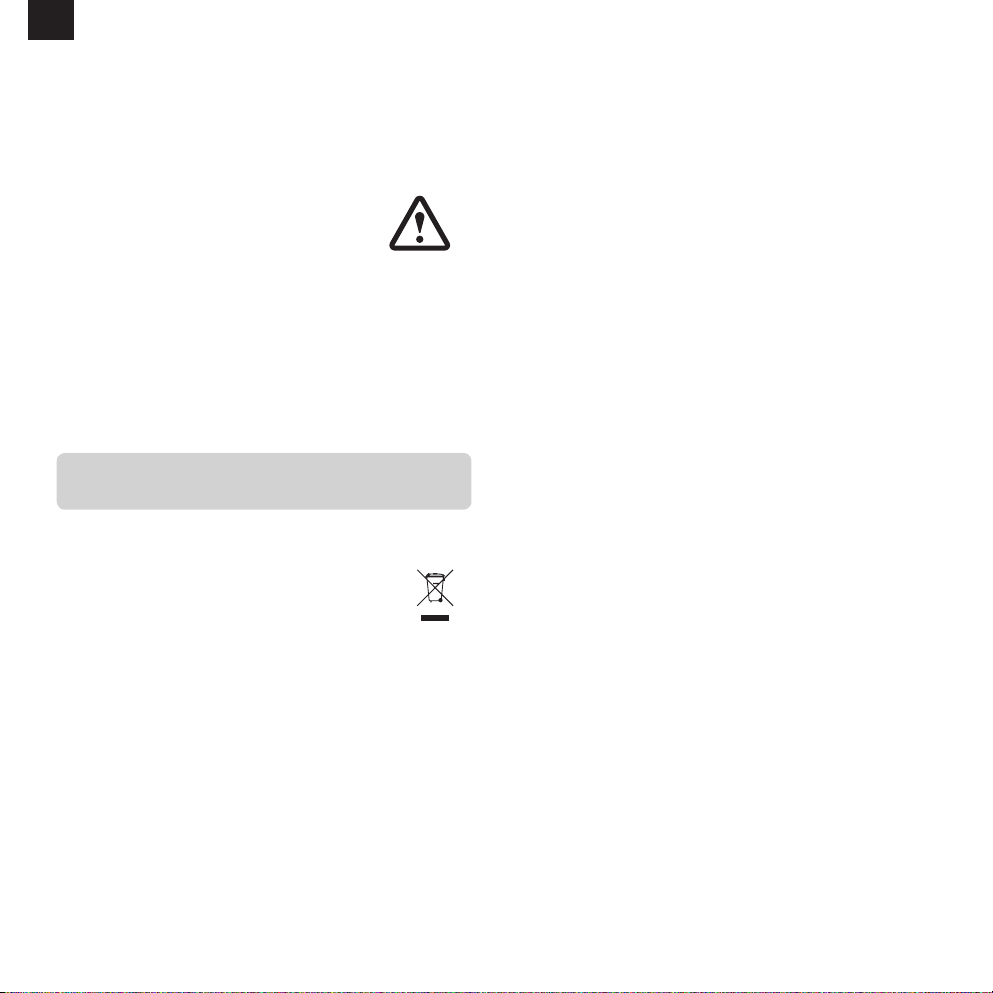
EN
COMPLIANCE
Vitra declares that this radio equipment is in compliance with Directive
2014/53/EU. The full text of which can be found online at the following address:
http://ec.europa.eu/growth/sectors/electrical-engineering/red-directive_en
SAFETY WARNINGS
• This product is only serviceable in the UK
• Do not operate this radio near water
• Do not remove screws or casing parts
• Use only the power supply unit supplied
• Avoid small objects and liquids from entering the product
• Do not attempt to use this radio in temperatures outside the range of 0°C - 40°C.
TECHNICAL SUPPORT
Should you encounter problems using this product, please refer to the
troubleshooting section on page 19 of this owner’s guide.
Alternatively, call Revo technical support on :
UK 01555 666161
From outside the UK + 44 1555 666161
Alternatively, email support@revo.co.uk
For all the other inquiries please contact service@vitra.com or visit
www.vitra.com/contact/contact-product-service
ENVIRONMENTAL INFO
PRODUCT DISPOSAL INSTRUCTIONS (WEEE DIRECTIVE)
The symbol shown here and on the product means that it is classed as Electrical
or Electronic Equipment and should not be disposed with other household or
commercial waste at the end of its working life.
The Waste of Electrical and Electronic Equipment (WEEE) Directive (2002/96/
EC) has been put in place to recycle products using best available recovery
and recycling techniques to minimise the impact on the environment, treat any
hazardous substances and avoid the increasing landfill.
For more information please contact your local authority or the retailer where
the product was purchased.
RoHS COMPLIANCE
This product has been designed to comply with international directives on
the Restriction of Hazardous Substances (RoHS).
WARRANTY
Vita GmbH warrants to the end user that this product will be free from
defects in materials and workmanship in the course of normal use for a
period of two years from the date of purchase.
This guarantee covers breakdowns due to manufacturing faults and does
not apply in cases such as accidental damage, general wear and tear, user
negligence, modification or repair not authorised by Vitra GmbH.
COPYRIGHTS AND
ACKNOWLEDGEMENTS
Copyright 2018 Vitra GmbH. All rights reser ved.
No part of this publicationmay be copied, distributed,transmitted or
transcribedwithout the permissionof Vitra GmbH.
VITRA and The Eames Radio are trademarks or registered trademarks of
Vitra GmbH.
The Bluetooth® word mark and logos are registered trademarks owned by
Bluetooth SIG, Inc. and any use of such marks is under license. Qualcomm is
a trademark of Qualcomm Incorporated, registered in the United States and
other countries, used with permission. aptX® is a trademark of Qualcomm
Technologies International Ltd, registered in the United States and other
countries, used with permission.
DISCLAIMER
Vitra GmbH makes no representation or warranties with respect to the
content of this publication, and specifically disclaims any implied warranties
of merchantability or fitness for any particular purpose. Further, Vitra GmbH
reserves the right to makechanges to this publication from time to time,
without notification to any person or organisation.
Vitra GmbH, Charles-Eames-Strasse 2, 79576 Weil am Rhein, Germany.
www.vitra.com
02
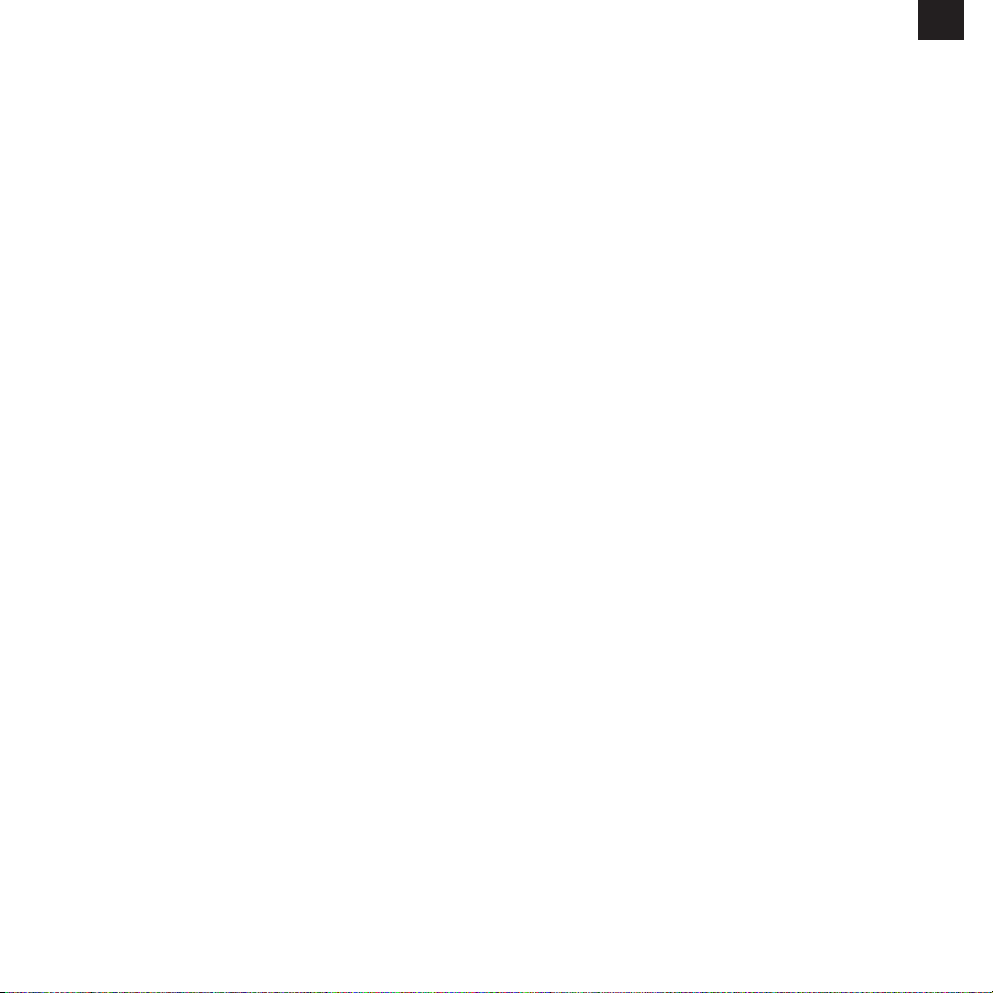
EN
CONTENTS
02 Technical Support
02 Environmental Info
02 Warranty
02 Copyrights and Acknowledgements
02 Disclaimer
03 FCC Statements
03 FCC Noties
03 Welcome / Unpacking
04 Anatomy
05 Power Supply
05 Set-Up
06 - 07 DAB Radio Mode
08 - 09 DAB Mode Menu Options
10 - 11 FM Radio Mode / AUX IN Mode
12 - 13 Bluetooth Mode
14 - 15 Alarm Clock
16 - 18 Miscellanous Settings
19 Troubleshooting
FCC NOTICES
This equipment has been tested and found to comply with the limits for a
Class B digital device, pursuant to Part 15 of the FCC Rules. These limits are
designed to provide reasonable protection against harmful interference in
a residential installation. This equipment generates, uses and can radiate
radio frequency energy and, if not installed and used in accordance with
the instructions, may cause harmful interference to radio communications.
However, there is no guarantee that interference will not occur in a
particular installation.
If this equipment does cause harmful interference to radio or television
reception, which can be determined by turning the equipment off and on,
the user is encouraged to try to correct the interference by one or more of
the following measures:
· Reorient or relocate the receiving antenna.
· Increase the separation between the equipment and receiver.
· Connect the equipment into an outlet on a circuit different from that
to which the receiver is connected.
· Consult the dealer or an experienced radio/TV technician for help.
The normal function of the product may be disturbed by strong
Electro-Magnetic Interference. If so, simply reset the product to resume
normal operation by following the instruction manual. In case the function
could not resume, please use the product in other location.
Changes or modifications to this unit not expressly approved by the party
responsible for compliance could void the user’s authority to operate the
equipment.
WELCOME
Thank you for purchasing The Eames Radio.
This guide has been designed to quickly get you up-and-running with your
radio, offer guidance on the more complex features of this product and
provide information on safety, warranty details and tr oubleshooting.
FCC STATEMENTS
This device complies with part 15 of the FCC Rules. Operation is
subject to the following two conditions: (1) This device may not
cause harmful interference, and (2) this device must accept any
interference received, including interference that may cause
undesired operation.
This equipment complies with FCC radiation exposure limits set
forth for an uncontrolled environment. This equipment should
be installed and operated with minimum distance 20cm between
the radiator & your boday.
UNPACKING YOUR RADIO
The Eames Radio box should include the following items:
· The Eames Radio
· Power supply with adaptors for UK, Euro and USA
· Owner’s guide
Should any item be missing or damaged, please contact your point of
purchase or email service@vitra.com
NOTE: All packaging should be retained for possible future use, it is the
safest way to transport your radio should it be necessary.
03
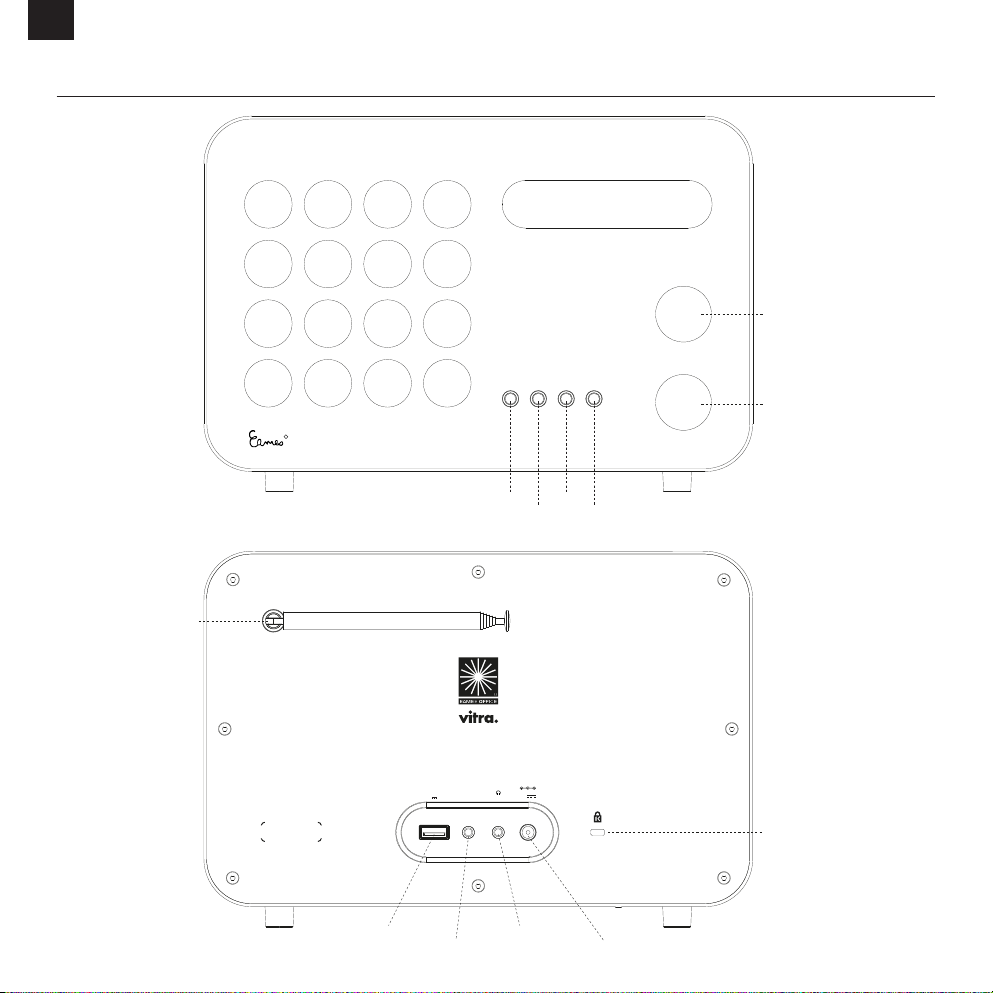
EN
MODE INFO
MODE
MENU
INFO PRESETS
LEFT / RIGHT / SEL ECT
ON / OFF / VOLUME
R
CONTROL DIAL
POWER / VOLUME DIAL
MODE INFO
PRESETSMENU
CONNECTOR
ANATOMY OF THE EAMES RADIO
LEFT / RIGHT / SEL ECT
TELESCOPIC
ANTENNA
MENU
MODE
INFO PRESETS
R
ON / OFF / VOLUME
CONTROL DIAL
POWER / VOLUME DIAL
EAMES RADIO
Design : Cha rles & Ray Ea mes, 1946
AUX IN
USB
5V 1A
18V DC
1.3A
KENSINGTON
LOCK
04
USB CHARGING
& UPGRADE PORT
AUX IN
HEADPHONE
CONNECTOR
DC POWER
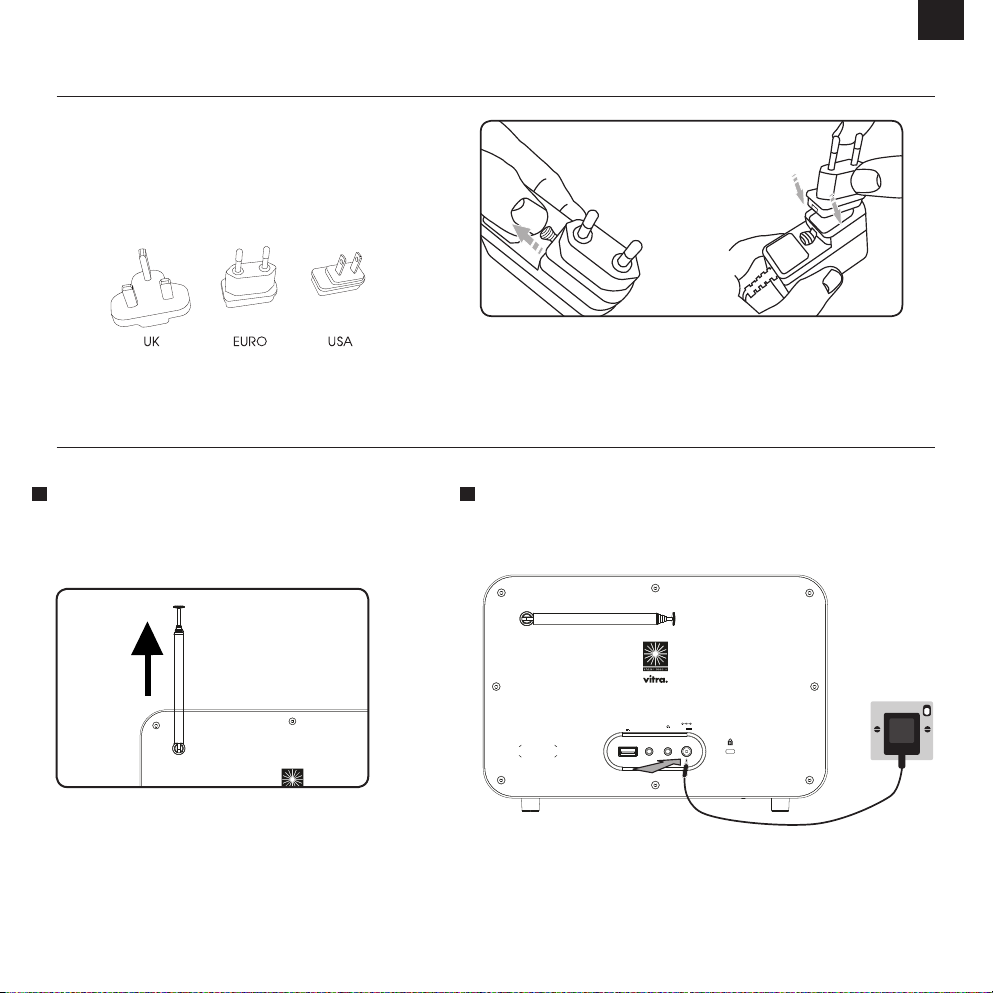
POWER SUPPLY (PSU)
!"#$
The Eames Radio is supplied with a multi-region power supply, meaning
that it can be operated in a number of countries around the world.
Simply choose the correct adaptor for your country from the
selection supplied and attach to the PSU as per the illustration opposite.
INITIAL SET-UP
EN
1 2
Please fully extend the antenna before powering the Eames Radio for
the first time.
Using the PSU supplied, connect one end to the DC power socket found
on the rear of your radio, then plug the opposite end into the mains
socket on the wall. The Eames Radio will now automatically perform a
scan to see what DAB stations are being broadcast in your area.
EAMES RAD IO
Design : Char les & Ra y Eames, 194 6
18V DC
AUX IN
USB
1.3A
5V 1A
05
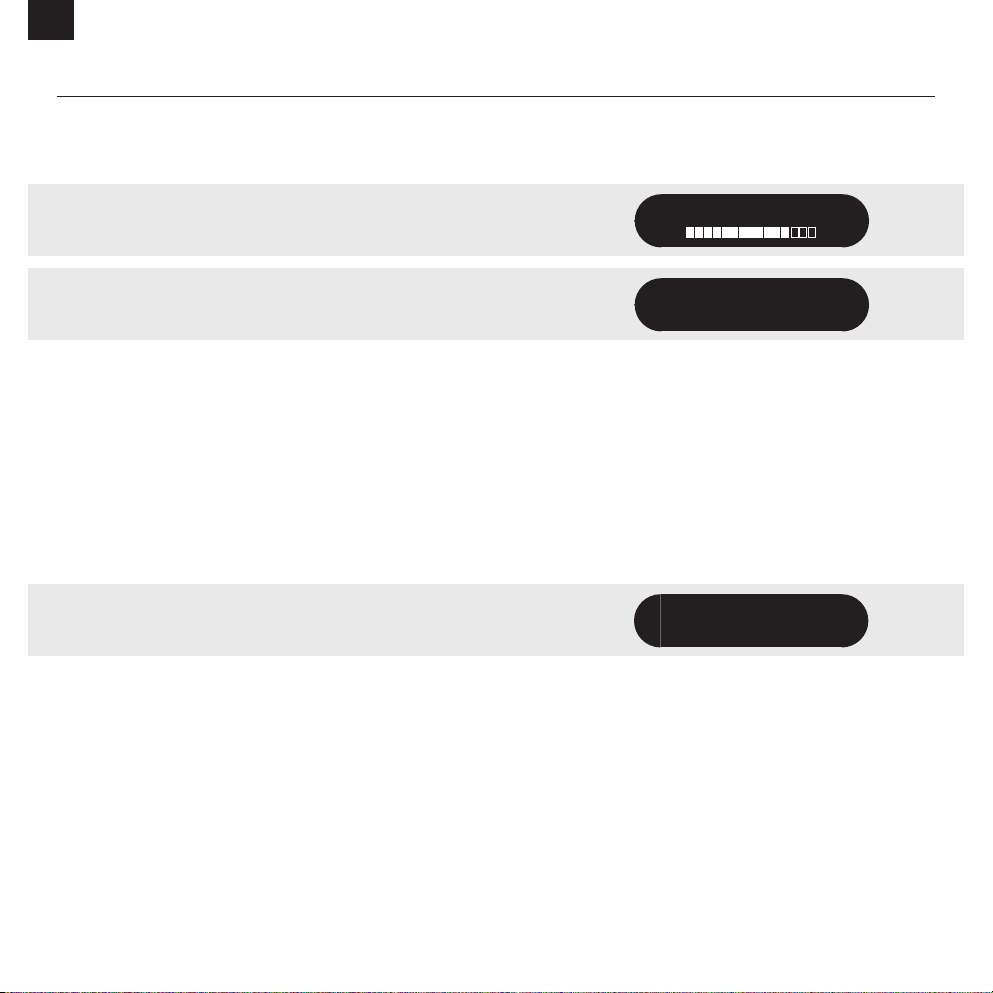
EN
DAB RADIO MODE
GETTING READY FOR DAB OPERATION
Please ensure that the radio’s antenna is extended before operation in DAB Mode.
When you switch on the Eames Radio for the first time, it will automatically perform a scan
to see what stations are being braodcast in your area, before storing them alphabetically in
the radio’s memory.
To enter DAB MODE, press the MENU button until the DAB MODE intro screen is displayed.
It may be necessary to perform a FULL SCAN from time to time, in order to update your
radio’s station list. This may be required for any one of the following reasons:
1. Station availability can change from time to time as new stations appear, or existing
stations cease broadcasting.
2. Reception was poor during the initial automatic scan, if for example the radio’s antenna
was not completely extended, it may be that the station list is incomplete or even empty.
3. You have poor reception on some of the stations (resulting in broken or poor quality
audio), you may wish to list only stations that have a strong signal strength.
To initiate a scan, press the MENU button then select FULL SCAN from the menu list.
When the scan is complete, your radio will list all available stations.
To remove stations that are listed but unavailable, press MENU then choose PRUNE.
When asked whether you wish to “PRUNE?”, select YES.
Scanning... 52
DAB
Prune?
YES <NO>
06

DAB RADIO MODE
SELECTING A STATION
EN
To access your radio’s station list, turn the CONTROL dial to scroll through the available
stations alphabetically, then press the dial to select your station choice.
FAVOURITE STATION PRESETS
The Eames Radio allows you to store your 10 favourite stations as presets, accessible via the
PRESETS button on the front of the radio.
To save the station you are currently listening to as a preset, simply press the PRESETS
button then use the CONTROL dial to find an unused (empty) location. Now press the dial
to store the station.
To listen to a stored favourite station press the PRESETS button then use the CONTROL dial
to scroll through the options before pressing the dial to select the desired station.
If you want to change a particular preset in the future, repeat the process and the previously
stored preset will be automatically overwrit ten.
Station list
<BBC R6M >
Preset Recall
<1: (Empty) >
Preset Recall
<1: BBC R6M >
07

EN
DAB MODE MENU OPTIONS
STATION INFO
In DAB MODE, the Eames Radio is capable of displaying various pieces of information on
its screen. By pressing the INFO button, you can sequentially cycle through the following
types of information.
STANDARD DAB SCREEN Shows scrolling text info from broadcaster
SIGNAL STRENGTH Indicates the DAB broadcast signal strength
PROGRAMME TYPE For example News, Rock Music, Classical etc.
MULTIPLEX Multiplex owner
FREQUENCY Station frequency
SIGNAL QUALITY Station’s current signal quality
BIT RATE AND CODEC Audio format, sample rate, mono or stereo
TIME Current time
DATE Today’s date
BBC R6M
Now Playing: My
BBC R6M
BBC R6M
Rock Music
BBC R6M
BBC National DAB
BBC R6M
12B 225.648MHz
BBC R6M
Signal Level: 91
BBC R6M
128kbps / DAB
BBC R6M
12: 43: 15
BBC R6M
13-6-2018
08

DAB MODE MENU OPTIONS
DYNAMIC RANGE COMPRESSION (DRC)
EN
If you are listening to music with a high dynamic range in a noisy environment (for example,
classical music while cooking), you may wish to compress the audio’s dynamic range.
This has the eect of making quiet sounds louder, and loud sounds quieter.
To change the DRC setting, press MENU then choose the DRC option, before selecting
OFF, HIGH or LOW.
DAB
<DRC >
DAB
<DRC off >
DAB
<DRC high >
09

EN
FM RADIO MODE
FM OPERATION
Please ensure that the radio’s antenna is extended before operation in FM MODE.
To enter FM MODE, press the MODE button until the FM MODE intro screen is displayed.
If this is the first time that the radio has been used in FM MODE, it will start at the beginning
of the frequency range (87.50MHz), other wise the radio will default to the station that was
being listened to last.
Pressing the CONTROL dial will start the radio scanning for the next available station.
The Eames Radio will automatically stop scanning when a station is found.
To fine tune, turn the CONTROL dial to incrementally change the frequency.
When on an FM station that has a strong signal and is broadcasting RDS information, the
radio will display the station name and other pieces of text information on-screen.
FAVOURITE STATION PRESETS
The Eames Radio allows you to store your 10 favourite stations as presets, accessible via the
PRESETS button on the front of the radio.
To save the station you are currently listening to as a preset, simply press the PRESETS
button then use the CONTROL dial to find an unused (empty) location. Now press the dial
to store the station.
To listen to a stored favourite station press the PRESETS button then use the CONTROL dial
to scroll through the options before pressing the dial to select the desired station.
FM
87.50MHz
[ No RadioText]
99.50MHz
BBC Radio 1
Preset Recall
<1: (Empty) >
Preset Recall
<1: BBC R1 >
If you want to change a particular preset in the future, repeat the process and the previously
stored preset will be automatically overwrit ten.
10

FM RADIO MODE
FM SETTINGS
EN
Press the MENU button to access the FM MODE MENU. From here you can set some FM
preferences such as SCAN SETTING and AUDIO SETTING.
SCAN SETTING allows you to decide whether the radio should stop scanning only when it
finds a station with a strong signal.
AUDIO SETTING gives you the option of listening to a station in mono, should the signal
strength not be suciently strong to allow stereo reception.
AUXILIARY INPUT MODE
AUXILIARY INPUT MODE allows you to play audio from an external source through your
radio.
To do so, connect your external audio source to the 3.5mm AUX IN connector on the rear of
the Eames Radio.
Turn the volume down on both the Eames Radio and, if adjustable, the external device.
Now press MODE until the AUXILIARY INPUT MODE intro screen is displayed.
FM
FM
<Scan setting >
FM
<Audio setting >
Auxiliary Input
Auxiliary Input
12: 50: 32
Adjust the volume of the Eames Radio and, if necessary, the external audio device as
required.
11

EN
BLUETOOTH MODE
Wirelessly stream music from your Bluetooth smartphone, tablet, laptop or other Bluetooth
enabled device directly to the Eames Radio.
PAIRING WITH BLUETOOTH DEVICES
‘Pairing’ occurs when two Bluetooth devices talk to each other and establish a connection.
This connection is stored in the memory of both devices, meaning that once you ‘pair ’ a
particular device with the Eames Radio, you won’t have to repeat the pairing process again.
HOW TO PAIR A BLUETOOTH DEVICE WITH THE EAMES RADIO
To enter Bluetooth mode, press the MENU button until the BLUETOOTH MODE intro screen
is displayed. The Eames Radio will now enter pairing mode, and will display ‘Bluetooth
Discoverable’ on screen.
On your Bluetooth device, ensure that Bluetooth is enabled then initiate a ‘Search’ for a new
device. When the search process has been completed, your device will list all the available
Bluetooth devices in your close proximity.
Select EAMES RADIO from the list.
Your Bluetooth device will confirm when pairing has been completed and will now display
“Bluetooth Connected” on screen.
PASSKEY
During the pairing process some Bluetooth devices may prompt you to enter a Passkey.
Should your device require a Passkey, enter 0000.
Should you experience problems when pairing your device with the Eames Radio, please see
the Bluetooth Troubleshooting section on page 19.
BLUETOOTH SPECIFICATION
Bluetooth operation 2.402 - 2.480GHz, < 2dBm
Bluetooth
Bluetooth
Discoverable
Bluetooth
Connected
12

BLUETOOTH MODE
STREAMING MUSIC
Music is selected and controlled from the source device (smartphone, tablet, laptop etc.).
Please note that the playback volume level is independently controlled from both the Eames
Radio and the source device.
MANAGEMENT OF MULTIPLE BLUETOOTH DEVICES
If you have paired only one Bluetooth device, on entering BLUETOOTH MODE the Eames
Radio will automatically seek to connect with this device.
Should you wish to pair another device, press MENU then select PAIR. The Eames Radio will
now disconnect its current Bluetooth device and enter pairing mode again. This will allow the
connection of another Bluetooth device. To do so simply repeat the pairing procedure from
page 12
The Eames Radio will remember up to 8 individual Bluetooth devices. When you reach the
point of having a 9th device that you wish to pair, the Eames Radio will pair with the 9th
device and automatically erase the oldest-paired device from its memory.
EN
Station list
<Pair >
You can continue to pair new devices and your radio will always remember the previous
8 devices it has paired with.
Qualcomm® aptX™
The Eames Radio is equipped with Qualcomm® aptX™technology, meaning that when it is
used in conjunction with a device that also supports aptX™, audio will be of near CD quality
rather than the lower MP3 quality of a standard Bluetooth stream.
13

EN
ALARM CLOCK
SETTING AN ALARM
The Eames Radio is able to store two individual alarm settings. Press the MENU button and
turn the CONTROL dial until ALARM is displayed, now select which of the Alarms (Alarm 1 or
Alarm 2) you would like to modify or enable by pressing the CONTROL dial. Now turn the
Alarm Wizard ON and follow the on-screen prompts.
Use the CONTROL dial to set each preference for your alarm, (listed below), pressing the
dial to move onto the next option.
• Time
• Duration of Alarm
• Source: Buzzer, DAB or FM
• Frequency: Daily, Once, Weekends or Weekdays.
• Volume Level: (turn the CONTROL dial to set volume)
•
Alarm ON or Alarm OFF, (pressing select will now save your preferences)
STOPPING AN ALARM
When an alarm is sounding, pressing the CONTROL dial will STOP the alarm.
PLEASE NOTE : To wake you gently, the EAMES Radio will slowly increase the volume of the
alarm from silent to your preset volume level over a 30 second period.
DAB
<Alarm >
Alarm 1 Setup
Alarm 1
Alarm Off
14

ALARM CLOCK
SNOOZE FUNCTION
The Eames Radio includes a SNOOZE functioin that allows you to temporarily silence the
alarm for a period of up to 30 minutes.
EN
The SNOOZE duration can only be set when your radio is actually in the process of
alarming. At this point simply press the CONTROL dial and turn the dial through a range of
pre-set SNOOZE durations, either 5, 10, 15 or 30 minutes, then press the dial to select.
When SNOOZE is activated, the Eames radio will return to standby for the selected period
of time.
SLEEP FUNCTION
By using the SLEEP function, you can set your radio to automatically switch itself into
STANDBY mode.
To activate the Sleep function press MENU then turn the CONTROL dial until SLEEP is
displayed, now press the dial to select. You can now set the SLEEP timer to any one of the
following pre-defined durations; 15, 30, 45, 60 or 90 minutes.
When you have selected a sleep duration, your radio will return to the MODE you were
previously in.
Snooze
15 minutes
DAB
<Sleep >
Set sleep time
15 minutes
15

EN
MISCELLANEOUS SETTINGS
EQUALISER
The Eames Radio provides you with a significant degree of control over its standard (factory
default) audio settings. This includes control over BASS and TREBLE and the ability to use
one of five preset EQ settings. It is also possible to create your own personalised EQ setting
- known as “My EQ”.
To adjust the audio settings, press the MENU button then select EQUALISER from the menu
options.
Your radio will display a list of seven EQ options: My EQ, Normal (the factory default EQ
setting), Classic, Jazz, Pop, Rock and Speech.
Simply select your preference from the list and your radio will store this setting in its memory.
For reference, the currently selected EQ setting is highlighted by an asterisk (*) displayed
top right on radio’s display.
To configure your own personal EQ setting select My EQ and then proceed to adjust the
BASS and TREBLE values using the CONTROL dial. Your personalised EQ can now be
selected by choosing My EQ from the EQUALISER menu.
TIME
Found by pressing the MENU button and selecting TIME. This menu oers you the option of
changing a number of time/date related settings. The TIME menu has four listings as follows:
SET TIME / DATE : Allows you to manually set the time/date.
AUTO UPDATE : Choose from three dierent automatic setting options.
SET 12/24Hr : Choose whether you would like to use 12hr or 24hr formats.
DAB
<Equaliser >
Equaliser
<Rock >
Equaliser *
<Rock >
Bass
<+1 >
Equaliser
<My EQ... >
DAB
<Time >
SET DATE FORMAT : Select how you want the date to be displayed
16

MISCELLANEOUS SETTINGS
AUTO UPDATE
Update from ANY : Automatically takes time/date from DAB or FM signals. The Eames Radio
needs to have been operated in DAB or FM MODE (and have received a signal) before this
information can be extracted.
UPDATE FROM DAB : Forces the radio to take the time/date from the DAB signal.
UPDATE FROM FM : Forces the radio to take the time/date from an FM signal.
BRIGHTNESS
The Eames Radio allows a degree of control over the brightness of its display, meaning that
both its STANDBY and ON brightness levels can be independently set to HIGH, MEDIUM or
LOW levels.
EN
To change the brightness settings press MENU then select BRIGHTNESS from the menu
list. You will now be able to modify the default brightness level settings for the two modes
of operation - STANDBY and ON. Select the mode you’d like to change from these two
options, then choose your desired brightness level. Your chosen setting will be held in
memory indefinitely, but can be changed at any time.
The TIMEOUT setting enables control of the length of time it takes for the Eames Radio to
transition from its ON brightness level, to the brightness level when the radio is in STANDBY.
For example, this allows the ON brightness level to be set to HIGH, and the STANDBY level
to LOW, meaning when the radio is turned o and it goes into STANDBY, the brightness can
be set to reduce over a 30 second period down to a low level suitable for bedside/night time
use. Pressing any button or moving either dial will temporarily return the display brightness
to its ON brightness level, allowing the time to briefly become visible again.
LANGUAGE
The default language on your radio is English, though 3 other languages are supported as
follows: French German Italian
To change the current language setting press MENU then select LANGUAGE from the
MENU, options, then select your choice.
Brightness
<Standby Level >
Brightness
<On Level >
Timeout
<20 sec >
DAB
<Language >
Language
<English >
17

EN
MISCELLANEOUS SETTINGS
FACTORY RESET
By selecting FACTORY RESET from the menu, you can reset your radio to its default factory
values, erasing any personal settings that may have been configured (time/date and presets
will be erased).
To perform a factory reset, press MENU then select FACTORY RESET. Now answer YES.
SOFTWARE UPGRADE
The SOFTWARE UPGRADE option should only be used when you are asked to do so by Revo
Technologies’ technical support department.
If you are required to do this, further instructions will be issue at that time.
SW VERSION
When dealing with a technical support issue, you may be asked for the SOFTWARE
VERSION of your radio. This information can be found under the SW VERSION menu.
Press MENU then select SW VERSION.
Factory Reset?
Yes <No>
SW Upgrade?
Yes <No>
DAB
<SW version >
SW version
dab-mmi-FS298432
18

TROUBLESHOOTING
PROBLEM CAUSE SOLUTIONS
EN
FM: HISS
DAB: Inconsistent audio
DAB: Audio cuts-out
DAB: ‘No stations available’
Bluetooth Mode: Can’t connect to a
paired device
Bluetooth Mode: Poor audio quality Your Bluetooth device may be
Low signal strength. Check/move antenna.
out of range.
Electromagnetic interference.
Move radio to another location.
Rescan local (high-strength)
stations only.
For DAB, check local station
availability/coverage.
Select PAIR from the Bluetooth menu
on the radio, and delete the EAMES
RADIO profile from your Bluetooth
device, then re-pair the devices as
normal.
Move your Bluetooth device closer to
your Eames Radio.
Move your Bluetooth device away
from other sources of interference such
as other Bluetooth devices, wireless
routers etc.
19

EN
TECHNICAL SUPPORT
TEL + 44 (0) 1555 666 161
EMAIL support@revo.co.uk
WEB www.revo.co.uk/support
Eames Radio User Guide Version 1.0
