HIOTH TECHNOLOGY CO., LTD CT-ETWF3015-YD User Manual
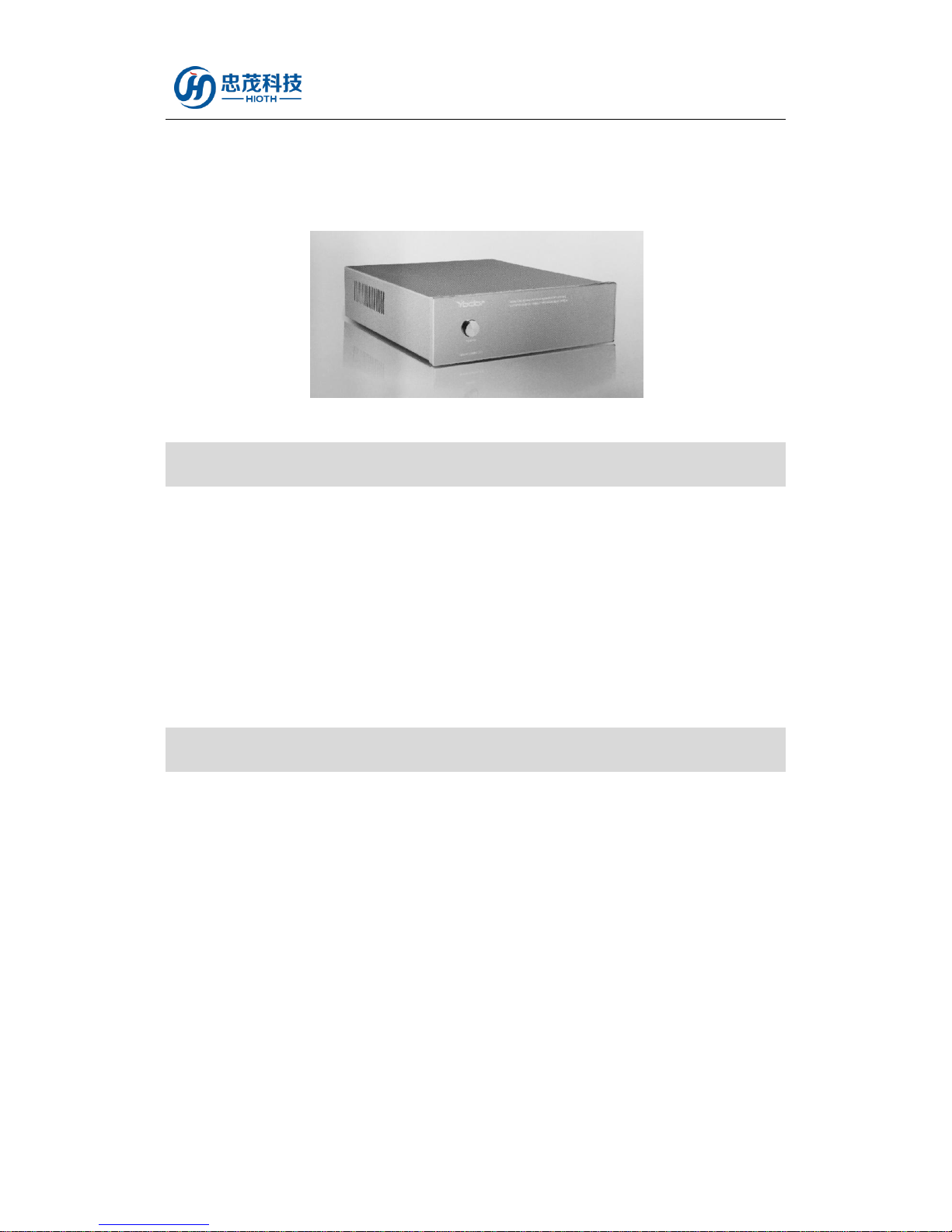
HIOTH User Manual
HIOTH TECHNOLOGY CO.,LTD.
Intelligent background music
power amplifier
Introduction
Background music system consists of an intelligent amplifier CT-ETWF3015-YD, capacitive
touch controller CT-ETWF3014-YD, and6 -inch coaxial ceiling speaker CT-ETWF3008-YD
composition. Sound source signals can be extended at home in every room, a kitchen, living room,
balcony and every corner. You can find it at each room can listen to beautiful music, where ,
hearing which, when watering the flowers on the balcony, you can enjoy music, restaurant, shower
in the bathroom, reading books in the library, you can have beautiful and exquisite background
music to accompany, so you spend every moment enjoyable. Background music system, with its
unique design, fully meet the demand in the home life of music, its intelligent high-tech design,
makes the whole system more humane, it is more convenient to use flexible, controlled way。
Technical Information
Plain brushed metal appearance, small size, big power,HIFI -level sound quality
5 Input source, built-in MP3, and FM player, external CD/DVD, and TV 2 way audio
Support for iOS and Android smart phone WIFI control, in any area of the home that can
control equipment
CT-ETWF3015-YD
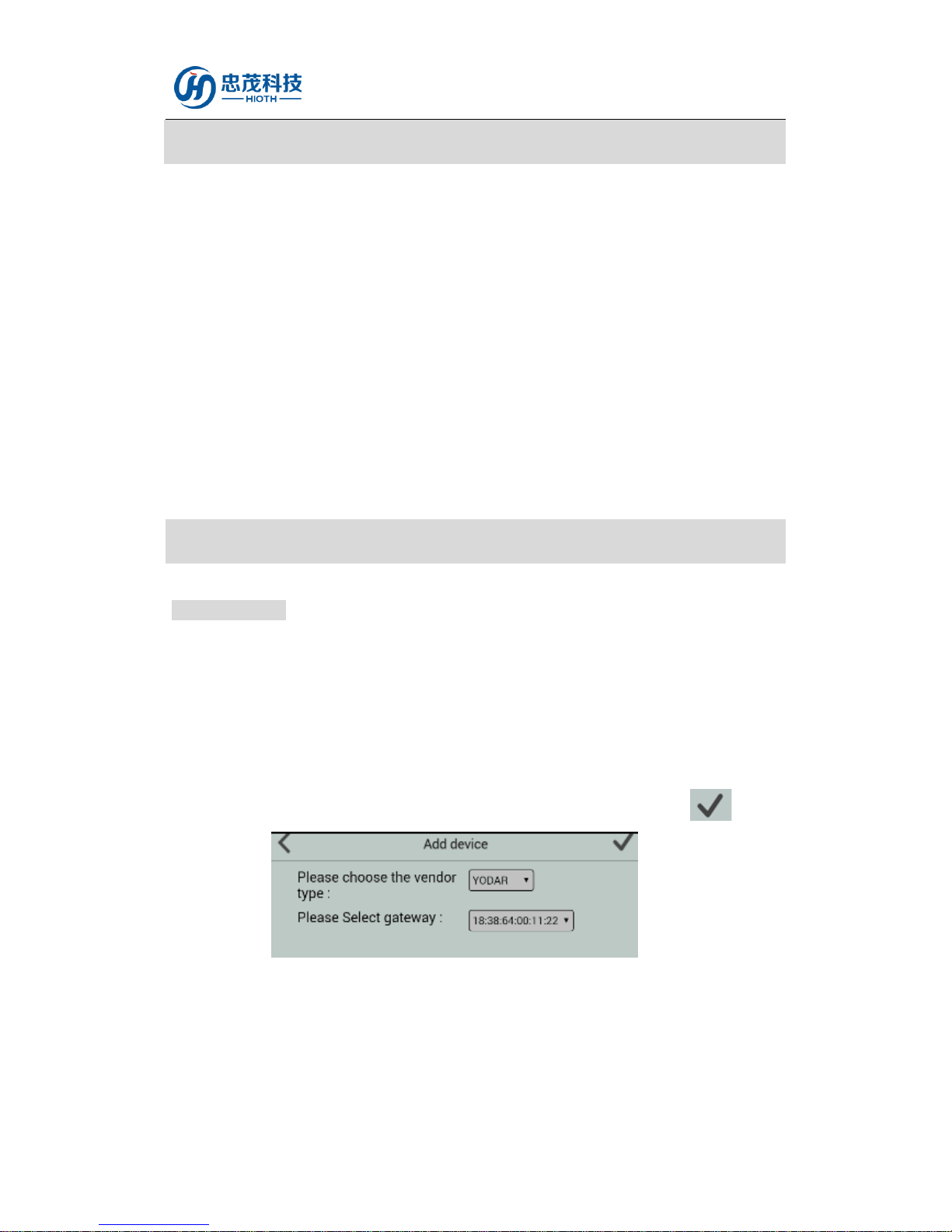
HIOTH User Manual
HIOTH TECHNOLOGY CO.,LTD.
Specifications
Power supply: 200V-240V
Weight:<5kg
Housing color: Silver
Lifespan: average 3 million hours of trouble-free
Maximum power: 100 W
External audio source: 2 Road
Audio output: stereo, 8 Ohm impedance loud speakers, two-way 25Wx2
Frequency response : 20-20K
Dimension : 208 mm (W) x 240 mm (D) x 62 mm (H)
Operation
Including steps
1) Power Supplier Plugged in;
2) Use a network cable to connect the intelligent power amplifier and the Lan port on the Cap-
Homey Gateway, waiting for about 30s;
3) Turn on the touch panel of the amplifier to select "settings" to enter, and then select "Advanced
settings" and enter the password "2012" and enter, select "gateway IP address setting"
confirm successfully acquired IP address proceed;
4) Choose "YODAR" to enter the Network Inclusion mode on the APP, then click " ".
5) Please go to the device list interface, and refresh the device list, the device will be displayed.
