
9267
Instruction Manual
SAFETY TEST DATA
MANAGEMENT SOFTWARE
Mar. 2015 Revised edition 6
9267A981-06 15-03H
EN
Barcode(40×8mm)


Contents
Introduction i
Safety Notes i
Notes on Use ii
Chapter 1 Setup 1
1.1 Operating environment 1
1.2 Installation
1.3 Uninstallation
Chapter 2 Specifications 5
Chapter 3 Before Using the Software 7
3.1 Outline of the Product 7
3.2 Test Details and Compatible Testers
3.3 Serial-Port Check
3.4 Tester Connection and Communication-Function
Settings
Chapter 4 Initial Settings (Settings to Be Made
Prior to Operation) 9
4.1 Test-Sequence Settings and Tester Selection 9
4.2 Serial-Port Settings
10
Chapter 5 Execution of Safety Tests
(General Flowchart) 11
2
3
7
8
8
5.1 Safety-Test Flowchart 11
5.2 Before Conducting Tests
5.3 Starting Tests
5.4 Test-Result Display and Data File
5.5 File Format
12
13
14
15
Chapter 6 Using the Functions 17
Chapter 7 Other Information 25
7.1 Troubleshooting 25
7.2 Support
26


_____________________________________________________________________________________________
______________________________________________________________________________________________

_____________________________________________________________________________________________
______________________________________________________________________________________________

_____________________________________________________________________________________________
i
Introduction
Thank you for purchasing the HIOKI "Model 9267 SAFETY TEST DATA
MANAGEMENT SOFTWARE." To obtain maximum performance from the
product, please read this manual first, and keep it handy for future reference.
Safety Notes
This manual contains information and warnings essential for safe operation
of the product and for maintaining it in safe operating condition. Before
using it, be sure to carefully read the following safety precautions.
Safety symbols
CAUTION
NOTE
Notation
In the manual, the symbol indicates particularly important information that
the user should read before using the product.
The following symbols in this manual indicate the relative importance of
cautions and warnings.
Indicates that incorrect operation presents a possibility of injury to the user or
damage to the product.
Indicates advisory items related to performance or correct operation of the
product.
・Unless otherwise specified,“Windows”represents Windows 2000,
Windows XP, Windows Vista or Windows 7.
・Dialogue box represents a Windows dialog box.
・Menus, commands, dialogs, buttons in a dialog, and other names on the
screen and the keys are indicated in brackets.
Mouse Operation
Click Press and quickly release the left button of the mouse.
Right-click Press and quickly release the right button of the mouse.
Double click Quickly click the left button of the mouse twice.
Drag While holding down the left button of the mouse, move the
Activate Click on a window on the screen to activate that window.
______________________________________________________________________________________________
mouse and then release the left button to deposit the chosen
item in the desired position.
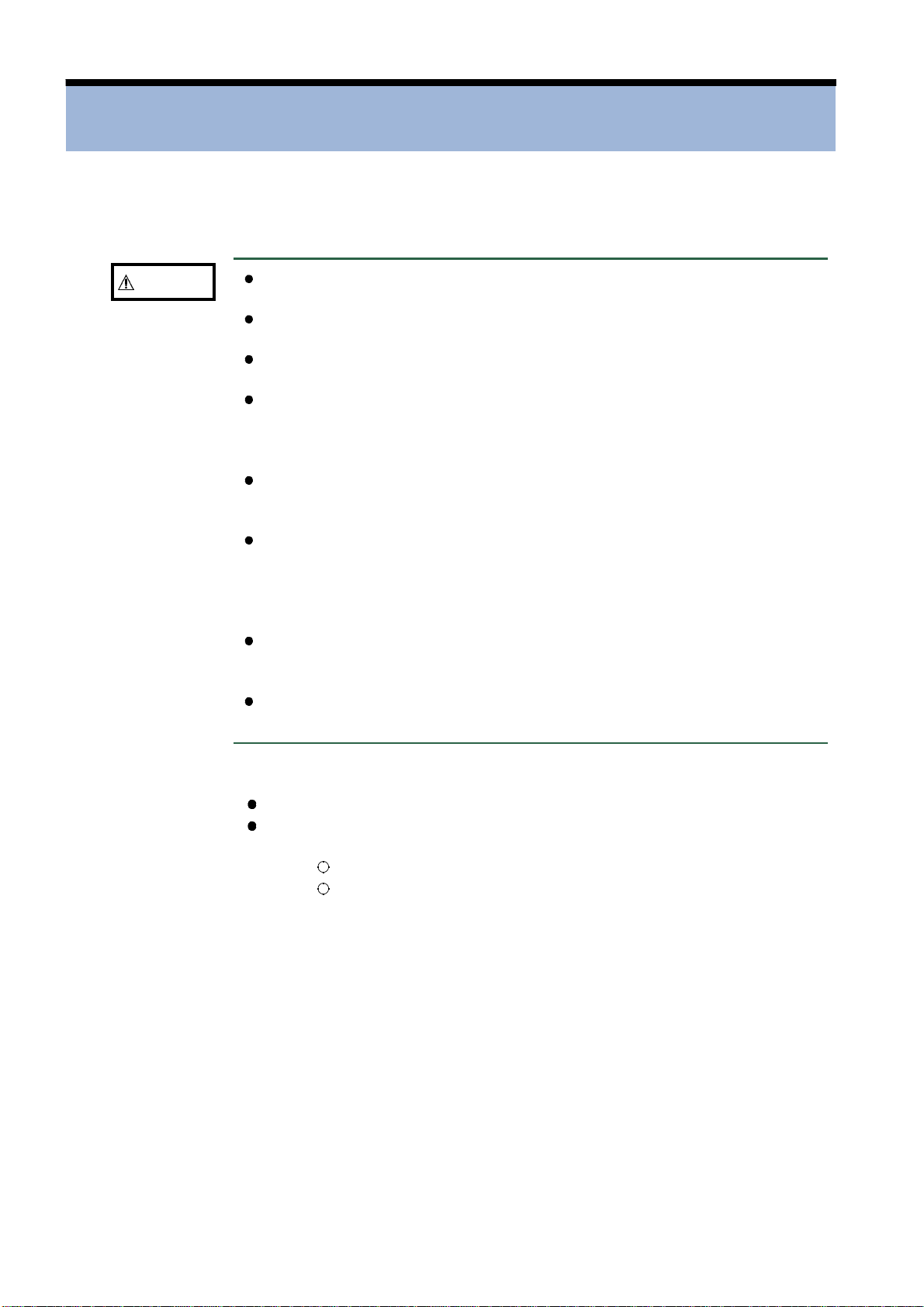
ii
_____________________________________________________________________________________________
Notes on Use
In order to ensure safe operation and to obtain maximum performance from
the unit, observe the cautions listed below.
CAUTION
Always hold the disc by the edges, so as not to make fingerprints on the
disc or scratch the printing.
Never touch the recorded side of the disc. Do not place the disc directly
on anything hard.
Do not wet the disc with volatile alcohol or water, as there is a possibility
of the label printing disappearing.
To write on the disc label surface, use a spirit-based felt pen. Do not use
a ball-point pen or hard-tipped pen, because there is a danger of
scratching the surface and corrupting the data. Do not use adhesive
labels.
Do not expose the disc directly to the sun's rays, or keep it in conditions
of high temperature or humidity, as there is a danger of warping, with
consequent loss of data.
To remove dirt, dust, or fingerprints from the disc, wipe with a dry cloth,
or use a CD cleaner. Always wipe radially from the inside to the outside,
and do no wipe with circular movements. Never use abrasives or solvent
cleaners.
Hioki shall not be held liable for any problems with a computer system
that arises from the use of this CD-R, or for any problem related to the
purchase of a Hioki product.
This product is subject to change and the version is subject to upgrading
without prior notice, for the purpose of making improvements.
Trademarks
Pentium is a registered trademark of Intel Corporation.
Windows is a registered trademark of Microsoft Corporation.
CopyrightC1981-2000 Microsoft Corporation.All rights reserved.
CopyrightCHIOKI E.E.Corporation 2001-2011.
______________________________________________________________________________________________

_____________________________________________________________________________________________
1
Chapter 1
Setup
1.1 Operating environment
Before installing the software in your personal computer, be sure to check
the operating environment of the PC.
Operating environment
The personal computer in which this software is installed must have the
operating environment described below
PC/AT-compatible personal computer
Free hard-disk capacity (at the time of software installation): 4 MB or
more
Display: 800 x 600 dots or higher
CD-ROM drive (required for software installation)
Mouse or other appropriate pointing device
Serial ports
Windows 2000, Windows XP, Windows Vista (32bit) or Windows 7
(32bit/64bit).
______________________________________________________________________________________________
1.1 Operating environment
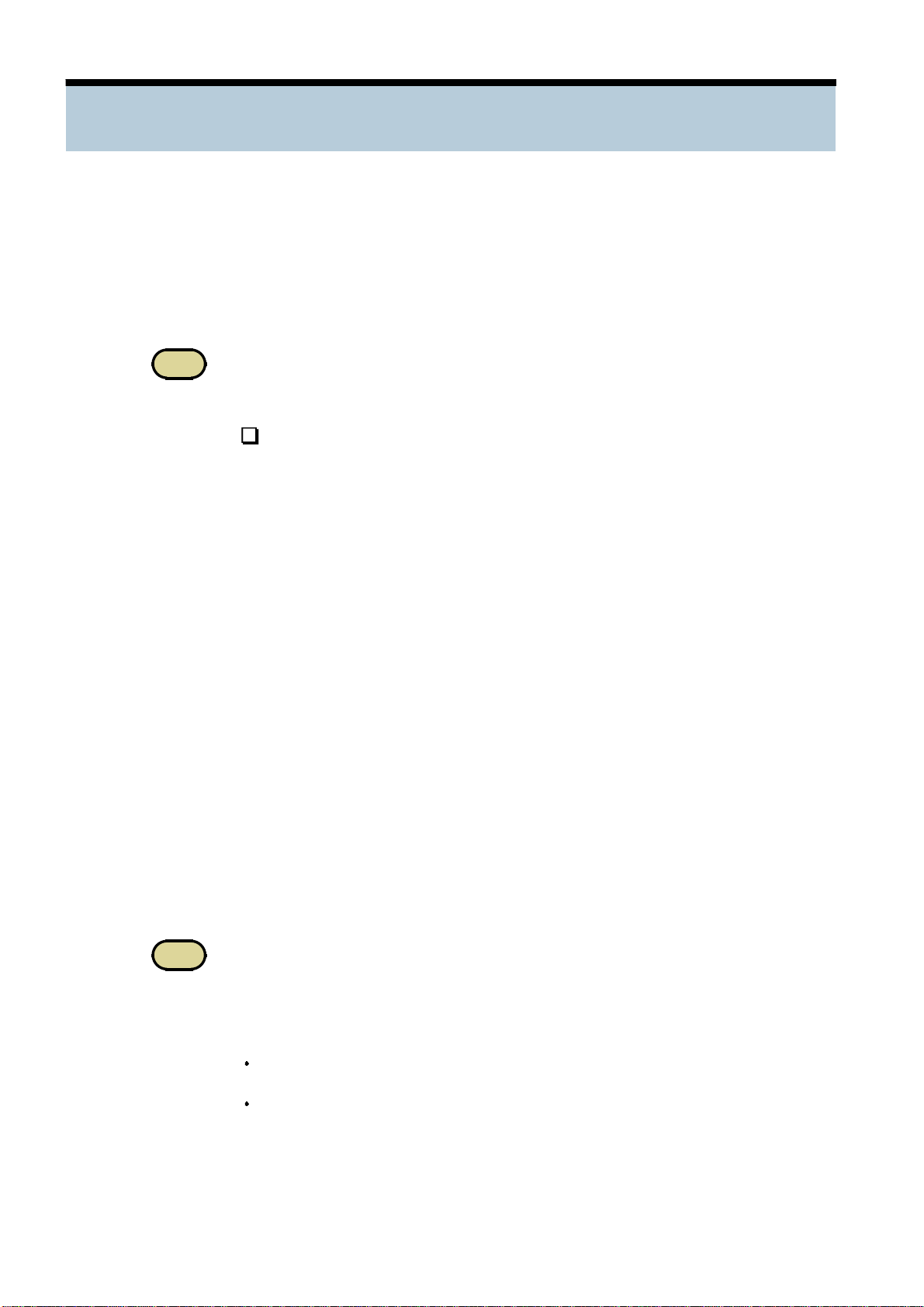
2
_____________________________________________________________________________________________
1.2 Installation
Before executing the setup program for software installation, shut down all
currently running applications.
Be sure to close any anti-virus software. If anti-virus software is running, it
may prevent installation. Make sure the user permission is set to allow
software installation. Note that the software may not operate properly in
some operating environments.
NOTE
Before upgrading to a newer version, be sure to uninstall the previous version.
Installing the software
1. Insert the supplied CD-R disc into the CD-ROM drive.
2. Execute X:\ENGLISH\SETUP.EXE (X: CD-ROM drive letter) by doubleclicking on it.
3. When the installation program of the SAFETY TEST DATA
MANAGEMENT SOFTWARE starts up, follow the directions displayed
on the screen.
4. The setup dialog box appears. In this box, the installation destination can
be changed using the [Change Directory] button (default installation
directory: C:\Program Files\SAFETY TEST DATA MANAGEMENT
SOFTWARE).
5. When the large PC illustration is clicked on, installation starts.
6. When installation is completed successfully, SAFETY TEST DATA
MANAGEMENT SOFTWARE is registered under [Programs] in the
Windows Start menu. To start up the program, locate and select [SAFETY
TEST DATA MANAGEMENT SOFTWARE
NOTE
______________________________________________________________________________________________
1.2 Installation
This application is produced using Microsoft VisualBasic 6.0. During installation, a
number of Windows shared files are copied. During this process, an error message
may be displayed. The message box includes several buttons. Click on the Skip
button to skip the copying process for the file that caused the error message and
continue the installation operation. An error message is displayed in the following
cases:
When a shared file to be copied already exists in the PC and is being used by
another application running at the time of installation
When Windows is using the shared file to be copied and the VisualBasic
installation program protects the application operation
].

_____________________________________________________________________________________________
3
1.3 Uninstallation
Follow the procedure specified below to uninstall 9267 SAFETY TEST
DATA MANAGEMENT SOFTWARE.
Uninstalling the software
1. Windows 2000, Windows XP
In the Windows Start menu, select [Settings] and then Control Panel.
Click on [
Windows Vista, Windows 7
In the Windows Start menu, select [Settings] and then Control Panel.
Click on [
2. Select [SAFETY TEST DATA MANAGEMENT SOFTWARE] in the displayed
list, and click on [Add/Remove] to uninstall the software.
Add/Remove Programs
Programs and Features
].
].
______________________________________________________________________________________________
1.3 Uninstallation
