Page 1

Instruction Manual
3505
3506
C HiTESTER
February 2013 Revised edition 6 3505A981-06 13-02H
Page 2

Page 3

Contents
Introduction.................................................................................1
Verifying Package Contents.......................................................1
Safety Information......................................................................2
i
Contents
1
2
Operating Precautions................................................................4
Chapter 1
Overview___________________________________ 7
1.1 Product Overview .........................................................7
1.2 Features .......................................................................7
1.3 Entire Workflow ............................................................9
1.4 Names and Functions of Parts ...................................11
Chapter 2
Measurement Preparations___________________ 17
2.1 Preparation Flowchart ................................................17
2.2 Checking the Power Voltage...................................... 18
2.3 Connecting the Power Cord....................................... 19
2.4 Connecting the Probes and Fixtures.......................... 20
3
2.5 Turning the Power On and Off ...................................21
Chapter 3
Setting the Measurement Conditions __________ 23
3.1 Pre-Operation Inspection ...........................................23
3.2 Measurement Example ..............................................24
3.3 Setting the Measurement Conditions .........................26
3.3.1 Setting the Display Parameter .......................................26
3.3.2 Measurement Mode ......................................................27
3.3.3 Measurement Frequency ..............................................27
3.3.4 Measurement Signal Level ............................................28
3.3.5 Measurement Speed .....................................................28
3.3.6 Equivalent Circuit Mode ................................................29
3.3.7 Measurement Range .....................................................31
3.3.8 Trigger Signal ................................................................36
Page 4
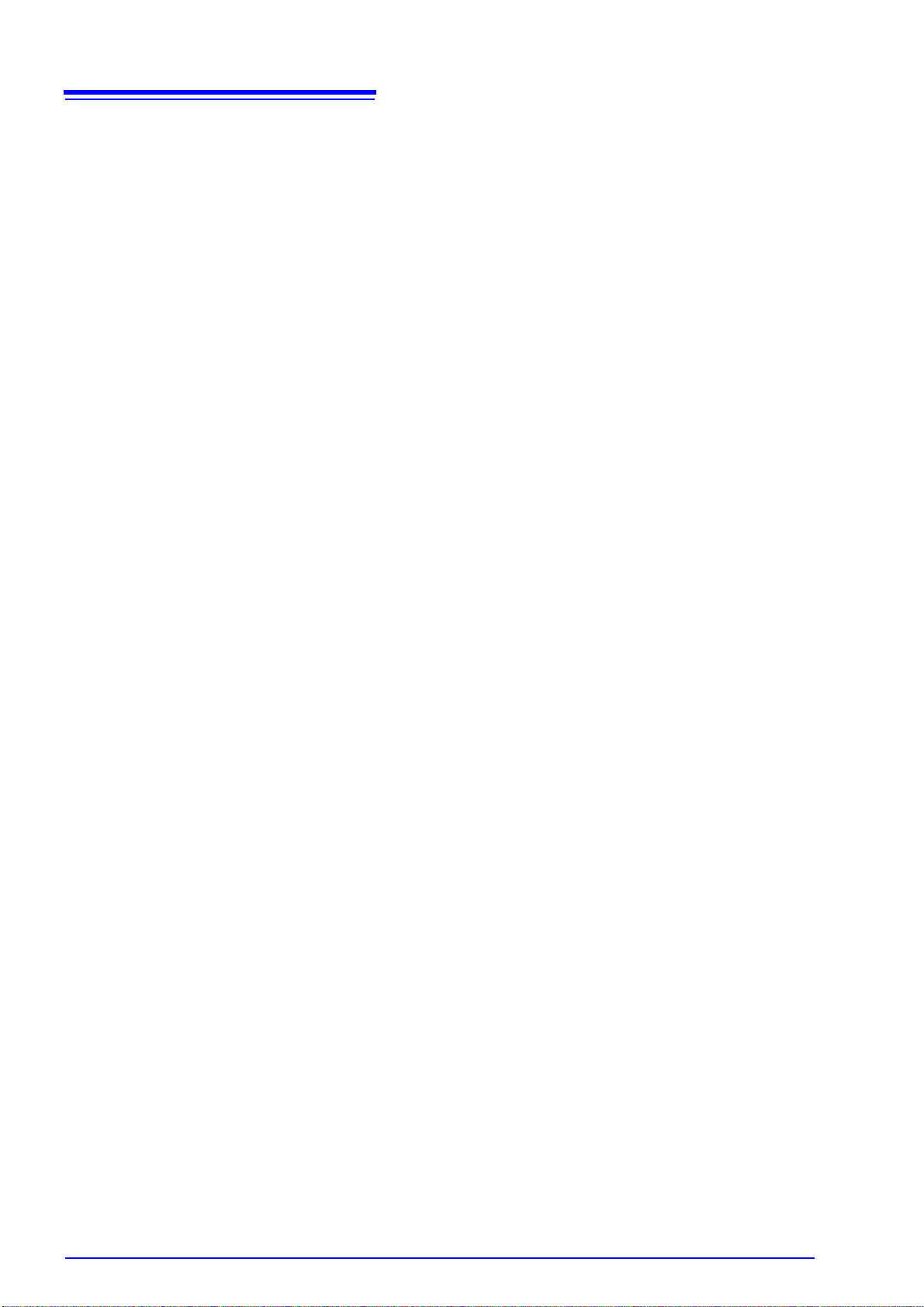
ii
Contents
Chapter 4
Compensate for errors_______________________37
4.1 Open Circuit Compensation and Short Circuit
Compensation ........................................................... 37
4.2 Load Compensation .................................................. 45
4.3 Offset Compensation ................................................. 51
4.4 Self Calibration .......................................................... 55
4.5 Set the Cable Length ................................................. 58
Chapter 5
Judging measurement results ________________59
5.1 Comparator Function ................................................. 59
5.2 BIN Measurement Function ....................................... 74
Chapter 6
Application Functions _______________________91
6.1 Setting the Average Function .................................... 91
6.2 Trigger Delay Setting ................................................. 93
6.3 Using the Contact Check Function ............................ 95
6.3.1 Setting the Low C Reject Function ...............................96
6.3.2 Measurement Level Monitoring Function Settings ........98
6.4 Current Detection Circuit Monitoring Function ......... 100
6.5 Applied Voltage Value Monitoring Function ............. 100
6.6 Using the Frequency Shift Function ........................ 101
6.7 Setting the Display ON/ OFF ................................... 102
6.8 Trigger Synchronous Output Function ..................... 103
6.9 Disable Key Control (Keylock Function) .................. 104
6.10 Save the Measurement Conditions
(Panel Save Function) ............................................. 105
6.11 Load the Measurement Conditions
(Panel Load Function) ............................................. 106
6.12 Setting Beep Tones ................................................. 110
6.12.1 Setting the Beep Tone for Judgment Results of
Comparator and BIN ...................................................110
6.12.2 Setting the Beep Tone for Key Operations .................112
6.13 Switching the displayed item (SUB display) ............ 113
6.14 Performing a System Reset ..................................... 114
Page 5
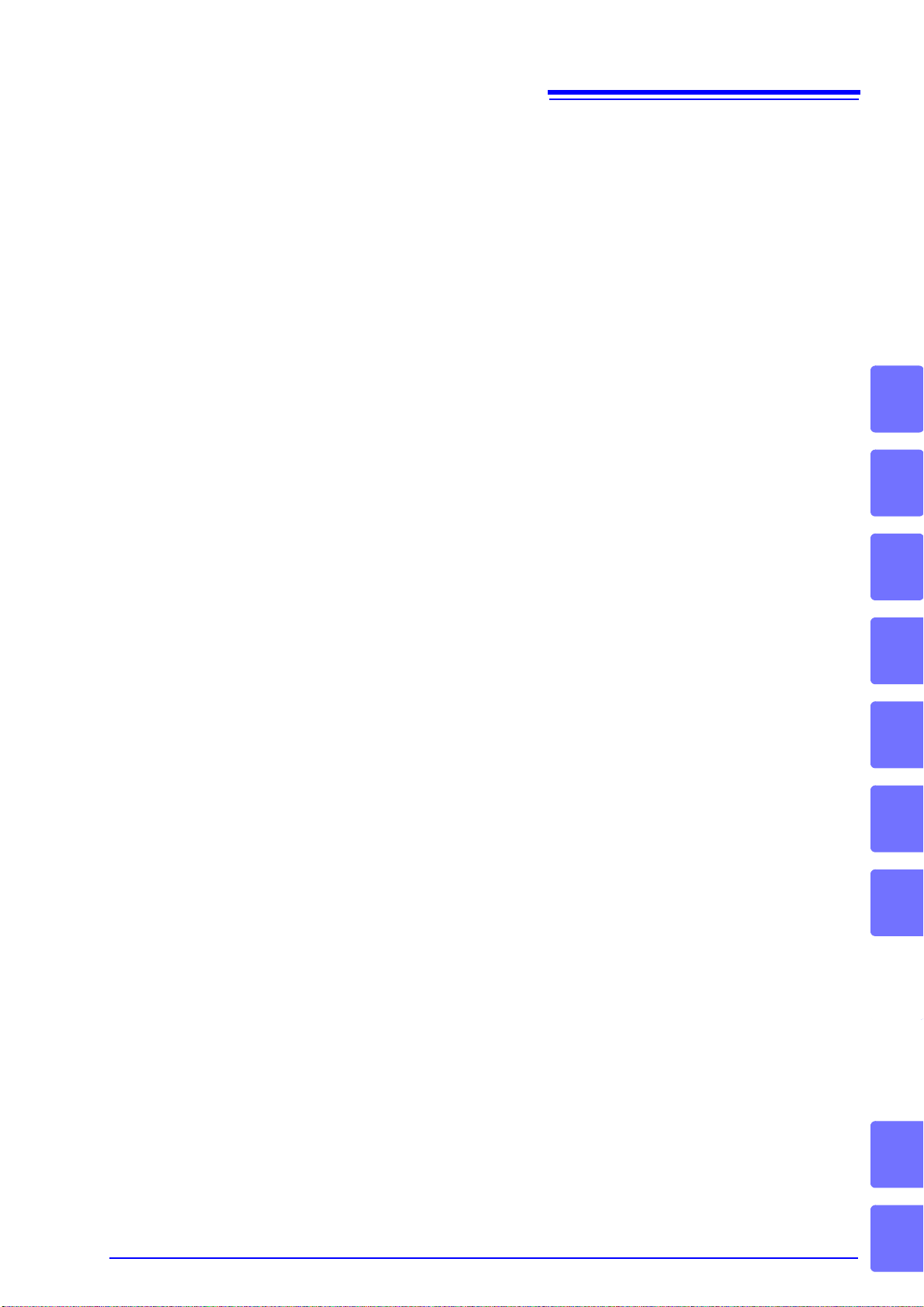
6.15 Printing Function ......................................................115
6.15.1 Preparation Prior to Connecting the Printer ................115
6.15.2 Connection Procedure ................................................118
6.15.3 Printing ........................................................................119
Chapter 7
EXT I/O __________________________________ 121
7.1 About the EXT I/O Connector .................................. 121
7.2 Circuit Configuration and Connections of the EXT I/O
Connector .................................................................123
iii
Contents
7.3 About Input and Output Signals ...............................124
7.4 About Measurement Times ......................................127
Chapter 8
Controlling the Unit from a PC _______________ 129
8.1 Outline and Features ................................................129
8.2 Specifications ...........................................................130
8.2.1 RS-232C Specifications ..............................................130
8.2.2 GP-IB Specifications ...................................................131
8.3 Connection and Setting Procedures ........................132
8.3.1 Connecting the RS-232C Cable / GP-IB Cable ...........132
8.3.2 Setting the Interface Communication Conditions ........134
8.4 Remote Function ......................................................137
8.5 Communication Procedure .......................................137
8.6 Things to Know before Beginning Communication ..138
8.6.1 About Message Formats .............................................138
8.6.2 About the Output Queue and Input Buffer ...................143
8.6.3 About the Status Byte Register ...................................144
8.6.4 About Event Registers ................................................146
4
5
6
7
8
9
10
8.7 Message List ............................................................151
8.7.1 Common Commands ..................................................151
8.7.2 Unique Commands ......................................................152
8.8 Ability to Use Commands by State ...........................165
8.8.1 Common Commands ..................................................165
8.8.2 Unique Commands ......................................................165
8.9 Message Reference .................................................171
8.9.1 Common Commands ..................................................172
8.9.2 Unique Commands ......................................................177
8.9.3 Response Format of Queries for Returning Values ....244
8.10 Initialized Items ........................................................246
11
Appendix
Index
Page 6

iv
Contents
8.11 Creating Programs .................................................. 247
8.11.1 Creation Procedure .....................................................247
8.11.2 Sample Programs .......................................................249
8.12 Troubleshooting the Interface .................................. 251
8.13 Device Document Requirements ............................ 253
Chapter 9
Specifications_____________________________257
9.1 Basic Specifications ................................................. 257
9.2 Accuracy .................................................................. 261
9.3 Measurement Parameters and Arithmetic
Expressions ............................................................. 264
Chapter 10
Maintenance and Service ___________________267
10.1 Inspection, Repair, and Cleaning ............................ 267
10.2 Replacing the Power Fuse ...................................... 269
10.3 Discarding the Unit .................................................. 270
Appendix ______________________________ A1
Appendix 1 Countermeasures Against Incorporation of
External Noise.................................................A1
Appendix 1.1 Countermeasures Against Incorporation of Noise
from the Power Line .....................................................A1
Appendix 1.2 Countermeasures Against Incorporation of Noise
from the Input Line (Types of Probe) ...........................A2
Appendix 2 Measurement of High Impedance ComponentsA3
Appendix 3 Measurement of In-circuit Components...........A4
Appendix 3.1 Measurement Using Guarding Technique ...................A4
Appendix 3.2 Synchronous Measurement .........................................A5
Appendix 4 Mounting the Unit in a Rack ............................A6
Appendix 5 External View...................................................A8
Appendix 6 Options............................................................A9
Appendix 7 Initial Settings Table......................................A11
Index _________________________________Index 1
Page 7
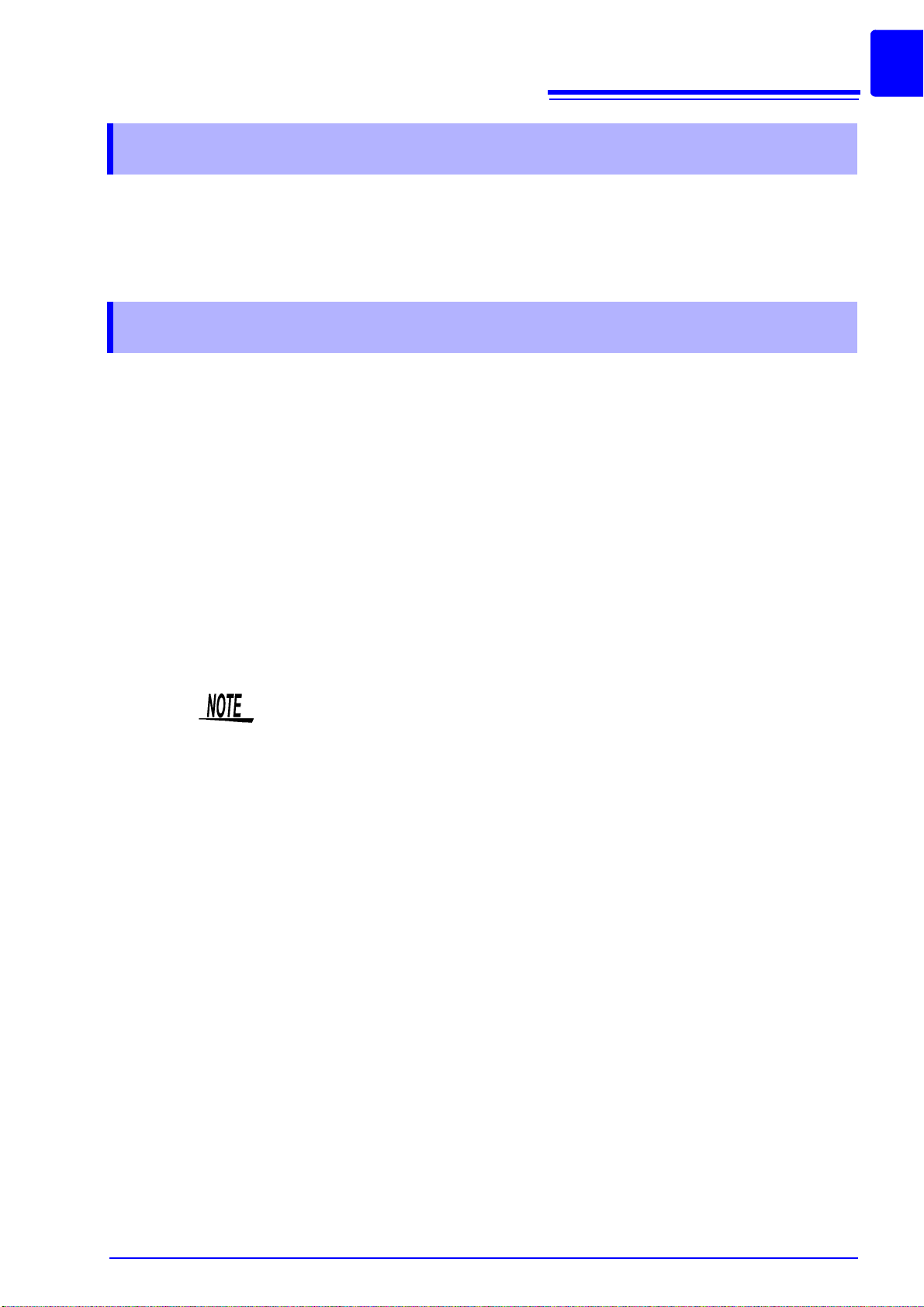
Introduction
Thank you for purchasing the HIOKI “Model 3505/ 3506 C HiTester.” To obtain
maximum performance from the unit, please read this manual first, and keep it
handy for future reference.
Verifying Package Contents
When you receive the unit, inspect it carefully to ensure that no damage
occurred during shipping. In particular, check the acc essories, panel switches,
and connectors. If damage is evident, or if it fails to operate according to the
specifications, contact your dealer or Hioki representative.
1
Introduction
This unit 3505, 3506 C HiTester
Accessories • Instruction Manual. ................................................. ............................1
• Power cord......................................................................................... 1
• Spare fuse for power supply (according to voltage specification)......1
Shipping precautions
Use the original packing materials when transporting th e unit, if possible.
Options
See Appendix 6 "Options" (p. A9)
100 V, 120 V setting : 250 V F 1.0 AL 20 mm x 5 mm dia
220 V, 240 V setting : 250 V F 0.5 AL 20 mm x 5 mm dia
Probes, fixture are not supplied with the unit as standard equipment. You
should order them separately, according to requirements.
Page 8
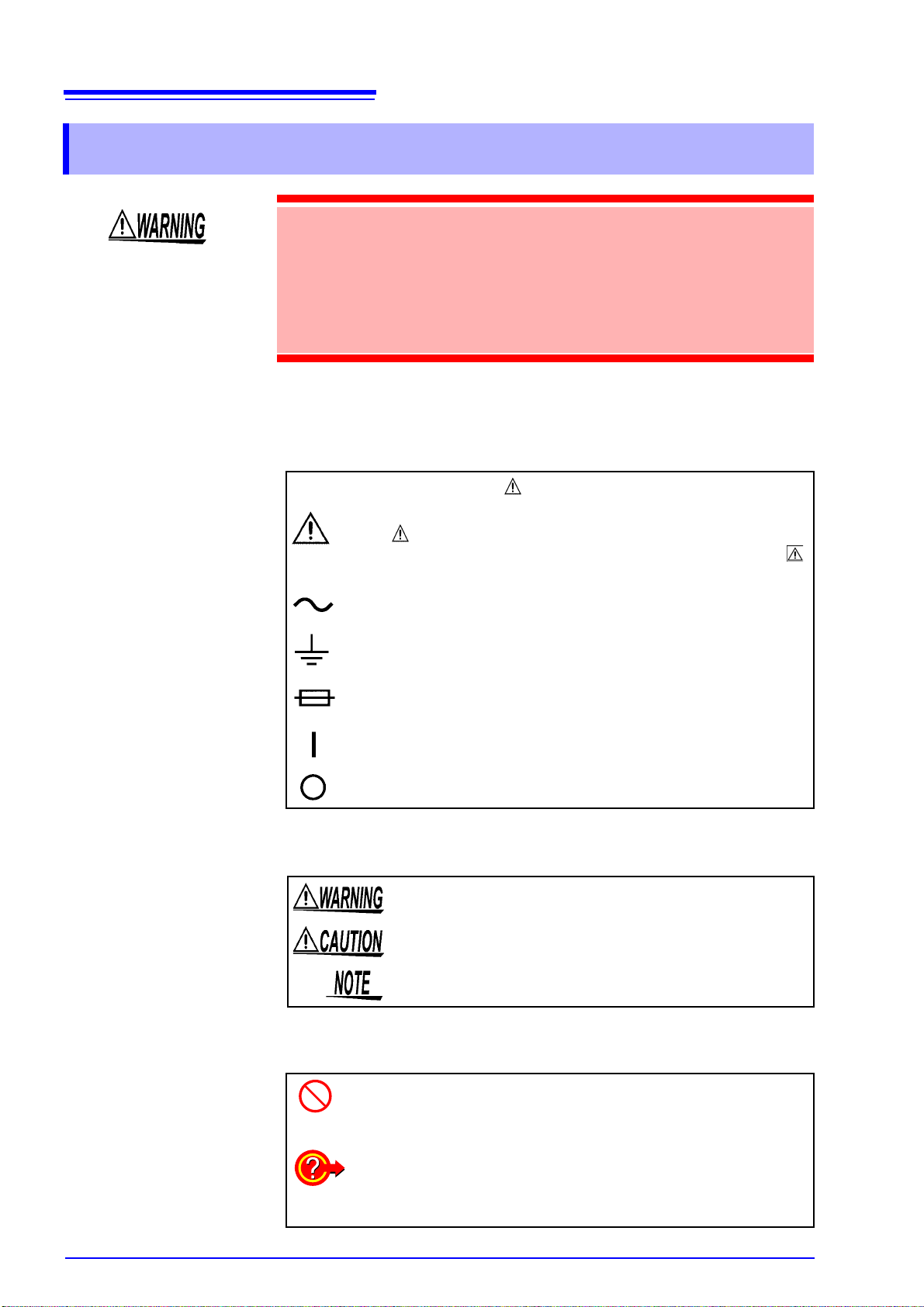
2
Safety Information
Safety Information
This instrument is designed to comply with IEC 61010 Safety Standards,
and has been thoroughly tested for safety prior to shipment. However,
mishandling during use could result in injury or death, as well as da mage
to the instrument. Using the instrument in a way not described in this
manual may negate the provided safety features. Be certain that you
understand the instructions and precautions in the manual before use.
We disclaim any responsibility for accidents or injuries not resulting
directly from instrument defects.
This manual contains information and warnings essential for safe operation of
the unit and for maintaining it in safe operating condition. Before using it, be sure
to carefully read the following safety precautions.
Safety Symbols
In the manual, the symbol indicates particularly important
information that the user should read before using the unit.
The symbol printed on the unit indicates that the user should
refer to a corresponding topic in the manual (marked with the
symbol) before using the relevant function.
Other Symbols
Indicates AC (Alternating Current).
Indicates a grounding terminal.
Indicates a fuse.
Indicates the ON side of the power switch.
Indicates the OFF side of the power switch.
The following symbols in this manual indicate the relative importance of cautions
and warnings.
Indicates that incorrect operation presents a significant hazard that could result in serious injury or death to the user.
Indicates that incorrect operation presents a possibility of
injury to the user or damage to the unit.
Indicates advisory items related to performance or correct
operation of the unit.
Indicates a prohibited action.
See Indicates the location of reference information.
Indicates quick references for operation and remedies for
troubleshooting.
*
Indicates that descriptive information is provided below.
Page 9

Measurement Categories
To ensure safe operation of measurement instruments, IEC 61010 establishes
safety standards for various electrical environments, categorized as CAT II to
CAT IV, and called measurement categories. These are defined as follows.
CAT II: Primary electrical circuits in equipment connected to an AC
CAT III: Primary electrical circuits of heavy equipment (fixed installa-
CAT IV: The circuit from the service drop to the service entrance, and
Using a measurement product in an environment designated with a higher-numbered category than that for which the product is rated could result in a severe
accident, and must be carefully avoided.
Use of a measurement instrument that is not CA T-rated in CAT II to CAT IV measurement applications could result in a severe accident, and must be carefully
avoided.
3
Safety Information
electrical outlet by a power cord (portable tools, household
appliances, etc.)
CAT II covers directly measuring electrical outlet receptacles.
tions) connected directly to the distribution panel, and feeders
from the distribution panel to outlets.
to the power meter and primary overcurrent protection device
(distribution panel).
Accuracy
We define measurement tolerances in terms of rdg. (reading) and dgt. (digit) values,
with the following meanings:
rdg.
(reading or displayed value)
dgt. (resolution) The smallest displayable unit on a digital
The value currently being measur ed and
indicated on the measuring instrument.
measuring instrument, i.e., the input
value that causes the digital display to
show a "1" as the least-significant digit.
Page 10
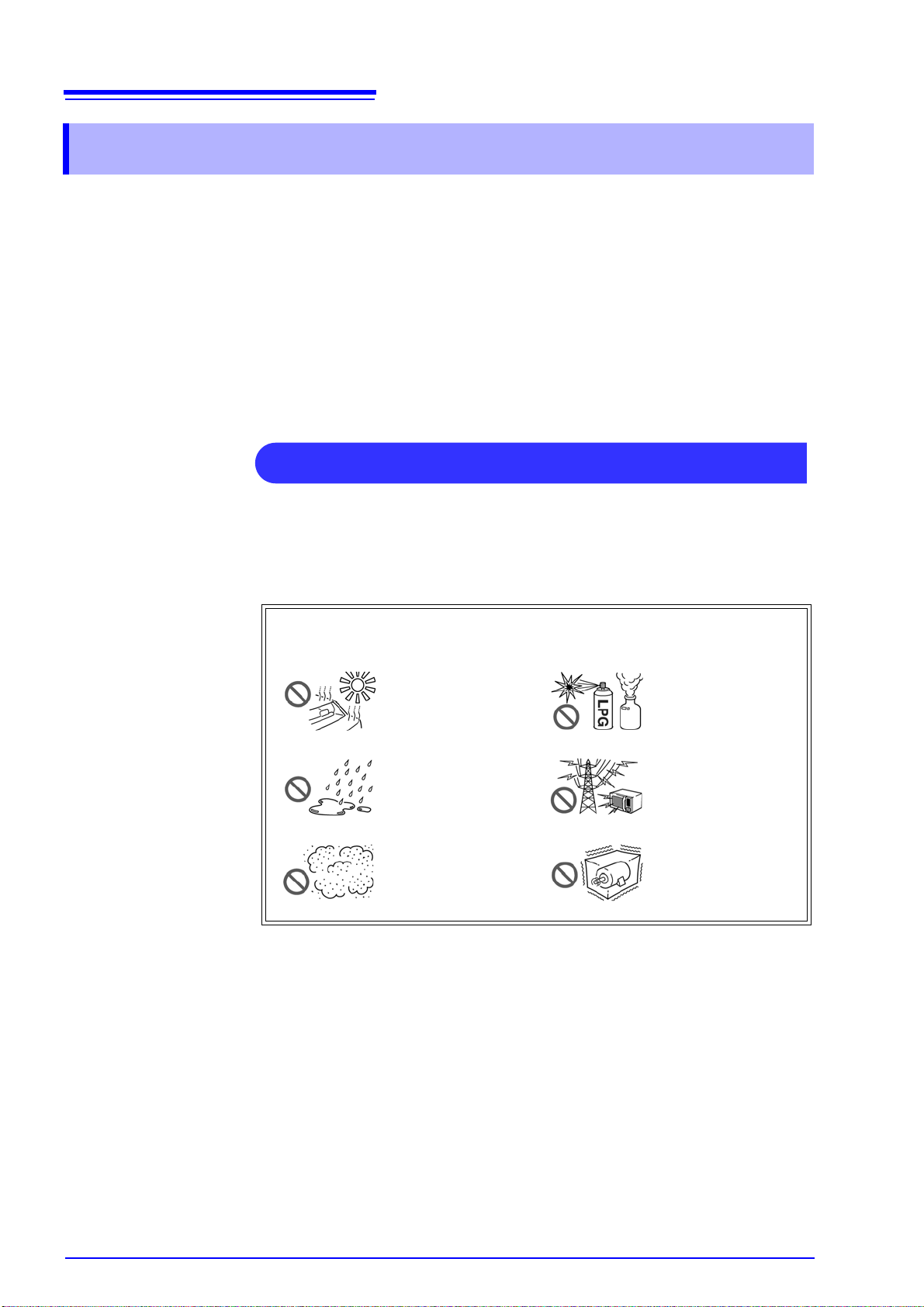
4
Unit Installation
Operating Precautions
Operating Precautions
Follow these precautions to ensure safe operation and to obtain the full benefits
of the various functions.
Preliminary Checks
• Before using the unit the first time, verify that it operates normally to ensure
that the no damage occurred during storage or shipping. If you find any damage, contact your dealer or Hioki representative.
• Before usin g the uni t, make sure that the insulation on the probes and cable s
is undamaged and that no bare conductors are improperly exposed. Using the
unit in such conditions could cause an electric shock, so contact your dealer
or Hioki representative for replacements.
Operating Temperature and Humidity: 0 to 40°C, 80%RH or less, no condensation
Storage Temperature and Humidity: -10 to 55°C, 80%RH or less, no condensation
Accuracy-guaranteed temperature and humidity ranges: 23
Avoid the following locations that could cause an accident or damage
to the unit.
Exposed to direct sunlight
Exposed to high temperature
Exposed to liquids
Exposed to high humidity or condensation
Exposed to high levels of particulate dust
±5°C, 80%RH
In the presence of corrosive or explosive
gases
Exposed to strong
electromagnetic fields
Near electromagnetic
radiators
Subject to vibration
Page 11
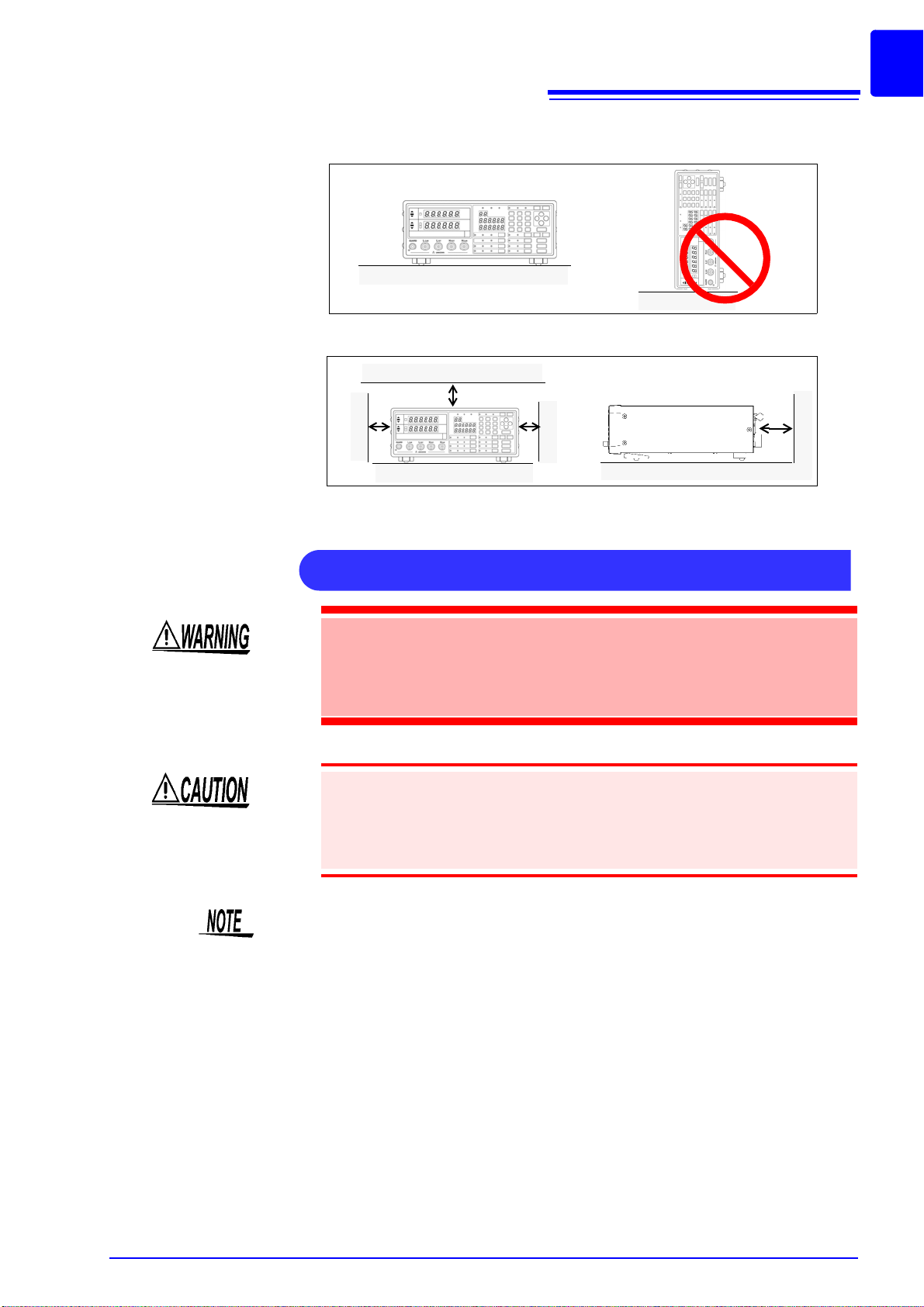
Installing
OK
10 cm or more
5 cm or more
Handling this device
5
Operating Precautions
• Do not install the unit with any side except th e bo tto m facin g down .
• Vents must not be obstructed.
• Do not allow the instrument to get wet, and do not take measurements
with wet hands. This may cause an electric shock.
• Never modify the unit. Only Hioki service engineers should disassemble or repair the unit. Failure to observe these precautions may result
in fire, electric shock, or injury.
• If anything unusual happens during operation of the unit, turn off the
power switch immediately and contact any HIOKI service facility for
help, advice and service.
• To avoid damage to the unit, protect it from physical shock when tran sporting
and handling. Be especially careful to avoid physical shock from dropping.
This instrument may cause interference if used in residential areas. Such use
must be avoided unless the user takes special measures to reduce electromagnetic emissions to prevent interference to the reception of radio and television broadcasts.
Page 12
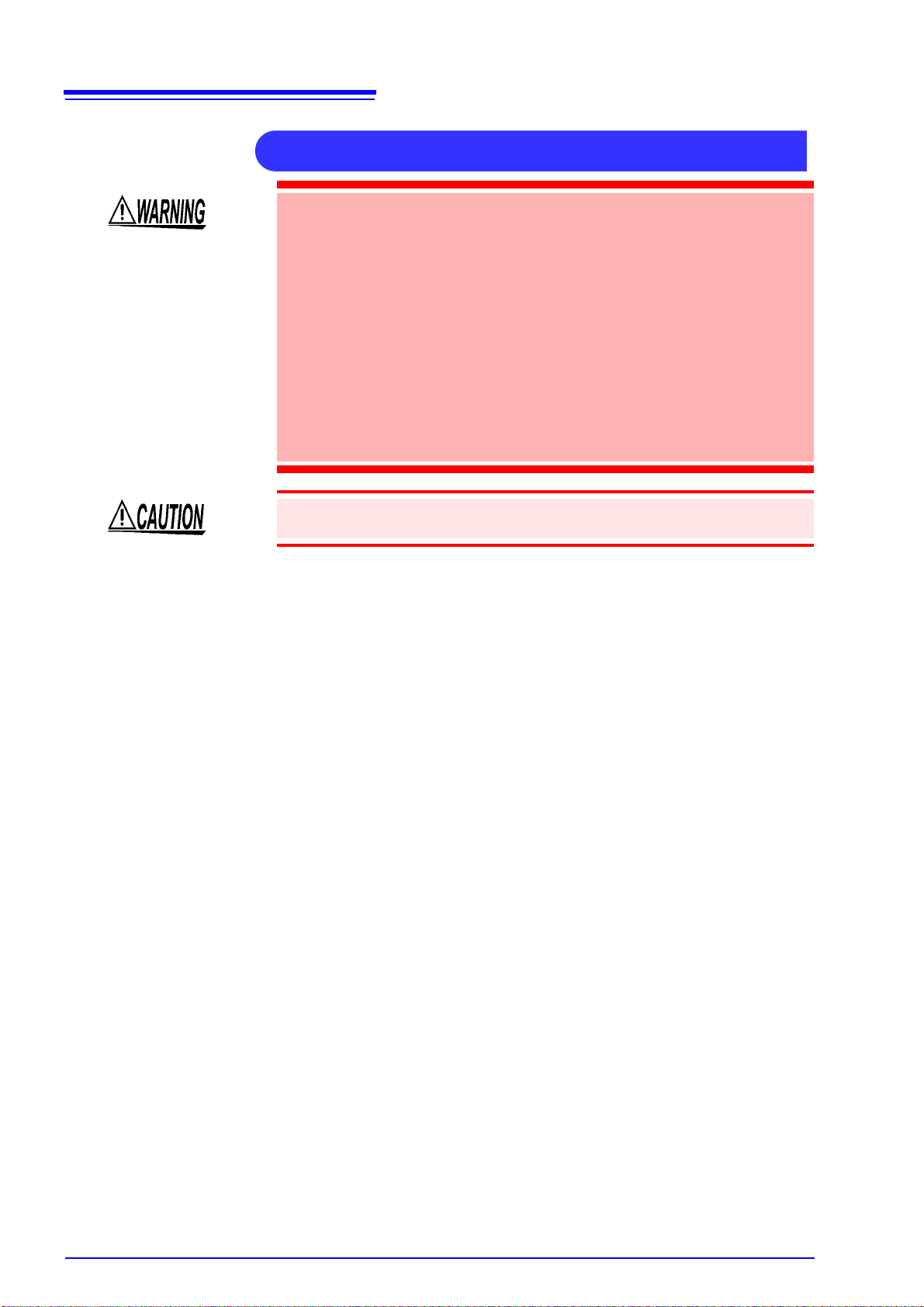
6
Before connection and powering on
Operating Precautions
• Before turning the unit on, make sure the supply voltage matches that
indicated on the its power connector. Connection to an improper supply voltage may damage the unit and pres ent an electrical hazard.
• The power supply voltage for this unit is switchable. To avoid electrical
accidents, check that the voltage selector is set correctly for the supply
voltage you are using.
Setting Procedure for the Power Voltage : 2.2 "Checking the Power Voltage" (p.
See
18)
• To avoid electrical accidents and to maintain the safety specifications
of this unit, connect the power cord provided only to a 3-contact (twoconductor + ground) outlet.
Connection Procedure : 2.3 "Connecting the Power Cord" (p. 19)
See
• To avoid shock and short circuits, turn off all power before connecting
probes.
About the guarantee
You should be aware that HIOKI cannot accept any responsibility directly or indirectly if the unit has been incorporated in some other system, or if it is resold to a
third party.
Check the connections carefully in order to avoid any chance of setting
up a short-circuit etc.
Page 13
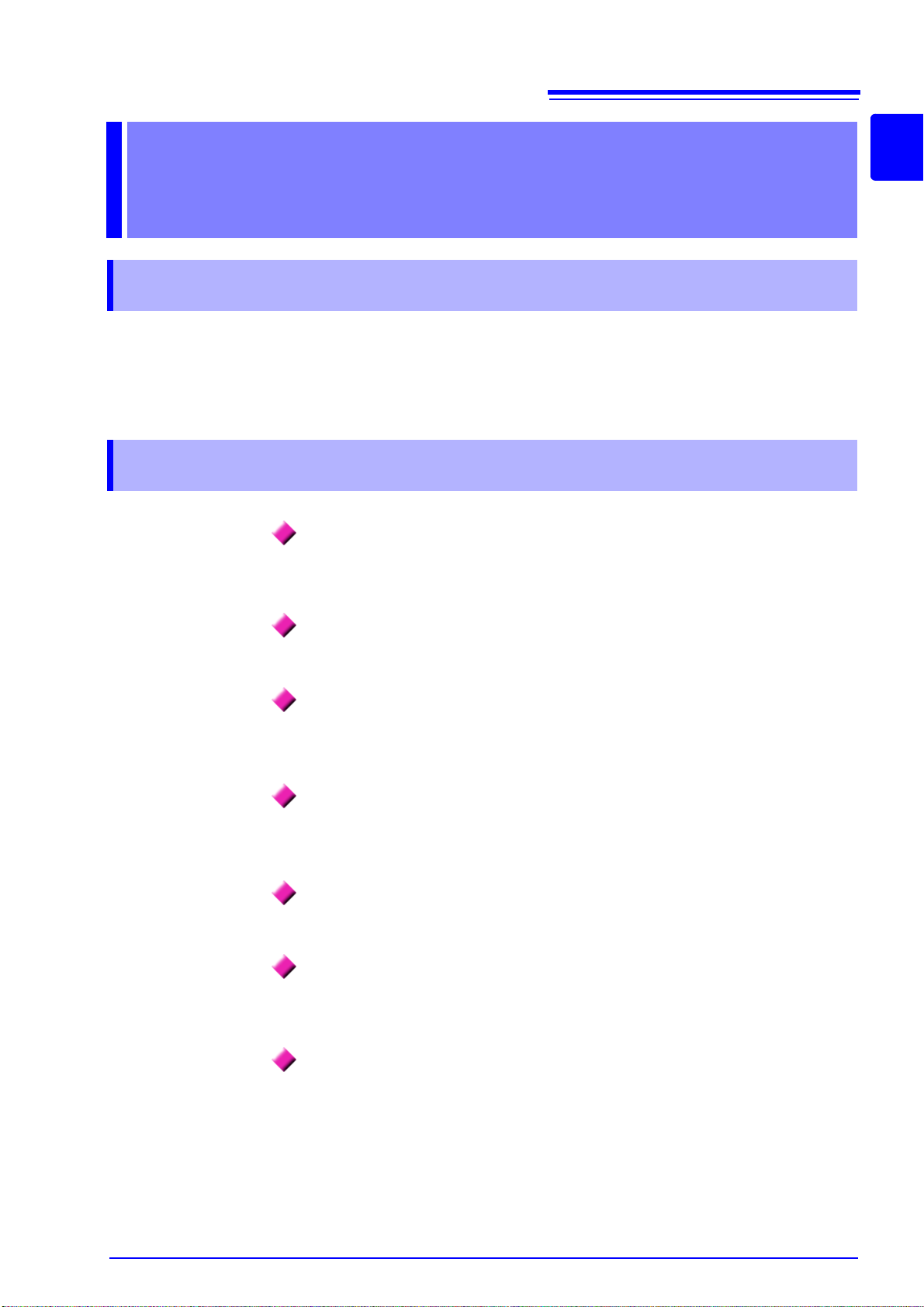
1.1 Product Overview
Overview Chapter 1
1.1 Product Overview
The HIOKI Model 3505, 3506 C HiTesters are capacitance meters employing 1
kHz and 100 kHz (only for 3505) and 1 MHz frequencies to measure large-value
multilayer ceramic capacitors with consta nt volt age at hi gh speed and hig h accuracy. Primary applications include pass-fail judgment and ranking of capacitors
on tape machines and sorters.
1.2 Features
7
1
Capacitance-specific units
These capacitance meters use 1 kHz, 100 kHz (only for 3505) and 1 MHz measurement frequencies.
High-speed measurement
The 3505,3506 are capable of high-speed measurement: 2 ms at FAST.
Bin sorting function (p. 74)
1
Capacitors are easily ranked according to C (Capacitance*
ues into as many as 13 classifications.
) measurement val-
Comparator function (p. 59)
Makes pass-fail judgment of co mpone nts based on C measurement value and D
2
(dissipation factor*
), or on Q (quality factor*3) measurement value.
LED display
Provides superior visibility.
Equipped with standard data transfer interfaces (p. 129)
9
The 3505,3506 offers external I/O for sequencing, a standard RS-232C interface, and a standard GP-IB interface.
Measurement value memory (p. 232)
Up to 1000 measurement values can be stored in memory.
*1. Capability to store electric charge.
*2. An indicator of capacitor losses.
*3. An indicator of capacitor purity.
Page 14

8
1.2 Features
Trigger-synchronous measurement capability (p. 103)
The measurement signal can be input to the sample in sync with a trigger.
Frequency shift function (p. 101)
When using multiple devices, decreases measurement value fluctuation due to
interference by shifting the measuring frequency of each device.
Contact check function (p. 95)
Checks for bad contacts using the Low C r eject functio n and measurement level
monitoring function.
Page 15

9
1.3 Entire Workflow
1.3 Entire Workflow
Measurement
Preparations
Pre-Operation
Inspection
Basic Measurement See 3.2 "Measurement Example" (p. 24)
End of Measurement 6. Disconnect the sample and turn the power off.
See Chapter 2 "Measurement Prepar at i on s" (p. 17 )
1. Check the power voltage.
2. Connect the power cord.
3. Connect the probes or fixture (option) to the measurement terminals.
4. Turn the power on.
5. Connect the sample.
See 3.1 "Pre-Operation Inspection" (p. 23)
Be sure to perform pre-operation inspection prior to measurement.
1. Prepare the unit, fixture, and sample.
2. Connect the fixture to the measurement terminals.
3. Set the measurement conditions.
4. Connect the sample to the fixture.
5. Check the measurement results.
1
9
Page 16
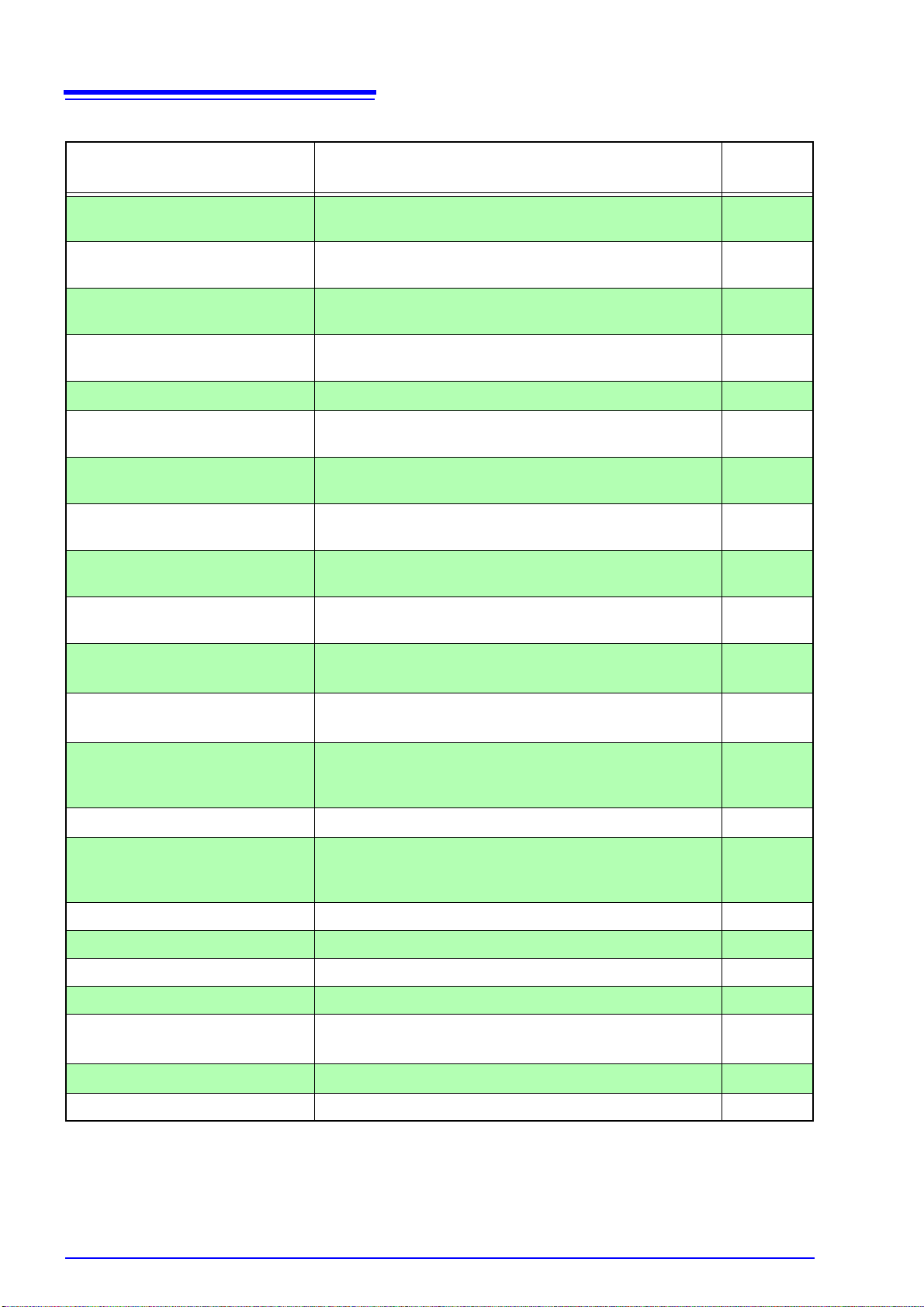
10
1.3 Entire Workflow
Application Functions
Function Description
Open and Short circuit
compensation
Load compensation Allows interchangeability between measuring instruments
Offset compensation Allows interchangeability between measuring instruments
Cable length compensation
Self calibration Reduces measurement value drift.
Comparator measurement
function
BIN measurement function Set variations of the upper limit and lower limit values and
Average function Reduces fluctuation of the measurement value by perform-
Trigger delay Provides a reliable measurement value even when taking a
Eliminates measurement errors due to residual impedance.
by measuring a known sample.
by subtracting the set value from the measurement value.
Compensates for error caused by extending the measure-
ment cable.
Set the upper limit and lower limit values and judge wh ether
samples pass or fail.
rank samples accordingly.
ing an averaging process of the measurement values.
measurement immediately after connecting to a sample.
Reference
Section
(p. 37)
(p. 45)
(p. 51)
(p. 58)
(p. 55)
(p. 59)
(p. 74)
(p. 91)
(p. 93)
Contact check function Discerns whether or not the contact pin and sample are
connected.
Current detection circuit
monitoring function
Applied voltage monitoring
function
Frequency shift Reduce the differences in measurement values caused by
Display
Trigger synchronous output
function
Key lock function Disable key operations. (p. 104)
Communication function Control the unit from a PC. (p. 129)
Panel save function Save measurement conditions. (p. 105)
Panel load function Load saved measurement conditions (p. 106)
Beep tone
System reset
Monitors whether or not current outside the allowed range
is being produced.
Monitors whether or not voltage outside the allowed r ange
is being produced.
interference when using multiple 3505,3506 units for measurement.
Turns the LED display ON/ OFF.
Apply the measurement signal only during me asurement to
reduce the generation of heat in the sample and decrease
electrode wear.
Turns ON/ OFF the beep tone for judgm ent results and key
operations.
Resets device settings.
(p. 95)
(p. 100)
(p. 100)
(p. 101)
(p. 102)
(p. 103)
(p. 110)
(p. 114)
Printing function Print measurement values. (p. 115)
Application Measurement
• Countermeasures Against Incorporation of External Noise
• Measurement of high impedance components
• Measureme nt of comp on en ts in circuit ne tw or ks
Appendix 1 "Countermeasures Against Incorporation of External Noise" (p. A1)
See
Appendix 2 "Measurement of High Impedance Components" (p. A3)
See
Appendix 3 "Measurement of In-circuit Components" (p. A4)
See
Page 17

11
Front
MAIN Display
Displays the measurement
values of C and D ( or Q).
Displays the MENU items.
Comparator Evaluation
Result Display
Displays evaluation results in
Comparator Mode.
See
5.1 "Comparator Function"
(p. 59)
Setting Condition
Display
Displays current measurement conditions, presettings, and other information.
SUB Display
Displays the limit values of
BIN and comparator.
BIN Judgment Result
Display
Displays judgment results in
BIN mode.
See
5.2 "BIN Measurement
Function" (p. 74)
Error Display
Displays Low C reject and measured sine wave abnormality errors.
See
6.3.1 "Setting the Low C Reject
Function" (p. 96)
See 6.3.2 "Measurement Level Moni-
toring Function Settings" (p. 98)
Measurement Terminals
There are five measurement terminals:
H
CUR
The test signal is supplied to this terminal.
H
POT
Detected voltage high terminal
L
POT
Detected voltage low terminal
L
CUR
Measurement current detected terminal
GUARD Guard terminal
See
2.4 "Connecting the Probes and Fixtures" (p. 20)
Operating Panel
Use to set measurement
conditions and to make
other settings.
(p. 12)
1.4 Names and Functions of Parts
1.4 Names and Functions of Parts
1
9
Page 18
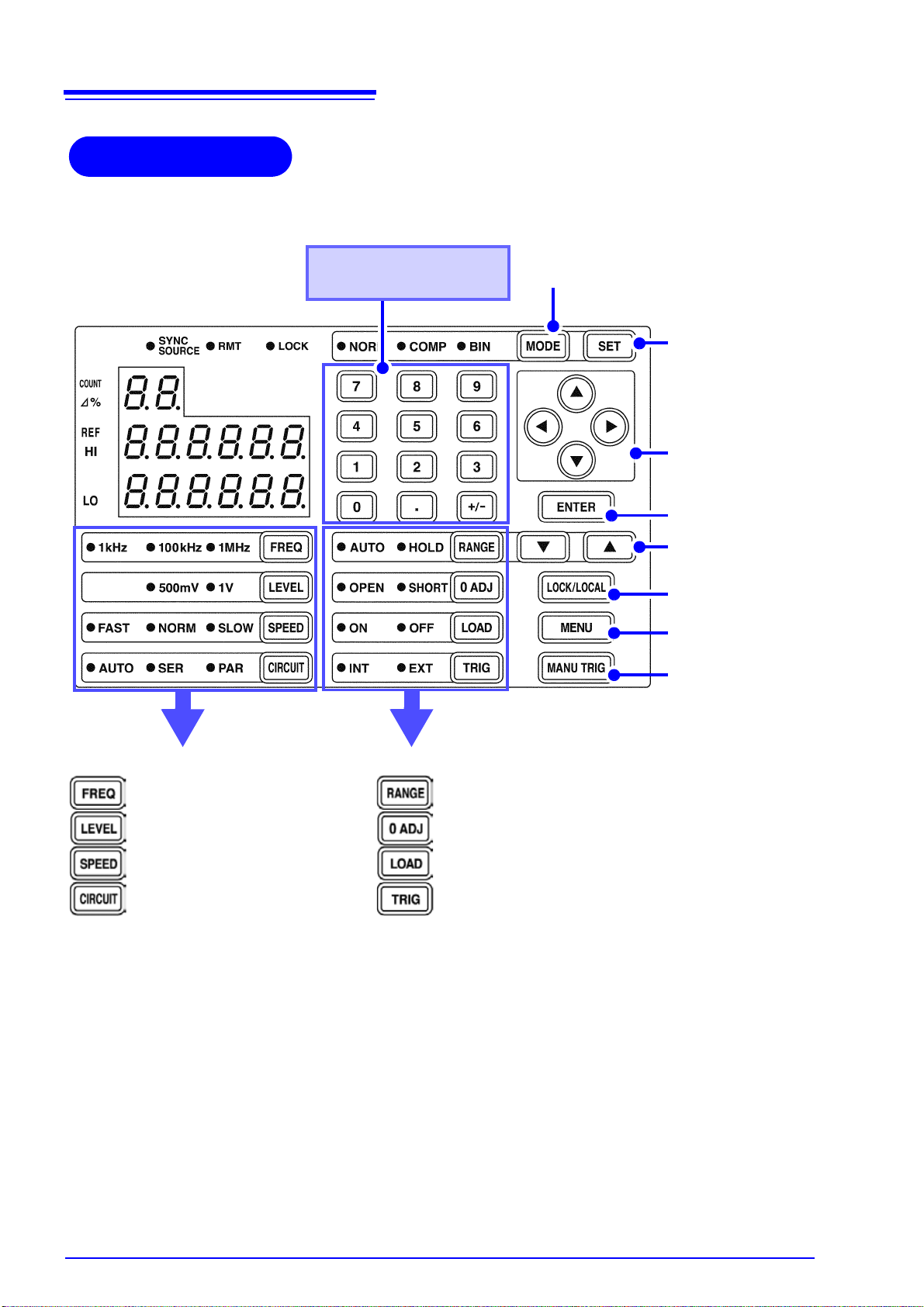
12
Operating Panel
Measurement frequency setting *2
(p. 27)
Measurement signal level setting
(p. 28)
Measurement speed setting
(p. 28)
Equivalent circuit mode
(p. 29)
Measurement range setting
(p. 31)
Open short circuit compensation
(p. 37)
Load compensation setting
(p. 45)
Trigger signal mode setting
(p. 36)
Keypad *1
Used to enter numeric values.
Measurement mode
setting (p. 26)
Comparator measurement function (p. 59)
BIN measurement
function (p. 74)
Manual trigger
(p. 36)
Menu
(p. 14)
Lock/ Local
(p. 104)
Measurement range
setting
(p. 31)
Enter
Arrow keys
Used to change settings
and move to menu items
or digits.
1.4 Names and Functions of Parts
*1 : A decimal point key is only effective when measuring the C offset compensation value.
*2 : 100 kHz measurement frequency display is only valid on the 3505.
Page 19
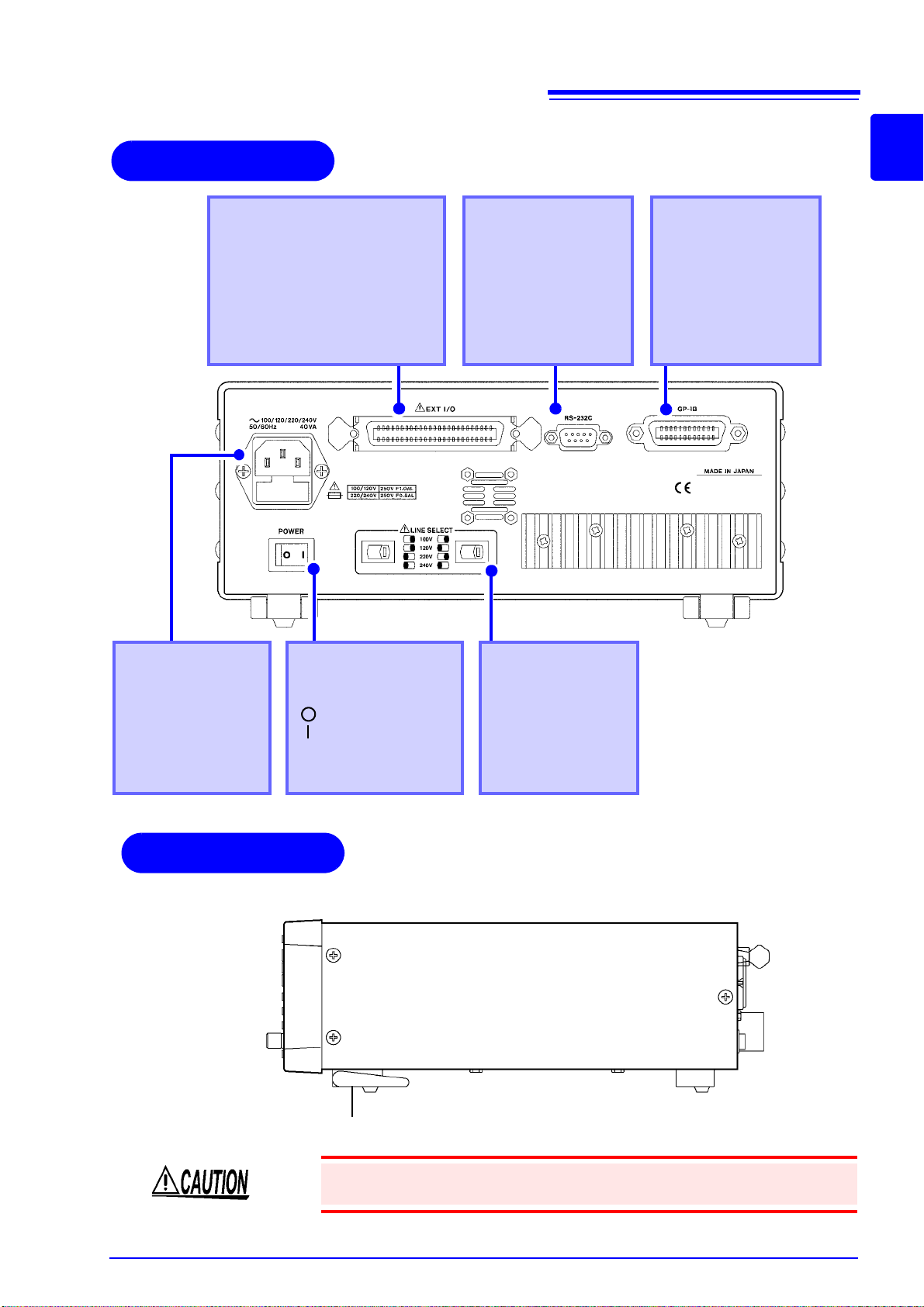
13
Back
Power Switch
Turns the power on and
off.
: Turns the power off.
: Turns the power on.
See 2.5 "Turning the
Power On and Off"
(p. 21)
Voltage
Selectors
Changes the
power voltage.
See 2.2 "Checking
the Power Voltage" (p. 18)
Power Inlet
Connect the supplied
power cord.
See 2.3 "Connecting
the Power Cord"
(p. 19)
RS-232C
Connector
Connect an RS-232C
cable.
See Chapter 8 "Control-
ling the Unit from a
PC" (p. 129)
EXT I/O Connector
Inputs external trigger signals and
outputs comparator result signals
and other signals. Supports connection to a PLC (Programmable
Logic Controller).
See 7.1 "About the EXT I/O Con-
nector" (p. 121)
GP-IB
Connector
Connect a GP-IB cable.
See Chapter 8 "Control-
ling the Unit from a
PC" (p. 129)
Stand
Side
Right side
1.4 Names and Functions of Parts
1
9
Do not apply heavy downward pressure with the stand extended. The stand
could be damaged.
Page 20

14
“LoAd_A(C/h)”
(p. 106)
“dELAY”
(p. 93)
“Lo C“
(p. 96)
“bEEP_K “
(p. 112)
“SAVE”
(p. 105)
“Frq.SFt”
(p. 101)
“LEV.ChK“
(p. 98)
“dISP”
(p. 102)
“Ld_tYP“
(p. 106)
“SYnC”
(p. 103)
“JudGE”
(p. 60)
“CAbLE”
(p. 58)
“AVErAG“
(p. 91)
“oFFSEt“
(p. 51)
“bEEP_J”
(p. 110)
Return to Panel Load Function.
(MAIN display area)
Panel Load
Function
Panel Save
Function
Load
Conditions
Average
Function
Trigger Delay
Frequency shift
Function
Trigger Synchro-
nous Function
Offset
Compensation
Low C Reject
Function
Level Check
Function
Judgment Mode
Beep Tone for
Judgment Results
Display
Cable length
Beep Tone for
Key Operations
“Sub.PAr“
(p. 26)
Second
Parameter
Returns to previous screen.
“IF”
(p. 134)
Communication
Conditions
“CALIb”
(p. 55)
Self Calibration
1.4 Names and Functions of Parts
Menu display organization
Displays menu screen
Page 21
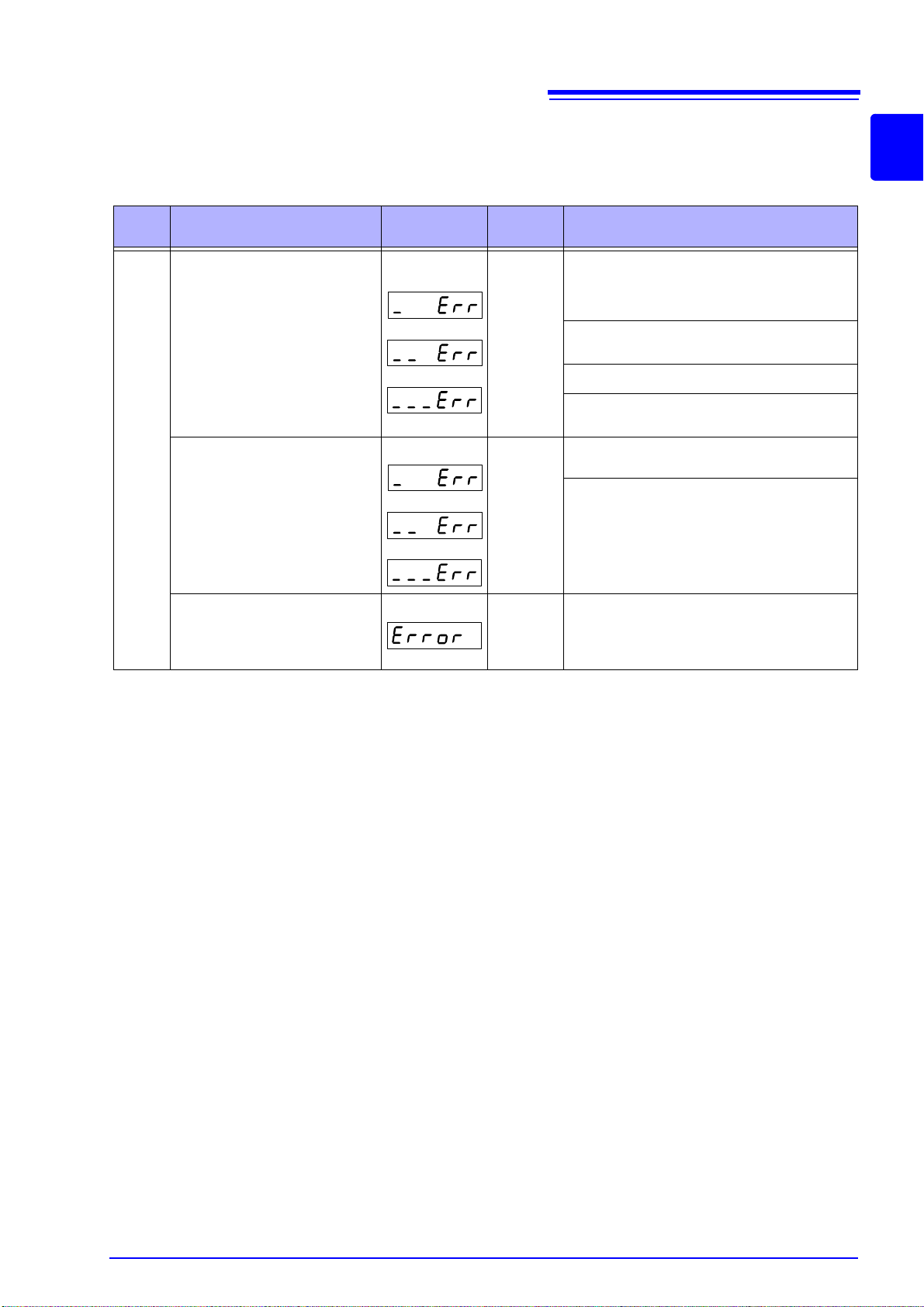
MAIN display area ERROR display
At 1 kHz
At 100 kHz
At 1 MHz
At 1 kHz
At 100 kHz
At 1 MHz
When the 3505/ 3506 detects a measurement abnormality, an error message is
displayed in the MAIN display area. When a measurement error occurs, the
device's condition is displayed in order of priority rank in the MAIN display area.
15
1.4 Names and Functions of Parts
1
Priority
rank
-
Error content
OPEN compensation error
Displayed when the OPEN
compensation value is less than
1 k.
SHORT compensation error
Displayed when the SHORT
compensation value is more
than 1 k
LOAD compensation error
Displayed when the LOAD compensation value is outside of
range.
MAIN display EXT.I/O Solution
Put the measurement terminals in an open
state. (Short circuit the H
H
terminal, and the L
POT
L
terminal.)
POT
-
-
-
Use the shielding process as a countermeasure against external noise.
Connect the 3505/ 3506 to ground.
Check to see if the measurement cable is bro-
ken.
Short the measurement terminals.
Check to see if the measurement cable is broken.
Perform compensation again after setting to
the appropriate range.
terminal to the
CUR
terminal to the
CUR
9
Page 22

16
Low
High
1.4 Names and Functions of Parts
Priority
rank
Error content
Sampling error
Displayed when the A/D conversion is not carried out normally.
Timeout
Displayed when measurement
does not commence following
trigger input.
Current detection
abnormality
Displayed when the measured
current is outside the present
range.
Applied voltage
abnormality
Displayed when the voltage between the measurement terminals is lower than the measured
voltage.
MAIN display EXT.I/O Solution
ERR
output,
HI
judgment,
OUT
judgment
ERR
output,
HI
judgment,
OUT
judgment
HI
judgment,
OUT
judgment
ERR
output,
HI
judgment,
OUT
judgment
It is possible that the device is being affected
by incoming noise.
The 3505/ 3506 is broken.
Submit it for repairs.
It is possible that the device is being affected
by incoming noise.
The 3505/ 3506 is broken.
Submit it for repairs.
The measurement range may be set too low.
Set the range to the appropriate setting and
measure again.
The object being measured may have a
SHORT circuit. Measure again to see if the
object being measured is normal.
The H
connected. Check the connection between
the measurement sample and the terminals.
There may be a high contact resistance between the H
object being measured.
POT
and H
CUR
terminals may be dis-
CUR
and L
CUR
terminals and the
Low C Connector error
Displayed when the measured
value is abnormally lower than
the measurement range.
Abnormal level detected
Displayed when the inspection
level abnormality monitor value
fluctuates.
When an error display occurs, the comparator and BIN measurement judgment
results will be HI and OUTOF-BINS.
Normal measurement value
ERR
output,
Standard
judgment
ERR
output,
HI
judgment,
OUT
judgment
The measurement terminals may not be connected to the object being measured.
Check the contact between the object being
measured and the measurement terminals.
Chattering may have occurred.
Check the connection between the measurement sample and the terminals.
It is possible that the device is being affected
by incoming noise.
Use the shielding process as a countermeasure against external noise.
Page 23

Measurement
1
Check the power voltage.
See 2.2 "Checking the Power Voltage" (p. 18)
2
Connect the power cord.
See 2.3 "Connecting the Power Cord" (p. 19)
3
Connect the probes or fixture
(option) to the measurement
terminals.
See 2.4 "Connecting the Probes and Fixtures" (p. 20)
4
Turn the power on.
See 2.5 "Turning the Power On and Off" (p. 21)
5
Connect the sample.
Unit Settings and Measurement
Chapter 3 "Setting the Measurement Conditions" (p. 23)
Chapter 6 "Application Functions" (p. 91)
Appendix 1 "Countermeasures Against Incorporation of
External Noise" (p. A1)
Appendix 2 "Measurement of High Impedance Component s"
(p. A3)
Appendix 3 "Measurement of In-circuit Components" (p. A4)
Back
Front
2
3
5
(Example)
Model 9677 (Option)
4
1
17
2.1 Preparation Flowchart
Preparations Chapter 2
Be sure to read "Follow these precautions to ensure safe operation and to
obtain the full benefits of the vario us functions." ( p. 4) pr ior to se tting u p the unit.
2.1 Preparation Flowchart
2
Page 24

18
Back
In the diagram, the voltage
value is 100 V because
both the left and right voltage selectors are set to the
right side.
Voltage selectors
2.2 Checking the Power Voltage
2.2 Checking the Power Voltage
• Before turning the unit on, make sure the supply voltage matches that
indicated on the its power connector. Connection to an improper supply voltage may damage the unit and pres ent an electrical hazard.
• The power of the unit can be changed with the voltage selectors. To
avoid an electric accident, use the unit with the voltage selectors set to
a voltage value that matches the voltage to be used.
• Make sure the power is off when you change the voltage with the voltage selectors. Changing the power voltage when the power is on may
result in damage to the unit or an electric accident.
• The maximum rated power is 40 VA.
• Replace the fuse only with one of the specified characteristics and voltage and current ratings. Using a non-specified fuse or shorting the
fuse holder may cause a life-threatening hazard.
Fuse type: 100 V 120 V setting: 250 V F1.0AL 20 mm x 5 mm dia
220 V 240 V setting: 250 V F0.5AL 20 mm x 5 mm dia
10.2 "Replacing the Power Fuse" (p. 269)
See
The power voltage specification of the unit is set as specified when the unit was
ordered.
You can select from 100 V, 120 V, 220 V, and 240 V .
You can determine which voltage is set by checking the positions of the voltage
selectors.
Refer to the diagram between the voltage selectors.
Voltage
100 V
120 V
220 V
240 V
Example:
Position of Left Voltage
Selector
(Right side) (Right side)
(Right side) (Left side)
(Left side) (Right side)
(Left side) (Left side)
Position of Right V olt age
Selector
Page 25
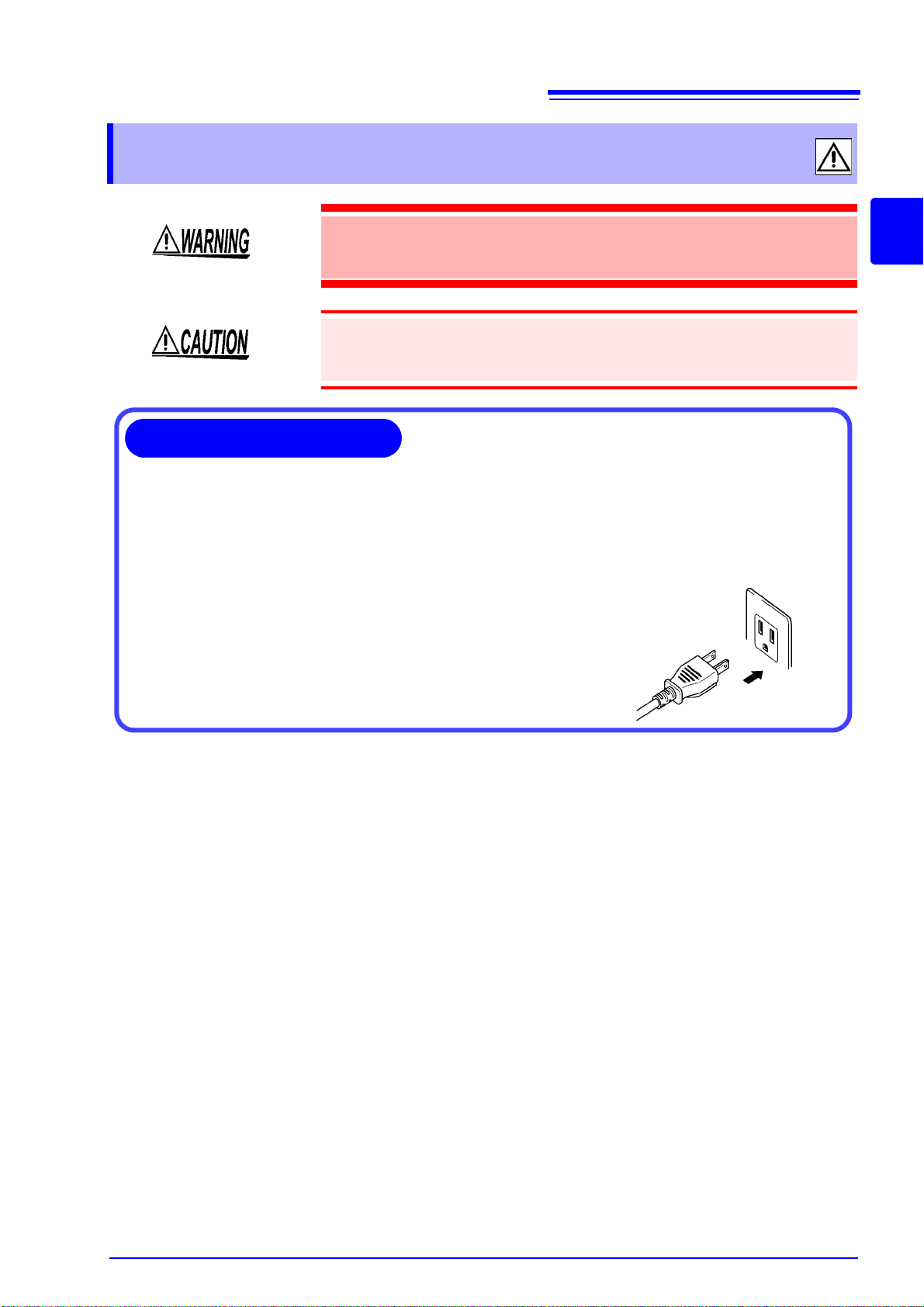
2.3 Connecting the Power Cord
1. Make sure the power switch of the unit is off.
2. Make sure the power voltage matches and connect the power
cord to the power inlet with voltage selectors on the rear of the
unit.
3. Insert the plug into the power outlet.
Connection Procedure
2.3 Connecting the Power Cord
19
To avoid electrical accidents and to maintain the safety specifications of
this unit, connect the power cord provided only to a 3-contact (two-conductor + ground) outlet.
• To avoid damaging the power cord, grasp the plug, not the cord, when
unplugging it from the power outlet.
• Turn off the power before disconnecting the power cord.
2
Page 26
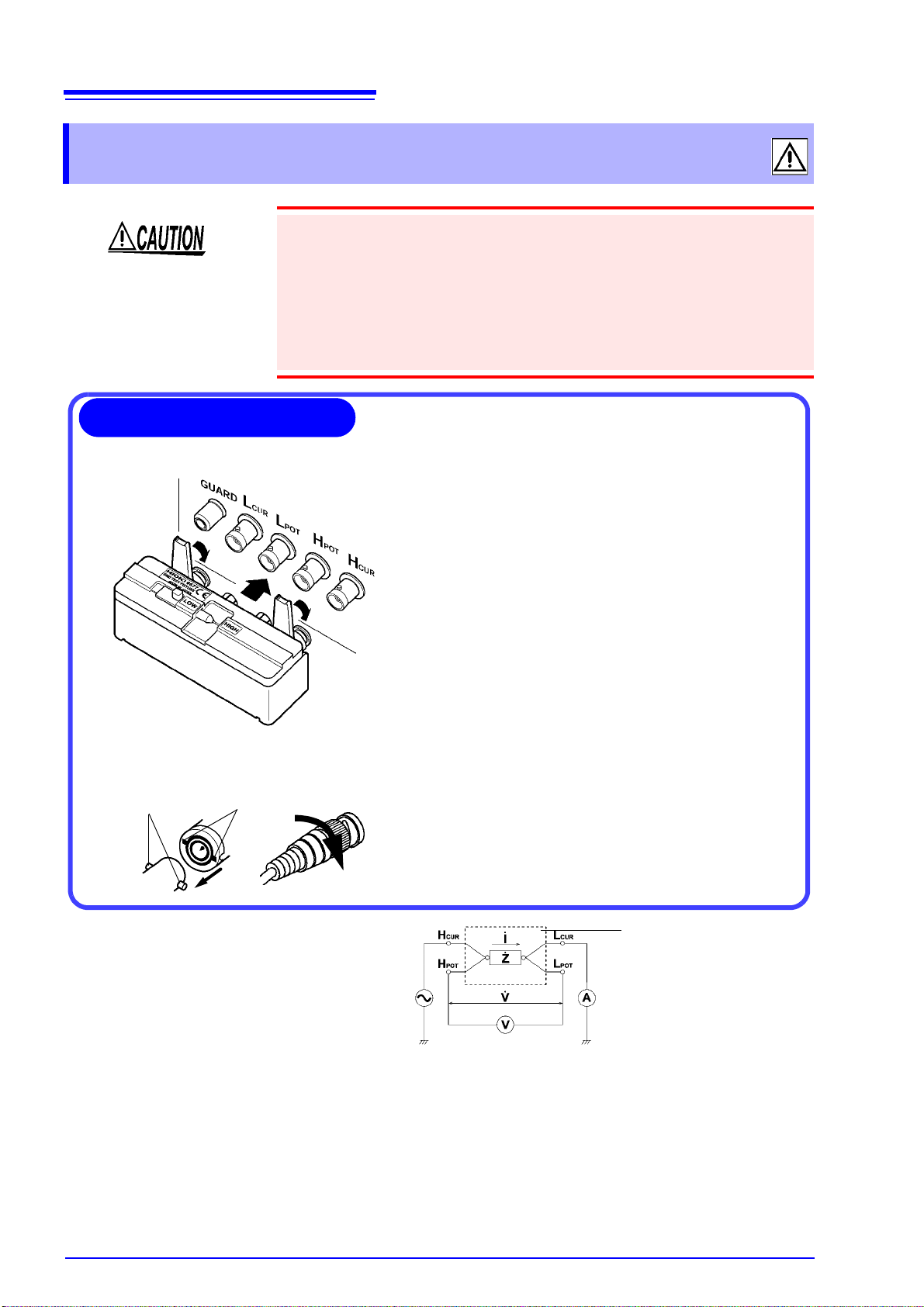
20
Position upwards the side of the device with the
model number imprinted on it, plug directly into the
measurement terminals and use the right-left levers
to lock the connections.
The measurement terminal for this device is the following four terminal configuration.
H
CUR
terminal Terminal for applying measurement
signals
H
POT
terminal Voltage detection HIGH terminal
L
POT
terminal Voltage detection LOW terminal
L
CUR
terminal Measurement current detection ter-
minal
GUARD terminal Connect this terminal to the case
Example: Connecting a Model 9677 Test Fixture (Option)
Lock
Align the grooves of the BNC connector with the
connector guides of the connector of the unit and
then insert the connector and ro tate it clockwise
until it locks into position.
To disconnect the connector, rotate it counterclockwise until it unlocks and then remove it.
Connector guides of the
Model 3505/ 3506 measurement terminal
Measurement cables
BNC Connector Grooves
Example: Connecting the measurement cables
21
Measurement
Terminal
Connection Procedure
Fixture
Measurement Terminal
Configuration
2.4 Connecting the Probes and Fixtures
2.4 Connecting the Probes and Fixtures
• Do not apply a voltage to the measurement terminals. Doing so may damage
the unit.
• When disconnecting the BNC connector, be sure to release the lock before
pulling off the connector. Forcibly pulling the connector without releasing the
lock, or pulling on the cable, can damage the connector.
• To avoid breaking the probes, do not bend or pull them.
• Avoid stepping on or pinching cables, which could damage the cable insulation.
For details such as the connection procedure for a fixture, refer to the corresponding instruction manual.
Page 27
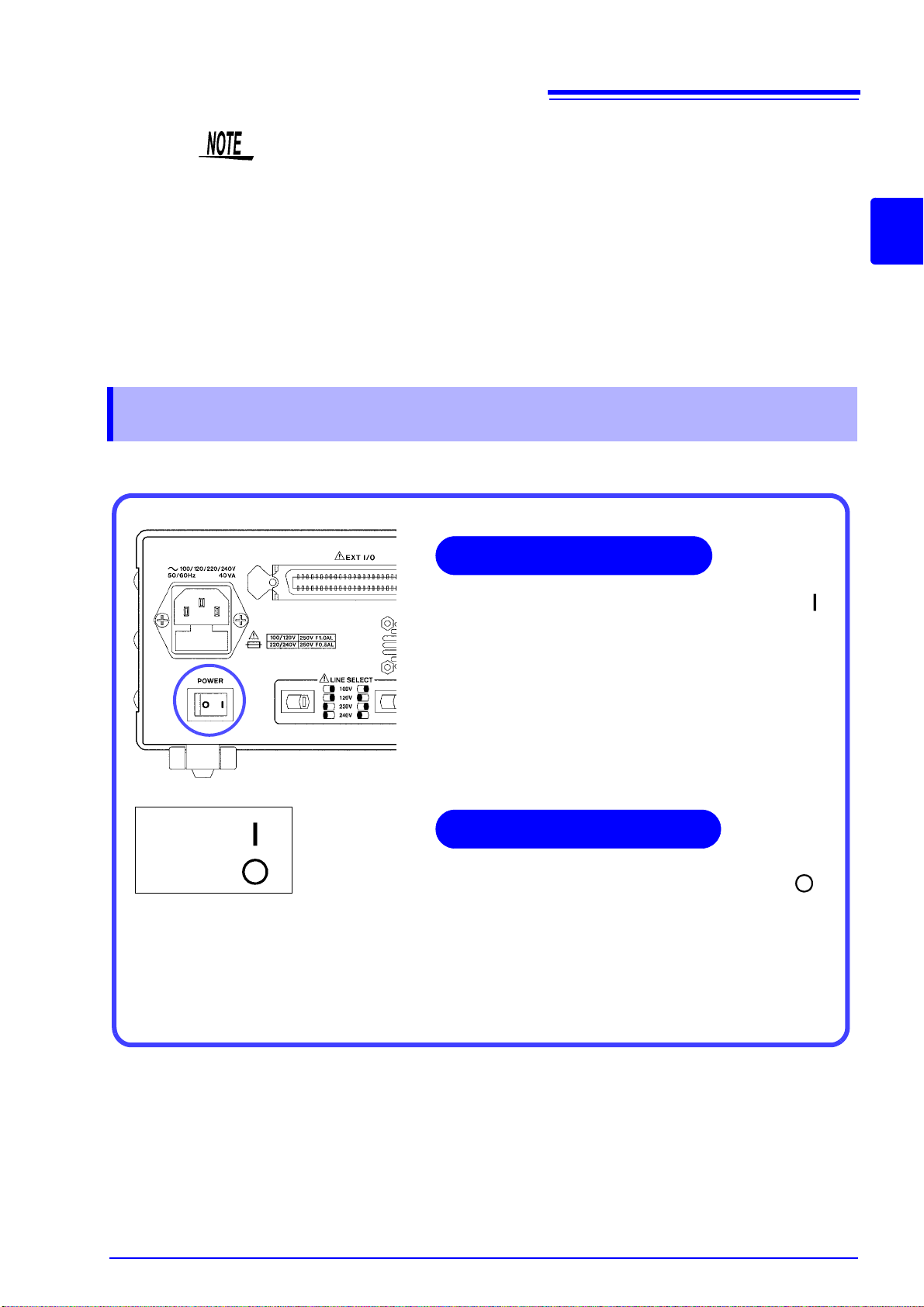
2.5 Turning the Power On and Off
Set the power switch on the rear of the unit to ON ( ).
All LEDs on the front panel light up.
The measurement conditions at startup are the same as
the last time the power was turned off.
After turning the power on, wait 60 minutes for the unit to
warm up before beginning measurement.
Power ON
Power OFF
Turning the power On
Turning the power Off
Set the power switch on the rear of the unit to OFF ( ).
The measurement conditions are saved when the power is
turned off.
Even if there is a power failure or other problem with the
power, the unit will be in the measurement mode prior to
the power failure after it recovers.
• Use Hioki fixtures (option), etc.
Appendix 6 "Options" (p. A9)
See
• This device is adjusted for 1.5D-2V coaxial cable use. Using other cable
types may cause an increase in measurement errors.
• If all four terminals are disconnected, a meaningless number may be displayed on the unit.
• As this device has a four terminal configuration, always connect all 4 terminals’ shields in the vicinity of the sample. If you do not make a connection to
the 4 terminals’ shields in the vicinity of the sample, there is the possibility of
the measurement error becoming greater.
2.5 Turning the Power On and Off
21
2
Page 28
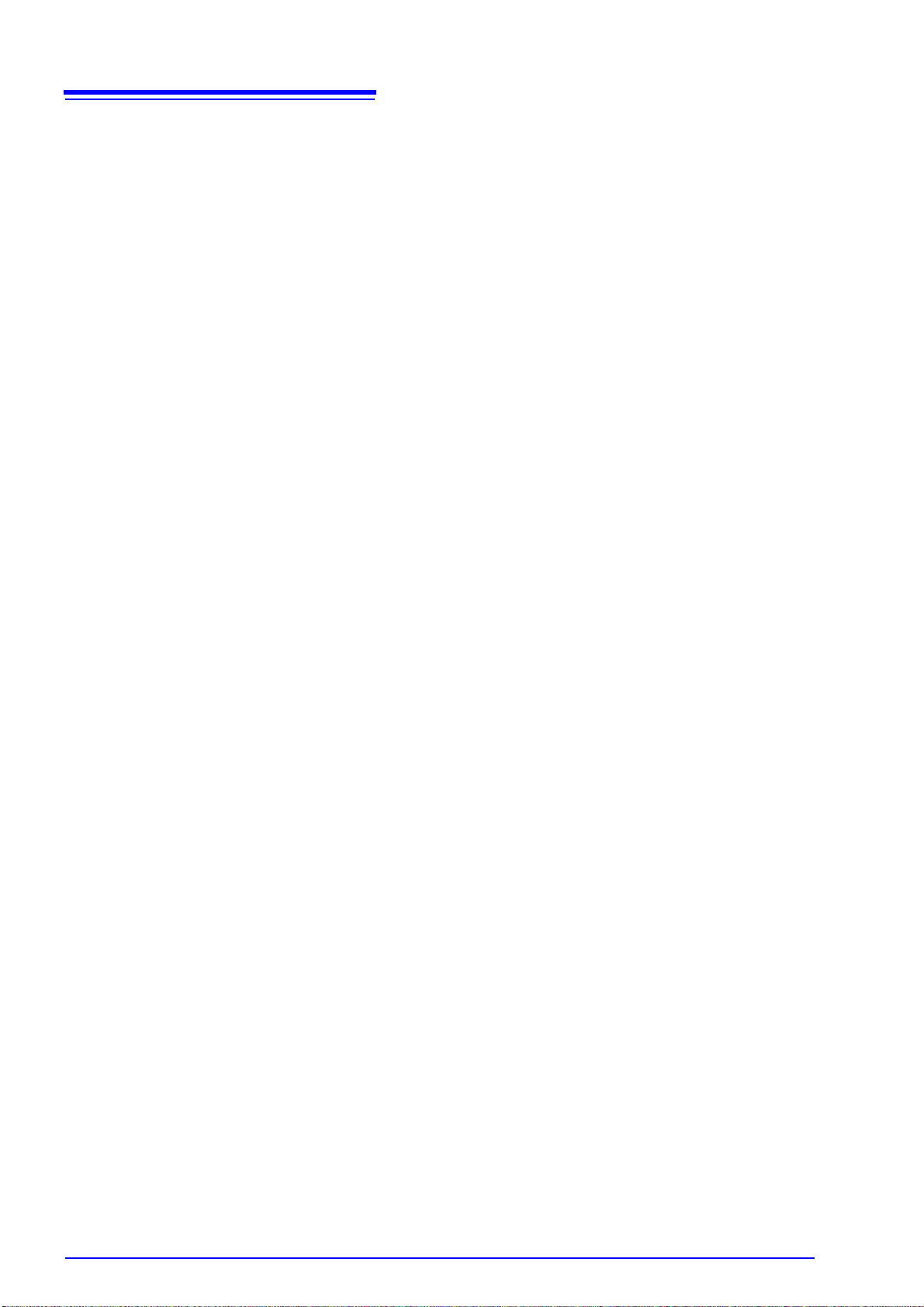
22
2.5 Turning the Power On and Off
Page 29

23
3.1 Pre-Operation Inspection
Setting the
Measurement
Conditions Chapter 3
3.1 Pre-Operation Inspection
To ensure safe use of the unit, be sure to check the following inspection
items prior to performing measurements.
3
Items Countermeasure Reference
Inspect the unit, probe,
and fixture.
(Are there any damaged
parts?)
Inspect the power cord
and connection cord.
(Is the covering cracked or is
any metal exposed?)
Check the power supply
voltage setting.
(Does the setting of the voltage selector on the rear of
the unit match the power
supply voltage to be used?)
When the power is turned
on, does the fan spin and do
the “3505/ 3506 ” and version number indications appear on the MAIN display
area?
If there is damage:
Unit and fixture: Submit them for repairs.
Probe: Replace it with a new one.
Do not use a damaged cord because doing so
may result in electric shock. (Replace the cord
with a new one.)
Use of the unit outside the specified power supply voltage range may result in the unit being
damaged or an electrical fault. Set the voltage
selector in accordance with the power supply
voltage to be used.
If the fan does not spin or the “3505/ 3506 ” and
version number indications are not displayed,
the unit may be malfunctioning. Submit it for repairs.
Setting the Voltage Selector:
2.2 "Checking the Power Voltage" (p. 18)
9
Are the measurement values
indicated on the unit normal
when measuring known
samples such as standard
capacitors?
If the measurement values are abnormal, check/
perform the following.
• Are the measurement conditions set appropriately?
• Perform open circuit and short circuit compensation again.
• Turn load compensation off.
If the measurement values are still abnormal after you have checked/performed the above, the
unit, probe, or fixture may be malfunctioning.
Unit and fixture: Submit them for repairs.
Probe: Replace it with a new one.
3.3 "Setting the Measurement Conditions"
(p. 26)
Chapter 4 "Compensate for errors" (p. 37)
Page 30
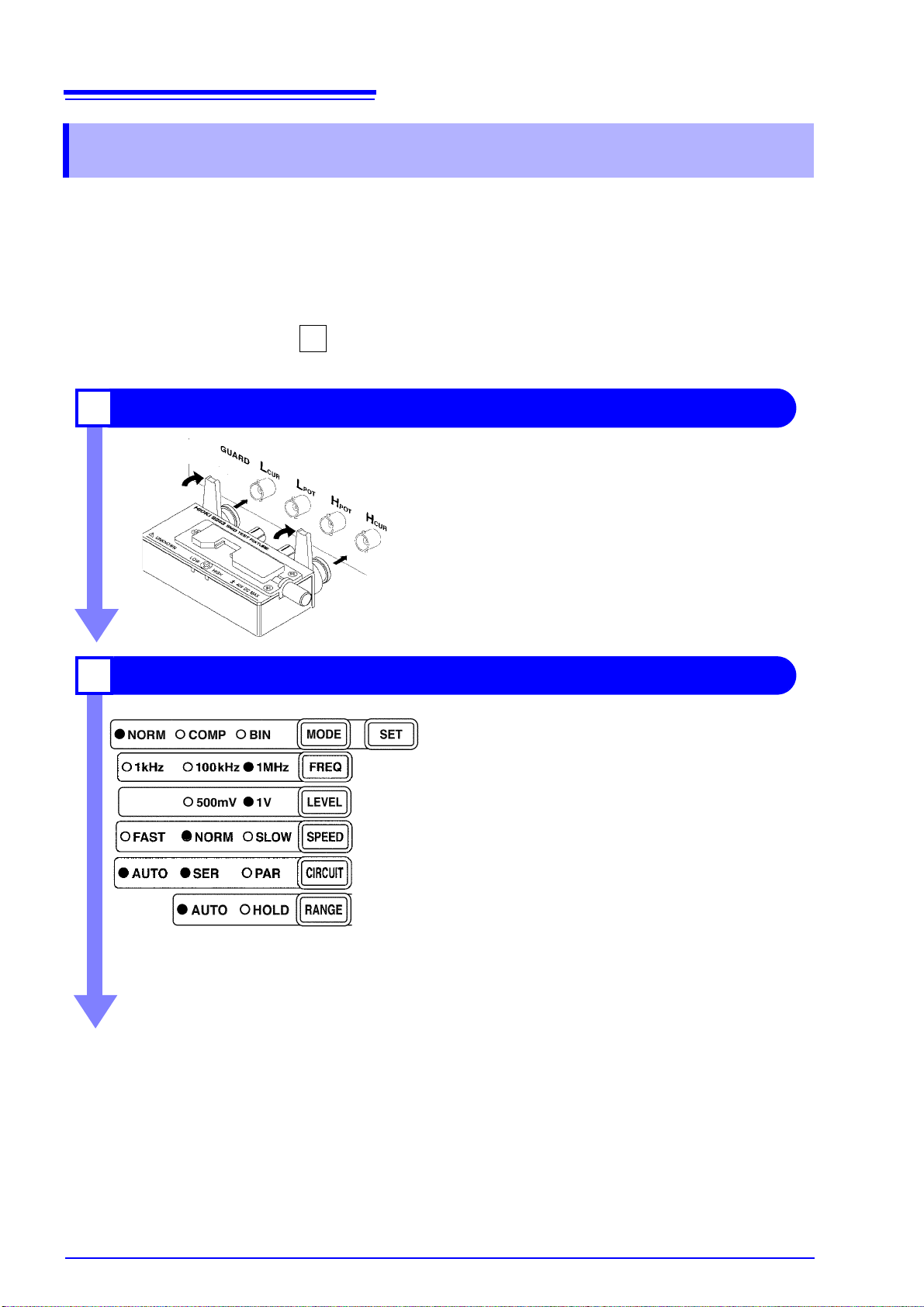
24
2
Connect the 9263 SMD Test Fixture (Option).
1
Connect the 9263 SMD Test Fixture to the
measurement terminal.
For the connection method, refer to the instruction manual supplied with the fixture.
Set the measurement conditions.
2
Using the keys on the operating panel, set the measurement conditions as shown at left.
Make other settings as necessary.
4.1 "Open Circuit Compensation and Short Circuit
Compensation" (p. 37)
4.2 "Load Compensation" (p. 45)
4.3 "Offset Compensation" (p. 51)
4.4 "Self Calibration" (p. 55)
4.5 "Set the Cable Length" (p. 58)
3.3.8 "Trigger Signal" (p. 36)
6.1 "Setting the Average Function" (p. 91)
6.2 "Trigger Delay Setting" (p. 93)
The open circuit compensation and short circuit compensation and self calibration settings improve measurement accuracy .
Display parameter .. ... ....... ... ... ... .... ... ... .. D (p. 26)
MODE
Measurement mode........ NORM (p. 27)
FREQ
Frequency...... .... ... ... ... .... .1 MHz (p. 27)
LEVEL
Measurement signal level.....1 V (p. 28)
SPEED
Measurement speed....... NORM (p. 28)
CIRCUIT
Equivalent-circuit mode .. AUTO (p. 29)
RANGE
Measurement range......... AUTO (p. 31)
3.2 Measurement Example
3.2 Measurement Example
Example The 9263 SMD Test F ixture is used for the measurement of multi-
layer ceramic capacitors.:
Necessary tools • Model 3505/ 3506
• Model 9263 SMD Test Fixture
• Sample to be me as ur ed : Mu ltila ye r cer ami c capacitor
Measurement
See .
Conditions
Page 31

25
Connect the sample to be measured to the 9263 SMD Test Fixture.
3
For the connection method, refer to the instruction
manual supplied with the fixture.
Check the measurement results.
4
Capacitance
Dissipation Factor
The voltage monitor and the current monitor can be
checked on the SUB display. (p. 113)
3.2 Measurement Example
3
9
Page 32

26
(MAIN display area)
S
e
c
o
n
d
P
a
r
a
me
t
e
r
(Display parameter settings screen)
3.3 Setting the Measurement Conditions
3.3 Setting the Measurement Conditions
3.3.1 Setting the Display Parameter
The lower parameter (second parameter) of the MAIN display can either be set
to D (dissipation factor) or Q (quality factor).
1. Press .
The upper part of the MAIN display area displays the menu contents and the
lower part displays the setting information.
(Refer to "Menu display organization" (p. 14) for menu order)
2. Use to select the “Sub.PAr” menu item.
The state becomes as follows.
3. Press to enable or disable the second parameter.
It toggles “d” and “q” each time is pressed.
4. Press to confirm the second parameter.
Once selected, "CALIb" (Self calibration settings screen) will be shown in the
upper part of the MAIN display area.
The second parameter will not be confirmed unless is pressed.
5. Press .
The unit returns to normal measurement mode.
Page 33

3.3.2 Measurement Mode
Select a measurement mode.
Press to change the mode.
27
3.3 Setting the Measurement Conditions
Mode:
The selected item is indicated by the lit LED lamp.
NORM, COMP, BIN
NORM
COMP
BIN
Select this when using normal measurement mode.
Select this when using comparator measurement mode.
5.1 "Comparator Function" (p. 59)
See
Select this when using BIN measurement mode.
5.2 "BIN Measurement Function" (p. 74)
See
3.3.3 Measurement Frequency
Set the measurement frequency.
Set a frequency appropriate for the sample to be measured.
Press to change the mode.
3
Measurement frequency:
The selected item is indicated by the lit LED lamp.
At 1 MHz the measured frequency can be shifted by ±1% or ±2% with th e use of
the frequency shift function.
6.6 "Using the Frequency Shift Function" (p. 101)
See
1 kHz, 100 kHz (only for 3505), 1 MHz
9
Page 34

28
3.3 Setting the Measurement Conditions
3.3.4 Measurement Signal Level
Set the measurement signal level.
Set a signal level appropriate for the sample to be measured.
Press to change the mode.
Measurement signal level:
The selected item is indicated by the lit LED lamp.
• In some samples, the value may vary depending on the measurement-signal level.
• Because this is an open terminal voltage mode device it cannot measure
constant voltage. When measuring large capacity condensers the voltage
between condenser terminals will be lower than the set voltage. This is due
to the voltage decrease caused by output resistance and measurement
cable resistance.
Output resistance: Approx. 1 (Above 2.2
range at 100 kHz)
Approx.20 (Ranges other than the above-mentioned)
3.3.5 Measurement Speed
Set the measurement speed.
Press to change the mode.
500 mV, 1 V
F range at 1 kHz ; above 22 nF
Measurement speed:
The selected item is indicated by the lit LED lamp.
FAST
NORM
SLOW
The lower the measurement speed, the higher the measurement
accuracy becomes.
Measurement speed
FAST NORM SLOW
2.0 ms 5.0 ms 14.0 ms
(Allowance: ±5%±0.5 ms)
The measurement time varies depending on such factors as the open and
short and load circuit compensation ON/ OFF and the comparator/ BIN measurement function ON/ OFF.
FAST, NORM, SLOW
Measures at high speed.
Measures at normal speed.
Measures at low speed, but provides improved measure-
ment accuracy.
Page 35

3.3.6 Equivalent Circuit Mode
Measurement
Frequency
Range
Automatically selected
mode
1 kHz 100 pF to 100 nF Parallel equivalent circuit
220 nF to 10 F Series equivalent circuit
100 kHz
(only for 3505)
1 pF to 1 nF Parallel equivalent circuit
2.2 nF to 100 nF Series equivalent circuit
1 MHz 220 fF to 100 pF Parallel equivalent circuit
220 pF to 1 nF Series equivalent circuit
You may set an equivalent circuit mode (SER/ PAR).
Automatic selection is also possible.
See "Equivalent Circuit Mode" (p. 30)
Press to change the mode.
29
3.3 Setting the Measurement Conditions
3
Equivalent circuit mode:
The selected item is indicated by the lit LED lamp.
AUTO
SER
PAR
The series equivalent circuit mode or parallel equivalent circuit
mode is automatically selected according to the measurement
range.
About the Range No.(p. 33)
See
Series equivalent circuit mode
Parallel equivalent circuit mode
AUTO, SER, PAR
9
Page 36

30
Series-equivalent circuit
Parallel-equivalent circuit
3.3 Setting the Measurement Conditions
Equivalent Circuit Mode
This unit measures a current that flows through the sample and a voltag e applied
between terminals of the measurement sample to calculate and obtain impedance Z and phase angle . Static capacitance can be obtained using Z and
values.
A series-equivalent circuit mode calculates as though a captive component C
and a resistive component were connected in series, or alternatively a parallelequivalent circuit mode calculates as though connected in parallel. Because the
operation is different between a series-equivalent circuit mode and a parallelequivalent circuit mode, the appropriate equivalent circuit mode need be
selected to reduce error margin.
Normally, the series-equivalent circuit mode is used for a large capacitance (lowimpedance components: approx. 100 or less). While the parallel-equivalent
circuit mode is used for a small capacitance (high-impedance components:
approx. 10 k or more). When you are not sure about selection of equivalentcircuit mode for the impedance such as between approx. 100 to 10 k),
please call the parts maker.
Page 37

3.3.7 Measurement Range
Reference Values
Current, Voltage Detection Waveform (A/D) Input Range
Guaranteed Accuracy Range
Auto Range (Recommended range)
Reference Values
Select a measurement range. Automatic selection is also possible.
Press to change the mode.
31
3.3 Setting the Measurement Conditions
Measurement range
Measurement Range:
The selected item is indicated by the lit LED lamp.
AUTO
(Auto range)
HOLD
(
Hold range
)
AUTO, HOLD
The optimal measurement range is selected automatically.
This is useful for the measurement of unknown samples.
However, measurement takes longer.
The measurement range is fixed, and may only be altered
manually.
Take measurements in the same range regardless of the
value of the sample. This is useful for high-speed measurement.
Changing the range:
When the range is changed, the decimal point and unit in
the measurement value display area change. The measurement range is displayed in the SUB display area.
3
9
Page 38

32
3.3 Setting the Measurement Conditions
Guaranteed Accuracy Range
1 kHz 100 kHz (only for 3505) 1 MHz
No. Range
1 220 fF 0.000 fF to 330.000 fF
2 470 fF 68.000 fF to 680.000 fF
3 1 pF 0.00000 pF to 1.50000 pF 1 pF 0.15000 pF to 1.50000 pF
4 2.2 pF 0.33000 pF to 3.30000 pF 2.2 pF 0.33000 pF to 3.30000 pF
5 4.7 pF 0.68000 pF to 6.80000 pF 4.7 pF 0.68000 pF to 6.80000 pF
6 10 pF 1.0000 pF to 15.0000 pF 10 pF 1.0000 pF to 15.0000 pF
7 22 pF 3.3000 pF to 33.0000 pF 22 pF 3.3000 pF to 33.0000 pF
8 47 pF 6.8000 pF to 68.0000 pF 47 pF 6.8000 pF to 68.0000 pF
9 100 pF 0.000 pF to 150.000 pF 100 pF 15.000 pF to 150.000 pF 100 pF 15.000 pF to 150.000 pF
10 220 pF 33.000 pF to 330.000 pF 220 pF 33.000 p F to 330.000 pF 220 pF 33.000 pF to 330.000 pF
11 470 pF 68.000 pF to 680.000 pF 470 pF 68.000 pF to 680.000 pF 470 pF 68.000 pF to 680.000 pF
12 1 nF 0.15000 nF to 1.50000 nF 1 nF 0.15000 nF to 1.50000 nF 1 nF 0.15000 nF to 1.50000 nF
13 2.2 nF 0.33000 nF to 3.30000 nF 2.2 nF 0.33000 nF to 3.30000 nF
14 4.7 nF 0.68000 nF to 6.80000 nF 4.7 nF 0.68000 nF to 6.80000 nF
15 10 nF 1.5000 n F to 15.0000 nF 10 nF 1.5000 nF to 15.0000 nF
16 22 nF 3.3000 n F to 33.0000 nF 22 nF 3.3000 nF to 33.0000 nF
17 47 nF 6.8000 n F to 68.0000 nF 47 nF 6.8000 nF to 68.0000 nF
18 100 nF 15.000 nF to 150.000 nF 100 nF 15.000 n F to 150.000 nF
19 220 nF 33.000 nF to 330.000 nF
20 470 nF 68.000 nF to 680.000 nF
21 1 F 0.15000 F to 1.50000 F
22 2.2 F 0.33000 F to 3.30000 F
23 4.7 F 0.68000 F to 6.80000 F
24 10 F 1.5000 F to 15.0000 F
Guaranteed accuracy
range
Range
Guaranteed accuracy
range
Range
Guaranteed accuracy
range
Page 39

3.3 Setting the Measurement Conditions
Auto Range
1 kHz 100 kHz (only for 3505) 1 MHz
No.
Range Auto range Range Auto range Range Auto range
1 220 fF 0.000 fF to 330.000 fF
2 470 fF 220.000 fF to 680.000 fF
3 1 pF 0.00000 pF to 1.50000 pF 1 pF 0.47000 pF to 1.50000 pF
4 2.2 pF 1.00000 pF to 3.30000 pF 2.2 pF 1.00000 pF to 3.30000pF
5 4.7 pF 2.20000 pF to 6.80000 pF 4.7 pF 2.20000 pF to 6.80000 pF
6 10 pF 4.7000 pF to 15.0000 pF 10 pF 4.7000 pF to 15.0000 pF
7 22 pF 10.0000 pF to 33.0000 pF 22 pF 10.0000 pF to 33.0000 pF
8 47 pF 22.0000 pF to 68.0000 pF 47 pF 22.0000 pF to 68.0000 pF
9 100 pF 0.000 pF to 150.000 pF 100 pF 47.000 pF to 150.000 pF 100 pF 47.000 pF to 150.000 pF
10 220 pF 100.000 pF to 330.000 pF 220 pF 100.000 pF to 330.000 pF 220 pF 100.000 pF to 330.000 pF
11 470 pF 220.000 pF to 68 0.000 pF 470 pF 220.000 pF to 680.000 pF 470 pF 220.000 pF to 680.000 pF
12 1 nF 0.47000 nF to 1.50000 nF 1 nF 0.47000 nF to 1.50000 nF 1 nF 0.47000 nF to 1.50000 nF
13 2.2 nF 1.00000 nF to 3.30000 nF 2.2 nF 1.00000 nF to 3.30000 nF
14 4.7 nF 2.20000 nF to 6.80000 nF 4.7 nF 2.20000 nF to 6.80000 nF
15 10 nF 4.7000 nF to 15.0000 nF 10 nF 4.7000 nF to 15.0000 nF
16 22 nF 10.0000 nF to 33.0000 nF 22 nF 10.0000 nF to 33.0000 nF
17 47 nF 22.0000 nF to 68.0000 nF 47 nF 22.0000 nF to 68.0000 nF
18 100 nF 47.000 nF to 150.000 nF 100 nF 47.000 nF to 150.000 nF
19 220 nF 100.000 nF to 330.000 nF
20 470 nF 220.000 nF to 680.000 nF
21 1 F 0.47000 F to 1.50000 F
22 2.2 F 1.00000 F to 3.30 000 F
23 4.7 F 2.20000 F to 6.80 000 F
24 10 F 4.7000 F to 15.0000 F
33
3
Display range
Normal measurement, comparator
and BIN measurement
(count setting)
comparator and BIN measurement
(setting)
comparator and BIN measurement
(setting)
C display range D(Q) display range Note
MAIN Display shows -199999
-199999 to
999999
-99999 to 99999
-199999 to 199999
when C measurement value
falls below -199999
9
Page 40

34
仮
Outside of C display range?
YES
YES
OF(uF) is displayed only
in the upper area of
the MAIN display area
No
No
OF(uF) is displayed in the
upper area of the MAIN
display area
YES
measurement value is
displayed in the upper area
of the MAIN display area
No
Outside of D(Q) display range?
d(q)-OF(d(q)-uF) is displayed
in the lower area of the SUB
display area
measurement value is displayed
in the lower area of the SUB
display area
Outside of Current, Voltage Detection
Waveform Input Range?
outside of range?
measurement range?
AUTO
HOLD
3.3 Setting the Measurement Conditions
• If the measurement values displayed on the unit are outside of the guaranteed accuracy range, the HOLD LED flashes.
• For errors other than measurement value outside of range errors, refer to
"MAIN display area ERROR display" (p. 15).
• When measuring 2 test items that fall within the range of Auto Range,
choosing the item with a capacity nearer the upper value will give a better
repeat accuracy.
• An error message may be displayed in the MAIN display area if the value
falls outside the measurement range and display range following the flow
chart below.
• A negative measurement value may be displayed.
Factors which may cause this include the following:
• Measuring inductance that is in the opposite phase.
• The OPEN compensation value is not accurately taken.
• LOAD compensation enabled.
• Offset compensation is enabled.
The lowest display value in both the MAIN and SUB displays is "-199999". If
the measurement value is lower than this, "-199999" will be shown in the
MAIN display and "d-UF" will be shown in the SUB display.
• The possible measurement range setting differs depending on the frequency being measured. When the measured frequency falls outside of
range, the lowest range will be used for extremely small values and the largest range for frequencies larger than the largest value.
OF, UF Judgement Flow Chart
Page 41

MAIN display Cause
or
or
or
HOLD Setting: When input for current detection waveAUTO Setting: current detection waveform is out of the
HOLD Setting: When input for voltage detection waveAUTO Setting: voltage detection waveform is out of the
35
3.3 Setting the Measurement Conditions
form is out of the range.
range.
+
When measurement value is higher than
upper value of Auto Range
form is out of the range.
range.
+
When measurement value is lower than
lower value of Auto Range.
3
When C display range is exceeded.
When D display range is exceeded.
9
When Q display range is exceeded.
Page 42

36
3.3 Setting the Measurement Conditions
3.3.8 Trigger Signal
The internal trigger or the external trigger can be set.
Press to change the mode.
When inputting the
trigger signal through
the interface
Trigger signal:
INT
(Internal trigger
mode)
EXT
(External trigger
mode)
Measurement starts when a "*TRG" command is received through the interface.
For details on inputting the trigger signal through the interface, refer to "Sam-
pling Request" (p. 176)
INT, EXT
Continuous measurement is performed while automatically generating an internal trigger signal.
The INT LED lights up.
A trigger signal is input from the outside either manua lly
or automatically.
The EXT LED lights up.
Press to perform measurement once.
Measurement is performed with a trigger from the EXT
I/O connector TRIG terminal.
of section 8.9, "Message Reference".
When inputting the
trigger signal through
the EXT I/O connector
When a negative-logic pulse signal is input to TRIG (pin 1) of the EXT I/O connector on the rear panel, one measurement operation is performed.
7.1 "About the EXT I/O Connector" (p. 121)
See
Page 43

4.1 Open Circuit Compensation and Short Circuit Compensation
Measurement
frequency
Measurement
level
Compensate
for errors Chapter 4
4.1 Open Circuit Compensation and Short Circuit
Compensation
37
Open circuit compensation and short circuit compensation enable you to reduce
the effect of impedance remaining in parts such as the probe or fixture and
improve measurement accuracy.
There are two ways of performing open circuit compensation and short circuit
compensation.
• All Compensation
Compensates at measurement conditions set at Command: CORRection
:OPEN(SHORt):POINt (Frequencies: 1 kHz, 100 kHz (3505 only), 1 MHz,
Signal levels: 500 mV, 1 V’s optional point).
However, and 1 MHz it ca n only perform compensation on frequencies set to
frequency compensation.
This can be performed from the front panel or via a PC.
"Setting and Query of Open Compensation Points" (p. 204) and
See
"Setting and Query of Short Compensation Points" (p. 208) of
“8.9, "Message Reference".
All Compensation Example
For example, when all compensation is performed at 1% frequency shift and
compensation point set to all frequencies and 1 V signal level (:CORRectio n
:OPEN:POINt 42, :CORRection:SHORt:POINt 42), compensation is performed at the measurement conditions marked “Yes” below.
1 MHz
1 kHz 100 kHz
-2% -1% 0% 1% 2%
4
5
9
500 mV No No No No No No No
1 V Yes
• Spot Compensation
This performs compensation at the frequency currently set. Perform this from
a PC through the interface.
"Setting and Query of Open Circuit Compensation Function" (p. 201) and
See
"Setting and Query of Short Circuit Compensation Function" (p. 205) of
“8.9, "Message Reference".
Yes
No No No Yes No
Page 44

38
4.1 Open Circuit Compensation and Short Circuit Compensation
• The measurement accuracy values defined in the specifications are for
when open circuit compensation and short circuit compensation are performed.
• Be sure to perform compensation again after replacing the probe or fixture.
You will be unable to obtain correct values if measurement is performed in
the compensation state prior to replacement.
• The open circuit compensation range of impedance is 1 k or more. However, if the values are not suf ficiently hig h comp ar ed to the imped ance o f the
sample, the measurement errors will be larger and measurement may
become no longer possible.
• The short circuit compensation range of impedance is less than 1 k. How -
ever, if the values are not sufficiently low compared to the impedance of the
sample, the measurement errors will be larger and measurement may
become no longer possible.
• The compensation value is saved at varying values depending on the measured frequency, signal level, and frequency shift settings.
If these settings are changed and a measurement value has not been taken
with the changed measurement conditions, open circuit compensation and
short circuit compensation will be turned OFF.
However, when the frequency shift or cable length setting is changed, open
circuit compensation and short circuit compensation are set to OFF for all
measurement conditions.
• If there is an abnormality in the compensation value, measurement value
error will increase. The measurement value may be displayed as a negative
number.
• When performing compensation, make sure that there is no noise source
nearby. Noise may cause an error when performing compensation.
ex. Servo Motor, switching power source, high-voltage cable and etc.
Page 45

39
(Flash)
(MAIN display area)
Flash
(Example)
“AdJuSt”
Takes the compensation values.
“on”
Enables the compensation values.
“oFF”
Disables the compensation values.
4.1 Open Circuit Compensation and Short Circuit Compensation
Ta ke the open circuit compensation and
short circuit compensation values ________________________________
1. In normal measurement mode, press .
If you do not want to perform open circuit compensation, press to proceed to configuring the short circuit compensation settings. (The SHORT LED
flashes and the “Short AdJuSt” indication is displayed and the “AdJuSt” indication flashes in the MAIN display area.) Proceed to Step 5
.
2. Open the space between the HIGH and LOW terminals of the probe or fix-
ture connected to the measurement terminals to match the width of the
object being measured.
3. Use or to select setting the open circuit menu item.
Pressing or causes the display to change in the following manner.
4
5
9
• When performing compensation, the placement of things like the probe and
the distances between terminals must be as similar as pos sible to the state
when performing measurement.
• If compensatio n is being affected by external noise, use the sh ielding process.
Appendix 2 "Measurement of High Impedance Components" (p. A3).
See
Page 46

40
(Flash)
(MAIN display area)
1 kHz and 500 mV
of compensation
1 kHz and 1 V of
compensation
100 kHz and 500 mV
of compensation
100 kHz and 1 V of
compensation
1 MHz and 500 mV
of compensation
1 second displayed
End of all
compensation
3505
(MAIN display area)
1 kHz and 500 mV
of compensation
1 kHz and 1 V of
compensation
1 MHz and 500 mV
of compensation
1 second displayed
End of all
compensation
3506
(Light up)
(Flash)
(MAIN display area)
F
l
a
s
h
4.1 Open Circuit Compensation and Short Circuit Compensation
4. Select "AdJuSt" and press .
Incorporate the open circuit compensation values. (ALL Compensation)
End of Compensation:
When compensation ends, the state becomes as follows.
Page 47

41
(MAIN display area)
Light up
Compensation stops.
Error display Measurement
Frequency
1 kHz
100 kHz
1 MHz
(Example)
4.1 Open Circuit Compensation and Short Circuit Compensation
Compensation Error:
If a compensation error occurs, a warning beep will sound and the state
becomes as follows.
The measurement frequency at which the error occurred can be ascertained
from the underbar display.
"MAIN display area ERROR display" (p. 15)
See
4
What if there is an error?
• Are the measurement terminals open? Open the measurement terminals and
then perform compensation again. (To set the measurement terminals open,
short the H
L
terminal.)
POT
• If there is a compensation error even when the measurement terminals are
open, external noise may be affecting compensation or the unit, probe, or fixture may be malfunctioning. Use the shielding process, submit the unit or fixture for repairs, or replace the probe with a new one. (The probe cannot be
repaired.)
Appendix 2 "Measurement of High Impedance Components" (p. A3)
See
If is pressed, th e unit enters short cir cuit compensation incorp orate mode.
(Proceed to Step5) ( The settings for open circuit compensation remain the same
as last time.)
terminal to the H
CUR
terminal, and the L
POT
terminal to the
CUR
5. Use a shorting bar to create a short circuit state between the HIGH
terminal and LOW terminal of the probe or fixture connected to the
measurement terminals.
Use a shorting bar with as low an impedance as possible.
5
9
• When performing compensation, the placement of things like the probe and
fixture and the distances between terminals must be as similar as possible
to the state when performing measurement.
• If you do not want to perform short circuit compensation, press to
return to normal measurement mode.
Page 48

42
(Light up)
(Flash)
(MAIN display area)
1 kHz end of
compensation
1 second displayed
100 kHz end of
compensation
(only for 3505)
End of all
compensation
(Light up)
(Light up)
(MAIN display area)
Compensation stops.
Error display Measurement
Frequency
1 kHz
100 kHz
1 MHz
Light up
4.1 Open Circuit Compensation and Short Circuit Compensation
6. Use or to select setting the short circuit menu item.
7. Select "AdJuSt" and press .
Incorporate the short circuit compensation values. (ALL Compensation)
End of Compensation:
When compensation ends, the state becomes as follows.
The unit returns to normal measurement mode.
Compensation Error:
If a compensation error occurs, a warning beep will sound and the state
becomes as follows.
The measurement frequency at which the error occurred can be ascertained
from the underbar display.
"MAIN display area ERROR display" (p. 15)
See
What if there is an error?
• If is pressed, the unit returns to norma l measur ement mod e. (The settings for short circuit compensation remain the same as last time.)
• Are the measurement terminals in a short circuit state? Short circuit the measurement terminals and then perform comp ensation again.
• If there is a compensation error even when the measurement terminals are
short circuited, the unit, probe, or fixture may be malfunctioning. Use the
shielding process, submit the unit or fixture for repairs, or replace the probe
with a new one. (The probe cannot be repaired.)
Page 49

43
(Flash)
(Light up)
(MAIN display area)
Flash
“AdJuSt”
Takes the compensation values.
“on”
Enables the compensation values.
“oFF”
Disables the compensation values.
(SUB display area)
Cp
G
4.1 Open Circuit Compensation and Short Circuit Compensation
Setting Open Circuit and Short Circuit Compensation ON/ OFF ________
1. In normal measurement mode, press .
The state becomes as follows.
Pressing or causes the display to change in the following manner.
4
5
2. Press to set the open circuit compensation ON or OFF.
When open circuit compensation is in the ON state the open circuit compensation value will be displayed (as "Cp, G") in the SUB display area.
Pressing and on the control panel and changing measurement
conditions while the open circuit compensation values are being displayed will
cause the compensation value relative to the set measurement conditions to be
displayed.
9
Page 50

44
(Off) (Flash)
(Light up) (Flash)
When select the “on”
(Off) (Flash)
When select the “oFF”
(MAIN display area)
F
l
a
s
h
(SUB display area)
Rs
X
(Light up) (Off)(Off)(Off)
When select the “on”
When select the “oFF”
4.1 Open Circuit Compensation and Short Circuit Compensation
3. Press to confirm the open circuit compensation ON or OFF.
Open circuit compensation is set to OFF and the state becomes as follows.
The state of the open circuit compensation LED becomes as follows and the
device enters the short circuit compensation setting mode.
Press if not setting the open circuit compensation ON or OFF. The
device enters short circuit compensation ON or OFF setting.
(Proceed to Step 4.)
4. Press to set the short circuit compensation ON or OFF.
When short circuit compensation is in the ON state the open circuit compensation value will be displayed (as "Rs, X") in the SUB display area.
Pressing and on the control panel and changing measurement
conditions while the open circuit compensation values are being displayed will
cause the compensation value relative to the set measurement conditions to be
displayed.
5. Press to confirm the short circuit compensation ON or OFF.
Short circuit compensation is set to OFF and the state becomes as follows.
Press if not setting the short circuit compensation ON or OFF.
The unit returns to normal measurement mode.
Page 51

4.2 Load Compensation
Measurement frequency 1 kHz 1 00 kHz 1 MHz (-2% to 2%)
Load compensation
Yes No Yes
Load compensation allows for the calculation of the load compensation rate by
measuring a standard sample with known measurement values and compensating the measurement values.
With this function, when using multiple
of individual
produced. Alternately, the measurement values of the
matched to those of a reference device.
The compensation rate is determined by first calculating the impedance Z and
phase angle from the reference values of the measurement conditions, C, and
D (Q) and the actual measurement values and then using the following formula
for the calculation.
Z compensation rate = (Z reference value)/ (Z actual value)
compensation rate = ( reference value) ( actual value)
3505/ 3506 units can be reduced and a single me asurement value
45
4.2 Load Compensation
3505/ 3506 units, the measurement errors
3505/ 3506 can be
4
For the actual values of Z and , compensation is performed using the above
load compensation rate and then C and D (Q) are calculated from Z and after
compensation.
• The conditions that are currently set (frequency shift, level, range, display
parameter and cable length) are used as the measurement conditions for
load compensation.
However, load compensation values are separated by measurement
frequencies into separate data.
Changing the measurement conditions while load compensation in enabled
results in load compensation being disabled. (When this happens, the OFF
LED of LOAD flashes.)
If, however , the me asureme nt cond itio ns are retur ne d to wh at they wer e dur ing load compensation, then load compensation is resumed.
(The ON LED of LOAD lights up.)
For example, in the measurement frequencies shown in “Yes” in the table
below, the load compensation function is still enabled even when the
measurement value is changed to 1 kHz
compensation value has been acquired. The load compensation function
becomes disabled when the measurement frequency i s chang ed to 10 0 kHz,
or when the frequency shift, level, range, displa y para meter, and cable length
are changed.
1 MHz after the load
5
9
• When open circuit compensation and short circuit compensation are
enabled, load compensation performs compensation for Z and after open
circuit compensation and short circuit compensation are finished.
During settings for open circuit compensation and short circuit compensation, setting, enabling compensation value and disabling compensation
value, all compensation acquisition point setting, when current
measurement conditions are similar to the measurement conditions during
load compensation (frequency shift, level, cable length), the load
compensation value will be compensated at the latest open compensation
value, short compensation value and the load compensation rate will be recalculated.
Page 52

46
(Flash)
(MAIN display area)
F
l
a
s
h
“AdJuSt”
Acquire load compensation rates at current measurement
frequencies.
“SEt”
Setting of reference value for current measurement
frequency.
“oFF”
Disables load compensation rates for all frequencies.
“on”
Enables load compensation rates for all frequencies.
(Flash)
4.2 Load Compensation
Take the load compensation rate._________________________________
1. In normal measurement mode, press .
The state becomes as follows.
2. Use or to select setting the load circuit compensation menu
item.
Pressing or causes the display to change in the following manner.
3. Select "AdJuSt" and press .
Incorporate the load compensation rate.
Page 53

47
(Light up)
(MAIN display area)
1 second light
(MAIN display area)
4.2 Load Compensation
End of Compensation:
If compensation is completed normally, a beep tone sounds once and the condition becomes as follows.
The unit returns to normal measurement mode.
Compensation Error:
If a compensation error occurs, a warning beep will sound and the state
becomes as follows.
4
5
Compensation stops.
What if there is an error?
• If the value is outside the measurement range (under flow or o ver flow) a compensation error is generated. Set an appr opria te ran ge and then per form co mpensation again.
• To return to normal measurement mode, press .
9
Page 54

48
(Flash)
(MAIN display area)
F
l
a
s
h
“AdJuSt”
Acquire load compensation rates at current measurement
frequencies.
“SEt”
Setting of reference value for current measurement
frequency.
“oFF”
Disables load compensation rates for all frequencies.
“on”
Enables load compensation rates for all frequencies.
(SUB display area)
Flash
Reference value of C
Reference value of D (Q)
4.2 Load Compensation
Setting Reference Value ________________________________________
1. In normal measurement mode, press .
The state becomes as follows.
2. Use or to select setting the load circuit compensation menu
item.
Pressing or causes the display to change in the following manner.
3. Select "SEt" and press .
If you want to exit the reference value input screen and return to load compensation setting screen, press .
Page 55

49
(SUB display area)
Reference value of C
(SUB display area)
Reference
value of D
When the second parameter is D
Reference
value of Q
When the second parameter is Q
4.2 Load Compensation
4. Use the numeric keypad or arrow keys to enter a reference value for
C and then press .
(If you enter a number, each digit moves one place to the right.)
Settable Range: -199999 to 999999
Move to the digit.. ...... . and
Change the number... and
• If you do not want to change the reference value of C, press without changing the number. The reference value input screen for D (Q) is dis-
played.
• Set count values for the reference values. The reference values at the time
of shipment are 100000 for C and 0 for D.
4
5
5. Use the numeric keypad or arrow keys to enter a reference value for
D (Q) and then press .
(If you enter a number, each digit moves one place to the right.)
Settable Range: -199999 to 199999
Move to the digit.. ...... . and
Change the number... and
The unit returns to the state of Step 2.
9
• If there is no need to change the reference value of D (Q), press
without changing the number.
• If you want to exit the reference value input screen and return to load compensation setting screen, press .
• Recalculates the load compensation rate if the reference value is changed
while LOAD compensation is enabled.
• Reference values are separated by measurement frequencies into separate
data. The reference value is set based on the current measurement frequency.
Page 56

50
(Flash)
(MAIN display area)
F
l
a
s
h
“AdJuSt”
Acquire load compensation rates at current measurement
frequencies.
“SEt”
Setting of reference value for current measurement
frequency.
“oFF”
Disables load compensation rates for all frequencies.
“on”
Enables load compensation rates for all frequencies.
(Light up)
(Off)
When select the “oFF”
(Off)
(Light up)
When select the “on”
4.2 Load Compensation
Setting Load Circuit Compensation ON/ OFF _______________________
1. In normal measurement mode, press .
The state becomes as follows.
2. Press to turn the load circuit compensation ON or OFF.
Pressing or causes the display to change in the following manner.
3. Press to confirm the load circuit compensation ON or OFF.
The state of the load compensation LED becomes as follows.
Press if not turning load compensation ON or OFF.
The unit returns to normal measurement mode.
Page 57

51
(MAIN display area)
(Offset compensation setting screen)
Flash
(SUB display area)
Light up
4.3 Offset Compensation
4.3 Offset Compensation
Compensates for discrepancy from the correct value by subtracting an optional
input value from measurement results. This function ca n compen sa te for the discrepancy found when measuring a fixed sample, or enable interchangeability of
measuring instruments when measuring a single sample .
Performing offset compensation__________________________________
1. In normal measurement mode, press .
The upper part of the MAIN display area displays the menu contents and the
lower part displays the setting information.
(Refer to "Menu display organization" (p. 14) for menu order)
This setting cannot be changed in comparator mode and BIN mode.
4
2. Use or to select the “oFFSEt” menu item.
The state becomes as follows.
3. Press to enable or disable offset compensation.
The display switches between “on” and “oFF” each time is pressed.
5
9
Page 58

52
(MAIN display area)
L
i
g
h
t
u
p
(SUB display area)
Flash
Offset compensation value mantissa part
Offset compensation value index
4.3 Offset Compensation
4. Press to confirm offset compensation as enabled or dis-
abled.
When “on” is selected, the state becomes as follow.
When “oFF” is selected, “Lo C” (Low C reject function setting scre en) is show n in
the upper part of the MAIN display area.
5. Input the mantissa part of the C offset compensation value using
the arrow keys or the numeric keypad.
(If you enter a number, each digit moves one place to the right.)
Settable Range (Mantissa part) :
Move to the digit........ and
Change the number .. and
The smallest resolution of the C offset compensation value is 1.0E-18. If you
attempt to set it to a smaller value, the value will be set to "0".
Furthermore, if you attempt to make a setting lower than the lowest setting value
it will be set at the lowest setting value, and if you attempt to make a setting
higher than the highest setting value it will be set at the highest setting value.
±(0.0000 to 9999.9)
Page 59

53
(SUB display area)
Flash
Offset compensation value index
(SUB display area)
Flash
Light up
Flash
Light up
When the second parameter is D When the second parameter is Q
4.3 Offset Compensation
6. Press to confirm the mantissa part of the C offset compen-
sation value.
The state becomes as follows.
7. Input the C offset compensation value index with the arrow keys or
the numeric keypad.
(If you enter a number, each digit moves one place to the right.)
4
5
Settable Range : -10E-6 to 10E-6 (Input the absolute value)
Smallest resolution : 1.0E-18
Move to the digit.. ...... . and
Change the number.... and
8. Press to confirm the C offset compensation value index.
The state becomes as follows.
9
Page 60

54
4.3 Offset Compensation
9. Input the D (Q) offset compensation value with the arrow keys or the
10. Press to confirm the D (Q) offset compensation value.
numeric keypad.
(If you enter a number, each digit moves one place to the right.)
Settable Range of D : -1.99999 to 1.99999
Settable Range of Q : -19999.9 to 19999.9
Move to the digit........ and
Change the number .. and
“Lo C” is displayed in the upper part of the MAIN display area.
• At time of shipment, the C and D (Q) offset compensation values are set to
"0".
• The C and D (Q) offset compensation values are both divided into separate
data depending on the measurement frequency (1 kHz, 100 kHz (only for
3505), 1 MHz).Set the offset compen sation value for the presently set measurement frequency.
11. Press .
The unit returns to normal measurement mode.
Page 61

4.4 Self Calibration
On the 3505/ 3506 it is possible to reduce drift in the measurement value by carrying out self calibration. Self calibration numerically compensates for measuring
circuit drift by measuring the internal standard signal to obtain a value that will
compensate for any discrepancy between the current detection circuit and voltage detection circuit.
Self calibration has the following modes.
• AUTO
Calculates a self calibration value upon completion of each measurement or
communication and adjusts the measurement value.
• MANUAL
Calculates a self calibration value if the signal to obtain the self calibration
value is input via the external I/O during communication or measureme nt. T he
measurement value is adjusted according to the most recently calculated self
calibration value.
During AUTO mode or when the calculate self calibration value signal is input
from the external I/O, the self calibration value is obtained after one measurement. (When input via communication, the self calibration value is obtained without making a measurement.)
"Self calibration" (p. 126)
See
55
4.4 Self Calibration
4
5
• The self calibration value will be the value taken after the last measurement.
Therefore if the interval between taking the self calibration value and the next
measurement becomes long, drift will occur between the time the self calibration value was obtained and the current circuit conditions, reducing the effectiveness of self calibration. Please make the interval after taking the self
calibration value as short as possible.
Take a new self calibration value after measuring if the ambient temperature
has changed by more than 2C.
• This device requires one hour of warm up time after it is turned on. A self calibration value is automatically taken when the device is turned on, but the circuit discrepancy after warm up will be different, so be sure to take a new self
calibration value after the device warms up.
• During calculation of the self calibration value, communications are suspended
until the self calibration value is obtained.
9
Page 62

56
(Self calibration settings screen)
Menu content
Self calibration
(set in step 3)
(MAIN display area)
“Auto”
Measures the basic signal and calculates the self
calibration value each time a measurement is made.
“MAnu”
Immediately following trigger input calculates the self
calibration value when the EXT I/O CALIB
signal line
is LOW or when the signal command (:CALibration:ADJust) is received.
4.4 Self Calibration
Performing Self Calibration______________________________________
1. In normal measurement mode, press .
The upper part of the MAIN display area displays the menu contents and the
lower part displays the setting information.
(Refer to "Menu display organization" (p. 14) for menu order)
This setting cannot be changed in comparator mode and BIN mode.
2. Use or to select the “CALIb” menu item.
3. Use and to select a setting item.
Pressing or causes the display to change in the following manner.
4. Press .
The Self calibration setting is confirmed.
After confirmation, "IF" (Signal conditions setting screen) is displayed at the top
of the MAIN display area.
The Self calibration setting is not confirmed unless is pressed.
5. Press .
Page 63

57
Calculation time of the self calibration (ms)
FAST (Initial setting) NORMAL SLOW
1.7 4.7 13.0
4.4 Self Calibration
• In the following situations the standard signal is measured only the number of
times set by the :CALIbration:AVERaging command and the arithmetical
average (arithmetrical mean) is taken as the self calib ration value regardless o f
the self calibration fuction setting.
• When turning on the power supply.
• When changing the frequency and frequency shift initialization of the equipment.
• When carrying out the :CALIbration:ADJust command
• When performing panel load while the load conditions are "ALL" or "hArd".
• When has been pressed in the standard measurement,
comparator measurement, or BIN measurement screens.
See Beginning the compensation procedure.
• The calculation speed of the self calibration value can be set using the
:CALIbration:SPEEd command.
• The measurement speed and number of times to average when calculating
compensation can be set using the communication command.
"Setting and Query of Self Calibration Measurement Speed" (p. 192)
See
See "Setting and Query of Number of Times to Average During Self Calibration" (p.
191)
(p. 126)
4
5
9
Page 64

58
(Cable length settings screen)
Menu content
Measurement cable length
(set in step 3)
(MAIN display area)
4.5 Set the Cable Length
4.5 Set the Cable Length
A length which matches that of the measurement cable can be set in order to
compensate for error caused by extending the measurement cable.
1. In normal measurement mode, press .
The upper part of the MAIN display area displays the menu contents and the
lower part displays the setting information.
(Refer to "Menu display organization" (p. 14) for menu order)
This setting cannot be changed in comparator mode and BIN mode.
2. Use or to select the “CAbLE” menu item.
3. Use and to select a setting measurement cable length.
Settable range :
0 to 2 (m)
4. Press .
The cable length setting is confirmed.
After confirmation, “oFFSEt” (Offset compensation setting screen) is displayed at
the top of the MAIN display area.
The Self calibration setting is not confirmed unless is pressed.
5. Press .
The unit returns to normal measurement mode.
If the setting for cable length is changed, open compensation , short compensation and load compensations will be set to OFF for all measurement conditions.
Page 65

5.1 Comparator Function
(measurement value - reference value)
| reference value|
Judging
measurement
results Chapter 5
5.1 Comparator Function
This function enables you to set the upper limit and lower limit values for each of
C and D (Q), and then indicates the judgment result with HI, IN, or LO in the
comparator judgment result display area.
The judgment result enables you to determine whether the sample has passed
or failed.
The corresponding signal is also output from the EXT I/O connector on the rear
of the unit.
59
5
There are Three judgment modes for comparator measurement: the count value
setting and deviation percent (
• Count Value Setting ( p. 63)
Set count values for the upper limit and lower limit values of the measurement
parameters.
• Deviation Count () Setting ( p. 66)
Enter reference values and then set upper limit and lower limit values with
count values corresponding to the reference values.
• Deviation Percent (%) Setting ( p. 66)
Enter reference values and then set percentages corresponding to the reference values as the upper limit and lower limit values.
Select judgment mode and set judgment cond itions.
• Judgment mode settings ( p. 60)
• Judgment conditions settings ( p. 62)
Count Value Setting ( p. 63)
Deviation Count () Setting, Deviation Percent (%) Setting ( p. 66)
Measurement results display
Judgment mode Measurement Results
Count (Count V alue Setting) Displays the measurement value.
%) setting.
9
d-Cou (Deviation Count ()
Setting)
d-PEr (Deviation Percent
(%) Setting)
Displays the result of the calculation: (measurement value - reference value)
The first parameter (C) displays the result of the
calculation:
× 100
The second parameter (D or Q) displays the
result of the calculation: (measurement value reference value)
Page 66

60
(Judgment mode setting screen)
Menu content
Judgment mode
(set in step 3)
(MAIN display area)
“Count”
Count setting
“d-PEr”
Deviation percent (
%) setting
“d-Cou”
Deviation Count (
) setting
5.1 Comparator Function
• If the power is turned off while the unit is in comparator measur ement mode,
the unit will be in comparator measurement mode when the unit is turned
back on again.
• Set the upper limit and lower limit values of any parameter (C,D or Q) that
does not require a comparator judgment to be made to OFF so that judgment will not be performed.
• The measu rement conditions for normal measurem ent mode are inherited
as is for the measurement conditions when the comparator is executed.
However, the AUTO range is automatically set to the HOLD range.
Setting Judgment Mode ________________________________________
First, set the judgment mode. (Select the count value setting and the deviation
Count (
The judgment modes are the same for both the comparator and BIN.
) setting and the deviation percent (%) setting.)
1. In normal measurement mode, press .
The upper part of the MAIN display area displays the menu contents and the
lower part displays the setting information.
(Refer to "Menu display organization" (p. 14) for menu order)
This setting cannot be changed in comparator mode and BIN mode.
2. Use or to select the “JudGE” menu item.
3. Use or to select a setting item.
Pressing or causes the display to change in the following manner.
Page 67

4. Press .
The judgment mode is confirmed.
After confirmation, “bEEP_J” is displayed at the top of the MAIN display area.
(Beep setting screen for judgment result)
The judgment mode is not confirmed unless is pressed.
5. Press .
The unit returns to normal measurement mode.
61
5.1 Comparator Function
5
9
Page 68

62
1
Normal measurement
mode
Switch to comparator measurement mode.
(COMP Light up)
The range is automatically set to HOLD.
2
Comparator measurement
mode
Switch to the setting mode for the upper limit
and lower limit values.
3
C setting
Confirm C.
Move to the next setting.
4
Reference value setting for C
(Only for the setting and % setting)
Set the reference value for C.
5
Upper limit and lower limit
value settings for C
Set the upper limit value for C.
Confirm the upper limit value.
Set the lower limit value for C.
Confirm the lower limit value.
6
D (Q) setting
Select D (Q).
Confirm D (Q).
7
Reference value setting for
D (Q)
(Only for the setting and % setting)
Set the reference value for D (Q).
Move to the next setting.
8
Upper limit and lower limit
value settings for D (Q)
Set the upper limit value for D (Q).
Confirm the upper limit value.
Set the lower limit value for D (Q).
Confirm the lower limit value.
9
Comparator measurement
mode
Switch to comparator measurement mode.
• Numeric
keypad
• Arrow keys
• Numeric
keypad
• Arrow keys
• Numeric
keypad
• Arrow keys
• Numeric
keypad
• Arrow keys
• Numeric
keypad
• Arrow keys
• Numeric
keypad
• Arrow keys
5.1 Comparator Function
Setting the Upper Limit and Lower Limit Values for the Comparator
Setting Workflow
Page 69

63
(Light up)
To make settings from an optional setting
mode, press while ”C” or ”d”(“q”) is
flashing to select the setting mode, then
press .
Setting modes : C upper limit and lower
limit values D (Q) reference value
D (Q) upper limit and lower limit values C reference value…
(SUB display area)
Flash
Flash
(SUB display area)
Upper limit values
Light up
5.1 Comparator Function
Measurement
method 1
Make settings using the upper limit and lower limit values
(count setting).
(To make settings using a reference value and the upper limit and lower limit values refer to "Measurement method 2" (p . 66))
1. Press to light up COMP and enter comparator measurement
mode.
2. Press .
5
3. Press to enter "C" upper limit value setting mode.
4. Input the C upper limit value using the arrow keys or the numeric
keypad.
Settable Range : OFF, -199999 to 999999 (When setting to "OFF"(p.71))
Move to the digit.. ...... . and
Change the number... and
Setting a value lower than the lower limit value will not produce an error, but
accurate judgment will not be possible.
At time of shipment, it is set to ” - - - - - - ” (OFF).
9
Page 70

64
Flash
(SUB display area)
Lower limit value
Flash
(SUB display area)
Light up
Flash
Light up
When the second parameter is D
When the second parameter is Q
Upper
limit
value
Upper
limit value
(OFF)
5.1 Comparator Function
5. Press to confirm the C upper limit value.
6. In the same way input the C lower limit value using the arrow keys
Enter C lower limit value setting mode.
or the numeric keypad.
At time of shipment, it is set to ” - - - - - - ” (OFF).
7. Press to set the C lower limit value.
8. Press to enter the D (Q) upper limit value setting mode.
9. Input the D (Q) upper limit value using the arrow keys or the
numeric keypad.
Settable Range: OFF, -199999 to 199999 (When setting to "OFF"( p. 71))
Move to the digit........ and
Change the number .. and
Setting a value lower than the lower limit value will not produce an error, but
accurate judgment will not be possible.
At time of shipment, it is set to ” - - - - - - ” (OFF).
Page 71

65
Flash
(SUB display area)
Flash
When the second parameter is D
When the second parameter is Q
Lower
limit
value
Lower
limit
value
(OFF)
(Light up)
5.1 Comparator Function
10. Press to set the D (Q) upper limit value.
Enter the D (Q) lower limit value setting mode.
11. In the same way input the D (Q) lower limit value using the arrow
keys or the numeric keypad.
5
12. Press to set the D (Q) lower limit value.
13. Press .
At time of shipment, it is set to ” - - - - - - ” (OFF).
The unit switches to the comparator measurement mode.
The comparator measurement result is displayed in the MAIN display area.
"Comparator Measurement Results" (p. 72)
See
• The upper and lower limit values set during count setting become displayed
count values independent of measurement conditions. If the range settings
are changed, the absolute values which define the count values are
changed.
For example, if the range is currently set at 100 pF this would mean that C
count value of 50000 = 50E-12, D count value 100 = 0.00100, and Q count
value 100 = 10.0.
• The upper limit value and lower limit value of D and Q both use the comm on
count value, regardless of parameter settings.
• Set the com parator measurement mode measurement conditions while in
normal measurement mode.
3.3 "Setting the Measurement Conditions" (p. 26)
See
• The large/small judgment for the upper limit and lower limit values is not performed. An error is not generated if the upper limit and lower limit values are
set in reverse, but the judgment cannot be performed properly.
• Refer to "Judgement results display" (p. 72) regarding comparator judgment
results.
• After settings are complete, can be used to toggle the judgment
range display to confirm the judgment range.
9
Page 72

66
Explanation of the setting screen will now be given for the case that the SUB
display area does not show a divided screen display description due to the
judgment mode (setting and % setting).
("COUNT" lights up during setting)
(Light up)
%setting
To make settings from an optional setting mode, press while ”C” or
”d”(“q”) is flashing to select the setting mode, then press .
Setting modes: C upper limit and lower limit values D (Q) reference
value D (Q) upper limit and lower limit values C reference value...
(SUB display area)
Light up
Flash
Light up
Flash
setting
(SUB display area)
Light up
Flash
Reference
value
setting
%setting
Light up
Flash
Reference
value
5.1 Comparator Function
Measurement
method 2
Make settings using a reference value and the upper limit
and lower limit values ( setting and % setting)
(To make settings using a reference value and the upper limit and lower limit values refer to "Measurement method 1" (p. 63))
1. Press to light up COMP and enter comparator measurement
mode.
2. Press .
3.
Press to enter "C" reference value setting mode.
Page 73

67
(SUB display area)
Flash
Flash
setting % setting
setting
% setting
Flash
Flash
Upper limit
value
Upper limit
value
(SUB display area)
Light up
Light up
5.1 Comparator Function
4. Enter the C reference value using the arrow keys or the numeric
keypad.
(If you enter a number, each digit moves one place to the right.)
Settable Range : -199999 to 999999 (The
Move to the digit.. ...... . and
Change the number... and
Setting a value lower than the lower limit value will not produce an error, but
accurate judgment will not be possible.
Set a count value for the reference value.
At time of shipment, it is set to ” 100000 ”.
% setting cannot be set to "0")
5.
Press to confirm the C reference value.
The reference value entered this time is not confirmed unless is
pressed. The reference value used last time becomes valid.
6. Press to enter the C upper limit value setting mode.
5
9
Page 74

68
(SUB display area)
Light up
Light up
Lower limit
value
Lower limit
value
Flash
Flash
setting
% setting
(SUB display area / % setting)
Flash
Flash
When the second parameter is D
When the second parameter is Q
5.1 Comparator Function
7. Enter the C upper limit value using the arrow keys or the numeric
8. Press to confirm the C upper limit value.
keypad.
Settable Range
•For the
•For the
(When setting to "OFF"(p.71))
Move to the digit........ and
Change the number .. and
Setting a value lower than the lower limit value will not produce an error, but
accurate judgment will not be possible.
At time of shipment, it is set to ” - - - - - - ” (OFF).
Enter the C lower limit value setting mode.
setting : OFF,-199999 to 999999
% setting : OFF, -999.99 to 999.99
9. Enter the C lower limit value using the arrow keys or the numeric
10. Press to confirm the C lower limit value.
keypad.
At time of shipment, it is set to ” - - - - - - ” (OFF).
Page 75

69
Light up
Flash
Reference
value
Light up
Flash
Reference
value
When the second parameter is D When the second parameter is Q
(SUB display area / % setting)
Light up
Flash
Upper
limit
value
Light up
Upper
limit
value
(OFF)
When the second parameter is D
When the second parameter is Q
Flash
(SUB display area /
% setting)
5.1 Comparator Function
11. Press to enter the D (Q) reference value setting mode.
12. Enter the D (Q) reference value using the arrow keys or the numeric
keypad.
Settable Range: -199999 to 199999
Move to the digit.. ...... . and
Change the number... and
5
The reference value is set using the co unt value. At time of shipment it is set to
”0”.
13. Press to confirm the D (Q) reference value.
The reference value entered this time is not confirmed unless is
pressed. The reference value used last time becomes valid.
14. Press to enter the D (Q) upper limit value setting mode.
9
Page 76

70
Light up
Lower
limit
value
Flash
Light up
Flash
Lower
limit
value
When the second parameter is D
When the second parameter is Q
(SUB display area / % setting)
(OFF)
(Light up)
5.1 Comparator Function
15. Enter the D (Q) upper limit value using the arrow keys or the
16. Press to confirm the D (Q) upper limit value.
numeric keypad.
Settable Range: OFF,-199999 to 199999 (When setting to "OFF"(p.71))
Move to the digit........ and
Change the number .. and
Setting a value lower than the lower limit value will not produce an error, but
accurate judgment will not be possible.
At time of shipment, it is set to ” - - - - - - ” (OFF).
Enter the D (Q) lower limit value setting mode.
17. In the same way, enter the D (Q) lower limit value using the arrow
keys or the numeric keypad.
At time of shipment, it is set to ” - - - - - - ” (OFF).
18. Press to confirm the D (Q) lower limit value.
19. Press .
The unit switches to the comparator measurement mode.
The comparator measurement result is displayed in the MAIN display area.
"Comparator Measurement Results" (p. 72)
See
Page 77

71
(Light up)
(Light up)
5.1 Comparator Function
• The upper limit and lower limit values for the count setting and the reference
value for the % setting become display count values that are independent
of the measurement conditions. If the measurement conditions differ, the
absolute values that signify the count values change.
For example, if the range is currently set at 100 pF this would mean that C
count value of 50000 = 50E-12, D count value 100 = 0.00100, and Q count
value 100 = 10.0.
• The reference value of the second parameter uses the common count
value, regardless of the upper limit and lower limit values.
• Set the com parator measurement mode measurement conditions while in
normal measurement mode.
3.3 "Setting the Measurement Conditions" (p. 26)
See
• The large/small judgment for the upper limit and lower limit values is not performed. An error is not generated if the upper limit and lower limit values are
set in reverse, but the judgment cannot be performed properly.
• Refer to "Judgement results display" (p. 72) regarding comparator judgment results.
• After settings are complete, can be used to toggle the judgment
range display to confirm the judgment range.
5
Setting the Upper Limit and Lower Limit Values to OFF_______________
1. When entering the upper limit and lower limit values, use to
move left until the far left digit flashes and then press and hold
for at least two seconds or use to move right until the far right
digit flashes and then press and hold for at least two seconds.
The display changes to “– – – – – –” and OFF is set.
2. Press to confirm the OFF setting.
3. Press .
The unit switches to comparator measurement mode.
Canceling Comparator Measurement Mode_________________________
9
In comparator measurement mode, press twice.
The measurement mode LEDs light in the order of COMP BIN NORM, and
then the unit switches to normal measurement mode.
Page 78

72
Measurement value judgment
Upper limit value
Lower limit value
HI
IN
LO
Upper limit and
lower limit value
settings
When the measurement value is larger than the
upper limit value
When the measurement value is within the
range of the upper limit and lower limit values
When the measurement value is smaller than
the lower limit value
When the measurement value is above the
measurement range (OVER FLOW)
When the measurement value is below the
measurement range (UNDER FLOW)
Upper limit
Lower limit
HI
LO
Measurement
range
Measurement
range
Measurement value judgment
5.1 Comparator Function
Comparator Measurement Results ________________________________
• The measurement conditions of comparator measurement mode use the measurement conditions of normal measurement. Set the comparator mode measurement conditions in normal measurement mode.
3.3 "Setting the Measurement Conditions" (p. 26)
See
• The upper limit and lower limit value numbers are not checked for which is
greater and smaller. Therefore please take care when setting them, as correct
judgments cannot be made if they are set in the opposite orde r.
Judgement results
display
Each of the judgment results for C and D (Q) is displayed in the compa rator judgment result display area.
The comparator judgment is not performed for parameters with the upper limit
and lower limit value set to OFF.
Judgment
order
Judgement results Meaning Solution
The HI LED lights up. Measurement error See
The HI LED lights up. The measurement value is above the high limit
1
2
3
4
The LO LED lights up. The measurement value is below the low limit
The LO LED lights up. The measurement value is lower than the lower
The HI LED lights up. The measurement value is higher than the up-
The IN LED lights up. The measurement value is within the setting
value range in the current range.
value range in the current range.
limit value.
per limit value.
range.
"MAIN display area
ERROR display" (p. 15)
Switch to an appropriate
range.
3.3.7 "Measurement
See
Range" (p. 31)
Page 79

73
5.1 Comparator Function
Outputting Judg-
ment Results
Keys Enabled for
Comparator Mode
• Output the judgment result for each of C and D (Q) (LO/IN/HI) and the AND
results for both judgment results (only when both parameters are IN) from
EXT.I/O.
7.1 "About the EXT I/O Connector" (p. 121)
See
• The comparator judgment results (IN/NG) can be differen tiated by beep tones.
6.12 "Setting Beep Tones" (p. 110)
See
• Except for the trigger setting, the measurement conditions cannot be changed
in comparator measurement mode.
Press to switch to normal measurement mode and then change the
measurement conditions.
Key Function
Switches the measurement mode.
Switches to the setting modes for the upper limit and lower
limit values.
Switches the trigger setting to INT/EXT.
This key is only enabled when the trigger setting is EXT. One
measurement is performed each time the key is pressed.
The following menu settings can be made.
• “LoAd_A(C/h)”
• “SAVE”
• “Ld_tYP”
• “Lo C”
• “LEV.ChK”
• “bEEP_K”
•“dISP”
•“IF”
Settings other than the above listed can be mad e from normal
measurement mode. The lower area of the MAIN display will
display “– – – –” for menus that cannot b e set from comparator
measurement mode.
5
Changes the keylock function and cancels the remote state.
9
Page 80

74
(measurement value - reference value)
| reference value|
5.2 BIN Measurement Function
5.2 BIN Measurement Function
This function enables you to set up to 13 categories of upper limit and lower limit
values for C and one category of upper limit and lower limit values for D (Q), and
indicates the judgment results in the BIN judgment result display area. The corresponding signal is also output from the EXT I/O connector on the rear of the
unit.
There are Three judgment modes for BIN measurement: the count value setting
and deviation count (
•
Count Value Setting
Set count values for the upper limit and lower limit values of the measurement
parameter.
Deviation Count () Setting
•
Enter reference values and then set count values corresponding to the reference values for the upper limit and lower limit values.
) setting and deviation percent (%) setting.
Deviation Percent (%) Setting
•
Enter reference values and then set percentages corresponding to the reference values for the upper limit and lower limit values.
Select judgment mode and set judgment conditions.
• Judgment mode settings ( p. 75)
• Judgment conditions settings ( p. 76)
Count Value Setting ( p. 77)
Deviation Count () Setting, Deviation Percent (%) Setting ( p. 81)
Measurement results display
Judgment mode Measurement Results
Count (Count Value Setting) Displays the measurement value.
d-Cou (Deviation Count ()
Setting)
d-PEr (Deviation Percent
(%) Setting)
Displays the result of the calculation: (measurement value - reference value)
The first parameter (C) displays the result of the
calculation:
× 100
The second parameter (D or Q) displays the
result of the calculation: (measurement value reference value)
• If the power is turned off while the unit is in BIN measurement mode, the unit
will be in BIN measurement mode when the unit is turned back on again.
• Set the upper limit and lower limit values of any BIN number that does not
require a BIN judgment to be made to OFF so that judgment will not be performed.
• The measurement conditions for normal measurement mode are inherited
as is for the measurement co nditions when the BIN is executed. However,
the AUTO range is automatically set to the HOLD range.
Page 81

75
(Judgment mode setting screen)
Menu content
Judgment mode
(set in step 3)
(MAIN display area)
“Count”
Count setting.
“d-PEr”
Deviation percent (
%) setting.
“d-Cou”
Deviation Count () setting.
5.2 BIN Measurement Function
Setting Judgment Mode _________________________________________
Set the judgment mode before setting the BIN judgment conditions.
(Select the count value setting, the deviation count () setting, the deviation
percent (%) setting.)
The judgment mode is common to comparator m easurem ent and BIN m easurement.
1. In normal measurement mode, press .
The upper part of the MAIN display area displays the menu contents and the
lower part displays the setting information.
(Refer to "Menu display organization" (p. 14) for menu order)
This setting cannot be changed in comparator mode and BIN mode.
2. Use or to select the “JudGE” menu item.
5
3. Use or to select a setting item.
4. Press .
Pressing or causes the display to change in the following manner.
9
The judgment mode is confirmed.
After confirmation, “bEEP_J”(Beep setting screen for judgment result) is displayed at the top of the MAIN display area.
The judgment mode is not confirmed unless is pressed.
5. Press .
The unit returns to normal measurement mode.
Page 82

76
(Twice)
• Numeric
keypad
• Arrow keys
• Numeric
keypad
• Arrow keys
• Numeric
keypad
• Arrow keys
• Numeric
keypad
• Arrow keys
• Numeric
keypad
• Arrow keys
•Numeric
keypad
•Arrow keys
5.2 BIN Measurement Function
Setting the Upper Limit and Lower Limit Values for the BIN
Setting Workflow
Normal measurement
1
2
BIN measurement mode
mode
Reference value setting for
3
(Only for the setting and % setting)
C
Upper limit and lower limit
value settings for BIN1 to
4
BIN13
Switch to comparator measurement mode.
(BIN Light up)
The range is automatically set to HOLD.
Switch to the setting mode for the upper limit
and lower limit values.
Confirm C.
Set the reference value for C.
Confirm the setting value.
Confirm BIN1.
Set the upper limit value for BIN1.
Confirm the upper limit value.
Set the lower limit value for BIN1.
Reference value setting for
5
(Only for the setting and % setting)
D (Q)
Upper limit and lower limit
6
7
value settings for D (Q).
BIN measurement mode
Confirm the lower limit value.
Set BIN2 to BIN13 in the same manner.
Confirm D (Q).
Set the reference value for D (Q).
Confirm the setting value.
Move to the next setting.
Confirm D (Q).
Set the upper limit value for D (Q).
Confirm the upper limit value.
Set the lower limit value for D (Q).
Confirm the lower limit values.
Move to the next setting.
Switch to BIN measurement mode.
Page 83

77
(Light up)
(SUB display area)
Flash
BIN
number
To ma ke settings from an optional setting
mode, press to select the setting
mode while ”1 to 13” is flashing, and then
press .
Setting modes: BIN1 to 13 upper and
lower limit values D(Q) reference
value D (Q) upper and lower limit values BIN1 to 13 upper and lower limit
values...
Flash
(SUB display area)
Light up
Upper limit value
5.2 BIN Measurement Function
Measurement
method 1
Make settings using the upper limit and lower limit values
(count setting).
(To make settings using a reference value and the upper limit and lower limit values refer to "Measurement method 2" (p. 81))
1. Use to switch to the BIN measurement mode.
2. Press .
5
3. Press to enter the BIN1 upper limit value setting mode.
4. Use the numeric keypad or the arrow keys to enter an upper limit
value for BIN1 and then press .
Settable Range: OFF, -199999 to 999999 (When setting to "OFF"( p. 87))
Move to the digit.. ...... . and
Change the number... and
Setting a value lower than the lower limit value will not produce an error, but
accurate judgment will not be possible.
At time of shipment, it is set to ” - - - - - - ” (OFF).
9
Page 84

78
Flash
(SUB display area)
Light up
(SUB display area)
Flash
(SUB display area)
Light up
Flash
BIN2
Upper limit value
5.2 BIN Measurement Function
5. Press to confirm the BIN1 upper limit value.
Enter the BIN1 lower limit value setting mode.
If is not pressed, the BIN upper limit and lower limit values just entered
will not be set.
The previous BIN upper limit value and lower limit value will remain in effect.
6. Enter the BIN1 lower limit value using the arrow keys or the numeric
keypad.
At time of shipment, it is set to ” - - - - - - ” (OFF).
7. Press to confirm the BIN1 lower limit value.
8. Press to enter the BIN2 upper limit value setting mode.
In the same way make settings for the BIN2 to 13 upper limit values and lower
limit values.
Page 85

79
(SUB display area)
Light up
Flash
Upper
limit
value
Light up
Flash
Upper
limit
value
(OFF)
When the second parameter is D
When the second parameter is Q
(SUB display area)
Flash
Lower
limit
value
Light up
Lower
limit
value
Light up
When the second parameter is D
When the second parameter is Q
Flash
(OFF)
5.2 BIN Measurement Function
9. Press to enter the D (Q) upper limit value setting mode.
10. Enter the D (Q) upper limit value using the arrow keys or the
numeric keypad.
Settable Range: OFF, -199999 to 199999 (When setting to "OFF"( p. 87))
Move to the digit.. ...... . and
Change the number... and
Setting a value lower than the lower limit value will not produce an error, but
accurate judgment will not be possible.
5
At time of shipment, it is set to ” - - - - - - ” (OFF).
11. Press to confirm the D (Q) upper limit value.
Enter the D (Q) lower limit value setting mode.
12. Enter the D (Q) lower limit value using the arrow keys or the numeric
keypad.
9
At time of shipment, it is set to ” - - - - - - ” (OFF).
Page 86

80
(Light up)
5.2 BIN Measurement Function
13. Press to confirm the D (Q) lower limit value.
14. Press .
The unit switches to the BIN measurement mode.
See
"Performing BIN Measurement" (p. 88)
• The upper limit and lower limit values for the count setting become display
count values that are independent of the measurement conditions. If the
measurement conditions differ, the absolute values that signify the count
values change.
For example, if the range is currently set at 100 pF this would mean that C
count value of 50000 = 50E-12, D count value 100 = 0.00100, and Q count
value 100 = 10.0.
• The second parameter upper limit and lower limit values use the common
count value, regardless of parameter settings.
• The measurement conditions for normal measurement mode are used for
the BIN measurement mode. Set the measurement conditions to use for
BIN measurement mode while the unit is in normal measurement mode.
• Check the following because judgment cannot be performed properly if the
upper limit and lower limit values are set incorrectly.
• Are the setting values within the display range of the measurement
• Is the large/small relationship of the upper limit and lower limit values cor-
• After settings are complete, can be used to toggle the judgment
range display to confirm the judgment range.
range?
rect?
Page 87

81
Explanation of the setting screen will now be given for the case that the SUB
display area does not show a divided screen display description due to the
judgment mode (setting and % setting).
("COUNT" lights up during setting)
(Light up)
setting % setting
To make settings from an optional setting mode, press while "C" is
flashing to select the setting mode, then press .
Setting modes: C reference value BIN1 to 13 upper limit and lower limit values
D (Q) reference value D (Q) upper limit and lower limit values C
reference value....
(SUB display area)
Flash
Light up
Flash
Light up
(SUB display area)
Flash
Reference
value
Light up
Flash
Light up
Reference
value
setting
% setting
5.2 BIN Measurement Function
Measurement
method 2
Make settings using the reference value upper limit and
lower limit values ( setting and % setting)
(To make settings using a reference value and the upper limit and lower limit values refer to "Measurement method 1" (p. 77))
1. Press to light up BIN and enter the BIN measurement mode.
2. Press .
5
3. Press to enter the C reference value setting mode.
9
Page 88

82
(SUB display area)
setting
% setting
Flash
Flash
setting
% setting
BIN1
Flash
BIN1
Flash
Light up
Upper
limit
value
Light up
(SUB display area)
5.2 BIN Measurement Function
4. Enter the C reference value using the arrow keys or the numeric
keypad.
(If you enter a number, each digit moves one place to the right.)
Settable Range: -199999 to 999999 (The
Move to the digit........ and
Change the number .. and
The reference value is set with the co unt value. At time of shipment it is set to
”100000”.
5. Press to confirm the C reference value.
% setting cannot be set to 0.)
The reference value entered this time is not confirmed unless is
pressed. The reference value used last time becomes valid.
6. Press to enter the BIN1 upper limit value setting mode.
Page 89

83
(SUB display area)
Light up
Light up
Lower
limit
value
Lower
limit
value
Flash
Flash
setting
% setting
5.2 BIN Measurement Function
7. Enter the BIN1 upper limit value using the arrow keys or the numeric
keypad.
Settable Range
• For the
• For the
Move to the digit.. ...... . and
Change the number... and
Setting a value lower than the lower limit value will not produce an error, but
accurate judgment will not be possible.
At time of shipment, it is set to ” - - - - - - ” (OFF).
but accurate judgment will not be possible.
setting: OFF, 199999 to 999999 (When setting to "OFF"( p. 87))
% setting: OFF, 999.99 to 999.99
Setting a value lower than the lower limit value will not produce an error,
8. Press to confirm the BIN1 upper limit value.
Enter the BIN1 lower limit value setting mode.
9. Enter the BIN1 lower limit value in the same way using the arrow
keys or the numeric keypad.
At time of shipment, it is set to ” - - - - - - ” (OFF).
5
9
10. Press to confirm the BIN1 lower limit value.
Page 90

84
setting
% setting
BIN2
BIN2
Flash
Flash
Upper limit
value
Lower limit
value
Light up
Light up
Lower limit
value
Upper limit
value
(SUB display area /
% setting)
(SUB display area / % setting)
Flash
Flash
When the second parameter is D When the second parameter is Q
Light up
Flash
Reference
value
Light up
Flash
Reference
value
When the second parameter is D
When the second parameter is Q
(SUB display area /
% setting)
5.2 BIN Measurement Function
11. Press to enter the BIN2 upper limit value setting mode.
In the same way set all BIN upper limit and lower limit values.
After all of the BIN upper limit and lower limit values have been set, the condition
will become as follows.
12. Press to enter the D (Q) reference value setting mode.
Page 91

85
(SUB display area / % setting)
When the second parameter is D When the second parameter is Q
Upper limit
value
(OFF)
Upper limit
value
Light up
Flash
Light up
Flash
5.2 BIN Measurement Function
13. Enter the D (Q) reference value using the arrow keys or the numeric
keypad.
Settable range: -199999 to 199999
Move to the digit.. ...... . and
Change the number... and
The reference value is set with the count value. At time of shipment it is set to
”0“.
14. Press to confirm the D (Q) reference value.
If is not pressed, the reference value just entered will not be set. The
previous reference value will remain in effect.
15. Press to enter the D (Q) upper limit value setting mode.
16. Enter the D (Q) upper limit value using the arrow keys or the
numeric keypad.
Settable range: OFF, -199999 to 199999 (When setting to "OFF"( p. 87))
Move to the digit.. ...... . and
Change the number... and
Setting a value lower than the lower limit value will not produce an error, but
accurate judgment will not be possible.
5
9
At time of shipment, it is set to ” - - - - - - ” (OFF).
Page 92

86
(OFF)
(SUB display area / % setting)
Lower
limit
value
Light up
Light up
Flash
Flash
When the second parameter is Q
When the second parameter is D
Lower
limit
value
(Light up)
5.2 BIN Measurement Function
17. Press to confirm the D (Q) upper limit value.
Enter the D (Q) lower limit value setting mode.
18. In the same way enter the D (Q) lower limit value using the arrow
keys or the numeric keypad.
At time of shipment, it is set to ” - - - - - - ” (OFF).
19. Press to confirm the D (Q) lower limit value.
20. Press .
Enter the BIN measurement mode.
See
"Performing BIN Measurement" (p. 88)
• The reference value for the setting and % setting become display count
values that are independent of the measureme nt con ditions. If the measur ement conditions differ, the absolute values that signify the count values
change.
For example, if the range is currently set at 100 pF this would mean that C
count value of 50000 = 50E-12, D count value 100 = 0.00100, and Q count
value 100 = 10.0.
• The reference value of the second parameter uses the common count
value, regardless of the upper limit and lower limit values.
• The measurement conditions for normal measurement mode are used for
the BIN measurement mode. Set the measurement conditions to use for
BIN measurement mode while the unit is in normal measurement mode.
• When checking the upper/lower limit values, error judgment is not done.
• Check the following because judgment cannot be performed properly if the
upper limit and lower limit values are set incorrectly.
• Are the setting values within the display range of the measurement range?
• Is the large/small relationship of the upper limit and lower limit values
correct?
• After settings are complete, can be used to toggle the judgment
range display to confirm the judgment range.
Page 93

87
(Light up)
5.2 BIN Measurement Function
Setting the Upper Limit and Lower Limit Values to OFF_______________
1. When entering the upper limit and lower limit values, use to
move left until the far left digit flashes and then press and hold
for at least two seconds or use to move right until the far right
digit flashes and then press and hold for at least two seconds.
The display changes to “– – – – – –” and OFF is set.
2. Press to confirm the OFF setting.
3. Press .
Enter the BIN measurement mode.
5
Canceling BIN Measurement Mode ________________________________
In BIN measurement mode, press .
The measurement mode LEDs light in the order of BIN NORM, and then the
unit switches to normal measurement mode.
9
Page 94

88
Hi
Lo
Lo Hi
OUT
OUT
D-NG D-NG
C
D (Q)
BIN1
BIN2
…
BIN13
When the measurement
value is larger than the
upper limit value of C
When the measurement
value is within the range
of the upper limit and
lower limit values of C
When the measurement
value is smaller than the
lower limit value of C
Upper limit
value
Lower limit
value
When the measurement
value is smaller than the
lower limit value of D (Q)
When the measurement
value is larger than the
upper limit value of D (Q)
When the measurement value is
within the judgment range of the
upper limit and lower limit values
of D (Q)
Lower limit value Upper limit value
5.2 BIN Measurement Function
Performing BIN Measurement____________________________________
• Starting with the lowest, checks to see if BIN numbers are within the set upp er
limit and lower limit value range and displays as a judgment result the first BIN
number that is in range.
• Except for the trigger setting, the measurement conditions cannot be changed
in BIN measurement mode. Press to switch to normal measurement
mode and then change the measurement conditions.
• Press to toggle the information shown in the SUB display area.
C reference value (for the setting and % setting) BIN 1 to 13 upper
limit and lower limit values D (Q) reference value (for the setting and
% setting) D (Q) upper limit and lower limit values display OFF
C reference value...
• If the upper limit and lower limit values of C and D (Q) have not been set, OUT
will be displayed in the BIN judgment result display area. The measurement
range will automatically become HOLD.
Judgement results
Each of the judgment results is displayed in the BIN judgment result display
display
area.
Page 95

89
5.2 BIN Measurement Function
Outputting Judg-
ment Results
Keys Enabled for
Comparator Mode
• Output the judgment result for BIN (BIN1 to 13, OUT OF BINS, and D-NG)
from EXT.I/O.
7.1 "About the EXT I/O Connector" (p. 121)
See
• The BIN judgment results (IN/NG) can be differentiated by beep tones.
6.12 "Setting Beep Tones" (p. 110)
See
Key Function
Switches the measurement mode.
Switches to the setting modes for the upper limit and lower
limit values.
Switches the trigger setting to INT/EXT.
This key is only enabled when the trigger setting is EXT. One
measurement is performed each time the key is pressed.
The following menu settings can be made.
• “LoAd_A(C/h)”
• “SAVE”
• “Ld_tYP”
•“Lo C”
• “LEV.ChK”
• “bEEP_K”
• “dISP”
•“IF”
Settings other than the above listed can be made fro m normal
measurement mode. The lower area of the MAIN display will
display “– – – –” for menus that cannot be set from BIN measurement mode.
5
Changes the keylock function and cancels the remote state.
9
Page 96

90
5.2 BIN Measurement Function
Page 97

6.1 Setting the Average Function
(Setting screen for the number of measurements to be averaged)
Menu content
“on” or “oFF” flashes.
(MAIN display area)
(SUB display area / “on” setting)
The number of measurements
to average lights up.
Application
Functions Chapter 6
6.1 Setting the Average Function
The average function performs an averaging process on the measurement values. With the use of this function you can reduce measurement value fluctuations even in environments with a lot of noise.
1. In normal measurement mode, press .
The upper part of the MAIN display area displays the menu contents and the
lower part displays the setting information.
(Refer to "Menu display organization" (p. 14) for menu order)
91
This setting cannot be changed in comparator mode and BIN mode.
2. Use or to select the “AVErAG” menu item.
6
9
3. Press to enable or disable the average function.
It will toggle “on” and “oFF” each time is pressed.
Page 98

92
6.1 Setting the Average Function
4. Press to enable or disable the average function.
When “oFF” is selected, the averaging process is not performed. “dELAY” (Trigger delay setting screen) will be shown in the MAIN display area.
When “on” is selected, the number of measurements to be averaged will flash in
the middle row of the SUB display area.
5. When "on" is selected.
Enter the number of measurements to average using or the
numeric keypad.
When entering using the numeric keypad, the value is entered one digit at a time
from right to left.
Settable range : 1 to 256
Move to the digit........ and
Change the number
6. Press .
The number of measurements to average will be set.
Once it is set, “dELAY” (Trigger delay setting screen) is shown in th e MAIN display area.
... and
If is not pressed, the number of measurements to average will not be
set.
7. Press .
The unit returns to normal measurement mode.
Page 99

6.2 Trigger Delay Setting
(Trigger delay setting screen)
Menu content
“on” or “oFF” flashes
(MAIN display area)
(SUB display area / “on” setting)
The delay time is lit up.
This sets the delay time between when the trigger is detected and measuring
begins. With the use of this function even if measurement is commenced immediately after connecting to a sample a reliable measurement value can be
attained.
1. In normal measurement mode, press .
The upper part of the MAIN display area displays the menu contents and the
lower part displays the setting information.
(Refer to "Menu display organization" (p. 14) for menu order)
This setting cannot be changed in comparator mode and BIN mode.
2. Use or to select the “dELAY” menu item.
93
6.2 Trigger Delay Setting
6
9
3. Press to enable or disable the trigger delay.
It will toggle “on” and “oFF” each time is pressed.
4. Press to enable or disable trigger delay.
When “oFF” is selected, “Frq.SFt” (Frequency shift setting screen) appears in
the MAIN display area.
When “on” is selected, the leftmost LED which displays the delay time will flash
in the middle row of the SUB display area.
Page 100

94
6.2 Trigger Delay Setting
5. When "on" is selected.
6. Press to confirm the delay time setting.
7. Press .
Enter the delay time using or the numeric keypad.
(If you enter a number, each digit moves one place to the right.)
Settable range : 0.000 to 9.999(s)
Move to the digit........ and
Change the number
“Frq.SFt” (Frequency shift setting screen) will be shown in the MAIN display
area.
If is not pressed the delay time setting will not be set.
The unit returns to normal measurement mode.
... and
