
HIMS International Blaze ET – User Manual
Blaze ET
User Manual
(Model: T70ET)
ENGLISH MANUAL
for Software Version 1.0
(February, 2015)
When there are any manual updates,
the readme files or appendices
will be added to the manual CD
and website.
HIMS International Corporation
174, Gajeong-ro, Yuseong-gu, Daejeon, Korea 305-350
Phone: +82-42-864-4460
Fax: +82-42-864-4462
Email: hims@himsintl.com
Website: www.himsintl.com
1

HIMS International Blaze ET – User Manual
Congratulations on the purchase of your Blaze ET! The Blaze ET is capable of scanning
printed material and reading DAISY content as well as many standard functions of
portable mainstream media devices, – but with a tactile interface utilizing a full numeric
keypad and a few other intuitively placed buttons rather than using a touch screen!
Before using the Blaze ET, you should read the entire manual to familiarize yourself
with the functions of the Blaze ET. The Blaze ET contains many programs with a variety
of functions, thus, reading the entire manual will allow you to operate the Blaze ET to its
fullest potential.
If you are unable to find a solution to a problem within the manual, or if you need
assistance with the Blaze ET, please email us at support@himsintl.com. You may also
visit us on the web at www.himsintl.com; or, you can call us at +82-42-864-4460.
Copyright 2015. All RIGHTS reserved, HIMS.
This User Manual is protected by copyright belonging to HIMS, with all rights reserved.
The User Manual may not be copied in whole or part, without consent from HIMS.
2

HIMS International Blaze ET – User Manual
Safety Precautions
For your safety and protection of the Blaze ET, please read and abide by the following
safety precautions.
1. The input voltage of the AC adapter is 100V - 240V, and the output is DC 5V / 2A.
2. When the Blaze ET is shipped, the battery may be packaged separate from the unit
to avoid damage. When you use the Blaze ET for the first time, you may need to
open the package, remove the battery, and insert it into the battery slot at the rear
panel of the unit. (See section 1, introduction, for more details on inserting the
battery.) It is possible that the dealer or distributor from whom you purchased the
Blaze ET has already done this for you. The battery may not be fully charged when it
is shipped. Before you use the Blaze ET, you should ensure the battery is fully
charged.
3. When you use the Blaze ET with the battery for the first time, the battery status may
not be displayed accurately. To avoid this, leave the Blaze ET connected to the AC
adapter for about three hours with the unit turned on. If you want to use the Blaze ET
immediately, you may use it while it is charging.
4. If you want or need to remove the battery from the unit, power the unit off, and then
remove the battery. If the unit is connected to AC power, before re-inserting the
battery in to the unit, make certain that the power is off.
There is a risk of explosion if battery is replaced by an incorrect type. Please make
certain to use only battery packs produced specifically for the Blaze ET by HIMS.
Please dispose of used batteries according to the instructions.
3

HIMS International Blaze ET – User Manual
5. When you are using the Blaze ET on battery power, the status of the remaining
battery power is announced when the battery charge is low. When the battery’s
charge falls below 10 percent, connect the AC adapter to the unit for recharging. If
the remaining battery charge drops to three percent, and the unit is not connected to
the AC adapter, the Blaze ET shuts down one minute after the announcement of the
battery’s status. The amount of battery life per charge varies depending on the
options you have set and the number and type of tasks you are running.
6. Your Blaze ET needs to be handled with care. The Blaze ET is a very delicate
machine. Please handle the unit in a proper, careful manner. The Blaze ET is very
sensitive to dust. Make sure to keep the Blaze ET away from dusty environments.
7. Do not use the Blaze ET in a moisture-rich environment such as a bathroom or
shower. This is to prevent damage caused by moisture getting into the device. Do
not touch the AC adapter with wet hands.
8. Do not leave your Blaze ET in closed or high temperature environments such as
inside a car on a hot summer day, as the battery attached to the Blaze ET may be
damaged or catch fire. Please do not let your Blaze ET remain in such environments
for long periods of time.
9. To prevent possible damage to your hearing, do not listen to audio at high volume
levels for long periods.
10. Do not take apart the Blaze ET yourself. Do not have anyone else who is not
authorized by HIMS take apart the Blaze ET. If an unqualified person disassembles
the unit, serious damage may occur to the Blaze ET. If an unauthorized person
disassembles the Blaze ET, the unit is excluded from any free maintenance, and the
warranty becomes void. If any liquid or external force damages the unit, it may also
be excluded from free maintenance, even if the damage occurs during the warranty
period.
4

HIMS International Blaze ET – User Manual
11. Thank you for using the Blaze ET. We value any comments or suggestions you have
for our product. If you have any complaints or suggestions, please provide us with
your comments on our website. We will improve our product based on your
comments and suggestions.
12. This equipment has been tested and found to comply with the limits for a Class B
digital device, pursuant to part 15 of the FCC Rules. These limits are designed to
provide reasonable protection against harmful interference in a residential
installation. This equipment generates uses and can radiate radio frequency energy
and, if not installed and used in accordance with the instructions, may cause harmful
interference to radio communications. However, there is no guarantee that
interference will not occur in a particular installation. If this equipment does cause
harmful interference to radio or television reception, which can be determined by
turning the equipment off and on, the user is encouraged to try to correct the
interference by one or more of the following measures:
- Reorient or relocate the receiving antenna.
- Increase the separation between the equipment and receiver.
- Connect the equipment into an outlet on a circuit different from that to which the
receiver is connected.
- Consult the dealer or an experienced radio/TV technician for help.
5

HIMS International Blaze ET – User Manual
Model Name: T70ET
Manufacturer Name: HIMS
International Corporation
S/N:
Caution Statement for Modifications
CAUTION: Any Changes or modifications not expressly approved by the manufacturer
could void the user's authority to operate the equipment.
Mobile Device RF Exposure Statement
RF Exposure - This device is only authorized for use in a mobile application. At least 20
cm of separation distance between the transmitting antenna device and the user's body
must be maintained at all times.
6

HIMS International Blaze ET – User Manual
Table of contents
1. Introduction. ........................................................................................ 16
1.1 Main Features. .................................................................................................... 16
1.2 What's in the Box? ............................................................................................. 17
1.3 Hardware Specifications. .................................................................................. 18
1.4 Physical Orientation to the Blaze ET. ............................................................... 19
1.4.1 The Top Face. .............................................................................................. 20
1.4.2 The Left Edge. .............................................................................................. 21
1.4.3 The Right Edge. ........................................................................................... 22
1.4.4 The Top Edge. .............................................................................................. 22
1.4.5 The Bottom Edge. ........................................................................................ 22
1.4.6 The Back Face. ............................................................................................ 23
2. Getting Started. ................................................................................... 24
2.1 Inserting and Removing the Battery................................................................. 24
2.2 Charging. ............................................................................................................ 24
2.3 Powering On/Off. ................................................................................................ 25
2.4 Inserting and Removing the SD CARD. ............................................................ 25
2.5 Connecting to a computer. ................................................................................ 26
2.5.1 Connecting to a PC. .................................................................................... 26
2.5.2 Connecting to a Mac. .................................................................................. 27
2.6 Folders used in the Blaze ET. ........................................................................... 28
3. Basic Functions. ................................................................................. 29
7

HIMS International Blaze ET – User Manual
3.1 The Home Menu. ................................................................................................ 29
3.2 Adjusting Volume and other properties. ................................ .......................... 30
3.3 Checking Date and Time. ................................................................................. 30
3.4 Checking Status ................................................................................................. 31
3.5 Locking the Keys. .............................................................................................. 31
3.6 Stopping Speech ................................................................................................ 31
3.7 Quick Launch commands ................................................................................. 31
3.8 Menus, Dialogs and Edit Boxes. ....................................................................... 32
3.8.1 Using Menus. ............................................................................................... 32
3.8.2 Using a dialog box. ...................................................................................... 33
3.8.3 Using an Edit box. ....................................................................................... 33
3.9 Using Help Mode ................................................................................................ 35
4. File Manager ........................................................................................ 36
4.1 Executing and exiting the File Manager ........................................................... 36
4.2 Exploring, selecting and opening content. ...................................................... 36
4.2.2 File Manager Commands ................................................................ ............ 37
4.2.3 General Navigation ...................................................................................... 38
4.2.4 Reviewing information. ............................................................................... 38
4.2.5 Selecting multiple items. ............................................................................ 39
4.2.6 Opening Content. ........................................................................................ 40
4.3 Managing Files and Folders .............................................................................. 40
4.3.1 Copy ............................................................................................................. 40
4.3.2 Cut/Move ...................................................................................................... 41
8

HIMS International Blaze ET – User Manual
4.3.3 Delete ............................................................................................................ 42
4.3.4 Renaming a file or folder. ........................................................................... 42
4.3.5 Creating a folder .......................................................................................... 43
4.3.6 Compressing files. ...................................................................................... 43
4.3.7 Unzipping files. ............................................................................................ 44
5. Using the Media Player. ...................................................................... 45
5.1 Supported Media Formats. ................................................................................ 45
5.2 Playing Audio Files. ........................................................................................... 45
5.3 Play and Pause. .................................................................................................. 46
5.4 Getting playback information. .......................................................................... 46
5.5 Moving by Track. ................................................................................................ 46
5.6 Moving by Time. ................................................................................................. 46
5.7 Changing Navigation units. ............................................................................... 47
5.8 moving to specific locations. ............................................................................ 47
5.8.1 Move to a specified time. ............................................................................ 47
5.8.2 Moving by percentage. ................................................................................ 48
5.8.3 Moving to a specified track. ....................................................................... 48
5.9 Media Playback settings. ................................................................................... 48
5.9.1 Adjusting Volume, speed, and Equalizer. ................................................ 49
5.9.2 Shuffle play on/off. ...................................................................................... 49
5.9.3 Setting repeat Play. ..................................................................................... 49
5.9.4 Equalizer Settings. ...................................................................................... 50
5.9.5 Setting Media preferences .......................................................................... 50
9

HIMS International Blaze ET – User Manual
5.10 Marks. ................................................................................................................ 51
5.10.1 Inserting a Book mark. .............................................................................. 51
5.10.2 Inserting a Voice Mark. ............................................................................. 52
5.10.3 Inserting a Highlight Mark. ....................................................................... 52
5.10.4 Moving to a Mark. ...................................................................................... 53
5.10.5 Deleting a Mark. ......................................................................................... 53
5.11 Using the Explorer. .......................................................................................... 54
5.11.1 General Navigation .................................................................................... 54
5.11.2 moving to specific items. .......................................................................... 55
5.11.3 Moving between the file and folder list. ................................................... 55
5.11.4 review information for files and folders. ................................................. 55
6. Book Reader. ....................................................................................... 56
6.1 Supported File Types. ........................................................................................ 56
6.2 Selecting and playing content. ......................................................................... 57
6.3 Navigation. .......................................................................................................... 58
6.4 Quick Movement. ............................................................................................... 59
6.5 Moving to specific locations. ................................................................ ............ 59
6.5.1 Moving to a specified time. ......................................................................... 60
6.5.2 Moving by percentage. ................................................................................ 60
6.5.3 Moving to a specified heading. .................................................................. 60
6.5.4 Moving to a specified page. ........................................................................ 60
6.5.5 Additional movement functions. ................................................................ 61
6.5.6 Searching for a specific word. ................................................................... 61
10

HIMS International Blaze ET – User Manual
6.6 Reviewing information for the current book or file. ........................................ 61
6.7 Marks................................................................................................................... 62
6.7.1 Inserting a Book mark. ................................................................................ 63
6.7.2 Inserting a Voice Mark. ............................................................................... 63
6.7.3 Inserting a Highlight Mark. ......................................................................... 63
6.7.4 Moving to a Mark. ........................................................................................ 64
6.7.5 Deleting a Mark. ........................................................................................... 64
6.8 Adjusting Volume and Speed. .......................................................................... 65
6.9 Switching Daisy Modes. .................................................................................... 65
6.10 Using The Explorer. ......................................................................................... 66
6.10.1 Entering and Exiting the Explorer. .......................................................... 66
6.10.2 General Navigation .................................................................................... 66
6.10.3 Moving to specific items. .......................................................................... 66
6.10.4 Moving between the file and folder list. ................................................... 66
6.10.5 Reviewing information for files and folders. ........................................... 67
6.11 DAISY and document settings. ....................................................................... 67
7. FM Radio.............................................................................................. 69
7.1 Playing the Radio. .............................................................................................. 69
7.2 Adjusting Radio Volume. ................................................................................... 69
7.3 Navigating Frequencies. ................................................................ .................... 70
7.4 Selecting and Moving to Channels. .................................................................. 70
7.5 Using the Internal Speaker. ............................................................................... 71
7.6 Recording a Radio Broadcast. .......................................................................... 71
11

HIMS International Blaze ET – User Manual
8. Recording. ........................................................................................... 73
8.1 Making a Recording. .......................................................................................... 73
8.2 Listening to a Recorded File. ................................................................ ............ 73
8.3 Searching for and Deleting Recorded Files. .................................................... 74
8.4 Setting Recording Options. ............................................................................... 74
8.5 Making DAISY recordings. ................................................................................ 76
9. OCR. ..................................................................................................... 77
9.1 Opening and Closing OCR. ............................................................................... 77
9.2 Taking a Picture. ................................................................................................ 77
9.3 Taking continuous pictures. ............................................................................. 78
9.4 Reading the OCR Result. ................................................................................... 79
9.5 Importing Image Files. ....................................................................................... 80
9.5.1 Opening a Captured File. ................................................................ ............ 80
9.5.2 Opening an External Image File. ................................................................ 81
9.6 Setting OCR Options. ........................................................................................ 81
9.6.1 Turning Flash On/Off. .................................................................................. 81
9.6.2 Selecting Image Recognition File handling. ............................................. 81
9.6.3 Deleting All Recognized Text Files. ........................................................... 82
10. Web Radio. ........................................................................................ 83
10.1 Executing and exiting Web Radio................................................................... 83
10.2 Moving by channel. .......................................................................................... 84
10.3 Searching for Web Radio Channels. .............................................................. 84
11. Podcasts. ........................................................................................... 86
12

HIMS International Blaze ET – User Manual
11.1 Subscribing to Podcasts. ................................................................................ 86
11.2 Executing and Exiting Podcasts. .................................................................... 87
11.3 Navigating Feeds and Podcasts. .................................................................... 87
11.4 Deleting Content. ............................................................................................. 88
12. Library Services. ............................................................................... 89
12.1 Logging In. ........................................................................................................ 89
12.2 Navigating content. .......................................................................................... 89
12.3 Downloading and Playing content.................................................................. 90
12.4 Returning content to the Online DAISY Bookshelf. ...................................... 91
13. Utilities. .............................................................................................. 92
13.1 Color Reader .................................................................................................... 92
13.1.1 opening the color reader .......................................................................... 93
13.1.2 using the Color reader .............................................................................. 93
13.2 Memo. ................................................................................................................ 93
13.2.1 opening the Memo program. .................................................................... 93
13.2.2 Adding a memo.......................................................................................... 94
13.2.3 The Memo list............................................................................................. 94
13.2.4 Searching for memos. ............................................................................... 95
13.2.5 Deleting memos. ........................................................................................ 95
13.3 Calculator ......................................................................................................... 96
13.3.1 opening the Calculator. ............................................................................. 96
13.3.2 performing calculations. ........................................................................... 96
13.3.3 Using help Mode. ....................................................................................... 97
13

HIMS International Blaze ET – User Manual
13.4 The Alarm. ........................................................................................................ 97
13.4.1 Setting an alarm......................................................................................... 97
13.4.2 Deleting an alarm....................................................................................... 98
13.5 Setting the Sleep Timer. .................................................................................. 98
13.6 Initializing options. ........................................................................................... 98
13.7 Formatting drives. ............................................................................................ 99
13.8 Upgrading Blaze ET firmware. ........................................................................ 99
13.8.1 Online Upgrade. ......................................................................................... 99
13.8.2 Offline Upgrade. ....................................................................................... 100
14. The options menu. .......................................................................... 101
14.1 Global Settings. .............................................................................................. 101
14.2 Guide Voice Settings. .................................................................................... 102
14.3 Sound Settings. .............................................................................................. 103
14.4 Set Date and Time. ......................................................................................... 103
14.4.1 Manually setting the Date and Time. ...................................................... 104
14.4.2 Synchronizing with a Time Server. ........................................................ 104
14.5 Bluetooth Settings. ........................................................................................ 105
14.5.1 Turning Bluetooth On/Off. ...................................................................... 105
14.5.2 Connecting a Bluetooth Headset or Speaker. ....................................... 105
14.5.3 Disconnecting a Bluetooth Headset or Speaker. .................................. 106
14.6 Using Wireless LAN. ...................................................................................... 106
14.6.1 Checking the Status of Wireless LAN. ................................................... 107
14.6.2 Turning Wireless On/Off. ........................................................................ 107
14

HIMS International Blaze ET – User Manual
14.6.3 Connecting to a Wireless Network. ........................................................ 108
14.6.4 Deleting a Wireless Profile. .................................................................... 108
14.7 checking System Status. ................................ ................................ ............... 109
15. Appendices: .................................................................................... 110
15.1. Appendix 1: The premium Accessory Pack. ............................................... 110
15.1.1 Assembling the OCR stand. ................................................................... 110
15.1.2 The OCR remote. ..................................................................................... 112
15.1.3 The Cradle ................................................................................................ 112
15.2. Appendix 2: Using Blaze ET with Windows Media Player and Windows XP.
................................................................................................................................. 113
15

HIMS International Blaze ET – User Manual
1. Introduction.
Thank you for purchasing the Blaze ET OCR multi-player. The Blaze ET is a digital audio
player and portable OCR device manufactured by HIMS International Corporation. It is a
small, lightweight portable device which can play digital books, music files, document
files, DAISY content, FM radio, and can scan and recognize printed text and text image
files with the built-in 5 megapixel camera and OCR software. With the built-in Wi-Fi users
can also utilize Online DAISY, Web Radio and subscribe to and download podcasts.
Blaze ET also includes convenient features like a calculator, memo application and and
an alarm clock.
Though the Blaze ET is a powerful device with advanced features, it remains easy to use,
even for the non-technical person, with many functions available with the press of a single
button.
1.1 Main Features.
This section introduces the key features of the Blaze ET and briefly outlines the main
functions.
1) Use the Media player to play a variety of multimedia file formats including music,
audio books, podcasts, and your own recordings. The Media Player features
navigation by several movement units including tracks and time elements,
adjustment of playback speed and preamp, Equalizer settings, and more. In
addition, by connecting an external CD-ROM drive with an Audio CD inserted, you
can use Blaze ET to play commercial CD's.
2) Use the Book Reader to easily read Daisy books and various document file types.
Navigate by pages, paragraphs, sentences, lines, and other text units. Adjust
reading speed, volume, and pitch, reading of DAISY audio and more. In addition,
by connecting an external CD-ROM, you can also use Blaze ET to read DAISY
books produced on CD.
3) Listen to the FM radio, auto scan for channels, store presets, and record for later
listening.
16

HIMS International Blaze ET – User Manual
4) Use Blaze ET's built-in camera to capture images of printed textbooks, brochures,
or restaurant menus and recognize them using the OCR program. You can also
import images from other sources and recognize them as well.
5) Record via an internal / external microphone, using an Apple-compatible headset
microphone or line-in recording source. Record using mp3 or wave file formats
and adjust a variety of options, such as microphone sensitivity and recording
quality.
6) Listen to media or document playback via a Bluetooth headset connection for
wireless audio listening.
7) Use the Built-in Wi-Fi and included Podcast application to subscribe to and
download podcasts for listening on the go.
8) Use the Web radio application to stream music, news and other audio content
from around the world.
9) Use the Blaze ET as your talking clock even when the power is off, just press the
power button to check the current date and time. Blaze ET also contains an alarm
and sleep timer.
10) Copy, move, delete, rename, compress, and extract files with the built-in File
Manager. Easily navigate files and folders; select files or folders and automatically
launch playback in the associated program.
11) Stay organized with the Memo and Calculator functions. Easily keep track of
phone numbers or other short notes with the Memo function. Perform quick
calculations on the go with the accessible calculator.
1.2 What's in the Box?
Your Blaze ET packing box should contain the following items:
Blaze ET
Rechargeable Battery Pack
Carrying pouch
AC adapter
USB Cable for connecting to PC
17

HIMS International Blaze ET – User Manual
USB Gender adapter
Earbuds
Documentation CD
Getting Started Guide
Optional Accessory Pack:
OCR stand
OCR Remote
Cradle
Spare Battery Pack
Spare AC adapter
1.3 Hardware Specifications.
User memory (internal memory): 12GB
Micro USB OTG port
SD card slot
FM radio
Bluetooth 3.0 (Bluetooth stereo headset support)
Wi-Fi (802.11B/G/N, 2.4GHz)
5-megapixel camera
Headphone jack (3.5 mm, apple compatible headsets can be connected.
Stereo microphone jack (3.5 mm, supports line-in input)
Built-in stereo speakers
Built-in mono microphone
Replaceable battery (Lithium Polymer, 11.5 hours of continuous music playback
when fully charged.
18

HIMS International Blaze ET – User Manual
POWER On/Off
Button
INFO Button
NAVIGATION
Pad
CANCEL Button
NUMBER Pad
HOME Button
OCR Button
REVIEW Button
MENU Button
1.4 Physical Orientation to the Blaze ET.
The Blaze ET is a small, rectangular unit, similar in size and shape to a smart phone. It
weighs just 118g, is 59.3mm wide, 116.86mm long and 16.44mm thick.
Place the Blaze in your hand or on a desk or table top in front of you so that the keypad is
facing up and the long rectangular slot on the side of the unit is facing left.
19

HIMS International Blaze ET – User Manual
1.4.1 The Top Face.
The top face of the unit contains the main keypad. At the top center is a slightly recessed
square depression. This is the Power On-Off button. To the left and right of the Power
button are the stereo speakers.
Below the Power button is a row of 3 buttons. From left to right, they are the Info button,
the Home button and the OCR button. The Info button announces Time and date, Power,
Wi-Fi and Bleutooth status. The Home button brings up the main “Home” menu from
anywhere on the unit. The OCR button launches the OCR program, press it again to
capture the image under the camera.
Below the program buttons is a circular navigation pad containing 5 keys: the Left, Right,
Up and Down arrows, and a small round button in the center which is the OK button.
Below the navigation pad is another row of 3 buttons: from left to right, these are Cancel,
Menu and review. The Cancel
button is used to exit a program, menu or dialog. The Menu button opens the specific
menu for the currently running program. The Review button repeats the currently-focused
text, or announces the title of the item currently being played, etc.
Below these keys is a standard 12 key telephone-style keypad. The keypad is used to
enter text, and to perform specific functions in each program on the unit.
On the very bottom of the front face are 2 LED's showing power and charging status, and
the internal microphone.
20

HIMS International Blaze ET – User Manual
SD Card slot
VOLUME UP
Button
VOICE CONTROL
Button
RECORD Button
KEY LOCK Switch
RESET Button
VOLUME DOWN
Button
1.4.2 The Left Edge.
The left edge of the unit contains 4 items: The Voice Control button, the Volume Up and
Down buttons, and the SD card slot.
Nearest the top is the Voice Control button. The Voice Control button allows you to
quickly access Speed, volume, and pitch settings for the TTS, or audio speed, Preamp,
etc., during audio playback. Cycle through the settings with repeated presses of the Voice
Control button, and use the Volume buttons to adjust the chosen setting. By default, the
Volume Up and Down buttons will control the volume of the content to which you are
currently listening. If you are listening to media, they control media volume. If you are in a
menu or list, they will control the volume of the guide voice, etc.
.
Near the bottom of the left edge is a long, thin, rectangular slot. This is the SD card slot.
21

HIMS International Blaze ET – User Manual
EAR PHONE
Jack
STEREO MIC Jack
MICRO USB Port
1.4.3 The Right Edge.
The right side of the unit contains 2 controls. Nearest the top of the unit is the Record
button. Press the record button quickly to access previously recorded content. Hold it for
2 seconds to make a new recording.
Below the Record button is the Keylock switch. Place the Keylock switch in the down
position to lock the keyboard and in the up position for normal operation.
About halfway between the Keylock switch and the bottom of the unit is a very small pin
hole. Inside this hole is located the Reset button. Use a pointed object to press this button
for more than 2 seconds to reset the Blaze ET.
1.4.4 The Top Edge.
The top EDGE of the Blaze ET contains only a small hole for looping a carrying strap or
lanyard.
1.4.5 The Bottom Edge.
If you move around to the edge nearest your body, you will discover 3 ports. From left to
right these ports are the headphone jack, the micro USB port, and the stereo microphone
jack. Use the headphone jack to connect headphones or external speakers to the unit.
Use the microphone jack to connect an external microphone or line-in recording source to
the unit. The micro USB port is used to connect the Blaze to a PC for transferring files, to
connect a thumb drive or CD-ROM drive to the unit, or to connect the AC adapter for
charging the unit.
22

HIMS International Blaze ET – User Manual
1.4.6 The Back Face.
Flip the Blaze over in your hand so that the SD card slot is now on the right side. The
back face or underside of the unit contains 2 things. In the top center, directly opposite
the Power button on the front face, is the OCR camera. Below that is a triangular ridged
section. If you press down and backward on this section, the majority of the back of the
unit slides away to reveal the battery compartment.
23

HIMS International Blaze ET – User Manual
2. Getting Started.
This chapter describes basic operations of the Blaze ET including inserting and removing
the battery, powering on and off, charging, and copying content to the unit.
2.1 Inserting and Removing the Battery.
When your Blaze ET is shipped, the battery is packed separately to prevent any damage
during transit. You should insert the battery before using Blaze ET to ensure normal
operation.
As described above, you can access the battery compartment by sliding the back off of
the unit. With the keypad facing down and the SD card slot facing to the right, locate the
triangular ridged section under the camera on the back of the unit. Press down and
backward on the triangular ridge to release and slide the back away from the unit.
To insert the battery pack into the unit, hold it so that the edge with the small ridge is
facing toward you with the ridge on the left. There is also a dot on the top surface of the
battery, near the bottom left corner. Place the ridged end into the bottom of the battery
compartment first. Gently press down on the top of the battery to secure it in place. Slide
the back casing on to the unit and click it into place.
To remove the battery pack, slide the back casing off of the unit. Place your fingernail
between the top of the battery pack and the edge of the compartment and lift the battery
up and out.
2.2 Charging.
This chapter describes how to charge the Battery of the Blaze ET. When you first receive
your Blaze ET, the battery will not likely contain a full charge. It is recommended that you
fully charge the battery before using Blaze ET.
1) Charging using the included AC adapter.
To charge the Blaze ET using the AC adapter, plug the larger, box-like end into a
standard electrical wall outlet. Plug the small, flat end into the micro USB port on
the center of the bottom edge of the Blaze ET. It takes about 3 hours to fully
charge the battery.
24

HIMS International Blaze ET – User Manual
2) Charging using a computer:
You can also charge the Blaze ET using your computer and the included micro
USB cable. Connect the smaller end of the cable to the micro USB port on the
center of the bottom edge of the Blaze ET, and connect the larger end to a USB
port on your computer. Charging via a computer usually takes about 4 hours.
While the unit is charging, the power LED indicator is red. When charging is
complete, the indicator light is green. If the unit is not connected to an AC
adapter or computer, the light is off.
2.3 Powering On/Off.
To power on the Blaze ET, press and hold the Power button for 5 seconds. When you
connect the unit to AC power or insert the battery, if it contains a charge, you do not need
to press the power button, as booting is automatic. You will hear a short beep to indicate
booting has started. In a few seconds, this is followed by a musical flourish with "HIMS"
spoken. After this, progress beeps are heard, followed by the power on sound.
When the unit is powered on, you are placed at the Home Menu, described in the next
chapter.
To power off Blaze ET, press and hold the Power button again for 5 seconds. The power
down sound is heard, and the unit is powered off.
After the initial boot sequence described above, you can power the unit on and off quickly
by holding the “Power” button, and the unit will power on at the Home menu. However, if
the battery is depleted, or the unit is reset, the Blaze ET will go through the more lengthy
boot process described above.
2.4 Inserting and Removing the SD CARD.
Locate the long rectangular slot near the bottom of the left edge.
To insert the SD card, locate the corner of the SD card that is cut at a 45 degree angle.
Place the SD card so that this cut corner is at the top right when you insert the card into
the SD slot. The surface of the label should be face down. Gently press the SD card into
the slot until it clicks into place. Do not use excessive force. Only slight pressure is
25

HIMS International Blaze ET – User Manual
required to insert the SD card in the slot. If the Blaze ET is turned on, you will hear a
sound to confirm that it has been recognized, followed by the announcement, "SD card
inserted". The unit then scans the disk for playable content, and returns you to the place
on the unit from which you inserted the SD card.
To remove the SD card, gently press the SD card into the card slot until it clicks, then
release it. The SD card will pop out of the slot enough for you to grip it and pull it out
completely. If the Blaze ET is turned on, you will hear a sound to confirm that it has
detected the removal of the SD card followed by the announcement, "SD card removed".
2.5 Connecting to a computer.
2.5.1 Connecting to a PC.
Locate the small rectangular port on the center of the bottom edge of the Blaze ET
between the headphone and microphone jacks. To transfer files from your PC to your
Blaze ET, turn on the Blaze ET and connect the small end of the USB cable provided with
the unit to the Micro USB port on the bottom edge and connect the larger end to your
PC's USB port. The unit announces, "Starting data transfer mode".
26

HIMS International Blaze ET – User Manual
Once you connect to your PC, click the "My computer" icon on the PC. The Blaze ET
uses the Media Transfer Protocol connection (MTP), thus, it appears under "Portable
Media Devices" with the label "Blaze". If you press "Enter" on "Blaze", you can view the
content of the "Internal Storage" as well as the content of your SD card if one is inserted.
Use normal Windows Explorer commands to copy, cut, paste or delete files as you wish.
Note: While “Data Transfer Mode” is active the Blaze ET is not otherwise
operational. Pressing keys on Blaze ET will have no effect. When you disconnect the
USB cable from the computer or Blaze ET, the unit, once again, becomes fully
operational.
Note: if using Windows XP, you must install Windows Media Player 11 to transfer
files to the Blaze ET. Please see Appendix 2 of this manual for instructions on
installing Windows media Player 11 with Windows XP.
You may copy and organize documents, media, DAISY books and scanned images using
normal Windows commands, in whatever way makes the most sense to you. Blaze ET
will locate playable content no matter where it resides on the disk and index it and make it
available for the associated programs. However, the flashdisk (Internal Storage) of Blaze
ET does contain default folders into which content such as Web Radio and Podcast
URL's must be placed as well as to help you organize content.
2.5.2 Connecting to a Mac.
As described above, Blaze ET uses the Media TRANSFER Protocol, (MTP) connection
for transferring data to and from a computer. As the Mac operating system does not
natively support this connection type, it is necessary to download a third-party executable
which will allow you to drag and drop files into Blaze ET. You may download an
appropriate executable at the following link:
http://www.android.com/filetransfer/
Once you have installed this small application, connect your Blaze ET to your Mac and
power it on. The Blaze ET will automatically launch the File Transfer application, and you
can use VoiceOver to drag and drop files into the Blaze ET, again, under the label
"Blaze".
27

HIMS International Blaze ET – User Manual
For information on how to drag and drop items using VoiceOver, visit the following link:
http://help.apple.com/voiceover/info/guide/10.7/English.lproj/_1124.html
2.6 Folders used in the Blaze ET.
As previously explained, it is not necessary to place content playable by the Blaze ET in
specific folders. When the internal storage and/or SD card are scanned, all playable
content is recognized and made available to the programs in which it can be played. For
example, When you press the "Explorer" button in the Media player, all media content is
available no matter where it is placed, and no matter on which drive it is contained.
However, there are a number of folders included on the Blaze ET with unique
characteristics and special purposes.
1) OCR: Optical character recognition image or text files are stored in the "OCR"
folder under the following sub-folders:
A. Image: Images captured using the built-in camera are stored in this folder.
B. Import: Images can be copied from another device to this folder and can be
recognized by Blaze ET.
C. Temporary: Files that are created during capturing and character recognition
are stored in temporary files in this folder.
D. Text : Recognition result files are stored in this folder.
2) Podcast: Podcast content and address information is stored in this folder, including
URL, XML, OPML. To subscribe to podcasts on the Blaze ET, you must copy the
podcast address information into this folder.
3) Radio: Files recorded from the FM Radio are saved in this folder.
4) Record: Voice recordings and line-in recordings are saved in this folder.
5) Web radio: Web addresses of Internet streaming broadcasts must be located here
to be recognized by the Web Radio application, including M3u, and PLS playlist
addresses.
28

HIMS International Blaze ET – User Manual
3. Basic Functions.
3.1 The Home Menu.
When you power on the unit for the first time, you are placed in the Home Menu. You can
also get to the Home Menu by pressing Cancel when in a program, or by pressing the
“Home” button in the center of the top row of the keypad. The Home Menu contains a
combination of things including all of the applications on the Blaze ET as well as status
information and settings. You can navigate among the items in the Home Menu using the
Up and Down arrows. Press the OK button to activate the focused item in the menu.
The Home Menu contains the following items:
1) File Manager: Explore and manage files and folders on the Blaze ET.
2) Media Player: Play audio files such as MP3 and WAV, as well as the audio of
video formats such as MP4.
3) Book Reader: Use this program to play DAISY books and document files.
4) FM Radio: Use this program to listen to FM Radio stations.
5) OCR: Use this program to scan printed books or documents and have them read
aloud.
6) Web Radio: Use this program to listen to web radio stations from around the world.
7) Podcasts: Use this program to download and play podcasts you are subscribed to.
8) Library Services: Opens a menu containing available search and download
applications for electronic libraries for the blind supported in the country in which
you live.
9) Utilities: Opens the Utilities menu, which contains the Color reader, Calculator and
Memo programs, the Alarm and Sleep Timer, and items related to upgrading and
initializing Blaze ET.
10) External Apps: Contains a menu for installing and accessing external applications.
11) Options: Opens a menu containing settings for Guide Voice, recording, Wireless
and Bluetooth, and other general settings.
29

HIMS International Blaze ET – User Manual
3.2 Adjusting Volume and other properties.
You can use the Voice Control button and the Volume buttons on the left side of Blaze ET
to adjust the volume of media playback, the guide voice, and the reading voice. You can
also use it to change various other settings, such as speed, and media preamp.
To adjust a setting, press the Voice Control button just above the Volume buttons
repeatedly until you reach your desired setting. Then, use the Volume buttons to increase
or decrease the value of that setting.
Note: the default setting is always the master volume, and the volume buttons return to
controlling that value after a few seconds of inactivity. Pressing any other key on the unit
also return the Volume buttons to controlling the main volume.
The available settings differ depending on your location in Blaze ET. The following
settings are available in their respective locations on Blaze ET.
1) From the Home Menu: Guide Voice Volume, Guide Voice Speed and Guide Voice
Pitch.
2) From the Media Player: Media Volume, Media Preamp, Media Playback Speed
and Media Equalizer.
3) During DAISY text playback: Reading Voice Volume, Reading Voice Speed, and
Reading Voice Pitch.
4) During DAISY Audio Playback: DAISY Audio Volume, DAISY Audio Preamp, and
DAISY Audio Speed.
3.3 Checking Date and Time.
You can check the date and time on the Blaze ET easily and instantly at any time:
Press the Power button quickly. If you press the Power button quickly from anywhere on
the unit, the date and time is announced.
You can even use this method when the power is off. However, it should be noted, when
the power is off, it takes a couple of seconds for the date and time to be announced.
30

HIMS International Blaze ET – User Manual
3.4 Checking Status
You can use the "Info" button to quickly check the status of various items. Press the
"Info" button briefly to announce the status of the following items and order:
1) Power Status: The battery level and whether AC power is connected.
2) WLAN status: Whether the wireless LAN is on or off, the current Access Point name,
signal strength, etc.
3) Bluetooth status: Whether Bluetooth is on or off, the connected device name, etc.
4) The current date and time
After the status of the items above is announced, you are returned to your previous
position on Blaze ET.
Press and hold the "Info" button for 2 seconds, to bring up the status items in a list.
Press the UP or DOWN arrow to navigate among the items. Press the "OK" button on
any item except the power status, and the settings dialog associated with that item is
opened. For example, pressing the "OK" button on the Wireless LAN status opens the
Wireless LAN Settings dialog.
3.5 Locking the Keys.
You may find that you want to lock the keypad so as not to accidentally press buttons,
either when the unit is off or during playback of a book or music. You can lock the
keys by placing the Keylock switch on the right side of the unit in the down position.
Switch it to the Up position to return the keypad to normal operation.
3.6 Stopping Speech
There may be times when Blaze ET is speaking information, and you do not need to
hear the entirety of the information being read. You can interrupt the speech at any time
by pressing the Asterisk button briefly.
3.7 Quick Launch commands
While you can access all of the programs available on the Blaze ET by arrowing through
the Home menu and selecting them, you may find it more efficient to immediately jump
to and open the program you want to use. You can do this using the number pad.
31

HIMS International Blaze ET – User Manual
From the Home menu, the numbers 1 to 0 are each associated with a program or menu.
Thus, you can press the number associated with the program you want to run, and it is
immediately executed. THIS also means, from anywhere on the unit, you can press the
Home button followed by the associated number of the program you want to use to
easily switch to a different program on Blaze ET.
Use the following numbers to launch the associated programs:
1) Number 1: File Manager.
2) Number 2: Media Player
3) Number 3: Book Reader
4) Number 4: Radio
5) Number 5: Web Radio
6) Number 6: Podcasts
7) Number 7: Memo
8) Number 8: Calculator
9) Number 9: Library Services
10) Number 0: Sense Dictionary
* Notice there is no numeric shortcut for the OCR program. This is because there is
already a dedicated button on the upper right corner of the keypad for launching OCR at
any time.
3.8 Menus, Dialogs and Edit Boxes.
The Blaze ET uses menus for executing the functions of each program, dialogs for
setting options, and edits boxes for searching and editing text. This section will describe
how to navigate and utilize each of these controls.
3.8.1 Using Menus.
Most of the programs on Blaze ET contain a menu from which you can execute various
functions related to that program. Open the menu for any program by briefly pressing
the Menu key. Press the "Cancel" key to exit the menu and return to your former
position.
Use the following keystrokes to navigate and utilize menus.
1) Open the menu: Menu key.
32

HIMS International Blaze ET – User Manual
2) Go to the previous menu item: UP arrow.
3) Go to the next menu item: DOWN arrow.
4) Select current item or sub menu: Right arrow or OK button.
5) Return to upper menu: Left arrow.
6) Close the menu: Cancel button.
3.8.2 Using a dialog box.
Dialog boxes are used to provide information about a specific item such as the currently
playing media file, or to allow you to change or set information or options. Dialog boxes
can consist of Edit boxes, Combo boxes, or Prompt buttons.
An Edit box is used for inputting numbers, letters, etc. A combo box is mainly used in
"Settings" menus, for selecting one of several choices. A Prompt button is used when
you need to answer a question by choosing either "Yes" or "No".
Use the following keystrokes in a Dialog box:
1) Move to the previous control: UP arrow.
2) Move to the next control: DOWN arrow.
3) Select the next element in the combo box, or a prompt button: RIGHT arrow.
4) Select the previous element in the combo box or prompt button: LEFT arrow.
5) Apply the settings and close: OK button.
6) Close the dialog without saving: Cancel button.
3.8.3 Using an Edit box.
As previously stated, an edit box requires you to input data. Some edit boxes require
only numeric values, while others accommodate numbers, letters and symbols.
Examples of numeric edit boxes are the Alarm, the Date and Time setting and the Sleep
timer. In these edit boxes; you can use the numeric keypad to enter only numbers 1:0.
Examples of general edit boxes are the Memo edit box, the Search Word edit box, and
username and password edit boxes. In a general edit box, you can use the numeric
keypad to enter English Upper case letters, English Lower case letters, numbers, and
symbols. You can cycle among the input methods using the Pound or Hash key.
Use the following keystrokes in an edit box:
33

HIMS International Blaze ET – User Manual
1) Data entry: the numeric buttons.
2) Delete the previous character: asterisk.
3) Delete all the data entered: Hold asterisk.
4) Move to the previous character: LEFT arrow.
5) Move to the next character: RIGHT arrow.
6) Move to the previous word: Hold the LEFT arrow.
7) Move to the next word: Hold the RIGHT arrow.
8) Read all data: Review button.
9) Close the Edit box: Cancel button.
To enter letters using this method, use traditional T9 entry as though you were entering
text using an actual telephone keypad. Using this method, numbers correspond with 3
or 4 English letters. To type the second third or fourth letter corresponding with a
number, press that number as many times in succession. For example, number 4
corresponds with g h and i. to type a letter h, press number 4 twice in quick succession.
To type an “I” press it 3 times in quick succession.
After a second, a click sounds and the Blaze ET announces the letter you entered. Use
the following numbers to create their corresponding letters:
1) Number 1: comma dash at dot.
2) Number 2: a b c
3) Number 3: d e f
4) Number 4: g h i
5) Number 5: j k l
6) Number 6: m n o
7) Number 7: p q r s
8) Number 8: t u v
9) Number 9: w x y z
10) Number 0: Space Question Exclamation mark.
In the same way, you can enter symbols and punctuation using the numeric keypad.
Use the Pound or Hash key to change the key input method to symbols, and use the
following numbers to create their associated symbols:
1) Number 1: dot comma exclamation mark.
34

HIMS International Blaze ET – User Manual
2) Number 2: dash tilde at
3) Number 3: Apostrophe Quote Pound
4) Number 4: Semicolon Colon Dollar
5) Number 5: Slash Question Percent
6) Number 6: Grave Underscore Caret
7) Number 7: Left paren Right paren Andpersand
8) Number 8: Left bracket Right bracket Asterisk
9) Number 9: Left brace Right brace Equals Plus
0) Number 0: Less Greater Backslash Pipe
3.9 Using Help Mode
Help Mode works similar to a key describer in that, when you press any key on the unit,
its function is announced. It is context specific, thus, the functions announced for each
key are dependent on the location from which you activate Help mode. If you activate
Help Mode from the Media Player, the functions are Media Player Specific. If you
activate it from the Web Radio, the functions announced are specific to the Web Radio.
You can activate Help Mode at any time by holding the Asterisk or "star" key for more
than 2 seconds. Press any key, and its function, or functions, are announced. Many
keys may have multiple functions depending on the location in the program, or
depending on whether you press the key briefly or hold it for a longer time. Hold the Star
key again to exit Help Mode.
35

HIMS International Blaze ET – User Manual
4. File Manager
The Blaze ET'S File Manager allows you to explore the content of your internal flashdisk
as well as any SD card or USB drive connected to Blaze ET. Pressing OK on a
supported file type or a folder of supported DAISY or Media files automatically launches
the program in which that file or folder is playable, and the content begins playing.
The File Manager also allows you to copy, move, and delete files and folders without
using a computer, and to zip and unzip files. You can also create folders, and easily
import and export items between drives.
4.1 Executing and exiting the File Manager
The File Manager is the first item in the Home menu. When you boot the Blaze ET, you
are placed in the Home menu, and placed on File Manager. Simply press "OK" to open
it.
If you are elsewhere in the Home menu, use the UP or DOWN arrow to navigate to "File
Manager" and press "OK". When File Manager is open, you can close it by pressing
"Cancel". The File Manager is closed and you are return to the Home menu.
4.2 Exploring, selecting and opening content.
When File Manager is opened, you are placed in a list of items. If no SD card or USB
drive is connected to Blaze ET, this list contains the folders and files in the root of the
internal flashdisk of your Blaze ET. If a USB drive or SD card is connected, these drives
appear at the top of the list, the SD card first, followed by the USB drive if one is
present. Below the connected drives, the flashdisk folders and files are then listed.
Navigate among the items in the list using the UP and DOWN arrows. As you navigate,
Blaze ET provides information about each item according to the "Field Info" setting in
the "Global Options".
You can set the "Field Info" setting to announce "All", "Control", "Type" or "Off". If it is
set to "Off", as you navigate the list, you hear the names of files and folders and their
position in the list according to the total number of items: for example, "2 of 25". If you
set "Field Info" to "Control", you also hear the words, "List item" announced to alert you
that you are in a list. If "Type" is selected, as you navigate, the unit announces whether
the file or folder is a "media", "Document" or "DAISY" file or folder, etc. If "All" is
selected, all of this information is announced as you navigate items in the File Manager.
The File Manager identifies content type as: "Daisy", "mixed", "compressed", and “book
reader, Media “,” Storage or Unknown.
36

HIMS International Blaze ET – User Manual
4.2.2 File Manager Commands
You can use the following keystrokes to navigate content in the File Manager:
1) Up: Moves to the previous file, folder or menu item.
2) Down: Moves to the next file, folder or menu item.
3) Left: Moves to the parent folder.
4) Right: Opens the current folder.
5) OK: Plays the current file or folder, or executes the current menu item.
6(Cancel: Press quickly to cancel the current function or clear selection of a selected
file. Hold for 2 seconds to delete the current file or folder.
7) Menu: Opens the File Manager menu.
8) Review: Reads the name of the current item. Hold for 2 seconds to open the File Info
dialog.
9) Number 1: Moves to the top of the file or folder list. From the menu, pressing 1
executes "copy04,
10) Number 2: Jumps to the file or folder list. If you are viewing folders, pressing 2
jumps to the first available file. If you are viewing files, pressing 2 jumps to the first
available folder. From the menu, pressing 2 activates the cut function.
11) Number 3: moves up 25 items. From the menu, activates the Paste function.
12) Number 4: Reads the previous character in the current file or folder name. From the
menu, activates the Delete function.
13) Number 5: Reads the current character's military alphabet equivalent. Press twice to
hear both the character and the phonetic equivalent. From the menu, activates the
Rename function.
14) Number 6: Reads the next character of the current file or folder name. From the
menu, activates the New Folder function.
15) Number 7: Moves to the bottom of the list. From the menu, activates the Zip
function.
16) Number 8: Opens the go to file dialog.
17) Number 9: moves down 25 items.
37

HIMS International Blaze ET – User Manual
18) Number 0: Toggles Selection and de-selection. Hold for 2 seconds to cycle between
selection modes: Select All, Select to bottom, Select to Top and Start Continuous
Selection.
19) Pound: Jumps to the root. Hold for 2 seconds to lock and unlock the numeric
keypad. In an edit window, press to switch keyboard input modes.
20) Star: interrupts speech.
4.2.3 General Navigation
In general, you can navigate items in the following ways:
Use the UP and DOWN arrows to navigate items in the list. Use the LEFT and Right
arrows to enter and exit folders.
Use 1 and 7 to move to the beginning or end of the list respectively.
Use 3 and 9 to move up or down by25 items.
Use number 2 to jump between the beginning of the files or folders in the list.
Use the Pound key to jump to the root directory at any time.
You can jump quickly to an item in a long list by pressing the number 8. You are
prompted for the number of the item to move to. For example, if you want to go to the
300th file in a list of 1000, type 3 0 0 in the edit box and press the OK button to move to
that item.
4.2.4 Reviewing information.
You can review names of files or folders in more detail, or receive more detailed
attribute information about the focused item.
Press the Review key to simply repeat the name of the current item.
Use numbers 4, 5, and 6 to review the name of the current file or folder by character.
Numbers 4 and 6 read the previous and next character respectively. Number 5
announces the current character, and will also announce the military alphabet
equivalent if pressed twice in quick succession.
To obtain attribute information about the current file or folder, hold the "Review" key for
more than 2 seconds. The "Information" dialog is opened. You can navigate the items
attribute information using the UP and DOWN arrows. Use the LEFT and RIGHT arrows
to read the current item character by character.
The "Information" dialog includes the following items:
38

HIMS International Blaze ET – User Manual
1) File name: Indicates the name of the current file or folder.
2) Type: Indicates whether the current item is a file or folder or a storage device.
3) Folder Count: If the current item is a folder, tells you the number of subfolders.
4) File number: If the current item is a folder, tells you the number of files in this folder.
5) Size: tells the full size of the current item.
6) Date: Date the file or folder was created.
7) Time: The time the file or folder was created.
You can exit the "Information" dialog by pressing the OK or Cancel key.
You can also review information on multiple items at once. Select each item by pressing
the 0 key, then hold "Review" to open the "Information" dialog.
The attributes for multiple items are shown as follows:
1) The number of folders: Tells the total number of selected items.
2) File size: Tells the number of files contained in all the selected items.
3) Size: Tells you the total size of the selected items.
4.2.5 Selecting multiple items.
You can select multiple items in the File Manager and play them, or act on them
collectively when performing actions like copying or compressing.
To select the current item, press the number 0. If an item is selected, pressing 0
unselects it. Pressing Cancel unselects all selected items.
You can also Hold 0 to cycle through several quick selection options: Select All, Select
to bottom, Select to Top and Start Continuous Selection. Thus, to select to bottom, hold
the number 0 twice. To start a continuous selection, hold 0 for 2 seconds 4 times.
In the case of a continuous selection, the start point is the position where you started
continuous selection. Use the arrow keys to navigate to the end of the block of files you
want to select. The end of the selection is marked by your current position. So, if you
hold 0 4 times at file 300 and arrow down 10 times, your selected items are files 300-
310.
When you have selected all the items you wish to select, you can press the OK key to
play them, or hold Review to get their collective properties. Or, you can activate
commands like Copy, Cut or Zip to act on all the files at once. Press Cancel to cancel
selection of all the selected items. Press 0 briefly to unselect a single selected item.
39

HIMS International Blaze ET – User Manual
4.2.6 Opening Content.
The File Manager automatically launches the application associated with the file or
folder type you have selected to play. Simply press OK on a file or folder you wish to
play, or press OK after you have selected multiple items.
If you press OK after selecting multiple media files, the Media Player is launched and all
the selected files are added to the current play list. You can also press OK on a folder
containing media files, and all the files in the folder are added to the current play list.
The same is true for a folder containing documents. If multiple document files are
selected, they will read continuously in the Book Reader after you have pressed the OK
key.
Note: you cannot press OK on a folder of mixed content. If the folder contains files of
different types, the unit announces "No Content" to indicate there is no specific type of
content for which it can launch an application. In addition, you can only play content
located directly in the current folder. Pressing OK on a folder will not playback the
contents of sub folders.
In the case of DAISY books, the DAISY book opens when the OK key is pressed on the
folder containing it. If there is other content in the folder, it is ignored. You cannot select
multiple DAISY folders, but rather, must play DAISY books individually.
If you press OK on an OCR image, the unit automatically recognizes and begins
reading the text aloud.
During playback of media, books, or files, press the Cancel key, playback is exited, and
you are returned to the File Manager.
4.3 Managing Files and Folders
You can use the File Manager menu to manipulate the files and folders on your Blaze
ET. The menu contains functions for copying and moving files, compressing and
decompressing files, and for renaming files and creating new folders.
4.3.1 Copy
Use the following steps to copy a file to a different location:
1) Locate the file you wish to copy. You can select multiple items using the 0 key as
described previously.
2) Press the Menu key.
40

HIMS International Blaze ET – User Manual
3) "Copy" is displayed as it is the first item in the menu.
4) Press the OK key or the shortcut Number 1. The "Copy Complete" 'message is
displayed and the items are copied to the clipboard.
5) Navigate to the folder into which you want to copy the files.
6) Press the Menu key.
7) Use the UP or DOWN arrow to navigate to "Paste" and press the OK key. Or press
the shortcut Number 3.
8) File pasting begins.
While the content is being copied, beep sounds are heard to indicate progress.
If you select to copy an item to a location where there is already a file or folder with the
same name, you are asked if you want to overwrite. Use the LEFT and Right arrows to
choose between "Yes", "Yes to all" and "No".
If you select "Yes", and there are other duplicates, you are asked again what action to
take when the next duplicate is encountered. If you choose "Yes to all", all duplicates
are overwritten without prompting.
If you select, "No" to skip the current item, you are asked again when the next duplicate
is encountered. If you select "Cancel", the copy is aborted.
Press the Cancel key to stop copying at any time. The current file finishes copying, and
the copy is canceled.
If you paste a copy of a file into the same folder where it originates, a copy is created
with the same name followed by a number indicating the number of similar copies.
4.3.2 Cut/Move
Use the following steps to move a file to a different location:
1) Locate the file you wish to move. You can select multiple items using the 0 key as
described previously.
2) Press the Menu key.
3) Use the DOWN arrow to navigate to "Cut" and press the OK key or the shortcut
Number 2. The "Cut Complete" 'message is displayed and the items are copied to the
clipboard.
4) Navigate to the folder into which you want to move the files.
5) Press the Menu key.
41

HIMS International Blaze ET – User Manual
6) Use the UP or DOWN arrow to navigate to "Paste" and press the OK key. Or press
the shortcut Number 3.
7) File pasting begins.
While the content is being pasted, beep sounds are heard to indicate progress.
4.3.3 Delete
To delete a file or folder, follow these steps:
1) Locate the file you wish to delete. You can select multiple items using the 0 key as
described previously.
2) Press the Menu key.
3) Use the DOWN arrow to move to "Delete" and press the OK key. Or press the
shortcut Number 4. You are asked if you want to delete the selected items. Use the
LEFT and RIGHT arrows to choose between "Yes" and "No" and press the OK key.
If a file is Read only, you are prompted, and asked if you wish to delete anyway. Use
the LEFT and Right arrows to choose between "Yes", "No" and "Yes to all".
If you choose "Yes", and other Read Only files are encountered, you are prompted each
time a Read Only file is found. If you choose "Yes to all", all items are deleted without
prompting.
Press the Cancel key to abort the deletion.
Note: Files and folders cannot be recovered after they are deleted from Blaze ET.
4.3.4 Renaming a file or folder.
To change the folder or file name, do the following:
1) Select the file or folder you want to rename. As you are renaming a specific item,
multiple selections are not possible.
2) Press the DOWN arrow to move to "Rename" and press the OK key. Or use the
shortcut number 5.
3) The Rename Edit box appears, containing the name of the current item.
4) Enter a new name or edit the current item name using the LEFT and RIGHT arrows
and inputting text.
Use the "Review" key to confirm the text you have entered.
5) To complete the name change, press the OK key.
42

HIMS International Blaze ET – User Manual
To cancel a name change, press the Cancel key.
4.3.5 Creating a folder
To create a new folder, do the following:
1) Press the Menu key.
2) Arrow down to "New Folder" and press the OK key. Or, press the shortcut Number 6.
3) Enter the name of the folder you want to create.
4) Press the OK key, and the folder is created.
To cancel the creation of a folder, press the Cancel key.
4.3.6 Compressing files.
To compress one or more files or folders in a zip file, follow these steps:
1) Locate the file you wish to compress. You can select multiple items using the 0 key
as described previously.
2) Press the Menu key.
3) Use the UP or DOWN arrow to navigate to "Zip" and press the OK key. Or press the
shortcut Number 7. The compression dialog box appears.
4) You are placed in an edit box into which you can enter a zip file name. A suggested
name based on the selected item is already entered into the edit box. You may enter a
new name, edit the old one or simply accept the name currently displayed.
The compression dialog consists of three edit boxes as follows:
A. Enter Zip File Name edit box.
B. Archive Password edit box.
C. Re-enter Password edit box.
5) To zip the selected items using the default file name without a password, just press
the OK key. If you wish to set a password, press the DOWN arrow to the password edit
box.
6) If you choose to use a password, enter it in the Archive Password edit box.
* Note: If you forget the password you specified for the compressed file, extraction is not
possible, so make sure to use a password you will remember.
8) Press the 'down' arrow key and re-enter the password in the resulting edit box.
43

HIMS International Blaze ET – User Manual
9) Press the OK key to begin compressing the file.
If a file with a duplicate file exists, you are asked whether to overwrite it. Use the LEFT
and RIGHT arrows to choose between "Yes" and "No".
Press the Cancel key to exit the dialog at any time and cancel the compression.
4.3.7 Unzipping files.
To unzip a zip file, follow these steps:
1) Navigate to the file you want to unzip.
2) Press the Menu key.
3) Use the UP and DOWN arrows to navigate to "Unzip" and press OK. Or press the
shortcut Number 8.
4) The Extraction dialog box appears and prompts you for the extract location.
5) Use the LEFT and Right arrows to choose between "Extract Here" and "Extract to
sub directory".
If you select "Extract here", Blaze ET creates a folder in the current directory with the
same name as the zip file, and extracts the contents inside it.
6) Press the OK key.
7) Decompression begins.
If the file requires a password to extract, a Password edit box appears. Enter the
password and press the OK key.
During the extraction, beeps are heard indicating progress.
If you select to extract an item to a location where there is already a file or folder with
the same name, you are asked if you want to overwrite. Use the LEFT and Right arrows
to choose between "Yes", "Yes to all" and "No".
If you select "Yes", and there are other duplicates, you are asked again what action to
take when the next duplicate is encountered. If you choose "Yes to all", all duplicates
are overwritten without prompting.
If you select, "No" to skip the current item, you are asked again when the next duplicate
is encountered. If you select "Cancel", the unzipping is aborted.
Press the Cancel key to stop unzipping at any time.
44

HIMS International Blaze ET – User Manual
5. Using the Media Player.
5.1 Supported Media Formats.
The Media Player on the Blaze ET supports the following media formats:
1) MP3 320 Kbps, 44100 Hz, Stereo
2) MP4-AAC, M4a)
3) Wave 16bit 48000Hz
4) Ogg Vorbis
5) ASF ASF
6) FLAC 16 bit Q1 & Q10
7) Avi
8) WMA
9) WMV WMV
You can use the Media Player to play music, books, or podcasts stored on the Blaze ET,
an SD card or USB flash drive. You can begin playing media content immediately with the
touch of just 1 button.
5.2 Playing Audio Files.
To start media playback, from the Home menu, press the number 2. Or arrow down to
“Media player” and press “OK”.
If you have not previously used the Media Player, Blaze ET places you in the “explorer”
from which you can choose a file or folder to play as you would do in the File Manager
described in the previous chapter. One notable difference, however, is that, in the Media
Player, only the folders on the unit and files playable in the Media player are shown.
If you have used the Media Player previously, when you execute the Media Player,
playback resumes at the last file you played.
To close the Media Player, press the "Cancel" button, and the media Player closes and
you are returned to the Home menu.
45

HIMS International Blaze ET – User Manual
5.3 Play and Pause.
To pause playback, press the OK button briefly while media is playing. Press the OK
button briefly once again to resume playback.
5.4 Getting playback information.
You can obtain information on the currently playing file using the “Review” key.
Press the “Review” key briefly to have the following information announced:
1) File Name: announces the current file name and format.
2) Play Time: the elapsed playing time of the current file.
3) Total Playing Time: the total playing time of the current file.
4) Mark information: announces the number of marks in the current file. If there are no
marks, no mark information is announced.
5) Current track number: announces the track number according to the current playlist.
6) Total track number: announces the total number of tracks in the current playlist.
7) Status: announces Play or Pause status.
Hold the “review” button for more than 2 seconds to open the “Details’ dialog. The
“Details” dialog shows the information for the current file in list form. Use the Up and
Down arrows to navigate among the various pieces of information. Use the Left and Right
arrows to review the current piece of information character by character.
To exit the “Details” dialog press the “OK” or “Cancel” button.
5.5 Moving by Track.
While the Media Player is open, you can move back and forth by track using the Left and
Right arrows. Press the Right arrow to move to the next track, and use the Left arrow to
move to the previous track.
5.6 Moving by Time.
To move through audio by time, press and hold the Left or Right arrow. Hold the Right
arrow to move forward, and hold the Left arrow to move backward. As you hold the Left or
Right arrow, the guide voice announces time elements by which you can move. The
46

HIMS International Blaze ET – User Manual
longer you hold the arrow key, the larger the amount of time. When your desired amount
of time is announced, release the arrow key, and you are moved backward or forward by
that amount of time.
For example, if you want to move backward 20 seconds, press and hold the Left arrow.
You will hear, "5 seconds, 10 seconds, 15 seconds, 20 seconds". When the voice
announces "20 seconds", release the arrow key, and you are moved backward 20
seconds in your audio file.
5.7 Changing Navigation units.
You can actually use the Left and Right arrows to move by several units of navigation. To
adjust the unit of movement of the Left and Right arrows, use the Up and Down arrows.
By default, the Left and Right arrow keys will move back and forth by one track. However,
if you press the Up or Down Arrow, you can set them to move by5 tracks, 10 tracks, to the
first or last track, to the beginning or end of the track, 10 minutes, 3 minutes, 30 seconds,
or mark. The "Mark" item only appears if marks are present in the file, and allows you to
use the Left and Right arrows to navigate between them.
So, to navigate your current playlist by3 minute segments, press the Up or Down arrow
until the unit announces "3 minutes". Then, use the Left and Right arrows to navigate
back and forward by3 minute segments.
You can also use numbers 3 and 9 to move by 5 tracks. You can determine the number
of tracks 3 and 9 move by in the Media settings. You can use numbers 1 and 7 to move to
the first or last track.
5.8 moving to specific locations.
In addition to navigating by various movement units as described above, you can also
move to specific locations in your file or playlist.
5.8.1 Move to a specified time.
To move to a specific time, press the number 2. The elapsed and total times are
announced, and you are placed in an edit box in to which you can type the specific time
47

HIMS International Blaze ET – User Manual
you want to move to. Type the time in 6 digits: 2 digits for the hour, 2 digits for the minute,
and 2 digits for the second. Thus, to move to 5 minutes and 20 seconds in the current
track, type 000520. You can review the text in the Edit box using the Left and Right
arrows. Use the Star key to delete the previous character.
When you have finished entering the time to move to, press the “OK” key, and playback
resumes at the time you specified.
You can also activate this function using the menus. Press the “Menu” key, arrow down to
“Move by Time” and press “OK”. Or just press the number 2 when the menu is open.
5.8.2 Moving by percentage.
To move to a specific position in the file according to percentage, press the number 5 key
during playback. The current percentage is announced, and you are placed in an edit box
in to which you are prompted to type the percentage to move to. Use the numeric keypad
to enter the percentage of the file you want to move to and press the “OK” key. Playback
resumes at the percentage of the file you specified.
You can also activate this function via the menu. Press the “Menu” key, arrow down to
“Move by Percent” and Press “OK”. Or, press the number 5 when the menu is open.
5.8.3 Moving to a specified track.
To move to a specific track in the playlist, press the number 8 during playback. The
current track number and the total number of tracks are announced, and you are placed
in an Edit box in to which you are prompted to type the number of the track you want to
move to. Use the numeric keypad to enter the number of the track you want to move to
and press the “OK” key. The Media player begins playing the track you specified.
To activate this function from the menu, press the “Menu” key, arrow down to “Move by
Number” and press “OK”. Or, press the number 8 when the menu is open.
5.9 Media Playback settings.
You can adjust the playback volume, speed and equalizer, as well as options like shuffle
and repeat play.
48

HIMS International Blaze ET – User Manual
5.9.1 Adjusting Volume, speed, and Equalizer.
You can use the Volume buttons to adjust the media volume, preamp, playback speed,
and equalizer.
1) Media Playback Volume: You can adjust media playback volume using values 1-15.
2) Preamp: audio recordings are often at different volume levels. You can adjust the
preamplifier level for each file to compensate for this variation. The default value is 0. You
can adjust the preamp level using values from — -4 to 6.
3) Media Rate: Adjust the playback speed using values from 1 to 15.
4) Equalizer: Depending on the type of audio you are playing, you may wish to change
the characteristics of the audio sound using the Equalizer setting. The available options
are: Auto, Normal, Classical, Dance, Jazz, Pop and Rock.
Use the "Voice Control" button to determine which setting the Volume buttons modify, and
press the Volume Up button to increase the value, and press the Volume Down button to
decrease it. For example, to change the playback speed, press the "Voice Control" button
twice to get to "Media rate". Then use the Volume buttons to increase or decrease the
rate of media playback.
If you make no adjustments for 10 seconds, the Volume buttons return to their default
function of raising and lowering the volume. This is indicated by a short double beep.
5.9.2 Shuffle play on/off.
By default, the Media player plays tracks in the order they appear. However, you may
wish to “shuffle” tracks, so that they play in random order.
To toggle Shuffle Play on and off, press the number 4 during Play or Paused status.
Blaze ET announces “Shuffle Play On” or “Shuffle Play Off” to indicate its changed status.
5.9.3 Setting repeat Play.
By default, Blaze ET plays all tracks in the current playlist, and then stops. If there is only
one track in the current playlist, the unit plays the current song and plays nothing more.
49

HIMS International Blaze ET – User Manual
However, you can set the Media player to repeat the current track, or to repeat all tracks
in the current playlist after they have finished playing.
To adjust the “Repeat” setting, press the number 6 in Play or Paused status. Each press
of the number 6 cycles the Repeat mode, and the unit announces, “Repeat File”, “Repeat
All” or “Repeat Off” to indicate the current mode.
5.9.4 Equalizer Settings.
As described previously, you can use the Voice Control and Volume buttons to adjust the
Equalizer settings. However, you can also access the Equalizer settings from the menu.
Press the “Menu” key to open the Media Player menu. Navigate to “Equalizer Settings”
and press “OK”, or simply press the number 1. The “Equalizer Settings” dialog is opened.
Use the Left and Right arrows to move among the equalizer choices, and press “OK” to
save the setting. Press the “Cancel” key to exit the “Equalizer Settings” dialog without
making changes.
5.9.5 Setting Media preferences
To view or change the Media Settings, open the Media Player menu, arrow down to
“Media Settings” and press “OK”. Or, press the number 4 when the menu is opened.
Use the Up and Down arrows to move among the various settings in the dialog. Use the
Left and Right arrows to adjust the settings.
The Media Settings include the following;
1) Announce File Name: use the Left and Right arrows to choose between On and Off.
2) Set Count for Repeat Highlight Mark: use the Left and Right arrows to choose among
Off, from 1 to 10 times, and Loop.
3) Shuffle Play: Use the Left and right arrows to choose between On and Off.
4) Repeat Setting: Use the Left and Right arrows to choose among, off, Repeat File, and
Repeat All.
5) File Move Count: Use the Left and Right arrows to choose among 5, 10, 15, 20 and
25.
50

HIMS International Blaze ET – User Manual
6) Save bookmark when exiting Media: Use the Left and Right arrows to choose between
On and Off.
Press the “OK” key to save your settings. Press ‘Cancel” to exit the Media Setting
without saving your changes.
5.10 Marks.
In longer audio files, such as recorded lectures or books, or files you intend to use for
teaching, etc., it can be useful to mark certain sections so that you can easily return to
them later. You can identify such sections using bookmarks, Voice marks, or highlight
marks.
You can place up to 999 marks in each file, and you may not duplicate mark numbers,
even if the marks are of a different type. For example, you may not have a bookmark and
a highlight mark both labeled as number 5. Each mark, no matter the type, will have a
unique number from 1-999.
5.10.1 Inserting a Book mark.
To insert a mark, follow these steps:
1) Locate the place in the content where you want to insert the mark, and press the
"Pound" key.
2) The Mark Manager menu is displayed, and you are placed on the first item,
"Insert bookmark".
3) Press the "OK" button.
4) You are prompted for the number of the mark to insert.
5) Use the numeric keypad to type the number of the mark.
6) Press the “OK” button to save the mark.
If the mark already exists, the unit announces “Mark already exists” and returns
you to the edit box wherein you can enter a different number.
7) Press "Cancel" at any time to cancel the setting of the mark.
51

HIMS International Blaze ET – User Manual
5.10.2 Inserting a Voice Mark.
Setting a Voice Mark allows you to attach a voice recording to the mark to provide
additional information or an annotation to the content you are marking.
Use the following steps to insert a voice mark:
1) Locate the place in the content which you want to mark, and press “Pound”.
2) The Mark Manager is opened, and the first item "Bookmark" is focused.
3) Press the Down arrow to navigate to "Voice Mark" and press “OK”.
4) The unit prompts, "Start recording", and you have up to 40 seconds to record your
audio annotation.
5) When you have finished recording, press the “OK” button.
6) You are prompted to choose the number for the voice mark.
7) Use the numeric keypad to type the number of the mark.
8) Press the “OK” button to save the mark.
If the mark already exists, the unit announces “Mark already exists” and returns
you to the edit box wherein you can enter a different number.
9) Press "Cancel" at any time to cancel the setting of the mark.
5.10.3 Inserting a Highlight Mark.
There may be times you wish to highlight a certain section of content, similar to
underlining a passage of text. You can do this by setting a highlight mark.
Use the following steps to set a highlight mark:
1) Locate the place in the content which you want to mark, and press “Pound”.
2) The Mark Manager is opened, and the first item "Bookmark" is focused.
3) Press the Down arrow to navigate to "Highlight Mark" and press “OK”.
4) The start position is marked at your current position, and playback continues.
5) When playback reaches the point at which you want to end the highlight mark,
press “OK” again.
6) You are prompted to choose the number for the highlight mark.
7) Use the numeric keypad to type the number of the mark.
52
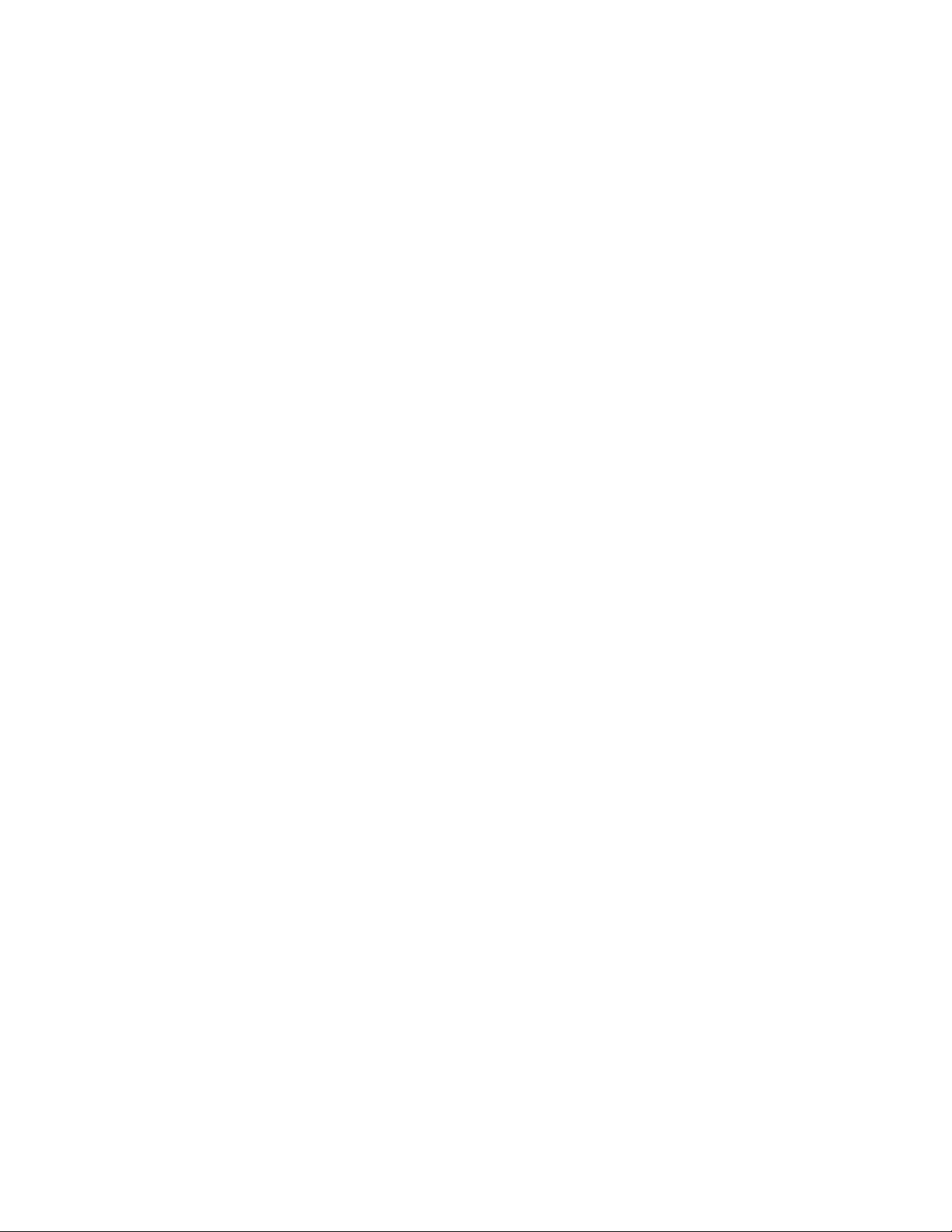
HIMS International Blaze ET – User Manual
8) Press the “OK” button to save the mark. If the mark already exists, the unit
announces “Mark already exists” and returns you to the edit box wherein you can
enter a different number.
9) Press "Cancel" at any time to cancel the setting of the mark.
5.10.4 Moving to a Mark.
You can move to an existing mark in 2 ways: either by using the "mark" navigation unit
available during playback, or by specifying the mark to move to using the Mark Manager.
If you have few marks in a file, or you wish to move through your marks sequentially,
using the "mark" movement unit may be most efficient. However, if you have many marks
in a file, and wish to quickly access a specific marked position, you may find it more
advantageous to use the Mark Manager.
Use the following steps to move to a mark using the "mark" navigation unit:
1) Use the Up or Down arrow to choose "Mark" as the unit to move by.
2) Use the Left and Right arrows to move among the various marks in the file.
Use the following steps to move to a mark using the Mark Manager:
1) At any time during playback, press “Pound”.
2) The Mark Manager is opened, and the first item "Bookmark" is focused.
3) Press the Down arrow to navigate to "Go to Mark" and press “OK”.
4) You are prompted to choose the number of the mark to move to.
5) Enter the number using the numeric keypad.
6) Press “OK” and playback begins at the marked position.
7) Press "Cancel" at any time to cancel moving to a mark.
5.10.5 Deleting a Mark.
Use the following steps to delete a mark:
1) At any time during playback, press “OK”.
2) The Mark Manager is opened, and the first item "Bookmark" is focused.
3) Press the Down arrow to navigate to "Delete Mark" and press “OK”.
4) You are prompted to choose the number of the mark to delete.
53

HIMS International Blaze ET – User Manual
5) Enter the number of the mark using the numeric keypad.
6) Press “OK” and the mark is deleted.
7) Press "Cancel" at any time to cancel deleting a mark.
You can also delete all marks and exit the file by holding “Cancel”.
5.11 Using the Explorer.
If you wish to locate a certain song, album, or podcast file, you can use the "Explorer" to
easily search for and navigate media content stored on your Blaze ET. The “Explorer” is
similar to the File Manager described in chapter 4, except that it only shows the folders on
the unit and files that are playable in the Media Player. In addition, it does not contain the
full file and folder management capabilities such as copying, unzipping, deleting, etc.
As folders and files appear in easily navigable lists, you can locate podcasts, audio
books, music, or any other media files stored on your unit.
To access files and folders containing media content on your Blaze ET, press and hold
the “Menu” key while the Media player is running. You are placed in the file/folder list with
focus placed on the currently playing file. From the Explorer, pressing “Cancel” returns
you to playback at the position from which you entered the Explorer.
5.11.1 General Navigation
Use the following keystrokes to navigate items in the Explorer:
1) Use the Up and Down arrows to move through a file or folder list.
2) Use the Left arrow to move back a level in the folder structure.
3) Use the Right arrow to move forward a level in the file/folder structure.
4) Use the “OK” button to play the focused file or folder.
5) Press the Pound key to go to the root directory.
6) Press number 1 to move to the top of the list.
7) Press number 7 to move to the bottom of the list.
8) Press number 3 to move up 25 items.
9) Press number 9 to move down 25 items.
54

HIMS International Blaze ET – User Manual
5.11.2 moving to specific items.
You can move to a specific folder according to its number in the list by pressing the
number 8. When you press the number 8, and edit box appears in to which you can
type the number of the file or folder you want to move to. Press the “OK” button, and
you are placed on that item in the file/folder list.
5.11.3 Moving between the file and folder list.
Press the number 2 key to move between the file and folder list. If you are in a list of
files, pressing number 2 takes you to the first folder in the list. If you are in a list of
folders, pressing number 2 takes you to the first file in the list.
When you locate an item you want to play, simply press the “OK” button to start
playback. You can use the 0 key to select multiple items as described in chapter 4 of
this manual. If you want to play all the items in a particular folder, navigate to the folder
in the list and press “OK” and all the items in the folder are added to the current playlist.
5.11.4 review information for files and folders.
Use the following keystrokes to get information on files and folders as you navigate
them in the “Explorer”.
1) Use the Review key to repeat the name of the current item.
2) Hold the Review key for more than 2 seconds to open the “Details” dialog for the
current file or folder.
3) Press the number 4 to read the previous character in the file or folder name.
4) Press the number 5 button to read the current character.
5) Press the number 6 to read the next character in the file or folder name.
55

HIMS International Blaze ET – User Manual
6. Book Reader.
The Book Reader program on Blaze ET is able to play DAISY books as well as several
document file types.
6.1 Supported File Types.
The Book Reader supports the following formats:
Document formats:
1) Plain text document: TXT.
2) Rich Text Format: RTF.
3) MS Word document: DOC/DOCX.
4) Markup language document: HTM, HTML, XML.
5) Sense notetaker document: HBL HPF.
6) e-book: EPUB.
7) Adobe Acrobat document: PDF.
Note: Only text-based PDF documents are supported in the Book Reader. PDF's
created from images cannot be supported.
DAISY formats:
8) DAISY 2.0/2.02/3.0, DAISY XML / Digital Talking Book.
9) ANSI / NISO Z39.86 2002, 2005.
10) NIMAS 1.1,
11) National Library Service (NLS).
12) Content from BookShare.org.
13) Learning Ally
14) Open Library/Archive.org.
56

HIMS International Blaze ET – User Manual
6.2 Selecting and playing content.
To play content in the Book Reader, simply press the “Home” button followed by the
number 3. Or, from the “Home” menu, navigate to the “Book Reader” using the Up or
down arrow, and press the “OK” key.
If you have played content previously, Blaze ET resumes playing the book or document
you were last reading at the position at which you exited it. If you have not played book
or document content previously, you are placed in the “explorer” from which you can
select a book or document to play.
Use the following keystrokes to navigate the “explorer”.
1) Use the Up and Down arrows to move through a file or folder list.
2) Use the Left arrow to move back a level in the folder structure.
3) Use the Right arrow to move forward a level in the file/folder structure.
4) Use the “OK” button to play the focused file or folder.
5) Press the Pound key to go to the root directory.
6) Press number 1 to move to the top of the list.
7) Press number 7 to move to the bottom of the list.
8) Press number 3 to move up 25 items.
9) Press number 9 to move down 25 items.
10) Press and hold the "Cancel" button for more than 2 seconds to delete the focused
file or folder. You are prompted whether you are sure you wish to delete. Press
“OK” for yes, or "Cancel" for no. You can also press and hold the "Cancel" button
during playback to delete the current file without entering the "Explorer".
When a book or document is playing, press the "OK" button briefly to pause playback.
Press it once again to resume playing the book or document. Press the "Cancel" button to
exit book or document playback and return to the Home menu. When you exit the Book
Reader, the position at which you exited is marked in the book or document and playback
resumes at that position the next time you open that book or document. Press and hold
the “Cancel” key to delete all marks, including your current position and exit playback.
57

HIMS International Blaze ET – User Manual
6.3 Navigation.
You can navigate books and documents in the book reader in several ways, including
headings, paragraphs, sentences, words, time, etc. Press the Up or Down arrow to select
the movement unit. Press the Left or Right arrow to move back and forward by the
chosen movement unit.
The movement units available differ according to the type of content being played.
Information on the movement units available for the various content types is as follows:
1) Heading: This item appears only when playing DAISY content. When this item
is selected, using the Left and Right arrows navigates back and forward by the
headings in the DAISY book.
2) Level: This item appears only during DAISY playback. Available level
movement is dependent on how the DAISY book has been configured. It may
contain levels from 1-6.
3) Phrase: This item also appears only during DAISY playback. Phrases are
generally defined as the amount of text spoken in 1 breath, however, there is
no set standard. NLS books adapted from cassette tape have been known to
use the phrase mark up to represent an entire cassette track. When this item
is selected the Left and Right arrows move to the previous and next phrase
respectively.
4) Page: When this movement unit is selected, the Left and Right arrows will
move to the previous and next page respectively.
5) Paragraph: When this item is selected, the Left and Right arrows move to the
previous and next paragraph respectively.
6) Sentence: When this item is selected the Left and Right arrows move to the
previous and next sentence. This item appears only in documents and textbased DAISY content.
7) Line: The Left and Right arrows move to the previous and next line. This item
appears only during playback of documents and text-based DAISY content.
58

HIMS International Blaze ET – User Manual
8) Word: When this item is selected, the Left and Right arrows move to the
previous and next word. This item appears only during playback of documents
or text-based DAISY content.
9) Character: The Left and Right arrows navigate to the previous and next
character. Appears only during playback of documents or text-based DAISY
content.
10) Time movement: 30 seconds, 3 minutes, and 10 minutes. Use the Up and
Down arrows to select the time movement unit, and the Left and Right arrows
to move back and forward by the selected time. Time movement units are
available only during playback of DAISY audio content.
11) Beginning or End: The Left arrow navigates to the beginning of the book or
file, and the Right arrow navigates to the end of the book or file.
12) Content: When this item is selected, pressing the Left and Right arrows moves
you among the books and documents available on the BLAZE ET.
6.4 Quick Movement.
You may also use quick movement methods to navigate through a document or book
more quickly by pressing and holding the Left or Right arrow.
The movement method will vary based on the type of content you are playing. For
example, if you are playing DAISY audio, pressing and holding the Right arrow, will give
you options like 30 seconds, 1 minute, 3 minutes, etc. If you are playing a text-based
DAISY book or document, holding the Right arrow gives you movement options like 5
sentences, 10 sentences, 15 sentences, etc. The longer you hold the arrow key, the
greater the amount of movement. When you hear the movement unit you want, release
the arrow key, and you are taken to the place in your book or document according to the
movement type and amount you chose.
6.5 Moving to specific locations.
In addition to navigating by various movement units as described above, you can also
move to specific locations in your file or book.
59

HIMS International Blaze ET – User Manual
6.5.1 Moving to a specified time.
To move to a specific time, press the number 2. The elapsed and total times are
announced, and you are placed in an edit box in to which you can type the specific time
you want to move to. Type the time in 6 digits: 2 digits for the hour, 2 digits for the minute,
and 2 digits for the second. Thus move to 5 minutes and 20 seconds in the current file,
type 000520. You can review the text in the Edit box using the Left and Right arrows. Use
the Star key to delete the previous character.
When you have finished entering the time to move to, press the “OK” key, and playback
resumes at the time you specified.
You can also activate this function using the menus. Press the “Menu” key, arrow down to
“Move by Time” and press “OK”. Or just press the number 2 when the menu is open.
6.5.2 Moving by percentage.
To move to a specific position in the file according to percentage, press the number 5 key
during playback. The current percentage is announced, and you are placed in an edit box
in to which you are prompted to type the percentage to move to. Use the numeric keypad
to enter the percentage of the file you want to move to and press the “OK” key. Playback
resumes at the percentage of the file you specified.
You can also activate this function via the menu. Press the “Menu” key, arrow down to
“Move by Percent” and Press “OK”. Or, press the number 5 when the menu is open.
6.5.3 Moving to a specified heading.
To move to a specific heading in the DAISY book, press the number 4 during playback.
The current heading number and the total number of headings are announced, and you
are placed in an Edit box in to which you are prompted to type the number of the heading
you want to move to. Use the numeric keypad to enter the number of the heading you
want to move to and press the “OK” key. The Media player begins playing at the position
of the heading you specified.
To activate this function from the menu, press the “Menu” key, arrow down to “Move by
heading” and press “OK”. Or, press the number 4 when the menu is open.
6.5.4 Moving to a specified page.
To move to a specific page in a book or file, press the number 6 during playback. The
current page number and the total number of pages are announced, and you are placed
in an Edit box in to which you are prompted to type the number of the page you want to
move to. Use the numeric keypad to enter the number of the page you want to move to
and press the “OK” key. The Media player begins playing at the position of the page you
specified.
60

HIMS International Blaze ET – User Manual
To activate this function from the menu, press the “Menu” key, arrow down to “Move by
age” and press “OK”. Or, press the number 6 when the menu is open.
6.5.5 Additional movement functions.
Use the following keystrokes to move to their respective positions in a document or book
during playback:
1) press the number 1 to move to the beginning of the book or document.
2) Press the number 7 to move to the end of the book or document.
3) Press the number 3 to move to the previous page.
4) Press the number 9 to move to the next page.
6.5.6 Searching for a specific word.
You can use the “Search Word” function to search for specific content in text-based
DAISY books or document files. To search for a text string, do the following:
1) Press the number 8 during playback.
2) Enter the text for which you want to search and press the “OK” button.
3) If text matches your search, you are taken to the first instance of the matching text. If
no text matches your search, the unit announces “word not found” and you are
returned to the edit box to type new text.
Use the ‘Pound” or “Hash” key to change the input mode of the numeric keypad among
symbols, numbers, English lower case and English upper case letters. Use the T9
method for entering text as described in section 3.8.3. Press “Asterisk” (star) to delete
the previous character. Hold “Asterisk” for 2 seconds to clear the edit box.
You can also initiate a text search using the menu. Open the Book Reader menu by
pressing the “Menu” key. Arrow down to “search Word” and press “OK” or press the
number 8 when the menu is opened.
6.6 Reviewing information for the current book or file.
You can obtain information on the currently playing file using the “Review” key. The
information displayed will depend on the type of content you are playing.
61

HIMS International Blaze ET – User Manual
Press the “Review” key briefly to have the following information announced when playing
documents:
1) File Name: announces the current file name and format.
2) Page information: the current page of the current document.
3) Mark information: announces the number of marks in the current file. If there are
no marks, no mark information is announced.
4) Percentage information: Announces the current position in the document as a
percentage. Hold the “review” button for more than 2 seconds to open the “Details’
dialog. The “Details” dialog shows the information for the current file in list form.
Use the Up and Down arrows to navigate among the various pieces of information.
Use the Left and Right arrows to review the current piece of information character
by character. To exit the “Details” dialog press the “OK” or “Cancel” button.
The following information is displayed when pressing the “Review” key when
playing DAISY content:
1) Title: announces the title of the current book.
2) Mark information: displays only if marks are set.
3) Page information: displays the current page and the total number of pages in the
book.
4) Heading information: announces the current heading number.
5) Time info: (in DAISY audio only) displays the elapsed and remaining playback
time.
6.7 Marks.
It can be useful to mark certain sections of a book or document so that you can easily
return to them later. You can identify such sections using bookmarks, Voice marks, or
highlight marks.
You can place up to 999 marks in each file, and you may not duplicate mark numbers,
even if the marks are of a different type. For example, you may not have a bookmark and
a highlight mark both labeled as number 5. Each mark, no matter the type, will have a
unique number from 1-999.
62

HIMS International Blaze ET – User Manual
6.7.1 Inserting a Book mark.
To insert a mark, follow these steps:
1) Locate the place in the content where you want to insert the mark, and press
the "Pound" key.
2) The Mark Manager menu is displayed, and you are placed on the first item,
"Insert bookmark".
3) Press the "OK" button.
4) You are prompted for the number of the mark to insert.
5) Use the numeric keypad to type the number of the mark.
6) Press the “OK” button to save the mark.
If the mark already exists, the unit announces “Mark already exists” and returns you to the
edit box wherein you can enter a different number.
Press "Cancel" at any time to cancel the setting of the mark.
6.7.2 Inserting a Voice Mark.
Setting a Voice Mark allows you to attach a voice recording to the mark to provide
additional information or an annotation to the content you are marking.
Use the following steps to insert a voice mark:
1) Locate the place in the content which you want to mark, and press “Pound”.
2) The Mark Manager is opened, and the first item "Bookmark" is focused.
3) Press the Down arrow to navigate to "Voice Mark" and press “OK”.
4) The unit prompts, "Start recording", and you have up to 40 seconds to record
your audio annotation.
5) When you have finished recording, press the “OK” button.
6) You are prompted to choose the number for the voice mark.
7) Use the numeric keypad to type the number of the mark.
8) Press the “OK” button to save the mark.
If the mark already exists, the unit announces “Mark already exists” and returns you to the
edit box wherein you can enter a different number.
Press "Cancel" at any time to cancel the setting of the mark.
6.7.3 Inserting a Highlight Mark.
There may be times you wish to highlight a certain section of content, similar to
underlining a passage of text. You can do this by setting a highlight mark.
Use the following steps to set a highlight mark:
1) Locate the place in the content which you want to mark, and press “Pound”.
2) The Mark Manager is opened, and the first item "Bookmark" is focused.
3) Press the Down arrow to navigate to "Highlight Mark" and press “OK”.
63

HIMS International Blaze ET – User Manual
4) The start position is marked at your current position, and playback continues.
5) When playback reaches the point at which you want to end the highlight mark,
press “OK” again.
6) You are prompted to choose the number for the highlight mark.
7) Use the numeric keypad to type the number of the mark.
8) Press the “OK” button to save the mark.
If the mark already exists, the unit announces “Mark already exists” and returns you to the
edit box wherein you can enter a different number.
Press "Cancel" at any time to cancel the setting of the mark.
6.7.4 Moving to a Mark.
You can move to an existing mark in 2 ways: either by using the "mark" navigation unit
available during playback, or by specifying the mark to move to using the Mark Manager.
If you have few marks in a file, or you wish to move through your marks sequentially,
using the "mark" movement unit may be most efficient. However, if you have many marks
in a file, and wish to quickly access a specific marked position, you may find it more
advantageous to use the Mark Manager.
Use the following steps to move to a mark using the "mark" navigation unit:
1) Use the Up or Down arrow to choose "Mark" as the unit to move by.
2) Use the Left and Right arrows to move among the various marks in the file.
Use the following steps to move to a mark using the Mark Manager:
1) At any time during playback, press “Pound”.
2) The Mark Manager is opened, and the first item "Bookmark" is focused.
3) Press the Down arrow to navigate to "Go to Mark" and press “OK”.
4) You are prompted to choose the number of the mark to move to.
5) Enter the number using the numeric keypad.
6) Press “OK” and playback begins at the marked position.
7) Press "Cancel" at any time to cancel moving to a mark.
6.7.5 Deleting a Mark.
Use the following steps to delete a mark:
1) At any time during playback, press “OK”.
2) The Mark Manager is opened, and the first item "Bookmark" is focused.
3) Press the Down arrow to navigate to "Delete Mark" and press “OK”.
4) You are prompted to choose the number of the mark to delete.
5) Enter the number of the mark using the numeric keypad.
6) Press “OK” and the mark is deleted.
64

HIMS International Blaze ET – User Manual
7) Press "Cancel" at any time to cancel deleting a mark.
You can also delete all marks and exit a book or document by holding the “Cancel” key.
6.8 Adjusting Volume and Speed.
You can use the Volume buttons to adjust the reading voice volume, audio preamp,
playback speed, and voice pitch. Use the "Voice Control" button to cycle through the
available adjustments. The adjustable settings will vary depending on the type of content
being played. For example, an audio DAISY book will contain the "Preamp" option, but
will not contain the reading Voice option as this applies to the TTS for text playback.
1) Reading Voice Volume: You can adjust Reading Voice volume using values 1-15.
Appears during document or DAISY text playback.
2) Reading VoicePitch: You can adjust the Reading Voice pitch using values 1-15.
Appears during document or DAISY text playback.
3) Preamp: audio recordings are often at different volume levels. You can adjust the
preamplifier level for each file to compensate for this variation. The default value
is 0. You can adjust the preamp level using values from — 4 to 6. Appears only
during DAISY audio playback.
4) Playback speed/Text-to-speech rate: Adjust the playback speed using values
from 1 to 15. Is available for both DAISY audio and text/document playback.
Use the "Voice Control" button to determine which setting the Volume buttons
will modify, and press the Volume Up button to increase the value, and press the
Volume Down button to decrease it. For example, to change the playback speed,
press the "Voice Control" button twice to get to playback speed. Then use the
Volume buttons to increase or decrease the speed of playback.
6.9 Switching Daisy Modes.
Some DAISY books contain both text and audio. In this case, you can switch between
playback of the text and the audio.
While a DAISY book containing both text and audio is open, press and hold the number 3.
Each time you press and hold the number 3, it toggles between text and audio mode.
65

HIMS International Blaze ET – User Manual
6.10 Using The Explorer.
The Explorer lets you easily search for, and play DAISY and document content.
6.10.1 Entering and Exiting the Explorer.
To open the Explorer, while playing a DAISY book or document, press and hold the
“Menu” key. You are presented with a list of files and folders containing DAISY and
document content. To exit the Explorer, press the "Cancel" button and you are returned to
the book or document you were previously playing.
The Explorer is similar to the File Manager described in chapter 4, except that it only
shows the folders on the unit and files that are playable in the Book Reader. In addition, it
does not contain the full file and folder management capabilities such as copying,
unzipping, deleting, etc.
6.10.2 General Navigation
Use the following keystrokes to navigate items in the Explorer:
1) Use the Up and Down arrows to move through a file or folder list.
2) Use the Left arrow to move back a level in the folder structure.
3) Use the Right arrow to move forward a level in the file/folder structure.
4) Use the “OK” button to play the focused file or folder.
5) Press the Pound key to go to the root directory.
6) Press number 1 to move to the top of the list.
7) Press number 7 to move to the bottom of the list.
8) Press number 3 to move up 25 items.
9) Press number 9 to move down 25 items.
6.10.3 Moving to specific items.
You can move to a specific folder according to its number in the list by pressing the
number 8. When you press the number 8, and edit box appears in to which you can type
the number of the file or folder you want to move to. Press the “OK” button, and you are
placed on that item in the file/folder list.
6.10.4 Moving between the file and folder list.
Press the number 2 key to move between the file and folder list. If you are in a list of files,
pressing number 2 takes you to the first folder in the list. If you are in a list of folders,
pressing number 2 takes you to the first file in the list.
66

HIMS International Blaze ET – User Manual
When you locate an item you want to play, simply press the “OK” button to start playback.
You can use the 0 key to select multiple items as described in chapter 4 Note: you can
only select multiple items in the case of document files.
DAISY books must be played individually. When multiple files are selected, use the
“content” movement option to move among them during playback. If you want to play all
the items in a particular folder, navigate to the folder in the list and press “OK” and all the
items in the folder are added to the current playlist.
6.10.5 Reviewing information for files and folders.
Use the following keystrokes to get information on files and folders as you navigate them
in the “Explorer”.
1) Use the Review key to repeat the name of the current item.
2) Hold the Review key for more than 2 seconds to open the “Details” dialog for
the current file or folder.
3) Press the number 4 to read the previous character in the file or folder name.
4) Press the number 5 button to read the current character.
5) Press the number 6 to read the next character in the file or folder name.
6.11 DAISY and document settings.
You can set several options related to reading books and documents. The settings for
DAISY books and documents are specific to each content type, and the options available
differ depending on which type of content you are reading.
To open the “Settings” dialog, press the “Menu” key to open the Book Reader menu. Use
the Up or Down arrow to navigate to “settings” and press the “OK” key. Or, just press the
number 7 when the menu is open.
The DAISY Settings contains 2 sub menus: “Basic Settings” and “Voice Settings”. The
Document Settings contains just 1 sub menu: “Voice Settings”.
The “Basic Settings” dialog contains two items.
“DAISY Play Type” lets you set whether to play audio or text when the DAISY book
contains both. Use the Left and Right arrows to choose among “text” or “audio”. You can
also change the play type during playback by holding the number 3.
“Skip tags during continuous read” lets you choose whether to read tag information as
you read. Use the Left and Right arrows to choose between Yes and No.
67

HIMS International Blaze ET – User Manual
Press the “OK” button to save your settings. Press “Cancel” to exit the “Basic Settings”
dialog without saving any changes.
The”Voice Settings” dialog allows you to set the speed, pitch and volume of the reading
voice, or audio settings during DAISY audio playback. This dialog contains the same
settings available when you use the “Voice Control” button to cycle speech and sound
settings during playback.
Use the Up and Down arrows to move among the settings. Use the Left and Right arrows
to adjust the value of each setting. Press “OK” to save the settings. Press “Cancel” to exit
the dialog without saving your settings.
68

HIMS International Blaze ET – User Manual
7. FM Radio.
In this section you will learn how to play the FM radio, how to manually and auto scan,
how to set presets, and how to record the radio output.
The FM Radio can access local stations at frequencies from 87.5MHz to 108MHz.
• Note: In order to receive a radio signal, you must connect a headphone cable or audio
patch cord for use as an antenna. Please connect headphones or a patch cord to the
headphone jack on the left end of the bottom EDGE of Blaze ET.
7.1 Playing the Radio.
To play the FM radio, from the “Home” menu, use the Up and Down arrows to navigate
to “Radio” and press “OK”. Or, press the “Home” button followed by the number 4.
If you do not receive any radio stations, consider the following:
1) Make sure you have headphones or an audio patch cord connected to the
headphone jack on Blaze ET.
2) You may not be placed on a frequency for which there is a local radio station. Use
the Left and Right arrows to adjust the frequency until you are able to find a station.
3) The characteristics of your location may not be optimal for receiving good radio
reception.
To mute the radio, press the “OK” button quickly. Press it once again to resume radio
playback. Press the "Cancel" button to exit the FM Radio and return to the Home menu.
While the radio is playing, press the “review” key to announce the current frequency and
whether the signal is mono or stereo.
7.2 Adjusting Radio Volume.
Use the Volume buttons on the left edge of the unit to adjust the radio volume. Press
the Volume Up button to increase the volume, and press the Volume Down button to
decrease it.
69

HIMS International Blaze ET – User Manual
7.3 Navigating Frequencies.
Use the Left and Right arrows to adjust frequency backward and forward by0.1MHz. As
stated above, the available frequency range is 87.5MHz to 108MHz.
To automatically detect stations press and hold the Left or Right arrow to auto scan
backward and forward respectively.
7.4 Selecting and Moving to Channels.
You may find it cumbersome to manually move through all the available channels,
especially if you have specific stations you know you like to listen to. You can easily
save presets, simply by pressing and holding any of the numbers 1 to 6 while playing
the radio frequency you want to save. If there is already a preset saved under that
number, you are asked if you wish to replace the current preset. Use the Left and Right
arrows to choose between Yes and No. and press “OK”
When you have set a preset by holding any of the numbers 1 to 6, you can then move
to that preset by quickly pressing the corresponding number.
You can also choose to auto register all radio stations in your area. To do this, while the
FM Radio is open, press the number 0. Blaze ET searches for all available radio
stations in the area, and automatically registers them as presets.
You can increase the sensitivity of the channel search by pressing and holding the
Down arrow. However, it should be noted, that increasing the sensitivity may result in
the registering of many stations that do not come in clearly.
You can use the Up and Down arrows to navigate between your preset channels. When
you reach the last registered channel, if you continue to navigate with the Up or Down
arrow, you will wrap around to the first channel in the list.
To delete a preset, navigate to it and press and hold the "Cancel" button.
You can also quickly move to a specific frequency by pressing the number 8 during
radio playback. You are placed in an edit box in to which you can type the frequency to
move to and press “OK”. When typing the frequency, hold number 1 to enter a decimal
point.
70

HIMS International Blaze ET – User Manual
7.5 Using the Internal Speaker.
Listening to the radio via headphones for great lengths of time can become
uncomfortable. You can listen to the radio via the internal speakers, even though the
headphones must be connected as an antenna. To hear the radio through the internal
speaker of Blaze ET, press the number 9. The radio will output through both the
headphones and the internal speakers. Press the number 9 again to return the output to
the headphones only.
7.6 Recording a Radio Broadcast.
To Record the current radio frequency, press and hold the "Record" button for 2
seconds. Depending how you have set your Record Settings, you are prompted through
beep or voice notification that the recording has started.
To pause the recording, press the "Record" button quickly. Briefly press the "Record"
button again to resume recording. To stop and save the recording, press the “OK”
button. You are notified that the recording is complete using the method set in the
"Record Settings" dialog.
To cancel the recording, press the "Cancel" button. You are asked whether you want to
cancel the recording. Press “OK” to cancel recording, or press "Cancel" to resume
recording.
Recordings are saved to the "Radio" folder on the flashdisk of Blaze ET and are named
with the frequency and the date and time.
To adjust recording settings for the FM Radio, do the following:
1) Press the “Menu” key to open the FM Radio menu.
2) Use the Up or Down arrow to navigate to “recording Settings” and press “OK”. Or,
press the number 6 when the menu is opened.
3) The “Radio Recording Settings” dialog is opened. Use the Up and Down arrows to
navigate among the settings, and use the Left and Right arrows to change the value of
a setting.
The “Radio Recording Settings’ dialog contains the following items;
1) Recording format: choose between WAV and Mp3.
2) Sample rate: Use the Left and Right arrows to adjust the sample rate in
increments from 16,000 HZ to 48,000 HZ.
71

HIMS International Blaze ET – User Manual
3) Bit rate: Adjust the setting in increments from 128 KBPS to 320 KBPS.
4) Record channels: Choose between Mono and stereo.
5) Recording Name format: Choose between “frequency _ date” or “User defined”. If
you choose “User defined”, arrow down once more to enter your desired file
name in the resulting edit box.
Press “OK” to save the settings. Press “Cancel” to exit the recording settings without
saving any changes.
72

HIMS International Blaze ET – User Manual
8. Recording.
This section discusses how to create and listen to recordings as well as how to set your
recording preferences.
You can record via the internal microphone, an external stereo microphone or line-in
source, from a headset microphone, or from the FM radio. You can also adjust the quality
of the recording and the sensitivity of the microphone.
8.1 Making a Recording.
To begin making a voice recording, simply press and hold the "Record" button from either
the Media Player or the Home menu.
Note: If you press and hold the "Record" button while the FM radio is playing, the
unit begins recording the radio content. When the recording is started, you are
notified either by a tone, a message, or not at all, depending on how you have set
your Record Settings.
To pause recording, press the "Record" button quickly. Another brief press of the
"Record" button resumes recording again.
To stop and save the recording, press the “OK” button. As with beginning a recording, the
notification you receive depends on how your Record Settings are set. To cancel
recording, press the "Cancel" button. You are asked if you wish to cancel the recording.
Press “OK” to stop recording, or press "Cancel" to, in a word, cancel the cancelation, thus
resuming the recording again.
The recorded file is saved in the "Record" folder of the internal flashdisk and titled with the
time and date.
To record via an external microphone, you can simply connect it and begin recording. If
you wish to use a line-in source, you should adjust the Recording Source option in the
Record settings before creating a recording.
8.2 Listening to a Recorded File.
A quick press of the Record button from anywhere opens the list of recorded files created
using the internal microphone or an external microphone or line-in source. Use the Left
73

HIMS International Blaze ET – User Manual
and Right arrows to navigate among the recordings, just as you normally move among
tracks in the media player. You can navigate recordings just as you can other audio files
in the Media Player.
8.3 Searching for and Deleting Recorded Files.
You can navigate recordings using the Explorer just as you can when using the Media
Player and Book Reader. To access all the recordings, including those created from the
radio, press and hold the “Menu” key while a recording is opened.
Recordings are listed in chronological order by time. Use the Up and Down arrows to
move through the list of recordings. Use the Left arrow to move to the folder list, and use
the Right arrow to open a folder. Press “OK” on a file you wish to play.
You cannot delete a recording from the Explorer, however, you can do this by navigating
to it in the File Manager and pressing and holding "Cancel". To Delete all recordings in
the Record folder or the Radio folder, focus the folder and press and hold "Cancel". You
are asked if you're sure you wish to delete the file or folder. Press “OK” to delete the file
or folder, or press "Cancel" to cancel the deletion.
You can switch between listening to recordings on the SD card and Flashdisk by pressing
and holding the Up or Down arrow, either in “Explorer” mode or during playback.
8.4 Setting Recording Options.
You can change the Record settings to adjust microphone sensitivity, recording quality,
recording source and the location where recordings are stored. You can also choose to
use “DAISY Recording” or “Normal Recording’.
To open the "Record Settings" dialog, from the Home menu, press the Up or Down arrow
to navigate to “Options” and press “OK”. Then, use the Up or Down arrow again to
navigate to "Record Settings" and press “OK”. You are placed on the first item, "Record
method". Use the Up and Down arrows to move among the settings in the list, and use
the Left and Right arrows to change the value of a setting.
The available settings and values are as follows:
1) Recording Method: choose between normal recording and DAISY recording.
74

HIMS International Blaze ET – User Manual
2) Recording Quality: High Quality Wav, High Quality MP3, Standard quality, Speech
quality and User Defined.
A. High Quality WAV: sample rate = 44100Hz, bit-level = 16Bit, channels =
stereo
B. High quality mp3: sample rate = 44100Hz, bitrate = 320kbps, channels =
stereo
C. MP3 normal mode: sample rate = 44100Hz, bit rate = 192kbps, channel =
stereo
D. Speech quality: sample rate = 22050Hz, bitrate = 64kbps, channel = mono
E. User Defined: Press the Down arrow to display additional options for the
recording format and sample rate, bit rate, and specify them according to your
wish.
3) Recording Source: Microphone, Headset microphone, and Line-in.
A. Microphone: built-in and external microphones: automatically detects the
recording source.
B. Headset Microphones: Apple compatible headphones including built-in
microphones.
C. Line-in: refers to using a line-in cable to connect your CD player, cassette
player, or other source to directly record the audio output.
Note: If Line-in or Headset Microphone is chosen, and the device is not connected,
recording is automatically done using the internal microphone.
4) Microphone Sensitivity: levels 1-5. Use level 1 to record louder sounds such as a
performance in a concert hall, and use higher sensitivity levels in quieter
environments such as when recording a class lecture from the back of the room.
5) Record alert: Beep, Mmessage, or Off. This setting determines what types of alerts
you receive when beginning, pausing, and ending recordings.
75

HIMS International Blaze ET – User Manual
6) Recording Save Disk: Flashdisk or SD Card. This setting determines the location in
which recordings are stored.
8.5 Making DAISY recordings.
You can use the Blaze ET's Record function to record DAISY files as well as simple WAV
and MP3 recordings. To record in DAISY format, set the recording method to "DAISY" in
the "Record Settings" dialog of the "Options" menu.
When your recording method is set to DAISY, and you initiate recording, you are
prompted, "Start title recording", after which time the Blaze ET gives you about 20
seconds to record a title before automatically moving to recording heading 1.
You can insert navigation points in to your DAISY books as you record. Type 4 to insert a
heading. Type 2 to insert a phrase. Type 6 to insert a page. Each time you press one of
these keys, Blaze ET announces the start of the navigation point: for example, "Starting
page 8" or "Start heading 3".
When you stop recording, the unit announces, "building" to let you know the DAISY book
is being created. Recorded DAISY files are saved to flashdisk/DAISY/Record.
76

HIMS International Blaze ET – User Manual
9. OCR.
"OCR" refers to Optical Character Recognition, which simply means the recognition of
letters in an image, and the conversion of these letters to text. The Blaze ET
accomplishes this by snapping a photo of a page of text with its built-in 5 mega-pixel
camera, and processing it through its included OCR software.
9.1 Opening and Closing OCR.
To open the OCR program, press the “OCR” button on the top right of the Blaze ET's
keypad. The OCR menu is displayed, and you are placed on the first item, "Take a
picture". Use the Up or Down arrow to navigate among the items in the OCR menu.
The OCR menu contains the following items:
1) Take a Picture:
2) Flash On/Off: use the Left and Right arrows to adjust the setting.
3) Results: opens a list of recognition files from previously recognized images.
4) Open a taken file: Allows you to open a previously-taken photo and have the text
re-recognized.
5) Open an External File: lets you open and recognize other image files not captured
on Blaze ET.
6) Options: Used to set how images are processed and files are saved.
To Close the OCR program, press the "Cancel" button and you are returned to
the Home menu.
9.2 Taking a Picture.
You can capture an image using the Blaze ET camera in 2 ways: either by physically
holding the Blaze ET in an optimal position for taking a picture, or using the OCR stand
included in the optional Premium Accessory Pack.
Taking a picture without the OCR stand:
1) Place your elbows on either side of the printed material.
77

HIMS International Blaze ET – User Manual
2) Hold the Blaze ET in your hands in the horizontal position where your hands meet
in the center of the arch made by your elbows.
3) Press the "OCR" button to open the OCR program.
4) Press the "OCR" button once again to take the picture.
5) Blaze ET auto focuses, shoots the picture, and automatically begins text analysis.
During text analysis, progress beeps are heard, and when the analysis is finished,
Blaze ET automatically begins reading the text aloud.
Note: To take a decent picture of a normal sheet of paper, the camera should be
centered about 9 to 12 inches above the page. It should be placed lower for smaller
items.
Using the OCR stand:
1) Place the stand in the horizontal position, so that it's wall faces to the right.
2) Place the Blaze ET in the tray on the top of the stand so that the camera lines up
with the small hole in the bottom.
3) Line up the printed material so that it rests against the edge of the inside wall of
the OCR stand.
4) Press the OCR button to take the picture.
9.3 Taking continuous pictures.
You can take multiple pictures continuously and save them in a single file. You may wish
to do this if you are scanning a book or document with multiple pages which you wish to
scan quickly and continuously and save in a single file.
You must first enable the “continuous scanning” option in the “Options” dialog of the OCR
menu. When you open the “Options’ dialog, ‘continuous scanning” is the first option. By
default, it is off. Use the Left and Right arrows to choose among “off”, “Manual” and 1
second increments from 5 seconds to 9 seconds.
When this option is off, pictures are always captured and saved individually. If it is set to
“manual”, images are captured when you press the OCR button, but scans are saved in a
continuous file until you press the OK button to analyze and save. If you set “Continuous
78

HIMS International Blaze ET – User Manual
scanning” to one of the time elements, Blaze ET automatically takes a shot at each of the
specified time intervals, and saves the scans to a single file until the OK key is pressed.
Once you have set your “Continuous scanning” preference, arrow down to “How to Save”
and choose the format of the file name under which OCR scans are saved. “date” saves
each file according to the date and time it is created. “Custom” allow you to specify a file
name under which to save the scan. If you choose “Custom” arrow down once more and
enter your desired file name in to the resulting edit box.
Press “OK” to save your settings and you are returned to the OCR menu. If you have
chosen to enable continuous scanning options, the “Take a Picture” item now reads “Take
continuous pictures every --- seconds”. Press “OK” to begin capturing images.
You can pause continuous scanning by pressing the OCR button once more. When you
are finished capturing continuous images, press the “OK” button to analyze and save the
images.
Press “Cancel” to cancel the continuous scan.
9.4 Reading the OCR Result.
You can access OCR results in several ways:
As described above, after an image is captured, Blaze ET automatically analyzes and
reads the text aloud.
You can also access recognition result files via the "Results" option in the OCR menu. To
open a result file via the menus, do the following:
1) Press the "OCR" button to open the OCR program. The "Take a picture" option is
displayed.
2) Press the Down arrow to navigate to "Results", and press “OK”.
3) The list of recognized files is displayed according to the date and time they were
created.
4) Press the Left or Right arrow to select the file you wish to read, and press “OK” to
play it.
79

HIMS International Blaze ET – User Manual
While playing a recognized file, you can also access the results by pressing and holding
“Menu” to open “Explorer” mode. Result files are displayed in descending order. Use the
Up and Down arrows to navigate the list, and press “OK” on a file you wish to play.
While reading a recognized file, press the “OK” button to pause and resume reading. You
can navigate the file in detail in the same way as you would a ddocument file in the Book
Reader.
Pressing the "OCR" button takes a new picture. Press the "Cancel" button to return to the
OCR menu. Press and hold the "Cancel" button to delete the currently playing file. You
are asked if you are sure you want to delete. Press “OK” to delete, or "Cancel" to cancel
deletion.
9.5 Importing Image Files.
You can open image files previously taken using Blaze ET, or you can open image files
from other sources and recognize the text.
9.5.1 Opening a Captured File.
To open a file captured on the Blaze ET, follow these steps:
1) Open the OCR menu.
2) Use Up or Down arrow to navigate to "Open a taken file" and press “OK”.
3) The list of JPG files taken on the Blaze ET will appear titled using the date and
time they were captured.
4) Use the Up or Down arrow to navigate to the file you want to re-recognize, and
press “OK”. You can select multiple files using the 0 key as described in chapter 4
and recognize multiple files at once.
5) The file is analyzed, during which time you will hear beep sounds to indicate
progress.
6) When the recognition is complete, the text is automatically read aloud.
80

HIMS International Blaze ET – User Manual
9.5.2 Opening an External Image File.
As mentioned previously, you can open image files created from other sources, and
recognize any available text in these images using Blaze ET.. Blaze ET currently only
recognizes text from JPG files.
To open and recognize an external image file, follow these steps:
1) Open the OCR menu.
2) Press the Up or Down arrow to navigate to the "Open An External File" option.
3) Blaze ET displays a list of image files.
4) Use the Up or Down arrow to navigate to the file you want to recognize and press
“OK”. You can select multiple files for batch recognition using the 0 key.
5) The file is analyzed, during which time you will hear beep sounds to indicate
progress.
6) When the recognition is complete, the text is automatically read aloud.
9.6 Setting OCR Options.
9.6.1 Turning Flash On/Off.
You may need to turn the flash on or off depending on the brightness of your
surroundings. If recognition seems to be poor, try turning the flash off to establish more
appropriate lighting and better recognition.
To change the flash setting, do the following:
1) Open the OCR menu.
2) Use the Up or Down arrow to navigate to "Flash On/Off".
3) Use the Left or Right arrow to change the setting.
9.6.2 Selecting Image Recognition File handling.
Use this option to choose what happens when files are recognized.
1) Open the OCR menu.
2) Press the Up arrow to navigate to "Options" and press “OK”
3) Use the left or Right arrow to choose to save or delete files as they are captured
and recognized.
81

HIMS International Blaze ET – User Manual
4) Press “OK” to save your settings.
5) To cancel saving your settings, press "Cancel" and you are returned to the OCR
menu.
9.6.3 Deleting All Recognized Text Files.
You can use the "Delete all Files" option to delete all recognized text files since executing
the OCR program. This may be useful if you've experimented recognizing various things
that you do not wish to keep, but you want files you saved before to remain.
1) Open the OCR menu.
2) Use the Up or Down arrow to navigate to "Options" and press “OK”.
3) Use the Up or Down arrow to navigate to "Delete All Files" and press “OK”.
4) When asked if you want to delete all files, press “OK” to delete the files, or press
"Cancel" to cancel the deletion.
Note: This option deletes all files captured in the current session, not all files
captured by the OCR program.
82

HIMS International Blaze ET – User Manual
10. Web Radio.
Web Radio is live audio casting over the Internet as opposed to an FM signal. Web
streaming is the method by which devices like Blaze ET allow you to listen to such casts.
To use the Web Radio, Blaze ET must be connected to a wireless network.
10.1 Executing and exiting Web Radio.
To execute the Web Radio application, from the Home menu, use the Up or Down arrow
to navigate to Web Radio” and press “OK”. You can also press the number 5 to quickly
launch the Web Radio from the Home menu.
When the Web Radio application is launched, Blaze ET searches for Web Radio station
playlist addresses stored on the unit and creates a channel list. When the channel list
creation is complete, you are placed on the channel you last listened to. If you have not
previously listened to the Web Radio, you are placed on the first station in the list. Use the
Up and Down arrows to navigate among the channels, and press “OK” on a station you
wish to play.
For your convenience and enjoyment, Blaze ET comes preloaded with several Web radio
stations local to your region or language. However, you may add your own favorite web
radio stations and/or delete those currently loaded on the unit.
During playback, press “Cancel” to return to the channel list. Press “Cancel” from the
channel list to close the Web Radio and return to the Home menu.
If the Web Radio does not play, please check the following:
1) Make sure you are connected to the Internet.
2) Be sure the Webradio folder on Blaze ET contains proper Web Radio channel
playlist addresses. Blaze ET supports m3u and PLS radio playlists.
3) The URL may no longer be valid, or the server may be experiencing temporary
problems. Unfortunately, Web Radio stations often change their Url’s thus, it is
often necessary to check and change the address you are using to connect to a
Web Radio channel.
83

HIMS International Blaze ET – User Manual
10.2 Moving by channel.
During Playback, you can use the Left and Right arrows to move among your Web Radio
channels. As you use the arrows to navigate, Blaze ET stops playing the channel you are
currently listening to, and connects to the channel to which you have just navigated. In
other words, when you navigate while streaming, you are, in essence, live tuning, similar
to turning a dial on an FM radio. As explained above, you can also press “Cancel” and
navigate the channel list with the Up and Down arrows, and press “OK” on the station you
actually wish to listen to. You may wish to use the second method if you want to skip
through many stations quickly.
To delete a channel from the channel list, press and hold the “Cancel” key. The unit asks,
“Delete?”. Press “OK” to delete the current channel. The Blaze ET announces, “Delete
completed” and returns you to the channel list or playback.
Because Web casting happens in real time, you are not able to move by track or other
time elements as you can when playing stored audio files. The movement units available
when playing Web Radio channels allow you to move by1 channel, 5 channels or to the
first or last channel. Use the Up and Down arrows to choose the movement unit, and use
the Left and Right arrows to move by the chosen unit of navigation.
10.3 Searching for Web Radio Channels.
You can search for stations from a database of Web radio channels by choosing “Search
Database” from the menu. However, before you can search this database, you must first
download it to the unit. To download the most up-to-date database, open the menu by
pressing the “Menu” key. Arrow down to “Update Search DB” and press “OK”. Or just
press the number 2 when the menu is opened. When the database is loaded, you are
returned to the channel list. To search the database, open the menu and press “OK” on
the first item, “Search DB”.
You are presented with 2 search modes: “Category” and “Word Input” mode. Use the Left
and Right arrows to move between them.
1) Searching by Word:
84

HIMS International Blaze ET – User Manual
To search by word, use the Left or Right arrow to move to “Word Input Mode”, and
press the Down arrow to access the “Input Search keyword” edit box. Type your
search text using the T9 text entry method described in section 3.8.3.
Press the Down arrow to search and display the results for the text you typed.
2) Searching by category:
To Search the Web Radio database by category, use the Left or Right arrow to
navigate to “Category Mode”. Press the Down arrow to get a list of countries from
which radio stations originate.
Use the Left and right arrows to move among the countries. Press the Down
arrow to get a list of languages in which Web radio stations are available in a
given country. Use the Left and Right arrows to move among the languages.
Press the Down arrow again to get a list of genres available in the selected
language.
Once again, use the left and right arrows to move among the genres, and press
the Down arrow to get a list of stations in the selected genre. You can press the
Up arrow to move back to genre, language or country and use the left or Right
arrows to choose a different category.
In the list of channels available according to your sorting choices, press the left
and Right arrows to move among the results. If you want to add an item to your
channel list, press the number 0 to select it. Blaze ET announces “Selected”
before the item.
You may select multiple channels in a results list. Once you’ve selected all the
channels you want to add, press the “OK” button. Blaze ET announces, “Creating
channel list”, soon followed by “Channel list creation complete”. You are placed in
your channel list again, and the selected items are added.
85

HIMS International Blaze ET – User Manual
11. Podcasts.
Podcasts are audio files published by individuals or organizations via a method called
RSS. Podcasts are available on any number of topics including news, politics, music,
books, technology, cooking, and an unlimited number of individual casts covering very
specific personal interests. Anyone with the know-how and the right equipment can
publish a podcast, thus, the selections are virtually unlimited.
RSS, is short for “Really Simple Syndication” and allows individuals to receive updated
web content via “feeds” to which people can subscribe through applications called RSS
Readers or Pod Catchers which access the feed addresses and bring down the available
content as it is updated. Users can then see the available podcast content and choose to
download the podcast files if they wish to listen to them. The Podcasts application on the
Blaze ET is such a pod catcher.
11.1 Subscribing to Podcasts.
Podcast feed address information must be stored in the “Podcast” folder on the Blaze ET
internal flashdisk. You can paste the Podcast XML addresses directly, or copy an OPML
created by another pod catching application, and the podcasts will be imported
automatically when you next open the Podcast application on the Blaze ET.
If you paste podcast feed addresses directly, each URL must be placed on its own line in
a file named “podcast.url” for the Blaze ET to properly recognize it. You can create such a
file using your PC’s Notepad application, and paste the feed addresses in to it, each on a
separate line. To import either a “podcast.url” or an OPML file, copy it to the “podcast’
folder on the flashdisk of the Blaze ET, then open the Podcasts application. The casts
should automatically be imported.
So that you can easily explore the potential of the “Podcasts” application and the variety
of content available, several podcast feeds are pre-loaded on Blaze ET when it ships.
However, you may add your own favorite feeds, or delete those that do not appeal to
you.
86

HIMS International Blaze ET – User Manual
11.2 Executing and Exiting Podcasts.
To open the Podcasts application, from the Home menu, use the Up or Down arrow to
navigate to "Podcasts", and press “OK”. Blaze ET announces, "Creating Feed list" and
progress beeps are heard while the unit creates the list of feeds from XML addresses
pasted into the Podcasts folder, and/or from OPML files placed there. If you are not
connected to the Internet, you are prompted and asked if you wish to set up Wi-Fi. Press
“OK” to open the "Network Setup" dialog, or press "Cancel" to open the Podcasts
application without establishing a Wi-Fi connection.
The first time you open Podcasts after pasting an OPML file into the Podcasts folder, it
will take more time to create the feed list. When Blaze ET is finished creating the feed list,
it announces "Feed list creation complete" and you are placed in the list of podcast feeds.
To close the Podcasts application, press the "Cancel" button, and you are returned to the
Home menu.
11.3 Navigating Feeds and Podcasts.
From the podcast feed list, use the Up and Down arrows to navigate among the podcast
feeds. To view the content for a feed, press the Right arrow.
To update a feed, press the “OK” key. If you are connected to the Internet, the feed is
updated. Progress beeps are heard to let you know the update is in progress. When the
update is complete, you are placed in a list of podcasts available for the feed.
Use the Up and Down arrows to navigate among the podcasts in a list. As you navigate,
the title of the podcast is announced as well as its status, "Not downloaded", "Not
Played", "Partially played" or played.
If the podcast has not been downloaded, press “OK” on it to begin downloading. (You
must have an active Internet connection to download podcasts.) Progress beeps are
heard, and progress percentages are announced as the podcast downloads. When the
download is complete, the unit begins playing the podcast in the Media Player.
If the podcast has been downloaded, if you press “OK” on it, it will begin playing in the
Media player. If you have already listened to part of the podcast, it will resume playback
87

HIMS International Blaze ET – User Manual
at the position at which you last stopped playing it. While playing a podcast, press
"Cancel" to stop playback, and return to the podcast list.
11.4 Deleting Content.
You may delete a podcast feed, or an individual podcast by navigating to it and pressing
and holding the "Cancel" button for more than 2 seconds. You are asked if you're sure
you want to delete the item. Press “OK” to delete, or press "Cancel" to cancel the
deletion.
88

HIMS International Blaze ET – User Manual
12. Library Services.
The “Library services” menu allows patrons of libraries that use the online DAISY protocol
or other online interfaces to access and download content directly to the Blaze ET. The
presence of this menu and the options in it depend on the country in which you are
located and the libraries supported. We will continue to add library services as we
become aware of their existence.
12.1 Logging In.
Every program in the “Library services” menu opens at the login screen. To log into your
library account, please do the following:
1) From the Home menu, use the Up or Down arrow to navigate to Library Services,
and press “OK”.
2) Use the Up and Down arrows to navigate to your desired library, and press “OK”.
3) You are placed in the Login dialog in the ID edit box. Use the Up or Down arrow
to move among the items in the dialog. Use standard T9 entry to enter text; use
the “Pound’ or “Hash” key to cycle among entering English Upper Case, English
Lower Case, Numbers and Symbols.
4) Once you have entered your ID and password in the manner described above,
use the Down arrow to navigate through the other fields.
5) Choose whether or not to save both your ID and Password. Use the Left or Right
arrow to navigate to Yes" or "no".
6) Depending on your library, there may be other options for which you must make
choices via the left and Right arrows.
7) Arrow down to the "Login" item, and press “OK” to log in.
12.2 Navigating content.
When you are successfully logged into your account, you can search for the content
available in various categories. The available categories will depend on the library you are
viewing, however, no matter what library service you are using, you are placed in the
89

HIMS International Blaze ET – User Manual
category list after logging in, and you can move among the categories using the Left and
Right arrows.
Once you have selected a category using the left or Right arrow, press the Down arrow to
access sub categories if they are available, or the list of books in your chosen category.
Pressing the Down arrow always takes you to a more specific designation, while pressing
the Up arrow returns you to a more general designation. Use the Left and Right arrows to
navigate the items in the sub category or book list.
The last item in the dialog lets you choose the storage location or download path of books
downloaded from the current library. To change the download path, press the Down arrow
to ‘Storage location’ or “Download Path”, and use the Left and Right arrows to choose
between “Internal Disk’ and “SD Card”.
12.3 Downloading and Playing content.
If you press “OK” on a particular book, you are presented with 2 items: “Download Book”
and “Book information”. Use the Left and Right arrows to move between the two options.
The Book information” list provides information about the book such as: ‘Title”,
“Publisher”, “Creator”, “Date”, “Description” and “Size”. Use the Up and Down arrows to
move among the items in the information list. Use the left and Right arrows to read an
item in the information list character by character. Press the “Cancel” button to exit the
information dialog and return to the book list.
To download a book, navigate to it using the left and Right arrows, and press “OK”. Then
press “OK” on “Download Book”. While the book is downloaded, Blaze ET announces
progress in the form of a percentage.
When the download completes, Blaze ET gives you the option of opening the book. The
Book reader application is launched and the book begins playing. If you press “Cancel”,
you are returned to the book list you were viewing when you initiated the download.
You can access books downloaded using the Online DAISY program at any time using
the Book reader’s Explorer.
90

HIMS International Blaze ET – User Manual
12.4 Returning content to the Online DAISY Bookshelf.
If your library uses the online DAISY protocol, you are only allowed to have a certain
number books on loan at a given time, and required to return books to the library before
you can borrow more of them. To return content to the virtual library, simply locate it in the
book list of the Online DAISY program, and press and hold “Cancel” to return the book.
The book is deleted from the unit and returned to the library.
If your library does not use the Online DAISY Protocol, holding “Cancel” simply deletes
the book from your Blaze ET.
91

HIMS International Blaze ET – User Manual
13. Utilities.
The Utilities menu contains several small programs and utilities for organizing
information, and initializing and formatting your Blaze ET.
. To open it, Use the Up or Down arrow to navigate to "Utilities" and press “OK”. Use the
Up and Down arrows to navigate the items in the utilities menu, and press “OK” on the
item you wish to open.
The "Utilities" menu contains the following items:
1) Record
2) Color Reader
3) Memo
4) Calculator
5) Sense Dictionary
6) Alarm
7) Set Sleep Timer
8) Initialize Options
9) Format
10) Upgrade.
The “record” function was previously covered in chapter 8 of this manual. The Sense
Dictionary is an optional add-on that can be purchased from HIMS or your local dealer.
The Sense dictionary includes an English dictionary and Thesaurus as well as optional
bilingual dictionaries in French, Italian and Spanish.
The remaining utilities are covered in the sections below:
13.1 Color Reader
The Color reader app allows you to capture an image under the camera and receive a
report of the color or colors within it as well as their RBG values.
92

HIMS International Blaze ET – User Manual
13.1.1 opening the color reader
From the Home menu, arrow down to “Utilities” and press “OK”. From the “Utilities”
menu, use the Down arrow to navigate to ‘Color Reader” and press “OK”. Alternatively,
from the Home menu, you can simply press the number 0 to open the Color reader.
13.1.2 using the Color reader
When the Color Reader is opened, the unit announces “Ready” and places you on
“Capture Image”. Press the “OK key to capture the image under the camera. After a few
seconds, the unit announces the color or colors in the image. You can arrow down to
have the RGB values announced. You can also use the Up and Down arrows to
navigate to “Capture Image” and press “OK” to find out the color of a different item.
Be aware that lighting greatly impacts the accuracy of the color result. If you have low
light, you should turn flash on in order to have enough light to ascertain the color
accurately. If you have a well-lit environment, you should turn the flash off in order not to
flood the image with too much light. To turn the flash on or off, use the up or Down
arrow to navigate to “Flash” and use the Left or right arrow to switch flash on or off.
When you have finished using the Color Reader, press “Cancel” to exit and return to the
“Utilities” menu.
13.2 Memo.
The Memo function allows you to write and search for quick notes, such as phone
numbers or reminders you want to write down on the go.
13.2.1 opening the Memo program.
From the “Home” menu, navigate to the “Utilities” menu and open it. Use the Up and
Down arrows to navigate to “Memo” and press the “OK” key. You can also quickly
launch the Memo program from the “Home” menu by pressing the number 7.
93

HIMS International Blaze ET – User Manual
13.2.2 Adding a memo.
When the Memo program is opened, the first item is “Add Memo”. Press “OK” on this
item to add a new memo.
The “Add Memo” dialog contains 2 edit boxes, one for the title, and another for the
content. Use the Up and Down arrows to move between them.
Enter text in each of the edit boxes using the traditional T9 text entry method described
in section 3.8.3 of this manual. Use the “Pound” (Hash) key to cycle the keyboards
among Numbers, Symbols, English Upper and English lower. Press “Asterisk’ (star) to
delete the previous character. Hold “Asterisk” to clear the edit box.
Use the “Review” key to read the content of the edit box. Use the Left and Right arrows
to view it character by character. When you have finished entering the text in the edit
boxes, press the “OK” key to save the memo.
13.2.3 The Memo list.
From the Memo list, you can read, modify, delete and search memos you have
previously created.
To access the memo list, when the Memo program is opened, press the Down arrow to
“Memo list’ and press ‘OK”.
Use the following keystrokes to navigate the Memo List:
1) Use the Up and Down arrows to move among the memos.
2) Use 1 and 7 to go to the first and last memo respectively.
3) Use 7 and 9 to move up and down by groups of 25 memos.
Use the following keys to review memo information:
1) Use the Left arrow or number 4 to move to the previous character.
2) Use the Right arrow or the number 6 to move to the next character.
3) Use the number 5 to read the current character.
4) Hold the Left arrow or number 4 to read the previous word.
5) Hold the Right arrow or number 6 to read the next word.
6) Press the “Review” key to repeat the current title.
7) Hold the “Review” key to get detailed information on the current memo.
94

HIMS International Blaze ET – User Manual
To modify a memo, navigate to it using one of the above methods, and press
“OK”. You are presented with the Title and Content edit boxes just as when
creating a new note, but with the information you previously entered. Use the
navigation and entry commands described previously to modify the memo, and
press the “OK” key to save it.
You can adjust the sort order of the memos using the sort order option in the menu.
From the Memo list, open the menu using the “Menu” key. Arrow down to “Sort Order’
and press “OK” or just press the number 2.
Use the Up and Down arrows to choose from 4 options: Sort Date Ascending, Sort Date
Descending, Sort Title Ascending, or Sort Title Descending. Press “OK” to confirm your
choice, and the list is rearranged according to your chosen sort option.
13.2.4 Searching for memos.
To search for a memo, from the Memo list, press the number 8. The “Search” edit box
appears. Type a search term and press the Down arrow. Use the Left and Right arrows
to choose whether to search the titles, content, or all. Press the Down arrow once more
and choose the search direction. Use the left and Right arrows to choose between back
and forward. When you have made your selections, press the “OK” key.
If a memo matches your result, you are taken to it in the memo list. If there are no
matching results, “Not found” is announced, and you are returned to the “Search” edit
box. Press “Cancel” at any time to exit the “Search’ dialog.
You can move to the next instance of your searched text by holding the number 9. Hold
the number 7 to move to the previous memo matching your search.
13.2.5 Deleting memos.
To delete a memo, navigate to it in the list and press and hold “Cancel”. You are asked
if you are sure you want to delete. Press the “OK” button for Yes, and the “Cancel”
button for no. You can select multiple memos using the 0 key as you would to select
multiple files in the File Manager described in chapter 4. If you select multiple memos,
holding “Cancel” and confirming deletion deletes all the selected memos.
95

HIMS International Blaze ET – User Manual
13.3 Calculator
Use the Blaze ET’s calculator to perform quick calculations on the go.
13.3.1 opening the Calculator.
Form the “Home” menu, navigate to the utilities menu and open it. Use the up or Down
arrow to navigate to “Calculator” and press the “OK” key.
To close the Calculator, press the “Cancel” key and you are returned to the “Utilities”
menu.
13.3.2 performing calculations.
Use the keystrokes below to perform various calculations in the Calculator:
1) Plus: Hold number 6.
2) Minus: Hold number 4.
3) Multiply by: hold number 2.
4) Divide by: hold number 8.
5) Open parenthesis: hold number 1.
6) Close parenthesis; hold number 3.
7) Decimal point: hold number 9.
8) Percent: hold number 7.
9) Exponent: hold number 0.
You can also choose the various operators from the menu. Press the “Menu” key to
open the menu, use the Up and Down arrows to navigate to your desired operation, and
press ‘OK”.
When you have finished entering your calculation, press the “OK” key to perform the
calculation. Press the “Review” key to repeat the current formula and/or result.
Press the “Asterisk” (star) key to delete the previous character, and hold “Asterisk” to
clear the Calculator edit box.
96

HIMS International Blaze ET – User Manual
13.3.3 Using help Mode.
You can get Help for the operations in the Calculator from the menu. Press the “Menu”
key and arrow up to “Help” and press “OK”. Or press the number 0 when the menu is
opened. Press “Cancel” to close help and return to the Calculator.
13.4 The Alarm.
Use the Blaze ET’s alarm to wake up in the morning or remind you of an event.
13.4.1 Setting an alarm.
From the Utilities menu, use the Up and Down arrows to navigate to ‘Alarm” and press
“OK”. You are placed on “Alarm Settings’. Press “OK” again to open it.
The “Alarm Settings’ dialog appears and you are placed in the ‘Hour” edit box. Enter 2
digits for the hour, and arrow down to the “Minute” edit box. Enter 2 digits for the minute
and arrow down. Use the Left and Right arrows to choose between AM and PM and
arrow down once more.
The remaining items in the dialog are various options you can set in regards to your
alarm. Use the Up and Down arrows to navigate among the settings, and use the Left
and Right arrows to adjust the value of each setting.
The “term” option allows you to choose how often the alarm will sound; Once, each
weekday, or on the weekend.
The Alarm Sound lets you choose among the available alarm sounds on the Blaze ET.
The Alarm volume can be set using values 1 to 15.
The Alarm interval determines the amount of time between repetitions of the alarm
sounding. Choose among 3, 5, 10, 15, and 30 minute intervals.
Finally, the “Term Number” setting lets you choose the number of times the alarm will
go off if you do not cancel it. Choose among 1, 3, 5 and 10 times.
When you finish selecting your options, press “OK" button to save the alarm.
97

HIMS International Blaze ET – User Manual
13.4.2 Deleting an alarm.
If an alarm has sounded at its specified time, there are no more recurrences, and you
have canceled the alarm, the alarm is deleted. However, if you want to delete an alarm
that is expected to sound at a later time, you can do so using the “delete Alarm” option.
When you open “Alarm” from the Utilities menu, you are placed on “Alarm Settings’.
Arrow down to “Delete Alarm” and press “OK”. The alarm is deleted.
13.5 Setting the Sleep Timer.
To open the “Set Sleep Timer” dialog, hold the “OK” key from anywhere on Blaze ET.
You can also open the “Set Sleep Timer” dialog from the Utilities menu.
When the Sleep timer is opened, use the left and Right arrows to choose a time for the
Sleep Timer: Off, 3 minutes, 5 minutes, 10 minutes, 15 minutes, 20 minutes, 30
minutes, 45 minutes, 60 minutes, 90 minutes, 120 minutes or 180 minutes.
When you have made your selection, press “OK” to save the setting. Press the ‘cancel”
button to cancel setting the Sleep Timer. Once you have saved or canceled the Sleep
timer, you are returned to your previous position on Blaze ET.
13.6 Initializing options.
The “initialize options” item lets you restore many of your Blaze ET settings back to the
factory defaults.
To initialize the options, follow these steps;
1) From the home menu, press the Up or Down arrow to get to “Utilities” and press
‘OK”.
2) Use the Up or Down arrow to get to ‘Initialize options” and press “OK”.
3) Blaze ET prompts, “initialize options/ Yes.” Use the Left and Right arrows to
navigate between ‘Yes” and “No”.
4) Press “OK” on “Yes” to initialize your options. Blaze prompts, “Starting
initialization, the device will reboot.”
5) The device reboots, places you at the home menu, and the options are restored
to their defaults.
Alternatively, you can initiate this process by holding the “Cancel” button while pressing
reset. When the unit beeps, release the “Reset” button, and continue to hold Cancel for
5 seconds. The unit reboots, initializes the options, and reboots once more.
98

HIMS International Blaze ET – User Manual
13.7 Formatting drives.
You can format the internal flashdisk of Blaze ET or connected drives such as SD cards
or USB memory.
From the “Home” menu, use the Up and Down arrows to navigate to utilities, and press
“OK”. From the utilities menu, use the Up or Down arrow to navigate to ‘format” and
press ‘OK”.
Use the Left and Right arrows to navigate among the available drives. Press the “OK”
button on the drive you wish to format. You are asked to confirm that you want to format
the disk. Press the “OK” button again. You are prompted that the format erases all data,
and asked again to confirm you wish to proceed. Press “OK” once more to initiate the
format. Press “Cancel” at any time to abort the format process.
13.8 Upgrading Blaze ET firmware.
This section describes how to upgrade the firmware on the Blaze ET. You may upgrade
the firmware in 2 ways: Online, or Offline.
13.8.1 Online Upgrade.
Use the following procedure to upgrade your Blaze ET online.
1) Make sure you are connected to the Internet. See chapter 14 for details on setting
up a wireless network connection.
2) Connect the AC adapter. If you try to upgrade without connecting the AC adapter,
the Blaze ET will notify you that the AC adapter is not connected, and will cancel
the upgrade process.
3) From the Home Menu, use the Up or Down arrow to navigate to “Utilities” and
press “OK”.
4) Use the Up or Down arrow to navigate to "Upgrade" and press “OK”.
5) You are prompted to choose how you wish to upgrade. Use the Left or Right
arrow to navigate to Online and press “OK”.
6) If you are connected to the Internet, and a new upgrade is available, the
download begins. If you are not connected to the Internet, you are notified and
99

HIMS International Blaze ET – User Manual
taken to the "Network Setup" dialog. If the current upgrade is the latest, you are
notified, and asked if you wish to proceed. Press “OK” to proceed, or press
"Cancel" to cancel the upgrade process.
7) When the download is complete, the unit announces, "Start System update", and
the update begins installing. During the download, you may press the "Cancel"
key to cancel the download process, and you are returned to the upgrade options
list. However, once the upgrade begins installing, please do not press any keys
on the Blaze ET or disconnect it from the AC adapter.
8) When the installation is complete, Blaze ET announces that the upgrade was
successful, and reboots to the Home menu.
13.8.2 Offline Upgrade.
Use the following steps to upgrade your Blaze ET offline:
1) Download the upgrade from the HIMS website.
2) Extract the upgrade file, and copy the .bin files to the root of an SD card.
3) Place the SD card in Blaze ET.
4) Connect the AC adapter. If you try to upgrade without connecting the AC adapter,
the Blaze ET will notify you that the AC adapter is not connected, and will cancel
the upgrade process.
5) From the Home Menu, use the Up or Down arrow to navigate to “Utilities” and
press “OK”.
6) Use the Up or Down arrow to navigate to "Upgrade" and press “OK”.
7) You are prompted to choose how you wish to upgrade. Use the Left or Right
arrow to navigate to Offline and press “OK”.
8) The unit announces, "Start System update", and the update begins installing.
Once the upgrade begins installing, please do not press any keys on the Blaze ET
or disconnect it from the AC adapter.
9) When the installation is complete, Blaze ET announces that the upgrade was
successful, and reboots to the Home menu.
100
