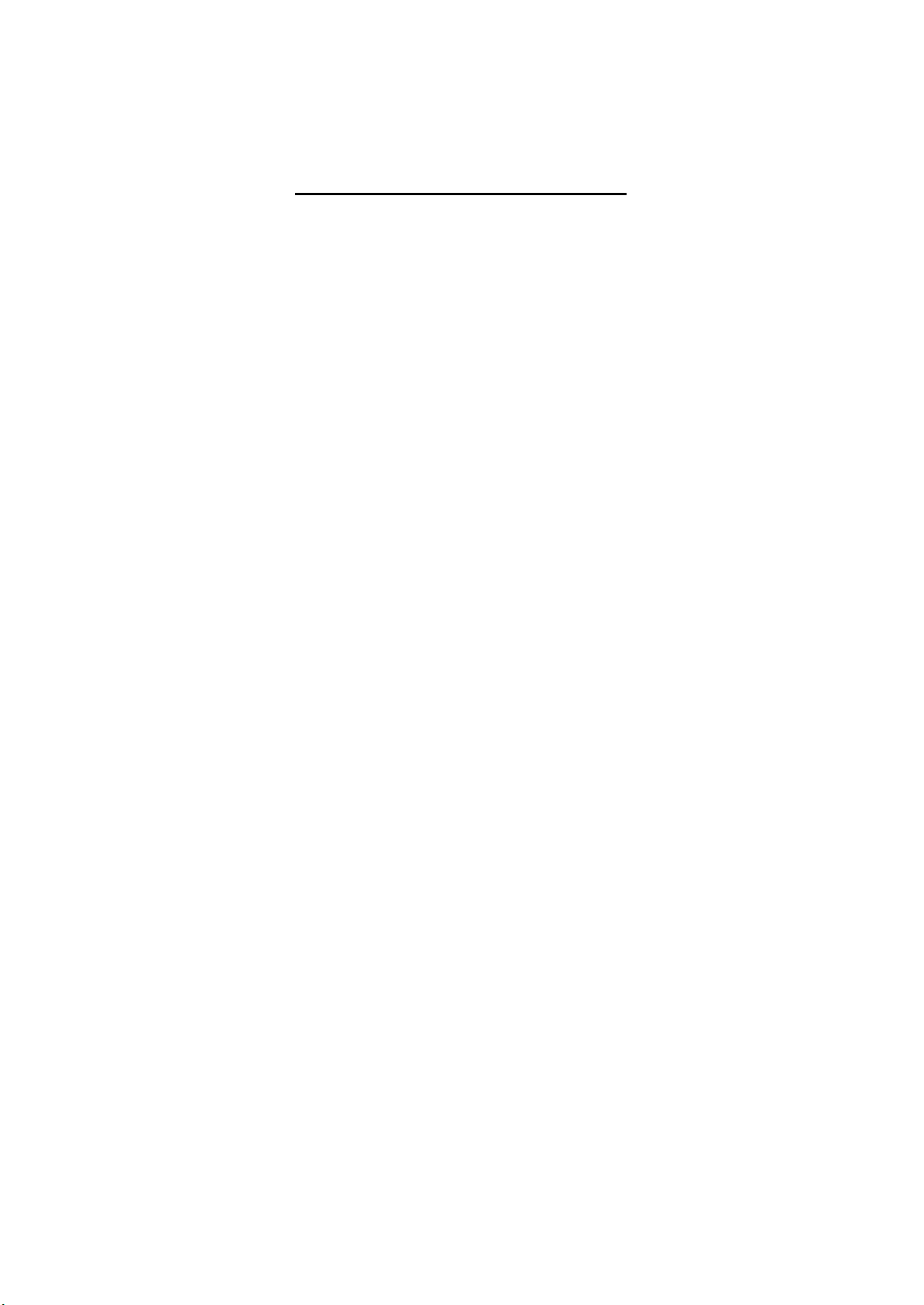
Braille PDA Brief Manual
Overview
HANSONE is Braille PDA developed by HIMS Korea Co., LTd..
This machine is used for the following purposes;
l You can make and edit document using Braille input keys on the HANSONE.
l You can easily manage files in HANSONE ; edit, copy, move, delete and so
on.
l HANSONE output reads the document and output corresponding sound
through internal speaker for the blind who do not use or do not know Braille.
This function is very useful for the education of Braille to the blind.
This sound is output using internal TTS(Text to Speech) module that is audio
synthesize functionality.
l You can save your files in HANSONE to the HDD of personal computer or
down load the files on HDD of personal computer to you HANSONE by using
USB or serial interface.
l You can print document with normal characters for the non-blinds and also
print Braille document for the blind.
l You can read Braille documents made on “Hangul” or “Microsoft Word” that
is made by the non-blind.
l You can send e-mail to the non-blind and also you can read the mail in
Braille that is sent by the non-blind using character.
l Other useful functions
-. Clock and alarm
-. Address list
-. Calculator
-. Volume control and mute function
Names and basic functions of input buttons and ports
l Braille input button
There are 9 buttons on the top of HANSONE.
This buttons are used to input Braille.
1 of 8
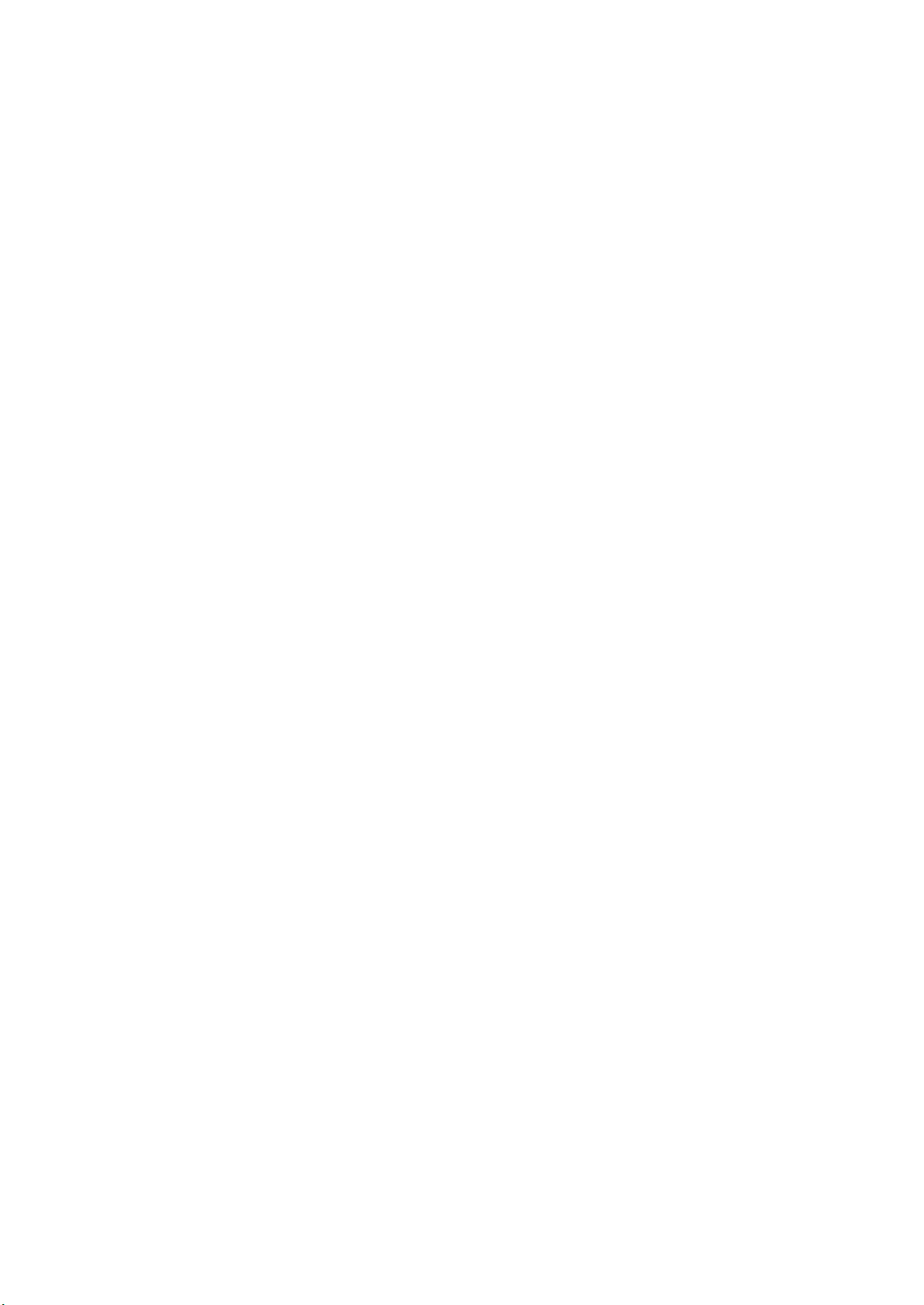
Each buttons have their location names as follows;
SPACE bar : this button is located middle of those 9 buttons.
The left most button is called button number 7. The button at the next
(right of button number 7) is called button number 3 and next one is button
number 2 and the next one is button number 1.
The next button to the button number 1 is button number 4 and the next
one is button number 5 and the next one is button number 6.
And the right most button is button number 8. Generally this button is used
as return key in the personal computer keyboard.
l Cursor routing button (32buttons)
This is located at upper side of Braille display. If you press one of these
button, the corresponding Braille cell is selected and the cursor moves to
that cell.
l Move button
There is 2 long bars at upper side of cursor routing button. These buttons
are move buttons. There are 2 keys at the left edge and right edge of each
bar shaped button.
So there are total 4 keys in these move buttons. Followings are the names
of each keys;
Left key of left bar : “Previous key”.
Right key of left bar : “Forward key”
Left key of right bar : “Backward key”
Right key of right bar : “Next ke y”
l Power switch
This switch is located right side of HANSONE. To switch the HANSONE on,
press the power switch near the front of the rocker.
And press power switch near the rear of the rocker to switch off.
l PCMCIA slot
If you move your hand from the front to the rear on the left side of
HANSONE, you can find PCMCIA slot.
You can insert modem card in PCMCIA or flash memory in PCMCIA, you can
use your much more powerful.
l Earphone jack
If you move toward the rear of PCMCIA slot, you can find earphone jack.
You can hear any sound generated by HANSONE using earphone or
headphone without disturbing others around you.
2 of 8
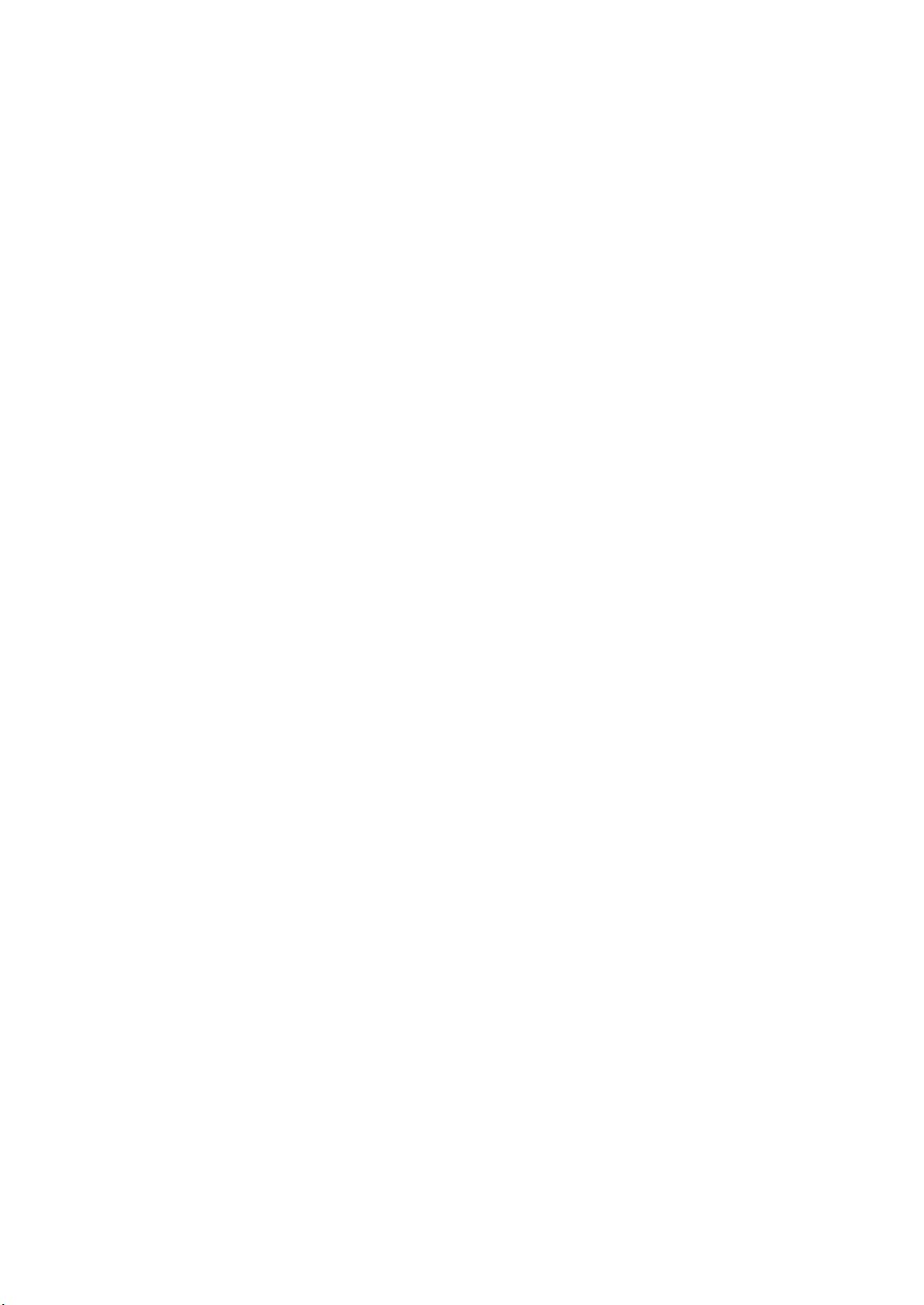
l Reset switch
If you move your hand from the left edge to the right on the rear panel, you
can find reset button. If there is any mal-function of HA NSONE, just press
this button using ball point pen or any other sharp edged tool. It will take
around 10 second to restart the HANSONE.
Some of data that was not stored to the flash memory by the user before
the Reset button is pressed may be lost.
l LAN port
LAN(Local Area Network) cable is connected to this port. This port is located
right side of reset switch.
In order to use LAN, you have to set IP address and so on. This will be
explained later in this manual.
l USB host port
This port is located at the right side of LAN port. If you want to use some
USB device, connect such USB device to this port. USB keyboard is one of
the sample of the usage of this port.
l USB client port
This port is located at the right side of USB host port. If you connect USB
cable of which the other end is connected to personal computer, you can
save your data in HANSONE to personal computer or retrieve the data
stored in personal computer.
l Parallel port
This port is located at the right side of USB client port on the rear panel. It
can be used to connect to an embosser (Braille printer) or a printer that has
parallel port.
l Serial Port
Serial port is located at the right side of parallel port. This port is used to
provide a connection to a personal computer or other device. The usage of
this port is almost the same as USB client port. But if you do not have USB
host port on you personal computer, you can save or retrieve your data to
and from your personal computer through this port.
l DC Adapter port
This is port is for power input and located at the right most on rear panel.
Plug the DC adaptor that is supplied with HANSONE in.
3 of 8

Menu navigation
In order to use various functions that is provided by HANSONE, you have to move
to “main menu” part. In order to.move to main menu, press SPACE bar, Braille
input button number 1, 2, 3, 4, 5 and 6 simultaneously
At the main menu, you can move to another menu using following function key
combination.
l Move to next menu : Press SPACE bar and Braille input button number 4
simultaneously. Or just press NEXT key. By pressing this commend, the
next menu is displayed.
l Move to previous menu : Press SPACE bar and Braille input button number 1
simultaneously. Or just press BACK key. By pressing this commend, the
previous menu is displayed.
l Move to help of menu navigation : Press SPACE bar and Braille input button
numbers 1,2 and 5 simultaneously.
l Execution of selected menu or move to lower level menu : Press Braille
input button number 8 ( this button is called enter button, too) or NEXT key.
l Cancellation of execution or move to upper level menu : Press SPACE bar
and Braille input button number 1, 3, 5 and 6 simultaneously. Or just press
BACK button.
l Move to first item of menu : Press SPACE bar, Braille button number 1, 2
and 3 simultaneously.
l Move to last item of menu : Press SPACE bar, Braille button number 4, 5
and 6 simultaneously.
l Read again menu item : Press SPACE bar, Braille button number 1, 2, 3 and
5 simultaneously.
l Making sure short cut command of current menu item : Press SPACE bar,
Braille input button number 3 and 6 simultaneously.
Software
This machine provides following software and each software can be found and
executed using the menu navigation explained above.
1. Word processor
Using this word processor, the user can create Braille document or edit
4 of 8

document. And also this word processor read directly from HANGUL(.hwp files)
and MS Word(.doc files) and convert them to Braille document automatically.
There are 4 top level menus in word processor : Create document, Open
document, Braille output, Output document
If you need some guide while using word processor, press SPACE bar, Braille
button number 1, 2 and 5 simultaneously. Then you can read help message for
using word processor.
2. Book reader
This is almost the same function as open doc ument of word processor.
If you open any document using this book reader function, you can read out the
document but cannot edit this document.
3. Scheduler
Scheduler stores job schedule of the user. The user can add new schedule, edit
or delete any schedule . On any specialized date, HANSONE alarms and the let
the user know schedule.
4. Address list
Address list can store name, address of home and company, telephone number
and so on.
The user can input such address information and edit the address information.
5. Calculator
This calculator in HANSONE can calculate engineering calculation as well as
normal calculation. Calculated result and its formula can be read in Braille.
6. e-mail
This e-mail make possible to send and receive e-mail without the support of
any personal computer. Connect the LAN cable to the LAN port of HANSONE
and set IP address. Then the user can create e-mail and send it through LAN or
receive and read e-mail sent from the other person.
The user can send attached file with the content of e-mai l, too.
7. File manager
File manager can manage files in HANSONE. File manager has three big
5 of 8

categories. Those are file management menu, folder management menu and
file translation.
Using file management menu, the user can copy, move, delete, rename, protec t
any files.
Using folder management menu, the user can create, copy, move, delete and
rename the folder.
File translation menu can translate other files like .txt, .hwp, .doc to the
HANSONE Braille file (.hbl) or reverse-translate .hbl file to .txt, .hwp or .doc file.
8. Utility
8-1 Pronunciation dictionary
The user can add, find or amend the pronunciation dictionary of TTS (Text to
Speech)
8-2 Setting date and time
This function is used to set current time and date.
This machine have internal calendar and clock and so if the user set date and
time once, HANSONE can be used as calendar and clock for the blind.
9. General functions
General function has various functions that the user want to check something
immediately.
9-1 Check date and time
By selecting this function, the user easily check current time and date.
And also the user can use HANSONE as stop watch to measure time duration.
9-2 Option for Braille output
This option can turn off or on Braille output and designate output form of Braille
like 7 point Braille and 8 point Braille and so on.
9-3 Setting keyboard
This function can turn on or off sound when input Braille using Braille input
buttons and change Braille input method like 8 point Braille.
9-4 Sound on/off
6 of 8

This function can turn on or off the sound output.
9-5 Setting TTS volume
This function can control the volume, speed and tone of TTS.
9-6 Checking power
The user can check power level of battery in HANSONE by using this function.
And also the user can check whether the DC adaptor is connected or not by
using this function.
9-7 Setting internet connection
The user can set or change the internet connection settings like IP address
using this function.
10.Keybaord learn
Using this function, the user can exercise keyboard input.
Especially this function is very useful for the Braille learning for the beginners of
Braille.
11.Information
This information contains copy right information and software version and after
service contact point.
7 of 8

FCC Information
This equipment has been tested and found to comply with the limits for a Class B
digital device, pursuant to part 15 of the FCC Rules.
These limits are designed to provide reasonable protection against harmful
interference in a residential installation.
This equipment generates, uses and can radiate radio frequency energy and, if not
installed and used in accordance with the instructions, may cause harmful
interference to radio communications.
However, there is no guarantee that interference will not occur in a particular
installation.
If this equipment does cause harmful interference to radio or television reception,
which can be determined by turning the equipment off and on, the user is
encouraged to try to correct the interference by one or more of the following
measures :
- Reorient or relocate the receiving antenna.
- Increase the separation between the equipment and receiver.
- Connect the equipment into an outlet on a circuit different from
that to which the receiver is connected.
- Consult the dealer or an experienced radio/TV technician for help.
CAUTION : Changes or modifications not expressly approved by the
manufacturer responsible for compliance could void the user's authority to
operate the equipment.
8 of 8
