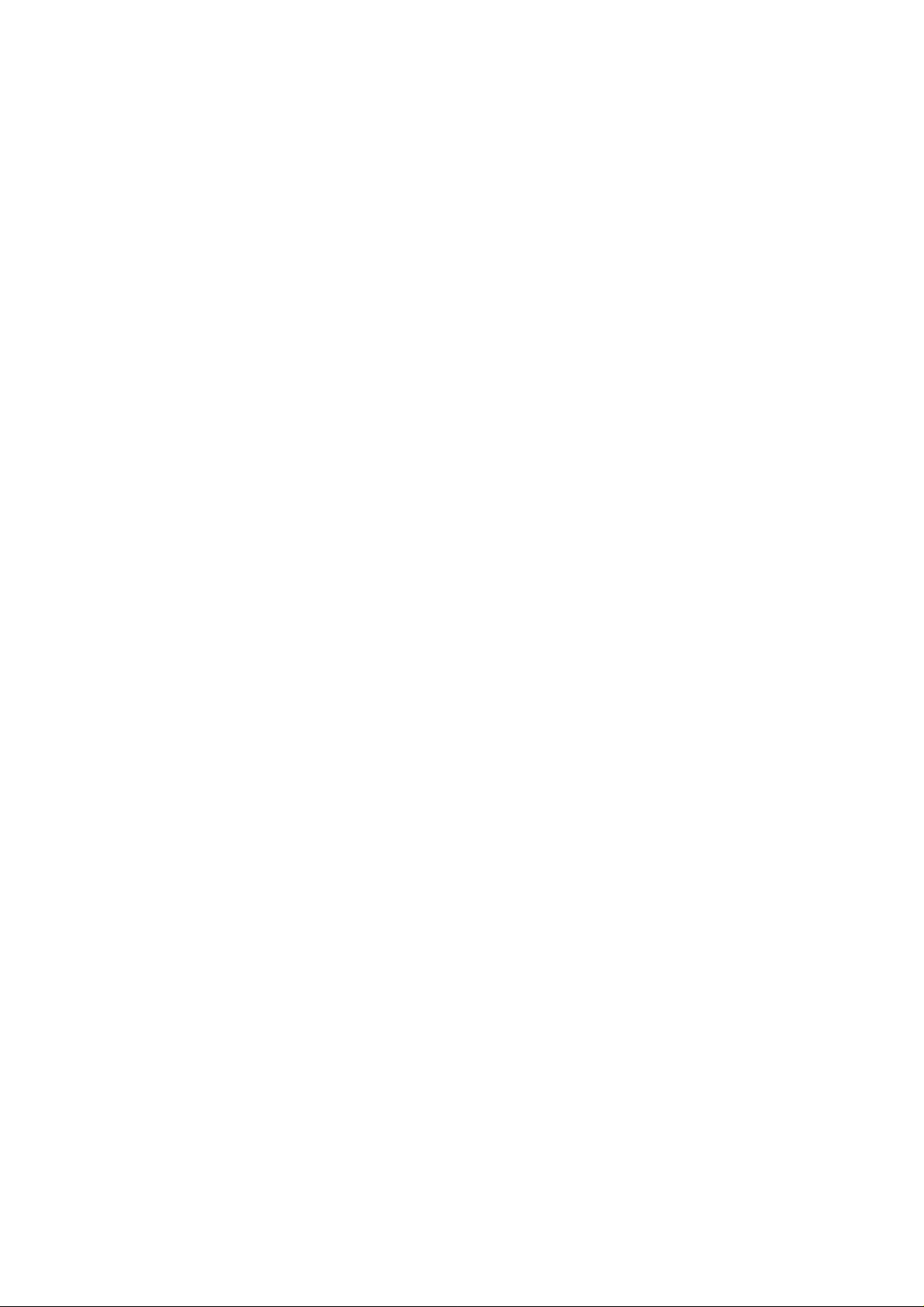
Braille Sense U2
QWERTY
User Manual
ENGLISH MANUAL
For Software Version 6.2
(March, 2012)
When there are any manual updates,
the readme files or appendices
will be added to the manual CD
and website.
HIMS Inc.
4616 W. Howard Lane, Ste 960 Austin, TX 78728
Phone: 888-520-4467
Fax: 512-837-2011
Email: support@hims-inc.com
1
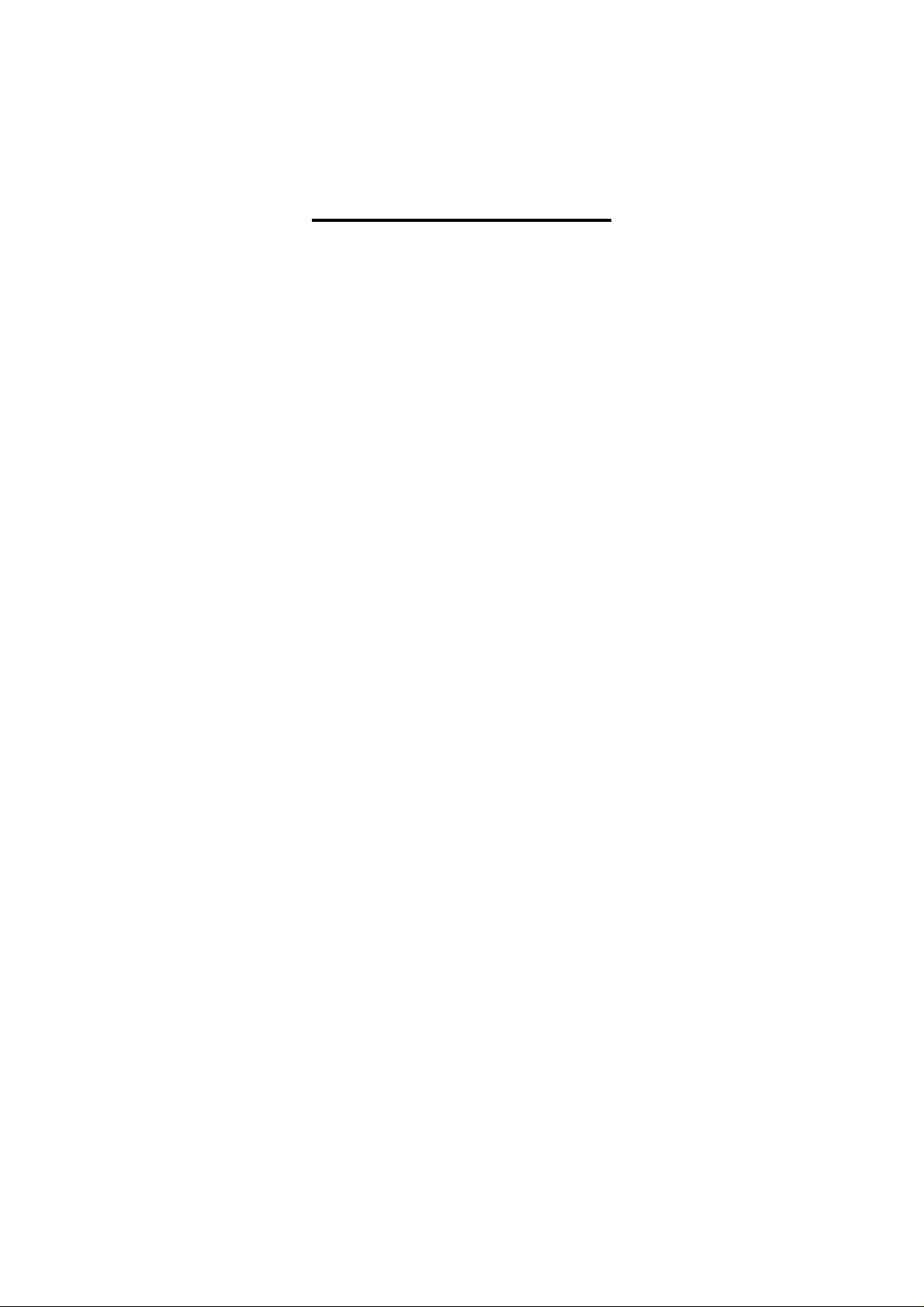
Safety Precautions
For your safety from the Braille Sense U2 QWERTY, please read safety
precautions carefully.
1. The input voltage of the AC adapter is 100V - 240V, and the output
is DC 5V / 2A.
2. When the Braille Sense U2 QWERTY is shipped, the battery may be
separate from the unit to avoid damage. The battery may not be fully
charged when it is shipped. Before you use the Braille Sense U2
QWERTY, you should make sure the battery is fully charged. When
you use the Braille Sense U2 QWERTY for the first time, you may
need to open the package, take the battery, and insert it into the
battery slot at the rear panel of the unit. It is possible that the dealer
or distributor from whom you purchased the Braille Sense U2
QWERTY from has already done this for you.
3. When you use the Braille Sense U2 QWERTY with the battery for
the first time, the battery status may not be displayed accurately. In
order to avoid this, connect the Braille Sense U2 QWERTY to the
AC adapter for about six hours with turn on. If you want to use the
Braille Sense U2 QWERTY immediately after opening the box, you
will need to connect the AC adapter to the unit for more than six
hours to fully charge the battery.
4. If you want or need to take the battery out of the unit, turn the power
off, and then take the battery out of the unit. Before putting the
battery back in to the unit, make certain that the power is off.
There is a risk of explosion if battery is replaced by an incorrect type.
Please dispose of used batteries according to the instructions.
2
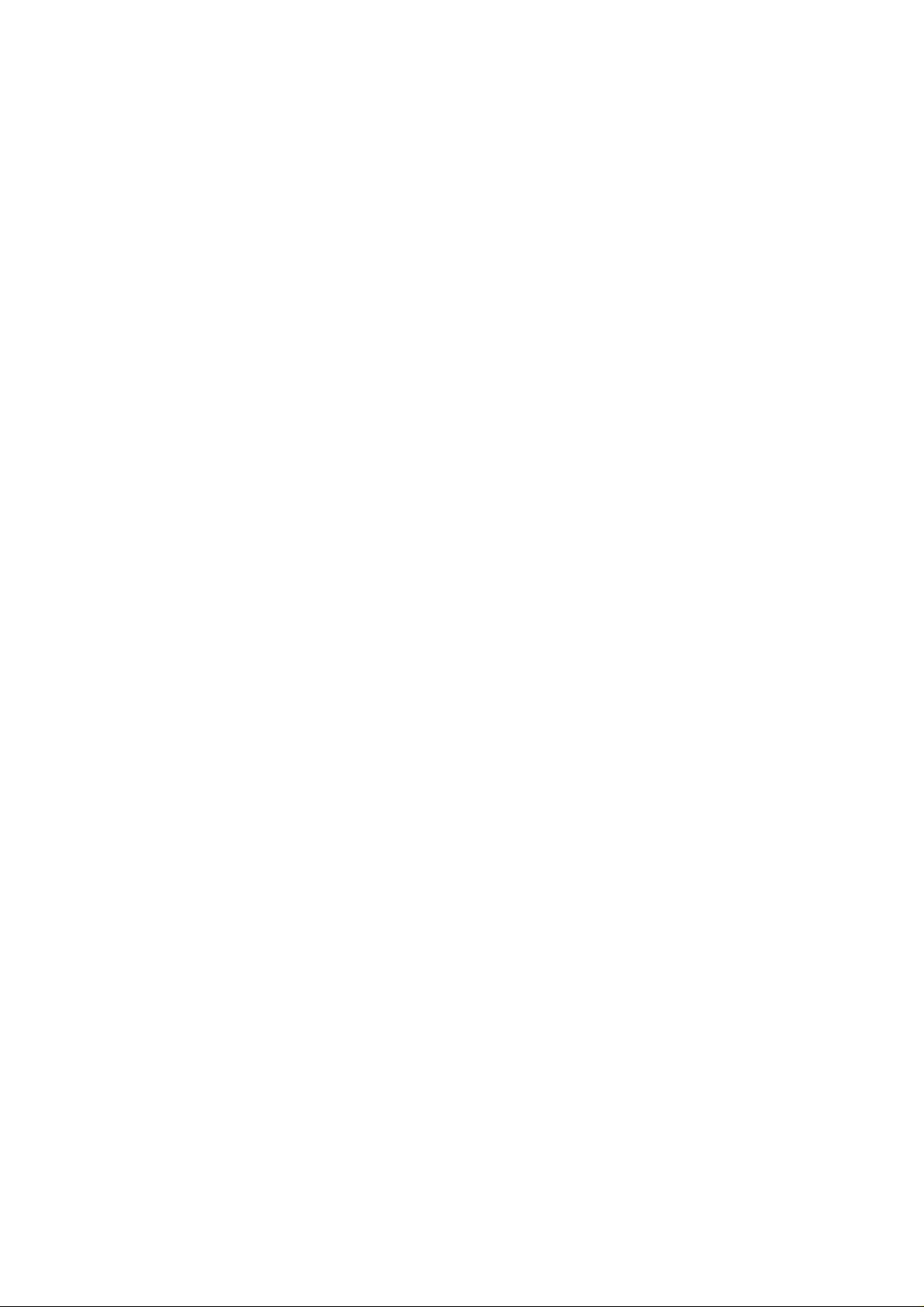
5. When you are using the Braille Sense U2 QWERTY on battery
power only (without the AC adapter), the status of the remaining
battery power will be announced when the battery power is low.
When the battery’s charge falls below 15 percent, connect the AC
adapter to the unit for recharging. If the remaining battery power
drops to five percent, and the unit is not connected to the AC
adapter, the Braille Sense U2 QWERTY will shut down one minute
after the announcement of the battery’s status. The amount of
battery life per charge will vary depending on the options you have
set.
6. Your Braille Sense U2 QWERTY needs to be handled with care. The
Braille Sense U2 QWERTY is a very delicate machine. You should
make sure to handle the unit in a proper manner. Also, the Braille
Sense U2 QWERTY is very sensitive to dust. Make sure to keep the
Braille Sense U2 QWERTY away from dusty environments.
7. The Braille cells are very sensitive parts. If any of the Braille cells
are not working properly due to dust or any other reason, please
contact our repair center, or the dealer whom you purchased the
Braille Sense U2 QWERTY from for support.
8. You will need to register your Braille Sense U2 QWERTY in order to
ensure further maintenance, service, and upgrade information.
Please visit www.hims-inc.com, to register your information. If you
have any trouble when registering your information, please contact
the dealer whom you purchased your Braille Sense U2 QWERTY
product from for help.
9. Do not take apart the Braille Sense U2 QWERTY by yourself. Do not
have anyone else who is not authorized by HIMS take apart the
Braille Sense U2 QWERTY. If an unqualified person disassembles
the unit, serious damage may occur to the Braille Sense U2
QWERTY. If an unauthorized person disassembles the Braille Sense
3
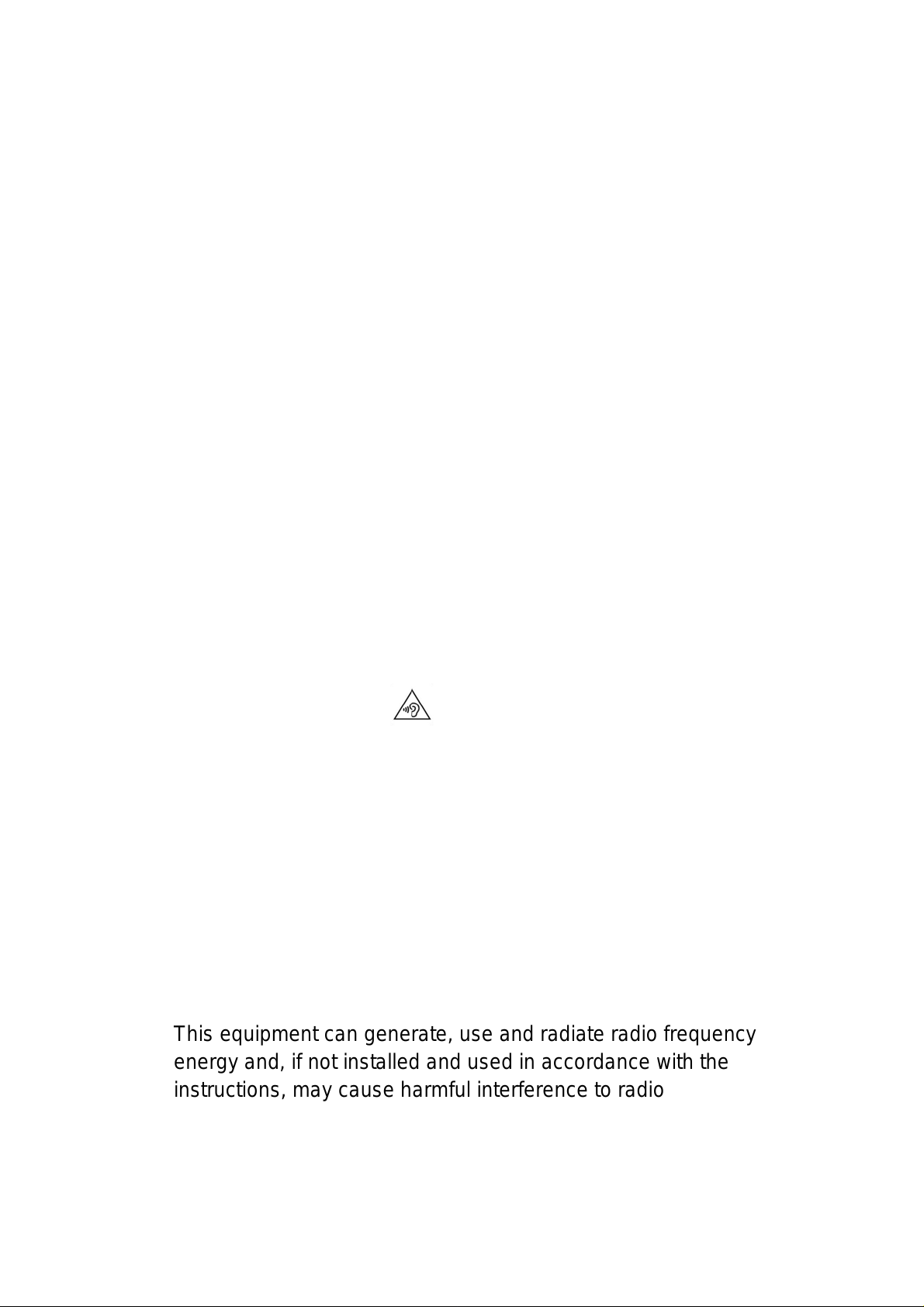
U2 QWERTY, the unit will be excluded from any free maintenance,
and the warranty will become void. If any liquid or external force
damages the unit, it may also be excluded from free maintenance,
even if the damage occurred during the warranty period.
10. If you let your Braille Sense U2 QWERTY remain for a long time at
the closed or high temperature places like inside of car, the battery
attached to the Braille Sense U2 QWERTY may be defected or fired.
So please don’t keep your Braille Sense U2 QWERTY at those
places.
11. If you have any complaints or suggestions, please pro vide us with
your comments on our website. We will improve our product based
on your comments and suggestions. Thank you for using the Braille
Sense U2 QWERTY, and we value any comments or suggestions
you have for our product.
12. To prevent possible hearing damage, do not listen at high volume
levels for long periods.
13. This equipment has been tested and found to comply with the limits
for a Class B digital device, pursuant to part 15 of the FCC Rules.
These limits are designed to provide reasonable protection against
harmful interference in a residential installation.
Operation is subject to the following two conditions.
1) This device may not cause harmful interference, and
2) This device must accept any interference received, including
interference that may cause undesired operation.
This equipment can generate, use and radiate radio frequency
energy and, if not installed and used in accordance with the
instructions, may cause harmful interference to radio
4
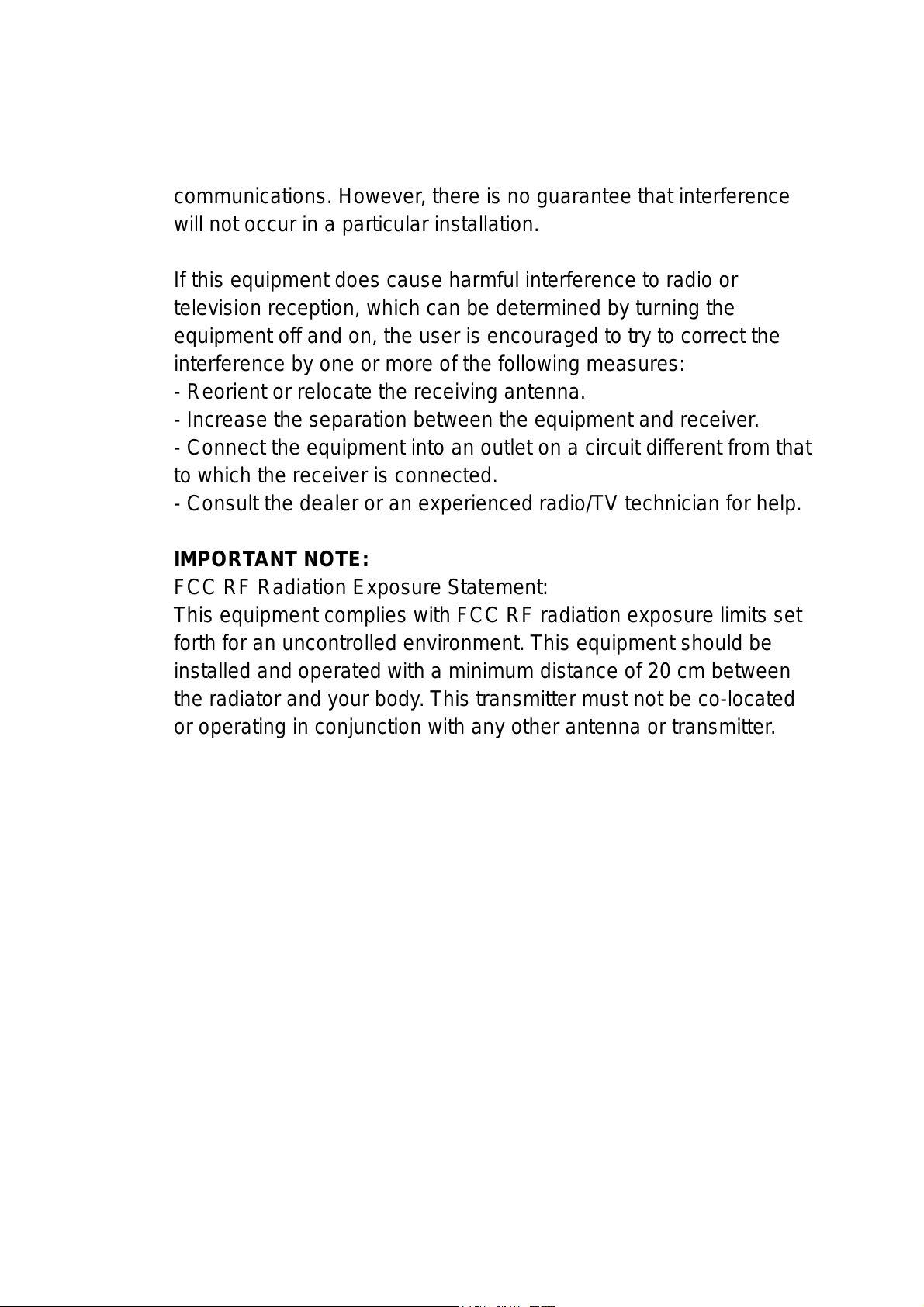
communications. However, there is no guarantee that interference
Note: This equipment has been tested and found to comply with the
limits for a Class B digital device, pursuant to part 15 of the FCC Rules.
These limits are designed to provide reasonable protection against
harmful interference in a residential installation. This equipment
generates, uses and can radiate radio frequency energy and, if not
installed and used in accordance with the instructions, may cause
harmful interference to radio communications. However, there is no
guarantee that interference will not occur in a particular installation. If
this equipment does cause harmful interference to radio or television
reception, which can be determined by turning the equipment off and
on, the user is encouraged to try to correct the interference by one or
more of the following measures:
--Reorient or relocate the receiving antenna.
--Increase the separation between the equipment and receiver.
--Connect the equipment into an outlet on a circuit different from that to
which the receiver is connected.
--Consult the dealer or an experienced radio/TV technician for help.
Caution: Any changes or modifications not expressly approved by the
party responsible for compliance could void the user's authority to
operate this equipment.
will not occur in a particular installation.
If this equipment does cause harmful interference to radio or
television reception, which can be determined by turning the
equipment off and on, the user is encouraged to try to correct the
interference by one or more of the following measures:
- Reorient or relocate the receiving antenna.
- Increase the separation between the equipment and receiver.
- Connect the equipment into an outlet on a circuit different from that
to which the receiver is connected.
- Consult the dealer or an experienced radio/TV technician for help.
IMPORTANT NOTE:
FCC RF Radiation Exposure Statement:
This equipment complies with FCC RF radiation exposure limits set
forth for an uncontrolled environment. This equipment should be
installed and operated with a minimum distance of 20 cm between
the radiator and your body . This transmitter must not be co-located
or operating in conjunction with any other antenna or transmitter.
5
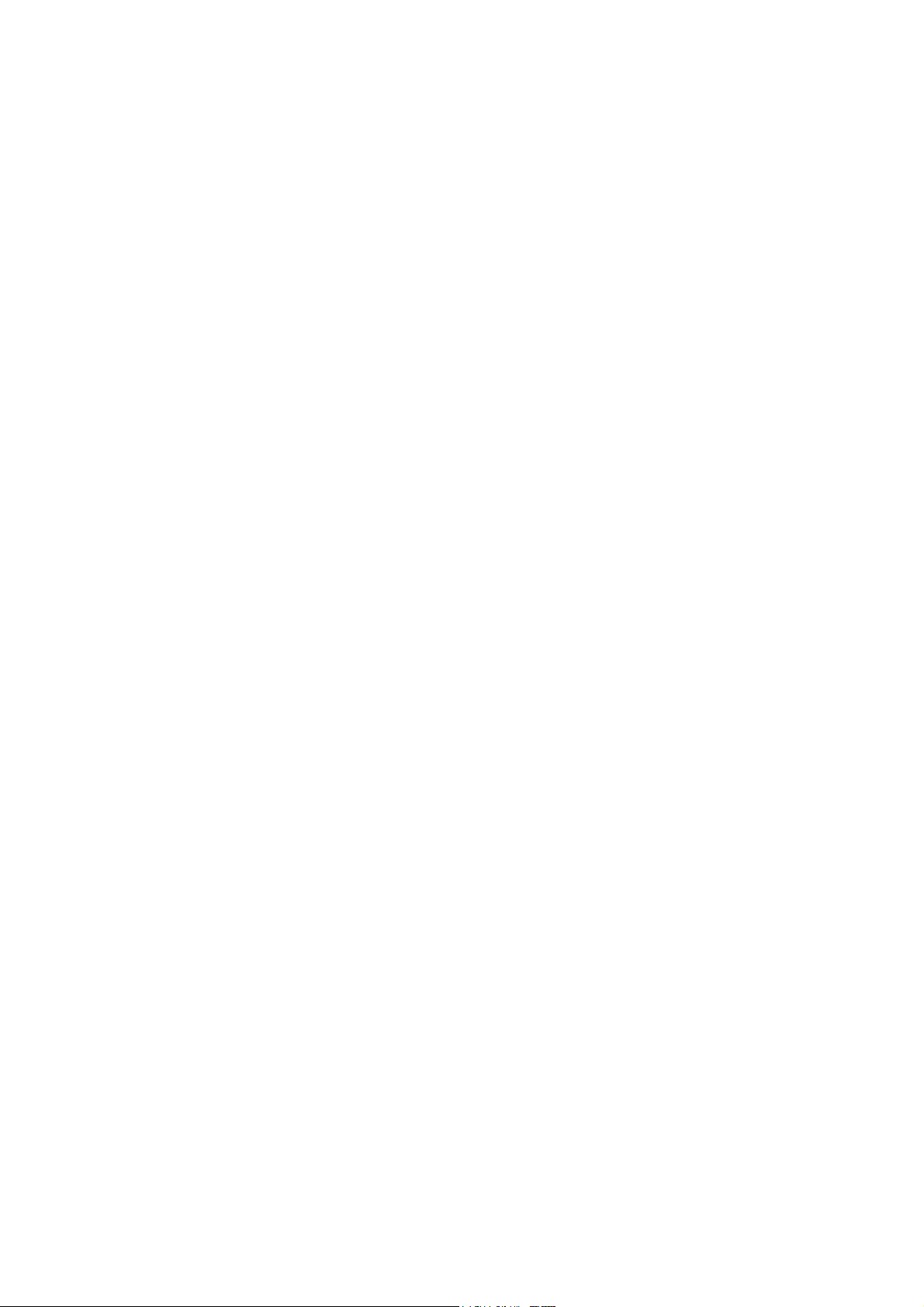
Congratulations on the purchase of your Braille Sense U2 QWERTY! The
Braille Sense U2 QWERTY is capable of doing everything that an ordinary
PDA can do, and more – all without the need for a screen!
I. You will find the following items when you open the Braille
Sense U2 QWERTY package:
1) Braille Sense U2 QWERTY
2) Battery
3) Carrying Bag
4) AC adapter
5) USB Cable
6) Earphone
7) Sticker(2)
8) User Manual (CD)
9) Braille User Manual (Hot Keys List)
II. How to use this manual
Before using the Braille Sense U2 QWERTY, you should read the entire
manual to familiarize yourself with the functions of the Braille Sense U2
QWERTY. Reading the entire manual will allow you to operate the Braille
Sense U2 QWERTY to its fullest potential. The Braille Sense U2 QWERTY
has many functions. Many of these functions operate in a similar manner,
so it is important to become familiar with all of the functions of the Braille
Sense U2 QWERTY.
You will see references to hot keys and shortcut keys. These keys refer to
ways to access menus and functions quickly by using a combination of
keystrokes. Please note that not all hot keys and shortcut keys will work
while you are in the Braille Sense U2 QWERTY. Some hot keys and
shortcut keys require that you be within a program in order for specific hot
keys and shortcut keys to work.
6
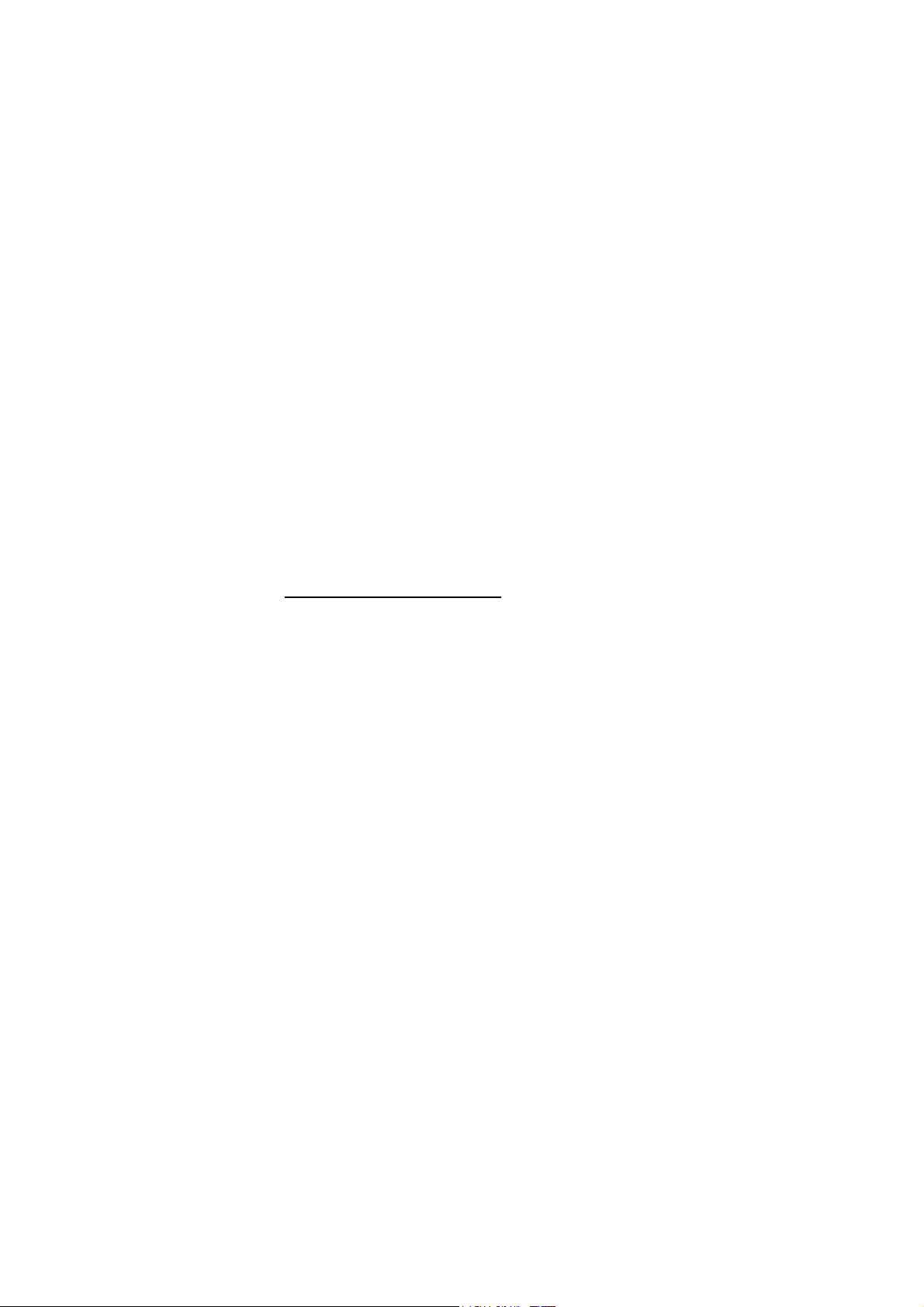
This user manual uses a specific notation of how to press keys. When you
see, “Fn-B” this means that you would press the “Fn” and “B”
simultaneously. This is a very important concept to understand when using
this manual.
In order to use the Braille Sense U2 QWERTY, you will need to understand
what a menu is, and how it works. You will also need to understand what a
text box is, and how to type in information in a text box. It is very important
that you completely understand concepts such as this, so that you are able
to use the Braille Sense U2 QWERTY to its fullest potential.
If you find that you are unable to find a solution to a problem within the
manual, or if you need assistance with the Braille Sense U2 QWERTY,
please email us at support@hims-inc.com
. Visit us on the web at
www.hims-inc.com; or, you can call us at 512-837-2000.
7
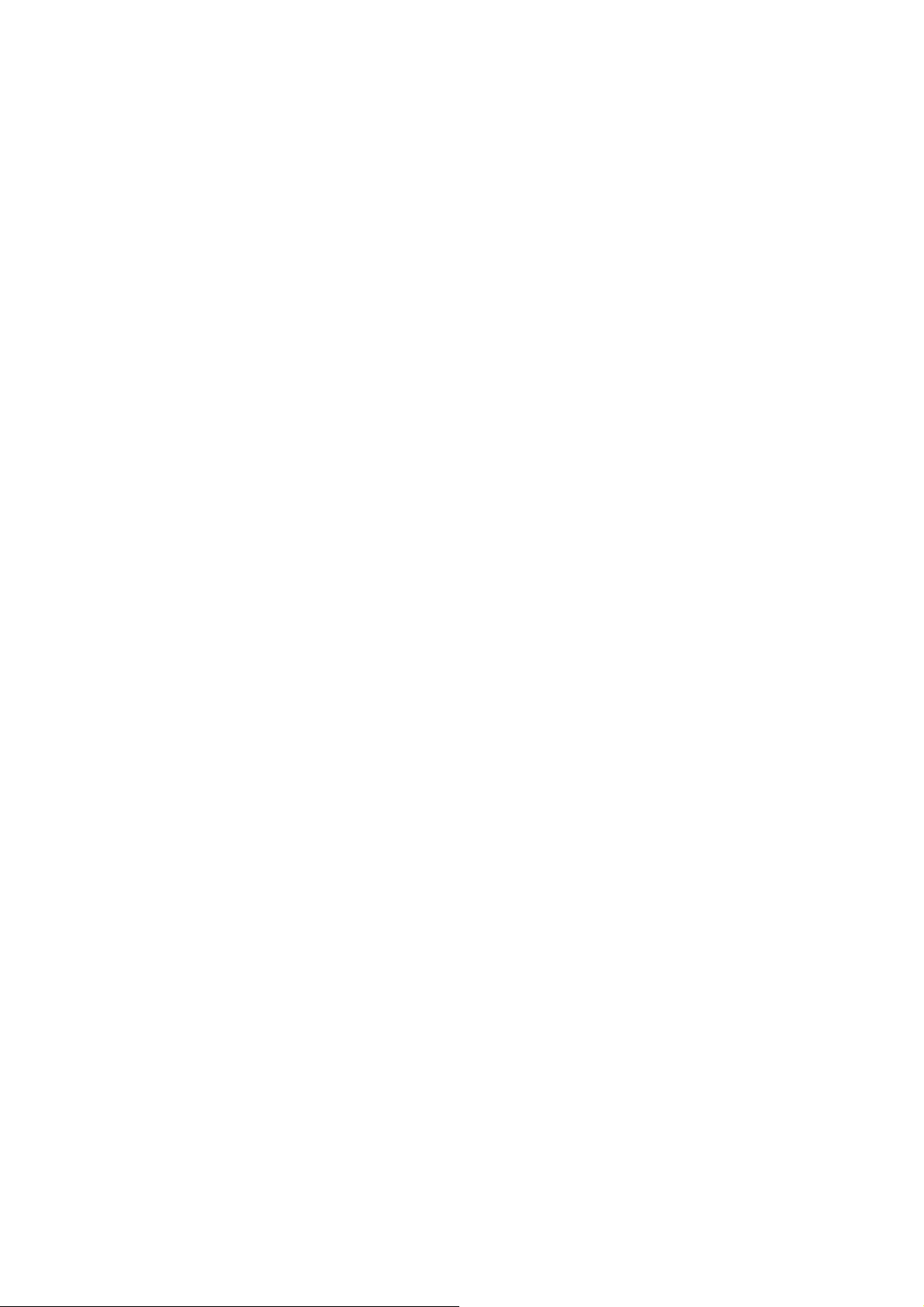
TABLE OF CONTENTS
1. INTRODUCTION .............................................................................................................................35
1.1 What is the Braille Sense U2 QWERTY?................................................................. 35
1.2 Hardware ...................................................................................................................... 36
1.2.1 The Top Panel ............................................................................................................. 36
1.2.2 The Right Panel.......................................................................................................... 38
1.2.3 The Left Panel............................................................................................................. 39
1.2.4 The Rear Panel............................................................................................................ 39
1.2.5 The Front Panel.......................................................................................................... 40
1.3 Hardware Specifications............................................................................................ 40
1.4 Memory on the Braille Sense U2 QWERTY ............................................................ 41
2. BASIC FUNCTIONS OF THE BRAILLE SENSE U2 QWERTY......................................43
2.1 How to Enter Commands........................................................................................... 43
2.1.1 Basic Alerts and Messages..................................................................................... 43
2.2 Concept of the Menu .................................................................................................. 44
2.2.1 Control Symbols ........................................................................................................ 46
2.3 Using the Function Keys........................................................................................... 50
2.4 The AC Power Supply and the Battery Pack.......................................................... 50
2.5 Basic Explanation of Disks, folders, and files....................................................... 52
2.6 Controlling the Volume, Speed, and Pitch of the TTS.......................................... 53
2.7 Using Speech and Braille.......................................................................................... 53
2.8 Entering Text ............................................................................................................... 54
8
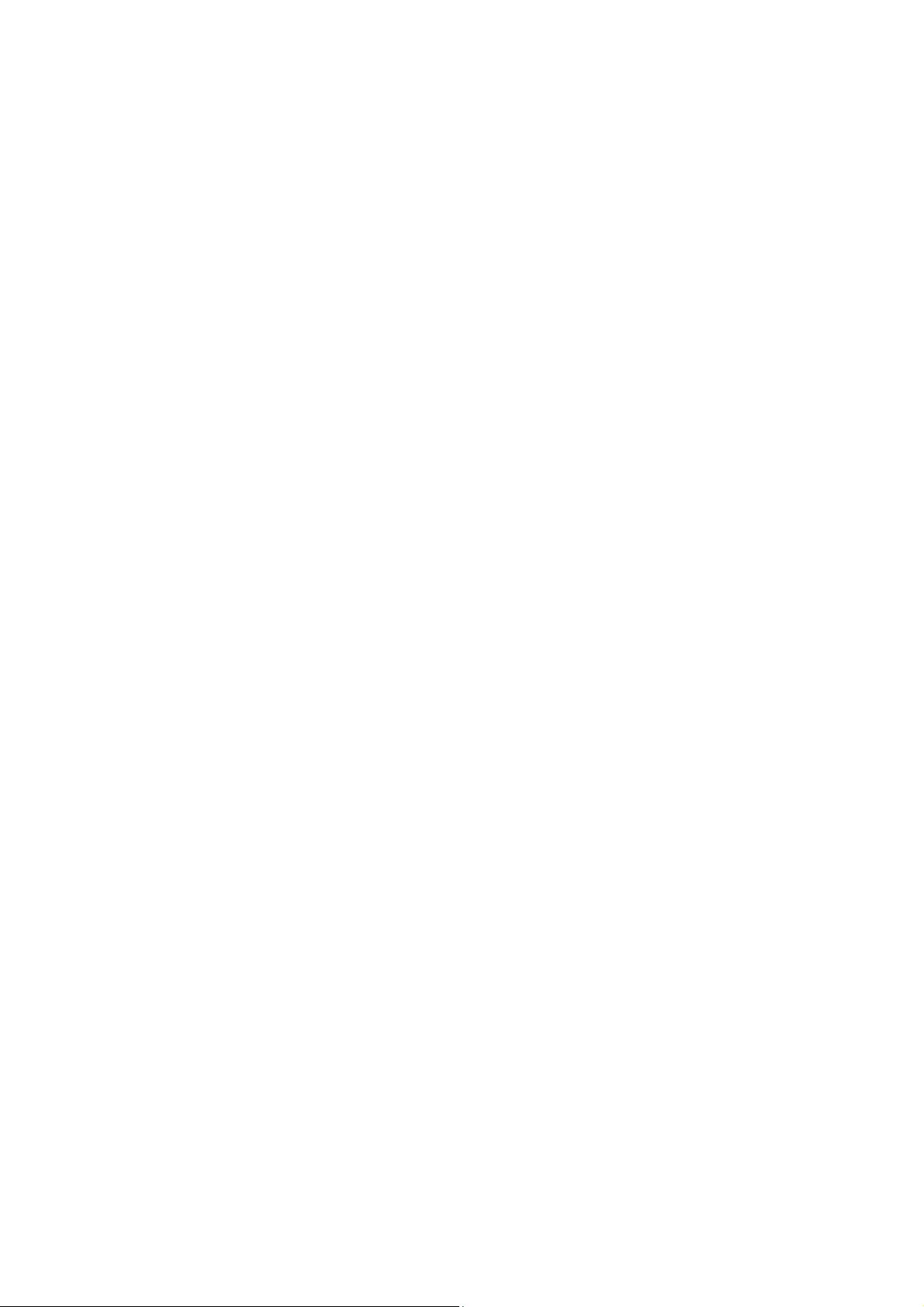
2.8.1 The ASCII table for computer Braille input......... 오류!책갈피가정의되어있지
않습니다.
2.8.2 Inputting/searching for Control characters ........................................................ 54
2.9 Multi Tasking ............................................................................................................... 55
2.10 Switching Media Modes........................................................................................... 56
2.11 Switching Key lock................................................................................................... 57
2.12 Print Spool ................................................................................................................. 57
2.13 One-Handed Mode.................................................................................................... 58
2.14 Using Typing Mode................................................................................................... 59
2.15 Common Hotkeys ..................................................................................................... 60
3. GLOBAL OPTIONS.......................................................................................................................62
3.1 Global Options Overview........................................................................................... 63
3.2 Global Options in Detail............................................................................................. 64
3.2.1 Braille display ............................................................................................................. 64
3.2.2 Braille Cursor.............................................................................................................. 64
3.2.3 Eight Dot Mode........................................................................................................... 65
3.2.4 View/input Braille Grade........................................................................................... 65
3.2.5 Braille Code................................................................................................................. 65
3.2.6 Message Display Time.............................................................................................. 66
3.2.7 Language...................................................................................................................... 67
3.2.8 Voice.............................................................................................................................. 67
3.2.9 Punctuation Level...................................................................................................... 67
9
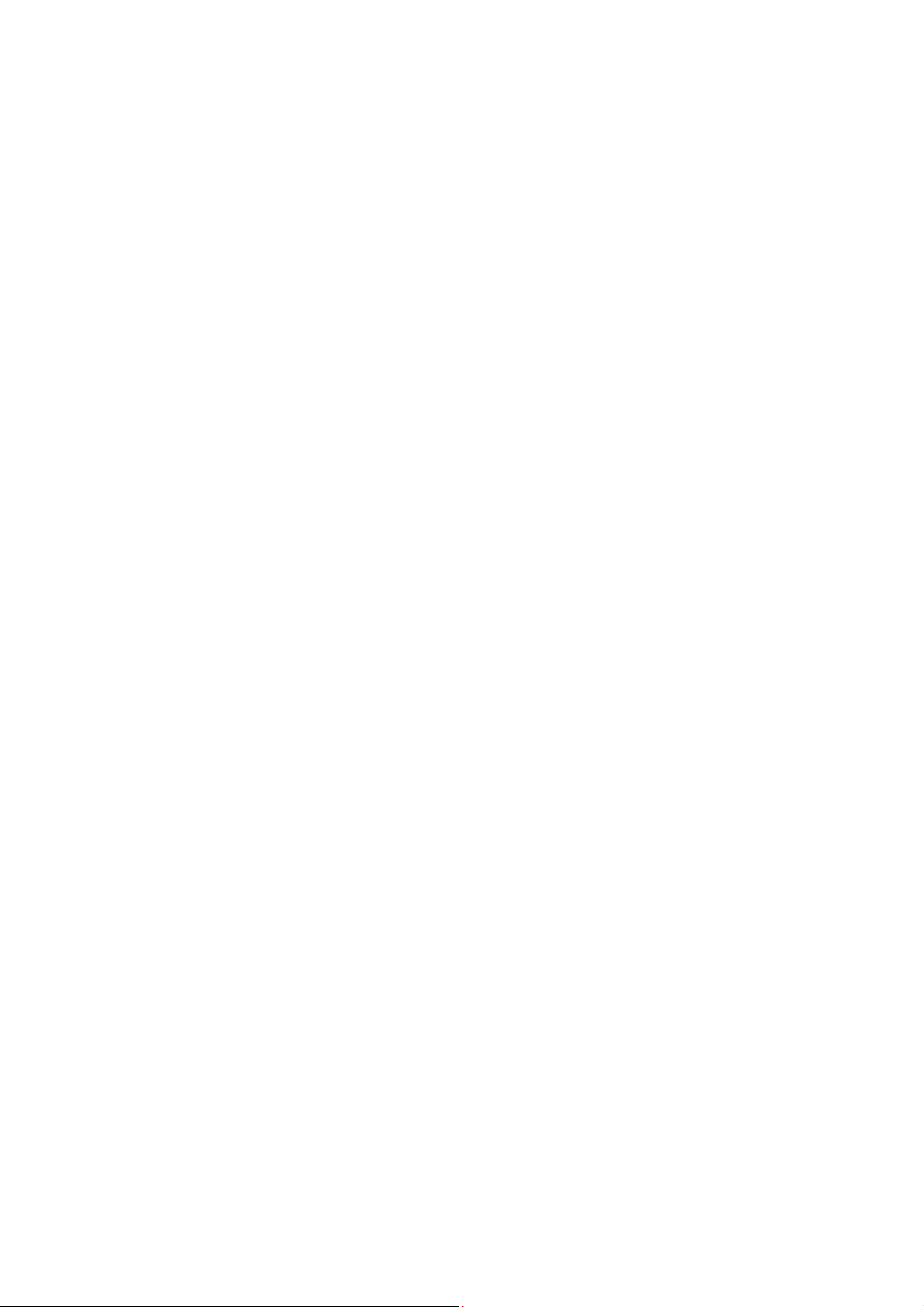
3.2.10 Keyboard Echo......................................................................................................... 68
3.2.11 Capitalization alert................................................................................................... 68
3.2.12 Numbers..................................................................................................................... 68
3.2.13 Abbreviations............................................................................................................ 69
3.2.14 Voice Volume............................................................................................................. 69
3.2.15 Voice Rate.................................................................................................................. 69
3.2.16 Voice Pitch................................................................................................................. 70
3.2.17 Scroll Voice................................................................................................................ 70
3.2.18 LCD............................................................ 오류!책갈피가정의되어있지않습니다.
3.2.19 Flip LCD display....................................................................................................... 70
3.2.20 LCD Font Size........................................................................................................... 71
3.2.21 Video Display............................................................................................................ 71
3.2.22 Printer Port................................................................................................................ 71
3.2.23 Print Paper Size........................................................................................................ 72
3.2.24 Audio alerts ............................................................................................................... 72
3.2.25 Play Power On/Off Sound...................................................................................... 72
3.2.26 Left Scroll Buttons................................................................................................... 72
3.2.27 Right Scroll Buttons................................................................................................ 73
3.2.28 Skip Empty Lines..................................................................................................... 73
3.2.29 Control Information................................................................................................. 74
3.2.30 Hide passwords........................................................................................................ 74
3.2.31 Hot Key Information................................................................................................ 75
10
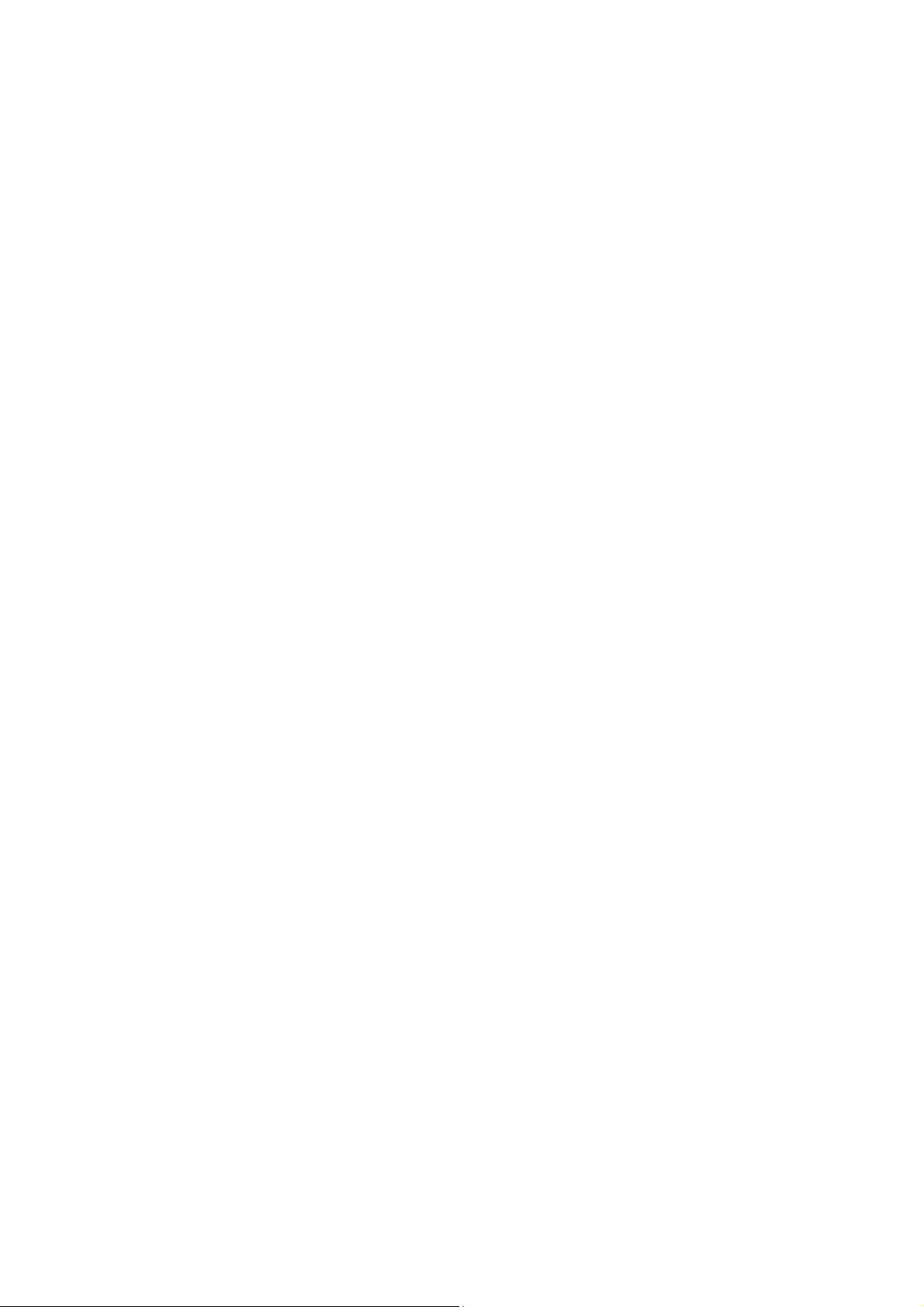
3.2.32 Announce shortcut keys........................................................................................ 75
3.2.33 Power Saving Mode ................................................................................................ 75
3.2.34 Power Saving Kick In.............................................................................................. 76
3.2.35 Check Today's Schedule........................................................................................ 76
3.2.36 One-Handed Mode................................................................................................... 76
3.2.37 Automatic spell-check............................................................................................ 77
3.2.38 Default Document Type.......................................................................................... 77
3.2.39 Automatically synchronize with time server.................................................... 78
3.2.40 Progress indicator................................................................................................... 78
3.2.41 Bluetooth.................................................................................................................... 78
3.2.42 Wireless LAN............................................................................................................. 78
3.2.43 Ethernet port............................................................................................................. 79
3.2.44 Mass-storage device mode................................................................................... 79
4. FILE MANAGER..............................................................................................................................81
4.1 Overview....................................................................................................................... 81
4.1.1 Navigating the File List............................................................................................. 82
4.1.2 Selecting folders and files....................................................................................... 82
4.1.3 Cancel / Exit................................................................................................................. 83
4.2 Working with Files and Folders................................................................................ 83
4.2.1 Selecting drives.......................................................................................................... 83
4.2.2 Entering and Exiting Folders.................................................................................. 84
4.2.3 Opening a File............................................................................................................. 84
11
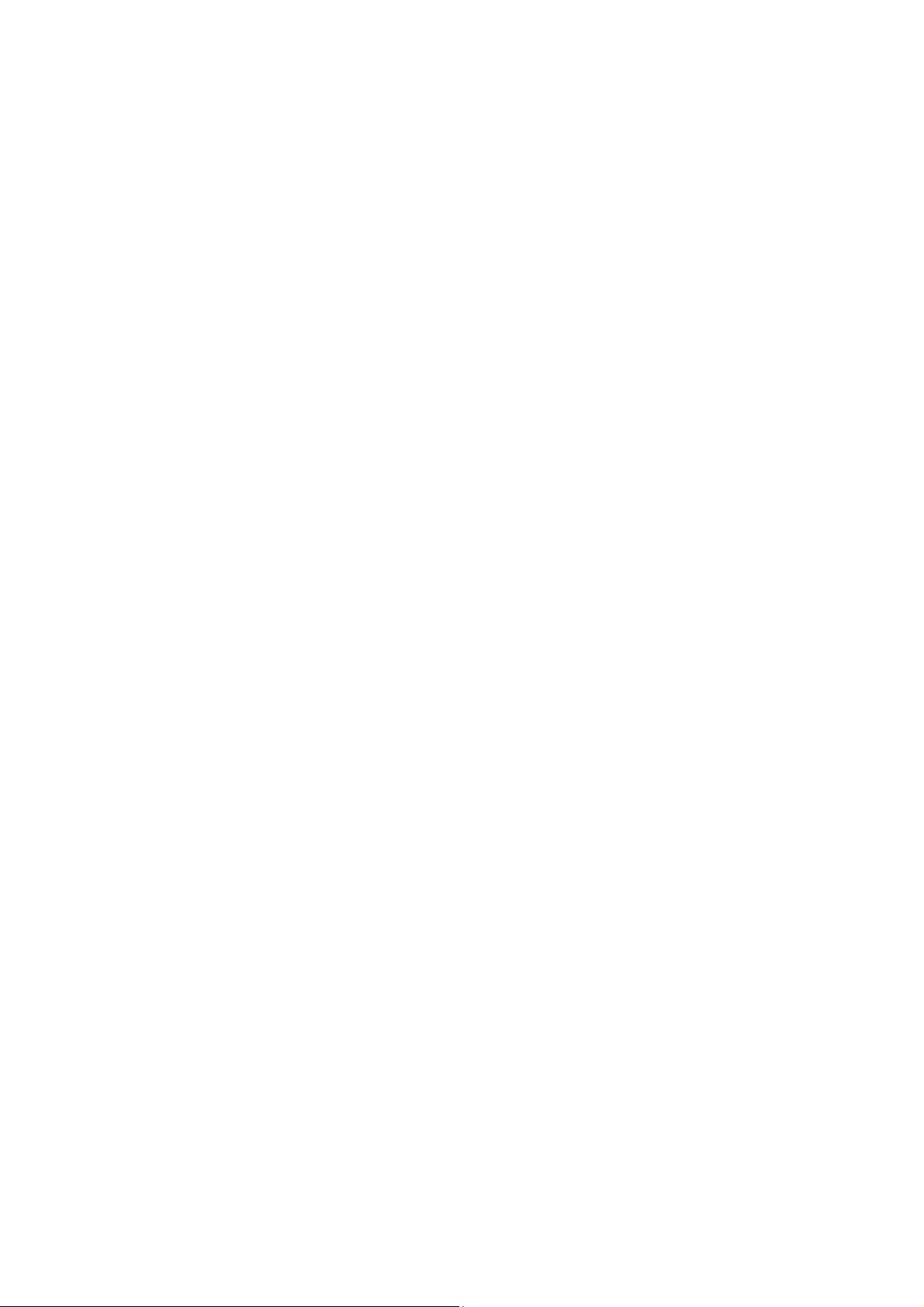
4.2.4 Send To......................................................................................................................... 86
4.2.5 Copy / Move................................................................................................................. 86
4.2.6 Delete Files or Folders.............................................................................................. 87
4.2.7 Rename......................................................................................................................... 87
4.2.8 New Document............................................................................................................ 88
4.2.9 New Folder................................................................................................................... 88
4.2.10 File Conversion........................................................................................................ 89
4.2.11 Select All..................................................................................................................... 89
4.2.12 Search for File........................................................................................................... 90
4.2.13 Sort Files.................................................................................................................... 91
4.2.14 Set File Info................................................................................................................ 91
4.2.15 Display only Files of Type ..................................................................................... 92
4.2.16 Zip................................................................................................................................92
4.2.17 Unzip ........................................................................................................................... 93
4.2.18 Information................................................................................................................ 94
4.3 Using the Address Window....................................................................................... 95
4.3.1 Editing........................................................................................................................... 95
4.3.2 Typing a Path / File Name ........................................................................................ 95
4.3.3 Opening the History List.......................................................................................... 95
4.4 Network and sharing.................................................................................................. 96
4.4.1 Search for shared computers and add to the network list............................. 96
4.4.2 Remove Remote folder............................................................................................. 99
12
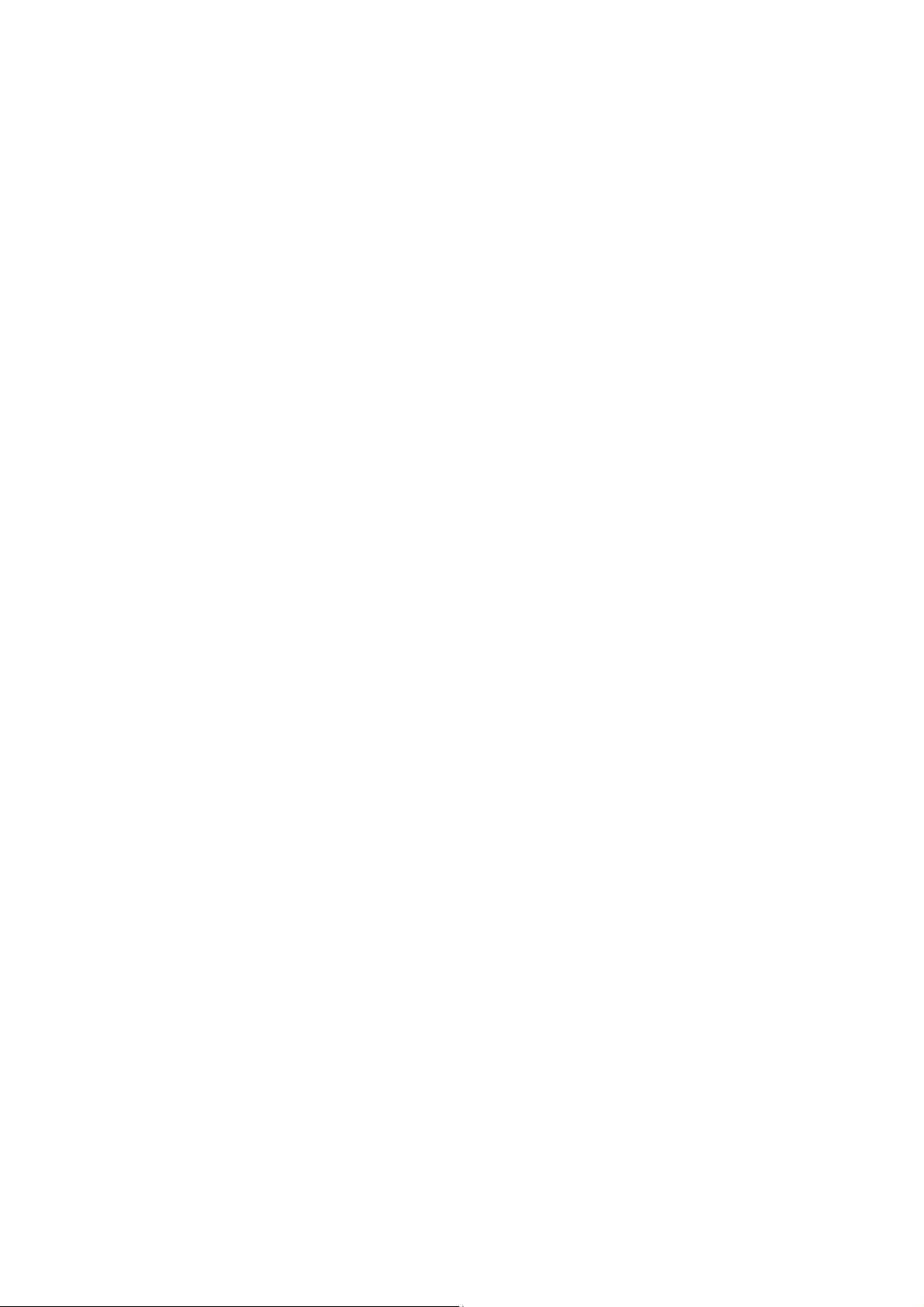
4.5 Hot Keys in the "File Manager" ................................................................................ 99
5. WORD PROCESSOR................................................................................................................. 101
5.1 File Menu.................................................................................................................... 101
5.1.1 New.............................................................................................................................. 101
5.1.2 Open............................................................................................................................ 102
5.1.3 Save............................................................................................................................. 104
5.1.4 Save As....................................................................................................................... 105
5.1.5 Close Current Document ....................................................................................... 106
5.1.6 Print ............................................................................................................................. 106
5.1.7 Settings....................................................................................................................... 108
5.1.8 Exit............................................................................................................................... 110
5.2 Edit Menu.................................................................................................................... 110
5.2.1 Start Selection........................................................................................................... 110
5.2.2 Copy............................................................................................................................. 11 1
5.2.3 Cut................................................................................................................................ 111
5.2.4 Paste............................................................................................................................ 112
5.2.5 Delete........................................................................................................................... 112
5.2.6 Delete Blank Lines................................................................................................... 112
5.2.7 Add to Clipboard...................................................................................................... 112
5.2.8 Clear Clipboard......................................................................................................... 113
5.2.9 Select All..................................................................................................................... 113
5.2.10 Insert from File ....................................................................................................... 113
13
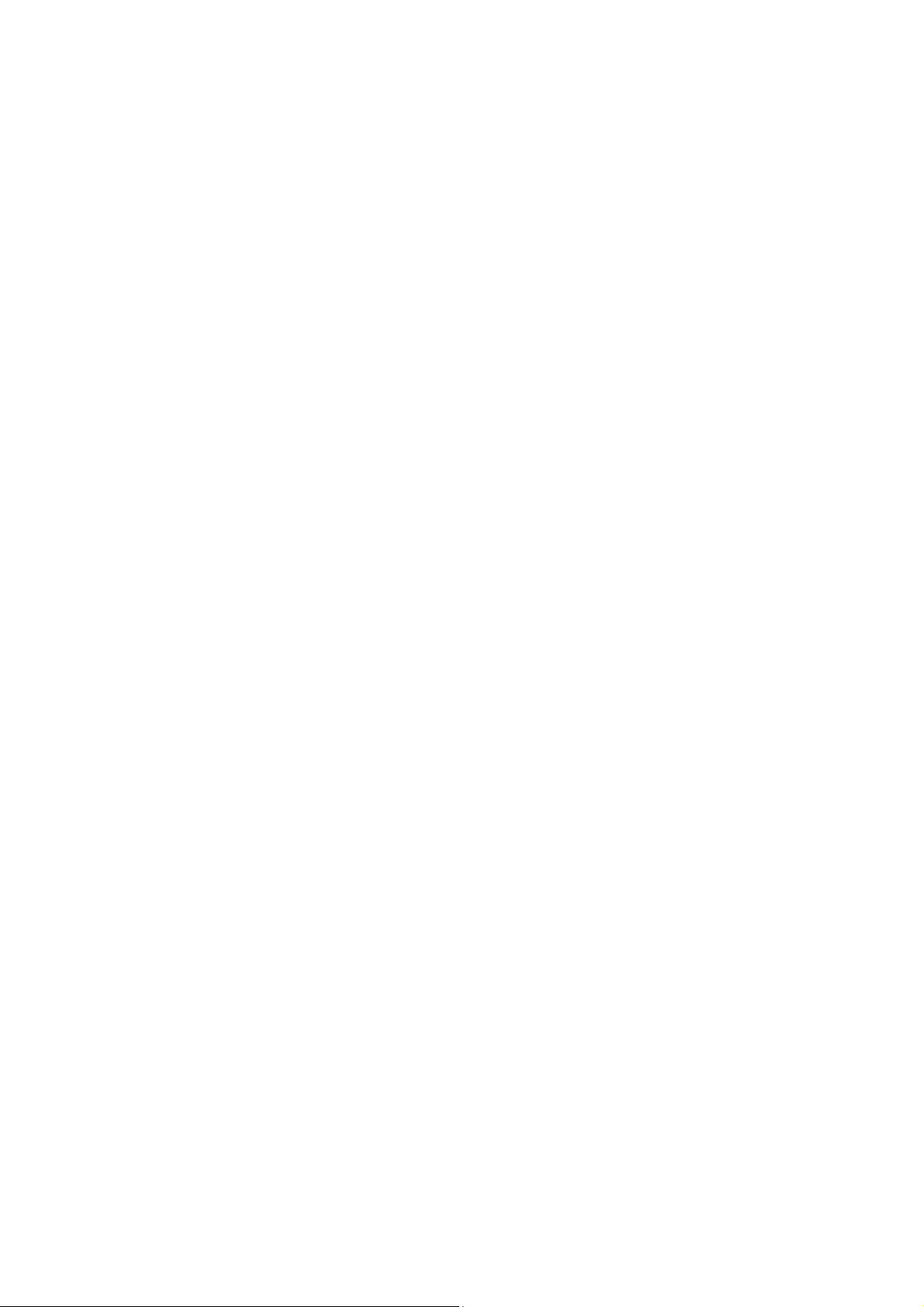
5.2.11 Insert Date................................................................................................................ 114
5.2.12 Insert Time............................................................................................................... 114
5.2.13 Toggling Insert and Overwrite Modes.............................................................. 114
5.2.14 Check Spelling........................................................................................................ 115
5.3 Go to Menu................................................................................................................. 118
5.3.1 Find.............................................................................................................................. 1 19
5.3.2 Find Again.................................................................................................................. 120
5.3.3 Replace....................................................................................................................... 120
5.3.4 Go to Location.......................................................................................................... 121
5.3.5 Go to Previous Page............................................................................................... 123
5.3.6 Go to Next Page........................................................................................................ 123
5.3.7 Set Mark...................................................................................................................... 123
5.3.8 Go to Mark.................................................................................................................. 124
5.3.9 Go to Previous Document ..................................................................................... 124
5.3.10 Go to Next Document ........................................................................................... 124
5.4 Read Menu ................................................................................................................. 125
5.4.1 Read Selected Text.................................................................................................. 125
5.4.2 Read Beginning of Selected Text......................................................................... 125
5.4.3 Read from beginning to cursor............................................................................ 125
5.4.4 Read from Cursor to End....................................................................................... 126
5.4.5 Auto Scroll ................................................................................................................. 126
5.4.6 Read Current Sentence.......................................................................................... 127
14
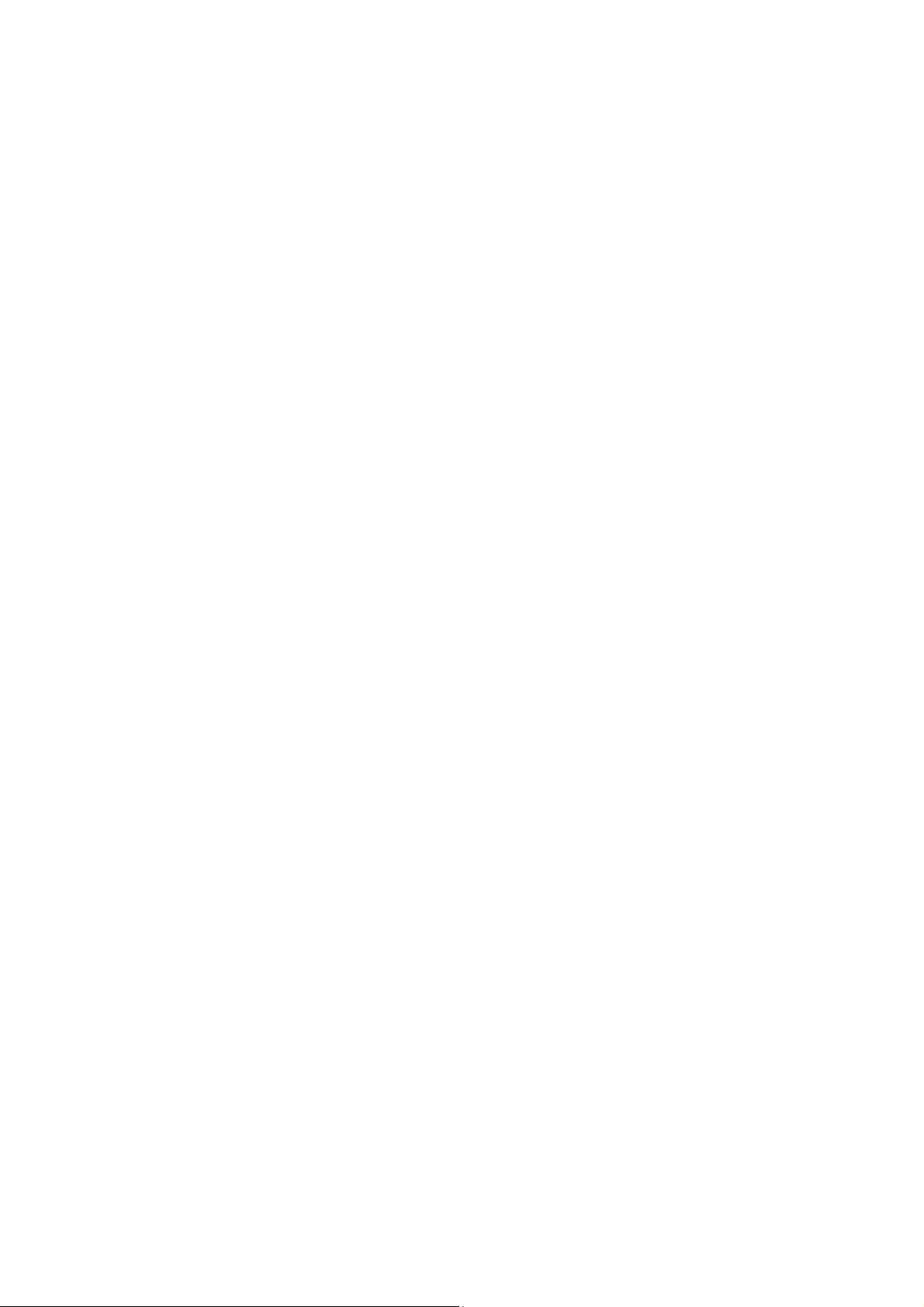
5.4.7 Read Current Line.................................................................................................... 127
5.4.8 Read Current Word.................................................................................................. 127
5.4.9 Read Current Character ......................................................................................... 128
5.4.10 Read Status............................................................................................................. 128
5.5 Layout......................................................................................................................... 128
5.5.1 Braille Document Layout ....................................................................................... 128
5.5.2 Print Document Layout........................................................................................... 130
5.5.3 Braille Paragraph Layout....................................................................................... 131
5.5.4 Print Paragraph Layout.......................................................................................... 132
5.6 Keys for Text Scrolling and Deleting..................................................................... 134
5.7 Cursor Location ........................................................................................................ 135
5.8 Hot keys in the Word Processor: ........................................................................... 135
6. ADDRESS MANAGER ............................................................................................................... 138
6.1 What is the "Address Manager"?........................................................................... 138
6.2 Starting the "Address Manager" ............................................................................ 139
6.3 Using "Add Address"............................................................................................... 139
6.3.1 Adding an Address.................................................................................................. 139
6.3.2 Setting Add Address Fields................................................................................... 141
6.3.3 Using "Search Address" in "Add address"...................................................... 141
6.4 Searching For an Address....................................................................................... 141
6.4.1 Using "search address"......................................................................................... 141
6.4.2 Setting Searching Address Fields....................................................................... 142
15
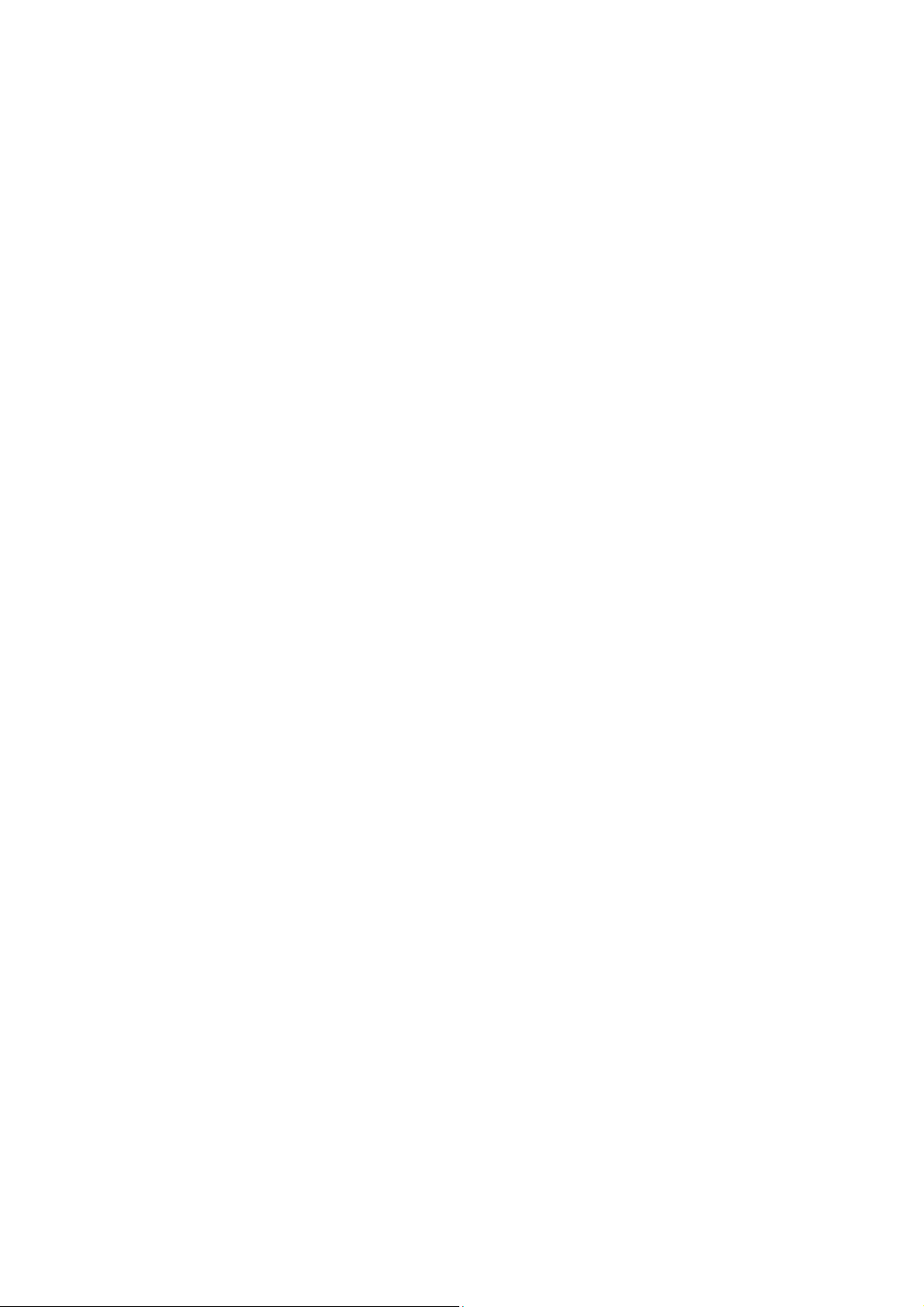
6.4.3 Using "Add Address" In "Search Address"...................................................... 143
6.5 Backing up and restoring the address list ........................................................... 143
6.5.1 Backup Address List............................................................................................... 143
6.5.2 Restore Address List.............................................................................................. 144
6.5.3 Setting Backup Options......................................................................................... 144
6.6 Importing and Exporting CSV................................................................................. 145
6.6.1 Import from CSV....................................................................................................... 146
6.6.2 Exporting CSV........................................................................................................... 149
6.7 Commands in the Records Found List ................................................................. 150
6.7.1 Find again................................................................................................................... 150
6.7.2 Opening a home page............................................................................................. 150
6.7.3 Editing Addresses.................................................................................................... 151
6.7.4 Deleting Addresses................................................................................................. 151
6.7.5 Printing addresses .................................................................................................. 152
6.7.6 Saving Addresses to a File.................................................................................... 152
6.8 Synchronizing With Microsoft Outlook................................................................. 153
6.9 Hot Keys in the "Address Manager"...................................................................... 153
7. SCHEDULE MANAGER............................................................................................................ 156
7.1 Overview..................................................................................................................... 156
7.2 Starting "Schedule Manager" ................................................................................. 156
7.3 Setting time and date ............................................................................................... 156
7.4 Adding a Schedule.................................................................................................... 158
16
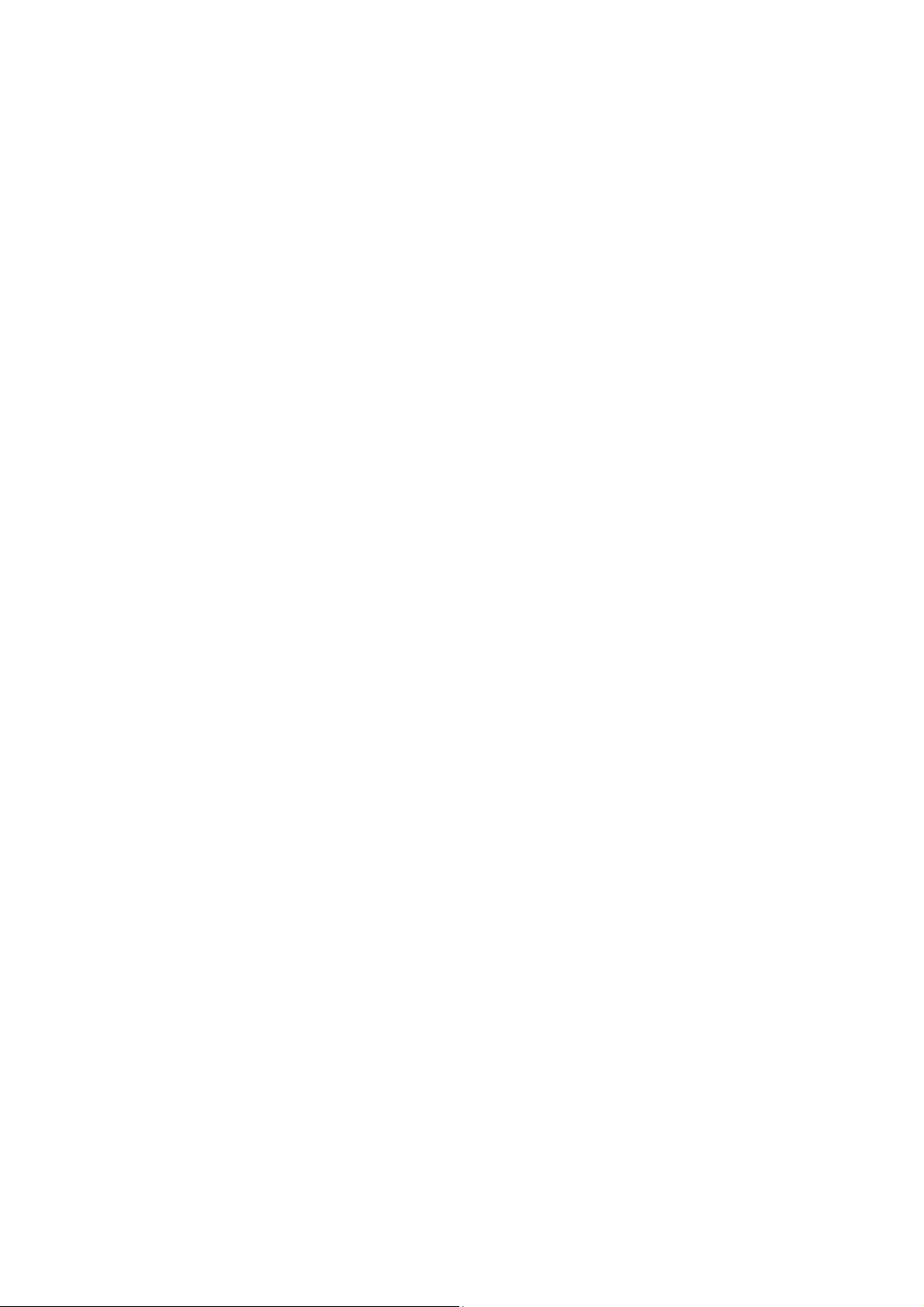
7.4.1 Start date.................................................................................................................... 158
7.4.2 Start time.................................................................................................................... 159
7.4.3 End date...................................................................................................................... 159
7.4.4 End time...................................................................................................................... 159
7.4.5 Subject........................................................................................................................ 159
7.4.6 Location...................................................................................................................... 160
7.4.7 Memo........................................................................................................................... 160
7.4.8 Alarm Time................................................................................................................. 160
7.4.9 Setting a recurring Schedule................................................................................ 161
7.4.10 Confirm..................................................................................................................... 163
7.4.11 Cancel....................................................................................................................... 164
7.5 Search Schedule....................................................................................................... 164
7.5.1 Searching by date.................................................................................................... 164
7.5.2 Searching by subject .............................................................................................. 165
7.6 Modify Schedule........................................................................................................ 166
7.7 Deleting a Schedule.................................................................................................. 166
7.8 Printing a Schedule .................................................................................................. 167
7.9 Saving Appointments as a File............................................................................... 167
7.10 Backing Up and Restoring Your Appointments ................................................ 168
7.10.1 Backup Schedule................................................................................................... 168
7.10.2 Restore Schedule................................................................................................... 168
7.10.3 Setting Backup Option......................................................................................... 169
17

7.11 Setting Alarm Option.............................................................................................. 170
7.11.1 Alarm Duration........................................................................................................ 170
7.11.2 Alarm Repeat Interval Time................................................................................. 170
7.11.3 Repetition Times .................................................................................................... 171
7.11.4 Confirm..................................................................................................................... 171
7.11.5 Cancel....................................................................................................................... 171
7.12 Synchronizing With Microsoft Outlook............................................................... 171
7.13 Hot Keys for the Schedule Manager.................................................................... 172
8. E-MAIL............................................................................................................................................. 172
8.1 Executing E-mail and E-mail Account management........................................... 174
8.1.1 Executing e-mail....................................................................................................... 174
8.1.2 Managing e-mail account information................................................................ 175
8.2 Receiving and Sending E-mail................................................................................ 183
8.2.1 Receiving E-mail....................................................................................................... 183
8.2.2 Reading the Received E-mail Messages............................................................ 184
8.2.3 Writing e-mail............................................................................................................ 188
8.3 Major features of E-mail........................................................................................... 195
8.3.1 Deleting E-mail.......................................................................................................... 195
8.3.2 Reply And Reply All to a Received E-Mail......................................................... 196
8.3.3 Forwarding a Received E-Mail Message............................................................ 198
8.3.4 Saving a Received E-mail as Document............................................................ 199
8.3.5 Printing E-Mail Messages ...................................................................................... 200
18
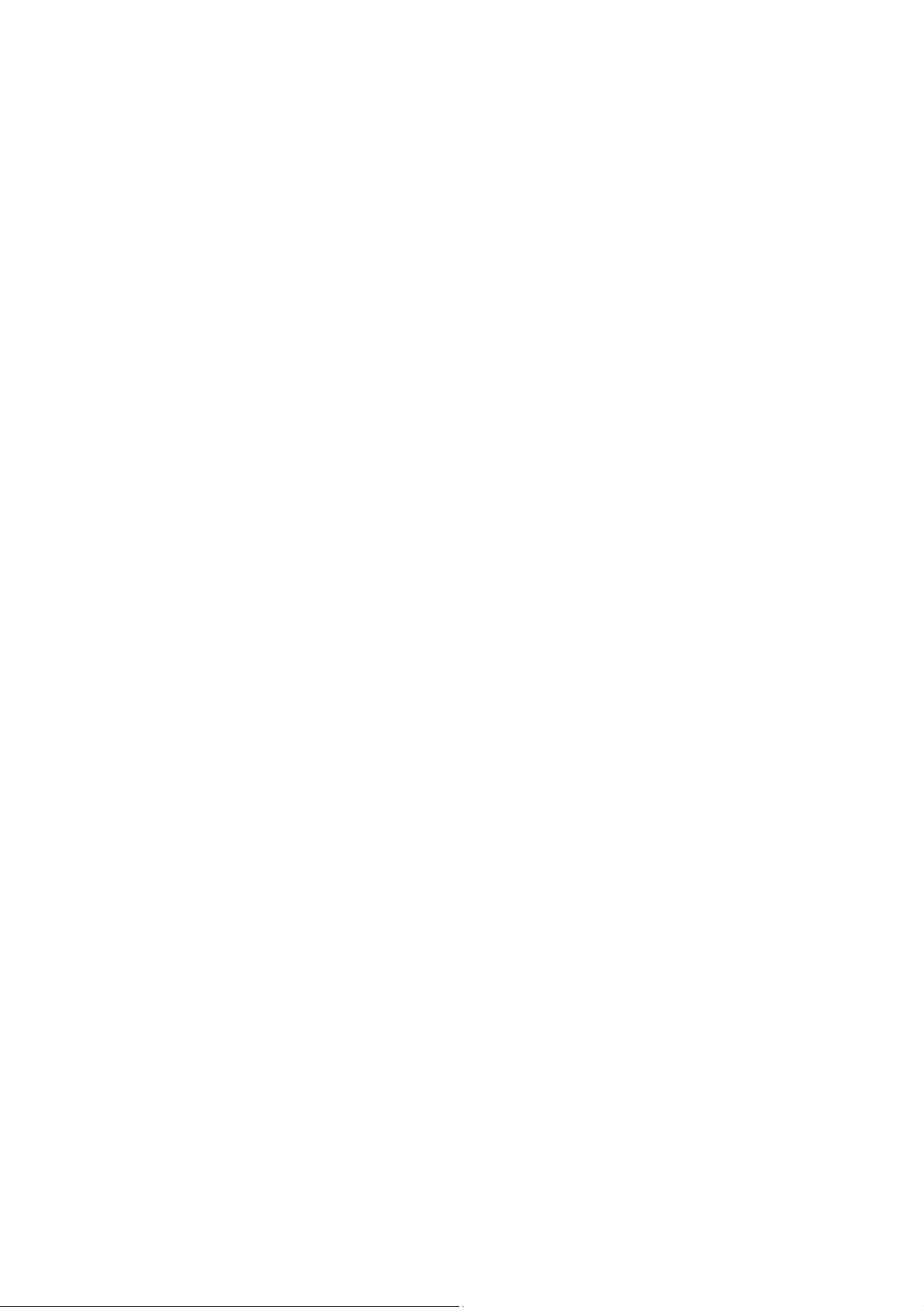
8.4 Additional features of E-mail .................................................................................. 200
8.4.1 Find.............................................................................................................................. 2 00
8.4.2 Find Again.................................................................................................................. 202
8.4.3 Move to Next Unread Message............................................................................. 202
8.4.4 Copy or Move to Mailbox....................................................................................... 203
8.5 Using the Tools Menu .............................................................................................. 207
8.5.1 Set Path ...................................................................................................................... 207
8.5.2 Set Options................................................................................................................ 210
8.5.3 Spam Settings........................................................................................................... 210
8.6. Hot Keys for E-Mail.................................................................................................. 214
8.6.1 Hot Keys That Are Used in the Inbox.................................................................. 214
8.6.2 Hot Keys for Sending E-Mail Including Reply, Forward, and Save in the
Mail Outbox.......................................................................................................................... 215
8.6.3 Hot Keys for Reading E-Mail Messages or Writing an E-mail Message.... 215
9. MEDIA PLAYER........................................................................................................................... 217
9.1 Using the media buttons.......................................................................................... 217
9.1.1 Play/Pause Button ................................................................................................... 218
9.1.2 "Forward" button and "Back" button................................................................. 218
9.1.3 Record Button........................................................................................................... 218
9.1.4 Stop Button................................................................................................................ 219
9.1.5 Using the media buttons in Open File dialog................................................... 219
9.2 Braille Keyboard and Extended Keys.................................................................... 220
9.2.1 Playback Information Tab...................................................................................... 220
19
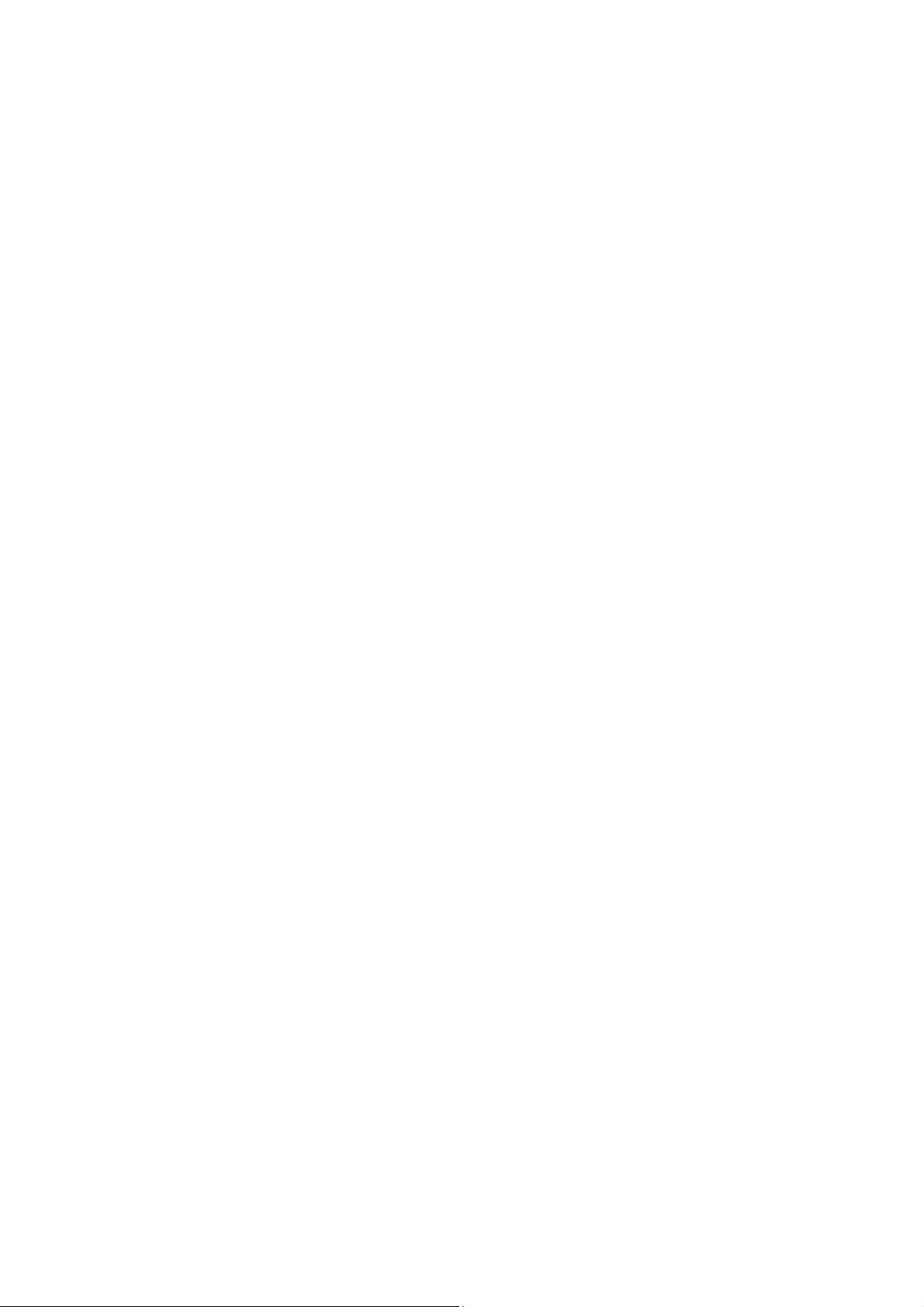
9.2.2 Playlist Tab................................................................................................................ 220
9.2.3 Hot Keys in the Playback Information and playlist Tabs............................... 221
9.3 How to Use the Media Player Menu ....................................................................... 223
9.3.1 File................................................................................................................................ 223
9.3.2 Play.............................................................................................................................. 2 28
9.3.3 Record......................................................................................................................... 230
9.3.4 Position Menu........................................................................................................... 233
9.3.5 Mark............................................................................................................................. 237
9.3.6 Settings....................................................................................................................... 239
9.4 Additional features ................................................................................................... 244
9.4.1 Navigational features using the cursor keys.................................................... 244
9.5 Hot Keys in the Media Player.................................................................................. 244
10. FM RADIO.................................................................................................................................... 247
10.1 Listening to FM Radio via the internal speakers............................................... 247
10.2 Frequency control................................................................................................... 248
10.3 Adding and navigating presets ............................................................................ 249
10.4 Recording from the FM Radio............................................................................... 250
10.4.1 Changing record folder........................................................................................ 251
10.5 Additional features ................................................................................................. 252
10.6 Hot Keys in the FM Radio...................................................................................... 253
11. WEB BROWSER....................................................................................................................... 255
11.1 File............................................................................................................................. 255
20
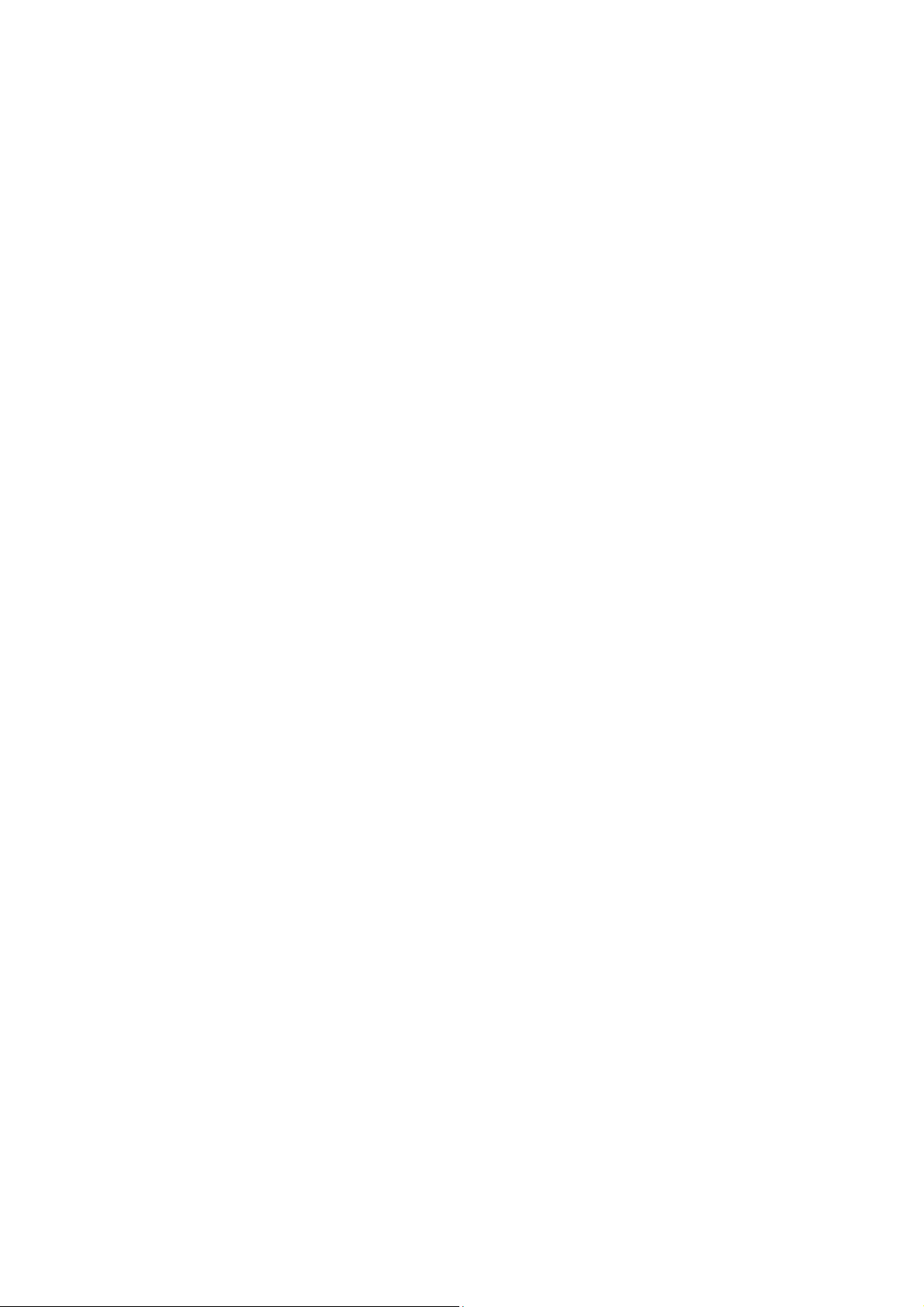
11.1.1 Open URL................................................................................................................. 255
11 .1.2 Open.......................................................................................................................... 256
11.1.3 Save As..................................................................................................................... 257
11.1.4 Page Information.................................................................................................... 257
1 1.1.5 Exit............................................................................................................................. 258
11.2 Read.......................................................................................................................... 258
11.2.1 Read from Beginning to Cursor......................................................................... 258
11.2.2 Read from Cursor to End..................................................................................... 259
1 1.2.3 Auto Scroll ............................................................................................................... 259
11.3 Edit ............................................................................................................................ 259
11.3.1 Start selection......................................................................................................... 259
11.3.2 Copy........................................................................................................................... 260
11.3.3 Add to clipboard..................................................................................................... 260
11.3.4 Copy URL................................................................................................................. 260
11.3.5 Copy Link................................................................................................................. 261
11.4 Go To......................................................................................................................... 261
11.4.1 Go to Home Page................................................................................................... 261
11.4.2 Go to Previous Page............................................................................................. 262
11.4.3 Go to Next Page...................................................................................................... 262
11.4.4 Go to Previous Heading....................................................................................... 262
1 1.4.5 Go to Next Heading ............................................................................................... 263
11.4.6 Go to Previous/Next Text..................................................................................... 263
21
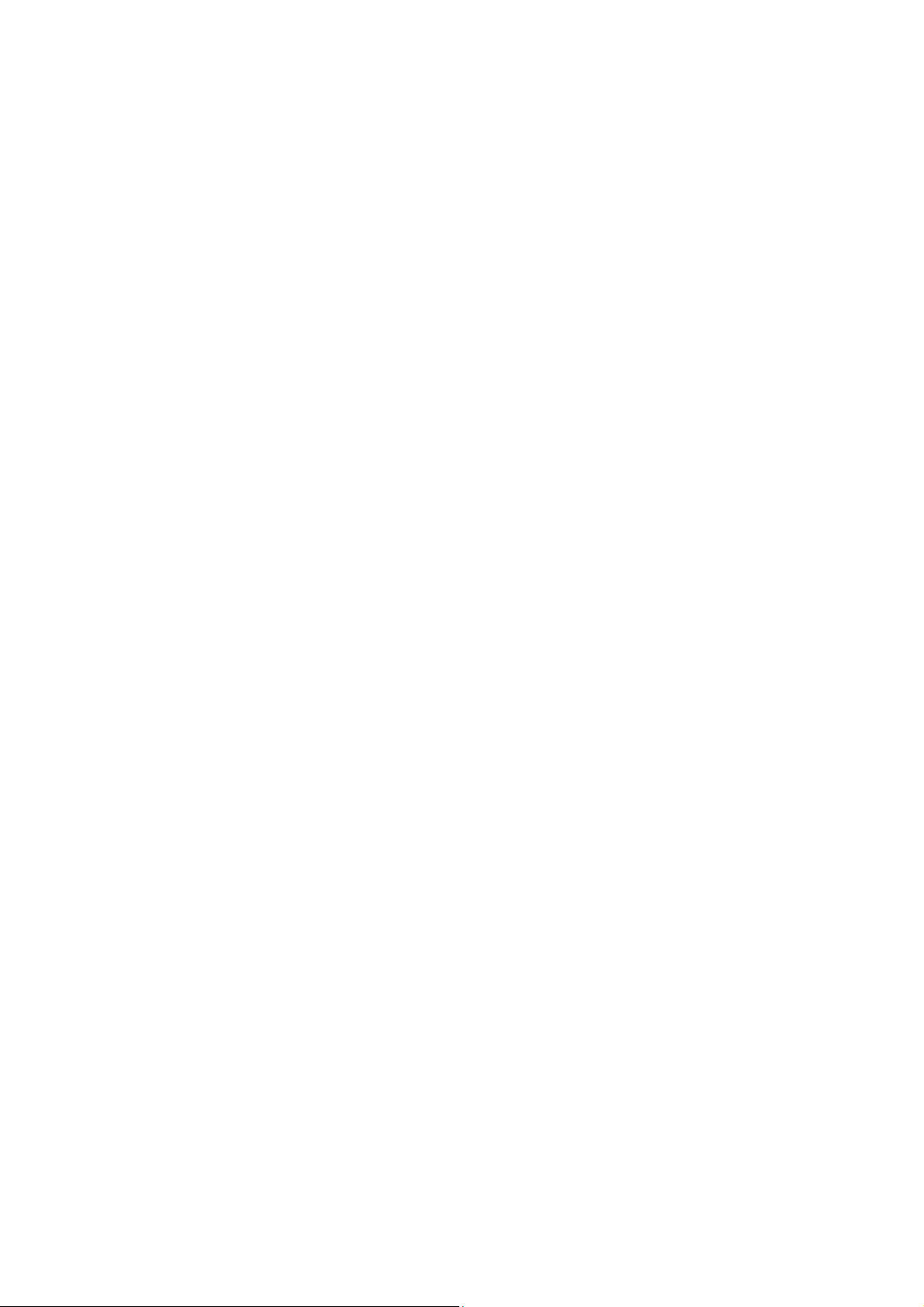
11 .4.7 Refresh...................................................................................................................... 264
1 1.4.8 History....................................................................................................................... 264
11.4.9 Find............................................................................................................................ 265
11.4.10 Find Again.............................................................................................................. 266
11 .4.11 Links list................................................................................................................. 266
11.5 Favorites................................................................................................................... 266
11.5.1 Set Current As Home Page.................................................................................. 267
11.5.2 Add to Favorites..................................................................................................... 267
11.5.3 Favorites List.......................................................................................................... 268
11.6 Options..................................................................................................................... 269
11.6.1 Menu Structure and Movement.......................................................................... 269
11.6.2 Set User Agent........................................................................................................ 269
11.6.3 Show visited links.................................................................................................. 270
11.6.4 Changing the Default Download Folder........................................................... 270
11.6.5 Clear co okies.......................................................................................................... 270
11.7 Read Page................................................................................................................ 271
11.7.1 Moving Among Controls...................................................................................... 271
11.7.2 Moving to a Form Field ........................................................................................ 273
11.7.3 Table.......................................................................................................................... 274
11.7.4 Move to the Frame................................................................................................. 276
11.7.5 Playback of Streaming Audio Files................................................................... 276
11.8 Hot keys in the "Web Browser"............................................................................ 277
22
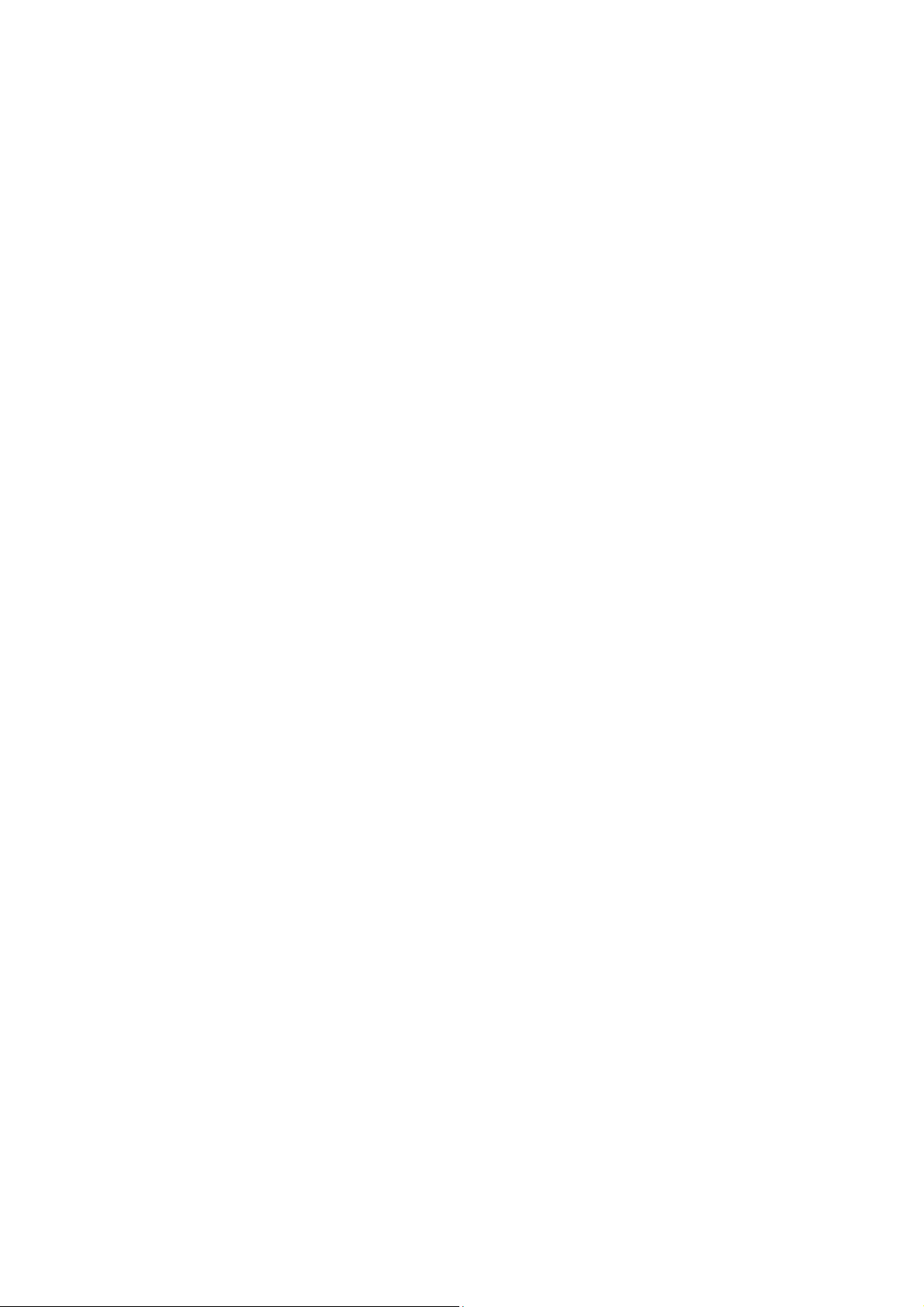
11.9 What the "Web Browser" Does Not Support...................................................... 279
12. DAISY PLAYER......................................................................................................................... 281
12.1 Components of the DAISY Player........................................................................ 284
12.2 File............................................................................................................................. 285
12.2.1 Open DAISY............................................................................................................. 285
12.2.2 Voice Settings......................................................................................................... 286
12.2.3 Book-Info.................................................................................................................. 288
12.2.4 Exit............................................................................................................................. 28 8
12.3 Document Navigation............................................................................................. 288
12.3.1 Play and Pause....................................................................................................... 289
12.3.2 Move by Phrase...................................................................................................... 289
12.3.3 Move by Page.......................................................................................................... 290
12.3.4 Move by Level......................................................................................................... 290
12.3.5 Move by Time Index.............................................................................................. 290
12.3.6 Move by Text Index ............................................................................................... 291
12.4 Mark........................................................................................................................... 292
12.4.1 Previ o us Mark......................................................................................................... 292
12.4.2 Next Mark ................................................................................................................. 292
12.4.3 Set Mark.................................................................................................................... 293
12.4.4 Move to Mark........................................................................................................... 293
12.4.5 Deleting a Mark....................................................................................................... 293
12.5 Heading..................................................................................................................... 294
23
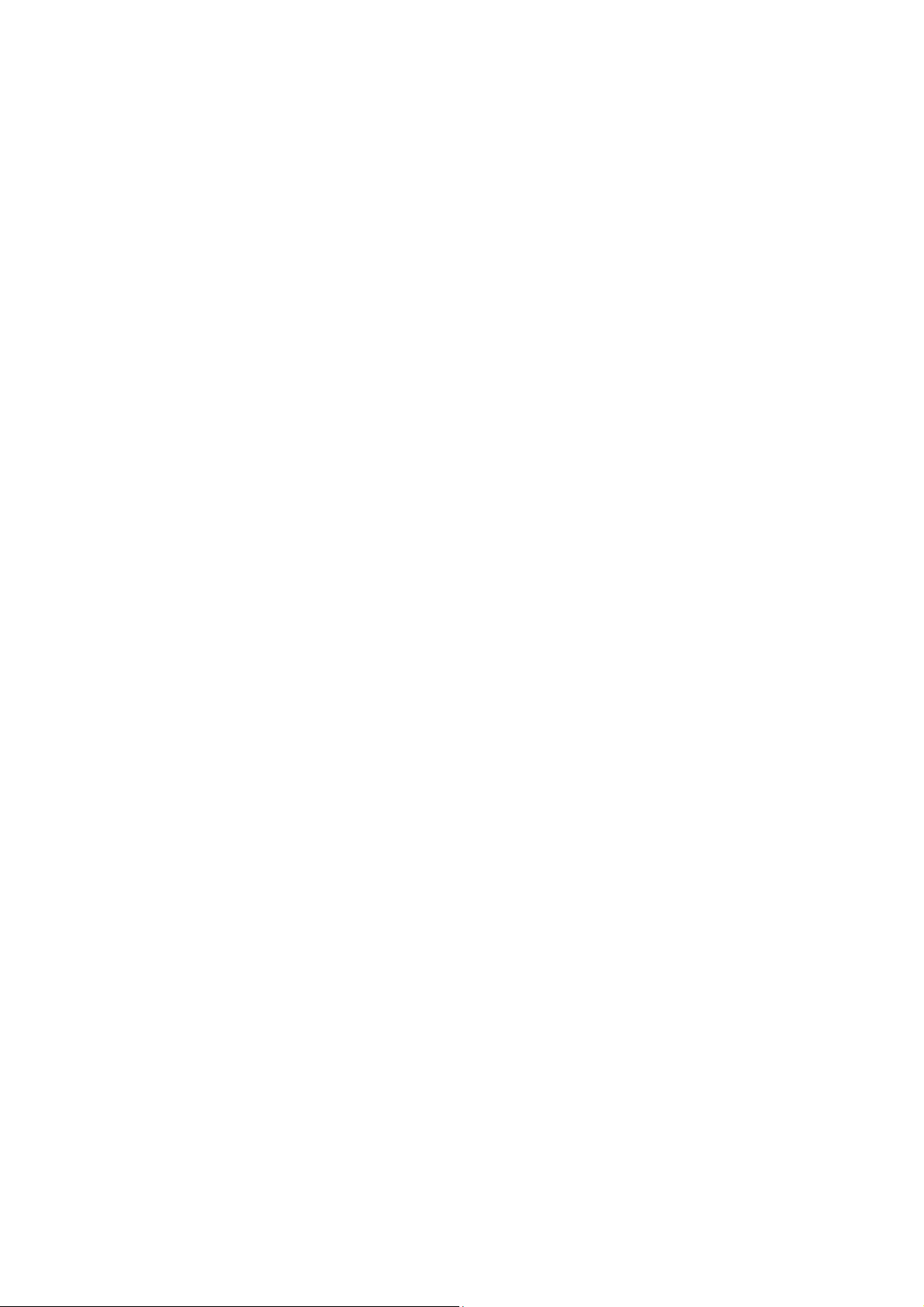
12.5.1 Move by Heading ................................................................................................... 294
12.5.2 Move to Specific Heading.................................................................................... 295
12.5.3 Find Heading........................................................................................................... 295
12.5.4 Scan Heading and Read Heading...................................................................... 295
12.5.5 Find Phrase ............................................................................................................. 296
12.6 Hot Keys in the DAISY Player............................................................................... 297
13. BLUETOOTH MANAGER ...................................................................................................... 297
13.1 Bluetooth Device List............................................................................................. 299
13.2 Bluetooth Service List............................................................................................ 302
13.2.1 Connecting a Service .......................................................................................... 303
13.2.2 LAN Service............................................................................................................. 304
13.2.3 FTP Service ............................................................................................................. 304
13.2.4 ActiveSync Service ............................................................................................... 311
13.2.5 Serial Port................................................................................................................ 311
13.2.6 Bluetooth keyboard service................................................................................ 316
13.2.7 Bluetooth Printer service..................................................................................... 317
13.2.8 Using Multiple Services ....................................................................................... 318
13.3 Hot keys in Bluetooth Manager............................................................................ 318
14. DATABASE MANAGER......................................................................................................... 319
14.1 Table Manager......................................................................................................... 320
14.1.1 Add Table................................................................................................................. 321
14.1.2 Modify Table............................................................................................................ 323
24
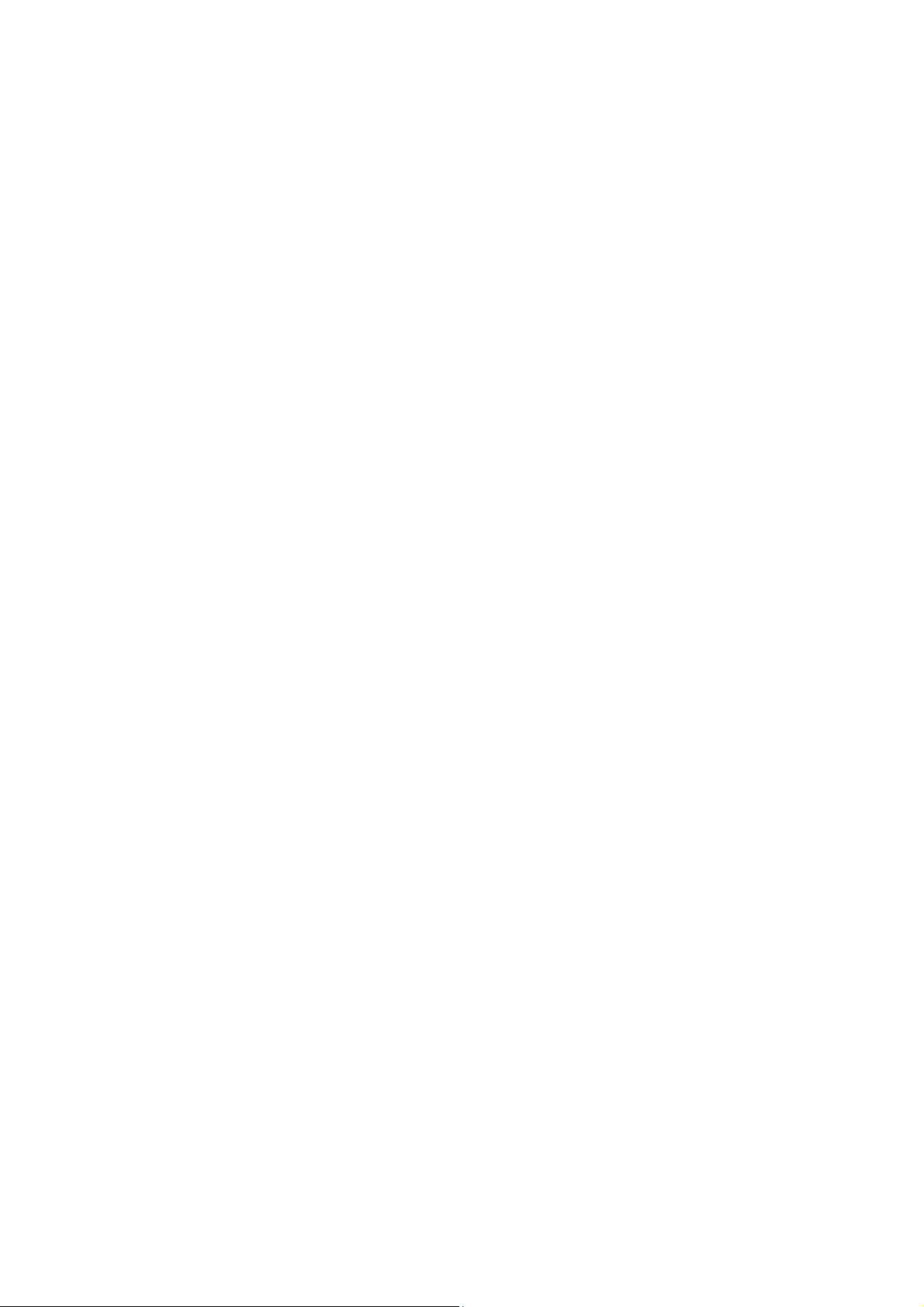
14.1.3 Delete table.............................................................................................................. 324
14.1.4 Set Default Table.................................................................................................... 324
14.2 Add Record.............................................................................................................. 325
14.3 Search Records....................................................................................................... 326
14.4 List of Records Found ........................................................................................... 327
14.5 Setting Backup Options......................................................................................... 327
14.6 Backup Database.................................................................................................... 328
14.7 Restore Database.................................................................................................... 329
14.8 Hot Keys for "Database Manager"....................................................................... 329
15. EXTRAS........................................................................................................................................ 329
15.1 Games....................................................................................................................... 331
15.1.1 Sense Dice game ................................................................................................... 331
15.1.2 Sense Brain Game................................................................................................. 332
15.2 Sense Dictionary..................................................................................................... 334
16. SOCIAL NETWORKING ......................................................................................................... 337
16.1 Available Social Networking services................................................................. 337
16.2 Twitter....................................................................................................................... 338
16.2.1 Twitter Terminology.............................................................................................. 338
16.2.2 Accessing "Twitter".............................................................................................. 339
16.2.3 Main "Twitter" dialog............................................................................................ 341
16.2.4 Timeline.................................................................................................................... 342
16.2.5. Managing "Tweets".............................................................................................. 344
25
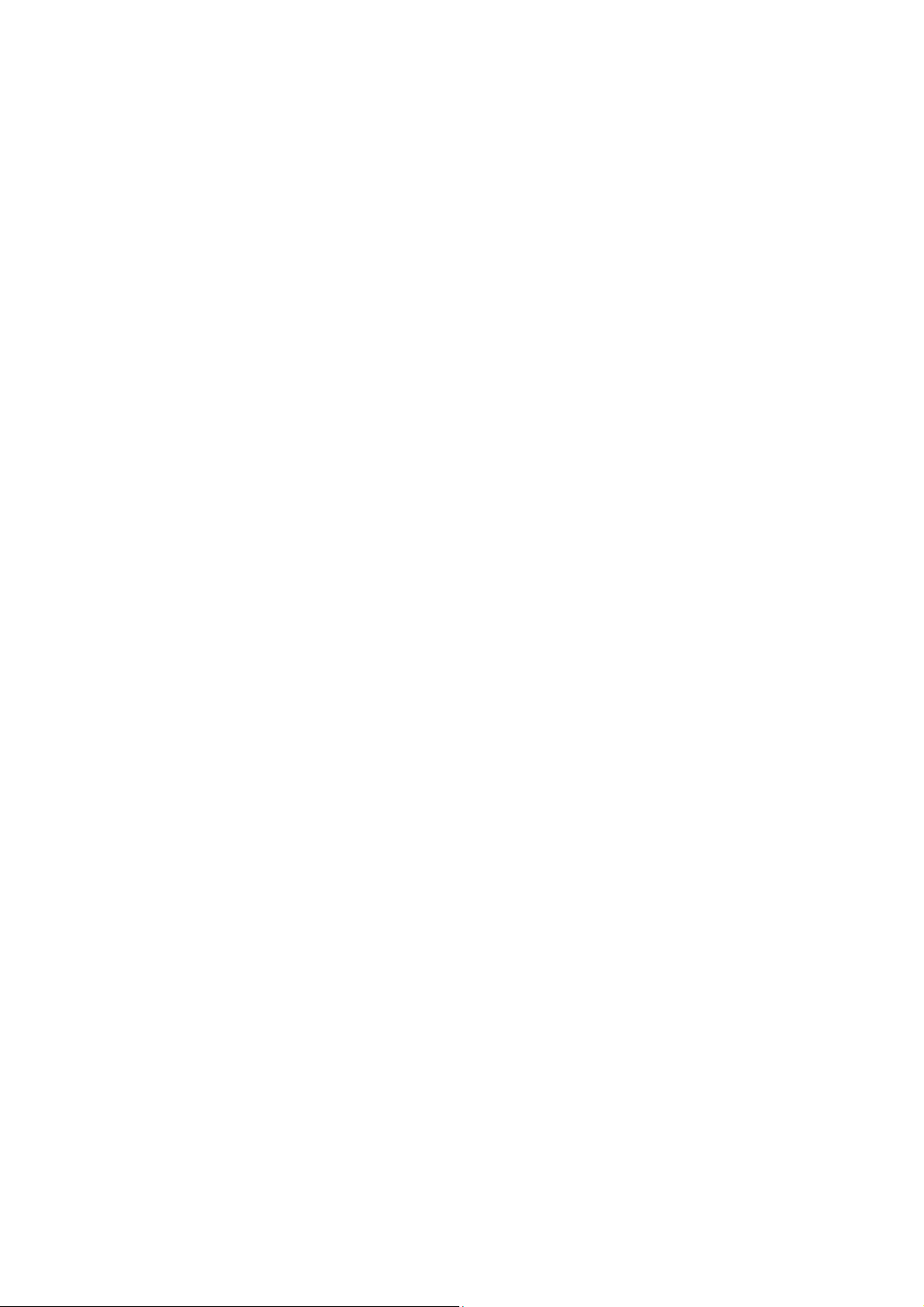
16.2.6. Managing Followers and following.................................................................. 348
16.2.7. Using Direct Messages ....................................................................................... 349
16.2.8. Using Search functions ...................................................................................... 351
16.2.9. Additional Function.............................................................................................. 354
16.3 Google talk............................................................................................................... 356
16.3.1 Before you launch Google Talk......................................................................... 356
16.3.2 Managing Contacts ............................................................................................... 358
16.3.3 Start Chat................................................................................................................. 361
16.3.4 Start Voice Chat ..................................................................................................... 363
16.3.5 Sending/Receiveing a file.................................................................................... 364
16.3.6 Other functions....................................................................................................... 365
16.3.7 Setup Options......................................................................................................... 368
16.3.8 Hot keys in Google Talk:...................... 오류!책갈피가정의되어있지않습니다.
16.4 MSN messenger...................................................................................................... 372
16.4.1 Getting Started with MSN Messenger.............................................................. 373
16.4.2 Using a Contact List.............................................................................................. 374
16.4.3 Instant Message dialog........................................................................................ 380
16.5 Hot Keys in Social Networking............................................................................. 382
16.5.1 Twitter....................................................... 오류!책갈피가정의되어있지않습니다.
16.5.2 Google talk............................................... 오류!책갈피가정의되어있지않습니다.
16.5.3 MSN messenger..................................... 오류!책갈피가정의되어있지않습니다.
26
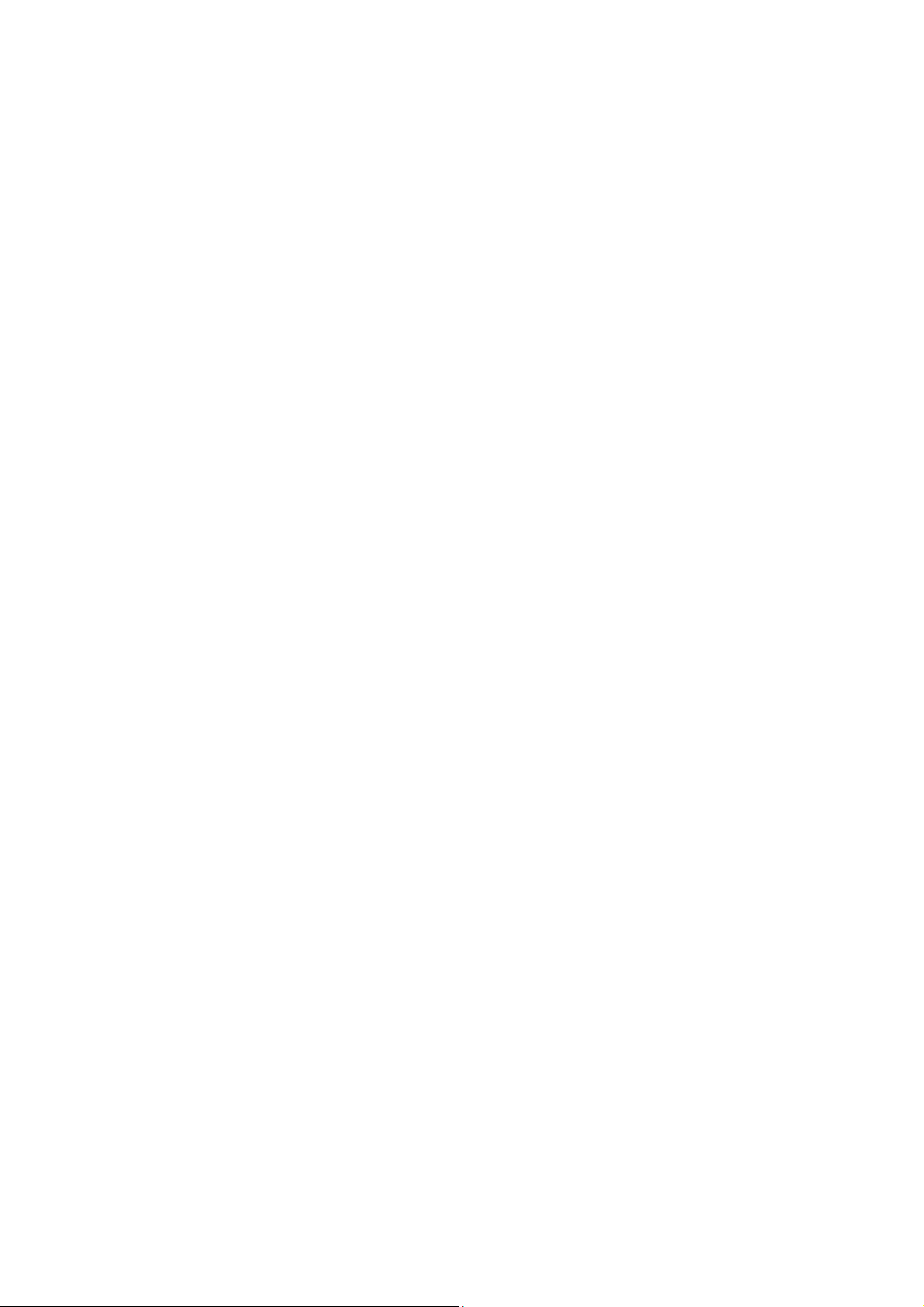
17. UTILITIES..................................................................................................................................... 388
17.1 Calculator................................................................................................................. 389
17.1.1 General Functions................................................................................................. 389
17.1.2 Memory Functions................................................................................................. 391
17.1.3 Sine Functions........................................................................................................ 393
17.1.4 Cosine Functions................................................................................................... 394
17.1.5 Tangent Functions................................................................................................. 394
17.1.6 Logarithm Functions............................................................................................. 394
17.1.7 Copy to Clipboard.................................................................................................. 395
17.1.8 Option Settings....................................................................................................... 395
17.1.9 Exit............................................................................................................................. 39 6
17.1.10 Sample Math Calculations................................................................................. 396
17.2 Display Compass Heading.................................................................................... 399
17.2.1 Options of gyrocompass..................................................................................... 400
17.3 Set Time and Date................................................................................................... 400
17.4 Display Time and Date........................................................................................... 402
17.5 Wake up alarm......................................................................................................... 402
17.5.1 Set Time.................................................................................................................... 403
17.5.2 Alarm Sound........................................................................................................... 403
17.5.3 Term .......................................................................................................................... 403
17.5.4 Ringing Duration.................................................................................................... 404
17.5.5 Repeat Interval........................................................................................................ 404
27
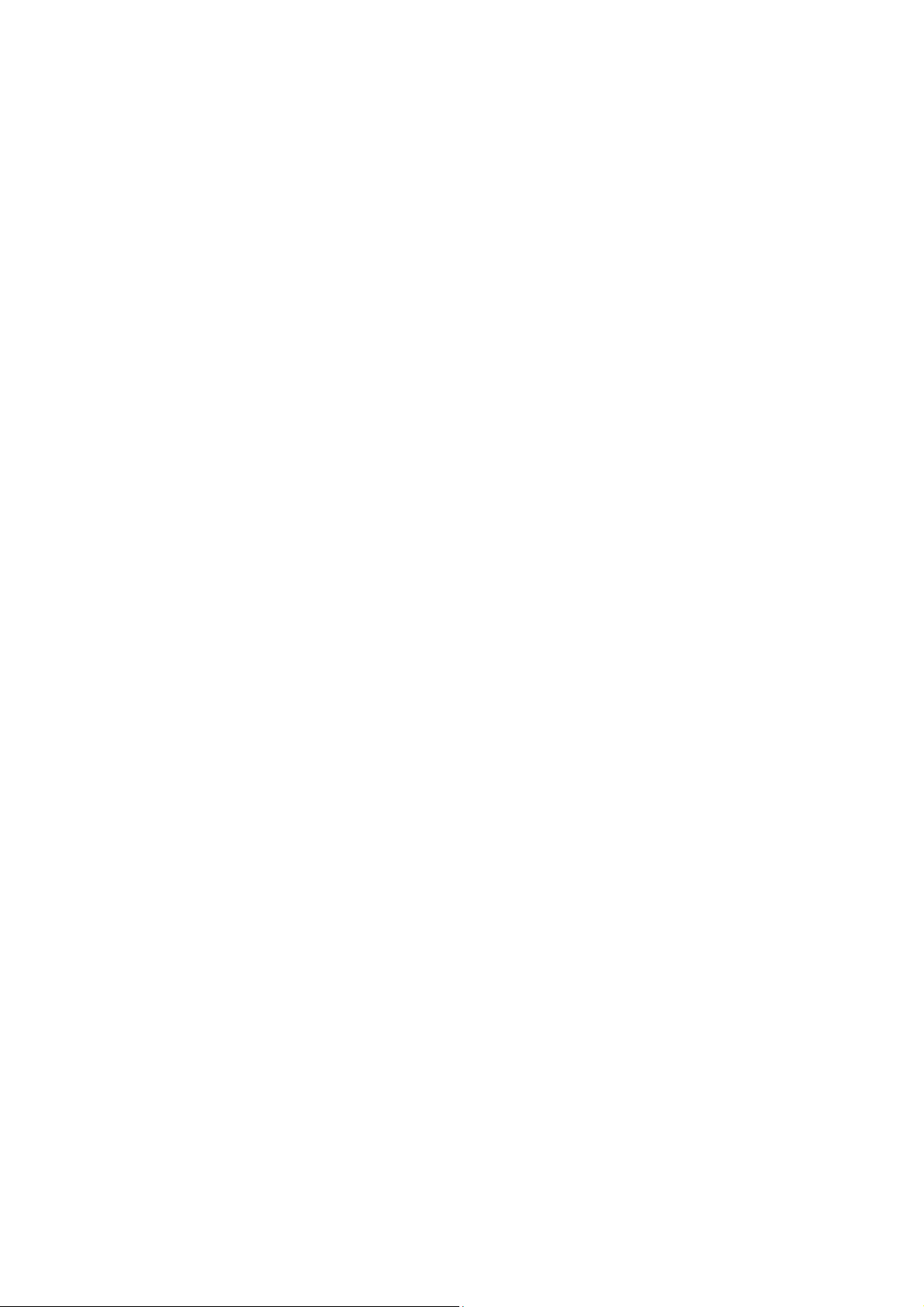
17.5.6 Wake up Call Times............................................................................................... 404
17.5.7 Confirm/Cancel ....................................................................................................... 404
17.6 Calendar ................................................................................................................... 404
17.6.1 Using the Calendar................................................................................................ 405
17.7 Pronunciation Dictionary....................................................................................... 406
17.8 Stopwatch ................................................................................................................ 407
17.9 Terminal for Screen reader ................................................................................... 408
17.10 Setup Internet........................................................................................................ 409
17.10.1 LAN Setup.............................................................................................................. 409
17.10.2 Setup Wireless LAN............................................................................................ 410
17.10.3 Modem & Bluetooth DUN setup....................................................................... 413
17.10.4 ADSL Setup........................................................................................................... 414
17.11 Display Network Status ....................................................................................... 416
17.12 Display Power Status........................................................................................... 416
17.13 Backup/Restore Personalized settings............................................................. 417
17.14 Menu manager....................................................................................................... 418
17.15 Format..................................................................................................................... 419
17.15.1 Formatting the disk............................................................................................. 419
17.16 Set Sleep Timer..................................................................................................... 420
17.17 Upgrade Braille Sense U2 QWERTY Firmware................................................ 421
17.17.1 Upgrading the Braille Sense U2 QWERTY Firmware Using the Internet
................................................................................................................................................. 422
17.17.2 Upgrading the Braille Sense U2 QWERTY Firmware from a Disk.......... 423
28
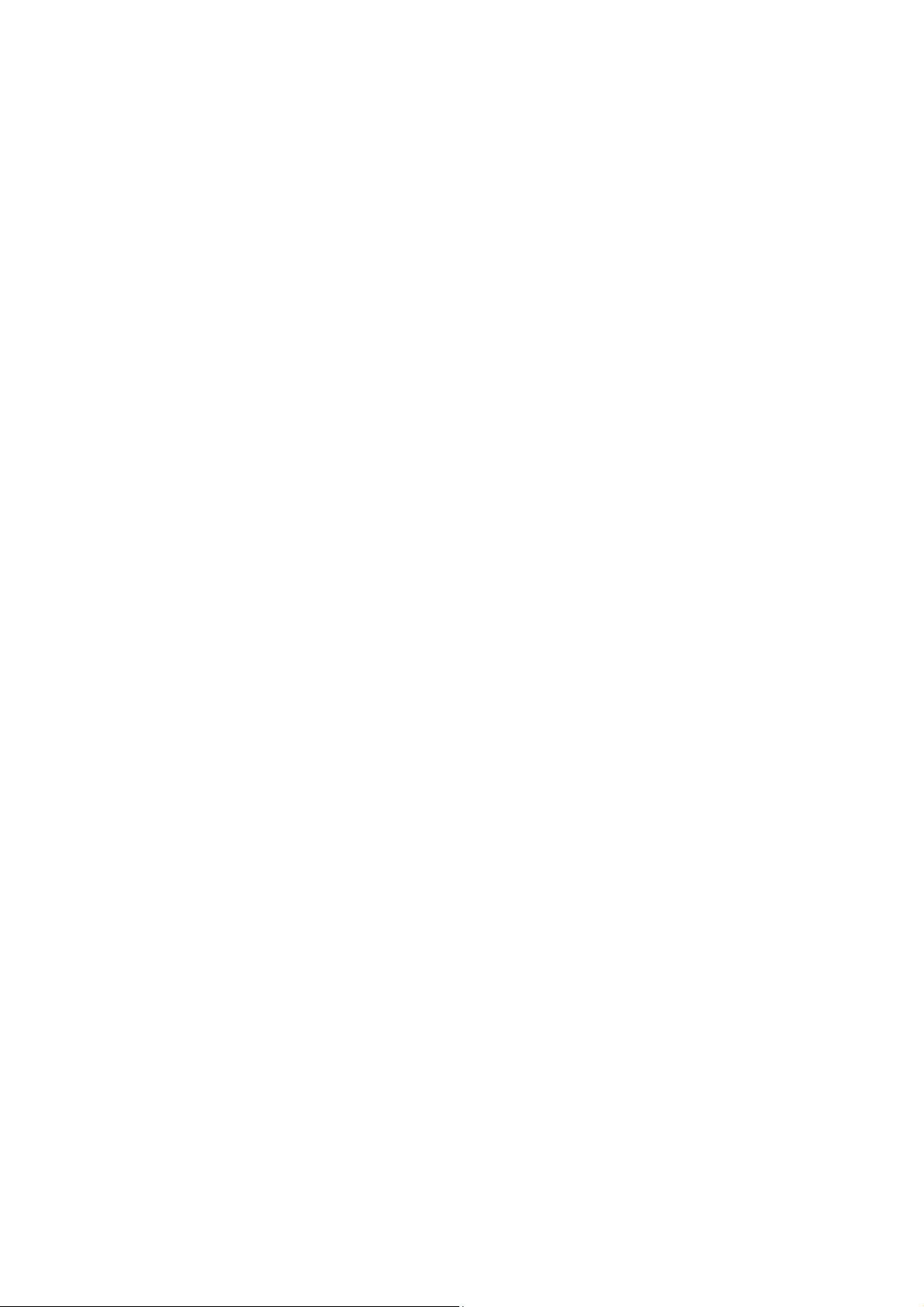
17.18 Hot Keys for Utilities............................................................................................ 424
18. USING THE HELP MENU....................................................................................................... 427
19. USING ACTIVESYNC.............................................................................................................. 431
19.1 What is ActiveSync? .............................................................................................. 431
19.2 Connecting the Braille Sense U2 QWERTY to a PC.......................................... 431
19.3 Setting up the Braille Sense U2 QWERTY in the ActiveSync Program......... 432
19.4 Transferring Files to the Braille Sense U2 QWERTY Via ActiveSync............ 433
20. COMMAND SUMMARY...................................... 오류!책갈피가정의되어있지않습니다.
20.1 Common Combination Keys..................... 오류!책갈피가정의되어있지않습니다.
20.2 File Manager ................................................ 오류!책갈피가정의되어있지않습니다.
20.2.1 Navigation keys on the file list and menu list.. 오류!책갈피가정의되어있지
않습니다.
20.2.2 Navigation Keys for the File List ....... 오류!책갈피가정의되어있지않습니다.
20.2.3 Item (folder or File) Selection Key..... 오류!책갈피가정의되어있지않습니다.
20.2.4 Hot Keys for the Commands in ‘File list’........... 오류!책갈피가정의되어있지
않습니다.
20.2.5 Hot Keys for the Commands in ‘Network and sharing’........... 오류!책갈피가
정의되어있지않습니다.
20.3 Word Processor .......................................... 오류!책갈피가정의되어있지않습니다.
20.3.1 Hot Keys for the Commands............... 오류!책갈피가정의되어있지않습니다.
20.3.2 Miscellaneous Hot Keys ...................... 오류!책갈피가정의되어있지않습니다.
29
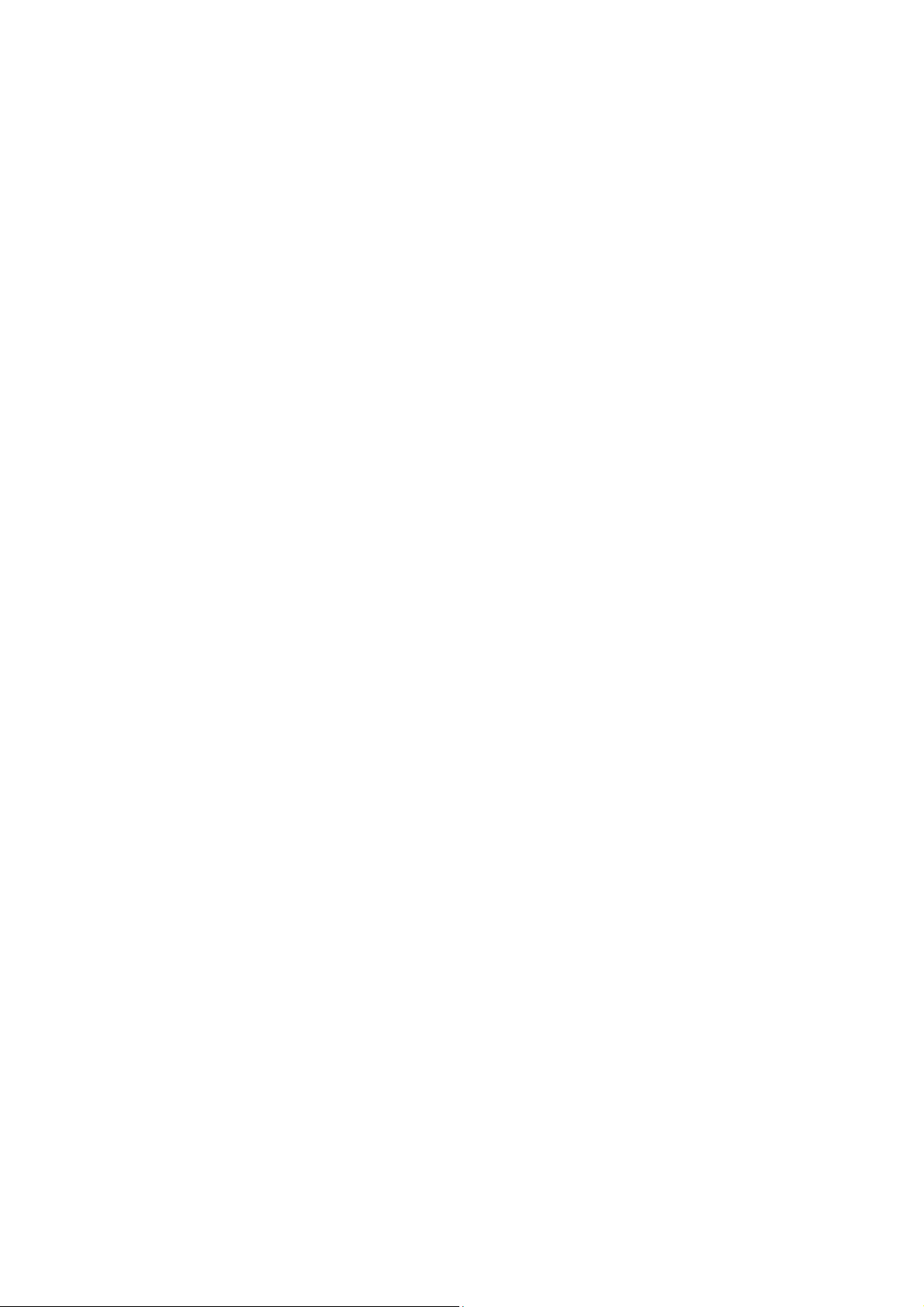
20.4 Address Manager........................................ 오류!책갈피가정의되어있지않습니다.
20.4.1 Move keys for adding an address or in the menu ... 오류!책갈피가정의되어
있지않습니다.
20.4.2 Move Keys in the Search Result List 오류!책갈피가정의되어있지않습니다.
20.4.3 Hot keys for the Commands............... 오류!책갈피가정의되어있지않습니다.
20.4.4 Miscellaneous Hot Keys ...................... 오류!책갈피가정의되어있지않습니다.
20.5 Schedule Manager...................................... 오류!책갈피가정의되어있지않습니다.
20.5.1 Hot keys for the commands................ 오류!책갈피가정의되어있지않습니다.
20.5.2 Move Keys in the Search Result List 오류!책갈피가정의되어있지않습니다.
20.6 E-mail............................................................ 오류!책갈피가정의되어있지않습니다.
20.6.1 Hot keys that are used in the inbox.. 오류!책갈피가정의되어있지않습니다.
20.6.2 Hot keys for Sending E-Mail Including Reply, Forward, and Save in the
Mail Outbox.......................................................... 오류!책갈피가정의되어있지않습니다.
20.6.3 Hot Keys for Reading E-Mails or Writing an E-Mail Message 오류!책갈피가
정의되어있지않습니다.
20.7 Media Player ................................................ 오류!책갈피가정의되어있지않습니다.
20.7.1 Hot keys for commands....................... 오류!책갈피가정의되어있지않습니다.
20.7.2 Hot Keys in the Play Information Tab오류!책갈피가정의되어있지않습니다.
20.7.3 Hot Keys in the Play List Tab ............. 오류!책갈피가정의되어있지않습니다.
20.8 FM Radio ...................................................... 오류!책갈피가정의되어있지않습니다.
30
