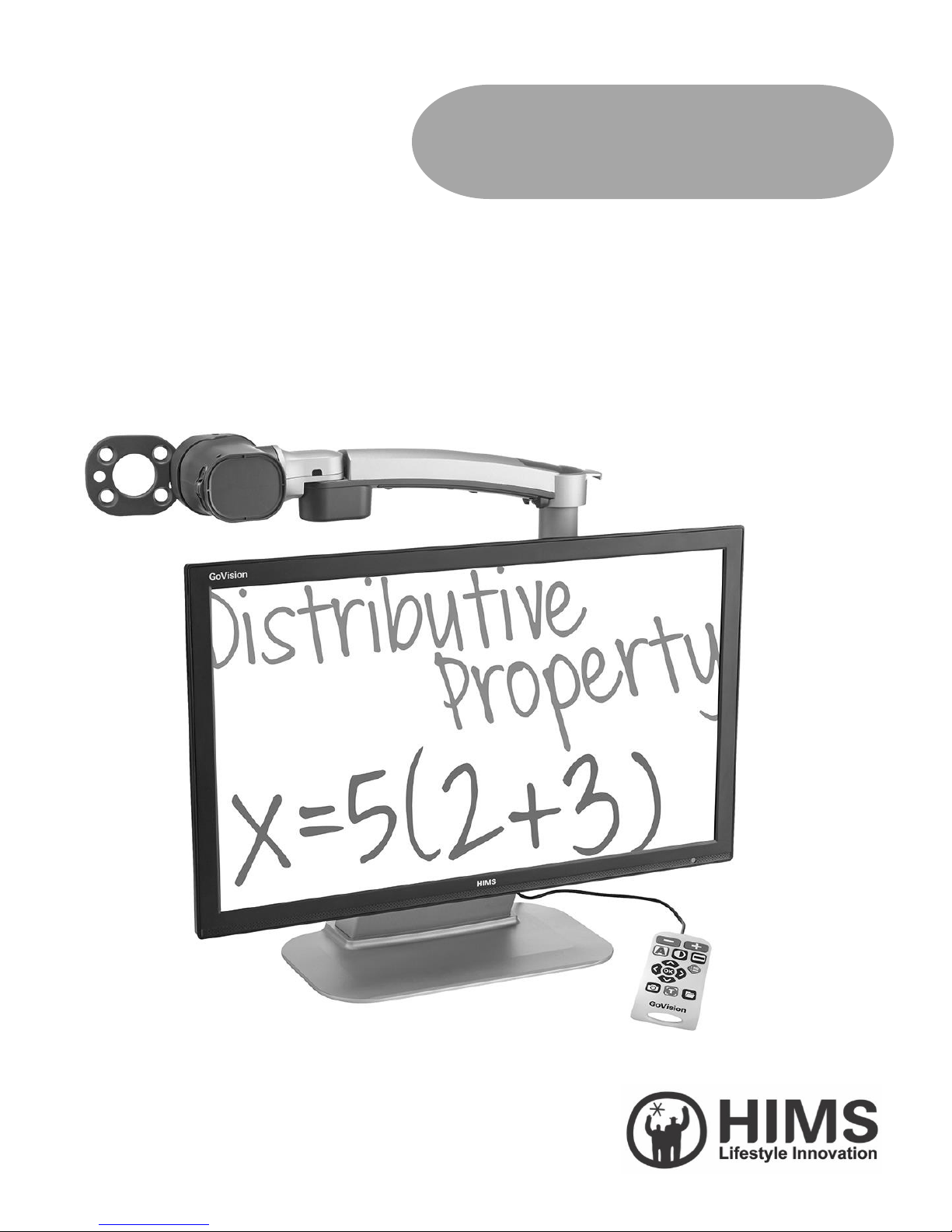
GoVision
User Manual
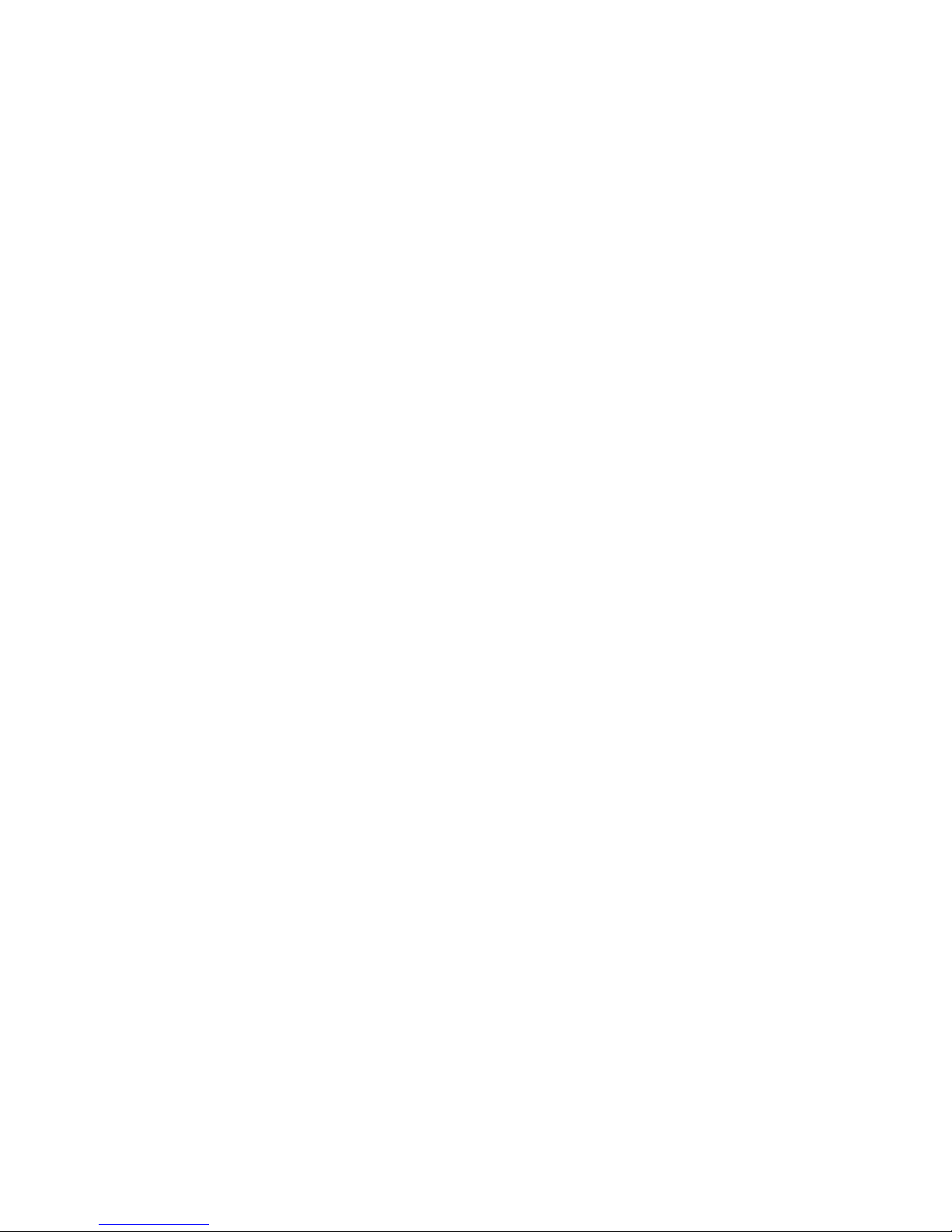
GoVision User Manual
2
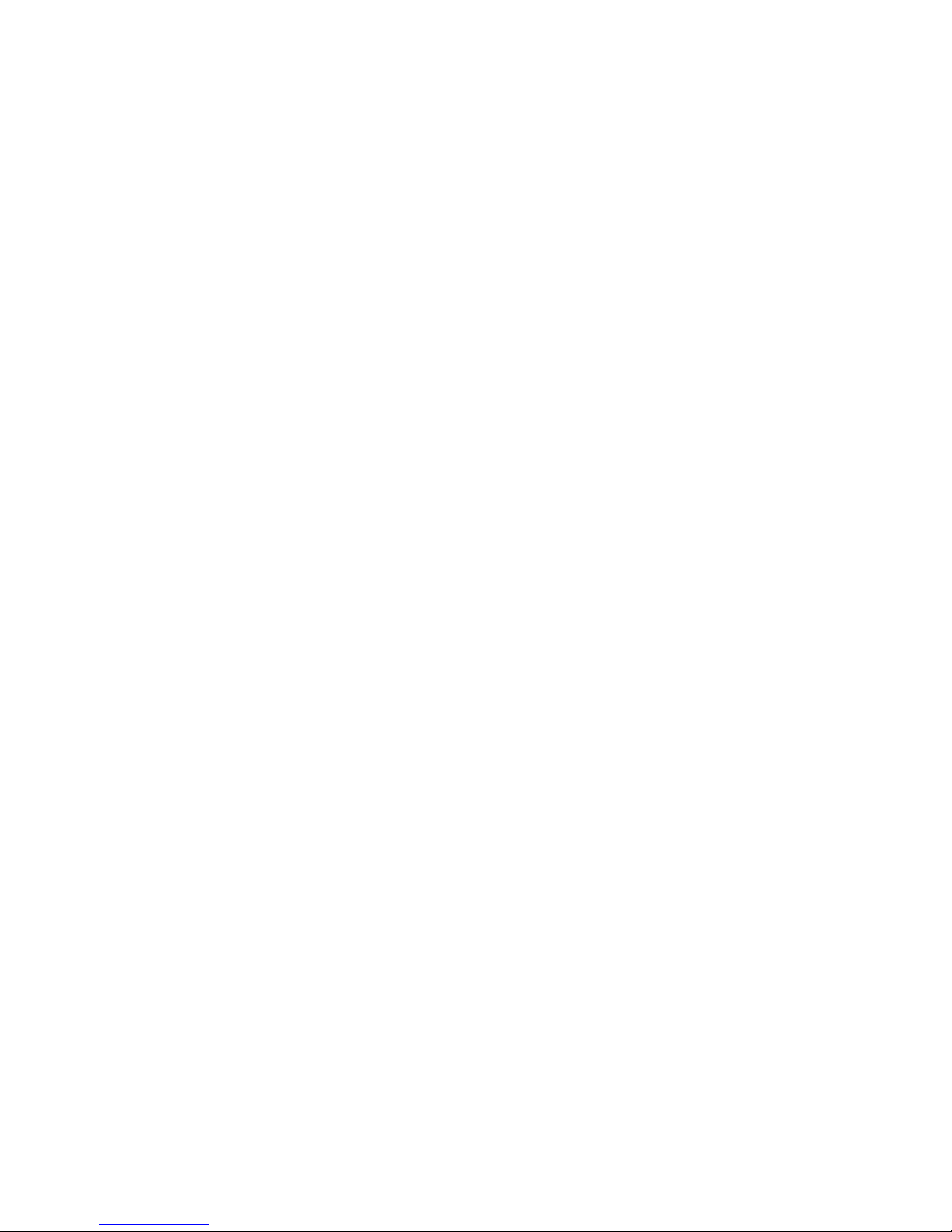
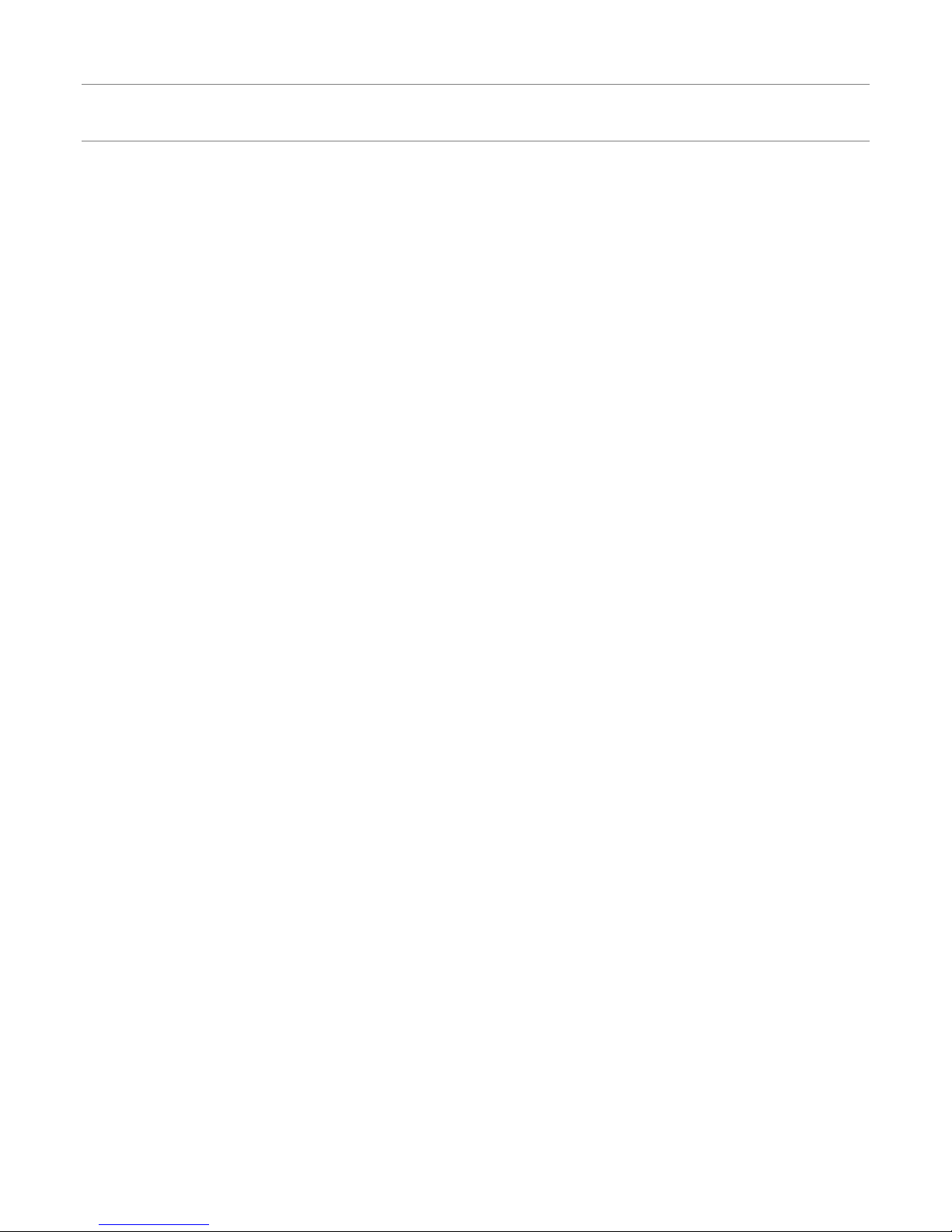
GoVision User Manual
2
Introduction
This manual describes the features and functions of the HIMS GoVision
transportable electronic magnifier. Please read this manual thoroughly
before using your GoVision, and keep it in a safe place for easy access
should you need to refer to it at a later time.
This user's guide also includes product warranty information and safety
precautions. If there are any updates to the GoVision specifications or
features, this manual will be updated to reflect these changes and
placed on the GoVision section of the www.hims-inc.com website.
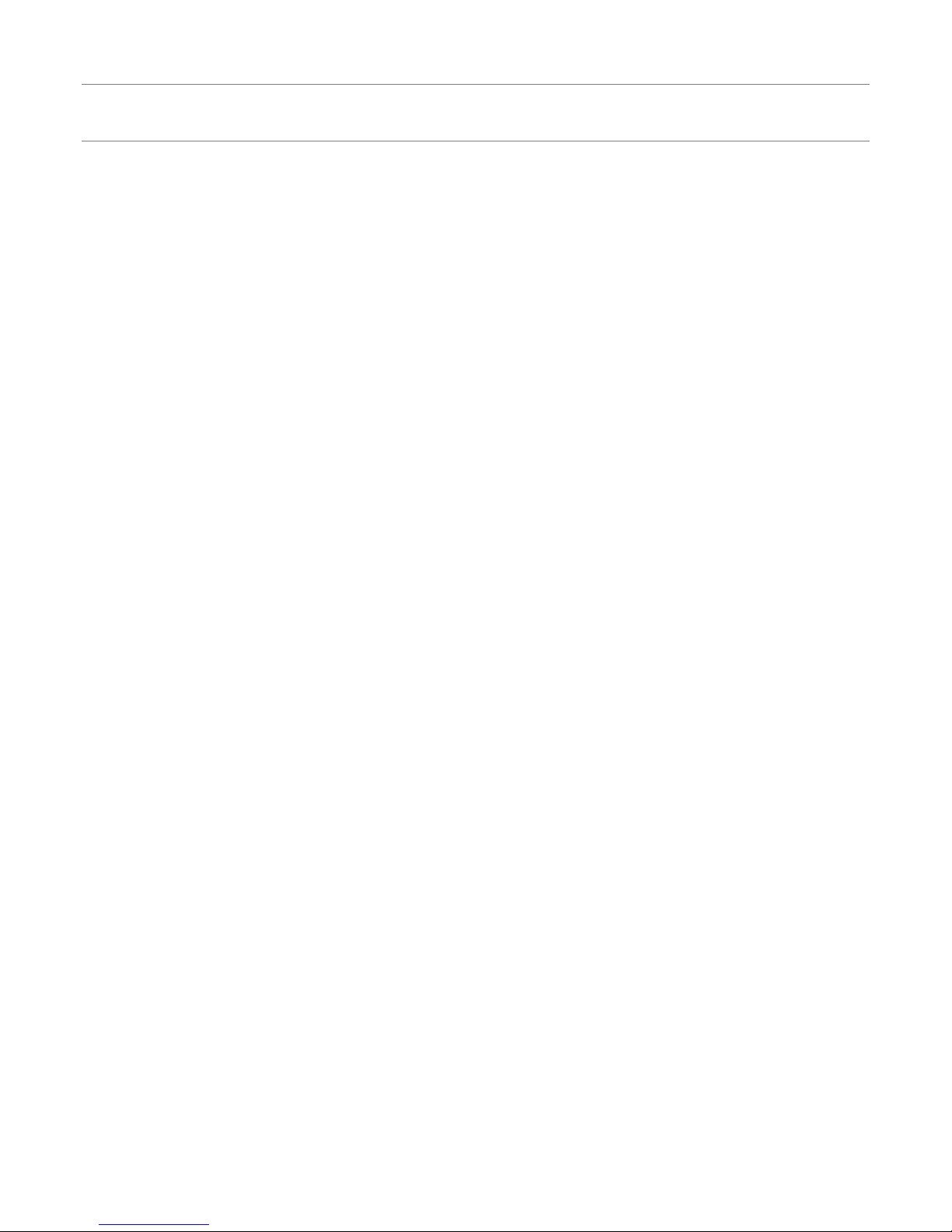
GoVision User Manual
3
Copyright
GoVision products and intellectual property, including documentation
copyrights, are protected by copyright laws, with copyright belonging
to JAWON Medical CO., LTD. and HIMS Inc., and may not be used
without expressed permission from JAWON Medical CO., LTD. This User
Guide may not be copied in whole or part, without permission.
JAWON Medical is the developer and manufacturer of all HIMS brand
products for the blind and visually impaired. JAWON Medical is the
parent company of HIMS Inc., a wholly-owned subsidiary based in
Austin, TX.
Copyright ⓒ 2016 JAWON MEDICAL CO., LTD. All rights reserved.
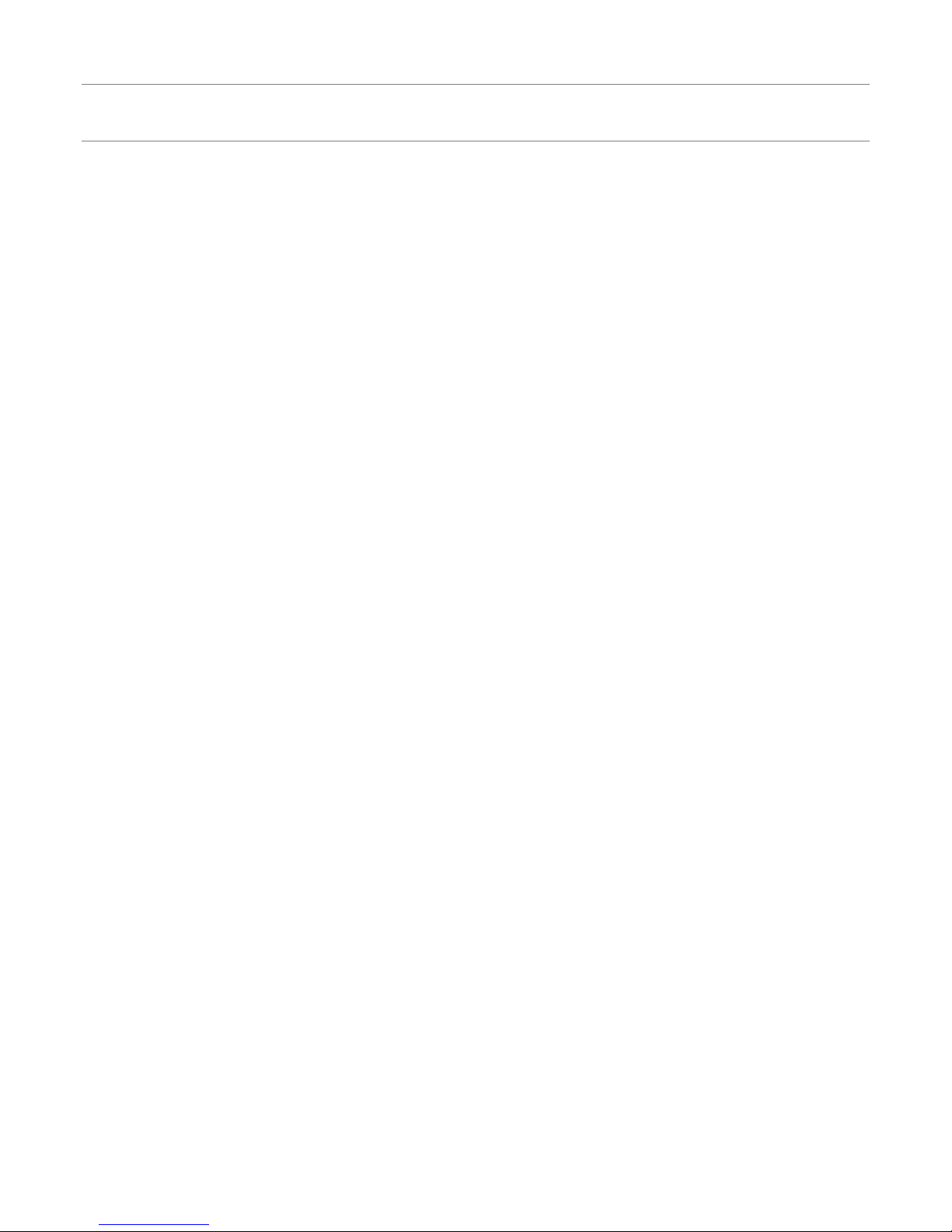
GoVision User Manual
4
Contents
Introduction ......................................................................................... 2
Copyright ............................................................................................. 3
Contents ............................................................................................... 4
Product Features ................................................................................. 7
Safety Precautions .............................................................................. 8
Precautions in the manual .................................................................... 8
WARNING! For Your Safety ................................................................... 9
Safety Precautions ................................................................................. 10
Product Information ........................................................................ 11
Package Contents .................................................................................. 11
Physical Orientation .............................................................................. 13
Set up GoVision ................................................................................ 15
Powering Up............................................................................................. 15
Remote Control Setup ......................................................................... 15
Connecting Headphones .................................................................... 16
Basic Functions ................................................................................. 17
Camera Setup .......................................................................................... 18
Using the Remote Control ................................................................. 25
Advanced Functions ......................................................................... 28
User Preferences ..................................................................................... 28
Set LED ....................................................................................................... 30
Screen Magnification ............................................................................ 32

GoVision User Manual
5
Color Mode .............................................................................................. 35
Contrast Control ..................................................................................... 38
Markers....................................................................................................... 39
Screen Capture ........................................................................................ 43
OCR (Optical Character Recognition) ............................................ 44
File Viewer ................................................................................................. 49
Document View Settings .................................................................... 53
Video Playback Settings ...................................................................... 62
Voice Guide .............................................................................................. 69
Focus Lock ................................................................................................ 73
Camera Frequency ................................................................................. 74
Add-Ons ............................................................................................. 75
Digital Photo Frames ............................................................................ 75
Digital Clock ............................................................................................. 77
Screen Savers ........................................................................................... 79
My settings ............................................................................................... 81
Initialization .............................................................................................. 83
GoVision as a Computer Display ..................................................... 84
Maintenance ...................................................................................... 86
Transporting the Product .................................................................... 86
Storage ....................................................................................................... 88
Appendices ........................................................................................ 89
Troubleshooting ...................................................................................... 89
Warranty Statement ......................................................................... 90
Non-Warranty Repair Service ............................................................ 91
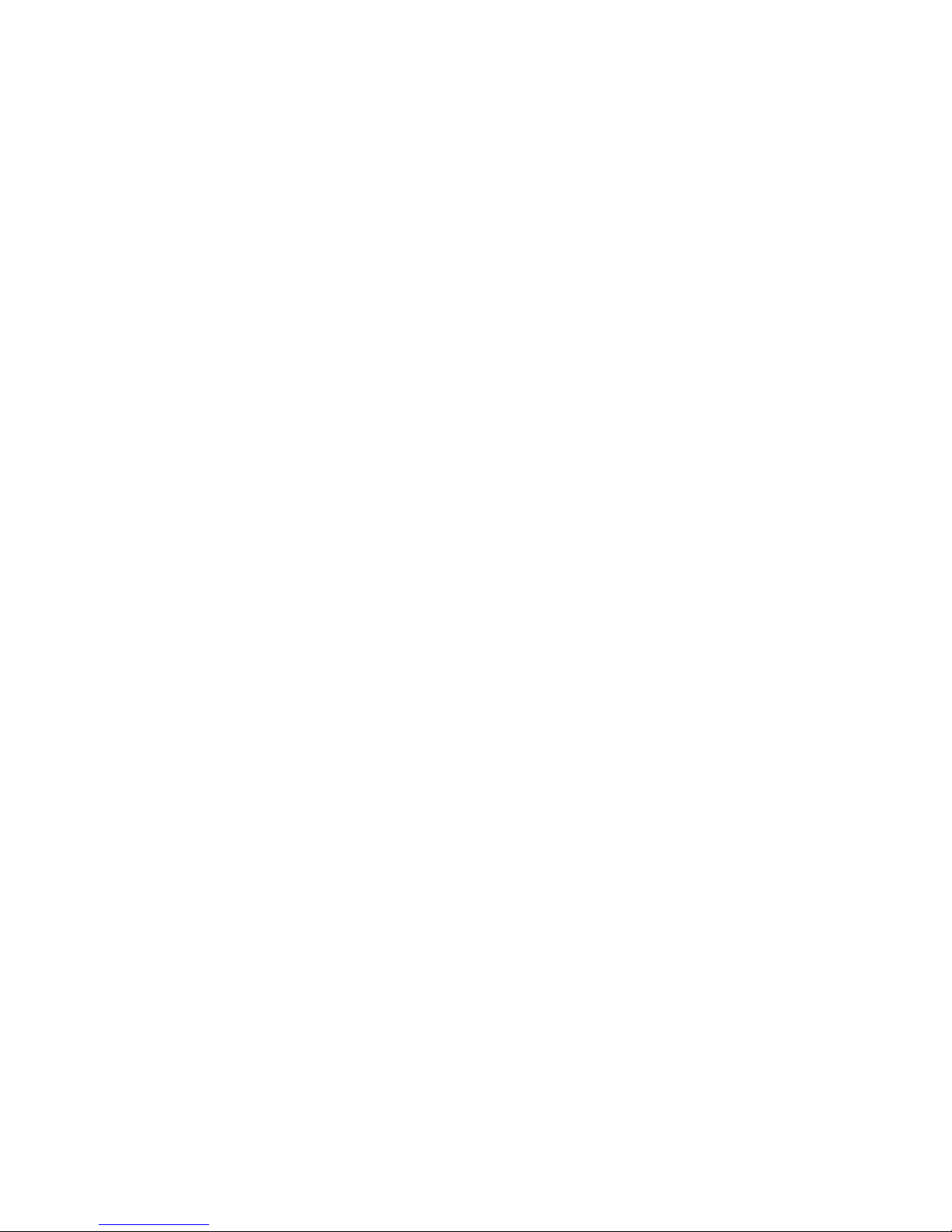
GoVision User Manual
6
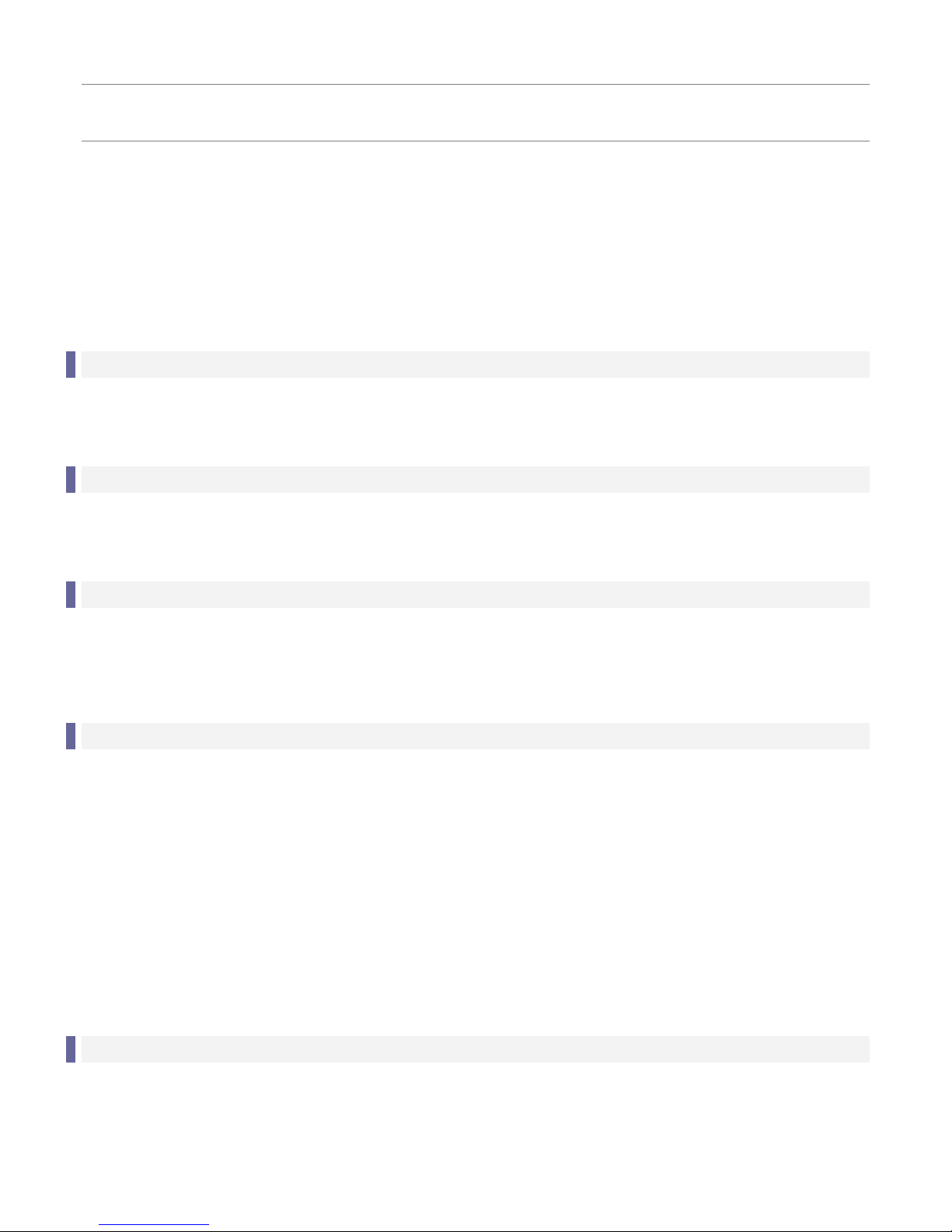
GoVision User Manual
7
Product Features
Thank you for purchasing the HIMS GoVision. GoVision offers a
variety of features to assist the visually impaired including state-ofthe-art technology for enlarged viewing of documents and images
while providing a convenient, flexible and powerful interface to its
users.
Various Camera Modes
▪ Near View Mode / Distance View Mode / Self View Mode
OCR (Text To Speech)
▪ Quickly recognize and read text aloud
File Browser
▪ View documents and images via a connected USB drive with the
benefit of magnification, color and contrast adjustment
User-friendly Interface
▪ Remote control designed so that the user can see and use the
main features at a glance.
▪ Intuitive voice guide support for all menus and prompts.
▪ Quick access to many settings and features through the
convenient Multifunction Jog Switch.
Portable, storable and easy folding design.
▪ Contains a convenient carrying handle on the back of the unit.
▪ Easy to store with the folding camera arm.
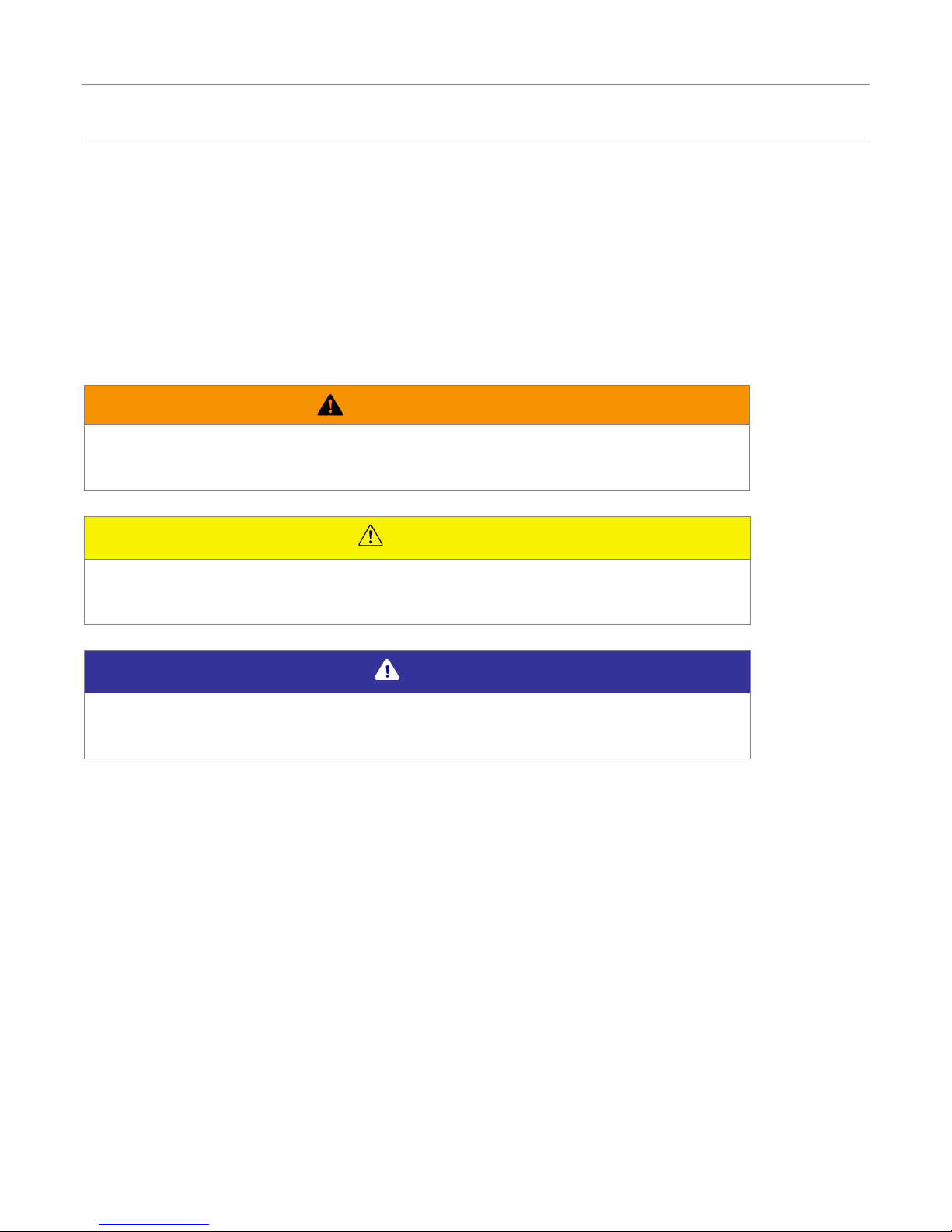
GoVision User Manual
8
Safety Precautions
To ensure your personal safety and the proper use of the product as
well as prevent accidental damage, please be aware of and abide by
the following safety precautions.
Precautions in the manual
Safety Symbols
Failing to follow these warnings could result in death or
serious injury.
Caution
Failing to follow the precautions marked with this sign, may
result in personal injury or property damage.
Note
Refers to helpful hints and notices to which the user should
pay special attention.
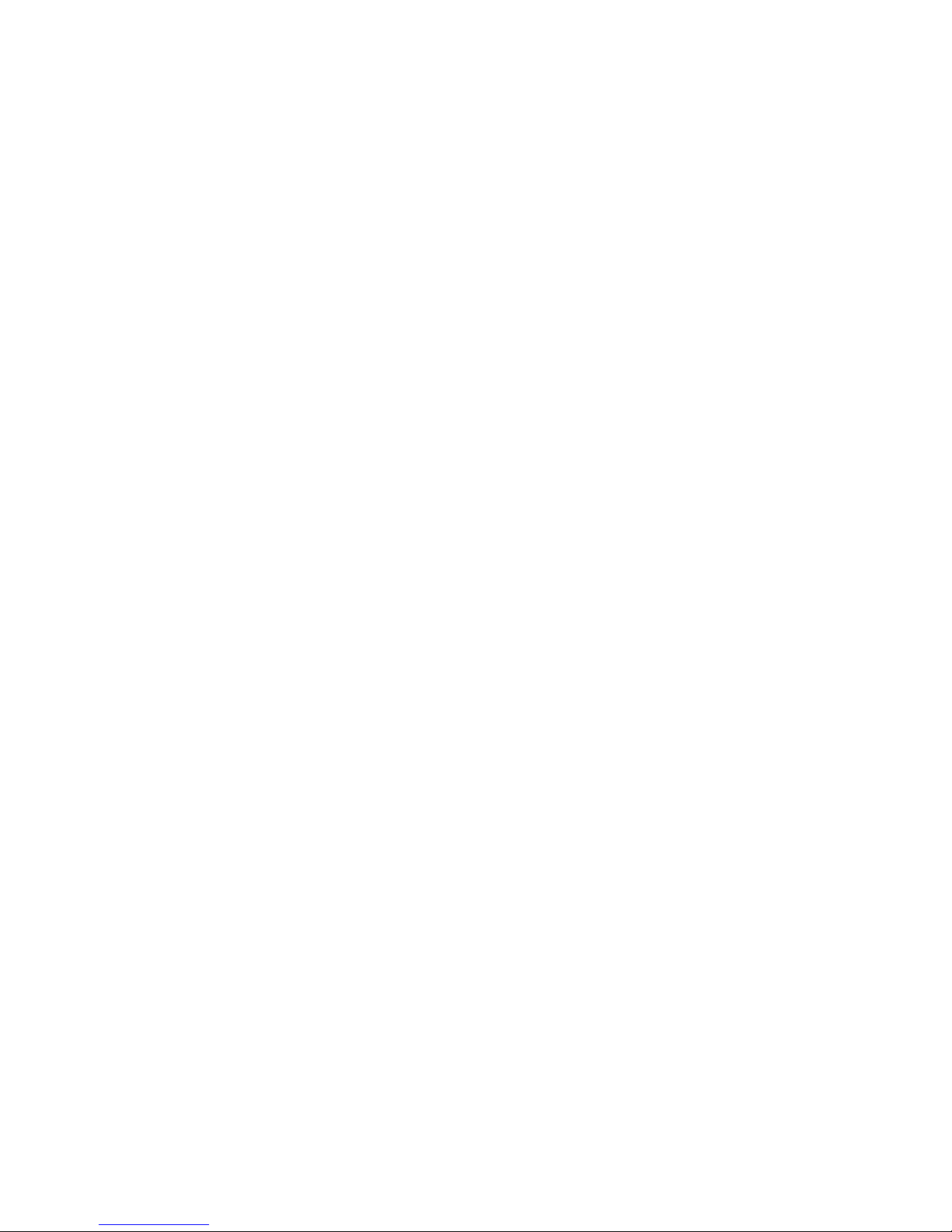
GoVision User Manual
9
WARNING! For Your Safety
Failing to follow the below precautions may cause serious injury or
death.
▪ Please keep the GoVision away from extreme temperatures or
humid conditions. Do not use the GoVision in environments above
104 degrees Fahrenheit (40 degrees Celsius) or lower than minus
50 degrees Fahrenheit (10 degrees Celsius).
▪ Do not connect the GoVision to ANY electronic devices not
indicated in this manual.
▪ Do not use excessive force when adjusting the camera and camera
arm.
▪ Install the product on a flat, level surface.
▪ Keep GoVision and its accessories away from infants, small
children or pets.
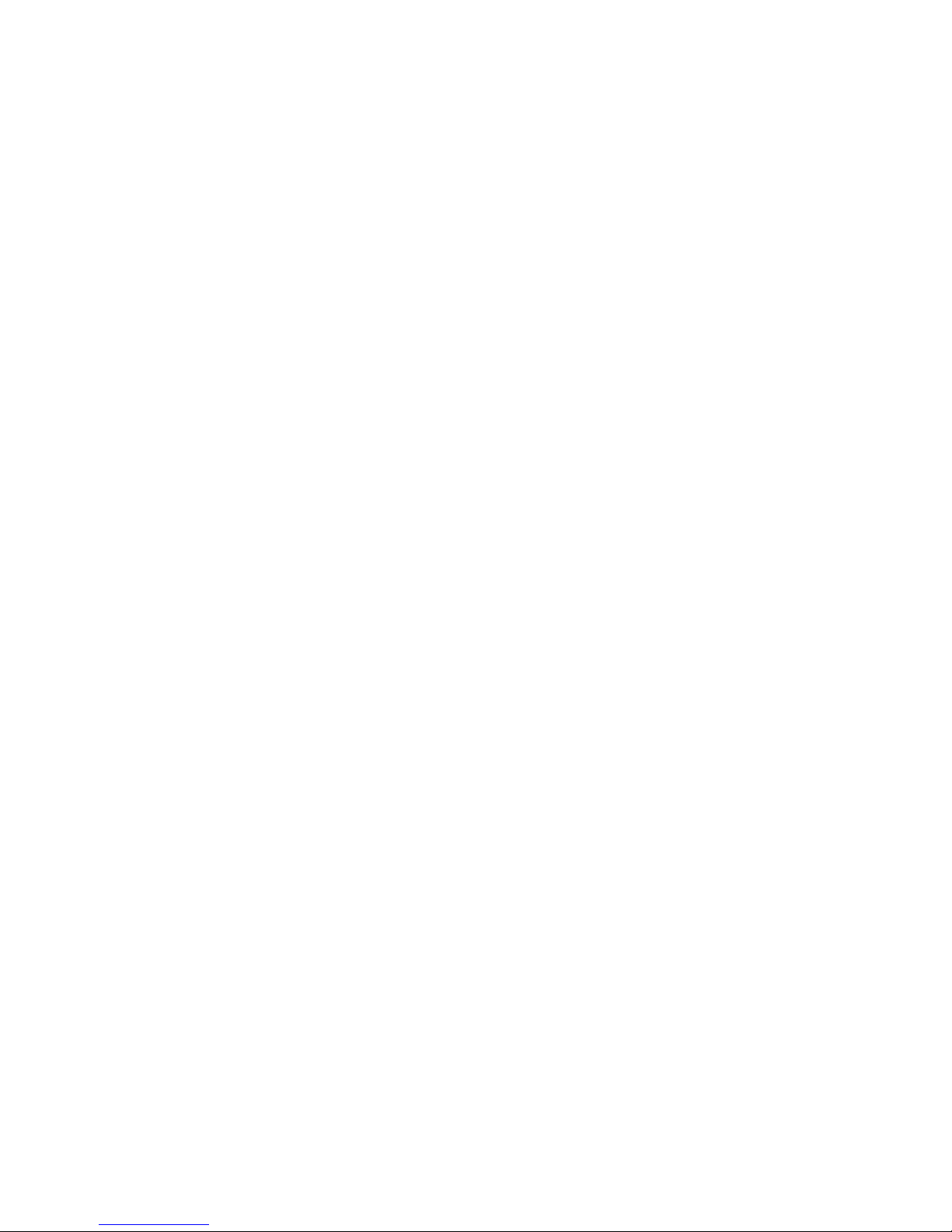
GoVision User Manual
10
Safety Precautions
Failing to follow the precautions marked with this sign, may result in
personal injury or property damage.
▪ Do not attempt to disassemble or repair the product yourself. Only
authorized repair technicians should disassemble or repair the
GoVision, Unauthorized disassembly or repair of the GoVision will
void the warranty of the product.
▪ Handle the GoVision with care, as it contains delicate parts.
Damage caused by dropping, or external force or shock is not
covered by the warranty.
▪ Do not use loose power outlets, or a damaged power connector or
cord.
▪ Do not touch the product, the power connectors, or a wall outlet
with wet hands.
▪ Do not plug multiple power devices into the same outlet as
GoVision.
▪ Do not bend or pull the cord to move the unit.
▪ Use only the power supply provided with the product by the
manufacturer, or a power supply meeting the electrical
specifications provided by the company.
▪ Please keep GoVision away from hazardous or flammable
substances.
▪ Always consult our service personnel or an electrician before using
an adapter that did not come with the product.
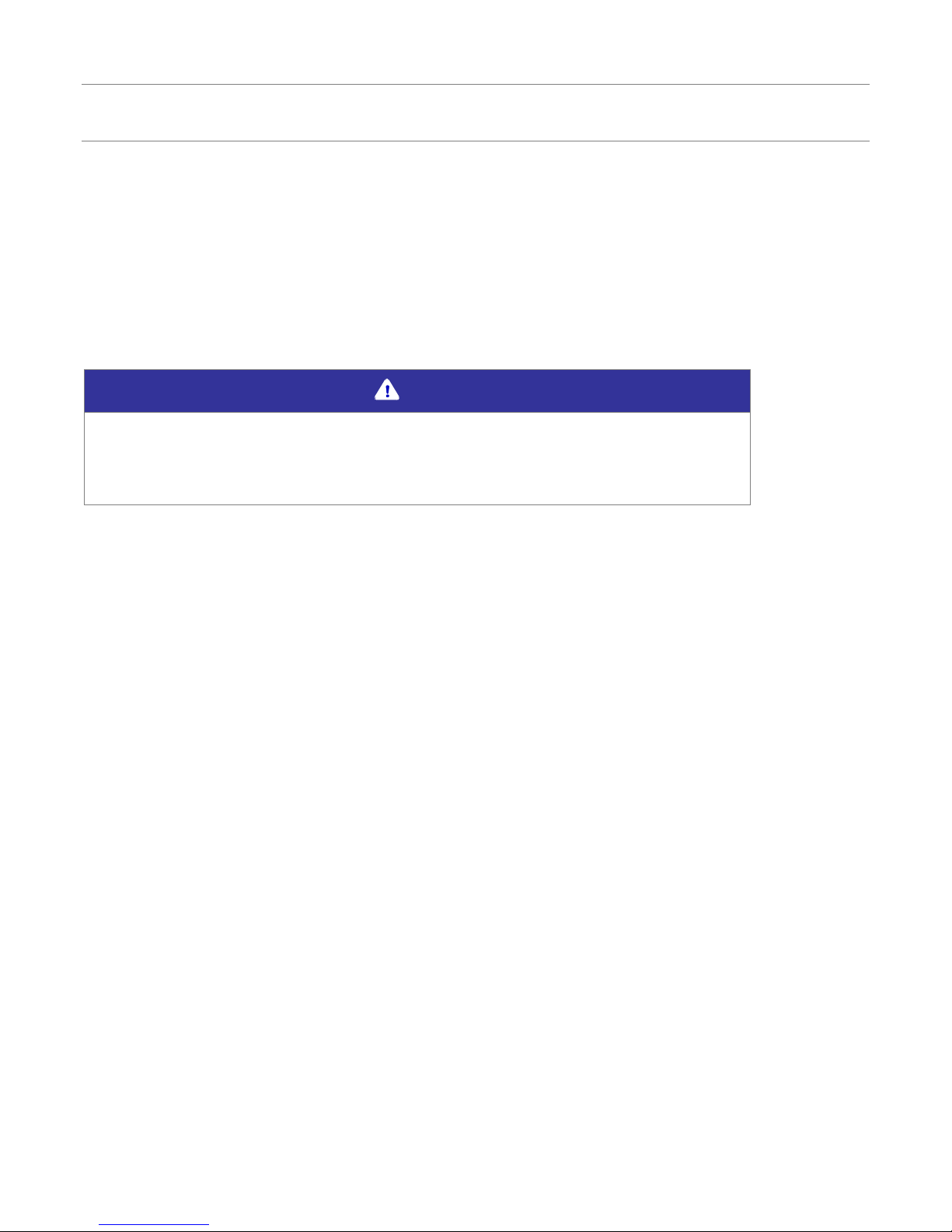
GoVision User Manual
11
Product Information
Package Contents
Please ensure all of the following items are included in your packing
box. If any items are missing, please contact the dealer from whom
you purchased the product.
Note
Contents may differ slightly from the actual components,
as items are subject to change without prior notice to
improve the quality of the product.
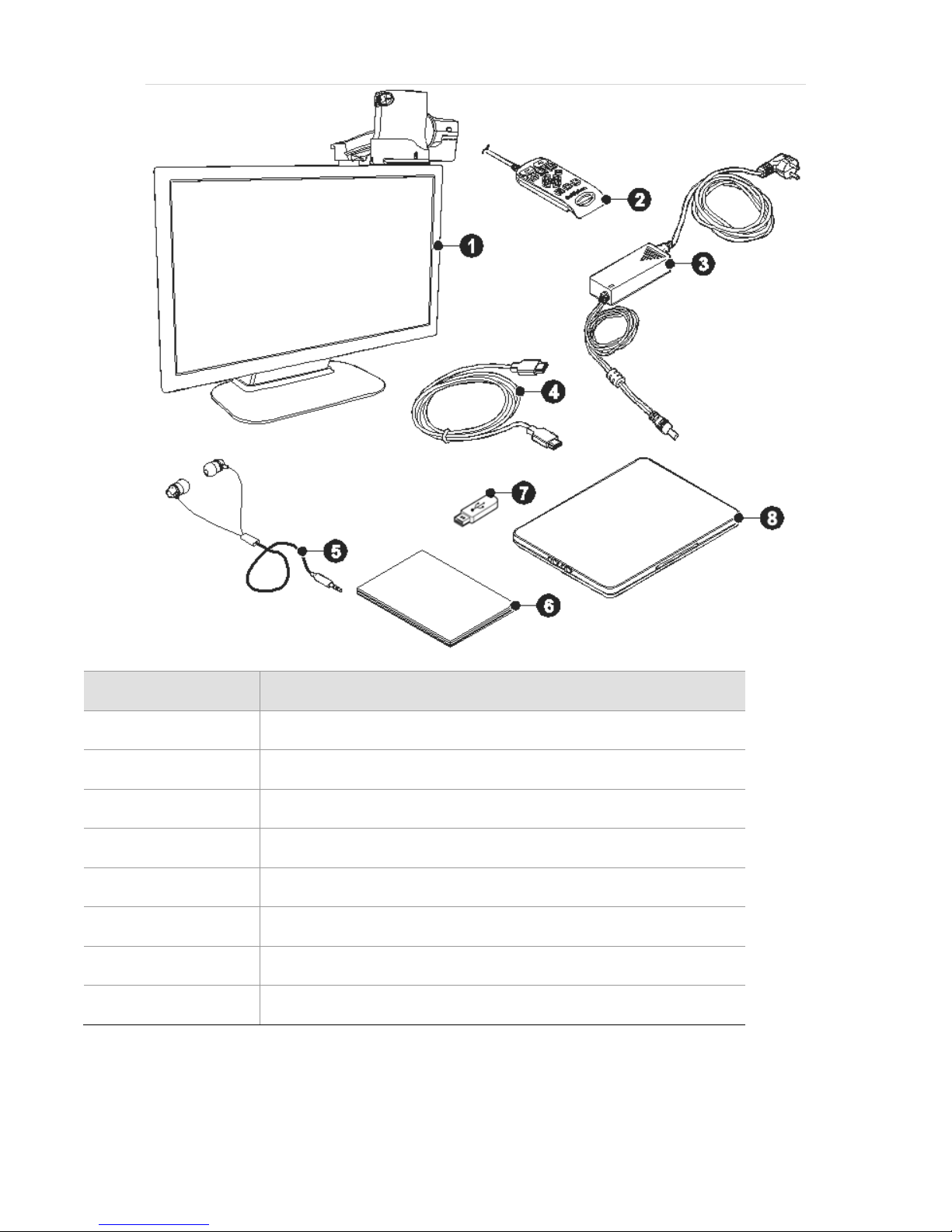
GoVision User Manual
12
Number
Name
①
GoVision
②
Remote control
③
Power adapter
④
HDMI cable
⑤
Headphone
⑥
Quick start guide
⑦
USB memory stick
⑧
Optional X/Y moving table
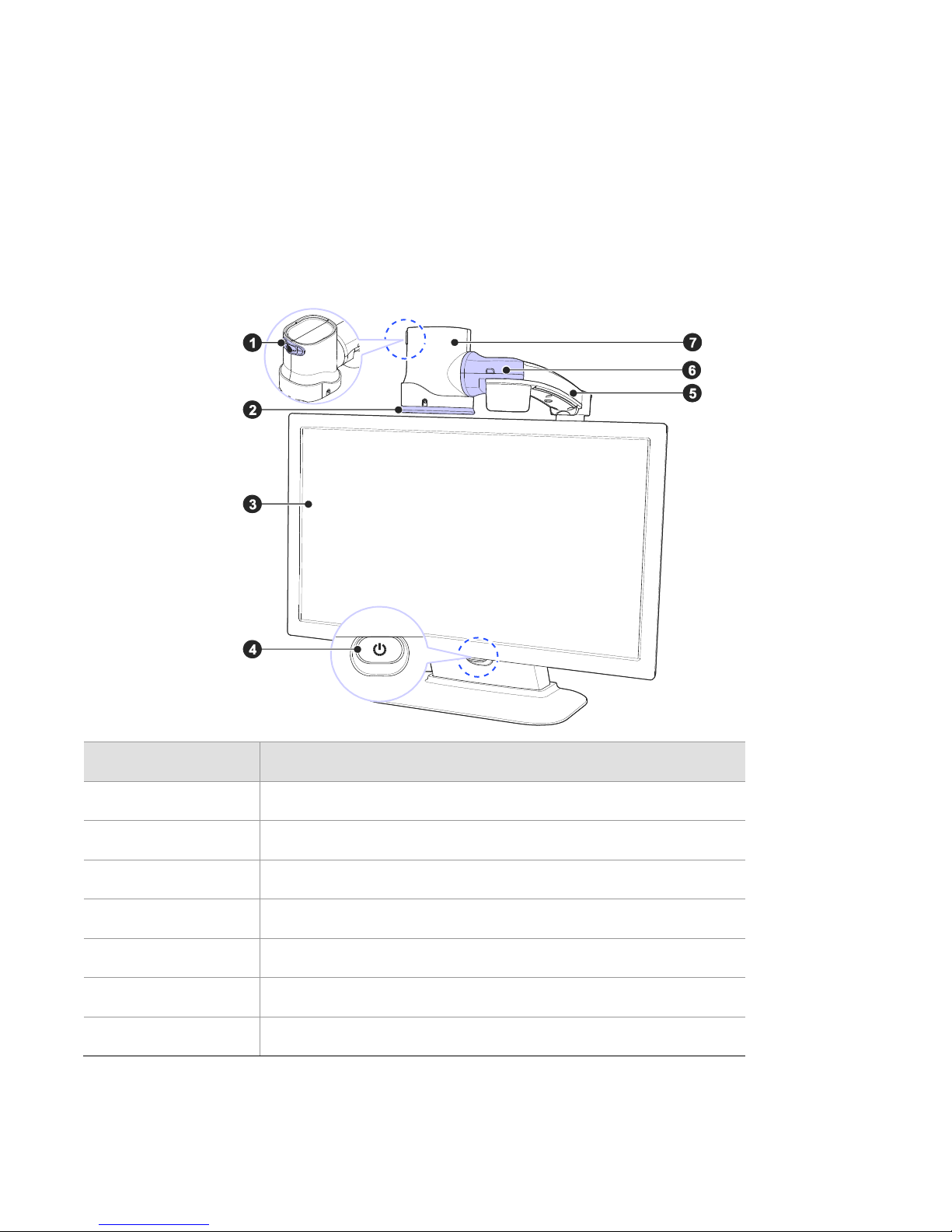
GoVision User Manual
13
Physical Orientation
Please take a moment to familiarize yourself with the various parts and
controls of the GoVision.
Front Face
Number
Name
①
Jog Switch
②
Near View Mode Lens
③
Monitor
④
Power Switch
⑤
Camera Arm
⑥
Camera Connector
⑦
Camera
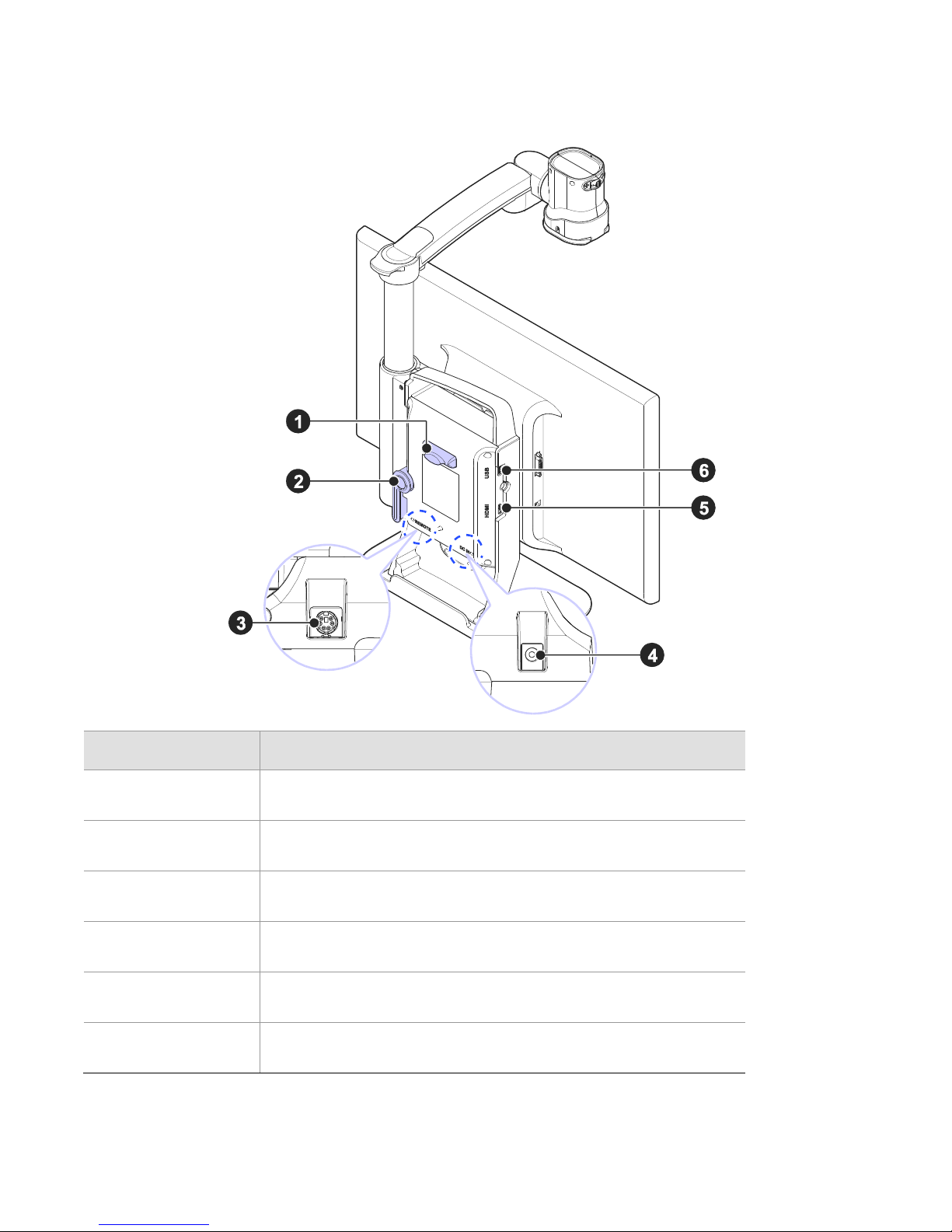
GoVision User Manual
14
Back Face
Number
Name
①
Remote Control Holder
②
Lock Lever
③
Remote Control Port
④
Power Port
⑤
HDMI Port
⑥
USB Port
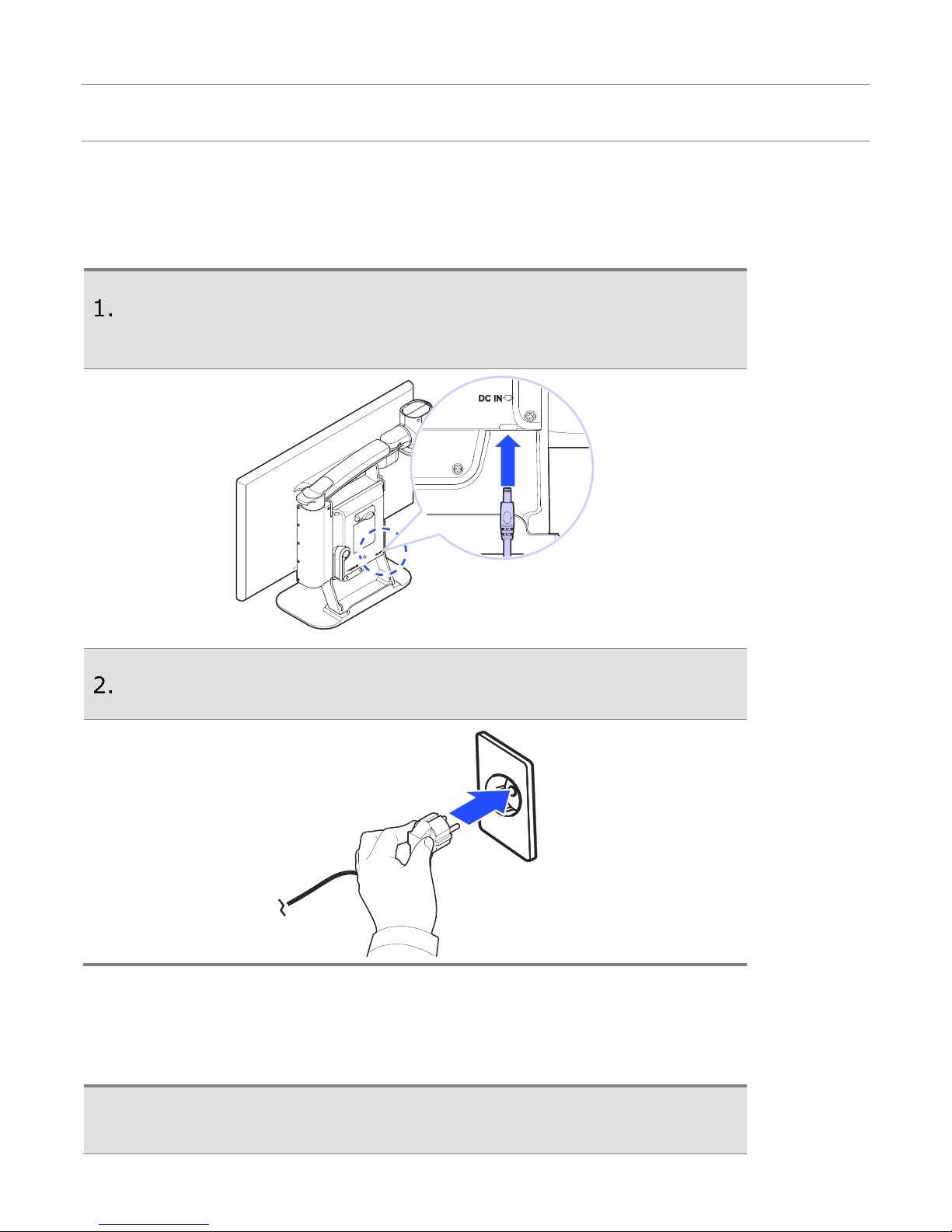
GoVision User Manual
15
Set up GoVision
Powering Up
Connect the power adapter to the power port on the
back of the product.
Connect the power cord to a wall outlet.
Remote Control Setup
Connect the end of the remote control's cable to the
Remote Port on the back of the GoVision. The remote
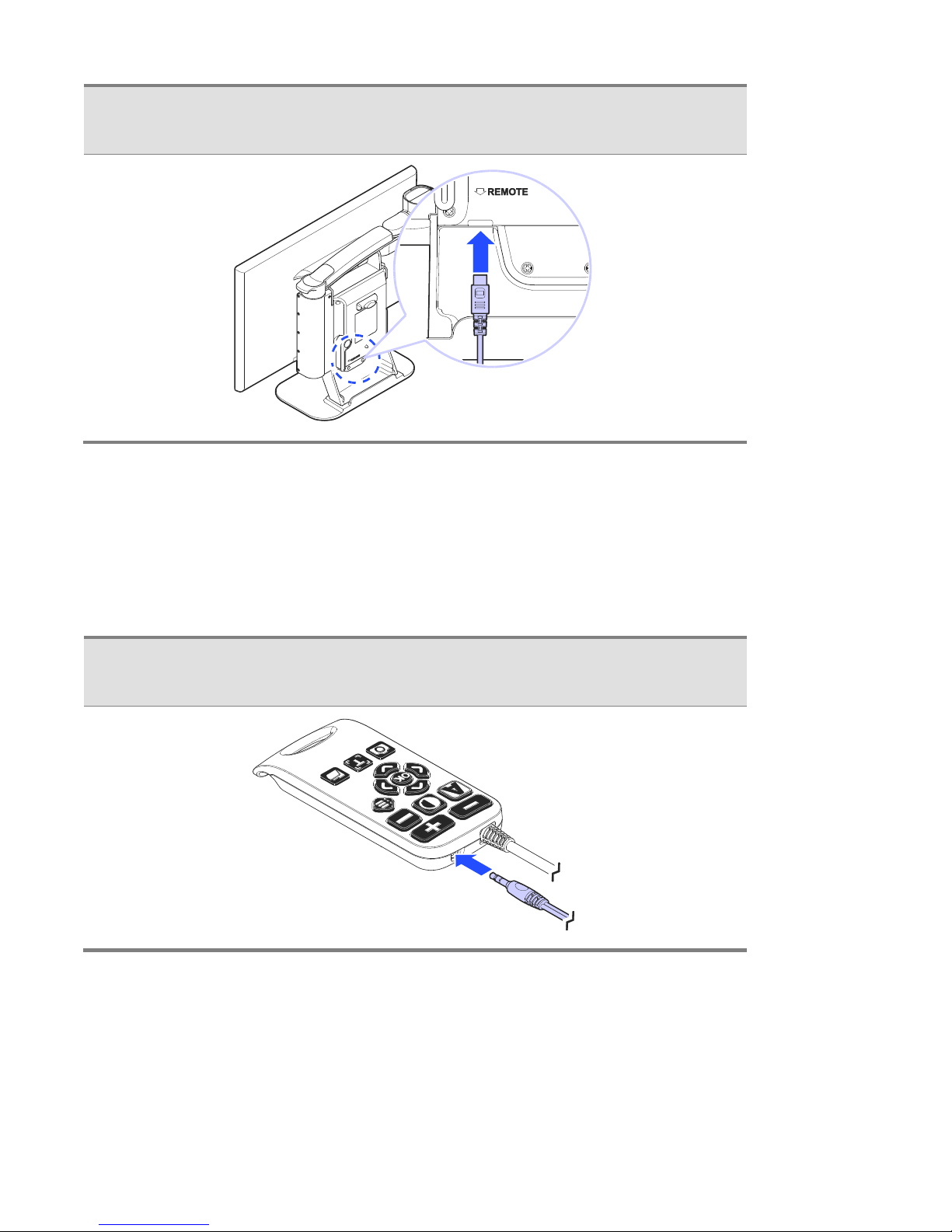
GoVision User Manual
16
control is ready to use.
Connecting Headphones
It may be advantageous to use earphones in noisy environments or in
environments where you do not wish to disturb those around you.
Connect the earphone to the headphone jack located on
the right side of the top of the remote control.
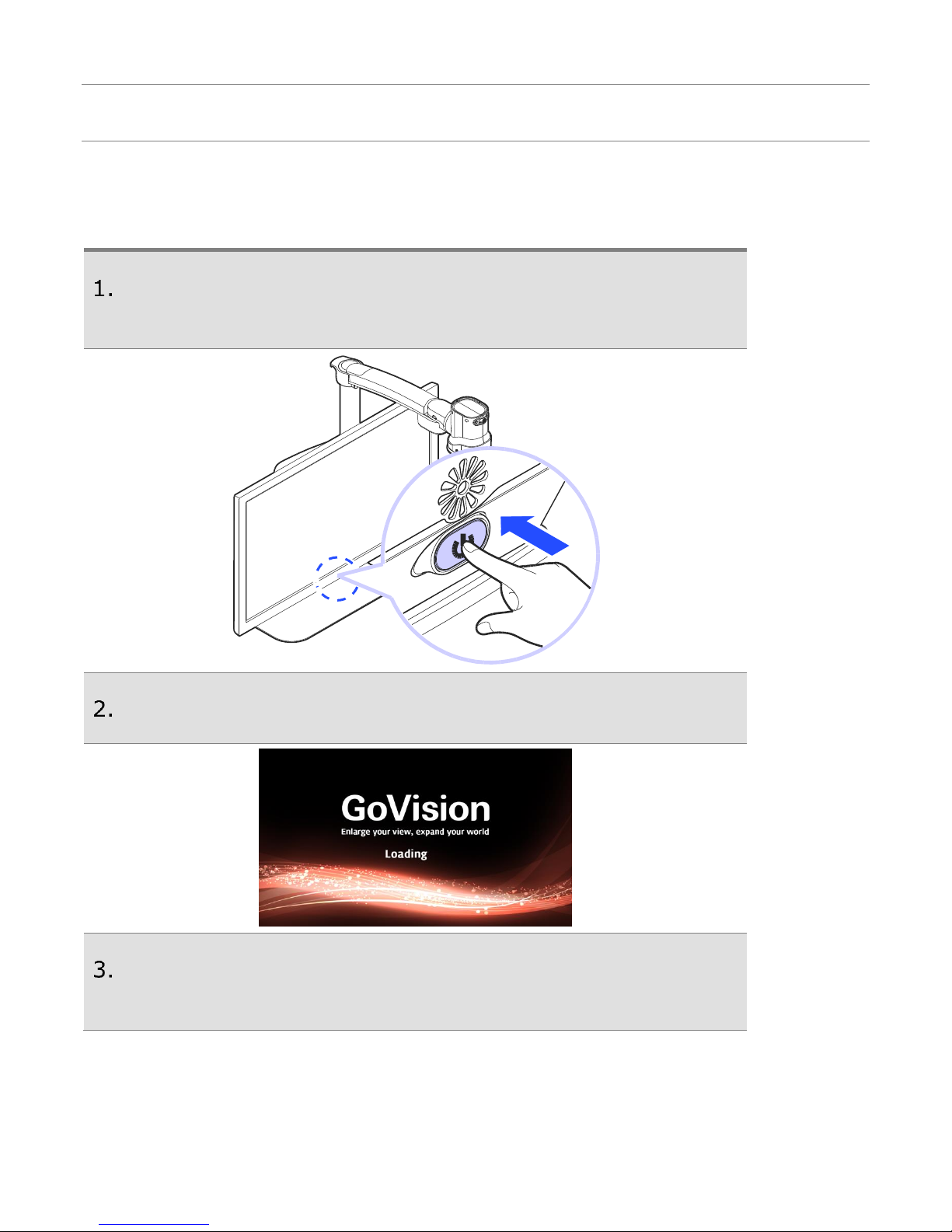
GoVision User Manual
17
Basic Functions
Power ON / OFF
Press and hold the Power button for more than 3
seconds.
The standby screen appears, then the unit powers on.
To turn the power off, press the Power button again for
more than 3 seconds.
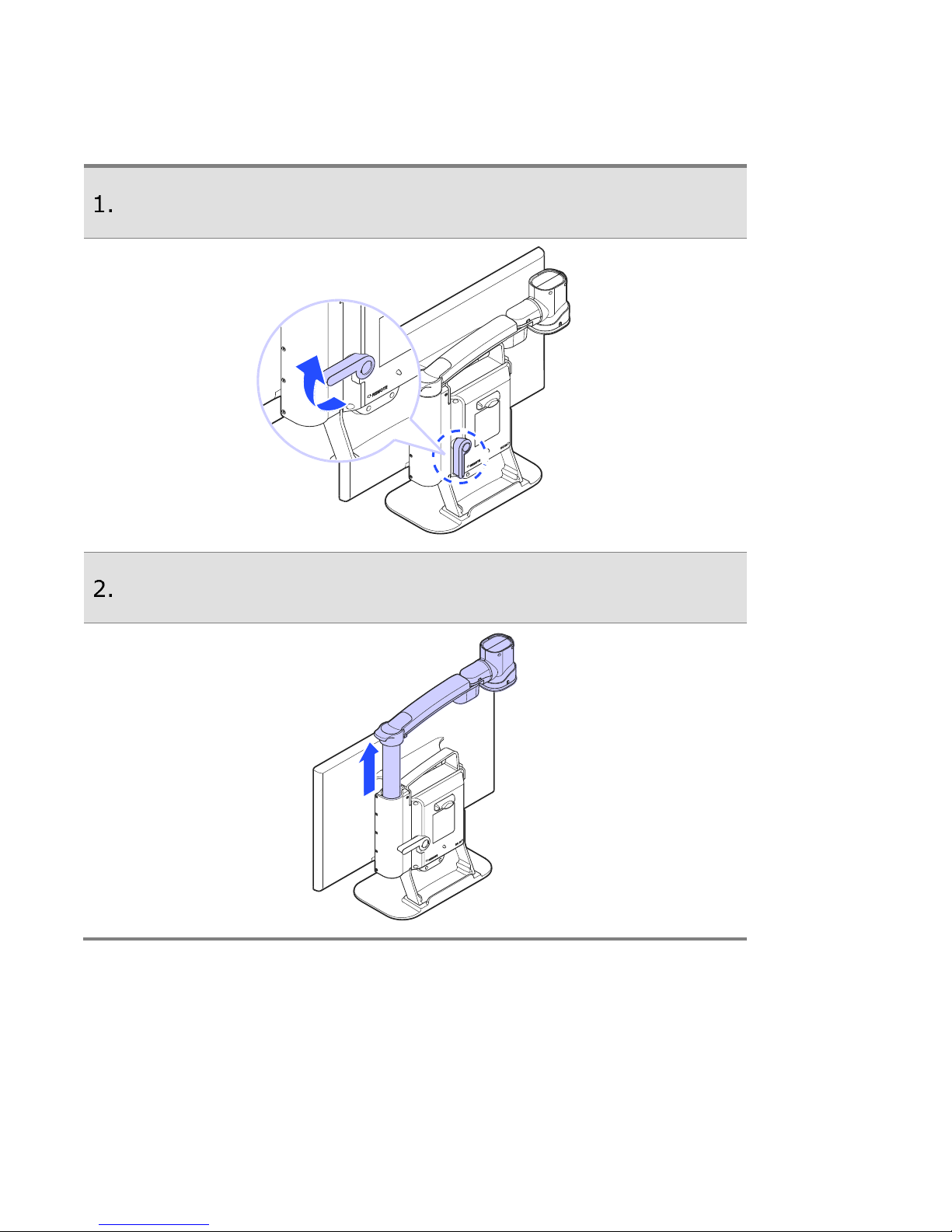
GoVision User Manual
18
Camera Setup
Place the lock lever in the horizontal position.
Pull up on the camera arm to adjust the height.
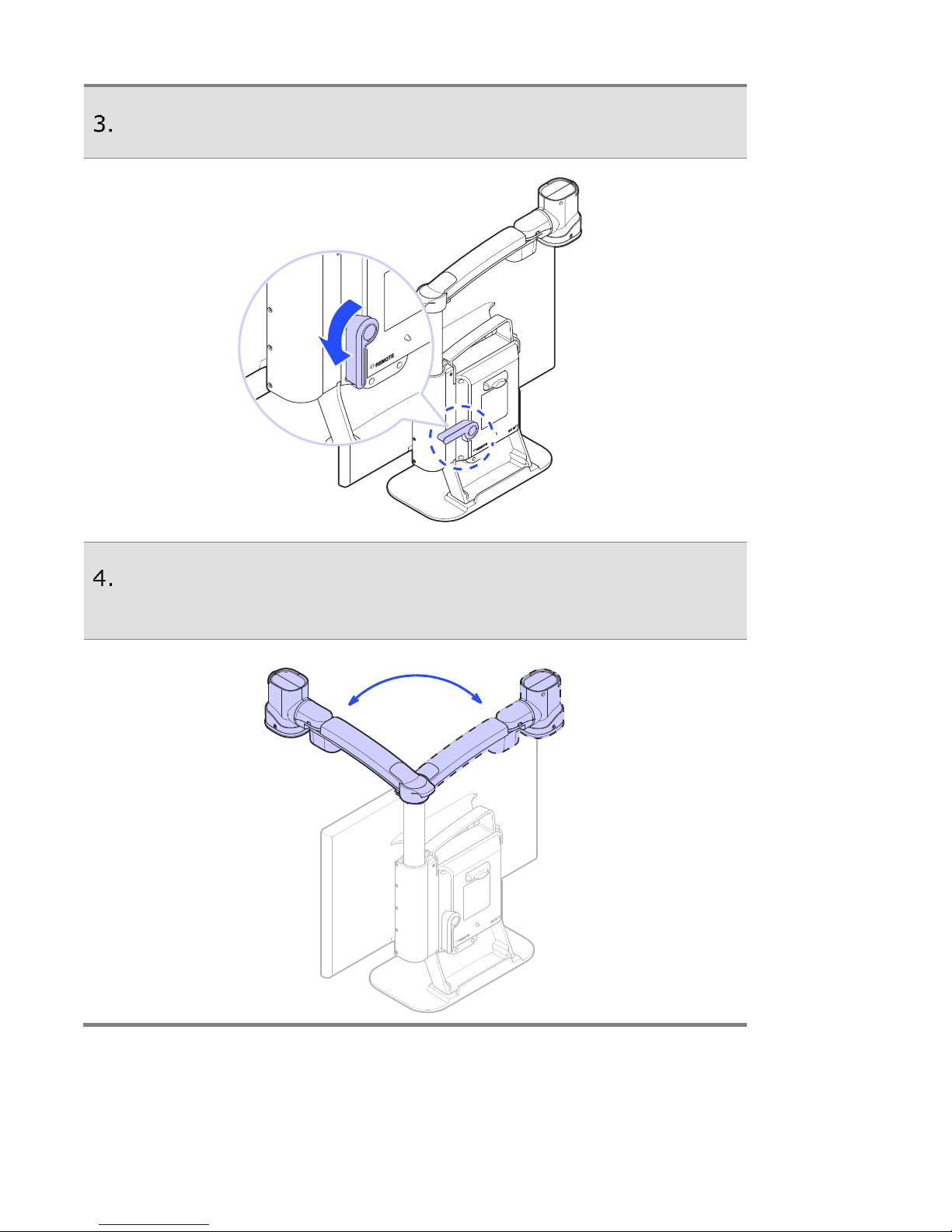
GoVision User Manual
19
Return the lock lever back to the vertical position.
Adjust the location of the camera by rotating the
camera arm.
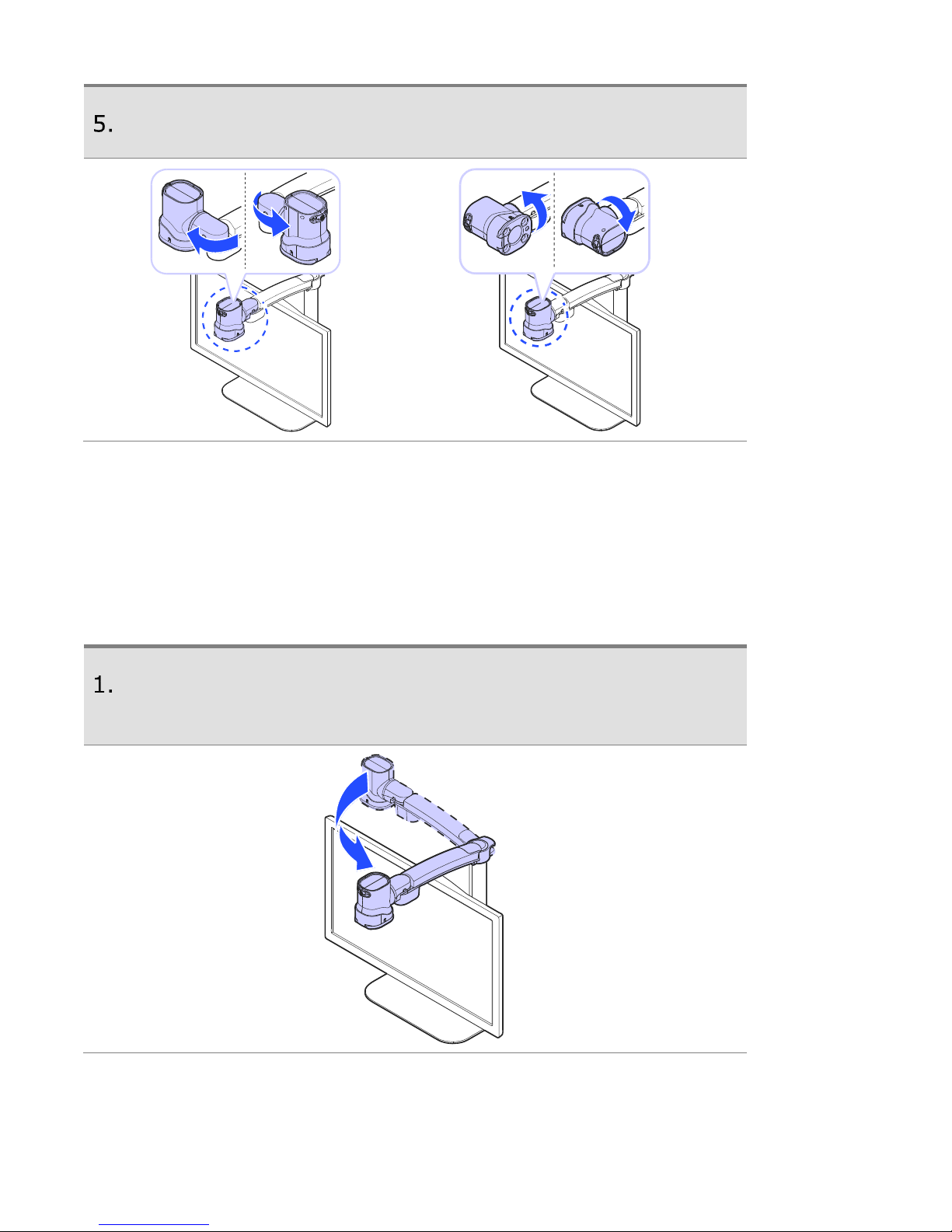
GoVision User Manual
20
You may move the camera left, right, up or down.
Using Near View Mode
Use Near View to read or view things at close range, such assigning a
check or viewing a photo.
Rotate the camera arm so that the camera faces the
front of the product.
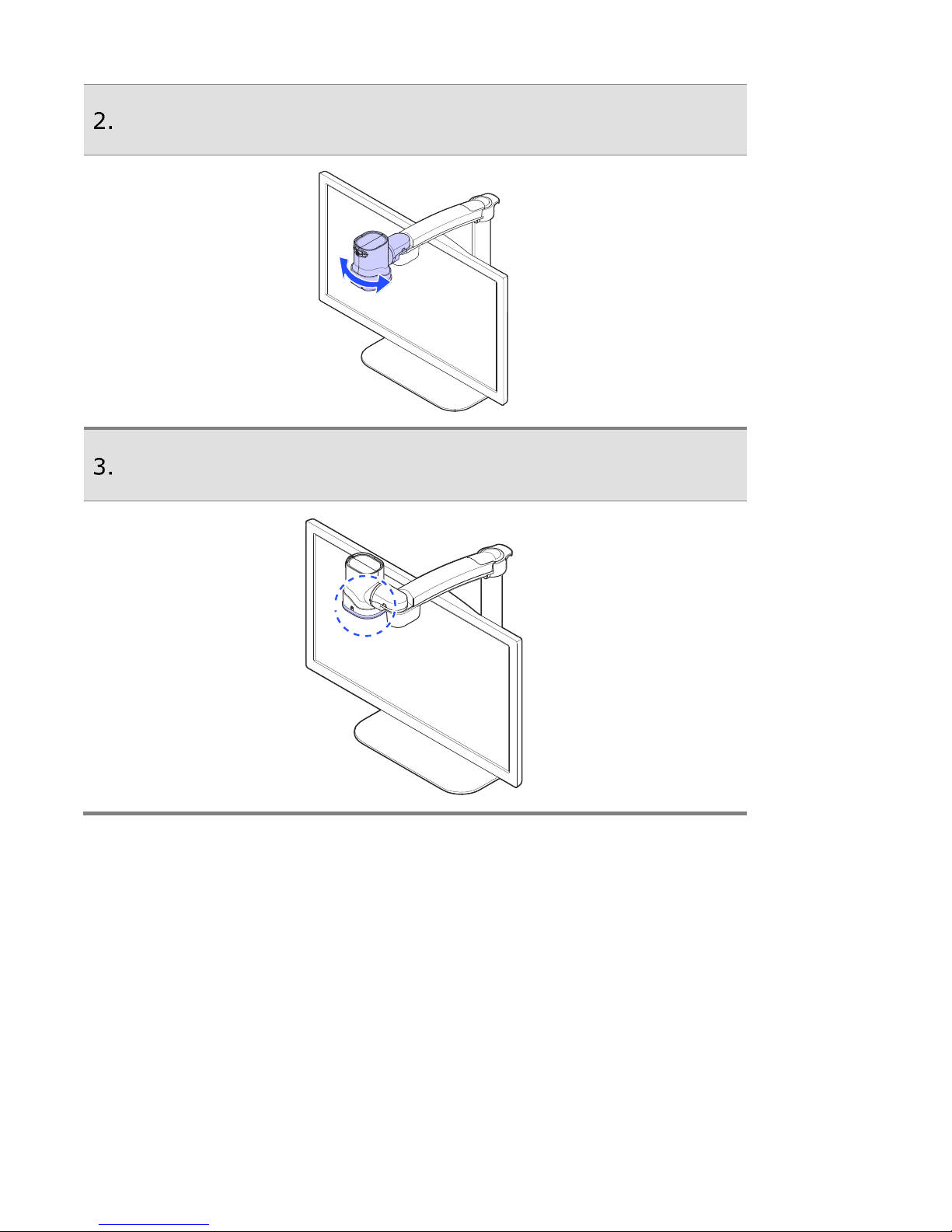
GoVision User Manual
21
Make sure the camera is pointed downward.
Ensure the Near View lens is closed.
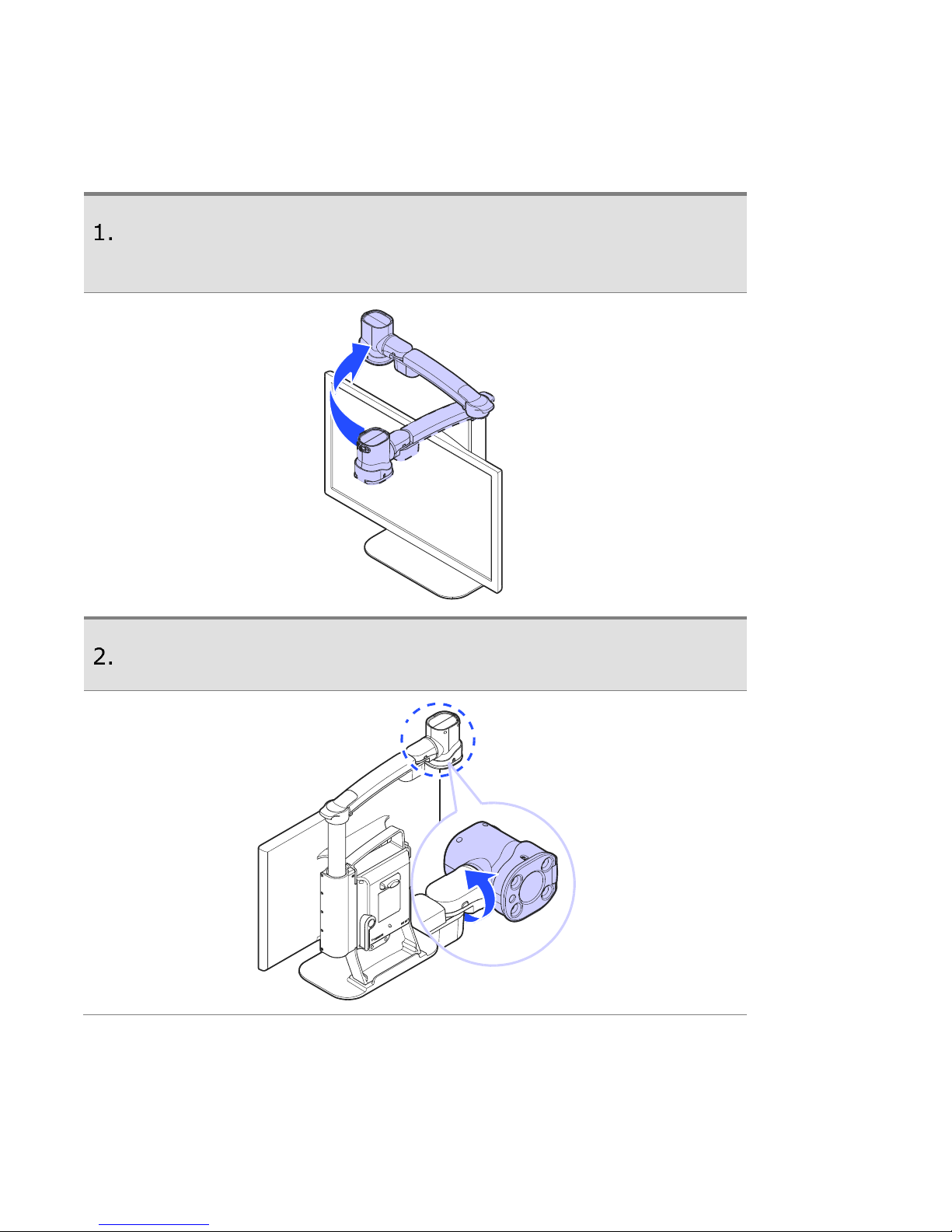
GoVision User Manual
22
Using Distance View Mode
Use when viewing distant objects, such as a blackboard in a classroom.
Rotate the camera arm so that it faces the back of the
product.
Point the camera so that it is facing the distant target.
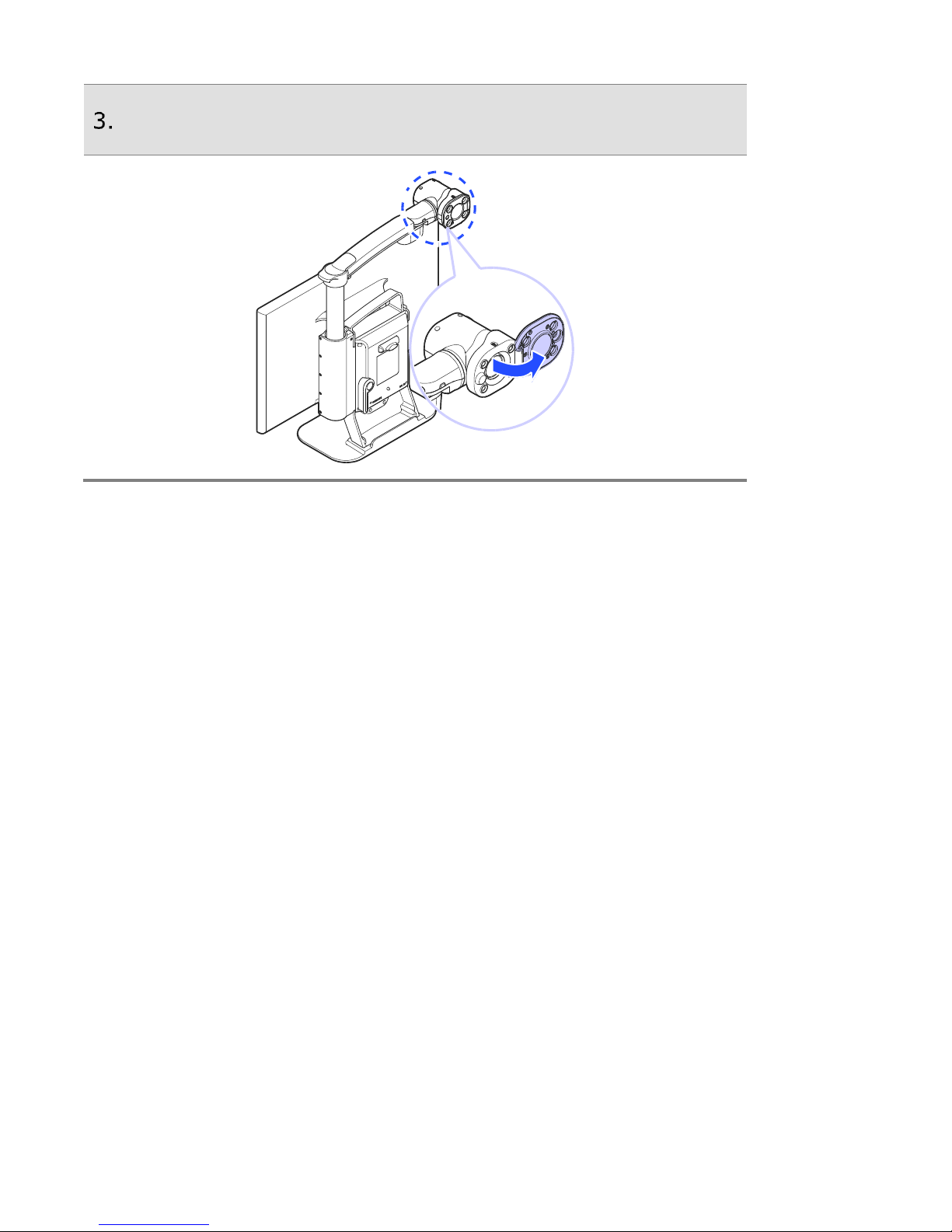
GoVision User Manual
23
Open the Near View lens.
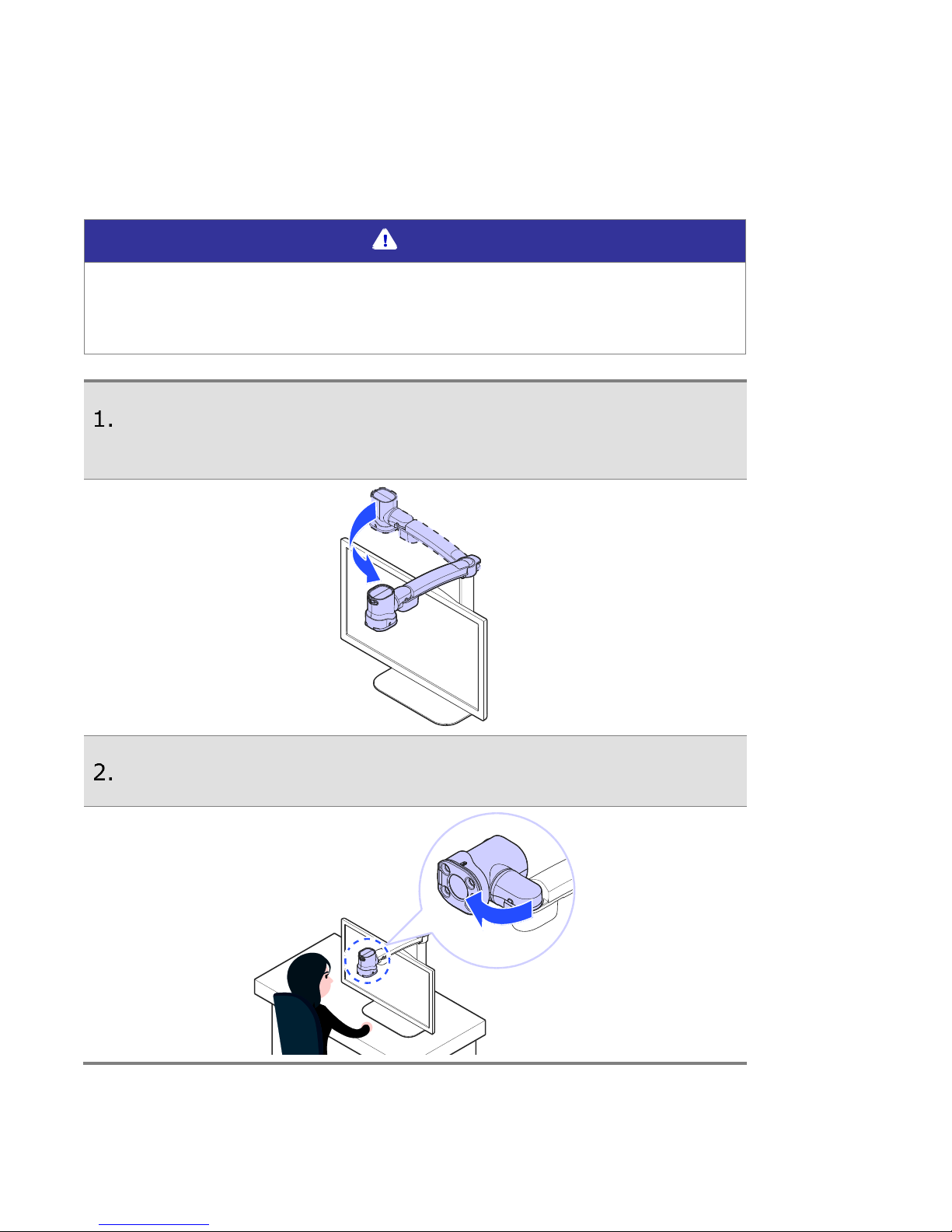
GoVision User Manual
24
Using Self View Mode
Use as a mirror with the added benefit of magnification when applying
makeup or performing other facial grooming.
Note
The maximum distance for Self View Mode is 45 cm from
the camera. Keep in mind that images further than that
distance will likely appear out of focus.
Rotate the camera so that it is facing the front of the
product.
Point the camera toward your face.
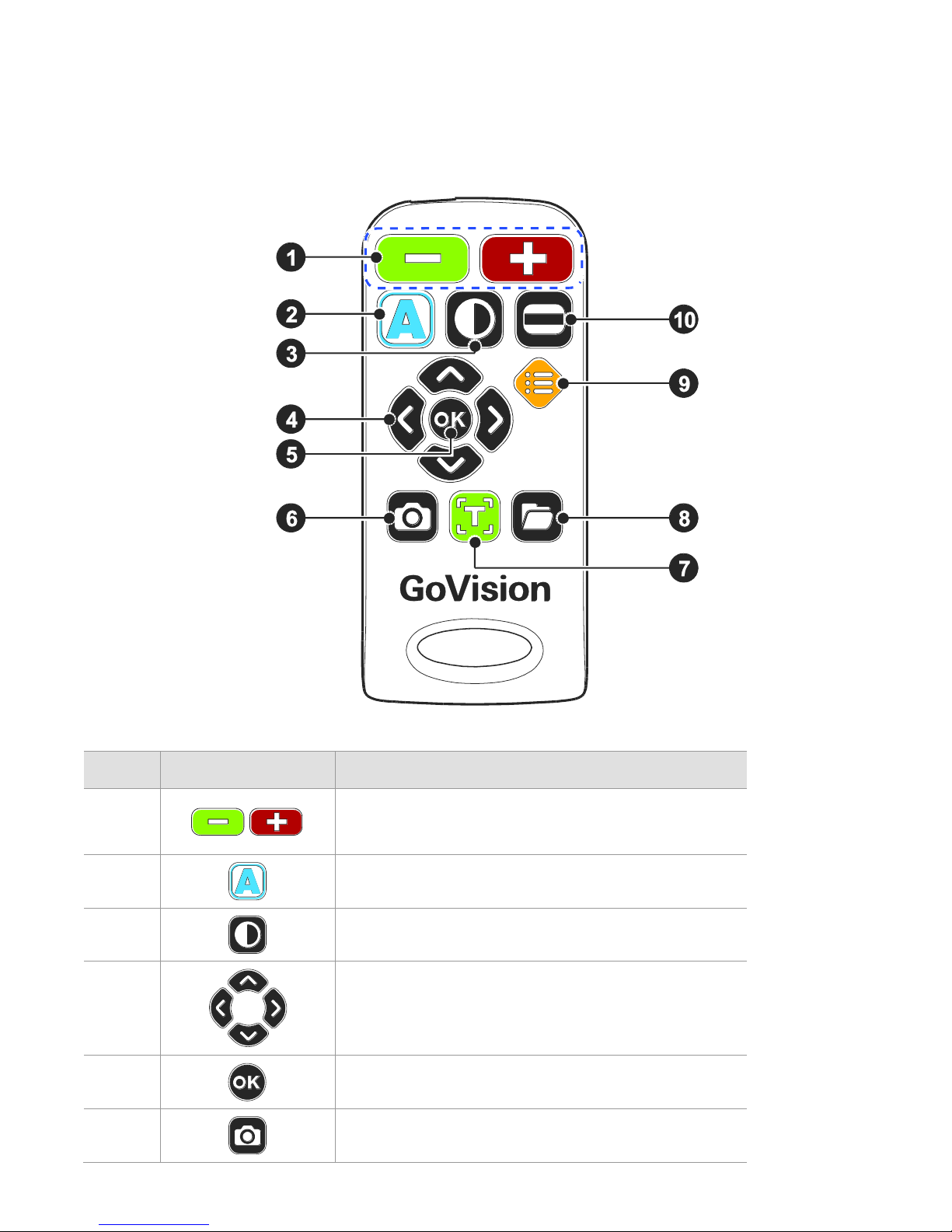
GoVision User Manual
25
Using the Remote Control
Order
Button
Function
①
Increase and Decrease
Magnification
②
Adjust Color Mode
③
Contrast Adjustment
④
Move Up, Down, Left, and Right
⑤
Select
⑥
FREEZE
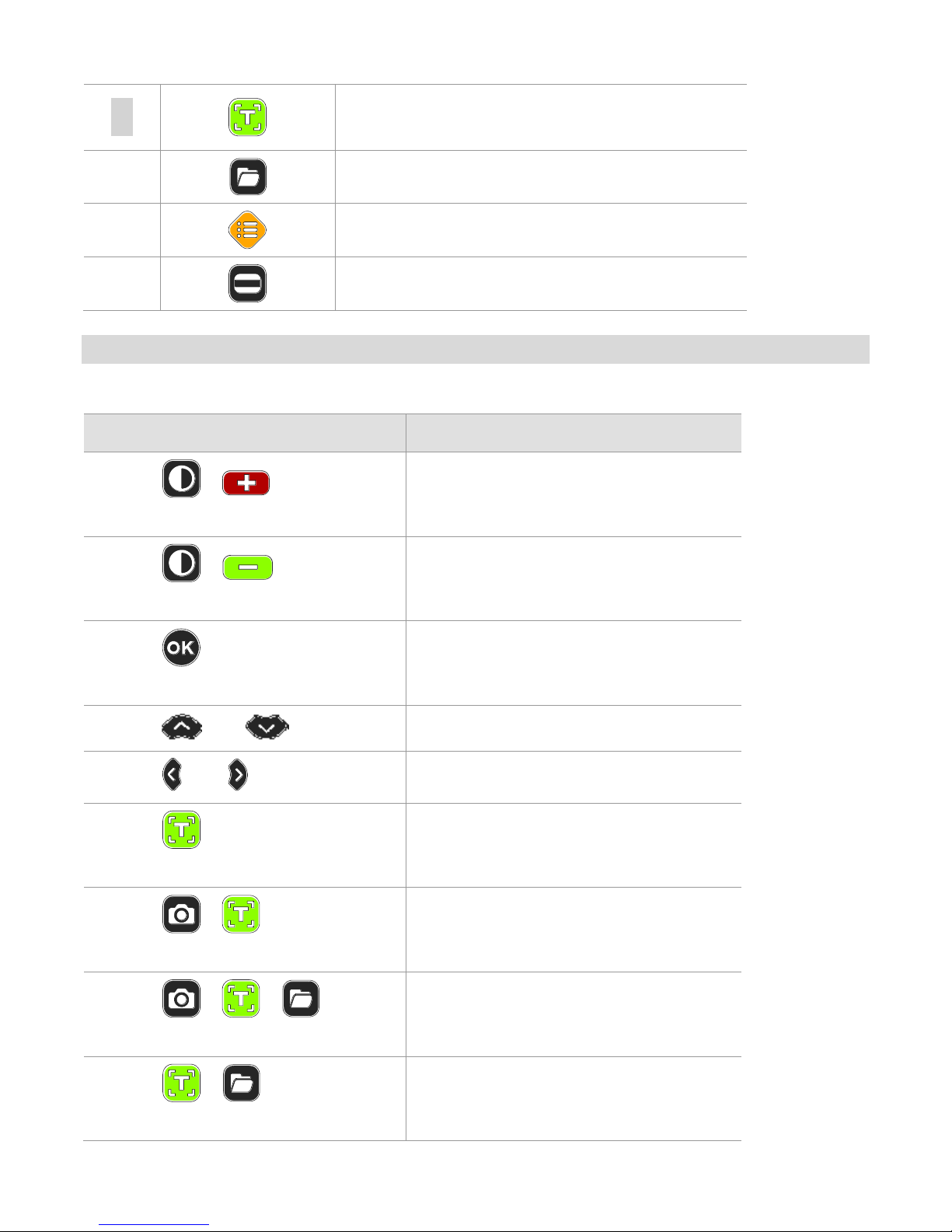
GoVision User Manual
26
⑦
Execute OCR (optical character
recognition)
⑧
File Browser
⑨
Menu, to set User Preferences
⑩
Set Marker
Quick Start Buttons
Button
Function
Press ,
simultaneously
Increase the contrast
Press ,
simultaneously
Decrease the contrast
Press for more than 2
seconds
Enable and disable focus
lock
Press or
Adjust the voice volume
Press or
Adjust the voice speed
Press for more than 2
seconds
Save the current OCR result
Press ,
simultaneously
Check the current date and
time
Press , ,
simultaneously
Activate the screen saver
Press ,
simultaneously
Activate the digital photo
frame
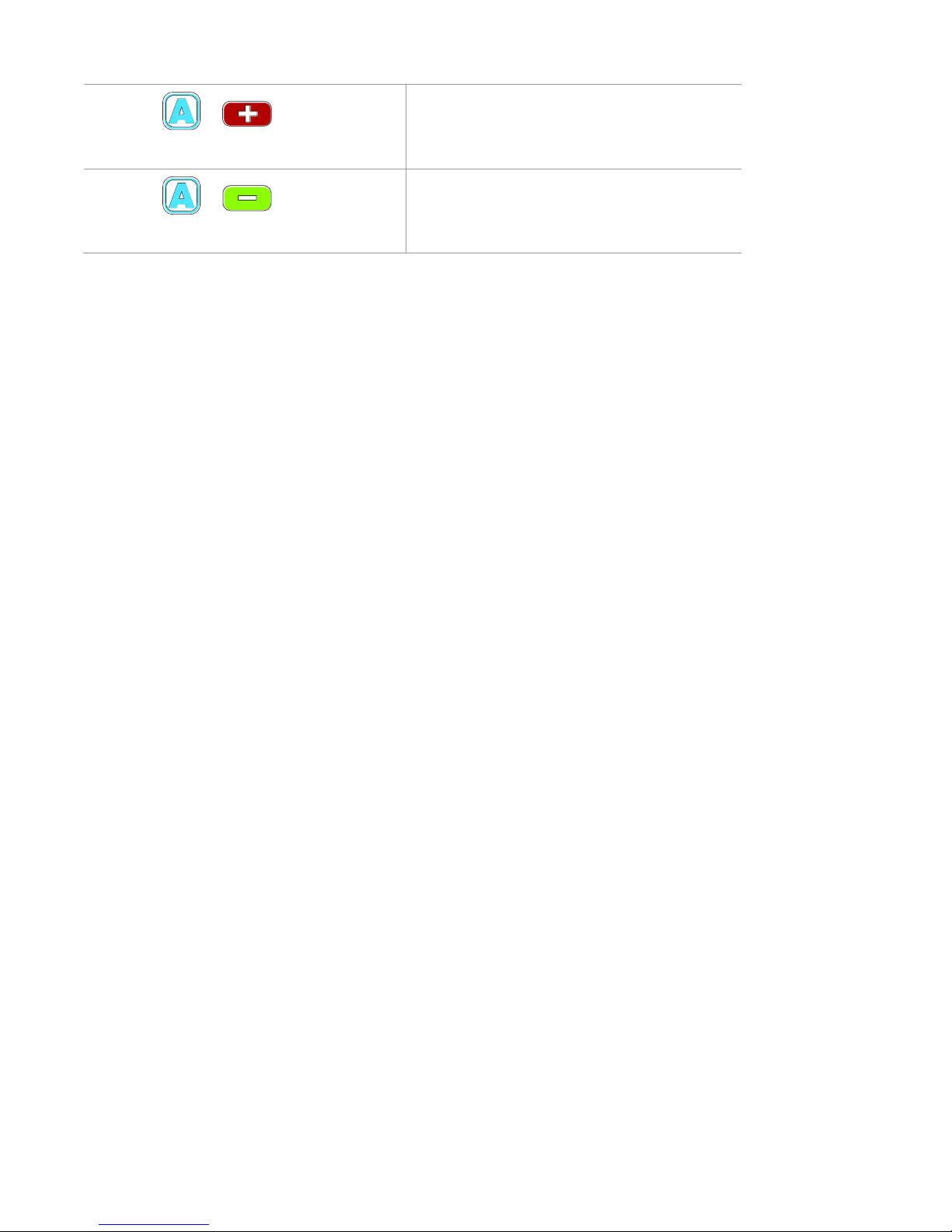
GoVision User Manual
27
Press ,
simultaneously
The refresh rate change is
60Hz
Press ,
simultaneously
The refresh rate change is
50Hz

GoVision User Manual
28
Advanced Functions
User Preferences
You can use the menu to customize many of the features of GoVision.
To open the menu, press [ ] on the remote control.
Selecting Options
Button
Functions
① Activate the current menu item
② Toggle a check box
or
① Enter or Exit menu
② Adjust the value of the current
setting
or
① Move among menu and list
items

GoVision User Manual
29
Menu Items
Order
Items
1
Light
2
Focus Lock
3
OCR Language
4
Digital Photo Frame
5
Digital Clock
6
Advanced options
Color Mode Settings
Marker Settings
Voice Settings
OCR Settings
Language Settings
Digital Photo Frame Settings
Digital Clock Settings
Screen Saver settings
Camera Frequency
My Settings
Initialization
Product Information

GoVision User Manual
30
Set LED
Note
This setting applies only in in Near View Mode. LED Lights
turn off automatically when switching to Distance View
Mode or Self View mode.
1) LED ON/OFF
Press and hold the center of the Jog Switch for more
than 2 seconds.
Each time you press this command, it toggles the LED
on and off.

GoVision User Manual
31
2) Set the light of the backlighting
Gloss coated paper may cause a glare if the light level is too high, and
may interfere with your comfortable viewing and recognition of text
and objects. You can adjust the brightness of the light to suit the
situation.
Press [ ] on the Remote control.
Select [light], then press [ ]
Select your desired option and press [ ] or [ ]
To return to the previous screen, press [ ] or [ ]

GoVision User Manual
32
Screen Magnification
1) Increase and Decrease Magnification
You can adjust the screen magnification in 68 increments.
Press [ ] to increase magnification, and [ ]
decrease it.
The current level is displayed on the screen.
Note

GoVision User Manual
33
▪ In Near View mode, you can adjust the magnification
in 68 increments. In Distance View Mode, you can
adjust the screen magnification to step 74.
▪ You can also adjust the screen magnification by
pressing the Jog Switch to the left or right.

GoVision User Manual
34
2) Check current Reading Position
Press and hold [ ] simultaneously.
The document is reduced to normal size, and your
current position is marked with a cross shape [ + ].
Release the Zoom buttons and you are returned to
your previous position and magnification level.

GoVision User Manual
35
Color Mode
Note
In addition to changing the general color modes, you can
use the menu to define 4 of the color modes with text and
background colors of your choosing.
1) Selecting a Color Mode
Cycle through the enabled color modes.
To change the Color Mode on the current screen, press
[ ]

GoVision User Manual
36
2) Enabling and Disabling Color Modes
You can deactivate up to 4 of the 7 color modes for easier cycling
through your most frequently used combinations.
Note
[Natural], [Black Letters on White Background], and
[White text with Black Background] are default color
modes, and cannot be disabled.
Press [ ] on the Remote control, and select
[Advanced Options].
Select the [Color Mode Settings] and press [ ] or
[ ]
Press [ ] or [ ] on the desired color mode.
Press [ ] or [ ] to enable or disable the color mode,
then press [ ] to confirm your choice.
Please verify your color mode choices, then press
[ ].

GoVision User Manual
37
3) Defining the Color Mode
4 of the 7 color modes are user definable, allowing you to choose the
specific text and background colors for each, giving you color modes
best suited to your visual condition and viewing needs.
Press [ ] on the remote control, and select
[Advanced Options].
Select the [Color Mode Settings] and press [ ] or
[ ]
Press [ ] or [ ] to change the desired color mode.
Use [ ] or [ ] to choose [Enable] and press [ ].
Use [ ] or [ ] to change the text color, and [ ] or
[ ] to change the background color.
When you have chosen your desired color combination,
press [ ] to save it.
Your new color combination is now available when
changing color modes.

GoVision User Manual
38
Contrast Control
Due to variations in paper type, text type and color and the
background color of documents or books that you are reading, you
may need to adjust the contrast from 1 to 40 steps to read the
documents or books clearly.
Press [ ] on the remote control.
To increase contrast press [ ]. To decrease contrast
press [ ].
To save the contrast setting, press [ ].

GoVision User Manual
39
Note
To adjust the contrast, press and hold [ ] while pressing
[ ] or [ ] on the remote control
Markers
Markers help you to focus on the text that you are reading by
narrowing the display area with window markers or by underlining the
sentence that you are reading.
1) Setting Markers
Use [ ] on the remote control to cycle through the
available markers: [Horizontal Line Marker], [Vertical
Line Marker], [Horizontal Window Marker] and
[Vertical Window Marker].

GoVision User Manual
40
2) Change the color of the Line Marker
When the line marker is displayed on the screen, you can change the
color for easier viewing.
Press [ ] while holding down [ ] to change the
color mode of the current line marker.
As you hold [ ], continued presses of [ ]cycle
through the available colors for the line marker
Note
The available color options for the line marker are: Texture,
White, Black, Yellow, Cyan, Green, Magenta, Red, Blue
Note
You cannot change the color of the Window marker.

GoVision User Manual
41
3) Adjust marker type and size
① Horizontal line marker
② Vertical line marker
Press [ ] or [ ] to
move the marker position
horizontally.
Press [ ] or [ ] to move
the marker vertically.
③ Horizontal line marker
④ Vertical window marker
Press [ ] or [ ] to
expand or reduce size of the
Window marker horizontally.
Press [ ] or [ ] to expand
or reduce size of the window
marker vertically.

GoVision User Manual
42
4) Marker Settings
You can also use the menu to choose any of the 4 marker types, or
you can choose to use no markers.
Select [Marker Settings], then press [ ] or [ ]
Select a marker type and press [ ] or [ ]
If you choose “No Marker” using the check box, the
current marker is disabled and no marker appears.

GoVision User Manual
43
Screen Capture
To display a still image for a closer look at the content, or to save an
image for later viewing, you can capture an image and save the
content to a USB flash drive.
1) Screen Capture
Press the [ ], and the current image is frozen on the
screen [ ] and a camera snapshot sound is heard.
When the image is frozen, you may adjust
magnification or color modes, just as with the live
view.
To return to live viewing, press [ ] again.

GoVision User Manual
44
2) Saving a Still Image
Connect the USB cable to the USB port on the back of
the product.
When the image is frozen, press and hold [ ] for
more than 2 seconds.
When “Save photo done” [ ] is displayed and
spoken, the image is saved to the USB drive.
Note
▪ If the USB drive is not connected correctly, the
message "Save file failed" is displayed on the screen.
▪ The image is saved to the USB as
/GV100/Image/MMDDYYYYhhmm.jpg.
OCR (Optical Character Recognition)
OCR allows you to read text material aloud using the built-in text-tospeech.

GoVision User Manual
45
1) Executing OCR
When the document is displayed on the monitor, press
[ ].
The text of the document is analyzed and begins
reading aloud.
Use [ ] or [ ] to read the next and previous
sentence, use the [ ] or [ ] to move by
paragraph.
Press [ ] while reading and playback is paused,
pressing [ ] again resumes reading.
To exit the OCR function, press [ ] or [ ]
Note
If the recognition rate is low at the minimum magnification
rate, please try increasing the magnification rate and

GoVision User Manual
46
performing the OCR again.
2) OCR Languages
You can add one secondary language in addition to the system
configuration language, for recognition of documents containing 2
languages.
Press [ ] on the remote control.
Select [OCR Language], then
Select your language and press [ ] or [ ].
Note
To adjust the pitch, volume and speed of the voice output,
refer to voice settings.

GoVision User Manual
47
3) OCR Deskew Correction
If you are finding OCR not to be accurate, it may be due to the text
not being perfectly aligned.
Press [ ] on the remote control, and select
[Advanced Options]
Select [OCR Settings], then press [ ] or [ ].
Select [Deskew Correction] and press [ ] or
[ ].
Note
If problems occur, such as the document appearing upside
down, terminate the function and start again.
4) Set OCR Reading Mode
After the OCR scan is complete, you can customize how the text is
displayed and spoken.
Press [ ] on the remote control, and select
[Advanced Options]
Select [OCR Settings], then press [ ] or [ ].
Select [OCR reading mode] and press [ ] or [ ].

GoVision User Manual
48
OCR reading mode options
① Image: The scanned
image in its original form
② Whole text: The text
result of the OCR analysis
③ Line: each line is
displayed individually as
it is spoken
① Word: each word is
shown individually as it
is spoken

GoVision User Manual
49
File Viewer
You can use the File Viewer to view saved images, OCR scans, videos,
or text-based files.
Supported File Formats
Option
Format
Document
MS Word 97~2014
(.doc, .docx, .dot, .dotx),
Text (.txt, .asc), Rich Text (.rtf)
Image
PNG, BMP, JPG(JPEG)
Video (Codec)
MP4(H.263, H.264), 3GP
Subtitles
smi, srt
1) Connect the USB
Connect the USB cable to the USB port on the back of the
product.
Note
If the USB drive is not connected properly, an error
message is displayed on the monitor.

GoVision User Manual
50
2) File Management
Moving Files
Press [ ] on the remote control.
Image, video, and document files and folders appear
on the screen.
Press [ ] to open the file menu, and select
[Selection Mode].
Press [ ] or [ ] to select files and folders you want
to move.

GoVision User Manual
51
To move the selected items, press [ ], and then
select [Copy] or [Cut].
Move to the location where you want to place the files
or folders, then press [ ] again. Select [Paste].
To close the file menu, select [Exit].
Note
When copying USB files, please note that overwriting
existing files is not supported.
Filtering Files
Use the following commands to browse only the files in specific
formats.
Button
Function
Press ,
simultaneously
To show only video and image
files
Press ,
simultaneously
To show only OCR files
Press ,
simultaneously
To show only document files

GoVision User Manual
52
Deleting Files
Press [ ] on the remote control.
Image, video, and document files and folders appear
on the screen.
Press [ ] to open the file menu, and select,
[Selection Mode].
Press [ ] or [ ] to select files or folders.
Press [ ] and select [Delete].
To confirm deletion of the file, select [Yes] in the
message screen.
To close the document, press [Exit].

GoVision User Manual
53
3) Viewing Files
Press [ ] on the remote control.
Image, video, and document files and folders appear
on the screen.
Use [ ] or [ ] to navigate to your desired file,
then press [ ].
To close the document, press [ ].
Document View Settings
1) To adjust the document magnification
When a document on the USB drive is displayed, press

GoVision User Manual
54
[ ] on the remote control to adjust the font size.
2) To change the color of the document
When a document on the USB drive is displayed, press
[ ] to change the text color and background color of
the document.
GoVision cycles through the available color modes each
time you press [ ].
3) Scrolling documents
Scroll functions
Button
Navigate by line
Press [ ] or [ ]
Navigate by page
Press [ ] or [ ] twice in
quick succession

GoVision User Manual
55
Navigate by first
character
Press [ ]
Note
Flashing the first character is only supported in the Normal
View.
4) Line Mode
When Line Mode is on, each line is displayed individually as it is read
aloud, with the current word highlighted. Also, when Reflow Mode is on,
rearranges the text in lines the width of the screen, thus scrolling up
and down is all that is necessary to view the entire document.
Press [ ] on the remote control while a document is
displayed on the monitor.
In the menu, select [Document Mode], then press
[ ] or [ ].
Select the desired document mode, then press [ ] or
[ ].

GoVision User Manual
56
To return to the previous screen, press [ ] or [ ].
The document is displayed on the screen in the
selected mode.
Document type mode
Mode
Screen
Function
Nor
mal
Mode
Text remains in its
original position, no
matter how much it is
magnified, and you can
scroll up, down, left or
right to view it in its
entirety.
Reflo
w
Mode
Rearranges the text in
lines the width of the
screen, thus scrolling up
and down is all that is
necessary or available.
5) Auto-scroll Setting
Allows you to view the content of the document without manually
moving the reading position with the remote control.
Press [ ] on the remote control while a document is
displayed on monitor.
The document automatically begins scrolling.

GoVision User Manual
57
Press the [ ] on the remote control to adjust the
scrolling speed.
Select [Auto scroll speed] then You can adjust the
speed using [ ] or [ ]
To return to the previous screen, press [ ].
6) Document View Mode Type
Press [ ] on the remote control while a document is
displayed on the monitor.
From the menu window, select [View Moe], then
press [ ] or [ ].
Select the desired view mode, then press [ ] or
[ ].

GoVision User Manual
58
To return to the previous screen, press [ ] or [ ].
The document is displayed on the screen in the
selected mode.
View Mode Type
Mode
Screen
Function
Origin
al
View
mode
The document is
displayed in its original
form
Line
Mode
Each line of the
document is displayed
individually as it is read
aloud
7) Reading documents aloud
When a document on the USB drive is displayed, press

GoVision User Manual
59
[ ] on the remote control. The document is then read
aloud with the built-in text-to-speech.
8) Set Bookmark
You can bookmark a location in the document, so that you can easily
return to it later.
Saving Bookmark
Press [ ] on the remote control while a document is
displayed on the monitor.
From the menu window, select [Bookmark], then
press [ ] or [ ].

GoVision User Manual
60
Select [Save Bookmark] and press [ ] or [ ].
Press [ ] or [ ] to move to the position you
want to bookmark, and press [ ]. Choose a
bookmark number from 1 to 5.
To return to the previous screen, press [ ] or [ ].
Moving to Bookmarks
Press [ ] on the remote control while a document is
displayed on the monitor.
From the menu window, select [Bookmark], then
press [ ] or [ ].
Select [Open Bookmark], and press [ ] or [ ].
Press the [ ] on the desired bookmarked position.

GoVision User Manual
61
You are placed at the bookmarked position in your
document.
To return to the previous screen, press [ ] or [ ].
9) File Information
Displays file information including: file name, file type, file path, and
file size.
Press [ ] on the remote control while a document is
displayed on the monitor.
From the menu window, select [File Information],
then press [ ] or [ ].
Information for the current document is displayed.

GoVision User Manual
62
To return to the previous screen, press [ ] or [ ].
10) Exit Marks
GoVision automatically saves a mark in your document when you close
the file. The next time you open it, GoVision will prompt you whether
to return to your last position or pace you at the top of the document.
Select [Yes] to return to your previous position. Select
[No] to return to the beginning of the document.
Note
In large documents, this message may be delayed.
Video Playback Settings
1) Playback
While a video is running, use the following functions.
Button
Function
Play / Pause

GoVision User Manual
63
You can change the color of the
subtitles.
or
Move the playback section
or
Adjust voice volume
2) Repeat
The Repeat function allows you to select and repeat a specific section
of a video as many times as you wish.
Press [ ] on the remote control at the point to start
the repetition, then continue playback.
Use [ ] or [ ] to move to the point where you want
to end the repetition.
Press [ ] to play the section for repetition.
To end the AB repeat, during playback, press [ ]

GoVision User Manual
64
again.
3) Subtitle Settings
When a video containing subtitles is running, open the subtitle settings
and you can control the sync and adjust the size and color of the
subtitles.
Run Subtitles
Press [ ] on the remote control during video
playback.
From the menu, select [Subtitle Settings], then
press [ ] or [ ].
Press [ ] or [ ] to run or exit the [Subtitles]
To return to the previous screen, press [ ] or [ ].

GoVision User Manual
65
Subtitles Synchronization
If, for some reason, the subtitle and the currently playing video do not
match, you can adjust the synchronicity of the subtitles.
Press [ ] on the remote control during video
playback.
From the menu, select [Subtitle Settings], then
press [ ] or [ ].
Select [Subtitle Sync], then press [ ] or [ ].
Use [ ] or [ ] to make adjustments, then press
[ ].
To return to the previous screen, press [ ] or [ ].
Subtitle Size / Position / Color settings
Press [ ] on the remote control during video

GoVision User Manual
66
playback.
From the menu, select [Subtitle Settings], then
press [ ] or [ ].
Select the item you want to change.
Use [ ] or [ ] to change the value of the current
setting.
To return to the previous screen, press [ ] or [ ].
Note
Using [ ] on the remote control, you can change the
subtitle color in real time. Using [ ] and [ ] on the
remote control, you can also change the subtitle size in real
time.
4) Bookmark Settings
Save Bookmarks
Press the [ ] on the remote control at the position

GoVision User Manual
67
you want to place a bookmark.
From the menu, select [Bookmark Settings], then
press [ ] or [ ].
Select [Bookmark Save] and press [ ] or [ ].
Choose a bookmark number from 1 to 5, then press
[ ] or [ ].
To return to the previous screen, press [ ] or [ ].
Moving to Bookmarks
Press [ ] on the remote control during video
playback.
From the menu, select [Bookmark Settings], then
press [ ] or [ ].

GoVision User Manual
68
Select [Bookmark Open] and press [ ] or [ ].
Select the bookmarked location you want to go to, and
press [ ] or [ ].
The video begins playing from the bookmarked
position.
To return to the previous screen, press [ ] or [ ].
5) File Information
This option displays information such as Playing Time, File Name, File
Type, File Path and File Size.
Press [ ] on the remote control during video
playback.
From the menu, select [File Information], then press
[ ] or [ ].

GoVision User Manual
69
The file information for the currently playing video is
displayed.
To return to the previous screen, press [ ] or [ ].
Voice Guide
1) Product Languages
You can select the language for the menus and prompts displayed on
the screen and spoken by the voice guide.
Press [ ] on the remote control and select
[Advanced Options].
Select [Languages], then press [ ] or [ ].

GoVision User Manual
70
Select your desired languages and press, [ ] or
[ ].
2) Running the Voice Guide
You can adjust speed, volume and pitch of the voice guide as well as
turn it on and off.
Press [ ] on the remote control and select
[Advanced Options].
Select [Voice Attribute Setting], then press [ ] or
[ ].

GoVision User Manual
71
Select [Voice Guide], then press [ ] or [ ].
Note
While in Near View Mode, adjust the volume using the
[ ] and [ ], and adjust the speed using the [ ] and
[ ].
3) Voice Attribute Settings
Select any of the settings, and press [ ] or [ ] to
adjust the voice volume, speed or pitch.

GoVision User Manual
72
Select [Voice type], then press [ ] or [ ].
Select the type, then press [ ] or [ ].
To return to the previous screen, press [ ] or [ ].

GoVision User Manual
73
Focus Lock
If there is movement in the camera view, such as when you are writing
under it, you may wish to lock the focus so that it doesn't try to follow
your hand or pen.
Press [ ] on the remote control.
Select [Focus Lock], then press [ ] or [ ].
The lock symbol [ ] appears on the screen.
To turn off, Focus Lock, press [ ] or [ ]. The lock
symbol [ ] disappears.

GoVision User Manual
74
Camera Frequency
If the screen is not displaying correctly or you experience a black line,
check the frequency.
Press [ ] on the remote control and select
[Advanced Options].
Select [Camera Frequency], then press [ ] or
[ ].
Select the frequency, press [ ] or [ ].

GoVision User Manual
75
Add-Ons
Digital Photo Frames
You can view images on a USB drive on GoVision's monitor as a slide
show.
Note
The first time you connect a USB drive to the product, a
[GoVision] folder is automatically created. If the folder
does not exist, disconnect and reconnect the USB drive.
1) Digital Frame Playback
Save the images in the [Slide] folder of the
[GoVision] folder on the USB drive.
Connect the drive containing the photos to the USB
port on the back of the product.
Press [ ] on the remote control.

GoVision User Manual
76
Select [Digital Photo Frame], then press [ ] or
[ ].
Pictures in the [GoVision] folder are sequentially
displayed on the monitor.
Note
Press [ ] and [ ] simultaneously to start and stop the
Digital Photo Frame.
2) Digital Photo Frame Settings
Press [ ] on the remote control.
Select [Digital Photo Frame Settings], then press
[ ] or [ ].
Select [Photo Transition Time], then press [ ] or
[ ].
Select [Digital Photo Frame], then press [ ] or

GoVision User Manual
77
[ ].
To return to the previous screen, press [ ] or [ ].
Digital Clock
While using GoVision, you can easily check the time with the fullscreen digital clock.
Note
Press [ ] and [ ] simultaneously and the Digital Clock
appears on the screen.
1) Digital Clock Display
Press [ ] on the remote control.
Select [Digital Clock], then press [ ] or [ ].

GoVision User Manual
78
To return to the previous screen, press [ ] or [ ].
2) Digital Clock Settings
If GoVision's clock is not correct, you can reset it to the current time.
Press [ ] on the remote control and select
[Advanced Options].
Select [Digital Clock Settings], then press [ ] or
[ ].
Use [ ] or [ ] and [ ] or [ ] to modify the
date and time.

GoVision User Manual
79
When the setting is complete, press [ ].
Screen Savers
In order to protect the screen of the product, you may use the clock or
your digital photos as a screen saver.
Press [ ] on the remote control and select
[Advanced Options].
Select [Screen Saver Settings], then press [ ] or
[ ].
Select [Digital Clock] or [Digital Photo Frame],
then press [ ] or [ ].

GoVision User Manual
80
Select [Timer Setting], then press [ ] or [ ].
Select [Screen saver operation based on time],
then press [ ] or [ ].
Note
To activate the screen saver, press [ ], [ ], [ ]
simultaneously.
If you press any button on the camera or remote control,
or if the camera detects movement while the screen saver
is in operation, the screen saver will be canceled.

GoVision User Manual
81
My settings
You can set and save your user settings, and easily restore them later.
1) Save Settings
Press [ ] on the remote control and select
[Advanced Options].
Select [User Options], then press [ ] or [ ].
Select [Save User Options], then press [ ] or
[ ].
Press [ ] or [ ] at the desired position.

GoVision User Manual
82
2) Load Settings
Select [Import User Options], then press [ ] or
[ ].
Press the [ ] or [ ] on the desired settings, and
select [Yes].

GoVision User Manual
83
Initialization
If something doesn't seem to be operating as you think it should, you
can restore all settings to the factory defaults.
Press [ ] on the remote control and select
[Advanced Options].
Select [Initialization], then press [ ] or [ ].
Select [Yes], and press [ ].
[Reset done] is displayed on the screen when the
rest is complete.
Note
When GoVision is powered off, hold the center of the Jog
switch and press and release the Power button. Hold the
Jog Switch until the unit reboots, and all settings should be
restored to the factory defaults.

GoVision User Manual
84
GoVision as a Computer Display
You can use the HDMI cable included in the product packaging to
connect your GoVision to a PC or Mac and use it as a monitor.
Connect the HDMI cable to the HDMI port of the
GoVision.
Connect the HDMI / DVI adapter to the computer
monitor port.
While GoVision is powered on, briefly press and release
the Power button.

GoVision User Manual
85
The computer image is shown on the GoVision screen.
Note
When the GoVision is connected to a computer, the screen
saver will not be activated, even if no activity occurs for
the period of time you set in the Screen Saver Settings.
To change the setting, on the remote control, press [ ],
[ ], [ ] simultaneously.
Note
If your computer supports only DVI port, use the
HDMI/DVI converter.

GoVision User Manual
86
Maintenance
Caution
While transporting and storing the GoVision, be careful not
to damage the LCD monitor.
Transporting the Product
The back of the unit is designed with a handle for easy carry and
transport. Please use the mobile handle and other precautions to
transport the unit properly to avoid damage or undue stress to the
GoVision.
Make sure that the Near View Lens is closed.
Raise the locking lever fold the camera arm.

GoVision User Manual
87
Return the locking lever to the lock position.
Use the handle on the back of the product, to carry it
safely.

GoVision User Manual
88
Storage
To help protect the GoVision when storing it during long periods of
disuse, please store it in environments that are not subject to extreme
temperatures
We recommend that after ensuring the camera arm is
locked in the folded position, that you return GoVision to
its original packing box for storage.

GoVision User Manual
89
Appendices
Troubleshooting
The screen does not turn on!
▪ Make sure the power cable is properly connected to the product.
‘No Signal’ message appears when you try to switch to the
computer screen!
▪ Make sure that the HDMI cable is properly connected to the
product.
▪ If the cables are connected properly, please try rebooting your
computer while the GoVision power is on, then try the PC CCTV
switch again.
You cannot see the letters clearly!
▪ If the image is out of focus, changing screen magnification or
other options may make the image appear fuzzy. Try turning the
Focus Lock on and off.
▪ Try adjusting the contrast level. Adjusting the contrast according
to the state of the printed material may cause the letters to appear
more clearly.
Color mode is not working!
▪ Check the current color mode. Remember that Color mode
selections 1-3 cannot be redefined. Modes 4-7 can be defined to
your specifications.

GoVision User Manual
90
Warranty Statement
HIMS warrants all GoVision models against defects in materials and
workmanship under normal use for a period of TWO years from the
date of original purchase when purchased new. Normal wear and tear
is exempted from this warranty. HIMS will repair at no labor charge
and, at its sole discretion, will repair or replace any parts during the
warranty period. Customer shall be responsible for the shipping charge
of the product to HIMS or a HIMS authorized service center for repair.
Customer may be required to provide “proof of purchase”, usually in
the form of the original receipt or invoice, to document the original
date of purchase.
This warranty does not cover: 1. Defects or damage resulting from
misuse, accident or negligent use, or use in other than a normal or
customary manner, 2. Defects or damage resulting from improper
installation, operation, maintenance, alterations, adjustments, or
modifications, 3. Defects or damage caused by dropping, scratches,
spills, liquids, or other substances or misuse to any plastic or other
external surfaces, 4. Damage to the product caused by operation with
any product not supplied by HIMS, 5. Damage caused by natural
disasters such as flooding or fire.
There are no other expressed or implied warranties applicable to this
product. HIMS’ liability under this warranty shall be limited to repair or
replacement as described above. In no event shall HIMS be liable for
any special, consequential, or incidental damages.
This warranty is valid only for repair within North America. This
warranty does not apply if the product is used outside North America.
Note: This warranty applies to all parts excluding the monitor which is
warranted for one year. HIMS Inc. offers free and paid services as
outlined by the FTC (Fair Trade Commission) and consumer damage
compensation standards. Compensation provisions are based on the
FTC consumer compensation criteria.

GoVision User Manual
91
Non-Warranty Repair Service
Note: Service required as a result of the following is not covered by
the warranty, even if such circumstances occur during the warranty
period, and thus, the customer is responsible for any related repair
costs
▪ The product fails or is damaged as a result of dropping or other
external force or shock.
▪ Use of replacement parts from suppliers other than JAWON
MEDICAL CO., LTD in the event of a product failure
▪ If the customer is decomposed by any of the accessories are lost
or damaged goods
▪ If failure occurs due to a negligence to observe the Safety
precautions specified in the instruction manual of this product
▪ If failure occurs due to natural disaster (lightning, fire, storm and
flood damage, gas, salt damage, earthquakes, etc.)
▪ If a failure occurs due to other customer actions.

For Technical Support and Service, Contact HIMS Inc.
Phone: 512-837-2000 | Fax: 512-837-2011
Email: support@hims-inc.com
North American headquarters located at:
4616 W Howard Ln., Ste 960 Austin, TX 78728
To learn more about HIMS products
for people with low vision or blindness,
visit our website: www.hims-inc.com
