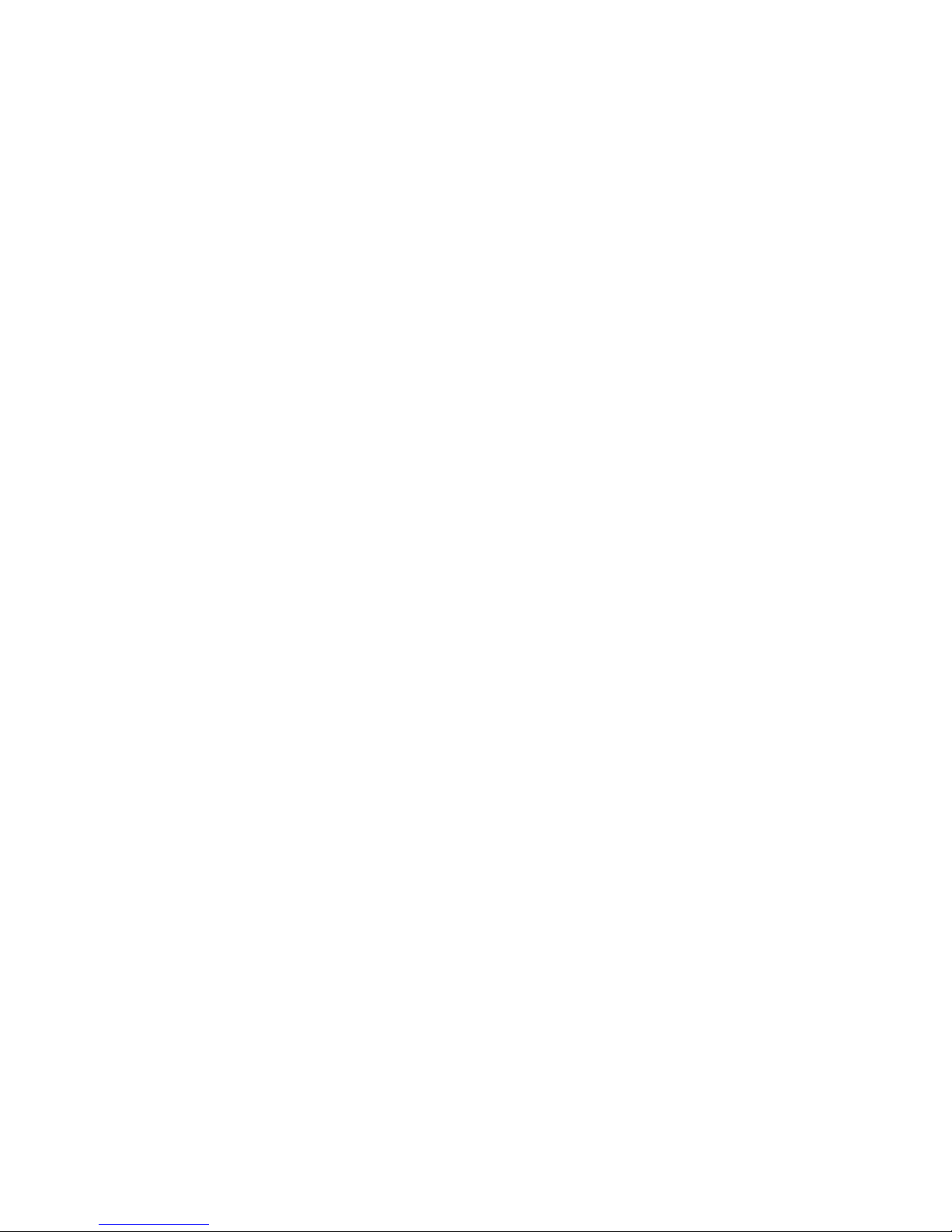
HD IR Waterproof Fixed Network Camera
(With Integrated Bracket)
User’s Manual
Version 4.0.0
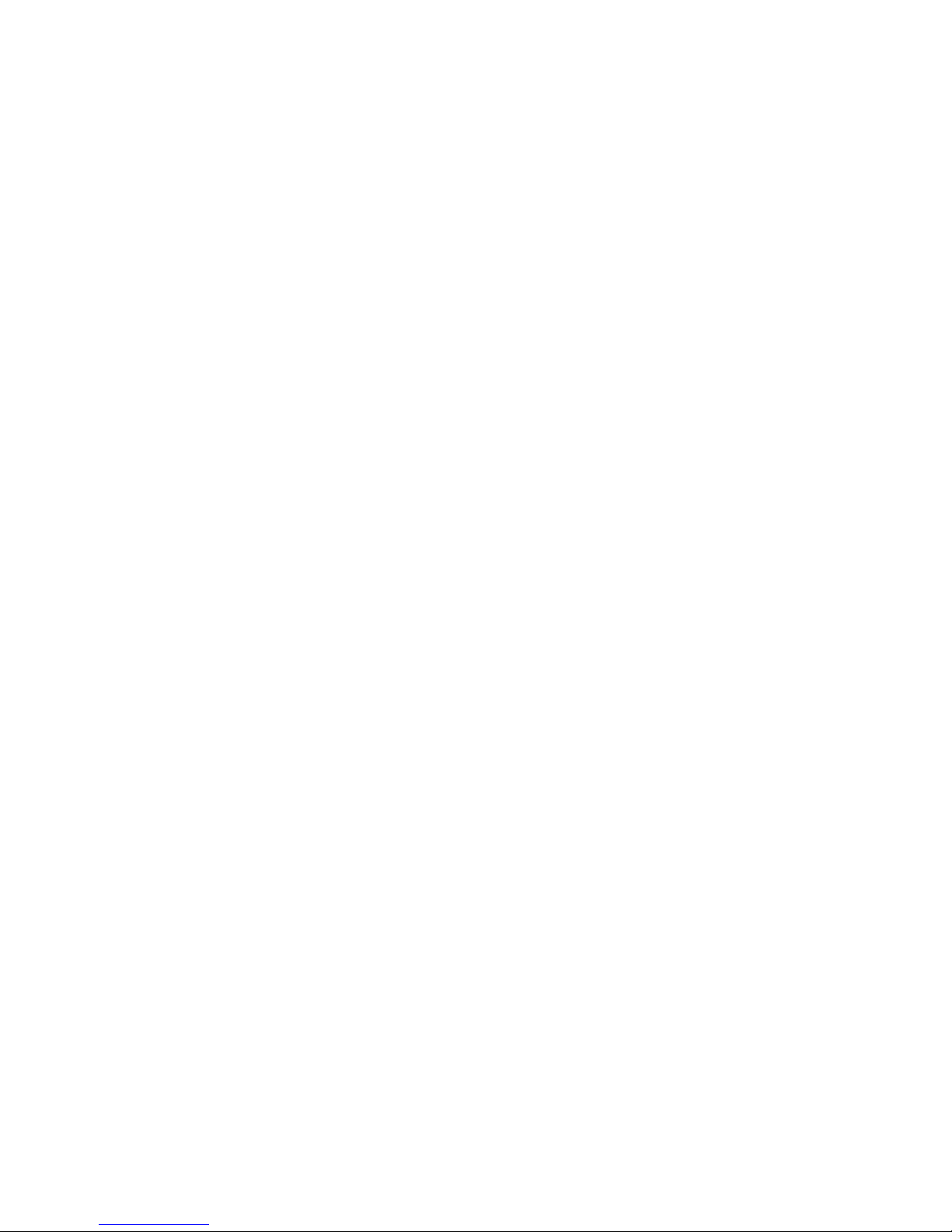
i
Welcome
Thank you for purchasing our network camera!
This user’s manual is designed to be a reference tool for your system.
Please read the following safeguard and warnings carefully before you use this series product!
Please keep this user’s manual well for future reference!
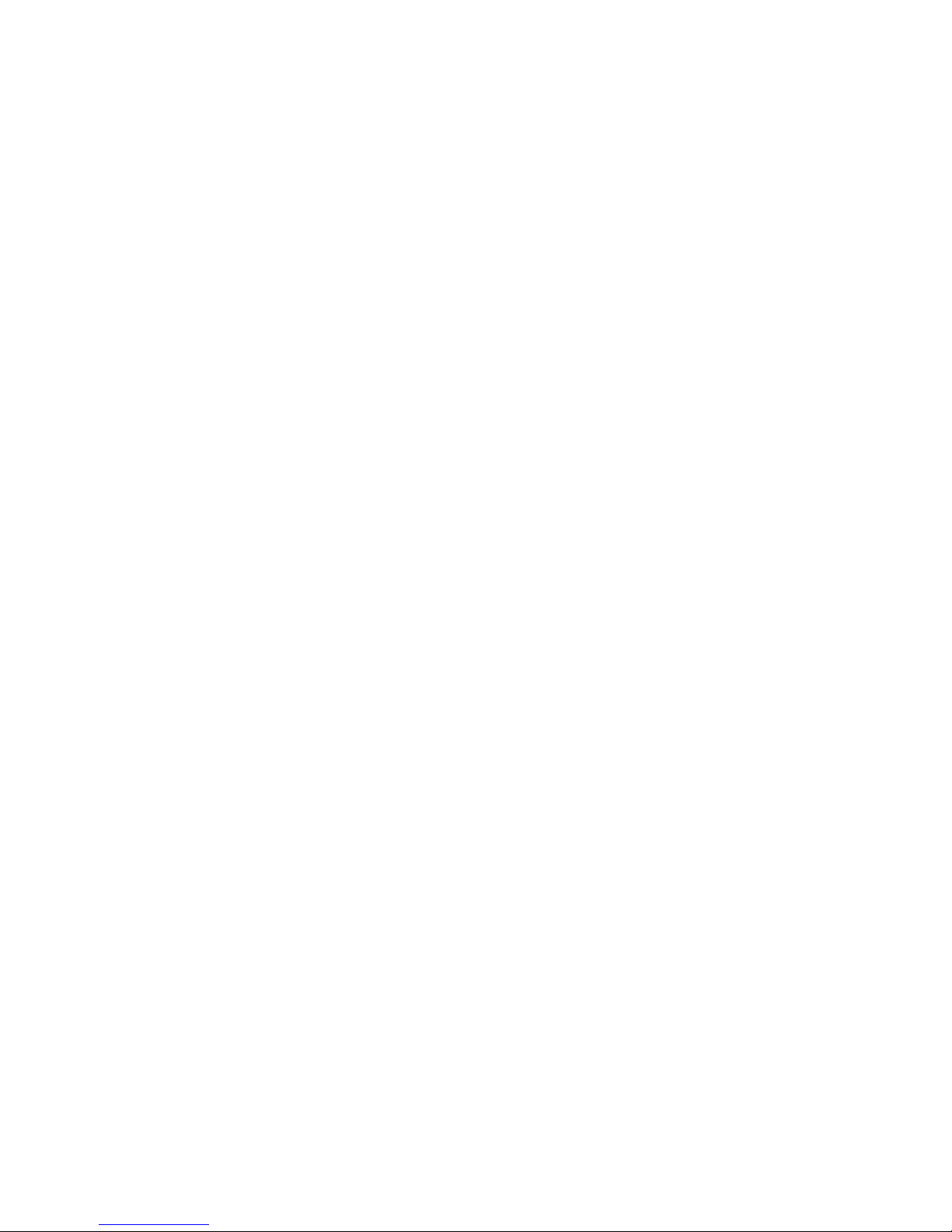
ii
Important Safeguards and Warnings
1᧪᧪Electrical safety
All installation and operation here should conform to your local electrical safety codes.
The power shall conform to the requirement in the SELV (Safety Extra Low Voltage) and the Limited
power source is rated 12V DC or 24V AC in the IEC60950-1. (Refer to general introduction) Please
note: Do not connect two power supplying sources to the device at the same time; it may result
in device damage!
We assume no liability or responsibility for all the fires or electrical shock caused by improper handling
or installation.
We are not liable for any problems caused by unauthorized modification or attempted repair.
2᧪Transportation security
Heavy stress, violent vibration or water splash are not allowed during transportation, storage and
installation.
3᧪Installation
Do not apply power to the camera before completing installation.
Please install the proper power cut-off device during the installation connection.
Always follow the instruction guide the manufacturer recommended.
4᧪Qualified engineers needed
All the examination and repair work should be done by the qualified service engineers.
We are not liable for any problems caused by unauthorized modifications or attempted repair.
5᧪Environment
This series network camera should be installed in a cool, dry place away from direct sunlight,
inflammable, explosive substances and etc.
Please keep it away from the electromagnetic radiation object and environment.
Please make sure the CCD (CMOS) component is out of the radiation of the laser beam device.
Otherwise it may result in CCD (CMOS) optical component damage.
Please keep the sound ventilation.
Do not allow the water and other liquid falling into the camera.
Thunder-proof device is recommended to be adopted to better prevent thunder.
The grounding studs of the product are recommended to be grounded to further enhance the reliability
of the camera.
6. Daily Maintenance
Please shut down the device and then unplug the power cable before you begin daily maintenance
work.
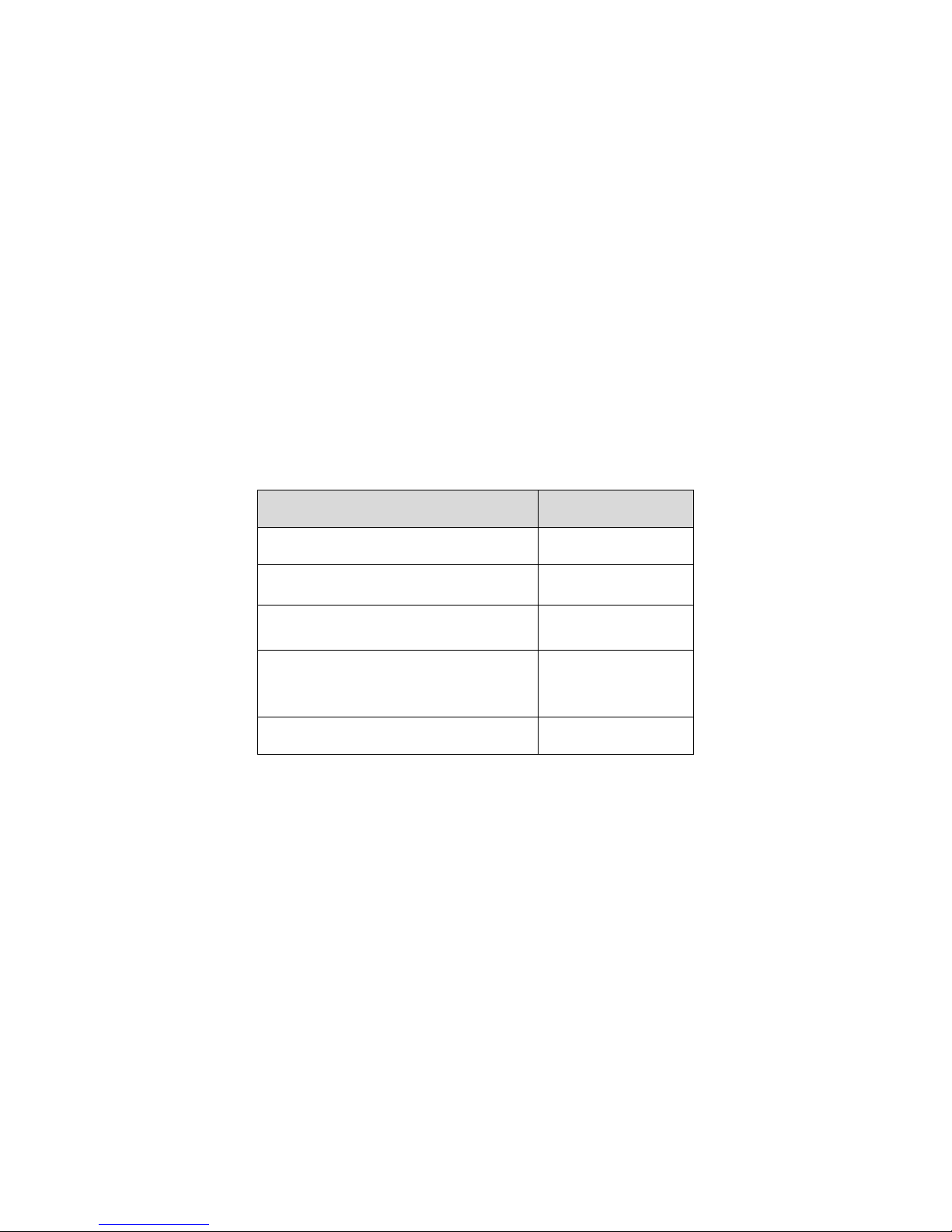
iii
Do not touch the CCD (CMOS) optic component. You can use the blower to clean the dust on the lens
surface.
Always use the dry soft cloth to clean the device. If there is too much dust, please use the water to
dilute the mild detergent first and then use it to clean the device. Finally use the dry cloth to clean the
device.
Please put the dustproof cap to protect the CCD (CMOS) component when you do not use the camera.
Dome enclosure is the optical component, do not touch the enclosure when you are installing the
device or clean the enclosure when you are doing maintenance work. Please use professional optical
clean method to clean the enclosure. Improper enclosure clean method (such as use cloth) may result
in poor IR effect of camera with IR function.
7. Accessories
Be sure to use all the accessories recommended by manufacturer.
Before installation, please open the package and check all the components are included.
Contact your local retailer ASAP if something is broken in your package.
Accessory Name
Amount
Network Camera
Unit
1
Quick Start Guide
1
Installation Accessories Bag
1
12V to 24V Conversion Cable
(For AC 24V series product only)
1
CD 1

iv
Table of Contents
1 General Introduction ...................................................................................................... 1
1.1 Overview ........................................................................................................... 1
1.2 Features ............................................................................................................ 1
1.3 Specifications .................................................................................................... 2
1.3.1 Performance ............................................................................................... 2
1.3.2 Factory Default Setup ................................................................................. 4
2 Structure ...................................................................................................................... 11
2.1 Multiple-function Combination Cable............................................................... 11
2.2 Framework and Dimension ............................................................................. 12
2.3 Bidirectional talk .............................................................................................. 13
2.3.1 Device-end to PC-end............................................................................... 13
2.3.2 PC-end to the Device-end ......................................................................... 13
2.4 Alarm Setup .................................................................................................... 14
3 Installation ................................................................................................................... 16
3.1 Device Installation ........................................................................................... 16
3.2 Micro SD Card Installation .............................................................................. 17
3.3 Lens Adjustment ............................................................................................. 19
3.4 Bracket Adjustment ......................................................................................... 19
3.5 OSD Buttons (For Motorized Zoom Lens Series Product Only) ...................... 21
4 Quick Configuration Tool ............................................................................................. 23
4.1 Overview ......................................................................................................... 23
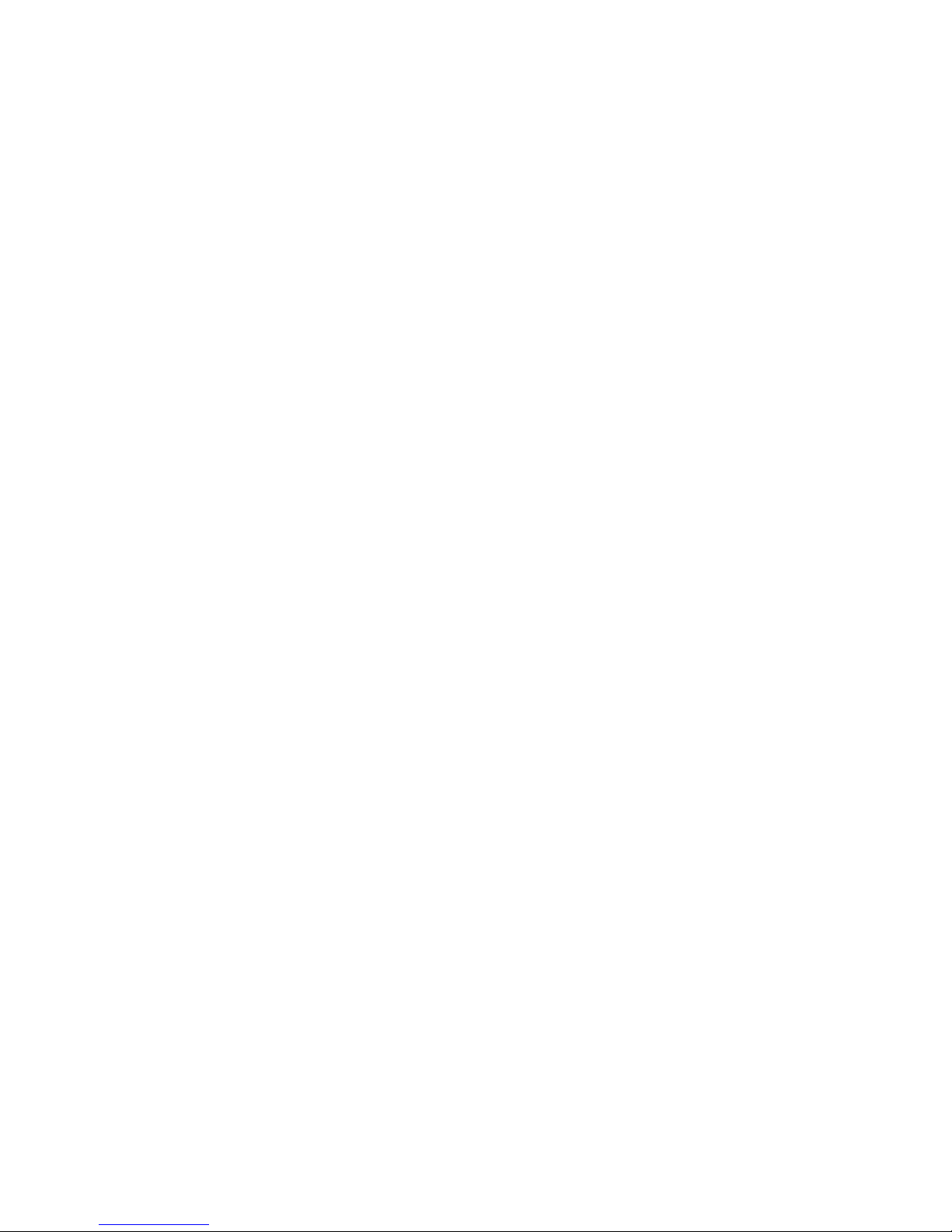
v
4.2 Operation ........................................................................................................ 23
5 Web Operation ............................................................................................................ 25
5.1 Network Connection ........................................................................................ 25
5.2 Login and Main Interface ................................................................................. 25
6 FAQ ............................................................................................................................. 28
7 Appendix Toxic or Hazardous Materials or Elements .................................................. 29
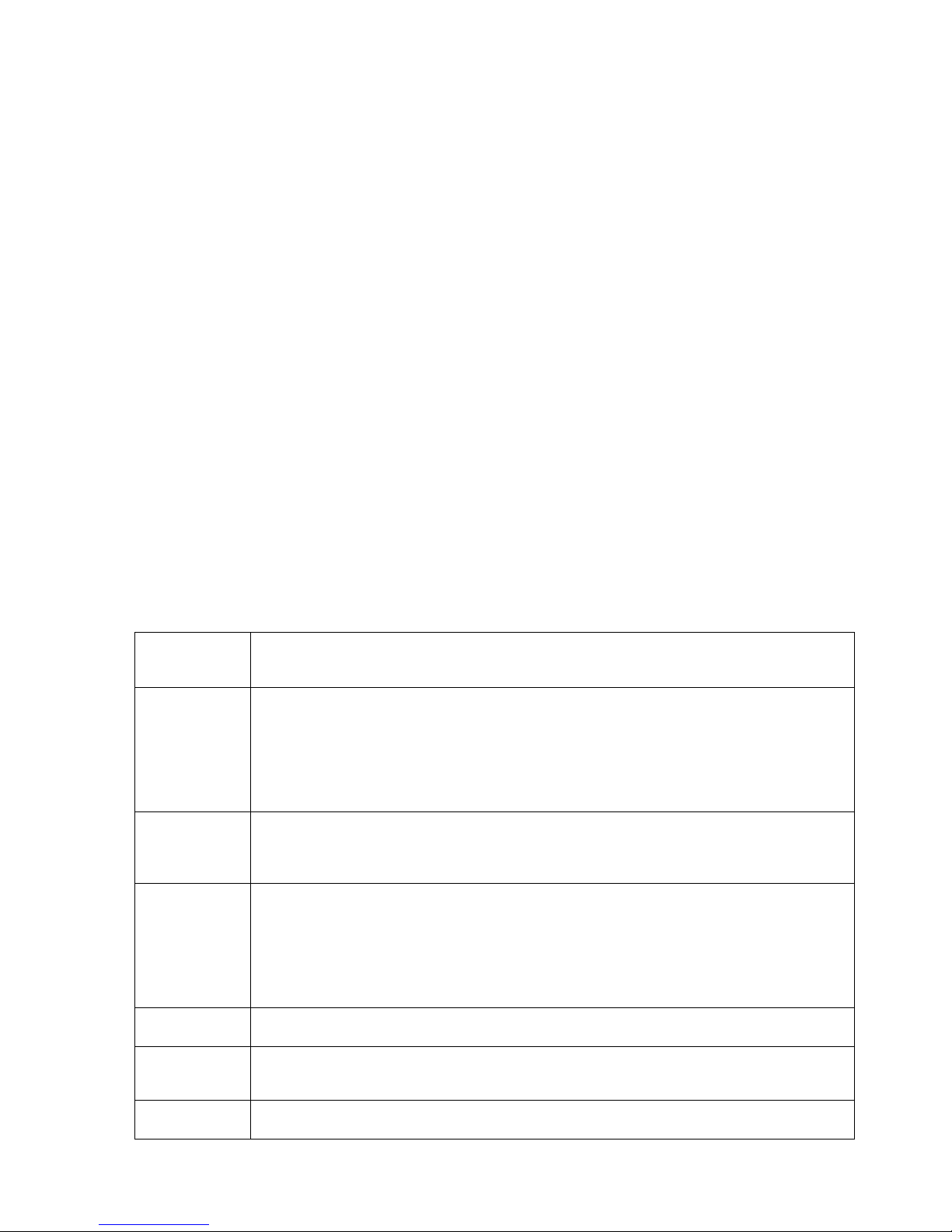
1
1 General Introduction
1.1 Overview
This series network camera integrates the traditional camera and network video technology. It adopts
audio and video data collection, transmission together. It can connect to the network directly without
any auxiliary device.
This series network camera product uses standard H.264 video compression technology and G.711a
audio compression technology, which maximally guarantee the audio and video quality.
It supports the IR night vision function. In the night environments, the device can use the IR light to
highlight the object which is suitable for the surveillance function in the low illumination environments.
The built-in protection enclosure and waterproof design conforms to the IP 66 level. It has the sound
waterproof function suitable for use in the outdoor environments.
It supports real-time monitor and listening at the same time. It supports analog video output and dual-
way bidirectional talk.
It can be used alone or used in a network area. When it is used lonely, you can connect it to the
network and then use a network client-end. Due to its multiple functions and various uses, this series
network camera is widely used in many environments such office, bank, road monitor and etc.
1.2 Features
User
Management
z Different user rights for each group, one user belongs to one group.
z The user right shall not exceed the group right.
Storage
Function
z Support central server backup function in accordance with your configuration and
setup in alarm or schedule setting
z
Support record via Web and the recorded file are storage in the client-end PC.
z Support built-in Micro SD card.
z Do not support local Micro SD card hot swap storage function. Support short-
time
storage when encounter disconnection.
z Support network storage function such as FTP.
Alarm
Function
z Real-time respond to external on-off alarm input, and video detect as user pre-
defined activation setup and generate corresponding message in screen and
audio prompt(allow user to pre-record audio file)
z Real-time video detect: motion detect, camera masking.
Network
Monitor
z Network camera supports one-channel audio/video data transmit to network
terminal and then decode. Delay is within 270ms (network bandwidth support
needed)
z Max supports 20 connections.
z Adopt the following audio and video transmission protocol: HTTP
, TCP, UDP,
MULTICAST, RTP/RTCP, RTSP and etc.
z Support web access.
Network
Management
z Realize network camera configuration and management via Ethernet.
z
Support device management via web or client-end.
Power
z External power adapter DC12V/AC 24V. You can select according to your actual
environments. Please note system can not support these two types of power
supplying at the same time.
Assistant
Function
z Log function
z Support system resource information and running status real-time display.

2
z Day/Night mode auto switch.
z Built-in IR light. Support IR night vision.
z Support picture parameter setup such as electronic shutter and gain setup.
z
Backlight compensation: screen auto split to realize backlight compensation to
adjust the bright.
z Support video watermark function to av
oid vicious video modification.
z The enclosure conforms to the IP 66 protection. Has the waterproof function.
1.3 Specifications
1.3.1 Performance
Please refer to the following sheet for network camera performance specification.
Model
Parameter
HFW3300C
HFW3200C
HFW3100C
HFW3101C
System
Main Processor
TI Davinci high performance DSP
OS
Embedded LINUX
System
Resources
Support real-time network, local record, and remote operation at the same
time.
User Interface
Remote operation interface such as WEB, DSS, PSS
System Status
Micro SD card status, bit stream statistics, log, and software version.
Video Parameter
Image Sensor
1/2.8-inch
CMOS
1/2.9-inch
CMOS
1/3.0-inch CMOS
Pixel
2080(H)*1553(V
)
1920(H)*1080(V)
Day/Night Mode
Support day/night mode switch and IR-CUT at the same time. (The lens
has built-in IR-CUT mechanical component.).
Auto Aperture
Enable
Gain Control
Fixed/Auto
White Balance
Manual/Auto
BLC
Off/BLC/WDR (1-100 adjustable)/HLC(anti-flicker is outdoor and is valid
only when exposure mode is auto with range 1-100)
Exposure Mode
Manual/Auto
PAL: It ranges from 1/3 to 1/10000
NTSC: It ranges from 1/4 to 1/10000
Video
Compression
Standard
H.264/ H.264H/H.264B/MJPEG
Video Frame
Rate
PAL:
Main stream
(3M@15fps,108
0P@25fps,SXG
A@25fps,1.3M
@25fps,720P@
25fps,D1@25fps
)
Extra stream
(D1@25fps,
CIF@25fps)
PAL:
Main stream
(1080P@25fps,
SXGA@25fps,1.
3M@25fps,720P
@25fps,D1@25f
ps)
Extra stream
(D1@25fps,CIF
@25fps)
PAL:
Main stream
(1.3M@25fps, 720P@25fps,
D1@25fps)
Extra stream
(D1@25fps, CIF@25fps)
NTSC˖
Main
stream
(3M@15fps ,108
0P@30fps,
SXGA@30fps,
1.3M@30fps,
NTSC˖
Main stream
(1080P@30fps,
SXGA@30fps,
1.3M@30fps,
720P@30fps,
NTSC˖
Main stream˖
(1.3M@30fps, 720P@30fps,
704*480@30fps)
Extra stream
(704*480@30fps,352*240@30fps)
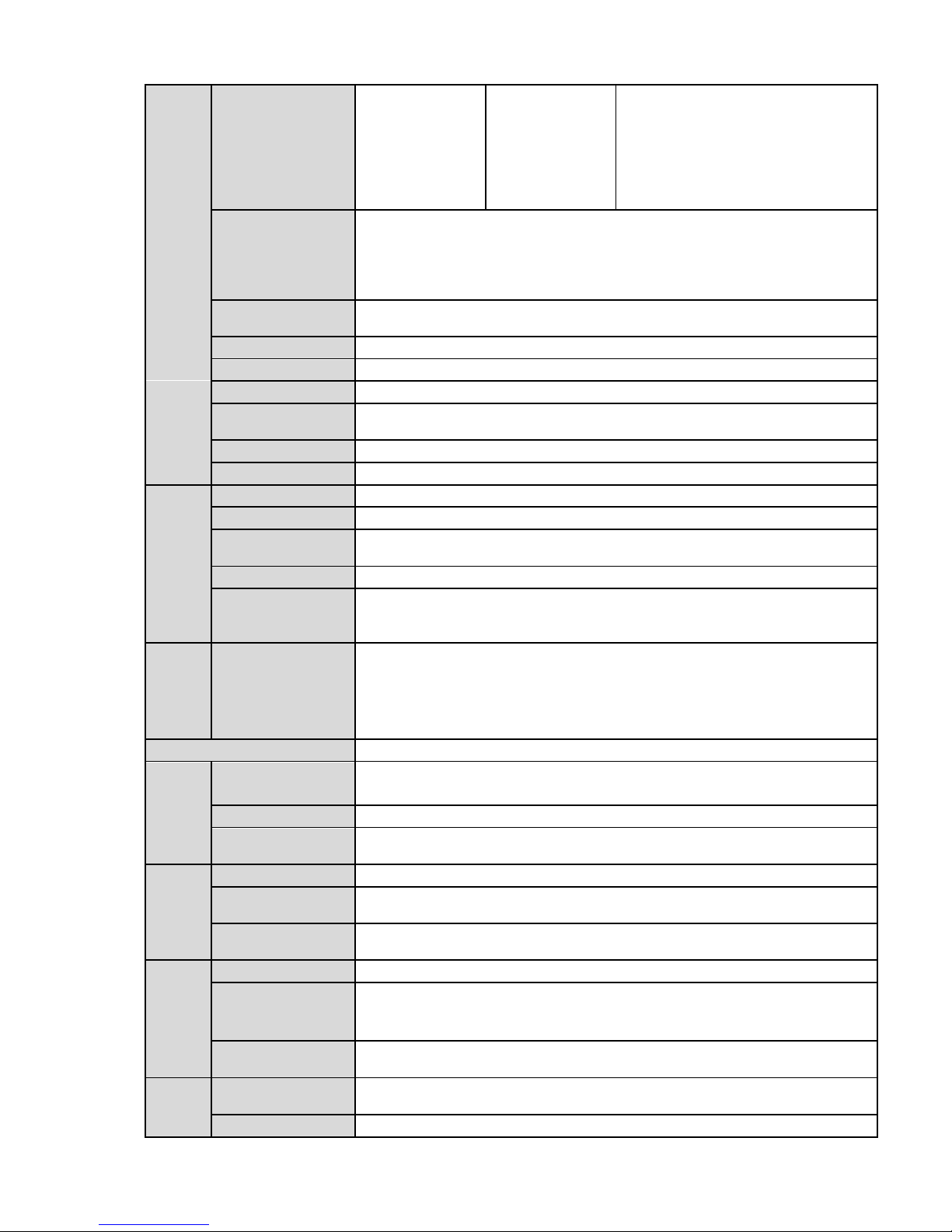
3
720P@30fps,
704*480@30fps
)
Extra
stream
(704*480@30fp
s,352*240@30fp
s)
704*480@30fps
)
Extra stream
(704*480@30fp
s,352*240@30fp
s)
Video Bit Rate
H.264: 56Kbps-8192Kbps.
H.264H 16Kbps-8192Kbps
H.264B 56Kbps-8192Kbps
MJPEG is adjustable and bit rate is adjustable.
Support customized setup.
Video Flip
Support mirror.
Support flip function.
Snapshot
Max 1f/s snapshot. File extension name is JPEG.
Privacy Mask
Supports max 4 privacy mask zones
Video Setup
Support parameter setup such as bright, contrast.
Video
Information
Channel title, time title, motion detect, camera masking.
Lens
Manual zoom 3.3-12 mm@F1.4
Lens Interface
Φ14 interface. Lens is the default accessories
Audio
Audio Input
1-channel. RCA
Audio Output
1-channel. RCA
Bidirectional
Talk Input
Reuse the first audio input channel
Audio Bit Rate
16kbps 16BIT
Audio
Compression
Standard
G.711A
/G.711Mu/PCM
Video
Motion Detect
396 (18*22) detection zones; sensitivity level ranges from 0 to 100; area
threshold ranges from 0 to 100.
Activation event: video storage, image snapshot, log, email function and
etc.
Alarm Input
2-channel inputˈ1-channel output
Record and
Backup
Record Priority
Manual>External alarm >Video detect>Schedule
Local Storage
Support Micro SD card storage
Storage
Management
Support display local storage status
Network
Wire Network
1-channel wire Ethernet port, 10/100 Base-T Ethernet
Network Protocol
Standard HTTP, TCP/IP, ARP, IGMP, ICMP, RTSP, RTP,UDP, RTCP,
SMTP, FTP, DHCP, DNS, DDNS, PPPOE, UPNP, NTP, Bonjour, SNMP.
Remote
Operation
Monitor, system setup, file download, log information, maintenance ,
upgrade and etc.
AUX
Interface
Video Output
1-channel analog video outputˈBNC port.
Restore Default
Setup
Reset button
Power
Support AC24V/DC12V power. (Can not support these two modes at the
same time.)
Gene
ral
Para
mete
Power
Consumption
8W MAX (10W MAX when ICR switch)
Working
-10ć~+60ć
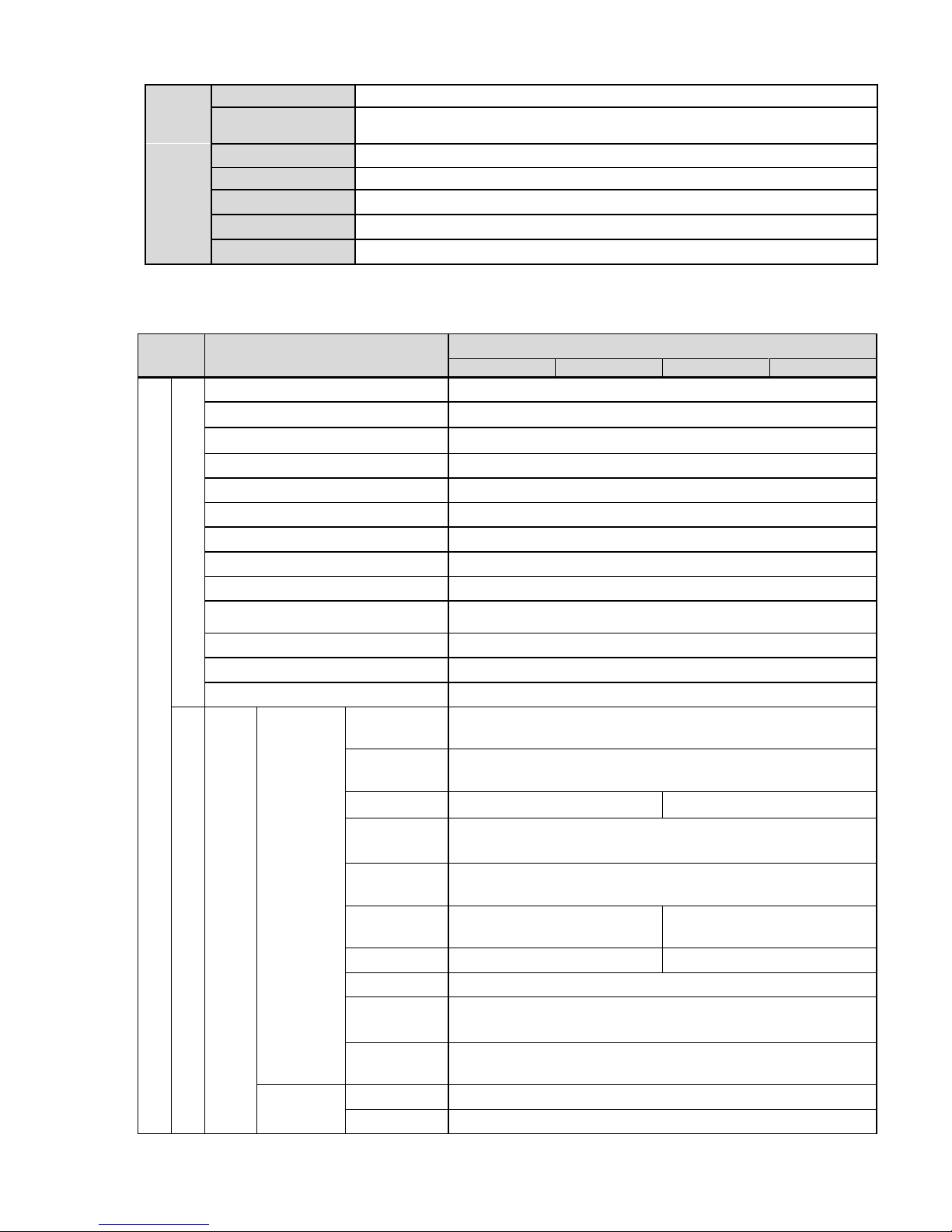
4
Temperature
Working
Humidify
10%~90%
Dimensions(mm)
φ104*306.7
Weight
1250g(Excluding box)
Installation
Bracket is included in the accessories bag.
IR Distance
20~30m
Protection Level
IP66
1.3.2 Factory Default Setup
Please refer to the following sheet for factory default setup information.
Setup
Item
Default Setup
HFW3300C
HFW3200C
HFW3100C
HFW3101C
Camera
Conditions
Config File
Normal
Brightness
50
Contrast
50
Saturation
50
Sharpness
50
Anti-flicker
Outdoor
Exposure Mode
Auto
Scene Mode
Auto
Day/night Mode
Auto
BLC Off
Mirror
Off
Flip
Off
Profile Management
Normal
Video Video bit stream
Main
Stream
Bit stream
type
General
Encode
mode
H.264
Resolution
1080P(1920*1080)
1.3M˄1280*960˅
Frame
Rate(FPS)
PAL:25
NTSC:30
Bit Rate
Type
CBR
Recommen
ded Bit
3584
-8192 Kb/S
1536
-8192Kb/s
Bit Rate
8192
6144
I Frame
50
Watermark
Enable
Watermark
character
DigitalCCTV
Sub
Stream
Enable
Enable
Bit stream
General
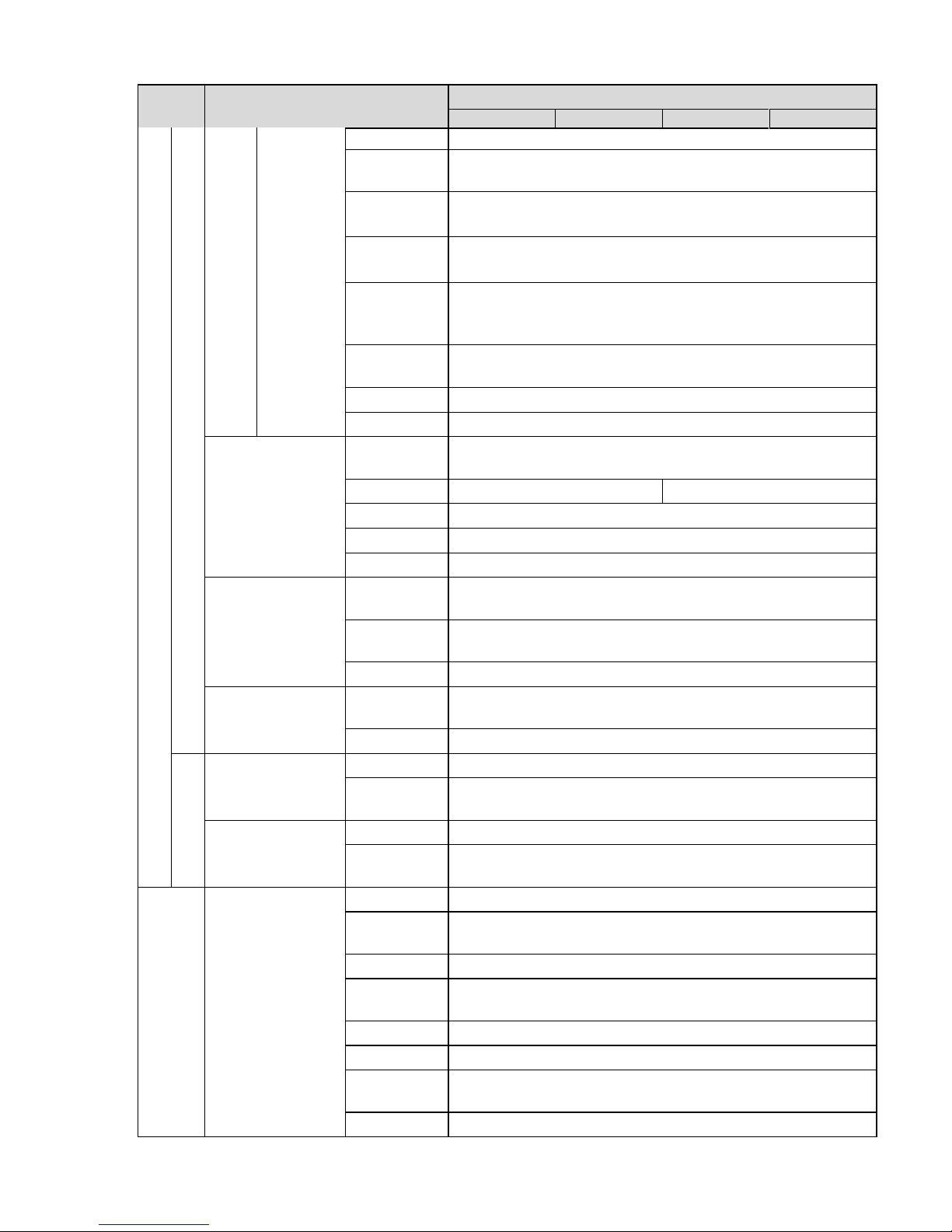
5
Setup
Item
Default Setup
HFW3300C
HFW3200C
HFW3100C
HFW3101C
type
Encode
mode
H.264
Resolution
PAL:CIF(352*288)
NTSC:CIF(352*240)
Frame
Rate(FPS)
PAL:25
NTSC:30
Bit Rate
Type
CBR
Recommen
ded Bit
192
-1024Kb/S
Bit Rate
512
I Frame
50
Snapshot
Snapshot
Type
General
Image Size
1080P(1920*1080)
720P(1280*720)
Quality
Better
Bit Rate
Main stream
Interval
1s
Video Overlay
Privacy
Mask
Disable
Channel
Title
Enable
Time Title
Enable
Path
Snapshot
Path
C:
\PictureDownload
Record Path
C:\RecordDownload
Audio
Main Stream
Enable
Enable
Encode
Mode
G.711A
Sub Stream
Enable
Disable
Encode
Mode
G.711A
Network
TCP/IP
Host Name
IPC
Ethernet
Card
Wire(Default)
Mode
Static
Mac
Address
Device MAC address when it is shipped out of the factory
IP Version
IPV4
IP Address
192.168.1.108
Subnet
Mask
255.255.255.0
Default
192.168.1.1
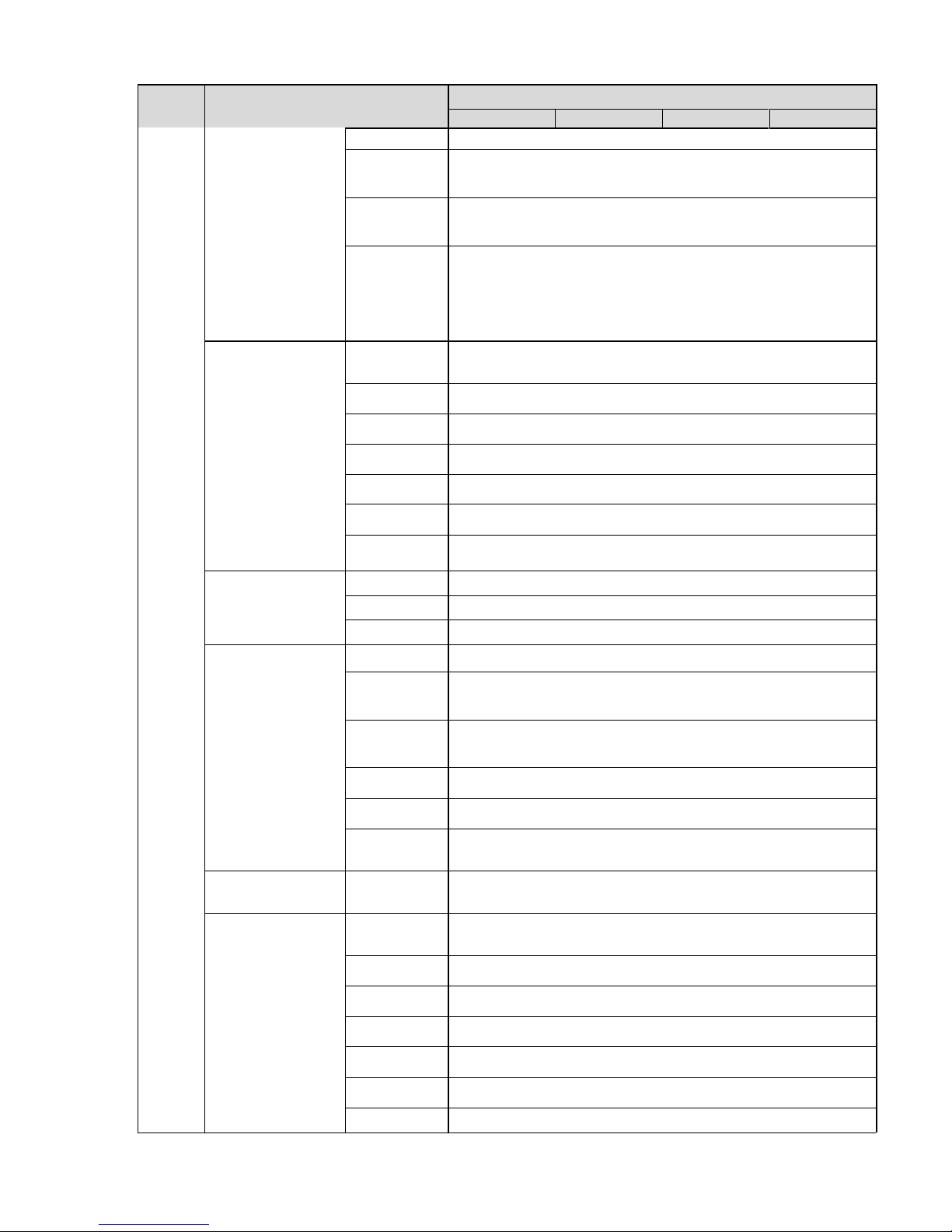
6
Setup
Item
Default Setup
HFW3300C
HFW3200C
HFW3100C
HFW3101C
Gateway
Preferred
DNS
8.8.8.8
Alternate
DNS
8.8.8.8
Enable
ARP/Ping
set device
IP address
service
Enable
Connection
Max
Connection
10
TCP Port
37777
UDP Port
37778
HTTP Port
80
RTSP Port
554
HTTPs On
Disable
HTTPs Port
443
PPPoE
Enable
Disable
Username
none
Password
N/A
DDNS
Server Type
DisableˈCN99 DDNS
Server
Address
www.3322.org
Domain
Name
none
Username
none
Password
****
Update
Period
10 minutes
IP Filter
Trusted
sites
Disable
SMTP(Email)
SMTP
Server
none
Port
25
Anonymity
Disable
User Name
anonymity
Password
****
Sender
none
Authenticati
N/A
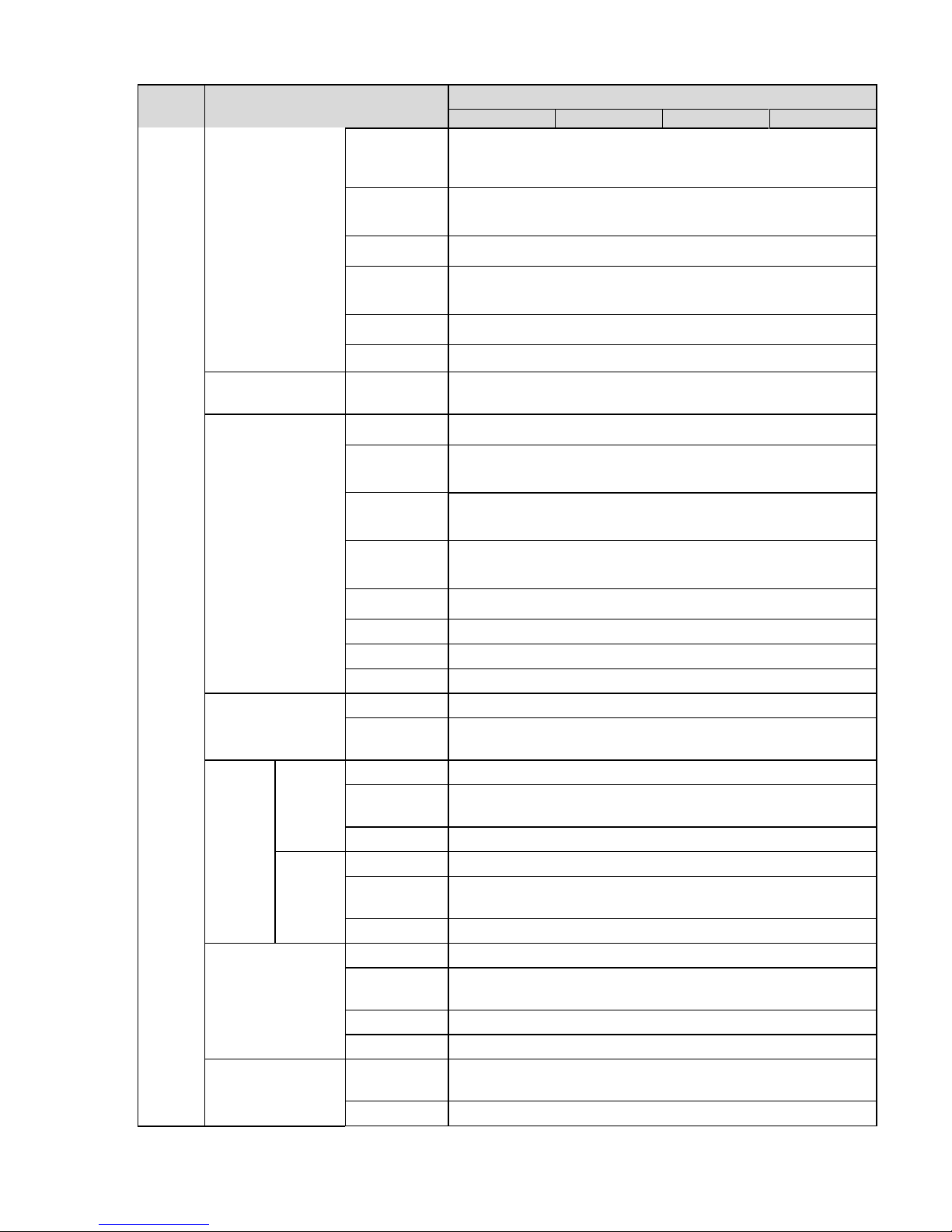
7
Setup
Item
Default Setup
HFW3300C
HFW3200C
HFW3100C
HFW3101C
on
(Encryption
mode)
Title
(Subject)
IPC Message
Attachment
Enable
Mail
Receiver
N/A
Interval
0 Second
Email Test
Disableˈinterval=60 seconds
UPnP
Enable
UPnP
Disable
SNMP
SNMP Port
161
Read
Community
public
Write
Community
private
Trap
Address
N/A
Trap Port
162
SNMP v1
Disable
SNMP v2
Disable
SNMP v3
Disable
Bonjour
Enable
Enable
Server
Name
“SN”. It depends on the device.
Multica
st
Main
Stream
Enable
Enable
Multicast
Address
239.255.42.42
Port
36666
Extra
Stream
Enable
Disable
Multicast
Address
239.255.42.42
Port
36667
IEEE802
Enable
Disable
Authenticati
on
PEAP
Username
None
Password
****
QoS
Real-time
Monitor
0
Command
0
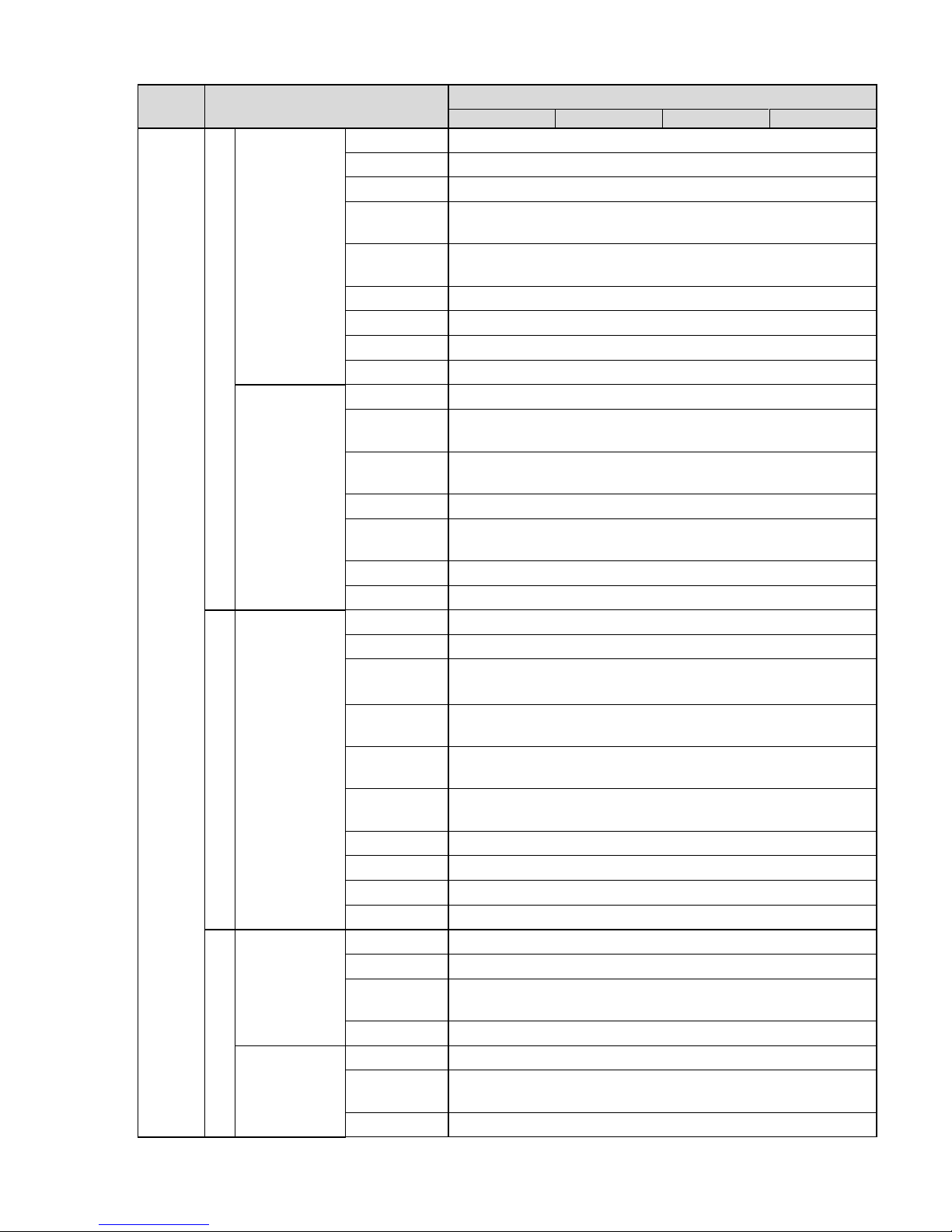
8
Setup
Item
Default Setup
HFW3300C
HFW3200C
HFW3100C
HFW3101C
Event
Video detect
Motion Detect
Enable
Disable
Anti-dither
5 seconds
Sensitivity
3
Record
Channel
Enable
Record
Delay
10 seconds
Relay out
Enable
Alarm Delay
10 seconds
Send Email
Disable
Snapshot
Disable
Video
Masking
Enable
Disable
Record
Channel
Enable
Record
Delay
10 seconds
Relay out
Enable
Record
Delay
10 seconds
Send Email
Disable
Snapshot
Disable
Alarm
Alarm
Activation
Enable
Disable
Relay in
Alarm 1
Anti-dither
0 seconds
Sensor
Type
NO
Record
Channel
Enable
Record
Delay
10 seconds
Relay out
Enable
Alarm Delay
10 seconds
Send Email
Disable
Snapshot
Disable
Abnormi
ty
No SD Card
Enable
Disable
Relay out
Enable
Relay out
Delay
10 seconds
Send email
Disable
Capacity
Warning
Enable
Disable
Capacity
Limit
10%
Relay out
Enable
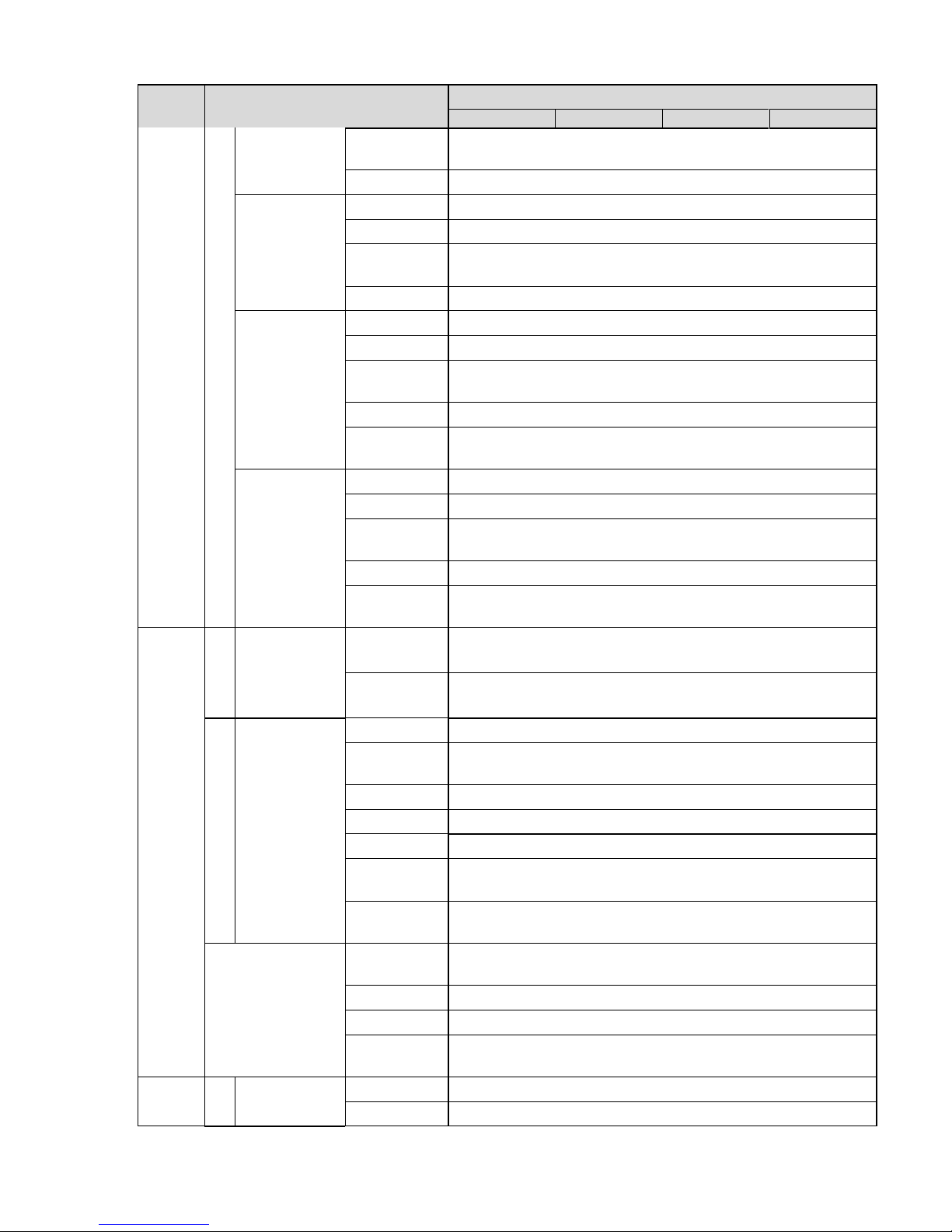
9
Setup
Item
Default Setup
HFW3300C
HFW3200C
HFW3100C
HFW3101C
Relay out
Delay
10
seconds
Send Email
Disable
SD Card
Error
Enable
Disable
Relay out
Enable
Relay out
Delay
10
seconds
Send email
Disable
Disconnectio
n
Enable
Disable
Record
Enable
Record
Delay
10
seconds
Relay out
Enable
Relay out
Delay
10
seconds
IP Conflict
Enable
Disable
Record
Enable
Record
Delay
10
seconds
Relay out
Enable
Relay out
Delay
10
seconds
Storage
Schedule
Holiday
Schedule
Record
Disable
Snapshot
Disable
Storage
FTP
Enable FTP
Disable
Server
Address
N/A
Port
21
Username
anonymity
Password
N/A
Remote
path
share
Emergency
(Local)
Disable
Record Control
Pack
Duration
8 minutes
Pre-record
5 seconds
Disk Full
Overwrite
Record
Mode
Auto
Syst
em
Gen
eral
Local Host
Device No
Device factory SN
Language
English

10
Setup
Item
Default Setup
HFW3300C
HFW3200C
HFW3100C
HFW3101C
Video
Standard
PAL
Date and
time
Date Format
Y
-M-D
Time
Format
24H
Time Zone
GMT+08:00
System
Time
Sync
DST
Disable
DST Type
Date
Start Time
00:00:00 of Jan.1st
End Time
00:00:00 of Jan.2nd
NTP
Disable
NTP Server
clock.isc.org
Port
123
Update
Period
10 minutes
Account
Anonymous
Login
Disable
Auto Maintenance
Auto Reboot
Enable, Tuesday 02:00
Auto Delete
Old Files
Disable
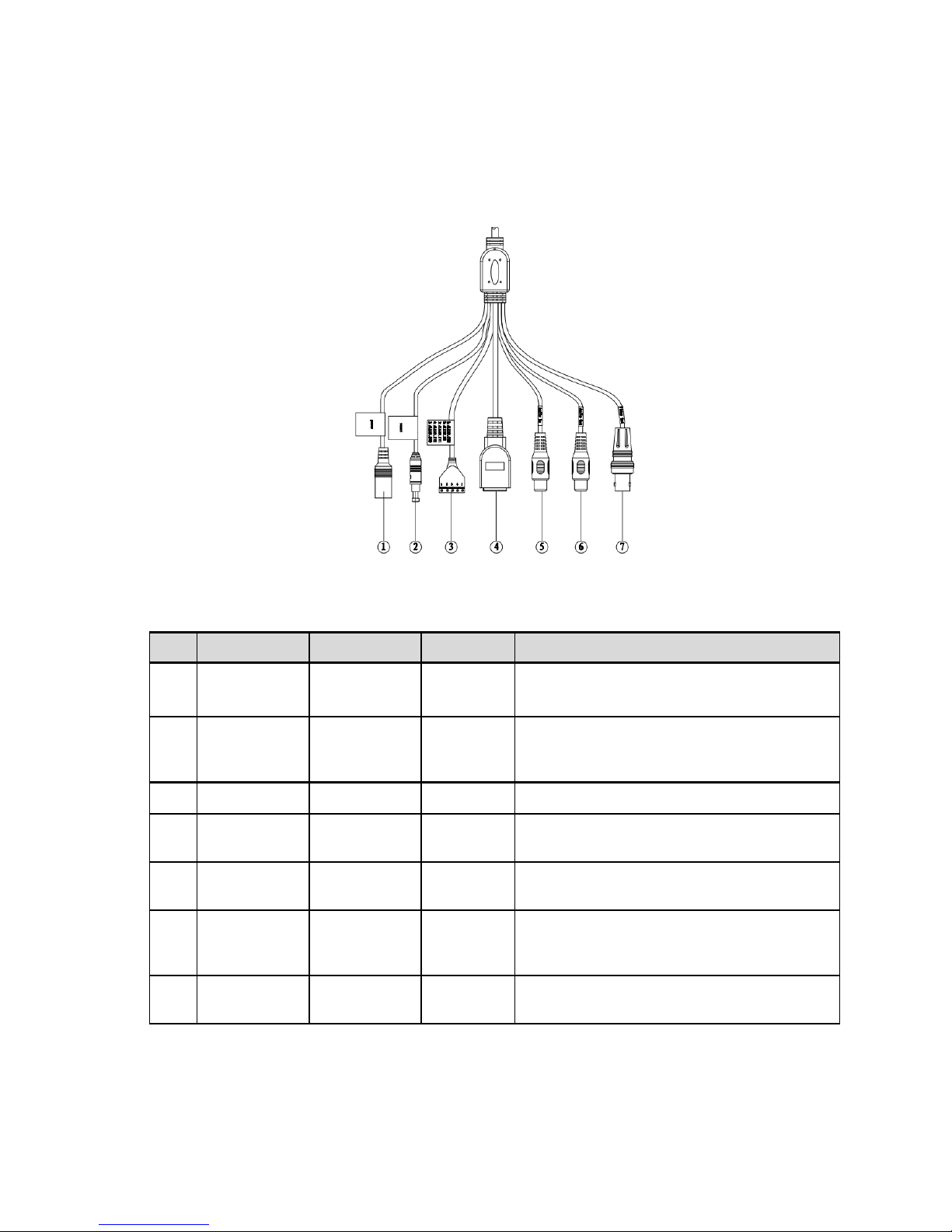
11
2 Structure
2.1 Multiple-function Combination Cable
You can refer to the following figure for multiple-function combination cable information. See Figure
2-1
.
Figure 2-1 Multiple-function combination cable
Please refer to the following sheet for detailed information.
SN
Port Name
Function
Connection
Note
1
DC 12V/AC
24V
Power input
port
/
Power port. Input DC 12V/AC 24V (Please
use the provided conversion cable)
2
Reset
Reset port
/
Hardware reset function. Press it for 3 to 5
seconds; system hardware can restore
default setup.
3
I/O I/O port
/
Connect to I/O port.
4
LAN Network port
Ethernet
port
Connect to standard Ethernet cable.
5
AUDIO IN
Audio input
port
RCA
Input audio signal. It can receive the analog
audio signal from the pickup.
6
AUDIO OUT
Audio output
port
RCA
Output audio signal to the devices such as
the sound box.
7
VIDEO OUT
Video output
port
BNC
Output analog video signal. It can connect to
the TV monitor to view the vid
eo.
Please refer to the follow sheet for detailed I/O port information.
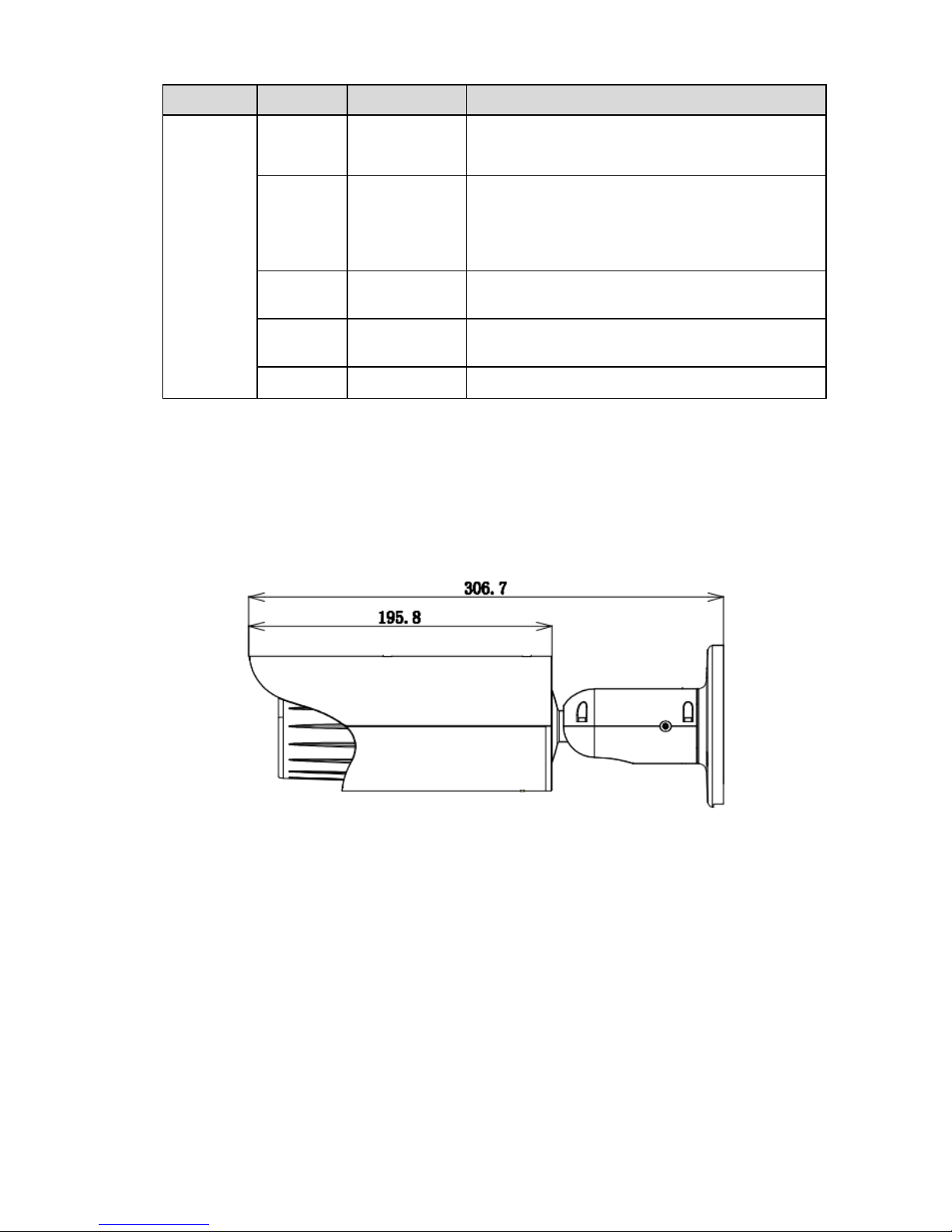
12
Port Name
SN Name
Note
I/O Port
1
ALARM_COM
Alarm output public port.
2
ALARM_NO
Alarm output port. It is to output the alarm signal
to the alarm device.
NO: normal open al
arm output port.
It works with the ALARM_COM port.
3
ALARM_IN1
Alarm input port 1. It is to receive the on-off signal
from the external alarm source.
4
ALARM_IN2
Alarm input port 2. It is to receive the on-off signal
from the external alarm source.
5
GND
Ground port
2.2 Framework and Dimension
Please note all frame and dimension illustrations provided in this chapter are for reference only,
and actual product may vary.
Please refer to Figure 2-2 or Figure 2-3 for dimension information according to the actual product. The
unit is mm. Please also see Figure 2-4.
Figure 2-2 Dimension illustration 1
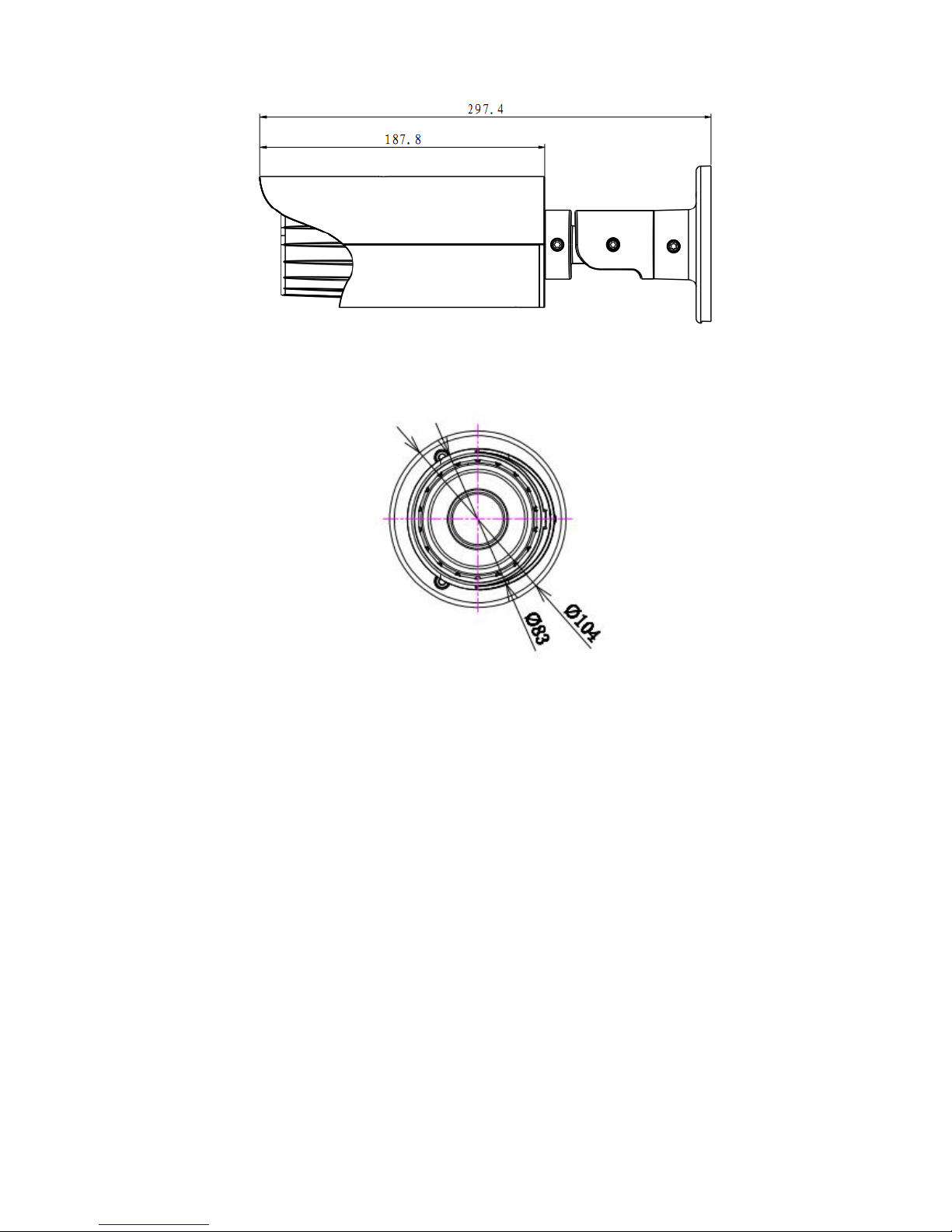
13
Figure 2-3 Dimension illustration 2
Figure 2-4 Dimension illustration 3
2.3 Bidirectional talk
2.3.1 Device-end to PC-end
Device Connection
Please connect the speaker or the MIC to the audio input port of the device. Then connect the
earphone to the audio output port of the PC.
Login the Web and then click the Audio button to enable the bidirectional talk function.
You can see the button becomes orange after you enabled the audio talk function.
Click Audio button again to stop the bidirectional talk function.
Listening Operation
At the device end, speak via the speaker or the pickup, and then you can get the audio from the
earphone or sound box at the pc-end.
2.3.2 PC-end to the Device-end
Device Connection
Connect the speaker or the MIC to the audio input port of the PC and then connect the earphone to
the audio output port of the device.
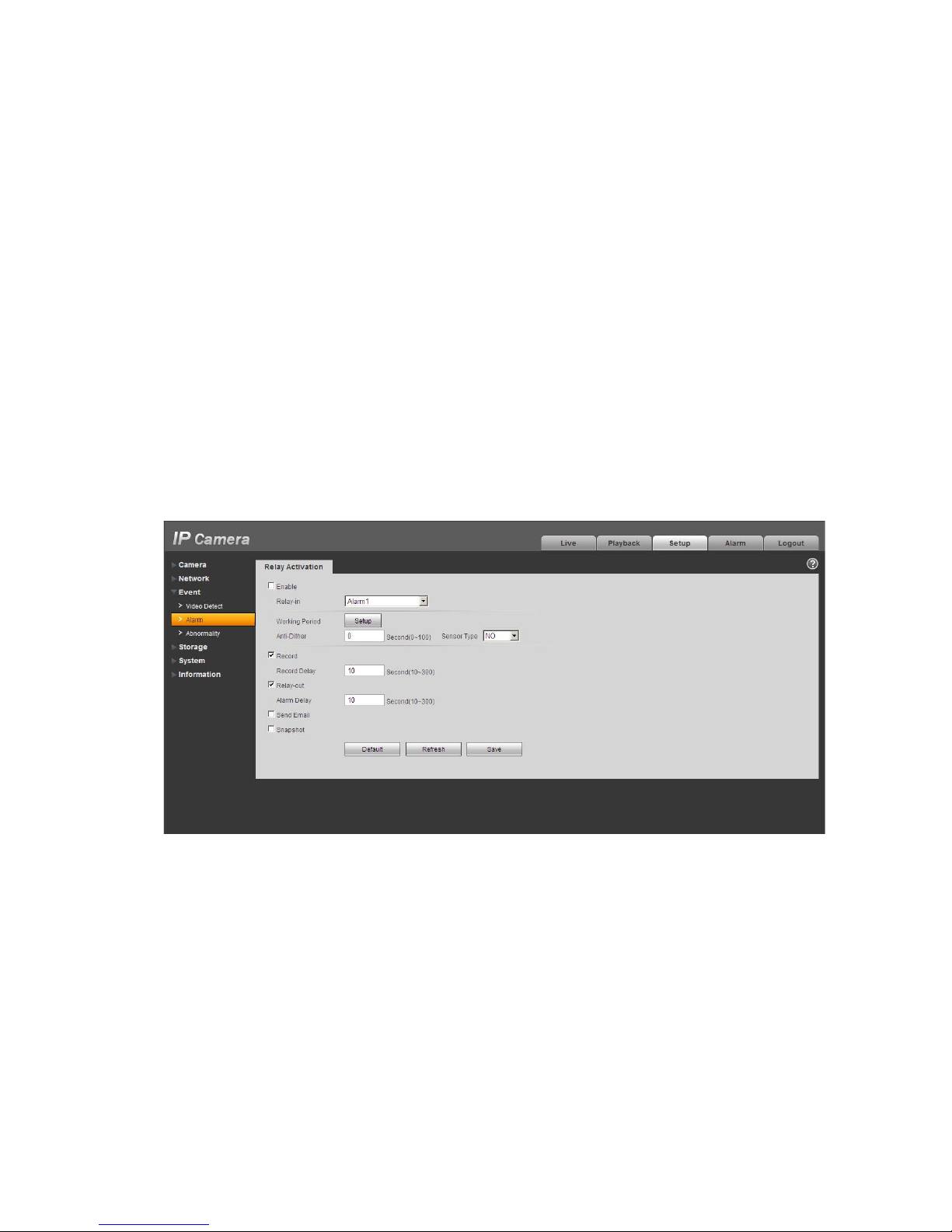
14
Login the Web and then click the Audio button to enable the bidirectional talk function.
You can see the button becomes orange after you enabled the audio talk function.
Click Audio button again to stop the bidirectional talk function.
Please note the listening operation is null during the bidirectional talk process.
Listening Operation
At the PC-end, speak via the speaker or the pickup, and then you can get the audio from the earphone
or sound box at the device-end.
2.4 Alarm Setup
The alarm interface is shown as in Figure 2-5. Please follow the steps listed below for local alarm input
and output connection.
1) Connect the alarm input device to the alarm input port (No.3 pin or No.4 pin) of the I/O cable.
2) Connect the alarm output device to the alarm output port (No.2 pin) and alarm output public port
(No.1 pin). The alarm output port supports NO (normal open) alarm device only.
3) Open the Web, go to the Figure 2-5. Please set the alarm input 01 port for the first channel of the
I/O cable (No.3 pin). The alarm input 02 is for the 2
nd
channel of I/O cable (No.4 pin). Then you can
select the corresponding type (NO/NC.)
4) Set the WEB alarm output. The alarm output 01 is for the alarm output port of the device. It is the
No.2 pin of the I/O cable.
Figure 2-5 Alarm
Please refer to the following figure for alarm input information. See Figure 2-6.
Alarm input: When the input signal is idle or grounded, the device can collect the different statuses of
the alarm input port. When the input signal is connected to the 5V or is idle, the device collects the
logic “1”. When the input signal is grounded, the device collects the logic “0”.
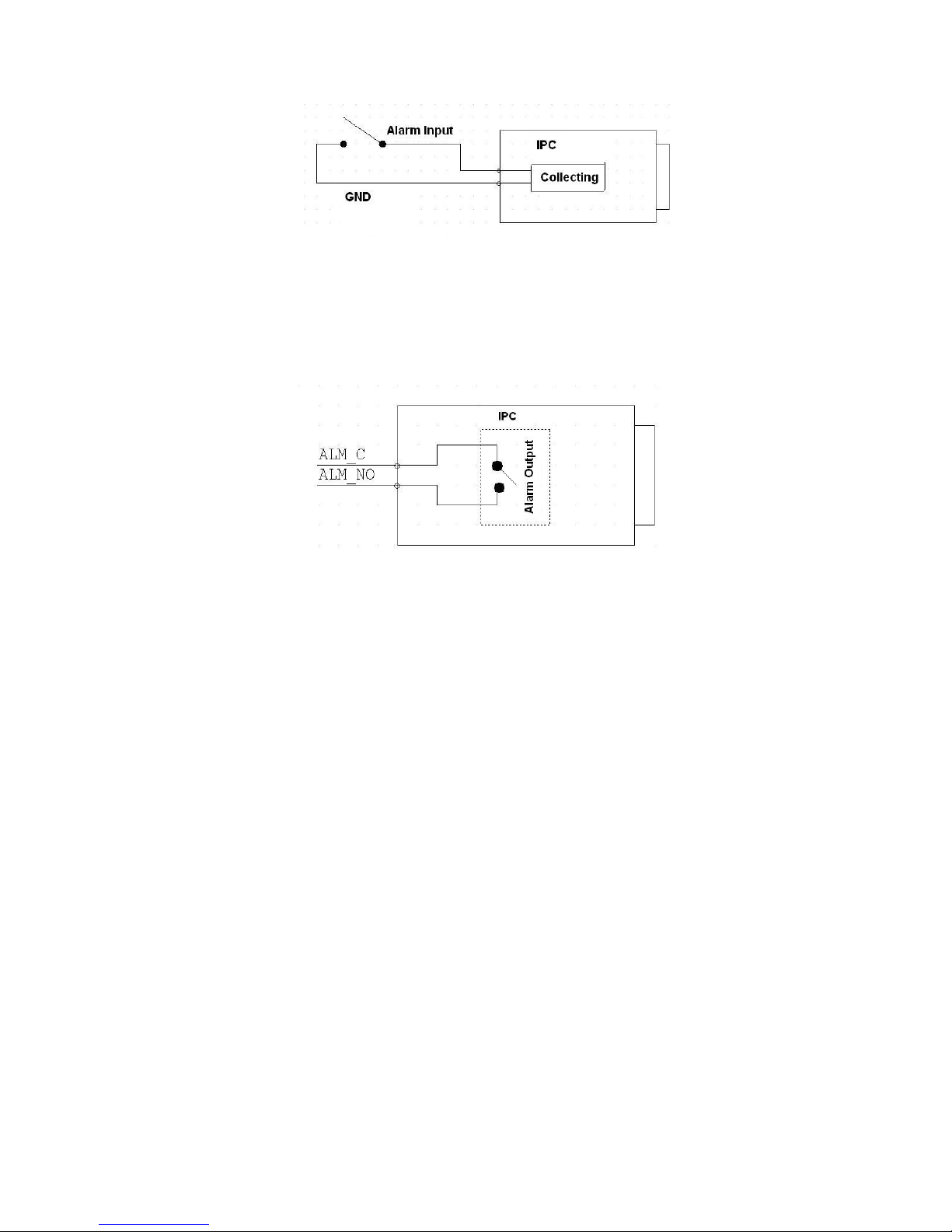
15
Figure 2-6 Alarm input
Please refer to the following figure for alarm output information. See Figure 2-7.
Port ALARM_COM and Port ALARM_NO composes an on-off button to provide the alarm output.
If the type is NO, this button is normal open. The button becomes on when there is an alarm output.
If the type is NC, this button is normal off. The button becomes off when there is an alarm output.
Figure 2-7 Alarm output
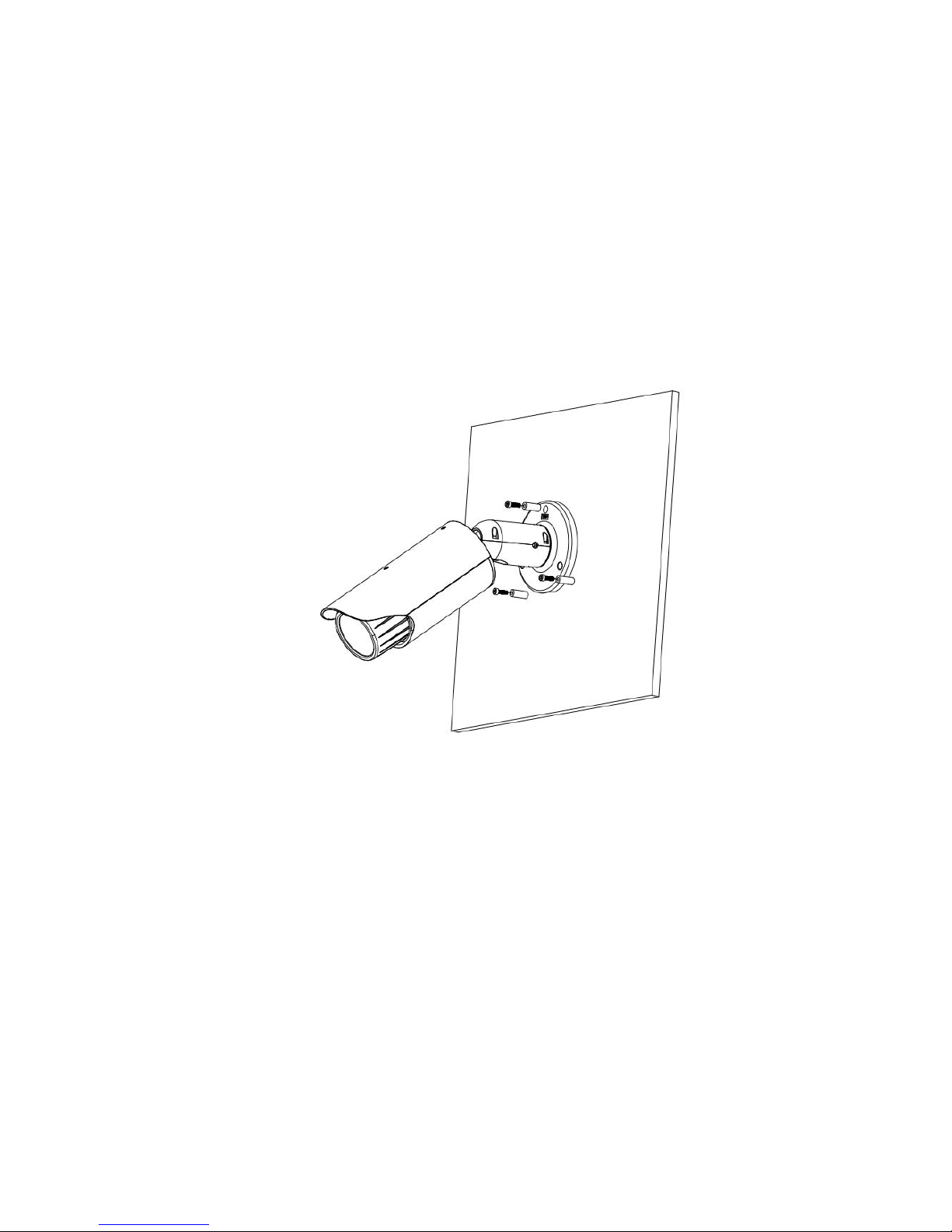
16
3 Installation
Please note all frame and dimension illustrations provided in this chapter are for reference only,
and actual product may vary.
3.1 Device Installation
Please refer to Figure 3-1 or Figure 3-2 for installation information according to the actual product.
Please follow the steps listed below to install the device.
z Please draw the installation holes in the installation surface and then mark three expansion
bolts holes in the surface. Insert three bolts in the hole and secure firmly.
z Please line up the installation holes of the bottom of the pendant mount bracket to the
installation holes in the surface. Then insert the three bolts to the holes of the bottom of the
bracket. Finally fasten the device on the installation surface.
Figure 3-1 Device installation 1
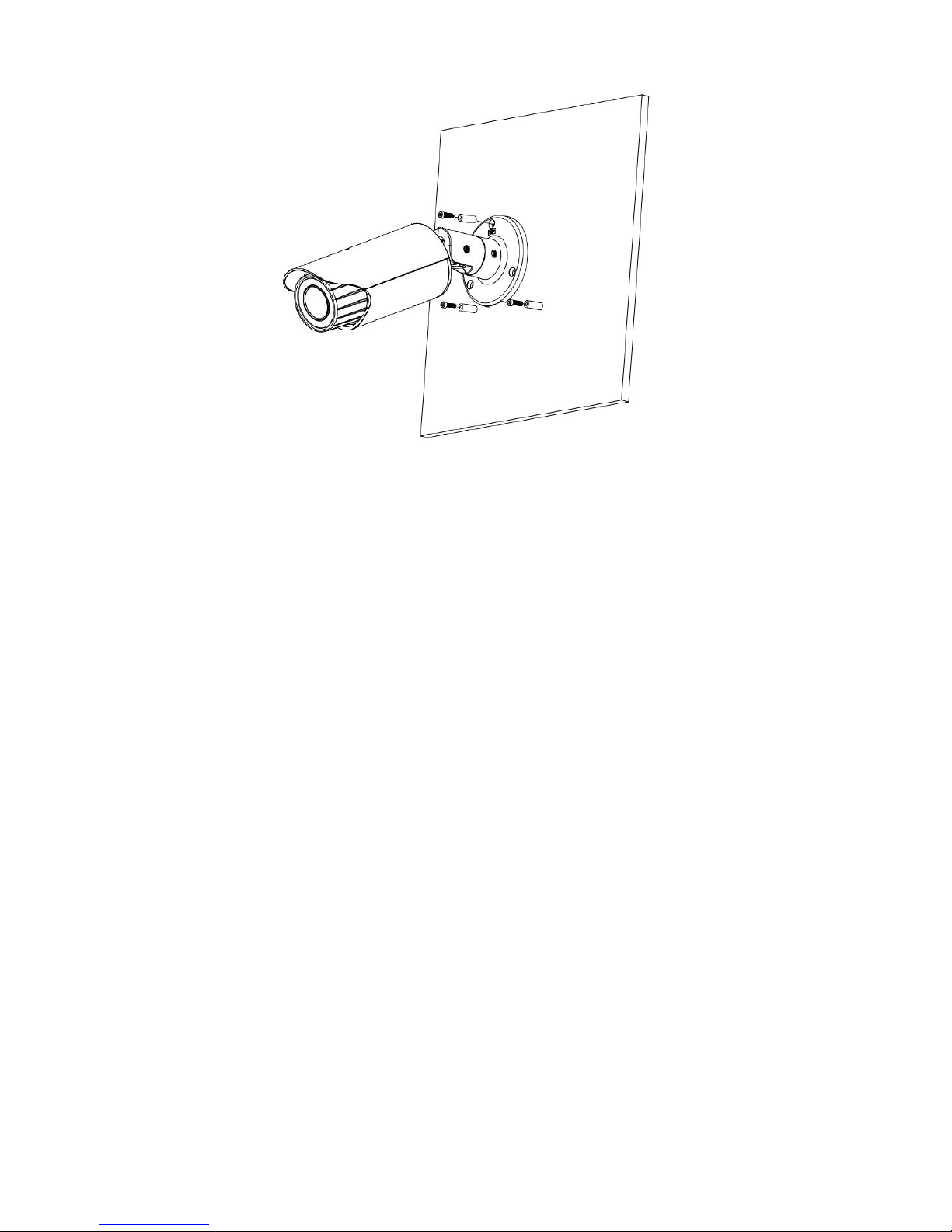
17
Figure 3-2 Device installation 2
3.2 Micro SD Card Installation
Use the inner hex wrench from the installation accessories bag to remove the four inner hex screws
from the rear cover. Please refer to Figure 3-3 or Figure 3-4 to find the Micro SD card slot position
according to the actual product. Insert the Micro SD card and the fix the four screws of the rear cover.
Important
z Please make sure the cable connection between the power board and the main board is firm.
Otherwise, it may result in device malfunction.
z The rear cover of the device adopts the waterproof design. Please secure four screws firmly after
you complete the Micro SD card installation.
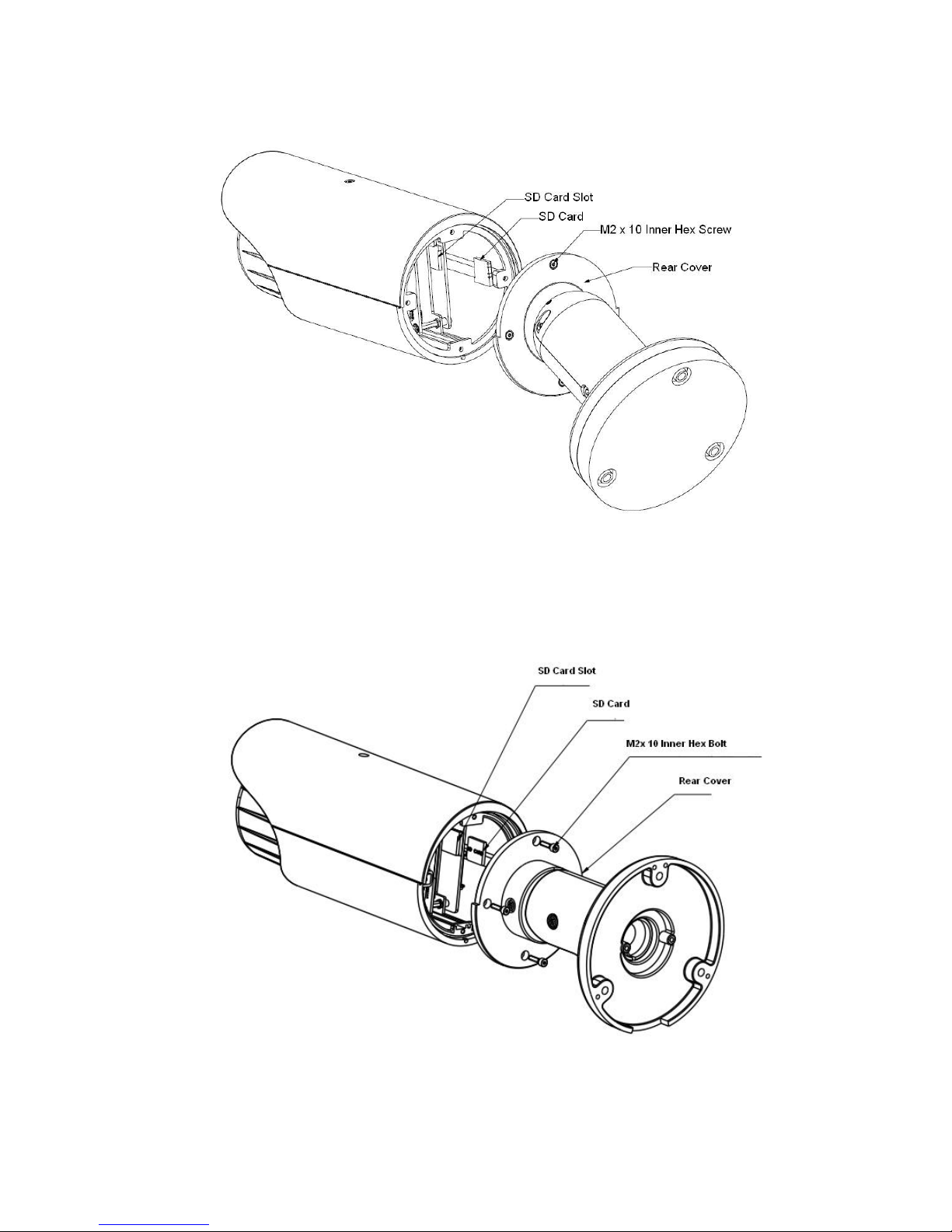
18
Figure 3-3 Micro SD card installation 1
Figure 3-4 Micro SD card installation 2
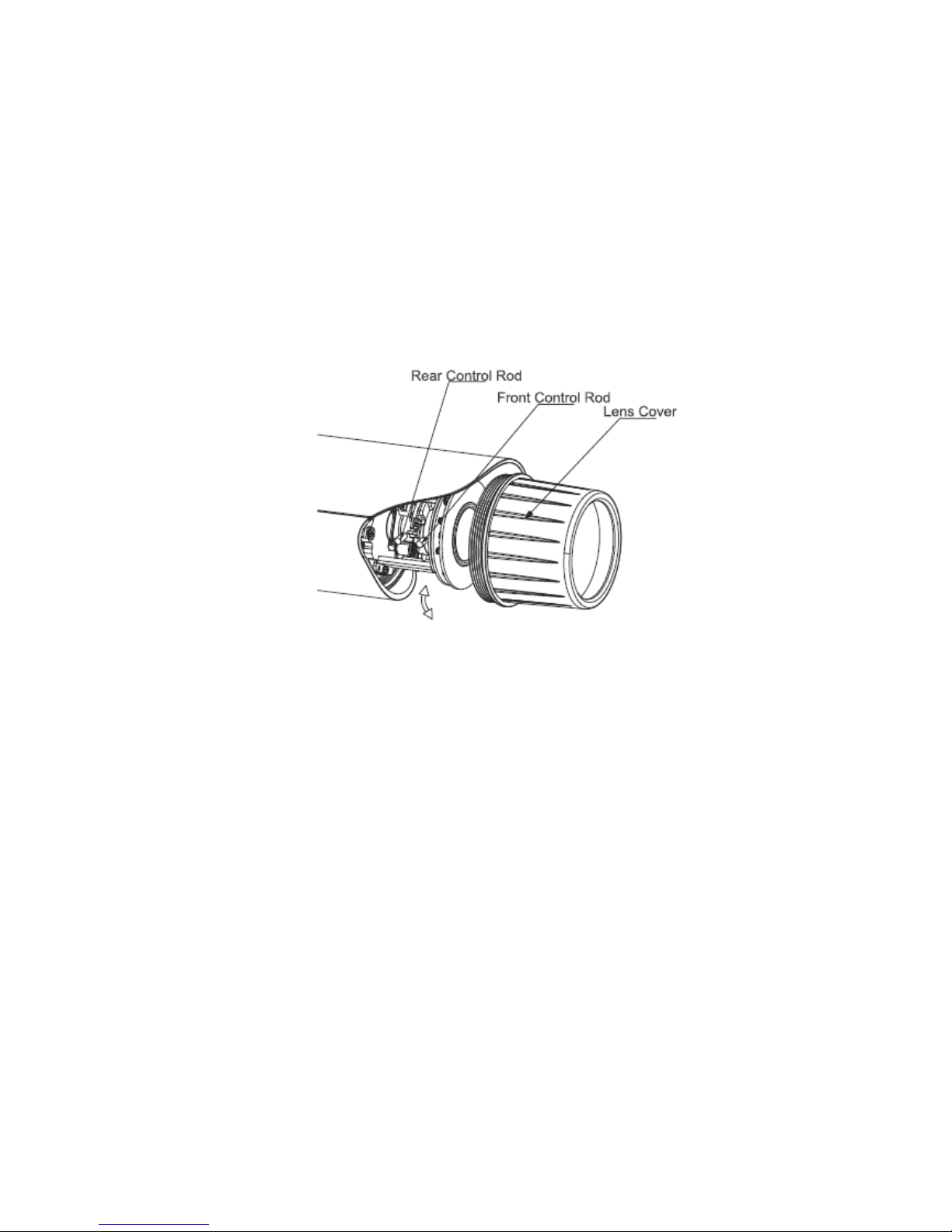
19
3.3 Lens Adjustment
Turn counter clockwise to remove the lens cover, now you can see the iris front and rear control rod.
The front control rod is to focus and the rear control rod is to zoom. See Figure 3-5. Please turn
clockwise to fix the lens cover back firmly.
Important
z Please remove the sunshield first and remove the lens cover if you can not unfasten the lens
cover.
z The lens cover has the waterproof function. Please make sure it is secure after you complete the
lens adjustment.
z The motorized zoom lens series product has the default motorized zoom lens. You do not need to
adjust manually.
Figure 3-5 Lens adjustment
3.4 Bracket Adjustment
You can use an inner hex screw to control the bracket. Please use the inner hex wrench from the
installation accessories bag to unfasten the screw. Please refer to Figure 3-6 or Figure 3-7 according
to the actual product. The horizontal angle of the rear cover can rotate 360°, the tilt angle can rotate
90° and the chassis can rotate 360°.
Please use the inner hex wrench to firmly secure the inner hex screw after you complete the setup.
Important
z Please make sure the M4 inner hex screw or M4 inner hex flat tight screws are firm, otherwise it
may result in chassis vibration and the camera cannot fix to a specified angle.
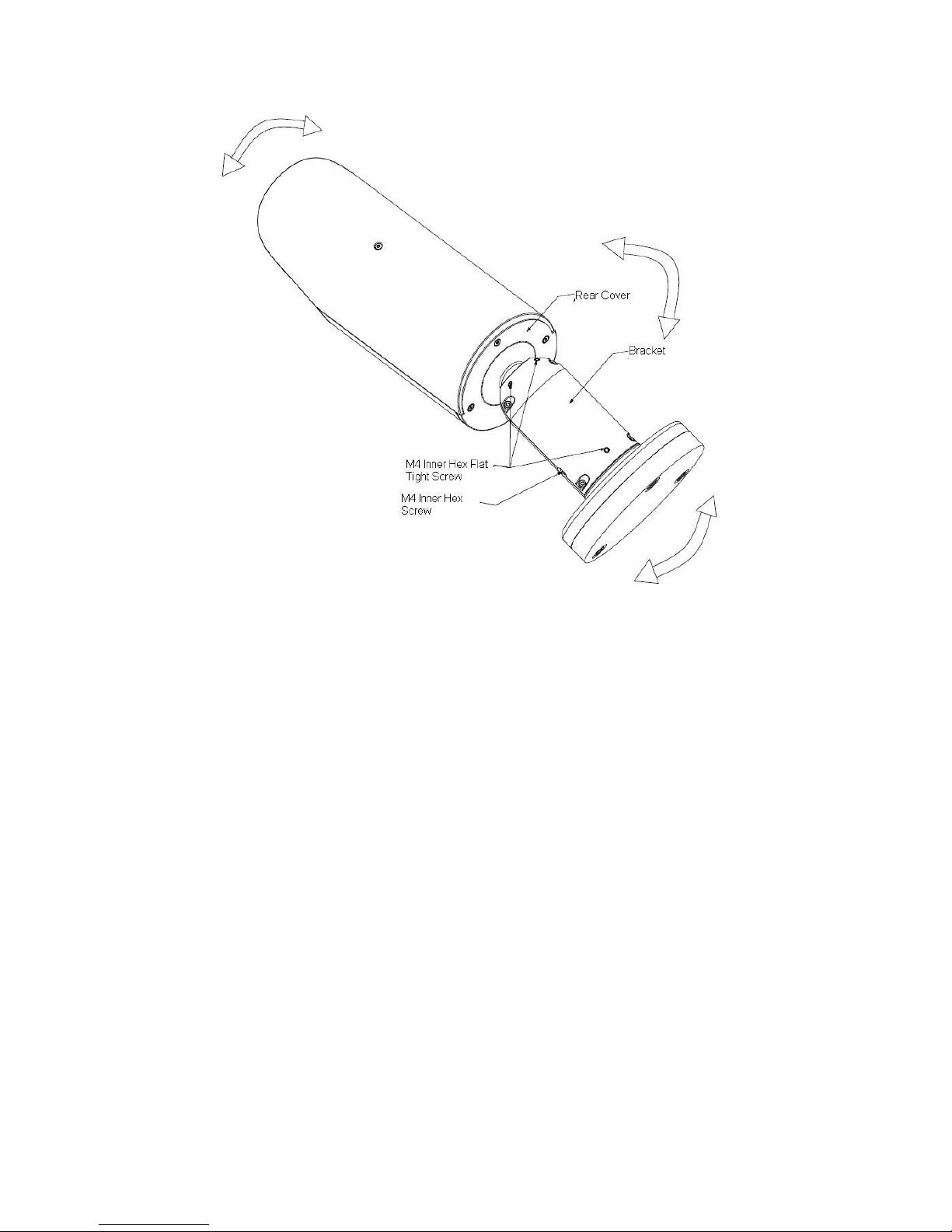
20
Figure 3-6 Bracket adjustment 1
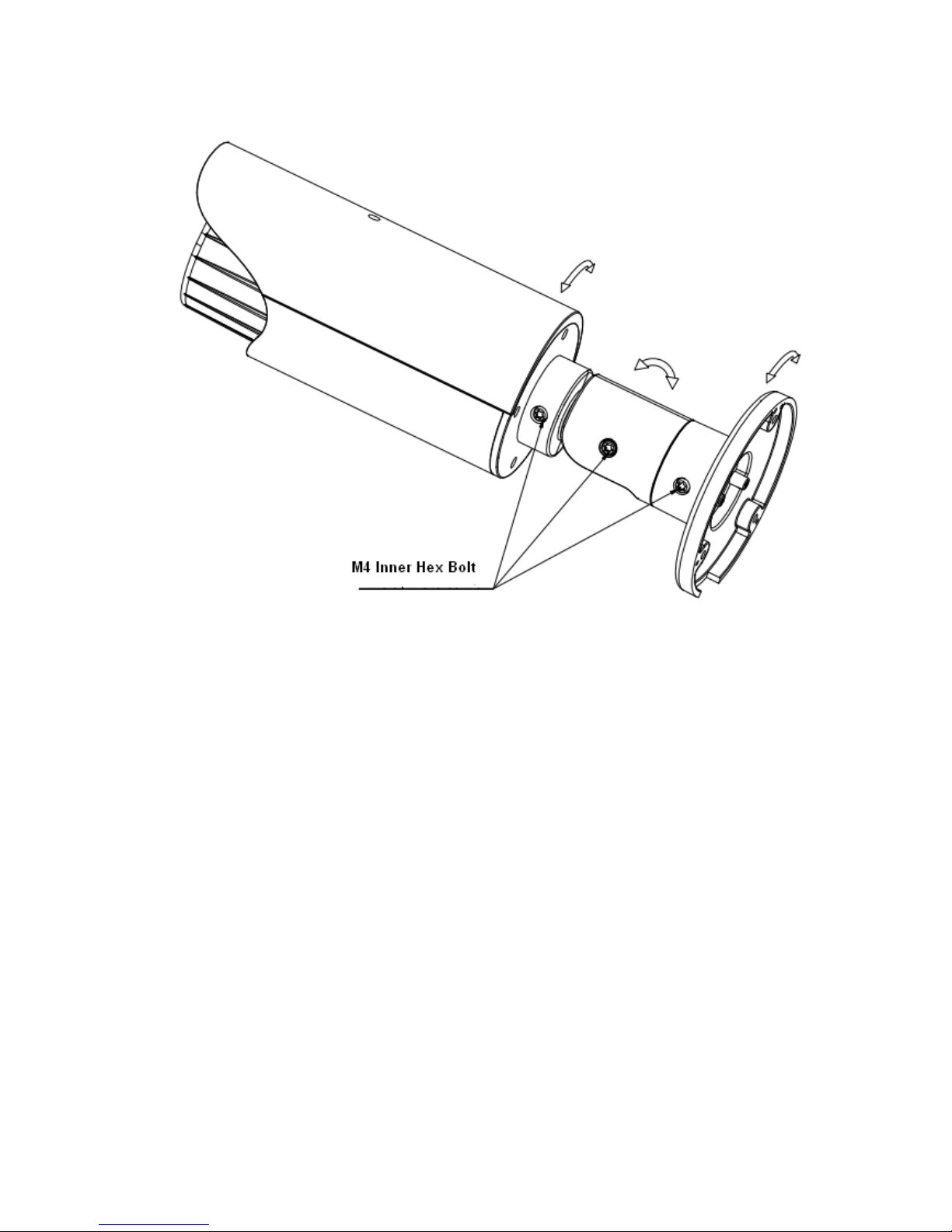
21
Figure 3-7 Bracket adjustment 2
3.5 OSD Buttons
Please refer to the following contents for detailed information. See Figure 3-8 and Figure 3-9.
z Top button: Focus zoom in
z Bottom button: Focus zoon out.
z Left button: Far.
z Right button: Near.
z Middle button: Auto focus. It is to get clear video.
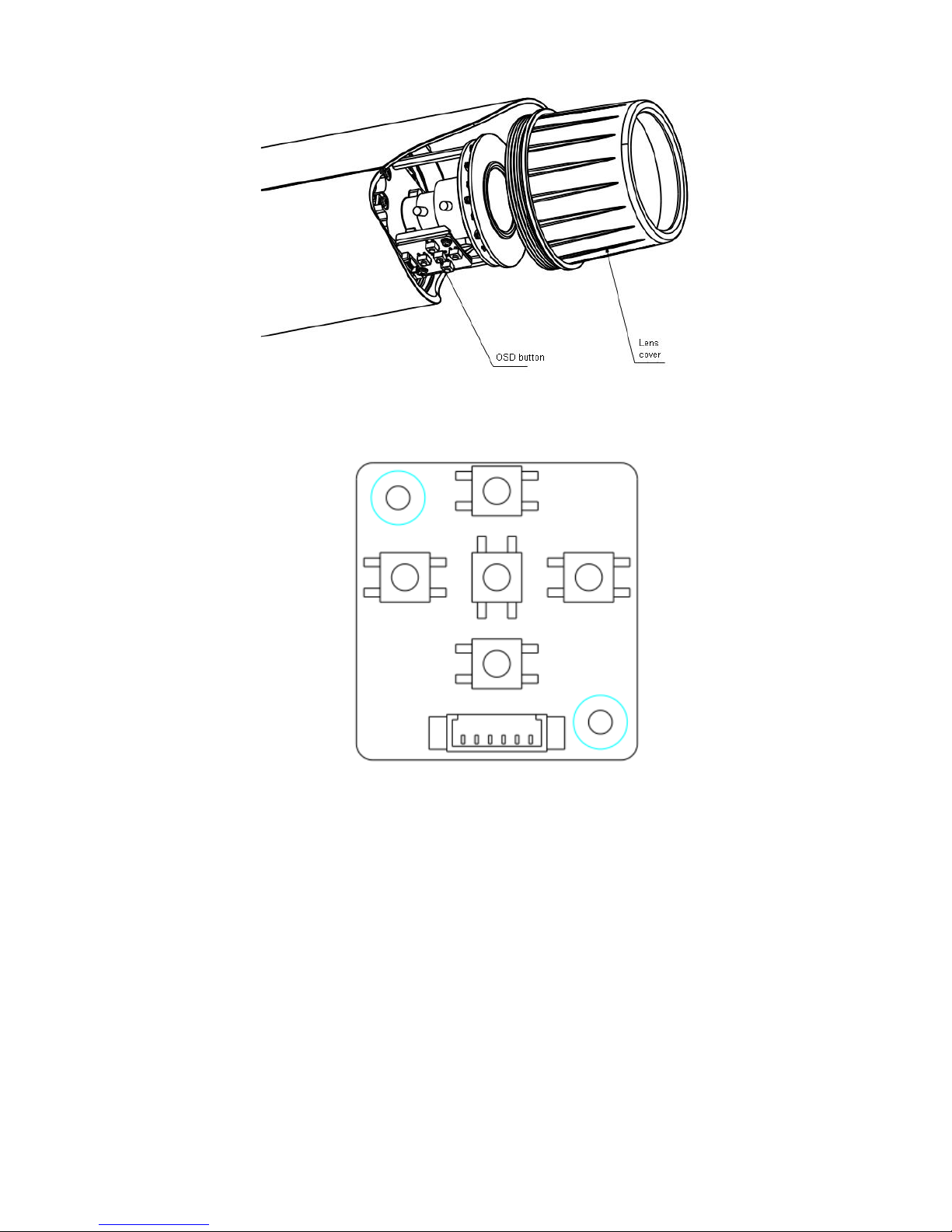
22
Figure 3-8 OSD button 1
Figure 3-9 OSD button 2
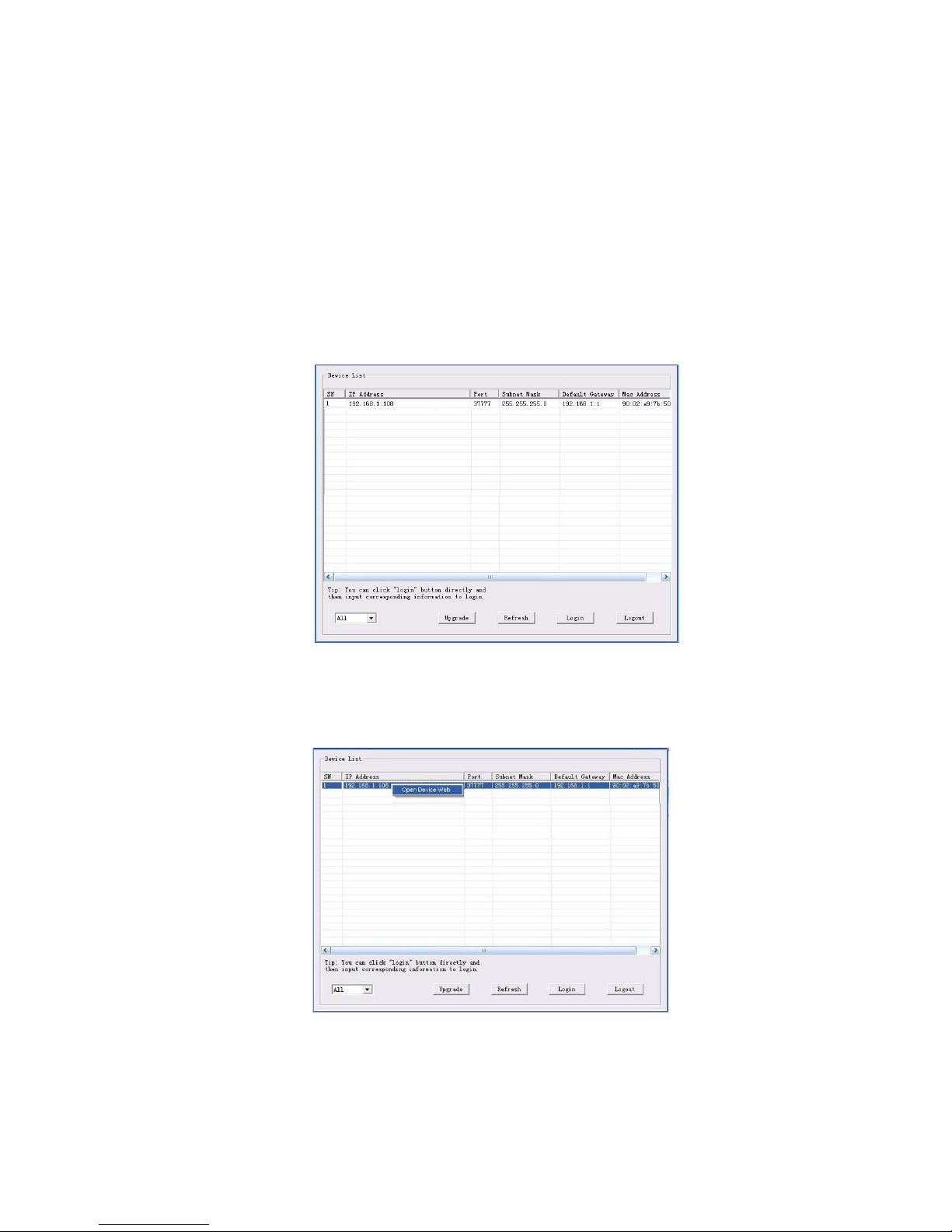
23
4 Quick Configuration Tool
4.1 Overview
Quick configuration tool can search current IP address, modify IP address. At the same time, you can
use it to upgrade the device.
Please note the tool only applies to the IP addresses in the same segment.
4.2 Operation
Double click the “ConfigTools.exe” icon, you can see an interface is shown as in Figure 4-1.
In the device list interface, you can view device IP address, port number, subnet mask, default
gateway, MAC address and etc.
Figure 4-1 Search interface
Select one IP address and then right click mouse, you can see an interface is shown as in Figure 4-2.
Select the “Open Device Web” item; you can go to the corresponding web login interface.
Figure 4-2 Search interface 2
If you want to modify the device IP address without logging in the device web interface, you can go to
the configuration tool main interface to set.
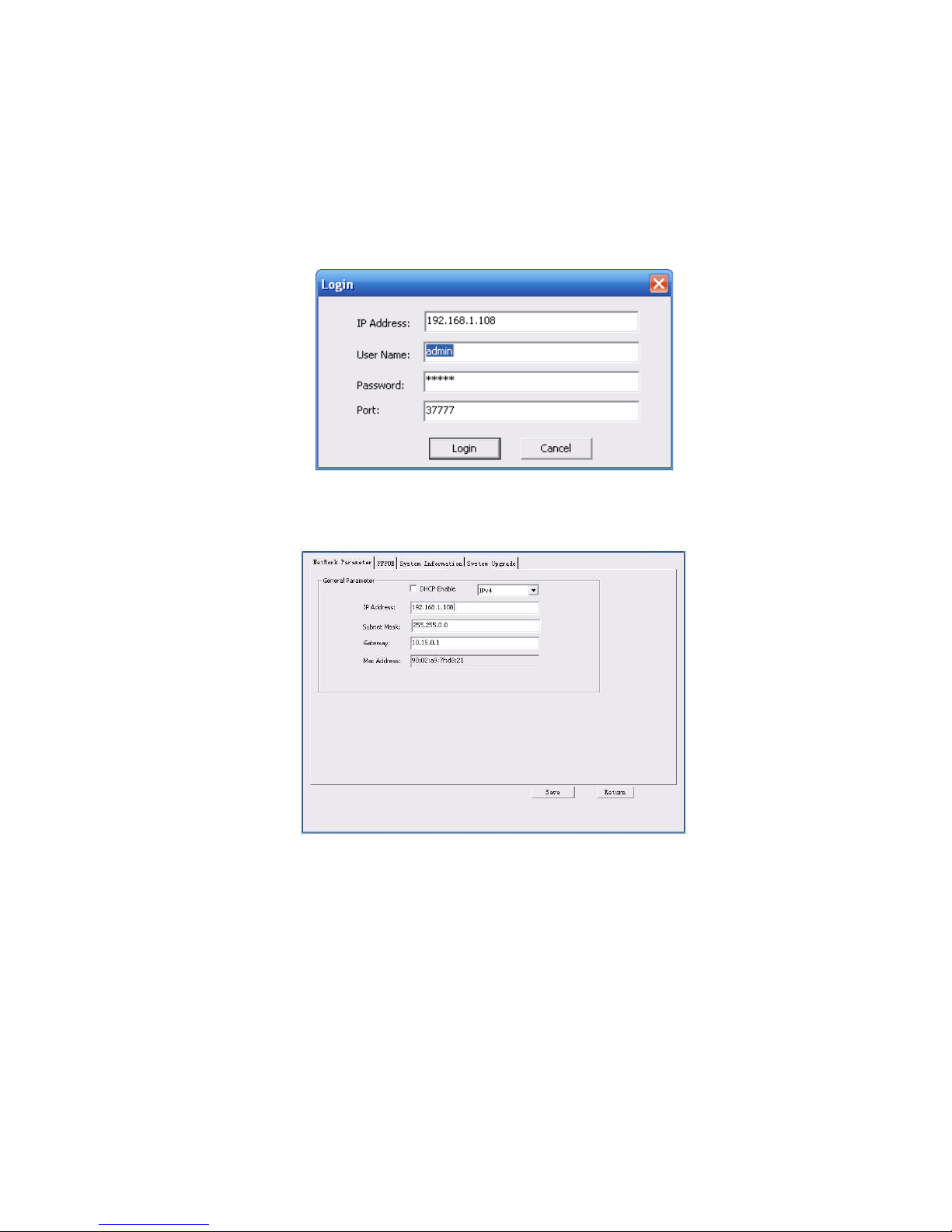
24
In the configuration tool search interface (Figure 4-1), please select a device IP address and then
double click it to open the login interface. Or you can select an IP address and then click the Login
button to go to the login interface. See Figure 4-3.
In Figure 4-3, you can view device IP address, user name, password and port. Please modify the
corresponding information to login.
Please note the port information here shall be identical with the port value you set in TCP port in Web
Network interface. Otherwise, you cannot login the device.
If you are using device background upgrade port 3800 to login, other setups are all invalid.
Figure 4-3 Login prompt
After you logged in, the configuration tool main interface is shown as below. See Figure 4-4.
Figure 4-4 Main interface
For detailed information and operation instruction of the quick configuration tool, please refer
to the Quick Configuration Tool User’s Manual included in the resources CD.

25
5 Web Operation
This series network camera products support the Web access and management via PC.
Web includes several modules: Monitor channel preview, system configuration, alarm and etc.
5.1 Network Connection
Please follow the steps listed below for network connection.
z Make sure the network camera has connected to the network properly.
z Please set the IP address, subnet mask and gateway of the PC and the network camera
respectively. Network camera default IP address is 192.168.1.108. Subnet mask is 255.255.255.0.
Gateway is 192.168.1.1
z Use order ping ***.***.***.***(* network camera address) to check connection is OK or not.
5.2 Login and Main Interface
Open IE and input network camera address in the address bar. See Figure 5- 1.
Figure 5- 1 IP address
The login interface is shown as below. See Figure 5- 2.
Please input your user name and password.
Default factory name is admin and password is admin.
Note: For security reasons, please modify your password after you first login.
Input your IP
address here

26
Figure 5- 2 Web login
If it is your first time to log in, system pops up warning information to ask you whether install web plug-
in or not after you logged in for one minute. For detailed plug-in installation, please refer to the Web
Operation Manual included in the resource CD.
After you logged in, you can see the main window. See Figure 5- 3.
Figure 5- 3 Web monitoring window

27
Please refer to the Web Operation Manual included in the resource CD for detailed operation
instruction.

28
6 FAQ
Bug
I can not boot up
the device.
Please click RESET button for at least five seconds to rest
ore
factory default setup.
Micro SD card
write times
Do not set the Micro SD card as the storage media to storage the
schedule record file. It may damage the
Micro SD card duration.
I can not use the
disk as the storage
media.
When disk information is
shown as hibernation or capacity is 0,
please format it first
(Via Web).
I can not upgrade
the device via
network.
W
hen network upgrade operation failed, y
ou can use port 3800 to
continue upgrade.
Recommended
Micro
SD card
brand
Kingston 4GB
, Kingston 1GB, Kingston 16GB, Transcend 16GB
,
SanDisk
1G, SanDisk 4G
Usually we recommend the 4GB (or higher) high speed card in case
the slow speed results in data loss.
Audio function
Please use active device for the audio monitor input, otherwise there
is no
audio in the client-end.
To guarantee
setup update
After you modified the important setup, please reboot the device via
the software to make sure the setup has been updated to the
storage medium.
Power adapter
The general power adapter can work ranging from 0ć to 40 ć.The
device
may result in unstable power supply when the temperature
exceeds the working temperature
.
Please replace an industry-level power adapter if you are using in
the harsh environments.
I can not fix the
bracket firmly.
Please use the S3 inner hex wrench to secure the rear bracket
firmly. Please use your hands to test the camera is firm or not after
the installation.

29
7 Appendix Toxic or Hazardous Materials or Elements
Component
Name
Toxic or Hazardous Materials or Elements
Pb Hg Cd Cr
VI
PBB
PBDE
Circuit Board
Component
○ ○ ○ ○ ○ ○
Case
○
○ ○ ○ ○ ○
Wire and Cable
○ ○ ○ ○ ○ ○
Packing
Components
○ ○ ○ ○ ○ ○
Accessories
○ ○ ○ ○ ○
○
O: Indicates that the concentration of the hazardous substance in all homogeneous materials in the
parts is below the relevant threshold of the SJ/T11363-2006 standard.
X: Indicates that the concentration of the hazardous substance of at least one of all homogeneous
materials in the parts is above the relevant threshold of the SJ/T11363-2006 standard. During the
environmental-friendly use period (EFUP) period, the toxic or hazardous substance or elements
contained in products will not leak or mutate so that the use of these (substances or elements) will not
result in any severe environmental pollution, any bodily injury or damage to any assets. The consumer
is not authorized to process such kind of substances or elements, please return to the corresponding
local authorities to process according to your local government statutes.
Note
z This user’s manual is for reference only. Slight difference may be found in user interface.
z All the designs and software here are subject to change without prior written notice.
z All trademarks and registered trademarks are the properties of their respective owners.
z If there is any uncertainty or controversy, please refer to the final explanation of us.
z Please visit our website for more information.

THC20IP
BROWSER
MANUAL

Network Camera Web3.0 Operation Manual
Version 4.0.0

i
Table of Contents
1 Network Connection ...................................................................................................... 1
2 Main Interface Introduction ............................................................................................ 2
2.1 Log in ................................................................................................................ 2
2.2 Live Interface .................................................................................................... 6
2.3 Encode Setup ................................................................................................... 6
2.4 System Menu .................................................................................................... 7
2.5 Video Window Function Option ......................................................................... 7
2.6 Video Window Setup ......................................................................................... 8
2.6.1 Image control .............................................................................................. 8
2.6.2 Hide Image Control ..................................................................................... 9
2.6.3 Original size ................................................................................................ 9
2.6.4 Full screen .................................................................................................. 9
2.6.5 Width and height ratio ................................................................................. 9
2.6.6 Fluency Adjustment .................................................................................. 10
3 PTZ Control ................................................................................................................. 11
4 Playback ...................................................................................................................... 14
4.1 Playback Interface .......................................................................................... 14
4.2 Function of Play .............................................................................................. 14
4.3 Date ................................................................................................................ 15
4.4 File List ........................................................................................................... 15
4.5 Progress Bar ................................................................................................... 17
5 Setup ........................................................................................................................... 18
5.1 Camera ........................................................................................................... 18
5.1.1 Conditions ................................................................................................. 18
5.1.2 Video ........................................................................................................ 22
5.1.3 Audio ........................................................................................................ 28
5.2 Network ........................................................................................................... 28
5.2.1 TCP/IP ...................................................................................................... 28
5.2.2 Connection ............................................................................................... 30
5.2.3 PPPoE ...................................................................................................... 32
5.2.4 DDNS ....................................................................................................... 32
5.2.5 IP filter ...................................................................................................... 34
5.2.6 SMTP ˄e-mail) ........................................................................................ 35
5.2.7 UPnP ........................................................................................................ 37
5.2.8 SNMP ....................................................................................................... 38
5.2.9 Bonjour ..................................................................................................... 40
5.2.10 Multicast ................................................................................................... 41

ii
5.2.11 WIFI .......................................................................................................... 42
5.2.12 IEEE802 ................................................................................................... 44
5.2.13 QoS .......................................................................................................... 45
5.2.14 3G ............................................................................................................. 46
5.2.14.1 Dial-up ................................................................................................ 47
5.2.14.2 Mobile Phone ..................................................................................... 48
5.3 Event ............................................................................................................... 49
5.3.1 Video detect .............................................................................................. 49
5.3.2 Alarm ........................................................................................................ 54
5.3.3 Abnormity ................................................................................................. 55
5.4 Storage ........................................................................................................... 58
5.4.1 Record Schedule and Snapshot Schedule ............................................... 58
5.4.2 Destination ................................................................................................ 59
5.4.3 Record control .......................................................................................... 60
5.5 System ............................................................................................................ 61
5.5.1 General ..................................................................................................... 61
5.5.2 Account ..................................................................................................... 63
5.5.3 PTZ ........................................................................................................... 67
5.5.4 Default ...................................................................................................... 68
5.5.5 Import/Export ............................................................................................ 69
5.5.6 Auto Maintenance ..................................................................................... 69
5.5.7 Upgrade .................................................................................................... 70
5.6 Information ...................................................................................................... 70
5.6.1 Version ..................................................................................................... 70
5.6.2 Log ............................................................................................................ 71
5.6.3 Online User ............................................................................................... 72
6 Alarm ........................................................................................................................... 73
7 Log out ........................................................................................................................ 74

iii
Important
The following functions are for reference only. Some series products may not
support all the functions listed below.

1
1 Network Connection
These series network camera products support the Web access and management via PC.
Web includes several modules: monitor channel preview, PTZ control, system configuration, alarm and
etc.
Please follow the steps listed below for network connection.
z Make sure the network camera has connected to the network properly.
z Network camera IP address and PC IP address shall be in the same network segment. If there is
router, please set the corresponding gateway and subnet mask.
z Use order ping ***.***.***.***(* network camera address) to check connection is OK or not.

2
2 Main Interface Introduction
2.1 Log in
Open IE and input network camera address in the address bar.
For example, if your camera IP is 192.168.1.108, then please input http:// 192.168.1.108 in IE address
bar. See Figure 2-1.
Figure 2-1
The login interface is shown as below. See Figure 2-2.
Please input your user name and password.
Default factory name is admin and password is admin.
Note: For security reasons, please modify your password after you first login.
Input your IP
address here

3
Figure 2-2
If it is your first time to login in, you may see the interface shown as in Figure 2-3.
Figure 2-3

4
Click on “Please click here to download and install the plug-in”. The system pops up warning information
to ask you whether run or save this plug-in. See Figure 2-4.
Figure 2-4
You must either run or save the file to local and install it. Follow the following steps. See Figure 2-5 and
Figure 2-6.

5
Figure 2-5
Figure 2-6

6
When plug-in installation completes, the installation page closes automatically. The web-end will
refresh automatically, and then you can view video captured by the camera.
2.2 Live Interface
After you logged in, you can see the live monitor window. See Figure 2-7
Figure 2-7
There are four sections:
z Section 1: Encode setup bar
z Section 2: System menu
z Section 3: Window function option bar
z Section 4: Window adjust bar
2.3 Encode Setup
The encode setup interface is shown as in Figure 2-8.
2 3 1
4

7
Figure 2-8
Please refer to the following sheet for detailed information.
Parameter
Function
Main stream
In normal network width environment, main stream can record
audio/video file and realize network monitor.
You can set the main stream resolution if your device supports.
Sub (Extra)
stream
If network width is not sufficient, you can use sub stream to
realize network monitor.
P
rotocol
You can select stream media protocol from the dropdown list.
There are three options: TCP/UDP/Multicast
2.4 System Menu
System menu is shown as in Figure 2-9.
Please refer to chapter 2.2 Live, chapter 3 PTZ, chapter 4 Playback, chapter 5 Setup, chapter 6 Alarm,
chapter 7 Log out for detailed information.
Figure 2-9
2.5 Video Window Function Option
The interface is shown as below. See Figure 2-10
Figure 2-10
Please refer to the following sheet for detailed information.
SN
Parameter
Function
1
Alarm on/off
To control alarm output as:
z Red: means alarm output.
z Grey: means alarm ends.
2
Digital
zoom
z When the video is in the original status, click it you can
select any zone to zoom in. In the non-original status,
you can drag the zoom-in zone in specified range. Right
click mouse to restore previous status.
z Click it; you can use the middle button of the mouse to
zoom in/out the video size.
1 2 3 4 5 6 7 8 9

8
3
Snapshot
You can snapshoot important video by clicking on this button.
All images are memorized in system folder:
\ picture
download (default).
You can go to
Setup->Camera->Video->Path
to modify the
local record save path.
4
Triple snap
Click it, system can snap at 1f/s. All images are memorized in
system storage folder.
5
Record
For manual record.
All records are memorized in Setup-
>Camera
->Video->Path.
6
Easy focus
Click it, you can see there are two parameters on the preview
video
˖AF Peak and AF Max.
AF Peak: It is to display the video definition during the focus
process.
AF Max: It is the most suitable value for the video definition.
The close the AF Peak and AF Max is, the better the focus
effect is.
7
Audio
output
Turn on or off audio when you are monitoring.
8
Bidirectional
talk
Click it to begin audio talk.
You can go to Setup->Camera-
>Audio
to set bidirectional talk mode.
9
Help
Click it to open help file.
2.6 Video Window Setup
The interface is shown as in Figure 2-11.
Figure 2-11
2.6.1 Image control
Click it to open picture setup interface. See Figure 2-12. This interface is on the top right pane.
1 2 3 4 5

9
Figure 2-12
Please refer to the following sheet for detailed information.
Parameter
Function
Video
setup
It is to adjust monitor video
brightness.
Note:
z All
the operations here apply
to WEB end only.
z Please go to Setup-
>Camera->Conditions to
adjust corresponding items.
It is to adjust monitor video
contrastness.
It is to adjust monitor video
hue
.
It is to adjust monitor video
saturation
.
Reset
Restore brightness,
contrastness saturation and
hue to system default setup.
2.6.2 Hide Image Control
Click this button to display/hide image control interface.
2.6.3 Original size
Click this button to go to original size. It is to display the actual size of the video stream. It depends on
the resolution of the bit stream.
2.6.4 Full screen
Click it to go to full-screen mode. Double click the mouse or click the Esc button to exit the full screen.
2.6.5 Width and height ratio
Click it to restore original ratio or suitable window.

10
2.6.6 Fluency Adjustment
There are three levels of fluency for you to select. The default is real-time with minimum delay. You may
select fluent mode in case connection is slow.

11
3 PTZ Control
Please note only IPC-HFxxxx series product support PTZ function.
Before PTZ operation, please make sure you have properly set PTZ protocol. (Please go to Setup-
>System->PTZ to set.).
Here you can view direction keys, speed, zoom, focus, iris, preset, tour, pan, scan, pattern, aux close,
and PTZ setup button. See Figure 3-1.
z PTZ direction: PTZ supports eight directions: left/right/up/down/upper left/upper right/bottom
left/bottom right.
z Speed: It controls rotation speed. The step 8 speed is faster than step 1. Default value is 5.
Figure 3-1
PTZ setting interface is shown as in Figure 3-2.
Here you can set scan, preset, tour, pattern, assistant function and light and wiper.

12
Figure 3-2
Please refer to the following sheet for PTZ setup information.
Parameter
Function
Scan
z Click Setup button, you can set scan left and right limit.
z Move the camera to you desired location and then click left limit
button. Then move the camera again and then click right limit
button to set a right limit.
Preset
z Input the preset value and then click Preset button, the camera
turns to the corresponding position of the preset.
z
Click the Set preset button, you can set a preset. Use direction
keys to move the camera to your desired location and then input
preset value. Click add button, you have set one preset.
z The preset value ranges from 1 to 255. (It may vary due to
different protocols.)
Tour
z Click the Setup button, you can begin set tour.
z Input tour value and then click the Set button. The tour value
ranges from 1 to 255. (It may vary due to different protocols.)
z Input preset value in the column. Click Add preset button, you
have added one preset in the tour.
Note:
Repeat the above procedures you can add more presets in one tour.
Or you can click delete preset button to remove one preset from the
tour.
Pattern
You can input pattern value and then click start button to begin PTZ
movement. Please go back to
Figure 3-1 to implement camera
operation. Then you can click stop button in Figure 3-2. Now you
have set one pattern.

13
Parameter
Function
Assistant
Please input the corresponding aux value here.
You can select one
option and then click AUX on or AUX off
button.
Light and
wiper
You can turn on or turn off the light/wiper.

14
4 Playback
4.1 Playback Interface
The playback interface is shown as in Figure 4- 1.
Figure 4- 1
There are four sections:
z Section 1: Function of play
z Section 2: Date
z Section 3: File list
z Section 4: Progress bar
4.2 Function of Play
The function of play is shown as in Figure 4- 2.
2
3 4 1

15
Figure 4- 2
1. Play: Play or pause video.
2. Stop: Stop video.
3. Play by frame: Skip to next frame.
4. Slow play: Slow down the video.
5. Quick play: Speed up the video.
6. Silent: Switch off/on sound.
7. Volume: Adjust volume of the video.
Note: You must pause video before skipping to next frame.
4.3 Date
There are various colors in calendar:
z Green: means currently selected date.
z Yellow: means current date has record file.
z Blue: means current date has record file which is/are selected.
Only file types selected will be displayed in progress bar and list.
4.4 File List
The file list is shown as in Figure 4- 3.

16
Figure 4- 3
Click on
to enter file list. Double click on record file in the list and this file will be played. You can
view file size, start and end time.
Record type has four catagories:
z Green means general record.
z Yellow means motion detection record.
z Red means alarm record.
z Blue means manual record.
Search: You can search record files within selected time interval.

17
Download: Click on this button, you can download file to PC.
Back: Click on this button, you will go back to calendar page.
4.5 Progress Bar
z means video in past 24 hours.
z
means video in past 2 hours.
z
means video in past 1 hour.
z
means video in past 30 min.

18
5 Setup
5.1 Camera
5.1.1 Conditions
Here you can view device property information. Slight differences may be found due to different network
camera series. The setups become valid immediately after you set. See Figure 5-1.
Figure 5-1
Please refer to the following sheet for detailed information.
Parameter
Function
Config File
You may select
general, day and night mode.
Bright
ness
It is to adjust monitor window bright. You can adjust this value if
the video is too dark or too bright. The larger the number, the
bright the video is. When you input the value
here, the bright
section and the dark section of the video will be adjusted
accordingly. Please note the video may become hazy if the
value is too high.
The value ranges from 0 to 100. The recommended value
ranges from 40 to 60.
The default value is 50.

19
Contrast
It is to adjust monitor window contrast. The larger the number,
the
higher the contrast is. You can use this function when the
whole
video bright is OK but the contrast is not proper. Please
note the video may become
hazy if the value is too low. If this
value is too high, the dark section may lack brightness while the
bright section may over exposure .
The value ranges from 0 to 100. The recommended value
ranges from 40 to 60. The default value is 50.
Saturation
It is to adjust monitor window saturation. The larger the number,
the strong the color is. This value has no effect on the general
brightness of the whole video. The video color may become too
strong if the value is too high. For the grey part of the video, the
distortion may occur if the white balance is not accurate. Please
note the video may not be attractive if the value is too low.
The value ranges from 0 to 100. The recommended value
ranges from 40 to 60.
The default value is 50.
Sharpness
The value here is to adjust the edge of the video. The larger the
value
is, the
clear the edge is and vice versa. Please note there
is noise if the value here is too high.
The value ranges from 0 to 100. The recommended value
ranges from 40 to 60.
The default value is 50.
Anti
-flicker
z Outdoor: In this mode, you can switch exposure mode to
get the effect under the corresponding exposure mode.
z
50Hz: When the current is 50Hz, system can auto adjust
the exposure according to the environment brightness in
case there is any strip.
z 60Hz: When the
current is 60Hz, system can auto adjust
the exposure according to the environment brightness in
case there is any strip.
Exposure Mode
Auto
The video whole brightness can automatically
change within the proper exposure range
according to the different
environments. The
higher the gain max value is, the lower the noise
is.

20
Low noise
z
The video whole brightness can automatically
change within the proper exposure range
according to the different environments. The
higher the gain max value is, the lower
the
noise is.
z
For the same environments, the noise of the
low noise mode shall be smaller than the
noise of the auto mode.
Low motion
blur
z The video whole brightness can automatically
change within the proper exposure range
according to the different e
nvironments. The
lower the exposure max value is, the week
the tail is.
z
For the same environments, the noise of the
low motion blur mode shall be smaller than
that of the auto mode.
Manual
It is to display manual exposure value.
Auto Iris
Before the setup, please make sure you have installed the auto
iris.
You can check the box before ON to enable this function. The
auto iris may change if the light becomes different.
When you disable this function, the iris is at the max. System
does not add the a
uto iris function in the exposure control.
This function is on by default.
Scene Mode
It is to set the white balance mode. It has effect on the general
hue of the video. This function is on by default.
You can select the different scene mode such as auto, sunny,
cloudy, home, office, night, disable and etc to adjust the video to
the best quality.
z Auto: The auto white balance is on. System can auto
compensate the color temperature to make sure the vide
color is proper.
z Sunny: The threshold of the whit
e balance is in the sunny
mode.
z Night: The threshold of the white balance is in the night
mode.
z
Customized: You can set the gain of the red/blue channel.
The value reneges from 0 to 100.

21
Day&Night
It is to set device color and the B/W mode switch. When config
file is
general, the default is auto. When config file is day, the
default is color. When config file is night, the default is black &
white.
z Color: Device outputs the color video.
z Auto: Device auto select to output the color or the B/W
video a
ccording to the device feature (The general bright of
the video or there is IR light or not.)
z B/W: The device outputs the black and white video.
Backlight Mode
BLC
The device auto exposure
s according to the
environments situation so that the darkest area of
the video is cleared
WDR
For the WDR scene, this function can lower the
high bright section and enhance the brightness of
the low bright section. So that you can view these
two sections clearly at the same time.
The value ranges from 1 to 100. When you switch
the camera from no
-WDR mode to the WDR
mode, system may lose several seconds record
video.
HLC
After you enabled HLC function, the device can
lower the brightness of the brightest section
according to the HLC control level. It can reduce
the area of the halo and lower the brightness of
the whole video.
The value ranges from 0 to 100. The default value
is 50 when HLC is on.
HLC is enabled only when anti-flicker is outdoor
and exposure mode is auto.
Off
It is to disable the BLC function. Please note this
function is disabled by default.
Full-screen test
Click the
button on the video window, you can begin full-
screen test.
Flip It is to switch video up and bottom limit.
This function is disabled by default.
The video resolution shall be 720P or below if you want to flip
90°.
Mirror
It is to switch video left and right limit.
This function is disabled by default.

22
Cancel
It is to cancel the operation in current interface
and restore
previously saved operation.
Default
It is to set de
vice default setup.
The profile management interface is shown as in Figure 5-2.
Figure 5-2
Profile management has three modes: general, full time and schedule. If you select general, the video
will be configured as general. If you select full time, you must select either day or night, and the video
will be configured accordingly. If you select schedule, you can decide detained time interval.
Important
z The setup becomes immediately after you set.
z IPC-3110 series product does not support the low noise mode, low motion blur, defend flicker mode,
digital WDR, HLC, flip, mirror and etc functions.
z You can see WDR option only if your camera supports WDR function. System does not support
long-time exposure or low noise mode.
5.1.2 Video
5.1.2.1 Video bit stream
The video bit stream interface is shown as below. See Figure 5-3.

23
Figure 5-3
Please refer to the following sheet for detailed information.
Parameter
Function
Main
stream
Bit stream type
It includes general stream, motion stream and alarm
stream. You can select different encode frame rates
form different recorded events.
System supports active control frame function (ACF). It
allows you to record in different frame rates.
For example, you can use high frame rate to record
important events, record scheduled event in lower
frame rate and it allows you to set different frame rates
for motion detection record and alarm record.
Encode mode
There are three options: H.264 (main profile standard),
H.264H (high profile
standard), H.264B (baseline
standard)encode and MJPG encode.
z H.264 ˖Main Profile encode mode.
z H.264H : High Profile encode mode.
z H.264B ˖Baseline Profile encode mode
z MJPEG ˖
In this encode mode, the video needs
larger bit stream to guarantee the video definition.
You can use the max bit stream value in the
recommend bit to get the better video output effect.

24
Parameter
Function
Resolution
There are multiple resolutions. You can select from the
dropdown list.
For each resolution, the recommended bit stream value
is different.
Important
You can not set a resolution higher than 720P (not
including 720P) when the flip function is in process.
Frame Rate
PAL: 1
25f/sˈNTSC: 130f/s..
The frame rate may vary due to different resolutions.
Bit Rate Type
There are two options: VBR and CBR.
Please note, you can set video quality in VBR mode.
Reference Bit
Stream
Reference bit rate value according to the resolution and
frame rate you have set.
Bit Rate
z In VBR, the bit rate here is the max value. In CBR,
it is a fixed value.
z See reference bit stream for recommended value.
I Frame
Here you can set the P frame amount between two I
frames. The value ranges from 1 to 150. Default value
is 50.
Recommended value is frame rate *2.
Watermark
This function allows you to verify the video is tampered
or not.
Here you can select watermark bit stream, watermark
mode and watermark character. Default character is
DigitalCCT
V. The max length is 85-digit.
The character
can only include number, character and underline.
Sub
stream
Enable
Please check the box here to enable extra stream
function.
This function is enabled by default.
Bit stream type
General bit stream.

25
Parameter
Function
Encode mode
There are three options: H.264(main profile standard,
H.264H (high profile standard),
H.264B(baseline
standard)encode and MJPG encode.
z The H.264, H.264H
and H.264B both are H264 bit
stream. H.264 is the Main Profile encode and the
H.264B is the Baseline Profile encode mode.
H.264B is for Blackberry cell phone to realize the
monitor. You need to enable the sub stream
function in your camera and set the resolution as
CIF. Then you can monitor via the Blackberry cell
phone.
z MJPEG: In this enco
de mode, the video needs to
large bit stream to guarantee the video definition.
You can use the max bit stream value in the
recommend bit to get the better video output effect.
Resolution
There are multiple resolutions. You can select from the
dropdown
list.
For each resolution, the recommended bit stream value
is different.
Frame Rate
PAL: 1
25f/sˈNTSC: 130f/s..
The frame rate may vary due to different resolutions.
Bit Rate Type
There are two options: VBR and CBR.
Please note, you can set video quality in VBR mode.
Recommended
Bit
Recommended bit rate value according to the resolution
and frame rate you have set.
Bit Rate
z In CBR, the bit rate here is the max value. In
dynamic video, system needs to low frame rate or
video quality to guarantee the value.
z The value is null in VBR mode.
z Please refer to recommend bit rate for the detailed
information.
I Frame
Here you can set the P frame amount between two I
frames. The value ranges from 1 to 150. Default value
is 50.
Recommended v
alue is frame rate *2.
5.1.2.2 Snapshot
The snapshot interface is shown as in Figure 5-4.

26
Figure 5-4
Please refer to the following sheet for detailed information.
Para
meter
Function
Snapshot type
There are two modes: general (schedule) and Event
(activation).
Image size
It is the same with the resolution of the main stream.
Quality
It is to set the image quality. There are six levels.
Snapshot bit
stream
It is to set snapshot bit rate as main or sub.
Interval
It is to set snapshot frequency. The value ranges from 1s to 7s.
5.1.2.3 Video Overlay
The video overlay interface is shown as in Figure 5-5.

27
Figure 5-5
Please refer to the following sheet for detailed information.
Parameter
Function
P
rivacy mask
z Here you can privacy mask the specified video in the
monitor video.
z System max supports 4 privacy mask zones.
Time Title
z You can enable this function so that system overlays time
information in video window.
z You can use the mouse to drag the time tile position.
Channel Title
z You can enable this function so that system overlays
channel information in video window.
z You can use the mouse to drag the channel tile position.
5.1.2.4 Path
The storage path interface is shown as in Figure 5-6.
Here you can set snap image saved path (
in the preview interface) and the record storage path
(
in the preview interface).The default setup is C:\PictureDownload and C:\RecordDownload.
Please click the Save button to save current setup.

28
Figure 5-6
5.1.3 Audio
Please note IPC-HDB3xxxC series product does not support audio function.
The audio interface is shown as below. See Figure 5-7.
Figure 5-7
Please refer to the following sheet for detailed information.
Parameter
Function
Audio enable
Main stream: Recorded file only contains video by default. You
need to check the audio box here to enable audio function.
Sub (
Extra) stream: Recorded file only contains video by
default. You need to check the audio box here to enable audio
function.
Encode mode
The encode mode of the main stream and extra stream include
PCM
, G.711A and G.711Mu.
The setup here is for audio encode mode and the bidirectional
talk encode both.
5.2 Network
5.2.1 TCP/IP

29
The TCP/IP interface is shown as in Figure 5-8.
Figure 5-8
Please refer to the following sheet for detailed information.
Parameter
Function
Host N
ame
It is to set current host device name. It max supports 32-digit
character.
Ethernet Card
Please select the Ethernet port. It is for the wire LAN by default.
Please note for the
-W series product, it has the wireless
network card, and you
can modify the default Ethernet port
setup
.
Pl
ease note the device needs
to reboot to activate the new
setup once you modify the default setup.
Mode
There are two modes: static mode and the DHCP mode.
z The IP/submask/gateway are null when you select the
DHCP mode to auto search the IP.
z If you select the static mode, you need to set the
IP/submask/gateway manually.
z If you select the DHCP mode, you can view the
IP/submask/gateway from the DHCP.
z
If you switch from the DHCP mode to the static mode, you
need to reset the IP parameters.
z Besides, IP/subm
ask/gateway and DHCP are read-only
when the PPPoE dial is OK.

30
Mac Address
It is to display hose Mac
address.
IP V
ersion
It is to select IP version. IPV4 or IP
V6.
You can access the IP address of these two version.
IP A
ddress
Please use the keyboard to input the corresponding number to
modify the IP address and then set the corresponding subnet
mask and the default gateway.
Preferred DNS
DNS IP address.
Alternate DNS
Alternate DNS IP address.
Enable
ARP/Ping set
device IP
address service.
You can use ARP/Ping command to modify or set the device IP
address if you know the device MAC address.
Before the operation, please make sure the network camera
and the PC in the same LAN. This function is on by default.
You can refer to the
steps listed below.
Step 1: Get an IP address. Set the network camera and the PC
in the same LAN.
Step 2: Get the physical address from the label of the network
camera
.
Step 3: Go to the Run interface and then input the following
commands.
arp –s <IP Address> <MAC>
ping –l 480 –t <IP Address>
Such as˖arp -s 192.168.0.125 11-40-8c-18-10-11
ping -l 480 -t 192.168.0.125
Step 4: Reboot the device.
Step 5: You can see the setup is OK if you can see there are
output information such as “Reply from 192.168.0.125 …” from
the command output lines. Now you can close the command
line.
Step 6: Open the browse and then input http://<IP addres>.
Click the Enter button, you can access now.
5.2.2 Connection
The connection interface is shown as in Figure 5-9.
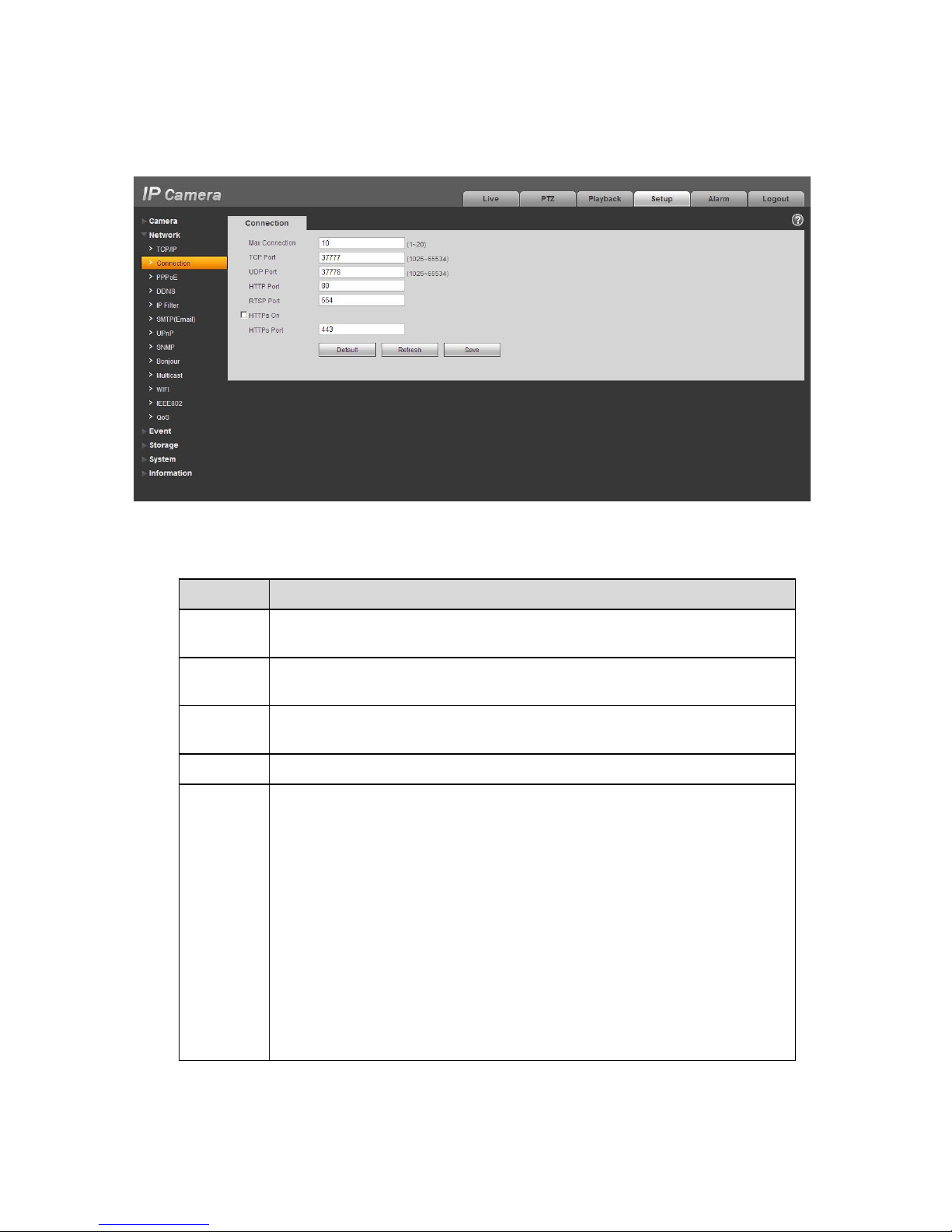
31
Figure 5-9
Please refer to the following sheet for detailed information.
Parameter
Function
Max
connection
It is the max Web connection for the same device.
The value r
anges from 1
to 20. The max connection amount is 20.
TCP port
The default value is 37777. You can input the actual port number if
necessary.
UDP port
The default value is 37778. You can input the actual port number if
necessary.
HTTP port
The defaul
t value is 8
0. You can input the actual port number if necessary.
RTSP port
The default value is 554. Rtsp stream query format is:
Main stream:
rtsp://username:password@ip:port/cam/realmonitor?channel=1&subtype=0
Sub stream:
rtsp://username:password@ip:port/cam/realmonitor?channel=1&subtype=1
You need to input the following four items manually.
username/password/IP and port.
The IP is device IP and the port default value is 554. You can leave it in
blank if it is the default value.
Follow standard RTP protocol and when encode mode is MJPEG, the max
resolution only supports 2040*2040.
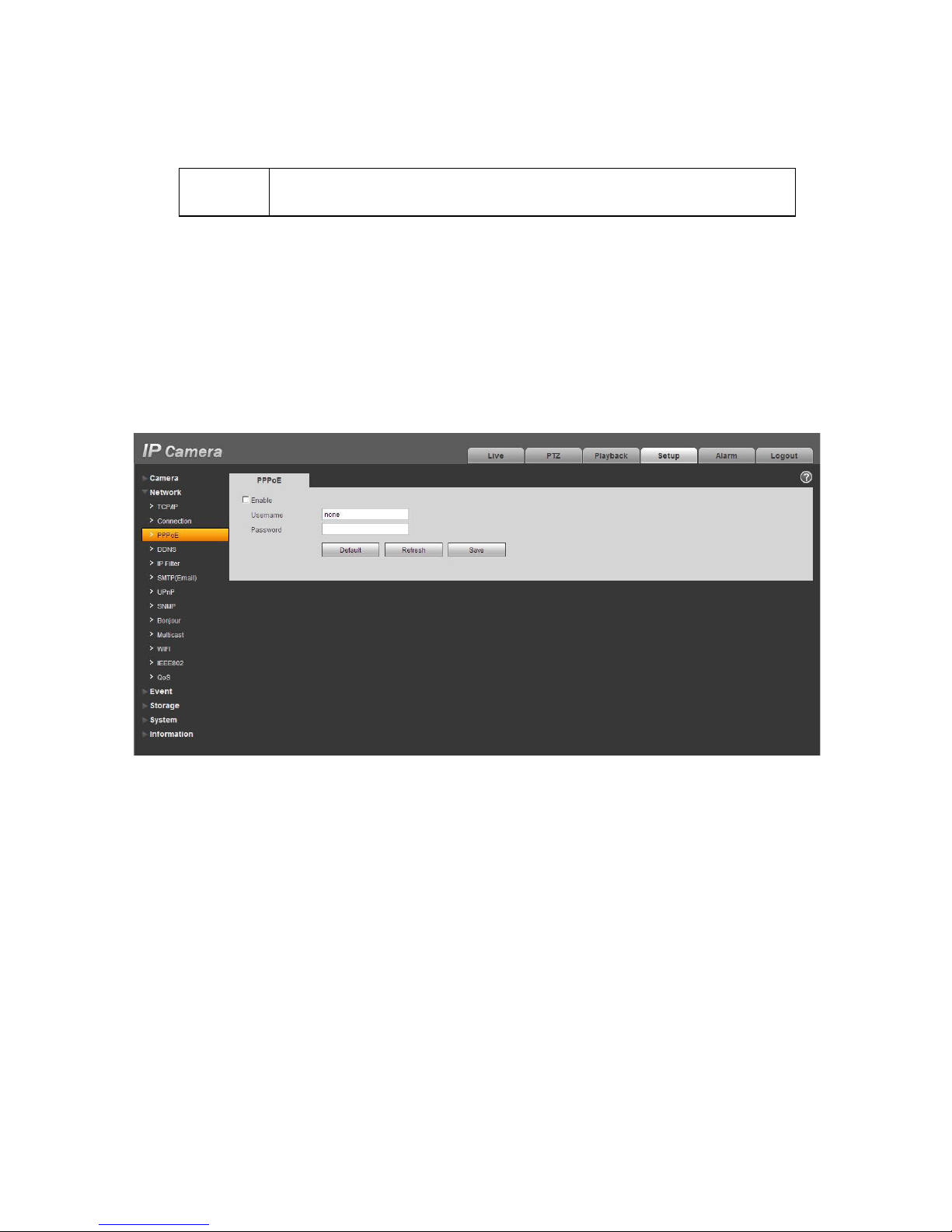
32
HTTPs
Enable
The default value is 443.
5.2.3 PPPoE
The PPPoE interface is shown as in Figure 5-10.
Input the PPPoE user name and password you get from the IPS (internet service provider) and enable
PPPoE function. Please save current setup and then reboot the device to get the setup activated.
Device connects to the internet via PPPoE after reboot. You can get the IP address in the WAN from
the IP address column. When PPPoE is on, please disable UPnP to avoid influence on dial-up.
Please note, you need to go to the IP address item to via the device current device information.
You can access the client-end via this address.
Figure 5-10
5.2.4 DDNS
The DDNS interface is shown as in Figure 5-11.
The DDNS is to set to connect the various servers so that you can access the system via the server.
Please go to the corresponding service website to apply a domain name and then access the system
via the domain. It works even your IP address has changed. When the device connects to WLAN, you
should disable UPnP.

33
Figure 5-11
Please refer to the following sheet for detailed information.
Parameter
Function
Server Type
You can select DDNS protocol from the dropdown list and then
enable DDNS function. The
QUICK
DDNS protocol means you
use your self
-defined priv
ate protocol to realize DDNS function.
Server Address
DDNS server IP address
Domain Name
Your self
-defined domain name.
Username
The user name you input to log in the server.
Password
The password you input to log in the server.
Update period
z Device sends out alive signal to the server regularly.
z You can set interval value between the device and DDNS
server here.
The DDNS interface is shown as in Figure 5-12.

34
Figure 5-12
Parameter
Function
S
erver Type
You can select DDNS protocol from the dropdown list and then enable DDNS
function. The
QUICK DDNS means you use your self-
defined private protocol to
realize DDNS function.
Server Address
DDNS server IP address
. Under QUICK DDNS the default server address is
www.quickddns.com
Mode
The default is auto, and you can select manual.
Domain Name
Auto and self
-defined domain names are both MAC
address.quickddns.com. You can self
-define prefix.
Test It is to test domain name. It is available only under manual mode.
Username
The user name you input to log in the server. Optional.
5.2.5 IP filter
The IP filter interface is shown as in Figure 5-13.
You can enable IP filter function so that some specified IP/MAC user can access the network camera.
You can add IP address or IP address section.

35
If you do not check the box here, it means there is on access limit.
Here you can add IP address and MAC address. You must add these address before enabling the
trusted sites.
Please note: You must set MAC address in the same network segment.
Figure 5-13
5.2.6 SMTP ˄
˄
e-mail)
The SMTP interface is shown as in Figure 5-14.

36
Figure 5-14
Please refer to the following sheet for detailed information.
Parameter
Function
SMTP Server
Input server address and then enable this function.
Port
Default value is 25. You can modify it if necessary.
Anonymity
For the server supports the anonymity function. You can auto
login anonymously. You do not need to input the user name,
password
and the sender information.
User Name
The user name of the sender email account.
Password
The password of sender email account.
Sender
Sender email address.
Authentication
(Encryption
mode
)
You can select SSL or none.
Title (
Subject)
Input email subject here.
Attachment
System can send out the email of the snapshot picture once
you check the box here.
Mail receiver
Input receiver email address here. Max three addresses.

37
Parameter
Function
Interval
The send interval ranges from 0 to 3600 seconds. 0 means
ther
e is no interval.
Please note system will not send out the email immediately
when the alarm occurs. When the alarm, motion detection or
the abnormity event activates the email, system sends out the
email according to the interval you specified here. This
function is very useful when there are too many emails
activated by the abnormity events, which may result in heavy
load for the email server.
Health mail
enable
Please check the box here to enable this function.
Update period
(interval
)
This function allows the system to send out the test email to
check the connection is OK or not.
Please check the box to enable this function and then set the
corresponding interval.
System can send out the email regularly as you set here.
Email test
The system will automatically sent out a email once to test the
connection is OK or not .Before the email test, please save
the email setup information.
5.2.7 UPnP
It allows you to establish the mapping relationship between the LAN and the public network.
Here you can also add, modify or remove UPnP item. For UPnP on different routers, you must disable
UPnP function. See Figure 5-15.
In the Windows OS, From Start->Control Panel->Add or remove programs. Click the “Add/Remove
Windows Components” and then select the “Network Services” from the Windows Components Wizard.
Click the Details button and then check the “Internet Gateway Device Discovery and Control client” and
“UPnP User Interface”. Please click OK to begin installation.
Enable UPnP from the Web. If your UPnP is enabled in the Windows OS, the network camera can auto
detect it via the “My Network Places”

38
Figure 5-15
5.2.8 SNMP
The SNMP interface is shown as in Figure 5-16.
The SNMP allows the communication between the network management work station software and the
proxy of the managed device. Please install the software such as MG MibBrowser 8.0c software or
establish the SNMP service before you use this function. You need to reboot the device to activate the
new setup.

39
Figure 5-16
Please refer to the following sheet for detailed information.
Parameter
Function
SNMP
port
The listening port of the proxy program of the device. It is a
UDP port not a TCP port. The value ranges from 1 to 65535.
The default value is 161
Read community
It is a string. It is a command between the manage process
and the proxy process. It defined the authentication, access
control and the management relationship between one proxy
and one group of the managers. Please make sure the device
and the proxy are the same.
T
he read community will read all the objects the SNMP
supported in the specified name. The default setup is public.
Write community
It is a string. It is a command between the manage process
and the proxy process. It defined the authentication, access
control and the management relationship between one proxy
and one group of the managers. Please
make sure the device
and the proxy are the same.
The read community will read/write/access all the objects the
SNMP supported in the specified name. The default setup is
write.
Trap
address
The destination address of the Trap information from the
proxy
program of the device.

40
Parameter
Function
Trap port
The destination port of the Trap information from the proxy
program of the device. It is for the gateway device and the
client
-end PC in the LAN to exchange the information. It is a
non
-protocol connection port. It has no effect on the network
applications. It is a UDP port not TCP port. The value ranges
from 1 to 165535. The default value is 162.
SNMP version
z SNMP V1: system only processes the information of V1.
z SNMP V2:
system only processes the information of V2.
z SNMP V3:
you can set user name and password. There
is account security verification when the server wants to
connect to the device. At the same time, the v1 and V2 is
null and cannot select.
Username readonly
Only when SNMP version is SNMP v3, you shall config this
parameter. The default is public.
Authentication
Only when SNMP version is SNMP v3, you shall config this
parameter. You can select either MD5 or SHA. The default is
MD5.
Authentication
password
Only when SNMP version is SNMP v3, you shall config this
parameter. Password requires min of 8 characters.
Encryption
Only when SNMP version is SNMP v3, you shall config this
parameter.
The default is CBC-DES.
Encryption
password
Only when SNMP version is SNMP v3, you shall config this
parameter.
Password requires min of 8 characters.
Username
read/write
Only when SNMP version is SNMP v3, you shall config this
parameter. The default is private.
Authentication
Only when SNMP version is SNMP v3, you shall config this
parameter. You can select either MD5 or SHA. The default is
MD5.
Authentication
password
Only when SNMP version is SNMP v3, you shall config this
parameter. Password requires min of 8 characters.
Encryption
Only when SNMP version is SNMP v3, you shall config this
parameter. The de
fault is CBC-DES.
Encryption
password
Only when SNMP version is SNMP v3, you shall config this
parameter. Password requires min of 8 characters.
5.2.9 Bonjour
The Bonjour interface is shown as below. See Figure 5-17.
Bonjour is based on the multicast DNS service from the Apple. The Bonjour device can automatically
broadcast its service information and listen to the service information from other device.

41
You can use the browse of the Bonjour service in the same LAN to search the network camera device
and then access if you do not know the network camera information such as IP address.
You can view the server name when the network camera is detected by the Bonjour. Please note the
safari browse support this function. Click the “Display All Bookmarks: and open the Bonjour, system can
auto detect the network camera of the Bonjour function in the LAN.
Figure 5-17
5.2.10 Multicast
The multicast interface is shown as in Figure 5-18.
Multicast is a transmission mode of data packet. When there is multiple-host to receive the same data
packet, multiple-cast is the best option to reduce the broad width and the CPU load. The source host
can just send out one data to transit. This function also depends on the relationship of the group
member and group of the outer.
Here you can set multicast address and port. You also need to go to Live interface to set the protocol as
Multicast.

42
Figure 5-18
Please refer to the following sheet for detailed information.
5.2.11 WIFI
Please note this function is for the device of WIFI module.
The WIFI interface is shown as in Figure 5-19.
Parameter
Function
Enable
Select to enable multicast function. Main stream and sub stream cannot be
used at the same time.
Multicast address
Main/sub stream multicast address is
239.255.42.42 and its range is
224.0.0.0
239.255.255.255.
Port
Multicast port. Main stream is 3
6666, sub stream is 36667
and the range is
1025
65534.

43
Figure 5-19
Please check the box to enable WIFI function and then click the Search SSID button. Now you can view
all the wireless network information in the following list. Double click a name to connect to it. Click on
add wireless ID, and add designated ID in dialog box. Please make sure that you can find the just
added ID in list, otherwise you cannot use this ID.
See Figure 5-20.

44
Figure 5-20
5.2.12 IEEE802
IEEE802.1X works standing for local and metropolitan area networks and port based network access
control protocol. It supports manual operation of the client to choose means of authenticating by which
to control it to access to the Local Area Networks or not. It supports the ability to authenticate, to
calculate fee, to ensure security and to maintain requirements. See Figure 5-21.

45
Figure 5-21
Please refer to the following sheet for detailed information.
Parameter
Function
Authentication
PEAP (protected EAP protocol).
Username
It needs the username to login, which is a
uthenticated by the
server.
Password
Please input password here.
5.2.13 QoS
The QoS interface is shown as below. See Figure 5-22.
Qos (Quality of Service) is network security mechanism. It is a technology to fix the network delay and
jam problem and etc. For the network service, the quality of service includes the transmission bandwidth,
delay, the packet loss and etc. We can guarantee the transmission bandwidth, lower the delay, reduce
the loss of the data packet and anti-dither to enhance the quality.
We can set the DSCP (Differentiated Services Code Point) of the IP to distinguish the data packet so
that the router or the hub can provide different services for various data packets. It can select the
different queues according to the priority of the packets and select the bandwidth of the each queue. It
can also discard at the different ratio when the broad bandwidth is jam.

46
Figure 5-22
Please refer to the following sheet for detailed information.
Parameter
Function
Real
-time
monitor
The value ranges from 0 to 63. The router or the switcher can
provide different service for various data packets.
Command
The value ranges from 0 to 63. The router or the switcher can
provide different service for various data packets.
Enable
wireless QoS
Check it to enable QoS.
5.2.14 3G
Note: This function is only for series with 3G module.
The 3G interface is shown as in Figure 5-23.

47
Figure 5-23
5.2.14.1 Dial-up
The dial-up interface is shown as in Figure 5-24.
Figure 5-24

48
Please refer to the following sheet for detailed information.
Parameter
Function
Wireless connection
type
The def
ault is auto and it supports dial-up, sms and
incoming call.
Enable
Check to enable 3G module.
Authentication
This function depends on your local 3G provider.
Dial
-up
This function depends on your local 3G provider.
Username
This function depends on y
our local 3G provider.
Password
This function depends on your local 3G provider.
Auto
period
It is period for device to receive 3G signal every 30s other
than scheduled period. The default is 30s.
Interval
You can set dial
-up interval. You also can dia
l if you enable
dial
-up/sms. The dial-up/sms and dial-
up interval is related.
IP
address
It displays received IP when 3G dial
-up succeeds.
5.2.14.2 Mobile Phone
The mobile phone interface is shown as in Figure 5-25.

49
Figure 5-25
Please refer to the following sheet for detailed information.
Parameter
Function
SMS sending
In event management, check corresponding sms, so when
there is event, a sms will be sent to mobile phone in
corresponding receiving list.
To use this function, you shall
check sms enable in event management interface.
SMS enable
Mobile phone numbers in the list can enable/disable dial-up
function and reboot device by sending sms to SIM card in the
device.
Tel Activation
Mobile phone numbers in the list can call the SIM card in the
device to enable/disable dial
-up function.
5.3 Event
5.3.1 Video detect
5.3.1.1 Motion Detect
The motion detect interface is shown as in Figure 5-26.
Figure 5-26
Please refer to the following sheet for detailed information.

50
Parameter
Function
Enable
You need to check the box to enable motion detection function.
Working Period
Here you can set arm/disarm period. Click on set button to
open period setup menu.
Anti-dither
System only memorizes one event during the anti-dither period.
The value ranges from 0s to 100s.
Area
Here you can set motion detection region and its sensitivity and
area. The default covers all regions. You must click on save
before enabling your setup.
Record
When record is enabled, you can trigger motion detection to
activate record.
Record Delay
System can delay the record for specified time after alarm
ended. The value ranges from 10s to 300s.
Relay out
Enable alarm activation function. You need to select alarm
output port so that system can activate corresponding alarm
device when alarm occurs.
Alarm Delay
System can delay the alarm output for specified time after alarm
ended. The value ranges from 10s to 300s.
Parameter
Function
Send Email
If you enabled this function, System can send out email to alert yo
when alarm occurs and ends.
PTZ
z Here you can set PTZ movement when alarm occurs. Such
as go to preset x when there is an alarm.
z The event type includes: preset, tour and pattern.
Snapshot
You need to check the box here so that system can backup motio
detection snapshot file.
See Figure 5-27.

51
Figure 5-27
See Figure 5-28.
Figure 5-28
Please refer to the following sheet for detailed information.

52
Parameter
Function
Sensitivity
It is sensitivity of brightness as motion detection is more possible
to be trigger with high sensitivity. You can set up to four areas.
The range is 0~100. The recommenced value is 30~70. The
default is 50.
Area threshold
It is to check target object area related to detection area. The
lower the area threshold, the easier to trigger motion detection.
Yo
u can set up to four areas. The range is 0~100. The
recommenced value is 10~50.
Remove all
Clear all areas.
Delete
Delete selected area.
5.3.1.2 Video Masking
The video masking interface is shown as in Figure 5-29 and Figure 5-30.
Figure 5-29

53
Figure 5-30
Please refer to the following sheet for detailed information.
Parameter
Function
Enable
You need to check the
box to enable this function.
Working
period
z Video masking function becomes activated in the specified
periods.
z There are six periods in one day. Please draw a circle to
enable corresponding period.
z Select date. If you do not select, current setup applies to
today only. You can select all week column to apply to the
whole week.
z Click OK button, system goes back to motion detection
interface, please click save button to exit.
Record
After record is enabled, video masking can activate video.
Record delay
System can delay the record for specified time after alarm ended.
The value ranges from 10s to 300s.
Relay out
Enable alarm activation function. You need to select alarm output
port so that system can activate corresponding alarm device when
alarm occu
rs.
Alarm delay
System can delay the alarm output for specified time after alarm
ended. The value ranges from 10s to 300s.

54
Parameter
Function
Send Email
If you enabled this function, System can send out email to alert
you when alarm occurs.
PTZ
z Here you can set PTZ movement when alarm occurs. Such
as go to preset x when there is an alarm.
z The event type includes: preset, tour and pattern.
Snapshot
After snapshot is enabled and alarm happens, the system will
automatically snapshot and alarm.
5.3.2 Alarm
Please note IPC-HDB3xxxC series product does not support this function.
5.3.2.1 Alarm activation
The alarm activation interface is shown as in Figure 5-31.
Figure 5-31
Please refer to the following sheet for detailed information.
Parameter
Function
Enable
You need to check the box to enable
this function.
Alarm input
The default is alarm 1 and for some devices may be alarm 2.

55
Parameter
Function
Working
period
z This function becomes activated in the specified periods.
z There are six periods in one day. Please draw a circle to
enable corresponding period.
z Select date. If you do not select, current setup applies to
today only. You can select all week column to apply to the
whole week.
z Click OK button, system goes back to motion detection
interface; please click save button to exit.
Anti
-dither
System only memorizes one event during the anti-dither period.
The value ranges from 0s to 100
s.
Sensor type
There are two options: NO/NC.
Record
System auto activates motion detection channel to record once
alarm occurs (working with motion detection function).
Record Delay
System can delay the record for specified time after alarm ended.
The value ranges from 10s to 300s.
Relay out
z There is 1-channel alarm output.
z Corresponding to motion detection alarm output port.
z
Enable alarm activation function. You need to select alarm
output port so that system can activate corresponding alarm
device when alarm occurs.
Alarm delay
System can delay the alarm output for specified time after alarm
ended. The value ranges from 10s to 300s.
Send Email
If you enabled this function, System can send out email to alert
you when alarm occurs and ends.
PTZ
z Here you can set PTZ movement when alarm occurs. Such
as go to preset x when there is an alarm.
z The event type includes: preset, tour and pattern.
Snapshot
After you enabled snapshot, the system will automatically
snapshot if alarm occurs.
5.3.3 Abnormity
It includes five statuses: No SD card, capacity warning, SD card error, and disconnection and IP conflict.
There are two interfaces for you reference. See Figure 5-32 through Figure 5-36.
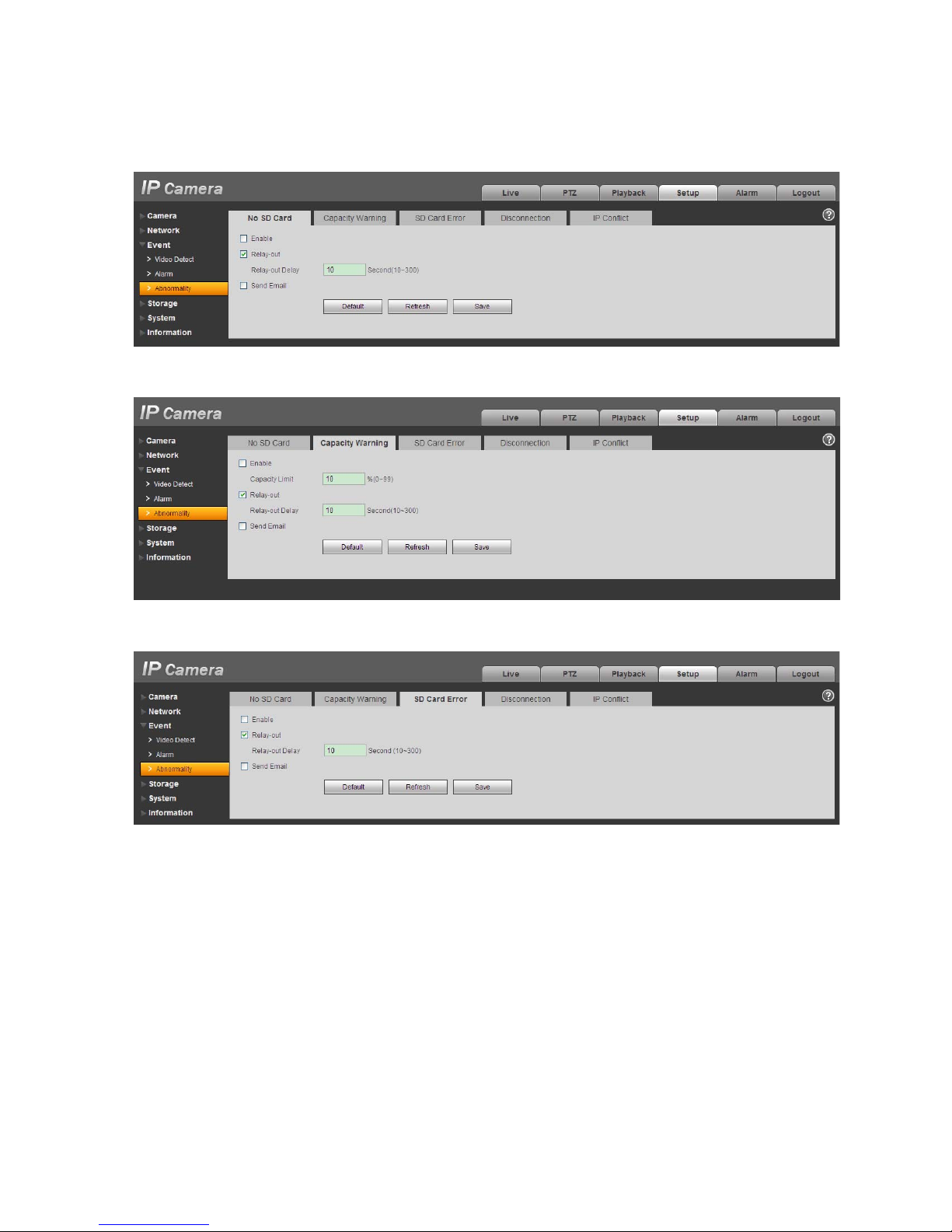
56
Figure 5-32
Figure 5-33
Figure 5-34

57
Figure 5-35
Figure 5-36
Please refer to the following sheet for detailed information.
Parameter
Function
Event
Type
z The abnormal events include: no disk, no space, disk error, net
error, offline, IP conflict.
z
Threshold: You can set the minimum percentage value here. The
device can alarm when capacity is not sufficient.
z You need to draw a circle to enable this function.
Record
System auto activates channel to record once alarm occurs (For offline
type only. See
Figure 5-36. ).
You need to check the box to enable this function.
Record
delay
System can delay the record for specified time after alarm ended. The
value ranges from 10s to 300s.
Relay Out
The corresponding alarm output channel when alarm occurs. You need
to
check the box to enable this function.
Relay out
delay
The alarm output can delay for the specified time after alarm stops. The
value ranges from 10s to 300s.

58
Parameter
Function
Send
email
If you enable this function, system can send out email to alarm the
specified use
r.
This function is invalid when network is offline or IP conflict occurs.
5.4 Storage
5.4.1 Record Schedule and Snapshot Schedule
In these two interfaces, you can add or remove the schedule record/snapshot setup. See Figure 5-37
and Figure 5-38.
There are three record modes: general (auto), motion detect and alarm. There are six periods in one
day. Please make sure you have enabled the corresponding record mode in the Setup->Storage-
>Conditions.
You can view the current time period setup from the color bar.
z Green color stands for the general record/snapshot.
z Yellow color stands for the motion detect record/snapshot..
z Red color stands for the alarm record/snapshot.
Figure 5-37

59
Figure 5-38
You can set specified dates as holiday. When snapshot of holiday is enabled, the selected dates will be
snapshot/recorded according to holiday setup.
5.4.2 Destination
The destination interface is shown as in Figure 5-39.
It is to set the storage mode of the network camera record file or snapshot pictures. There are two
options: local/FTP. You can only select one mode. System can save according to the event types. It is
corresponding to the three modes (general/motion/alarm)in the Schedule interface. Please check the
box to enable the save functions.
Figure 5-39
Please refer to the following sheet for detailed information.
Parameter
Function
Event
Type
It includes: general,
motion detect and alarm.

60
Parameter
Function
Local
It saved in the
Micro SD card.
FTP
It saved in the FTP server.
The local interface is shown as in Figure 5-40. Here you can view local Micro SD card or disk
information. You can also operate the read-only, write-only, hot swap and format operation.
Figure 5-40
The FTP interface is shown as in Figure 5-41. You need to check the box to enable the FTP function.
When network disconnect occurred or there is malfunction. Emergency storage can save the
record/snapshot picture to the local Micro SD card.
Figure 5-41
5.4.3 Record control
The record control interface is shown as in Figure 5-42.
