Page 1

User manual
netIOT Edge Gateway
NIOT-E-TIB100-GB-RE (Remote)
V1.1.2
Hilscher Gesellschaft für Systemautomation mbH
www.hilscher.com
DOC170501UM04EN | Revision 4 | English | 2018-08 | Released | Public
Page 2
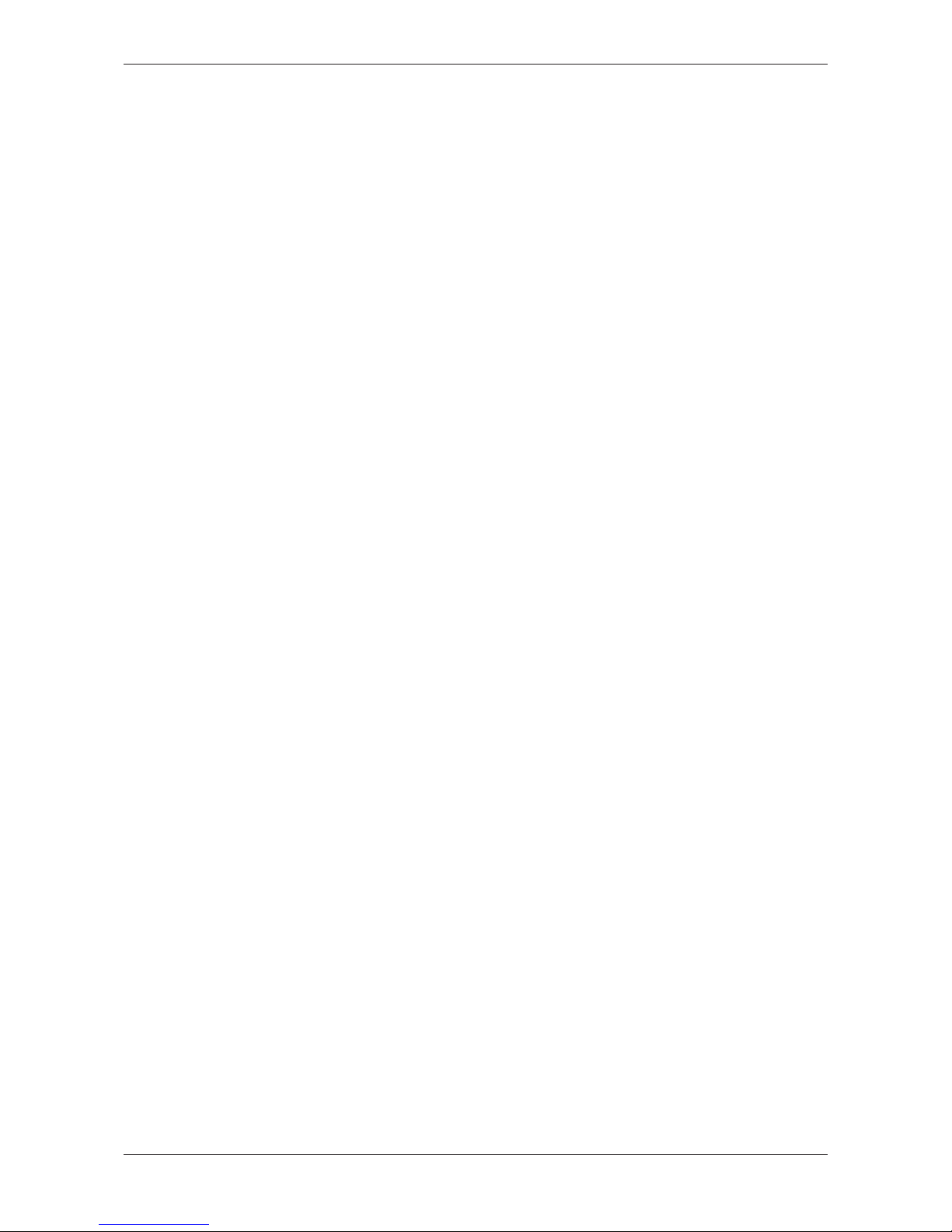
Table of contents 2/263
Table of contents
1 Introduction .............................................................................................................................. 6
1.1 About the user manual .....................................................................................................6
1.2 List of revisions ................................................................................................................6
2 Brief description ...................................................................................................................... 7
3 Device drawings....................................................................................................................... 8
3.1 Positions of the interfaces ................................................................................................8
3.2 Dimensions ....................................................................................................................10
4 Connectors and mounting .................................................................................................... 11
4.1 Mounting ........................................................................................................................11
4.2 LED sticker.....................................................................................................................11
4.3 Power supply..................................................................................................................11
4.4 LAN connectors..............................................................................................................12
4.5 Real-Time Ethernet connectors .....................................................................................12
4.6 USB connectors .............................................................................................................12
4.7 Serial Interface ...............................................................................................................13
4.7.1 RS-232............................................................................................................13
4.7.2 RS-485............................................................................................................13
4.8 Wi-Fi...............................................................................................................................14
5 LEDs........................................................................................................................................15
5.1 Positions of the LEDs on the gateway ...........................................................................15
5.2 Gateway status LEDs.....................................................................................................16
5.3 LEDs of the LAN interface..............................................................................................16
5.4 LEDs of the PROFINET IO Device interface..................................................................17
5.5 LEDs of the EtherNet/IP Adapter interface ....................................................................18
6 Commissioning the Edge Gateway ...................................................................................... 20
6.1 Establishing the IP address communication ..................................................................20
6.2 Using the web browser to establish a connection with the Edge Gateway ....................22
6.2.1 Using the host name ....................................................................................... 22
6.2.2 Access to the Edge Gateway in the Windows network environment .............. 23
6.2.3 Using the IP address....................................................................................... 23
7 Edge Gateway Manager......................................................................................................... 24
7.1 Calling the Edge Gateway Manager ..............................................................................24
7.2 Edge Gateway Manager web page................................................................................25
8 Control Panel.......................................................................................................................... 27
8.1 Opening the control panel ..............................................................................................27
8.1.1 First login ........................................................................................................ 28
8.1.2 Secure connection .......................................................................................... 29
8.2 Overview and main menu ..............................................................................................33
8.3 System information and system time ............................................................................. 35
8.3.1 Displaying system information ........................................................................ 35
Edge Gateway | NIOT-E-TIB100-GB-RE (Remote)
DOC170501UM04EN | Revision 4 | English | 2018-08 | Released | Public
© Hilscher 2017 – 2018
Page 3
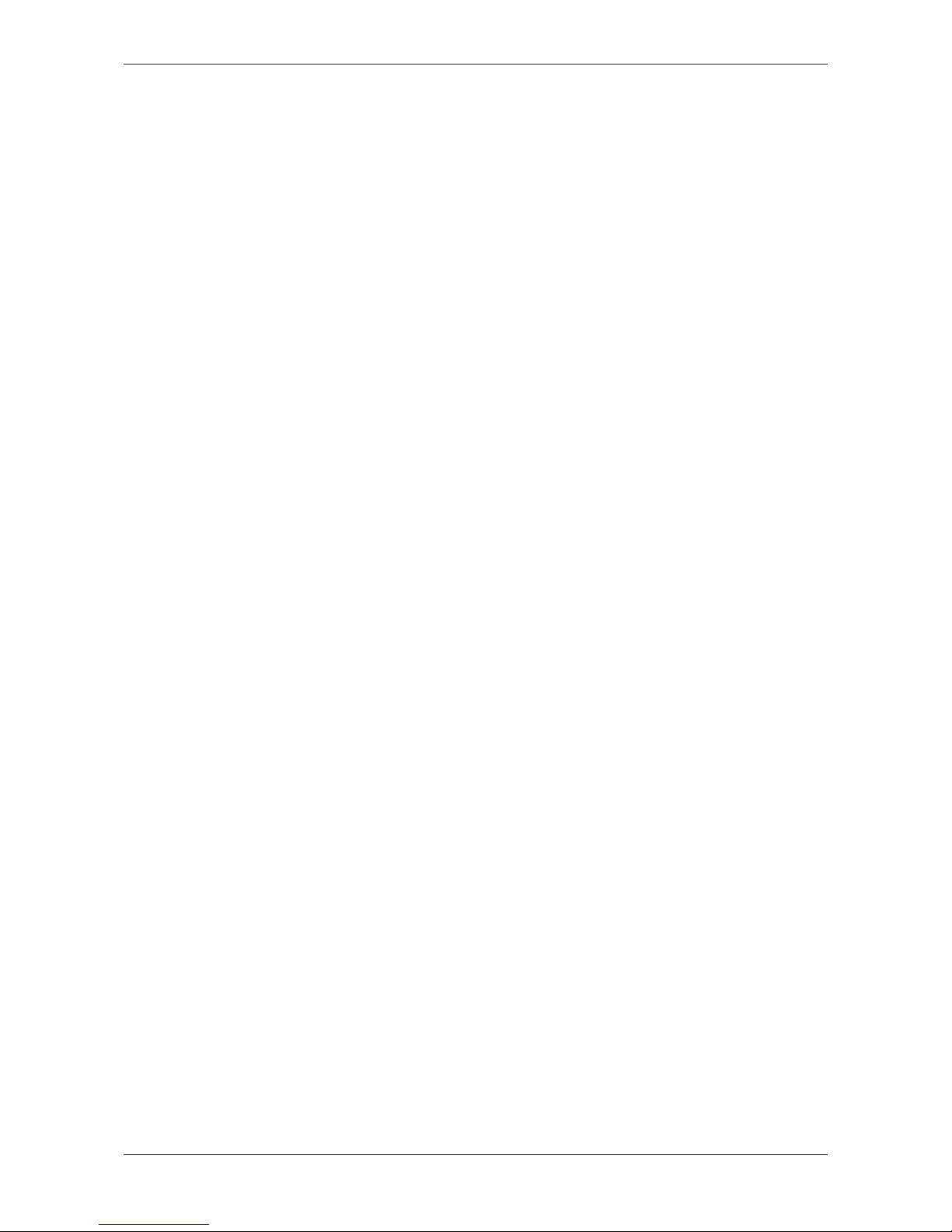
Table of contents 3/263
8.3.2 License Manager ............................................................................................ 36
8.3.3 Displaying the system log files........................................................................ 40
8.3.4 Setting the system time................................................................................... 44
8.3.5 Backup and restore......................................................................................... 47
8.3.6 Rebooting the system ..................................................................................... 54
8.3.7 System shutdown............................................................................................ 55
8.4 Packet management ......................................................................................................56
8.4.1 Managing packets........................................................................................... 56
8.5 Network ..........................................................................................................................57
8.5.1 Configuring Ethernet communication (LAN) ................................................... 57
8.5.2 Configuring wireless communication (WiFi).................................................... 60
8.5.3 Field ................................................................................................................ 66
8.5.4 Hostname........................................................................................................ 67
8.6 Services .........................................................................................................................68
8.6.1 Starting, stopping and configuring services .................................................... 68
8.7 User management..........................................................................................................72
8.7.1 Managing user roles ....................................................................................... 72
8.7.2 Managing user accounts................................................................................. 74
8.8 Security ..........................................................................................................................75
8.8.1 Public Key Infrastructure................................................................................. 75
8.9 Help................................................................................................................................78
8.10 Session ..........................................................................................................................78
8.10.1 User profile...................................................................................................... 78
8.10.2 Logout ............................................................................................................. 79
9 Node-RED - The wiring editor ............................................................................................... 80
9.1 Modelling IoT flows with nodes ......................................................................................81
9.2 Opening Node-RED .......................................................................................................82
9.3 Graphical user interface .................................................................................................84
9.4 Working with Node-RED ................................................................................................ 86
9.4.1 Using Git hub repository to store flows (projects) ........................................... 88
9.4.2 Menu Deploy................................................................................................... 89
9.4.3 Dashboard ...................................................................................................... 91
9.5 List of nodes.................................................................................................................101
9.6 MQTT input node .........................................................................................................104
9.7 MQTT output node .......................................................................................................109
9.8 OPC UA input node......................................................................................................111
9.9 OPC UA output node ...................................................................................................117
10 Examples for Node-RED...................................................................................................... 119
10.1 Example 1: Inject and debug node...............................................................................119
10.2 Example 2: MQTT input node ......................................................................................121
10.3 Example 3: MQTT output node ....................................................................................125
10.4 Example 4: OPC UA input node...................................................................................129
10.5 Example 5: OPC UA output node ................................................................................135
10.6 Example 6: Fieldbus input node...................................................................................142
10.7 Example 7: Fieldbus output node.................................................................................150
11 Configuring and using the fieldbus node.......................................................................... 158
Edge Gateway | NIOT-E-TIB100-GB-RE (Remote)
DOC170501UM04EN | Revision 4 | English | 2018-08 | Released | Public
© Hilscher 2017 – 2018
Page 4

Table of contents 4/263
11.1 Overview ......................................................................................................................158
11.2 Configuring the fieldbus and defining the signals.........................................................160
11.2.1 Creating a new fieldbus configuration........................................................... 160
11.2.2 Changing the existing fieldbus configuration ................................................ 167
11.2.3 Loading firmware and configuration.............................................................. 173
12 Configuring PROFINET and defining signals.................................................................... 175
12.1 User interface...............................................................................................................175
12.2 Menu commands..........................................................................................................175
12.2.1 Project - Save ............................................................................................... 176
12.2.2 GSDML Download ........................................................................................ 176
12.2.3 Printing the configuration .............................................................................. 176
12.2.4 Help - Contents ............................................................................................. 177
12.2.5 Help - Information ......................................................................................... 177
12.3 Configuration tree.........................................................................................................178
12.3.1 PROFINET configuration .............................................................................. 178
12.3.2 IO and signal configuration ........................................................................... 179
12.3.3 Signal definitions overview............................................................................ 188
12.3.4 Download of the GSDML file......................................................................... 189
12.3.5 Help............................................................................................................... 189
13 Configuring EtherNet/IP and defining signals .................................................................. 190
13.1 User interface...............................................................................................................190
13.2 Menu commands..........................................................................................................190
13.2.1 Project - Save ............................................................................................... 191
13.2.2 EDS Download.............................................................................................. 191
13.2.3 Printing the configuration .............................................................................. 192
13.2.4 Help - Contents ............................................................................................. 192
13.2.5 Help - Information ......................................................................................... 192
13.3 Configuration tree.........................................................................................................193
13.3.1 EtherNet/IP configuration.............................................................................. 193
13.3.2 IO and signal configuration ........................................................................... 194
13.3.3 Signal definitions overview............................................................................ 203
13.3.4 Download of the EDS file .............................................................................. 204
13.3.5 Help............................................................................................................... 204
14 Edge Server .......................................................................................................................... 205
14.1 Function principle .........................................................................................................205
14.1.1 Communication with IT-network and mobile devices.................................... 205
14.1.2 Communication with the OT-network............................................................ 207
14.1.3 Access rights to the REST API ..................................................................... 207
14.1.4 Functions of the Edge Server ....................................................................... 208
14.1.5 Internal structure of the Edge Server ............................................................ 209
14.2 Edge Server Control Center.........................................................................................210
14.2.1 Starting the Edge Server Control Center ...................................................... 210
14.2.2 Functions ...................................................................................................... 210
14.2.3 Service list..................................................................................................... 211
14.3 Configuration of the Edge Server.................................................................................213
14.3.1 The configuration of IP address area............................................................ 213
14.3.2 Selecting the protocols to scan for field devices ........................................... 216
15 Isolated application execution with Docker ...................................................................... 217
15.1 Docker, image, and container ......................................................................................217
Edge Gateway | NIOT-E-TIB100-GB-RE (Remote)
DOC170501UM04EN | Revision 4 | English | 2018-08 | Released | Public
© Hilscher 2017 – 2018
Page 5
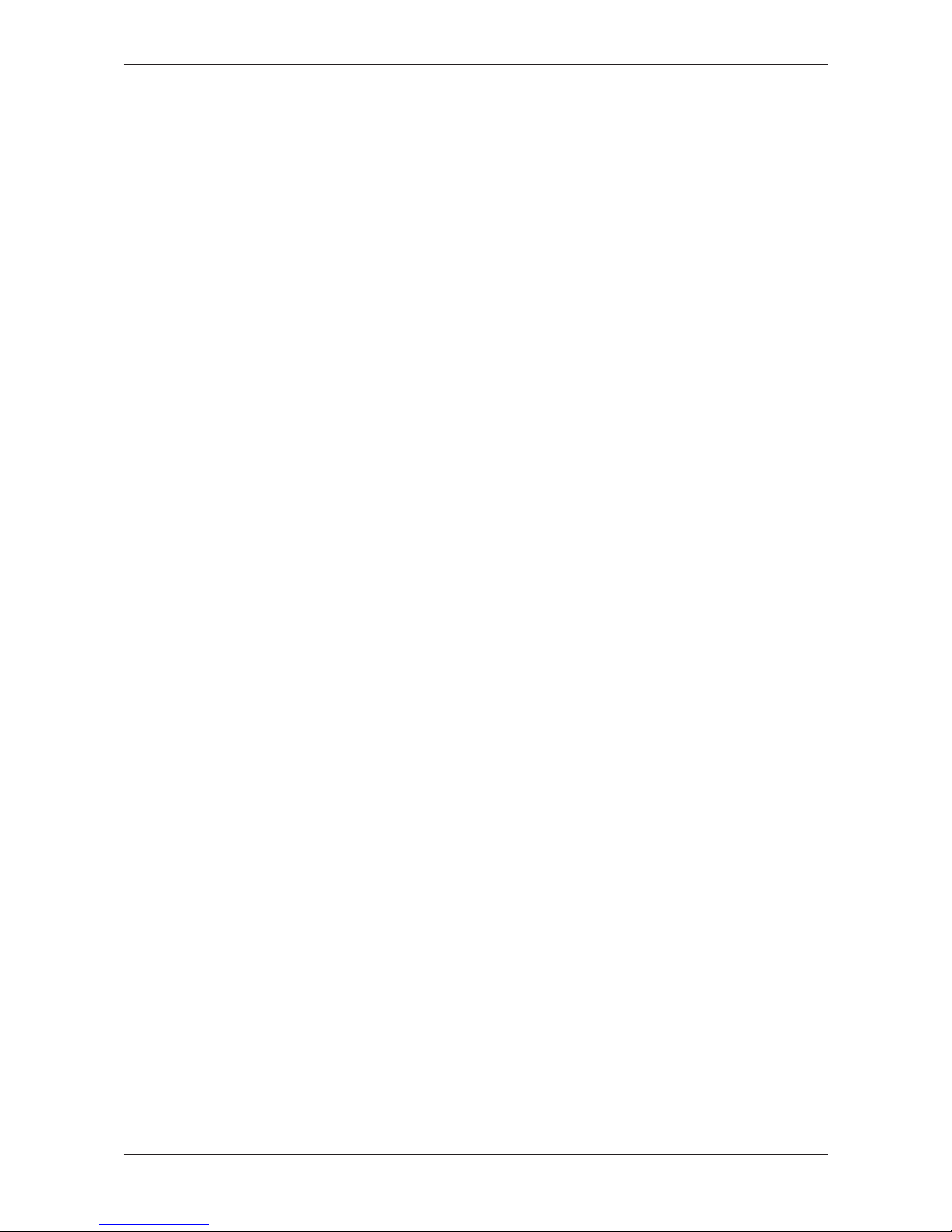
Table of contents 5/263
15.2 Working with Docker via the web GUI..........................................................................220
15.2.1 The portainer.io interface .............................................................................. 220
15.2.2 Example: Executing the web server NGINX as a container.......................... 222
16 Public Key Infrastructure .................................................................................................... 224
16.1 Asymmetric encryption.................................................................................................224
16.2 Certificates and keys....................................................................................................226
16.2.1 Structure of a certificate according to X.509 ................................................. 226
16.2.2 Hierarchy of trust........................................................................................... 227
16.2.3 File formats for certificate and key files......................................................... 228
16.3 Use cases ....................................................................................................................228
16.3.1 Use case 1: Verification of the authenticity of the communication partner
(Server) ......................................................................................................... 228
16.3.2 Use case 2: Server certificates for Edge Gateway services ......................... 230
16.3.3 Use case 3: Client certificates for specific servers........................................ 232
16.4 Working with root certificates ....................................................................................... 234
16.4.1 Display the list of trustworthy root certificates............................................... 234
16.4.2 Upload a trustworthy certificate into the Edge Gateway ............................... 234
16.4.3 Download of certificates from the Edge Gateway into a file.......................... 235
16.4.4 Removing root certificates/CAs that are no longer considered as trustworthy ....
235
16.4.5 Adding a new trustworthy certificate to the trusted certification authority store of
the Edge Gateway ........................................................................................ 235
16.5 Working with server certificates for inbound connections ............................................ 236
16.5.1 Working with certificates for HTTP and OPC UA Server .............................. 236
16.5.2 Working with key files for HTTP and OPC UA Server .................................. 239
16.6 Working with client authentication certificates for outbound connections .................... 241
16.6.1 Working with certificates for client authentication ......................................... 241
16.6.2 Working with key files for client authentication ............................................. 244
17 Technical data ...................................................................................................................... 248
17.1 Technical Data NIOT-E-TIB100-GB-RE.......................................................................248
17.2 Technical data PROFINET IO Device..........................................................................250
17.3 Technical data EtherNet/IP Adapter.............................................................................251
18 Decommissioning, dismounting and disposal ................................................................. 252
18.1 Putting the device out of operation...............................................................................252
18.2 Removing device from top hat rail................................................................................252
18.3 Disposal of waste electronic equipment.......................................................................252
19 Appendix............................................................................................................................... 253
19.1 Legal notes...................................................................................................................253
List of figures ....................................................................................................................... 257
List of tables......................................................................................................................... 261
Contacts................................................................................................................................ 263
Edge Gateway | NIOT-E-TIB100-GB-RE (Remote)
DOC170501UM04EN | Revision 4 | English | 2018-08 | Released | Public
© Hilscher 2017 – 2018
Page 6
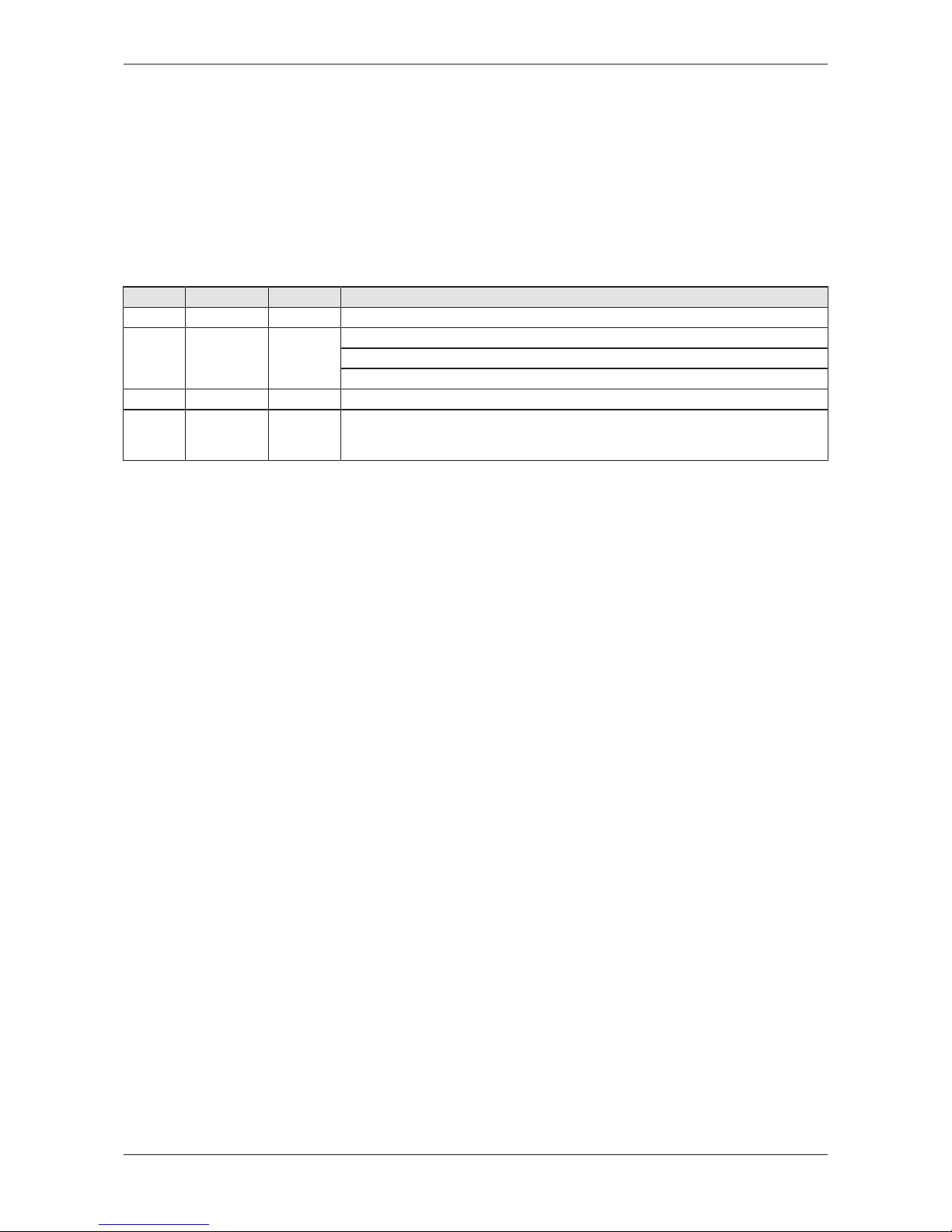
Introduction 6/263
1 Introduction
1.1 About the user manual
This user manual describes the installation, configuration and functionality
of the device NIOT-E-TIB100-GB-RE .
1.2 List of revisions
Revision Date Author Change
1 2018-03-13 HHe, RGö All sections created.
2 2018-05-24 HHe
Section Node-RED service [}page68]: All flows are deleted.
Section Using Git hub repository to store flows (projects) [}page88] added.
Section Isolated application execution with Docker [}page217] added.
3 2018-06-11 HHe, RGö
Section OPC UA Server for Edge [}page69] added.
4 2018-08-13 RGö, HHe
Section Displaying the system log files [}page40] added.
Section Security [}page75] added.
Section Public Key Infrastructure [}page224] added.
Table1: List of revisions
Edge Gateway | NIOT-E-TIB100-GB-RE (Remote)
DOC170501UM04EN | Revision 4 | English | 2018-08 | Released | Public
© Hilscher 2017 – 2018
Page 7
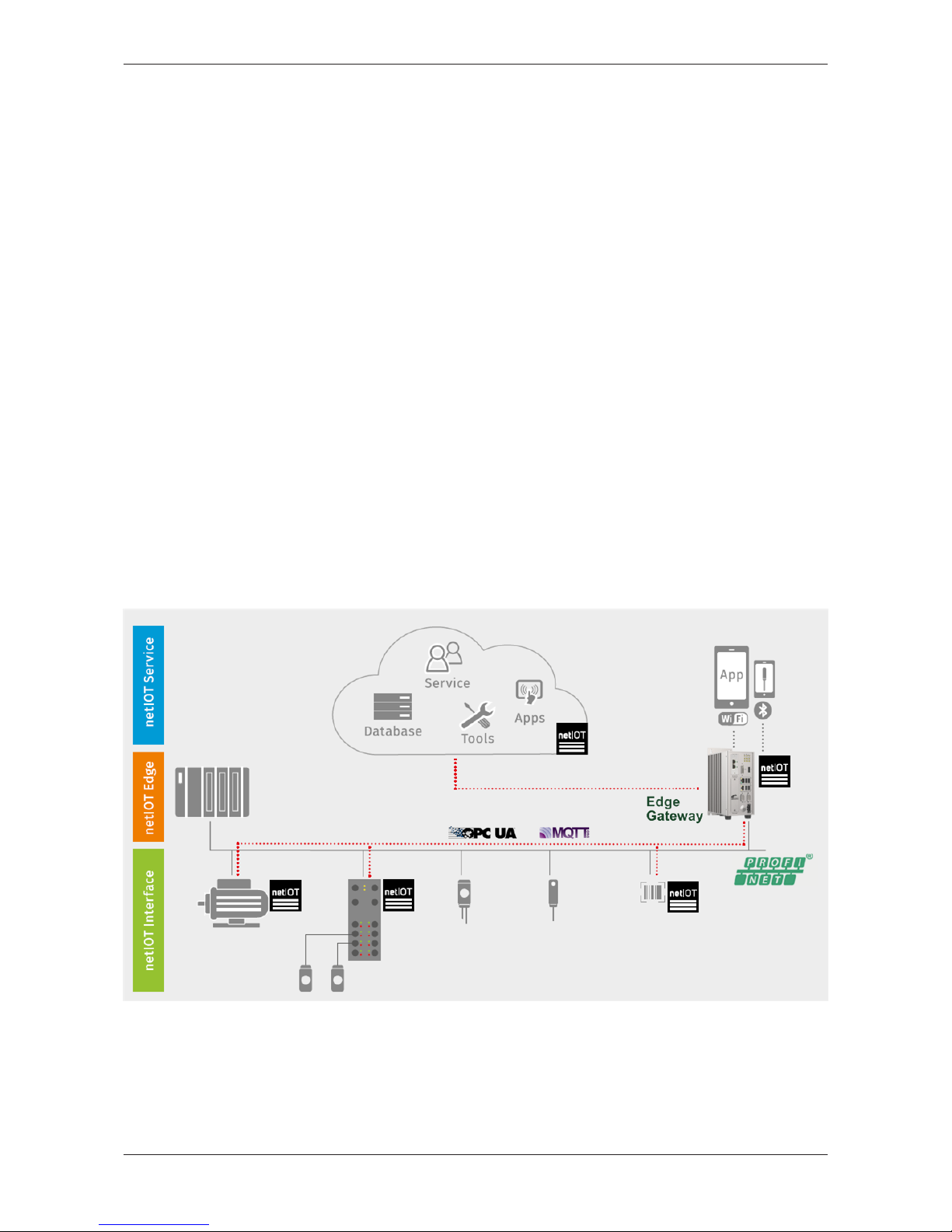
Brief description 7/263
2 Brief description
Hilscher's netIOT Edge Gateway NIOT-E-TIB100-GB-RE securely
connects Real-Time Ethernet automation networks with a „Cloud“ or any
IoT-directed application.
As a field device, it is performing a cyclic I/O data exchange with the PLC
and communicates with further IoT-capable field devices within the
automation network.
These key field data exchanged in real-time form the basis for intelligent
higher-level IoT applications for cyber-physical processes and M2M
solutions.
The gateway is designed for continuous operation in environments with
permanent intranet or Internet connection. Security mechanisms such as
the physical separation of automation and IT network, a secure operating
system, the execution of signed firmware and packets, as well as
encryption techniques of the latest standards secure the data integrity and
offer protection against data theft.
The gateway base function forms the web-based Thing Wiring editor NodeRED, which serves to model the flows in the devices. Data apps and data
profiles are created within minutes with predefined function blocks of the
editor. OPC UA and MQTT functions address objects in IoT-capable field
devices or in the cloud via standardized IoT protocols.
The Hilscher netIOT Service offers additional software packets to extend
the Edge Gateway base functions by further applications or accesses to
specific clouds.
Figure1: Edge Gateway communication structure
Edge Gateway | NIOT-E-TIB100-GB-RE (Remote)
DOC170501UM04EN | Revision 4 | English | 2018-08 | Released | Public
© Hilscher 2017 – 2018
Page 8

Device drawings 8/263
3 Device drawings
3.1 Positions of the interfaces
Fieldbus
SYS
1
9
APL SEC POW
GPO1 WWAN WLAN BAT
COM
1
2
4
5
3
6
8 7
10
11
2
Figure2: Positions of the interfaces of NIOT-E-TIB100-GB-RE
Edge Gateway | NIOT-E-TIB100-GB-RE (Remote)
DOC170501UM04EN | Revision 4 | English | 2018-08 | Released | Public
© Hilscher 2017 – 2018
Page 9

Device drawings 9/263
Pos. Interface For details see
(1) Gateway state LEDs (8 x) Gateway status LEDs
(2) Antenna (1 x Wi-Fi), optional: Available at device variant
NIOT-E-TIB100-GB-RE/WF only.
Wi-Fi [}page14]
(3) LED communication state of Real-Time Ethernet.
Name und function depends on used RTE protocol:
PROFINET IO Device = SF (System failure)
EtherNet/IP Adapter = MS (module status)
LEDs of the PROFINET IO Device
interface [}page17]
LEDs of the EtherNet/IP Adapter
interface [}page18]
(4) Real-Time Ethernet connector (RJ45 jacket) channel 0
Real-Time Ethernet connectors [}page12]
(5) Real-Time Ethernet connector (RJ45 jacket) channel 1
(6) LED communication state of Real-Time Ethernet.
Name und function depends on used RTE protocol:
PROFINET IO Device = BF (Bus failure)
EtherNet/IP Adapter = NS (network status)
LEDs of the PROFINET IO Device
interface [}page17]
LEDs of the EtherNet/IP Adapter
interface [}page18]
(7) USB connector (1x USB 3.0)
USB connectors [}page12]
(8) USB connector (1x USB 2.0)
USB connectors [}page12]
(9) LAN connector (RJ45 jacket) port 2 / Eth1
LAN connectors [}page12]
(10) LAN connector (RJ45 jacket) port 1 / Eth0
LAN connectors [}page12]
(11) Serial interface connector COM (RS-232/485, can be
configured)
Serial Interface [}page13]
Table2: Positions of the interfaces of NIOT-E-TIB100-GB-RE
Edge Gateway | NIOT-E-TIB100-GB-RE (Remote)
DOC170501UM04EN | Revision 4 | English | 2018-08 | Released | Public
© Hilscher 2017 – 2018
Page 10
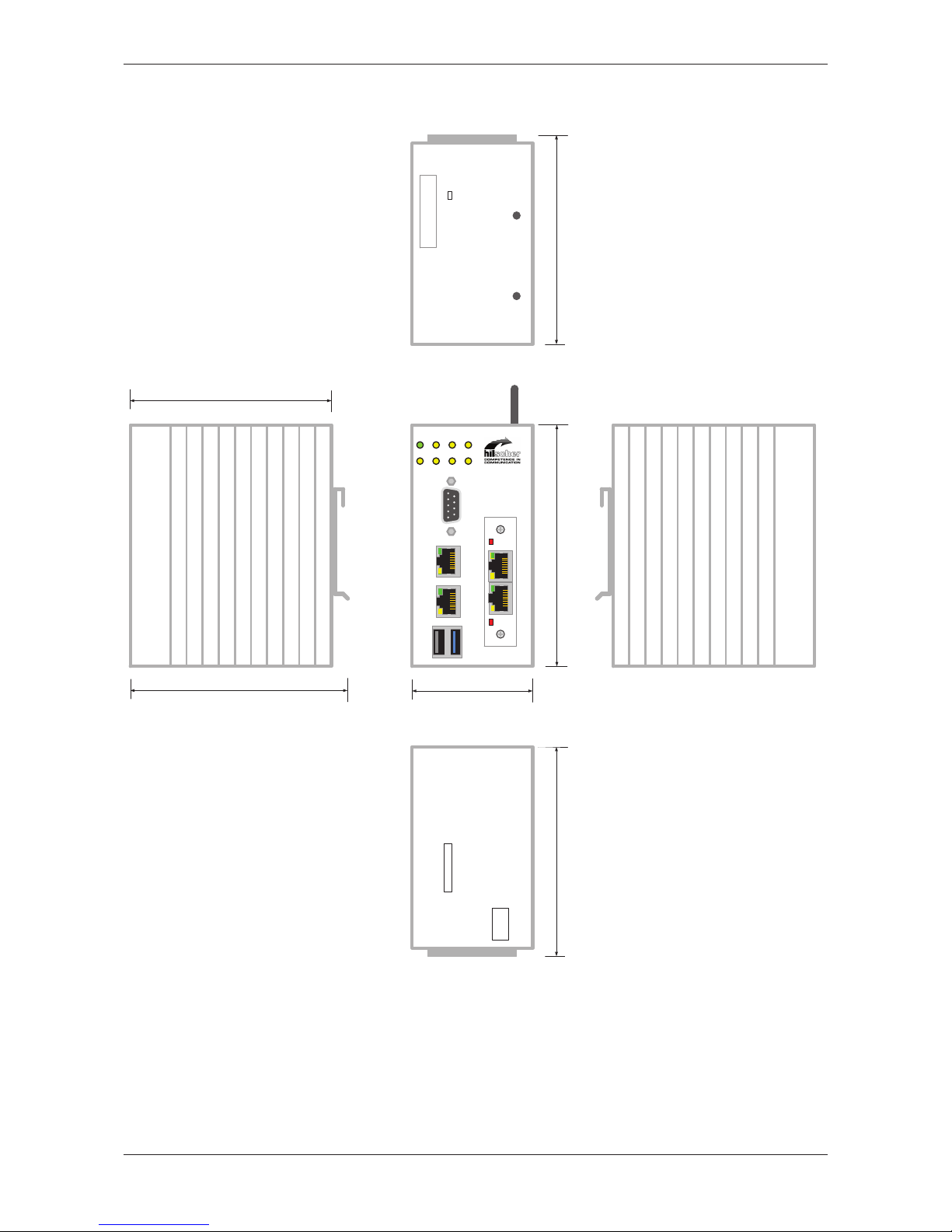
Device drawings 10/263
3.2 Dimensions
Fieldbus
SYS APL SEC POW
GPO1 WWAN WLAN BAT
COM
1
2
120 mm
63 mm
106 mm 106 mm
106 mm
100 mm
Figure3: Dimensions
Edge Gateway | NIOT-E-TIB100-GB-RE (Remote)
DOC170501UM04EN | Revision 4 | English | 2018-08 | Released | Public
© Hilscher 2017 – 2018
Page 11
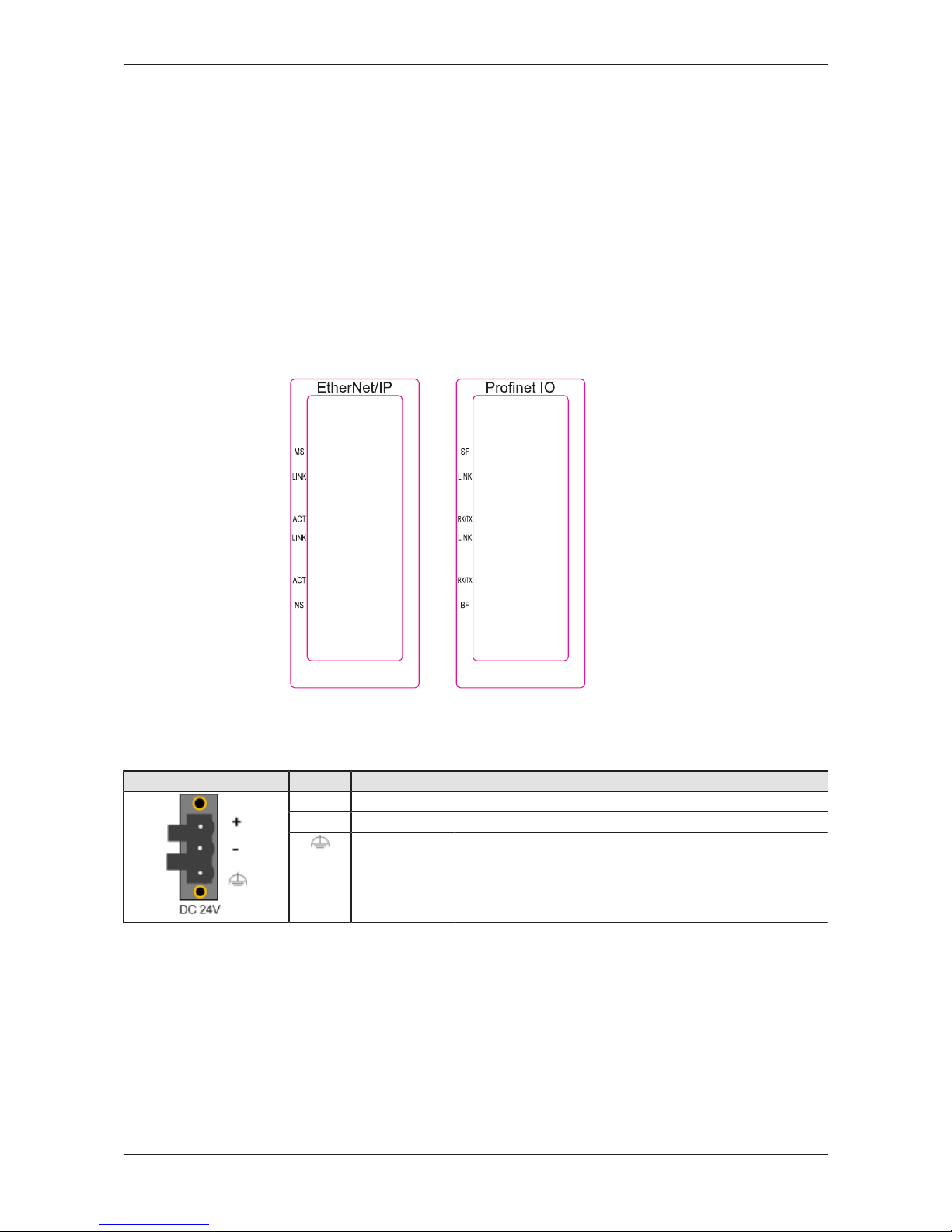
Connectors and mounting 11/263
4 Connectors and mounting
4.1 Mounting
Mount the Edge Gateway on a DIN rail onto the wall of the cabinet.
4.2 LED sticker
Each fieldbus system uses its own names for the LED displays. Therefore,
an LED sticker with the names of the respective fieldbus system is included
within the delivery of the Edge Gateway. Stick the sticker of the fieldbus
system to be used to the I/O shield of the fieldbus interface of the Edge
Gateway.
Figure4: LED label
4.3 Power supply
DC 24V Pin Signal Description
+ +24 V DC +24 V DC
- GND Ground (Reference potential)
FE Functional earth
Table3: Power supply connector
Edge Gateway | NIOT-E-TIB100-GB-RE (Remote)
DOC170501UM04EN | Revision 4 | English | 2018-08 | Released | Public
© Hilscher 2017 – 2018
Page 12
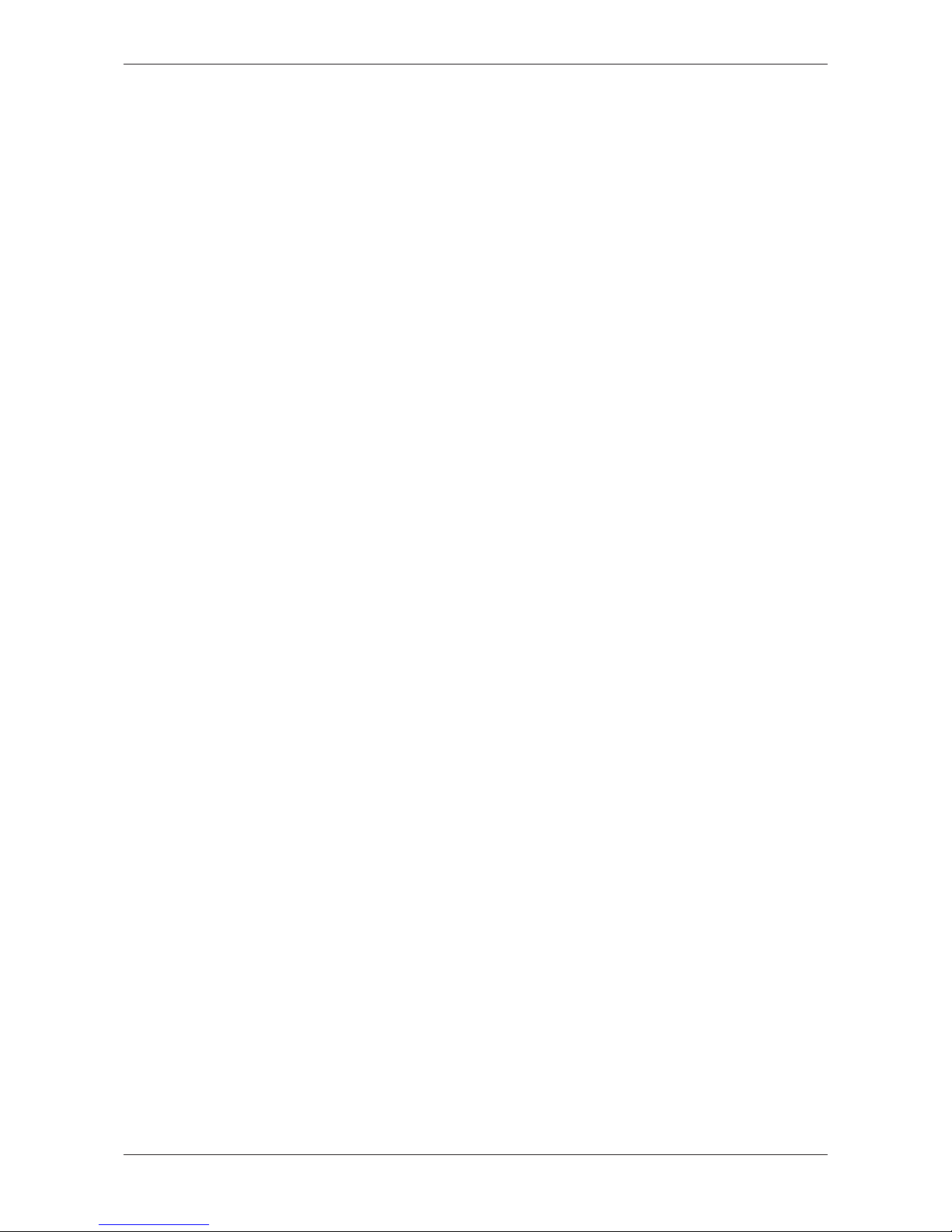
Connectors and mounting 12/263
4.4 LAN connectors
The Edge Gateway has two LAN connectors for connecting it to the cloud
network, positions (10) and (9) (see section Positions of the
interfaces [}page8]).
The MAC addresses of the LAN interfaces are printed on the device label.
Section Configuring Ethernet communication (LAN) [}page57] describes,
how you can set the IP address parameters of the LAN interfaces.
4.5 Real-Time Ethernet connectors
The Edge Gateway has 2 RJ45-connectors to connect the fieldbus to a
Real-Time Ethernet network (OT network), positions (4) and (5) (see
section Positions of the interfaces [}page8]).
For data exchange at the fieldbus, use the fieldbus input and output in node
Node-RED. Sections Example 6: Fieldbus input node [}page142] and
Example 7: Fieldbus output node [}page150] describe how to access the
cyclic I/O data of the fieldbus in Node-RED.
4.6 USB connectors
The Edge Gateway has 2 USB connectors (1), positions (7) and (8) (see
section Positions of the interfaces [}page8]).
You do not need the USB connectors for operation of the Edge Gateway.
You need the USB connector if you connect a keyboard in order to change
settings in the BIOS or if you do a firmware recovery with a USB stick.
Edge Gateway | NIOT-E-TIB100-GB-RE (Remote)
DOC170501UM04EN | Revision 4 | English | 2018-08 | Released | Public
© Hilscher 2017 – 2018
Page 13

Connectors and mounting 13/263
4.7 Serial Interface
The Edge Gateway has one configurable serial interface (position (11)).
You can use the serial interface as RS-232 or RS-485 interface.
Prerequisites
You have to set the interface type in the BIOS. For this, you need a
keyboard with USB connector, and a serial cable.
BIOS settings
In the BIOS, select Advanced > IT8786 Super IO Configuration > Serial
Port 1 Configuration for COM1 or Serial Port 2 Configuration for COM2.
Serial Port Configuration Parameter
Serial Port Enabled
Disabled
Device Settings Display only
Serial Port (COM): IO=248h; IRQ=5
Onboard Serial Port Mode RS232
RS485 (do not use this setting)
RS485 Auto (use this setting for RS-485 only, because RTS
control is active)
Table4: Parameters of the serial interface
4.7.1 RS-232
RS-232 Pin Signal Description
1 DCD Data Carrier Detect
2 RXD Receive signal
3 TXD Send signal
4 DTR Data Terminal Ready
5 ISO_GND Ground (reference potential)
6 DSR Data Set Ready
7 RTS Request to Send
8 CTS Clear to Send
9 RI Ring Indicator
Table5: RS-232 D-Sub
4.7.2 RS-485
RS-485 Pin Signal Description
1 Rx/Tx‑ Send/receive signal negative
2 Rx/Tx+ Send/receive signal positive
3 n.c. -
4 n.c. -
5 ISO_GND Ground (reference potential)
6 n.c. -
7 n.c. -
8 n.c. -
9 n.c. -
Table6: RS-485 D-Sub
Edge Gateway | NIOT-E-TIB100-GB-RE (Remote)
DOC170501UM04EN | Revision 4 | English | 2018-08 | Released | Public
© Hilscher 2017 – 2018
Page 14
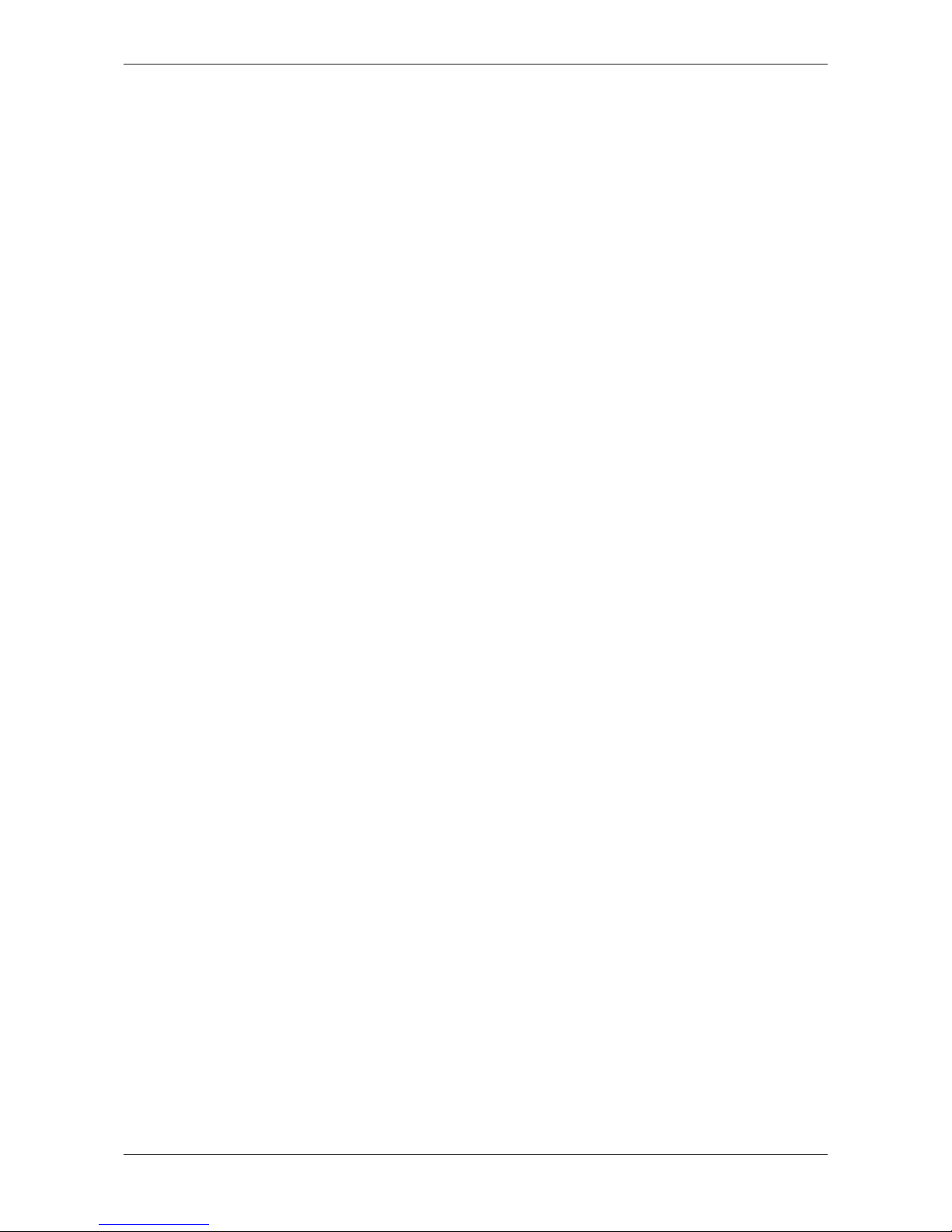
Connectors and mounting 14/263
4.8 Wi-Fi
You can use the Edge Gateway for wireless network communication. The
Edge Gateway supports 2 Wi-Fi operating modes: Access Point and
Client. Operating mode Access Point allows the Edge Gateway to connect
to other Wi-Fi devices in order to configure the Edge Gateway from a
mobile device for example. Operating mode Client allows the Edge
Gateway to be connected to any Wi-Fi Access Point.
Section Configuring wireless communication (WiFi) [}page60] describes
how you activate the antennas and how to set the Wi-Fi operating mode.
Edge Gateway | NIOT-E-TIB100-GB-RE (Remote)
DOC170501UM04EN | Revision 4 | English | 2018-08 | Released | Public
© Hilscher 2017 – 2018
Page 15

LEDs 15/263
5 LEDs
5.1 Positions of the LEDs on the gateway
Fieldbus
SYS
1
9
APL SEC POW
GPO1 WWAN WLAN BAT
COM
1
2
3
2
7
4
5
6
10
11
12
Figure5: NIOT-E-TIB100-GB-RE LED positions
Edge Gateway | NIOT-E-TIB100-GB-RE (Remote)
DOC170501UM04EN | Revision 4 | English | 2018-08 | Released | Public
© Hilscher 2017 – 2018
Page 16
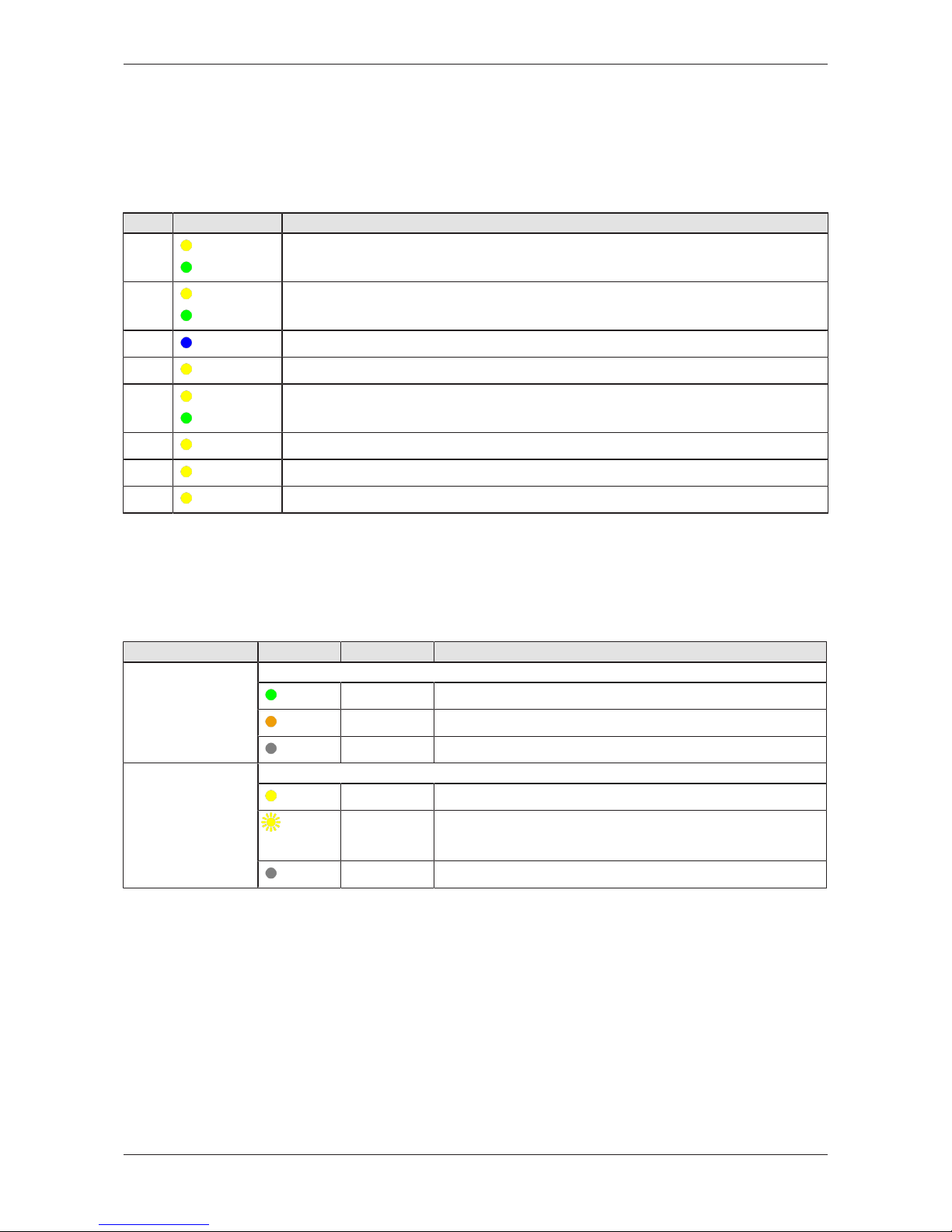
LEDs 16/263
5.2 Gateway status LEDs
LEDs indicating system status, application status, voltage supply, battery
state, as well as activity of the serial interface COM, and GPIOs. The
position of the LEDs is indicated by position (1), see in section Positions of
the LEDs on the gateway [}page15].
LED Color Meaning
SYS
yellow/
green
System status
APL
yellow/
green
Application status
SEC
blau
Security status
POW
yellow
Power supply OK
GPO1
yellow/
green
GPIO1 (programmable, currently not used)
WWAN
yellow
WWAN status
WLAN
yellow
Wireless LAN status
BAT
yellow
Battery state
Table7: Description of gateway status LEDs
5.3 LEDs of the LAN interface
LEDs indicating state of the LAN communication. For the positions of the
LAN LEDs, see section Positions of the LEDs on the gateway [}page15].
LED Color State Meaning
LINK
See positions (2) and
(4)
Duo LED green/orange
(green)
On 1 GBit network connection
(orange)
On 100 MBit network connection
(off)
Off 10 MBit or no network connection
RX/TX
See positions (3) and
(5)
LED yellow
(yellow)
On The device does not send/receive frames.
(yellow)
Flickering
(load
dependent)
The device sends/receives frames.
(off)
Off The device does not send/receive Ethernet frames.
Table8: LEDs LAN interface
Edge Gateway | NIOT-E-TIB100-GB-RE (Remote)
DOC170501UM04EN | Revision 4 | English | 2018-08 | Released | Public
© Hilscher 2017 – 2018
Page 17
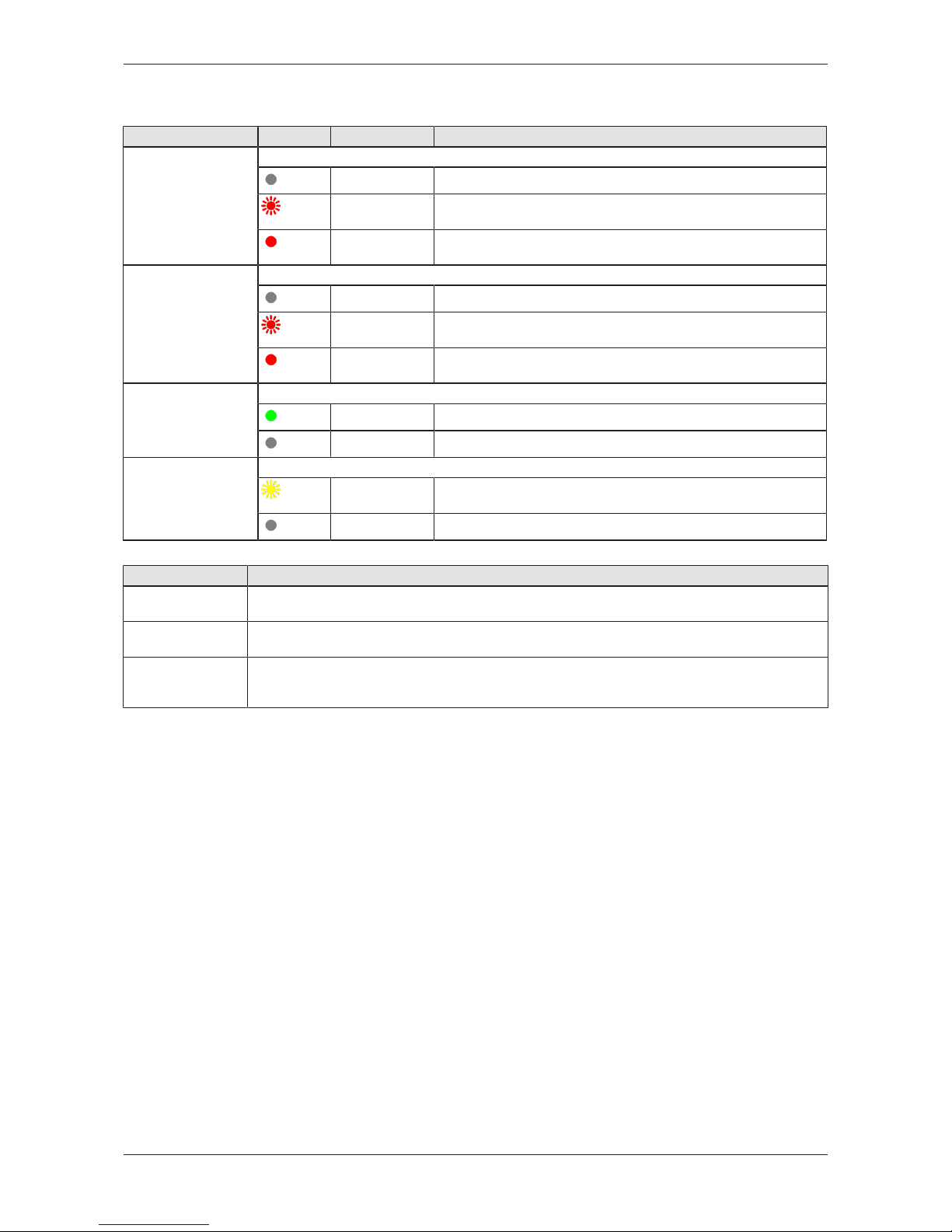
LEDs 17/263
5.4 LEDs of the PROFINET IO Device interface
LED Color State Meaning
SF (System Failure)
Position in the device
drawing: (2)
Duo LED red/green
(off)
(Off) No error
(red)
Flashing
(1 Hz, 3 s)
DCP signal service is initiated via the bus.
(red)
On Watchdog timeout; channel, generic or extended diagnosis
present; system error
BF (Bus Failure)
Position in the device
drawing: (7)
Duo LED red/green
(off)
Off No error
(red)
Flashing
(2 Hz)
No data exchange
(red)
On No configuration;
or low speed physical link; or no physical link
LINK
CH0 (3) , CH1 (5)
LED green
(green)
On The device is linked to the Ethernet.
(off)
Off The device has no link to the Ethernet.
RX/TX
CH0 (4) , CH1 (6)
LED yellow
(yellow)
Flickering (load
dependent)
The device sends/receives Ethernet frames.
(off)
Off The device does not send/receive Ethernet frames.
Table9: LED states for the PROFINET IO-Device protocol
LED state Definition
Flashing
(1 Hz, 3 s)
The indicator turns on and off for 3 seconds with a frequency of 1 Hz:
“on” for 500 ms, followed by “off” for 500 ms.
Flashing
(2 Hz)
The indicator turns on and off with a frequency of 2 Hz:
“on” for 250 ms, followed by “off” for 250 ms.
Flickering (load
dependent)
The indicator turns on and off with a frequency of approximately 10 Hz to indicate high Ethernet
activity: "on" for approximately 50 ms, followed by "off" for 50 ms. The indicator turns on and off in
irregular intervals to indicate low Ethernet activity.
Table10: LED state definitions for the PROFINET IO-Device protocol
Edge Gateway | NIOT-E-TIB100-GB-RE (Remote)
DOC170501UM04EN | Revision 4 | English | 2018-08 | Released | Public
© Hilscher 2017 – 2018
Page 18
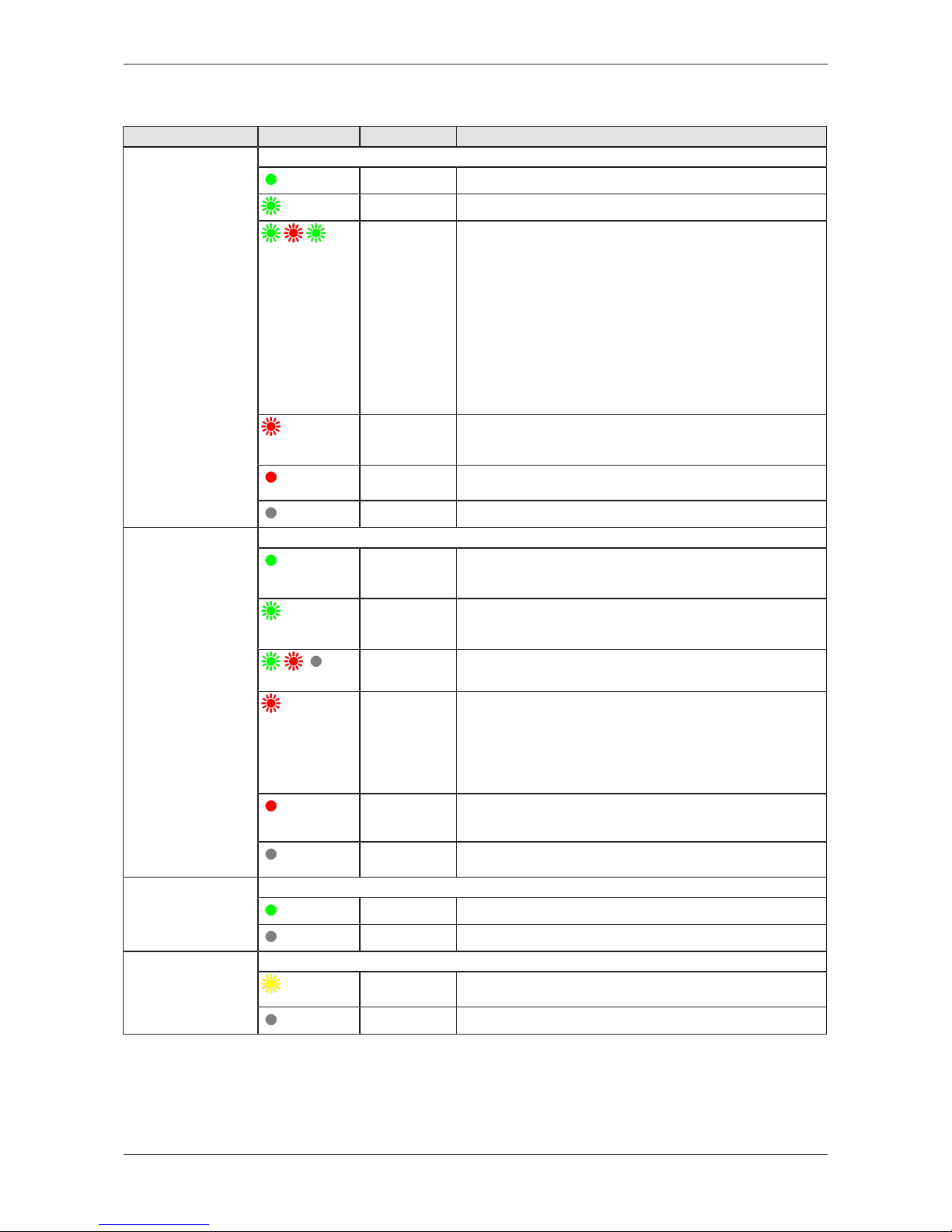
LEDs 18/263
5.5 LEDs of the EtherNet/IP Adapter interface
LED Color State Meaning
MS
(module status)
Position in the device
drawing: (2)
Duo LED red/green
(green)
On Device operational: The device is operating correctly.
(green)
Flashing (1 Hz) Standby: The device has not been configured.
(green/red/
green)
Flashing
green/red/
green
Self-test: The device is performing its power-up testing.
The module status indicator test sequence occurs before the
network status indicator test sequence, according to the
following sequence:
· Network status LED off.
· Module status LED turns green for approximately 250 ms,
turns red for approximately 250 ms, and again turns green
(and holds that state until the power-up test has completed).
· Network status LED turns green for approximately 250 ms,
turns red for approximately 250 ms, and then turns off (and
holds that state until the power-up test has completed).
(red)
Flashing (1 Hz) Major recoverable fault: The device has detected a major
recoverable fault. E.g., an incorrect or inconsistent
configuration can be considered a major recoverable fault.
(red)
On Major unrecoverable fault: The device has detected a major
unrecoverable fault.
(off)
Off No power: The device is powered off.
NS
(Network status)
Position in the device
drawing: (7)
Duo LED red/green
(green)
On Connected: An IP address is configured, at least one CIP
connection (any transport class) is established, and an
Exclusive Owner connection has not timed out.
(green)
Flashing (1 Hz) No connections: An IP address is configured, but no CIP
connections are established, and an Exclusive Owner
connection has not timed out.
(green/red/off)
Flashing
green/red/off
Self-test: The device is performing its power-up testing. Refer
to description for module status LED self-test.
(red)
Flashing (1 Hz) Connection timeout: An IP address is configured, and an
Exclusive Owner connection for which this device is the target
has timed out.
The network status indicator returns to steady green only
when all timed out Exclusive Owner connections are
reestablished.
(red)
On Duplicate IP: The device has detected that its IP address is
already in use.
(off)
(Off) Not powered, no IP address: The device does not have an
IP address (or is powered off).
LINK
CH0 (3), CH1 (5)
LED green
(green)
On The device is linked to the Ethernet.
(off)
Off The device has no link to the Ethernet.
ACT
CH0 (4), CH1 (6)
LED yellow
(yellow)
Flickering (load
dependent)
The device sends/receives Ethernet frames.
(off)
Off The device does not send/receive Ethernet frames.
Table11: LED states for the EtherNet/IP Adapter protocol
Edge Gateway | NIOT-E-TIB100-GB-RE (Remote)
DOC170501UM04EN | Revision 4 | English | 2018-08 | Released | Public
© Hilscher 2017 – 2018
Page 19
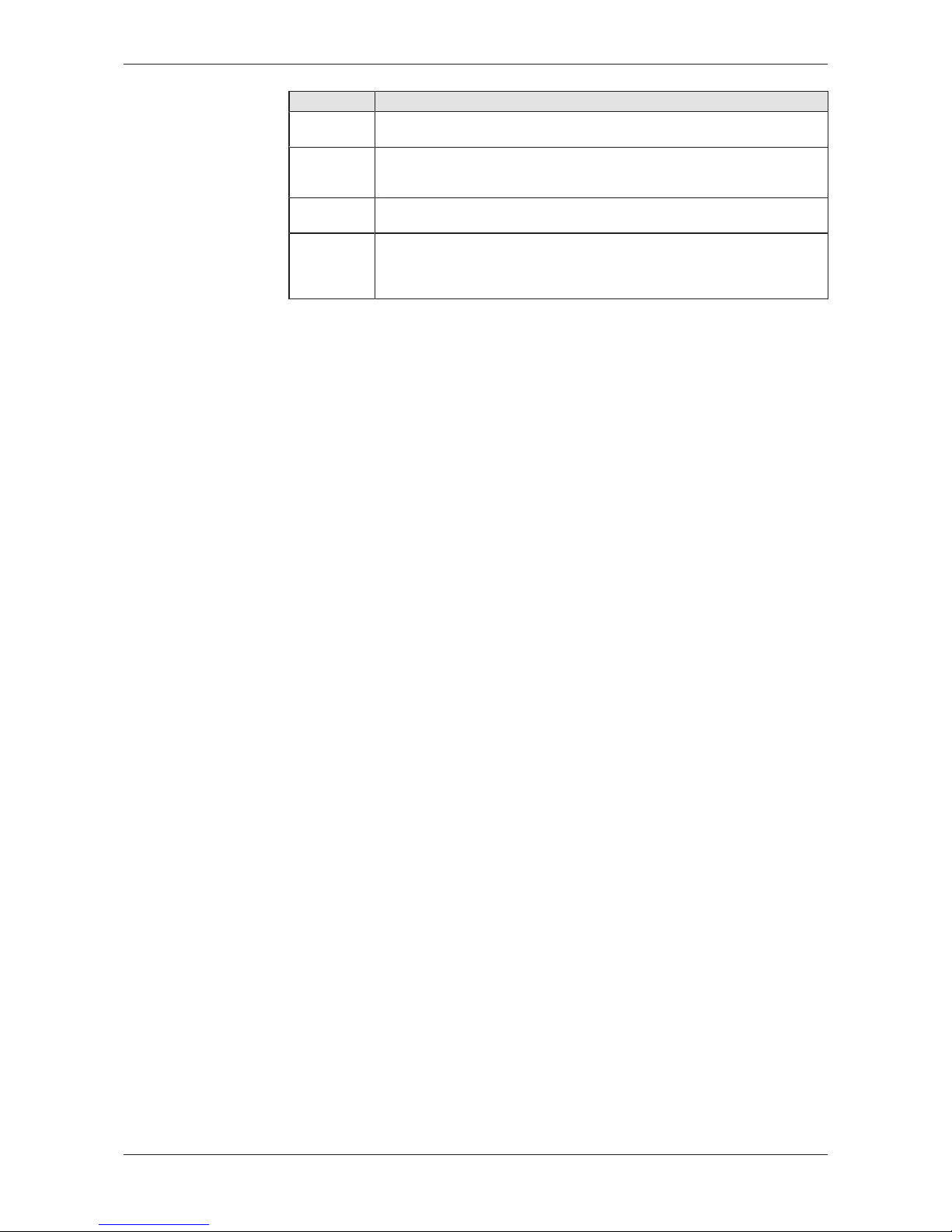
LEDs 19/263
LED state Definition
Flashing
(1 Hz)
The indicator turns on and off with a frequency of 1 Hz: “on” for 500 ms,
followed by “off” for 500 ms.
Flashing
green/red/
green
The MS LED indicator turns on green on for 250 ms, then red on for 250 ms,
then green on (until the test is completed).
Flashing
green/red/off
The NS LED indicator turns on green on for 250 ms, then red on for 250 ms,
then off (until the test is completed).
Flickering
(load
dependant)
The indicator turns on and off with a frequency of approximately 10 Hz to
indicate high Ethernet activity: on for approximately 50 ms, followed by off
for 50 ms. The indicator turns on and off in irregular intervals to indicate low
Ethernet activity
Table12: LED state definitions for the EtherNet/IP Adapter protocol
Edge Gateway | NIOT-E-TIB100-GB-RE (Remote)
DOC170501UM04EN | Revision 4 | English | 2018-08 | Released | Public
© Hilscher 2017 – 2018
Page 20
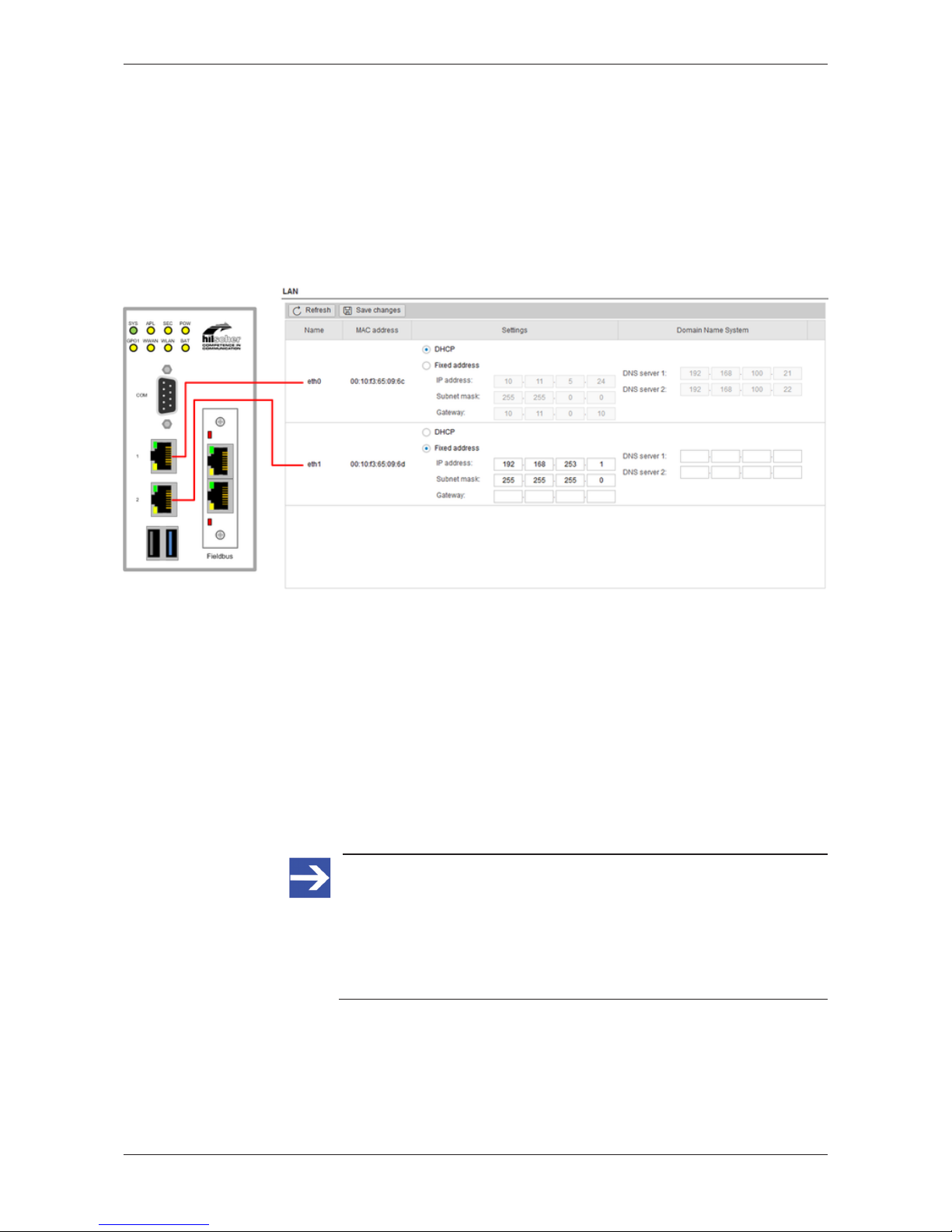
Commissioning the Edge Gateway 20/263
6 Commissioning the Edge Gateway
6.1 Establishing the IP address communication
An IP address is required to address the Edge Gateway in the LAN
network.
The following figure shows the factory setting of the LAN interfaces and the
assignment of the connections.
Figure6: Default settings of the Ethernet network connectors
You have two possibilities of establishing a connection with the Edge
Gateway (factory setting):
NetNetwork connection - alternative 1: DHCP server available
If a DHCP server is available in the network:
Ø Use an Ethernet cable to connect the LAN connection port 1 (eth0)
(see position (7) in section Positions of the interfaces [}page8]) with a
network in which a DHCP server is available.
ð The Edge Gateway obtains an IP address from the DHCP server.
Access to the Edge Gateway is possible now.
Note:
The Edge Gateway sends a request to a DHCP server once after
switching on the device or after each connection of the Ethernet
cable, i.e. when the Edge Gateway detects a link signal. If you want
to activate a request of the Edge Gateway to the DHCP server
manually, pull off the Ethernet cable from the Edge Gateway and
reconnect it to the Edge Gateway.
Read section Using the web browser to establish a connection with the
Edge Gateway [}page22] to find out how to access the Edge Gateway.
Edge Gateway | NIOT-E-TIB100-GB-RE (Remote)
DOC170501UM04EN | Revision 4 | English | 2018-08 | Released | Public
© Hilscher 2017 – 2018
Page 21
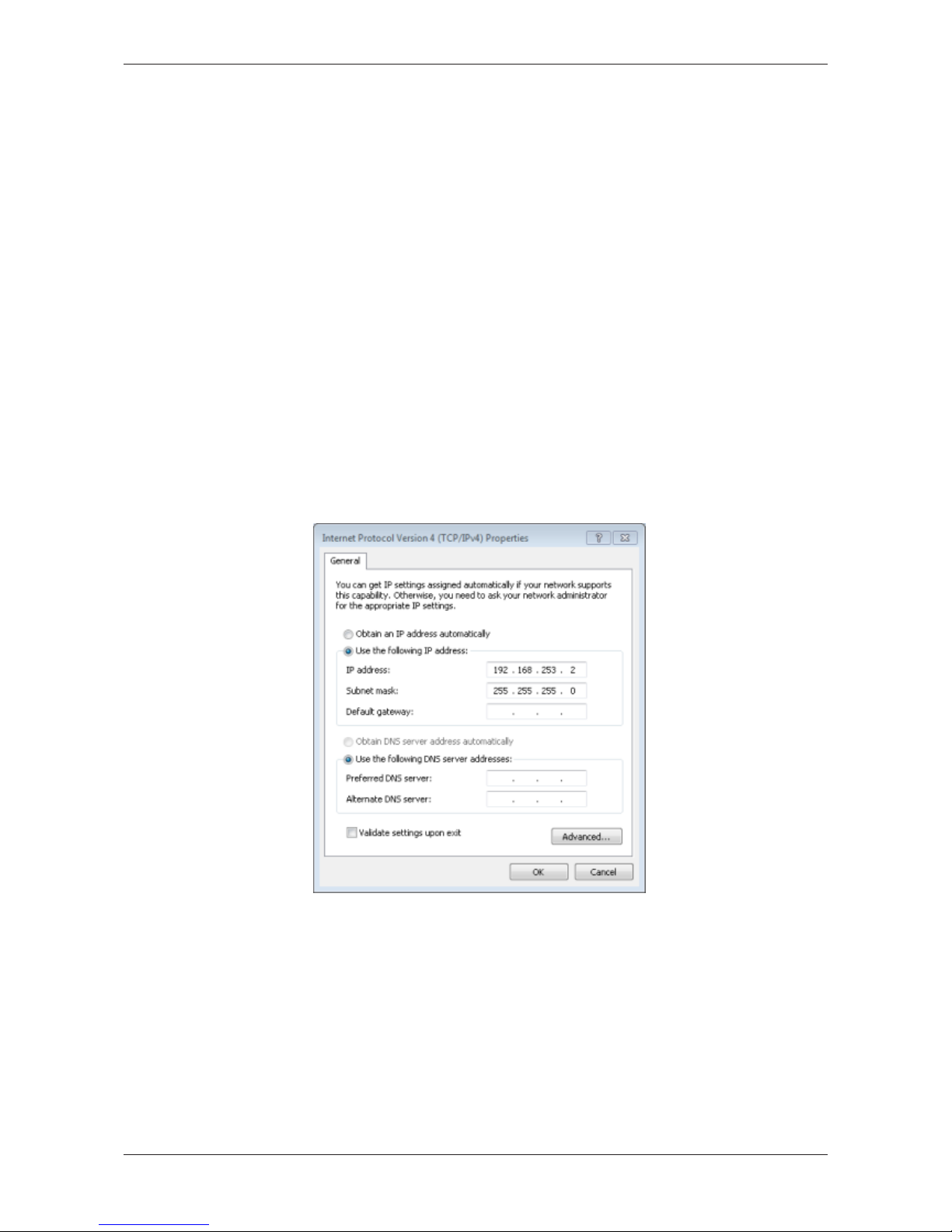
Commissioning the Edge Gateway 21/263
Network connection - alternative 2: Direct connection and adaptation
of the IP address of the PC or notebook used for commissioning
The IP address of the Edge Gateway (factory setting) is 192.168.253.1
and the subnet mask is 255.255.255.0 at LAN connection port 2 (eth1,
see position (5) in section Positions of the interfaces [}page8]).
If no DHCP server is available, you can set an IP address on your PC or
notebook, which suits the same subnet:
Ø Use an Ethernet cable to connect the LAN connection port 2 (eth1)
directly with your PC or notebook.
Ø Open the Control panel.
Ø Click on Network and Sharing Center.
Ø Click on Change adapter settings.
Ø Double click the name of the network connection: Local Area
Connection. (The name of the network connection may be different on
your PC.)
Ø Click on Properties.
Ø Double click on Internet Protocol Version 4 (TCP/IPv4).
Ø Set the following IP address, e.g. 192.168.253.2 and subnet mask
255.255.255.0.
Ø Click on Ok and then click on Close.
ð Now you can access the Edge Gateway from your PC or notebook.
Read section Using the IP address [}page23] to find out how to access
the Edge Gateway.
Edge Gateway | NIOT-E-TIB100-GB-RE (Remote)
DOC170501UM04EN | Revision 4 | English | 2018-08 | Released | Public
© Hilscher 2017 – 2018
Page 22
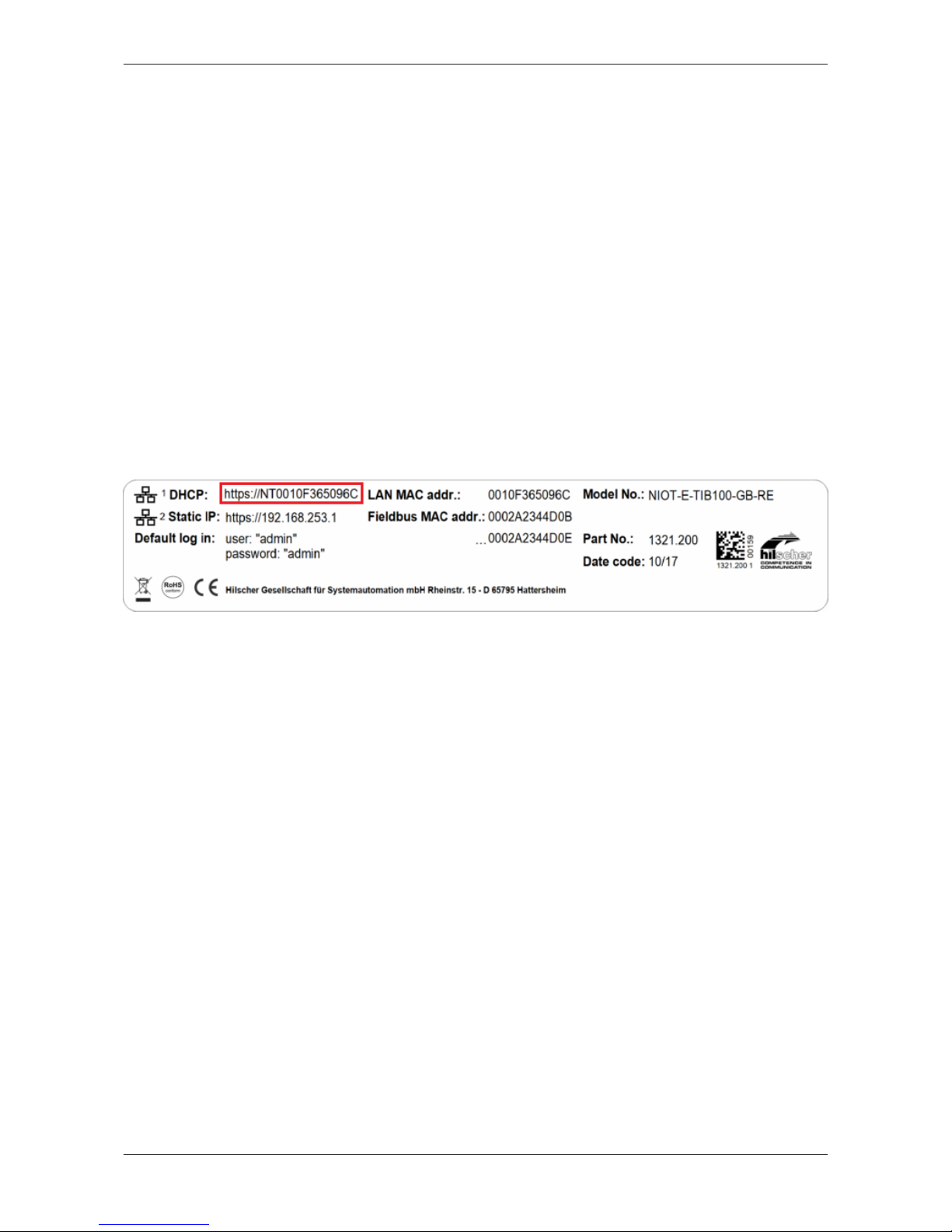
Commissioning the Edge Gateway 22/263
6.2 Using the web browser to establish a connection with the
Edge Gateway
You have three possibilities to access the Edge Gateway:
1. by means of the host name (see section Using the host
name [}page22])
2. by access via the Windows network (see section Access to the Edge
Gateway in the Windows network environment [}page23]),
3. by using the IP address (see section Using the IP
address [}page23]).
6.2.1 Using the host name
The Edge Gateway has a host name you can use to access the device.
Where do you find the host name on the device?
The device is delivered (factory setting) with a label printed at its bottom. In
the figure below the host name has a red frame.
Figure7: Device label: Hostname
Establishing a connection with the host name
Ø Enter the following address in the address line of your browser:
https://<hostname>
Example: For the device with the host name NTB827EB1D9D94 enter
https:// NTB827EB1D9D94
ð The Edge Gateway Manager opens.
You can now use the Edge Gateway manager to configure the device. For
this purpose, read section Edge Gateway Manager web page [}page25].
Edge Gateway | NIOT-E-TIB100-GB-RE (Remote)
DOC170501UM04EN | Revision 4 | English | 2018-08 | Released | Public
© Hilscher 2017 – 2018
Page 23
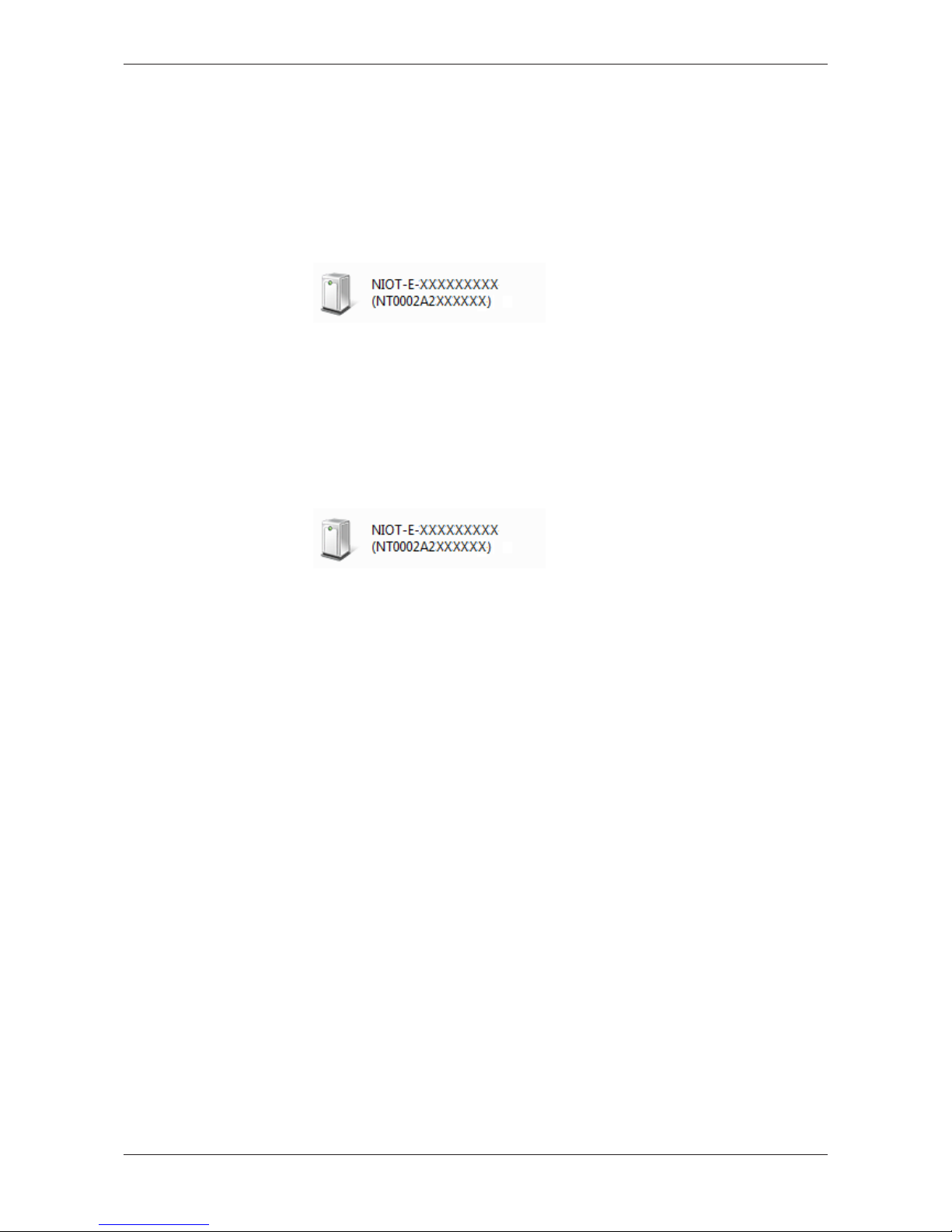
Commissioning the Edge Gateway 23/263
6.2.2 Access to the Edge Gateway in the Windows network environment
To be located easily in the network, the Edge Gateway uses the UPnP
technology (Universal Plug and Play). This technology will display the Edge
Gateway in the Windows network environment.
Ø To display all devices in the network, click on Network in the Windows
Explorer.
Ê You will find the Edge Gateway under Other Devices:
Figure8: netIOT Edge Gateway in the Windows network
Ø Open the context menu of this entry and select Properties.
Ê The menu provides information on the Edge Gateway, e.g. serial
number, MAC address, host name or die IP address.
Ø Click on the link under Device web page.
ð The Edge Gateway manager opens.
Ø To open the Edge Gateway manager, you can also double-click on the
device icon.
ð The Edge Gateway manager opens.
You can now use the Edge Gateway manager to configure the device. For
this purpose, read section Edge Gateway Manager web page [}page25].
6.2.3 Using the IP address
If you know the IP address of one of the LAN connections of the Edge
Gateway and if you are physically connected to your operating device, you
can use your web browser to establish a connection with the Edge
Gateway by entering this IP address directly. Should your operating device
be configured with an IP address only, but without a subnet mask, your
operating device has to be located in the same subnet as the Edge
Gateway to be able establish a connection.
Ø Enter the IP address in the address line of the web browser as follows:
https://<IP address>
Example: https://10.11.5.61
ð The Edge Gateway manager opens.
You can now use the Edge Gateway manager to configure the device. For
this purpose, read section Edge Gateway Manager web page [}page25].
Edge Gateway | NIOT-E-TIB100-GB-RE (Remote)
DOC170501UM04EN | Revision 4 | English | 2018-08 | Released | Public
© Hilscher 2017 – 2018
Page 24
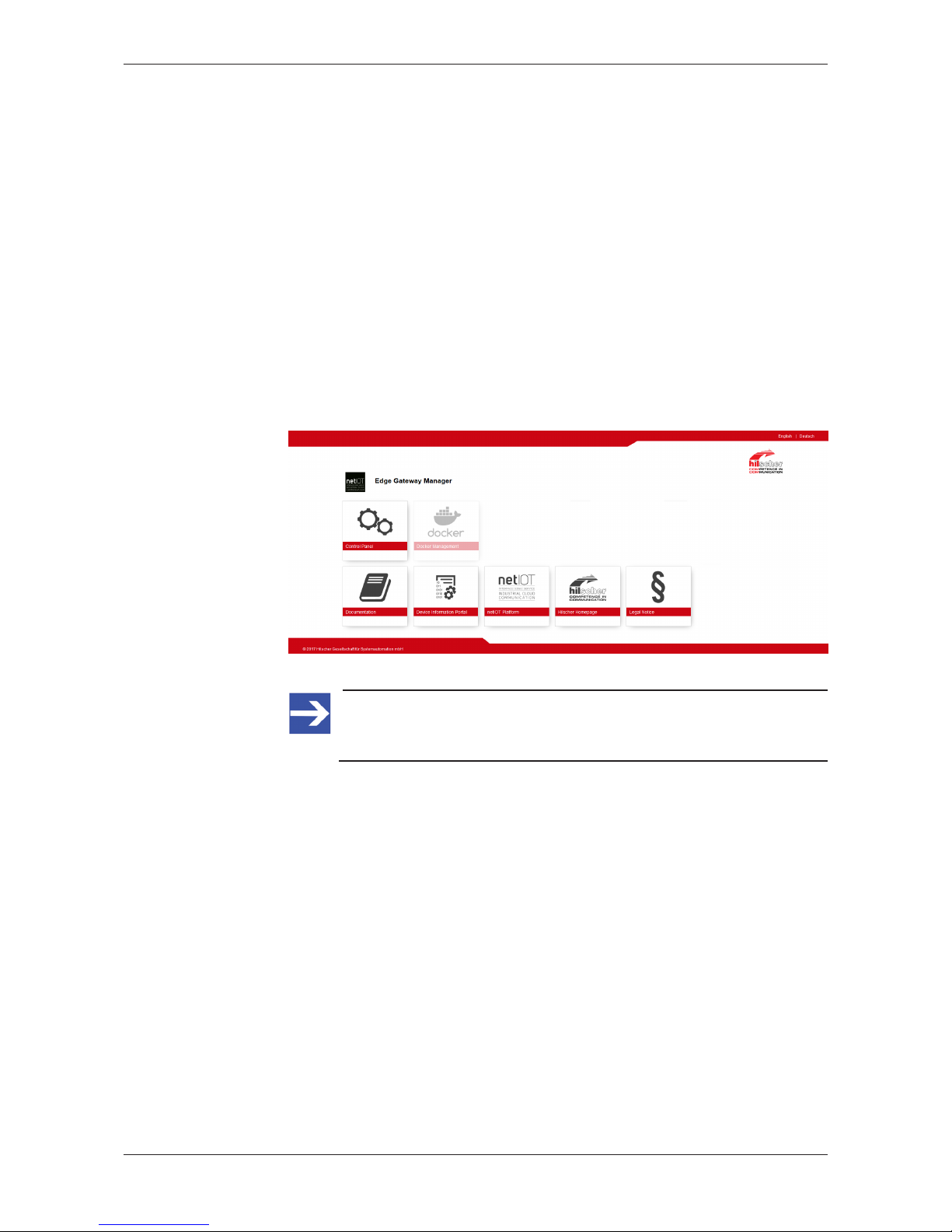
Edge Gateway Manager 24/263
7 Edge Gateway Manager
7.1 Calling the Edge Gateway Manager
The Edge Gateway manager is a web page with tiles that allow rapid
access to the applications integrated in the device or to external web
pages.
The Edge Gateway uses the secured HTTPS protocol to access web pages
stored in the Edge Gateway.
Ø To open the Edge Gateway manager, enter the following information in
the address line of your browser:
https://<Host name of the Edge Gateway>
or
https://<IP address of the Edge Gateway>
ð Your browser displays the Edge Gateway manager.
Figure9: Edge Gateway Manager
Note:
Remember that the secured HTTPS protocol is used here, not the
widely spread HTTP protocol.
Edge Gateway | NIOT-E-TIB100-GB-RE (Remote)
DOC170501UM04EN | Revision 4 | English | 2018-08 | Released | Public
© Hilscher 2017 – 2018
Page 25
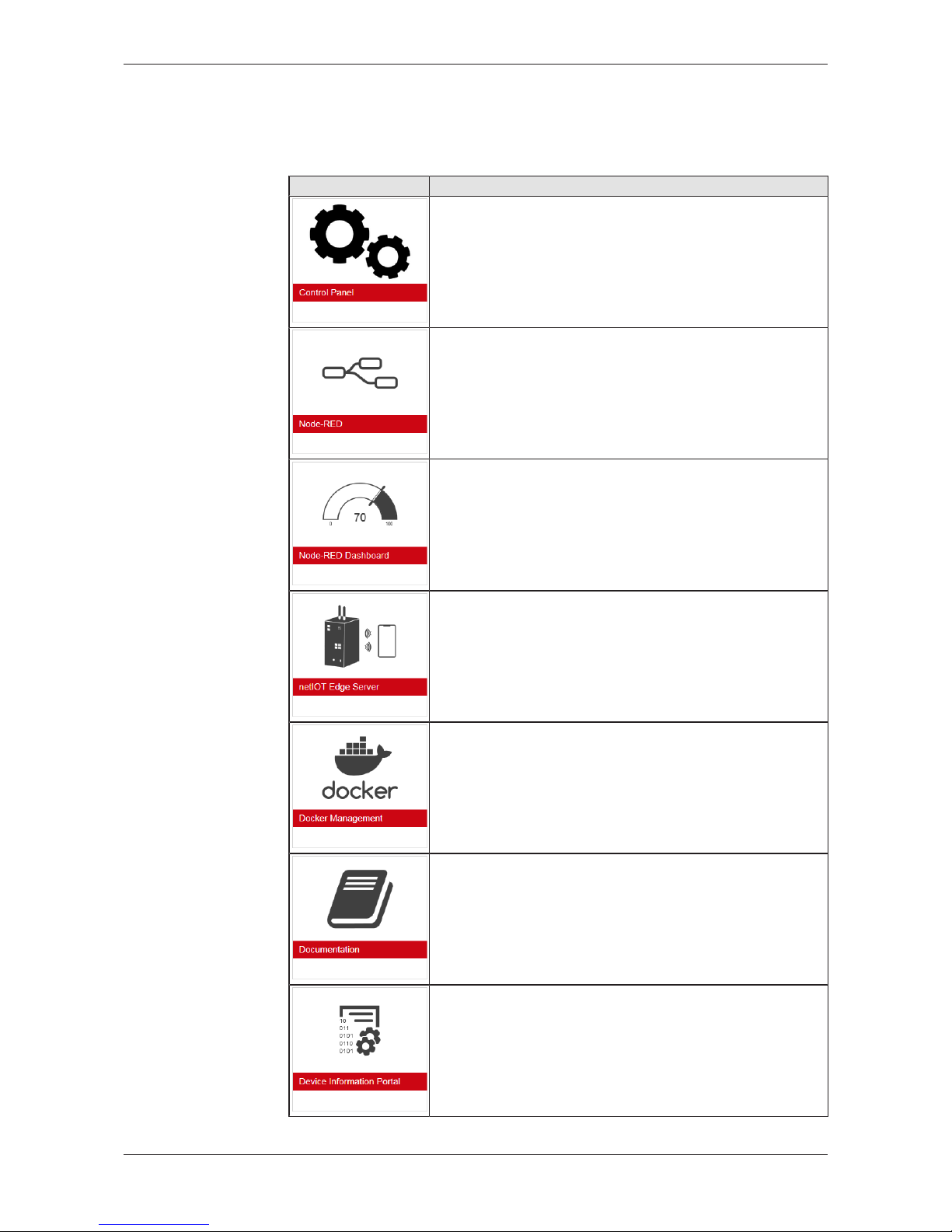
Edge Gateway Manager 25/263
7.2 Edge Gateway Manager web page
The Edge Gateway Manager displays tiles that allow rapid access to the
applications integrated in the device or external web pages.
Icon Function
Opens the control panel of the Edge Gateway.
The control panel configures the Edge Gateway and displays
information on the system. Section Control Panel [}page27]
describes the possibilities of configuration as well as the displayed
information on the system.
Opens the wiring editor Node-RED.
Section Node-RED - The wiring editor [}page80]describes how
to create applications for the Edge Gateway.
Opens the Node-RED Dashboard (graphical user interface).
Opens the Edge Server Control Center.
See section Edge Server [}page205].
Opens the Docker management.
See section Isolated application execution with
Docker [}page217].
Opens the Edge Gateway documentation stored in the device.
Opens the homepage of the Device Information Portal in the
Internet.
Requires a connection to the Internet.
Edge Gateway | NIOT-E-TIB100-GB-RE (Remote)
DOC170501UM04EN | Revision 4 | English | 2018-08 | Released | Public
© Hilscher 2017 – 2018
Page 26

Edge Gateway Manager 26/263
Icon Function
Opens the homepage of the netIOT platform in the Internet.
Requires a connection to the Internet.
Opens the Hilscher homepage in the Internet.
Requires a connection to the Internet.
Opens legal information concerning the Edge Gateway.
Requires a connection to the Internet.
Table13: Starting applications with the Edge Gateway Manager
Edge Gateway | NIOT-E-TIB100-GB-RE (Remote)
DOC170501UM04EN | Revision 4 | English | 2018-08 | Released | Public
© Hilscher 2017 – 2018
Page 27
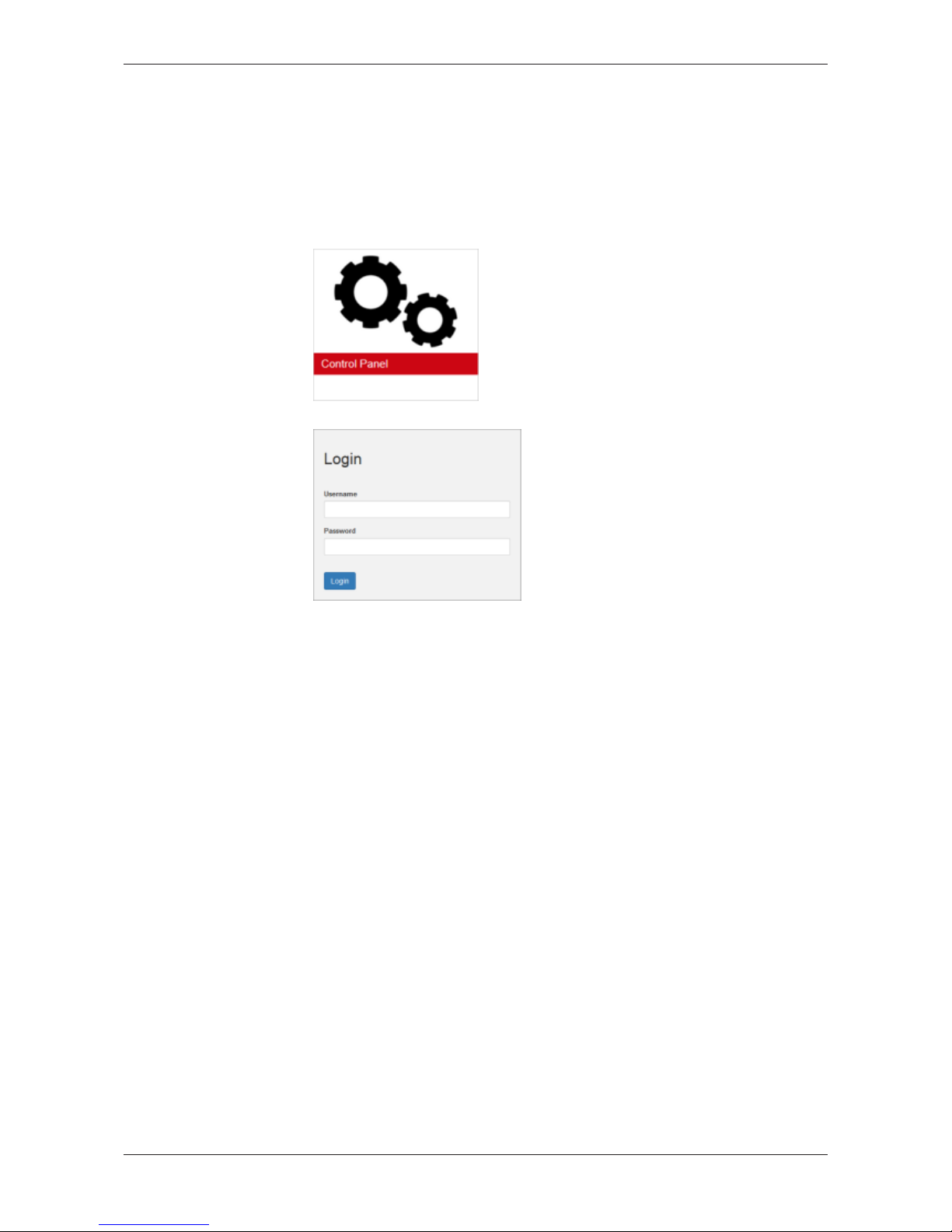
Control Panel 27/263
8 Control Panel
8.1 Opening the control panel
With the control panel you can configure the Edge Gateway and display
device-specific information.
Ø Click the tile Control Panel.
Ø The login screen for the Control Panel is displayed.
Ø Enter your user name and your password.
Ø Click at Login.
ð The Control Panel will be displayed.
Edge Gateway | NIOT-E-TIB100-GB-RE (Remote)
DOC170501UM04EN | Revision 4 | English | 2018-08 | Released | Public
© Hilscher 2017 – 2018
Page 28
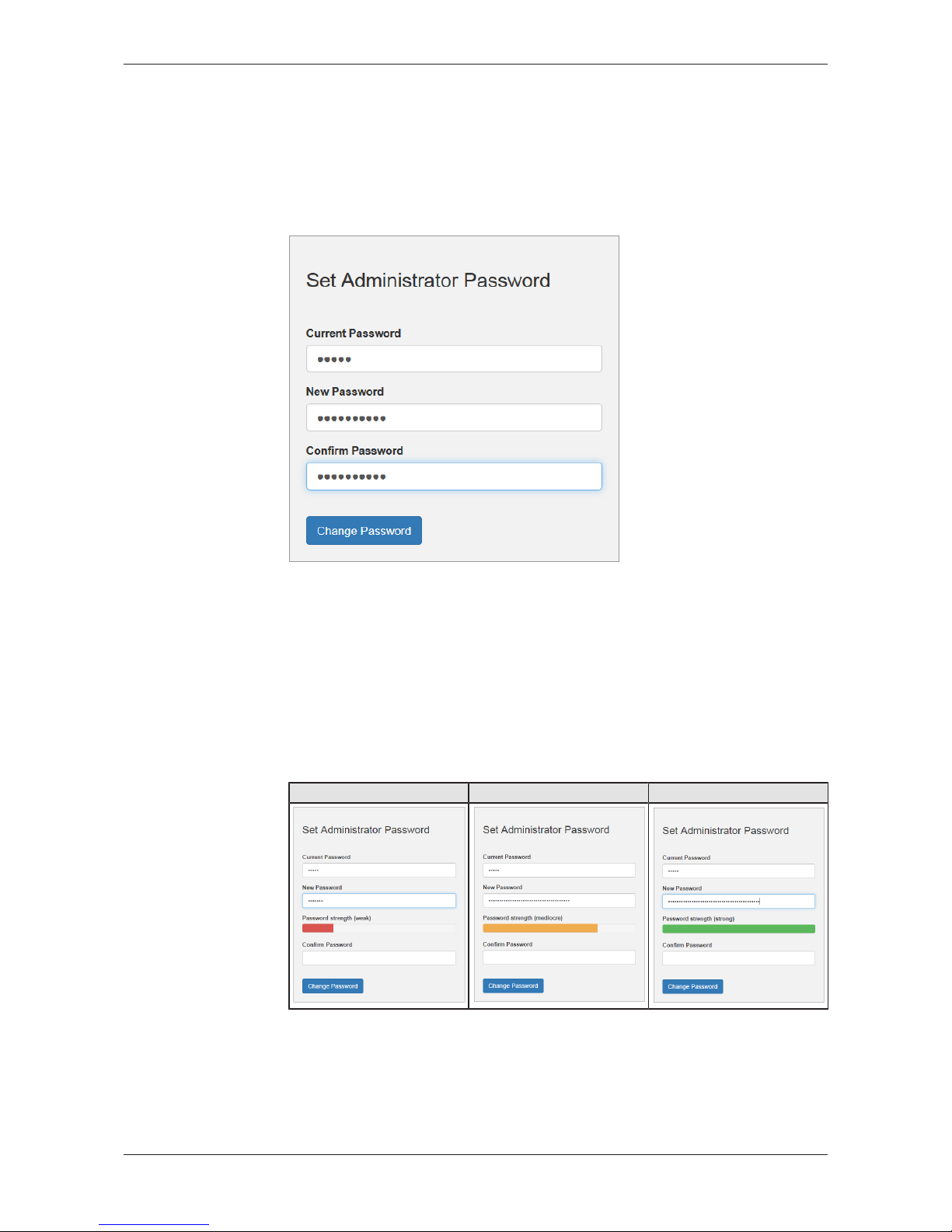
Control Panel 28/263
8.1.1 First login
Setting the administrator password when the control panel is called
for the first time
The dialog box Set Administrator Password is displayed when the control
panel is called for the first time.
Figure10: Edge Gateway Manager - Setting the administrator password
To set a new administrator password, proceed as follows:
Ø Enter the preset password under Current Password. With the first
commissioning, the password is:
admin
Ø Enter the new administrator password. It must have at least 7
characters. For reasons of safety, Hilscher recommends using
significantly more characters. A strong password consists of upper and
lower case letters, digits and special characters. A quality indicator in
the dialog box evaluates the password.
Weak password Mediocre password Strong password
Edge Gateway | NIOT-E-TIB100-GB-RE (Remote)
DOC170501UM04EN | Revision 4 | English | 2018-08 | Released | Public
© Hilscher 2017 – 2018
Page 29
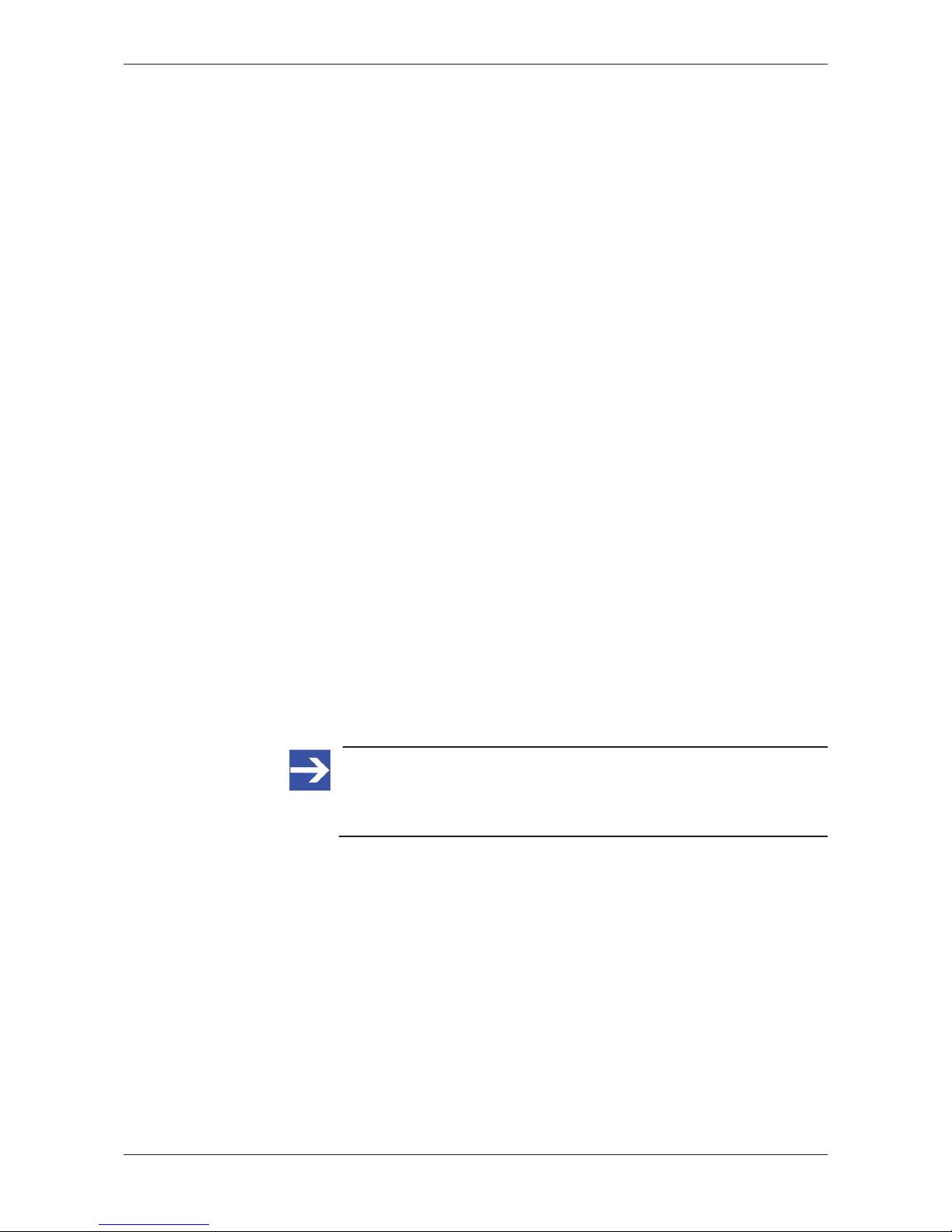
Control Panel 29/263
Ø Click Change Password only after the entered password has been
evaluated as strong.
ð The administrator password for the user account Admin has thus been
changed.
ð As an administrator you can now use the control panel, create further
users in the user management, and assign access rights.
8.1.2 Secure connection
Edge Gateways support web connections secured by SSH/TSL via
https:// accesses only.
By definition, a secure connection can provide an efficient protection only if
a certificate proves that the server is secure. Only then can running
transactions of the initiating browser and the server be considered as
protected against interception and data theft.
This is why the browser at first inquires a certificate of verification from the
server (Gateway). This certificate proves that the issuer has verified the
security of the server. Each browser provides a preinstalled list of known
authorized issuers of certificates.
Each time the certificate of the server arrives at the browser, the browser
compares the issuer of the certificate with the issuers stored in the list of
known authorized issuers of certificates.
If the issuer of the certificate is not listed, the browser will signal a
certificate error and request the user's confirmation to continue because it
assumes that the connection is insecure.
As standard, Edge Gateways contain a certificate issued by Hilscher that is
not on the list of the known authorized issuers of certificates. Due to that,
the browser signals an insecure connection and requests the confirmation
to continue. When this confirmation has been given once, any future
connections will be established without further requests.
Note:
In the control panel you can replace this certificate any time by the
certificate of a known authorized issuer of certificates, see section
Uploading and installing own security certificates).
Edge Gateway | NIOT-E-TIB100-GB-RE (Remote)
DOC170501UM04EN | Revision 4 | English | 2018-08 | Released | Public
© Hilscher 2017 – 2018
Page 30
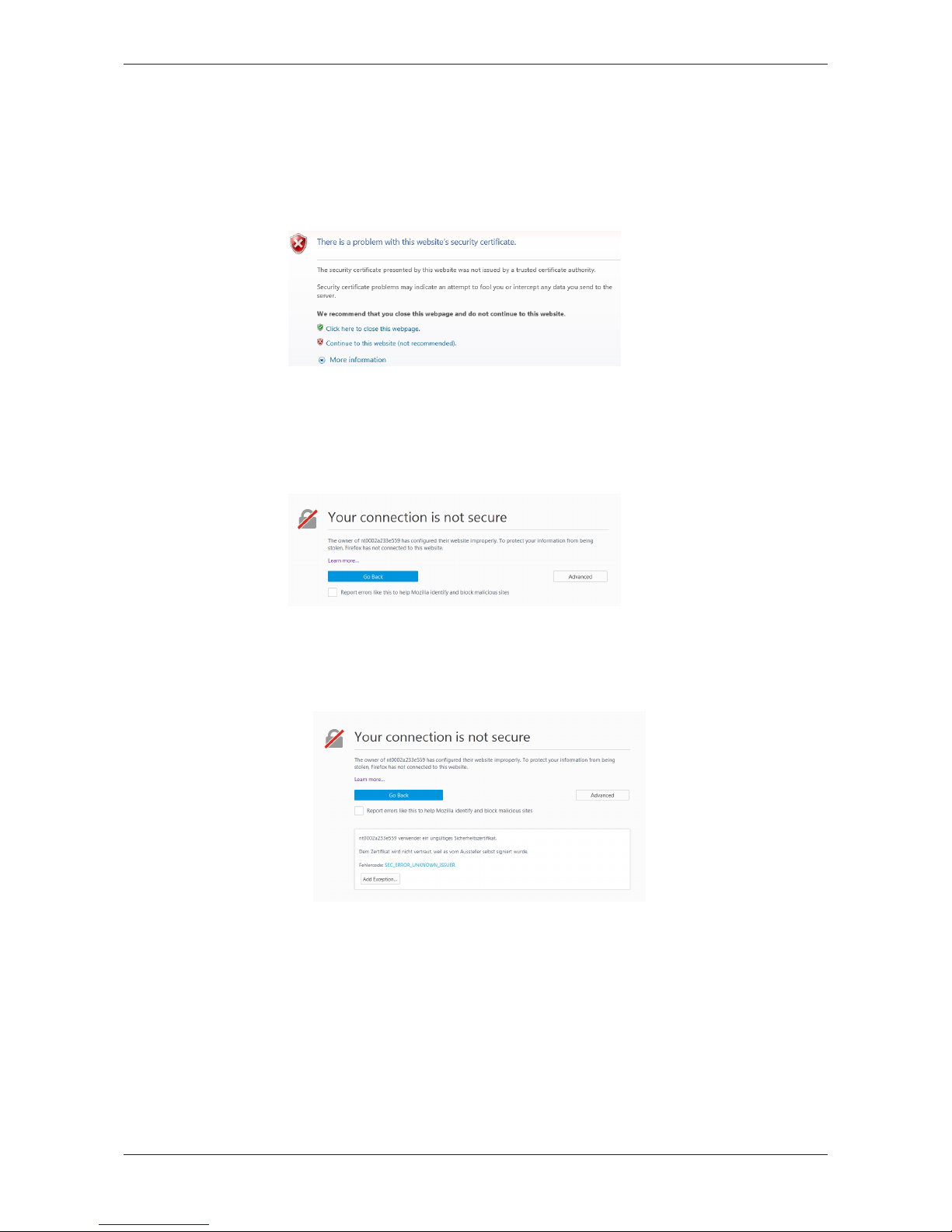
Control Panel 30/263
8.1.2.1 Connection without certificate with Microsoft Internet Explorer
Microsoft Internet Explorer: Edge Gateway Manager will not be
displayed
If you use the Microsoft Internet Explorer and the following page is
displayed, click the option Continue to this web site (not recommended).
Figure11: Security error message of the Internet Explorer
8.1.2.2 Connection without certificate with Firefox
If you use Firefox as a browser, a self-signed certificate will cause the
following error message:
Figure12: Security error message of the Firefox browser (1)
To avoid this message caused by a self-signed certificate, proceed as
follows:
Ø To display the complete message, click Advanced.
Figure13: Security error message of the Firefox browser (2)
Ø To define an exceptional rule that enables the display of the user
interface without repeated error messages, click Add Exception.
Edge Gateway | NIOT-E-TIB100-GB-RE (Remote)
DOC170501UM04EN | Revision 4 | English | 2018-08 | Released | Public
© Hilscher 2017 – 2018
Page 31

Control Panel 31/263
Figure14: Firefox dialog box: Adding exceptional safety rule
Ø To save the setting permanently, check the box Permanently store
this exception.
Ø To save the rule, click Confirm Security Exception.
ð When you open the control panel in future, security messages will no
longer be displayed.
Edge Gateway | NIOT-E-TIB100-GB-RE (Remote)
DOC170501UM04EN | Revision 4 | English | 2018-08 | Released | Public
© Hilscher 2017 – 2018
Page 32

Control Panel 32/263
8.1.2.3 Connection without certificate with Google Chrome
If you use Google Chrome as web browser, you will get the following error
message due to a self-signed certificate.
Figure15: Security error message of Google Chrome (1)
Proceed as follows in order to avoid the following message, which is
caused by a self-signed certificate,
Ø Click at ADVANCED to display the complete message.
Figure16: Security error message of Google Chrome (2)
Ø In order to continue, click at Proceed to ... (unsafe).
ð The Control Panel is displayed.
Edge Gateway | NIOT-E-TIB100-GB-RE (Remote)
DOC170501UM04EN | Revision 4 | English | 2018-08 | Released | Public
© Hilscher 2017 – 2018
Page 33

Control Panel 33/263
8.2 Overview and main menu
The following figure displays the main menu of the Control Panel.
Figure17: Main menu of the Control Panel
Menu Description Details in section
System > Info Center Displaying the system information, monitoring of
the processor core temperature, and a system
monitor for the usage of CPU, main memory, and
SSD.
Displaying system
information [}page35]
System > License Manager Display of activated licenses, upload and
download of the license file.
License Manager [}page36]
System > Syslog Displaying the system log files Displaying the system log
files [}page40]
System >Time Settings of system time and time synchronization. Setting the system
time [}page44]
System > Backup and Restore Backup and recovery of the files of the Linux
operating system of the Edge Gateway.
Backup and restore [}page47]
System > Reboot Rebooting the Linux operating system of the Edge
Gateway
Rebooting the
system [}page54]
System > Shutdown Shutting down the Linux operating system of the
Edge Gateway
System shutdown [}page55]
Package Manager > Packages Managing the packages of the Linux-based
operating system of the Edge Gateway.
Managing packets [}page56]
Network > LAN Configuring the Ethernet interfaces to the IT
network and OT network (fieldbus).
Configuring Ethernet
communication
(LAN) [}page57]
Network > WiFi Configuring the WiFi communication Configuring wireless
communication
(WiFi) [}page60]
Network > Field Configuring the operating mode of the fieldbus
interface (Real-Time Ethernet).
Field [}page66]
Network > Hostname Displaying and configuring the host name
identifying the Edge Gateway in the network.
Hostname [}page67]
Services > Service List Displaying, starting, and stopping the services of
the Edge Gateway.
Starting, stopping and configuring
services [}page68]
User Management > Roles Displaying and configuring the permissions for
user roles.
Managing user roles [}page72]
User Management > Accounts Displaying user accounts und assigning user
roles.
Managing user
accounts [}page74]
Security > Public Key
Infrastructure
Store and administer certificates and key files
within the Public Key Infrastructure
Public Key
Infrastructure [}page75]
Help > Info Displaying current software version.
Help [}page78]
Session > User Profile Displaying the permissions of the user.
User profile [}page78]
Session > Logout Logout
Logout [}page79]
Table14: Functional overview of the Control Panel
Edge Gateway | NIOT-E-TIB100-GB-RE (Remote)
DOC170501UM04EN | Revision 4 | English | 2018-08 | Released | Public
© Hilscher 2017 – 2018
Page 34

Control Panel 34/263
For the pages which can be invoked via the Control Panel, the following
applies:
If for the selected page, no access right for reading is present, this has the
following implications:
· No data are displayed. All important controls and displays of the page
are grayed out respectively inactive.
· The error message Permission denied is displayed when accessing
the page.
If there is read but no write access right present, this has the following
implications:
· The error message Permission denied is displayed when trying to
make a change.
Edge Gateway | NIOT-E-TIB100-GB-RE (Remote)
DOC170501UM04EN | Revision 4 | English | 2018-08 | Released | Public
© Hilscher 2017 – 2018
Page 35

Control Panel 35/263
8.3 System information and system time
8.3.1 Displaying system information
Open this page with System > Info Center. No access rights are required
in order to open this page. This page shows e.g. the firmware version and
the serial number of the Edge Gateway.
Figure18: Page Info Center
The Info Center displays the following information:
System info Description
Hardware ident. Serial number of the Edge Gateway
Model name Model designation of the Edge Gateway (NIOT-E-TIB100-GB-RE )
Firmware version Complete version designation of the firmware stored in the Edge
Gateway
System time Synchronization status of the internal clock of the Edge Gateway.
When the clock is synchronized via the network, the IP address and
the name of the time server used for synchronization will be
displayed. The user has to configure the time zone.
Processor name Name of the microprocessor (CPU) installed in the Edge Gateway.
Table15: Info Center: Area System info
Edge Gateway | NIOT-E-TIB100-GB-RE (Remote)
DOC170501UM04EN | Revision 4 | English | 2018-08 | Released | Public
© Hilscher 2017 – 2018
Page 36

Control Panel 36/263
Monitoring Description
CPU usage Number of microprocessor cores plus clock frequency and average
utilization of each core in the Edge Gateway
Memory utilization Size and average utilization of the main memory in the Edge Gateway
Storage space Display of available memory and the memory that is currently utilized
on the integrated Solid-State-Disk of the Edge Gateway
Table16: Info Center: Area Monitoring
Temperature Description
CPU temperature Display of the temperature of each processor core in the Edge
Gateway
Table17: Info Center: Area Temperature
If the data of the area Monitoring cannot be read, this is grayed out.
8.3.2 License Manager
Open this page with System > License Manager.
The functionality of an Edge Gateway can be extended. The use of
particular functions requires a license. On this page you can see which
licenses are present in the device and you can transfer a license file into
the device.
8.3.2.1 Which licenses are present in the device?
In order to display the licenses contained in the Edge Gateway, use the
License Manager. You can open it as follows:
Ø Open the Control Panel.
Ø Select System>License Manager.
Ê The window of the License Manager opens:
Figure19: License Manager with license for the passive mode of operation
The table License enabled Software Packages displays the currently
available licenses, in the example a license for the passive mode of
operation of the Edge Gateways is available.
Edge Gateway | NIOT-E-TIB100-GB-RE (Remote)
DOC170501UM04EN | Revision 4 | English | 2018-08 | Released | Public
© Hilscher 2017 – 2018
Page 37

Control Panel 37/263
Open Details window in the License Manager
To open the Details window:
Ø Click at the info button on the left edge of the line (within column
Details ).
Ê The Details window opens:
Figure20: License information in window Details
For each license, it displays the license type (Column Type), a brief
description (Column Description) and the expiration date (Column
Expires) .
Edge Gateway | NIOT-E-TIB100-GB-RE (Remote)
DOC170501UM04EN | Revision 4 | English | 2018-08 | Released | Public
© Hilscher 2017 – 2018
Page 38

Control Panel 38/263
8.3.2.2 How to order and receive a license
The following instruction explains how to order a license for your Edge
Gateway to be used in passive mode of operation and receive a license file.
If you order device and license together or after ordering the license, you
receive a delivery note. After receiving the delivery note order the license
file from Hilscher by e-mail. Specify the following information in your e-mail:
1. The denomination of the desired license
2. The number of your delivery note (for reference)
3. The LAN MAC address of your device (to be taken from the device
label)
4. The e-mail address, to which the license download link shall be sent to.
Specify the following as the subject of your e-mail:
Request for a netIOT Licence
Ø Send the e-mail to Hilscher: vertrieb@hilscher.com
Ø Hilscher creates an individual license file for your Edge Gateway
according to the information supplied by you.
Ø Hilscher sends this file back to you as an attachment within the answer
e-mail. Consequently, this license file has to be transferred into the
Edge Gateway as described in section How to transfer a license into the
device? [}page39].
Edge Gateway | NIOT-E-TIB100-GB-RE (Remote)
DOC170501UM04EN | Revision 4 | English | 2018-08 | Released | Public
© Hilscher 2017 – 2018
Page 39

Control Panel 39/263
8.3.2.3 How to transfer a license into the device?
Load the individual license file received from Hilscher from your PC into the
Edge Gateway. Do the upload as follows:
Ø Open the Control Panel in a web browser.
Ø Select System > License Manager.
Ø Click on Upload License.
Ê A file selection dialog opens.
Ø Select the license file. This file has the file extension *.LIC.
Ø Click on OK.
Ê The license file is transferred into the Edge Gateway. If the transfer is
successful, the following message is displayed:
Figure21: Message after the transfer of the license file into the Edge Gateway
Ê To activate the license, a restart of the Edge Gateways is necessary.
Ø Click on OK.
Ê The license is installed now, but becomes active after the next restart of
the Edge Gateways.
Ø For a restart, select System > Reboot.
ð The license is activated.
Edge Gateway | NIOT-E-TIB100-GB-RE (Remote)
DOC170501UM04EN | Revision 4 | English | 2018-08 | Released | Public
© Hilscher 2017 – 2018
Page 40

Control Panel 40/263
8.3.3 Displaying the system log files
System log service and syslog file
At any time, a Linux system executes many programs running in parallel
within the background. Usually, these are denominated as services, servers
or daemons. They perform a large part of the work of the operating system.
As they run in the background, these programs do not have a GUI and so
they are not able to manage output directly, for instance in case of events
relevant for system administration.
Such messages originate from
1. the Linux kernel (the central part of the operating system)
2. the daemons (programs executing the system services
3. user programs
Therefore, these messages are collected by a central system log service
(syslog) and are distributed depending on their priority and origin according
to a configurable set of rules.
So ,for system supervision and safeguarding correct reaction on error
situations, the file logging daemon syslogd (or an improved successor of it)
runs on every Linux system,. On the Edge Gateways from Hilscher, the
widely-spread logging daemon Syslog-ng is used, which had been
developped by BalaBit IT Security Ltd. (now: One Identity, https://syslog-
ng.org/).
Openíng the system log
To access the syslog files generated by Syslog-ng, open this page within
the main menu of the control panel using System > Syslog. Read access
rights are required to open this page. The page shows you a list of stored
system logs covering different periods in time. This list also contains the
last date of change and the file size specified in KB. Within this list, each
line corresponds to a system log file for a specific time period.
Figure22: Control Panel, page System > Syslog
Edge Gateway | NIOT-E-TIB100-GB-RE (Remote)
DOC170501UM04EN | Revision 4 | English | 2018-08 | Released | Public
© Hilscher 2017 – 2018
Page 41

Control Panel 41/263
Ø Select the desired entry within table Syslog files
Ê The selected line is highlighted instantly.
Ø Click at button Download in the header of window Syslog files.
ð The Download Manager of your Web browser loads the file down from
the Edge Gateway and offers options for further processing of the
downloaded file such as Open, Open directory.
8.3.3.1 Structure of system log file
The structure of the entries has been originally defined by the IETF within
RFC3164 (https://tools.ietf.org/html/rfc3164), meanwhile it has been
reworked and substituted by RFC5424 (https://tools.ietf.org/html/rfc5424) .
The structure of the entries in the system log files of the Edge Gateways
also follows this structure.
HEADER
PRI - Priority
The header starts with the priority, denominated as PRI within the
standard.The priority is an integer number enclosed by angled brackets like
<45>, for instance.
The priority can be calculated from two numeric values:
· the facility (signifying the origin of the message, located within the upper
5 Bits)
· the severity (signifying the urgence and importance of the message,
located within the lower 3 Bits)
The following formula accomplishes this:
Priority = 8 * Facility + Severity
The facility is coded according to the following table:
Code Facility (Origin of message)
0 Kernel messages
1 User-level message
2 Mail system
3 System daemons
4 Security/authorization messages
5 Messages generated internally by syslogd
6 Line printer subsystem
7 Network news subsystem
8 UUCP subsystem
9 Clock daemon
10 Security/authorization messages
11 FTP daemon
12 NTP subsystem log audit
13 Log audit
14 Log alert
15 Clock daemon
16…23 Locally used facilities (local0-local7)
Table18: Numeric coding of facility value in priority PRI
The severity is coded according to the following table:
Edge Gateway | NIOT-E-TIB100-GB-RE (Remote)
DOC170501UM04EN | Revision 4 | English | 2018-08 | Released | Public
© Hilscher 2017 – 2018
Page 42

Control Panel 42/263
Code Severity (Importance of message)
0 Emergency: System is currently in an unusable state
1 Alert: Immediate action required
2 Critical: The system is in a critical state
3 Error: Error messages are present
4 Warning: Warning messages are present.
5 Notice: Normal state of operation, but there is an important Information
6 Informational: Informational messages are present
7 Debug: Messages on debug level are present
Table19: Numeric coding of severity value in priority (PRI)
VERSION
Here the version number of the current sys´log protocol standard is put out.
As this is still in version 1, the version without any exception always equals
to 1.
ISOTIMESTAMP
This part of the message line contains a timestamp in ISO 8601-compatible
standard format (yyyy-mm-ddThh:mm:ss+-ZONE). This time stamp
relates to the point in time at that the message has been generated.
Example
07/06/2018 15:59:41
HOSTNAME
This part of the message line contains the name of the machine originally
sending the message. The length of HOSTNAME is limited to 255
characters.
APPLICATION
This part of the message line contains the name of the device or application
originally generating the message. The length of APPLICATION is limited
to 48 characters.
PID
This part of the message line contains the name of the process or the
process ID of the syslog application originally sending the message. This
may not necessarily be the process ID of the application generating the
message. The length of PID is limited to 128 characters.
MESSAGEID
This is the ID of the message itself. The length of MESSAGEID is limited to
32 characters.
This part of the message line may contain metadata on the message line or
application-specific information such as counters or IP addresses. It
consists of data blocks enclosed in angled brackets []. Each block contains
an ID and one or more pairs of the form name=value.
Example
[meta sequenceId="1"]
MSG
This part of the message line contains the genuine text of the message. It
can either be coded in UTF-8 (if a BOM character has been detected) or
otherwise it is ASCII-coded.
Edge Gateway | NIOT-E-TIB100-GB-RE (Remote)
DOC170501UM04EN | Revision 4 | English | 2018-08 | Released | Public
© Hilscher 2017 – 2018
Page 43

Control Panel 43/263
Example of complete message line
A message line may look as follows:
<45>1 2018-07-06T13:59:41+00:00 localhost syslog-ng 1524 - [meta
sequenceId="1"] syslog-ng starting up; version='3.8.1'
The following table shows the assignment of the parts of this specific
message line:
Part of message line Corrresponding denomination
<45> PRI (Priority)
1 VERSION (Versions number of current syslog
protocol standard)
2018-07-06T13:59:41+00:00 ISOTIMESTAMP
localhost HOSTNAME
syslog-ng APPLICATION
1524 PID (Process name or process D ofsyslog
application sending the message)
- MESSAGEID
[meta sequenceId="1"] STRUCTURED-DATA (Meta information)
syslog-ng starting up;
version='3.8.1'
MSG (Real message text)
Table20: Assignment of parts of message line
8.3.3.2 Log rotation
Usually, the Edge Gateway is configured for a daily change of the logging
file and to keep the files of the last seven days. This procedure is
denominated as Log rotation.
Edge Gateway | NIOT-E-TIB100-GB-RE (Remote)
DOC170501UM04EN | Revision 4 | English | 2018-08 | Released | Public
© Hilscher 2017 – 2018
Page 44

Control Panel 44/263
8.3.4 Setting the system time
Open this page with System > Time.
In order to access this page you require the following access right:
Setting the system time
On this page you can set the system time and the time zone this time
relates to.
You can set the system time in two ways:
Type Selection Method Standard
presetting
manually Manual selection by entering date and time yes
automatically NTP synchronized by means of a time server no.
Table21: Setting the system time
Figure23: Time configuration page
Note:
When you change a system time setting, always reboot the Edge
Gateway afterwards so that all software components in the Edge
Gateway take the changed time: System > Reboot.
Edge Gateway | NIOT-E-TIB100-GB-RE (Remote)
DOC170501UM04EN | Revision 4 | English | 2018-08 | Released | Public
© Hilscher 2017 – 2018
Page 45

Control Panel 45/263
Setting the system time manually
Ø Click the option Manual.
Ø Enter the time in the input field Time in the format hh:mm:ss.
Ø Set the date using the calendar input field Date.
Ø Click Save changes.
Ø Reboot the device: System > Reboot in order that all software
components in the Edge Gateway take the changed time.
ð The system time is set.
Setting the system time automatically using a time server
You can synchronize the time using a time server that uses the Network
Time Protocol (NTP). Under NTP synchronized there is a list where you
can enter such time servers. The list of NTP servers will be worked off from
top to bottom until a server gives a valid answer and synchronization
occurs.
Ø Click the option NTP Synchronized.
Ø Click Add NTP server.
Ê The dialog box for entering the NTP server is displayed.
Ø In the input field NTP server enter the address of a server which uses
the NTP to synchronize the time:
E.g.: To add the server for time synchronization of the PhysikalischTechnische Bundesanstalt (the National Metrology Institute of
Germany) to the list, enter the address ptbtime1.ptb.de in the input
field NTP server.
Ø Click Add.
Ø Click Save changes.
Ø Reboot the device: System > Reboot in order that all software
components in the Edge Gateway take the changed time.
ð The system time is set via the NTP. As soon as the system time is set
successfully, the following information will be displayed under Status:
Synchronized to time server <IP address of the time
server>:<Port number of the time server > (<NTP
address of the time server>)
Edge Gateway | NIOT-E-TIB100-GB-RE (Remote)
DOC170501UM04EN | Revision 4 | English | 2018-08 | Released | Public
© Hilscher 2017 – 2018
Page 46

Control Panel 46/263
Setting the time zone
With the selection list Timezone you can adjust the time zone to your local
time in which the Edge Gateway is so that the set time can be interpreted
correctly (e.g. summer time conversion). For this purpose, the selection list
Timezone offers many setting options. The default value is Universal. For
Central European Time set CET.
Note:
Once the system time has been set, system services and NodeRED flows which use the system time for synchronization loose
their reference time, i.e. they refer to the new time set. When you
change a system time setting, always reboot the Edge Gateway
afterwards so that all software components in the Edge Gateway
take the changed time.
Edge Gateway | NIOT-E-TIB100-GB-RE (Remote)
DOC170501UM04EN | Revision 4 | English | 2018-08 | Released | Public
© Hilscher 2017 – 2018
Page 47

Control Panel 47/263
8.3.5 Backup and restore
Open this page by System > Backup and Restore.
You have to login as Administrator to use this function.
This page offers the possibility to store the complete system files of the
Linux operating system of your Edge Gateway onto an external mass
storage device and to restore it from there, if necessary.
Backup
Observe the following information:
· The duration of the backup depends on the quantity of data.
· A running backup cannot be interrupted.
· The backup can deteriorate the performance of the Edge Gateway.
· Save the backup on an external data carrier because any existing
backup will be overwritten irrevocably without prior notice.
In order to create a backup of your system, proceed as follows:
Ø Select System > Backup and Restore in the control panel.
Ê The following screen is displayed:
Figure24: Backup and recovery
Ø Click at Create local backup.
Edge Gateway | NIOT-E-TIB100-GB-RE (Remote)
DOC170501UM04EN | Revision 4 | English | 2018-08 | Released | Public
© Hilscher 2017 – 2018
Page 48

Control Panel 48/263
Ê The following warning message is issued:
Figure25: Warning message
To improve the safety you can optionally define a password within input
field Password. If a password has been specified, that password must be
entered at each attempt to access the created backup file.
Furthermore, this warning message explains the above mentioned
consequences of starting the backup process such as time expense,
increased system load and missing possibility of abortion.
Ø In order to start the backup process, click at Yes.
Ê The following screen indicates the start of the backup process by the
text Backup in progress:
Figure26: Backup in progress
ð If the backup process has successfully been finished, the formerly
grayed out buttonDownload local backup is activated and the backup
file is offered for possible download. This means, the backup of system
files has been completed.
Edge Gateway | NIOT-E-TIB100-GB-RE (Remote)
DOC170501UM04EN | Revision 4 | English | 2018-08 | Released | Public
© Hilscher 2017 – 2018
Page 49

Control Panel 49/263
Recovery from internal backup
Choose this option to restore the system using the stored data, if already
an internal backup has been performed within your device.
Take care of the following consequences of system recovery:
· that the former system is fully replaced and overwritten by the system
stored in the backup file.
· that the system is stopped.
· that a new start of the system is initiated.
· that this process can last for a significant amount of time and cannot be
interrupted.
· that you must not interrupt power supply of the Edge Gateway in
any case.
In order to restore your system from a previous internal backup, proceed as
follows.
Ø Select System>Backup and Restore within the Control Panel..
Ê The following screen appears:
Figure27: Backup and recovery
Ø Click at Restore from backup.
Edge Gateway | NIOT-E-TIB100-GB-RE (Remote)
DOC170501UM04EN | Revision 4 | English | 2018-08 | Released | Public
© Hilscher 2017 – 2018
Page 50

Control Panel 50/263
Ê The following recovery dialog is displayed:
Figure28: Recovery dialog
Ê If there is already an internal backup present in the system, you will
notice that the button Restore is activated.
Note:
If a password has been specified at creation of the backup file to be
restored, that password must be entered in input field Password!
Ø Click at Restore.
Ê The following security query is displayed:
Figure29: Security query prior to system recovery from internal backup file
Ê You are informed about the above mentioned consequences of system
recovery.
Ø If you want to proceed taking into account these consequences, then
click at Yes.
Ø The system on your device is restored from the system files stored
within the internal backup. In any way, do not interrupt the power supply
of the Edge Gateway during system recovery!
Edge Gateway | NIOT-E-TIB100-GB-RE (Remote)
DOC170501UM04EN | Revision 4 | English | 2018-08 | Released | Public
© Hilscher 2017 – 2018
Page 51

Control Panel 51/263
Recovery from external backup
Choose this option to restore the system using the stored data, if already
an internal backup has been performed within your device and you have
downloaded this backup to an external storage medium or device.
Take care of the following consequences of system recovery:
· that the former system is overwritten and fully replaced by the system
stored in the backup file.
· that a new start of the system is initiated.
· that this process can last for a significant amount of time and cannot be
interrupted.
· that you must not interrupt power supply of the Edge Gateway in any
case.
In order to restore your system from a previous external backup (i.e.
download of an internal backup), proceed as follows.
Ø Select System>Backup and Restore within the Control Panel.
Ê The following screen appears:
Figure30: Backup and recovery
Edge Gateway | NIOT-E-TIB100-GB-RE (Remote)
DOC170501UM04EN | Revision 4 | English | 2018-08 | Released | Public
© Hilscher 2017 – 2018
Page 52

Control Panel 52/263
Ø Click at Restore from backup.
Ê The following recovery dialog appears:
Figure31: Recovery dialog (external source)
Note:
If a password has been specified at creation of the backup file to be
restored, that password must be entered in input field Password!
Ø Click at Explorer.
Ê A file selection dialog appears.
Ø Select the image file with your stored system (file extension is *.img).
Ê The following message dialog is displayed:
Figure32: Message prior to starting recovery from external backup
Ê You are informed about the above mentioned consequences of system
recovery.
Ø If you want to proceed taking into account these consequences, then
click at Yes.
ð The selected file is checked for correctness. If the file is no image file,
does not contain a backup or is defective in any other way, an error
message is displayed. Otherwise your system is recovered from
external backup. In any way, do not interrupt the power supply of the
Edge Gateway during system recovery!
Edge Gateway | NIOT-E-TIB100-GB-RE (Remote)
DOC170501UM04EN | Revision 4 | English | 2018-08 | Released | Public
© Hilscher 2017 – 2018
Page 53

Control Panel 53/263
Delete local backup
If you want to delete a locally present internal backup, you can perform this
as follows:
Ø Select menu entry System>Backup and Restore within the Control
Panel.
Ê The following screen appears:
Figure33: Backup and restore when backup file is present
Ø Click at Delete local backup.
Ê The following safety query indicates the danger of possible data loss at
deleting the backup, if it has not externally been saved via the download
function.
Figure34: Safety query before deletion of local backup
Ø If you are still sure, that you really intend to delete the local backup,
click at Yes.
ð The local backup is internally deleted. Right of Local backup the text
No backup is displayed now instead the name of the former backup.
Edge Gateway | NIOT-E-TIB100-GB-RE (Remote)
DOC170501UM04EN | Revision 4 | English | 2018-08 | Released | Public
© Hilscher 2017 – 2018
Page 54

Control Panel 54/263
Downloading a local backup
To download an existing local backup (image file) from the Egde Gateway
to an external data carrier, proceed as follows:
Ø Select System > Backup and Restore in the control panel.
Ê The following screen will be displayed:
Figure35: Backup and Restore
Ø Click Download local backup.
Ø Select a storage location.
ð The download of your backup will be started and the backup will be
stored on the external data carrier.
8.3.6 Rebooting the system
You have to login as Administrator to use this function.
In order to reboot the system:
Ø Within the Control Panel select menu entry System>Reboot
Ê The following safety query is displayed:
Figure36: Reboot safety query
Ø If you really intend to reboot the system, answer to the safety query with
.
ð The Linux operating system of your Edge Gateway is shut down and
then immediately restarted.
Note:
Take care of the consequences of shutting down and restarting for
your network, if you reboot the Edge Gateway.
Edge Gateway | NIOT-E-TIB100-GB-RE (Remote)
DOC170501UM04EN | Revision 4 | English | 2018-08 | Released | Public
© Hilscher 2017 – 2018
Page 55

Control Panel 55/263
8.3.7 System shutdown
You have to login as Administrator to use this function.
In order to shut down the system:
Ø Within the Control Panel select menu entry System>Shutdown.
Ê The following safety query is displayed:
Figure37: Warning for consequences of shutdown
Ø If you really intend to shut down the system, answer to the safety query
with .
ð The Linux operating system of your Edge Gateway is shut down.
Note:
Take care of the consequences for your network, if you shut down
the Edge Gateway.
Edge Gateway | NIOT-E-TIB100-GB-RE (Remote)
DOC170501UM04EN | Revision 4 | English | 2018-08 | Released | Public
© Hilscher 2017 – 2018
Page 56

Control Panel 56/263
8.4 Packet management
8.4.1 Managing packets
Open this page with Package Manager > Packages.
In order to access this page you require the following access right:
Managing packets
This page contains the package management of the Linux-based operating
system of the Edge Gateway. This page
· lists the installed packages including version,
· adds new signed packages or
· updates already installed signed packages.
Note:
You can only install packages signed by Hilscher!
Use the package management only when Hilscher requests you to use the
package management.
Edge Gateway | NIOT-E-TIB100-GB-RE (Remote)
DOC170501UM04EN | Revision 4 | English | 2018-08 | Released | Public
© Hilscher 2017 – 2018
Page 57

Control Panel 57/263
8.5 Network
8.5.1 Configuring Ethernet communication (LAN)
Open this page with Network > LAN.
In order to access this page you require the following access right:
Access to LAN (Ethernet network)
On this page you configure the Ethernet interfaces eth0, eth1 (both on
the side of the cloud) and cifx0 (on the side of the fieldbus).
The Ethernet interface cifx0 is deactivated when delivered (factory
setting). Section “Activating the Ethernet interface cifx0“ (see below)
describes how you can activate this interface.
For each Ethernet interface you can configure how to set the IP address:
· The Edge Gateway is to obtain the IP address parameters automatically
from a DHCP server: Option DHCP.
· The IP address parameters are manually entered by the user: Option
Fixed address.
The IP address parameters include the IP address, the subnet mask, the
Gateway address, and the IP addresses of the 1st and 2nd domain name
server.
The default IP address of the LAN connection eth1 (Port 2) is
192.168.253.1 with the subnet mask 255.255.255.0.
Figure38: Default LAN configuration
Edge Gateway | NIOT-E-TIB100-GB-RE (Remote)
DOC170501UM04EN | Revision 4 | English | 2018-08 | Released | Public
© Hilscher 2017 – 2018
Page 58

Control Panel 58/263
Column Meaning
Name displays the name of the LAN interface.
MAC address displays the MAC address of the LAN interface.
Settings Selecting the configuration method: Here you can select between
· DHCP (IP address parameters automatically obtained from a DHCP
server) or
· Fixed address (IP address parameters entered by the user)
If you enter the IP address manually, also always enter the subnet
mask and the Gateway address.
Domain Name
System
If you enter the IP address parameters manually, enter the IP address
of the 1st and 2nd domain name server.
Table22: Table LAN: Meaning of the columns
If you want to save your changes permanent, click on Save changes.
Edge Gateway | NIOT-E-TIB100-GB-RE (Remote)
DOC170501UM04EN | Revision 4 | English | 2018-08 | Released | Public
© Hilscher 2017 – 2018
Page 59

Control Panel 59/263
Activating the Ethernet interface cifx0
1. Select operating mode and firmware
Ø Open the Field page with Network > Field.
Ê The Field page is displayed.
Ø Set the operating mode to Active.
Ø Select for Firmware either PROFINET IO Device or EtherNet/IP
Adapter.
Ø Click on Change mode.
Ø Confirm the question with Yes.
Ê The device is prepared.
2. Start the Node-RED service.
Ø Open the Service page with Services > Service List.
Ê The Service page is displayed.
Ø If the Node-RED service is in the state Stop (yellow), then mark the
service Node-RED.
Ø Set the Autostart to enabled that the Node-RED service is started with
the next start of the device also.
Ø Click on Apply.
Ø Click at Operating status on Start.
Ê The Node-RED service has been started and is displayed green.
3. Display Ethernet interface cifx0
Ø Open the LAN page with Network > LAN.
ð The Ethernet interface cifx0 is activated and you can configure it now.
Figure39: LAN configuration (cifx0 activated)
Edge Gateway | NIOT-E-TIB100-GB-RE (Remote)
DOC170501UM04EN | Revision 4 | English | 2018-08 | Released | Public
© Hilscher 2017 – 2018
Page 60

Control Panel 60/263
8.5.2 Configuring wireless communication (WiFi)
Open this page with Network > WiFi.
In order to access this page you require the following access right:
Access onto WiFI (wireless network)
On this page you configure the wireless network communication of the
Edge Gateway (WiFi / WLAN according to IEEE 802.11).
The WiFi is deactivated when delivered (factory setting).
Figure40: WiFi (default setting)
You can use WiFi only with device variant NIOT-E-TIB100-GB-RE\WF.
This page is empty when you use device variant NIOT-E-TIB100-GB-RE
and the message “WiFi interface not found” is displayed when opening this
page.
Edge Gateway | NIOT-E-TIB100-GB-RE (Remote)
DOC170501UM04EN | Revision 4 | English | 2018-08 | Released | Public
© Hilscher 2017 – 2018
Page 61

Control Panel 61/263
WiFi operating modes
The Edge Gateway offers 2 WiFi operating modes. These can be selected
via the selection list Mode, see following table.
Figure41: WiFi modes of operation
Operating mode Description
Disabled WiFi is deactivated.
Access Point In the operating mode Access point the Edge Gateway enables other
WiFi-capable devices to establish a connection with the Edge Gateway
and its peripheral devices.
Client In the operating mode Client the Edge Gateway acts as WLAN
Ethernet adapter. This allows the integration of the Edge Gateway into
an already existing WLAN (Wireless Area Network).
Table23: WiFi modes of operation
WiFi Description
Operating mode displays the active operating mode.
Name displays the name of the WiFi interface (wlan0).
MAC address displays the MAC address, if WiFi is activated.
Table24: WiFi
Changing the operating mode:
You can change the operating mode via the Mode list.
Ø Specify the parameters for the new operation mode.
Ø Click at Change mode.
Ê A safety query, whether you want to really change the operation mode,
appears
Ø Confirm the message with OK.
ð The message WiFi Settings are succcessfully changed is displayed.
Edge Gateway | NIOT-E-TIB100-GB-RE (Remote)
DOC170501UM04EN | Revision 4 | English | 2018-08 | Released | Public
© Hilscher 2017 – 2018
Page 62

Control Panel 62/263
Operating mode Access point
Figure42: WiFi operating mode: Access point
The following table describes the parameters of the operating mode Access
point.
Element Description
Operation
mode
Current mode of operation Access point.
Mode Selection list for changing the mode of operation
Select the new operation mode from the selection list and then click at
Change mode.
Name displays the name of the WiFi interface (wlan0).
MAC address displays the MAC address, if WiFi is activated.
IP address Specify IP address of Edge Gateway.
Subnet mask Specify subnet mask of Edge Gateway.
Gateway Specify IP address of network gateway.
Channel In the list Channel you can select the radio channel and, thus, determine the
WLAN radio frequency in the 2.4 GHz band.
Country In the list Country you can select the country in which you operate the radio
network.
SSID Specify Service Set Identifier of wireless network
Here you enter the SSID to be used in the wireless network (WLAN) of the
Edge Gateway.
Note: Do not use the default SSID.
To be able to use a WLAN connection, you have to enter the SSID on the
WiFi client.
Encryption displays the encryption method used in the radio network.
Shared key Here you enter the key to be used in the wireless network (WLAN) of the
Edge Gateway. To be able to use a WLAN connection, you have to enter
this key on any WiFi client.
Note: Do not use the default Shared key.
Edge Gateway | NIOT-E-TIB100-GB-RE (Remote)
DOC170501UM04EN | Revision 4 | English | 2018-08 | Released | Public
© Hilscher 2017 – 2018
Page 63

Control Panel 63/263
Element Description
DHCP Server to activate/deactivate the DHCP server
Check this box whenever the Edge Gateway is to provide a DHCP server.
Start IP
address
Here you have to enter the start IP address of the IP address range for the
DHCP server if you have checked the box DHCP server.
End IP
address
Here you have to enter the end IP address of the IP address range for the
DHCP server if you have checked the box DHCP server.
Table25: Parameters of the operating mode Access point
Operating mode: Client
Figure43: WiFi operating mode: Client
Edge Gateway | NIOT-E-TIB100-GB-RE (Remote)
DOC170501UM04EN | Revision 4 | English | 2018-08 | Released | Public
© Hilscher 2017 – 2018
Page 64

Control Panel 64/263
The following table describes the parameters of the operating mode Client.
Element Description
Operating
mode
Current mode of operation: Client.
Mode Selection list for changing the operation mode
Sewlect the new operation mode from the selection list and then click at
Change mode.
Name displays the name of the WiFi interface (wlan0).
MAC
address
displays the MAC address, if WiFi is activated.
Receive
IP address
through
DHCP
server
to obtain the IP address parameters from a DHCP server.
Activated: The DHCP server will send the IP address parameters
automatically.
Deactivated: You have to enter the IP address parameters manually.
IP address to enter the IP address of the client manually.
Subnet
mask
to enter the subnet mask of the client manually.
Gateway to enter the IP address of the Gateway manually for the client.
DNS server
1 and 2
to enter the IP address of the 1st and 2nd DNS server manually for the client.
Channel Display of the used wireless channel.
SSID Shows the SSID (Service Set Identifier) of the Access Point the Edge
Gateway is connected to.
Table26: Parameters of the operating mode Client
Table Client
For each found client, the following data is shown in a separate column of
the table:
· SSID (Service Set Identifier)
· MAC Address
· Quality (of radio signal)
· Encryption
· State
· Stored connections.
Scanning for a WLAN client
Ø Click Scan.
ð If a WLAN client is found, it will be displayed in a line of the table Client.
Establishing a connection to a WLAN client found
Ø Click a line in the table which shows data of a client found.
Ø Click at Connect.
ð A dialog to enter the password is displayed.
Ø Enter the password and click Connect.
ð The Edge Gateway tries to establish a WLAN connection with the found
client. If this does not succeed, an error message is displayed.
Edge Gateway | NIOT-E-TIB100-GB-RE (Remote)
DOC170501UM04EN | Revision 4 | English | 2018-08 | Released | Public
© Hilscher 2017 – 2018
Page 65

Control Panel 65/263
Delete stored connection
Ø In the table of the connections, click Delete in the row to be deleted.
ð The stored connection is deleted and the message WiFi successfully
disconnected is displayed.
Saving the WiFi settings
To save the WiFi settings, you need the access right 'Write' for the WiFi
page.
Ø Click Save changes.
ð A security request box appears:
Ø Click at OK.
ð The WiFi settings are saved.
Edge Gateway | NIOT-E-TIB100-GB-RE (Remote)
DOC170501UM04EN | Revision 4 | English | 2018-08 | Released | Public
© Hilscher 2017 – 2018
Page 66

Control Panel 66/263
8.5.3 Field
Open this page with Network > Field.
In order to access this page you require the following access right:
Access to Field
On this page you configure the operating mode of the fieldbus interface
(Real-Time Ethernet). The fieldbus interface is deactivated when delivered
(factory setting).
Operating mode Description
Active In the operating mode Active, the device can send and receive data on
the fieldbus interface. Note: The operating mode Active is required for
the typical operation of the Edge Gateway.
In this operating mode, select a firmware: PROFINET IO Device or
EtherNet/IP Adapter. Note: Do not use the PROFIBUS DP Slave
firmware.
In Node-RED use
· the fieldbus input node to receive data from the fieldbus (see section
Example 6: Fieldbus input node [}page142]) and
· the fieldbus output node to send data to the fieldbus (see section
Example 7: Fieldbus output node [}page150]).
Passive In this operating mode Passive, the device receives data from the
fieldbus interface. The receives data can be processed in Node-RED or
a Docker application. Table Operating modes in the passive operating
mode [}page66] describes further operating modes.
Inactive The interface is deactivated.
Table27: Operating mode fieldbus interface
The passive operating mode offers you further operating modes.
The user manual Passive operating mode describes capabilities of
the Edge Gateway in the passive operation mode.
Operating mode Description
Configuration In operating mode Configuration, you can transfer the signal
configuration in the Edge Gateway. After you have transferred the signal
configuration in the Edge Gateway, change the operating mode to
Operational.
Operational The received data can be processed in Node-RED using the passive
fieldbus input node.
The Edge Gateway has to be configured before using the operation
mode Configuration.
Docker The received data can can be processed in a Docker application. The
Edge Gateway does not need a signal configuration in this mode.
Table28: Operating modes in the passive operating mode
Edge Gateway | NIOT-E-TIB100-GB-RE (Remote)
DOC170501UM04EN | Revision 4 | English | 2018-08 | Released | Public
© Hilscher 2017 – 2018
Page 67

Control Panel 67/263
8.5.4 Hostname
Open this page with Network > Hostname.
In order to access this page you require the following access right:
Access to hostname of Edge Gateway
On this page you configure the host name.
The host name identifies the device via the WiFi or LAN network.
The default host name starts with the two letters "NT" followed by the LAN
MAC address of the LAN connection port 1 of the Edge Gateway. Example
NT0002A233E559. The default host name is printed on the label at the
bottom of the Edge Gateway. With the host name you can access the Edge
Gateway from your PC even without knowing the IP address of the Edge
Gateway (also see Using the web browser to establish a connection with
the Edge Gateway [}page22]).
If the Edge Gateway does not obtain an IP address from a DHCP server,
the system cannot translate the host name and you cannot access the
device.
Figure44: Hostname
Input field Hostname
In order to specify the hostname, enter a string with arbitrary length
consisting of ASCII characters into the input field Hostname.
Saving the host name
The hostname is saved by clicking at .
If storing the hostname has succeeded, the following message box is
displayed:
Edge Gateway | NIOT-E-TIB100-GB-RE (Remote)
DOC170501UM04EN | Revision 4 | English | 2018-08 | Released | Public
© Hilscher 2017 – 2018
Page 68

Control Panel 68/263
8.6 Services
8.6.1 Starting, stopping and configuring services
Open this page with Services > Service List.
On this page you can
· display the list of the running services,
· display the operating status of each service,
· start and stop single services,
· activate/deactivate Autostart.
A service can allow you individual settings.
The list of services is displayed at the left edge:
Figure45: List of default services
For a quick overview, the operating status of each service is displayed in
color.
Color Operating status
green The service is being executed.
yellow The service is configured, but not executed.
red The service is neither configured nor executed.
grey Right for accessing this service is missing
Table29: Operating statuses of the services
8.6.1.1 Node-RED service
Deleting the current Node-RED flows
In case, the processing of a flow in the Edge Gateway takes a very long
time (e.g. due to an endless loop) you can delete all flows. After deleting
the flows there is no chance to restore these flows.
Ø Click Delete all.
Ê A security question is displayed.
Ø If you intend to delete all flows, click Yes.
ð All Node-RED flows are deleted.
Edge Gateway | NIOT-E-TIB100-GB-RE (Remote)
DOC170501UM04EN | Revision 4 | English | 2018-08 | Released | Public
© Hilscher 2017 – 2018
Page 69

Control Panel 69/263
8.6.1.2 OPC UA Server for Edge
Figure46: OPC-UA Server for Edge settings within the Control Panel, page Network>Field
Edge Gateway | NIOT-E-TIB100-GB-RE (Remote)
DOC170501UM04EN | Revision 4 | English | 2018-08 | Released | Public
© Hilscher 2017 – 2018
Page 70

Control Panel 70/263
The following table describes the parameters of the OPC UA Server for
Edge.
Parameter Description Range of values
General communication parameters
Port The port used for communication by OPC UA Valid port
Default: 4840
Server Name The name of the OPC-UA Server (for the client) Name consisting of:
a…z, A…Z, 0-9, space
Global discovery server
URL
URL of a Discovery Server within the network to which
the Edge Gateway is connected. If there is a Global
Discovery Server in your network, then specify ist URL in
Parameter Global discovery server URL. Using this
server, you can then access all OPC UA Servers listed
there. If this is not the case, use the displayed default
address: opc.tcp://127.0.0.1:4840/
UADiscovery
Valid URL to a Discovery
Server within the network.
Limitations
Max Sessions Maximum number of sessions 1 … 10
Default: 10
Max connections per
endpoint
Maximum number of connections per endpoint 1 … 100
Default:100
Max nodes per read Maximum number of nodes per read 1 … 100
Default: 100
Max nodes per browse Maximum number of nodes per browse 1 … 200
Default: 200
Min sampling interval Edge
Server
Minimum sampling interval of the Edge Server, specified
in milliseconds
>= 1 000
Default: 1000 [ms]
Min sampling interval
passive fieldbus
Minimum sampling interval of the passive fieldbus,
specified in milliseconds
>= 200
Default: 200 [ms]
Security settings (Security modes)
At least one of these options must be checked. If multiple options are checked, the OPC UA Client may select a suitable
of these options.
None Unsigned communication without encryption Checked / not checked
Sign Signed communication without encryption Checked / not checked
Sign&Encrypt Signed communication with encryption Checked / not checked
Security settings (Security policies)
At least one of these options must be checked. If multiple options are checked, the OPC UA Client may select a suitable
of these options. For maximum security you should choose the security mode Sign&Encrypt and the security policy
Basic256Sha256.
For more information, follow the links to the various security policies on https://opcfoundation.org/UA/SecurityPolicy/.
None No encryption
useful at security mode None und Sign
Checked / not checked
Basic128Rsa15 Encryption algorithm Basic128Rsa15, useful at security
mode Sign&Encrypt
Checked / not checked
Basic256 Encryption algorithm Basic256, useful at security mode
Sign&Encrypt
Checked / not checked
Basic256Sha256 Encryption algorithm Basic256Sha256, useful at security
mode Sign&Encrypt
Checked / not checked
Security settings (Access method to OPC UA Server)
Anonymous access Anonymous access to the OPC UA Server (not secure) Checked / not checked
Passive mode of operation
Edge Gateway | NIOT-E-TIB100-GB-RE (Remote)
DOC170501UM04EN | Revision 4 | English | 2018-08 | Released | Public
© Hilscher 2017 – 2018
Page 71

Control Panel 71/263
Parameter Description Range of values
Enable passive fieldbus Enabling the passive mode of operation
Check, if OPC UA Server should provide passively
acquired process data. Prerequisites are the Edge
Gateway running in the passive mode of operation and
the process data have been configured.
Not checked: The OPC UA Server should not provide
passively acquired process data.
Checked / not checked
Connection settings for the Edge Server
Edge Server Check, if the OPC UA Server is active. OPC UA for Edge
then accesses to the Edge Server and can access
topology information from the Edge-Server.
Not checked: OPC UA for Edge should not access
topology information from the Edge-Server.
Checked / not checked
Username Username Valid username
Password Password Valid password
Table30: Parameters of the OPC UA Server for Edge
Authentifcation in OPC UA
In general, OPC UA uses three methods for authentication.
1. Anonymous access
2. Access via username and password
3. Access via username, password, certificate and private key.
In order to allow anonymous access to the OPC UA Server, check
checkbox Allow anonymous access. This mode does not provide any
security and an OPC UA Client can connect via anonymous login.
Otherwise an OPC UA Client can access the den Edge Server via
username and password.
Storing the settings for the OPC UA Server for Edge
After you finished making your settings for the OPC UA Server for Edge,
you have to store these as follows in order to make them effective.
Ø Click at Save all.
Ê A message indicates that the configuration of the OPC UA Servers will
be changed on the next restart of the OPC UA Server.
Ø Click at OK.
ð The following message appears:
OPC UA Server for Edge config settings are
successfully saved
The changes are stored in the Edge Gateway now. However, they will
get effective after the next restart of the Edge Gateway.
Ø Click at Stop.
Ø Wait for some seconds.
Ø Click at Start.
Edge Gateway | NIOT-E-TIB100-GB-RE (Remote)
DOC170501UM04EN | Revision 4 | English | 2018-08 | Released | Public
© Hilscher 2017 – 2018
Page 72

Control Panel 72/263
8.7 User management
The administrator manages users by means of two configuration pages:
· User roles (determining new roles and assigning access rights) and
· User accounts (adding, processing, and deleting).
Defining a user account is accomplished by assigning a predefined role to
the user.
8.7.1 Managing user roles
Open this page with User Management > Roles.
On this page, you can determine roles and assign access rights onto
resources to these roles.
The roles Administrator and View are standard and cannot be deleted.
Figure47: Page for configuring roles
An access right is set per resource. Each configuration page of the control
panel which contains settable device parameters is a resource. Access via
REST-API (see Functions of the Edge Server [}page208]) is also a
resource.
Edge Gateway | NIOT-E-TIB100-GB-RE (Remote)
DOC170501UM04EN | Revision 4 | English | 2018-08 | Released | Public
© Hilscher 2017 – 2018
Page 73

Control Panel 73/263
An access right can be assigned to the following single resources:
Access right / Resource Access to resource
accomplished via menu
entry
Usage
System
Setting the system time System >Time Setting the system
time [}page44]
Packet management
Managing packets Package Manager >
Packages
Managing packets [}page56]
Network access
Access to LAN (Ethernet
network)
Network > LAN Configuring Ethernet
communication
(LAN) [}page57]
Access onto WiFI (wireless
network)
Network > WiFi Configuring wireless
communication
(WiFi) [}page60]
Access onto hostname of Edge
Gateway
Network > Hostname
Hostname [}page67]
Access onto Field network
(Ethernet network)
Network > Field
Services
Configure service "S" (The
displayed names depend on
the installed services.)
Services > Service "S" Starting, stopping and
configuring
services [}page68]
Security
Install security certificates Security > SSL/TLS
Certicate
Uploading and installing own
security certificates
Edge Server
Access via REST-API Edge Server (REST API) Functions of the Edge
Server [}page208]
Table31: Access rights onto resources
Each resource may obtain one of the following access rights:
Access rights onto resource Checkbox
No access None
Read access only Read
Read and write access Read, Write
Table32: Access rights to resources
Edge Gateway | NIOT-E-TIB100-GB-RE (Remote)
DOC170501UM04EN | Revision 4 | English | 2018-08 | Released | Public
© Hilscher 2017 – 2018
Page 74

Control Panel 74/263
Adding a new role
Ø Click at
ð The dialog box for entering the role name is displayed.
Ø Enter a name for the role, e.g. User.
Ø Click Add.
ð The role is added.
Setting the access rights of a role
Ø Click a role.
ð The resources and access rights for this role will be displayed.
Ø Assign the access right per resource.
Ø Click at
8.7.2 Managing user accounts
Open this page with User Management > Accounts.
On this page you can
· add
· process
· delete user accounts.
Figure48: User account page
Each user account has a user name, a password, and an assigned role.
Edge Gateway | NIOT-E-TIB100-GB-RE (Remote)
DOC170501UM04EN | Revision 4 | English | 2018-08 | Released | Public
© Hilscher 2017 – 2018
Page 75

Control Panel 75/263
8.8 Security
8.8.1 Public Key Infrastructure
For the protection of its communication using encryption, the Edge
Gateway uses security certificates and keys based on modern asymmetric
encryption techniques. The Edge Gateway can be integrated into a public
key infrastructure. The menu Security > Public Key Infrastructure offers
you the possibility to manage security certificates for several use cases,
display the contents of certificates.
To display information related to certificates and the associated keys, you
require access rights for reading on Public Key Infrastructure.
To add certificates and keys, you require access rights for writing on Public
Key Infrastructure.
Figure49: Public Key Infrastructure for managing of certificates
The GUI of the public key infrastructure consists of these areas:
1. Selection list for the certificate type (1): Trusted Certification Authorities
or Service certificates
2. File selection area for certificate and key files (2)
3. Certificate Viewer (3)
Edge Gateway | NIOT-E-TIB100-GB-RE (Remote)
DOC170501UM04EN | Revision 4 | English | 2018-08 | Released | Public
© Hilscher 2017 – 2018
Page 76

Control Panel 76/263
Certificate type selection list
Figure50: Certificate type selection list
In the Certificate Type selection list (1), whether you want to manage
· certificates in the Trusted Certification Authorities or
· service certificates (server or client certificates for services in the Edge
Gateway) for the communication using the HTTPS or OPC UA
protocols.
File selection for certificate and key files
In this area (2), you can select a PEM file containing information about a
certificate or a key. In case of selection of a certificate, important
information about the selected certificate is displayed in the area Certificate
Viewer (right side).
Depending on the selected certificate type (1), the file selection area for
certificate and key files either displays a list structure or a tree structure:
On selection of Trusted Certification Authorities the list structure of the
Trusted CA Store in the Edge Gateway is displayed.
On selection of Service Certificates a tree structure is displayed.
Edge Gateway | NIOT-E-TIB100-GB-RE (Remote)
DOC170501UM04EN | Revision 4 | English | 2018-08 | Released | Public
© Hilscher 2017 – 2018
Page 77

Control Panel 77/263
Certificate Viewer
Figure51: Certificate Viewer
The area Certificate Viewer (3) is used to display the structure of a
certificate selected within the file selection area on the left side. The
elements of the selected certificate according to the X.509 standard, such
as information on the issuer, serial number, country, locality, organisation
and oganisation unit are displayed, see section Structure of a certificate
according to X.509 [}page226].
Note:
For more information on the foundations of asymmetric encryption
techniques and public key infrastructure, see sections Asymmetric
encryption [}page224] and Certificates and keys [}page226].
Edge Gateway | NIOT-E-TIB100-GB-RE (Remote)
DOC170501UM04EN | Revision 4 | English | 2018-08 | Released | Public
© Hilscher 2017 – 2018
Page 78

Control Panel 78/263
8.9 Help
Open this page with Help> Info. No access rights are required in order to
open this page.
This page displays the firmware version of the Edge Gateway.
Figure52: Info page
8.10 Session
8.10.1 User profile
Open this page with Session> User Profile. No access rights are required
in order to open this page.
Figure53: User profile page
On this page you can
· display the access rights of your user account,
· change your E-mail address, and
· change your password.
Edge Gateway | NIOT-E-TIB100-GB-RE (Remote)
DOC170501UM04EN | Revision 4 | English | 2018-08 | Released | Public
© Hilscher 2017 – 2018
Page 79

Control Panel 79/263
Changing the e-mail address
Ø Click at .
Ê The dialog Edit user account is displayed.
Figure54: Dialog "Edit user account"
Ø Specify your e-mail address at the input field E-mail.
Ø Click at .
ð The specified e-mail address is stored.
Changing the password
Ø Click on .
Ê The dialog Edit user account is displayed.
Ø Check change user password.
Ø Specify your password at the input field New Password.
Ø In order to confirm your input, specify your password again at the input
field Confirm Password.
Ø Click on .
ð The changed password is saved.
8.10.2 Logout
To log out from the Edge Gateway, use Session> Logout. No access
rights are required to select this menu entry. Prior to accessing the Edge
Gateway again, a new login (Specifying user name and password) is
necessary.
Edge Gateway | NIOT-E-TIB100-GB-RE (Remote)
DOC170501UM04EN | Revision 4 | English | 2018-08 | Released | Public
© Hilscher 2017 – 2018
Page 80

Node-RED - The wiring editor 80/263
9 Node-RED - The wiring editor
The task of a gateway in the Internet of Things is to establish easy
configurable flexible connections between different devices. The netIOT
Edge Gateway uses Node-RED for this task, a very flexible visual wiring
editor for the Internet of Things.
Node-RED was developed by IBM. It is a web-based graphical tool with an
intuitive user interface for wiring nodes for an application-specific data flow.
Nodes are wired by means of a mouse with drag and drop.
Node-RED is based on node.js a platform independent runtime
environment to develop Web applications with server side java scripting.
This manual explains you how to use Node-RED for configuration and
wiring of nodes within the netIOT Edge Gateway.
This manual refers to the following versions:
· Node-RED version 0.18.
· node.js minimal V4.x
Note:
You can find information about Node-RED in the Internet: http://
nodered.org/. The current documentation is available here: http://
nodered.org/docs/. For beginning, read the document Getting
Started: http://nodered.org/docs/getting-started/.
Edge Gateway | NIOT-E-TIB100-GB-RE (Remote)
DOC170501UM04EN | Revision 4 | English | 2018-08 | Released | Public
© Hilscher 2017 – 2018
Page 81

Node-RED - The wiring editor 81/263
9.1 Modelling IoT flows with nodes
To combine physics and logic, Node-RED models ("flows") and works with
("nodes") which represent objects in the Internet of Things. You can relate
these objects to physical interfaces as well as to logic functions.
Figure55: Comparison of the physical and logic view
By means of Drag&Drop the nodes are interactively wired with one another
to get flows, as shown in the following figure.
Figure56: Wiring the nodes
The following basic properties apply to one Node-RED node:
· A node fulfills a specific, defined task.
· A node has entry masks for setting the parameters.
· A node can have inputs and outputs.
· A node can be connected with other nodes via its inputs and outputs.
· A node can modify and overwrite data before passing the data on.
· A node transports data via the msg object in the JSON format.
The msg object always contains the objects .topic and .payload.
· .topic identifies the message.
· .payload contains the payload to be transported.
Node-RED has an ample library with already predefined nodes which are
ready for immediate use.
Edge Gateway | NIOT-E-TIB100-GB-RE (Remote)
DOC170501UM04EN | Revision 4 | English | 2018-08 | Released | Public
© Hilscher 2017 – 2018
Page 82

Node-RED - The wiring editor 82/263
Node-RED categorizes nodes. The following categories of nodes exist,
e.g.:
· input
· output
· function
· social
· storage
· analysis
· advanced
· cloud
· modbus
· dashboard
Nodes offer functions, e.g.:
· Web-based communication
· TCP/UDP send/receive
· MQTT publish/subscribe
· Serial send/receive
· Time emitter
9.2 Opening Node-RED
This section describes how to call Node-RED for configuring the flow within
the netIOT Edge Gateway.
Prerequisite: To login, you have to know your user name and password.
To open Node-RED, proceed as follows:
Ø Open the Edge Gateway manager (see Calling the Edge Gateway
Manager [}page24])
Ø In the Edge Gateway manager click on the tile Node-RED.
Ê The Node-RED start screen will be displayed.
Edge Gateway | NIOT-E-TIB100-GB-RE (Remote)
DOC170501UM04EN | Revision 4 | English | 2018-08 | Released | Public
© Hilscher 2017 – 2018
Page 83

Node-RED - The wiring editor 83/263
Ø Enter your user name and password.
Ø Click on Login.
ð Node-RED asks you whether you want to use the projects function
which allows you to store flows in a Git hub repository.
Ø If needed, you can setup the project function later. Click on Not right
now.
ð The Node-RED workspace will be displayed.
Figure57: Node-RED workspace
Note:
Remember that the secured HTTPS protocol is used here, not the
widely spread HTTP protocol.
If the Node-RED workspace does not open, read the following sections in
compliance with the browser used:
Connection without certificate with Microsoft Internet Explorer [}page30]
Connection without certificate with Firefox [}page30]
Connection without certificate with Google Chrome [}page32]
Edge Gateway | NIOT-E-TIB100-GB-RE (Remote)
DOC170501UM04EN | Revision 4 | English | 2018-08 | Released | Public
© Hilscher 2017 – 2018
Page 84

Node-RED - The wiring editor 84/263
9.3 Graphical user interface
Graphical user interface
The following figure and table describe the elements of the user interface.
3 4 52
15
16
1
14
12 1113 9
6
8
7
10
Figure58: Node-RED user interface
Position number Description
(1) Worksheet which contains one or more flows. This worksheet has
the name Flow 1.
(2) Add worksheet
(3) Deploy, to transfer the configuration (flows) into the device
(4) Logout
(5) Node-RED menu
(6) Display of configuration nodes
If necessary, the display has to be activated first: Node-RED menu
> View > Configuration nodes.
(7) Debug output
If necessary, the display has to be activated first: Node-RED menu
> View > Debug messages.
(8) Information output
If necessary, the display has to be activated first: Node-RED menu
> View > Information.
(9) Sidebar
The sidebar can be switched on or off.
(10) Zoom
(11) Workspace which contains one or more worksheets.
(12) Expand or collapse the node library
(13) Node library
(14) Node category
(15) Nodes
(16) Node filter
Table33: Node-RED user interface
Edge Gateway | NIOT-E-TIB100-GB-RE (Remote)
DOC170501UM04EN | Revision 4 | English | 2018-08 | Released | Public
© Hilscher 2017 – 2018
Page 85

Node-RED - The wiring editor 85/263
Nodes
The following figure and table describe the elements of a node.
57
1 2 3 4
6
Figure59: Node
Position number Description
(1) Node icon
(2) Node name (editable)
(3) The red triangle shows that a required parameter is not configured
yet.
(4) The blue circle shows that this node has been changed but not
transmitted yet.
(5) Output port (if available)
(6) Node status (if available)
(7) Input port (if available)
Table34: Node elements
Edge Gateway | NIOT-E-TIB100-GB-RE (Remote)
DOC170501UM04EN | Revision 4 | English | 2018-08 | Released | Public
© Hilscher 2017 – 2018
Page 86

Node-RED - The wiring editor 86/263
9.4 Working with Node-RED
In Node-RED you can process data using
1. Input nodes (nodes that read data),
2. Processing nodes and
3. Output nodes (nodes that write data).
You can wire nodes by connecting their input and output ports. By
connecting the nodes you create a data flow that is simply called "flow" in
the user interface. The flow direction is always fixed: From input node to
output node. Insert the nodes in a worksheet, configure these nodes,
connect them, and deploy the result to the Edge Gateway.
Procedure (overview)
1. Inserting a node from the library
2. Configuring node parameters:
A node may require parameters that you can configure in an edit dialog.
The fieldbus node is an example for a node which is configured via an
edit dialog.
3. Connecting nodes to determine the flow:
In Node-RED the data flow is realized as „flow“.
4. Using Deploy to activate the flow in the Edge Gateway:
The flow in the workspace still has to be activated in the Edge Gateway.
For this purpose Deploy is used to transmit the flow from the workspace
to the Edge Gateway.
Procedure (step by step)
1. Inserting nodes from the library
Ø Use the mouse to drag a node from the library and insert the node in
the flow.
Edge Gateway | NIOT-E-TIB100-GB-RE (Remote)
DOC170501UM04EN | Revision 4 | English | 2018-08 | Released | Public
© Hilscher 2017 – 2018
Page 87

Node-RED - The wiring editor 87/263
2. Configuring node parameters
Ø Double-click on the node.
ð The edit dialog will be displayed.
3. Connecting nodes to determine the flow
Ø Connect the input node with the output node. For this purpose hold
down the mouse button and draw a line (wire) from the output port of
the node (in the example called „Hello World“-node) to the input port of
the other node.
ð Thus, the two nodes are connected by a line (wire) in the workspace,
but they are not yet activated in the Edge Gateway.
4. Using Deploy to activate the flow in the Edge Gateway
Ø Click on Deploy.
ð The flow will be deployed from the workspace to the Edge Gateway and
activated.
Edge Gateway | NIOT-E-TIB100-GB-RE (Remote)
DOC170501UM04EN | Revision 4 | English | 2018-08 | Released | Public
© Hilscher 2017 – 2018
Page 88

Node-RED - The wiring editor 88/263
9.4.1 Using Git hub repository to store flows (projects)
Node-RED offers you the projects function (optional). If you intend to use it,
you first have to set it up. Then you can use Node-RED together with Git
and can use the following functions:
· save flows in a repository,
· manage different versions of flows (version control), and
· collaborate with other persons on flows.
To setup a new procect or to open an existing project, you have to specify
or to know the following names:
· User name (for Git)
· Email address
· Project name
· Description for the project (optional)
· Flow file name
· The key, if encryption is used.
Starting from the Node-RED menu, use Projects > New to create a new
project in Git and use Projects > Open to open an existing project in Git.
To open the project settings, use Projects > Project Settings to display or
change them and to use the version control.
Note:
For a description of the projects function, see https://nodered.org/
docs/user-guide/projects/.
Edge Gateway | NIOT-E-TIB100-GB-RE (Remote)
DOC170501UM04EN | Revision 4 | English | 2018-08 | Released | Public
© Hilscher 2017 – 2018
Page 89

Node-RED - The wiring editor 89/263
9.4.2 Menu Deploy
The menu Deploy offers further commands to control the deployment of the
flow.
Figure60: Menu Deploy
Command Description
Full deploys the entire workspace.
Modified Flows deploys only those flows which contain modified nodes.
Modified Nodes deploys only nodes that have been modified.
Table35: Commands of menu Deploy
Procedure
Ø Click on the white arrow located at the right edge of the red button
Deploy.
Ê The menu Deploy opens.
Ø Click on the menu command to be executed.
Ê The dialog box Confirm Deploy is displayed.
Edge Gateway | NIOT-E-TIB100-GB-RE (Remote)
DOC170501UM04EN | Revision 4 | English | 2018-08 | Released | Public
© Hilscher 2017 – 2018
Page 90

Node-RED - The wiring editor 90/263
Ê The dialog box Confirm Deploy is displayed.
Ê A dialog box will indicate incorrectly configured nodes in the workspace,
if there are any, and ask whether you really want to execute the deploy
procedure.
Ø Click on Cancel to correct any possible errors.
ð The flow has not been deployed to the Edge Gateway.
or
Ø Click on Confirm deploy to deploy the flow to the Edge Gateway and
activate it.
ð Thus, the flow is activated in the Edge Gateway.
Edge Gateway | NIOT-E-TIB100-GB-RE (Remote)
DOC170501UM04EN | Revision 4 | English | 2018-08 | Released | Public
© Hilscher 2017 – 2018
Page 91

Node-RED - The wiring editor 91/263
9.4.3 Dashboard
Beginning with Version 0.14, Node-RED simply allows to design integrated
graphical user interfaces. These graphical user interfaces are called
dashboards and designed within the dashboard configuration using some
special nodes.
These special nodes contain graphical elements for control and display,
which are used for input and output purposes. These are called widgets.
Node/
Widget
Function
button Adds a button to the user interface
dropdown Adds a dropdown list to the user interface
switch Adds a switch to the user interface
slider Adds a slider to the user interface
numeric Adds a widget for putting in numerical values to the user interface
text input Adds a widget for text input to the user interface
colour picker Adds a widget for color selection to the user interface
form Adds a form to the user interface
text Display of a non-editable text field on the user interface
gauge Adds a round gauge display to the user interface
chart Adds a chart to the user interface (can be configured as line chart, bar
chart or pie chart)
notification Displays the contents of a message msg.payload as popup
notification or as dialog box (Options Ok / Cancel on the user interface
audio out Adds audio output or speech output of text
ui control Allows to control the dashboard dynamically
template Adds directives or HTML code for further processing
Table36: Kinds of widgets for use in dashboards
Widgets can be organized in groups. These groups together appear on
worksheets which are called tabs
9.4.3.1 Dashboard configuration (Overview)
The dashboard configuration occurs in register card Dashboard of the side
bar. In the following the structure of and the functions provided by of the
dashboard configuration are explained.
The register card Dashboard of the Edge Bar is itself divided into three
register cards:
· Layout
· Theme
· Site
Edge Gateway | NIOT-E-TIB100-GB-RE (Remote)
DOC170501UM04EN | Revision 4 | English | 2018-08 | Released | Public
© Hilscher 2017 – 2018
Page 92

Node-RED - The wiring editor 92/263
These register cards look as follows:
Register card Layout Register card Theme Register card Site
They consist of the following elements:
Number Area Register card
(1) Button "Show current dashboard in the browser within new register card" Layout,
Theme,
Site
(2) Editable tree structure for creating tabs, groups and widgets. See sections Working with
tabs [}page94], Working with groups [}page95] and Working with widgets [}page97].
Layout
(3) Area for displaying messages Layout
(4)
List field „Menu links“.See section Working with menu links [}page99].
Layout
(5) Selection list "Style"
- allows the selection of colors for background display (light or dark background or userdefined color display)
Theme
(6) Input field „Custom Profile“
- allows to put in a name for a theme
- is only displayed, if option „Custom“ has been chosen in selection list "Style"
Theme
(7) Color selection field „Base Settings“ Theme
(8) Color selection field „Page Settings“
- is only displayed, if option „Custom“ has been chosen in selection list "Style"
Theme
Edge Gateway | NIOT-E-TIB100-GB-RE (Remote)
DOC170501UM04EN | Revision 4 | English | 2018-08 | Released | Public
© Hilscher 2017 – 2018
Page 93

Node-RED - The wiring editor 93/263
Number Area Register card
(9) Color selection field „Group Settings“
- is only displayed, if option „Custom“ has been chosen in selection list "Style"
Theme
(10) Color selection field „Widget Settings“
- for the selection of text color, base color and background color for widgets
- is only displayed, if option „Custom“ has been chosen in selection list "Style"
Theme
(11) Input field „Title“
- for specifying the title of the dashboard
Site
(12) Selection list „Options“
- Showing or hiding the title bar
- Swiping over tabs
Site
(13) Input field „Data Format“
- allows specifying the date format of your choice
Site
(14) Input fields „Sizes“ for sizes and distances of widgets Site
Table37: Areas of the dashboard configuration
9.4.3.2 Display dashboard
You can visualize the dashboard currently configured in the active NodeRED flow and test it as f9ollows:
Ø Click at the button right of the input field Title.
ð In the browser a new register card is opened, in which the dashboard is
displayed graphically.
9.4.3.3 Change title
You can change the title of a dashboard as follows:
Ø Specify the title of the dashboard in input field Title of register card Site.
9.4.3.4 Background
Select the background color (light or dark) of the dashboard as follows:
Ø In the selection list Style in register card Theme select option
„Light(default)" or „Dark“. The option Custom allows you to adjust
additional color settings.
ð The background color is changed. However, the change will get
effective at the next deploy operation.
Edge Gateway | NIOT-E-TIB100-GB-RE (Remote)
DOC170501UM04EN | Revision 4 | English | 2018-08 | Released | Public
© Hilscher 2017 – 2018
Page 94

Node-RED - The wiring editor 94/263
9.4.3.5 Working with tabs
In this section, working with tabs is described, such as creating new tabs,
changing tabs and deleting these.
Adding a tab
In this way you can add a tab to the dashboard:
Ø Click at icon (right of the text "Tabs").
ð A new tab is added below the already preset ones.
Editing a tab
In this way, you edit a tab:
Ø Move your mouse cursor to the tab to be edited (within the tree
structure).
Ê The icons and get visible.
Ø Click at the icon (right of the name of the according tab).
ð The dialog Edit dashboard tab node is opened.
Figure61: Dialog "Edit dashboard tab node"
Ø Specify the desired name of the tab in field Name.
Ø If desired, specify the icon type within the field Icon, for instance,
Dashboard.
Ø In order to store, click at in dialog Edit dashboard tab
node.
ð The dialog Edit dashboard tab node is closed and the tab is adapted
according to your specifications.
Edge Gateway | NIOT-E-TIB100-GB-RE (Remote)
DOC170501UM04EN | Revision 4 | English | 2018-08 | Released | Public
© Hilscher 2017 – 2018
Page 95

Node-RED - The wiring editor 95/263
Deleting a tab
So you can delete a tab:
Ø Click at the icon (right of the name of the according tab)
ð The dialog Edit dashboard tab node is opened.
Figure62: Dialog "Edit dashboard tab node"
Ø In order to delete a tab, click at in dialog Edit dashboard
tab node.
ð The dialog Edit dashboard tab node is closed and the tab is removed
from the tree structure.
9.4.3.6 Working with groups
In this section, working with groups is described, such as creating new
groups and changing and deleting groups .
Adding a group to a tab
So you can add a group to the dashboard within a tab
Ø Click at the icon (right of the name of the according tab).
ð A new group is added below the already present groups. If there is not
any group, the new group is directly added below the tab.
Edge Gateway | NIOT-E-TIB100-GB-RE (Remote)
DOC170501UM04EN | Revision 4 | English | 2018-08 | Released | Public
© Hilscher 2017 – 2018
Page 96

Node-RED - The wiring editor 96/263
Editing a group
In this way, you can edit a group of widgets:
Ø Click at the icon (right of the name of the according group).
ð The dialog Edit dashboard tab node is opened.
Figure63: Dialog "Edit dashboard tab node"
Ø Specify the desired name of the tab in field Name.
Ø If you want to change the relation of a group to a superordinated tab,
you can select another tab from the selection list Tab. If you want to
relate the group with a tab to be newly created, select entry Add new
ui_tab at the end of the selection list. Then a new tab is created and the
current group is related to this new tab.
Ø Specify the width of the group in field Width.
Ø You can control via the checkbox Display Group Name whether the
name of the group as displayed in the field Name is displayed on the
dashboard, or not.
Ø In order to store, click at in dialog Edit dashboard tab
node.
ð The dialog Edit dashboard tab node is closed and the group is
adapted according to your specifications.
Edge Gateway | NIOT-E-TIB100-GB-RE (Remote)
DOC170501UM04EN | Revision 4 | English | 2018-08 | Released | Public
© Hilscher 2017 – 2018
Page 97

Node-RED - The wiring editor 97/263
Deleting a group
In this way, you can delete a group (within a tab)
Ø Click at the icon (right of the name of the according tab).
ð The dialog Edit dashboard tab node is opened.
Figure64: Dialog "Edit dashboard tab node"
Ø In order to delete a group, click at in dialog Edit dashboard
tab node.
ð The dialog Edit dashboard tab node is closed and the group is
removed from the tab.
9.4.3.7 Working with widgets
In this section, working with widgets is described,such as creating new
widgets, changing widgets and deleting these.
Adding a widget to group
So you can add a widget of your choice to a group:
Ø Select a node for a widget from the node group dashboard out of the
node library, for instance for a line chart, bar chart or pie chart the node
for the widget Chart.
Ø Pull this node onto your worksheet using Drag&Drop.
Ø Double-click onto this node.
Ê The edit dialog of the node is opened. Name and contents of the edit
dialog depend on the choice of the node. At its upper edge, this
contains the three buttons Delete, Cancel und Done.
Note:
Further information can be found in the documentation of NodeRED. You can find it at https://github.com/node-red/node-red-
dashboard.
Edge Gateway | NIOT-E-TIB100-GB-RE (Remote)
DOC170501UM04EN | Revision 4 | English | 2018-08 | Released | Public
© Hilscher 2017 – 2018
Page 98

Node-RED - The wiring editor 98/263
Ø Configure the widget according to your needs.
Ø Select the group from the selection list, to which you want to add the
widget having just been configured.
Ø Finish configuration by clicking at Done.
ð The widget is stored including its configured settings and it is assigned
to the selected group.
Editing a widget
In this way, you edit a widget:
Ø Click at the icon (right of the name of the according widget).
ð The edit dialog of the widget to be edited is opened. The name and the
contents of this edit dialog strongly depends on the type of the
respective widget such as button, dropdown, switch, slider,
numeric, textinput, form, colour picker, gauge, chart,
audio out, notification, text, template or ui control.
Note:
Further information can be found in the documentation of NodeRED. You can find it athttps://github.com/node-red/node-red-
dashboard.
Ø Select the desired settings for your widget.
Ø Click at .
ð The edit dialog is closed and the settings of your widget are stored.
Deleting a widget
So you can delete a widget:
Ø Click at the icon (right of the name of the according widget).
ð The edit dialog of the widget to be edited opens.
Ø Click at .
ð The widget is deleted and removed from the group, to which it belonged
previously.
Edge Gateway | NIOT-E-TIB100-GB-RE (Remote)
DOC170501UM04EN | Revision 4 | English | 2018-08 | Released | Public
© Hilscher 2017 – 2018
Page 99

Node-RED - The wiring editor 99/263
9.4.3.8 Working with menu links
Adding a link
So you can add a further link to the dashboard:
Ø Click at icon (right of the text "Menu links").
ð A new link is added at the end of the link list below "Menu links".
Editing a link
In this way, you edit a link within the link list:
Ø Click at the icon (right of the name of the according link).
ð The dialog Edit dashboard tab node is opened.
Figure65: Dialog "Edit link node"
Ø Specify the desired name of the tab in field Name.
Ø Specify the link address in the field Link (Protocol http or https).
Ø Specify in field Icon, how the link should be opened (Options
dashboard or open_in_browser)
Ø Choose whether the link in the browser should be opened within a new
tab (Option New Tab) or within an iframe (Option iframe).
Ø In order to store, click at in dialog Edit link node.
ð The dialog Edit link node is closed and the link is adapted according to
your specifications.
Edge Gateway | NIOT-E-TIB100-GB-RE (Remote)
DOC170501UM04EN | Revision 4 | English | 2018-08 | Released | Public
© Hilscher 2017 – 2018
Page 100

Node-RED - The wiring editor 100/263
Deleting a link
So you can delete a link
Ø Click at the icon (right of the name of the according link).
ð The dialog Edit dashboard tab node is opened.
Figure66: Dialog "Edit link node"
Ø In order to delete a link, click at in dialog Edit link node.
ð The dialog Edit link node is closed and the link is removed from the
link list.
Edge Gateway | NIOT-E-TIB100-GB-RE (Remote)
DOC170501UM04EN | Revision 4 | English | 2018-08 | Released | Public
© Hilscher 2017 – 2018
