Page 1

User Manual
SmartWire-DT Gateway
EU5C-SWD-POWERLINK
Hilscher Gesellschaft für Systemautomation mbH
www.hilscher.com
DOC130802UM02EN | Revision 2 | English | 2013-12 | Released | Public
Page 2
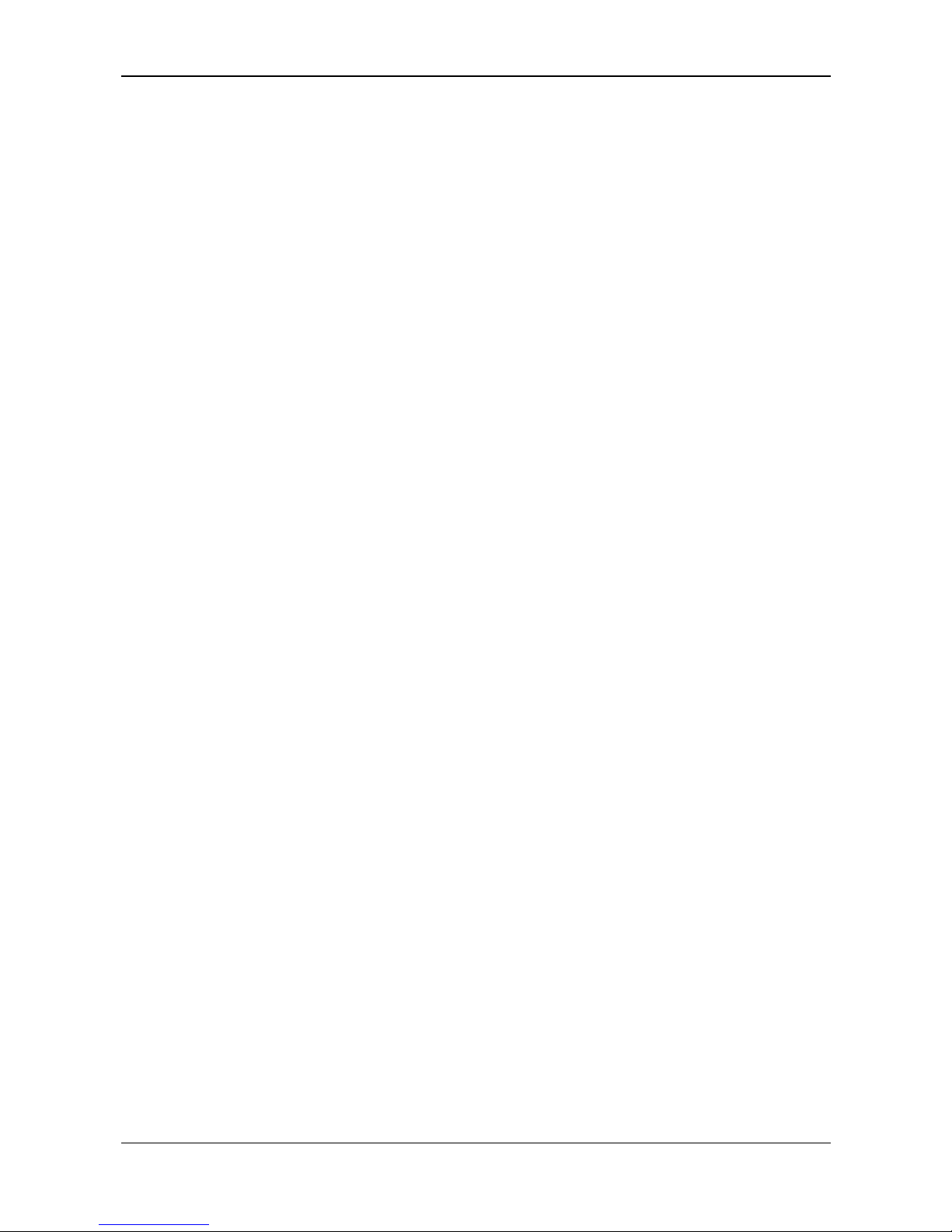
Table of Contents 2/72
SmartWire-DT Gateway | EU5C-SWD-POWERLINK
DOC130802UM02EN | Revision 2 | English | 2013-12 | Released | Public © Hilscher 2013
Table of Contents
1 INTRODUCTION.........................................................................................................5
1.1 About This Manual......................................................................................................5
1.1.1 List of Revisions ...................................................................................................5
1.1.2 Conventions in this Manual ..................................................................................6
1.2 Versions of Devices, Firmware, Software Tools, Drivers and Device Description File
....................................................................................................................................7
1.3 Software Package.......................................................................................................8
1.3.1 Contents of the Product DVD ...............................................................................8
1.3.2 How to Use the Product DVD.............................................................................10
1.3.3 Notes on Installing the USB Driver.....................................................................11
1.4 Documentation Overview..........................................................................................12
1.5 Legal Notes...............................................................................................................13
1.5.1 Copyright ............................................................................................................13
1.5.2 Important Notes ..................................................................................................13
1.5.3 Exclusion of Liability ...........................................................................................14
1.5.4 Warranty .............................................................................................................14
1.5.5 Export Regulations .............................................................................................15
1.5.6 Trademarks ........................................................................................................15
2 SAFETY ....................................................................................................................16
2.1 General Note ............................................................................................................16
2.2 Intended Use ............................................................................................................16
2.3 Personnel Qualification.............................................................................................16
2.4 References Safety ....................................................................................................16
2.5 Safety Instructions to Avoid Personal Injury .............................................................17
2.5.1 Electrical Shock Hazard .....................................................................................17
2.5.2 Danger of Unintended Starting Up of Machines.................................................17
2.6 Safety Instructions to Avoid Property Damage .........................................................18
2.6.1 General Safety Instructions Concerning Supply Voltage ...................................18
2.6.2 Device Destruction by Exceeding Allowed Supply Voltage................................18
2.6.3 Electrostatic Sensitive Device ............................................................................19
2.7 Labeling of Safety Messages....................................................................................20
3 DESCRIPTIONS AND REQUIREMENTS .................................................................21
3.1 Device Description EU5C-SWD-POWERLINK Gateway..........................................21
3.1.1 Function..............................................................................................................21
3.1.2 Configuration ......................................................................................................22
3.1.3 Interfaces............................................................................................................24
3.1.4 Diagnosis............................................................................................................24
3.1.5 Firmware and Device Description File................................................................24
3.2 Prerequisites for Operation.......................................................................................25
Page 3
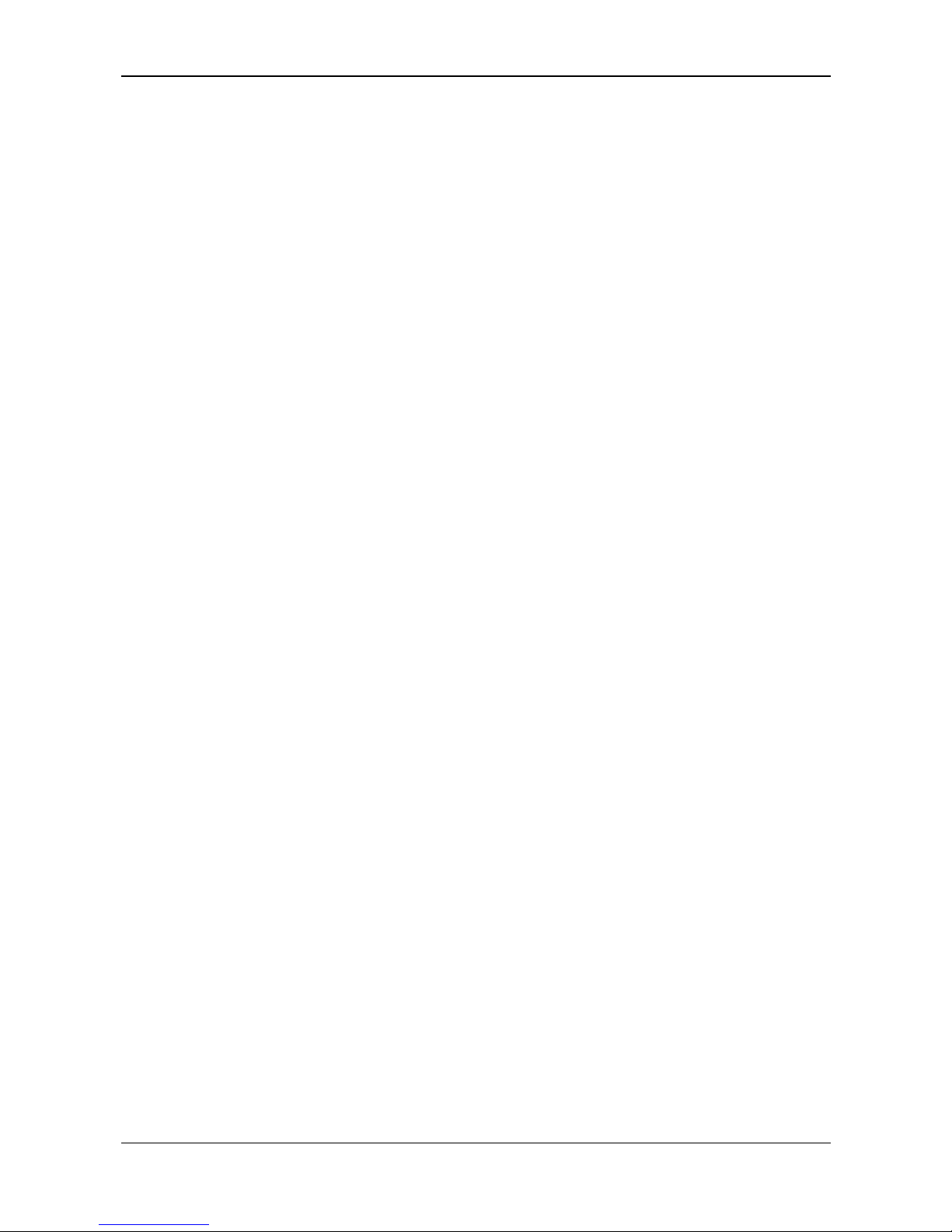
Table of Contents 3/72
SmartWire-DT Gateway | EU5C-SWD-POWERLINK
DOC130802UM02EN | Revision 2 | English | 2013-12 | Released | Public © Hilscher 2013
3.2.1 Network Systems................................................................................................25
3.2.2 Power Supply .....................................................................................................25
4 DEVICE PICTURE, CONNECTORS AND LEDS ......................................................27
4.1 Device Picture...........................................................................................................27
4.2 Positions and Meaning of the LEDs..........................................................................28
4.2.1 Positions of the LEDs .........................................................................................28
4.2.2 Descriptions of the LEDs....................................................................................29
4.3 Pinning POWERLINK Interface ................................................................................31
4.4 Device Type Label ....................................................................................................32
5 GETTING STARTED................................................................................................. 33
6 INSTALLING GATEW
AY...........................................................................................34
6.1 Safety Messages ......................................................................................................34
6.2 Mounting Gateway....................................................................................................35
6.2.1 Mounting Gateway onto Top Hat Rail ................................................................35
6.2.2 Removing Gateway from Top Hat Rail...............................................................37
6.3 Connecting Gateway to Power Supply .....................................................................38
6.4 Connecting SmartWire-DT........................................................................................40
6.5 Connecting POWERLINK .........................................................................................41
6.6 EMC-Conformant Wiring of the Network ..................................................................41
7 CONFIGURING GATEWAY ...................................................................................... 42
7.1 Configuring SmartWire-DT network in Gateway (Creating Target Configuration) ....42
7.2 Installing SWD-Assist and USB Driver on Configuration PC ....................................44
7.3 Connecting Gateway to Configuration PC via USB ..................................................46
7.4 Configuring Gateway in SWD-Assist (Creating Project Configuration).....................47
8 CONFIGURING GATEWAY IN POWERLINK ........................................................... 53
9 POWERLINK DATA COMMUNICATION
..................................................................58
9.1 Acyclical Communication..........................................................................................58
9.1.1 SDO Write (Acyclic Output)................................................................................58
9.1.2 SDO Read (Acyclic Input) ..................................................................................60
9.2 Diagnosis/Status Response......................................................................................61
10 UPDATING FIRMWARE ...........................................................................................62
10.1 Overview...................................................................................................................62
10.2 IP Address of Gateway.............................................................................................62
10.3 Prerequisites.............................................................................................................64
10.4 Step-by-Step Instructions for Updating Firmware.....................................................64
10.5 Resetting Gateway ...................................................................................................66
Page 4
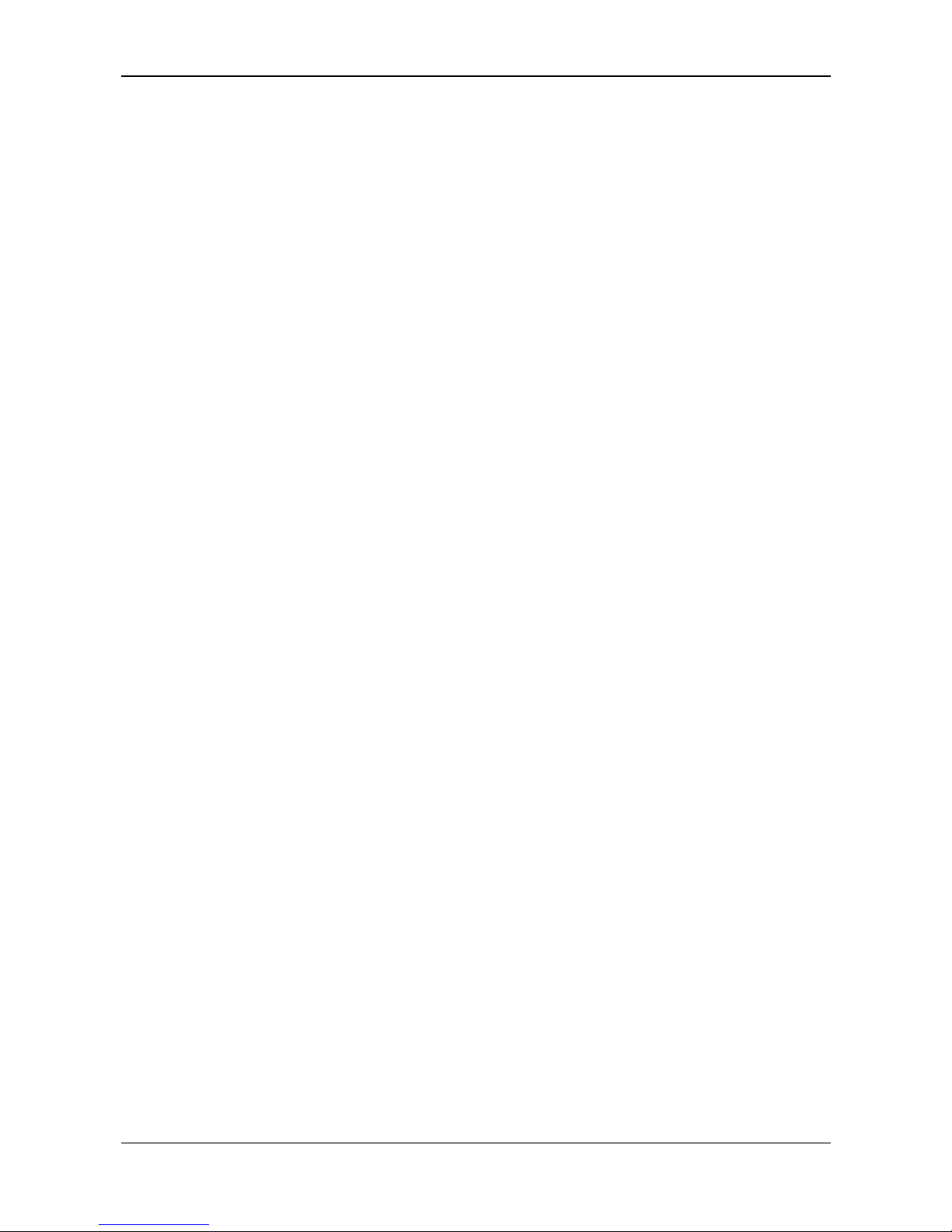
Table of Contents 4/72
SmartWire-DT Gateway | EU5C-SWD-POWERLINK
DOC130802UM02EN | Revision 2 | English | 2013-12 | Released | Public © Hilscher 2013
11 TECHNICAL DATA ...................................................................................................67
11.1 Technical Data EU5C-SWD-POWERLINK Gateway................................................67
11.2 Technical Data POWERLINK Controlled Node ........................................................69
12 ANNEX......................................................................................................................70
12.1 List of Figures ...........................................................................................................70
12.2 List of Tables ............................................................................................................71
12.3 Contacts....................................................................................................................72
Page 5
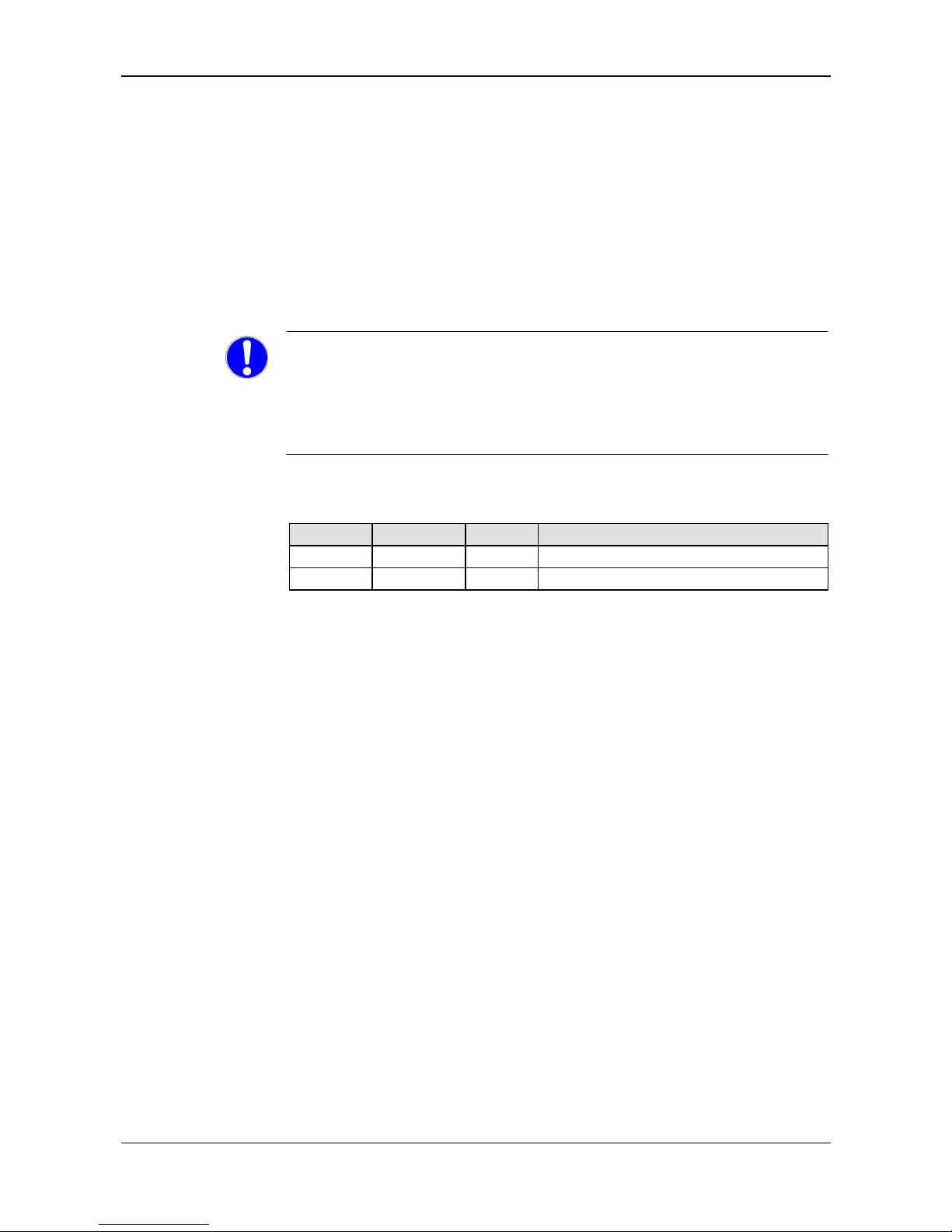
Introduction 5/72
SmartWire-DT Gateway | EU5C-SWD-POWERLINK
DOC130802UM02EN | Revision 2 | English | 2013-12 | Released | Public © Hilscher 2013
1 Introduction
1.1 About This Manual
This manual describes the Hilscher EU5C-SWD-POWERLINK
SmartWire-DT Gateway. Here you will find information on how to install,
configure and operate the gateway.
This manual is intended for automation technicians and engineers. Detailed
knowledge of Ethernet POWERLINK is presumed. In addition, readers
should also be familiar with the handling of the SmartWire-DT system.
IMPORTANT!
To avoid personal injuries or damage of electrical devices, please read
this manual carefully before installing and using the EU5C-SWDPOWERLINK Gateway.
Please first read the Safety chapter on page 16 ff.
1.1.1 List of Revisions
Revision Date Chapter Revisions
1 2013-10-15 All Created
2 2013-12-09 9.2 Section Diagnosis/Status Response revised.
Table 1: List of Revisions
Page 6

Introduction 6/72
SmartWire-DT Gateway | EU5C-SWD-POWERLINK
DOC130802UM02EN | Revision 2 | English | 2013-12 | Released | Public © Hilscher 2013
1.1.2 Conventions in this Manual
Notes, operation instructions and results of operation steps are marked as
follows:
Notes
Important: <important note>
Note: <note>
<note, where to find further information>
Operation Instructions
1. <instruction>
2. <instruction>
or
<instruction>
Results
<result>
For a description of the labeling of Safety Messages, see Labeling of
Safety Messages sect
ion on page 20.
Page 7
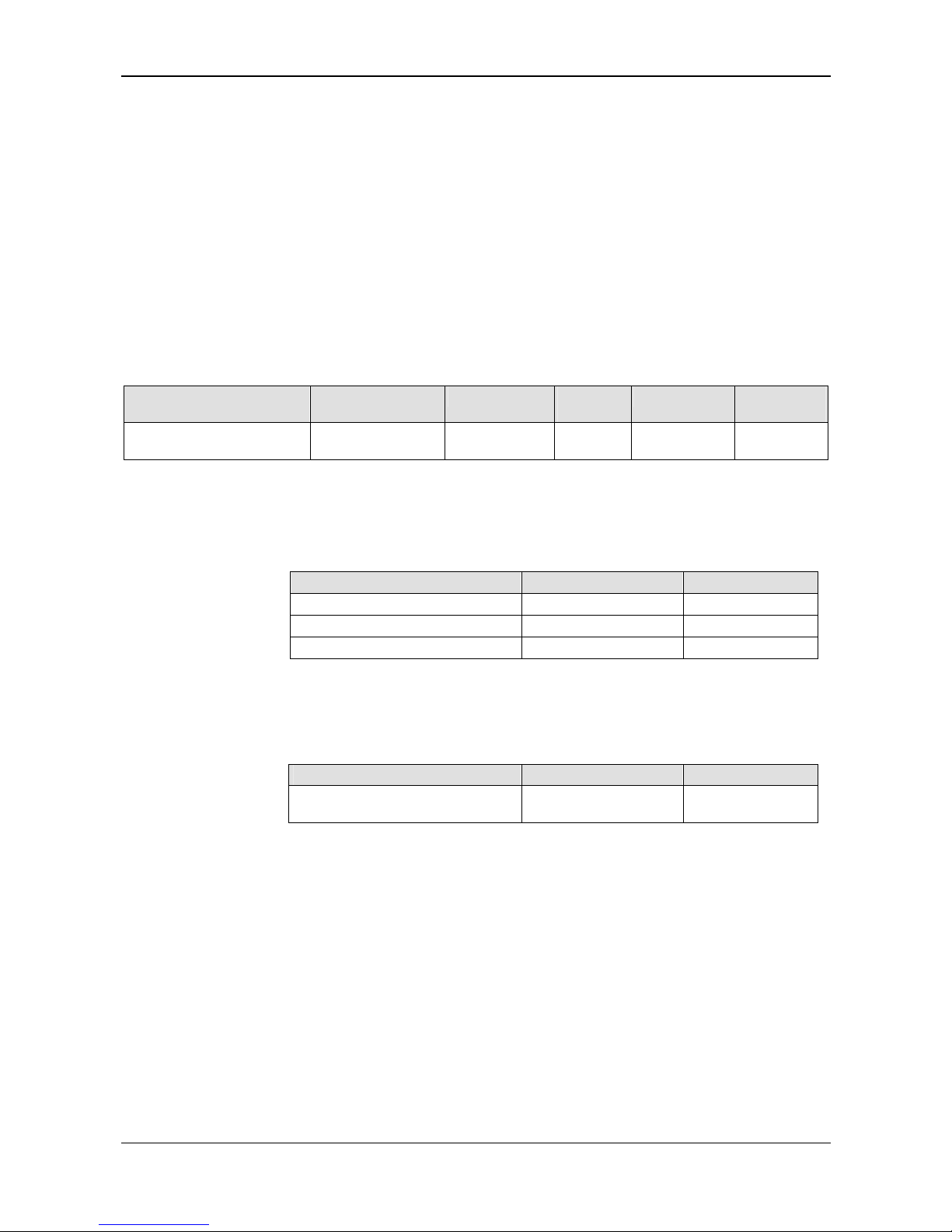
Introduction 7/72
SmartWire-DT Gateway | EU5C-SWD-POWERLINK
DOC130802UM02EN | Revision 2 | English | 2013-12 | Released | Public © Hilscher 2013
1.2 Versions of Devices, Firmware, Software Tools, Drivers
and Device Description File
The hardware revisions and software versions functionally belong together.
This means that certain revisions of the hardware of the gateway need
certain versions of firmware, software and drivers, in order to function
properly.
This section lists the hardware revisions and the versions of the firmware,
the configuration software and the drivers which functionally belong
together and to which all instructions in this manual refer.
Device and Firmware
This manual refers to the following hardware revision and firmware version
of the EU5C-SWD-POWERLINK Gateway:
Device type name Protocol Part number
Hardware
revision
Firmware
Firmware
version
EU5C-SWD-POWERLINK
POWERLINK
Controlled Node
9233.921 3 E030K0U0.nxf 1.0.x.x
Table 2: Reference to Hardware and Firmware
Software Tools
This manual refers to the following software versions:
Software Manufacturer Version
Ethernet Device Configuration Tool Hilscher 1.501
Automation Studio Bernecker + Rainer 3.0.90
SWD-Assist Eaton 1.90
Table 3: Reference to Software Tools
Drivers
This manual refers to the following driver versions:
Driver File name Version
Windows USB Driver usbser.sys
Depending on
Windows version
Table 4: Reference to Drivers
Page 8
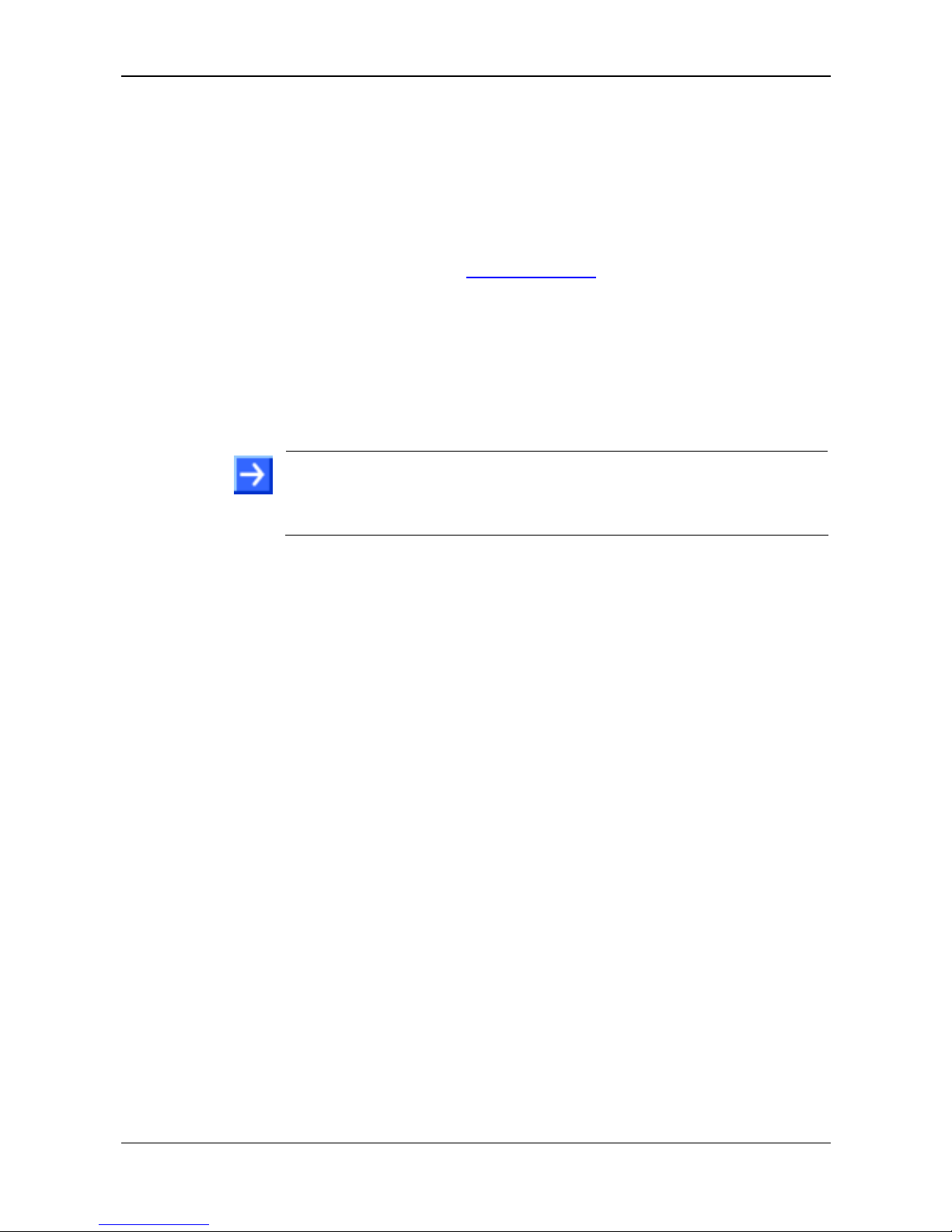
Introduction 8/72
SmartWire-DT Gateway | EU5C-SWD-POWERLINK
DOC130802UM02EN | Revision 2 | English | 2013-12 | Released | Public © Hilscher 2013
1.3 Software Package
You need the SWD-Assist software in order to configure the EU5C-SWDPOWERLINK gateway.
The software can be ordered separately from Hilscher under the product
name EU5C-SWD-SW (order number 3233.920). The package contains the
SmartWire-DT Gateway Solutions product DVD and a Mini-USB cable.
You can download the contents of the product DVD as ZIP file free of
charge from our website www.hilscher.com
under Products > Gateways or
under Support > Downloads.
1.3.1 Contents of the Product DVD
There is one product DVD, which can be used for several types of
gateways.
The SmartWire-DT Gateway Solutions product DVD includes:
Device description files
Note: A device description file for the EU5C-SWD-POWERLINK Gateway
is not provided on the product DVD. The project-specific XDD device
description file for the POWERLINK-Gateway has to be generated by the
SWD-Assist software.
Firmware
Eaton SWD-Assist software
Wizard for installing the software available on the DVD and for
downloading the latest version of the SWD-Assist software from the
internet
Installation program for USB driver (USB driver is needed for connecting
the gateway to a PC in order to use the Eaton SWD-Assist software)
Installation program for the Hilscher Ethernet Device Configuration Tool
Documentation in PDF format
Installation program for Adobe Reader
Page 9
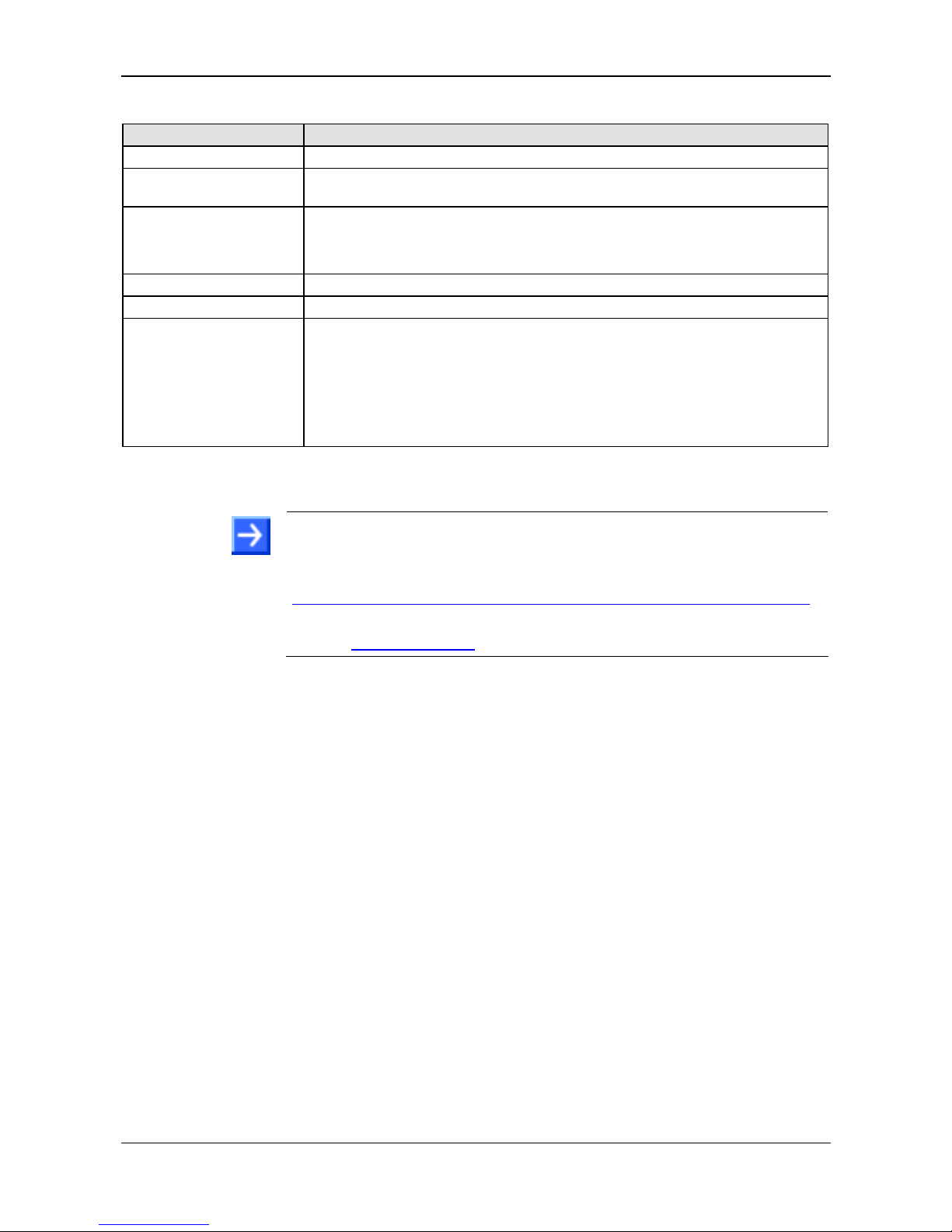
Introduction 9/72
SmartWire-DT Gateway | EU5C-SWD-POWERLINK
DOC130802UM02EN | Revision 2 | English | 2013-12 | Released | Public © Hilscher 2013
The product DVD has the following directories:
Directory Contents
Documentation PDF manuals in German and English and installation program for Adobe Reader
Driver
Folder containing installation program (setup.exe) and .INF- and .CAT- files for
Windows USB driver.
EDS
Electronic device description files and bitmaps, to be imported directly into
Master/Controller configuration software.
Note: The device description file for the EU5C-SWD-POWERLINK Gateway has to be
generated by the SWD-Assist software.
Firmware Loadable gateway firmware
fscommand Files for start screen of product DVD
Software
SWD-Assist software
Folder: Software\SWD-Assist
Wizard for installing the software available on the DVD and for downloading the latest
version of the SWD-Assist software from the internet
Folder: Software\Setup
Installation program for Ethernet Device Configuration Tool
Folder: Software\EnDeviceCfg
Table 5: Directory of DVD
Note: You can use the wizard on the product DVD to download updates of
the Eaton SWD-Assist software, or you can download SWD-Assist directly
from the www.moeller.net website under Support > Download Center.
Direct link:
http://downloadcenter.moeller.net/en/software.a487d8b7-da91-486f-b3ba-a7ca2035db99
You can download other content stored on the DVD from the Hilscher
website
www.hilscher.com under Support > Downloads.
Page 10
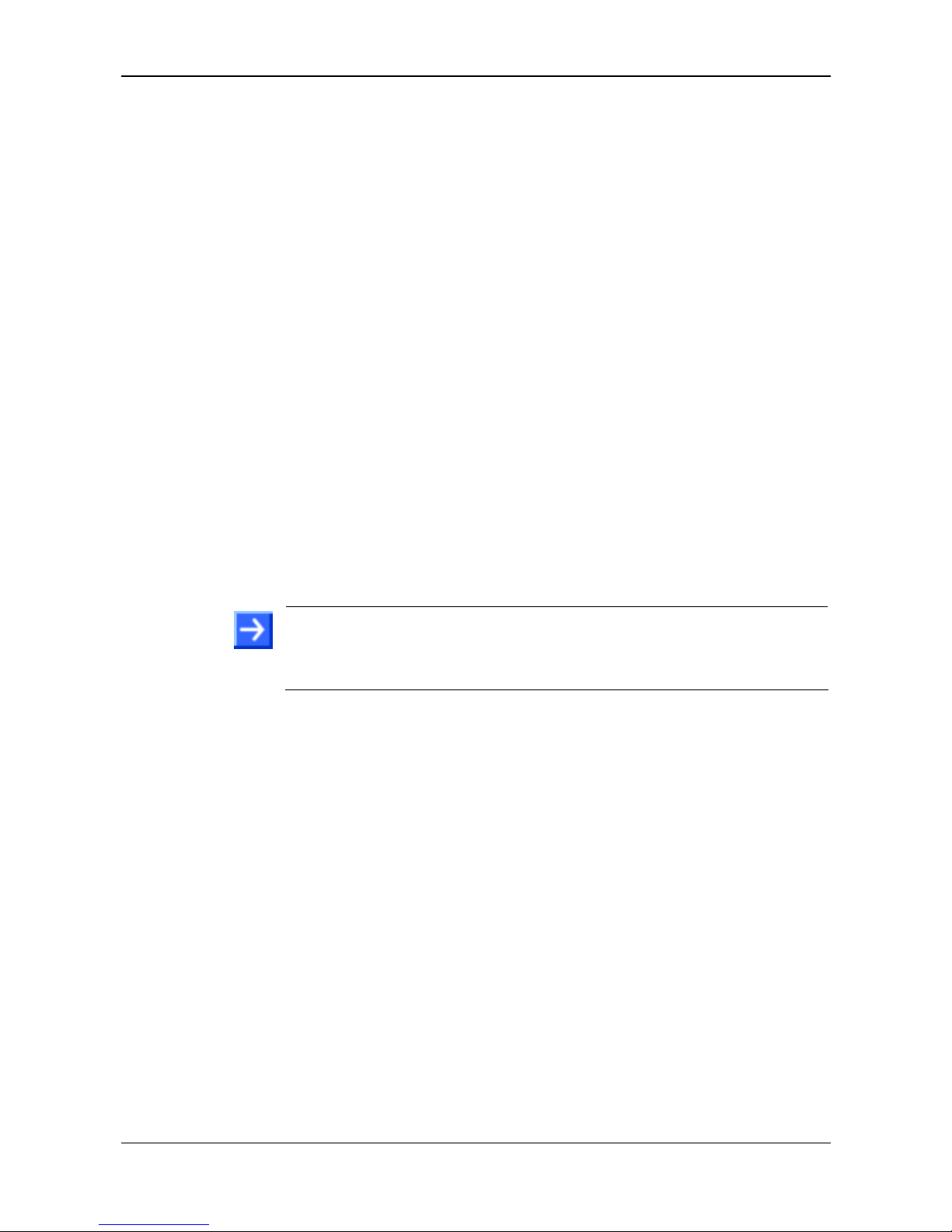
Introduction 10/72
SmartWire-DT Gateway | EU5C-SWD-POWERLINK
DOC130802UM02EN | Revision 2 | English | 2013-12 | Released | Public © Hilscher 2013
1.3.2 How to Use the Product DVD
Insert the SmartWire-DT Gateway Solutions product DVD into the DVD
drive of your configuration PC.
If the auto start function of your DVD drive is enabled, the start screen of
the DVD automatically opens. You can also start the DVD by doubleclicking the SmartWire.exe file in the root directory of the DVD.
In the menu of the start screen of the DVD, click Install Planning and
Configuration Tools to open a wizard for installing the software programs
stored on the DVD. The wizard also helps you to download the latest
version of the Eaton planning software SWD-Assist from the internet. It
automatically checks for already installed software components (which e. g.
might have been installed for an earlier project), and lists the missing
components accordingly. The following options might be offered:
USB driver: installs USB driver for Windows on your PC.
SWD Planning Software SWD-Assist V1.90: installs version 1.90 of
the SWD-Assist software (provided on the DVD) on your PC.
Download Center SWD-Assist, manual update check: connects your
browser to a web page where you can download the latest version of the
SWD-Assist software.
Ethernet Device Scanner/Configuration Tool: installs the Hilscher
Ethernet Device Configuration Tool on your PC.
PROFINET GSDML File: opens a link to the device description file of
the EU5C-SWD-PROFINET gateway.
Note: A device description file for the EU5C-SWD-POWERLINK Gateway
is not provided on the product DVD. The device description file for the
POWERLINK gateway has to be generated by the SWD-Assist software
specifically for the project.
In the menu of the start screen of the DVD, you can also open folders
(directories) in which the documentation, the USB driver and the GSDML
file are stored.
Page 11
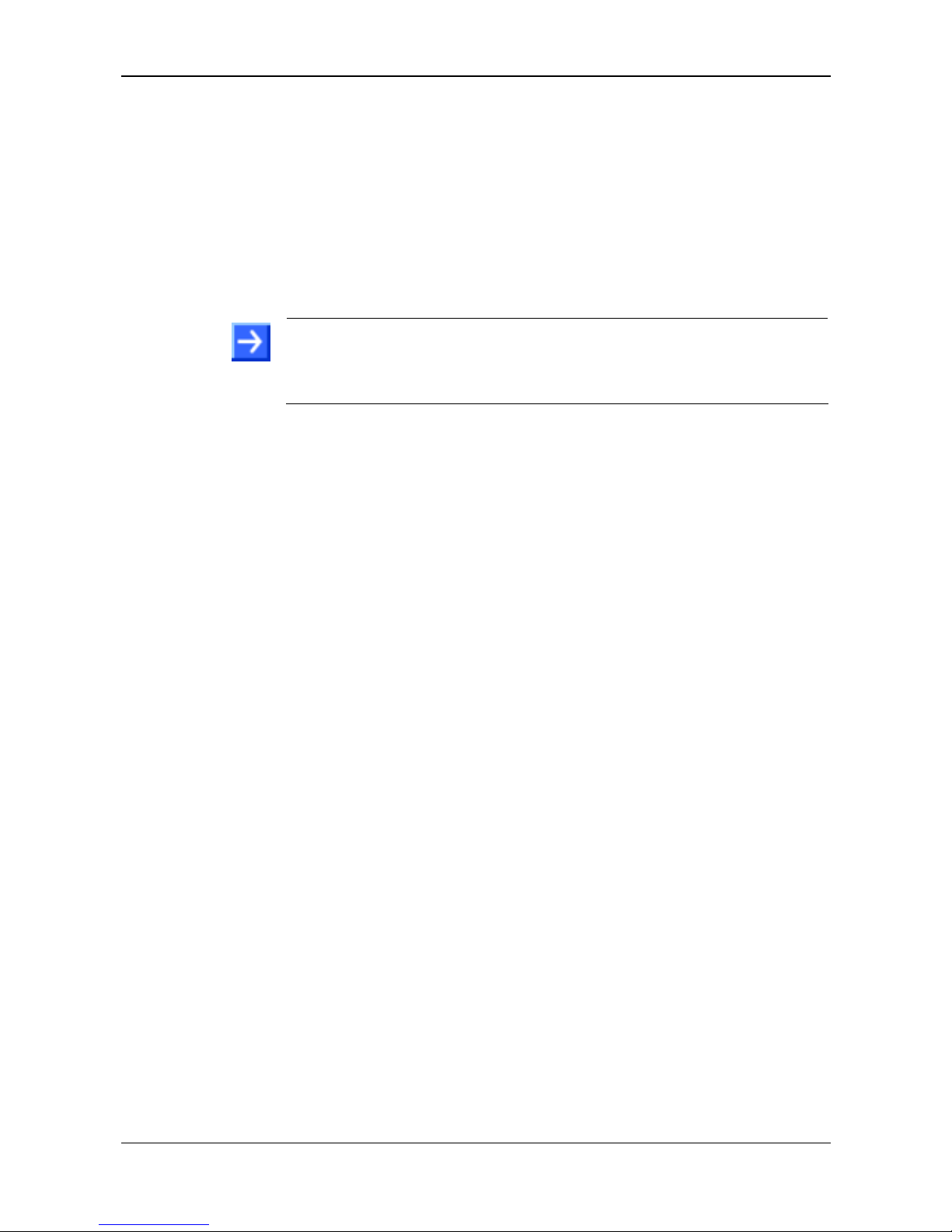
Introduction 11/72
SmartWire-DT Gateway | EU5C-SWD-POWERLINK
DOC130802UM02EN | Revision 2 | English | 2013-12 | Released | Public © Hilscher 2013
1.3.3 Notes on Installing the USB Driver
Before you connect the EU5C-SWD-POWERLINK Gateway via USB to
your configuration PC (in order to use the SWD-Assist software), you
should first install the USB driver on your PC.
To install the USB driver from the DVD, choose Install Planning and
Configuration Tools in the DVD menu to open the installation wizard, and
then select the USB driver option. As an alternative, you can use the
Windows Explorer to open the Driver\USB\Windows folder on the DVD,
and then double-click the setup.exe file. Just follow the instructions of the
installation routine afterwards.
Note: Under Windows XP, the installation process is not yet finished by
the setup. The installation process has to be completed in the Found new
Hardware Wizard, which automatically opens when you connect the
gateway to a PC via USB cable for the first time (see below).
Windows XP
When you connect the gateway via USB for the first time to a PC running
under Windows XP, the Found New Hardware Wizard opens:
Answer the question Can Windows connect to Windows Update…?,
with No, not this time. Then click Next button.
If you have already carried out the setup of the USB driver (as
recommended), you can ignore the wizard’s request to insert a CD or
floppy disk. Answer the What do you want the wizard to do? question
by selecting the Install the software automatically option, then click
Next button.
After the installation is complete, click Finish button.
Windows 7 and 8
If you have carried out the setup of the USB driver before first connecting
the USB cable (as recommended), then the USB connection is instantly
operative under Windows 7 and 8.
Uninstall USB Driver
If you want to remove the USB driver from a PC running under Windows
XP, choose Start menu > Control Panel > Add or Remove Programs,
then select:
Windows Driver Package – Hilscher GmbH (hilusbser) Ports entry.
Click Change/Remove button to uninstall the driver.
Under Windows 7 and 8, choose Start menu > Control Panel > Uninstall
a program, then select:
Windows Driver Package – Hilscher GmbH (hilusbser) Ports entry.
Click Uninstall/Change button to uninstall the driver.
Page 12
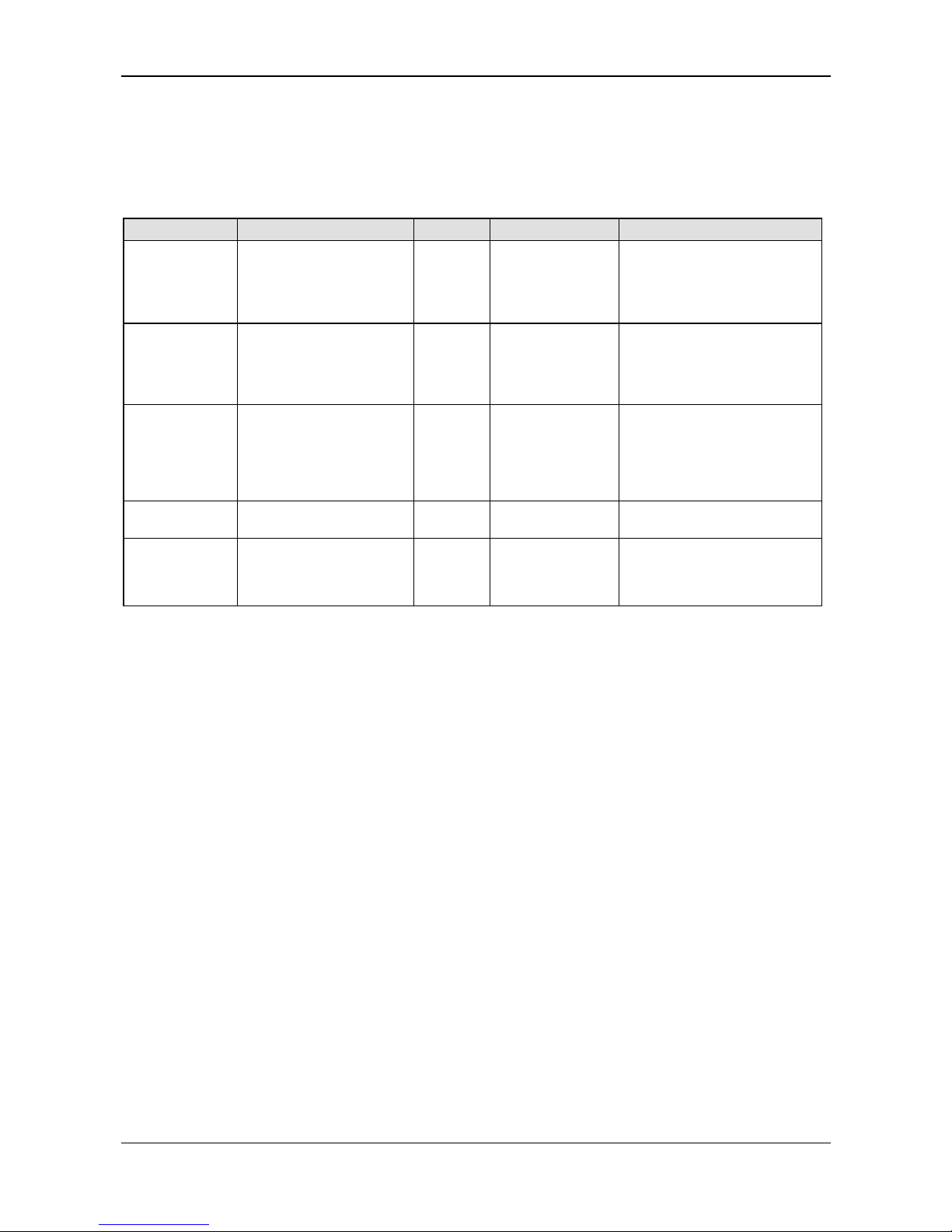
Introduction 12/72
SmartWire-DT Gateway | EU5C-SWD-POWERLINK
DOC130802UM02EN | Revision 2 | English | 2013-12 | Released | Public © Hilscher 2013
1.4 Documentation Overview
Besides this user manual at hand (path on product DVD:
Documentation\english\2. Hardware\EU5C-SWD-POWERLINK UM
01 EN.pdf), the following documents are also relevant for the user of the
EU5C-SWD-POWERLINK Gateway:
Title Contents Publisher Document ID Path on product DVD
SmartWire-DT
Units
Information on engineering,
installation and
programming of the
individual SmartWire-DT
slaves.
Eaton
05/11
MN05006001Z-EN
Documentation\english\
3.SmartWireDT\SmartWire-DT – Units\
MN05006001Z_EN.pdf
SmartWire-DT
The System
Information on function,
installation, commissioning
and diagnostics of the
SmartWire-DT system.
Eaton
02/11
MN05006002Z-EN
Documentation\english\
3.SmartWireDT\SmartWire-DT - The
System\
MN05006002Z_EN.pdf
Ethernet Device
Configuration
Operating Instruction
Manual of Hilscher Ethernet
Device Configuration Tool.
Hilscher
DOC050402OIxxEN Documentation\english\
1.Software\Ethernet
Device Setup Utility\
Ethernet Device
Configuration OI xx
EN.pdf
SWD-Assist
Online help
Online help for SWD-Assist
planning software
Eaton - Included in SWD-Assist software
B&R Help
Explorer –
Automation
Studio
Online help for Automation
Studio software
Bernecker
+ Rainer
-
Included in Automation Studio
software
Table 6: Documentation Overview
Page 13
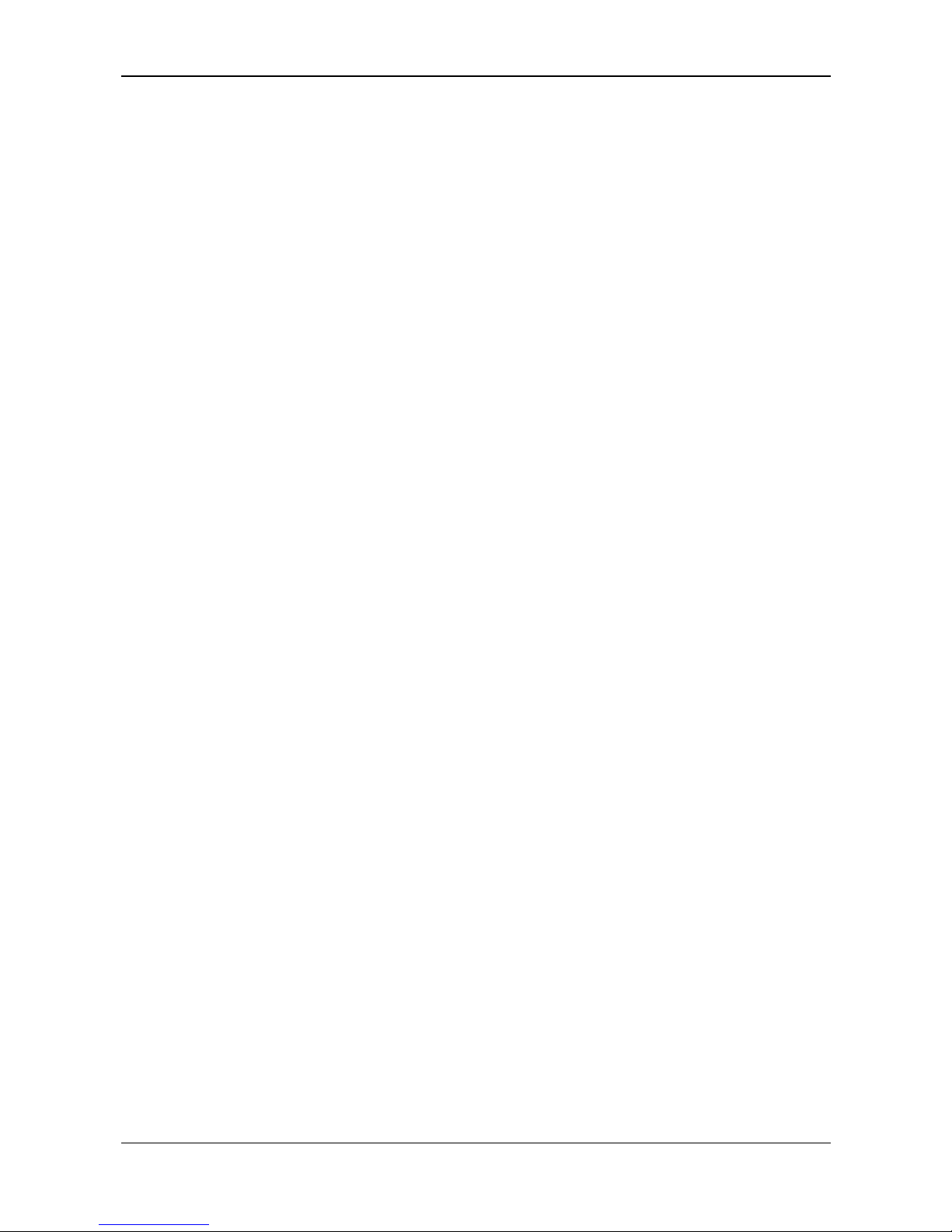
Introduction 13/72
SmartWire-DT Gateway | EU5C-SWD-POWERLINK
DOC130802UM02EN | Revision 2 | English | 2013-12 | Released | Public © Hilscher 2013
1.5 Legal Notes
1.5.1 Copyright
© Hilscher 2013, Hilscher Gesellschaft für Systemautomation mbH
All rights reserved.
The images, photographs and texts in the accompanying material (user
manual, accompanying texts, documentation, etc.) are protected by
German and international copyright law as well as international trade and
protection provisions. You are not authorized to duplicate these in whole or
in part using technical or mechanical methods (printing, photocopying or
other methods), to manipulate or transfer using electronic systems without
prior written consent. You are not permitted to make changes to copyright
notices, markings, trademarks or ownership declarations. The included
diagrams do not take the patent situation into account. The company
names and product descriptions included in this document may be
trademarks or brands of the respective owners and may be trademarked or
patented. Any form of further use requires the explicit consent of the
respective rights owner.
1.5.2 Important Notes
The user manual, accompanying texts and the documentation were created
for the use of the products by qualified experts, however, errors cannot be
ruled out. For this reason, no guarantee can be made and neither juristic
responsibility for erroneous information nor any liability can be assumed.
Descriptions, accompanying texts and documentation included in the user
manual do not present a guarantee nor any information about proper use
as stipulated in the contract or a warranted feature. It cannot be ruled out
that the user manual, the accompanying texts and the documentation do
not correspond exactly to the described features, standards or other data of
the delivered product. No warranty or guarantee regarding the correctness
or accuracy of the information is assumed.
We reserve the right to change our products and their specification as well
as related user manuals, accompanying texts and documentation at all
times and without advance notice, without obligation to report the change.
Changes will be included in future manuals and do not constitute any
obligations. There is no entitlement to revisions of delivered documents.
The manual delivered with the product applies.
Hilscher Gesellschaft für Systemautomation mbH is not liable under any
circumstances for direct, indirect, incidental or follow-on damage or loss of
earnings resulting from the use of the information contained in this
publication.
Page 14
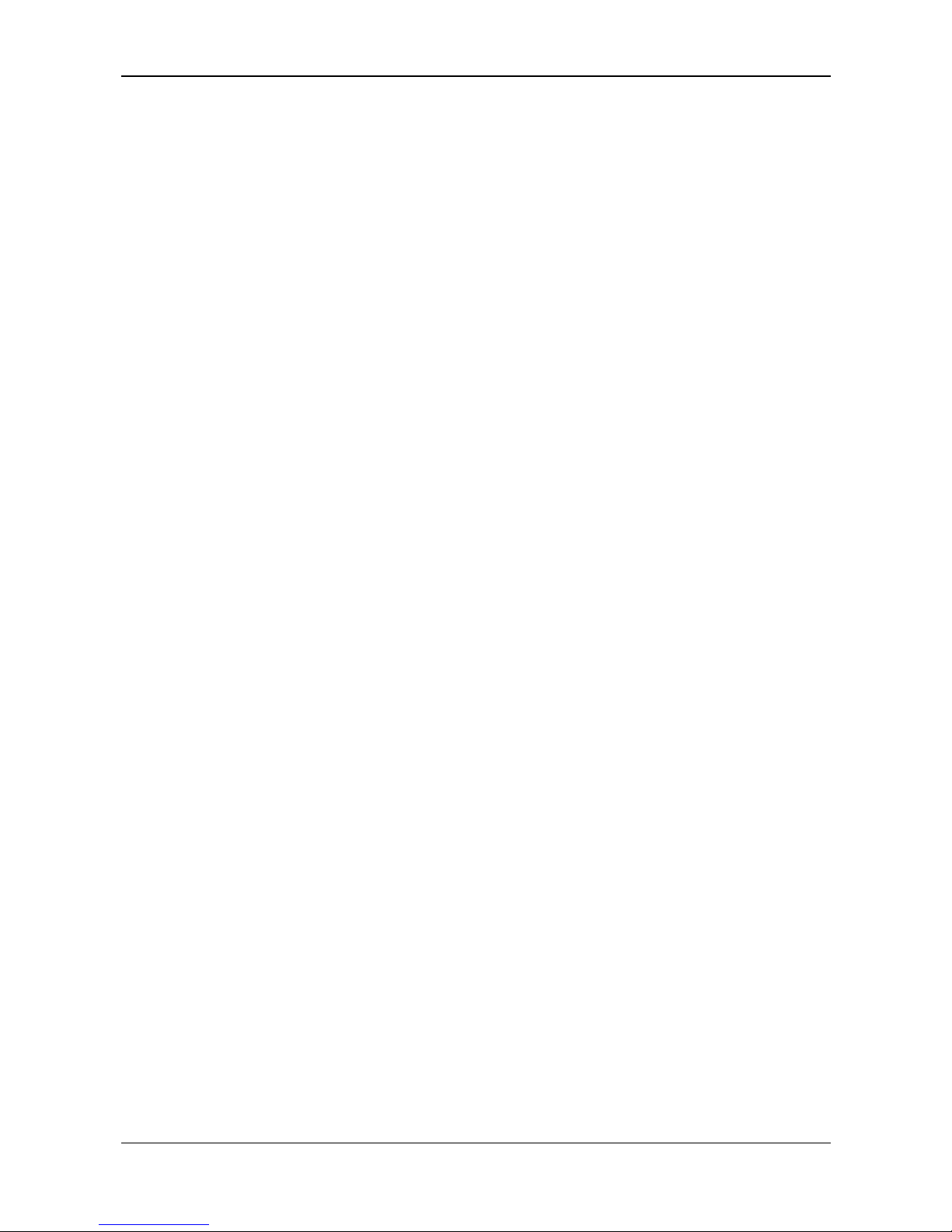
Introduction 14/72
SmartWire-DT Gateway | EU5C-SWD-POWERLINK
DOC130802UM02EN | Revision 2 | English | 2013-12 | Released | Public © Hilscher 2013
1.5.3 Exclusion of Liability
The software was produced and tested with utmost care by Hilscher
Gesellschaft für Systemautomation mbH and is made available as is. No
warranty can be assumed for the performance and flawlessness of the
software for all usage conditions and cases and for the results produced
when utilized by the user. Liability for any damages that may result from the
use of the hardware or software or related documents, is limited to cases of
intent or grossly negligent violation of significant contractual obligations.
Indemnity claims for the violation of significant contractual obligations are
limited to damages that are foreseeable and typical for this type of contract.
It is strictly prohibited to use the software in the following areas:
for military purposes or in weapon systems;
for the design, construction, maintenance or operation of nuclear
facilities;
in air traffic control systems, air traffic or air traffic communication
systems;
in life support systems;
in systems in which failures in the software could lead to personal injury
or injuries leading to death.
We inform you that the software was not developed for use in dangerous
environments requiring fail-proof control mechanisms. Use of the software
in such an environment occurs at your own risk. No liability is assumed for
damages or losses due to unauthorized use.
1.5.4 Warranty
Although the hardware and software was developed with utmost care and
tested intensively, Hilscher Gesellschaft für Systemautomation mbH does
not guarantee its suitability for any purpose not confirmed in writing. It
cannot be guaranteed that the hardware and software will meet your
requirements, that the use of the software operates without interruption and
that the software is free of errors. No guarantee is made regarding
infringements, violations of patents, rights of ownership or the freedom from
interference by third parties. No additional guarantees or assurances are
made regarding marketability, freedom of defect of title, integration or
usability for certain purposes unless they are required in accordance with
the law and cannot be limited. Warranty claims are limited to the right to
claim rectification.
Page 15
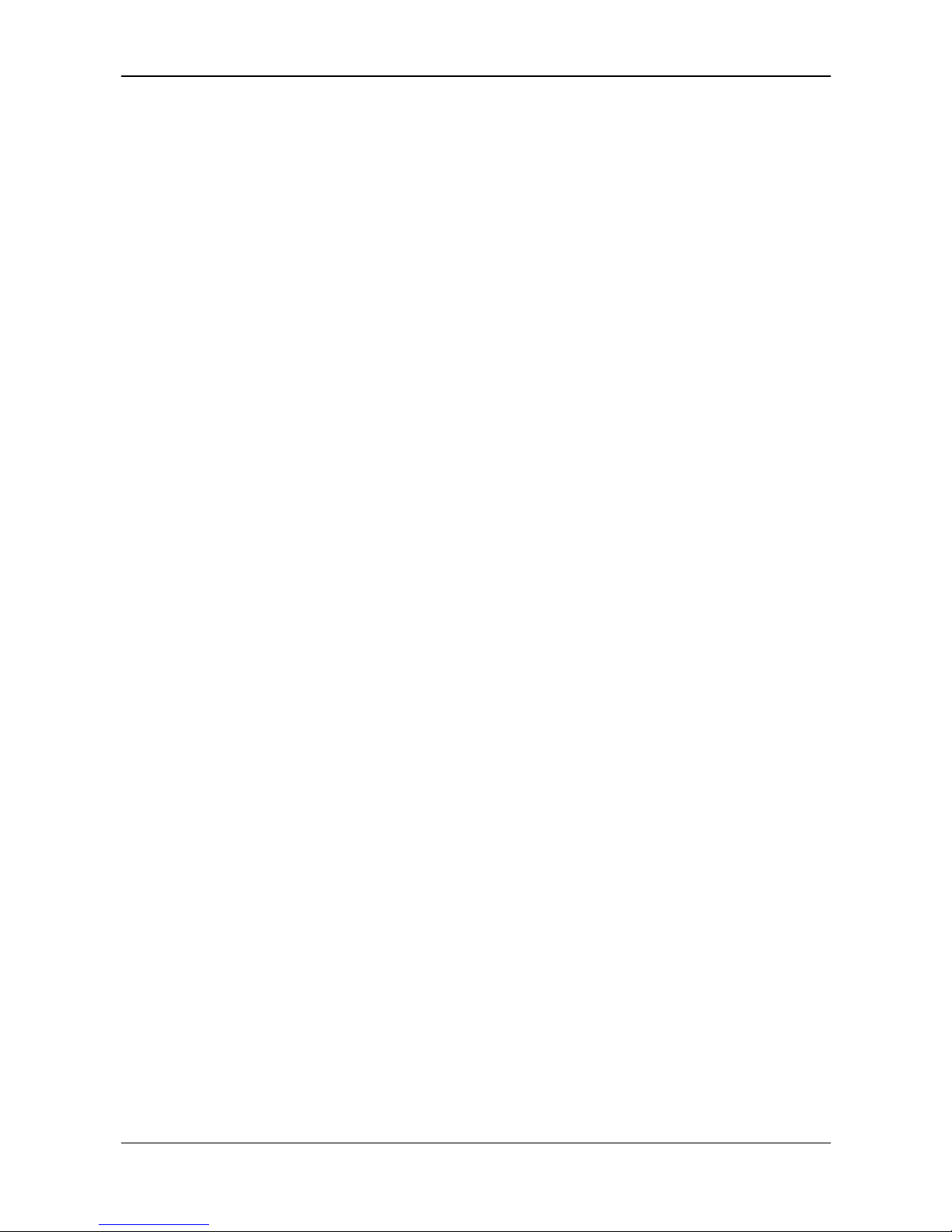
Introduction 15/72
SmartWire-DT Gateway | EU5C-SWD-POWERLINK
DOC130802UM02EN | Revision 2 | English | 2013-12 | Released | Public © Hilscher 2013
1.5.5 Export Regulations
The delivered product (including the technical data) is subject to export or
import laws as well as the associated regulations of different counters, in
particular those of Germany and the USA. The software may not be
exported to countries where this is prohibited by the United States Export
Administration Act and its additional provisions. You are obligated to
comply with the regulations at your personal responsibility. We wish to
inform you that you may require permission from state authorities to export,
re-export or import the product.
1.5.6 Trademarks
SmartWire-DT® is a registered trademark of Eaton Corporation.
Windows
®
XP, Windows® 7 and Windows® 8 are registered trademarks of
the Microsoft Corporation.
Adobe-Acrobat
®
is a registered trademark of Adobe Systems Incorporated.
Ethernet POWERLINK and B & R Automation Studio are trademarks of
B&R, Bernecker + Rainer Industrie-Elektronik Ges.m.b.H, Eggelsberg,
Austria.
All other mentioned trademarks are property of their respective legal
owners.
Page 16
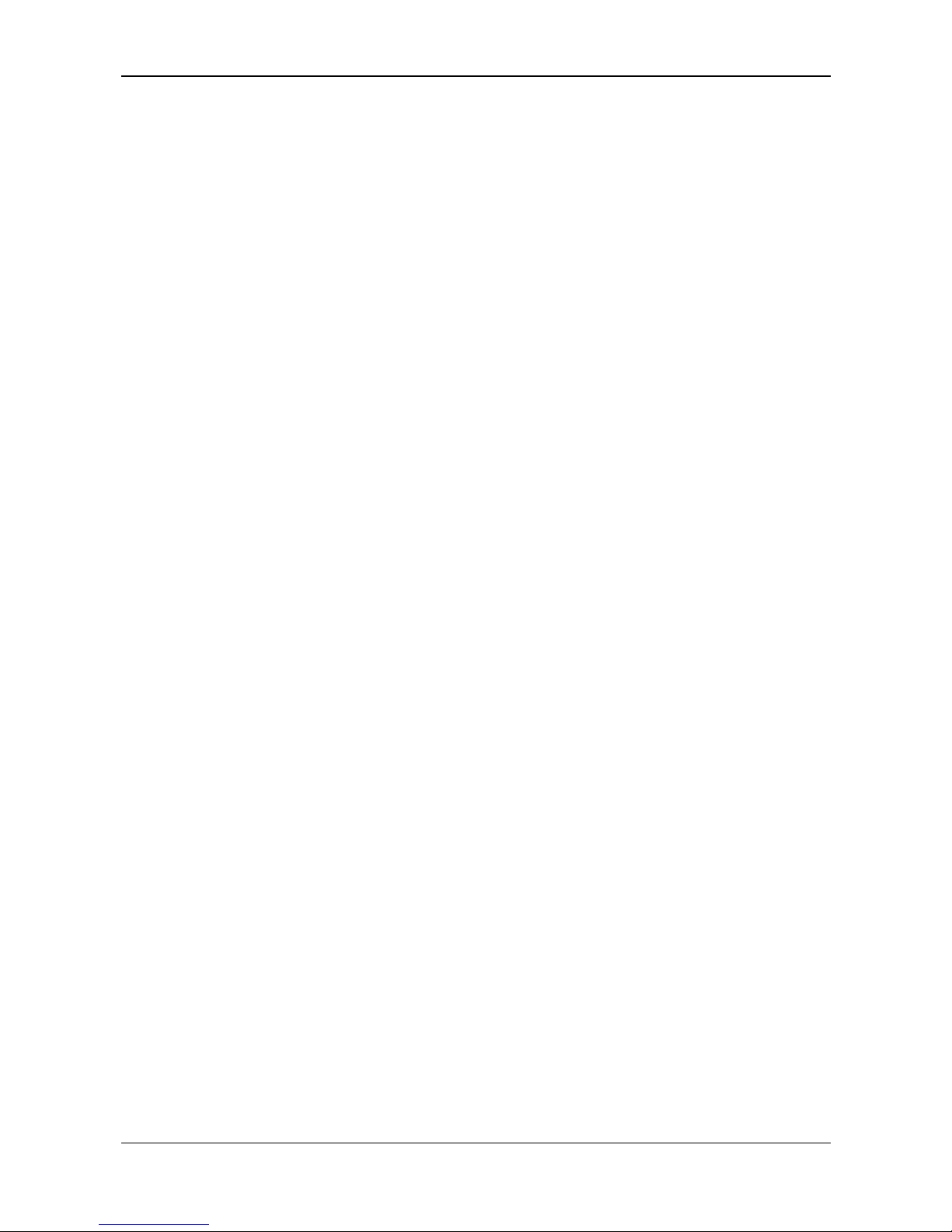
Safety 16/72
SmartWire-DT Gateway | EU5C-SWD-POWERLINK
DOC130802UM02EN | Revision 2 | English | 2013-12 | Released | Public © Hilscher 2013
2 Safety
2.1 General Note
The user manual, all accompanying texts and the documentation are
written for the use of the products by educated personnel. When using the
products, all safety instructions, property damage messages and all valid
legal regulations have to be observed. Technical knowledge is presumed.
The user has to assure that all legal regulations are obeyed.
2.2 Intended Use
The purpose of the EU5C-SWD-POWERLINK Gateway described in this
user manual is to create a connection between SmartWire-DT slaves and
an overriding Managing Node (master device) in an Ethernet POWERLINK
network.
2.3 Personnel Qualification
The EU5C-SWD-POWERLINK Gateway must be installed, configured and
removed by qualified personnel only. Job-specific technical skills for people
professionally working with electricity must be present concerning the
following issues:
Safety and health at work
Mounting and connecting of electrical equipment
Measurement and analysis of electrical functions and systems
Evaluation of the safety of electrical systems and equipment
Installing and configuring IT systems
2.4 References Safety
[S1]
ANSI Z535.6-2006 American National Standard for Product Safety Information in
Product Manuals, Instructions, and Other Collateral Materials
[S2]
IEC 60950-1, Information technology equipment - Safety -
Part 1: General requirements,
(IEC 60950-1:2005, modified); German Edition EN 60950-1:2006
[S3] EN 61340-5-1 and EN 61340-5-2 as well as IEC 61340-5-1 and IEC 61340-5-2
Page 17

Safety 17/72
SmartWire-DT Gateway | EU5C-SWD-POWERLINK
DOC130802UM02EN | Revision 2 | English | 2013-12 | Released | Public © Hilscher 2013
2.5 Safety Instructions to Avoid Personal Injury
To ensure your own personal safety and to avoid personal injury, you must
read, understand and follow the following safety instructions in this manual
and all warning messages before you install and operate the EU5C-SWDPOWERLINK Gateway.
2.5.1 Electrical Shock Hazard
Take care of the following safety measures before installing or uninstalling
the gateway:
First disconnect the power plug of the device.
Make sure that the device is disconnected from the power supply.
Cover or enclose neighboring units that are live.
Devices that are designed for mounting in housings or control cabinets
must only be operated and controlled after they have been installed with
the housing closed. Desktop or portable units must only be operated and
controlled in enclosed housings.
2.5.2 Danger of Unintended Starting Up of Machines
Install automation devices and related operating elements in such a way
that they are well protected against unintentional operation.
Emergency stop devices complying with IEC/EN 60204-1 must be
effective in all operating modes of the automation devices. Unlatching
the emergency-stop devices must not cause restart.
You must take safety precautions (emergency switching off) in the
external circuitry of the EU5C-SWD-POWERLINK and any power
modules type EU5C-SWD-PF1-1 or EU5C-SWDPF2-1 that are used. To
do so, plan to switch off the power supply to the contactor coils AUX.
Measures should be taken to ensure the proper restart of programs
interrupted after a voltage dip or failure. This should not cause
dangerous operating states even for a short time. If necessary,
emergency stop devices should be implemented.
Wherever faults in the automation system may cause damage to
persons or property, external measures must be implemented to ensure
a safe operating state in the event of a fault or malfunction (for example,
by means of separate limit switches, mechanical interlocks etc.).
Page 18
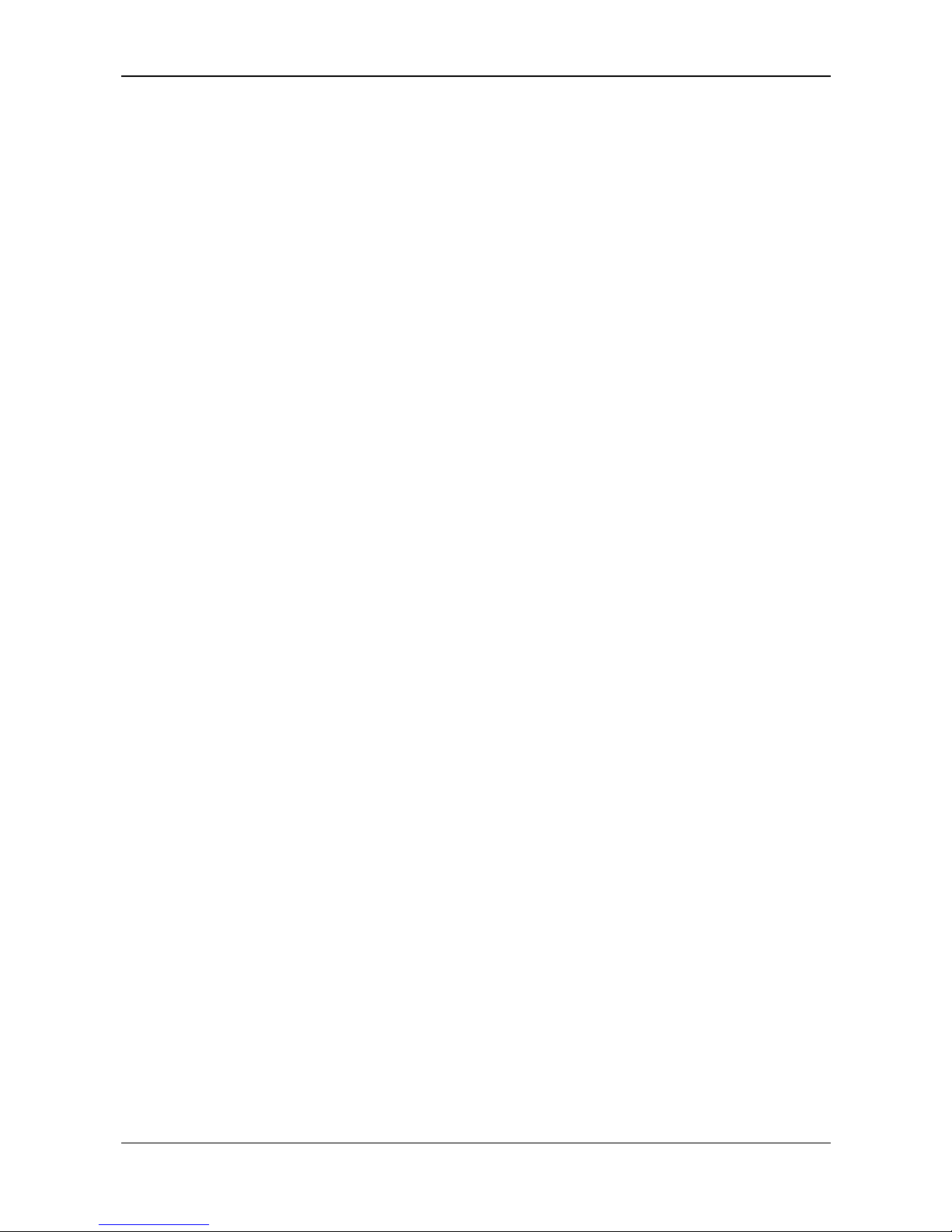
Safety 18/72
SmartWire-DT Gateway | EU5C-SWD-POWERLINK
DOC130802UM02EN | Revision 2 | English | 2013-12 | Released | Public © Hilscher 2013
2.6 Safety Instructions to Avoid Property Damage
To avoid damage to your EU5C-SWD-POWERLINK Gateway or your
communication system, you must read, understand and follow the following
safety instructions and all safety instructions and warnings in this manual
concerning property damage, before you install and operate the gateway.
2.6.1 General Safety Instructions Concerning Supply Voltage
In safety-relevant applications the power supply providing power to the
SmartWire-DT system must feature a PELV power feed module
(protective extra low voltage).
Switch off the power supply if you are reconnecting slaves in the
SmartWire-DT system or reconnecting the ribbon cable connection.
Otherwise the SmartWire-DT slaves can be destroyed!
The gateway has protection against polarity reversal for the 24-V-DC-
POW supply. However, if the gateway is connected via the serial
interface to an earthed device (for example to a PC), the gateway can be
destroyed, if the polarity of the power supply is reversed!
The functional earth (FE) must be connected to the protective earth (PE)
or to the potential equalization. The system installer is responsible for
implementing this connection.
Connecting cables and signal lines should be installed so that inductive
or capacitive interference does not impair the automation functions.
Suitable safety hardware and software measures should be
implemented for the I/O interface so that a line or wire breakage on the
signal side does not result in undefined states in the automation devices.
2.6.2 Device Destruction by Exceeding Allowed Supply Voltage
The EU5C-SWD-POWERLINK Gateway must only be operated with the
specified supply voltage.
Make sure that the limits of the allowed range for the supply voltage are
not exceeded. A supply voltage above the upper limit can cause severe
damage of the gateway!
A supply voltage below the lower limit can cause malfunction of the
gateway!
Ensure a reliable electrical isolation of the low voltage for the 24 volt
supply. Only use power supply units complying with IEC 60364-4-41
(VDE 0100 Part 410) or HD 384.4.41 S2.
The allowed range for the supply voltage is indicated in the Technical Data
EU5C-SW
D-POWERLINK Gateway section on page 67.
Page 19
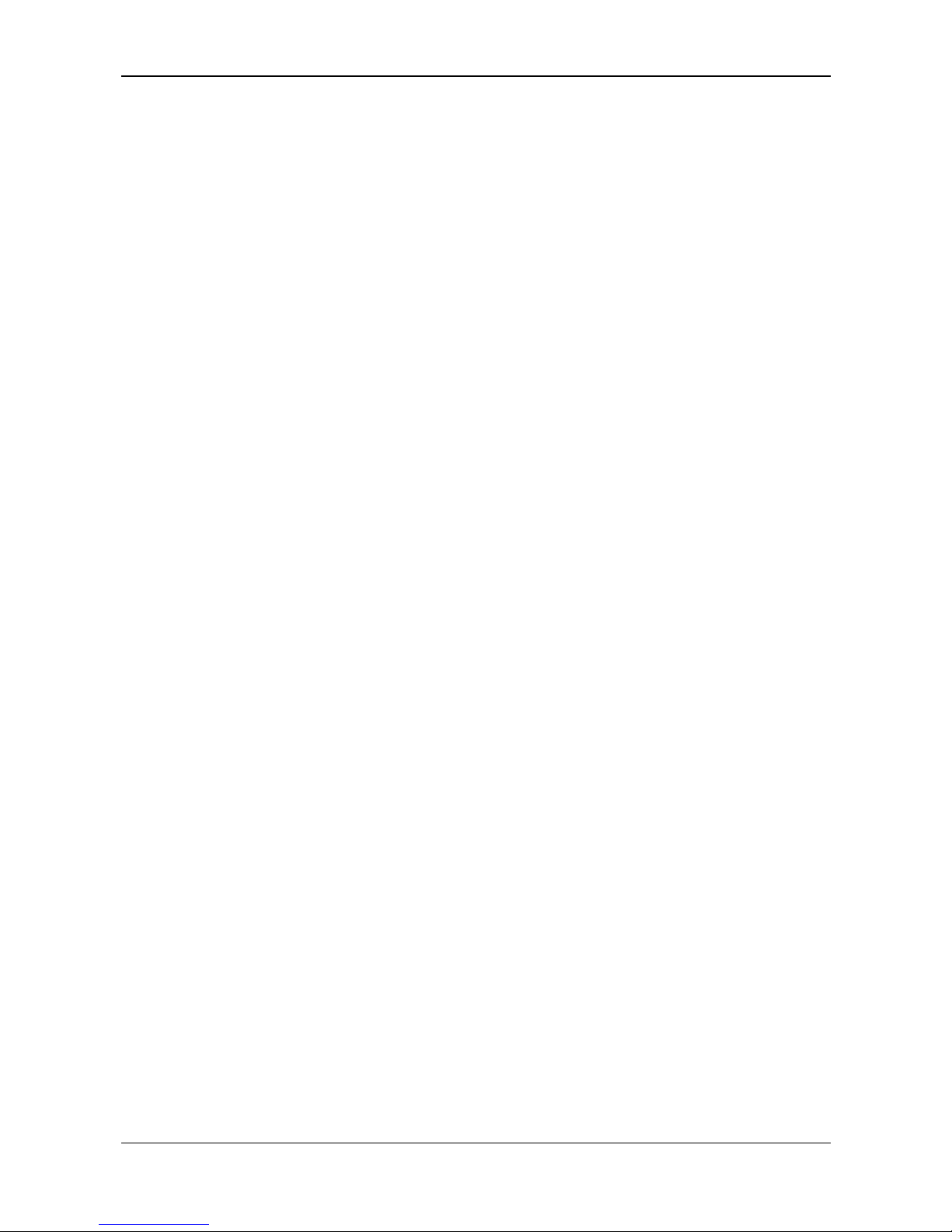
Safety 19/72
SmartWire-DT Gateway | EU5C-SWD-POWERLINK
DOC130802UM02EN | Revision 2 | English | 2013-12 | Released | Public © Hilscher 2013
2.6.3 Electrostatic Sensitive Device
The EU5C-SWD-POWERLINK Gateway is sensitive to electrostatic
discharge, which can cause internal damage and affect its normal
operation. Therefore adhere to the necessary safety precautions for
components that are vulnerable to electrostatic discharge when you install
or remove the gateway. Follow the guidelines listed hereafter when you
handle the gateway:
Touch a grounded object to discharge potential static before you handle
the gateway.
Wear an approved grounding wrist strap.
If possible, use a static-safe workstation.
When not in use, store the device in appropriate static-safe packaging.
Page 20
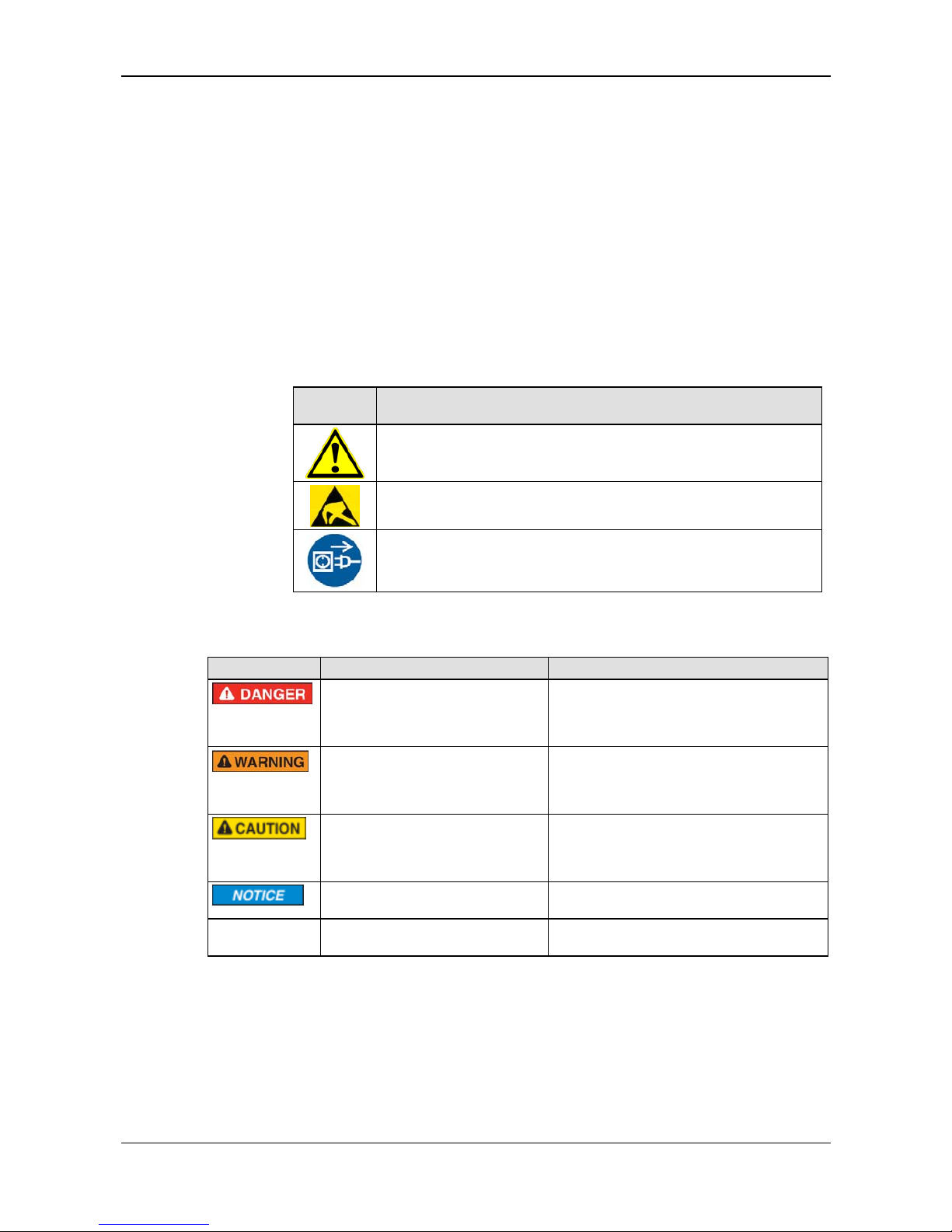
Safety 20/72
SmartWire-DT Gateway | EU5C-SWD-POWERLINK
DOC130802UM02EN | Revision 2 | English | 2013-12 | Released | Public © Hilscher 2013
2.7 Labeling of Safety Messages
In this document, the safety instructions and property damage messages
are designed according both to the internationally used safety conventions
as well as to the ANSI Z535 standard.
The Section Safety Messages at the beginning of a chapter are
pinpointed particularly. They are highlighted by a specific safety symbol
and a signal word according to the degree of endangerment. In the
safety message, the nature of the hazard is indicated.
The Integrated Safety Messages embedded in operating instructions
are highlighted by a signal word according to the degree of
endangerment and possibly by a safety symbol. In the safety message,
the nature of the hazard is indicated.
Safety
symbol
Sort of warning or principle
Warning of personal injury or property damage
Warning of damages by electrostatic discharge
Principle: Disconnect the power plug
Table 7: Safety Symbols and Sort of Warning or Principle
Signal word Meaning Meaning USA
Indicates a direct hazard with high
risk, which will have as consequence
death or grievous bodily harm if it is
not avoided.
Indicates a hazardous situation which, if not
avoided, will result in death or serious injury.
Indicates a possible hazard with
medium risk, which will have as
consequence death or (grievous)
bodily harm if it is not avoided.
Indicates a hazardous situation which, if not
avoided, could result in death or serious
injury.
Indicates a minor hazard with
medium risk, which could have as
consequence personal injury, if it is
not avoided.
Indicates a hazardous situation which, if not
avoided, may result in minor or moderate
injury.
Indicates a property damage
message.
Indicates a property damage message.
Note Indicates an important note in the
manual.
Indicates an important note in the manual.
Table 8: Signal Words
Page 21
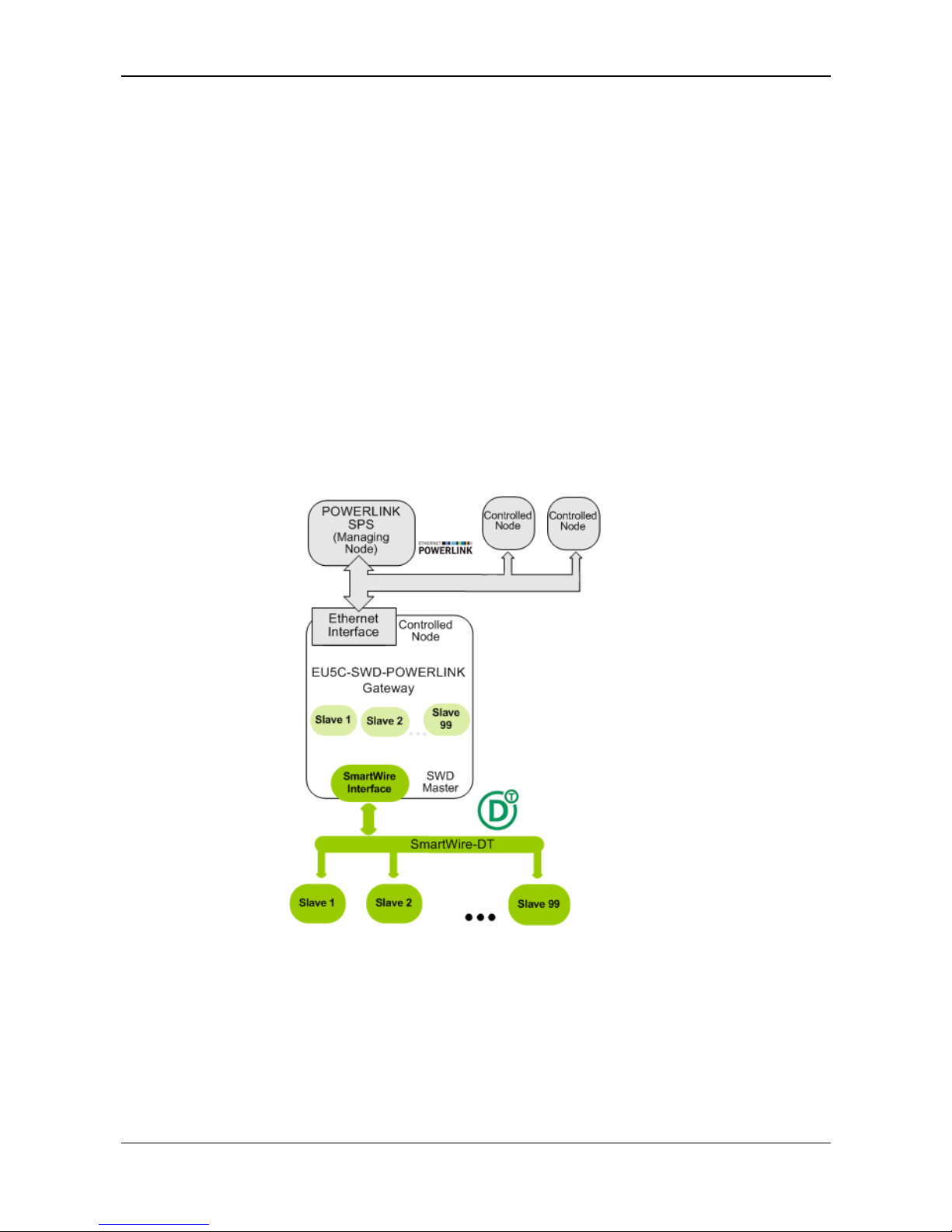
Descriptions and Requirements 21/72
SmartWire-DT Gateway | EU5C-SWD-POWERLINK
DOC130802UM02EN | Revision 2 | English | 2013-12 | Released | Public © Hilscher 2013
3 Descriptions and Requirements
3.1 Device Description EU5C-SWD-POWERLINK Gateway
3.1.1 Function
The EU5C-SWD-POWERLINK Gateway integrates a SmartWire-DT
network into an Ethernet POWERLINK network. The Gateway creates a
data connection between the participants (the slave devices) of the
subordinate SmartWire-DT network and the Managing Node (the master
device or PLC) of the super ordinate POWERLINK network.
The gateway acts as master in the SmartWire-DT network on the one hand,
and on the other hand as modular Controlled Node (slave device) in the
POWERLINK network. It thereby presents each connected SmartWire-DT
participant as individual module to the POWERLINK Managing Node.
The cyclic process data is exchanged transparently between both
networks. 1000 Bytes of process input/output data can in sum be
exchanged with up to 99 SmartWire-DT participants (slaves).
Figure 1: Data Flow EU5C-SWD-POWERLINK Gateway
Page 22
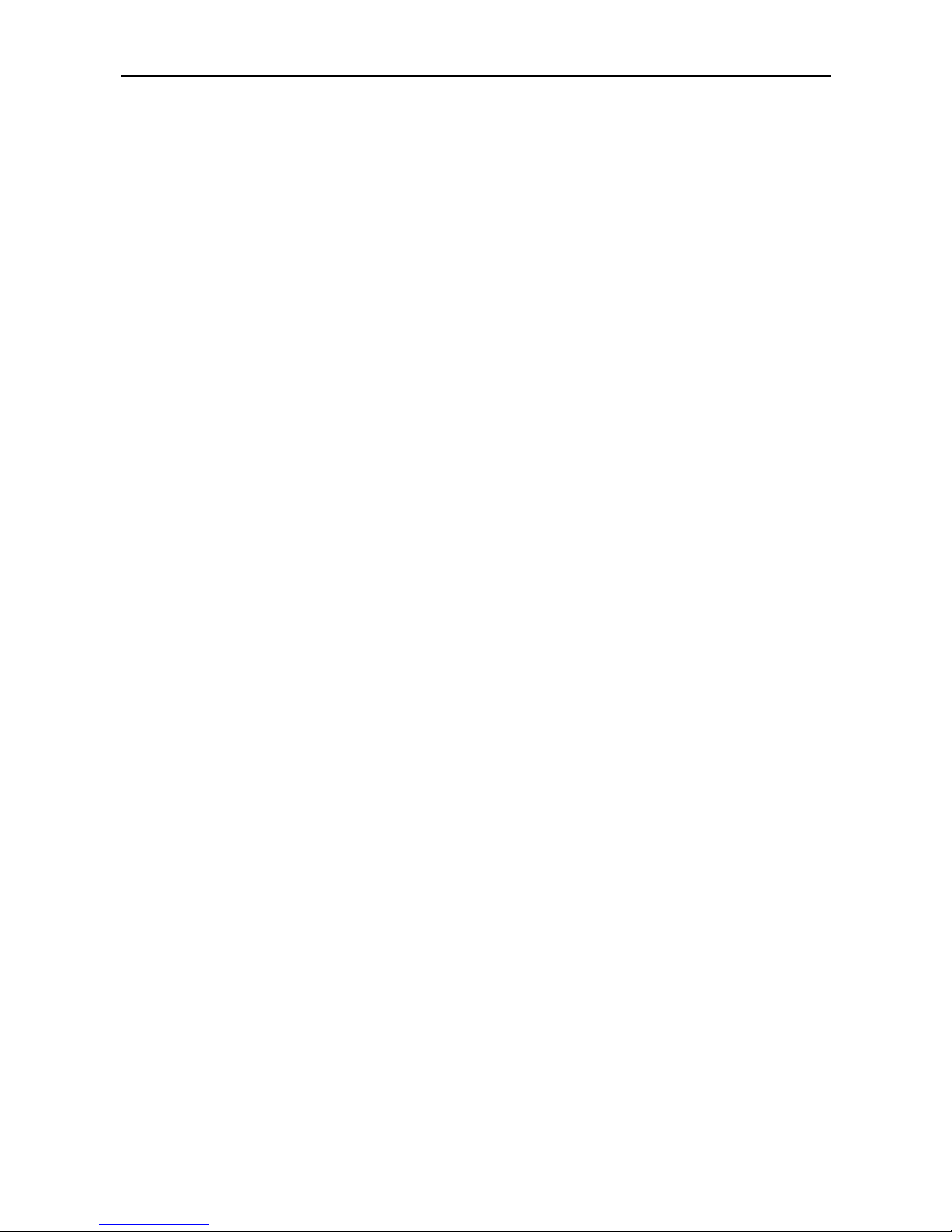
Descriptions and Requirements 22/72
SmartWire-DT Gateway | EU5C-SWD-POWERLINK
DOC130802UM02EN | Revision 2 | English | 2013-12 | Released | Public © Hilscher 2013
3.1.2 Configuration
There are three types of configurations that are relevant for commissioning
and operating the EU5C-SWD-POWERLINK gateway.
The actual configuration is the current actual constellation of the devices
at the SmartWire-DT bus connected to the SmartWire-DT interface of the
gateway. It is always scanned after each restart of the gateway. This
procedure can not be influenced.
In case the actual configuration complies with the configuration envisaged
for operation, the actual configuration can be captured as target
configuration and stored zero-voltage safe in the device. This capturing
and storing of the actual configuration as target configuration can be
achieved either by pressing the configuration button located at the front
panel of the gateway or by using the SWD-Assist software (for the position
of the configuration button, see Device Picture se
ction on page 27).
This target configuration is then available within the gateway even after
power-off or restart of the device. If a target configuration has been stored,
the gateway checks on each restart whether the actual configuration
complies with the target configuration. In case the gateway detects
inadmissible deviations, it will not go into operation. If the actual
configuration deviates from the target configuration because of a device
failure or removal on the SWD bus, the SWD LED on the gateway starts to
blink red (for the position of the SWD LED, see Positions of the LEDs
section on p
age 28).
If no errors are detected
, the gateway is in principle ready for operation, but
remains in waiting until the so-called planned configuration is downloaded
to the gateway via the SWD-Assist software.
Without a target configuration, the gateway will not go into operation. The
target configuration therefore has to be generated
when you commission the gateway for the first time,
after replacing a SmartWire-DT slave or
after deliberately changing the setup of the SmartWire-DT network in
any other way.
The third configuration is the planned configuration (in this document also
called project configuration). It is created by using the SWD-Assist
software and contains the desired configuration and the parameters of the
SmartWire-DT network. It can be manually created in SWD-Assist by
adding the individual device symbols in the “workbench” window, or it can
be automatically created by taking over (i. e. reading-in) the target
configuration from the gateway. The latter method is less prone to errors
and therefore recommended.
The project configuration has to be complemented in SWD-Assist with the
device-specific parameters of the SWD slaves and the POWERLINKspecific parameters (i. e. the node ID of the gateway). It then has to be
downloaded from the configuration PC to the gateway via USB, where it is
stored (like the target configuration) zero voltage-safe in the flash memory
of the device.
Page 23

Descriptions and Requirements 23/72
SmartWire-DT Gateway | EU5C-SWD-POWERLINK
DOC130802UM02EN | Revision 2 | English | 2013-12 | Released | Public © Hilscher 2013
The gateway checks the project configuration against the target
configuration after each restart. SWD-Assist lets you define individual SWD
slaves in the project configuration as being “non-mandatory” (which means
that these slaves are allowed to be missing in the target configuration).
Thus project configuration and target configuration must not necessarily
comply with each other, but must be compatible. The result of this checking
is indicated by the Config LED on the gateway (for the position of the
Config LED, see Positions of the LEDs section o
n page 28).
In order to acquaint the gateway with the POWERLINK Managing Node
within its POWERLINK configuration, you have to generate an XDD device
description file out of the project configuration in SWD-Assist, and then and
export it. This file contains the projected/planned configuration of the
gateway in a standardized description format, which complies with general
POWERLINK specifications. The XDD file then has to be imported into your
POWERLINK engineering tool (e. g. Automation Studio by B & R).
Afterwards, you can add the gateway in the engineering tool to an already
existing POWERLINK project as Controlled Node and perform a data
mapping for the contained I/O modules (i. e. the SmartWire-DT slaves).
Finally, you can load the project onto your POWERLINK Managing Node.
Page 24

Descriptions and Requirements 24/72
SmartWire-DT Gateway | EU5C-SWD-POWERLINK
DOC130802UM02EN | Revision 2 | English | 2013-12 | Released | Public © Hilscher 2013
3.1.3 Interfaces
The gateway features a SmartWire-DT interface (plug, 8-pole), a 2-port
switch Ethernet interface (RJ45) and a Mini-USB interface. Via the MiniUSB interface, the gateway can be accessed, configured and diagnosed
with the SWD-Assist software.
3.1.4 Diagnosis
The gateway can be diagnosed by connecting the SWD-Assist software to
the Mini-USB interface. For further information, please refer to the SWDAssist online help.
The POWERLINK protocol also provides diagnostic functions. For further
information, see Diagnosis/Status Response se
ction on page 61.
3.1.5 Firmware and Device Description File
The EU5C-SWD-POWERLINK Gateway is shipped with its most recent
firmware already loaded. Which firmware version is loaded in the gateway
at the time of delivery can be inferred from the device type label (see
Device Type Label sect
ion on page 32).
You can update the firmware from your configuration PC by using an
ordinary web browser.
A web server embedded in the gateway provides a special web page for
updating the firmware. This web server can be accessed via the Ethernet
interface of the Gateway. For more details on this, please refer to the
Updating Firmware chap
ter on page 62 ff.
A device description file in XDD format can be generated by the SWDAssist software. It can then be imported into a POWERLINK engineering
tool (like e. g. Automation Studio by B & R).
Page 25

Descriptions and Requirements 25/72
SmartWire-DT Gateway | EU5C-SWD-POWERLINK
DOC130802UM02EN | Revision 2 | English | 2013-12 | Released | Public © Hilscher 2013
3.2 Prerequisites for Operation
The following prerequisites must be fulfilled to operate the EU5C-SWDPOWERLINK Gateway:
3.2.1 Network Systems
SmartWire-DT network with maximum number of up to 99
participants/stations/slaves and maximum extension of up to 600
meters.
Ethernet POWERLINK network with POWERLINK PLC (Managing
Node). Maximum cable length for one segment (i. e. cable between two
devices or hubs) is 100 meters.
3.2.2 Power Supply
In safety-relevant applications the power supply providing power for the
SmartWire-DT system must feature a PELV power feed module
(protective extra low voltage).
Ensure a reliable electrical isolation of the low voltage for the 24 volt
supply. Only use power supply units complying with IEC 60364-4-41
(VDE 0100 Part 410) or HD 384.4.41 S2.
You must take safety precautions (emergency switching off) in the
external circuitry of the EU5C-SWD-POWERLINK and any power
modules type EU5C-SWD-PF1-1 or EU5C-SWDPF2-1 that are used. To
do so, plan to switch off the power supply to the contactor coils AUX.
Important!
Please take into consideration the total power consumption of your
SmartWire-DT network and, if necessary, plan for an additional feeder
module EU5C-SWD-PF2.
You can find information on the power consumption in the operating
manuals of the SmartWire-DT devices.
Page 26

Descriptions and Requirements 26/72
SmartWire-DT Gateway | EU5C-SWD-POWERLINK
DOC130802UM02EN | Revision 2 | English | 2013-12 | Released | Public © Hilscher 2013
3.2.2.1 POW Power Connection
A Power supply of 24 V DC for the coupling unit and for the Smart-Wire-DT
slave electronics is needed at the connection POW.
On the SmartWire-DT gateway, connect the POW and AUX supply
voltages via separate miniature circuit-breakers or fuses:
Miniature circuit-breaker 24 V DC for POW
Cable protection in accordance with DIN VDE 0641 Part 11, IEC/EN
60898:
Miniature circuit-breaker 24 V DC rated operational current 3 A; trip
types C or Fuse 3 A, utilization class gL/gG
Cable protection for cable AWG 24 in accordance with UL 508 und CSA-
22.2 No. 14:
Miniature circuit-breaker 24 V DC rated operational current 3 A; Tripping
characteristics C or Fuse 3 A
3.2.2.2 AUX Power Connection
If any switching devices are also to be connected, for example via the DILSWD-32-001/002 SmartWire-DT slaves, a 24 V DC supply will also be
required at the AUX power connection. This provides the supply for
activating the contactor coils. This supply must be protected by an
automatic circuit-breaker (3A gG/gl or 3 A miniature circuit-breaker with a Z
characteristic).
If switching devices with an activation power greater than 3 A are
connected, an additional feeder module EU5C-SWD-PF1 or EU5C-SWDPF2 must be used.
On the SmartWire-DT gateway, connect the POW and AUX supply
voltages via separate miniature circuit-breakers or fuses:
Miniature circuit-breaker 24 V DC for AUX
Cable protection in accordance with DIN VDE 0641 Part 11, IEC/EN
60898:
Miniature circuit-breaker 24 V DC rated operational current 3 A; trip type
Z or Fuse 3 A, utilization class gL/gG
Cable protection for cable AWG 24 in accordance with UL 508 und CSA-
22.2 No. 14:
Miniature circuit-breaker 24 V DC rated operational current 2 A; Tripping
characteristics Z or Fuse 2 A
Page 27

Device Picture, Connectors and LEDs 27/72
SmartWire-DT Gateway | EU5C-SWD-POWERLINK
DOC130802UM02EN | Revision 2 | English | 2013-12 | Released | Public © Hilscher 2013
4 Device Picture, Connectors and LEDs
4.1 Device Picture
24 V power supply POW
Ethernet POWERLINK interface
(RJ45)
LEDs communication status
POWERLINK
(see subsequent section for details)
Mini-USB interface
Configuration button
LEDs Gateway functions
(see subsequent section for details)
24 V power supply AUX
SmartWire-DT connection
(plug, 8-pole)
Figure 2: Front View EU5C-SWD-POWERLINK Gateway
Page 28

Device Picture, Connectors and LEDs 28/72
SmartWire-DT Gateway | EU5C-SWD-POWERLINK
DOC130802UM02EN | Revision 2 | English | 2013-12 | Released | Public © Hilscher 2013
4.2 Positions and Meaning of the LEDs
4.2.1 Positions of the LEDs
POW: System status
APL: Application status
Config.: Configuration status
SWD: SmartWire-DT status
BS: POWERLINK bus status
BE: POWERLINK bus error
L/A: LINK/Activity for channel 0
Receive/Transmit (RX/TX) for channel 0
L/A: LINK/Activity for channel 1
Receive/Transmit (RX/TX) for channel 1
Figure 3: LEDs EU5C-SWD-POWERLINK Gateway
Page 29

Device Picture, Connectors and LEDs 29/72
SmartWire-DT Gateway | EU5C-SWD-POWERLINK
DOC130802UM02EN | Revision 2 | English | 2013-12 | Released | Public © Hilscher 2013
4.2.2 Descriptions of the LEDs
LED Color State Meaning
Duo-LED yellow/green
(yellow)
On
Bootloader netX (= rom loader) is waiting for Second Stage
Bootloader.
(green/yellow)
Flashing
green/yellow
Second Stage Bootloader is waiting for firmware.
(green)
On Operating system running, firmware is started.
POW
System
status
Number in
picture:
(off)
Off Power supply for device is missing or hardware is defect.
Duo-LED red/green
(green)
On
Communication on POWERLINK and SmartWire-DT is in cyclic data
exchange and the gateway function is executed.
(green)
Flashing
1 s off,
1 s on
Gateway is initialized, but the communication on POWERLINK and
SmartWire-DT is not in cyclic data exchange.
(red)
Flashing
1 s off,
1 s on
Gateway is initialized, but the SmartWire-DT configuration is
missing or in error.
APL
Application
status
Number in
picture:
(red)
On
Gateway has detected an error during the initialization: Missing
configuration, error in configuration or internal error.
Duo-LED red/green
(green)
On
The project configuration complies with the target configuration.
Data exchange between gateway and PLC via POWERLINK is
possible.
(green)
Flashing
The project configuration does not comply with the target
configuration, but is compatible with it.
Data exchange between gateway and PLC via POWERLINK is
possible.
(red)
On
The project configuration and the target configuration are not
compatible.
Data exchange between gateway and PLC via POWERLINK is not
possible.
Config.
Configuration
status
Number in
picture:
(off)
Off
No communication with the POWERLINK PLC, or the gateway does
not have a project configuration.
Table 9: Description of the LEDs (1)
Page 30

Device Picture, Connectors and LEDs 30/72
SmartWire-DT Gateway | EU5C-SWD-POWERLINK
DOC130802UM02EN | Revision 2 | English | 2013-12 | Released | Public © Hilscher 2013
LED Color State Meaning
Duo-LED red/green/orange (orange = red/green at same time)
(green)
On
The actual configuration complies with the target configuration.
Data exchange between gateway and SmartWire-DT slaves takes
place.
(red)
Flashing
The gateway misses its target configuration
or a necessary SmartWire-DT slave is missing
or the target configuration does not comply with the actual
configuration.
No data exchange between gateway and SmartWire-DT slaves.
(green)
Flashing
Slave addressing is active (after power-on or download of a project
configuration containing empty modules).
No data exchange between gateway and SmartWire-DT slaves.
(red)
On
Short-circuit on the 15 V power supply or no SmartWire-DT slave is
connected.
No data exchange between gateway and SmartWire-DT slaves.
SWD
Status
SmartWire-DT
Number in
picture:
(orange)
Flashing
After having pressed the configuration button: The gateway reads
the actual configuration and stores it as target configuration.
Duo-LED red/green
(off)
Off Controlled Node (gateway) is initialized
Flickering Controlled Node (gateway) is in basic Ethernet state
Single Flash Controlled Node (gateway) is in state “Pre-Operational 1”
Double Flash Controlled Node (gateway) is in state “Pre-Operational 2”
Triple Flash Controlled Node (gateway) is in state “ReadyToOperate”
On Controlled Node (gateway) is in state “Operational”
BS
POWERLINK
Bus Status
Number in
picture:
(green)
Blinking Controlled Node (gateway) is in state “Stopped”
Duo-LED red/green
(off)
Off No error
BE
POWERLINK
Bus Error
Number in
picture:
(red)
On Controlled Node (gateway) has detected an error
LED green
(green)
On Link: Gateway has connection to Ethernet
(green)
Flashing Activity: Gateway sends/receives Ethernet frames
L/A (RJ45)
Ch0 & Ch1
Numbers in
picture:
&
(off)
Off
Gateway has no connection to Ethernet
LED yellow (RJ45)
Ch0 & Ch1
Numbers in
picture:
&
(yellow)
- This LED is not used
Table 10: Description of the LEDs (2)
Page 31

Device Picture, Connectors and LEDs 31/72
SmartWire-DT Gateway | EU5C-SWD-POWERLINK
DOC130802UM02EN | Revision 2 | English | 2013-12 | Released | Public © Hilscher 2013
4.3 Pinning POWERLINK Interface
The following picture shows the pinning of the Real-Time Ethernet interface
of the Gateway:
Figure 4: Pinning of the Ethernet Interface (RJ45)
Pin Signal Description
1 TX + Transmit Data +
2 TX – Transmit Data –
3 RX + Receive Data +
4 TERM
5 TERM
Bob Smith Termination
6 RX – Receive Data –
7 TERM
8 TERM
Bob Smith-Termination
Table 11: Ethernet Interface Channel 0 and Channel 1 Pin Assignment (RJ45)
Note: The Ethernet interface supports Auto-Crossover.
Page 32

Device Picture, Connectors and LEDs 32/72
SmartWire-DT Gateway | EU5C-SWD-POWERLINK
DOC130802UM02EN | Revision 2 | English | 2013-12 | Released | Public © Hilscher 2013
4.4 Device Type Label
The EU5C-SWD-POWERLINK Gateway is equipped with a device type
label, which provides the following information:
Version of firmware (at time of
delivery)
Information on power supply for
switching devices (AUX)
Information on power supply for
Gateway and Smart-Wire-DT
slaves (POW)
Information on wire gauge of
power supplies
Operating ambient temperature
Device type name
Part number
Hardware revision number
Serial number
Figure 5:Device Type Label EU5C-SWD-POWERLINK Gateway
Page 33

Getting Started 33/72
SmartWire-DT Gateway | EU5C-SWD-POWERLINK
DOC130802UM02EN | Revision 2 | English | 2013-12 | Released | Public © Hilscher 2013
5 Getting Started
The following table provides an overview of the steps necessary for
installing and commissioning the EU5C-SWD-POWERLINK Gateway.
# Step For details see
1 Install gateway
Chapter Installing Gateway on page 34
1.1 Take safety precautions Section Safety Messages on page 34
1.2 Mount gateway onto top hat rail
Section Mounting Gateway onto Top
Hat Rail on page 35
1.3 Connect gateway to power supply
Section Connecting Gateway to Power
Supply on page 38
1.4 Connect gateway to SmartWire-DT network
Section Connecting SmartWire-DT on
page 40
2 Configure gateway Chapter Configuring Gateway on page
42
2.1 Configure SmartWire-DT network in gateway
Section Configuring SmartWire-DT
network in Gateway on page 42
2.2
Install SWD-Assist and USB driver on configuration
PC
Section Installing SWD-Assist and USB
Driver on Configuration PC on page 44
2.3 Connect configuration PC to gateway via USB
Section Connecting Gateway to
Configuration PC via USB on page 46
2.4 Configure gateway project in SWD-Assist
2.5 Download project configuration to gateway
Section Configuring Gateway in SWD-
Assist (Creating Project Configuration)
on page 47
3 Configure gateway in POWERLINK Chapter Configuring Gateway in
POWERLINK on page 53
3.1
Create XDD device description file for gateway in
SWD-Assist
3.2
Import XDD device description file in POWERLINK
engineering tool
3.3
Configure gateway in POWERLINK engineering
tool
3.4 Download POWERLINK configuration to PLC
Chapter Configuring Gateway in
POWERLINK on page 53
3.5 Connect gateway to POWERLINK network
Section Connecting POWERLINK on
page 41
Table 12: Getting Started
Page 34

Installing Gateway 34/72
SmartWire-DT Gateway | EU5C-SWD-POWERLINK
DOC130802UM02EN | Revision 2 | English | 2013-12 | Released | Public © Hilscher 2013
6 Installing Gateway
6.1 Safety Messages
Please observe the following safety messages when you install and
handle the gateway!
First disconnect the power plug of the device.
Make sure that the power supply is off at the device.
Cover or enclose neighboring units that are live.
Electrostatic Sensitive Device
The gateway is sensitive to electrostatic discharge, which can cause
internal damage and affect its normal operation. Therefore adhere to the
necessary safety precautions for components that are vulnerable to
electrostatic discharge, when you install or handle the gateway.
Do not touch the metal pins of the connectors of the gateway.
Touch a grounded object to discharge potential static.
Wear an approved grounding wrist strap.
If available, use a static-safe workstation.
When not in use, store the device in an appropriate static-safe
packaging.
Page 35

Installing Gateway 35/72
SmartWire-DT Gateway | EU5C-SWD-POWERLINK
DOC130802UM02EN | Revision 2 | English | 2013-12 | Released | Public © Hilscher 2013
6.2 Mounting Gateway
No tools are required for mounting the EU5C-SWD-POWERLINK Gateway
onto a top hat rail. The back of the gateway
carries a spring-fitted bolt ,
by which the gateway can be clamped to the rail
.
Figure 6: Mounting Principle of the Gateway
6.2.1 Mounting Gateway onto Top Hat Rail
To mount the gateway onto the top hat rail, proceed as follows:
Make sure that the gateway is disconnected from any power supply.
Cover or enclose neighboring units that are live.
Tilt the gateway slightly and hook it
into the upper railing from above,
thereby pushing down the gateway
with slight force, in order to
overcome the resistance of the
spring in the bolt.
Figure 7: Hook Gateway to Upper
Railing
Page 36

Installing Gateway 36/72
SmartWire-DT Gateway | EU5C-SWD-POWERLINK
DOC130802UM02EN | Revision 2 | English | 2013-12 | Released | Public © Hilscher 2013
Keep on pushing the gateway
downwards and tilt it back into
vertical position, thereby hooking
the gateway into the lower railing.
Figure 8: Hook Gateway to Lower
Railing
Let go of the gateway. The spring
inside the bolt automatically pushes
the gateway upwards into the
railings, thereby fixing the gateway
to the top hat rail.
Figure 9: Gateway is Clamped to
Top Hat Rail
Page 37

Installing Gateway 37/72
SmartWire-DT Gateway | EU5C-SWD-POWERLINK
DOC130802UM02EN | Revision 2 | English | 2013-12 | Released | Public © Hilscher 2013
6.2.2 Removing Gateway from Top Hat Rail
To remove the gateway from the top hat rail, proceed as follows:
First disconnect the power plugs from the gateway.
Make sure that the power supply is off at the gateway.
Cover or enclose neighboring units that are live.
Push down the gateway with slight
force (to overcome the resistance of
the spring in the bolt), then unhook
the gateway first from the lower
railing and then from the upper
railing.
Figure 10: Unhook Gateway
Page 38

Installing Gateway 38/72
SmartWire-DT Gateway | EU5C-SWD-POWERLINK
DOC130802UM02EN | Revision 2 | English | 2013-12 | Released | Public © Hilscher 2013
6.3 Connecting Gateway to Power Supply
Danger of lethal injuries by unexpected starting up of motors or
machinery!
If you have already integrated devices into a system, secure the operating
range of any connected parts of the system against access, so that
nobody is endangered by motors or machinery starting up unexpectedly.
In safety-relevant applications, the power supply providing power to the
SmartWire-DT system must feature a PELV power feed module
(protective extra low voltage).
You must take safety precautions (emergency switching off) in the
external circuitry of the EU5C-SWD-POWERLINK Gateway and any
power modules type EU5C-SWD-PF1-1 or EU5C-SWDPF2-1 that are
used. To do so, plan to switch off the power supply to the contactor coils
AUX.
Important!
Please take into consideration the total power consumption of your
SmartWire-DT network and, if necessary, plan for an additional feeder
module EU5C-SWD-PF2.
You can find information on the power consumption in the operating
manuals of the SmartWire-DT devices.
Connect the 24 V DC voltage to the POW terminals on the front side of
the gateway. The POW connection provides the voltage for the gateway
itself and for the SmartWire-DT slave electronics.
Note: For the 15 V supply of the SmartWire-DT slaves, the gateway
contains an additional power feed module with an amperage of 0.7 A.
Page 39

Installing Gateway 39/72
SmartWire-DT Gateway | EU5C-SWD-POWERLINK
DOC130802UM02EN | Revision 2 | English | 2013-12 | Released | Public © Hilscher 2013
If necessary, connect the 24 V DC voltage for the contactor coils to the
AUX terminals on the front side of the gateway.
Figure 11: Gateway Power Supply
Note: The AUX supply is required if any switching devices are also to be
connected, for example, via the DIL-SWD-32-001/002 SmartWire-DT
slaves. The AUX connection provides the supply for activating the
contactor coils.
This supply must be protected by an automatic circuit-breaker (3A gG/gl or
3 A miniature circuit-breaker with a Z characteristic).
If switching devices with an activation power greater than 3 A are
connected, an additional feeder module EU5C-SWD-PF1 or EU5C-SWDPF2 must be used.
Potential conditions between the components
The entire SmartWire-DT system operates on a common supply voltage.
Provide a common star point for the earth wiring. In this way, the various
slaves in the SmartWire-DT system will not be electrically isolated from one
another.
The POWERLINK network and the SmartWire-DT system are electrically
isolated from one another.
Page 40

Installing Gateway 40/72
SmartWire-DT Gateway | EU5C-SWD-POWERLINK
DOC130802UM02EN | Revision 2 | English | 2013-12 | Released | Public © Hilscher 2013
6.4 Connecting SmartWire-DT
Connect the SmartWire-DT network to the gateway. To do so, use the
SmartWire-DT cable SWD4-100LF8-24 and the SWD4-8MF2 relevant
blade terminal or prefabricated cables of type SWD4-(3/5/10)F8-24-2S.
Figure 12: Connecting SmartWire-DT to Gateway
Switch off the power supply, if you are reconnecting slaves in the
SmartWire-DT system or reconnecting the ribbon cable connection.
Otherwise the SmartWire-DT slaves can be destroyed!
Note: Detailed instructions on adapting the SmartWire-DT external device
plug (SWD4-8SF2-5) to the 8 pole Smart-Wire-DT cable are provided in
chapter Fitting external device plugs SWD4-8SF2-5 of the manual
SmartWire-DT – The System, MN05006002Z-EN (previously AWB27231617en).
Page 41

Installing Gateway 41/72
SmartWire-DT Gateway | EU5C-SWD-POWERLINK
DOC130802UM02EN | Revision 2 | English | 2013-12 | Released | Public © Hilscher 2013
6.5 Connecting POWERLINK
Connect the RJ45 plug of the POWERLINK cable to one of the Ethernet
connectors on the gateway.
Figure 13: Connecting POWERLINK to Gateway
Important!
Please observe the following notes on POWERLINK cabling:
Use only hubs, no switches.
Maximum cable length in a segment (allowed space between
individual devices/hub) is 100 meters.
6.6 EMC-Conformant Wiring of the Network
Undesired faults can occur on the bus due to electromagnetic interference.
This can be minimized beforehand by the implementation of suitable EMC
measures. These include:
EMC-conformant system configuration,
EMC compliant cable routing,
Measures that do not allow the occurrence of large differences in
potential and
correct installation of the POWERLINK system (cables, connection of
the bus connectors, etc.)
The effects of electromagnetic interference can be significantly reduced by
fitting a shield.
For more detailed information on this, please refer to the IAONA Industrial
Ethernet -Planning and Installation Guide by IAONA e.V. Magdeburg,
Germany.
Page 42

Configuring Gateway 42/72
SmartWire-DT Gateway | EU5C-SWD-POWERLINK
DOC130802UM02EN | Revision 2 | English | 2013-12 | Released | Public © Hilscher 2013
7 Configuring Gateway
For data exchange between the gateway and the POWERLINK Managing
Node, the gateway needs valid target and project configurations of the
SmartWire-DT network. This chapter describes how to create and store
these configurations in the gateway.
7.1 Configuring SmartWire-DT network in Gateway (Creating
Target Configuration)
When you commission the gateway, you have to read-in the actual
configuration of the SmartWire-DT network (i. e. the line-up of the
participants/devices connected to the SWD bus) and store it as target
configuration.
Reading and storing the SmartWire-DT network configuration takes place
by pressing the configuration button on the gateway (for the position of the
configuration button, see figure Front View EU5C-SWD-POWERLINK
Gateway o
n page 27). All SmartWire-DT slaves are re-addressed in
ascending o
rder by this process. As an alternative, you can generate and
store the target configuration by using the SWD-Assist software (the
gateway must be connected to SWD-Assist via USB).
This process should only take place in the case of:
initial commissioning,
replacement of a defective slave or
deliberate change to the configuration.
Important!
If there is a faulty configuration and the configuration button is pressed,
only the slaves up to the failed device are addressed and stored. Use of
the remaining slaves is not possible until the defective slave has been
replaced and the configuration has been read-in again by pressing the
configuration button.
The remanently stored target configuration is compared with the current
configuration (actual configuration) each time the gateway is restarted and
during bus operation. If the gateway recognizes that a required SmartWireDT slave cannot be reached or a wrong slave type is determined, the
gateway will not go into operation or stops operating. This depends in each
case on the setup of the network which has been defined in the
planned/project configuration. In case of error, the SmartWire-DT status
LED (SWD LED) starts to blink in red (for the position of the SWD LED, see
Positions of the LEDs section on pag
e 28).
If a SmartWire-DT slave has failed, the SmartWire-DT network can still be
operated with the remaining slaves, depending on the settings in the
planned/project configuration (even after a repeated power up of the
gateway). The failure is reported to the application.
Page 43

Configuring Gateway 43/72
SmartWire-DT Gateway | EU5C-SWD-POWERLINK
DOC130802UM02EN | Revision 2 | English | 2013-12 | Released | Public © Hilscher 2013
Prerequisites for reading-in the SmartWire-DT configuration are:
All SmartWire-DT slaves are connected to the SmartWire-DT line.
The SmartWire-DT network is connected to the gateway.
The voltage POW is applied to the gateway and the power LED POW is
on.
The voltage AUX is applied (if necessary).
The SmartWire-DT status LEDs of the individual SmartWire-DT slaves
are on or are flashing.
The POWERLINK network is disconnected from the gateway by
removing the RJ45 plug from the Ethernet interface of the gateway.
To read-in the SmartWire-DT configuration proceed as follows:
Make sure that POWERLINK is disconnected from the gateway.
Press the configuration button on the gateway for at least two seconds
(for the position of the configuration button, see figure Front View
EU5C-SW
D-POWERLINK Gateway on page 27).
Note: Take care to push-in the button properly. You have to feel and
overcome a slight resistance at the end when pushing the button into the
gateway, otherwise the button won’t trigger.
The SmartWire-DT status LED (SWD LED) on the gateway begins to
flash orange. The SmartWire-DT status LEDs on the SmartWire-DT
slaves also flash. All slaves are addressed in sequence, the complete
configuration is stored retentively as gateway target configuration.
The SmartWire-DT status LED (SWD LED) on the gateway shows
steady green.
Page 44

Configuring Gateway 44/72
SmartWire-DT Gateway | EU5C-SWD-POWERLINK
DOC130802UM02EN | Revision 2 | English | 2013-12 | Released | Public © Hilscher 2013
7.2 Installing SWD-Assist and USB Driver on Configuration
PC
You need the SWD-Assist software on your configuration PC in order to
create, parameterize and download a project configuration to the gateway.
With SWD-Assist, you can also perform a diagnosis of the SmartWire-DT
network and create an XDD device description file, which can imported into
your POWERLINK engineering tool for the purpose of configuring the
POWERLINK Managing Node.
In the installation wizard of the SmartWire-DT Gateway Solutions DVD, you
can install the version of the SWD-Assist software delivered on the DVD, or
you can choose to be directed to an internet website from which you can
download the latest version of SWD-Assist (if available).
In order to establish an USB connection between SWD-Assist and the
gateway, you also need to install the USB driver on your configuration PC.
An installation program for the USB driver is delivered on the SmartWire-DT
Gateway Solutions DVD. It contains all components needed for the
installation of the driver under Windows XP, Windows Vista, Windows 7
and Windows 8. It detects whether the 32 bit or the 64 bit version of the
driver needs to be installed.
It is recommended to use the installation program to install the USB driver.
It is also recommended to install the USB driver before you connect the
gateway to your configuration PC via USB for the first time (“software first”
principle).
Step-by-step Instructions
To install the software on your configuration PC, proceed as follows:
Insert the SmartWire-DT Gateway Solutions DVD into your local DVD-
ROM drive.
If the “Auto Play” function of your Windows PC is enabled, the start
screen of the DVD is displayed.
Note: As an alternative, you can also open the start screen of the DVD by
double-clicking the SmartWire.exe file in the root directory of the DVD.
In the menu of the start screen, click Install Planning and
Configuration Tools.
Page 45

Configuring Gateway 45/72
SmartWire-DT Gateway | EU5C-SWD-POWERLINK
DOC130802UM02EN | Revision 2 | English | 2013-12 | Released | Public © Hilscher 2013
The SmartWire-DT Installation Wizard opens:
Figure 14: SmartWire-DT Installation Wizard
Note: The wizard automatically checks for already installed software
components (which e. g. might have been installed for an earlier project),
and lists the missing components accordingly.
Select the appropriate installation options.
Read the license agreement, then select License agreement read and
accepted.
Click Execute, then follow the instructions of the installation program.
Note: Under Windows XP, the installation process of the USB driver is not
yet finished after having executed the driver setup.
The installation process has to be completed in the Found New
Hardware Wizard, which automatically opens when you connect the
gateway to your configuration PC via USB cable for the first time (see
following section).
Page 46

Configuring Gateway 46/72
SmartWire-DT Gateway | EU5C-SWD-POWERLINK
DOC130802UM02EN | Revision 2 | English | 2013-12 | Released | Public © Hilscher 2013
7.3 Connecting Gateway to Configuration PC via USB
Make sure that the gateway is connected to a voltage supply.
Connect the Mini USB interface of the gateway with a USB interface of
your configuration PC (for the position of the USB interface on the
gateway, see section Device Picture on page 27).
Windows XP:
When you connect the gateway via USB for the first time to a PC running
under Windows XP, the Found New Hardware Wizard opens:
Answer the question Can Windows connect to Windows Update…?,
with No, not this time. Then click Next button.
If you have already carried out the setup of the USB driver (as
recommended), you can ignore the wizard’s request to insert a CD or
floppy disk. Answer the What do you want the wizard to do? question
by selecting the Install the software automatically option, then click
Next button.
Windows copies the driver files to the Windows directories.
After the installation is complete, click Finish button.
Windows 7 and 8:
If you have carried out the setup of the USB driver before first connecting
the USB cable (as recommended), the installation will automatically be
finished. Afterwards, the USB connection is instantly operative.
Page 47

Configuring Gateway 47/72
SmartWire-DT Gateway | EU5C-SWD-POWERLINK
DOC130802UM02EN | Revision 2 | English | 2013-12 | Released | Public © Hilscher 2013
7.4 Configuring Gateway in SWD-Assist (Creating Project
Configuration)
This section describes how to create and parameterize the project
configuration (also called planned configuration) in SWD-Assist. This
project configuration afterwards has to be downloaded to the gateway, in
order to make it operative.
You can create the project configuration in SWD-Assist by manually adding
the individual SWD participants symbols from the device catalog to the
SWD string in the “workbench” window, or it can be automatically created
by taking over (i. e. reading-in) the target configuration from the gateway
(for a description of how to create the target configuration, see Configuring
Sm
artWire-DT network in Gateway (Creating Target Configuration) on page
42). This section describes the easier and faster method of automatically
taking over the target co
nfiguration from the gateway.
1. Start SWD-Assist.
In the Windows Start menu, choose All Programs > Eaton > SWD-
Assist.
The SWD-Assist software opens.
If the SWD-Assist catalogue selection dialog window appears,
choose Eaton EMEA option and click OK button.
SWD-Assist opens in the Project View:
Figure 15: Start Window of SWD-Assist
Page 48

Configuring Gateway 48/72
SmartWire-DT Gateway | EU5C-SWD-POWERLINK
DOC130802UM02EN | Revision 2 | English | 2013-12 | Released | Public © Hilscher 2013
2. Create online connection to gateway.
To change from the Project View to the Communication View, choose
View > Communication View from the menu bar, or click
button in
the icon bar.
The Communication View opens:
Figure 16: Communication View in SWD-Assist
In the Interface drop-down list below Connection setup, select the
COM port of your configuration PC to which you have connected the
gateway via USB. You can recognize the correct port by the entry next
to the COM port number (Hilscher EU5C-SWD).
Click Online button.
Page 49

Configuring Gateway 49/72
SmartWire-DT Gateway | EU5C-SWD-POWERLINK
DOC130802UM02EN | Revision 2 | English | 2013-12 | Released | Public © Hilscher 2013
SWD-Assist establishes the online connection and reads-in the target
configuration which had been stored in the gateway. The SWD devices
belonging to the target configuration are depicted as blue symbols
connected to the SWD bus:
Figure 17: Target Configuration in SWD-Assist
Note: If no target configuration has been stored in the gateway yet, you
can create it now by clicking the Renew button in the Target
configuration area in the left window. Thereby, the actual configuration
(i. e. the current line-up of the devices connected to the SmartWire-DT
network) is read-in, stored as target configuration in the gateway and
transferred to SWD-Assist.
3. Generate project configuration from target configuration.
In the Target configuration area, click Device => PC button to save
the target configuration from the device in SWD-Assist, in order to adapt
it as project configuration (i. e. planned configuration).
Answer the security question with Yes.
In the Connection setup area, click Offline button.
4. Edit project configuration.
To change from Communication View back to Project View click
button or press Ctrl+Alt+1 on your keyboard.
Page 50

Configuring Gateway 50/72
SmartWire-DT Gateway | EU5C-SWD-POWERLINK
DOC130802UM02EN | Revision 2 | English | 2013-12 | Released | Public © Hilscher 2013
In the Project View, the former target configuration is now displayed as
project configuration (i. e. planned configuration):
Figure 18: Planned Configuration in SWD-Assist: Set Device Parameters
In the Workbench window, select an SWD slave device, then open the
Device Parameters tab in the Properties field window (located below
the Workbench window) and determine whether the device should be a
Required module and whether it Can be replaced with universal
module.
Page 51

Configuring Gateway 51/72
SmartWire-DT Gateway | EU5C-SWD-POWERLINK
DOC130802UM02EN | Revision 2 | English | 2013-12 | Released | Public © Hilscher 2013
5. Set POWERLINK parameters in project configuration.
In the Workbench window, select the EU5C-SWD-POWERLINK
gateway.
Figure 19: Planned Configuration in SWD-Assist: Set POWERLINK Parameters of Gateway
Then open the Powerlink parameters tab in the Properties field
window (located below the Workbench window) and enter the Node-
lD, by which the gateway should be reached in the POWERLINK
network.
6. Transfer project configuration to gateway.
To change from the Project View to the Communication View, choose
View > Communication View from the menu bar, or click
button in
the icon bar.
The Communication View opens.
In the Connection setup area of the Communication View, click Online
button.
SWD-Assist re-establishes an online connection, reads-in the target
configuration from the gateway again and displays it in the Workbench
window.
Note: Before downloading the project configuration, you can let SWD-
Assist compare it with the target configuration stored in the gateway by
clicking the PC = Device? button in the Target configuration area.
Page 52

Configuring Gateway 52/72
SmartWire-DT Gateway | EU5C-SWD-POWERLINK
DOC130802UM02EN | Revision 2 | English | 2013-12 | Released | Public © Hilscher 2013
In the Planned configuration area, click PC => Device button to
transfer the project/planned configuration via USB to the gateway.
Note: The project configuration is stored in the gateway along with the
target configuration. Any old project configuration file that might have
existed in the gateway up to this point will be overwritten. If an old project
configuration file exists in the gateway, you can let SWD-Assist compare it
with the new project configuration by clicking the PC = Device? button in
the Planned configuration area before downloading the new one.
The project configuration is copied to the gateway and stored there non-
volatile. If the project configuration complies with the target
configuration, the Config LED starts to show steady green light after a
few seconds (see also Positions and Meaning of the LEDs s
ection on
page 28).
Page 53

Configuring Gateway in POWERLINK 53/72
SmartWire-DT Gateway | EU5C-SWD-POWERLINK
DOC130802UM02EN | Revision 2 | English | 2013-12 | Released | Public © Hilscher 2013
8 Configuring Gateway in POWERLINK
In order to acquaint the gateway with the POWERLINK Managing Node
within its POWERLINK configuration, you need an XDD device description
file. This file contains the projected/planned configuration of the gateway in
a standardized description format, which complies with general
POWERLINK specifications.
You can generate the XDD file in SWD-Assist from your project
configuration and import it into your POWERLINK engineering tool, e. g.
Automation Studio. There you can add the gateway as Controlled Node to
an already existing POWERLINK project and perform a data mapping for
the projected I/O modules (i. e. the SmartWire-DT devices). Afterwards you
can load the POWERLINK project onto your POWERLINK Managing
Node.
1. Generate XDD device description file in SWD-Assist.
Open the project in SWD-Assist. (If you have just recently copied the
project configuration to the gateway – see preceding section – change
from the Communication View back to the Project View.)
The Project View shows the project configuration:
Figure 20: Planned Configuration in SWD-Assist
In the menu, select Project > Generate XDD file…
The Save XDD file dialog window opens.
Choose the directory where you want to store the XDD file and enter a
file name, then click Save.
Page 54

Configuring Gateway in POWERLINK 54/72
SmartWire-DT Gateway | EU5C-SWD-POWERLINK
DOC130802UM02EN | Revision 2 | English | 2013-12 | Released | Public © Hilscher 2013
2. Import XDD device description file into Automation Studio.
Open your POWERLINK project in Automation Studio.
In the menu of Automation Studio, choose Tools > Import Fieldbus
Device…
A file selection dialog window opens.
Select the XDD device description file, then click Open.
The XDD device description file is imported.
3. Add gateway to the POWERLINK project.
In the right window, select the Managing Node of your POWERLINK
project.
Figure 21: POWERLINK Project in Automation Studio
Open the context menu and choose Insert…
Page 55

Configuring Gateway in POWERLINK 55/72
SmartWire-DT Gateway | EU5C-SWD-POWERLINK
DOC130802UM02EN | Revision 2 | English | 2013-12 | Released | Public © Hilscher 2013
The Select controller module dialog window opens:
Figure 22: Select Controller Module Dialog in Automation Studio
Make sure that the Insert module option is selected.
Scroll the list for the Gateway XDD entry and select it. After selecting
the entry, click Next.
The Module Parameter dialog window opens:
Figure 23: Module Parameter Dialog in Automation Studio
In the Enter node number field, enter the Node-ID which you have
assigned to the gateway in the project configuration of SWD-Assist.
Click Next.
Page 56

Configuring Gateway in POWERLINK 56/72
SmartWire-DT Gateway | EU5C-SWD-POWERLINK
DOC130802UM02EN | Revision 2 | English | 2013-12 | Released | Public © Hilscher 2013
The Module Parameter dialog window closes and the gateway is
displayed in the POWERLINK project:
Figure 24: Gateway in POWERLINK Project
4. Map I/O data.
In the left window, select the gateway.
Open context menu and select Open I/O Mapping.
Figure 25: Open I/O Mapping
Page 57

Configuring Gateway in POWERLINK 57/72
SmartWire-DT Gateway | EU5C-SWD-POWERLINK
DOC130802UM02EN | Revision 2 | English | 2013-12 | Released | Public © Hilscher 2013
In the right window, a list featuring the in- and outputs of the
SmartWire-DT slaves opens:
Figure 26: I/O Mapping of SWD Slaves
Link the I/O data to variables.
Save the project.
5. Load POWERLINK project to PLC via Ethernet.
In the menu, choose Project > Transfer To Target to compile the
project and load it onto the POWERLINK PLC.
The project is compiled and loaded to the PLC
Page 58

POWERLINK Data Communication 58/72
SmartWire-DT Gateway | EU5C-SWD-POWERLINK
DOC130802UM02EN | Revision 2 | English | 2013-12 | Released | Public © Hilscher 2013
9 POWERLINK Data Communication
9.1 Acyclical Communication
The POWERLINK Managing Node can exchange acyclic data with
individual SmartWire-DT slaves via the gateway and the Object Index
0x3000. For SDO Write (acyclic output), i. e. for writing data to a SWD
slave (e. g. a read request), the Sub-Index 1 is provided. For SDO Read
(acyclic input), i. e. for reading requested data from a SWD slave, the Sub-
Index 2 is provided.
9.1.1 SDO Write (Acyclic Output)
9.1.1.1 Read Request
Elements SDO Write – Read Request
For writing a read request, use Object Index 0x3000 together with Sub-
Index 1 and the following elements:
Element Description Data type Value range
Value
example
Value
example
in hex
Slave Address
Address of the SWD slave that you want to
read (i. e. the address defined in the project
configuration)
uint8 1…99 5
0x05
SWD Index
SWD-specific index of the SWD slave.
Determines what kind of data you want to
read, e. g. error counter or firmware
version.
uint8 0…255 127
0x7F
Request Type
Type of request: Read or Write Request.
A read request must have the value 0
uint8
Read
Request = 0
Write
Request = 1
0
0x00
Length
Maximum length of the expected response
(in bytes)
uint8 1…120 120
0x78
Table 13: Elements Read Request SDO Write
Example of SDO Write – Read Request
In case the POWERLINK Managing Node wants to read the error counter
(SWD Index 127) of the 5
th
SmartWire-DT slave (slave address 5), and the
expected response should not be longer than 120 Bytes, the SDO Write
sent to the gateway must feature the following values:
Syntax
Elements Object Index Sub-Index
Slave Address SWD Index Request Type Length
0x3000 0x01 0x05 0x7F 0x00 0x78
Table 14: Example Read Request SDO Write
Page 59

POWERLINK Data Communication 59/72
SmartWire-DT Gateway | EU5C-SWD-POWERLINK
DOC130802UM02EN | Revision 2 | English | 2013-12 | Released | Public © Hilscher 2013
9.1.1.2 Write Request
Elements SDO Write – Write Request
For writing a write request to the SmartWire-DT slave, use Object Index
0x3000 together with Sub-Index 1 and the following elements:
Element Description Data type Value range
Value
example
Value
example
in hex
Slave Address
Address of the SWD slave (i. e. the address
defined in the project configuration)
uint8 1…99 5
0x05
SWD Index
SWD-specific index of the SWD slave.
Determines where you want write data.
uint8 0…255 127
0x7F
Request Type
Type of request: Read or Write Request.
A write request must have the value 1
uint8
Read
Request = 0
Write
Request = 1
1
0x01
Length Length of the data to be written (in bytes) uint8 1…120 1
0x01
Data Data to be written uint8 (…) 0
0x00
Table 15: Elements Write Request SDO Write
Example of SDO Write – Write Request
In case the POWERLINK Managing Node wants to reset the error counter
(SWD Index 127) of the 5
th
SmartWire-DT slave (slave address 5), the
SDO Write sent to the gateway must feature the following values:
Syntax
Elements Object Index Sub-Index
Slave Address SWD Index Request Type Length Data
0x3000 0x01 0x05 0x7F 0x01 0x01 0x00
Table 16: Example Write Request SDO Write
Page 60

POWERLINK Data Communication 60/72
SmartWire-DT Gateway | EU5C-SWD-POWERLINK
DOC130802UM02EN | Revision 2 | English | 2013-12 | Released | Public © Hilscher 2013
9.1.2 SDO Read (Acyclic Input)
Elements SDO Read
The requested data can be read by using Object Index 0x3000 together
with Sub-Index 2. The response features the following elements:
Element Description
Data
type
Value range
Value
example
Value
example in
hex
Slave Address
Address of the SWD slave of
which data has been read.
uint8 1…99 5
0x05
SWD Index
SWD index of the data which
has been read, e. g. error
counter or firmware version.
uint8 0…255 127
0x7F
Request Type
Type of request.
A read request has the value 0
uint8 Read Request = 0
Write Request = 1
0
0x00
Length
Length of the received
response in bytes
uint8 1…120 120
0x78
Data
Actual data which has been
read according to SWD Index,
e. g. error counter or firmware
version.
uint8
[120]
(…) (…)
(…)
State State of the response uint8
Idle = 0
In progress = 1
Finished = 2
Error = 3
2
0x02
Error Code
Error detected by the SWD
master (i. e. by the gateway)
uint32
No error
= 0x00000000
JOBID_BUFFER_FULL
= 0xC0AD0002
JOB_DENIED
= 0xC0AD0003
NOT_AVAILABLE
= 0xC0AD0004
0
0x00
Table 17: Elements SDO Read
Example SDO Read
In case the response is finished and no error was detected, the SDO Read
(which is sent back by the gateway to the Managing Node in order to
answer the SDO Write) features the following values:
Syntax
Elements
Object
Index
Sub-Index
Slave
Address
SWD Index Request Type Length Data State Error Code
0x3000 0x02 0x05 0x7F 0x00 0x78 (…) 0x02 0x00000000
Table 18: Example SDO Read
Page 61

POWERLINK Data Communication 61/72
SmartWire-DT Gateway | EU5C-SWD-POWERLINK
DOC130802UM02EN | Revision 2 | English | 2013-12 | Released | Public © Hilscher 2013
9.2 Diagnosis/Status Response
Diagnostic messages of the SWD slaves and the state of the gateway are
reported via Error Entry Object 0x1003 or status response telegram. The
number of the current diagnoses can be read from the object 0x1003/0.
The individual diagnoses are presented in detail from 0x1003/1 onwards.
Structure Error Entry
Structure Error Entry
Entry Type
(2 bytes/UNSIGNED16)
0x7000
Error Code:
(2 bytes/UNSIGNED16)
00xx = Error reset
(no errors)
FFxx = specific to the device
Time Stamp of Event
(8 bytes/UNSIGNED64)
Additional information:
(8 bytes/UNSIGNED64)
Byte 0: SWD diagnostic code
Byte 1 – 4: Error flags
Unused bytes have value 0
Table 19: Structure of Error Entry
If Error Code 0xFF01 to 0xFF63 is displayed, byte 0 of the Additional
Information field features a diagnostic code.
The ID of the slave reporting the error is located in the LSB (least
significant byte) of the error code. The subsequent table lists some
examples of extended diagnostic messages.
Diagnostic code Meaning Used by
0x00
No diagnostic message
active
All devices that support the
extended diagnosis
0x10
Contact in middle
position
RMQ
0x11 Contact short-circuit RMQ
0x13 Output overload I/O module
Table 20: Diagnostic Messages
More detailed information on this can be found in the manual SmartWireDT Units, 05/11 MN05006001Z-EN by Eaton.
If Error Code 0xFF00 is displayed, a 32-bit variable with error flags is
stored in the Additional Information field (byte 1 to 4).
Byte 0 of the Additional Information is 0x00.
Byte Bit dwBit Relevance Meaning
0 16 Error
SWD: Necessary SmartWire-DT
slave is missing
3
1 17 Warning
SWD: Optional SmartWire-DT slave
is missing
4 28
SWD: The use of compatible slaves is
allowed
4
5 29
Info
SWD: All slaves are registered as
“optional”
Table 21: Error Flags if Error Code = 0xFF00
Page 62

Updating Firmware 62/72
SmartWire-DT Gateway | EU5C-SWD-POWERLINK
DOC130802UM02EN | Revision 2 | English | 2013-12 | Released | Public © Hilscher 2013
10 Updating Firmware
10.1 Overview
The EU5C-SWD-POWERLINK Gateway is shipped with its most recent
firmware already loaded. The version of the loaded firmware is stated on
the device type label.
The integrated web server of the gateway provides a function to update the
firmware of the gateway by HTTP via its Ethernet interface. All you need is
a PC with an ordinary web browser connected to the gateway via Ethernet.
When you perform a firmware update, the old firmware file in the gateway
will automatically be overwritten. The project configuration and the target
configuration in the gateway remain untouched by the firmware update.
10.2 IP Address of Gateway
In order to connect to the WebServer, you need to know the IP address of
the gateway. On shipment, the default IP address of the gateway is
0.0.0.0. On commissioning, the gateway receives its IP address with the
project configuration which you have created and downloaded to the
gateway by using the SWD-Assist software. POWERLINK uses the
IP address 192.168.100.x, appended by the individual Node ID (x) of the
device. Thus, if you have defined Node ID 10 in the project configuration of
the gateway, the gateway will have the IP address 192.168.100.10 after
downloading the project configuration to the device.
Using the Ethernet Device Configuration Tool
Apart from POWERLINK, you can assign a temporary IP-address to the
gateway by using the Hilscher Ethernet Device Configuration Tool and
the netIdent protocol. This temporary IP address is stored volatile in the
gateway and is thus lost after power-off at the device.
You can install this tool on your configuration PC by choosing the Install
Planning and Configuration Tools option in the menu of the start screen
of the product DVD, and then selecting the Ethernet Device
Scanner/Configuration Tool option in the opening SmartWire-DT
Installation Wizard (as an alternative, you can also double-click the
EnDevConfigTool.msi file in the Software\EnDeviceCfg folder).
Page 63

Updating Firmware 63/72
SmartWire-DT Gateway | EU5C-SWD-POWERLINK
DOC130802UM02EN | Revision 2 | English | 2013-12 | Released | Public © Hilscher 2013
For information about how to use this tool, please refer to the operating
instruction manual Ethernet Device Configuration, which is stored on the
product DVD in the Documentation\english\1.Software\Ethernet
Device Setup Utility directory.
Note: Before you can use the Ethernet Device Configuration Tool to
assign a temporary IP address, you first have to perform a special reset
operation on the gateway, in order to deactivate the POWERLINK
connection. For this special reset, you must briefly disconnect the gateway
from the voltage supply and keep the configuration button pushed in for
two to three seconds while reconnecting the voltage supply. The BS and
BE LEDs will automatically turn off after successful reset (for the positions
of the configuration button and the LEDs on the gateway, see section
Device Picture on page 27).
After having set the t
emporary IP address and having updated the
firmware in the gateway via web browser and WebServer, you must
perform an ordinary reset of the gateway.
Page 64

Updating Firmware 64/72
SmartWire-DT Gateway | EU5C-SWD-POWERLINK
DOC130802UM02EN | Revision 2 | English | 2013-12 | Released | Public © Hilscher 2013
10.3 Prerequisites
The gateway is connected to a power supply.
The gateway is connected to an IP network via its Ethernet interface.
PC with web browser connected to the IP network.
The IP address of the gateway is compatible to the Ethernet subnet of
the PC.
You know the IP address of the gateway.
Note: The current version of the firmware does not provide options to
customize the user authentication of the web server by creating own
groups, users or passwords.
10.4 Step-by-Step Instructions for Updating Firmware
1. Open web page for firmware update.
Start the web browser on your configuration PC.
In the address bar of your browser, enter the URL of the gateway:
http://<IP address>
The home page of the WebServer opens.
In the navigation header of the web page, click Firmware Update.
Note: You can also open the firmware update page by entering the
IP address http://<IP address>/fwupdate in the address bar of
your browser.
The following web page opens:
Figure 27: Firmware Update via HTTP (as depicted in Internet Explorer)
Page 65

Updating Firmware 65/72
SmartWire-DT Gateway | EU5C-SWD-POWERLINK
DOC130802UM02EN | Revision 2 | English | 2013-12 | Released | Public © Hilscher 2013
The Firmware Identification section displays the following parameters of
the firmware currently loaded in the gateway:
Channel: Location (port) of firmware
Name: Name of loaded firmware
Version: Version of loaded firmware
Date: Date of creation of loaded firmware
The Firmware Update section features the following control elements:
Control element Function
Browse…
Opens the file selection dialog
Transfer
Uploads selected firmware file to the device
Cancel
Cancels firmware update
Table 22: Controls in Firmware Update Page
2. Select new firmware file.
Click Browse… button, to open a dialog window for selecting the
firmware file.
Navigate to the directory in which the firmware file is stored, select the
file, and then click Open.
Note: The name of the firmware file for the gateway is E030K0U0.nxf.
Path and name of the selected file are displayed in the field next to the
Browse… button.
3. Download firmware file to gateway.
Hazard of device damage by power failure during file transfer!
Do not interrupt the power supply during transfer of the firmware file.
A power failure while switching from the old to the already stored new
firmware can cause severe malfunction of the device.
Click Transfer button to download the new firmware file to the gateway.
After you have started the upload by clicking the Transfer button, the
validity of the firmware file is being checked by the system. If the file
fails the validity check, the file will not be stored in the gateway and an
error message will be displayed. If the file passes, the old firmware file
in the gateway is overwritten by the new firmware. Afterwards, the
WebServer requests a reset, in order to start the new firmware.
Page 66

Updating Firmware 66/72
SmartWire-DT Gateway | EU5C-SWD-POWERLINK
DOC130802UM02EN | Revision 2 | English | 2013-12 | Released | Public © Hilscher 2013
10.5 Resetting Gateway
After firmware download, you must reset the gateway in order to start the
new firmware. If you have assigned a temporary IP address to the gateway
with the Ethernet Device Configuration Tool, please note that the gateway
loses this address after reset. The gateway then can be reached again
under the IP address defined in the project configuration. If no project
configuration is present in the device, the gateway falls back to its default
IP address 0.0.0.0.
To reset the device, proceed as follows:
1. Open web page for reset.
In the navigation header of the web page, click Reset.
Note: You can also open the reset page by entering the IP address
http://<IP address>/reset in the address bar of your browser.
The following web page opens:
Figure 28: Reset via HTTP (as depicted in Internet Explorer)
Important!
Please note the following consequences of a reset:
The firmware is being restarted and connections will be interrupted or
timed out.
I/O bus communication is being stopped.
A temporary IP address assigned by the Ethernet Device Configuration
Tool will be lost.
2. Perform reset.
Activate the checkbox in front of Please confirm… to acknowledge that
you want to reset the device.
Note: You can use the Cancel button to uncheck the checkbox in front of
Please confirm...
Click Submit button to start the reset.
The device is reset.
Page 67

Technical Data 67/72
SmartWire-DT Gateway | EU5C-SWD-POWERLINK
DOC130802UM02EN | Revision 2 | English | 2013-12 | Released | Public © Hilscher 2013
11 Technical Data
11.1 Technical Data EU5C-SWD-POWERLINK Gateway
Category Parameter Value
Part number 9233.920
Dimensions
(W x H x D)
35 x 90 x 127 mm
Weight 160 g
Mounting Top hat rail 35 mm (IEC/EN 60715)
Mounting position Vertical
Standards IEC/EN 61131-2
Communication controller netX 50 processor
Configuration and diagnostic
interface
Mini-USB
General
Integrated memory
8 MB SDRAM
4 MB serial Flash EPROM
Protection type
(IEC/EN 60529, EN50178, VBG 4)
IP20
Vibrations
(IEC/EN 61131-2:2008)
Constant amplitude 3.5 mm: 5 – 9 Hz
Constant acceleration 1 g: 9 – 150 Hz
Mechanical shock resistance
(IEC/EN 60068-2-27)
Semi-sinusoidal 15 g/11 ms: 9 Shocks
Drop to
(IEC/EN 60068-2-31)
Drop height: 50 mm
Ambient mechanical
conditions
Free fall, packaged
(IEC/EN 60068-2-32)
Drop height: 1 m
Operating ambient temperature
(IEC 60068-2)
-25…+55 °C
Condensation Prevent by suitable measures
Storage -40…+70 °C
Ambient climatic
conditions
Relative humidity, non-condensing
(IEC/EN 60068-2-30)
5…95 %
Pollution degree 2
Electrostatic discharge
(IEC/EN 61131-2:2008)
Air discharge (Level 3): 8 kV
Contact discharge (Level 2): 4 kV
Electromagnetic fields
(IEC/EN 61131-2:2008)
80 – 1000 MHz: 10 V/m
1.4 – 2 GHz: 3 V/m
2 – 2.7 GHz: 1 V/m
Radio interference suppression
(SmartWire-DT)
EN 55011 Class A
Burst
(IEC/EN 61131-2:2008, Level 3)
Supply cables: 2 kV
POWERLINK bus cable: 1 kV
SmartWire-DT cables: 1 kV
Surge
(IEC/EN 61131-2:2008, Level 1)
Supply cables: 0.5 kV
POWERLINK bus cable: 1 kV
Electromagnetic
compatibility (EMC)
Radiated RFI
(IEC/EN 61131-2:2008, Level 3)
0.15 – 80 MHz, 10 V, 80% AM / 1 KHz
Page 68

Technical Data 68/72
SmartWire-DT Gateway | EU5C-SWD-POWERLINK
DOC130802UM02EN | Revision 2 | English | 2013-12 | Released | Public © Hilscher 2013
Category Parameter Value
Rated operational voltage
24 V DC
-15 % +20 %
Input voltage residual ripple ≤ 5 %
Protection against polarity reversal Yes
max. current I
max
3 A
Note: If contactors with a total power consumption
> 3 A are connected, a power feeder module
EU5C-SWD-PF1/2 has to be used.
Short-circuit strength No, external fuse FAZ Z3
Heat dissipation Typ. 1 W
Potential isolation No
Supply voltage U
AUX
Rated operating voltage of 24-V-DC
slaves
Typical U
AUX
-0,2 V
Supply voltage
24 V DC
-15 % +20 %
Input voltage residual ripple ≤ 5 %
Protection against polarity reversal Yes
Rated operational current I 111 mA (with two participants)
Heat dissipation at 24 V DC 2.66 W (with two participants)
Potential isolation between U
POW
and 15-V-SmartWire-DT supply
voltage
No
Bridging voltage dips 10 ms
Repeat rate 1 s
Supply voltage U
POW
Status display
POW LED
Rated operational voltage Ue 15 V ± 3 %
max. current I
max
0.7 A
Note: If contactors with a total power consumption
> 0.7 A are connected, a power feeder module
EU5C-SWD-PF2 has to be used.
SmartWire-DT supply
voltage
Short-circuit strength Yes
Connection type Push-in terminals
solid 0.2 – 1.5 mm2 (AWG 24 – 16)
Connection supply
voltages
Flexible with ferrule 0.25 – 1.5 mm
2
Participant type SmartWire-DT master
SmartWire-DT Master ASIC SWD-80P-RS485
Number of SmartWire-DT slaves 99
Baud rate 125 / 250 kBd
SmartWire-DT network
Address setting Automatic
Page 69

Technical Data 69/72
SmartWire-DT Gateway | EU5C-SWD-POWERLINK
DOC130802UM02EN | Revision 2 | English | 2013-12 | Released | Public © Hilscher 2013
Category Parameter Value
Status display
SmartWire-DT master: SWD LED, duo color
red/green
Configuration: Config LED, duo color red/green
Connections Plug, 8-pole
Plug connectors Blade terminal SWD4-8MF2
Function of gateway POWERLINK Controlled Node (Slave)
Baud rate 100 MBit/s
Interface type 100 BASE-TX
Half duplex/full duplex Supported
Auto-Negotiation Supported
Auto-Crossover Supported
Address setting By project configuration
Status display
POWERLINK Controlled Node: APL, BS, BE
LEDs, duo color red/green
Connector socket 2 x RJ45
Connector plug RJ45
Ethernet POWERLINK
network
Potential isolation Yes
Table 23: Technical Data EU5C-SWD-POWERLINK Gateway
11.2 Technical Data POWERLINK Controlled Node
Parameter Description
Maximum number of cyclic input data 1490 bytes
Maximum number of cyclic output data 1490 bytes
Acyclic data transfer SDO Upload/Download
Functions SDO over ASND and UDP
Baud rate 100 MBit/s, half-duplex
Data transport layer Ethernet II, IEEE 802.3
Ethernet POWERLINK version V 2
Limitation No slave to slave communication
Reference to firmware/stack version V2.1.x.x
Table 24: Technical Data POWERLINK Controlled Node (Slave) Protocol
Page 70

Annex 70/72
SmartWire-DT Gateway | EU5C-SWD-POWERLINK
DOC130802UM02EN | Revision 2 | English | 2013-12 | Released | Public © Hilscher 2013
12 Annex
12.1 List of Figures
Figure 1: Data Flow EU5C-SWD-POWERLINK Gateway 21
Figure 2: Front View EU5C-SWD-POWERLINK Gateway 27
Figure 3: LEDs EU5C-SWD-POWERLINK Gateway 28
Figure 4: Pinning of the Ethernet Interface (RJ45) 31
Figure 5:Device Type Label EU5C-SWD-POWERLINK Gateway 32
Figure 6: Mounting Principle of the Gateway 35
Figure 7: Hook Gateway to Upper Railing 35
Figure 8: Hook Gateway to Lower Railing 36
Figure 9: Gateway is Clamped to Top Hat Rail 36
Figure 10: Unhook Gateway 37
Figure 11: Gateway Power Supply 39
Figure 12: Connecting SmartWire-DT to Gateway 40
Figure 13: Connecting POWERLINK to Gateway 41
Figure 14: SmartWire-DT Installation Wizard 45
Figure 15: Start Window of SWD-Assist 47
Figure 16: Communication View in SWD-Assist 48
Figure 17: Target Configuration in SWD-Assist 49
Figure 18: Planned Configuration in SWD-Assist: Set Device Parameters 50
Figure 19: Planned Configuration in SWD-Assist: Set POWERLINK Parameters of Gateway 51
Figure 20: Planned Configuration in SWD-Assist 53
Figure 21: POWERLINK Project in Automation Studio 54
Figure 22: Select Controller Module Dialog in Automation Studio 55
Figure 23: Module Parameter Dialog in Automation Studio 55
Figure 24: Gateway in POWERLINK Project 56
Figure 25: Open I/O Mapping 56
Figure 26: I/O Mapping of SWD Slaves 57
Figure 27: Firmware Update via HTTP (as depicted in Internet Explorer) 64
Figure 28: Reset via HTTP (as depicted in Internet Explorer) 66
Page 71

Annex 71/72
SmartWire-DT Gateway | EU5C-SWD-POWERLINK
DOC130802UM02EN | Revision 2 | English | 2013-12 | Released | Public © Hilscher 2013
12.2 List of Tables
Table 1: List of Revisions 5
Table 2: Reference to Hardware and Firmware 7
Table 3: Reference to Software Tools 7
Table 4: Reference to Drivers 7
Table 5: Directory of DVD 9
Table 6: Documentation Overview 12
Table 7: Safety Symbols and Sort of Warning or Principle 20
Table 8: Signal Words 20
Table 9: Description of the LEDs (1) 29
Table 10: Description of the LEDs (2) 30
Table 11: Ethernet Interface Channel 0 and Channel 1 Pin Assignment (RJ45) 31
Table 12: Getting Started 33
Table 13: Elements Read Request SDO Write 58
Table 14: Example Read Request SDO Write 58
Table 15: Elements Write Request SDO Write 59
Table 16: Example Write Request SDO Write 59
Table 17: Elements SDO Read 60
Table 18: Example SDO Read 60
Table 19: Structure of Error Entry 61
Table 20: Diagnostic Messages 61
Table 21: Error Flags if Error Code = 0xFF00 61
Table 22: Controls in Firmware Update Page 65
Table 23: Technical Data EU5C-SWD-POWERLINK Gateway 69
Table 24: Technical Data POWERLINK Controlled Node (Slave) Protocol 69
Page 72

Annex 72/72
SmartWire-DT Gateway | EU5C-SWD-POWERLINK
DOC130802UM02EN | Revision 2 | English | 2013-12 | Released | Public © Hilscher 2013
12.3 Contacts
Headquarters
Germany
Hilscher Gesellschaft für
Systemautomation mbH
Rheinstrasse 15
65795 Hattersheim
Phone: +49 (0) 6190 9907-0
Fax: +49 (0) 6190 9907-50
E-Mail: info@hilscher.com
Support
Phone: +49 (0) 6190 9907-99
E-Mail: de.support@hilscher.com
Subsidiaries
China
Hilscher Systemautomation (Shanghai) Co. Ltd.
200010 Shanghai
Phone: +86 (0) 21-6355-5161
E-Mail: info@hilscher.cn
Support
Phone: +86 (0) 21-6355-5161
E-Mail: cn.support@hilscher.com
France
Hilscher France S.a.r.l.
69500 Bron
Phone: +33 (0) 4 72 37 98 40
E-Mail: info@hilscher.fr
Support
Phone: +33 (0) 4 72 37 98 40
E-Mail: fr.support@hilscher.com
India
Hilscher India Pvt. Ltd.
New Delhi - 110 065
Phone: +91 11 43055431
E-Mail: info@hilscher.in
Italy
Hilscher Italia S.r.l.
20090 Vimodrone (MI)
Phone: +39 02 25007068
E-Mail: info@hilscher.it
Support
Phone: +39 02 25007068
E-Mail: it.support@hilscher.com
Japan
Hilscher Japan KK
Tokyo, 160-0022
Phone: +81 (0) 3-5362-0521
E-Mail: info@hilscher.jp
Support
Phone: +81 (0) 3-5362-0521
E-Mail: jp.support@hilscher.com
Korea
Hilscher Korea Inc.
Suwon, Gyeonggi, 443-734
Phone: +82 (0) 31-695-5515
E-Mail: info@hilscher.kr
Switzerland
Hilscher Swiss GmbH
4500 Solothurn
Phone: +41 (0) 32 623 6633
E-Mail: info@hilscher.ch
Support
Phone: +49 (0) 6190 9907-99
E-Mail: ch.support@hilscher.com
USA
Hilscher North America, Inc.
Lisle, IL 60532
Phone: +1 630-505-5301
E-Mail: info@hilscher.us
Support
Phone: +1 630-505-5301
E-Mail: us.support@hilscher.com
