Page 1

User Manual
SmartWire-DT Gateway
EU5C-SWD-ETHERCAT
Hilscher Gesellschaft für Systemautomation mbH
www.hilscher.com
DOC140901UM01EN | Revision 1 | English | 2015-03 | Released | Public
Page 2
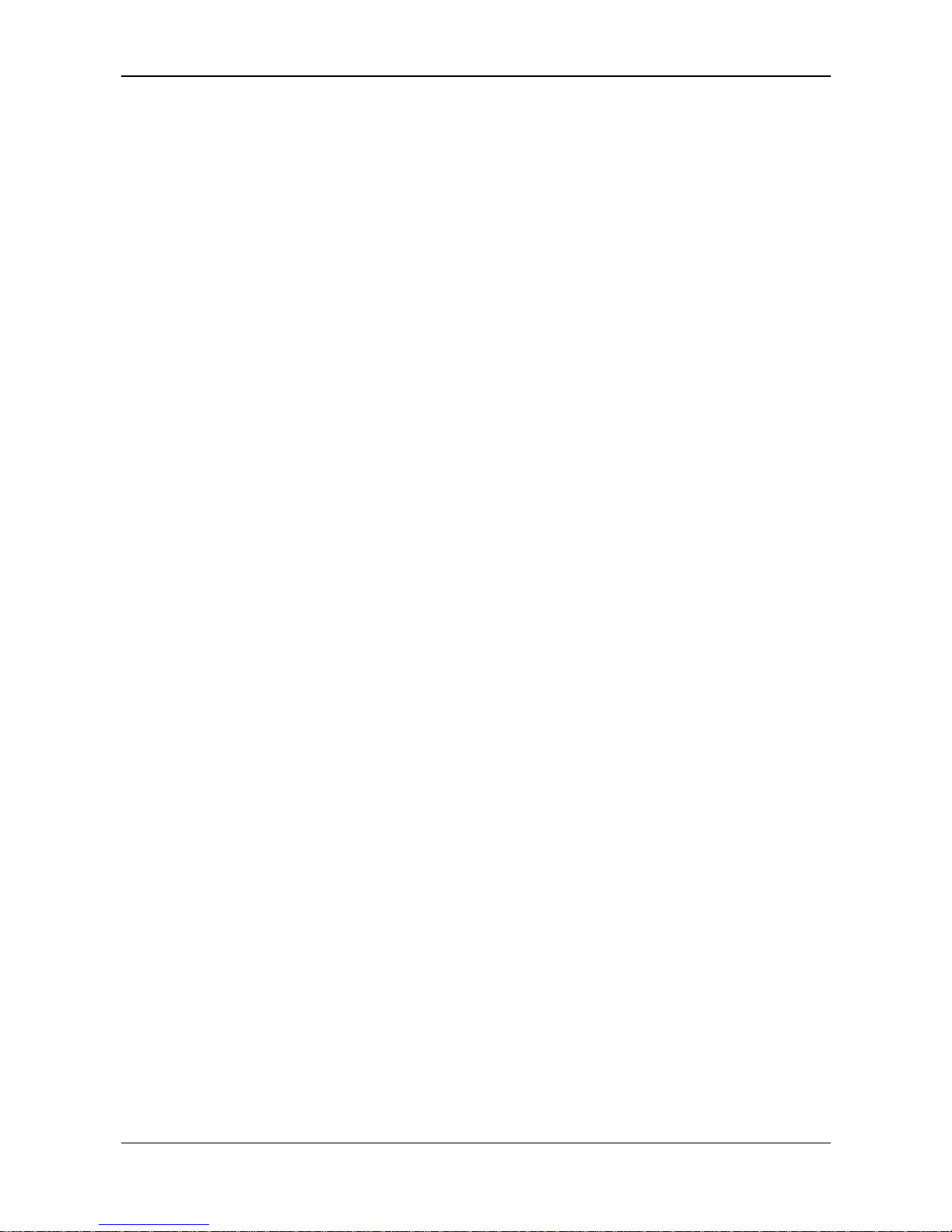
Table of Contents 2/98
SmartWire-DT Gateway | EU5C-SWD-ETHERCAT
DOC140901UM01EN | Revision 1 | English | 2015-03 | Released | Public © Hilscher 2015
Table of contents
1 INTRODUCTION.........................................................................................................5
1.1 About this document ...................................................................................................5
1.1.1 Description of the contents...................................................................................5
1.1.2 List of revisions.....................................................................................................5
1.1.3 Conventions in this document ..............................................................................6
1.2 Versions of devices, firmware, software tools, drivers and device description files....7
1.3 Software package .......................................................................................................8
1.3.1 Contents of the product DVD ...............................................................................8
1.3.2 How to use the product DVD..............................................................................10
1.3.3 Notes on installing the USB Driver.....................................................................11
1.4 Documentation overview ..........................................................................................12
1.5 Legal notes ...............................................................................................................13
1.5.1 Copyright ............................................................................................................13
1.5.2 Important notes...................................................................................................13
1.5.3 Exclusion of liability ............................................................................................14
1.5.4 Warranty .............................................................................................................14
1.5.5 Export regulations...............................................................................................15
1.5.6 Registered trademarks .......................................................................................15
2 SAFETY ....................................................................................................................16
2.1 General note .............................................................................................................16
2.2 Intended use .............................................................................................................16
2.3 Personnel qualification..............................................................................................16
2.4 References safety.....................................................................................................16
2.5 Safety instructions to avoid personal injury ..............................................................17
2.5.1 Electrical shock hazard ......................................................................................17
2.5.2 Danger of unintended starting up of machines ..................................................17
2.6 Safety instructions to avoid property damage...........................................................18
2.6.1 General safety instructions concerning supply voltage ......................................18
2.6.2 Device destruction by exceeding allowed supply voltage ..................................18
2.6.3 Electrostatic sensitive device .............................................................................19
2.7 Labeling of safety messages ....................................................................................20
3 DESCRIPTION OF THE EU5C-SWD-ETHERCAT GATEWAY ................................21
3.1 Function ....................................................................................................................21
3.2 Configuration ............................................................................................................22
3.2.1 SmartWire-DT configuration...............................................................................22
3.2.2 EtherCAT configuration ......................................................................................23
3.3 Interfaces ..................................................................................................................23
3.4 Diagnosis ..................................................................................................................23
Page 3
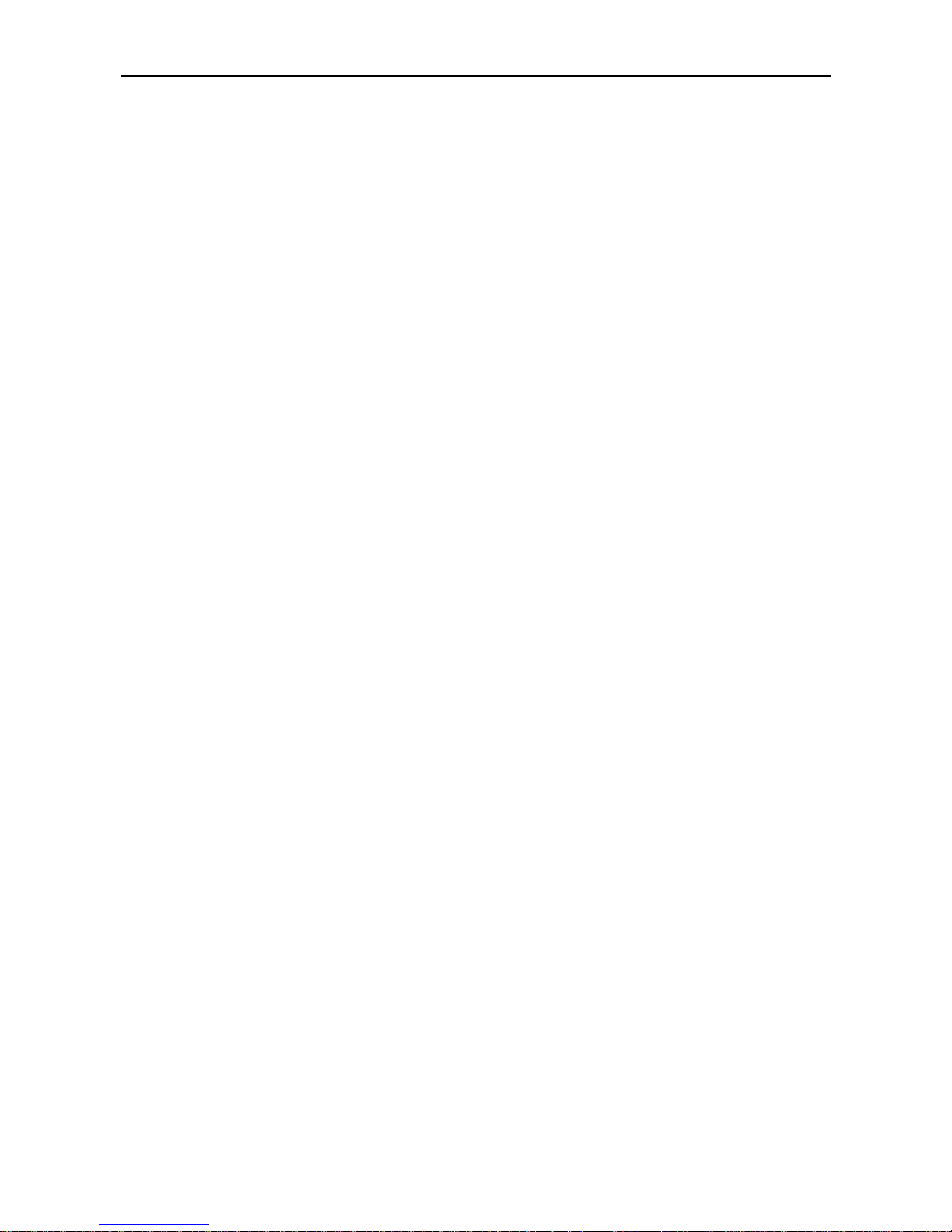
Table of Contents 3/98
SmartWire-DT Gateway | EU5C-SWD-ETHERCAT
DOC140901UM01EN | Revision 1 | English | 2015-03 | Released | Public © Hilscher 2015
3.5 Firmware and device description files.......................................................................23
4 REQUIREMENTS FOR OPERATION.......................................................................24
4.1 Network systems ......................................................................................................24
4.2 Power supply ............................................................................................................24
4.2.1 POW power connection......................................................................................25
4.2.2 AUX power connection.......................................................................................25
5 DEVICE PICTURE, CONNECTORS AND LEDS ......................................................26
5.1 Device picture ...........................................................................................................26
5.2 Positions and meaning of the LEDs..........................................................................27
5.2.1 Positions of the LEDs .........................................................................................27
5.2.2 Descriptions of the LEDs....................................................................................28
5.3 Pinning of the Real-Time Ethernet interface.............................................................30
5.4 Device type label ......................................................................................................31
6 GETTING STARTED................................................................................................. 32
7 INSTALLING GATEWAY...........................................................................................33
7.1 Safety messages ......................................................................................................33
7.2 Mounting gateway.....................................................................................................34
7.2.1 Mounting gateway onto top hat rail ....................................................................34
7.2.2 Removing gateway from top hat rail...................................................................36
7.3 Connecting gateway to power supply .......................................................................37
7.4 Connecting SmartWire-DT........................................................................................39
7.5 Connecting EtherCAT...............................................................................................40
7.6 EMC-conformant wiring of the network.....................................................................41
8 CONFIGURING GATEWAY ...................................................................................... 42
8.1 Configuring SmartWire-DT network in gateway (creating target configuration)........42
8.1.1 Overview.............................................................................................................42
8.1.2 Prerequisites.......................................................................................................43
8.1.3 Step-by-step instructions....................................................................................44
8.2 Configuring gateway in EtherCAT ............................................................................45
8.2.1 Overview.............................................................................................................45
8.2.2 Configuring gateway in TwinCAT .......................................................................45
9 PARAMETERIZATION..............................................................................................52
9.1 Process data.............................................................................................................52
9.2 Configuring SmartWire-DT Coordinator....................................................................53
9.2.1 Overview.............................................................................................................53
9.2.2 Prerequisites.......................................................................................................55
9.2.3 Step-by-step instructions....................................................................................55
9.3 Configuration data of the SWD devices....................................................................58
9.3.1 Overview.............................................................................................................58
Page 4
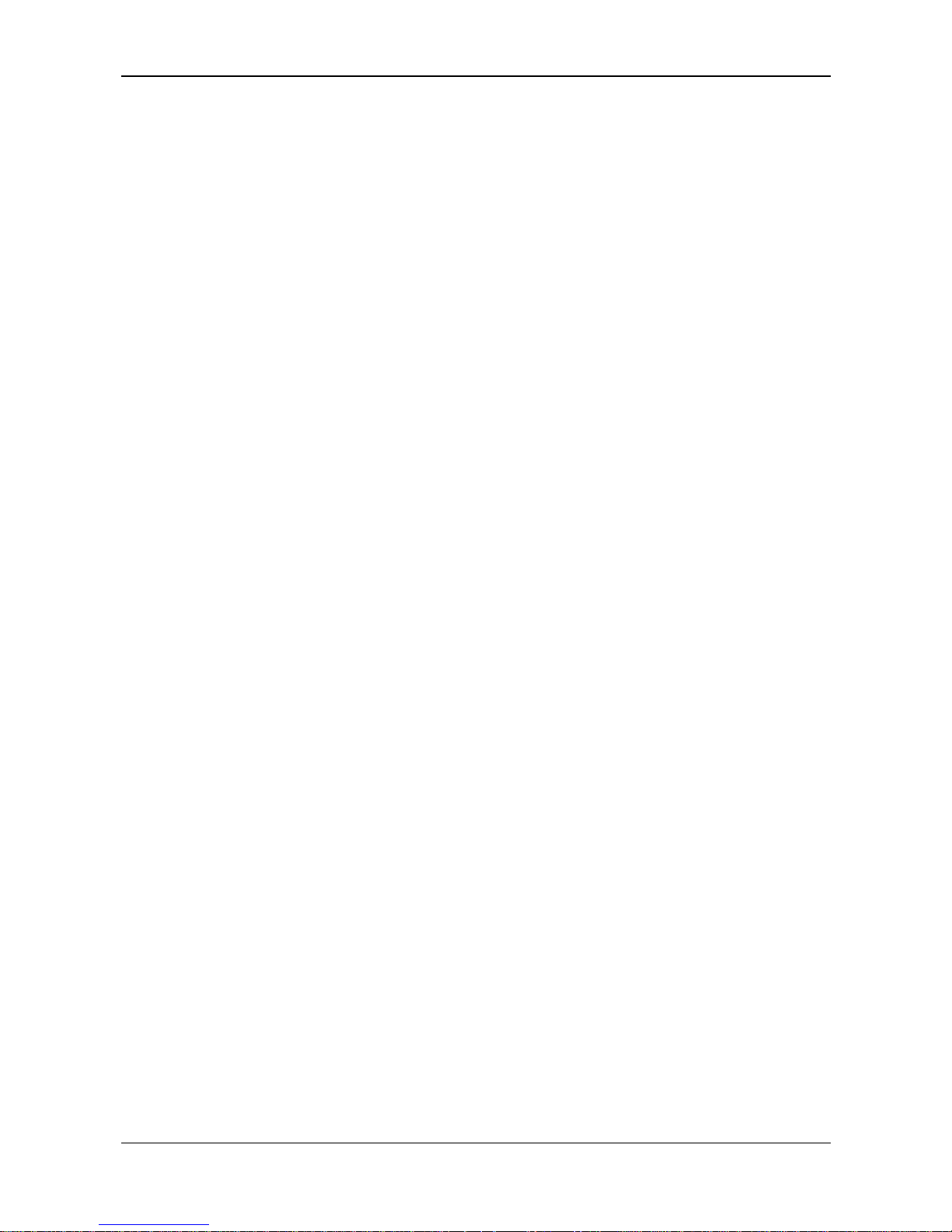
Table of Contents 4/98
SmartWire-DT Gateway | EU5C-SWD-ETHERCAT
DOC140901UM01EN | Revision 1 | English | 2015-03 | Released | Public © Hilscher 2015
9.3.2 Configuring device options of SmartWire-DT devices in TwinCAT....................59
9.3.3 Configuring device parameters (sensor parameters of I/O modules) ................66
10 ACYCLICAL COMMUNICATION ..............................................................................73
10.1 Overview...................................................................................................................73
10.2 Read request: reading data of an SWD Slave..........................................................75
10.2.1 Activating read request.......................................................................................75
10.2.2 Querying the state of the read request...............................................................76
10.2.3 Example of a read request .................................................................................77
10.3 Write request: writing data in an SWD Slave............................................................78
10.3.1 Activating write request ......................................................................................78
10.3.2 Querying the state of the write request ..............................................................79
10.3.3 Example of a write request.................................................................................80
10.4 Error messages (emergency telegrams) ..................................................................82
10.4.1 Overview.............................................................................................................82
10.4.2 Diagnosis code ...................................................................................................82
10.4.3 Error flags ...........................................................................................................83
11 UPDATING FIRMWARE WITH TWINCAT SYSTEM MANAGER .............................84
11.1 Overview...................................................................................................................84
11.2 Prerequisites.............................................................................................................84
11.3 Step-by-step instructions ..........................................................................................84
12 FIRMWARE RECOVERY VIA HTTP.........................................................................87
12.1 Overview...................................................................................................................87
12.2 Prerequisites.............................................................................................................87
12.3 Step-by-step instructions ..........................................................................................88
13 TECHNICAL DATA ...................................................................................................93
13.1 Technical data EU5C-SWD-ETHERCAT gateway ...................................................93
13.2 Technical data EtherCAT slave ................................................................................95
14 ANNEX......................................................................................................................96
14.1 List of figures ............................................................................................................96
14.2 List of tables..............................................................................................................97
14.3 Contacts....................................................................................................................98
Page 5
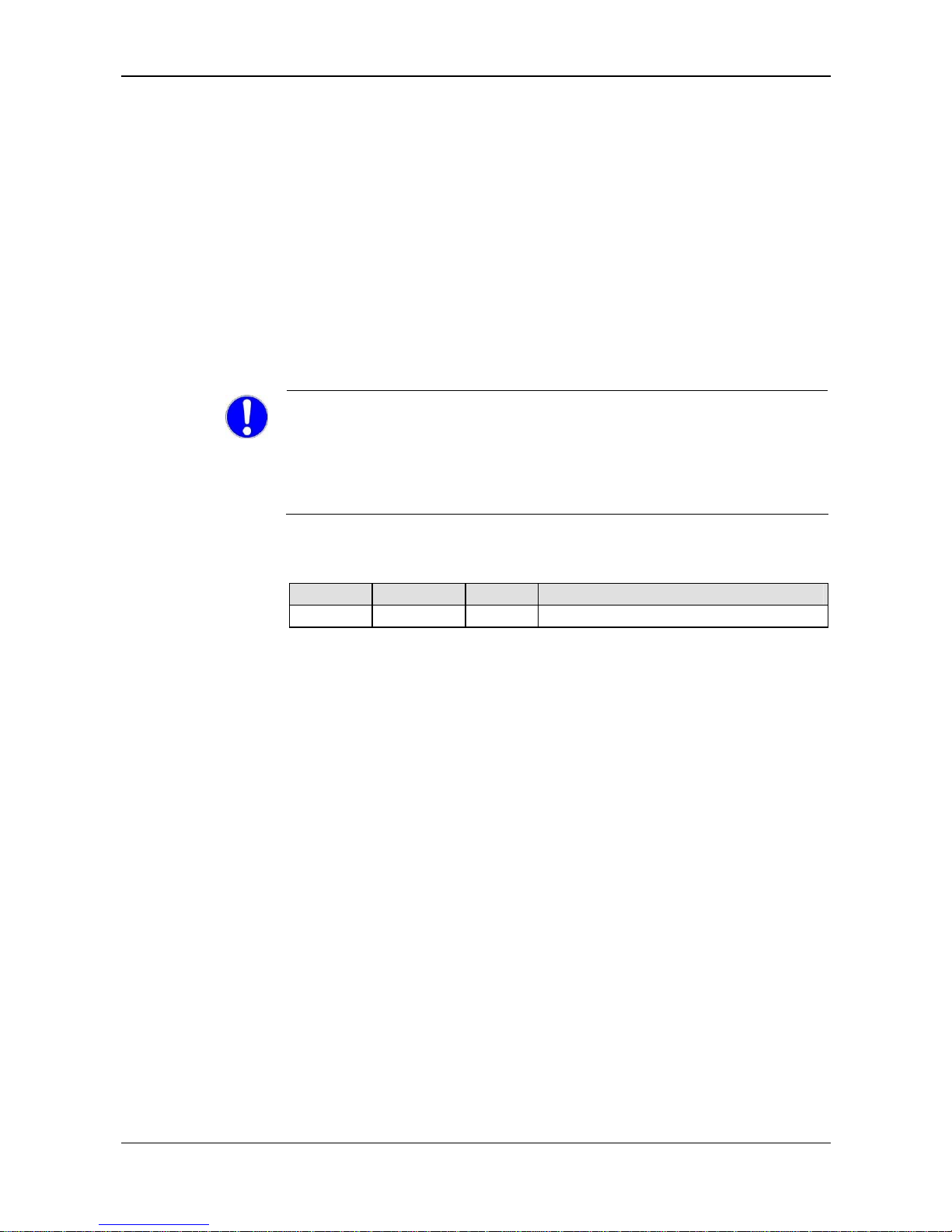
Introduction 5/98
SmartWire-DT Gateway | EU5C-SWD-ETHERCAT
DOC140901UM01EN | Revision 1 | English | 2015-03 | Released | Public © Hilscher 2015
1 Introduction
1.1 About this document
1.1.1 Description of the contents
This manual describes the Hilscher EU5C-SWD-ETHERCAT
SmartWire-DT Gateway. Here you will find information on how to install,
configure and operate the gateway.
This manual is intended for automation technicians and engineers. Detailed
knowledge of the EtherCAT
®
Real-Time Ethernet protocol is presumed. In
addition, readers should also be familiar with the TwinCAT System
Manager and the SmartWire-DT system.
IMPORTANT!
To avoid personal injuries or damage of electrical devices, please read
this manual carefully before installing and using the EU5C-SWDETHERCAT Gateway.
Please first read the Safety chapter on page 16 ff.
1.1.2 List of revisions
Revision Date Chapter Revisions
1 2015-03-17 All Created
Table 1: List of revisions
Page 6
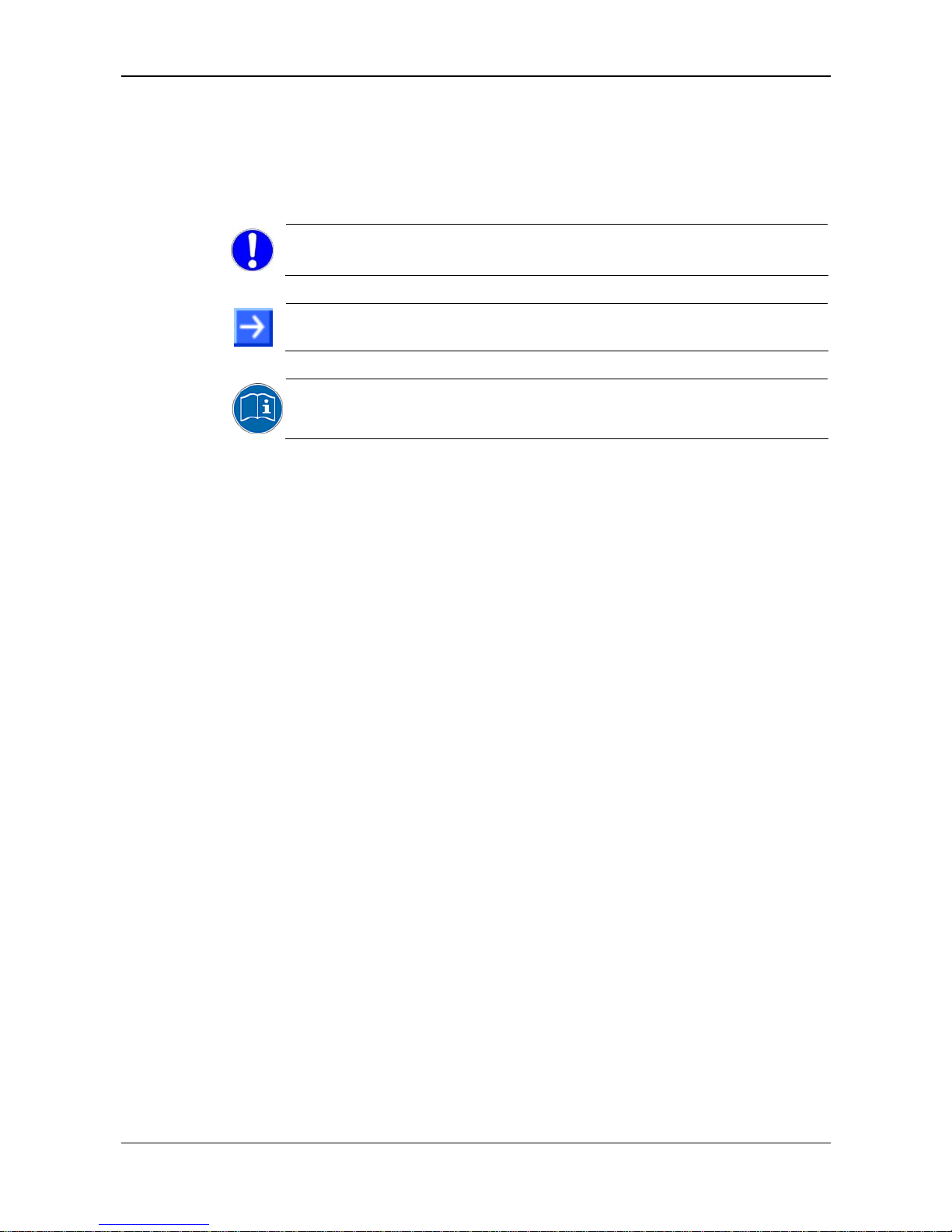
Introduction 6/98
SmartWire-DT Gateway | EU5C-SWD-ETHERCAT
DOC140901UM01EN | Revision 1 | English | 2015-03 | Released | Public © Hilscher 2015
1.1.3 Conventions in this document
Notes, operation instructions and results of operation steps are marked as
follows:
Notes
Important: <important note>
Note: <note>
<note, where to find further information>
Operating Instructions
1. <Operating step>
2. <Operating step>
and
<Operating instruction>
Results
<Result>
For a description of the labeling of Safety Messages, see Labeling of
safety m
essages section on page 20.
Page 7
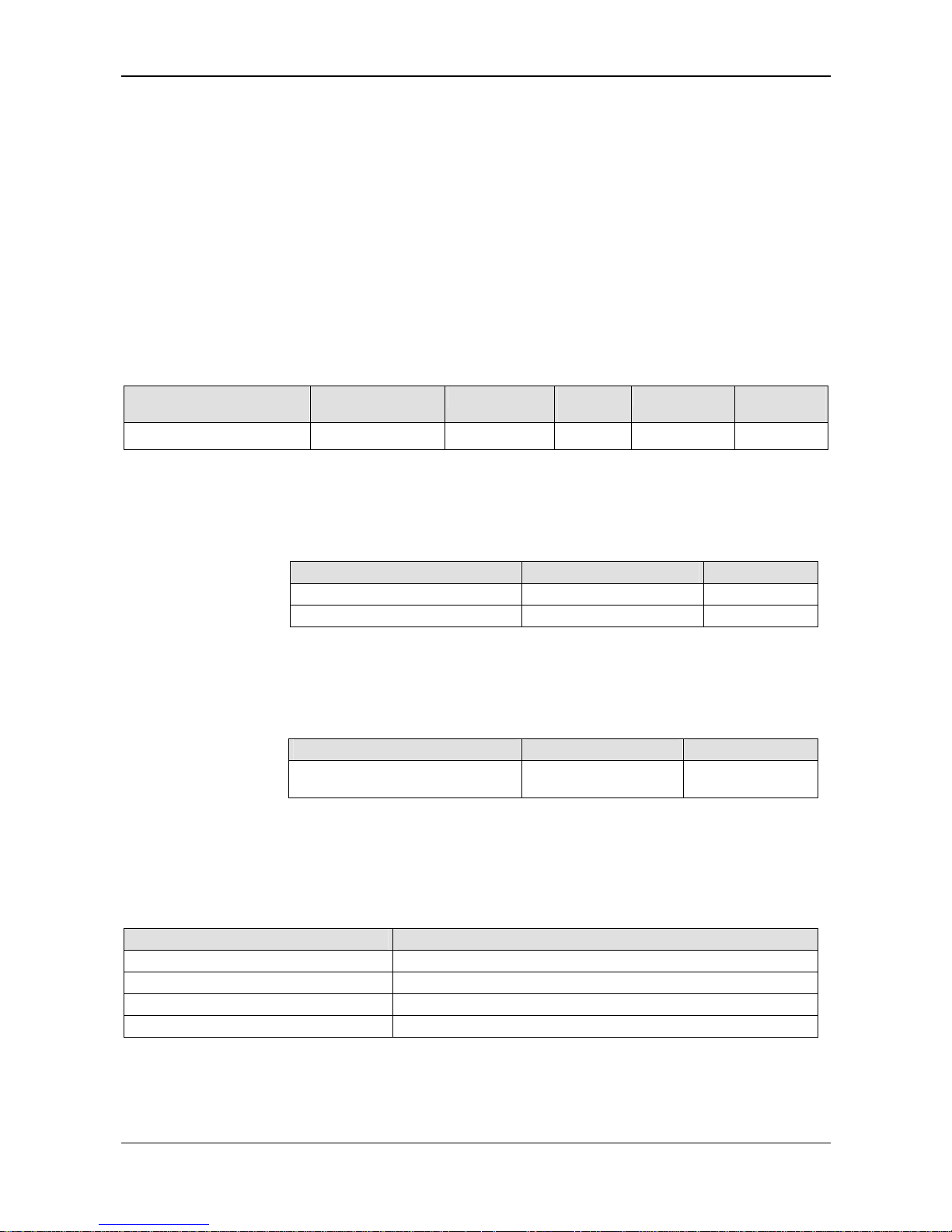
Introduction 7/98
SmartWire-DT Gateway | EU5C-SWD-ETHERCAT
DOC140901UM01EN | Revision 1 | English | 2015-03 | Released | Public © Hilscher 2015
1.2 Versions of devices, firmware, software tools, drivers and
device description files
The hardware revisions and software versions functionally belong together.
This means that certain revisions of the hardware of the gateway need
certain versions of firmware, software and drivers, in order to function
properly.
This section lists the hardware revisions and the versions of the firmware,
the configuration software and the drivers which functionally belong
together and to which all instructions in this manual refer.
Device and firmware
This manual refers to the following hardware revision and firmware version
of the EU5C-SWD-ETHERCAT Gateway:
Device type name Protocol Part number
Hardware
revision
Firmware
Firmware
version
EU5C-SWD-ETHERCAT EtherCAT® slave 9233.922 3 E030F0U0.nxf 1.0.x.x
Table 2: Reference to hardware and firmware
Software tools
This manual refers to the following software versions:
Software Manufacturer Version
SWD-Assist Eaton 2.xx
TwinCAT System Manager Beckhoff Automation GmbH 2.11
Table 3: Reference to software tools
Drivers
This manual refers to the following driver versions:
Driver File name Version
Windows USB Driver usbser.sys
Depending on
Windows version
Table 4: Reference to drivers
Device description files
This manual refers to the following device description files (ESI EtherCAT
®
Slave Information files):
Device description file File name
ESI for EU5C-SWD-ETHERCAT gateway Hilscher_EU5C-SWD-ETHERCAT_XXXXXXXX.xml
ESI for SWD participants Eaton_EU5C-SWD-ETHERCAT_Modules_XXXXXXXX.xml
ESI for SWD partner devices by Phoenix Phoenix_EU5C-SWD-ETHERCAT_Modules_XXXXXXXX.xml
ESI for SWD partner devices by Wöhner Woehner_EU5C-SWD-ETHERCAT_Modules_XXXXXXXX.xml
Table 5: Reference to device description files
Page 8
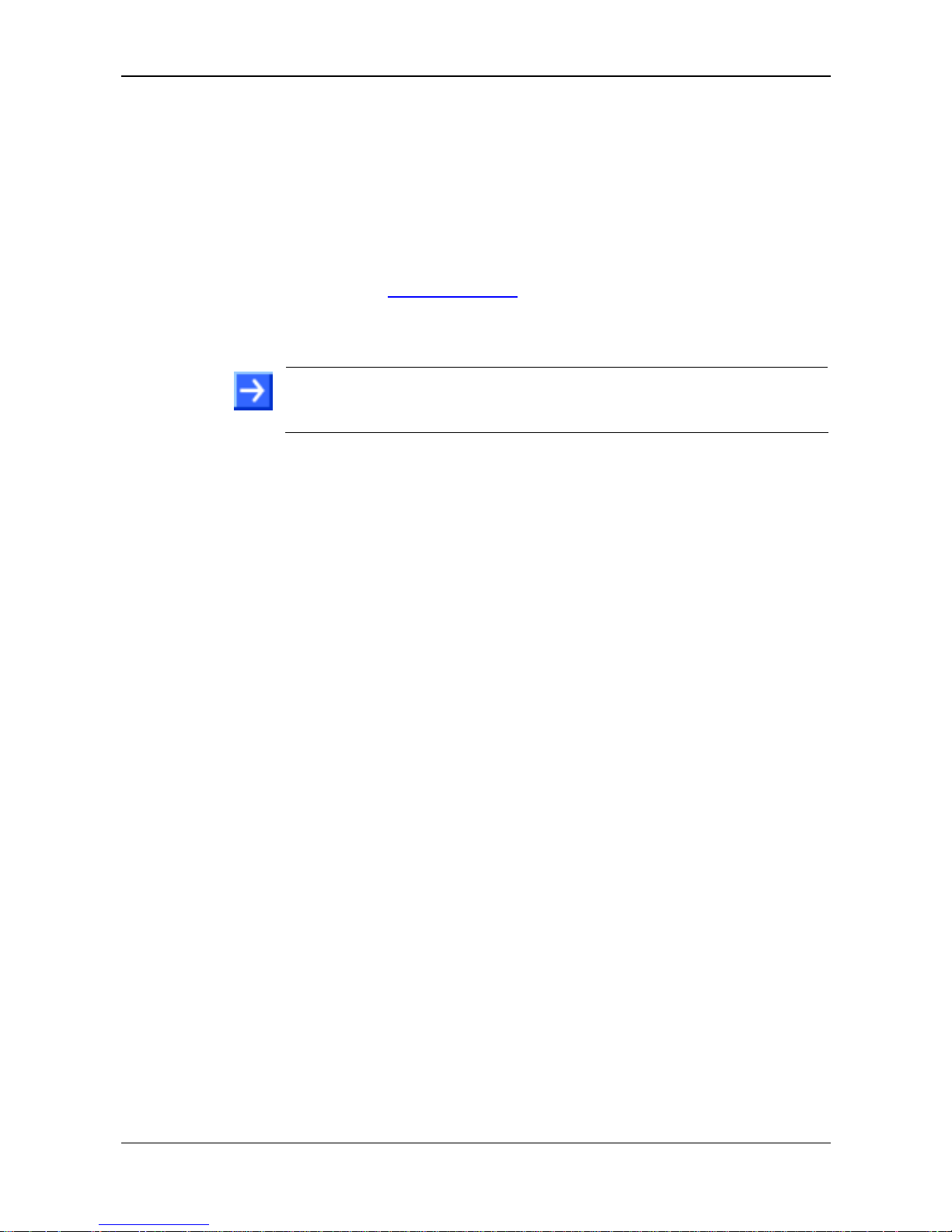
Introduction 8/98
SmartWire-DT Gateway | EU5C-SWD-ETHERCAT
DOC140901UM01EN | Revision 1 | English | 2015-03 | Released | Public © Hilscher 2015
1.3 Software package
Hilscher offers the optional software package EU5C-SWD-SW (part number
3233.920) for SmartWire-DT Gateways. The package features the
SmartWire-DT Gateway Solutions product DVD and a Mini-USB cable.
The SmartWire-DT Gateway Solutions product DVD contains the
EtherCAT
®
Slave Information files (ESI) necessary for configuring the
EU5C-SWD-ETHERCAT gateway within the EtherCAT
®
network. If you do
not need the whole package with the USB cable, you can download the
contents of the product DVD separately and free of charge as ZIP file from
our website www.hilscher.com
under Products > Product Groups >
Partner Products > SmartWire-DT > EU5C-SWD-ETHERCAT >
Downloads > Software.
Note: The TwinCAT System Manager used in the commissioning example
in this document is not included on the product DVD. TwinCAT can be
obtained from the Beckhoff Automation GmbH.
1.3.1 Contents of the product DVD
The SmartWire-DT Gateway Solutions product DVD contains software for
all types of SmartWire-DT gateways. Depending on the gateway type you
are using, you will need only certain features of the DVD.
The product DVD includes:
Device description files
Firmware
Eaton SWD-Assist software
Wizard for installing the software available on the DVD and for
downloading the latest version of the SWD-Assist software from the
internet
Installation program for USB driver (USB driver is needed for connecting
the gateway to a PC in order to use the Eaton SWD-Assist software)
Installation program for the Hilscher Ethernet Device Configuration Tool
Documentation in PDF format
Installation program for Adobe Reader
Page 9
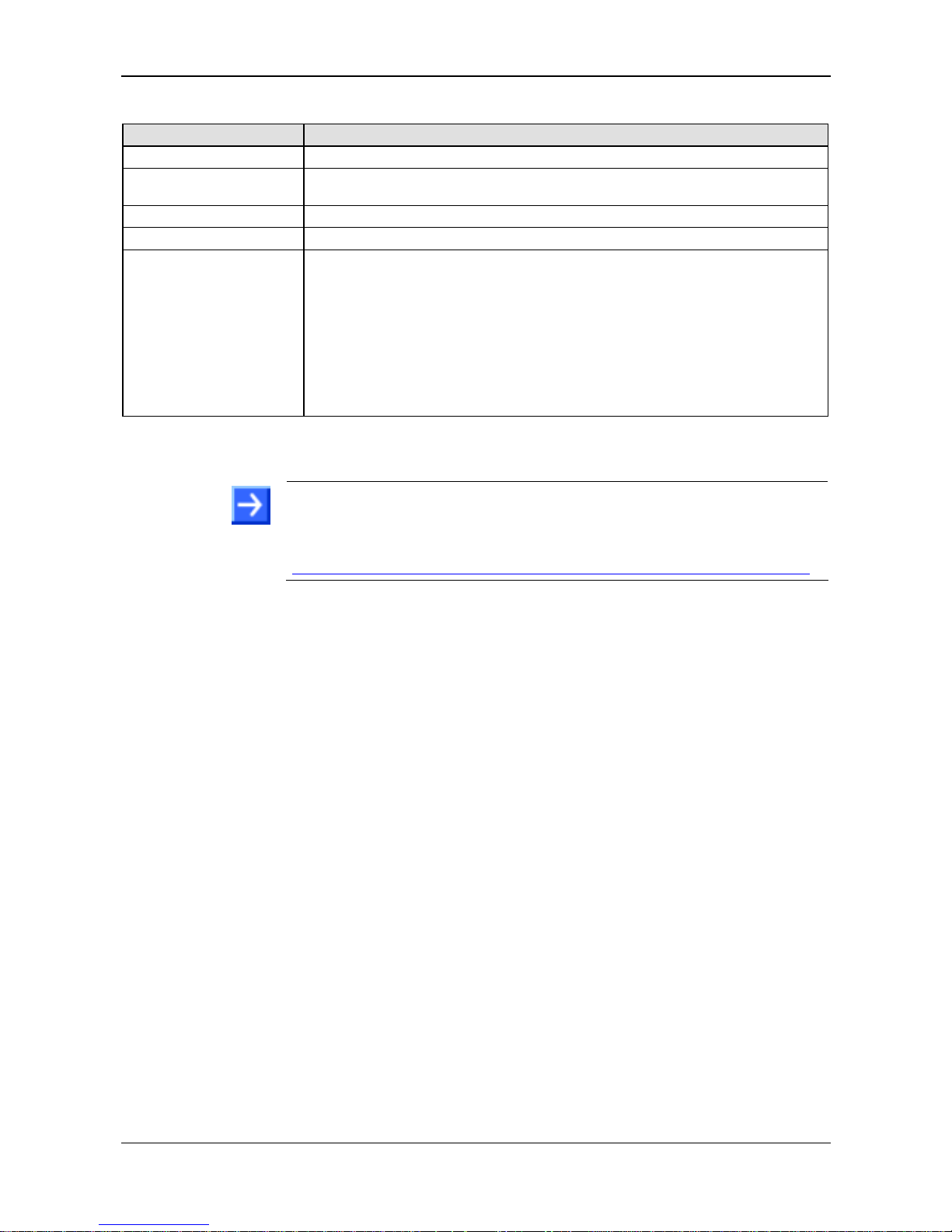
Introduction 9/98
SmartWire-DT Gateway | EU5C-SWD-ETHERCAT
DOC140901UM01EN | Revision 1 | English | 2015-03 | Released | Public © Hilscher 2015
The product DVD has the following directories:
Directory Contents
Documentation PDF manuals in German and English and installation program for Adobe Reader
EDS
Electronic device description files and bitmaps, to be imported directly into
Master/Controller configuration software.
Firmware Loadable gateway firmware
fscommand Files for start screen of product DVD
Setups & Drivers
SWD-Assist software
Folder: SWD-Assist
Wizard for installing the software available on the DVD and for downloading the latest
version of the SWD-Assist software from the internet
Folder: Setup
Installation program for Ethernet Device Configuration Tool
Folder: EnDeviceCfg
Installation program (setup.exe) and .INF- and .CAT- files for Windows USB driver.
Folder: USB Driver
Table 6: Directory of the product DVD
Note: You can use the wizard on the product DVD to download updates of
the Eaton SWD-Assist software, or you can download SWD-Assist directly
from the www.moeller.net website under Support > Download Center.
Direct link:
http://downloadcenter.moeller.net/en/software.a487d8b7-da91-486f-b3ba-a7ca2035db99
Page 10
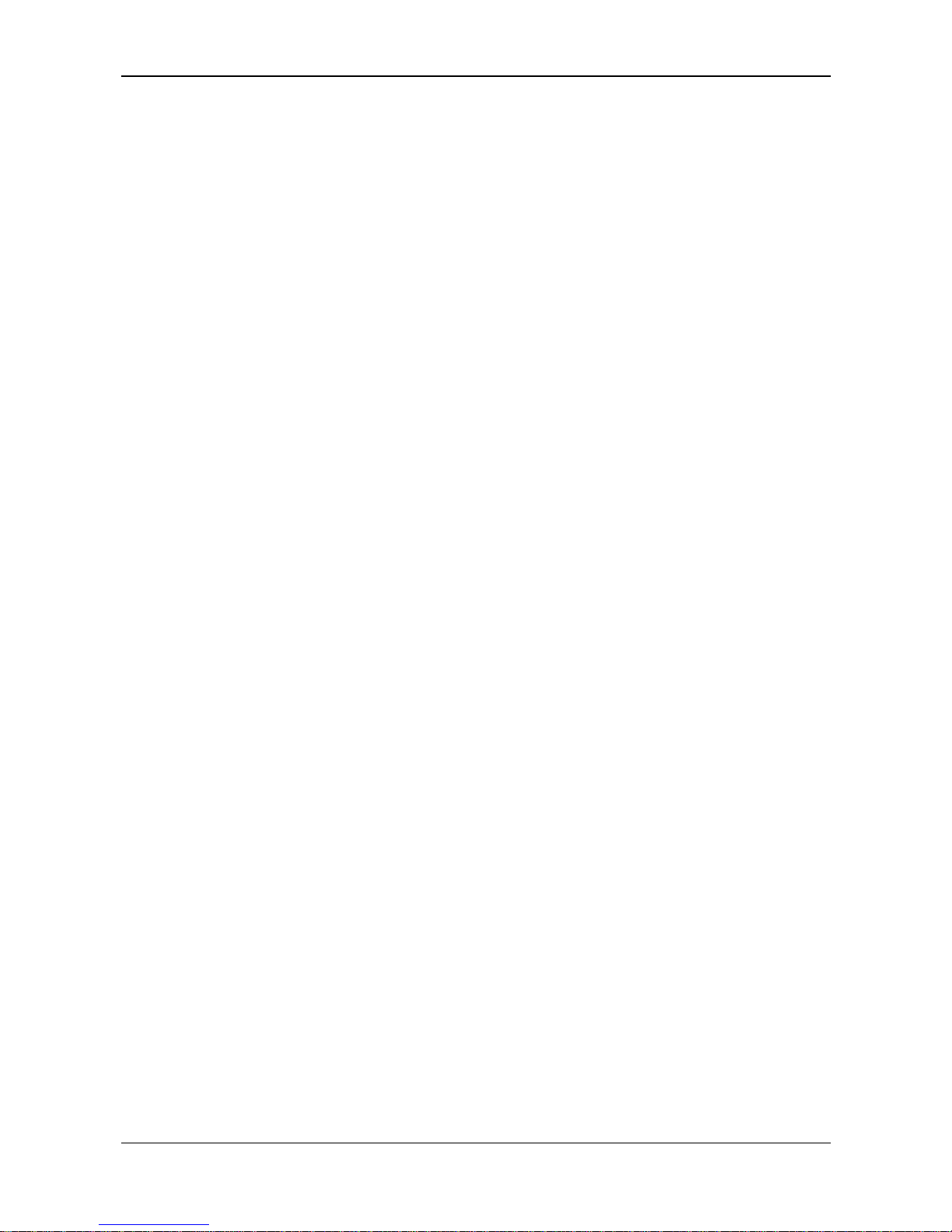
Introduction 10/98
SmartWire-DT Gateway | EU5C-SWD-ETHERCAT
DOC140901UM01EN | Revision 1 | English | 2015-03 | Released | Public © Hilscher 2015
1.3.2 How to use the product DVD
Insert the SmartWire-DT Gateway Solutions product DVD into the DVD
drive of your configuration PC.
If the auto start function of your DVD drive is enabled, the start screen of
the DVD automatically opens. You can also start the DVD by doubleclicking the SmartWire.exe file in the root directory of the DVD.
In the menu of the start screen of the DVD, click Install Planning and
Configuration Tools to open a wizard for installing the software programs
stored on the DVD. The wizard also helps you to download the latest
version of the Eaton planning software SWD-Assist from the internet. It
automatically checks for already installed software components (which e. g.
might have been installed for an earlier project), and lists the missing
components accordingly. The following options might be offered:
USB Driver: installs USB driver for Windows on your PC.
Download Center SWD-Assist (manual update): connects your
browser to a web page where you can download the latest version of the
SWD-Assist software.
SWD Planning Software SWD-Assist Vx.xx: installs the SWD-Assist
software version provided on the DVD.
Ethernet Device Scanner/Configuration Tool: installs the Hilscher
Ethernet Device Configuration Tool.
GSDML, EDS, ESI files (HTML page): opens a web page containing
links to the device description files.
In the main menu of the start screen of the DVD, you can furthermore open
a web page which provides an overview of all available documents (menu
Documentation). You can also directly open the folder containing the
device description files (menu Open Electronic Device Description Files
Directory).
Page 11

Introduction 11/98
SmartWire-DT Gateway | EU5C-SWD-ETHERCAT
DOC140901UM01EN | Revision 1 | English | 2015-03 | Released | Public © Hilscher 2015
1.3.3 Notes on installing the USB Driver
If you intend to use the SWD-Assist software, you should first install the
USB driver on your PC before you connect the EU5C-SWD-ETHERCAT
Gateway via USB.
To install the USB driver from the DVD, choose Install Planning and
Configuration Tools in the DVD menu to open the installation wizard, and
then select the USB driver option. As an alternative, you can use the
Windows Explorer to open the Setups & Drivers\USB Driver folder
on the DVD, and then double-click the setup.exe file. Just follow the
instructions of the installation routine afterwards.
Note: Under Windows XP, the installation process is not yet finished by
the setup. The installation process has to be completed in the Found new
Hardware Wizard, which automatically opens when you connect the
gateway to a PC via USB cable for the first time (see below).
Windows XP
When you connect the gateway via USB for the first time to a PC running
under Windows XP, the Found New Hardware Wizard opens:
Answer the question Can Windows connect to Windows Update…?,
with No, not this time. Then click Next button.
If you have already carried out the setup of the USB driver (as
recommended), you can ignore the wizard’s request to insert a CD or
floppy disk. Answer the What do you want the wizard to do? question
by selecting the Install the software automatically option, then click
Next button.
After the installation is complete, click Finish button.
Windows 7 and 8
The USB connection is instantly operative under Windows 7 and 8 if you
have carried out the setup of the USB driver before first connecting the
USB cable (as recommended).
Uninstall USB Driver
If you want to remove the USB driver from a PC running under Windows
XP, choose Start menu > Control Panel > Add or Remove Programs,
then select:
Windows Driver Package – Hilscher GmbH (hilusbser) Ports entry.
Click Change/Remove button to uninstall the driver.
Under Windows 7 and 8, choose Start menu > Control Panel > Uninstall
a program, then select:
Windows Driver Package – Hilscher GmbH (hilusbser) Ports entry.
Click Uninstall/Change button to uninstall the driver.
Page 12
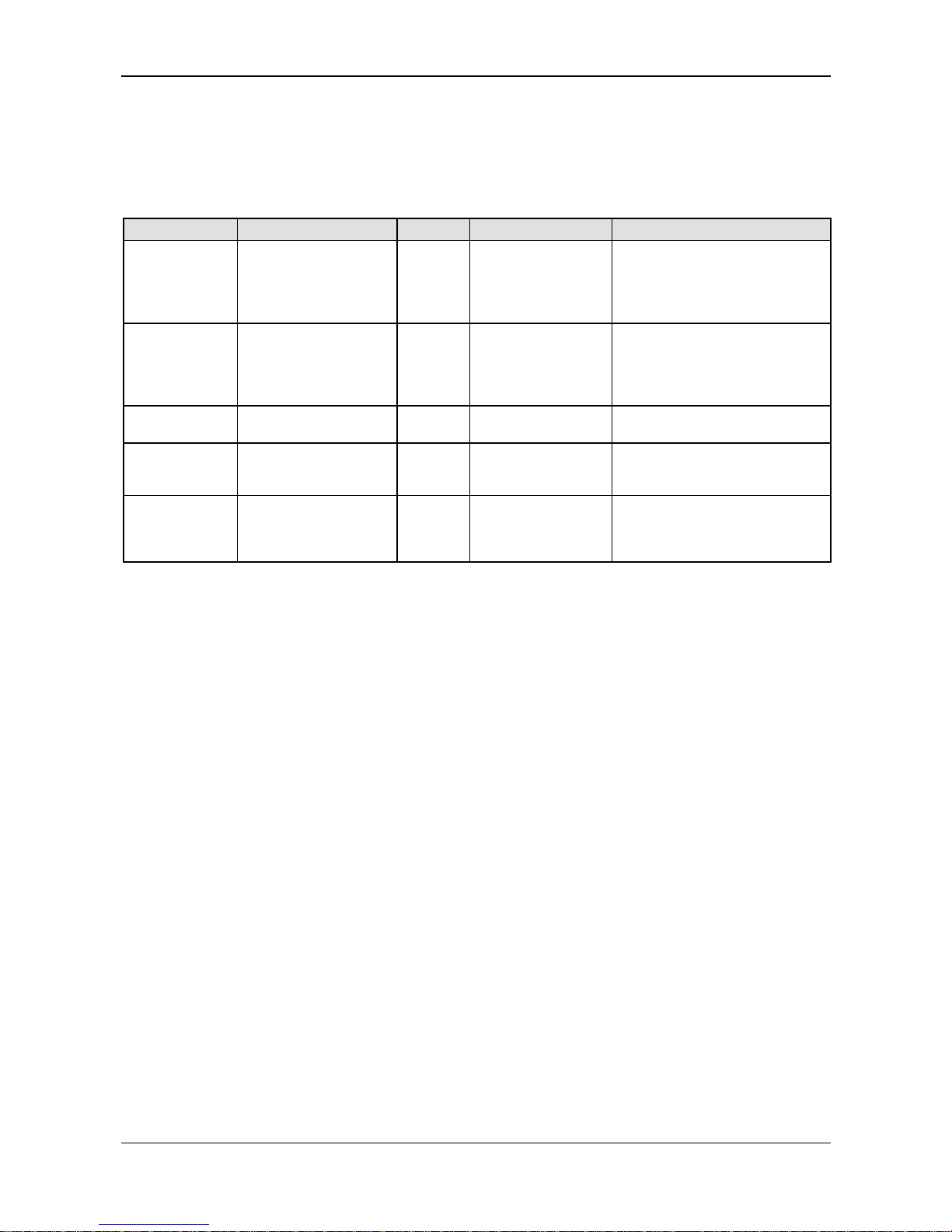
Introduction 12/98
SmartWire-DT Gateway | EU5C-SWD-ETHERCAT
DOC140901UM01EN | Revision 1 | English | 2015-03 | Released | Public © Hilscher 2015
1.4 Documentation overview
Besides this user manual at hand (path on product DVD:
Documentation\english\2. Hardware\EU5C-SWD-ETHERCAT UM
xx EN.pdf), the following documents are also relevant for the user of the
EU5C-SWD-ETHERCAT Gateway:
Title Contents Publisher Document ID Path on product DVD
SmartWire-DT
Units
Information on
engineering, installation
and programming of the
individual SmartWire-DT
slaves.
Eaton
05/11
MN05006001Z-EN
Documentation\english\
3.SmartWire-DT\SmartWireDT – Units\
MN05006001Z_EN.pdf
SmartWire-DT
The System
Information on function,
installation,
commissioning and
diagnostics of the
SmartWire-DT system.
Eaton
02/11
MN05006002Z-EN
Documentation\english\
3.SmartWire-DT\SmartWireDT - The System\
MN05006002Z_EN.pdf
SWD-Assist
Online help
Online help for SWDAssist planning software
Eaton - Included in SWD-Assist software
TwinCAT
System Manager
Online help
Online help TwinCAT
System Manager
Beckhoff - Included in TwinCAT software
Wiring
Instructions
EtherCAT
Wiring instructions for
EtherCAT
®
devices
Hilscher
DOC121104UMxxEN Documentation\english\5.In
stallation Instructions\
Wiring Instructions
EtherCAT UM 01 EN.pdf
Table 7: Documentation overview
Page 13

Introduction 13/98
SmartWire-DT Gateway | EU5C-SWD-ETHERCAT
DOC140901UM01EN | Revision 1 | English | 2015-03 | Released | Public © Hilscher 2015
1.5 Legal notes
1.5.1 Copyright
© Hilscher 2015, Hilscher Gesellschaft für Systemautomation mbH
All rights reserved.
The images, photographs and texts in the accompanying material (user
manual, accompanying texts, documentation, etc.) are protected by
German and international copyright law as well as international trade and
protection provisions. You are not authorized to duplicate these in whole or
in part using technical or mechanical methods (printing, photocopying or
other methods), to manipulate or transfer using electronic systems without
prior written consent. You are not permitted to make changes to copyright
notices, markings, trademarks or ownership declarations. The included
diagrams do not take the patent situation into account. The company
names and product descriptions included in this document may be
trademarks or brands of the respective owners and may be trademarked or
patented. Any form of further use requires the explicit consent of the
respective rights owner.
1.5.2 Important notes
The user manual, accompanying texts and the documentation were created
for the use of the products by qualified experts, however, errors cannot be
ruled out. For this reason, no guarantee can be made and neither juristic
responsibility for erroneous information nor any liability can be assumed.
Descriptions, accompanying texts and documentation included in the user
manual do not present a guarantee nor any information about proper use
as stipulated in the contract or a warranted feature. It cannot be ruled out
that the user manual, the accompanying texts and the documentation do
not correspond exactly to the described features, standards or other data of
the delivered product. No warranty or guarantee regarding the correctness
or accuracy of the information is assumed.
We reserve the right to change our products and their specification as well
as related user manuals, accompanying texts and documentation at all
times and without advance notice, without obligation to report the change.
Changes will be included in future manuals and do not constitute any
obligations. There is no entitlement to revisions of delivered documents.
The manual delivered with the product applies.
Hilscher Gesellschaft für Systemautomation mbH is not liable under any
circumstances for direct, indirect, incidental or follow-on damage or loss of
earnings resulting from the use of the information contained in this
publication.
Page 14
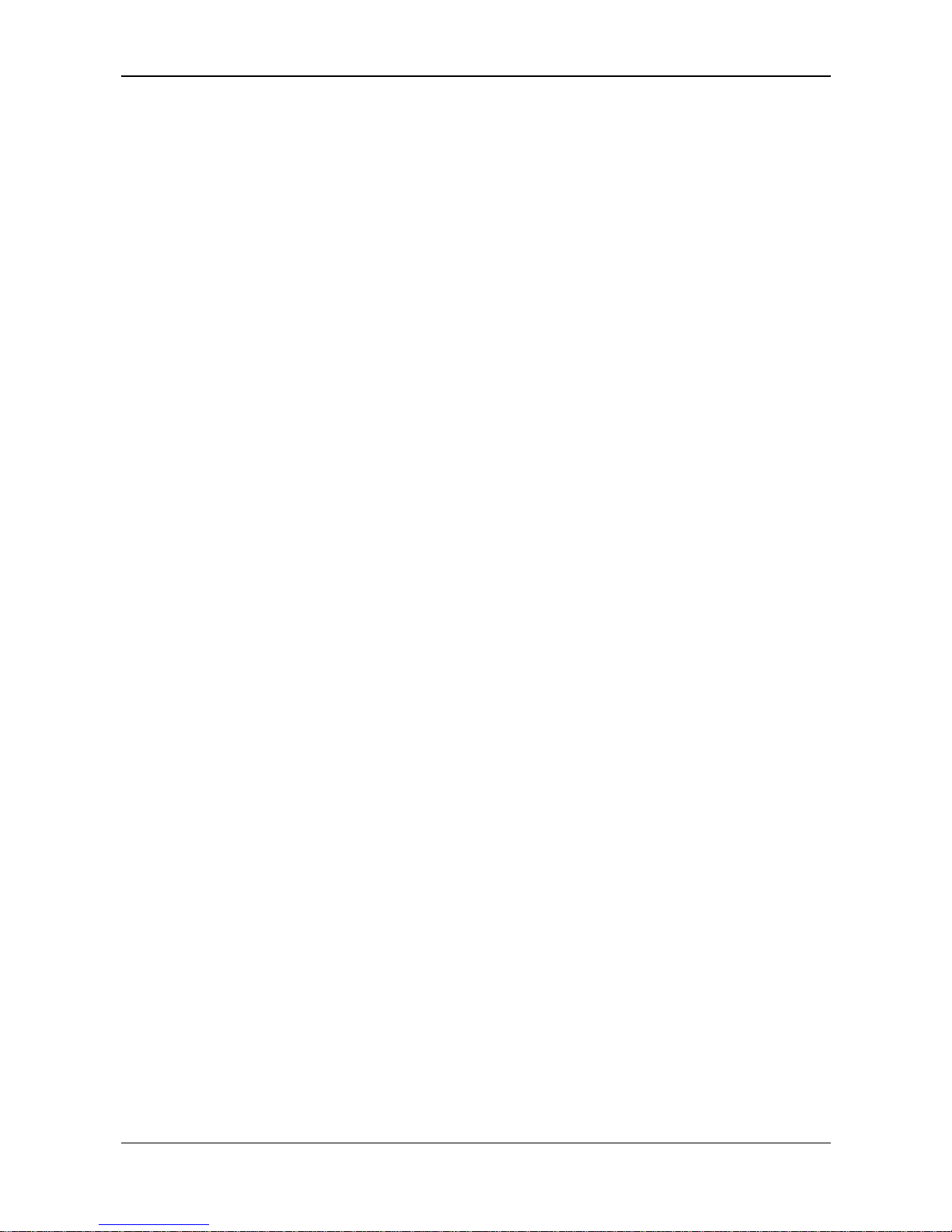
Introduction 14/98
SmartWire-DT Gateway | EU5C-SWD-ETHERCAT
DOC140901UM01EN | Revision 1 | English | 2015-03 | Released | Public © Hilscher 2015
1.5.3 Exclusion of liability
The software was produced and tested with utmost care by Hilscher
Gesellschaft für Systemautomation mbH and is made available as is. No
warranty can be assumed for the performance and flawlessness of the
software for all usage conditions and cases and for the results produced
when utilized by the user. Liability for any damages that may result from the
use of the hardware or software or related documents, is limited to cases of
intent or grossly negligent violation of significant contractual obligations.
Indemnity claims for the violation of significant contractual obligations are
limited to damages that are foreseeable and typical for this type of contract.
It is strictly prohibited to use the software in the following areas:
for military purposes or in weapon systems;
for the design, construction, maintenance or operation of nuclear
facilities;
in air traffic control systems, air traffic or air traffic communication
systems;
in life support systems;
in systems in which failures in the software could lead to personal injury
or injuries leading to death.
We inform you that the software was not developed for use in dangerous
environments requiring fail-proof control mechanisms. Use of the software
in such an environment occurs at your own risk. No liability is assumed for
damages or losses due to unauthorized use.
1.5.4 Warranty
Although the hardware and software was developed with utmost care and
tested intensively, Hilscher Gesellschaft für Systemautomation mbH does
not guarantee its suitability for any purpose not confirmed in writing. It
cannot be guaranteed that the hardware and software will meet your
requirements, that the use of the software operates without interruption and
that the software is free of errors. No guarantee is made regarding
infringements, violations of patents, rights of ownership or the freedom from
interference by third parties. No additional guarantees or assurances are
made regarding marketability, freedom of defect of title, integration or
usability for certain purposes unless they are required in accordance with
the law and cannot be limited. Warranty claims are limited to the right to
claim rectification.
Page 15
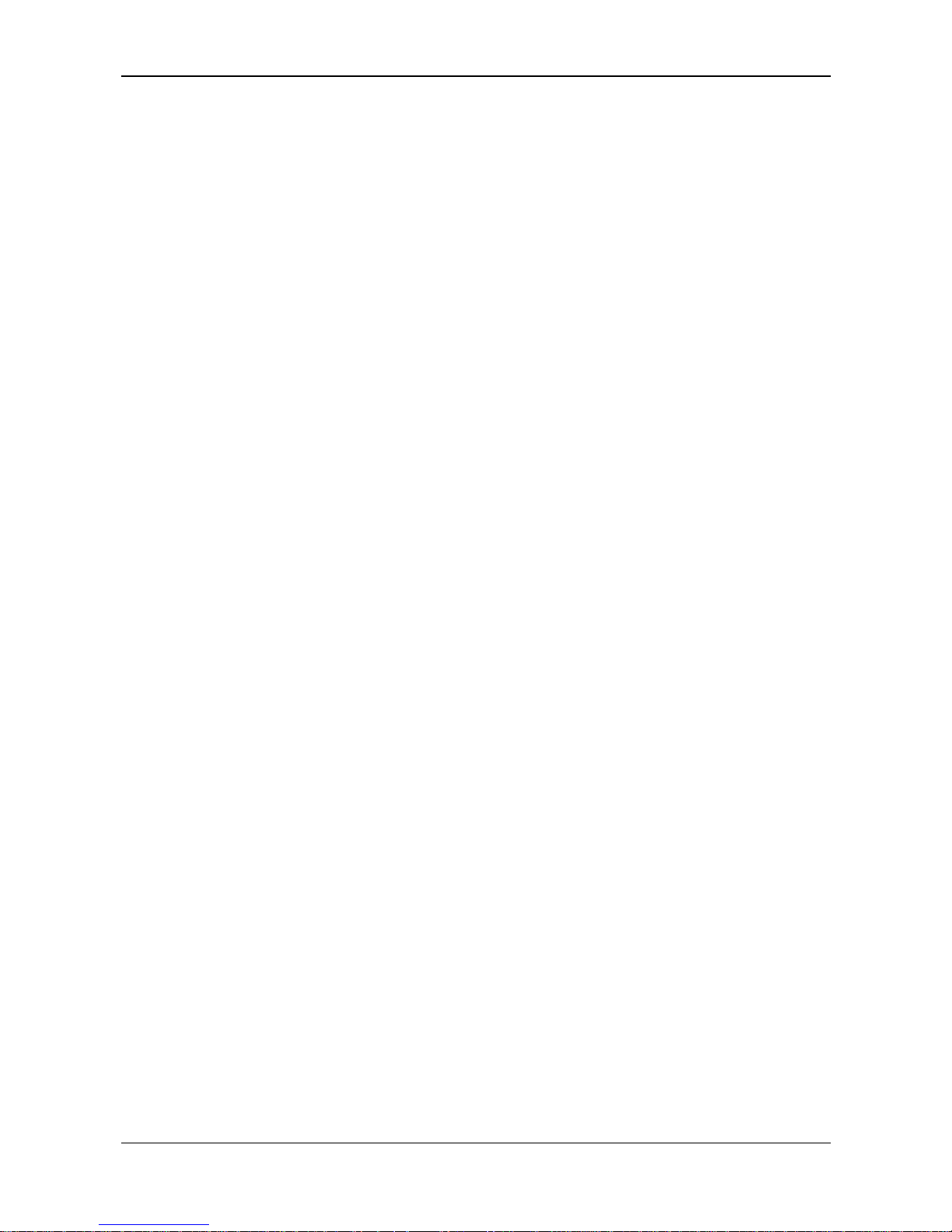
Introduction 15/98
SmartWire-DT Gateway | EU5C-SWD-ETHERCAT
DOC140901UM01EN | Revision 1 | English | 2015-03 | Released | Public © Hilscher 2015
1.5.5 Export regulations
The delivered product (including the technical data) is subject to export or
import laws as well as the associated regulations of different counters, in
particular those of Germany and the USA. The software may not be
exported to countries where this is prohibited by the United States Export
Administration Act and its additional provisions. You are obligated to
comply with the regulations at your personal responsibility. We wish to
inform you that you may require permission from state authorities to export,
re-export or import the product.
1.5.6 Registered trademarks
Adobe Reader ® is a registered trademark of Adobe Systems Incorporated.
EtherCAT
®
is registered trademark and patented technology, licensed by
Beckhoff Automation GmbH, Germany.
SmartWire-DT
®
is a registered trademark of Eaton Corporation.
TwinCAT
®
is registered trademark of Beckhoff Automation GmbH,
Germany.
Windows
®
XP, Windows® 7 and Windows® 8 are registered trademarks of
the Microsoft Corporation.
All other mentioned trademarks are property of their respective legal
owners.
Page 16
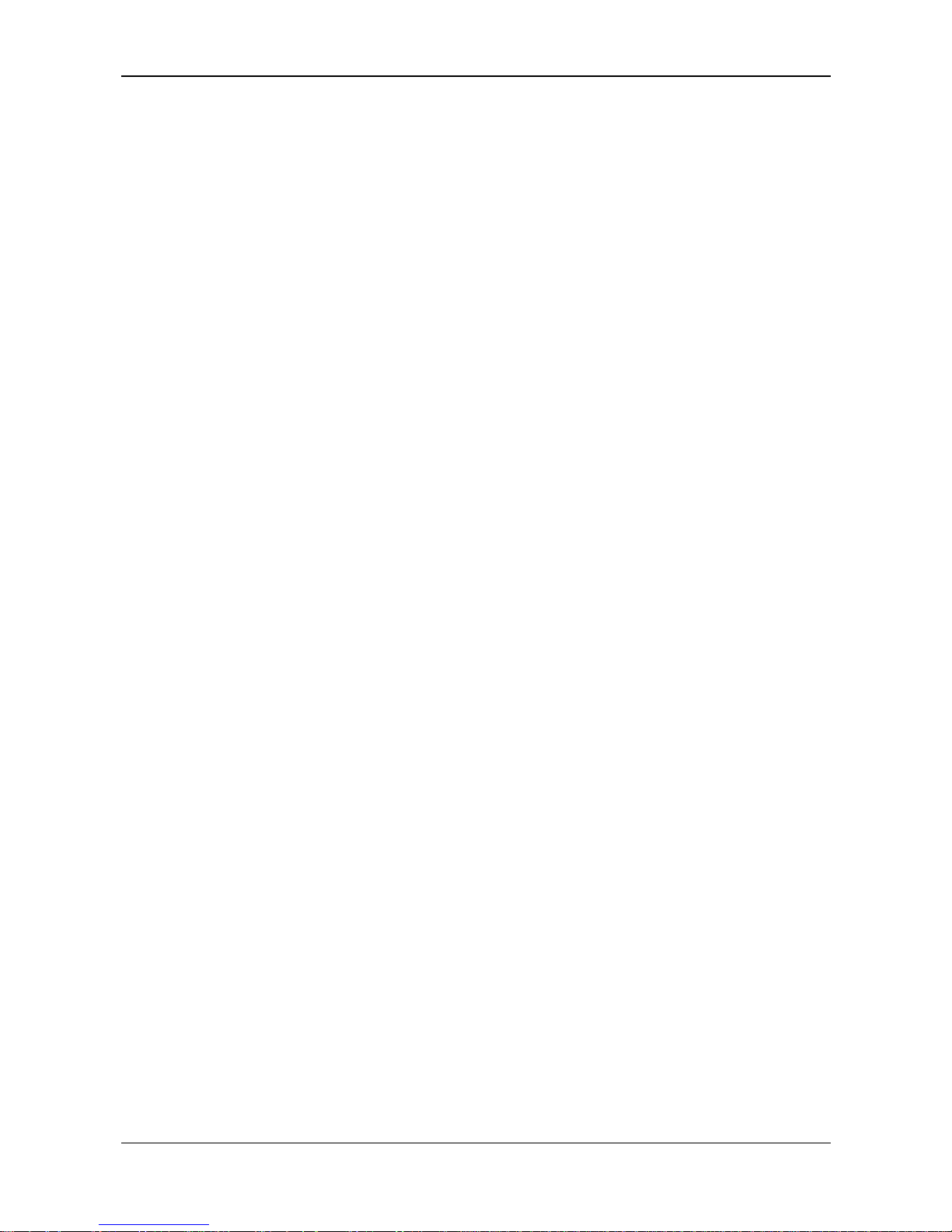
Safety 16/98
SmartWire-DT Gateway | EU5C-SWD-ETHERCAT
DOC140901UM01EN | Revision 1 | English | 2015-03 | Released | Public © Hilscher 2015
2 Safety
2.1 General note
The user manual, all accompanying texts and the documentation are
written for the use of the products by educated personnel. When using the
products, all safety instructions, property damage messages and all valid
legal regulations have to be observed. Technical knowledge is presumed.
The user has to assure that all legal regulations are obeyed.
2.2 Intended use
The purpose of the EU5C-SWD-ETHERCAT Gateway described in this
user manual is to create a connection between SmartWire-DT slaves and
an EtherCAT
®
master in an overriding EtherCAT® network.
2.3 Personnel qualification
The EU5C-SWD-ETHERCAT Gateway must be installed, configured and
removed by qualified personnel only. Job-specific technical skills for people
professionally working with electricity must be present concerning the
following issues:
Safety and health at work
Mounting and connecting of electrical equipment
Measurement and analysis of electrical functions and systems
Evaluation of the safety of electrical systems and equipment
Installing and configuring IT systems
2.4 References safety
[S1]
ANSI Z535.6-2006 American National Standard for Product Safety Information in
Product Manuals, Instructions, and Other Collateral Materials
[S2]
IEC 60950-1, Information technology equipment - Safety -
Part 1: General requirements,
(IEC 60950-1:2005, modified); German Edition EN 60950-1:2006
[S3] EN 61340-5-1 and EN 61340-5-2 as well as IEC 61340-5-1 and IEC 61340-5-2
Page 17
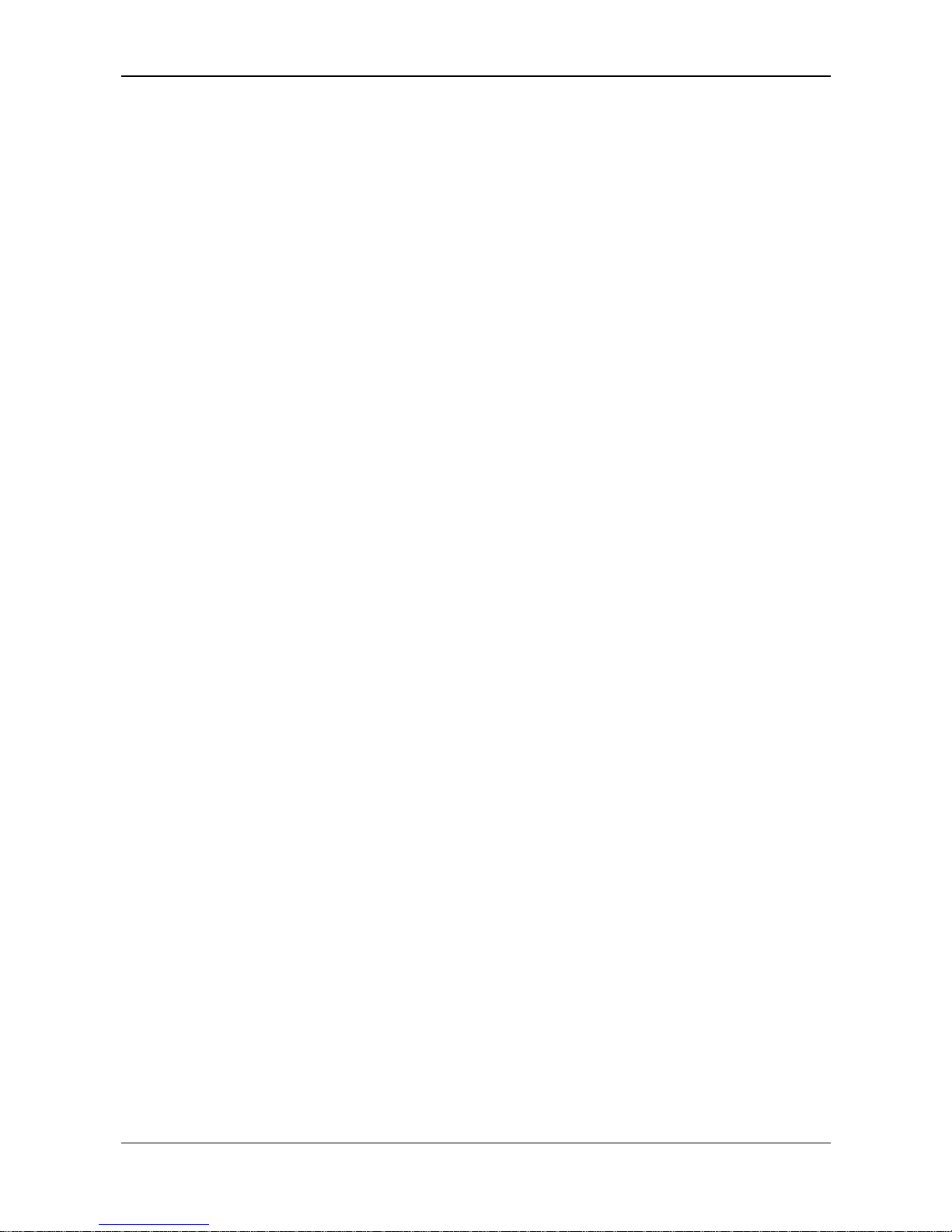
Safety 17/98
SmartWire-DT Gateway | EU5C-SWD-ETHERCAT
DOC140901UM01EN | Revision 1 | English | 2015-03 | Released | Public © Hilscher 2015
2.5 Safety instructions to avoid personal injury
To ensure your own personal safety and to avoid personal injury, you must
read, understand and follow the following safety instructions in this manual
and all warning messages before you install and operate the EU5C-SWDETHERCAT Gateway.
2.5.1 Electrical shock hazard
Take care of the following safety measures before installing or uninstalling
the gateway:
First disconnect the power plug of the device.
Make sure that the device is disconnected from the power supply.
Cover or enclose neighboring units that are live.
Devices that are designed for mounting in housings or control cabinets
must only be operated and controlled after they have been installed with
the housing closed. Desktop or portable units must only be operated and
controlled in enclosed housings.
2.5.2 Danger of unintended starting up of machines
Install automation devices and related operating elements in a way that
they are well protected against unintentional operation.
Emergency stop devices complying with IEC/EN 60204-1 must be
effective in all operating modes of the automation devices. Unlatching
the emergency-stop devices must not cause restart.
You must take safety precautions (emergency switching off) in the
external circuitry of the EU5C-SWD-ETHERCAT and any power
modules type EU5C-SWD-PF1-1 or EU5C-SWDPF2-1 that are used. To
do so, plan to switch off the power supply to the contactor coils AUX.
Measures should be taken to ensure the proper restart of programs
interrupted after a voltage dip or failure. This should not cause
dangerous operating states even for a short time. If necessary,
emergency stop devices should be implemented.
Wherever faults in the automation system may cause damage to
persons or property, external measures must be implemented to ensure
a safe operating state in the event of a fault or malfunction (for example,
by means of separate limit switches, mechanical interlocks etc.).
Page 18
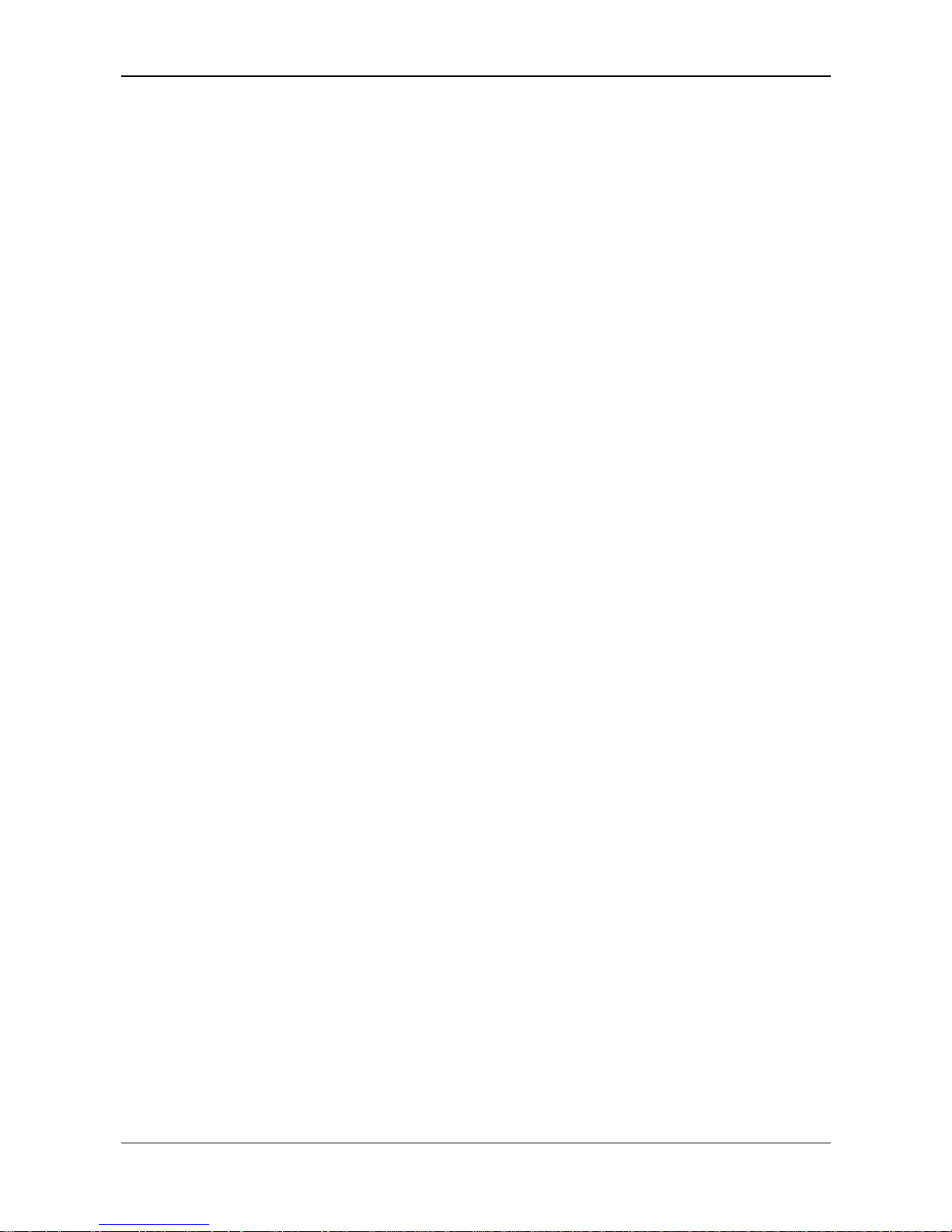
Safety 18/98
SmartWire-DT Gateway | EU5C-SWD-ETHERCAT
DOC140901UM01EN | Revision 1 | English | 2015-03 | Released | Public © Hilscher 2015
2.6 Safety instructions to avoid property damage
To avoid damage to your EU5C-SWD-ETHERCAT Gateway or your
communication system, you must read, understand and follow the following
safety instructions and all safety instructions and warnings in this manual
concerning property damage, before you install and operate the gateway.
2.6.1 General safety instructions concerning supply voltage
In safety-relevant applications the power supply providing power to the
SmartWire-DT system must feature a PELV power feed module
(protective extra low voltage).
Switch off the power supply if you are reconnecting slaves in the
SmartWire-DT system or reconnecting the ribbon cable connection.
Otherwise the SmartWire-DT slaves can be destroyed!
The gateway has protection against polarity reversal for the 24-V-DC-
POW supply. However, if the gateway is connected via the serial
interface to an earthed device (for example to a PC), the gateway can be
destroyed, if the polarity of the power supply is reversed!
The functional earth (FE) must be connected to the protective earth (PE)
or to the potential equalization. The system installer is responsible for
implementing this connection.
Connecting cables and signal lines should be installed so that inductive
or capacitive interference does not impair the automation functions.
Suitable safety hardware and software measures should be
implemented for the I/O interface so that a line or wire breakage on the
signal side does not result in undefined states in the automation devices.
2.6.2 Device destruction by exceeding allowed supply voltage
The EU5C-SWD-ETHERCAT Gateway must only be operated with the
specified supply voltage.
Make sure that the limits of the allowed range for the supply voltage are
not exceeded. A supply voltage above the upper limit can cause severe
damage of the gateway!
A supply voltage below the lower limit can cause malfunction of the
gateway!
Ensure a reliable electrical isolation of the low voltage for the 24 volt
supply. Only use power supply units complying with IEC 60364-4-41
(VDE 0100 Part 410) or HD 384.4.41 S2.
The allowed range for the supply voltage is indicated in the Technical data
EU5C-SW
D-ETHERCAT gateway section on page 93.
Page 19
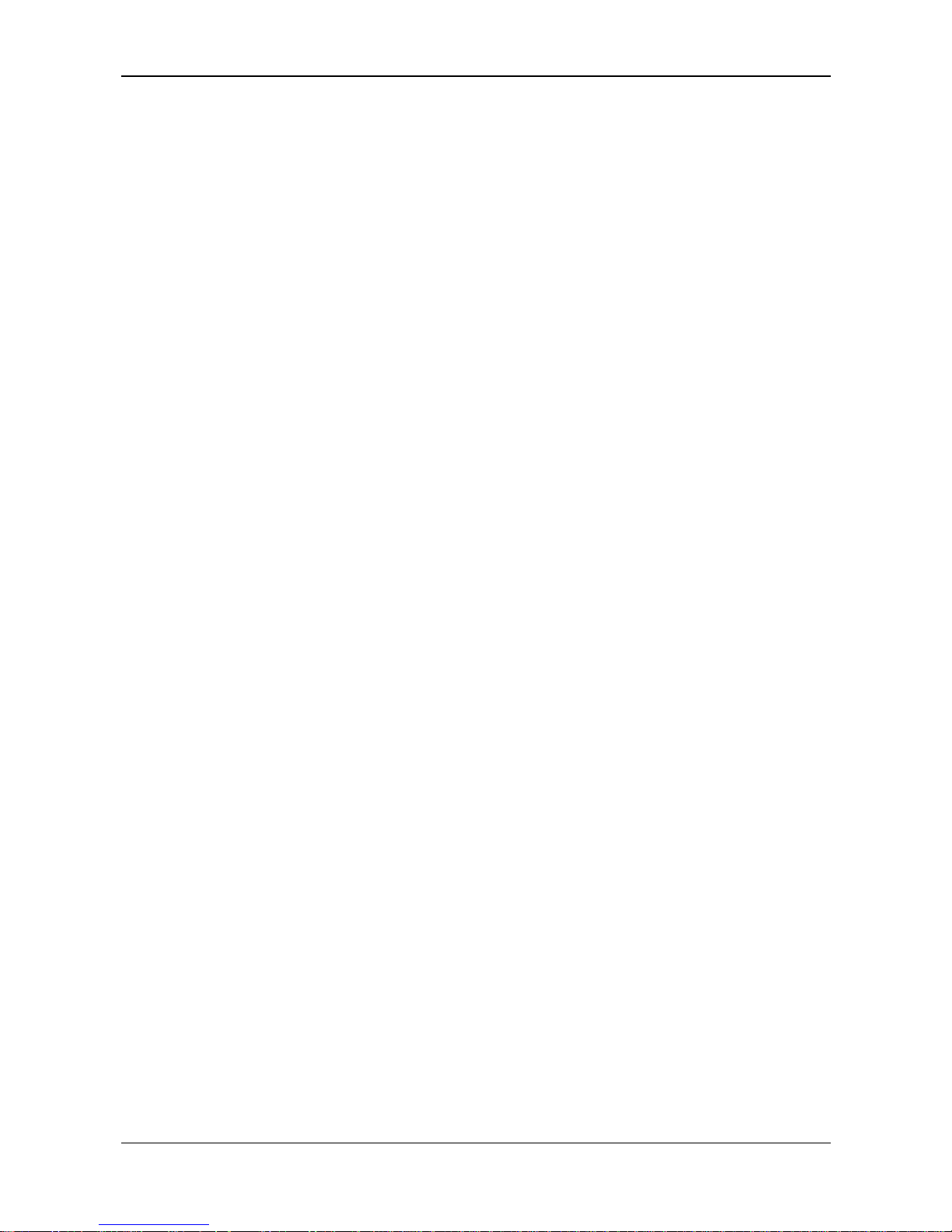
Safety 19/98
SmartWire-DT Gateway | EU5C-SWD-ETHERCAT
DOC140901UM01EN | Revision 1 | English | 2015-03 | Released | Public © Hilscher 2015
2.6.3 Electrostatic sensitive device
The EU5C-SWD-ETHERCAT Gateway is sensitive to electrostatic
discharge, which can cause internal damage and affect its normal
operation. Therefore adhere to the necessary safety precautions for
components that are vulnerable to electrostatic discharge when you install
or remove the gateway. Follow the guidelines listed hereafter when you
handle the gateway:
Touch a grounded object to discharge potential static before you handle
the gateway.
Wear an approved grounding wrist strap.
If possible, use a static-safe workstation.
When not in use, store the device in appropriate static-safe packaging.
Page 20
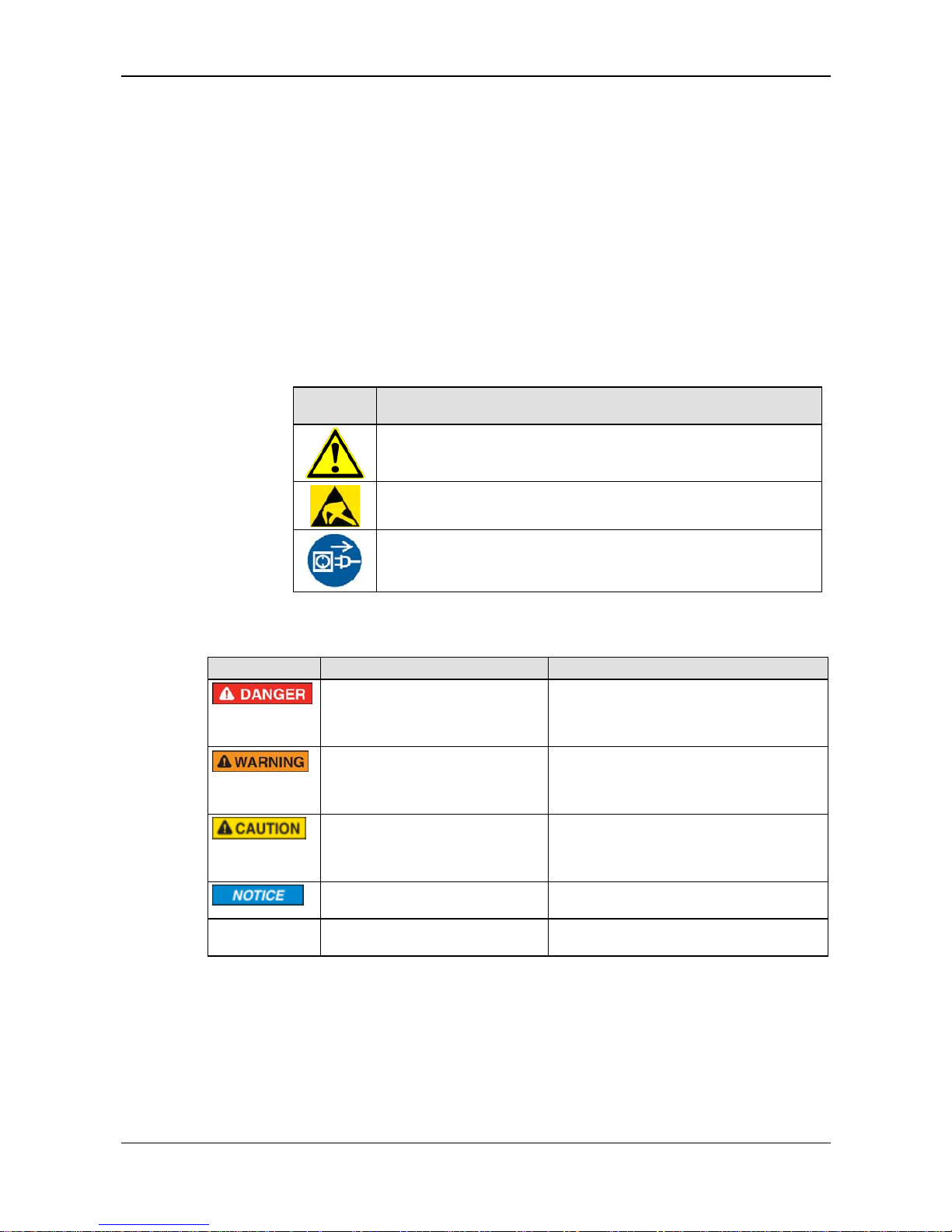
Safety 20/98
SmartWire-DT Gateway | EU5C-SWD-ETHERCAT
DOC140901UM01EN | Revision 1 | English | 2015-03 | Released | Public © Hilscher 2015
2.7 Labeling of safety messages
In this document the safety instructions and property damage messages
are designed according both to the internationally used safety conventions
as well as to the ANSI Z535 standard.
The Section Safety Messages at the beginning of a chapter are
pinpointed particularly. They are highlighted by a specific safety symbol
and a signal word according to the degree of endangerment. In the
safety message, the nature of the hazard is indicated.
The Integrated Safety Messages embedded in operating instructions
are highlighted by a signal word according to the degree of
endangerment and possibly by a safety symbol. In the safety message,
the nature of the hazard is indicated.
Safety
symbol
Sort of warning or principle
Warning of personal injury
Warning of property damage by electrostatic discharge
Principle: Disconnect the power plug
Table 8: Safety symbols and sort of warning or principle
Signal word Meaning Meaning USA
Indicates a direct hazard with high
risk, which will have as consequence
death or grievous bodily harm if it is
not avoided.
Indicates a hazardous situation which, if not
avoided, will result in death or serious injury.
Indicates a possible hazard with
medium risk, which will have as
consequence death or (grievous)
bodily harm if it is not avoided.
Indicates a hazardous situation which, if not
avoided, could result in death or serious
injury.
Indicates a minor hazard with
medium risk, which could have as
consequence personal injury, if it is
not avoided.
Indicates a hazardous situation which, if not
avoided, may result in minor or moderate
injury.
Indicates a property damage
message.
Indicates a property damage message.
Note Indicates an important note in the
manual.
Indicates an important note in the manual.
Table 9: Signal words
Page 21
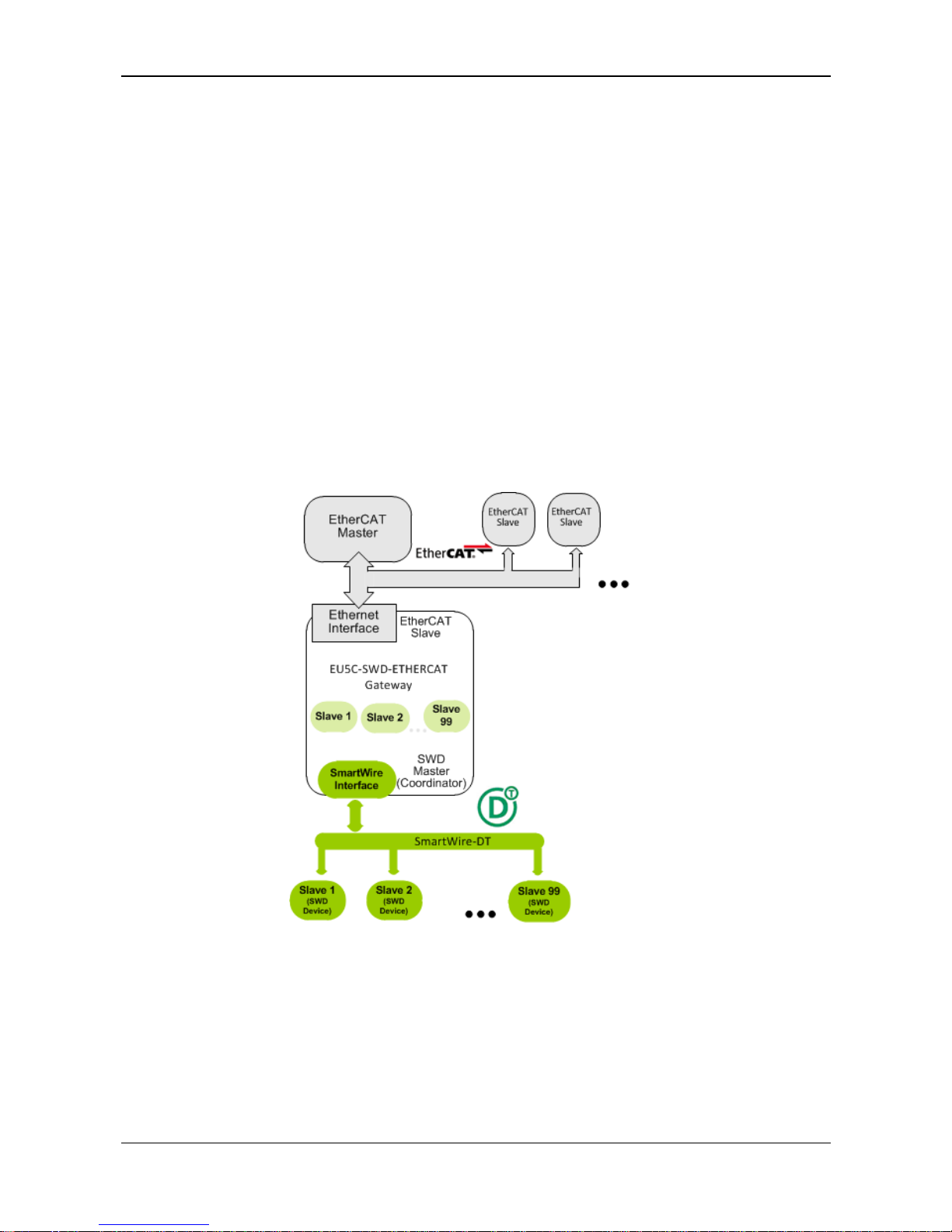
Description of the EU5C-SWD-ETHERCAT gateway 21/98
SmartWire-DT Gateway | EU5C-SWD-ETHERCAT
DOC140901UM01EN | Revision 1 | English | 2015-03 | Released | Public © Hilscher 2015
3 Description of the EU5C-SWD-ETHERCAT gateway
3.1 Function
The EU5C-SWD-ETHERCAT gateway integrates a SmartWire-DT network
into an EtherCAT
®
network. The gateway creates a data connection
between the participants (the slave devices) of the subordinate SmartWireDT network and the master device or PLC of the super ordinate EtherCAT
®
network.
The gateway acts as master (a.k.a. “Coordinator”) in the SmartWire-DT
network on the one hand, and on the other hand as modular slave in the
EtherCAT
®
network. It thereby presents each connected SmartWire-DT
participant as individual module to the EtherCAT
®
master.
The cyclic process data is exchanged transparently between both
networks. 1000 Bytes of process input/output data can in sum be
exchanged with up to 99 SmartWire-DT participants (slaves). The
maximum number of cyclic input data as EtherCAT
®
slave is 800 bytes,
maximum number of cyclic output data is 641 bytes.
Figure 1: Data flow EU5C-SWD-ETHERCAT Gateway
Page 22
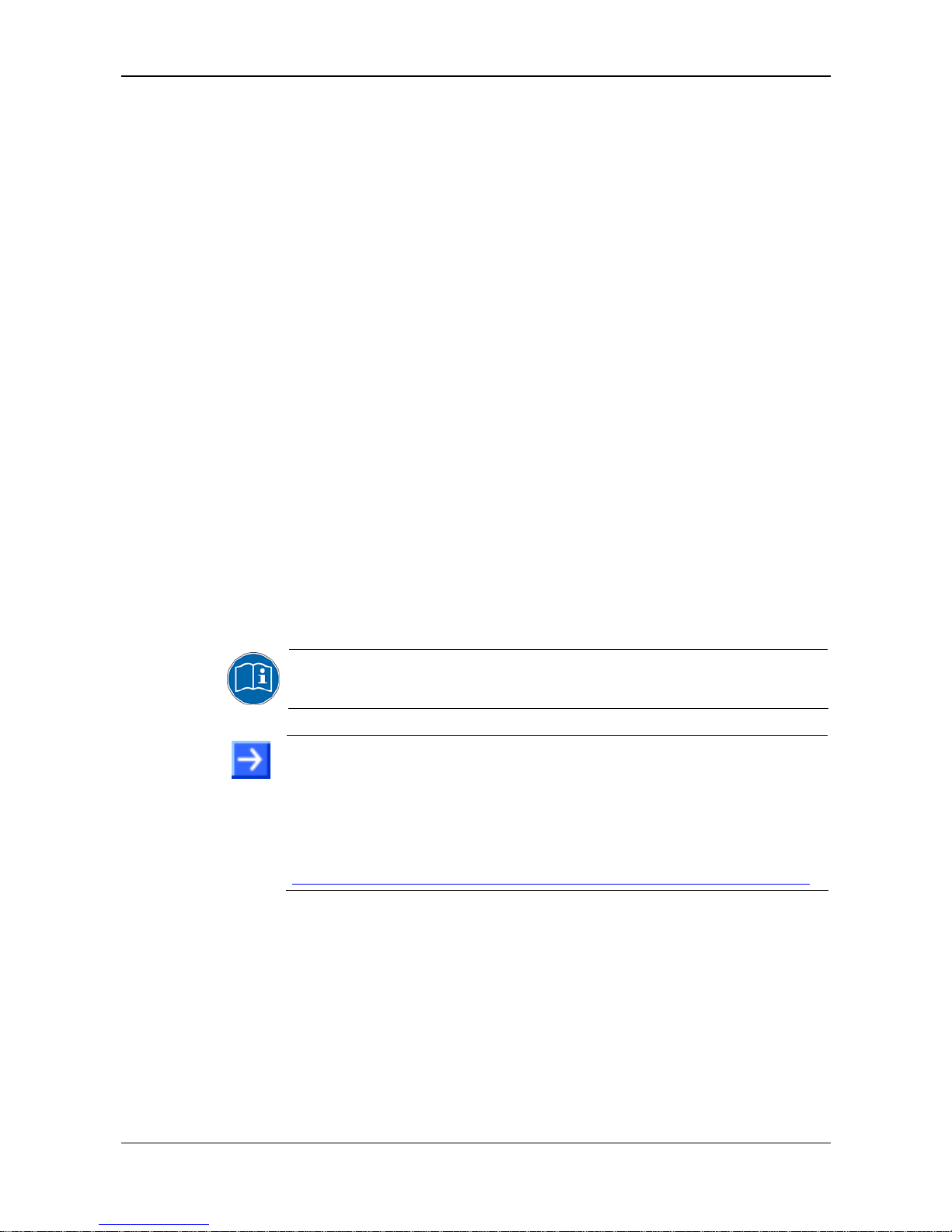
Description of the EU5C-SWD-ETHERCAT gateway 22/98
SmartWire-DT Gateway | EU5C-SWD-ETHERCAT
DOC140901UM01EN | Revision 1 | English | 2015-03 | Released | Public © Hilscher 2015
3.2 Configuration
3.2.1 SmartWire-DT configuration
The EU5C-SWD-PROFINET Gateway is easily commissioned by an
automated configuration function: On pushing the configuration button on
the front of the gateway, the gateway scans the current SmartWire-DT
network configuration, the so-called actual configuration. It then stores the
actual configuration as target configuration zero voltage-safe in the device,
thus making the target configuration available for a comparison of actual
and targeted SmartWire-DT configuration, which takes place each time the
gateway is being switched on.
When the gateway is switched on after a target configuration has already
been stored, the gateway automatically rescans the connected actual
configuration and checks it against the target configuration. If the gateway
recognizes that a required SmartWire-DT slave cannot be reached or a
wrong slave type is determined, it will not go into operation. If the actual
configuration complies with the target configuration, the gateway gets ready
for EtherCAT
®
and waits for the EtherCAT® configuration. The gateway
checks the project configuration, which it receives from the EtherCAT
®
master, against the target configuration. Discrepancies between target and
project configuration are indicated by the Config LED of the gateway.
Eaton SWD-Assist planning software
Despite the fact that you can configure the SmartWire-DT network in the
gateway simply by using the configuration button, it is nevertheless
recommended to use the SWD-Assist software to plan, dimension and
document the SmartWire-DT network.
For further information, please refer to the SWD-Assist online help.
Note: You will find the Eaton SWD-Assist software on the product DVD,
which is included in the EU5C-SWD-SW software package (order number
3233.920) available from Hilscher.
You can use the wizard on the product DVD to download updates of the
Eaton SWD-Assist software, or you can download SWD-Assist directly
from the www.moeller.net website under
Support > Download Center.
Direct link:
http://downloadcenter.moeller.net/en/software.a487d8b7-da91-486f-b3ba-a7ca2035db99
Page 23
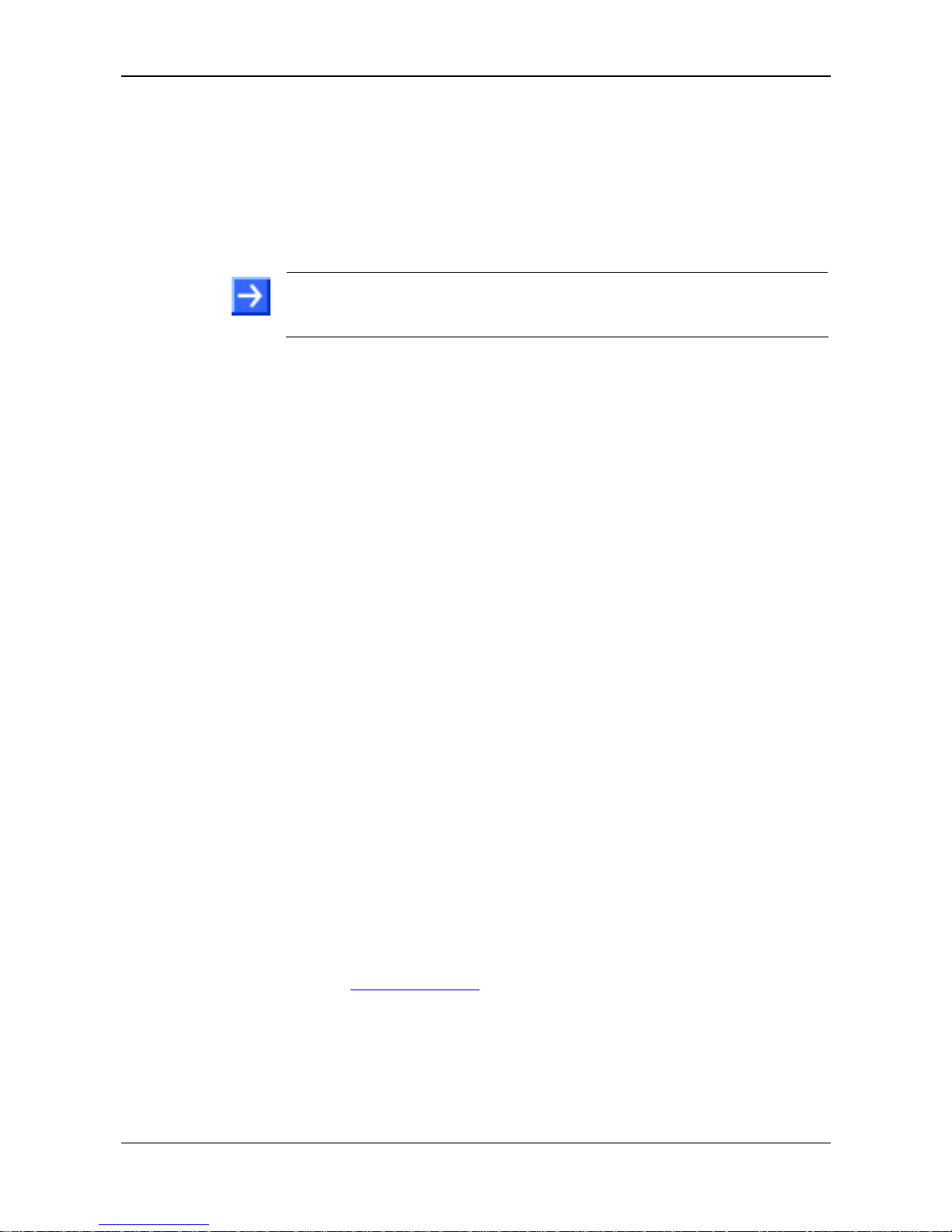
Description of the EU5C-SWD-ETHERCAT gateway 23/98
SmartWire-DT Gateway | EU5C-SWD-ETHERCAT
DOC140901UM01EN | Revision 1 | English | 2015-03 | Released | Public © Hilscher 2015
3.2.2 EtherCAT configuration
The gateway is commissioned in EtherCAT® by using an EtherCAT®
engineering tool (e. g. TwinCAT System Manager) and device description
files in XML format, (the so-called EtherCAT
®
Slave Information or ESI
files). These files are to be imported into the engineering tool. The device
description files of the gateway are stored in the EDS\EU5C-SWD-
ETHERCAT\Vx.x.x.x directory of the product DVD. The files contain all
configuration data and all possible SmartWire-DT slaves as I/O modules.
Note: The device description files contain only I/O information for
SmartWire-DT slaves which were listed as sales products at the time of
the creation of the file.
3.3 Interfaces
The gateway features a SmartWire-DT interface (plug, 8-pole), a 2-port
switch Ethernet interface (RJ45) and a Mini-USB interface. Via the MiniUSB interface, the gateway can be accessed, configured and diagnosed
with the SWD-Assist software.
3.4 Diagnosis
The gateway can be diagnosed by connecting the SWD-Assist software to
the Mini-USB interface. For further information, please refer to the SWDAssist online help.
The EtherCAT
®
protocol also provides diagnostic functions. For further
information, see section Error messages (emergency telegrams) on page
82.
3.5 Firmware and device description files
The EU5C-SWD-ETHERCAT Gateway is shipped with its most recent
firmware already loaded. Which firmware version is loaded in the gateway
at the time of delivery can be inferred from the device type label (see
Device type label section
on page 31).
EtherCAT
®
allows you to update the firmware via Ethernet connection by
using the TwinCAT System Manager. For more details on this, please refer
to chapter Updating firmware with TwinCAT System Manager on page 84.
In case of a
missing or defective firmware, a firmware “recovery” process is
possible via HTTP. Please refer to chapter Firmware recovery via HTTP on
page 87 ff.
Device description f
iles (ESI) for the gateway and the SWD participants
(SWD devices) are included on the product DVD in the EDS\EU5C-SWD-
ETHERCAT\Vx.x.x.x folder.
As an alternative, you can download latest versions of the ESI files from our
website www.hilscher.com
under Products > Product Groups > Partner
Products > SmartWire-DT > EU5C-SWD-ETHERCAT > Downloads.
Page 24
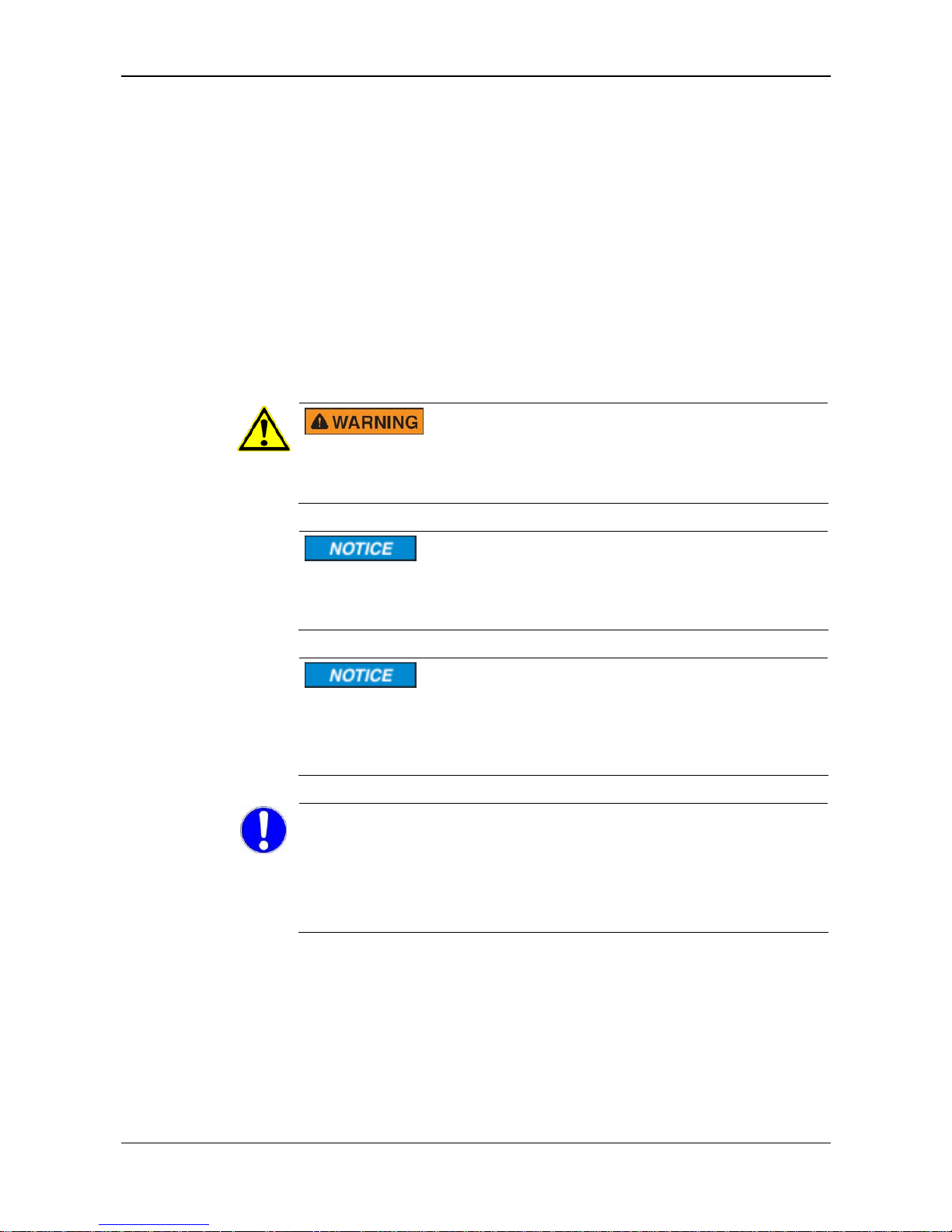
Requirements for operation 24/98
SmartWire-DT Gateway | EU5C-SWD-ETHERCAT
DOC140901UM01EN | Revision 1 | English | 2015-03 | Released | Public © Hilscher 2015
4 Requirements for operation
The following prerequisites must be fulfilled to operate the EU5C-SWDETHERCAT Gateway:
4.1 Network systems
SmartWire-DT network with maximum number of up to 99
participants/stations/slaves and maximum extension of up to 600
meters.
EtherCAT
®
network with EtherCAT® PLC (master device). Maximum
cable length for one segment (i. e. cable between two devices or hubs)
is 100 meters.
4.2 Power supply
In safety-relevant applications the power supply providing power for the
SmartWire-DT system must feature a PELV power feed module
(protective extra low voltage).
Ensure a reliable electrical isolation of the low voltage for the 24 volt
supply. Only use power supply units complying with IEC 60364-4-41
(VDE 0100 Part 410) or HD 384.4.41 S2.
You must take safety precautions (emergency switching off) in the
external circuitry of the EU5C-SWD-ETHERCAT and any power
modules type EU5C-SWD-PF1-1 or EU5C-SWDPF2-1 that are used. To
do so, plan to switch off the power supply to the contactor coils AUX.
Important!
Please take into consideration the total power consumption of your
SmartWire-DT network and, if necessary, plan for an additional feeder
module EU5C-SWD-PF2.
You can find information on the power consumption in the operating
manuals of the SmartWire-DT devices.
Page 25
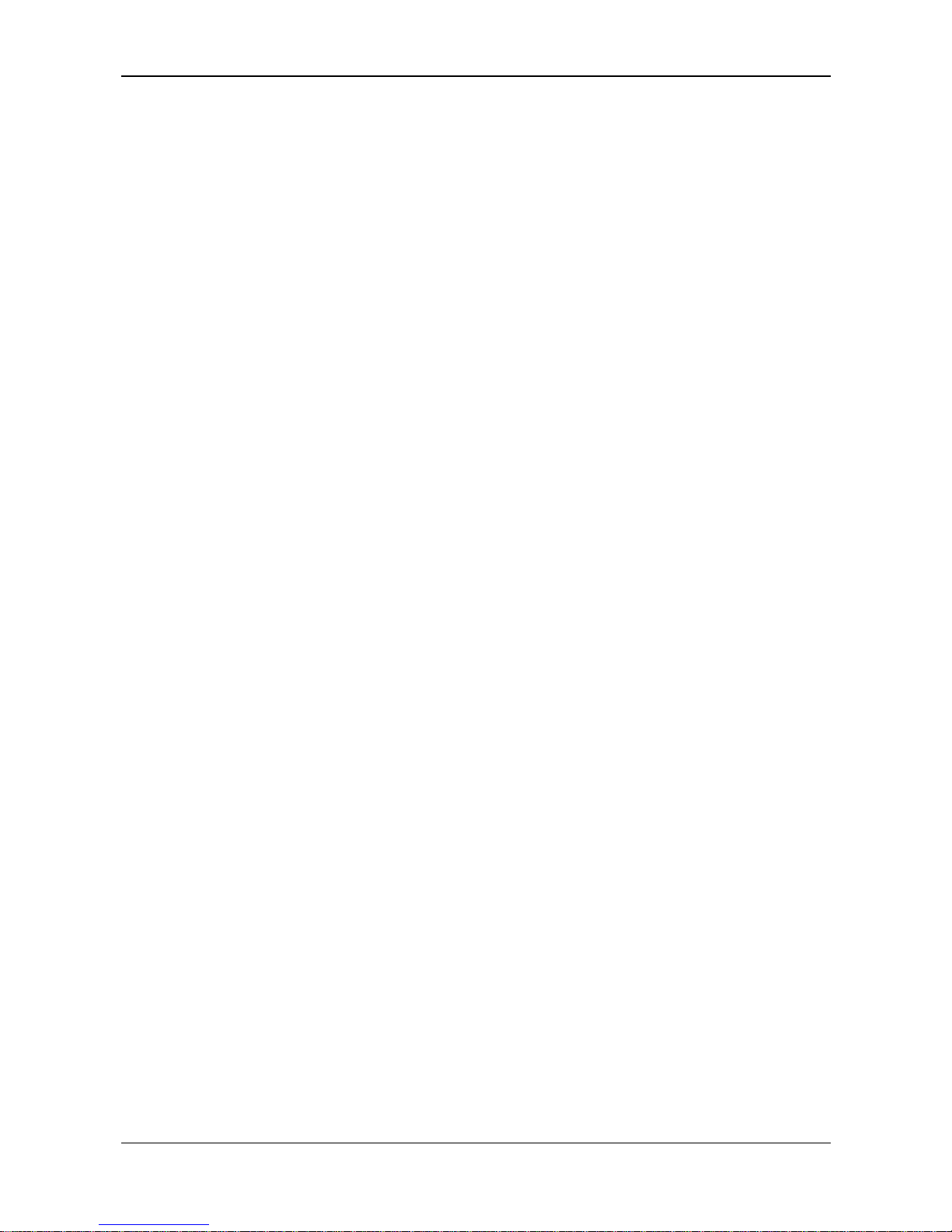
Requirements for operation 25/98
SmartWire-DT Gateway | EU5C-SWD-ETHERCAT
DOC140901UM01EN | Revision 1 | English | 2015-03 | Released | Public © Hilscher 2015
4.2.1 POW power connection
A Power supply of 24 V DC for the coupling unit and for the Smart-Wire-DT
slave electronics is needed at the connection POW.
On the SmartWire-DT gateway, connect the POW and AUX supply
voltages via separate miniature circuit-breakers or fuses:
Miniature circuit-breaker 24 V DC for POW
Cable protection in accordance with DIN VDE 0641 Part 11, IEC/EN
60898:
Miniature circuit-breaker 24 V DC rated operational current 3 A; trip
types C or Fuse 3 A, utilization class gL/gG
Cable protection for cable AWG 24 in accordance with UL 508 und CSA-
22.2 No. 14:
Miniature circuit-breaker 24 V DC rated operational current 3 A; Tripping
characteristics C or Fuse 3 A
4.2.2 AUX power connection
If any switching devices are also to be connected, for example via the DILSWD-32-001/002 SmartWire-DT slaves, a 24 V DC supply will also be
required at the AUX power connection. This provides the supply for
activating the contactor coils. This supply must be protected by an
automatic circuit-breaker (3A gG/gl or 3 A miniature circuit-breaker with a Z
characteristic).
If switching devices with an activation power greater than 3 A are
connected, an additional feeder module EU5C-SWD-PF1 or EU5C-SWDPF2 must be used.
On the SmartWire-DT gateway, connect the POW and AUX supply
voltages via separate miniature circuit-breakers or fuses:
Miniature circuit-breaker 24 V DC for AUX
Cable protection in accordance with DIN VDE 0641 Part 11, IEC/EN
60898:
Miniature circuit-breaker 24 V DC rated operational current 3 A; trip type
Z or Fuse 3 A, utilization class gL/gG
Cable protection for cable AWG 24 in accordance with UL 508 und CSA-
22.2 No. 14:
Miniature circuit-breaker 24 V DC rated operational current 2 A; Tripping
characteristics Z or Fuse 2 A
Page 26
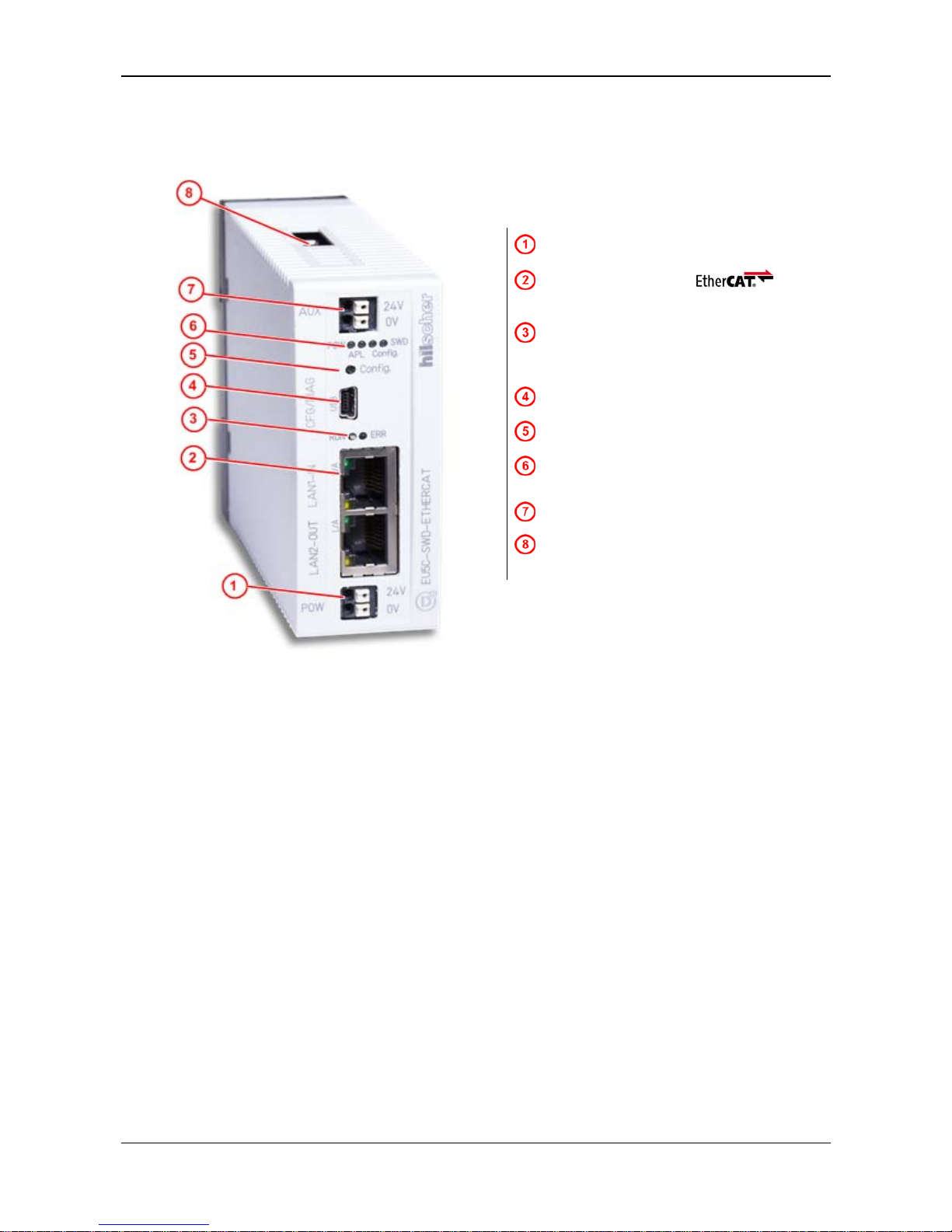
Device Picture, Connectors and LEDs 26/98
SmartWire-DT Gateway | EU5C-SWD-ETHERCAT
DOC140901UM01EN | Revision 1 | English | 2015-03 | Released | Public © Hilscher 2015
5 Device Picture, Connectors and LEDs
5.1 Device picture
24 V power supply POW
EtherCAT® interface
(RJ45)
LEDs EtherCAT® communication
status (see subsequent section for
details)
Mini-USB interface
Configuration button
LEDs gateway functions
(see subsequent section for details)
24 V power supply AUX
SmartWire-DT connection
(plug, 8-pole)
Figure 2: Front view EU5C-SWD-ETHERCAT gateway
Page 27
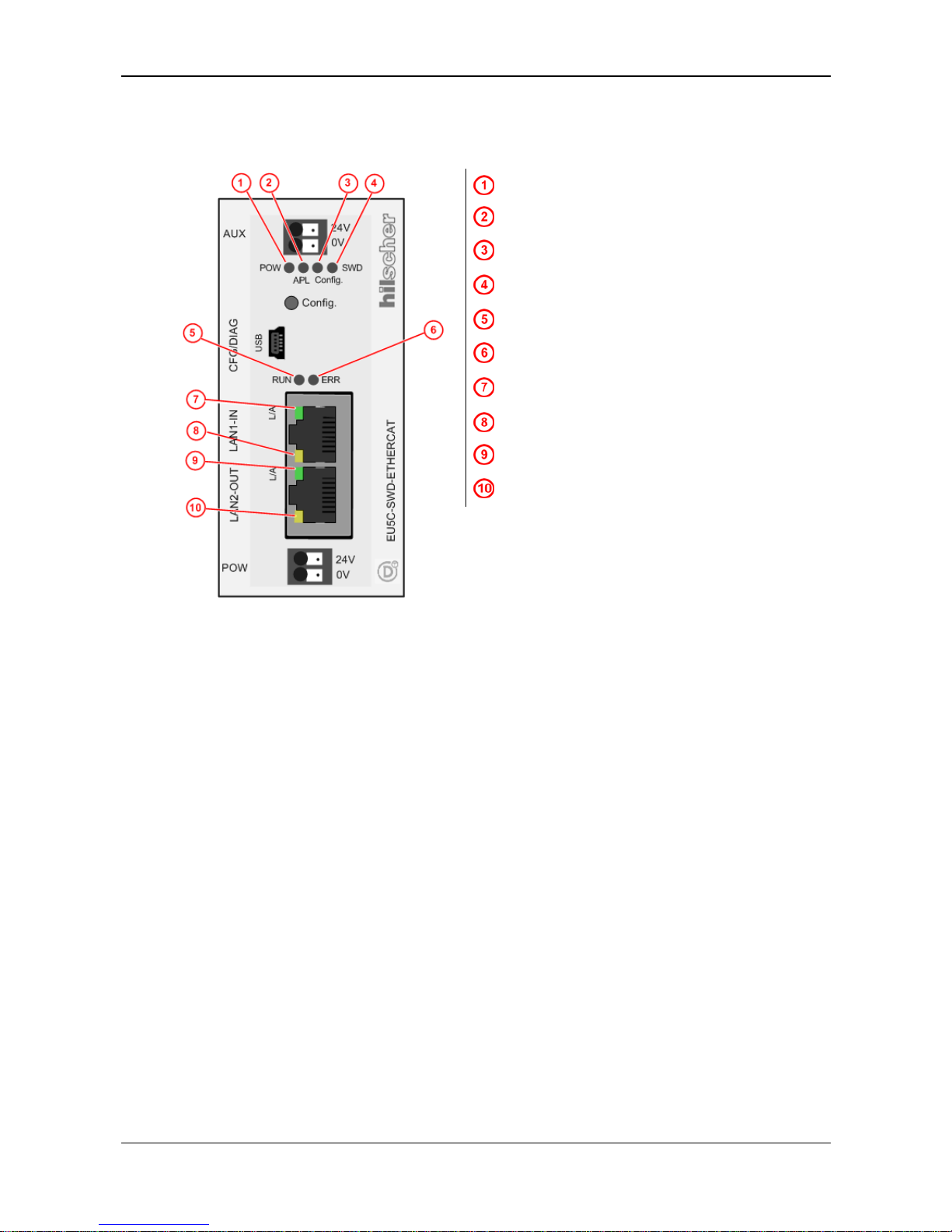
Device Picture, Connectors and LEDs 27/98
SmartWire-DT Gateway | EU5C-SWD-ETHERCAT
DOC140901UM01EN | Revision 1 | English | 2015-03 | Released | Public © Hilscher 2015
5.2 Positions and meaning of the LEDs
5.2.1 Positions of the LEDs
POW: System status
APL: Application status
Config.: Configuration status
SWD: SmartWire-DT status
RUN: EtherCAT
®
bus status
ERR: EtherCAT
®
bus error
L/A: LINK/Activity for channel 0
Receive/Transmit (RX/TX) for channel 0
L/A: LINK/Activity for channel 1
Receive/Transmit (RX/TX) for channel 1
Figure 3: LEDs EU5C-SWD-ETHERCAT Gateway
Page 28
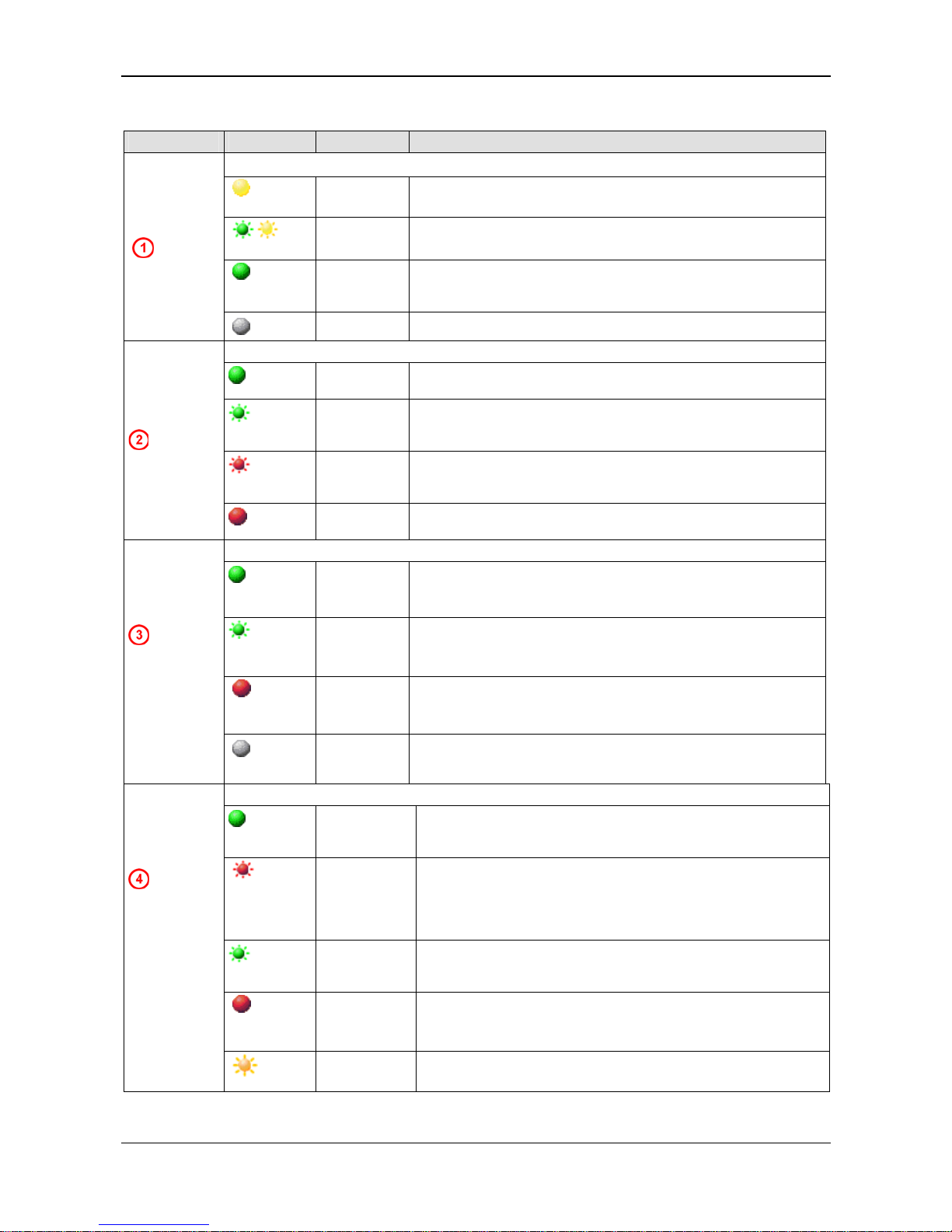
Device Picture, Connectors and LEDs 28/98
SmartWire-DT Gateway | EU5C-SWD-ETHERCAT
DOC140901UM01EN | Revision 1 | English | 2015-03 | Released | Public © Hilscher 2015
5.2.2 Descriptions of the LEDs
LED Color State Meaning
Duo-LED yellow/green
(yellow)
On Operating system running, firmware has been started.
(green/yellow)
Blinking
green/yellow
Second Stage Bootloader is waiting for firmware.
(green)
On
Backup firmware is active.
The gateway needs a firmware recovery as described in chapter
Firmware recovery via HTTP on pa
ge 87.
POW
System
status
Number in
picture:
(off)
Off Power supply for device is missing or hardware is defect.
Duo-LED red/green
(green)
On
Communication on EtherCAT
®
and SmartWire-DT is in cyclic data
exchange and the gateway function is executed.
(green)
Blinking
1 s off,
1 s on
Gateway is initialized, but the communication on EtherCAT® or
SmartWire-DT is not in cyclic data exchange.
(red)
Blinking
1 s off,
1 s on
Gateway is initialized, but the SmartWire-DT configuration is
missing or in error.
APL
Application
status
Number in
picture:
(red)
On
Gateway has detected an error during the initialization: Missing
configuration, error in configuration or internal error.
Duo-LED red/green
(green)
On
The project configuration complies with the target configuration.
Data exchange between gateway and PLC via EtherCAT
®
is
possible.
(green)
Blinking
The project configuration does not comply with the target
configuration, but is compatible with it. Data exchange between
gateway and PLC via EtherCAT
®
is possible.
(red)
On
The project configuration and the target configuration are not
compatible. Data exchange between gateway and PLC via
EtherCAT
®
is not possible.
Config.
Configuration
status
Number in
picture:
(off)
Off
No communication with the EtherCAT
®
PLC, or the gateway does
not have a project configuration.
Duo-LED red/green/orange (orange = red/green at same time)
(green)
On
The actual configuration complies with the target configuration.
Data exchange between gateway and SmartWire-DT slaves takes
place.
(red)
Blinking
The gateway misses its target configuration
or a necessary SmartWire-DT slave is missing
or the target configuration does not comply with the actual
configuration.
No data exchange between gateway and SmartWire-DT slaves.
(green)
Blinking
Slave addressing is active (after power-on or download of a project
configuration containing empty modules).
No data exchange between gateway and SmartWire-DT slaves.
(red)
On
Short-circuit on the 15 V power supply or no SmartWire-DT slave is
connected.
No data exchange between gateway and SmartWire-DT slaves.
SWD
Status
SmartWire-DT
Number in
picture:
(orange)
Blinking
After having pressed the configuration button: The gateway reads
the actual configuration and stores it as target configuration.
Page 29
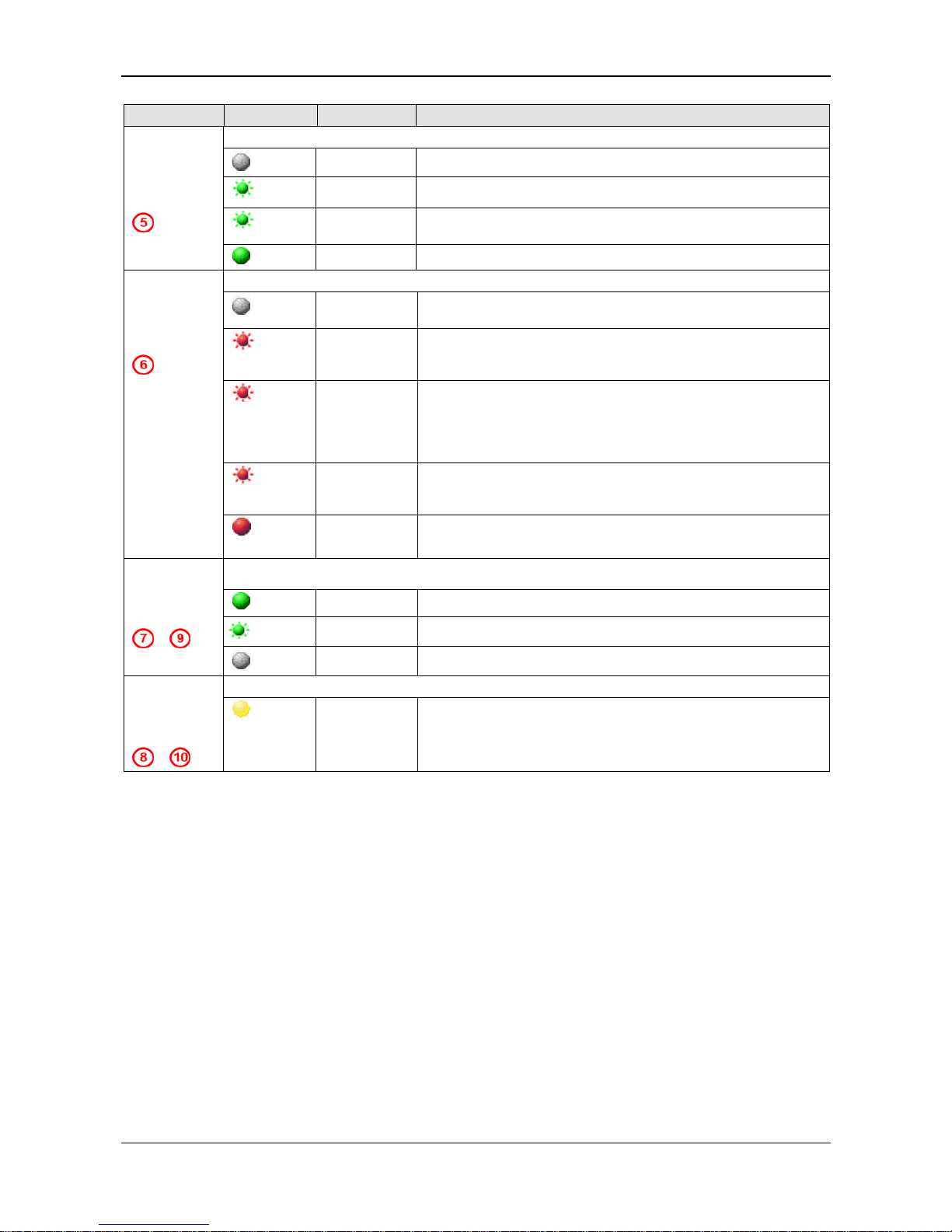
Device Picture, Connectors and LEDs 29/98
SmartWire-DT Gateway | EU5C-SWD-ETHERCAT
DOC140901UM01EN | Revision 1 | English | 2015-03 | Released | Public © Hilscher 2015
LED Color State Meaning
Duo-LED red/green
(off)
Off
INIT: The device is in state INIT
(green)
Blinking
PRE-OPERATIONAL: The device is in state PRE-OPERATIONAL
(green)
Single flash
SAFE-OPERATIONAL: The device is in state SAFEOPERATIONAL
RUN
EtherCAT
®
Bus Status
Number in
picture:
(green)
On
OPERATIONAL: The device is in state OPERATIONAL
Duo-LED red/green
(off)
Off
No error: The EtherCAT
®
communication of the device is in
working condition
(red)
Blinking
Invalid Configuration: General Configuration Error
(Example: State change commanded by master is impossible due
to register or object settings.)
(red)
Single flash
Unsolicited State Change: Slave device application has changed
the EtherCAT
®
state autonomously: Parameter "Change" in the AL
status register is set to 0x01:change/error
(Example: Synchronization Error, device enters Safe-Operational
automatically.)
(red)
Double flash
Application Watchdog Timeout: An application watchdog timeout
has occurred.
(Example: Sync Manager Watchdog timeout)
ERR
EtherCAT®
Bus Error
Number in
picture:
(red)
On
PDI Watchdog Timeout: A PDI Watchdog timeout has occurred
(Example: Application controller is not responding any more)
LED green
(green)
On Link: Gateway has connection to EtherCAT
(green)
Flashing Activity: Gateway sends/receives EtherCAT frames
L/A (RJ45)
Ch0 & Ch1
Numbers in
picture:
&
(off)
Off
Gateway has no connection to EtherCAT
LED yellow (RJ45)
Ch0 & Ch1
Numbers in
picture:
&
(yellow)
- This LED is not used
Table 10: Description of the LEDs
Page 30
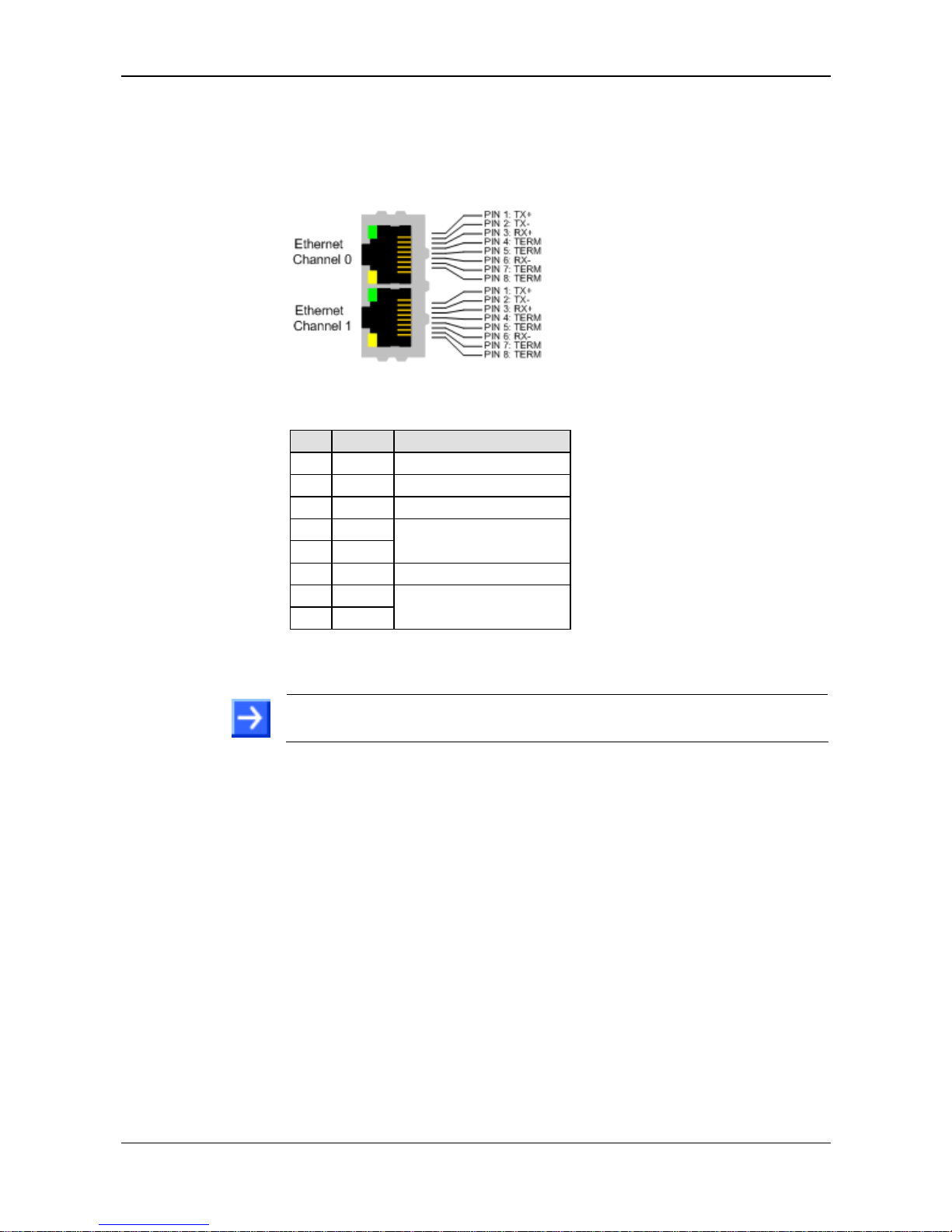
Device Picture, Connectors and LEDs 30/98
SmartWire-DT Gateway | EU5C-SWD-ETHERCAT
DOC140901UM01EN | Revision 1 | English | 2015-03 | Released | Public © Hilscher 2015
5.3 Pinning of the Real-Time Ethernet interface
The following picture shows the pinning of the Real-Time Ethernet
(EtherCAT
®
) interface of the Gateway:
Figure 4: Pinning of the Ethernet interface (RJ45)
Pin Signal Description
1 TX + Transmit Data +
2 TX – Transmit Data –
3 RX + Receive Data +
4 TERM
5 TERM
Bob Smith Termination
6 RX – Receive Data –
7 TERM
8 TERM
Bob Smith-Termination
Table 11: Ethernet interface channel 0 and channel 1 pin assignment (RJ45)
Note: The Ethernet interface supports auto crossover.
Page 31

Device Picture, Connectors and LEDs 31/98
SmartWire-DT Gateway | EU5C-SWD-ETHERCAT
DOC140901UM01EN | Revision 1 | English | 2015-03 | Released | Public © Hilscher 2015
5.4 Device type label
The EU5C-SWD-ETHERCAT Gateway is equipped with a device type label
which provides the following information:
Version of firmware (at time of
delivery)
Information on power supply for
switching devices (AUX)
Information on power supply for
Gateway and Smart-Wire-DT
slaves (POW)
Information on wire gauge of
power supplies
Operating ambient temperature
Device type name
Part number
Hardware revision number
Serial number
Figure 5:Device type label EU5C-SWD-ETHERCAT Gateway
Page 32

Getting started 32/98
SmartWire-DT Gateway | EU5C-SWD-ETHERCAT
DOC140901UM01EN | Revision 1 | English | 2015-03 | Released | Public © Hilscher 2015
6 Getting started
The following table provides an overview of the steps necessary for
installing and commissioning the EU5C-SWD-ETHERCAT Gateway.
# Step For details see
1 Install gateway
Chapter Installing gateway on page 33
1.1 Take safety precautions Section Safety messages on page 33
1.2 Mount gateway onto top hat rail
Section Mounting gateway onto top hat
rail on page 34
1.3 Connect gateway to power supply
Section Connecting gateway to power
supply on page 37
1.4 Connect gateway to SmartWire-DT network
Section Connecting SmartWire-DT on
page 39
1.5 Connect gateway to EtherCAT® network
Section Connecting EtherCAT on page
40
2 Configure gateway Chapter Configuring gateway on page
42
2.1 Configure SmartWire-DT network in gateway
Section Configuring SmartWire-DT
network in gateway on page 42
2.2
Import device description files in EtherCAT®
engineering tool (TwinCAT System Manager)
2.3 Configure gateway in EtherCAT® engineering tool
Section Configuring gateway in
TwinCAT on page 45
3
Configure SmartWire-DT devices in engineering
tool
Section Configuration data of the SWD
devices on page 58
3.1
Configure SmartWire-DT network coordinator
parameters
(if other than default settings are used)
Section Configuring SmartWire-DT
Coordinator on page 53
3.2
Configure Device Options
(if other than default settings are used)
Section Configuring device options of
SmartWire-DT devices in TwinCAT on
page 59
3.3
Configure Device Parameters
(if other than default settings are used)
Section Configuring device parameters
(sensor parameters of I/O modules) on
page 66
Table 12: Getting started
Page 33

Installing gateway 33/98
SmartWire-DT Gateway | EU5C-SWD-ETHERCAT
DOC140901UM01EN | Revision 1 | English | 2015-03 | Released | Public © Hilscher 2015
7 Installing gateway
7.1 Safety messages
Please observe the following safety messages when you install and
handle the gateway!
First disconnect the power plug of the device.
Make sure that the power supply is off at the device.
Cover or enclose neighboring units that are live.
Electrostatic Sensitive Device
The gateway is sensitive to electrostatic discharge, which can cause
internal damage and affect its normal operation. Therefore adhere to the
necessary safety precautions for components that are vulnerable to
electrostatic discharge, when you install or handle the gateway.
Do not touch the metal pins of the connectors of the gateway.
Touch a grounded object to discharge potential static.
Wear an approved grounding wrist strap.
If available, use a static-safe workstation.
When not in use, store the device in an appropriate static-safe
packaging.
Page 34

Installing gateway 34/98
SmartWire-DT Gateway | EU5C-SWD-ETHERCAT
DOC140901UM01EN | Revision 1 | English | 2015-03 | Released | Public © Hilscher 2015
7.2 Mounting gateway
No tools are required for mounting the EU5C-SWD-ETHERCAT Gateway
onto a top hat rail. The back of the gateway
carries a spring-fitted bolt ,
by which the gateway can be clamped to the rail
.
Figure 6: Mounting principle of the gateway
7.2.1 Mounting gateway onto top hat rail
To mount the gateway onto the top hat rail, proceed as follows:
Make sure that the gateway is disconnected from any power supply.
Cover or enclose neighboring units that are live.
Tilt the gateway slightly and hook it
into the upper railing from above,
thereby pushing down the gateway
with slight force, in order to
overcome the resistance of the
spring in the bolt.
Figure 7: Hook gateway to upper
railing
Page 35

Installing gateway 35/98
SmartWire-DT Gateway | EU5C-SWD-ETHERCAT
DOC140901UM01EN | Revision 1 | English | 2015-03 | Released | Public © Hilscher 2015
Keep on pushing the gateway
downwards and tilt it back into
vertical position, thereby hooking
the gateway into the lower railing.
Figure 8: Hook gateway to lower
railing
Let go of the gateway. The spring
inside the bolt automatically pushes
the gateway upwards into the
railings, thereby fixing the gateway
to the top hat rail.
Figure 9: Gateway is clamped to top
hat rail
Page 36

Installing gateway 36/98
SmartWire-DT Gateway | EU5C-SWD-ETHERCAT
DOC140901UM01EN | Revision 1 | English | 2015-03 | Released | Public © Hilscher 2015
7.2.2 Removing gateway from top hat rail
To remove the gateway from the top hat rail, proceed as follows:
First disconnect the power plugs from the gateway.
Make sure that the power supply is off at the gateway.
Cover or enclose neighboring units that are live.
Push down the gateway with slight
force (to overcome the resistance of
the spring in the bolt), then unhook
the gateway first from the lower
railing and then from the upper
railing.
Figure 10: Unhook gateway
Page 37

Installing gateway 37/98
SmartWire-DT Gateway | EU5C-SWD-ETHERCAT
DOC140901UM01EN | Revision 1 | English | 2015-03 | Released | Public © Hilscher 2015
7.3 Connecting gateway to power supply
Danger of lethal injuries by unexpected starting up of motors or
machinery!
If you have already integrated devices into a system, secure the operating
range of any connected parts of the system against access, so that
nobody is endangered by motors or machinery starting up unexpectedly.
In safety-relevant applications, the power supply providing power to the
SmartWire-DT system must feature a PELV power feed module
(protective extra low voltage).
You must take safety precautions (emergency switching off) in the
external circuitry of the EU5C-SWD-ETHERCAT Gateway and any
power modules type EU5C-SWD-PF1-1 or EU5C-SWDPF2-1 that are
used. To do so, plan to switch off the power supply to the contactor coils
AUX.
Important!
Please take into consideration the total power consumption of your
SmartWire-DT network and, if necessary, plan for an additional feeder
module EU5C-SWD-PF2.
You can find information on the power consumption in the operating
manuals of the SmartWire-DT devices.
Connect the 24 V DC voltage to the POW terminals on the front side of
the gateway. The POW connection provides the voltage for the gateway
itself and for the SmartWire-DT slave electronics.
Note: For the 15 V supply of the SmartWire-DT slaves, the gateway
contains an additional power feed module with an amperage of 0.7 A.
Page 38

Installing gateway 38/98
SmartWire-DT Gateway | EU5C-SWD-ETHERCAT
DOC140901UM01EN | Revision 1 | English | 2015-03 | Released | Public © Hilscher 2015
If necessary, connect the 24 V DC voltage for the contactor coils to the
AUX terminals on the front side of the gateway.
Figure 11: Gateway power supply
Note: The AUX supply is required if any switching devices are also to be
connected, for example, via the DIL-SWD-32-001/002 SmartWire-DT
slaves. The AUX connection provides the supply for activating the
contactor coils.
This supply must be protected by an automatic circuit-breaker (3A gG/gl or
3 A miniature circuit-breaker with a Z characteristic).
If switching devices with an activation power greater than 3 A are
connected, an additional feeder module EU5C-SWD-PF1 or EU5C-SWDPF2 must be used.
Potential conditions between the components
The entire SmartWire-DT system operates on a common supply voltage.
Provide a common star point for the earth wiring. In this way, the various
slaves in the SmartWire-DT system will not be electrically isolated from one
another.
The EtherCAT
®
network and the SmartWire-DT system are electrically
isolated from one another.
Page 39

Installing gateway 39/98
SmartWire-DT Gateway | EU5C-SWD-ETHERCAT
DOC140901UM01EN | Revision 1 | English | 2015-03 | Released | Public © Hilscher 2015
7.4 Connecting SmartWire-DT
Connect the SmartWire-DT network to the gateway. To do so, use the
SmartWire-DT cable SWD4-100LF8-24 and the SWD4-8MF2 relevant
blade terminal or prefabricated cables of type SWD4-(3/5/10)F8-24-2S.
Figure 12: Connecting SmartWire-DT to gateway
Switch off the power supply, before you are reconnecting slaves in the
SmartWire-DT system or reconnecting the ribbon cable connection.
Otherwise the SmartWire-DT slaves can be destroyed!
Note: Detailed instructions on adapting the SmartWire-DT external device
plug (SWD4-8SF2-5) to the 8 pole Smart-Wire-DT cable are provided in
chapter Fitting external device plugs SWD4-8SF2-5 of the manual
SmartWire-DT – The System, MN05006002Z-EN (previously AWB27231617en).
Page 40

Installing gateway 40/98
SmartWire-DT Gateway | EU5C-SWD-ETHERCAT
DOC140901UM01EN | Revision 1 | English | 2015-03 | Released | Public © Hilscher 2015
7.5 Connecting EtherCAT
Important: Please note that data exchange between the gateway and
the EtherCAT
®
network can only take place after a SmartWire-DT
network has been connected and configured in the gateway.
Connect the RJ45 plug of the EtherCAT
®
cable to the upper Ethernet
socket (labeled LAN1-IN) on the gateway.
Figure 13: Connecting EtherCAT network to gateway
Important: Please observe the following notes on EtherCAT
®
cabling:
Use shielded Ethernet cables that meet the requirements of at least
category 5 (Cat 5) according to EN 50173 or ISO/IEC 11801.
Do not use hubs in an EtherCAT
®
network.
Do not use switches in a productive system. Use a switch for
diagnostic purpose only and only between EtherCAT
®
master and first
EtherCAT
®
slave device (100 MBit/s, Full Duplex). A switch has
influence to the real-time characteristics of the EtherCAT network.
The cable length between two EtherCAT
®
devices must not exceed
100 meter.
See also the user manual Wiring Instructions EtherCAT,
DOC121104UMxxEN, stored on the product DVD in the
Documentation\english\5.Installation Instructions
directory.
Page 41

Installing gateway 41/98
SmartWire-DT Gateway | EU5C-SWD-ETHERCAT
DOC140901UM01EN | Revision 1 | English | 2015-03 | Released | Public © Hilscher 2015
7.6 EMC-conformant wiring of the network
Undesired faults can occur on the bus due to electromagnetic interference.
This can be minimized beforehand by the implementation of suitable EMC
measures. These include:
EMC-conformant system configuration,
EMC compliant cable routing,
Measures that do not allow the occurrence of large differences in
potential and
correct installation of the EtherCAT
®
system (cables, connection of the
bus connectors, etc.)
The effects of electromagnetic interference can be significantly reduced by
fitting a shield.
For more detailed information on this, please refer to the IAONA Industrial
Ethernet -Planning and Installation Guide by IAONA e.V. Magdeburg,
Germany.
Page 42

Configuring gateway 42/98
SmartWire-DT Gateway | EU5C-SWD-ETHERCAT
DOC140901UM01EN | Revision 1 | English | 2015-03 | Released | Public © Hilscher 2015
8 Configuring gateway
For data exchange between the gateway and the EtherCAT® master, the
gateway needs a valid target configuration and a valid project configuration.
The target configuration of the SmartWire-DT network can be created and
stored in the gateway by using the configuration button on the gateway
device. The project configuration must be created and transferred to the
gateway by means of the EtherCAT
®
engineering tool (i. e. TwinCAT).
This chapter describes how to create and store these configurations in the
gateway.
8.1 Configuring SmartWire-DT network in gateway (creating
target configuration)
8.1.1 Overview
When you commission the gateway, you have to read-in the actual
configuration of the SmartWire-DT network (i. e. the line-up of the
participants/devices connected to the SWD bus) and store it as target
configuration.
Reading and storing the SmartWire-DT network configuration takes place
by pressing the configuration button on the gateway (for the position of the
configuration button, see figure Front view EU5C-SWD-ETHERCAT
gateway on page 26). All SmartWire-DT slaves are re-addressed in
ascending o
rder by this process.
This process should only take place in the case of:
initial commissioning,
replacement of a defective slave or
deliberate change to the configuration.
Hazard of device damage by disruption of voltage supply while
creating target configuration!
Do not interrupt the voltage supply while creating the target configuration
of the gateway. Power failure during a writing process within the file
system can cause severe malfunctioning of the device.
Important!
If there is a faulty configuration and the configuration button is pressed,
only the slaves up to the failed device are addressed and stored. Use of
the remaining slaves is not possible until the defective slave has been
replaced and the configuration has been read-in again by pressing the
configuration button.
Page 43

Configuring gateway 43/98
SmartWire-DT Gateway | EU5C-SWD-ETHERCAT
DOC140901UM01EN | Revision 1 | English | 2015-03 | Released | Public © Hilscher 2015
The remanently stored target configuration is compared with the current
configuration (actual configuration) each time the gateway is restarted and
during bus operation. If the gateway recognizes that a required SmartWireDT slave cannot be reached or a wrong slave type is determined, the
gateway will not go into operation or stops operating. This depends in each
case on the setup of the network which has been defined in the
planned/project configuration. In case of error, the SmartWire-DT status
LED (SWD LED) starts to blink in red (for the position of the SWD LED, see
Positions of the LEDs section on pag
e 27).
If a SmartWire-DT slave has failed, the SmartWire-DT network can still be
operated with the remaining slaves, depending on the settings in the
planned/project configuration (even after a repeated power up of the
gateway). The failure is reported to the application.
8.1.2 Prerequisites
Prerequisites for reading-in the SmartWire-DT configuration are:
All SmartWire-DT slaves are connected to the SmartWire-DT line.
The SmartWire-DT status LEDs of the individual SmartWire-DT slaves
are on or are flashing.
The SmartWire-DT network is connected to the gateway.
The voltage POW is applied to the gateway and the power POW LED is
on.
The EtherCAT
®
network is connected to the gateway and the gateway is
either in INIT or PRE-OP state (the RUN LED is off or is blinking, see
also Descriptions of the LEDs sectio
n on page 28).
The voltage AUX is applied (if necessary).
Page 44

Configuring gateway 44/98
SmartWire-DT Gateway | EU5C-SWD-ETHERCAT
DOC140901UM01EN | Revision 1 | English | 2015-03 | Released | Public © Hilscher 2015
8.1.3 Step-by-step instructions
To read-in the SmartWire-DT configuration, proceed as follows:
Press the configuration button on the gateway for at least two seconds
(for the position of the configuration button, see figure Front view EU5C-
SWD-ETHERCAT gate
way on page 26).
Note: Take care to push-in the button properly. You have to feel and
overcome a slight resistance at the end when pushing the button into the
gateway, otherwise the button won’t trigger.
The SmartWire-DT status LED (SWD LED) on the gateway begins to
flash orange. The SmartWire-DT status LEDs on the SmartWire-DT
slaves also flash. All slaves are addressed in sequence, the complete
configuration is stored retentively as gateway target configuration.
Hazard of device damage by disruption of voltage supply while
creating target configuration!
Do not interrupt the voltage supply while creating the target configuration
of the gateway. Power failure during a writing process within the file
system can cause severe malfunctioning of the device.
The SmartWire-DT status LED (SWD LED) on the gateway shows
steady green.
Note: As an alternative, you can generate and store the target
configuration by using the SWD-Assist software. For this, the gateway
must be connected to SWD-Assist via USB. For details, please refer to the
SWD-Assist online help.
Page 45

Configuring gateway 45/98
SmartWire-DT Gateway | EU5C-SWD-ETHERCAT
DOC140901UM01EN | Revision 1 | English | 2015-03 | Released | Public © Hilscher 2015
8.2 Configuring gateway in EtherCAT
8.2.1 Overview
The EU5C-SWD-ETHERCAT Gateway is integrated as slave in the
EtherCAT
®
network. Configuring the gateway in the EtherCAT® engineering
tool requires two device description files in XML format containing
standardized descriptions of the gateway and the SmartWire devices.
You will find the device description files on the product DVD in the
EDS\EU5C-SWD-ETHERCAT\Vx.x.x.x directory. You can also download
the latest versions of the files from our website www.hilscher.com
under
Products > Product Groups > Partner Products > SmartWire-DT >
EU5C-SWD-ETHERCAT > Downloads.
Copy the device description files to the relevant directory of your
EtherCAT
®
engineering tool or use the corresponding import function of the
tool. For further information on this, please refer to the documentation of
your engineering tool.
Important: Please note that data exchange between the gateway and
the EtherCAT
®
network can only take place after a SmartWire-DT
network has been connected and configured in the gateway (see section
Configuring SmartWire-DT network in gateway (creating target
configuratio
n) on page 42).
8.2.2 Configuring gateway in TwinCAT
This section describes how to create the project configuration for the
EU5C-SWD-ETHERCAT gateway by using the TwinCAT System Manager
V2.11 on a standard PC. In this example, TwinCAT in combination with the
standard Ethernet network adapter of the PC serve also as Soft PLC and
EtherCAT
®
master device simultaneously. Please note that commissioning
the gateway in an EtherCAT
®
network controlled by a “real” hardware PLC
is not subject of this document.
8.2.2.1 Prerequisites
EU5C-SWD-ETHERCAT gateway
The gateway is connected to a SmartWire-DT network
The gateway contains a valid SmartWire-DT configuration (the SWD
LED shows steady green light)
PC with installed TwinCAT System Manager and Ethernet adapter
The Ethernet adapter of the PC is connected to the gateway via
EtherCAT
®
network
Device description files of the EU5C-SWD-ETHERCAT gateway
Page 46

Configuring gateway 46/98
SmartWire-DT Gateway | EU5C-SWD-ETHERCAT
DOC140901UM01EN | Revision 1 | English | 2015-03 | Released | Public © Hilscher 2015
8.2.2.2 Step-by-step instructions
1. Copy device description files into TwinCAT directory.
In the Windows Explorer, open the directory where the device
description files are stored. On the product DVD, this is the EDS\EU5C-
SWD-ETHERCAT\Vx.x.x.x directory.
Copy the device description files.
Note: You need the Phoenix_EU5C-SWD-
ETHERCAT_Modules_XXXXXXXX.xml and Woehner_EU5C-SWDETHERCAT_Modules_XXXXXXXX.xml files only if the Smart-Wire-DT
network includes partner devices by Phoenix or Wöhner.
Copy the files to the TwinCAT\Io\EtherCAT directory of the TwinCAT
installation on your configuration PC.
The device description files of the gateway and the SmartWire devices
are now available in the TwinCAT System Manager.
2. Start TwinCAT.
In the Windows start menu, select All Programs > TwinCAT System >
TwinCAT System Manager.
The TwinCAT System Manager opens:
Figure 14: TwinCAT start screen
If you already dispose of a project into which you want to integrate the
gateway, open the corresponding project file.
If you haven’t created a project yet, you first have to configure the Ethernet
adapter of your PC as EtherCAT® master device.
Page 47

Configuring gateway 47/98
SmartWire-DT Gateway | EU5C-SWD-ETHERCAT
DOC140901UM01EN | Revision 1 | English | 2015-03 | Released | Public © Hilscher 2015
3. Configure Ethernet adapter as EtherCAT® master device.
In the Menu, choose Options > Show Real Time Ethernet
Compatible Devices…
The Installation of TwinCAT RT-Ethernet Adapters dialog window
opens:
Figure 15: Installing TwinCAT Ethernet adapter (1)
Note: TwinCAT features two different drivers for Ethernet network
adapters:
The TwinCAT Driver for Real-Time Ethernet provides “hard” RTE
support for EtherCAT
®
applications, but can only be used with Intel-
based network adapters. Adapters on your PC recognized by TwinCAT
and supported by this driver are listed under Compatible devices (see
picture above).
The TwinCAT Real-Time Ethernet Intermediate Driver can be used
for network adapters without an Intel chip set, but lacks “hard” RTE
support for EtherCAT
®
. Adapters on your PC recognized by TwinCAT
and supported by this driver are listed under Incompatible devices.
Select the network adapter which you want to use as TwinCAT master
device, then click Install Button.
Page 48

Configuring gateway 48/98
SmartWire-DT Gateway | EU5C-SWD-ETHERCAT
DOC140901UM01EN | Revision 1 | English | 2015-03 | Released | Public © Hilscher 2015
After successful installation, the selected network adapter will be
displayed as “TwinCAT Ethernet Adapter” under Installed and ready to
use devices:
Figure 16: Installing TwinCAT Ethernet adapter (2)
Close the dialog window by clicking on the red button in the upper right
corner of the dialog window.
4. Scan for EtherCAT® devices.
In the navigation tree of the TwinCAT System Manager, select I/O
Devices element, then choose Scan Devices… entry from the context
menu.
Figure 17: Scan devices
Page 49

Configuring gateway 49/98
SmartWire-DT Gateway | EU5C-SWD-ETHERCAT
DOC140901UM01EN | Revision 1 | English | 2015-03 | Released | Public © Hilscher 2015
A message appears, telling you that not all types of devices can be
found automatically:
Figure 18: Message prior to device scan
Acknowledge with OK.
The New devices found dialog window opens:
Figure 19: New devices found dialog window
Activate the check box in front of the device which you want to use as
EtherCAT
®
master device, then click OK.
The New devices found dialog window closes and the selected master
device is inserted in the navigation tree below the I/O Devices element.
Also, the System Manager asks you to Scan for boxes… (i. e.
EtherCAT
®
slave devices):
Figure 20: Scan for boxes
Page 50

Configuring gateway 50/98
SmartWire-DT Gateway | EU5C-SWD-ETHERCAT
DOC140901UM01EN | Revision 1 | English | 2015-03 | Released | Public © Hilscher 2015
Start the scanning for boxes process by clicking Yes.
If a “ready-for-operation” EU5C-SWD-ETHERCAT gateway has been
properly connected to the EtherCAT
®
master device (i. e. the
corresponding Ethernet adapter of your PC), the gateway will be found
and displayed as Box [x] (EU5C-SWD-ETHERCAT) below the master
device in the navigation tree. The SmartWire slaves connected to the
gateway will also be found and added to the gateway entry as
subordinate modules.
The System Manager asks you to activate the Free Run mode:
Figure 21: EU5C-SWD-ETHERCAT Gateway found as new box
Activate the Free Run mode by clicking Yes.
In Free Run mode, the TwinCAT configuration data is being transferred
to the gateway. Cyclic data between the EtherCAT
®
master and the
SmartWire slaves (modules) via the gateway are being exchanged.
Page 51

Configuring gateway 51/98
SmartWire-DT Gateway | EU5C-SWD-ETHERCAT
DOC140901UM01EN | Revision 1 | English | 2015-03 | Released | Public © Hilscher 2015
5. Testing cyclic data exchange with SmartWire slaves.
In the navigation tree of the TwinCAT System Manager, click on the
plus symbol in front of the gateway element Box [x] (EU5C-SWD-
ETHERCAT) to expand the tree structure.
The SmartWire slaves connected to the gateway are being displayed in
the navigation tree below the gateway as Module 1, Module 2 etc.
Figure 22: EU5C-SWD-ETHERCAT Gateway process data (1)
Select the gateway in the navigation tree, then open the Online tab in
the main window.
When Free Run mode is active, the Current State field in the State
Machine area displays OP state (operational). The lower area of the
main window shows the I/O data of the SmartWire slaves.
Create output data at one of the SmartWire slaves. In this example, the
switch of a device connected to the DIL-SWD-32-001 slave (Module 1)
is being toggled.
This event is indicated by a changed value in the Online field of the first
IB0 object in the lower area of the main window:
Figure 23: EU5C-SWD-ETHERCAT Gateway process data (2)
Page 52

Parameterization 52/98
SmartWire-DT Gateway | EU5C-SWD-ETHERCAT
DOC140901UM01EN | Revision 1 | English | 2015-03 | Released | Public © Hilscher 2015
9 Parameterization
9.1 Process data
Cyclic data in EtherCAT
®
is exchanged via so-called Process Data
Objects (PDOs).
Output data of a SmartWire-DT device is mapped to object RxPDO,
index 0x1600, sub index 0x00 and following.
Input data of a SmartWire-DT device is mapped to object TxPDO, index
0x1A00, Sub index 0x00 and following.
The EtherCAT
®
master adds all configured PDOs to the RxPDO Assign
Object index 0x1C12 and to the TxPDO Assign Object index 0x1C13.
The EtherCAT
®
master loads this configuration data into the gateway via
SDOs when the gateway is in state Pre-Operational.
Figure 24: Process data mapping in TwinCAT
Page 53

Parameterization 53/98
SmartWire-DT Gateway | EU5C-SWD-ETHERCAT
DOC140901UM01EN | Revision 1 | English | 2015-03 | Released | Public © Hilscher 2015
9.2 Configuring SmartWire-DT Coordinator
9.2.1 Overview
Being the master device in the SmartWire-DT network, the EU5C-SWDETHERCAT gateway serves as a so-called “Coordinator” controlling the
data transfer procedure within the SmartWire-DT network in accordance
with the SmartWire-DT protocol. Via the Coordinator, you can configure the
following properties:
the Baud rate of the SmartWire-DT network (SWD Baud rate)
allowing the use of compatible SmartWire-DT devices (Compatible
devices permissible)
the handling of failing SmartWire-DT devices (All devices are optional)
the handling of the replacement of SmartWire-DT devices during bus
operation (Replacement during operation permissible)
In the EtherCAT
®
engineering tool (i. e. TwinCAT), these Coordinator
parameters are mapped to the following configuration elements and indices
(all values in hex):
Coordinator Config: index 0x2100
SWD Baud rate: sub index 01
Compatible devices permissible: sub index 04
All devices are optional: sub index 05
Replacement during operation permissible: sub index 08
In the TwinCAT System Manager, the configuration elements of the
Coordinator look as follows:
Figure 25: Configuration data of the SWD Coordinator (gateway) in TwinCAT
The EtherCAT® master loads this configuration data into the gateway via
SDOs when the gateway is in state Pre-Operational.
Page 54

Parameterization 54/98
SmartWire-DT Gateway | EU5C-SWD-ETHERCAT
DOC140901UM01EN | Revision 1 | English | 2015-03 | Released | Public © Hilscher 2015
In the configuration elements of the Coordinator, you can set the following
parameters:
Element Enter byte value
Index Parameter Description
Settings and their meaning
Dez Hex
125 kBit/s (Default)
125 0x7D
0x2100:01 SWD Baud rate
Baud rate of the SmartWireDT network
250 kBit/s
250 0xFA
FALSE(0): The devices in the
project configuration must comply
100 % with the devices in the target
configuration. If not, no data
interchange takes place with the
EtherCAT
®
master. (Default)
0 0x00
0x2100:04
Compatible
devices
permissible
Allows
replacement/substitution of
SmartWire-DT devices by
compatible devices
TRUE(1): Data exchange with the
EtherCAT® master takes place, if
the connected SmartWire-DT
devices are different but compatible
with the devices in the project
configuration. (This condition is
indicated by the gateway Config
LED blinking green.)
1 0x01
FALSE(0): You can configure for
each SmartWire-DT device
individually, whether it is allowed to
be missing. (Default)
(See section Configuring device
options of SmartWire-DT devices in
TwinCAT on page 59.)
0 0x00
0x2100:05
All devices are
optional
Individual configuration
whether a SmartWire-DT
device can be missing is
allowed
TRUE(1): Data exchange with the
EtherCAT
®
master takes place
even if there is a random number of
missing devices in the SmartWireDT network. The corresponding
settings in the device options of the
individual SmartWire-DTdevice
slaves thus have no effect and are
overruled.
1 0x01
FALSE(0): Not allowed; new
SmartWire-DT devices must
always be read into the SWD
configuration by pushing the
configuration button. (Default)
0 0x00
TRUE(1): Allows online
replacement of SmartWire-DT
devices during bus operation
without having to push the
configuration button afterwards in
order to read them into the SWD
configuration.
1 0x01
0x2100:08
Replacement
during operation
permissible
Online replacement of
SmartWire-DT devices
during bus operation is
allowed
Note: If this parameter is set to TRUE, the All devices
are optional parameter must also be set to TRUE,
otherwise the whole SWD bus will be turned off after
losing communication with one or several SWD devices.
Please note also that online replacement during bus
operation is only possible if SWD4-FFR-PF/ST…. power
supply module/cable adapters are being used. Otherwise
replacement must take place while power is switched off
at the gateway. After return of voltage suppy, the
network will automatically be reconfigured (without
having to push the configuration button).
Table 13: Parameter settings of SWD Coordinator
Page 55

Parameterization 55/98
SmartWire-DT Gateway | EU5C-SWD-ETHERCAT
DOC140901UM01EN | Revision 1 | English | 2015-03 | Released | Public © Hilscher 2015
The following exemplary step-by-step instructions show how to change the
baud rate of the SmartWire-DT network from 125 kBit/s to 250 kBit/s.
9.2.2 Prerequisites
PC with installed TwinCAT System Manager V2.11 and Ethernet adapter
You have created a valid project configuration (see Configuring gateway
in TwinCAT section
on page 45) and have opened the project
configuratio
n in the TwinCAT System Manager
9.2.3 Step-by-step instructions
In the navigation tree of the TwinCAT System Manager, select the
gateway, then open the Startup tab in the main window.
The configuration elements are listed in the Startup tab:
Figure 26: Editing parameters of SWD Coordinator (1)
Search the list for the configuration element of the Coordinator
parameter that you want to edit. A Coordinator parameter can be
recognized by the index 0x2100:XX and the Coordinator Config:
[Parameter] entry in the Comment column.
For this example, select the element marked with the index 0x2100:01
and the Comment entry Coordinator Config: SWD Baud rate
(125/250 kBaud/s), then click Edit button (or double-click the
element).
Page 56

Parameterization 56/98
SmartWire-DT Gateway | EU5C-SWD-ETHERCAT
DOC140901UM01EN | Revision 1 | English | 2015-03 | Released | Public © Hilscher 2015
The Edit CANopen Startup Entry dialog window opens. The Data
(hexbin) field displays the preset hexadecimal value of the byte
configuring this parameter. In case of the baud rate, this is the value 7D
00 (the 00 byte is a reserved byte):
Figure 27: Editing parameters of SWD Coordinator (2)
In the Data (hexbin) field, enter the new hexadecimal value of the
parameter. Omit the 0x prefix; i. e. enter the value 0xFA simply as
string FA. You can delete the reserved second byte (i. e. the 00 byte).
Note: Entering the value FA (decimal = 250) in this example causes the
Coordinator (i. e. the gateway) to run the SmartWire-DT network with a
250 kBaud/s rate.
What value has to be entered for other parameters is shown in table
Parameter settings of SWD Coordinator on page 54.
Take over the new value by clicking the OK button.
Page 57

Parameterization 57/98
SmartWire-DT Gateway | EU5C-SWD-ETHERCAT
DOC140901UM01EN | Revision 1 | English | 2015-03 | Released | Public © Hilscher 2015
The Data column of the Startup tab displays the changed value (the
corresponding decimal value is displayed in brackets behind the
hexadecimal value).
Figure 28: Editing parameters of SWD Coordinator (3)
In the main menu of the TwinCAT System Manager, choose Actions >
Activate Configuration… to download the changed configuration data.
Page 58

Parameterization 58/98
SmartWire-DT Gateway | EU5C-SWD-ETHERCAT
DOC140901UM01EN | Revision 1 | English | 2015-03 | Released | Public © Hilscher 2015
9.3 Configuration data of the SWD devices
9.3.1 Overview
Besides information on process data, the ESI files of the SmartWire-DT
device also contain device-specific information like module ID (Product
code), configuration data (CFG), device options (Options) and additional
device parameters (Parameters).
When a SmartWire-DT device (i. e. a module) is added to the project
configuration, the EtherCAT
®
engineering tool (i. e. TwinCAT) maps these
data sets to the following elements (all values in hex):
Device (Module) 1: index 0x8000
Module ID (Product code): sub index 06
Configuration data (CFG): sub index 20
Device options (Options): sub index 21
Device parameters (Parameters): sub index 22
Device (Module) 2: index 0x8010
Module ID (Product code): sub index 06
Configuration data (CFG): sub index 20
Device options (Options): sub index 21
Device parameters (Parameters): sub index 22
etc...
In the TwinCAT System Manager, the configuration elements of the SWD-
devices DIL-SWD-32-001 and PKE-SWD-32 Profile 2 for instance look as
follows:
Figure 29: Configuration data elements of SWD devices in TwinCAT
Page 59

Parameterization 59/98
SmartWire-DT Gateway | EU5C-SWD-ETHERCAT
DOC140901UM01EN | Revision 1 | English | 2015-03 | Released | Public © Hilscher 2015
The EtherCAT® master loads this configuration data into the gateway via
SDOs when the gateway is in state Pre-Operational.
Also, the device parameters (Parameters) of sub index 22 are loaded into
the corresponding SmartWire-DT device, if the device is an I/O module (the
purpose of the device parameters is to configure the sensors of I/O
modules).
The module ID (Product code) of sub index 06 and the configuration data
(CFG) of sub index 20 are needed by the gateway for identification and
configuration purposes and must not be changed. The device options
(Options) of sub index 21 and the device parameters (Parameters) of
sub index 22 on the other hand can be edited if necessary. This is
described in the following sections.
9.3.2 Configuring device options of SmartWire-DT devices in
TwinCAT
9.3.2.1 Overview
Each SWD device carries an element for configuring certain device options
in TwinCAT. With this Options element (sub index 21), you can determine
for each device individually, whether its presence in the SmartWire-DT
network is mandatory or whether it may be substituted by an M22-SWDNOP universal module.
The preset defaults for all devices are:
Presence in SmartWire-DT network: device must be present
Replacement/substitution by universal module: not allowed
Note: If you reconfigure the “presence option” of an individual device in
order to allow it to be missing in the SmartWire-DT network, this option
will only be effective if the All Modules Optional (index 0x2100:08)
parameter of the Coordinator is being kept at its default 0x00 setting.
This allows you to configure the “presence option” for each device
individually in its device options element.
See also Configuring SmartWire-DT Coordinator section o
n page 53.
The parameters of the Options element (i. e. the device options) are
configured by entering a single hexadecimal options byte.
Please note that this byte does not only define the two options mentioned
above (i. e. presence in the SWD network and replacement by universal
module), but also defines other parameters like e. g. payload formats. The
presets of these other parameters may vary from device to device and must
not be changed by the user.
Each parameter is represented by a single bit in the options byte, each bit
set TRUE has an individual byte value. The assignment of parameters to
bits and their byte values are shown in the subsequent table:
Page 60

Parameterization 60/98
SmartWire-DT Gateway | EU5C-SWD-ETHERCAT
DOC140901UM01EN | Revision 1 | English | 2015-03 | Released | Public © Hilscher 2015
Byte value Bit
Parameter
(function)
Description Configuration
Dez Hex
FALSE(0): Device has no extended parameters
0 0x00
0
Parameter
(Device)
Extended parameters
(Do not change this
parameter!)
TRUE(1): Device has extended parameters
1 0x01
FALSE(0): Device may be absent in current SWD
bus configuration
0 0x00
1
Presence
(Coordinator)
Presence in
SmartWire-DT network
TRUE(1): Device must be present in current SWD
bus configuration (default)
2 0x02
FALSE(0): Device sends its cyclic input data without
CRC8
0 0x00
2
CRC8
(Coordinator)
Cyclic input data with
CRC8
(Do not change this
parameter!)
TRUE(1): Device sends its cyclic input data followed
by CRC8
4 0x04
FALSE(0): Device codes/decodes payload data
words in its own little-endian format
0 0x00
3
Motorola
(Coordinator)
Format of payload data
words
(Do not change this
parameter!)
TRUE(1): Device codes/decodes payload data
words in big-endian format
8 0x08
FALSE(0): Replacement of device by universal
module is not allowed (default)
0 0x00
4 Replacement
Substitution by
universal module
TRUE(1): Device can be replaced by universal
module
16 0x10
5 Reserved
Bit is not used (0)
0 0x00
FALSE(0): Device does not have different data
profiles
0 0x00
6
Profile
(Device)
Support of data profiles
(Do not change this
parameter!)
TRUE(1): Device supports different data profiles and
requires the Coordinator to set the profile accordingly
64 0x40
FALSE(0): Device does not have acyclic data
objects
0 0x00
7
AcycService
(Device)
Support of acyclic data
requests
(Do not change this
parameter!)
TRUE(1): Device supports acyclic read/write
requests from Coordinator
128 0x80
Table 14: Bit assignment of parameters of options byte
The logically ORed byte values of the individual bits amount to the value of
the options byte. To change an individual parameter, you have to look at
the bit representing this parameter. After having set the bit on TRUE in
order to activate the corresponding parameter (respectively the desired
function), you have to logically OR the new byte value of the changed bit
with the byte values of the other TRUE bits. For examples of how to
perform such a calculation, see Examples of calculating the options byte
section on p
age 63.
The followin
g exemplary step-by-step instructions show how to change the
default options of the DIL-SWD-32-001 device, in order to allow the
replacement of the device by an universal module.
Page 61

Parameterization 61/98
SmartWire-DT Gateway | EU5C-SWD-ETHERCAT
DOC140901UM01EN | Revision 1 | English | 2015-03 | Released | Public © Hilscher 2015
9.3.2.2 Prerequisites
PC with installed TwinCAT System Manager V2.11 and Ethernet adapter
You have created a valid project configuration (see Configuring gateway
in TwinCAT section on p
age 45) and have opened the project
configuratio
n in the TwinCAT System Manager
The project features the DIL-SWD-32-001 SmartWire-DT contactor
module
9.3.2.3 Step-by-step instructions
In the navigation tree of the TwinCAT System Manager, select the
gateway, then open the Startup tab in the main window.
The configuration elements are listed in the Startup tab:
Figure 30: Editing device options of SWD device (1)
Search the list for the SmartWire-DT device and the Options element
that you want to edit. An Options element can be recognized by the
index 0x8XXX:21 and the Options [device name] entry in the
Comment column.
Select the Options element, then click Edit button (or double-click the
element).
Page 62

Parameterization 62/98
SmartWire-DT Gateway | EU5C-SWD-ETHERCAT
DOC140901UM01EN | Revision 1 | English | 2015-03 | Released | Public © Hilscher 2015
The Edit CANopen Startup Entry dialog window opens. The Data
(hexbin) field displays the preset hexadecimal value of the options
byte. In case of the DIL-SWD-32-001 device, this is the value 02:
Figure 31: Editing device options of SWD device (2)
Enter the new hexadecimal value of the options byte into the Data
(hexbin) field. Omit the 0x prefix; i. e. enter the value 0x12 simply as
string 12.
Note: Individual parameters of the Options element (i. e. the device
options) can only be configured by entering a single hexadecimal options
byte. For changing one or several parameters, you therefore have to
recalculate the whole options byte of the device. The outcome of this
calculation depends on the parameter bits you have changed and on the
default settings of the device.
Entering the value 12 in this example means that the device may in future
be replaced by an universal module in the SmartWire-DT network.
For examples of how to calculate the options byte, see Examples of
calculat
ing the options byte section on page 63.
Take over the new value by clicking the OK button.
Page 63

Parameterization 63/98
SmartWire-DT Gateway | EU5C-SWD-ETHERCAT
DOC140901UM01EN | Revision 1 | English | 2015-03 | Released | Public © Hilscher 2015
The Data column of the Startup tab displays the changed hexadecimal
value of the options byte (the corresponding decimal value is displayed
in brackets).
Figure 32: Editing device options of SWD device (3)
In the main menu of the TwinCAT System Manager, choose Actions >
Activate Configuration… to download the changed configuration data.
9.3.2.4 Examples of calculating the options byte
Individual parameters of the Options element (i. e. the device options) can
only be configured by entering a single hexadecimal options byte.
The logically ORed byte values of the individual bits representing the
configuration parameters amount to the value of the options byte.
To change an individual parameter, you have to look at the bit representing
this parameter. After having set the bit on TRUE in order to activate the
corresponding parameter (respectively the desired function), you have to
“logically OR” (i. e. “add up”) the new byte value of the changed bit with the
byte values of the other TRUE bits. Please note that each active bit (i. e.
each bit set TRUE) has a different byte value. The assignment of
parameters to bits and their byte values are shown in table Bit assignment
of param
eters of options byte on page 60. Because all bits set to FALSE
have the byt
e value 0, you can ignore all FALSE bits in the addition.
Page 64

Parameterization 64/98
SmartWire-DT Gateway | EU5C-SWD-ETHERCAT
DOC140901UM01EN | Revision 1 | English | 2015-03 | Released | Public © Hilscher 2015
Example 1
This example shows how to calculate the default value 0x02 of the options
byte of the DIL-SWD-32-001 SWD device.
The 02 value of the options byte results from the fact that all bits except Bit
1 have been set to FALSE, thus all having the byte value 0; Bit 1 on the
other hand has been set to TRUE, thus having the byte value 02, which
after logical ORing amounts to the value 0x02 for the whole options byte:
Bit 0 (Extended parameters) =
FALSE(0)
=
0
(Dez)
=
0x00 (Hex)
+ Bit 1 (Presence in SmartWire-DT network) =
TRUE(1)
=
2 (Dez)
=
0x02 (Hex)
+ Bit 2 (Cyclic input data with CRC8) =
FALSE(0)
=
0 (Dez)
=
0x00 (Hex)
+ Bit 3 (Format of payload data words) =
FALSE(0)
=
0 (Dez)
=
0x00 (Hex)
+ Bit 4 (Substitution by universal module) =
FALSE(0)
=
0 (Dez)
=
0x00 (Hex)
+ Bit 5 (reserved) =
FALSE(0)
=
0
(Dez)
=
0x00 (Hex)
+ Bit 6 (Support of data profiles) =
FALSE(0)
=
0 (Dez)
=
0x00 (Hex)
+ Bit 7 (Support of acyclic data requests) =
FALSE(0)
=
0
(Dez)
=
0x00 (Hex)
= Options Byte
2
(Dez)
=
0x02 (Hex)
This options byte means for the DIL-SWD-32-001 device that it must be
present in the current bus configuration (Bit 1 = TRUE), but that is has no
extended parameters (Bit 0 = FALSE) and does not use CRC8 with its
cyclic input data (Bit 2 = FALSE) etc.
If you now want to allow the substitution of the device within the SmartWireDT bus by an universal module, you have to set Bit 4 to TRUE and then
add the newly created byte value (in this case 16
[Dez] respectively 0x10
[Hex]) to the other byte values in order to calculate options byte:
Bit 0 (Extended parameters) =
FALSE(0)
=
0
(Dez)
=
0x00 (Hex)
+ Bit 1 (Presence in SmartWire-DT network) =
TRUE(1)
=
2
(Dez)
=
0x02 (Hex)
+ Bit 2 (Cyclic input data with CRC8) =
FALSE(0)
=
0
(Dez)
=
0x00 (Hex)
+ Bit 3 (Format of payload data words) =
FALSE(0)
=
0
(Dez)
=
0x00 (Hex)
+ Bit 4 (Substitution by universal module) =
TRUE(1)
=
16
(Dez)
=
0x10 (Hex)
+ Bit 5 (reserved) =
FALSE(0)
=
0
(Dez)
=
0x00 (Hex)
+ Bit 6 (Support of data profiles) =
FALSE(0)
=
0 (Dez)
=
0x00 (Hex)
+ Bit 7 (Support of acyclic data requests) =
FALSE(0)
=
0
(Dez)
=
0x00 (Hex)
= Options Byte
18
(Dez)
=
0x12 (Hex)
0x12 thus is the value you have to enter as options byte for the device in
TwinCAT, in case you want to allow its replacement by universal module.
Page 65

Parameterization 65/98
SmartWire-DT Gateway | EU5C-SWD-ETHERCAT
DOC140901UM01EN | Revision 1 | English | 2015-03 | Released | Public © Hilscher 2015
Example 2
This example shows how to calculate the default value 0xC2 of the options
byte of the PKE-SWD-32-Profile 2 SWD device.
Bit 0 (Extended parameters) =
FALSE(0)
=
0
(Dez)
=
0x00 (Hex)
+ Bit 1 (Presence in SmartWire-DT network) =
TRUE(1)
=
2
(Dez)
=
0x02 (Hex)
+ Bit 2 (Cyclic input data with CRC8) =
FALSE(0)
=
0
(Dez)
=
0x00 (Hex)
+ Bit 3 (Format of payload data words) =
FALSE(0)
=
0
(Dez)
=
0x00 (Hex)
+ Bit 4 (Substitution by universal module) =
FALSE(0)
=
0
(Dez)
=
0x00 (Hex)
+ Bit 5 (reserved) =
FALSE(0)
=
0
(Dez)
=
0x00 (Hex)
+ Bit 6 (Support of data profiles) =
TRUE(1)
=
64
(Dez)
=
0x40 (Hex)
+ Bit 7 (Support of acyclic data requests) =
TRUE(1)
=
128
(Dez)
=
0x80 (Hex)
= Options Byte
194 (Dez) = 0xC2 (Hex)
If you now want to allow the device to be missing within the SmartWire-DT
bus and also that it may be replaced by an universal module, you have to
set Bit 1 to FALSE and Bit 4 to TRUE. The calculation for this looks as
follows:
Bit 0 (Extended parameters) =
FALSE(0)
=
0
(Dez)
=
0x00 (Hex)
+ Bit 1 (Presence in SmartWire-DT network) =
FALSE(0)
=
0
(Dez)
=
0x00 (Hex)
+ Bit 2 (Cyclic input data with CRC8) =
FALSE(0)
=
0
(Dez)
=
0x00 (Hex)
+ Bit 3 (Format of payload data words) =
FALSE(0)
=
0
(Dez)
=
0x00 (Hex)
+ Bit 4 (Substitution by universal module) =
TRUE(1)
=
16
(Dez)
=
0x10 (Hex)
+ Bit 5 (reserved) =
FALSE(0)
=
0
(Dez)
=
0x00 (Hex)
+ Bit 6 (Support of data profiles) =
TRUE(1)
=
64
(Dez)
=
0x40 (Hex)
+ Bit 7 (Support of acyclic data requests) =
TRUE(1)
=
128
(Dez)
=
0x80 (Hex)
= Options Byte
208 (Dez)
=
0xD0 (Hex)
0xD0 thus is the value you have to enter as options byte for the device in
TwinCAT.
Hint:
The Windows calculator (if configured accordingly) can be used to display
the corresponding bit values of a hexadecimal byte value. Thus you can
check, which of the bits are being set to FALSE (0) and which of the bits
are being set to TRUE (1) when you enter a certain byte value:
Figure 33: “Programmer” view of Windows 7 calculator
Page 66

Parameterization 66/98
SmartWire-DT Gateway | EU5C-SWD-ETHERCAT
DOC140901UM01EN | Revision 1 | English | 2015-03 | Released | Public © Hilscher 2015
9.3.3 Configuring device parameters (sensor parameters of I/O
modules)
9.3.3.1 Overview
For some SmartWire-DT devices, individual device parameters can be
configured.
Configurable parameters of the SmartWire-DT devices are described in
the manual SmartWire-DT Units, Doc ID MN05006001Z-EN, which is
stored on the product DVD in the directory
Documentation\english\3.SmartWire-DT\SmartWire-DT –
Units\MN05006001Z_EN.pdf
This section describes how to configure sensor type, refresh rate and
averaging of the inputs/outputs modules EU5E-SWD-4AX, EU5E-SWD-
2A2A and EU5E-SWD-4PT by editing their Parameters element (sub index
22) in TwinCAT.
Please note that this section is of exemplary nature. You always have to
look up the definite bit assignment of the parameter byte of individual
devices in the latest documentation of the device’s manufacturer.
The subsequent tables show the bit assignments of the Parameters bytes
of the SmartWire-DT devices EU5E-SWD-4AX, EU5E-SWD-2A2A and
EU5E-SWD-4PT:
EU5E-SWD-4AX
Byte value Bit
Parameter
(function)
Configuration
Dez Hex
FALSE(0): Voltage (default)
0 0x00
0
Sensor selector
Input 1
TRUE(1): Current
1 0x01
FALSE(0): Voltage (default)
0 0x00
1
Sensor selector
Input 2
TRUE(1): Current
2 0x02
FALSE(0): Voltage (default)
0 0x00
2
Sensor selector
Input 3
TRUE(1): Current
4 0x04
FALSE(0): Voltage (default)
0 0x00
3
Sensor selector
Input 4
TRUE(1): Current
8 0x08
Bit 5 Bit 4
Milli
seconds
FALSE(0) FALSE(0)
20 ms
0 0x00
FALSE(0) TRUE(1)
100 ms
(default)
16 0x10
TRUE(1) FALSE(0)
200 ms
32 0x20
4 - 5 Reading refresh rate
TRUE(1) TRUE(1)
500 ms
48 0x30
FALSE(0): off
0 0x00
6
Mean value
(averaging)
TRUE(1): on (default)
64 0x40
7 Reserved
FALSE(0)
0 0x00
Table 15: Bit assignment of parameter byte of EU5E-SWD-4AX
Page 67

Parameterization 67/98
SmartWire-DT Gateway | EU5C-SWD-ETHERCAT
DOC140901UM01EN | Revision 1 | English | 2015-03 | Released | Public © Hilscher 2015
EU5E-SWD-2A2A
Byte value Bit
Parameter
(function)
Configuration
Dez Hex
FALSE(0): Voltage (default)
0 0x00
0
Sensor selector
Input 1
TRUE(1): Current
1 0x01
FALSE(0): Voltage (default)
0 0x00
1
Sensor selector
Input 2
TRUE(1): Current
2 0x02
FALSE(0): Voltage (default)
0 0x00
2
Actuator selector
Output 1
TRUE(1): Current
4 0x04
FALSE(0): Voltage (default)
0 0x00
3
Actuator selector
Output 2
TRUE(1): Current
8 0x08
Bit 5 Bit 4
Milli
seconds
FALSE(0) FALSE(0)
20 ms
0 0x00
FALSE(0) TRUE(1)
100 ms
(default)
16 0x10
TRUE(1) FALSE(0)
200 ms
32 0x20
4 - 5 Reading refresh rate
TRUE(1) TRUE(1)
500 ms
48 0x30
FALSE(0): off
0 0x00
6
Mean value
(averaging)
TRUE(1): on (default)
64 0x40
7 Reserved
FALSE(0)
0 0x00
Table 16: Bit assignment of parameter byte of EU5E-SWD-2A2A
Page 68

Parameterization 68/98
SmartWire-DT Gateway | EU5C-SWD-ETHERCAT
DOC140901UM01EN | Revision 1 | English | 2015-03 | Released | Public © Hilscher 2015
EU5E-SWD-4PT
Byte 1:
Byte value Bit Parameter Configuration
Dez Hex
Bit 1 Bit 0 Sensor type
FALSE(0) FALSE(0)
Not used (default)
0 0x00
FALSE(0) TRUE(1)
PT100
1 0x01
TRUE(1) FALSE(0)
PT1000
2 0x02
0 - 1
Sensor
selection
Input 1
TRUE(1) TRUE(1)
NI1000
3 0x03
Bit 3 Bit 2 Sensor type
FALSE(0) FALSE(0)
Not used (default)
0 0x00
FALSE(0) TRUE(1)
PT100
4 0x04
TRUE(1) FALSE(0)
PT1000
8 0x08
2 - 3
Sensor
selection
Input 2
TRUE(1) TRUE(1)
NI1000
12 0x0C
Bit 5 Bit 4 Sensor type
FALSE(0) FALSE(0)
Not used (default)
0 0x00
FALSE(0) TRUE(1)
PT100
16 0x10
TRUE(1) FALSE(0)
PT1000
32 0x20
4 - 5
Sensor
selection
Input 3
TRUE(1) TRUE(1)
NI1000
48 0x30
Bit 7 Bit 6 Sensor type
FALSE(0) FALSE(0)
Not used (default)
0 0x00
FALSE(0) TRUE(1)
PT100
64 0x40
TRUE(1) FALSE(0)
PT1000
128 0x80
6 - 7
Sensor
selection
Input 4
TRUE(1) TRUE(1)
NI1000
192 0xC0
Table 17: Bit assignment of parameter byte 1 of EU5E-SWD-4PT
Byte 2:
Byte value Bit Parameter Configuration
Dez Hex
Bit 1 Bit 0 Unit
FALSE(0) FALSE(0)
Degrees Celsius
(default)
0 0x00
FALSE(0) TRUE(1)
Degrees Fahrenheit
1 0x01
0 - 1
Measurement
display
TRUE(1) FALSE(0)
Binary value
2 0x02
Bit 3 Bit 2 Rate
FALSE(0) FALSE(0)
0.25 s (default)
0 0x00
FALSE(0) TRUE(1)
1 s
4 0x04
TRUE(1) FALSE(0)
2.5 s
8 0x08
2 - 3
Reading
refresh rate
TRUE(1) TRUE(1)
10 s
12 0x0C
4 Reserved
FALSE(0)
0 0x00
5 Reserved
FALSE(0)
0 0x00
6 Reserved
FALSE(0)
0 0x00
7 Reserved
FALSE(0)
0 0x00
Table 18: Bit assignment of parameter byte 2 of EU5E-SWD-4PT
Page 69

Parameterization 69/98
SmartWire-DT Gateway | EU5C-SWD-ETHERCAT
DOC140901UM01EN | Revision 1 | English | 2015-03 | Released | Public © Hilscher 2015
The following exemplary step-by-step instructions show how to change the
parameter “Reading refresh rate” of the EU5E-SWD-4AX device from 100
ms (default) to 200 ms.
9.3.3.2 Prerequisites
PC with installed TwinCAT System Manager V2.11 and Ethernet adapter
You have created a valid project configuration (see Configuring gateway
in TwinCAT section on p
age 45) and have opened the project
configuratio
n in the TwinCAT System Manager
The project features the EU5E-SWD-4AX SmartWire-DT I/O module
9.3.3.3 Step-by-step instructions
In the navigation tree of the TwinCAT System Manager, select the
gateway, then open the Startup tab in the main window.
The configuration elements are listed in the Startup tab:
Figure 34: Editing device parameters of SWD device (1)
Search the list for the SmartWire-DT device and the Parameters
element that you want to edit. An Parameters element can be
recognized by the index 0x8XXX:22 and the Parameters [device
name] entry in the Comment column.
Page 70

Parameterization 70/98
SmartWire-DT Gateway | EU5C-SWD-ETHERCAT
DOC140901UM01EN | Revision 1 | English | 2015-03 | Released | Public © Hilscher 2015
Select the Parameters element, then click Edit button (or double-click
the element).
The Edit CANopen Startup Entry dialog window opens. The Data
(hexbin) field displays the preset hexadecimal value of the parameter
byte. In case of the EU5E-SWD-4AX device, this is the value 02 50:
Figure 35: Editing device parameters of SWD device (2)
Important: Please note that the first byte in the Data (hexbin) field (in this
example 02) is the “length byte” denoting the total number of bytes
contained in the Parameters element. This first length byte must not be
changed.
In case of the devices EU5E-SWD-4AX and EU5E-SWD-2A2A, the
Parameters element consists of two bytes of which you are allowed to
change only the second byte. In case of the EU5E-SWD-4PT device, the
Parameters element consists of three bytes of which you are allowed to
change only the last two bytes.
In the Data (hexbin) field, change the value of the second byte. Omit
the 0x prefix; i. e. enter the value 0x60 simply as string 60.
Note: The Parameters can only be configured by entering hexadecimal
byte values. For changing the parameters, you therefore have to
recalculate a new byte value. The outcome of this calculation depends on
the parameter bits you are changing and on the default settings of the
device. Entering the value 60 in this example changes the “Reading
refresh rate” of the device from 100 ms (default) to 200 ms.
For an example of how to calculate the parameters byte, see Example of
calculat
ing the parameters byte section on page 71.
Take over the new value by clicking the OK button.
Page 71

Parameterization 71/98
SmartWire-DT Gateway | EU5C-SWD-ETHERCAT
DOC140901UM01EN | Revision 1 | English | 2015-03 | Released | Public © Hilscher 2015
The Data column of the Startup tab displays the changed hexadecimal
value of the parameters byte (the corresponding decimal value is
displayed in brackets).
Figure 36: Editing device parameters of SWD device (3)
In the main menu of the TwinCAT System Manager, choose Actions >
Activate Configuration… to download the changed configuration data.
9.3.3.4 Example of calculating the parameters byte
This example shows how to calculate the default value 0x50 of the
parameter byte of the EU5E-SWD-4AX SWD device.
Bit 0 (Sensor selector input 1) =
FALSE(0)
=
0
(Dez)
=
0x00 (Hex)
+ Bit 1 (Sensor selector input 2) =
FALSE(0)
=
0
(Dez)
=
0x00 (Hex)
+ Bit 2 (Sensor selector input 3) =
FALSE(0)
=
0
(Dez)
=
0x00 (Hex)
+ Bit 3 (Sensor selector input 4) =
FALSE(0)
=
0 (Dez)
=
0x00 (Hex)
+ Bit 4 (Reading refresh rate) =
TRUE(1)
=
16
(Dez)
=
0x10 (Hex)
+ Bit 5 (Reading refresh rate) =
FALSE(0)
=
0 (Dez)
=
0x00 (Hex)
+ Bit 6 (Mean value/averaging) =
TRUE(1)
=
64
(Dez)
=
0x40 (Hex)
+ Bit 7 (Reserved) =
FALSE(0)
=
0 (Dez)
=
0x00 (Hex)
= Parameter Byte
80
(Dez)
=
0x50 (Hex)
Page 72

Parameterization 72/98
SmartWire-DT Gateway | EU5C-SWD-ETHERCAT
DOC140901UM01EN | Revision 1 | English | 2015-03 | Released | Public © Hilscher 2015
If you want to change the “Reading refresh rate” of the device from 100 ms
(default) to 200 ms, you have to set Bit 4 to FALSE and Bit 5 to TRUE (see
table Bit assignment of parameter byte of EU5E-SWD-4AX o
n page 66):
Bit 0 (Sensor selector input 1) =
FALSE(0)
=
0
(Dez)
=
0x00 (Hex)
+ Bit 1 (Sensor selector input 2) =
FALSE(0)
=
0
(Dez)
=
0x00 (Hex)
+ Bit 2 (Sensor selector input 3) =
FALSE(0)
=
0
(Dez)
=
0x00 (Hex)
+ Bit 3 (Sensor selector input 4) =
FALSE(0)
=
0
(Dez)
=
0x00 (Hex)
+ Bit 4 (Reading refresh rate) =
FALSE(0)
=
0 (Dez)
=
0x00 (Hex)
+ Bit 5 (Reading refresh rate) =
TRUE(1)
=
32 (Dez)
=
0x20 (Hex)
+ Bit 6 (Mean value/averaging) =
TRUE(1)
=
64
(Dez)
=
0x40 (Hex)
+ Bit 7 (Reserved) =
FALSE(0)
=
0 (Dez)
=
0x00 (Hex)
= Parameter Byte
96
(Dez)
=
0x60 (Hex)
0x60 thus is the value you have to enter as parameter byte for the device
in TwinCAT.
Page 73

Acyclical communication 73/98
SmartWire-DT Gateway | EU5C-SWD-ETHERCAT
DOC140901UM01EN | Revision 1 | English | 2015-03 | Released | Public © Hilscher 2015
10 Acyclical communication
10.1 Overview
The EtherCAT® master exchanges acyclic data with individual SmartWire-
DT slaves via gateway by using the index 0x2200, sub index 1 object and
the index 0x2200, sub index 2 object.
The subsequent section describes a typical acyclic communication process
(see also diagram on the following page):
1. The EtherCAT
®
master sends a task (read or write request) for a
SmartWire-DT slave to the index 0x2200, sub index 1 object by using
an SDO Download Request. The gateway acknowledges the reception
of the task by sending back an SDO Download Confirmation.
2. The gateway forwards the task to the SWD slave. The SWD slave
executes the requested read or write task in the specified SWD Index.
3. While the gateway is waiting for an answer from the SWD slave, the
EtherCAT
®
master regularily queries the state of the task by sending
SDO Upload Requests to the index 0x2200, sub index 2 object. As
long as the gateway has not yet received the answer from the SWD
slave (SmartWire DT communication is slower than EtherCAT
®
communication) the SDO Upload Confirmation conveys the Request
State 1 (= „in progress“).
The EtherCAT
®
master thus has to keep on sending SDO Upload
Requests to the gateway.
4. The answer from the SWD slave arrives in the gateway, where it is
stored in the index 0x2200, sub index 2 object. In case the task has
been successfully executed, the Request State is set to 2 (=
„finished“).
5. On the next SDO Upload Request, the newly arrived answering data
from the SWD slave is being sent from the gateway to the EtherCAT
®
master in the SDO Upload Confirmation. In case of a read request, it
contains the data which was read from the SWD Index of the SWD
slave. The Request State and the Error Code, which are also
contained in the SDO Upload Confirmation, indicate to the master
whether the task has been finished successfully or if an error occurred.
Page 74

Acyclical communication 74/98
SmartWire-DT Gateway | EU5C-SWD-ETHERCAT
DOC140901UM01EN | Revision 1 | English | 2015-03 | Released | Public © Hilscher 2015
Figure 37: Conducting acyclical communication
Page 75

Acyclical communication 75/98
SmartWire-DT Gateway | EU5C-SWD-ETHERCAT
DOC140901UM01EN | Revision 1 | English | 2015-03 | Released | Public © Hilscher 2015
10.2 Read request: reading data of an SWD Slave
10.2.1 Activating read request
A reading task (Read Request) for a SmartWire-DT slave is conveyed in
an SDO Download Request from the EtherCAT
®
master to the index
0x2200, sub index 1 object in the gateway.
The SDO Download Request contains the following elements:
Element Description Data type
Value / value
range
Header
Address Node ID of the gateway (according to project configuration) uint16
0…65535
Index Object index for acyclical communication uint16
0x2200
Sub index Index for SDO Download uint8
0x01
Size Amount of data of the SDO Download -
10 Bytes
Data for SWD slave
Slave Address
Address of the SWD slave that you want to read (according
to project configuration)
uint8
1…99
SWD Index
SWD-specific index of the SWD slave. Determines which
kind of data you want to read, e. g. error counter or
firmware version.
uint8
0…255
Request Type
Type of request. A read request must have the value 1
uint8
1
Length
Maximum length of the expected response in bytes. Must
be at least as long as the SWD object (in bytes).
uint8
1…120
Job ID Freely selectable value, serves as job identification uint8
0…255
Reserved Bytes Five reserved bytes uint8[5]
0x00, 0x00, 0x00,
0x00, 0x00
Table 19: Elements SDO Download of a read request
The gateway acknowledges the reception of the task by sending back an
SDO Download Confirmation to the EtherCAT
®
master. The gateway also
forwards the task to the SWD slave, where the reading task is performed in
the specified SWD Index. The SWD slave then sends back the answer to
the gateway, where it is stored in the index 0x2200, sub index 2 object.
The EtherCAT
®
master can then fetch the answer by sending an SDO
Upload Request.
Page 76

Acyclical communication 76/98
SmartWire-DT Gateway | EU5C-SWD-ETHERCAT
DOC140901UM01EN | Revision 1 | English | 2015-03 | Released | Public © Hilscher 2015
10.2.2 Querying the state of the read request
Querying the state of the read request
The SDO Upload Request sent by the EtherCAT
®
master to the gateway
contains the following elements:
Element Description Data type Value / value range
Address
Node ID of the gateway (according to project
configuration)
uint16
0…65535
Index Object index for acyclical communication uint16
0x2200
Sub index Index for SDO Upload uint8
0x02
Table 20: Elements of SDO Upload Request for a read request
Answer from the gateway
The SDO Upload Confirmation sent by the gateway to the EtherCAT
®
master contains the following elements:
Element Description Data type Value / value range
Header
Address
Node ID of the gateway (according to project
configuration)
uint16
0…65535
Index Object index for acyclical communication uint16
0x2200
Sub index Index for SDO Upload uint8
0x02
Size Amount of data of the SDO Upload -
10 Bytes + n *
Data of SWD slave
Slave Address Address of the SWD slave of which data has been read. uint8
1…99
SWD Index
SWD index of the data which has been read, e. g. error
counter or firmware version.
uint8
0…255
Request Type
Type of request.
A read request has the value 1
uint8
0x01
Length Length of the received response (payload data) in bytes uint8
1…120
Job ID Freely selectable value, serves as job identification uint8
0…255
State State of the response uint8
Idle = 0
In Progress = 1
Finished = 2
Error = 3
Error Code Error detected by the gateway uint32
No error
= 0x00000000
JOBID_BUFFER_FULL
= 0xC0AD0002
JOB_DENIED
= 0xC0AD0003
NOT_AVAILABLE
= 0xC0AD0004
Data
Payload data which has been read according to SWD
Index, e. g. error counter or firmware version.
uint8 [n-1] * (…)
* n = amount of read bytes
Table 21: Elements of SDO Upload Confirmation for a read request
Page 77

Acyclical communication 77/98
SmartWire-DT Gateway | EU5C-SWD-ETHERCAT
DOC140901UM01EN | Revision 1 | English | 2015-03 | Released | Public © Hilscher 2015
Note: If no answer from the SWD slave has yet arrived at the gateway,
the State element (state of the response) has the value 1 (= „in progress“)
and the Data element (payload data) is omitted.
10.2.3 Example of a read request
10.2.3.1 Activating read request
In case the EtherCAT® master wants to read the error counter (SWD Index
127) of the 5
th
SmartWire-DT slave (slave address 5), and the expected
response should be no longer than 120 Bytes, the SDO Download
Request sent to the gateway looks as follows (gateway has Node ID 3 in
this example):
Syntax
Header Data
Address
Object
index
Sub
index
Size
Slave
Address
SWD
Index
Request
Type
Length Job ID
Reserved
Bytes
0x03 0x2200 0x01 0xA 0x05 0x7F 0x01 0x78 0x01
0x00, 0x00,
0x00, 0x00,
0x00
Table 22: Example SDO Download Request for a read request
10.2.3.2 Querying the state of the read request
Querying the state of the read request
The SDO Upload Request sent by the EtherCAT
®
master to the gateway
looks as follows:
Syntax
Address Object index Sub index
0x03 0x2200 0x02
Table 23: Example SDO Upload Request for a read request
Answer of the gateway in case of an unfinished read request
If the gateway has not yet received the answer from the SWD slave, the
SDO Upload Confirmation sent by the gateway to the EtherCAT
®
master
looks as follows:
Syntax
Header Data
Address
Object
index
Sub
index
Size
Slave
Address
SWD
Index
Request
Type
Length Job ID State Error Code
0x03 0x2200 0x02 0xA 0x05 0x7F 0x01 0x00 0x01 0x01 0x00000000
Table 24: Example SDO Upload Confirmation for an unfinished read request
Page 78

Acyclical communication 78/98
SmartWire-DT Gateway | EU5C-SWD-ETHERCAT
DOC140901UM01EN | Revision 1 | English | 2015-03 | Released | Public © Hilscher 2015
Answer of the gateway in case of a finished read request
If the answer from the SWD slave has arrived, the SDO Upload
Confirmation sent by the gateway to the EtherCAT
®
master looks as
follows:
Syntax
Header Data
Address
Object
index
Sub
index
Size
Slave
Address
SWD
Index
Request
Type
Length Job ID State
Error
Code
Data
0x03 0x2200 0x02 0x82 0x05 0x7F 0x01 0x78 0x01 0x02 0x000
00000
(…)
Table 25: Example SDO Upload Confirmation for a finished read request
10.3 Write request: writing data in an SWD Slave
10.3.1 Activating write request
A writing task (Write Request) for a SmartWire-DT slave is conveyed in an
SDO Download Request from the EtherCAT
®
master to the index 0x2200,
sub index 1 object in the gateway.
The SDO Download Request contains the following elements:
Element Description Data type Value / value range
Header
Address
Node ID of the gateway (according to project
configuration)
uint16
0…65535
Index Object index for acyclical communication uint16
0x2200
Sub index Index for SDO Download uint8
0x01
Size Amount of data of the SDO Download -
10 Bytes + n *
Data for SWD slave
Slave Address
Address of the SWD slave that you want to read
(according to project configuration)
uint8
1…99
SWD Index
SWD-specific index of the SWD slave. Determines
where to write the data to.
uint8
0…255
Request Type
Type of request. A write request must have the
value 2
uint8
2
Length Length of the data (in bytes) to be written. uint8
1…120
Job ID Freely selectable value, serves as job identification uint8
0…255
Reserved Bytes Five reserved bytes uint8[5]
0x00, 0x00, 0x00,
0x00, 0x00
Data Data to be written (payload data) uint8[n-1] * (...)
* n = amount of bytes to be written
Table 26: Elements SDO Download of a write request
The gateway acknowledges the reception of the task by sending back an
SDO Download Confirmation to the EtherCAT
®
master. The gateway also
forwards the write request to the SWD slave, where the writing is performed
in the specified SWD Index. The SWD slave then sends back an
acknowledgement to the gateway, where it is stored in the index 0x2200,
sub index 2 object. The EtherCAT
®
master can then fetch the
acknowledgement from there by sending an SDO Upload Request.
Page 79

Acyclical communication 79/98
SmartWire-DT Gateway | EU5C-SWD-ETHERCAT
DOC140901UM01EN | Revision 1 | English | 2015-03 | Released | Public © Hilscher 2015
10.3.2 Querying the state of the write request
Querying the state of the write request
The SDO Upload Request sent by the EtherCAT
®
master to the gateway
contains the following elements:
Element Description Data type Value / value range
Address
Node ID of the gateway (according to project
configuration)
uint16
0…65535
Index Object index for acyclical communication uint16
0x2200
Sub index Index for SDO Upload uint8
0x02
Table 27: Elements of SDO Upload Request for a write request
Answer from the gateway
The SDO Upload Confirmation sent by the gateway to the EtherCAT
®
master contains the following elements:
Element Description Data type Value / value range
Header
Address
Node ID of the gateway (according to project
configuration)
uint16
0…65535
Index Object index for acyclical communication uint16
0x2200
Sub index Index for SDO Upload uint8
0x02
Size Amount of data of the SDO Upload -
10 Bytes
Data of SWD slave
Slave Address Address of the SWD slave of which data has been read. uint8
1…99
SWD Index SWD index into which the data was written uint8
0…255
Request Type
Type of request. A write request has the value 2
uint8
0x02
Length Length of the written data in bytes uint8
1…120
Job ID Freely selectable value, serves as job identification uint8
0…255
State State of the response uint8
Idle = 0
In Progress = 1
Finished = 2
Error = 3
Error Code Error detected by the gateway uint32
No error
= 0x00000000
JOBID_BUFFER_FULL
= 0xC0AD0002
JOB_DENIED
= 0xC0AD0003
NOT_AVAILABLE
= 0xC0AD0004
Table 28: Elements of SDO Upload Confirmation for a write request
Note: If no acknowledgement from the SWD slave has yet arrived at the
gateway, the State element (state of the response) has the value 1 (= „in
progress“).
Page 80

Acyclical communication 80/98
SmartWire-DT Gateway | EU5C-SWD-ETHERCAT
DOC140901UM01EN | Revision 1 | English | 2015-03 | Released | Public © Hilscher 2015
10.3.3 Example of a write request
10.3.3.1 Activating read request
In case the EtherCAT® master wants to reset the error counter (SWD Index
127) of the 5
th
SmartWire-DT slave (slave address 5) to zero (i. e. Data =
0), the SDO Download Request sent to the gateway looks as follows
(gateway has Node ID 3 in this example):
Syntax
Header Data
Address
Object
index
Sub
index
Size
Slave
Address
SWD
Index
Request
Type
Length Job ID
Reserved
Bytes
Data
0x03 0x2200 0x01 0xB 0x05 0x7F 0x02 0x01 0x01
0x00, 0x00,
0x00,
0x00,0x00
0x00
Table 29: Example SDO Download Request for a write request
10.3.3.2 Querying the state of the write request
Querying the state of the write request
The SDO Upload Request sent by the EtherCAT
®
master to the gateway
looks as follows:
Syntax
Address Object index Sub index
0x03 0x2200 0x02
Table 30: Example SDO Upload Request for a write request
Answer of the gateway in case of an unfinished write request
If the gateway has not yet received the acknowledgement from the SWD
slave, the SDO Upload Confirmation sent by the gateway to the
EtherCAT® master looks as follows:
Syntax
Header Data
Address
Object
index
Sub
index
Size
Slave
Address
SWD
Index
Request
Type
Length Job ID State Error Code
0x03 0x2200 0x02 0xA 0x05 0x7F 0x02 0x01 0x01 0x01 0x00000000
Table 31: Example SDO Upload Confirmation for an unfinished write request
Page 81

Acyclical communication 81/98
SmartWire-DT Gateway | EU5C-SWD-ETHERCAT
DOC140901UM01EN | Revision 1 | English | 2015-03 | Released | Public © Hilscher 2015
Answer of the gateway in case of a finished write request
If the acknowledgement from the SWD slave has arrived, the SDO Upload
Confirmation sent by the gateway to the EtherCAT
®
master looks as
follows:
Syntax
Header Auftragsdaten
Address
Object
index
Sub
index
Size
Slave
Address
SWD
Index
Request
Type
Length Job ID State Error Code
0x03 0x2200 0x02 0xA 0x05 0x7F 0x02 0x01 0x01 0x02 0x00000000
Table 32: Example SDO Upload Confirmation for a finished write request
Page 82

Acyclical communication 82/98
SmartWire-DT Gateway | EU5C-SWD-ETHERCAT
DOC140901UM01EN | Revision 1 | English | 2015-03 | Released | Public © Hilscher 2015
10.4 Error messages (emergency telegrams)
10.4.1 Overview
Emergency messages of the SWD slaves are reported by means of an
emergency telegram (error entry). The telegram has the following structure:
Error Code Error Register Additional Information
2 Bytes/UNSIGNED16 1 Bytes/UNSIGNED8 5 Bytes/UNSIGNED64
Entry type (first Byte)
Address
(second Byte)
Error type Diagnosis code Error flags
Bit 0: Generic error
For details see
section Diagnosis
code o
n page 82
F
or details see
section Error flags on
pag
e 83
Bit 1: Current too high
Bit 2: Voltage error
Bit 3: Temperature error
Bit 4:
Communication
error between SWD
slave and sub
module
Bit 5:
Device profile
specific error
Bit 6:
Reserved/not used
0x00
= Error reset (no error)
0xFF
= device specific error
0x70
= module specific error
[Address of
SmartWire
device]
Bit 7:
Manufacturer
specific error
Unused bytes have value 0
Table 33: Structure of emergency telegram
10.4.2 Diagnosis code
If Error Code 0x70XX (module specific error) is displayed, byte 0 of the
Additional Information field features a diagnostic code.
The ID of the SmartWire slave reporting the error is displayed in the second
byte (Address) of the Error Code. The subsequent table lists some
examples of extended diagnostic messages of various SmartWire-DT
devices.
Diagnostic code Meaning Used by
0x00
No diagnostic message
active
All devices that support the
extended diagnosis
0x10
Contact in middle
position
RMQ
0x11
Contact short-circuit RMQ
0x13
Output overload I/O module
Table 34: Examples of Diagnosis Codes
If the gateway recognizes that the project configuration does not comply
with the target configuration, it sends diagnosis code 0xF3. In this case, the
second byte (Address) of the Error Code is filled with the value 0x00.
More detailed information about the diagnosis codes of the individual
SmartWire-DT devices can be found in the manual SmartWire-DT Units,
05/11 MN05006001Z-EN by Eaton.
Page 83

Acyclical communication 83/98
SmartWire-DT Gateway | EU5C-SWD-ETHERCAT
DOC140901UM01EN | Revision 1 | English | 2015-03 | Released | Public © Hilscher 2015
10.4.3 Error flags
If Error Co de 0xFF00 is displayed, the Additional Information field (byte
1 to 4) features a 32-bit variable with error flags.
In this case, byte 0 (i. e. the Diagnosis code) of the Additional
Information is 0x00.
Byte Bit dwBit Hex Relevance Meaning
0 0 0x01 - -
1 1 0x02 - -
2 2 0x04 - -
3 3 0x08 - -
4 4 0x10 - -
5 5 0x20 - -
6 6 0x40 - -
1
7 7 0x80 - -
0 8 0x01 - -
1 9 0x02 - -
2 10 0x04 Info SWD: Checking project configuration
3 11 0x08 - -
4 12 0x10 Info SWD: Extended diagnosis of a device is present
5 13 0x20 - -
6 14 0x40 - -
2
7 15 0x80 - -
0 16 0x01 Error SWD: Mandatory SmartWire-DT device is missing
1 17 0x02 Warning SWD: Optional SmartWire-DT device is missing
2 18 0x04 - -
3 19 0x08 - -
4 20 0x10 - -
5 21 0x20 Error SWD: No valid project configuration
6 22 0x40 - -
3
7 23 0x80 - -
0 24 0x01 Error
SWD: Short circuit in the 15V voltage supply of the
SmartWire-DT bus
1 25 0x02 Error SWD: Internal error of the SmartWire-DT coordinator
2 26 0x04 Info
SWD: At least one SmartWire-DT device sends basic
diagnosis
3 27 0x08 Error SWD: No SmartWire-DT device detected
4 28 0x10 Info SWD: Using compatible devices is allowed
5 29 0x20 Info SWD: All devices are registered as „optional“
6 30 0x40 Info
SWD: Comparison of project configuration with target
configuration disabled
4
7 31 0x80 - -
Table 35: Error Flags if Error Code = 0xFF00
Page 84

Updating firmware with TwinCAT System Manager 84/98
SmartWire-DT Gateway | EU5C-SWD-ETHERCAT
DOC140901UM01EN | Revision 1 | English | 2015-03 | Released | Public © Hilscher 2015
11 Updating firmware with TwinCAT System Manager
11.1 Overview
The EU5C-SWD-ETHERCAT Gateway is shipped with its most recent
firmware already loaded. The version of the loaded firmware is stated on
the device type label. When you perform a firmware update, the old
firmware file in the gateway will automatically be overwritten. The project
configuration and the target configuration in the gateway remain untouched
by the firmware update.
This section describes how to update the firmware of the EU5C-SWDETHERCAT gateways by using the TwinCAT System Manager V2.11.
Hazard of device damage by disruption of voltage supply during
firmware update!
Do not interrupt the voltage supply while updating the firmware of the
gateway. Power failure during a writing process within the file system can
cause severe malfunctioning of the device.
Note: In case of a missing or defective firmware (which is indicated by a
green POW LED), the “regular” firmware update process described in this
chapter is not working. In this case, proceed as described in chapter
Firmware recovery via HTTP on page 87 ff.
11.2 Prerequisites
The gateway is connected to a SmartWire-DT network
The gateway contains a SmartWire-DT configuration
PC with installed TwinCAT System Manager V2.11 and Ethernet adapter
The Ethernet adapter of the PC is connected to the gateway via
EtherCAT
®
network
You have access to the new firmware file which you want to download to
the EU5C-SWD-ETHERCAT gateway
11.3 Step-by-step instructions
Open your EU5C-SWD-ETHERCAT project in the TwinCAT System
Manager or create a new project as described in the Configuring
gateway in
TwinCAT section on page 45.
Select the gateway in the navigation tree of the TwinCAT System
Manager, then open the Online tab in the main window.
Page 85

Updating firmware with TwinCAT System Manager 85/98
SmartWire-DT Gateway | EU5C-SWD-ETHERCAT
DOC140901UM01EN | Revision 1 | English | 2015-03 | Released | Public © Hilscher 2015
Figure 38: “Online” tab
In the File Access over EtherCAT area of the Online tab, click
Download... button.
The Windows file the selection dialog window opens:
Figure 39: Select Firmware
In the Files of type drop-down list, select All Files (*.*), then navigate
to the directory where the firmware intended for download is stored.
Select E030F0U0.nxf file, then click Open button.
Page 86

Updating firmware with TwinCAT System Manager 86/98
SmartWire-DT Gateway | EU5C-SWD-ETHERCAT
DOC140901UM01EN | Revision 1 | English | 2015-03 | Released | Public © Hilscher 2015
The Edit FoE Name dialog window opens:
Figure 40: Edit firmware name (1)
In the String field, add the file name extension .nxf
Important: You must enter the file name extension .nxf here, otherwise
the gateway will not accept the file (“nxf” stands for “netX firmware”).
Take care to also enter the dot between name and extension !
Figure 41: Edit firmware name (2)
Click OK button.
The download of the firmware is started. The download process can
take several minutes. The progress of the download is indicated by a
progress bar in the footer of the TwinCAT System Manager.
Hazard of device damage by disruption of voltage supply during
firmware update!
Do not interrupt the voltage supply while downloading the firmware of the
gateway. Power failure during a writing process within the file system can
cause severe malfunctioning of the device.
Wait until the download has been completed, then reset the gateway
(i. e. briefly disconnect the gateway from the voltage supply) in order to
start the new firmware.
Page 87

Firmware recovery via HTTP 87/98
SmartWire-DT Gateway | EU5C-SWD-ETHERCAT
DOC140901UM01EN | Revision 1 | English | 2015-03 | Released | Public © Hilscher 2015
12 Firmware recovery via HTTP
12.1 Overview
If the POW system status LED of the gateway shows steady green light
after power return, the “regular” firmware of the gateway is defective or
missing (for the position of the POW LED see Positions of the LEDs section
on page 27). In this case only the so-called “backup firmware” is running
and the device is not ab
le to perform its normal gateway functions.
This state can be resolved by downloading a fresh (i. e. uncorrupted)
firmware file into the gateway via HTTP protocol. The backup firmware
(which is part of the boot strap loader running in the gateway) carries a
“web server” functionality for downloading a firmware file comfortably via its
Ethernet interface.
For this, you just have to connect the gateway via its Ethernet interface to
an active DHCP server and a configuration PC. The purpose of the DHCP
server is to assign an IP address to the gateway. This assigned IP address
can then be used by the configuration PC to connect to the download
function of the backup firmware running in the gateway, in order to
download the new firmware file via ordinary web browser.
If you do not know the exact IP address assigned to the gateway by the
DHCP server, you can use the Hilscher Ethernet Device Configuration
Tool on your configuration PC (included on the product DVD) in order to
“read out” the newly assigned IP address from the gateway. (The tool uses
the netIDENT protocol to search for all Hilscher devices within the
connected IP network, and then lists all found devices and their IP
addresses.)
Note: This chapter describes only how to download the recovery
firmware. Instructions on how to configure and operate a DHCP server
are not subject of this manual. For information on using a DHCP server,
please consult your local network administrator.
12.2 Prerequisites
The EU5C-SWD-ETHERCAT gateway is disconnected from the
EtherCAT
®
network
The gateway is connected to an active DHCP server via local Ethernet
network
The gateway is connected via local Ethernet network to a configuration
PC with installed standard web browser
You have access to the firmware file which you want to download to the
EU5C-SWD-ETHERCAT gateway (the firmware file is stored on the
SmartWire-DT Gateway Solutions product DVD in the
Firmware\EU5C-SWD-ETHERCAT folder)
The gateway is supplied with voltage and the backup firmware inside the
device is running (this is indicated by steady green light at the POW
LED)
Page 88

Firmware recovery via HTTP 88/98
SmartWire-DT Gateway | EU5C-SWD-ETHERCAT
DOC140901UM01EN | Revision 1 | English | 2015-03 | Released | Public © Hilscher 2015
You know the IP address, which the DHCP server has assigned to the
gateway. If not, install the Hilscher Ethernet Device Configuration
Tool on your configuration PC. This tool allows you to check the current
IP address of the gateway (if the configuration PC and the gateway are
connected to the same local Ethernet network). An installer for this
program can be found on the product DVD in the
Software\EnDeviceCfg folder (the program can also be installed by
using the menu of the product DVD.)
12.3 Step-by-step instructions
1. Use DHCP server to assign IP address to gateway.
Disconnect the gateway from the voltage supply.
Plug a cable connected to the local Ethernet network (in which a DHCP
server is active) into one of the Ethernet RJ45 sockets (labeled LAN1IN or LAN2-OUT) on the front side of the gateway.
Reconnect the gateway to the voltage supply.
Note: The L/A LINK/Activity LEDs of the Ethernet RJ45 sockets remain
dark when an Ethernet cable is plugged-in while the backup firmware is
running – even if a successful IP communication with an local Ethernet
network has been established.
The backup firmware running in the device now sends a so-called
DHCPDISCOVER message broadcast into the Ethernet network,
requesting an IP address from a DHCP server. If a DHCP service is
available in the network, the gateway should be receiving a valid IP
address from the server within a few seconds.
2. Check IP address.
In the Windows Start menu of your configuration PC, select All
Programs > Hilscher GmbH > Ethernet Device Configuration, to
start the Ethernet Device Configuration Tool.
The Ethernet Device Configuration tool opens:
Figure 42: Ethernet Device Configuration Tool
Page 89

Firmware recovery via HTTP 89/98
SmartWire-DT Gateway | EU5C-SWD-ETHERCAT
DOC140901UM01EN | Revision 1 | English | 2015-03 | Released | Public © Hilscher 2015
Click Search Devices button, to start searching for the gateway within
the local Ethernet network.
The tool starts scanning for devices and lists all found Hilscher devices
and their IP addresses:
Figure 43: Found gateway in Ethernet Device Configuration Tool
Note or write down the IP address.
Note: If the default IP address 0.0.0.0 is displayed, the gateway has
not yet received an IP address from a DHCP server. Make sure that the
gateway is connected to a subnet with an active DHCP server. Then
restart the gateway by briefly disconnecting the voltage supply while the
Ethernet cable remains plugged-in. Wait a few seconds after reconnecting
the voltage supply, then click the Search Devices button in the Ethernet
Device Configuration Tool again.
3. Open web page for firmware download.
Start the web browser on your configuration PC.
In the address bar of your browser, enter the IP address of the gateway:
http://<IP address>
Page 90

Firmware recovery via HTTP 90/98
SmartWire-DT Gateway | EU5C-SWD-ETHERCAT
DOC140901UM01EN | Revision 1 | English | 2015-03 | Released | Public © Hilscher 2015
The Firmware Update page opens:
Figure 44: Firmware recovery via HTTP (as depicted in Internet Explorer)
4. Select firmware file for download.
Click Browse… button, to open a dialog window for selecting the
firmware file you want to download.
Navigate to the directory in which the firmware file is stored, select the
file, then click Open.
Note: The name of the firmware file for the EU5C-SWD-ETHERCATgateway is E030F0U0.nxf
Path and name of the selected file are displayed in the field next to the
Browse… button.
Page 91

Firmware recovery via HTTP 91/98
SmartWire-DT Gateway | EU5C-SWD-ETHERCAT
DOC140901UM01EN | Revision 1 | English | 2015-03 | Released | Public © Hilscher 2015
5. Download firmware file to gateway.
Click Transfer button to download the new firmware file to the gateway.
After you have started the download by clicking the Transfer button, the
validity of the firmware file is being checked by the system. If the file
fails the validity check, an error message will be displayed. If the file
passes, the gateway requests you to perform a reset in order to start
the new firmware:
Figure 45: Reset after firmware download via HTTP (as depicted in Internet Explorer)
6. Perform reset.
Activate the checkbox in front of Please confirm… to acknowledge that
you want to reset the gateway.
Note: You can use the Cancel button to uncheck the checkbox in front of
Please confirm...
Page 92

Firmware recovery via HTTP 92/98
SmartWire-DT Gateway | EU5C-SWD-ETHERCAT
DOC140901UM01EN | Revision 1 | English | 2015-03 | Released | Public © Hilscher 2015
Click Submit button to start the reset.
After successful reset, the following message is displayed:
Figure 46: Successful device reset message (as depicted in Internet Explorer)
The POW system status LED at the gateway shows steady yellow light.
The new firmware has been loaded and the gateway is ready for
operation.
Page 93

Technical data 93/98
SmartWire-DT Gateway | EU5C-SWD-ETHERCAT
DOC140901UM01EN | Revision 1 | English | 2015-03 | Released | Public © Hilscher 2015
13 Technical data
13.1 Technical data EU5C-SWD-ETHERCAT gateway
Category Parameter Value
Part number 9233.922
Dimensions
(W x H x D)
35 x 90 x 127 mm
Weight 160 g
Mounting Top hat rail 35 mm (IEC/EN 60715)
Mounting position Vertical
Standards IEC/EN 61131-2
Communication controller netX 50 processor
Configuration and diagnostic
interface
Mini-USB
General
Integrated memory
8 MB SDRAM
4 MB serial Flash EPROM
Protection type
(IEC/EN 60529, EN50178, VBG 4)
IP20
Vibrations
(IEC/EN 61131-2:2008)
Constant amplitude 3.5 mm: 5 – 9 Hz
Constant acceleration 1 g: 9 – 150 Hz
Mechanical shock resistance
(IEC/EN 60068-2-27)
Semi-sinusoidal 15 g/11 ms: 9 Shocks
Drop to
(IEC/EN 60068-2-31)
Drop height: 50 mm
Ambient mechanical
conditions
Free fall, packaged
(IEC/EN 60068-2-32)
Drop height: 1 m
Operating ambient temperature
(IEC 60068-2)
-25…+55 °C
Condensation Prevent by suitable measures
Storage -40…+70 °C
Ambient climatic
conditions
Relative humidity, non-condensing
(IEC/EN 60068-2-30)
5…95 %
Pollution degree 2
Electrostatic discharge
(IEC/EN 61131-2:2008)
Air discharge (Level 3): 8 kV
Contact discharge (Level 2): 4 kV
Electromagnetic fields
(IEC/EN 61131-2:2008)
80 – 1000 MHz: 10 V/m
1.4 – 2 GHz: 3 V/m
2 – 2.7 GHz: 1 V/m
Radio interference suppression
(SmartWire-DT)
EN 55011 Class A
Burst
(IEC/EN 61131-2:2008, Level 3)
Supply cables: 2 kV
EtherCAT
®
bus cable: 1 kV
SmartWire-DT cables: 1 kV
Surge
(IEC/EN 61131-2:2008, Level 1)
Supply cables: 0.5 kV
EtherCAT
®
bus cable: 1 kV
Electromagnetic
compatibility (EMC)
Radiated RFI
(IEC/EN 61131-2:2008, Level 3)
0.15 – 80 MHz, 10 V, 80% AM / 1 KHz
Page 94

Technical data 94/98
SmartWire-DT Gateway | EU5C-SWD-ETHERCAT
DOC140901UM01EN | Revision 1 | English | 2015-03 | Released | Public © Hilscher 2015
Category Parameter Value
Rated operational voltage
24 V DC
-15 % +20 %
Input voltage residual ripple ≤ 5 %
Protection against polarity reversal Yes
max. current I
max
3 A
Note: If contactors with a total power consumption
> 3 A are connected, a power feeder module
EU5C-SWD-PF1/2 has to be used.
Short-circuit strength No, external fuse FAZ Z3
Heat dissipation Typ. 1 W
Potential isolation No
Supply voltage U
AUX
Rated operating voltage of 24-V-DC
slaves
Typical U
AUX
-0,2 V
Supply voltage
24 V DC
-15 % +20 %
Input voltage residual ripple ≤ 5 %
Protection against polarity reversal Yes
Rated operational current I 111 mA (with two participants)
Heat dissipation at 24 V DC 2.66 W (with two participants)
Potential isolation between U
POW
and 15-V-SmartWire-DT supply
voltage
No
Bridging voltage dips 10 ms
Repeat rate 1 s
Supply voltage U
POW
Status display
POW LED
Rated operational voltage Ue 15 V ± 3 %
max. current I
max
0.7 A
Note: If contactors with a total power consumption
> 0.7 A are connected, a power feeder module
EU5C-SWD-PF2 has to be used.
SmartWire-DT supply
voltage
Short-circuit strength Yes
Connection type Push-in terminals
solid 0.2 – 1.5 mm2 (AWG 24 – 16)
Connection supply
voltages
Flexible with ferrule 0.25 – 1.5 mm
2
Participant type SmartWire-DT master
SmartWire-DT Master ASIC SWD-80P-RS485
Number of SmartWire-DT slaves 99
Baud rate 125 / 250 kBd
SmartWire-DT network
Address setting Automatic
Page 95

Technical data 95/98
SmartWire-DT Gateway | EU5C-SWD-ETHERCAT
DOC140901UM01EN | Revision 1 | English | 2015-03 | Released | Public © Hilscher 2015
Category Parameter Value
Status display
SmartWire-DT master: SWD LED, duo color
red/green
Configuration: Config LED, duo color red/green
Connections Plug, 8-pole
Plug connectors Blade terminal SWD4-8MF2
Function of gateway EtherCAT® Slave
Baud rate 100 MBit/s
Interface type 100 BASE-TX
Auto-Negotiation Supported
Auto-Crossover Supported
Address setting By project configuration
Status display
EtherCAT
®
LEDs: RUN und ERR,
duo color red/green
Connector socket 2 x RJ45
Connector plug RJ45
Ethernet EtherCAT®
network
Potential isolation Yes
Table 36: Technical data EU5C-SWD-ETHERCAT gateway
13.2 Technical data EtherCAT slave
Parameter Description
Maximum number of cyclic input data 800 bytes (restricted by SWD)
Maximum number of cyclic output data 641 bytes (restricted by SWD)
Maximum number of cyclic input/output
data in sum
1000 bytes (restricted by SWD)
Acyclic communication SDO
SDO Master-Slave
SDO Slave-Slave (depending on master
capability)
Type Complex Slave
Functions Emergency
FMMUs 8
SYNC Manager 4
Baud rate 100 MBit/s
Data transport layer Ethernet II, IEEE 802.3
Reference to firmware/stack version V4.2.x.x
Table 37: Technical data EtherCAT slave protocol
Page 96

Annex 96/98
SmartWire-DT Gateway | EU5C-SWD-ETHERCAT
DOC140901UM01EN | Revision 1 | English | 2015-03 | Released | Public © Hilscher 2015
14 Annex
14.1 List of figures
Figure 1: Data flow EU5C-SWD-ETHERCAT Gateway 21
Figure 2: Front view EU5C-SWD-ETHERCAT gateway 26
Figure 3: LEDs EU5C-SWD-ETHERCAT Gateway 27
Figure 4: Pinning of the Ethernet interface (RJ45) 30
Figure 5:Device type label EU5C-SWD-ETHERCAT Gateway 31
Figure 6: Mounting principle of the gateway 34
Figure 7: Hook gateway to upper railing 34
Figure 8: Hook gateway to lower railing 35
Figure 9: Gateway is clamped to top hat rail 35
Figure 10: Unhook gateway 36
Figure 11: Gateway power supply 38
Figure 12: Connecting SmartWire-DT to gateway 39
Figure 13: Connecting EtherCAT network to gateway 40
Figure 14: TwinCAT start screen 46
Figure 15: Installing TwinCAT Ethernet adapter (1) 47
Figure 16: Installing TwinCAT Ethernet adapter (2) 48
Figure 17: Scan devices 48
Figure 18: Message prior to device scan 49
Figure 19: New devices found dialog window 49
Figure 20: Scan for boxes 49
Figure 21: EU5C-SWD-ETHERCAT Gateway found as new box 50
Figure 22: EU5C-SWD-ETHERCAT Gateway process data (1) 51
Figure 23: EU5C-SWD-ETHERCAT Gateway process data (2) 51
Figure 24: Process data mapping in TwinCAT 52
Figure 25: Configuration data of the SWD Coordinator (gateway) in TwinCAT 53
Figure 26: Editing parameters of SWD Coordinator (1) 55
Figure 27: Editing parameters of SWD Coordinator (2) 56
Figure 28: Editing parameters of SWD Coordinator (3) 57
Figure 29: Configuration data elements of SWD devices in TwinCAT 58
Figure 30: Editing device options of SWD device (1) 61
Figure 31: Editing device options of SWD device (2) 62
Figure 32: Editing device options of SWD device (3) 63
Figure 33: “Programmer” view of Windows 7 calculator 65
Figure 34: Editing device parameters of SWD device (1) 69
Figure 35: Editing device parameters of SWD device (2) 70
Figure 36: Editing device parameters of SWD device (3) 71
Figure 37: Conducting acyclical communication 74
Figure 38: “Online” tab 85
Figure 39: Select Firmware 85
Figure 40: Edit firmware name (1) 86
Figure 41: Edit firmware name (2) 86
Figure 42: Ethernet Device Configuration Tool 88
Figure 43: Found gateway in Ethernet Device Configuration Tool 89
Figure 44: Firmware recovery via HTTP (as depicted in Internet Explorer) 90
Figure 45: Reset after firmware download via HTTP (as depicted in Internet Explorer) 91
Figure 46: Successful device reset message (as depicted in Internet Explorer) 92
Page 97

Annex 97/98
SmartWire-DT Gateway | EU5C-SWD-ETHERCAT
DOC140901UM01EN | Revision 1 | English | 2015-03 | Released | Public © Hilscher 2015
14.2 List of tables
Table 1: List of revisions 5
Table 2: Reference to hardware and firmware 7
Table 3: Reference to software tools 7
Table 4: Reference to drivers 7
Table 5: Reference to device description files 7
Table 6: Directory of the product DVD 9
Table 7: Documentation overview 12
Table 8: Safety symbols and sort of warning or principle 20
Table 9: Signal words 20
Table 10: Description of the LEDs 29
Table 11: Ethernet interface channel 0 and channel 1 pin assignment (RJ45) 30
Table 12: Getting started 32
Table 13: Parameter settings of SWD Coordinator 54
Table 14: Bit assignment of parameters of options byte 60
Table 15: Bit assignment of parameter byte of EU5E-SWD-4AX 66
Table 16: Bit assignment of parameter byte of EU5E-SWD-2A2A 67
Table 17: Bit assignment of parameter byte 1 of EU5E-SWD-4PT 68
Table 18: Bit assignment of parameter byte 2 of EU5E-SWD-4PT 68
Table 19: Elements SDO Download of a read request 75
Table 20: Elements of SDO Upload Request for a read request 76
Table 21: Elements of SDO Upload Confirmation for a read request 76
Table 22: Example SDO Download Request for a read request 77
Table 23: Example SDO Upload Request for a read request 77
Table 24: Example SDO Upload Confirmation for an unfinished read request 77
Table 25: Example SDO Upload Confirmation for a finished read request 78
Table 26: Elements SDO Download of a write request 78
Table 27: Elements of SDO Upload Request for a write request 79
Table 28: Elements of SDO Upload Confirmation for a write request 79
Table 29: Example SDO Download Request for a write request 80
Table 30: Example SDO Upload Request for a write request 80
Table 31: Example SDO Upload Confirmation for an unfinished write request 80
Table 32: Example SDO Upload Confirmation for a finished write request 81
Table 33: Structure of emergency telegram 82
Table 34: Examples of Diagnosis Codes 82
Table 35: Error Flags if Error Code = 0xFF00 83
Table 36: Technical data EU5C-SWD-ETHERCAT gateway 95
Table 37: Technical data EtherCAT slave protocol 95
Page 98

Annex 98/98
SmartWire-DT Gateway | EU5C-SWD-ETHERCAT
DOC140901UM01EN | Revision 1 | English | 2015-03 | Released | Public © Hilscher 2015
14.3 Contacts
Headquarters
Germany
Hilscher Gesellschaft für
Systemautomation mbH
Rheinstrasse 15
65795 Hattersheim
Phone: +49 (0) 6190 9907-0
Fax: +49 (0) 6190 9907-50
E-Mail: info@hilscher.com
Support
Phone: +49 (0) 6190 9907-99
E-Mail: de.support@hilscher.com
Subsidiaries
China
Hilscher Systemautomation (Shanghai) Co. Ltd.
200010 Shanghai
Phone: +86 (0) 21-6355-5161
E-Mail: info@hilscher.cn
Support
Phone: +86 (0) 21-6355-5161
E-Mail: cn.support@hilscher.com
France
Hilscher France S.a.r.l.
69500 Bron
Phone: +33 (0) 4 72 37 98 40
E-Mail: info@hilscher.fr
Support
Phone: +33 (0) 4 72 37 98 40
E-Mail: fr.support@hilscher.com
India
Hilscher India Pvt. Ltd.
Pune, Delhi, Mumbai
Phone: +91 8888 750 777
E-Mail: info@hilscher.in
Italy
Hilscher Italia S.r.l.
20090 Vimodrone (MI)
Phone: +39 02 25007068
E-Mail: info@hilscher.it
Support
Phone: +39 02 25007068
E-Mail: it.support@hilscher.com
Japan
Hilscher Japan KK
Tokyo, 160-0022
Phone: +81 (0) 3-5362-0521
E-Mail: info@hilscher.jp
Support
Phone: +81 (0) 3-5362-0521
E-Mail: jp.support@hilscher.com
Korea
Hilscher Korea Inc.
Seongnam, Gyeonggi, 463-400
Phone: +82 (0) 31-789-3715
E-Mail: info@hilscher.kr
Switzerland
Hilscher Swiss GmbH
4500 Solothurn
Phone: +41 (0) 32 623 6633
E-Mail: info@hilscher.ch
Support
Phone: +49 (0) 6190 9907-99
E-Mail: ch.support@hilscher.com
USA
Hilscher North America, Inc.
Lisle, IL 60532
Phone: +1 630-505-5301
E-Mail: info@hilscher.us
Support
Phone: +1 630-505-5301
E-Mail: us.support@hilscher.com
