Page 1

User Manual
PC Cards cifX PC/104 (CIFX 104)
Installation, Operation and Hardware Description
Hilscher Gesellschaft für Systemautomation mbH
www.hilscher.com
DOC120206UM42EN | Revision 42 | English | 2014-12 | Released | Public
Page 2

Table of Contents 2/154
PC Cards cifX PC/104 | Installation, Operation and Hardware Description
DOC120206UM42EN | Revision 42 | English | 2014-12 | Released | Public © Hilscher, 2008-2014
Table of Contents
1 INTRODUCTION.........................................................................................................7
1.1 About the User Manual ...............................................................................................7
1.1.1 List of Revisions ...................................................................................................8
1.1.2 Notes on Hardware, Firmware, Software and Driver Versions ............................9
1.1.3 Conventions in this Manual ................................................................................11
1.1.4 Used Terminology ..............................................................................................11
1.2 Contents of the Product DVD ...................................................................................12
1.2.1 Installation Guide, Documentation Overview .....................................................12
1.2.2 What's New.........................................................................................................12
1.2.3 Important Changes.............................................................................................12
1.2.4 Device Description Files cifX..............................................................................15
1.3 Legal Notes...............................................................................................................16
1.3.1 Copyright ............................................................................................................16
1.3.2 Important Notes ..................................................................................................16
1.3.3 Exclusion of Liability ...........................................................................................17
1.3.4 Warranty .............................................................................................................17
1.3.5 Export Regulations .............................................................................................18
1.3.6 Registered Trademarks......................................................................................18
1.3.7 EtherCAT Disclaimer..........................................................................................19
1.3.8 Obligation to read and understand the Manual ..................................................19
1.4 Licenses....................................................................................................................19
1.4.1 License Note about VARAN Client.....................................................................19
2 SAFETY .................................................................................................................... 20
2.1 General Note ............................................................................................................20
2.2 Intended Use ............................................................................................................20
2.3 Personnel Qualification.............................................................................................21
2.4 Safety Instructions to avoid Personal Injury..............................................................21
2.4.1 Electrical Shock Hazard .....................................................................................21
2.5 Safety Instructions to avoid Property Damage .........................................................22
2.5.1 Device Destruction by exceeding allowed Supply Voltage ................................22
2.5.2 Device Destruction by exceeding allowed Signaling Voltage ............................22
2.5.3 Electrostatically sensitive Devices......................................................................23
2.6 Labeling of Safety Messages....................................................................................24
2.6.1 References Safety ..............................................................................................24
3 DESCRIPTIONS AND REQUIREMENTS .................................................................25
3.1 Description................................................................................................................25
3.2 PC Cards cifX with integrated Interfaces ..................................................................26
3.2.1 PC Cards PC/104: CIFX 104-XX, CIFX 104-XX-R ............................................26
3.3 PC Cards cifX with AIFX Assembly Interfaces .........................................................26
3.3.1 The Label „\F“ in the Device Name ....................................................................26
Page 3
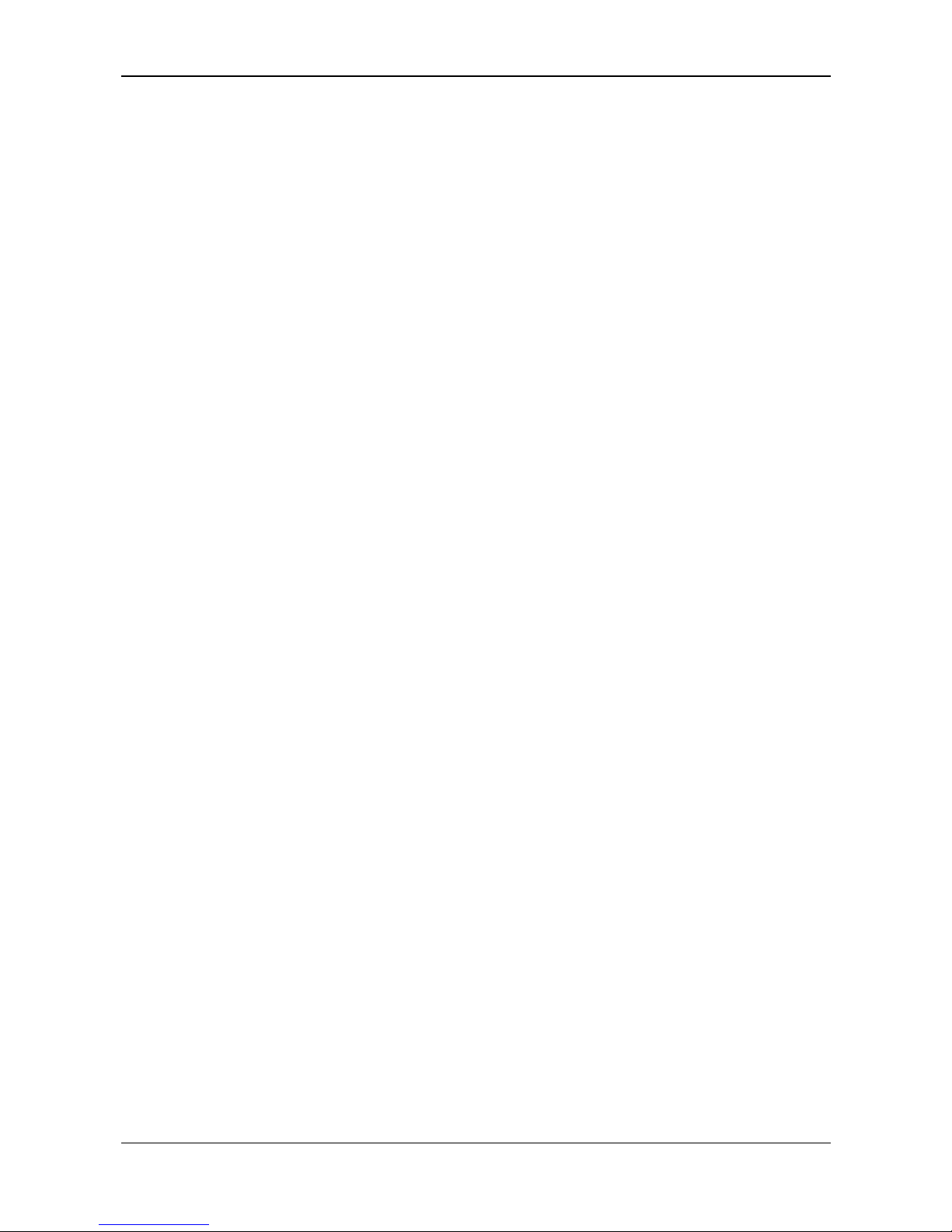
Table of Contents 3/154
PC Cards cifX PC/104 | Installation, Operation and Hardware Description
DOC120206UM42EN | Revision 42 | English | 2014-12 | Released | Public © Hilscher, 2008-2014
3.3.2 PC Cards PC/104: CIFX 104-XX\F, CIFX 104-XX-R\F......................................27
3.3.3 AIFX Assembly Interfaces ..................................................................................27
3.4 System Requirements ..............................................................................................28
3.4.1 Slot for the PC Cards cifX PC/104 .....................................................................28
3.4.2 Power Supply and Host Interface.......................................................................28
3.4.3 Panel Cutout for Installing AIFX .........................................................................28
3.4.4 System Requirements cifX PC/104 (ISA)...........................................................29
3.5 Requirements for Operation of the PC Cards cifX....................................................30
4 GETTING STARTED................................................................................................. 31
4.1 Installation and Configuration PC Card cifX PC/104 ................................................31
4.2 Note on Exchange Service (Replacement Case) .....................................................35
4.3 Notes for the Configuration of the Master Device.....................................................35
4.4 Device Names in SYCON.net...................................................................................36
4.5 Update for Firmware, Driver and Software ...............................................................37
5 DEVICE DRAWINGS ................................................................................................38
5.1 PC-Karten cifX PC/104 .............................................................................................38
5.1.1 CIFX 104-RE ......................................................................................................38
5.1.2 CIFX 104-RE-R ..................................................................................................39
5.1.3 CIFX 104-RE\F ...................................................................................................40
5.1.4 CIFX 104-RE-R\F ...............................................................................................41
5.1.5 CIFX 104-DP ......................................................................................................42
5.1.6 CIFX 104-DP-R ..................................................................................................43
5.1.7 CIFX 104-CO......................................................................................................44
5.1.8 CIFX 104-CO-R ..................................................................................................45
5.1.9 CIFX 104-DN ......................................................................................................46
5.1.10 CIFX 104-DN-R ..................................................................................................47
5.1.11 CIFX 104-DP\F, CIFX 104-CO\F, CIFX 104-DN\F, CIFX 104-CC\F..................48
5.1.12 CIFX 104-DP-R\F, CIFX 104-CO-R\F, CIFX 104-DN-R\F .................................48
5.2 AIFX Assembly Interfaces ........................................................................................49
5.2.1 Ethernet - AIFX-RE.............................................................................................49
5.2.2 PROFIBUS - AIFX-DP........................................................................................50
5.2.3 CANopen - AIFX-CO ..........................................................................................51
5.2.4 DeviceNet - AIFX-DN .........................................................................................52
5.2.5 CC-Link - AIFX-CC .............................................................................................53
5.2.6 Diagnostic - AIFX-DIAG .....................................................................................54
6 HARDWARE INSTALLATION AND UNINSTALLING ...............................................55
6.1 Safety Messages on Personal Injury ........................................................................55
6.1.1 Electrical Shock Hazard .....................................................................................55
6.2 Property Damage Messages ....................................................................................56
6.2.1 Device Destruction by exceeding allowed Supply Voltage ................................56
6.2.2 Device Destruction by exceeding allowed Signaling Voltage ............................56
6.2.3 Electrostatically sensitive Devices......................................................................56
6.3 cifX PC/104: Set Starting Address and Interrupt ......................................................57
Page 4

Table of Contents 4/154
PC Cards cifX PC/104 | Installation, Operation and Hardware Description
DOC120206UM42EN | Revision 42 | English | 2014-12 | Released | Public © Hilscher, 2008-2014
6.4 Installing PC Cards cifX PC/104 (PC/104 Modules) .................................................59
6.5 Uninstalling PC Cards cifX PC/104...........................................................................62
7 TROUBLESHOOTING .............................................................................................. 63
7.1 Instructions for Problem Solving ...............................................................................63
8 LED DESCRIPTIONS ...............................................................................................64
8.1 Overview LEDs Real-Time Ethernet Systems ..........................................................64
8.2 Overview LEDs Fieldbus Systems............................................................................65
8.3 System LED..............................................................................................................65
8.4 Power On LED..........................................................................................................65
8.5 EtherCAT Master ......................................................................................................66
8.6 EtherCAT Slave ........................................................................................................67
8.7 EtherNet/IP Scanner (Master) ..................................................................................68
8.8 EtherNet/IP Adapter (Slave) .....................................................................................69
8.9 Open Modbus/TCP ...................................................................................................70
8.10 POWERLINK Controlled Node/Slave .......................................................................71
8.11 PROFINET IO-Controller..........................................................................................72
8.12 PROFINET IO-Device...............................................................................................73
8.13 sercos Master ...........................................................................................................74
8.14 sercos Slave .............................................................................................................75
8.15 VARAN Client (Slave)...............................................................................................76
8.16 PROFIBUS DP Master .............................................................................................77
8.16.1 1 Communication Status LED ............................................................................77
8.16.2 2 Communication Status LEDs ..........................................................................77
8.17 PROFIBUS DP Slave ...............................................................................................78
8.17.1 1 Communication Status LED ............................................................................78
8.17.2 2 Communication Status LEDs ..........................................................................78
8.18 PROFIBUS MPI Device............................................................................................79
8.18.1 1 Communication Status LED ............................................................................79
8.18.2 2 Communication Status LEDs ..........................................................................79
8.19 CANopen Master ......................................................................................................80
8.19.1 1 Communication Status LED ............................................................................80
8.19.2 2 Communication Status LEDs ..........................................................................81
8.20 CANopen Slave ........................................................................................................82
8.20.1 1 Communication Status LED ............................................................................82
8.20.2 2 Communication Status LEDs ..........................................................................83
8.21 DeviceNet Master .....................................................................................................84
8.22 DeviceNet Slave .......................................................................................................85
8.23 CC-Link Slave...........................................................................................................86
9 DEVICE CONNECTIONS AND SWITCHES .............................................................87
Page 5
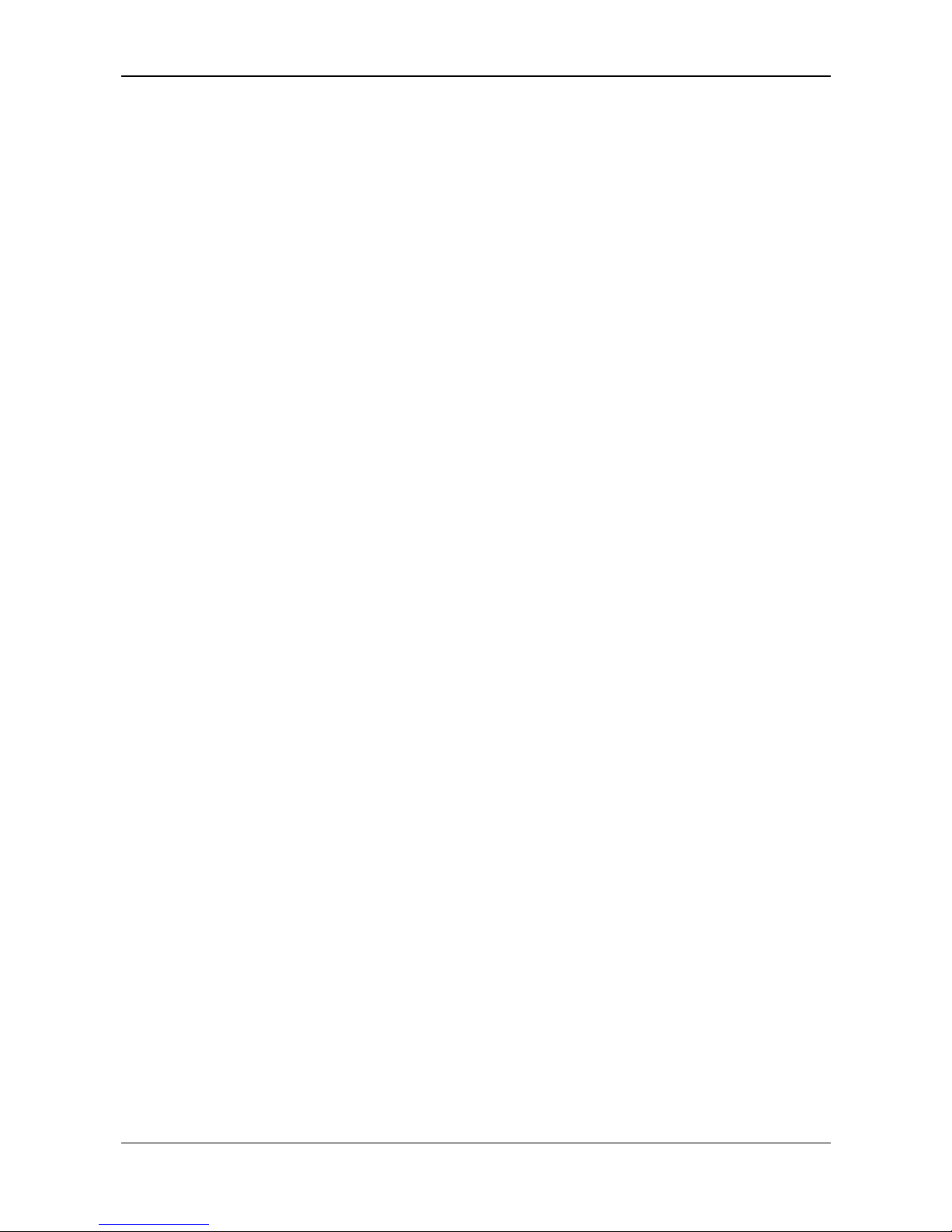
Table of Contents 5/154
PC Cards cifX PC/104 | Installation, Operation and Hardware Description
DOC120206UM42EN | Revision 42 | English | 2014-12 | Released | Public © Hilscher, 2008-2014
9.1 Ethernet Interface .....................................................................................................87
9.1.1 Ethernet Pin Assignment at the RJ45 Socket ....................................................87
9.1.2 Ethernet Connection Data ..................................................................................88
9.1.3 Use of Hubs and Switches .................................................................................88
9.2 PROFIBUS Interface ................................................................................................89
9.3 CANopen Interface ...................................................................................................89
9.4 DeviceNet Interface ..................................................................................................90
9.5 CC-Link Interface......................................................................................................90
9.6 Mini-B USB Connector (5 Pin) ..................................................................................91
9.7 Rotary Switch Device Address .................................................................................91
9.8 Cable Connector.......................................................................................................92
9.8.1 Pin Assignment for Cable Connector Ethernet ..................................................92
9.8.2 Pin Assignment for Cable Connector Fieldbus X3, X304, X4 ............................93
9.8.3 Pin Assignment for Cable Connector DIAG .......................................................93
9.9 SYNC Connector (Pin-Assignment, Hardware/Firmware) ........................................94
9.9.1 Pin Assignment SYNC Connector, X51 (CIFX 80 90 104C)..............................94
9.9.2 Items on Hardware .............................................................................................94
9.9.3 Items on Firmware..............................................................................................94
9.10 Pin Assignment at the PC/104 Bus...........................................................................95
9.10.1 Overview.............................................................................................................95
9.10.2 Reference PC/104 Specification ........................................................................95
9.10.3 Pin Assignment for PC/104 Bus .........................................................................96
10 TECHNICAL DATA ...................................................................................................98
10.1 Technical Data PC Cards cifX ..................................................................................98
10.1.1 CIFX 104-RE, CIFX 104-RE-R...........................................................................98
10.1.2 CIFX 104-RE\F, CIFX 104-RE-R\F ..................................................................100
10.1.3 CIFX 104-DP, CIFX 104-DP-R.........................................................................102
10.1.4 CIFX 104-DP\F, CIFX 104-DP-R\F ..................................................................103
10.1.5 CIFX 104-CO, CIFX 104-CO-R ........................................................................105
10.1.6 CIFX 104-CO\F, CIFX 104-CO-R\F..................................................................106
10.1.7 CIFX 104-DN, CIFX 104-DN-R ........................................................................108
10.1.8 CIFX 104-DN\F, CIFX 104-DN-R\F ..................................................................109
10.1.9 CIFX 104-CC\F.................................................................................................110
10.1.10 AIFX-RE ...........................................................................................................112
10.1.11 AIFX-DP ...........................................................................................................113
10.1.12 AIFX-CO ...........................................................................................................114
10.1.13 AIFX-DN ...........................................................................................................115
10.1.14 AIFX-CC ...........................................................................................................116
10.1.15 AIFX-DIAG........................................................................................................117
10.2 Technical Data of the Communication Protocols....................................................118
10.2.1 EtherCAT Master..............................................................................................118
10.2.2 EtherCAT Slave................................................................................................119
10.2.3 EtherNet/IP Scanner (Master) ..........................................................................120
10.2.4 EtherNet/IP Adapter (Slave).............................................................................121
10.2.5 Open Modbus/TCP...........................................................................................122
Page 6

Table of Contents 6/154
PC Cards cifX PC/104 | Installation, Operation and Hardware Description
DOC120206UM42EN | Revision 42 | English | 2014-12 | Released | Public © Hilscher, 2008-2014
10.2.6 POWERLINK Controlled Node/Slave...............................................................122
10.2.7 PROFINET IO-Controller..................................................................................123
10.2.8 PROFINET IO-Device (V3.4) ...........................................................................124
10.2.9 PROFINET IO-Device (V3.5) ...........................................................................125
10.2.10 sercos Master ...................................................................................................126
10.2.11 sercos Slave .....................................................................................................127
10.2.12 VARAN Client (Slave).......................................................................................128
10.2.13 PROFIBUS DP Master .....................................................................................129
10.2.14 PROFIBUS DP Slave .......................................................................................130
10.2.15 PROFIBUS MPI................................................................................................131
10.2.16 CANopen Master..............................................................................................132
10.2.17 CANopen Slave ................................................................................................133
10.2.18 DeviceNet Master.............................................................................................134
10.2.19 DeviceNet Slave ...............................................................................................135
10.2.20 CC Link Slave...................................................................................................136
11 ANNEX....................................................................................................................137
11.1 Matrix Label ............................................................................................................137
11.2 EtherCAT Summary over Vendor ID, Conformance test, Membership and Network
Logo........................................................................................................................137
11.2.1 Vendor ID .........................................................................................................137
11.2.2 Conformance ....................................................................................................138
11.2.3 Certified Product vs. Certified Network Interface .............................................138
11.2.4 Membership and Network Logo .......................................................................138
11.3 Notes on earlier Hardeware Revisions ...................................................................139
11.3.1 Failure in 10 MBit/s Half Duplex Mode and Workaround .................................139
11.4 Disposal of Waste Electronic Equipment................................................................140
11.5 References .............................................................................................................140
11.6 List of Figures .........................................................................................................141
11.7 List of Tables ..........................................................................................................141
11.8 Glossary..................................................................................................................145
11.9 Contacts..................................................................................................................154
Page 7
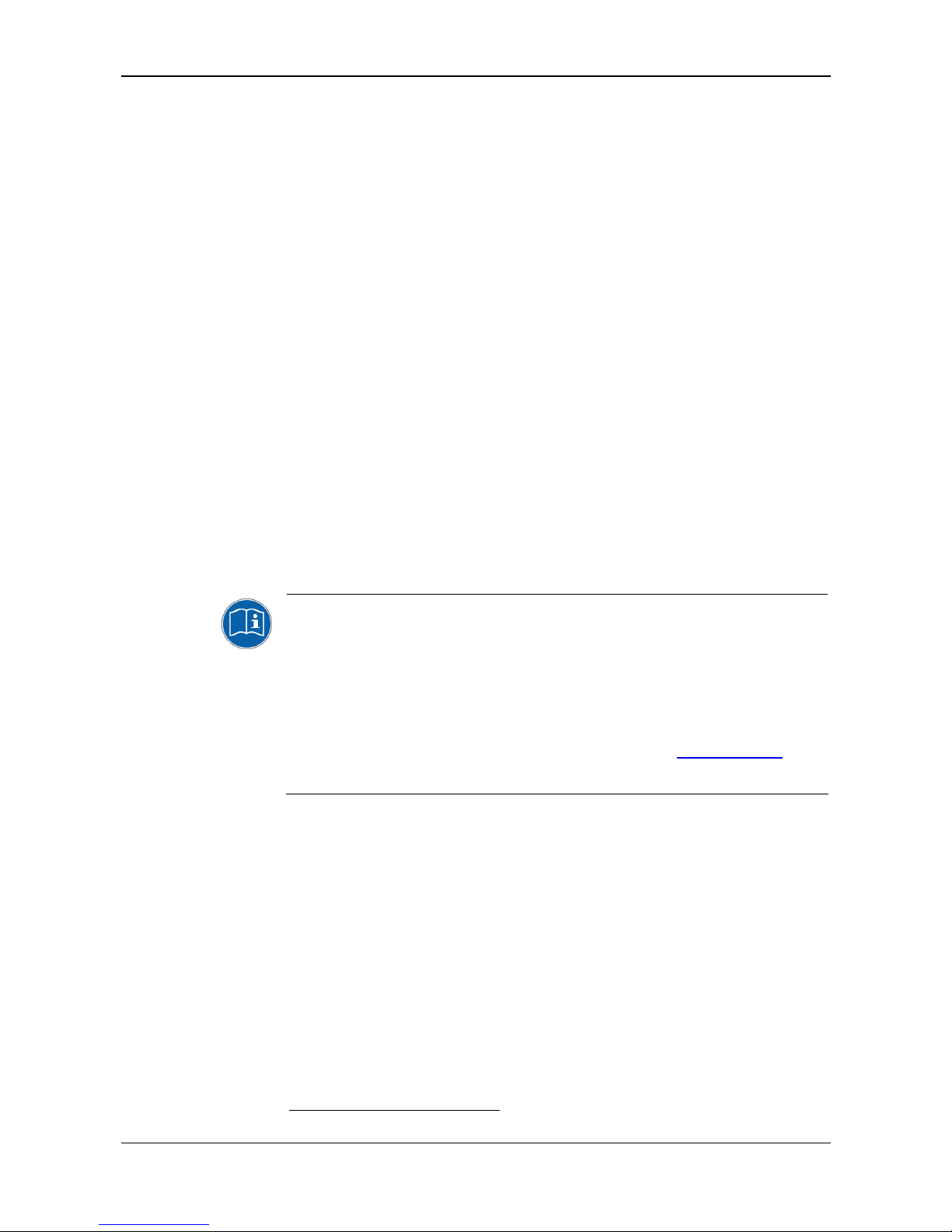
Introduction 7/154
PC Cards cifX PC/104 | Installation, Operation and Hardware Description
DOC120206UM42EN | Revision 42 | English | 2014-12 | Released | Public © Hilscher, 2008-2014
1 Introduction
1.1 About the User Manual
This user manual provides descriptions of the installation, operation and
hardware of the PC cards cifX PC/104 under Windows
®
XP, Windows®
Vista, Windows
®
7 and Windows® 8, as listed subsequently.
PC Cards cifX PC/104 (CIFX 104) inclusively the AIFX Assembly
Interfaces
1
:
Ethernet (AIFX-RE) PROFIBUS (AIFX-DP)
CANopen (AIFX-CO)
DeviceNet (AIFX-DN)
CC-Link (AIFX-CC)
Diagnose (AIFX-DIAG)
for the
Real-Time Ethernet systems: for the fieldbus systems:
EtherCAT
EtherNet/IP
Open-Modbus/TCP
POWERLINK
PROFINET IO
sercos
VARAN
PROFIBUS DP
PROFIBUS MPI
CANopen
DeviceNet
CC-Link
For information about the Installation of the Software refer to the User Manual „Software
Installation for PC cards cifX“ [DOC120207UMXXEN]. For information about the Wiring of
the Protocol Interface refer to the „Wiring Instructions“ [DOC120208UMXXEN].
The devices described in this manual are listed in the sections PC Cards cifX with
integrated Inter
faces (page 26) and PC Cards cifX with AIFX Assembly Interfaces (page
26).
The devices ar
e described in detail in the chapters Hardware Installation and Uninstalling
(page 55),
LED Descriptions (pag
e 64), Device Connections and Switches (page 87) and
Technical Data (page 98).
You can do
wnload the latest edition of a manual from the website www.hilscher.com
under
Support > Downloads > Manuals or under Products directly with the information about
your product.
1
The AIFX Assembly Interface is also named as „Detached Network Interface“.
Page 8

Introduction 8/154
PC Cards cifX PC/104 | Installation, Operation and Hardware Description
DOC120206UM42EN | Revision 42 | English | 2014-12 | Released | Public © Hilscher, 2008-2014
1.1.1 List of Revisions
Index Date Chapter Revisions
40 13-12-18
10.2.2
10.2.3
10.2.4
10.2.9
10.2.10
10.2.11
10.2.17
11.5
Section T
e
chnical Data EtherCAT Slave upd
ated.
Section Technical Data EtherNet/IP Scanner (Master) updated.
Section T
echnical Data EtherNet/IP Adapter (Slave) update
d.
Section Technical Data PROFINET IO-Device (V3.5) added
.
Section Technical Data sercos Master updated.
Section T
echnical Data sercos Slave update
d.
Section Technical Data CANopen Slave upda
ted.
Section References update
d.
41 14-06-18
All
8.14
Items on Safety Messa
ges u
pdated.
Sections sercos Slave (LEDs) flashing frequency for Identification, MST
losses, Application error and Watchdog error corrected from 4 Hz to 2 Hz.
42 14-12-01
All
7.1, 8.1, 8.2,
8.14, 10.1,
11.8
Details abo
ut the PC card CIFX 104-CC\F as well as for the assembly
interface AIFX-CC added.
Sections Instructions for Problem Solving, Overview LEDs Real-Time
Ethernet Systems, Overview LEDs Fieldbus Systems, sercos Slave,
Technical Data PC Cards cifX, Glossary updated and completed.
Table 1: List of Revisions
Page 9
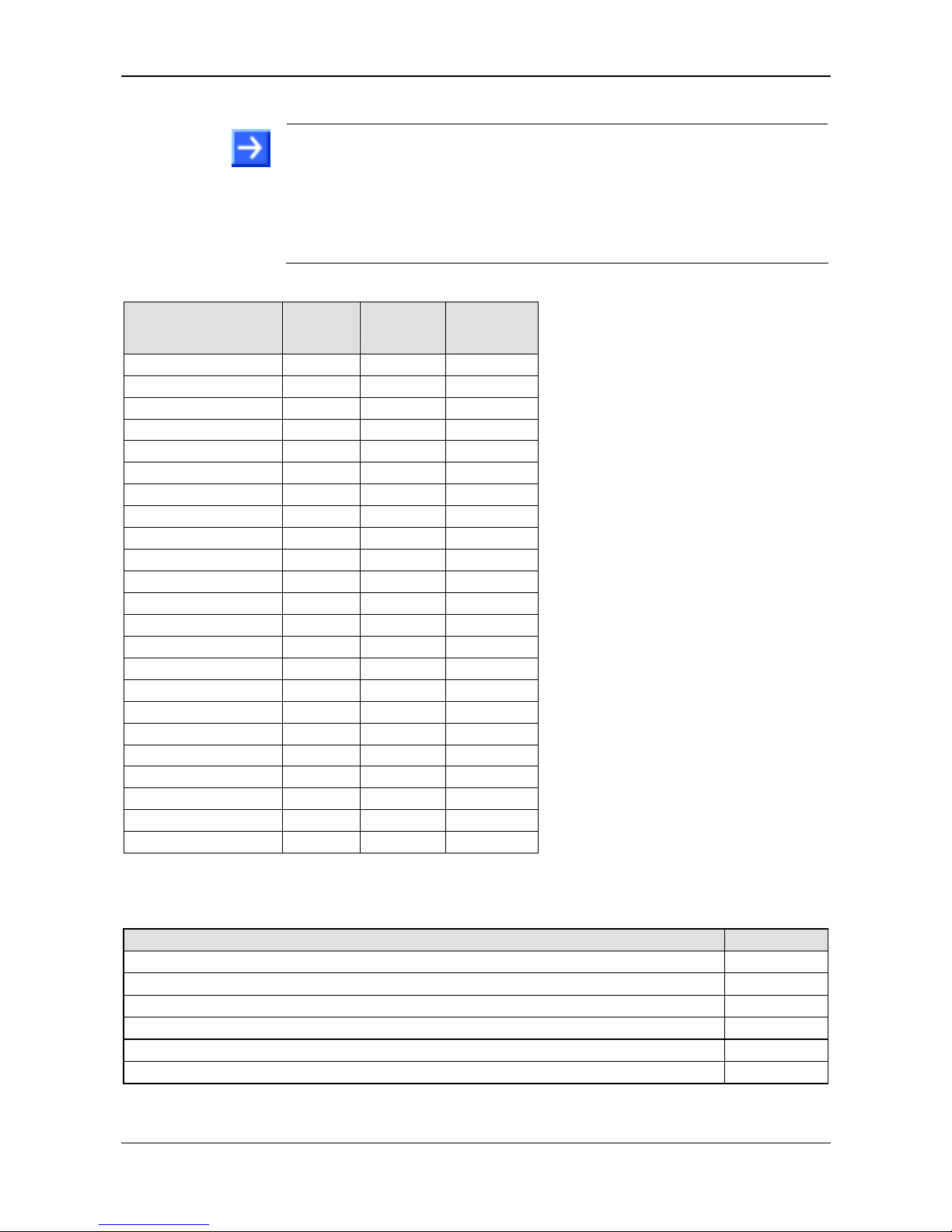
Introduction 9/154
PC Cards cifX PC/104 | Installation, Operation and Hardware Description
DOC120206UM42EN | Revision 42 | English | 2014-12 | Released | Public © Hilscher, 2008-2014
1.1.2 Notes on Hardware, Firmware, Software and Driver Versions
Note on Software Update: The hardware revisions and the versions for
the firmware, the driver or the configuration software listed in this section
functionally belong together. For existing hardware installation the
firmware, the driver and the configuration software must be updated
according to the details listed in this section.
For the software upgrade system overview refer to section Update for
Firmware, Driver and So
ftware on page
37.
1.1.2.1 Hardware: PC Cards cifX, AIFX Assembly Interfaces
PC Card cifX, AIFX Part No.
Hardware
Revision
USB
from HW
Rev.
CIFX 104-RE 1278.100 2 1
CIFX 104-RE-R 1279.100 2 1
CIFX 104-RE\F1 1278.101 2 16
CIFX 104-RE-R\F1 1279.101 2 16
CIFX 104-DP 1278.410 2 1
CIFX 104-DP-R 1279.410 2 1
CIFX 104-DP\F2 1278.411 2 16
CIFX 104-DP-R\F2 1279.411 2 16
CIFX 104-CO 1278.500 2 1
CIFX 104-CO-R 1279.500 2 1
CIFX 104-CO\F3 1278.501 2 16
CIFX 104-CO-R\F3 1279.501 2 16
CIFX 104-DN 1278.510 2 1
CIFX 104-DN-R 1279.510 2 1
CIFX 104-DN\F4 1278.511 2 16
CIFX 104-DN-R\F4 1279.511 2 16
CIFX 104-CC\F5 1278.741 2 16
AIFX-RE 2800.100 2 -
AIFX-DP 2800.400 2 -
AIFX-CO 2800.500 2 -
AIFX-DN 2800.510 3 -
1
inclusively Ethernet Assembly Interface
(AIFX-RE)
2
inclusively PROFIBUS Assembly Interface
(AIFX-DP)
3
inclusively CANopen Assembly Interface
(AIFX-CO)
4
inclusively DeviceNet Assembly Interface
(AIFX-DN)
5
inclusively CC-Link Assembly Interface
(AIFX-CC)
6
only when using the Diagnostic Assembly
Interface (AIFX-DIAG)
AIFX-CC 2800.730 1 -
AIFX-DIAG 2800.000 2 -
Table 2: Reference on Hardware PC Cards cifX, AIFX Assembly Interfaces
1.1.2.2 Driver and Software
Driver and Software Version
SYCON.net
SYCONnet netX setup.exe
1.360.x.x
netX Configuration Tool-Setup
netXConfigurationUtility_Setup.exe
1.0510.x.x
cifX Device Driver
cifX Device Driver Setup.exe
1.2.x.x
Toolkit
1.1.x.x
cifX TCP/IP Server for SYCON.net
cifX TCP Server.exe
V2.1.0.0
US Driver
USB Driver of Windows
®
5.1.2600.x
Table 3: Reference on Driver and Software
Page 10
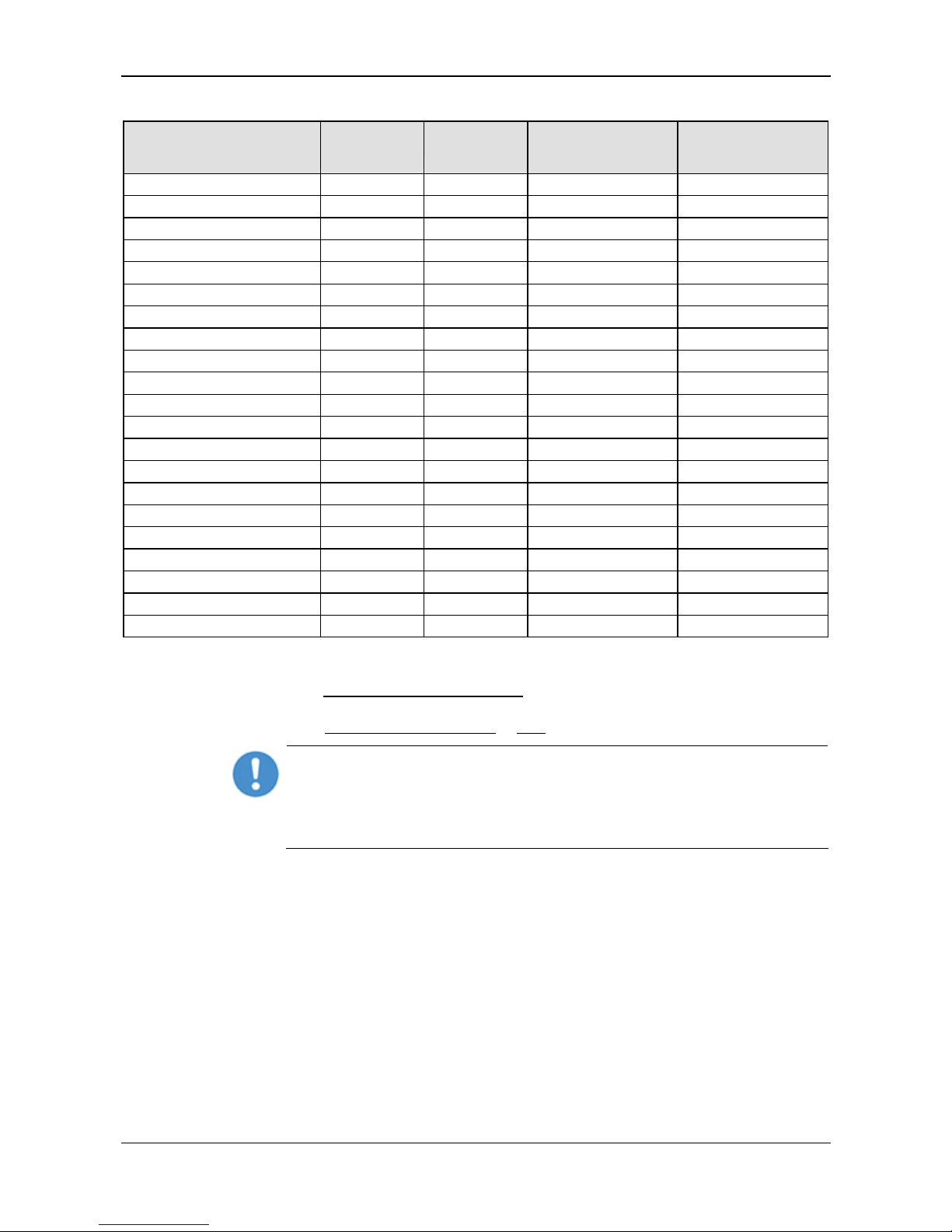
Introduction 10/154
PC Cards cifX PC/104 | Installation, Operation and Hardware Description
DOC120206UM42EN | Revision 42 | English | 2014-12 | Released | Public © Hilscher, 2008-2014
1.1.2.3 Firmware
Fieldbus System Firmware File
Firmware
Version
Minimum Version
of the Firmware for
USB Support
Minimum Version
of the Firmware for
PC Cards cifX PC/104
CANopen Master CIFXCOM.NXF 2.11.x.x from 2.5.2.0 from 2.4.5.0
CANopen Slave CIFXCOS.NXF 3.6.x.x from 2.4.4.0 from 2.4.2.0
CC-Link Slave CIFXCCS.NXF 2.9.x.x - -
DeviceNet Master CIFXDNM.NXF 2.3.x.x from 2.2.7.0 from 2.2.4.0
DeviceNet Slave CIFXDNS.NXF 2.3.x.x from 2.2.7.0 from 2.2.5.0
EtherCAT Master cifxecm.NXF 3.0.x.x from 2.4.4.0 from 2.4.3.0
EtherCAT Slave cifxECS.NXF 2.5. x.x (V2) from 2.5.13.0 from 2.5.10.0
EtherCAT Slave cifxECS.NXF 4.2.x.x (V4) from 2.5.13.0 from 2.5.10.0
EtherNet/IP Adapter cifxEIS.NXF 2.7. x.x from 2.3.4.1 from 2.2.3.0
EtherNet/IP Scanner cifxEIM.NXF 2.6. x.x from 2.2.4.1 from 2.2.2.0
Open-Modbus/TCP cifxOMB.NXF 2.5. x.x from 2.3.2.1 from 2.3.1.0
POWERLINK Controlled Node cifxPLS.NXF 2.1. x.x from 2.1.22.0 from 2.1.19.0
PROFIBUS DP Master CIFXDPM.NXF 2.6.x.x from 2.3.22.0 from 2.3.21.0
PROFIBUS DP Slave CIFXDPS.NXF 2.7.x.x from 2.3.30.0 from 2.3.30.0
PROFIBUS MPI Device CIFXMPI.NXF 2.4.x.x from 2.4.1.2 from 2.4.4.1
PROFINET IO Controller cifxPNM.NXF 2.6. x.x from 2.4.10.0 from 2.4.10.0
PROFINET IO Device cifxPNS.NXF 3.4.x.x (V3) from 3.4.9.0 from 3.4.7.0
PROFINET IO Device cifxPNS.NXF 3.5.x.x (V3) from 3.4.9.0 from 3.4.7.0
sercos Master cifxS3M.NXF 2.1.x.x from 2.0.14.0 from 2.0.12.0
sercos Slave cifxS3S.NXF 3.1.x.x from 3.0.13.0 from 3.0.10.0
VARAN Client cifxvrs.nxf 1.0.x.x from 1.0.3.0 from 1.0.3.0
Table 4: Reference on Firmware
The downloadable cifX firmware runs on PC cards cifX PC/104. The firmware automatically detects whether it is running on a PC cards cifX PC-
104. Precedent cifX firmware
is only applicable to PC cards cifX PC/104.
If a precedent cifX firmware (without PC/104 recognition) is loaded in
a PC Card cifX PC/104, the cifX will get defective and must be sent to
the service! For the PC cards cifX PC/104 only cifX firmware from the
minimum versions may be used as listed in section Hardware: PC Cards
cifX, AIFX Assem
bly Interfaces on p
age 9.
Page 11
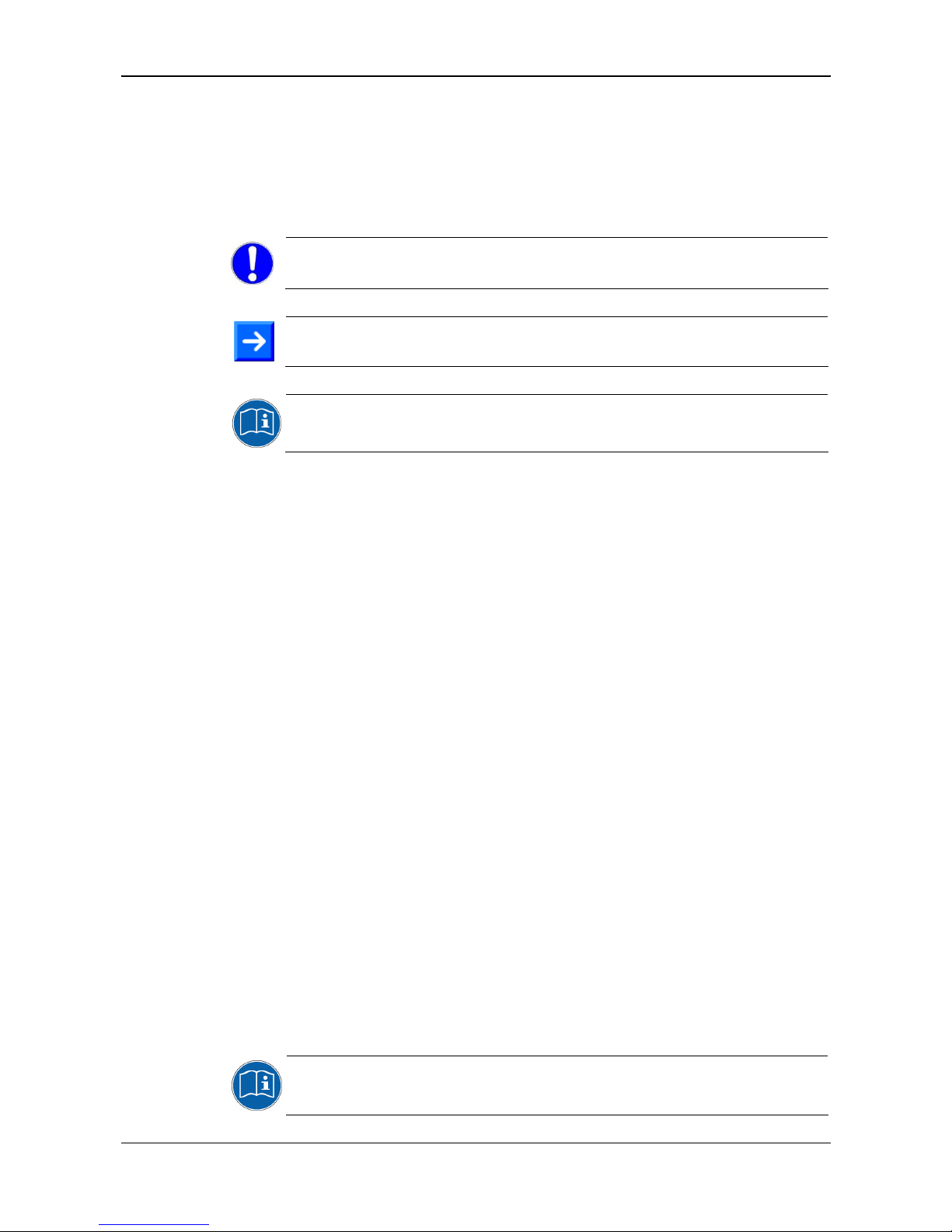
Introduction 11/154
PC Cards cifX PC/104 | Installation, Operation and Hardware Description
DOC120206UM42EN | Revision 42 | English | 2014-12 | Released | Public © Hilscher, 2008-2014
1.1.3 Conventions in this Manual
Notes, operation instructions and results of operation steps are marked as
follows:
Notes
Important: <important note you must follow to avoid malfunction>
Note: <general note>
<note, where to find further information>
Operation Instructions
1. <instruction>
2. <instruction>
or
<instruction>
Results
<result>
Safety Messages
The labeling of safety messages is explained in the chapter Safety.
1.1.4 Used Terminology
PC Card cifX
Communication Interfaces
of the cifX family of Hilscher
based on the netX technology.
CIFX 104-RE Example for the product name for a PC card cifX Real-
Time Ethernet.
CIFX 104-XX Example (‘XX’ replaces ‘RE’, ‘DP’, ‘CO’, ‘DN’ or ‘CC’)
CIFX 104-FB\F Example (‘FB’ replaces ‘DP’, ‘CO’, ‘DN’ or ‘CC’)
For further terminology to the PC cards cifX, its installation, configuration
and operation refer to section Glossary on page 145.
Page 12
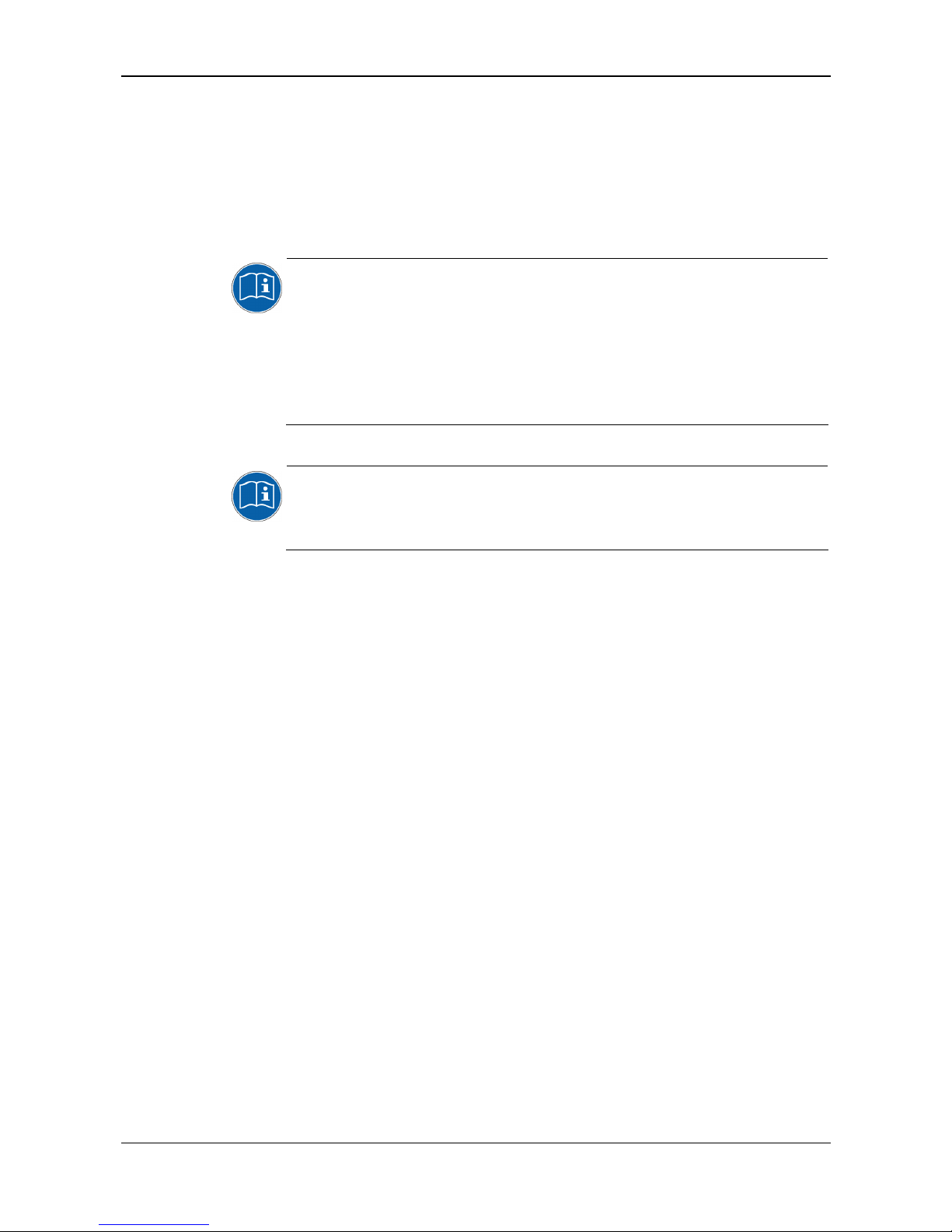
Introduction 12/154
PC Cards cifX PC/104 | Installation, Operation and Hardware Description
DOC120206UM42EN | Revision 42 | English | 2014-12 | Released | Public © Hilscher, 2008-2014
1.2 Contents of the Product DVD
On the Communication Solutions DVD you will find these installation
instructions about the software installation and the necessary configuration
software, the documentation, the drivers and software for your PC card
cifX, and additional auxiliary tools.
1.2.1 Installation Guide, Documentation Overview
The installation guide Software Installation and Documentation Overview on the Communication Solutions DVD are in the directory
Documentation\0. Installation and Overview. The installation guide
includes:
An overview on the Content of the Communication Solutions DVD (in
the section What is on the Communication Solutions DVD?)
Overviews listing the available Documentations for PC cards cifX (in
chapter PC Cards cifX, Software and Documentation).
1.2.2 What's New
All current version information for hardware and software described in this
manual are provided in the folder \Documentation\What's New -
Communication Solutions DVD RL XX EN.pdf on the Communication
Solutions DVD.
1.2.3 Important Changes
1.2.3.1 DeviceNet Master - SYCON.net and Firmware
The DeviceNet Master firmware from V2.3.11.0 and the DeviceNet Master
DTM from V1.360.x.x support the network scan function. If in the device a
firmware version V2.3.10.0 or earlier is used then a firmware update to
V2.3.11.0 or higher must be done, in order to use the network scan
function.
Page 13
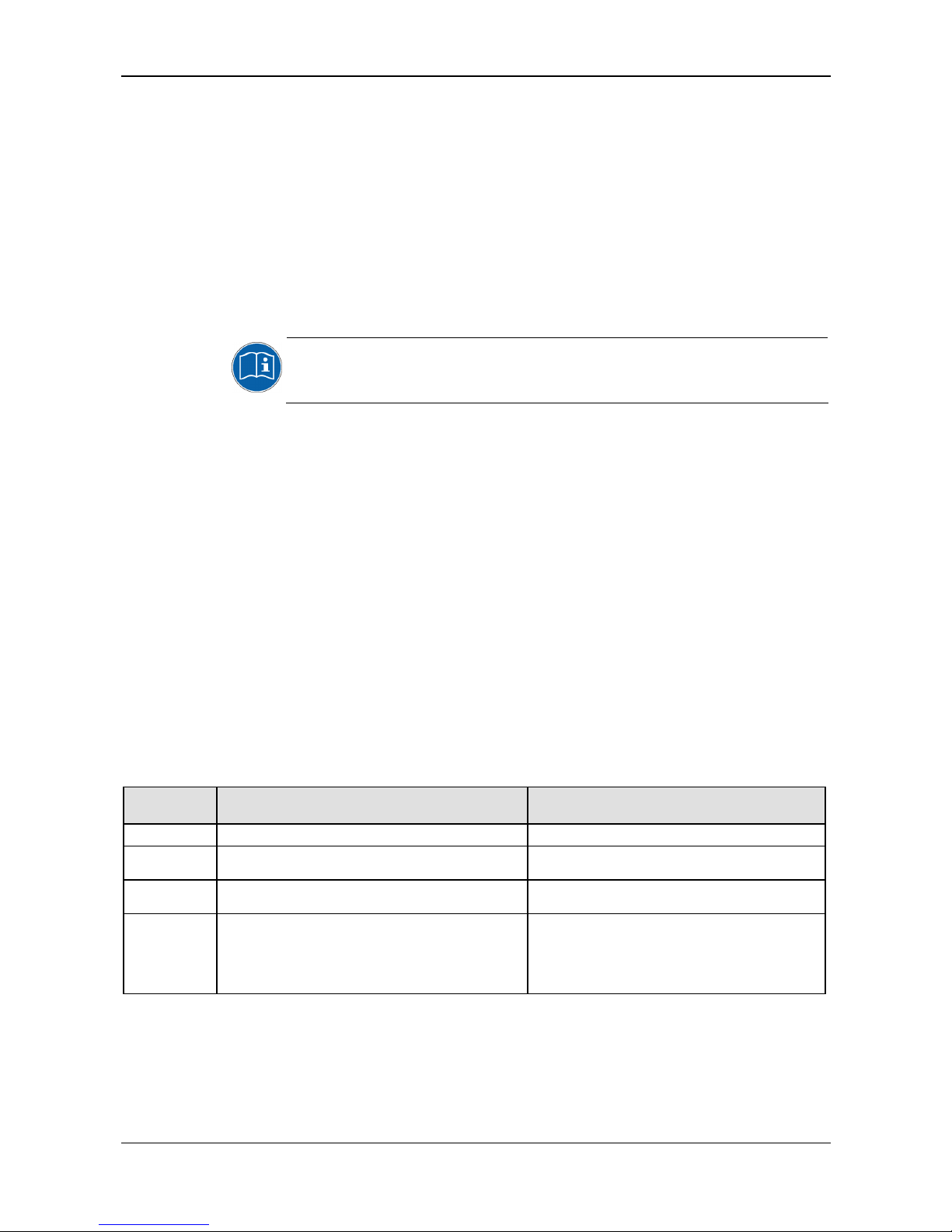
Introduction 13/154
PC Cards cifX PC/104 | Installation, Operation and Hardware Description
DOC120206UM42EN | Revision 42 | English | 2014-12 | Released | Public © Hilscher, 2008-2014
1.2.3.2 PROFINET IO-Device Firmware Versions 3.4 and 3.5
The PROFINET IO Device firmware was revised and completed and is
available in version 3.5 since the third quarter 2013.
Use the PROFINET IO Device firmware in version 3.5 for a new installation,
when you create or develop your application program for the first time.
If you want to change in an existing system from the PROFINET IO Device
firmware version 3.4 to the version 3.5, note the following guidelines:
1. Customize your application program according to the Migration Guide
PROFINET IO Device, Migration from V3.4 to V3.5.
If you want to change to V3.5, please check in the Migration Guide
PROFINET IO Device, Migration from V3.4 to V3.5 which changes are
necessary in the application program in order to use version 3.5.
2. Adjust the configuration of your PROFINET IO Controller device. Use
the new GSDML file in the configuration software of the PROFINET IO
Controller for this:
GSDML-V2.3-HILSCHER-CIFX RE PNS-20130301.xml.
3. Update the PROFINET IO Device firmware in your device to version
3.5.
Note also:
SYCON.net V1.360.x.x can configure the PROFINET IO Device
firmware V3.4 as well as V3.5
netX Configuration Tool V1.0510.x.x can configure the PROFINET IO
Device firmware V3.4 as well as V3.5.
The development of the PROFINET IO Device firmware V3.4 will not be
continued, but this firmware version will be delivered furthermore.
On the Communication Solutions DVD, software and manuals relating to
both firmware versions V3.4 and V3.5 are available:
PROFINET IO-Device V3.4
Directory on the DVD \ File:
PROFINET IO-Device V3.5
Directory on the DVD \ File:
Firmware
Firmware\CIFX\cifxpns.nxf Firmware\CIFX\PNS V3.5.X\cifxpns.nxf
Header
Examples and API\0. Header\Firmware\PROFINET IO
Device V3.4.X
Examples and API\0. Header\Firmware\PROFINET IO
Device V3.5.X
GSDML
EDS\PROFINET\V3.4.X\GSDML-V2.3-HILSCHER-CIFX
RE PNS-20130225.xml
EDS\PROFINET\V3.5.X\GSDML-V2.3-HILSCHERCIFX RE PNS-20130301.xml
Protocol API
Documentation\7. Programming Manuals\EN\3. Protocol
API\PROFINET IO Device V3.4\PROFINET IO Device
Protocol API 13 EN.pdf
TCP IP - Packet Interface API 13 EN.pdf
Documentation\7. Programming Manuals\EN\3.
Protocol API\PROFINET IO Device V3.5\PROFINET IO
Device V3.5 Protocol API 06 EN.pdf
PROFINET IO Device - Migration from Version 3.4 to
3.5 MG 03 EN.pdf
Table 5: PROFINET IO-Device Firmware Version 3.4 and 3.5, Header, GSDML and Protocol
API Manual
Page 14
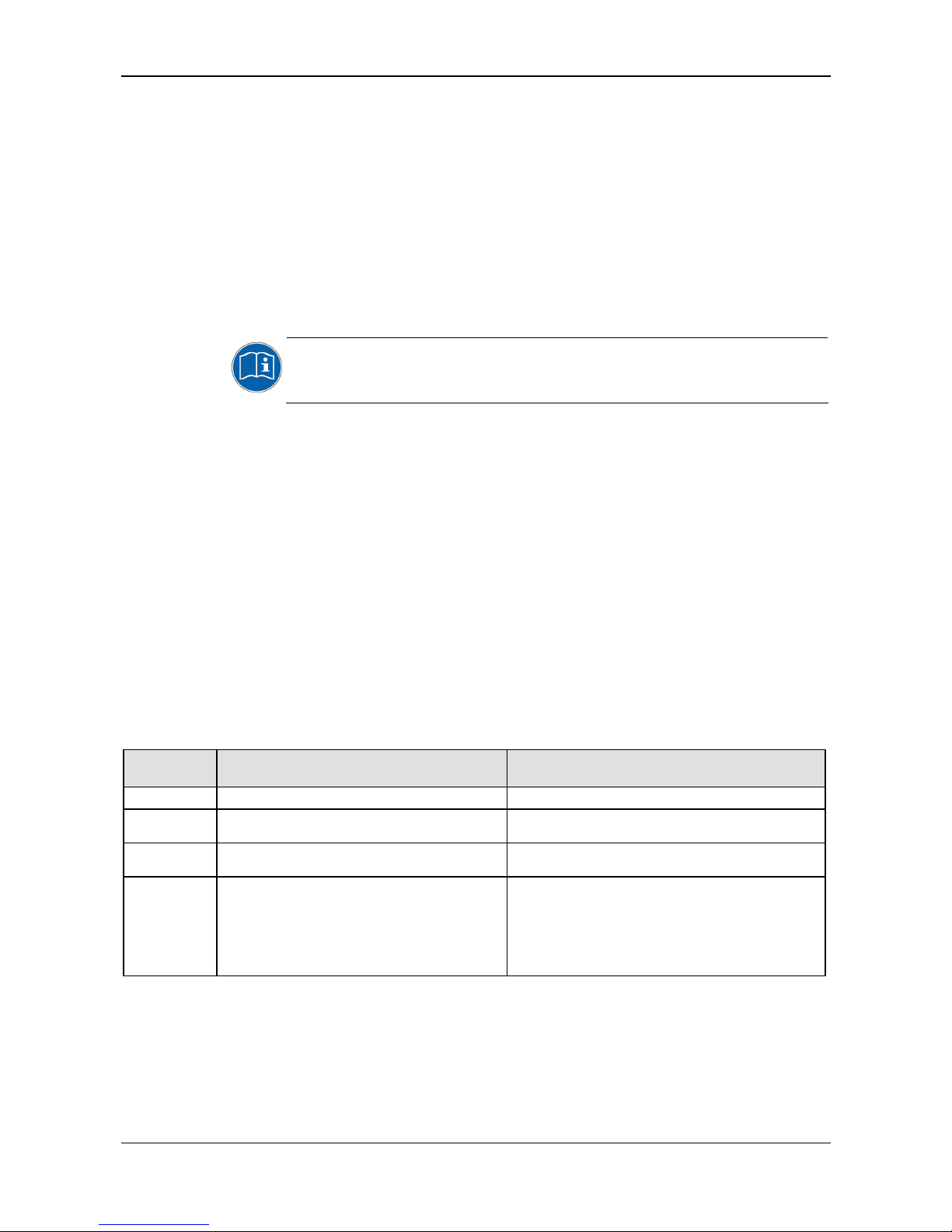
Introduction 14/154
PC Cards cifX PC/104 | Installation, Operation and Hardware Description
DOC120206UM42EN | Revision 42 | English | 2014-12 | Released | Public © Hilscher, 2008-2014
1.2.3.3 EtherCAT Slave Firmware Versions 2.5 and 4.2
The EtherCAT Slave firmware was revised and completed and is available
in version 4.2 since the third quarter 2013.
Use the EtherCAT Slave firmware in version 4.2 for a new installation,
when you create or develop your application program for the first time.
If you want to change in an existing system from the EtherCAT Slave
firmware version 2.5 to the version 4.2, note the following guidelines:
1. Customize your application program according to the Migration Guide
EtherCAT Slave, Migration from V2.5 to V4.2.
If you want to change to V4.2, please check in the Migration Guide
EtherCAT Slave, Migration from V2.5 to V4.2 which changes are
necessary in the application program in order to use version 4.2.
2. Adjust the configuration of your EtherCAT Master device. Use the new
XML file in the configuration software of the EtherCAT Master for this:
Hilscher CIFX RE ECS V4.2.X.xml.
3. Update the EtherCAT Slave firmware in your device to version 4.2.
Note also:
SYCON.net V1.360.x.x can configure the EtherCAT Slave firmware V2.5
as well as V4.2.10.0 and higher.
netX Configuration Tool V1.0510.x.x can configure the EtherCAT Slave
firmware V2.5 as well as V4.2.
The development of the EtherCAT Slave firmware V2.5 will not be
continued, but this firmware version will be delivered furthermore.
On the Communication Solutions DVD, software and manuals relating to
both firmware versions V2.5 and V4.2 are available:
EtherCAT-Slave V2.5
Directory on the DVD \ File:
EtherCAT-Slave V4.2
Directory on the DVD \ File:
Firmware
Firmware\CIFX\cifxecs.nxf Firmware\CIFX\ECS V4.X\cifxecs.nxf
Header
Examples and API\0. Header\Firmware\EtherCAT
Slave V2.5.X
Examples and API\0. Header\Firmware\EtherCAT Slave
V4.2.X
XML
EDS\EtherCAT\Slave\V2.X\Hilscher CIFX RE ECS
V2.2.X.xml
EDS\EtherCAT\Slave\V4.X\Hilscher CIFX RE ECS
V4.2.X.xml
Protocol API
Documentation\7. Programming Manuals\EN\3.
Protocol API\EtherCAT Slave V2\EtherCAT Slave
Protocol API 21 EN.pdf
Documentation\7. Programming Manuals\EN\3. Protocol
API\EtherCAT Slave V4\EtherCAT Slave V4 Protocol API
03 EN.pdf
EtherCAT Slave - Migration from Version 2.5 to 4.2 MG 02
EN.pdf
Object Dictionary V3 03 API EN.pdf
Table 6: EtherCAT-Slave Firmware Version 2.5 and 4.2, Header, XML and Protocol API
Manual
Page 15
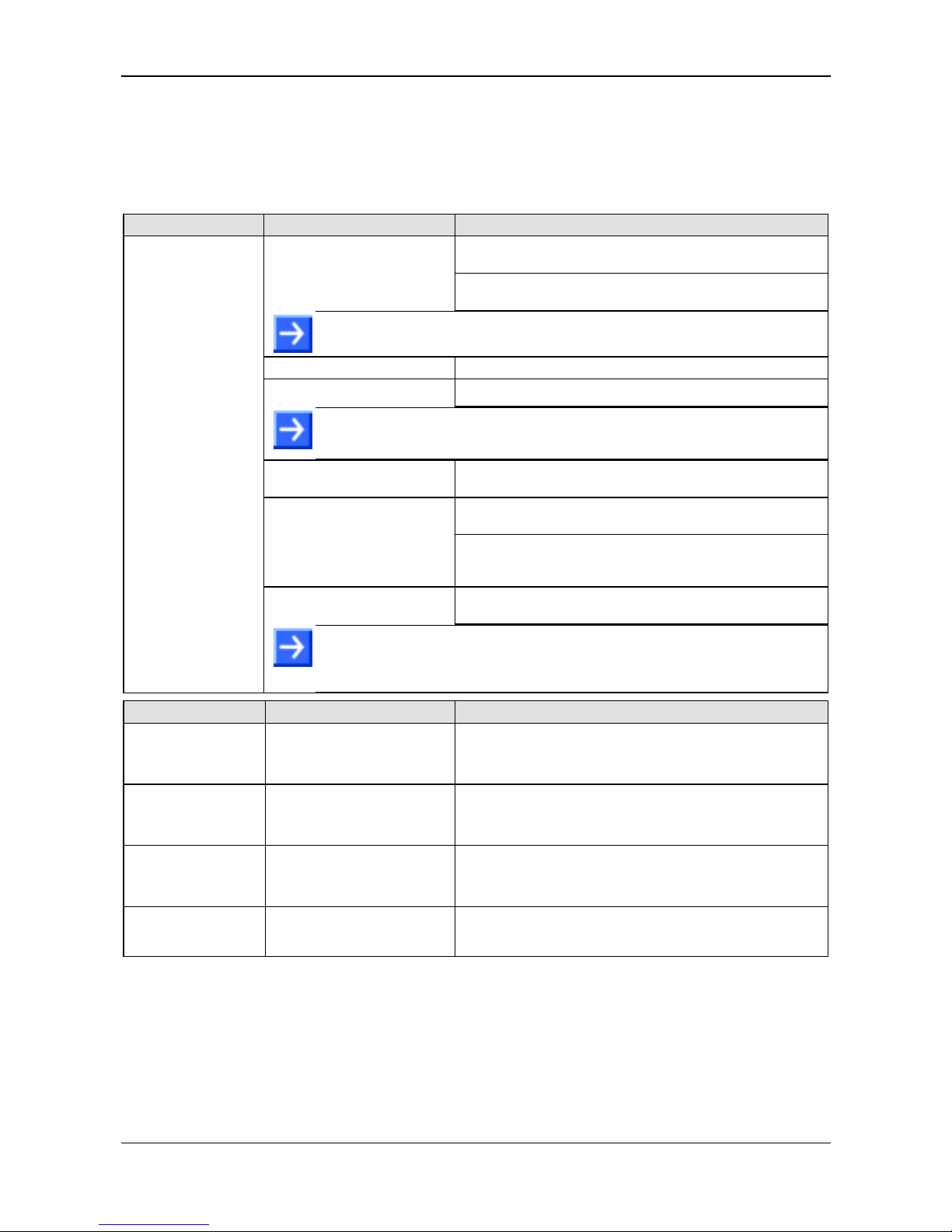
Introduction 15/154
PC Cards cifX PC/104 | Installation, Operation and Hardware Description
DOC120206UM42EN | Revision 42 | English | 2014-12 | Released | Public © Hilscher, 2008-2014
1.2.4 Device Description Files cifX
The Communication Solutions DVD EDS directory includes the device
description files for the PC cards cifX. The device description file is required
to configure the used Master device. The systems Open Modbus/TCP,
PROFIBUS MPI and VARAN do not use device description files.
PC Cards cifX System File Name of the Device Description File
For the EtherCAT Slave Firmware V2.5:
Hilscher cifX RE ECS V2.2.x.xml (or with extension DDF)
EtherCAT Slave
For the EtherCAT Slave Firmware with V4.2.1.0 the Hilscher
CIFX RE ECS V4.2.X.xml is provided.
Note! If the XML file Hilscher cifX RE ECS V2.2.x.xml is used/re-installed, the
firmware must be used/re-installed at the Version 2.5.x.
EtherNet/IP Adapter (Slave)
HILSCHER CIFX-RE EIS V1.1.EDS
EtherNet/IP Scanner (Master)
HILSCHER CIFX-RE EIM V1.0.eds
Note! The description files for the EtherNet/IP Master device is needed, when an
additional EtherNet/IP Master device shall communicate to a Hilscher EtherNet/IP
Master device via EtherNet/IP.
POWERLINK-ControlledNode/Slave
00000044_CIFX RE PLS.xdd
For the PROFINET IO Device Firmware V3.4:
GSDML-V2.3-HILSCHER-CIFX RE PNS-20130225.xml
PROFINET IO-Device
For the PROFINET IO Device Firmware with V3.5.13.1
the GSDML-V2.3-HILSCHER-CIFX RE PNS-20130301.xml is
provided.
CIFX 104-RE
CIFX 104-RE-R
CIFX 104-RE\F
CIFX 104-RE-R\F
sercos Slave Hilscher CIFX RE S3S FixCFG FSPIO Default.xml,
Hilscher CIFX RE S3S VarCFG FSPDrive.xml
Note! If you use a sercos Master which is using SDDML files for configuration, and
one of the defaults for vendor code, device ID, input data size or output data size
was changed, then you have to export a new updated SDDML file from SYCON.net
and import this SDDML file into the configuration software for the sercos Master.
PC Cards cifX System File Name of the Device Description File
CIFX 104-DP
CIFX 104-DP-R
CIFX 104-DP\F
CIFX 104-DP-R\F
PROFIBUS
DP Slave
HIL_0B69.GSD
CIFX 104-CO
CIFX 104-CO-R
CIFX 104-CO\F
CIFX 104-CO-R\F
CANopen-Slave CIFX CO COS.eds
CIFX 104-DN
CIFX 104-DN-R
CIFX 104-DN\F
CIFX 104-DN-R\F
DeviceNet Slave CIFX_DN_DNS.EDS
CIFX 104-CC\F CC-Link Slave cifx-ccs_1.csp, cifx-ccs_2.csp, cifx-ccs_3.csp, cifx-ccs_4.csp,
(for one, two, three or four Remote Device Station),
cifx-ccs_io.csp (for one Remote IO Device Station)
Table 7: Device Description Files for PC Cards cifX
Page 16
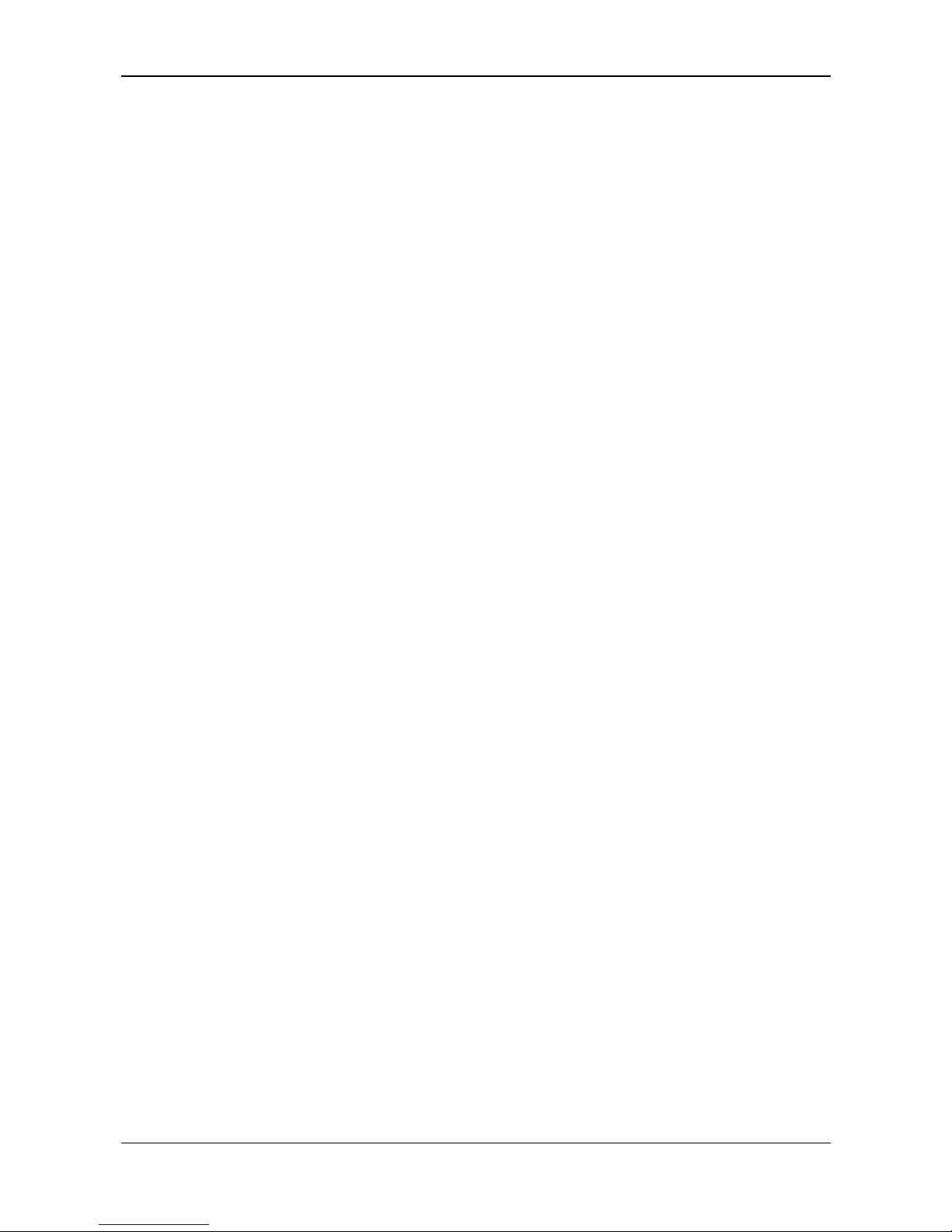
Introduction 16/154
PC Cards cifX PC/104 | Installation, Operation and Hardware Description
DOC120206UM42EN | Revision 42 | English | 2014-12 | Released | Public © Hilscher, 2008-2014
1.3 Legal Notes
1.3.1 Copyright
© Hilscher, 2008-2014, Hilscher Gesellschaft für Systemautomation mbH
All rights reserved.
The images, photographs and texts in the accompanying material (user
manual, accompanying texts, documentation, etc.) are protected by
German and international copyright law as well as international trade and
protection provisions. You are not authorized to duplicate these in whole or
in part using technical or mechanical methods (printing, photocopying or
other methods), to manipulate or transfer using electronic systems without
prior written consent. You are not permitted to make changes to copyright
notices, markings, trademarks or ownership declarations. The included
diagrams do not take the patent situation into account. The company
names and product descriptions included in this document may be
trademarks or brands of the respective owners and may be trademarked or
patented. Any form of further use requires the explicit consent of the
respective rights owner.
1.3.2 Important Notes
The user manual, accompanying texts and the documentation were created
for the use of the products by qualified experts, however, errors cannot be
ruled out. For this reason, no guarantee can be made and neither juristic
responsibility for erroneous information nor any liability can be assumed.
Descriptions, accompanying texts and documentation included in the user
manual do not present a guarantee nor any information about proper use
as stipulated in the contract or a warranted feature. It cannot be ruled out
that the user manual, the accompanying texts and the documentation do
not correspond exactly to the described features, standards or other data of
the delivered product. No warranty or guarantee regarding the correctness
or accuracy of the information is assumed.
We reserve the right to change our products and their specification as well
as related user manuals, accompanying texts and documentation at all
times and without advance notice, without obligation to report the change.
Changes will be included in future manuals and do not constitute any
obligations. There is no entitlement to revisions of delivered documents.
The manual delivered with the product applies.
Hilscher Gesellschaft für Systemautomation mbH is not liable under any
circumstances for direct, indirect, incidental or follow-on damage or loss of
earnings resulting from the use of the information contained in this
publication.
Page 17
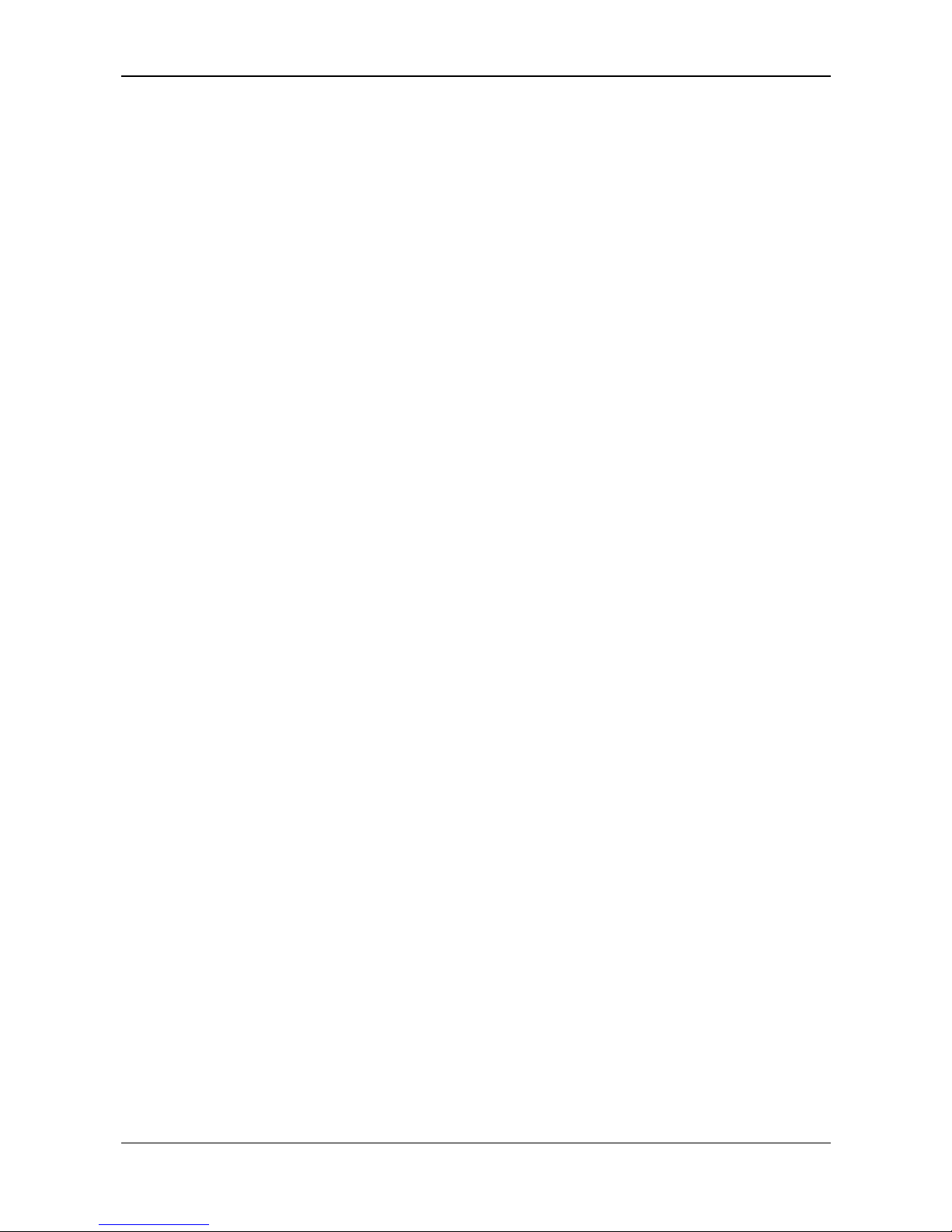
Introduction 17/154
PC Cards cifX PC/104 | Installation, Operation and Hardware Description
DOC120206UM42EN | Revision 42 | English | 2014-12 | Released | Public © Hilscher, 2008-2014
1.3.3 Exclusion of Liability
The software was produced and tested with utmost care by Hilscher
Gesellschaft für Systemautomation mbH and is made available as is. No
warranty can be assumed for the performance and flawlessness of the
software for all usage conditions and cases and for the results produced
when utilized by the user. Liability for any damages that may result from the
use of the hardware or software or related documents, is limited to cases of
intent or grossly negligent violation of significant contractual obligations.
Indemnity claims for the violation of significant contractual obligations are
limited to damages that are foreseeable and typical for this type of contract.
It is strictly prohibited to use the software in the following areas:
for military purposes or in weapon systems;
for the design, construction, maintenance or operation of nuclear
facilities;
in air traffic control systems, air traffic or air traffic communication
systems;
in life support systems;
in systems in which failures in the software could lead to personal injury
or injuries leading to death.
We inform you that the software was not developed for use in dangerous
environments requiring fail-proof control mechanisms. Use of the software
in such an environment occurs at your own risk. No liability is assumed for
damages or losses due to unauthorized use.
1.3.4 Warranty
Although the hardware and software was developed with utmost care and
tested intensively, Hilscher Gesellschaft für Systemautomation mbH does
not guarantee its suitability for any purpose not confirmed in writing. It
cannot be guaranteed that the hardware and software will meet your
requirements, that the use of the software operates without interruption and
that the software is free of errors. No guarantee is made regarding
infringements, violations of patents, rights of ownership or the freedom from
interference by third parties. No additional guarantees or assurances are
made regarding marketability, freedom of defect of title, integration or
usability for certain purposes unless they are required in accordance with
the law and cannot be limited. Warranty claims are limited to the right to
claim rectification.
Page 18
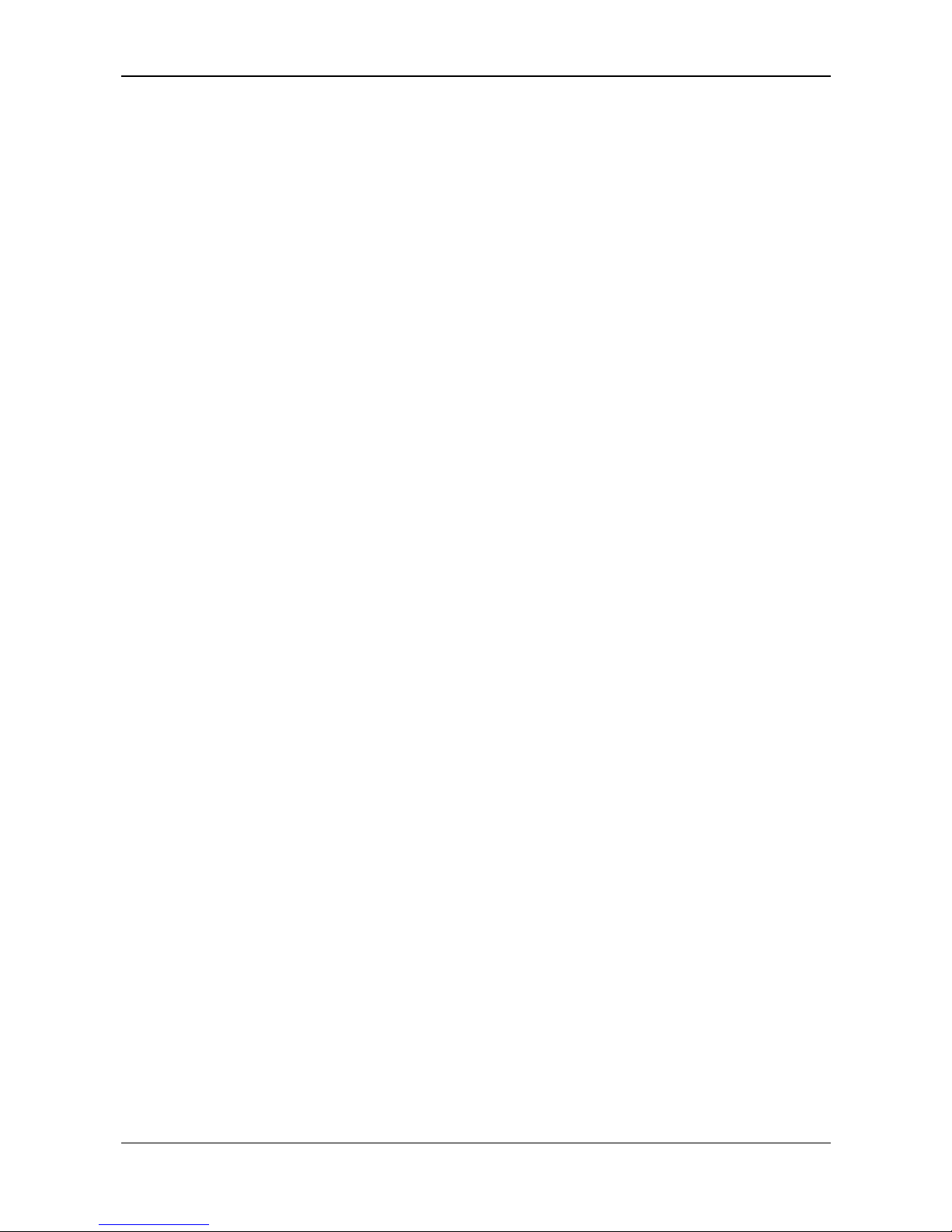
Introduction 18/154
PC Cards cifX PC/104 | Installation, Operation and Hardware Description
DOC120206UM42EN | Revision 42 | English | 2014-12 | Released | Public © Hilscher, 2008-2014
1.3.5 Export Regulations
The delivered product (including the technical data) is subject to export or
import laws as well as the associated regulations of different counters, in
particular those of Germany and the USA. The software may not be
exported to countries where this is prohibited by the United States Export
Administration Act and its additional provisions. You are obligated to
comply with the regulations at your personal responsibility. We wish to
inform you that you may require permission from state authorities to export,
re-export or import the product.
1.3.6 Registered Trademarks
Windows® XP, Windows® Vista, Windows® 7 and Windows® 8 are
registered trademarks of Microsoft Corporation.
Linux is a registered trademark of Linus Torvalds.
QNX is a registered trademark of QNX Software Systems, Ltd.
VxWorks is a registered trademark of Wind River Systems, Inc.
IntervalZero RTX ™ is a trademark of IntervalZero.
Adobe-Acrobat
®
is a registered trademark of the Adobe Systems
Incorporated.
CANopen
®
is a registered trademark of CAN in AUTOMATION -
International Users and Manufacturers Group e.V (CiA), Nürnberg.
CC-Link is a registered trademark of Mitsubishi Electric Corporation, Tokyo,
Japan.
DeviceNet™
and EtherNet/IP™ are trademarks of ODVA (Open DeviceNet
Vendor Association, Inc).
EtherCAT
®
is a registered trademark and a patented technology of
Beckhoff Automation GmbH, Verl, Germany
, formerly Elektro Beckhoff
GmbH.
Modbus is a registered trademark of Schneider Electric.
POWERLINK is a registered trademark of B&R, Bernecker + Rainer
Industrie-Elektronik Ges.m.b.H, Eggelsberg, Austria
PROFIBUS
®
and PROFINET® are registered trademarks of PROFIBUS &
PROFINET International (PI), Karlsruhe.
sercos and sercos interface
are registered trademarks of sercos
international e. V., Suessen, Germany.
PC/104™ is a trademark of the PC/104 Consortium (pc104.org).
All other mentioned trademarks are property of their respective legal
owners.
Page 19

Introduction 19/154
PC Cards cifX PC/104 | Installation, Operation and Hardware Description
DOC120206UM42EN | Revision 42 | English | 2014-12 | Released | Public © Hilscher, 2008-2014
1.3.7 EtherCAT Disclaimer
EtherCAT® is registered trademark and patented technology, licensed by
Beckhoff Automation GmbH, Germany.
To get details and restrictions regarding using the EtherCAT technology
refer to the following documents:
“EtherCAT Marking rules”
“EtherCAT Conformance Test Policy”
“EtherCAT Vendor ID Policy”
These documents are available at the ETG homepage www.ethercat.org
or directly over info@ethercat.org
.
A summary over Vendor ID, Conformance test, Membership and Network
Logo can be found within the appendix section of this document under
section EtherCAT Summary over Vendor ID, Conformance test,
Me
m
bership and Network Logo on page 137.
1.3.8 Obligation to read and understand the Manual
Important!
To avoid personal injury and to avoid property damage to your system
or to your PC card, you must read and understand all instructions in the
manual and all accompanying texts to your PC card, before installing
and operating your PC card.
First read the Safety Instructions in the safety chapter.
Obey to all Safety Messages in the manual.
Keep the product DVD providing the product manuals.
1.4 Licenses
If a PC card cifX is used as a Slave, neither for the firmware nor for the
configuration software SYCON.net a license is required.
Licenses will be required if the PC card cifX is used with
a firmware with master functionality*.
* The master license includes the PC card cifX operating as master and the
license for the configuration software SYCON.net for the respective cifX.
1.4.1 License Note about VARAN Client
In order to use the PC card cifX with VARAN, you need a licence which you
can acquire at the VNO (VARAN Bus-Nutzerorganisation, Bürmooser
Straße 10, A-5112 Lamprechtshausen, info@varan-bus.net) after getting a
member of VON.
The licence as well as the Vendor ID and the Device ID can be adjusted
with the SYCON.net configuration software or with the netX Configuration
Tool.
Page 20
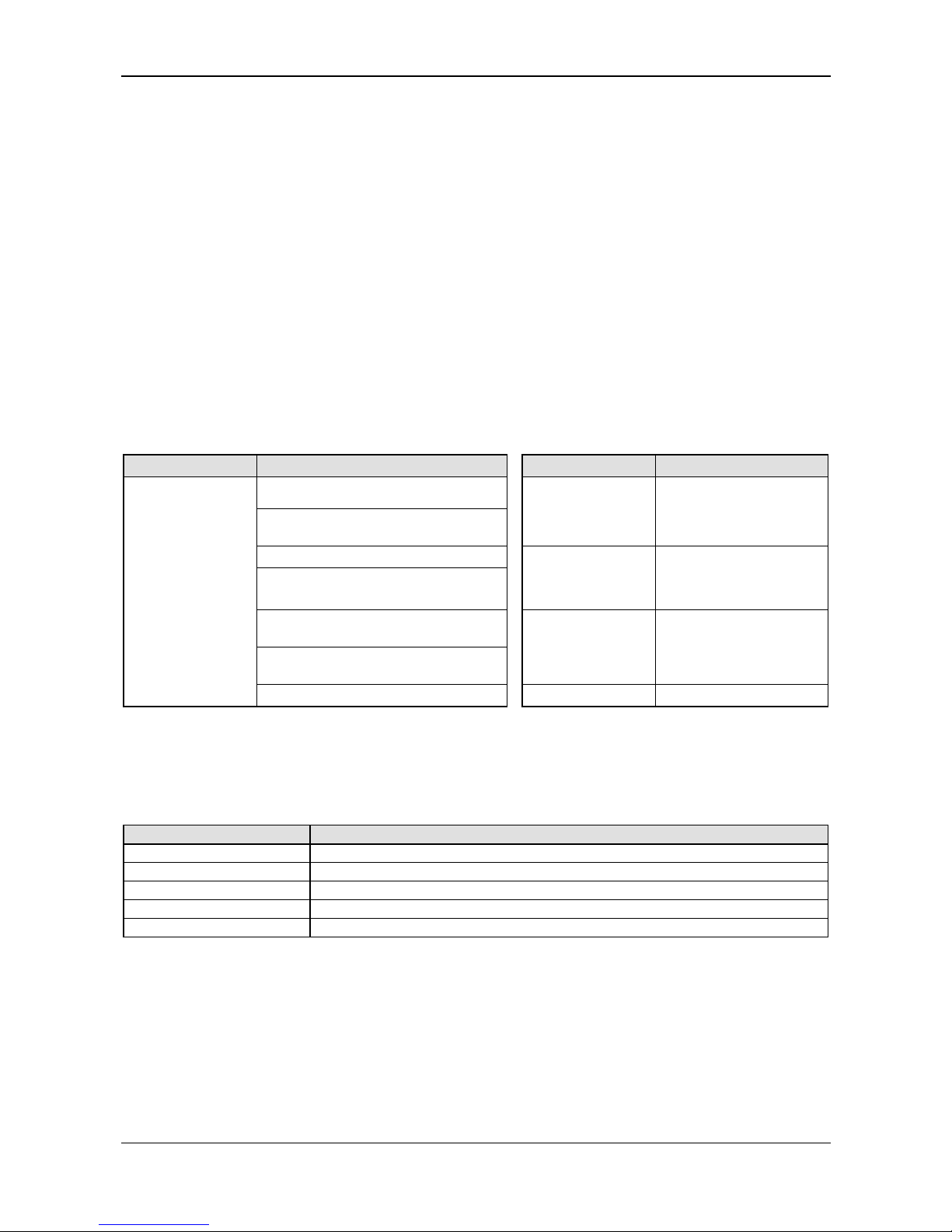
Safety 20/154
PC Cards cifX PC/104 | Installation, Operation and Hardware Description
DOC120206UM42EN | Revision 42 | English | 2014-12 | Released | Public © Hilscher, 2008-2014
2 Safety
2.1 General Note
The documentation in the form of a user manual, an operating instruction
manual or other manual types, as well as the accompanying texts have
been created for the use of the products by educated personnel. When
using the products, all Safety Messages, Safety Messages, Property
Damage Messages and all valid legal regulations have to be obeyed.
Technical knowledge is presumed. The user has to assure that all legal
regulations are obeyed.
2.2 Intended Use
The PC Cards cifX described in this user manual are PC cards for the
Real-Time Ethernet or fieldbus communication. Depending from the loaded
firmware, the Real-Time Ethernet or fieldbus systems listed in the following
table can be realized using the respective PC card cifX.
PC Cards cifX Real-Time Ethernet System PC Cards cifX Fieldbus System
EtherCAT Master,
EtherCAT Slave
EtherNet/IP Scanner (Master),
EtherNet/IP Scanner (Slave)
CIFX 104-DP
CIFX 104-DP-R
CIFX 104-DP\F
CIFX 104-DP-R\F
PROFIBUS DP Master,
PROFIBUS DP Slave,
PROFIBUS MPI Device
Open-Modbus/TCP
POWERLINK Controlled Node/Slave
CIFX 104-CO
CIFX 104-CO-R
CIFX 104-CO\F
CIFX 104-CO-R\F
CANopen Master,
CANopen Slave
PROFINET IO-Controller (Master),
PROFINET IO-Device (Slave)
sercos Master,
sercos Slave
CIFX 104-DN
CIFX 104-DN-R
CIFX 104-DN\F
CIFX 104-DN-R\F
DeviceNet Master,
DeviceNet Slave
CIFX 104-RE
CIFX 104-RE-R
CIFX 104-RE\F
CIFX 104-RE-R\F
VARAN Client (Slave)
CIFX 104-CC\F
CC-Link slave
Table 8: PC Cards cifX and the Real-Time Ethernet or Fieldbus Systems realized thereby
The AIFX Assembly Interfaces are each attached to the respective basic
card for the PC card cifX via a cable connector (label „\F“). Thereby the PC
card cifX is equipped with a Real-Time Ethernet or fieldbus interface and in
addition with a diagnostic interface.
AIFX PC Cards cifX with AIFX Assembly Interface
AIFX-RE, AIFX-DIAG CIFX 104-RE\F, CIFX 104-RE-R\F
AIFX-DP, AIFX-DIAG CIFX 104-DP\F, CIFX 104-DP-R\F
AIFX-CO, AIFX-DIAG CIFX 104-CO\F, CIFX 104-CO-R\F
AIFX-DN, AIFX-DIAG CIFX 104-DN\F, CIFX 104-DN-R\F
AIFX-CC, AIFX-DIAG CIFX 104-CC\F
Table 9: PC Cards cifX with AIFX Assembly Interface
Page 21
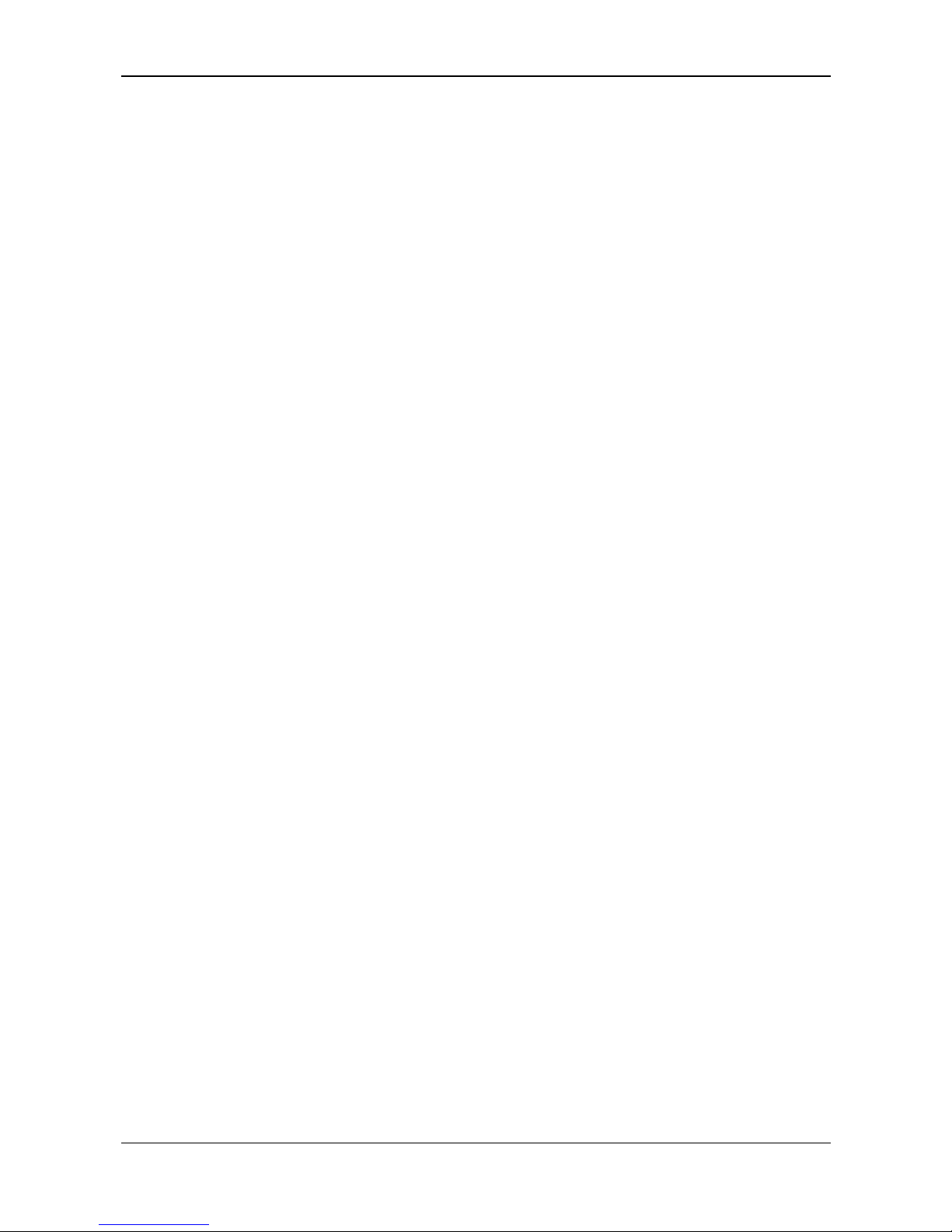
Safety 21/154
PC Cards cifX PC/104 | Installation, Operation and Hardware Description
DOC120206UM42EN | Revision 42 | English | 2014-12 | Released | Public © Hilscher, 2008-2014
2.3 Personnel Qualification
The PC card cifX must only be installed, configured and removed by
qualified personnel. Job-specific technical skills for people professionally
working with electricity must be present concerning the following topics:
Safety and health at work
Mounting and connecting of electrical equipment
Measurement and Analysis of electrical functions and systems
Evaluation of the safety of electrical systems and equipment
Installing and Configuring IT systems
2.4 Safety Instructions to avoid Personal Injury
To ensure your own personal safety and to avoid personal injury, you
necessarily must read, understand and follow the following safety
instructions and safety messages in this manual about danger causing
personal injury, before you install and operate your PC card cifX.
2.4.1 Electrical Shock Hazard
The danger of a lethal electrical shock caused by parts with more than 50V
may occur if you open the PC cabinet to install the PC card cifX.
HAZARDOUS VOLTAGE is present inside of the PC or of the connec-
ting device, into which the PC card cifX is integrated. Strictly obey to all
safety rules provided by the device’s manufacturer in the documentation!
First disconnect the power plug of the PC or of the connecting device,
before you open the cabinet.
Make sure, that the power supply is off at the PC or at the connecting
device.
Open the PC cabinet and install or remove the PC card cifX only after
disconnecting power.
An electrical shock is the result of a current flowing through the human
body. The resulting effect depends on the intensity and duration of the
current and on its path through the body. Currents in the range of
approximately ½ mA can cause effects in persons with good health, and
indirectly cause injuries resulting from startle responses. Higher currents
can cause more direct effects, such as burns, muscle spasms, or
ventricular fibrillation.
In dry conditions permanent voltages up to approximately 42.4 V peak or
60 V DC are not considered as dangerous if the contact area is equivalent
to the size of a human hand.
Reference Safety [S2]
Page 22
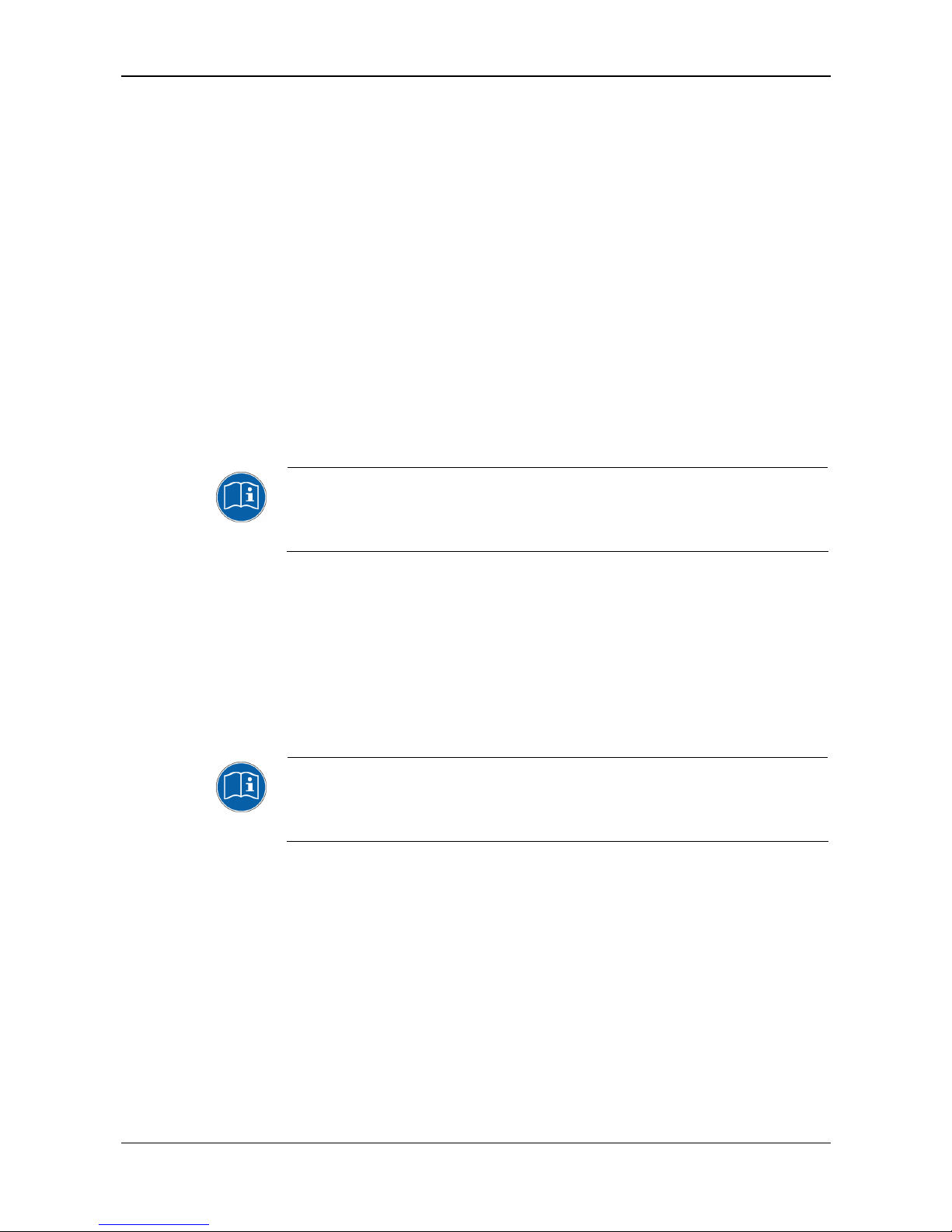
Safety 22/154
PC Cards cifX PC/104 | Installation, Operation and Hardware Description
DOC120206UM42EN | Revision 42 | English | 2014-12 | Released | Public © Hilscher, 2008-2014
2.5 Safety Instructions to avoid Property Damage
To avoid property damage respectively device destruction to the PC card
cifX and to your system, you necessarily must read, understand and follow
the following safety instructions and safety messages in this manual about
danger causing property damage, before you install and operate your PC
card.
2.5.1 Device Destruction by exceeding allowed Supply Voltage
To avoid device destruction due to high supply voltage to your PC card
cifX, you must observe the following instructions. These instructions apply
to all PC cards cifX described in this manual.
The PC card cifX may only be operated with the specified supply voltage.
Make sure that the limits of the allowed range for the supply voltage are not
exceeded. A supply voltage above the upper limit can cause severe
damage to the PC card cifX! A supply voltage below the lower limit can
cause malfunction in the PC card cifX. The allowed range for the supply
voltage is defined by the tolerances specified in this manual.
The data on the mandatory supply voltage for the PC cards cifX described
in this manual you find in the Power Supply and Host Interface on page
28. There the required and permitte
d supply voltage is provided by device
type inclusively the permitted toleranc
e range.
2.5.2 Device Destruction by exceeding allowed Signaling Voltage
To avoid device destruction due to high signal voltage to your PC card cifX,
you must observe the following instructions. These instructions apply to all
PC cards cifX described in this manual.
All I/O signal pins at the PC card cifX tolerate only the specified signaling
voltage!
Operation with a signaling voltage other than the specified signaling
voltage may lead to severe damage to the PC card cifX!
The data on the mandatory signaling voltage for the PC cards cifX
described in this manual you find in the section Power Supply and Host
Interface on page
28. There the required and permitted signaling voltage
is provided
by device type.
Page 23
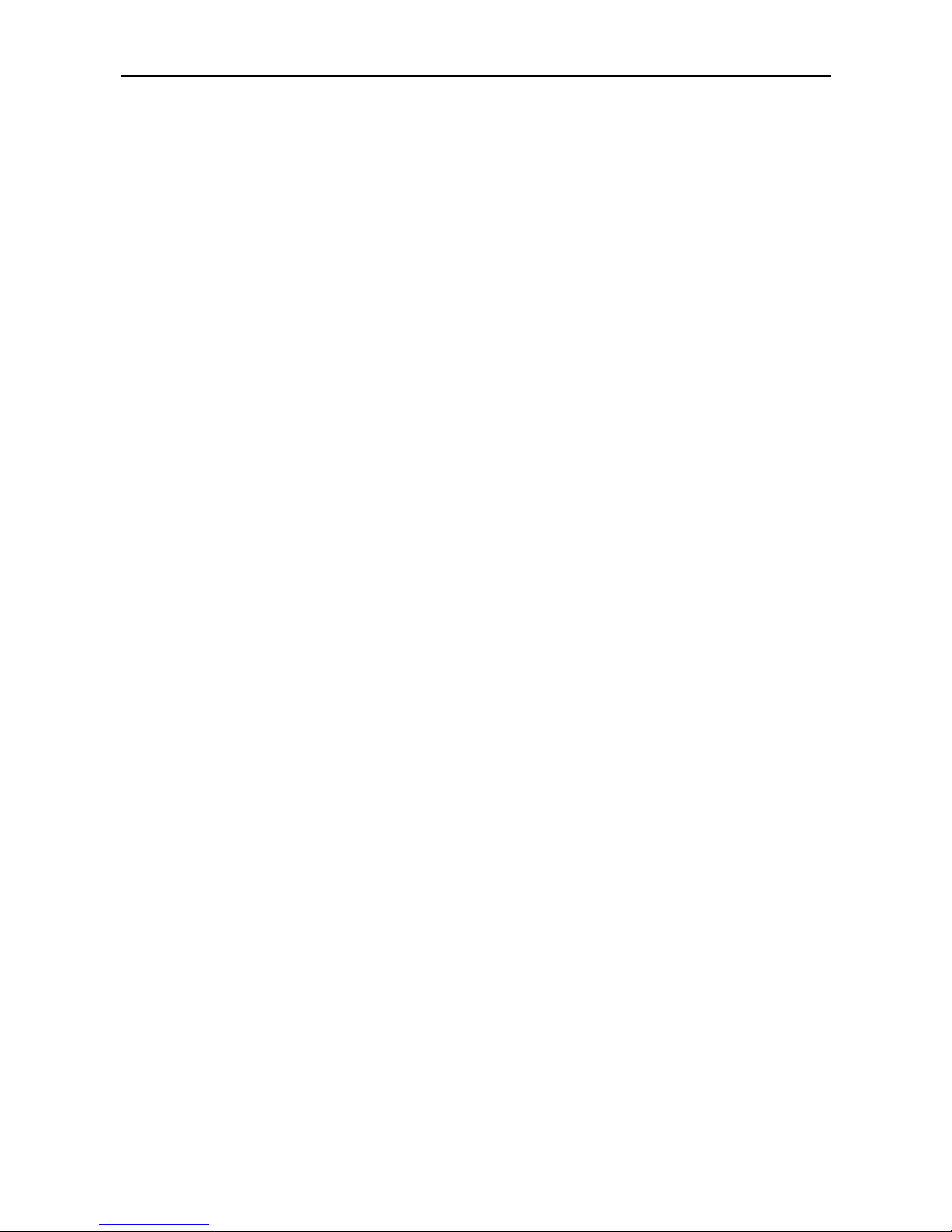
Safety 23/154
PC Cards cifX PC/104 | Installation, Operation and Hardware Description
DOC120206UM42EN | Revision 42 | English | 2014-12 | Released | Public © Hilscher, 2008-2014
2.5.3 Electrostatically sensitive Devices
This equipment is sensitive to electrostatic discharge, which cause internal
damage and affect normal operation. Therefore adhere to the necessary
safety precautions for components that are vulnerable with electrostatic
discharge if you install or replace your device. Follow the guidelines listed
hereafter when you handle this equipment:
Touch a grounded object to discharge potential static.
Wear an approved grounding wriststrap.
Do not touch connectors or pins on the PC card cifX.
Do not touch circuit components inside the equipment.
If available, use a static-safe workstation.
When not in use, store the equipment in appropriate static-safe
packaging.
Reference Safety [S3]
Page 24
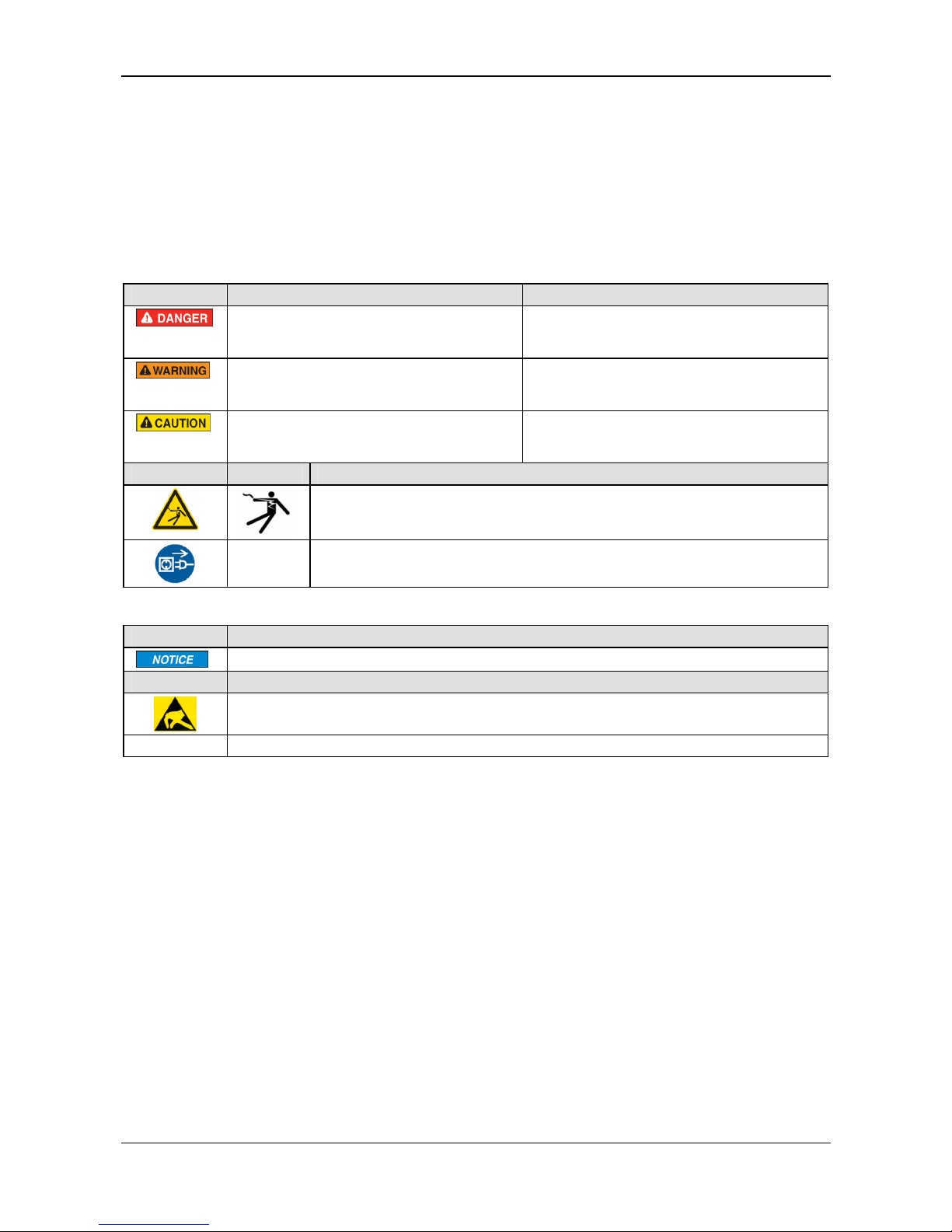
Safety 24/154
PC Cards cifX PC/104 | Installation, Operation and Hardware Description
DOC120206UM42EN | Revision 42 | English | 2014-12 | Released | Public © Hilscher, 2008-2014
2.6 Labeling of Safety Messages
The Section Safety Messages at the beginning of a chapter are
pinpointed particularly and highlighted by a signal word according to the
degree of endangerment. The kind of danger is specified exactly by the
safety message text and optionally by a specific safety sign.
The Integrated Safety Messages within an instruction description are
highlighted with a signal word according to the degree of endangerment.
The kind of danger is specified exactly by the safety message text.
Signal Word Meaning (international) Meaning (USA)
Indicates a direct hazard with high risk, which
will have as consequence death or grievous
bodily harm if it isn't avoided.
Indicates a Hazardous Situation Which if not
Avoided, will Result in Death or Serious Injury.
Indicates a possible hazard with medium risk,
which will have as consequence death or
(grievous) bodily harm if it isn't avoided.
Indicates a Hazardous Situation Which if not
Avoided, could Result in Death or Serious
Injury.
Indicates a minor hazard with medium risk,
which could have as consequence simple
battery if it isn't avoided.
Indicates a Hazardous Situation Which if not
Avoided, may Result in Minor or Moderate
Injury.
Safety Sign USA Sort of Warning or Principle
Warning of Lethal Electrical Shock
Principle: Disconnect the Power Plug
Table 10: Signal Words and Safety Signal in Safety Messages on Personal Injury
Signal Word Meaning (international and USA)
Indicates a Property Damage Message.
Safety Sign Sort of Warning or Principle
Warning on Damages by Electrostatic Discharge
-
Example: Warning on Device Destruction due by too high supply voltage
Table 11: Signal Words and Safety Signal in Safety Messages on Property Damage
In this document all Safety Instructions and Safety Messages are designed
according both to the international used safety conventions as well as to
the ANSI Z535.6 standard, refer to reference safety [S1].
2.6.1 References Safety
[S1]
ANSI Z535.6-2006 American National Standard for Product Safety Information in
Product Manuals, Instructions, and Other Collateral Materials
[S2]
IEC 60950-1, Information technology equipment - Safety - Part 1: General
requirements, (IEC 60950-1:2005, modified); German Edition EN 60950-1:2006
[S3] EN 61340-5-1 and EN 61340-5-2 as well as IEC 61340-5-1 and IEC 61340-5-2
Page 25
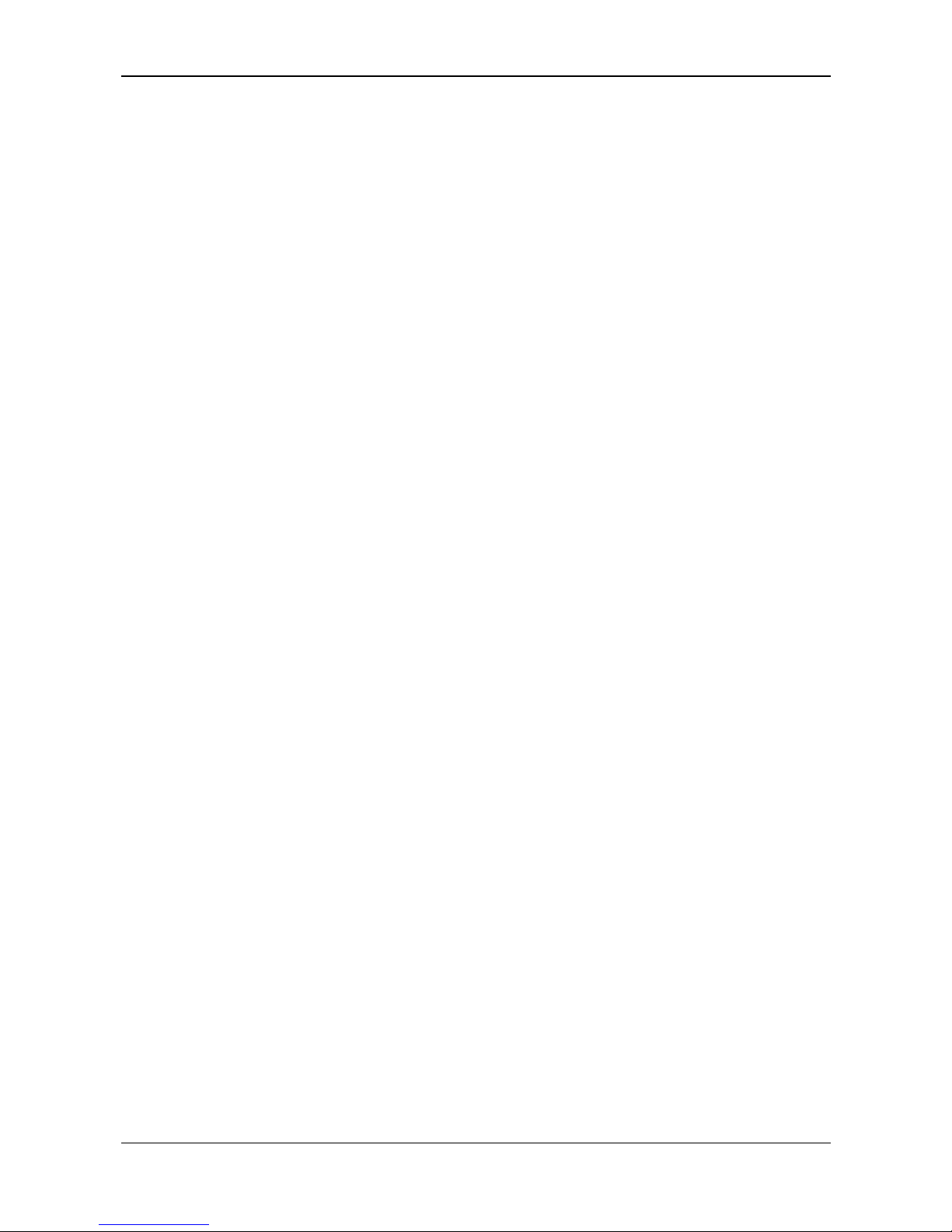
Descriptions and Requirements 25/154
PC Cards cifX PC/104 | Installation, Operation and Hardware Description
DOC120206UM42EN | Revision 42 | English | 2014-12 | Released | Public © Hilscher, 2008-2014
3 Descriptions and Requirements
3.1 Description
The PC cards cifX are communication interfaces of the cifX product family
of Hilscher on the basis of the communication controller netX 100 for the
Real-Time Ethernet or fieldbus communication. Depending of the loaded
firmware, the protocol specific
PC card cifX proceeds the communication of
the corresponding Real-Time Ethernet or fieldbus system.
The used Real-Time Ethernet systems are: The used fieldbus systems
are:
EtherCAT Master
EtherCAT Slave
EtherNet/IP Scanner (Master)
EtherNet/IP Adapter (Slave)
Open-Modbus/TCP
POWERLINK-Controlled-Node/Slave
PROFINET IO-Controller (Master)
PROFINET IO-Device (Slave)
sercos Master
sercos Slave
VARAN Client (Slave)
PROFIBUS DP Master
PROFIBUS DP Slave
PROFIBUS MPI Device
CANopen Master
CANopen Slave
DeviceNet Master
DeviceNet Slave
CC-Link Slave
The PC card cifX handles the complete data exchange between the
connected Ethernet or fieldbus devices and the PC. The data exchange is
proceeded via dual-port memory.
Page 26
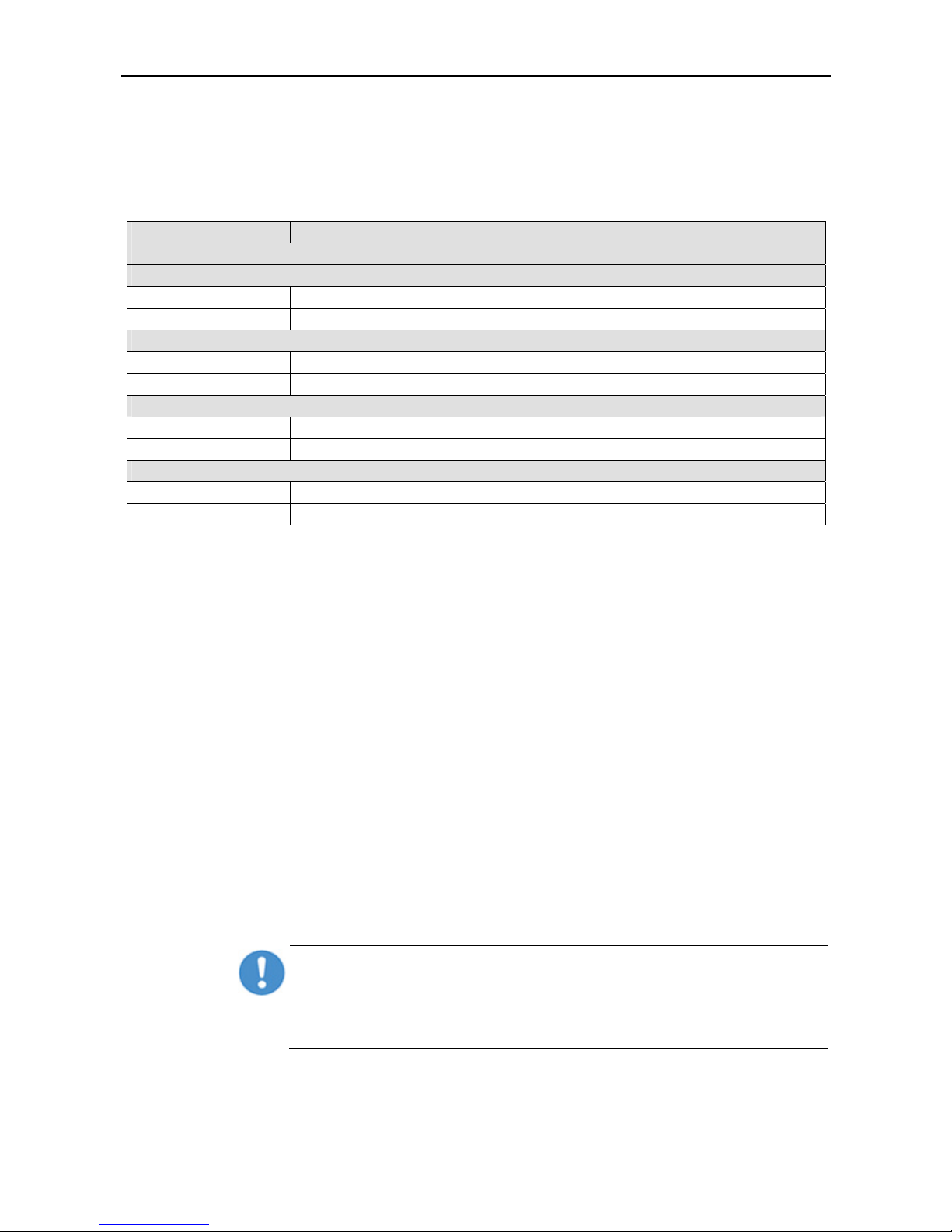
Descriptions and Requirements 26/154
PC Cards cifX PC/104 | Installation, Operation and Hardware Description
DOC120206UM42EN | Revision 42 | English | 2014-12 | Released | Public © Hilscher, 2008-2014
3.2 PC Cards cifX with integrated Interfaces
The PC cards PC/104 CIFX 104-XX and CIFX 104-XX-R provide integrated
Ethernet, fieldbus or diagnostic interfaces.
3.2.1 PC Cards PC/104: CIFX 104-XX, CIFX 104-XX-R
PC Card cifX Description
PC Cards PCI-104 with integrated Ethernet, fieldbus or diagnostic interface
Real-Time Ethernet
CIFX 104-RE Real-Time Ethernet Master or Slave
CIFX 104-RE-R Real-Time Ethernet Master or Slave (connectors at the left side)
PROFIBUS
CIFX 104-DP PROFIBUS DP Master or Slave and PROFIBUS MPI Device
CIFX 104-DP-R PROFIBUS DP Master or Slave and PROFIBUS MPI Device (connectors at the left side)
CANopen
CIFX 104-CO CANopen Master or Slave
CIFX 104-CO-R CANopen Master or Slave (connectors at the left side)
DeviceNet
CIFX 104-DN DeviceNet Master or Slave
CIFX 104-DN-R DeviceNet Master or Slave (connectors at the left side)
Table 12: PC Cards PC/104: CIFX 104-XX and CIFX 104-XX-R
3.3 PC Cards cifX with AIFX Assembly Interfaces
3.3.1 The Label „\F“ in the Device Name
The PC cards cifX including the label “\F” in its device name are composed
of a basic card and an assembly interface AIFX.
The basic cards CIFX 104-RE\F and CIFX 104-RE-R\F are equipped
with a Cable Connector Ethernet, to connect the Ethernet assembly
interface (AIFX-RE).
The basic cards CIFX 104-FB\F and CIFX 104-FB-R\F are equipped
with a Cable Connector Fieldbus, to connect the PROFIBUS assembly
interface (AIFX-DP), CANopen (AIFX-CO), DeviceNet (AIFX-DN) or CCLink (AIFX-CC*), (*only for CIFX 104-FB\F; Note: ‘FB’ stands for
‚Fieldbus’.)
The basic cards CIFX 104-RE\F, CIFX 104-RE-R\F, CIFX 104-FB\F and
CIFX 104-FB-R\F are additionally equipped with a Cable Connector
DIAG, to optionally connect the diagnostic assembly interface (AIFXDIAG).
Important! Operating the PC cards cifX PC/104 with AIFX assembly
interface (label “\F” in the device name) requires proper connection of the
Ethernet (AIFX-RE), PROFIBUS (AIFX-DP), CANopen (AIFX-CO),
DeviceNet (AIFX-DN) or CC-Link (AIFX-CC) assembly interface to the
basic card!
Page 27
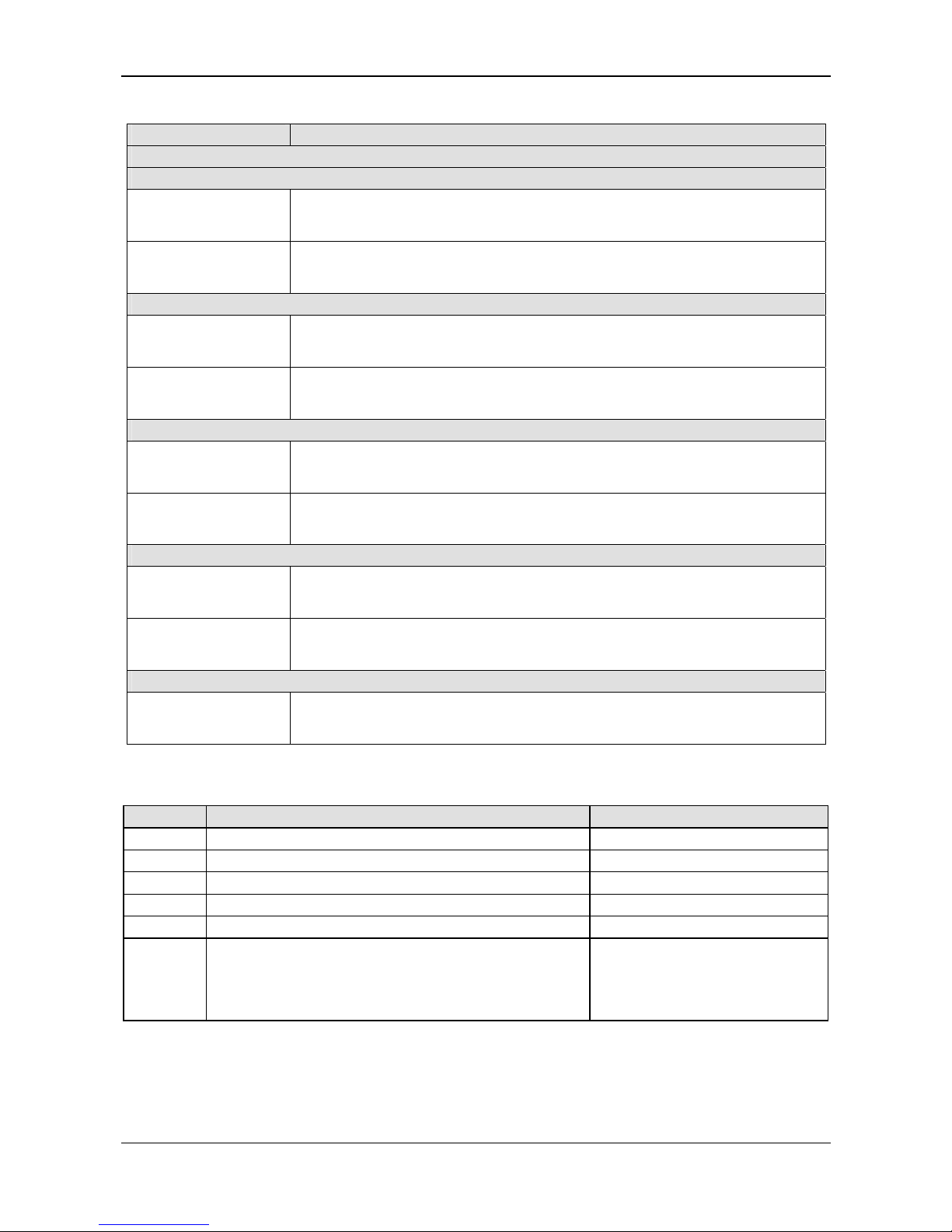
Descriptions and Requirements 27/154
PC Cards cifX PC/104 | Installation, Operation and Hardware Description
DOC120206UM42EN | Revision 42 | English | 2014-12 | Released | Public © Hilscher, 2008-2014
3.3.2 PC Cards PC/104: CIFX 104-XX\F, CIFX 104-XX-R\F
PC Card cifX Description
PC Cards PC/104 with AIFX Assembly Interfaces
Real-Time Ethernet
CIFX 104-RE\F
Real-Time Ethernet Master or Slave
- Basic card CIFX 104-RE\F and
- Ethernet assembly interface (AIFX-RE).
CIFX 104-RE-R\F
Real-Time Ethernet Master or Slave (connectors at the left side)
- Basic card CIFX 104-RE-R\F and
- Ethernet assembly interface (AIFX-RE).
PROFIBUS
CIFX 104-DP\F
PROFIBUS DP Master or Slave or PROFIBUS MPI Device
- Basic card CIFX 104-FB\F and
- PROFIBUS assembly interface (AIFX-DP).
CIFX 104-DP-R\F
PROFIBUS DP Master or Slave or PROFIBUS MPI Device (connectors at the left side)
- Basic card CIFX 104-FB-R\F and
- PROFIBUS assembly interface (AIFX-DP).
CANopen
CIFX 104-CO\F
CANopen Master or Slave
- Basic card CIFX 104-FB\F and
- CANopen assembly interface (AIFX-CO).
CIFX 104-CO-R\F
CANopen Master or Slave (connectors at the left side)
- Basic card CIFX 104-FB-R\F and
- CANopen assembly interface (AIFX-CO).
DeviceNet
CIFX 104-DN\F
DeviceNet Master or Slave
- Basic card CIFX 104-FB\F and
- DeviceNet assembly interface (AIFX-DN).
CIFX 104-DN-R\F
DeviceNet Master or Slave (connectors at the left side)
- Basic card CIFX 104-FB-R\F and
- DeviceNet assembly interface (AIFX-DN).
CC-Link
CIFX 104-CC\F
CC-Link Slave
- Basic card CIFX 104-FB\F and
- CC-Link assembly interface (AIFX-CC).
Table 13: PC Cards PC/104: CIFX 104-XX\F, CIFX 104-XX-R\F
3.3.3 AIFX Assembly Interfaces
AIFX Description For the PC Cards cifX
AIFX-RE Ethernet Assembly Interface (with Ethernet interface) CIFX 104-RE\F, CIFX 104-RE-R\F
AIFX-DP PROFIBUS Assembly Interface (with PROFIBUS interface) CIFX 104-DP\F, CIFX 104-DP-R\F
AIFX-CO CANopen Assembly Interface (with CANopen interface) CIFX 104-CO\F, CIFX 104-CO-R\F
AIFX-DN DeviceNet Assembly Interface (with DeviceNet interface) CIFX 104-DN\F, CIFX 104-DN-R\F
AIFX-CC CC-Link Assembly Interface (with CC-Link interface) CIFX 104-CC\F
AIFX-DIAG
(optional)
Diagnostic Assembly Interface (with diagnostic interface)
CIFX 104-RE\F, CIFX 104-RE-R\F
CIFX 104-DP\F, CIFX 104-DP-R\F,
CIFX 104-CO\F, CIFX 104-CO-R\F,
CIFX 104-DN\F, CIFX 104-DN-R\F,
CIFX 104-CC\F
Table 14: AIFX Assembly Interfaces for PC Cards cifX with Cable Connector
Page 28
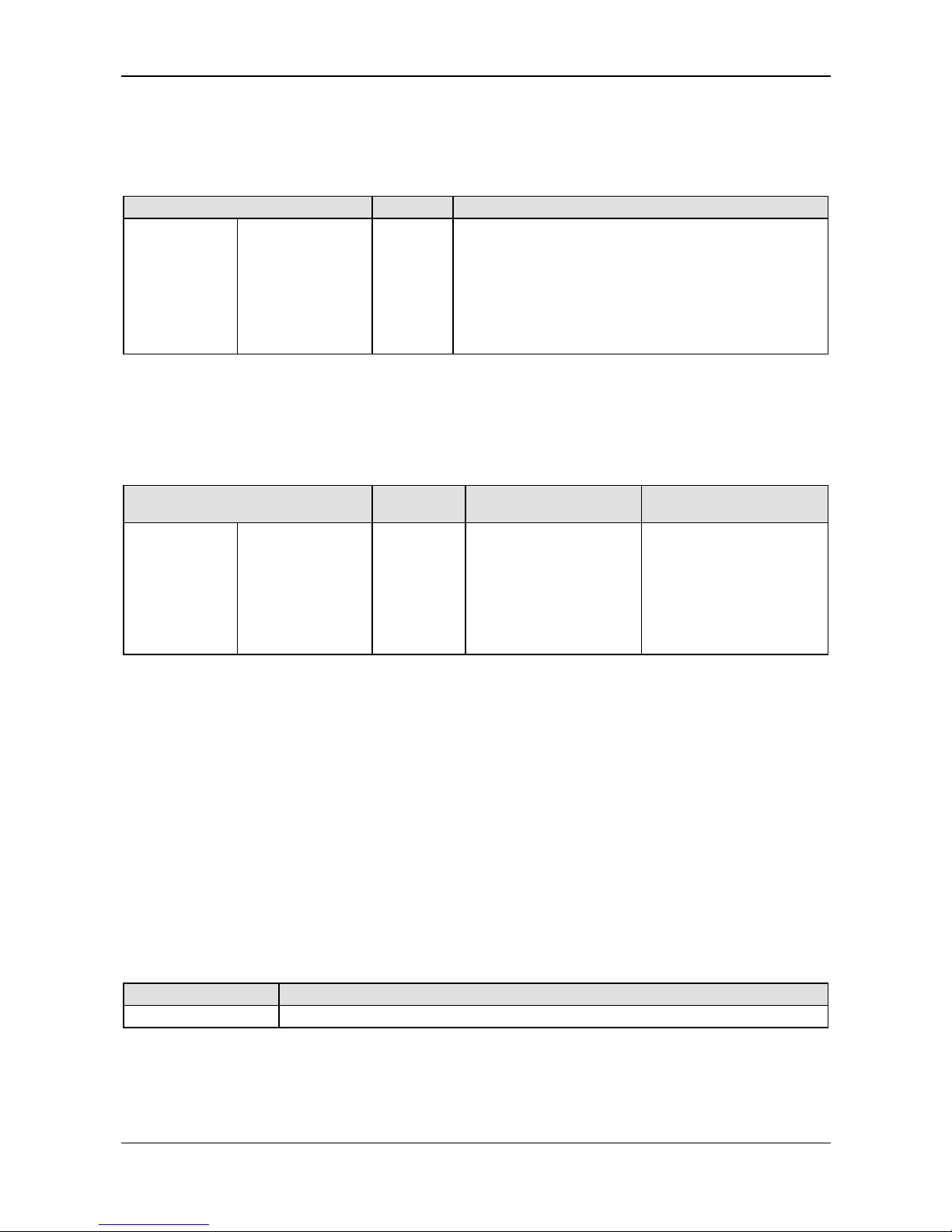
Descriptions and Requirements 28/154
PC Cards cifX PC/104 | Installation, Operation and Hardware Description
DOC120206UM42EN | Revision 42 | English | 2014-12 | Released | Public © Hilscher, 2008-2014
3.4 System Requirements
3.4.1 Slot for the PC Cards cifX PC/104
PC with slot (5 V) for PC cards cifX PC/104:
PC Cards cifX Bus [Pins] Slot
CIFX 104-RE
CIFX 104-RE-R
CIFX 104-RE\F
CIFX 104-RE-R\F
CIFX 104-DP
CIFX 104-DP-R
CIFX 104-DP\F
CIFX 104-DP-R\F
CIFX 104-CO
CIFX 104-CO-R
CIFX 104-CO\F
CIFX 104-CO-R\F
CIFX 104-DN
CIFX 104-DN-R
CIFX 104-DN\F
CIFX 104-DN-R\F
CIFX 104-CC\F
104
PC/104 Slot (5 V)
Table 15: Slot for the PC Cards cifX PC/104
3.4.2 Power Supply and Host Interface
For the power supply and the host interface used for the PC cards cifX
PC/104 you must observe the following requirements:
PC Cards cifX
Supply
Voltage
Signaling Voltage
Host Interface
Host Interface
(PCI slot)
CIFX 104-RE
CIFX 104-RE-R
CIFX 104-RE\F
CIFX 104-RE-R\F
CIFX 104-DP
CIFX 104-DP-R
CIFX 104-DP\F
CIFX 104-DP-R\F
CIFX 104-CO
CIFX 104-CO-R
CIFX 104-CO\F
CIFX 104-CO-R\F
CIFX 104-DN
CIFX 104-DN-R
CIFX 104-DN\F
CIFX 104-DN-R\F
CIFX 104-CC\F
+5 V dc ±5 %/
Typ. 500 mA
5 V Input compatible,
5 V TTL Output compatible
(Uout 2,4 V @6 mA)
PC/104
Table 16: Requirements Power Supply and Host Interface for PC Cards cifX PC/104
The data in the Table 16 above have the following meaning:
Supply Voltage
The required and permissible supply voltage at the PC cards cifX
PC/104
Signaling Voltage Host Interface
The required or tolerated signaling voltage at the I/O signal pins at the
PC/104 bus of the PC cards cifX
PC/104
Host Interface (PCI slot) Type of the host interface
3.4.3 Panel Cutout for Installing AIFX
In order to connect the AIFX assembly interface to a PC card cifX PC/104
with cable connector Ethernet or fieldbus (labeling „\F“), make sure that the
front plate of the PC cabinet has an appropriate cutout and holes for
fastening the AIFX.
PC Card cifX Panel Cutout
PC/104 at the front plate of the PC cabinet
Table 17: Panel Cutout at the at the front plate of the PC cabinet
Page 29

Descriptions and Requirements 29/154
PC Cards cifX PC/104 | Installation, Operation and Hardware Description
DOC120206UM42EN | Revision 42 | English | 2014-12 | Released | Public © Hilscher, 2008-2014
The panel cutout must be dimensioned sufficiently large for the interface,
display or control elements placed on the AIFX. Partial standard cutouts
can be used.
PC Cards cifX AIFX Panel Cutout and Holes
Required Cutout for two RJ45 Sockets
Important! The panel cutout layout must also cover the
LEDs COM 0 and COM1 at the AIFX-RE.
Standard cutout D-Sub-15
Holes 2, distance between the holes 37,3 mm
CIFX 104-RE\F
CIFX 104-RE-R\F
AIFX-RE
Further Information
In the data sheet MOD JACK – MJIM [2], as well as in
section Ethernet - AIFX-RE o
n
page 49.
Required Cutout for Dsub female Connector, 9 pin
Standard cutout D-Sub-9
Holes 2, distance between the holes 25 mm
CIFX 104-DP\F
CIFX 104-DP-R\F
AIFX-DP
Further Information in section PROFIBUS - AIFX-DP on pa
ge 50.
Required Cutout for D-Sub male Connector, 9 pin
Standard cutout D-Sub-9
Holes 2, distance between the holes 25 mm
CIFX 104-CO\F
CIFX 104-CO-R\F
AIFX-CO
Further Information in section CANopen - AIFX-CO on pag
e
51.
Required Cutout for CombiCon male Connector, 5 pin
Standard cutout D-Sub-9
Holes 2x2, distance between the holes 24,94 mm
CIFX 104-DN\F
CIFX 104-DN-R\F
AIFX-DN
Further Information in section DeviceNet - AIFX-DN on pa
ge 52.
Required Cutout for CombiCon male Connector, 5 pin
Standard cutout CombiCon male Connector
Holes 2x2, distance between the holes 24,96 mm
CIFX 104-CC\F AIFX-CC
Further Information in section CC-Link - AIFX-CC on page
53.
Required Cutout
for the light channels, the rotary switch and the Mini B USB
plug
Standard cutout -
Holes 2, distance between the holes 47,1 mm
CIFX 104-RE\F
CIFX 104-RE-R\F
CIFX 104-DP\F
CIFX 104-DP-R\F
CIFX 104-CO\F
CIFX 104-CO-R\F
CIFX 104-DN\F
CIFX 104-DN-R\F
AIFX-DIAG
Further Information in section Diagnostic - AIFX-DIAG on page 54.
Table 18: Required Panel Cutout and Holes for AIFX
3.4.4 System Requirements cifX PC/104 (ISA)
Note: To operate a
PC Card cifX PC/104 (ISA) in a PC, the PC has to
provide a free ISA memory area of 16 Kbyte in the memory range
C0000
to FBFFF
. If the PC card cifX should be operated with interrupt, then the
PC must provide additionally a free ISA interrupt.
Page 30
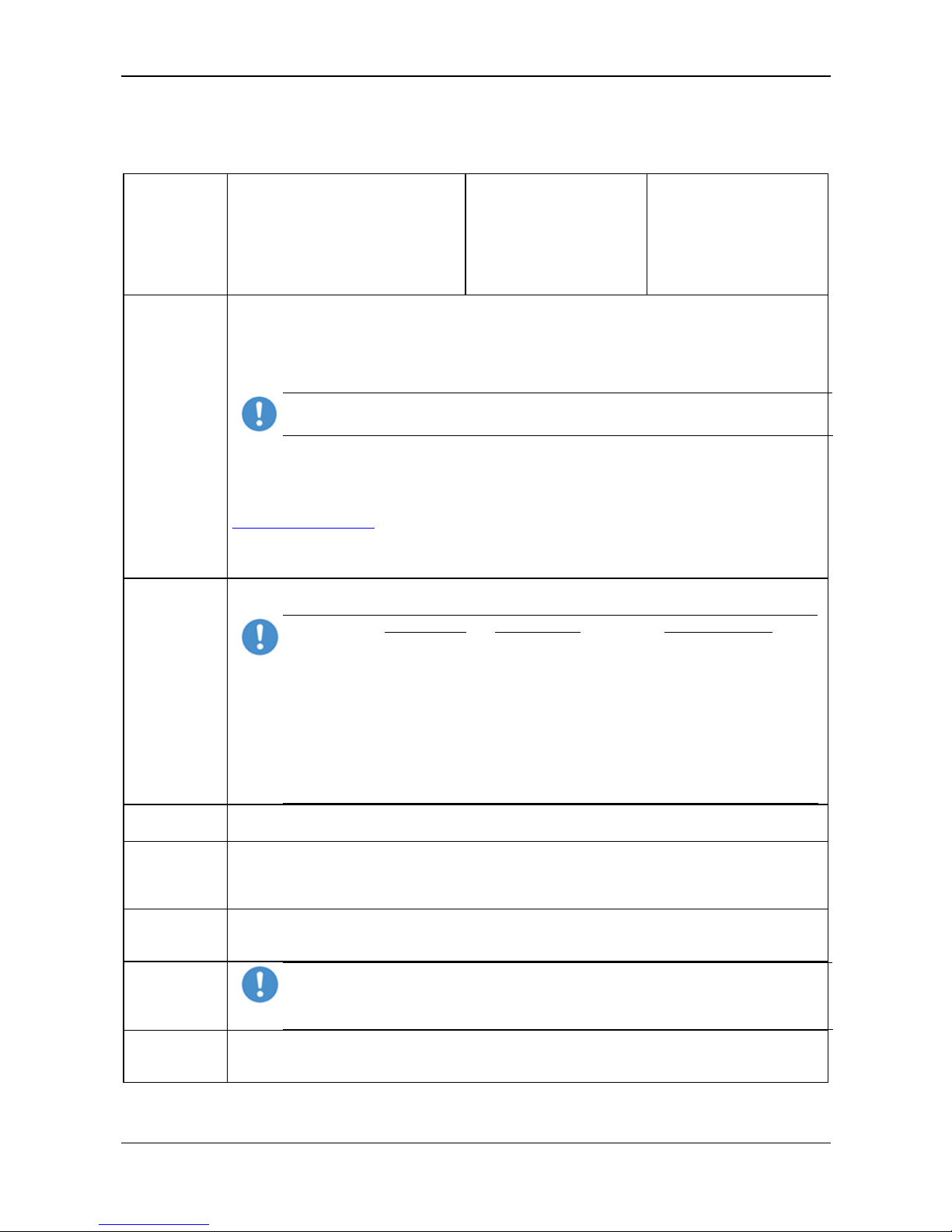
Descriptions and Requirements 30/154
PC Cards cifX PC/104 | Installation, Operation and Hardware Description
DOC120206UM42EN | Revision 42 | English | 2014-12 | Released | Public © Hilscher, 2008-2014
3.5 Requirements for Operation of the PC Cards cifX
Operating the PC cards cifX properly, the following described requirements
must be fulfilled.
Protocols
EtherCAT Slave,
EtherCAT Master,
EtherNet/IP Adapter (Slave),
EtherNet/IP Scanner (Master),
Open-Modbus/TCP,
POWERLINK-Controlled-Node/Slave,
PROFINET IO Device (Slave),
PROFINET IO Controller (Master)
sercos Slave,
sercos Master,
VARAN Client (Slave)
PROFIBUS DP Slave,
PROFIBUS DP Master,
PROFIBUS MPI Device,
CANopen Slave,
CANopen Master,
DeviceNet Slave,
DeviceNet Master,
CC-Link Slave
Software
Installation
1. Driver for the Host Interface
Host Interfaces: PC/104
• The device driver cifX Device Driver must be installed (from V1.0.x.x).
If you install the device into a PC, in general Windows
®
will be available as operating system. In this
case the cifX Device Driver must be installed to communicate to the device and to exchange data via
the dual-port memory,.
Important! Upgrade older versions of the cifX Device Driver necessarily on the current
version indicated in section Driver and Software on
page 9.
OR
• If Windows
®
is not available as operating system, an own driver must be developed using the cifX
Driver Toolkit and this driver must be installed.
• For the operating systems Linux, Windows® CE, VxWorks, QNX and IntervalZero RTX ™ you can
buy Device Driver at the company Hilscher Gesellschaft für Systemautomation mbH
http://www.hilscher.com/.
2. The configuration software SYCON.net or alternatively the simple Slave configuration tool netX
Configuration Tool must be installed or another application program by which the PC card cifX
(Slave) can be parameterized.
How to use the
Software
On how to use the software for the configuration, the firmware download and for the diagnosis, note
the following notice:
Important! The USB interface, the serial interface as well as the cifX Device Driver may
only be used exclusively by one software, that is
- the SYCON.net configuration software (with integrated ODMV3) or
- the netX Configuration Tool or
- the cifX Test Application or
- the cifX Driver Setup Utility or
- the application program.
Never use the listed software simultaneously, otherwise this will result in communication
problems with the device.
If the SYCON.net configuration software was used on the PC, then stop the ODMV3
service before you use one of the other software listed above. Therefore, select Service
> Stop from the context menu of the ODMV3 system tray icon.
Firmware
Download
3. Using the configuration software SYCON.net or for the Slave alternatively the Slave configuration
tool netX Configuration Tool, the user must select and download the firmware to the PC card cifX.
Parameter
Setting
4. The PC card cifX must be parameterized using one of the following options:
• Configuration Software SYCON.net
• alternatively Slave configuration tool netX Configuration Tool (only Slave)
• Application program (programming required)
Communication
5. For the communication of a PC card cifX (Slave) a Master device for the respective communication
system is required. For the communication of a PC card cifX (Master) a Slave device for the
respective communication system is required.
Hardware
Installation
Important! Operating the PC cards cifX with Cable Connector Ethernet or with the Cable
Connector Fieldbus (label “\F” in its device name) requires proper connection of the
Ethernet (AIFX-RE), PROFIBUS (AIFX-DP), CANopen (AIFX-CO), DeviceNet (AIFX-DN)
or CC-Link (AIFX-CC) assembly interface to the basic card!
Environmental
Conditions
Due to a plug element from ERNI the lower limit of the operating temperature for all PC cards cifX
Real-Time Ethernet is 0 °C. This applies to all hardware revisions of the PC card cifX Real-Time
Ethernet.
Table 19: Requirements to operate PC Cards cifX properly
Page 31

Getting Started 31/154
PC Cards cifX PC/104 | Installation, Operation and Hardware Description
DOC120206UM42EN | Revision 42 | English | 2014-12 | Released | Public © Hilscher, 2008-2014
4 Getting Started
4.1 Installation and Configuration PC Card cifX PC/104
The following table describes the steps for the software and hardware
installation and for the configuration of a PC card cifX PC/104 (Master and
Slave) Real-Time Ethernet and fieldbus as it is typical for many cases. The
Slave device can be configured using the corresponding Slave DTM in the
configuration software SYCON.net. Alternatively, you can also use the
simple Slave configuration tool netX Configuration Tool. The Master
device can be configured using the corresponding Master DTM in the
configuration software SYCON.net.
# Step Description
For detailed
information see
manual / section
Page
1
Installing Driver and
Software
1.1
Installing
cifX Device Driver
Enter the Communication Solutions DVD in
the PC and follow to the instructions of the
installation wizard, to install the driver.
Refer to User Manual
Software Installation for
the PC Cards cifX
1.2
Installing USB Driver
Depending by device
type / features
Only for PC Cards cifX PC/104:
equipped with
an USB interface or with the diagnostic
assembly interface (AIFX-DIAG).
1.3
Reserve Memory
Range / Interrupt at
the operating system.
Reserve for the PC card cifX the memory
range and if necessary one interrupt at the
operating system.
1.4 Installing SYCON.net For PC Cards cifX Master or Slave:
Run the SYCON.net-Setup and follow to the
instructions of the installation wizard.
1.5
Installing
netX
Configuration Tool
For PC Cards cifX Slave:
Start the netX Configuration Tool setup
program to install the netX Configuration
Tool.
2
Preparing Hardware
Installation
2.1
Take precautions on
Electrostatically
sensitive Devices
Electrostatically sensitive Devices
Make sure, that the PC card cifX is grounded
via the endplate and the PC and make sure,
that you are discharged when you install/
uninstall the PC Card cifX.
Electrostatically sensitive
Devices
23
2.2
Set Starting Address
and Interrupt
cifX PC/104: Set Starting
Address and Interrupt
57
2.3
Set Data Bus Width. Depending by the target system
(motherboard) if so, set a Data Bus Width of
8 bit or 16 bit. (Default jumper setting 16 Bit)
Device Drawings 38
3 Hardware Installation Installing cifX. Take required safety
precautions.
Hardware Installation
and Uninstalling
55
3.1
Take safety
precautions
Lethal Electrical Shock caused by parts
with more than 50V!
Disconnect the power plug of the PC or of
the connecting device.
Make sure, that the power supply is off at the
PC or at the connecting device.
Electrical Shock Hazard
21
Page 32

Getting Started 32/154
PC Cards cifX PC/104 | Installation, Operation and Hardware Description
DOC120206UM42EN | Revision 42 | English | 2014-12 | Released | Public © Hilscher, 2008-2014
# Step Description
For detailed
information see
manual / section
Page
3.2 Open cabinet
Now open the cabinet of the PC or of the
connecting device.
3.3 Installing cifX Plug in and mount the PC card cifX.
Installing PC Cards cifX
PC/104
59
3.4 If so, plug module
(a) Install the first PC/104 module on the
mainboard.
(b) Install any other PC/104 module on the
respective underlying PC/104 module.
3.5 Connect AIFX
(only for PC Cards cifX
PC/104 with label “\F”
in its device name and
with Cable Connector
Ethernet X4 or
Fieldbus X3)
Important! Operating the PC cards
cifX with AIFX assembly interface
requires proper connection of the
AIFX-RE, AIFX-DP, AIFX-CO,
AIFX-DN or AIFX-CC assembly
interface to the basic card!
If so, connect an Ethernet (AIFX-RE),
PROFIBUS (AIFX-DP), CANopen (AIFX-CO),
DeviceNet (AIFX-DN) or CC-Link (AIFX-CC)
assembly interface.
If so, additionally connect an diagnostic
assembly interface (AIFX-DIAG).
The Label „\F“ in the
Device Nam
e
26
To the basic card of each PC card cifX first
connect the AIFX-RE, AIFX-DP, AIFX-CO,
AIFX-DN, AIFX-CC or AIFX-DIAG assembly
interface to the PC card cifX and check if the
connector is plugged in correctly. Only then
plug another PC/104 module.
3.6 Close cabinet
Close the cabinet of the PC or connecting
device.
3.7
Plug the connecting
cable to the Master or
Slave
Note for all PC Cards cifX Real-Time
Ethernet:
Note! The RJ45 socket is only for
use in LAN, not for telecommunication circuits.
Ethernet Interface
87
Note for PC Cards cifX PROFINET IO
Controller:
Important for Hardware Wiring!
Connect only ports with each other,
which have different cross-over settings. Otherwise a connection between the devices can not be established. If the port settings of the PC
card cifX PROFINET IO controller
are not set to AUTO, then Port0 is
switched uncrossed and Port1
crossed.
See corresponding user
manual
Plug in the connecting cable from the PC card
cifX to the PC card Master or Slave.
3.8
Connect the PC to the
power / switch on.
Connect the PC or the connecting device to
the power supply and switch it on.
4
Notice on how to use
the Software
Use only one Software.
4.1
For the configuration,
the firmware download
and for the diagnosis,
note:
Important! To avoid communication
problems with the device, use the
USB interface
, the serial interface as
well as the cifX Device Driver
exclusively with one software, that is
SYCON.net or netX Configuration
Tool.
Requirements for
Operation of the PC
Cards cifX
30
Page 33

Getting Started 33/154
PC Cards cifX PC/104 | Installation, Operation and Hardware Description
DOC120206UM42EN | Revision 42 | English | 2014-12 | Released | Public © Hilscher, 2008-2014
# Step Description
For detailed
information see
manual / section
Page
5
Configuring Slave
using SYCON.net
Download Firmware and Configuration
Use the corresponding Slave DTM in the
configuration software SYCON.net.
5.1 Firmware Download
- Start configuration software SYCON.net,
- Create new project /Open existing project,
- Insert Slave into configuration,
- Select driver and assign device.
- Select and download the firmware.
Firmware Slave:
EtherCAT Slave,
EtherNet/IP Adapter,
Open-Modbus/TCP,
POWERLINKControlled-Node/Slave,
PROFINET IO Device,
sercos Slave,
VARAN Client,
PROFIBUS DP Slave,
PROFIBUS MPI
Device,
CANopen Slave,
DeviceNet Slave,
CC-Link Slave
5.2
Configuration
cifX (Slave)
-Configure the PC card cifX (Slave).
5.3
Download
Configuration
- Download the configuration to the PC card
cifX (Slave)
See corresponding user
manual
Device Names in
SYCON.net
36
6
OR Configuring
Slave using netX
Configuration Tool
Download Firmware and Configuration
6.1
Downloading Firmware
and Configuration
(Slave)
If SYCON.net was already used on the PC,
stop the ODMV3 service. Therefore, select
Service > Stop from the context menu of the
ODMV3 system tray icon.
Requirements for
Operation of the PC
Cards cifX
30
The ODMV3 system tray icon changes to
ODMV3 Service stopped.
In the netX Configuration Tool:
- select the Firmware protocol,
- Set the PC card cifX (Slave) parameters.
- Select Apply.
The selected firmware and the configuration
are downloaded to the replacement card cifX.
The configuration is saved to the hard disk of
the PC.
See Operating
Instruction Manual netX
Configuration Tool for
cifX, comX and netJACK
7
Configuring Master
using SYCON.net
Download Firmware and Configuration
Use the corresponding Master DTM in the
configuration software SYCON.net.
7.1 Firmware Download
- Start configuration software SYCON.net,
- Create new project /Open existing project,
- Insert Master into configuration,
- Select driver and assign device.
- Select and download the firmware.
Firmware Master:
EtherCAT Master,
EtherNet/IP Scanner,
PROFINET IO
Controller,
PROFIBUS DP Master,
CANopen Master,
DeviceNet Master
7.2
Configuration
cifX (Master)
- Configure the PC card cifX (Master).
See corresponding user
manual
Device Names in
SYCON.net
Notes for the
Confi
gurati
on of the
36
35
Page 34

Getting Started 34/154
PC Cards cifX PC/104 | Installation, Operation and Hardware Description
DOC120206UM42EN | Revision 42 | English | 2014-12 | Released | Public © Hilscher, 2008-2014
# Step Description
For detailed
information see
manual / section
Page
7.3
Download
Configuration
- Download the configuration to the PC card
cifX (Master).
Master Device
8
Diagnosis by
SYCON.net
(Slave and Master)
Diagnosis, I/O Data
Use the corresponding Slave or Master DTM
in the configuration software SYCON.net.
8.1
Diagnosis Steps
(Master and Slave)
- In netDevice rightclick on device symbol.
- Select context menu entry Diagnosis,
- then select Diagnosis > General or
Firmware Diagnosis,
- or select Diagnosis > Extended Diagnosis.
8.2 I/O Monitor
- In netDevice rightclick on device symbol.
- Select context menu entry Diagnosis,
- then Tools > IO Monitor.
-Check the input or output data.
See corresponding user
manual
9
OR Slave Diagnosis
by netX Configuration
Tool (only Slave)
Diagnosis
9.1
Diagnosis Steps
(Slave)
If SYCON.net was already used on the PC,
stop the ODMV3 service. Therefore, select
Service > Stop from the context menu of the
ODMV3 system tray icon.
In the netX Configuration Tool:
- In the navigation area click on Diagnostic,
- click in the Diagnostic pane to Start, to
start the communication to the Master device
and to run the diagnosis.
- click on Extended, to run the extended
diagnosis.
See Operating
Instruction Manual netX
Configuration Tool for
cifX, comX and netJACK
Table 20: Steps for the Software and Hardware Installation, the Configuration and for the
Diagnosis of a PC Card cifX PC/104 (Master and Slave)
Page 35

Getting Started 35/154
PC Cards cifX PC/104 | Installation, Operation and Hardware Description
DOC120206UM42EN | Revision 42 | English | 2014-12 | Released | Public © Hilscher, 2008-2014
4.2 Note on Exchange Service (Replacement Case)
For the exchange service (replacement case) of a PC card cifX (Master and
Slave) obey to the following note.
Important! For PC cards cifX in terms of a device exchange service
(replacement case) you must manually download the same firmware and
configuration into the replacement card cifX, as into the preceding cifX.
4.3 Notes for the Configuration of the Master Device
To configure the Master, a device description file is required. Please note
the following notes for the configuration of the Master Device:
System Note
EtherCAT Slave
To configure the Master, an XML file (device description file) is required. The settings in the
used Master must comply with the settings in the Slave to establish communication. Important
parameters are: Vendor ID, Product Code, Serial Number, Revision Number, Output and Input
Data Bytes.
If the XML file Hilscher cifX RE ECS V2.2.x.xml is use/updated, the firmware with the version
2.2.x must be use/updated.
The loadable firmware supports for the number of cyclic input data and for cyclic output data in
total up to 400 bytes. If more than 200 bytes for input data or for output data should be
exchanged via EtharCAT, then a customer specific XML file is necessary. Additionally the
following formular applies: (number of input bytes + 3)/4 + (number of output bytes + 3)/4 must
be less or equal to 100.
EtherNet/IP
Adapter
To configure the Scanner/Master, an EDS file (device description file) is required. The settings
in the used Scanner/Master must comply with the settings in the Adapter/Slave to establish
communication. Important parameters are: Input, Output Data Bytes, Vendor ID, Product Type,
Product Code, Major Rev, Minor Rev, IP Address and Netmask.
POWERLINKControlledNode/Slave
To configure the Managing Node/Master, an XDD file (device description file) is required. The
settings in the used Managing Node/Master must comply with the settings in the Controlled
Node/Slave, to establish communication. Important parameters are: Vendor ID, Product Code,
Serial Number, Revision Number, Node ID, Output and Input length.
PROFINET IO
Device
To configure the Controller, a GSDML file (device description file) is required. The settings in the
used Controller must comply with the settings in the Device to establish communication.
Important parameters are: Station Name, Vendor ID, Device ID, Input and Output Data Bytes.
Under Name of Station, the name must be typed which was also used in the configuration file of
the master of this device. If no name chosen freely is used in the configuration file, then the
name from the GSDML file is used.
sercos Slave
The sercos Master uses the sercos address to communicate with the slave. Some Masters will
verify Device ID, Vendor Code, Input Data Size and Output Data Size and will do further
communication to the Slave only if all these values match. Therefor the Master reads these
parameters from the Slave and compares them with the configuration stored in the Master.
The parameters Device ID, Vendor Code, Input Data Size and Output Data Size are part of the
SDDML device description file. If for the configuration of the sercos Master SDDML files are
used and a default value of one of these parameters was changed, then a SDDML file must be
created in the configuration software via Export SDDML and then used in the configuration of
the sercos Master.
PROFIBUS DP
Slave
To configure the Master, a GSD file (device description file) is required. The settings in the used
Master must comply with the settings in the Slave to establish communication. Important
parameters are: Station Address, Ident Number, Baudrate and Config Data (the configuration
data for the output and input length).
CANopen Slave
To configure the Master, an EDS file (device description file) is required. The settings in the
used Master must comply with the settings in the Slave to establish communication. Important
parameters are: Node Address and Baudrate.
DeviceNet Slave
To configure the Master, an EDS file (device description file) is required. The settings in the
used Master must comply with the settings in the Slave to establish communication. Important
parameters are: MAC ID, Baudrate, Produced Size, Consumed Size, Vendor ID, Product Type,
Product Code, Major Rev, Minor Rev.
Page 36

Getting Started 36/154
PC Cards cifX PC/104 | Installation, Operation and Hardware Description
DOC120206UM42EN | Revision 42 | English | 2014-12 | Released | Public © Hilscher, 2008-2014
System Note
CC-Link Slave
To configure the Master, a CSP file (device description file) is required. The settings in the used
Master must comply with the settings in the Slave to establish communication. Important
parameters are: Slave Station Address, Baudrate, Station Type and Vendor Code.
Table 21: Notes for the Configuration of the Master Device
Further information to the device description files you find under section
on Device Description Files cifX page
15.
4.4 Device Names in SYCON.net
The following table contains the device names displayed for the single
communication protocols in the configuration software SYCON.net.
The table shows the PC card cifX and which protocol can be used. Furthermore, the table shows, for which protocol which device must be selected
from the device catalog to configure the PC card cifX with SYCON.net.
PC Cards cifX Protocol DTM Specific Group Device Name in
SYCON.net
EtherCAT Master Master CIFX RE/ECM
EtherCAT Slave Gateway/Stand-Alone Slave CIFX RE/ECS
EtherNet/IP Scanner (Master) Master CIFX RE/EIM
EtherNet/IP Adapter (Slave) Gateway/Stand-Alone Slave CIFX RE/EIS
Open-Modbus/TCP Gateway/Stand-Alone Slave CIFX RE/OMB
POWERLINK-ControlledNode/Slave
Gateway/Stand-Alone Slave CIFX RE/PLS
PROFINET IO-Controller Master CIFX RE/PNM
PROFINET IO-Device Gateway/Stand-Alone Slave CIFX RE/PNS
sercos Master Master CIFX RE/S3M
sercos Slave
Gateway/Stand-Alone Slave CIFX RE/S3S
CIFX 104-RE,
CIFX 104-RE-R
CIFX 104-RE\F
CIFX 104-RE-R\F
VARAN Client (Slave)
Gateway/Stand-Alone Slave CIFX RE/VRS
PROFIBUS DP Master Master CIFX DP/DPM
PROFIBUS DP Slave Gateway/ Stand-Alone Slave CIFX DP/DPS
CIFX 104-DP
CIFX 104-DP-R
CIFX 104-DP\F
CIFX 104-DP-R\F
PROFIBUS MPI Device Gateway/ Stand-Alone Slave CIFX DP/MPI
CANopen Master Master CIFX CO/COM
CIFX 104-CO
CIFX 104-CO-R
CIFX 104-CO\F
CIFX 104-CO-R\F
CANopen Slave Gateway/ Stand-Alone Slave CIFX CO/COS
DeviceNet Master Master CIFX DN/DNM
CIFX 104-DN
CIFX 104-DN-R
CIFX 104-DN\F
CIFX 104-DN-R\F
DeviceNet Slave Gateway/ Stand-Alone Slave CIFX DN/DNS
CIFX 104-CC\F
CC-Link Slave
Gateway/
Stand-Alone Slave
CIFX CC/ CCS
Table 22: Device Names in SYCON.net by Communication Protocol
Page 37

Getting Started 37/154
PC Cards cifX PC/104 | Installation, Operation and Hardware Description
DOC120206UM42EN | Revision 42 | English | 2014-12 | Released | Public © Hilscher, 2008-2014
4.5 Update for Firmware, Driver and Software
Note: As a pre-requirement for the software update the project files, the
configuration files and firmware files are to be saved.
At existing hardware installation the firmware, the driver and the
configuration software must be updated according to the versions given in
section Notes on Hardware, Firmware, Software and Driver on page 9. The
following gr
aphic gives
an overview:
Figure 1: System Overview cifX to update Firmware, Driver and Software
Note the specific details for devices with PC/104 bus in section Firmware
on page 10.
Page 38

Device Drawings 38/154
PC Cards cifX PC/104 | Installation, Operation and Hardware Description
DOC120206UM42EN | Revision 42 | English | 2014-12 | Released | Public © Hilscher, 2008-2014
5 Device Drawings
5.1 PC-Karten cifX PC/104
5.1.1 CIFX 104-RE
System LED (gelb/grün) / (yellow/gre en)
Kommunikationsstatus-LED 0 und 1 (rot/grün) /
Communication Status LED 0 an d 1 (red/green)
SYNC-Anschluss / SYNC Connector
(X51, 3-polig / 3 pin)
Kanal 0 /
Channel 0 (CH 0)
Kanal 1 /
Channel 1 (CH 1)
Pin 1: TX+
Pin 2: TX-
Pin 3: RX+
Pin 4: Term 1
Pin 5: Term 1
Pin 6: RX-
Pin 7: Term 2
Pin 8: Term 2
LED
grün / green
LED
gelb / yellow
Ethernet RJ45-Buchse / RJ45 Socket
(X6)
Mini-B-USB-Buchse / Mini B USB Plug
(X5, 5-polig / 5 pin)
Drehschalter Geräteadresse /
Rotary Switch Device Address
(ohne Funktion / without function)
(x16)
(x1)
PC/104 Bus
(X1, 64-polig / 64 pin)
(X2, 40-polig / 40 pin)
COM 1
COM 0
SYS
Interrupt-Steckbrücke / Interrupt Jumper
(J8, 11-polig / 11 pin)
Adresssteckbrücke / Address Jumpers
(J7, 7-polig / 7 pin)
Standardeinstellungen Steckbrücken / Defaul t Jumper Settings
Steckbrücke Datenbusbreite 8 Bit u nd 16 Bit
(J9, im Bild Einstellung Steckbrücke für 16 Bit)
Data Bus Width Jumpers 8 Bit an d 16 Bit
(J9, Jumper Settings for 16 Bit shown)
Figure 2: CIFX 104-RE*
Note:
*Device supports Auto Crossover Function.
With loaded EtherCAT Master firmware only the RJ45 channel 0 can be
used, channel 1 is deactivated. Beginning with the EtherCAT Master
firmware version 3 channel 1 can be reactivated if redundancy is
activated.
For Open Modbus/TCP with V2.3.4.0 and higher both Rj45channels
can be used.
In Interrupt Mode (IRQ = Interrupt Request) exactly one jumper must
be set. If no jumper is set, the PC card cifX works in Polling Mode.
For further details refer to Table 23: Starting Address and Interrupt for
16 KByte Dual-Port Memory on page 57.
The meaning of the LEDs depends from the loaded firmware. See
chapter LED Descriptions beginning from page 64.
For the pin
assignment of the PCI/104 bus X1/X2 refer to section Pin
Assignm
ent
for PC/104 Bus on page 96.
For the pin
assignment of the SYNC Connector refer to section Pin
Assignment SYNC Conn
ector, X51 on page 94.
For further information on the Mini-B
USB Connector refer to section
Mini-B USB Connector (5 Pin) on page 91.
Page 39

Device Drawings 39/154
PC Cards cifX PC/104 | Installation, Operation and Hardware Description
DOC120206UM42EN | Revision 42 | English | 2014-12 | Released | Public © Hilscher, 2008-2014
5.1.2 CIFX 104-RE-R
System LED (gelb/grün) / (yellow/green)
Kommunikationsstatus-LED 0 und 1 (rot/grün) /
Communication Status LED 0 and 1 (red/green)
Ethernet RJ45-Buchse / RJ45 Socket (X306)
Mini-B-USB-Buchse / Mini B USB Plug
(X305, 5-polig / 5 pin)
Drehschalter Geräteadresse /
Rotary Switch Device Address
(ohne Funktion / without function)
PC/104 Bus
(X1, 64-polig / 64 pin)
(X2, 40-polig / 40 pin)
Pin 1: TX+
Pin 2: TX-
Pin 3: RX+
Pin 4: Term 1
Pin 5: Term 1
Pin 6: RX-
Pin 7: Term 2
Pin 8: Term 2
LED
grün / green
LED
gelb / yellow
(x1)
(x16)
Kanal 1 /
Channel 1 (CH 1)
Kanal 0 /
Channel 0 (CH 0)
SYNC-Anschluss / SYNC Connector
(X51, 3-polig / 3 pin)
SYS
COM 0
COM 1
Interrupt-Steckbrücke / Interrupt Jumper
(J8, 11-polig / 11 pin)
Adresssteckbrücke / Address Jumpers
(J7, 7-polig / 7 pin)
Standardeinstellungen Steckbrücken / Default Jumper Settings
Steckbrücke Datenbusbreite 8 Bit und 16 Bit
(J9, im Bild Einstellung Steckbrücke für 16 Bit)
Data Bus Width Jumpers 8 Bit and 16 Bit
(J9, Jumper Settings for 16 Bit shown)
Figure 3: CIFX 104-RE-R*
Note:
*Device supports Auto Crossover Function.
With loaded EtherCAT Master firmware only the RJ45 channel 0 can be
used, channel 1 is deactivated. Beginning with the EtherCAT Master
firmware version 3 channel 1 can be reactivated if redundancy is
activated.
For Open Modbus/TCP with V2.3.4.0 and higher both Rj45channels
can be used.
In Interrupt Mode (IRQ = Interrupt Request) exactly one jumper must
be set. If no jumper is set, the PC card cifX works in Polling Mode.
For further details refer to Table 23: Starting Address and Interrupt for
16 KByte Dual-Port Memory on page 57.
The meaning of the LEDs depends from the loaded firmware. See
chapter LED Descriptions beginning from page 64.
For the pin
assignment of the PCI/104 bus X1/X2 refer to section Pin
Assignm
ent
for PC/104 Bus on page 96.
For the pin
assignment of the SYNC Connector refer to section Pin
Assignm
ent SYNC Conn
ector, X51 on page 94.
For further information on the Mini-B
USB Connector refer to section
Mini-B USB Connector (5 Pin) on page 91.
Page 40

Device Drawings 40/154
PC Cards cifX PC/104 | Installation, Operation and Hardware Description
DOC120206UM42EN | Revision 42 | English | 2014-12 | Released | Public © Hilscher, 2008-2014
5.1.3 CIFX 104-RE\F
Kabelstecker Ethernet /
Cable Connector Ethernet
(X4, 20-polig / 20 pin)
Kabelstecker DIAG /
Cable Connector DIAG
(X3, 12-polig / 12 pin)
SYNC-Anschluss / SYNC Connector
(X51, 3-polig / 3 pin)
PC/104-Bus / PC/104 Bus
(X1, 64-polig / 64 pin)
(X2, 40-polig / 40 pin)
System-LED
(gelb/grün) /
(yellow/green)
SYS
Interrupt- Steckbrücke / Interru pt Jumper
(J8, 11-polig / 11 pin)
Adresssteckb rücke / Address Jumpers
(J7, 7-polig / 7 pin)
Standardeinstellungen Steckbrücken / Default Jumper Settings
Steckbrücke Datenbus breite 8 Bit und 16 Bit
(J9, im Bild Einstellung Steckbrücke für 16 Bit)
Data Bus Widt h Jumpers 8 Bit an d 16 Bit
(J9, Jumper Settings for 16 Bit shown)
Figure 4: Basic Card for CIFX 104-RE\F
Note:
If the assembly inter face diagnostic AIFX-DIAG is connected to the
basic card for the PC card CIFX 104-RE\F or CIFX 104-RE-R\F, the
Mini-B USB connector on the AIFX-DIAG can be used beginning with
the hardware revision 5 of the PC card cifX.
In Interrupt Mode (IRQ = Interrupt Request) exactly one jumper must
be set. If no jumper is set, the PC card cifX works in Polling Mode.
For further details refer to Table 23: Starting Address and Interrupt for
16 KByte Dual-Port Memory on page 57.
For the pin assignment of the PCI/104 bus X1/X2 refer to section Pin
Assignment
for PC/104 Bus on page 96.
For the pin
assignment of the SYNC Connector refer to section Pin
Assignm
ent SYNC Conn
ector, X51 on page 94.
Page 41

Device Drawings 41/154
PC Cards cifX PC/104 | Installation, Operation and Hardware Description
DOC120206UM42EN | Revision 42 | English | 2014-12 | Released | Public © Hilscher, 2008-2014
5.1.4 CIFX 104-RE-R\F
SYNC-Anschluss / SYNC Connector
(X51, 3-polig / 3 pin)
System LED
(gelb/grün) / (yellow/green)
Kabelstecker Ethernet /
Cable Connector Ethernet
(X304, 20-polig / 20 pin)
Kabelstecker DIAG /
Cable Connector DIAG
(X303, 12-polig / 12 pin)
PC/104 Bus
(X1, 64-polig / 64 pin)
(X2, 40-polig / 40 pin)
Interrupt-Steckbrücke / Interrupt Jumper
(J8, 11-polig / 11 pin)
Adresssteckbrücke / Address Jumpers
(J7, 7-polig / 7 pin)
Standardeinstellungen Steckbrücken / Default Jumper Settings
Steckbrücke Datenbusbreite 8 Bit und 16 Bit
(J9, im Bild Einstellung Steckbrücke für 16 Bit)
Data Bus Width Jumpers 8 Bit and 16 Bit
(J9, Jumper Settings for 16 Bit shown)
SYS
Figure 5: Basic Card for CIFX 104-RE-R\F
Note:
If the assembly inter face diagnostic AIFX-DIAG is connected to the
basic card for the PC card CIFX 104-RE\F or CIFX 104-RE-R\F, the
Mini-B USB connector on the AIFX-DIAG can be used beginning with
the hardware revision 5 of the PC card cifX.
In Interrupt Mode (IRQ = Interrupt Request) exactly one jumper must
be set. If no jumper is set, the PC card cifX works in Polling Mode.
For further details refer to Table 23: Starting Address and Interrupt for
16 KByte Dual-Port Memory on page 57.
For the pin assignment of the PCI/104 bus X1/X2 refer to section Pin
Assignment
for PC/104 Bus on page 96.
For the pin
assignment of the SYNC Connector refer to section Pin
Assignm
ent SYNC Conn
ector, X51 on page 94.
Page 42

Device Drawings 42/154
PC Cards cifX PC/104 | Installation, Operation and Hardware Description
DOC120206UM42EN | Revision 42 | English | 2014-12 | Released | Public © Hilscher, 2008-2014
5.1.5 CIFX 104-DP
System LED (gelb/grün)
(yellow/green)
Kommunikationsstatus-LED (rot/grün)
Communication Status LED (red/green)
PROFIBUS-Schnittstelle
DSub-Buchse (X400B, 9-polig)
PROFIBUS Interface
DSub female Connector
(X400B, 9 pin)
Mini-B-USB-Buchse / Mini B USB Plug
(X5, 5-polig / 5 pin)
Drehschalter Geräteadresse /
Rotary Switch Device Address
(ohne Funktion / without function)
PC/104 Bus
(X1, 64-polig / 64 pin)
(X2, 40-polig / 40 pin)
(x16)
(x1)
COM
SYS
Steckbrücke Datenbusb reite 8 Bit und 16 Bit
(J9, im Bild Einstellung St eckbrücke für 16 Bit)
Data Bus Width Jumper s 8 Bit and 16 Bit
(J9, Jumper Settings for 16 Bit shown)
Interrupt-Steckbrücke / Interrupt Jumper
(J8, 11-polig / 11 pin)
Adresssteckbrück e / Address Jumpers
(J7, 7-polig / 7 pin)
Standardeinstellun gen Steckbrücken / Default Jump er Settings
Figure 6: CIFX 104-DP
Note:
In Interrupt Mode (IRQ = Interrupt Request) exactly one jumper must
be set. If no jumper is set, the PC card cifX works in Polling Mode.
For further details refer to Table 23: Starting Address and Interrupt for
16 KByte Dual-Port Memory on page 57.
For the pin assignment of the PCI/104 bus X1/X2 refer to section Pin
Assignment
for PC/104 Bus on page 96.
For further information on the Mini-B
USB Connector refer to section
Mini-B USB Connector (5 Pin) on page 91.
Page 43

Device Drawings 43/154
PC Cards cifX PC/104 | Installation, Operation and Hardware Description
DOC120206UM42EN | Revision 42 | English | 2014-12 | Released | Public © Hilscher, 2008-2014
5.1.6 CIFX 104-DP-R
System LED (gelb/grün) / (yellow/green)
Kommunikations-LED (rot/grün) /
Communicatio n LED (red/green)
PROFIBUS-Schnittstelle
DSub-Buchse (X400, 9-polig)
PROFIBUS Interface
DSub female Connector (X400, 9 pin)
Mini-B-USB-Buchse / Mini B USB Plug
(X305, 5-polig / 5 pin)
Drehschalter Geräteadresse /
Rotary Switch Device Address
(ohne Funktion / without function)
PC/104 Bus
(X1, 64-polig / 64 pin)
(X2, 40-polig / 40 pin)
(x1)
(x16)
SYS
COM
Interrupt-Steckbrücke / Interrupt Jumper
(J8, 11-polig / 11 pin)
Adresssteckbrücke / Address Jumpers
(J7, 7-polig / 7 pin)
Standardeinstellungen Steckbrücken / Default Jumper Settings
Steckbrücke Datenbusbreite 8 Bit und 16 Bit
(J9, im Bild Einstellung Steckbrücke für 16 Bit)
Data Bus Width Jumpers 8 Bit and 16 Bit
(J9, Jumper Settings for 16 Bit shown)
Figure 7: CIFX 104-DP-R
Note:
In Interrupt Mode (IRQ = Interrupt Request) exactly one jumper must
be set. If no jumper is set, the PC card cifX works in Polling Mode.
For further details refer to Table 23: Starting Address and Interrupt for
16 KByte Dual-Port Memory on page 57.
For the pin assignment of the PCI/104 bus X1/X2 refer to section Pin
Assignment
for PC/104 Bus on page 96.
For further information on the Mini-B
USB Connector refer to section
Mini-B USB Connector (5 Pin) on page 91.
Page 44

Device Drawings 44/154
PC Cards cifX PC/104 | Installation, Operation and Hardware Description
DOC120206UM42EN | Revision 42 | English | 2014-12 | Released | Public © Hilscher, 2008-2014
5.1.7 CIFX 104-CO
(x16)
(x1)
CANopen-Schni ttstelle
DSub-Stecker (X400B, 9-polig)
CANopen Interface
DSub male Connector (X400B, 9 pin)
Mini-B-USB-Buchse / Mini B USB Plug
(X5, 5-polig / 5 pin)
Drehschalter Geräteadresse /
Rotary Switch Device Address
(ohne Funktion / without function)
PC/104 Bus
(X1, 64-polig / 64 pin)
(X2, 40-polig / 40 pin)
System LED (gelb/grün)
(yellow/green)
CAN LED (rot/grün)
(red/green)
CAN
SYS
Interrupt-Steckbrücke / Interrupt Jumper
(J8, 11-polig / 11 pin)
Adresssteckbrücke / Address Jumpers
(J7, 7-polig / 7 pin)
Standardeinstellungen Steckbrücken / Default Jumper Settings
Steckbrücke Datenbusbreite 8 Bit und 16 Bit
(J9, im Bild Einstellung Steckbrücke für 16 Bit)
Data Bus Width Jumpers 8 Bit and 16 Bit
(J9, Jumper Settings for 16 Bit shown)
Figure 8: CIFX 104-CO
Note:
In Interrupt Mode (IRQ = Interrupt Request) exactly one jumper must
be set. If no jumper is set, the PC card cifX works in Polling Mode.
For further details refer to Table 23: Starting Address and Interrupt for
16 KByte Dual-Port Memory on page 57.
For the pin assignment of the PCI/104 bus X1/X2 refer to section Pin
Assignment
for PC/104 Bus on page 96.
For further information on the Mini-B
USB Connector refer to section
Mini-B USB Connector (5 Pin) on page 91.
Page 45

Device Drawings 45/154
PC Cards cifX PC/104 | Installation, Operation and Hardware Description
DOC120206UM42EN | Revision 42 | English | 2014-12 | Released | Public © Hilscher, 2008-2014
5.1.8 CIFX 104-CO-R
System LED (gelb/grün) / (yellow/green)
CAN LED (rot/grün) / (red/green)
CANopen-Schnittstelle
DSub-Stecker, (X400, 9-polig)
CANopen Interface
DSub male Connector, (X400, 9 pin)
Mini-B-USB-Buchse / Mini B USB Plug
(X305, 5-polig / 5 pin)
Drehschalter Geräteadresse /
Rotary Switch Device Address
(ohne Funktion / without function)
PC/104 Bus
(X1, 64-polig / 64 pin)
(X2, 40-polig / 40 pin)
(x1)
(x16)
SYS
CAN
Interrupt-Steckbrücke / Interrupt Jumper
(J8, 11-polig / 11 pin)
Adresssteckbrücke / Address Jumpers
(J7, 7-polig / 7 pin)
Standardeinstellungen Steckbrücken / Default Jumper Settings
Steckbrücke Datenbusbreite 8 Bit und 16 Bit
(J9, im Bild Einstellung Steckbrücke für 16 Bit)
Data Bus Width Jumpers 8 Bit and 16 Bit
(J9, Jumper Settings for 16 Bit shown)
Figure 9: CIFX 104-CO-R
Note:
In Interrupt Mode (IRQ = Interrupt Request) exactly one jumper must
be set. If no jumper is set, the PC card cifX works in Polling Mode.
For further details refer to Table 23: Starting Address and Interrupt for
16 KByte Dual-Port Me
mory on page 57.
For the pin assignment of the PCI/104 bus X1/X2 refer to section Pin
Assignment
for PC/104 Bus on page 96.
For further information on the Mini-B
USB Connector refer to section
Mini-B USB Connector (5 Pin) on page 91.
Page 46

Device Drawings 46/154
PC Cards cifX PC/104 | Installation, Operation and Hardware Description
DOC120206UM42EN | Revision 42 | English | 2014-12 | Released | Public © Hilscher, 2008-2014
5.1.9 CIFX 104-DN
DeviceNet-Schnittstelle
COMBICON-Stecker (X360, 5 -polig)
DeviceNet Interface
COMBICON male Connector
(X360, 5 pin)
Mini-B-USB-Buchse / Mini-B USB Plug
(X5, 5-polig / 5 pin)
Drehschalter Geräteadr esse /
Rotary Switch Device Address
(ohne Funktion / without function)
PC/104 Bus
(X1, 64-polig / 64 pin)
(X2, 40-polig / 40 pin)
(x16)
(x1)
1 2 3 4 5
System LED (gelb/grün) /
(yellow/green)
Modulnetzwerkstatus-L ED (rot/grün) /
Module Network Status LED (red/green)
Interrupt-Steckbrücke / Interrupt Jumper
(J8, 11-polig / 11 pin)
Adresssteckbrücke / Address Jumpers
(J7, 7-polig / 7 pin)
je mit Standardbrück ungen / Default Jumpe r Settings each
Steckbrücke Datenbus breite
(J9, im Bild Brückung f ür 16 Bit)
Data Bus Width Jumpers
(J9, Jumper Settings for 16 Bit shown)
MNS
SYS
Figure 10: CIFX 104-DN
Note:
In Interrupt Mode (IRQ = Interrupt Request) exactly one jumper must
be set. If no jumper is set, the PC card cifX works in Polling Mode.
For further details refer to Table 23: Starting Address and Interrupt for
16 KByte Dual-Port Memory on page 57.
For the pin assignment of the PCI/104 bus X1/X2 refer to section Pin
Assignment
for PC/104 Bus on page 96.
For further information on the Mini-B
USB Connector refer to section
Mini-B USB Connector (5 Pin) on page 91.
Page 47

Device Drawings 47/154
PC Cards cifX PC/104 | Installation, Operation and Hardware Description
DOC120206UM42EN | Revision 42 | English | 2014-12 | Released | Public © Hilscher, 2008-2014
5.1.10 CIFX 104-DN-R
5 4 3 2 1
(x1)
(x16)
System LED (gelb/grün) / (yellow/ green)
Modulnetzwerkstatus-LED (rot/grün) /
Module Network Status LED (red/green)
DeviceNet-Schnittstelle
COMBICON-Stecker (X360B, 5- polig)
DeviceNet Interface
COMBICON male Connector (X36 0B, 5 pin)
Mini-B-USB-Buchse / Mini B USB Plug
(X305, 5-polig / 5 pin)
Drehschalter Geräteadresse /
Rotary Switch Device Address
(ohne Funktion / without function)
PC/104 Bus
(X1, 64-polig / 64 pin)
(X2, 40-polig / 40 pin)
SYS
MNS
Interrupt-Steckbrücke / Interrupt Jumper
(J8, 11-polig / 11 pin)
Adresssteckbrücke / Address Jumpers
(J7, 7-polig / 7 pin)
Standardeinstellungen Ste ckbrücken / Default Jumper Settings
Steckbrücke Datenbusbreite 8 Bit und 16 Bit
(J9, im Bild Einstellung Steck brücke für 16 Bit)
Data Bus Width Jumpers 8 Bit and 16 Bit
(J9, Jumper S ettings for 16 Bit shown)
Figure 11: CIFX 104-DN-R
Note:
In Interrupt Mode (IRQ = Interrupt Request) exactly one jumper must
be set. If no jumper is set, the PC card cifX works in Polling Mode.
For further details refer to Table 23: Starting Address and Interrupt for
16 KByte Dual-Port Memory on page 57.
For the pin assignment of the PCI/104 bus X1/X2 refer to section Pin
Assignment
for PC/104 Bus on page 96.
For further information on the Mini-B
USB Connector refer to section
Mini-B USB Connector (5 Pin) on page 91.
Page 48

Device Drawings 48/154
PC Cards cifX PC/104 | Installation, Operation and Hardware Description
DOC120206UM42EN | Revision 42 | English | 2014-12 | Released | Public © Hilscher, 2008-2014
5.1.11 CIFX 104-DP\F, CIFX 104-CO\F, CIFX 104-DN\F, CIFX 104-CC\F
Kabelstecker Feldbus /
Cable Connector Fieldbus
(X4, 10-polig / 10 pin)
Kabelstecker DIAG /
Cable Conn ector DIAG
(X3, 12-polig / 12 pin)
PC/104 Bus
(X1, 64-polig / 64 pin)
(X2, 40-polig / 40 pin)
System LED
(gelb/grün) /
(yellow/green)
SYS
Interrupt-Steckbrücke /
Interrupt Jumper
(J8, 11-polig / 11 pin)
Adresssteckbrücke /
Address Jumpers
(J7, 7-polig / 7 pin)
Standardeinstellungen Steckbr ücken / Default Jumper Settings
Steckbrücke Datenbusbreite 8 Bit und 16 Bit
(J9, im Bild Einstellung Steck brücke für 16 Bit)
Data Bus Width Jumpers 8 Bit and 16 Bit
(J9, Ju mper Settings for 16 Bit shown)
Figure 12: Basic Card CIFX 104-FB\F for CIFX 104-DP\F, CIFX 104-CO\F, CIFX 104-DN\F,
CIFX 104-CC\F
Note:
In Interrupt Mode (IRQ = Interrupt Request) exactly one jumper must be set. If
no jumper is set, the PC card cifX works in Polling Mode. For further details refer to
Table 23: Starting Address and Interrupt for 16 KByte Dual-Port Memory on
page 57.
5.1.12 CIFX 104-DP-R\F, CIFX 104-CO-R\F, CIFX 104-DN-R\F
System-LED
(gelb/grün) / (yellow/green)
Kabelstecker Feldbus /
Cable Connector Fieldbus
(X304, 10-polig / 10 pin)
Kabelstecker DIAG /
Cable Connector DIAG
(X303, 12-polig / 12 pin)
PC/104 Bus
(X1, 64-polig / 64 pin)
(X2, 40-polig / 40 pin)
SYS
Interrupt-Steckbrücke / Interrupt Jumper
(J8, 11-polig / 11 pin)
Adresssteckbrücke / Address Jumpers
(J7, 7-polig / 7 pin)
Standardeinstellungen Steckbrücken / Default Jumper Settings
Steckbrücke Datenbusbreite 8 Bit und 16 Bit
(J9, im Bild Einstellung Steckbrücke für 16 Bit)
Data Bus Width Jumpers 8 Bit and 16 Bit
(J9, Jumper Settings for 16 Bit shown)
Figure 13: Basic Card CIFX 104-FB-R\F for CIFX 104-DP-R\F, CIFX 104-CO-R\F, CIFX 104-DN-R\F
Note:
In Interrupt Mode (IRQ = Interrupt Request) exactly one jumper must be set. If
no jumper is set, the PC card cifX works in Polling Mode. For further details refer to
Table 23: Starting Address and Interrupt for 16 KByte Dual-Port Memory on page 57.
Page 49

Device Drawings 49/154
PC Cards cifX PC/104 | Installation, Operation and Hardware Description
DOC120206UM42EN | Revision 42 | English | 2014-12 | Released | Public © Hilscher, 2008-2014
5.2 AIFX Assembly Interfaces
5.2.1 Ethernet - AIFX-RE
Only for CIFX 104-RE\F, CIFX 104-RE-R\F.
Kanal 1 /
Channel 1
(CH 1)
Kanal 0 /
Channel 0
(CH 0)
Pin 1: TX+
Pin 2: TX-
Pin 3: RX+
Pin 4: Term 1
Pin 5: Term 1
Pin 6: RX-
Pin 7: Term 2
Pin 8: Term 2
LED
grün / green
LED
gelb / yellow
Ethernet RJ45-Buchse / RJ45 Socket
Kabelstecker Ethernet /
Cable Connector Ethernet
(X1, 20-polig / 20 pin)
Figure 14: Ethernet Assembly Interface (AIFX-RE)*
Note: *Assembled device supports Auto Crossover Function. Note also: With loaded
EtherCAT Master firmware only the RJ45 channel 0 can be used, channel 1 is
deactivated. Beginning with the EtherCAT Master firmware version 3 channel 1 can be
reactivated if redundancy is activated. For Open Modbus/TCP with V2.3.4.0 and higher
both RJ 45 channels can be used.
The meaning of the LEDs
COM0 and COM1 at the reverse
side of the AIFX-RE and the
meaning of the green and yellow
LEDs at RJ45Ch0 and RJ45Ch1
corresponds to the description in
chapter LED Descriptions beg
inning
from page 64.
Figure 15: Front Side Ethernet Assembly Interface (AIFX-RE)
flexibles Folienkabel
flexible fl at cable
Kommunikationsstatus-LED 0 (rot/grü n) /
Communicat ion Status LED 0 (red/green)
Kommunikationsstatus-LED 1 ( rot/grün) /
Communicat ion Status LED 1 (red/green)
COM0:
COM1:
COM0
COM1
Kanal 1 /
Channel 1
(CH 1)
Kanal 0 /
Channel 0
(CH 0)
Figure 16: Dimensioning and LED Display Ethernet Assembly Interface (AIFX-RE)
Page 50

Device Drawings 50/154
PC Cards cifX PC/104 | Installation, Operation and Hardware Description
DOC120206UM42EN | Revision 42 | English | 2014-12 | Released | Public © Hilscher, 2008-2014
5.2.2 PROFIBUS - AIFX-DP
Only for CIFX 104-DP\F, CIFX 104-DP-R\F.
Kabelstecker Feldbus /
Cable Connector Fiel dbus
(X1, 10-polig / 10 pin)
PROFIBUS-Schnittstelle
DSub-Buchse (X400, 9-polig)
PROFIBUS Interface
DSub female Connector (X400, 9 pin)
Figure 17: PROFIBUS Assembly Interface (AIFX-DP)
Figure 18: Front Side PROFIBUS Assembly Interface (AIFX-DP)
flexibles Folienkabel
flexible flat cable
LED Fehlerstatus (rot) /
LED Error status (red)
LED Status (grün) /
LED Status (green)
STA:
ERR:
ERR
STA
Figure 19: Dimensioning and LED Display PROFIBUS Assembly Interface (AIFX-DP)
The meaning of the LEDs ERR and STA at the reverse side of the AIFX-DP corresponds
to the description in chapter LED Descriptions beginning from page 64.
Page 51

Device Drawings 51/154
PC Cards cifX PC/104 | Installation, Operation and Hardware Description
DOC120206UM42EN | Revision 42 | English | 2014-12 | Released | Public © Hilscher, 2008-2014
5.2.3 CANopen - AIFX-CO
Only for CIFX 104-CO\F, CIFX 104-CO-R\F.
Kabelstecker Feldbus /
Cable Connector Fieldbus
(X1, 10-polig / 10 pin)
CANopen-Schnittstelle
DSub-Stecker (X400, 9-polig)
CANopen Interface
DSub male Connector (X400, 9 pin)
Figure 20: CANopen Assembly Interface (AIFX-CO)
Figure 21: Front Side Assembly Interface (AIFX-CO)
flexibles Folienkabel
flexible flat cable
ERR:
RUN:
LED Fehlerstatus (rot) /
LED Error status (red)
LED Run (grün) /
LED Run (green)
ERR
RUN
Figure 22: Dimensioning and LED Display CANopen Assembly Interface (AIFX-CO)
The meaning of the LEDs ERR and RUN at the reverse side of the AIFX-CO
corresponds to the description in chapter LED Descriptions beginning from page 64.
Page 52

Device Drawings 52/154
PC Cards cifX PC/104 | Installation, Operation and Hardware Description
DOC120206UM42EN | Revision 42 | English | 2014-12 | Released | Public © Hilscher, 2008-2014
5.2.4 DeviceNet - AIFX-DN
Only for CIFX 104-DN\F, CIFX 104-DN-R\F.
DeviceNet-Schnittstelle
COMBICON-Stecker (X360, 5-polig)
DeviceNet Interface
COMBICON male Connector
(X360, 5 pin)
Kabelstecker Feldbus /
Cable Connector Fieldbus
(X1, 10-polig / 10 pin)
1 2 3 4 5
Figure 23: DeviceNet Assembly Interface (AIFX-DN)
Figure 24: Front Side DeviceNet Assembly Interface (AIFX-DN)
MNS
flexibles Folienkabel
flexible flat cable
LED Modulnetzwerkstatus (rot) /
LED Module Network status (red)
MNS:
Figure 25: Dimensioning and LED Display DeviceNet Assembly Interface (AIFX-DN)
The meaning of the LED MNS at the reverse side of the AIFX-DN corresponds to the
description in chapter LED Descriptions begi
nning from page 64.
Page 53

Device Drawings 53/154
PC Cards cifX PC/104 | Installation, Operation and Hardware Description
DOC120206UM42EN | Revision 42 | English | 2014-12 | Released | Public © Hilscher, 2008-2014
5.2.5 CC-Link - AIFX-CC
Only for CIFX 104-CC\F.
1 2 3 4 5
CC-Link-Schnittstelle
COMBICON-Stecker (X360, 5-polig)
CC-Link Interface
COMBICON male Connector
(X360, 5 pin)
Kabelstecker Feldbus /
Cable Connector Fieldbus
(X1, 10-polig / 10 pin)
Figure 26: CC-Link Assembly Interface (AIFX-CC)
Figure 27: Front Side CC-Link Assembly Interface (AIFX-CC)
flexibles Folienkabel
flexible flat cable
LED L-Run (grün) /
LED L-Run (green)
LED L-Error (rot) /
LED L-Erro r (red)
L-RUN:
L-ERR:
L-ERR L-RUN
Figure 28: Dimensioning and LED Display CC-Link Assembly Interface (AIFX-CC)
The meaning of the LEDs L-RUN and L-ERR aat the reverse side of the AIFX-CC
corresponds to the description in chapter LED Descriptions beginning from page 64.
Page 54

Device Drawings 54/154
PC Cards cifX PC/104 | Installation, Operation and Hardware Description
DOC120206UM42EN | Revision 42 | English | 2014-12 | Released | Public © Hilscher, 2008-2014
5.2.6 Diagnostic - AIFX-DIAG
Only for CIFX 104-RE\F, CIFX 104-RE-R\F, CIFX 104-DP\F, CIFX 104-DP-R\F,
CIFX 104-CO\F, CIFX 104-CO-R\, CIFX 104-DN\F, CIFX 104-DN-R\F,
CIFX 104-CC\F.
(x1)
(x16)
Mini-B-USB-Buchse / Mini B USB Plug
(X2, 5-polig / 5 pin)
Drehschalter Geräteadresse /
Rotary Switch Device Address
(ohne Funktion / not assigned)
nicht verwendet / not used
Versorgungsspannung-EIN-LED (grün) / Power ON LED (green)
Kommunikationsstatus-LEDs (rot/grün) /
Communication Status LEDs (red/green)
System LED (gelb/grün) / (yellow/green)
Kabelstecker DIAG /
Cable Connector DIAG
(X1, 12-polig / 12 pin)
SYS
COM 0
COM 1
PWR
not used
not used
Figure 29: Diagnostic Assembly Interface (AIFX-DIAG)
The meaning of the LEDs at the AIFX-DAIG corresponds to the descriptions in chapter
LED Descriptions begin
ning from page 64. For further information on the Mini-B USB
Connector refer to section Mini-B USB Connector (5 Pin) on page91.
Figure 30: Front Side Diagnostic Assembly Interface (AIFX-DIAG)
flexibles Folienkabel
flexible flat cable
SYS:
PWR:
COM0:
COM1:
SYS
PWR
COM0
COM1
-
-
System LED (gelb/grün) / (yellow/green)
Versorgungsspannung-EIN-LED (grün) /
Power ON LED (green)
Kommunikationsstatus-LED 0 (rot/grün) /
Communication Status LED 0 (red/green)
Kommunikationsstatus-LED 1 (rot/grün) /
Communication Status LED 1 (red/green)
Figure 31: Dimensioning and LED Display Diagnostic Assembly Interface (AIFX-DIAG)
Page 55

Hardware Installation and Uninstalling 55/154
PC Cards cifX PC/104 | Installation, Operation and Hardware Description
DOC120206UM42EN | Revision 42 | English | 2014-12 | Released | Public © Hilscher, 2008-2014
6 Hardware Installation and Uninstalling
To install / uninstall the PC cards cifX PC/104
CIFX 104-RE
CIFX 104-RE-R
CIFX 104-RE\F
CIFX 104-RE-R\F
CIFX 104-DP
CIFX 104-DP-R
CIFX 104-DP\F
CIFX 104-DP-R\F
CIFX 104-CO
CIFX 104-CO-R
CIFX 104-CO\F
CIFX 104-CO-R\F
CIFX 104-DN
CIFX 104-DN-R
CIFX 104-DN\F
CIFX 104-DN-R\F
CIFX 104-CC\F
handle as described in the sections hereafter. The device drawing of your
PC card cifX gives information on the manual control elements of your
device.
For the installation, uninstalling and replacement of the PC card cifX check
any notes in the overview in chapter Getting Started on page 31.
6.1 Safety Messages on Personal Injury
Obey to the following safety messages on personal injury, when installing,
uninstalling or replacing the PC card cifX.
6.1.1 Electrical Shock Hazard
Lethal Electrical Shock caused by parts with more than 50V!
HAZARDOUS VOLTAGE inside of the PC or of the connecting device.
Strictly obey to all safety rules provided by the device’s manufacturer in
the documentation!
First disconnect the power plug of the PC or of the connecting device,
before you open the cabinet.
Make sure, that the power supply is off at the PC or at the connecting
device.
Open the PC cabinet and install or remove the PC card cifX only after
disconnecting power.
Page 56

Hardware Installation and Uninstalling 56/154
PC Cards cifX PC/104 | Installation, Operation and Hardware Description
DOC120206UM42EN | Revision 42 | English | 2014-12 | Released | Public © Hilscher, 2008-2014
6.2 Property Damage Messages
Obey to the following property damage messages, when installing,
uninstalling or replacing the PC card cifX.
6.2.1 Device Destruction by exceeding allowed Supply Voltage
Adhere for all PC cards cifX described in this manual the instruction
hereafter:
Device Destruction!
Use only the permissible supply voltage to operate the PC card cifX.
Operating the PC card cifX with a supply voltage above of the specified
range leads to device destruction.
6.2.2 Device Destruction by exceeding allowed Signaling Voltage
Adhere for all PC cards cifX described in this manual the instruction
hereafter:
Device Destruction!
All I/O signal pins at the PC card cifX tolerate only the specified
signaling voltage!
Operation the PC card cifX with a signaling voltage other than the
specified signaling voltage may lead to severe damage to the PC card
cifX!
For detailed information on the supply and signaling voltage of the PC
cards cifX described in this manual, refer to section Power Supply and Host
Interface on page
28.
6.2.3 Electrostatically sensitive Devices
Adhere to the necessary safety precautions for components that are
vulnerable with electrostatic discharge.
Electrostatically sensitive Devices
To prevent damage to the PC and the PC card cifX, make sure, that the
PC card cifX is grounded via the endplate and the PC and make sure,
that you are discharged when you install/uninstall the PC card cifX.
Page 57

Hardware Installation and Uninstalling 57/154
PC Cards cifX PC/104 | Installation, Operation and Hardware Description
DOC120206UM42EN | Revision 42 | English | 2014-12 | Released | Public © Hilscher, 2008-2014
6.3 cifX PC/104: Set Starting Address and Interrupt
To set the starting address and or an interrupt (or polling) for PC Cards
cifX PC/104, proceed as follows:
1. Check the memory area of the PC.
Important! Make sure that the configured memory areas and interrupts of
the PC are not used by another PC component.
In order to identify and prevent such errors:
Start the Device Manager.
Select menu View > Resources by type.
The used Memory respectively the interrupt (IRQ) resources are
shown.
Search for a free memory area:
The possible memory areas of 16 KByte are:
C0000 … C3FFF (hex),
D0000 … D3FFF (hex),
E0000 … E3FFF (hex) or
F0000 … F3FFF (hex).
The PC card cifX PC/104 can be used in poll mode or in interrupt mode.
If the PC card cifX shall be used in interrupt mode, then search for a
free interrupt:
Possible interrupts are 3, 4, 5, 6, 7, 9, 10, 11, 12, 14, 15
2. Configure the start address of the PC card cifX PC/104 (Hardware).
Note: Please note that the PC card cifX PC/104 requires a free memory
area of 16 KByte. Possible are the following areas:
- C0000 … C3FFF (hex),
- D0000 … D3FFF (hex),
- E0000 … E3FFF (hex) or
- F0000 … F3FFF (hex).
Address A19 A18 A17 A16 A15 A14 Interrupt 3 … 12 14 15
C0000 X X X X
15 X
D0000 X X X
14 X
E0000 X X X
12 X
F0000 X X …
Default Addresse D0000
3 X
(X = Jumper closed)
Polling
No jumper is set.
Table 23: Starting Address and Interrupt for 16 KByte Dual-Port Memory
For more see next page.
Page 58

Hardware Installation and Uninstalling 58/154
PC Cards cifX PC/104 | Installation, Operation and Hardware Description
DOC120206UM42EN | Revision 42 | English | 2014-12 | Released | Public © Hilscher, 2008-2014
3. If you are using the interrupt mode, set up a free interrupt on the PC
card cifX PC/104 (Hardware).
For polling operation mode interrupt jumpers are not required.
Note: The default setting is address D0000 and no interrupt (Basis
Configuration 0). To change the address select Basis Configuration 1.
The interrupt and the address can be changed under Basis
Configuration 2.
Note: On some PCs it is not possible to find a free ISA memory area
between C0000–FBFFF or a free ISA interrupt in the Device Manager.
This is Windows
®
(*) ACPI (Advanced Configuration and Power Management Interface) depending. Please check at first if your PC is ACPI
compatible and you are using the latest BIOS version for your mainboard.
Are there still problems to find available ISA resources, you can try to run
Windows
®
(*) in "Standard PC" mode (ACPI disabled). Therefore the ACPI-
HAL of Windows
®
(*) must be replaced with the STANDARD-PC-HAL or
Windows
®
(*) must be installed new. Please contact Microsoft how to
change the Windows
®
(*) XP-HAL, because this can make your installation
unusable.
(*) Windows
®
XP
4. Reserve Memory Range / Interrupt at the operating system.
Reserve for the PC cards cifX PC/104 the memory range and if
necessary one interrupt at the operating system.
For further information refer to User Manual Software Installation for the
PC Cards cifX on the Communication Solutions DVD.
Page 59

Hardware Installation and Uninstalling 59/154
PC Cards cifX PC/104 | Installation, Operation and Hardware Description
DOC120206UM42EN | Revision 42 | English | 2014-12 | Released | Public © Hilscher, 2008-2014
6.4 Installing PC Cards cifX PC/104 (PC/104 Modules)
Note: For PC cards cifX PC/104 with AIFX assembly interface first install the basic card.
Then connect the AIFX assembly interface to the basic card.
1. Adhere to the necessary safety precautions for components that are
vulnerable with electrostatic discharge.
Electrostatically sensitive Devices
To prevent damage to the PC and the PC card cifX, make sure, that the
PC card cifX is grounded via the endplate and the PC and make sure,
that you are discharged when you install/uninstall the PC card cifX.
2. Configure starting address, interrupt and data bus width of the PC card
cifX PC/104
Configure the start address of the PC card cifX PC/104.
If you are using the interrupt mode, set up a free interrupt on the PC
card cifX PC/104.
For polling operation mode interrupt jumpers are not required.
Note: Several PC/104 modules can be plugged one upon the other. For each PC card
CIFX 104-RE\F you must define a free memory area of 16 KByte.
For further information on the starting address and or an interrupt (or polling) refer to
section cifX PC/104: Set Starting Address and Interrupt on page 57
.
Depending by the target system (motherboard) if so, set at the PC card
cifX PC/104 a Data Bus Width of 8 bit or 16 bit.
By default the jumper is set for a data bus width of 16 Bit (refer to chapter
Device Drawings on page 38.
3. Take safety precautions.
Lethal Electrical Shock caused by parts with more than 50V!
Disconnect the power plug of the PC or of the connecting device.
Make sure, that the power supply is off at the PC or at the connecting
device.
4. Open cabinet.
Open the cabinet of the PC or of the connecting device.
Note: If several PC/104 modules shall be put together in a stack:
(a) Install the first PC/104 module on the mainboard.
(b) Only for the basic cards CIFX 104-RE\F and CIFX 104-RE-R\F or the basic cards CIFX
104-FB\F and CIFX 104-FB-R\F: Connect the AIFX-RE, AIFX-DP, AIFX-CO, AIFX-DN, AIFXCC assembly interface or AIFX-DIAG to the basic card for the first PC/104 module.
(c) Connect any other PC/104 module on the respective underlying PC/104 module.
5. Install PC card cifX PC/104.
Plug the PC card cifX into a free PC/104 slot (or if so, to the underlying
PC/104 module).
Fix the PC card cifX using 4 spacing bolts and screws intended to the
mainboard (or if so, to the underlying PC/104 module). The scope of
delivery does not include spacing bolts and screws.
Page 60

Hardware Installation and Uninstalling 60/154
PC Cards cifX PC/104 | Installation, Operation and Hardware Description
DOC120206UM42EN | Revision 42 | English | 2014-12 | Released | Public © Hilscher, 2008-2014
Connect AIFX Assembly Interface
Only for the basic cards CIFX 104-RE\F and CIFX 104-RE-R\F or the basic
cards CIFX 104-FB\F and CIFX 104-FB-R\F:
Note: First connect the AIFX-RE, AIFX-DP, AIFX-CO, AIFX-DN or AIFX-CC assembly
interface to each basic card PC/104, before plugging another PC/104 module. Just so
you can check exactly whether the AIFX is properly connected to the basic card.
Important! Operating the PC cards CIFX 104-XX\F or CIFX 104-XX-R\F requires proper
connection of the Ethernet (AIFX-RE), PROFIBUS (AIFX-DP), CANopen (AIFX-CO),
DeviceNet (AIFX-DN) or CC-Link (AIFX-CC) assembly interface to the basic card!
6. Connect the Ethernet assembly interface (AIFX-RE) to the basic card.
Connect the cable connector Ethernet X1 on the AIFX-RE with the
cable.
Connect the cable connector Ethernet X4 (or X304) on the basic card
CIFX 104-RE\F or CIFX 104-RE-R\F with the cable.
Figure 32: Connecting the Ethernet Assembly Interface (AIFX-RE) to the Basic Card CIFX
104-RE\F (Example)
7. Or connect the PROFIBUS (AIFX-DP), CANopen (AIFX-CO),
DeviceNet (AIFX-DN) or CC-Link (AIFX-CC) assembly interface to the
basic card.
Connect the cable connector fieldbus X1 on the assembly interface
with the cable.
Connect the cable connector fieldbus X4 (or X304) on the PC card
CIFX 104-FB\F or CIFX 104-FB-R\F Feldbus with the cable.
Example basic card
CIFX 104C-CO-R\F, Cable Connector Fieldbus X4
AIFX-CO Assembly
Interface with Cable
Connector Fieldbus X1
Important! The contacts on the connection
cable must face up!
Figure 33: Connecting the CANopen Assembly Interface (AIFX-CO) to the Basic Card 104FB-R\F (Example)
Install the AIFX-RE, AIFX-DP, AIFX-CO, AIFX-DN or AIFX-CC
assembly interface at the front plate of the PC cabinet.
Page 61

Hardware Installation and Uninstalling 61/154
PC Cards cifX PC/104 | Installation, Operation and Hardware Description
DOC120206UM42EN | Revision 42 | English | 2014-12 | Released | Public © Hilscher, 2008-2014
Connect AIFX-DIAG
Only for the basic cards CIFX 104-RE\F and CIFX 104-RE-R\F or the basic
cards CIFX 104-FB\F and CIFX 104-FB-R\F:
8. If so, connect the diagnostic assembly interface (AIFX-DIAG):
Connect the cable connector DIAG X1 on the diagnostic assembly
interface (AIFX-DIAG) with the cable.
Connect the cable connector DIAG X3 (or X303) on the PC card cifX
with the cable.
Install the assembly interface AIFX-DIAG at the front plate of the PC
cabinet).
Important! The contacts on the connection
cable must face up!
Figure 34: Connecting the Diagnostic Assembly Interface (AIFX-DIAG) to the Basic Card
CIFX 104-FB-R\F (Example)
After this:
9. Close cabinet.
Close the cabinet of the PC or connecting device.
10. Plug the connecting cable to the Master or Slave.
For the PC cards CIFX 104-RE\F or CIFX 104-RE-R\F note:
Note: The RJ45 socket is only for use in LAN, not for telecommuni-cation circuits. For
further information refer to section Ethernet Interface on page 87.
Plug the connecting cable from the PC card cifX to the PC card Master
or Slave.
11. Connect the PC or the connecting device to the power supply and
switch it on.
Connect the PC or the connecting device to the power supply.
Switch on the PC or the connecting device.
Page 62

Hardware Installation and Uninstalling 62/154
PC Cards cifX PC/104 | Installation, Operation and Hardware Description
DOC120206UM42EN | Revision 42 | English | 2014-12 | Released | Public © Hilscher, 2008-2014
6.5 Uninstalling PC Cards cifX PC/104
1. Take safety precautions.
Lethal Electrical Shock caused by parts with more than 50V!
Disconnect the power plug of the PC or of the connecting device.
Make sure, that the power supply is off at the PC or at the connecting
device.
Electrostatically sensitive Devices
To prevent damage to the PC and the PC card cifX, make sure, that the
PC card cifX is grounded via the endplate and the PC and make sure,
that you are discharged when you install/uninstall the PC card cifX.
2. Remove the connecting cable to the Master or Slave.
Remove the connecting cable between the PC card cifX to be replaced
and the PC card Master or Slave.
3. Open cabinet.
Open the cabinet of the PC or of the connecting device.
Note: If a PC card CIFX 104-XX\F or CIFX 104-XX-R\F shall be uninstalled from a stack
of PC/104 modules:
(a) Remove all PC/104 modules above from the PC card cifX and the PC card cifX. For
each PC card cifX first remove the AIFX assembly interfaces from the basic cards.
(b) Reinstall the removed PC/104 modules.
Uninstall AIFX Assembly Interfaces
Only for PC cards PC/104 with AIFX Assembly Interface CIFX 104-XX\F
and CIFX 104-XX-R\F:
4. Uninstall the Ethernet assembly interface (AIFX-RE), PROFIBUS
(AIFX-DP), CANopen (AIFX-CO), DeviceNet (AIFX-DN) and diagnostic
(AIFX-DIAG):
Remove the AIFX assembly interfaces from the front plate of the PC
cabinet.
Disconnect the cables from the PC card cifX PC/104; cable connector
Ethernet X4 (or X304) or cable connector fieldbus X4 (or X304) and
cable connector DIAG X3 (or X303).
Remove PC Card cifX
5. Remove PC card cifX PC/104.
Loosen the four fastening screws of the PC card cifX.
Remove the PC card cifX.
After this:
6. Close cabinet.
Close the cabinet of the PC or connecting device.
Page 63

Troubleshooting 63/154
PC Cards cifX PC/104 | Installation, Operation and Hardware Description
DOC120206UM42EN | Revision 42 | English | 2014-12 | Released | Public © Hilscher, 2008-2014
7 Troubleshooting
7.1 Instructions for Problem Solving
In case of any error, follow the instructions for problem solving given here:
General
Check the PC card cifX operating requirements according to the
requirements given in the section Requirements for Operation on page
30.
SYS and COM Status LEDs
Troubleshooting of the system is done by examining the LEDs behaviour.
The PC cards cifX have depending by card type two or three bicolor status
LEDs, which inform the user about the communication state of the device.
The SYS LED shows the common system status of the device. It can be
yellow or green ON or it can blink green/yellow.
The COM LEDs display the status of the Real-Time Ethernet or fieldbus
communication. Depending by protocol and state, the LEDs can be ON
or flash cyclic or acyclic in green or red (or orange).
If the LED SYS is solid green and the LED COM or COM0 is static green,
the PC card cifX is in operational state, the Master is in data exchange with
the connected Slaves and the communication is running without fault. The
meaning of the LEDs is described in chapter LED Descriptions beginning
from page 64.
LINK-LED
(for PC cards cifX Real-Time Ethernet)
Check using the LINK LED’s status whether a connection to the
Ethernet is established. Therefore use the description on the LINK LED
in the chapter LED Descriptions b
e
ginning from page 64.
Cable
Check that the pin assignment of the cable is correct. This means, the
cable by which you connect the PC card cifX to the PC card Master or
Slave.
Configuration
Check the configuration in the Master device and the Slave device. The
configuration has to match.
Diagnosis
Via Online > Diagnosis (for SYCON.net) or netX Configuration Tool >
Diagnostics (for netX Configuration Tool) the diagnostic information of the
device is shown. The shown diagnostic information depends on the used
protocol.
Further information about the device diagnosis and its functions you find
in the operating instruction manual of the corresponding Real-Time
Ethernet or fieldbus system.
Page 64

LED Descriptions 64/154
PC Cards cifX PC/104 | Installation, Operation and Hardware Description
DOC120206UM42EN | Revision 42 | English | 2014-12 | Released | Public © Hilscher, 2008-2014
8 LED Descriptions
8.1 Overview LEDs Real-Time Ethernet Systems
Note: The meaning of the communication status and the RJ45 LEDs at
the PC card cifX is defined by the loaded cifX firmware of the predocol.
LED Naming in
the Device
Drawing
EtherCAT
Master
EtherCAT
Slave
EtherNet/IP
Open-
Modbus/TCP
POWERLINK
PROFINET IO
sercos Master
sercos Slave
VARAN
SYS SYS SYS SYS SYS SYS SYS SYS SYS
SYS (System
Status)
(yellow/green)
RUN RUN MS RUN BS SF STA S3 RUN
COM 0
(Communication
Status
)
(green)
(green)
(red/
green)
(green)
(green)
(red)
(green)
(red/
green/
orange)
(green)
ERR ERR NS ERR BE BF ERR - ERR
COM 1
(Communication
Status
)
(red) (red)
(red/
green)
(red) (red) (red) (red)
(red)
(green)
LINK L/A IN LINK LINK L/A LINK L/A L/A LINK
RJ45
Ch0
(yellow)
ACT - ACT ACT - RX/TX - - ACT
(green)
- L/A OUT LINK LINK L/A LINK L/A L/A LINK
RJ45
Ch1
(yellow)
- - ACT ACT - RX/TX - - ACT
Table 24: Overview LEDs Real-Time Ethernet Systems
LED
Name Meaning
LED
Name Meaning
System Status SYS System Status
LINK, L
Link
COM Communication Status
ACT, A
Activity
RUN
Run
L/A
Link/Activity
ERR
Error
L/A IN
Link/Activity Input
STA
Status
L/A OUT
Link/Activity Output
MS
Module Status
RJ45
RX/TX Receive/Transmit
NS
Network Status
BS
Bus Status
BE
Bus Error
SF
System Failure
BF
Bus Failure
Communication
Status
S3
Status / Error
Table 25: LED Names
Page 65

LED Descriptions 65/154
PC Cards cifX PC/104 | Installation, Operation and Hardware Description
DOC120206UM42EN | Revision 42 | English | 2014-12 | Released | Public © Hilscher, 2008-2014
8.2 Overview LEDs Fieldbus Systems
LED
PROFIBUS DP or
PROFIBUS MPI
(1 Duo LED)
PROFIBUS DP or
PROFIBUS MPI
(2 LEDs, AIFX-DP
is conneced)
CANopen
(1 Duo LED)
CANopen
(2 LEDs, AIFX-CO
is conneced)
DeviceNet
(1 Duo LED)
CC-Link (Slave)
(2 LEDs)
System Status
(gelb/green)
SYS SYS SYS SYS SYS SYS
Communication
Status
COM
(red/green)
ERR
(red)
STA (green)
CAN
(red/green)
ERR
(red)
RUN (green)
MNS
(red/green)
L RUN (green)
L ERR (red)
Table 26: Overview LEDs by Fieldbus System for 1- and 2-Channel Devices
LED
Name Meaning
System Status SYS System Status
COM Communication Status
RUN Run
ERR Error
STA Status
CAN CANopen Status
MNS Module Network Status
Communication Status
L RUN / L ERR Status Run / Status Error
Table 27: LED Names
8.3 System LED
The subsequent table describes the meaning of the system LED.
LED Color State Meaning
Duo LED yellow/green
(green)
On Operating System running
(green/
yellow)
Blinking
green/
yellow
Second stage bootloader is waiting for firmware
(yellow)
Static Bootloader netX (= romloader) is waiting for second stage bootloader
SYS
(off)
Off Power supply for the device is missing or hardware defect.
Table 28: System Status LED
8.4 Power On LED
The subsequent table describes the meaning of the Power On LED.
LED Color State Meaning
LED green
(green)
On Power supply for the device on.
PWR
(off)
Off Power supply for the device is missing.
Table 29: Power On LED
Page 66

LED Descriptions 66/154
PC Cards cifX PC/104 | Installation, Operation and Hardware Description
DOC120206UM42EN | Revision 42 | English | 2014-12 | Released | Public © Hilscher, 2008-2014
8.5 EtherCAT Master
The subsequent table describes the meaning of the LEDs for the PC card
cifX Real-Time Ethernet Master when the firmware of the EtherCAT Master
protocol is loaded to the device.
LED Color State Meaning
Duo LED red/green
(off)
Off
INIT: The device is in state INIT
(green)
Blinking
PRE-OPERATIONAL: The device is in PRE-OPERATIONAL state
(green)
Flickering
BOOT: Device is in Boot mode
(green)
Single Flash
SAFE-OPERATIONAL: The device is in SAFE-OPERATIONAL state
RUN
Name in
the
device
drawing:
COM 0
(green)
On
OPERATIONAL: The device is in OPERATIONAL state
Duo LED red/green
(off)
Off Master has no errors
ERR
Name in
the
device
drawing:
COM 1
(red)
On
Master has detected a communication error. The error is indicated in the
DPM
LED green
(green)
On A link is established
LINK/
RJ45
Ch0
(off)
Off No link established
LED yellow
ACT/
RJ45
Ch0
(yellow)
Flickering The device sends/receives Ethernet frames
Table 30: LEDs EtherCAT Master
LED State Definition for EtherCAT Master for the RUN and ERR LEDs
Indicator state Definition
On The indicator is constantly on.
Off The indicator is constantly off.
Blinking
The indicator turns on and off with a frequency of 2,5 Hz: on for 200 ms, followed by off for
200 ms.
Flickering
The indicator turns on and off with a frequency of approximately 10 Hz: on for approximately
50 ms, followed by off for 50 ms.
Single Flash The indicator shows one short flash (200 ms) followed by a long off phase (1,000 ms).
Table 31: LED State Definition for EtherCAT Master for the RUN and ERR LEDs
Page 67

LED Descriptions 67/154
PC Cards cifX PC/104 | Installation, Operation and Hardware Description
DOC120206UM42EN | Revision 42 | English | 2014-12 | Released | Public © Hilscher, 2008-2014
8.6 EtherCAT Slave
The subsequent table describes the meaning of the LEDs for the PC card
cifX Real-Time Ethernet Slave when the firmware of the EtherCAT Slave
protocol is loaded to the device.
LED Color State Meaning
Duo LED red/green
(off)
Off
INIT: The device is in state INIT
(green)
Blinking
PRE-OPERATIONAL: The device is in state PRE-OPERATIONAL
(green)
Single Flash
SAFE-OPERATIONAL: The device is in state SAFE-OPERATIONAL
RUN
Name in
the
device
drawing:
COM 0
(green)
On
OPERATIONAL: The device is in state OPERATIONAL
Duo LED red/green
(off)
Off
No error: The EtherCAT communication of the device is in working
condition
(red)
Blinking
Invalid Configuration: General Configuration Error
Possible reason: State change commanded by master is impossible due
to register or object settings.
(red)
Single Flash
Local Error: Slave device application has changed the EtherCAT state
autonomously.
Possible reason 1: A host watchdog timeout has occurred.
Possible reason 2: Synchronization Error, device enters SafeOperational automatically.
ERR
Name in
the
device
drawing:
COM 1
(red)
Double Flash
Application Watchdog Timeout: An application watchdog timeout has
occurred.
Possible reason: Sync Manager Watchdog timeout.
LED green
(green)
On A link is established
(green)
Flickering The device sends/receives Ethernet frames
L/A IN/
RJ45
Ch0
L/A
OUT/
RJ45
Ch1
(off)
Off No link established
LED yellow RJ45
Ch0
RJ45
Ch1
(yellow)
- -
Table 32: LEDs EtherCAT Slave
LED State Definition for EtherCAT Slave for the RUN and ERR LEDs
Indicator state Definition
On The indicator is constantly on.
Off The indicator is constantly off.
Blinking
The indicator turns on and off with a frequency of 2,5 Hz: on for 200 ms, followed by off for
200 ms.
Flickering
The indicator turns on and off with a frequency of approximately 10 Hz: on for approximately
50 ms, followed by off for 50 ms.
Single Flash The indicator shows one short flash (200 ms) followed by a long off phase (1,000 ms).
Double Flash
The indicator shows a sequence of two short flashes (each 200 ms), separated by a short off
phase (200 ms). The sequence is finished by a long off phase (1,000 ms).
Table 33: LED State Definition for EtherCAT Slave for the RUN and ERR LEDs
Page 68

LED Descriptions 68/154
PC Cards cifX PC/104 | Installation, Operation and Hardware Description
DOC120206UM42EN | Revision 42 | English | 2014-12 | Released | Public © Hilscher, 2008-2014
8.7 EtherNet/IP Scanner (Master)
The subsequent table describes the meaning of the LEDs for the PC card
cifX Real-Time Ethernet (Master) when the firmware of the EtherNet/IP
Scanner (Master) protocol is loaded to the device.
LED Color State Meaning
Duo LED red/green
(green)
On
Device operational: If the device is operating correctly, the module status
indicator shall be steady green.
(green)
Flashing
Standby: If the device has not been configured, the module status indicator
shall be flashing green.
(red)
On
Major fault: If the device has detected a non-recoverable major fault, the
module status indicator shall be steady red.
(red)
Flashing
Minor fault: If the device has detected a recoverable minor fault, the
module status indicator shall be flashing red. NOTE: An incorrect or
inconsistent configuration would be considered a minor fault.
(red/green)
Flashing
Self-test: While the device is performing its power up testing, the module
status indicator shall be flashing green/red.
MS
Name in
the device
drawing:
COM 0
(off)
Off
No power: If no power is supplied to the device, the module status indicator
shall be steady off.
Duo LED red/green
(green)
On
Connected: If the device has at least one established connection (even to
the Message Router), the network status indicator shall be steady green.
(green)
Flashing
No connections: If the device has no established connections, but has
obtained an IP address, the network status indicator shall be flashing green.
(red)
On
Duplicate IP: If the device has detected that its IP address is already in use,
the network status indicator shall be steady red.
(red)
Flashing
Connection timeout: If one or more of the connections in which this device
is the target has timed out, the network status indicator shall be flashing red.
This shall be left only if all timed out connections are reestablished or if the
device is reset.
(red/green)
Flashing
Self-test: While the device is performing its power up testing, the network
status indicator shall be flashing green/red.
NS
Name in
the device
drawing:
COM 1
(off)
Off
Not powered, no IP address: If the device does not have an IP address (or
is powered off), the network status indicator shall be steady off.
LED green
(green)
On A connection to the Ethernet exists
LINK/RJ45
Ch0 & Ch1
(off)
Off The device has no connection to the Ethernet
LED yellow
ACT/RJ45
Ch0 & Ch1
(yellow)
Flashing The device sends/receives Ethernet frames
Table 34: LEDs EtherNet/IP Scanner (Master)
Page 69

LED Descriptions 69/154
PC Cards cifX PC/104 | Installation, Operation and Hardware Description
DOC120206UM42EN | Revision 42 | English | 2014-12 | Released | Public © Hilscher, 2008-2014
8.8 EtherNet/IP Adapter (Slave)
The subsequent table describes the meaning of the LEDs for the PC card
cifX Real-Time Ethernet (Slave) when the firmware of the EtherNet/IP
Adapter (Slave) protocol is loaded to the device.
LED Color State Meaning
Duo LED red/green
(green)
On
Device operational: If the device is operating correctly, the module status
indicator shall be steady green.
(green)
Flashing
Standby: If the device has not been configured, the module status indicator
shall be flashing green.
(red)
On
Major fault: If the device has detected a non-recoverable major fault, the
module status indicator shall be steady red.
(red)
Flashing
Minor fault: If the device has detected a recoverable minor fault, the
module status indicator shall be flashing red. NOTE: An incorrect or
inconsistent configuration would be considered a minor fault.
(red/green)
Flashing
Self-test: While the device is performing its power up testing, the module
status indicator shall be flashing green/red.
MS
Name in
the device
drawing:
COM 0
(off)
Off
No power: If no power is supplied to the device, the module status indicator
shall be steady off.
Duo LED red/green
(green)
On
Connected: If the device has at least one established connection (even to
the Message Router), the network status indicator shall be steady green.
(green)
Flashing
No connections: If the device has no established connections, but has
obtained an IP address, the network status indicator shall be flashing green.
(red)
On
Duplicate IP: If the device has detected that its IP address is already in use,
the network status indicator shall be steady red.
(red)
Flashing
Connection timeout: If one or more of the connections in which this device
is the target has timed out, the network status indicator shall be flashing red.
This shall be left only if all timed out connections are reestablished or if the
device is reset.
(red/green)
Flashing
Self-test: While the device is performing its power up testing, the network
status indicator shall be flashing green/red.
NS
Name in
the device
drawing:
COM 1
(off)
Off
Not powered, no IP address: If the device does not have an IP address (or
is powered off), the network status indicator shall be steady off.
LED green
(green)
On A connection to the Ethernet exists
LINK/RJ45
Ch0 & Ch1
(off)
Off The device has no connection to the Ethernet
LED yellow
ACT/RJ45
Ch0 & Ch1
(yellow)
Flashing The device sends/receives Ethernet frames
Table 35: LEDs EtherNet/IP Adapter (Slave)
Page 70

LED Descriptions 70/154
PC Cards cifX PC/104 | Installation, Operation and Hardware Description
DOC120206UM42EN | Revision 42 | English | 2014-12 | Released | Public © Hilscher, 2008-2014
8.9 Open Modbus/TCP
The subsequent table describes the meaning of the LEDs for the PC card
cifX Real-Time Ethernet when the firmware of the Open Modbus/TCP
protocol is loaded to the device.
LED Color State Meaning
Duo LED red/green
(off)
Off
Not Ready
OMB task is not ready
(green)
Flashing cyclic
with 1Hz
Ready, not configured yet
OMB task is ready and not configured yet
(green)
Flashing cyclic
with 5Hz
Waiting for Communication:
OMB task is configured
RUN
Name in
the
device
drawing:
COM 0
(green)
On
Connected:
OMB task has communication – at least one TCP connection is
established
Duo LED red/green
(off)
Off No communication error
(red)
Flashing cyclic
with 2Hz
(On/Off Ratio =
25 %)
System error
ERR
Name in
the
device
drawing:
COM 1
(red)
On Communication error active
LED green
(green)
On A connection to the Ethernet exists
LINK/RJ
45 Ch0
& Ch1
(off)
Off The device has no connection to the Ethernet
LED yellow
ACT/RJ
45 Ch0
& Ch1
(yellow)
Flashing The device sends/receives Ethernet frames
Table 36: LEDs Open Modbus/TCP
Page 71

LED Descriptions 71/154
PC Cards cifX PC/104 | Installation, Operation and Hardware Description
DOC120206UM42EN | Revision 42 | English | 2014-12 | Released | Public © Hilscher, 2008-2014
8.10 POWERLINK Controlled Node/Slave
The subsequent table describes the meaning of the LEDs for the PC card
cifX Real-Time Ethernet (Slave) when the firmware of the POWERLINK
Controlled Node Controlled Node/Slave protocol is loaded to the device.
LED Color State Meaning
Duo LED red/green
(off)
Off Slave initializing
Flickering Slave is in ‘Basic Ethernet’ state
Single
Flash
Slave is in ‘Pre-Operational 1’ state
Double
Flash
Slave is in ‘Pre-Operational 2’ state
Triple Flash Slave is in ‘ReadyToOperate’ state
On Slave is in ‘Operational’ state
BS
Name in
the device
drawing:
COM 0
(green)
Blinking Slave is in ‘Stopped’ state
Duo LED red/green
(off)
Off Slave has no error
BE
Name in
the device
drawing:
COM 1
(red)
On Slave has detected an error
LED green
(green)
On
Link: A connection to the Ethernet exists
(green)
Flickering
Activity: The device sends/receives Ethernet frames
L/A/
RJ45
Ch0 & Ch1
(off)
Off The device has no connection to the Ethernet
LED yellow RJ45
Ch0 & Ch1
-
- This LED is not used.
Table 37: LEDs POWERLINK Controlled Node Controlled Node/Slave
LED State Definition for POWERLINK Controlled Node Controlled
Node/Slave for the BS/BE LEDs
Indicator state Definition
On The indicator is constantly on.
Off The indicator is constantly off.
Blinking
The indicator turns on and off with a frequency of approximately 2,5 Hz: on for approximately
200 ms, followed by off for 200 ms. Red and green LEDs shall be on alternately.
Flickering
The indicator turns on and off with a frequency of approximately 10 Hz: on for approximately 50
ms, followed by off for 50 ms. Red and green LEDs shall be on alternately.
Single Flash
The indicator shows one short flash (approximately 200 ms) followed by a long off phase
(approximately 1,000 ms).
Double Flash
The indicator shows a sequence of two short flashes (each approximately 200 ms), separated
by a short off phase (approximately 200 ms). The sequence is finished by a long off phase
(approximately 1,000 ms).
Triple Flash
The indicator shows a sequence of three short flashes (each approximately 200 ms), separated
by a short off phase (approximately 200 ms). The sequence is finished by a long off phase
(approximately 1,000 ms).
Table 38: LED State Definition for POWERLINK Controlled Node Controlled Node/Slave for
the BS/BE LEDs
Page 72

LED Descriptions 72/154
PC Cards cifX PC/104 | Installation, Operation and Hardware Description
DOC120206UM42EN | Revision 42 | English | 2014-12 | Released | Public © Hilscher, 2008-2014
8.11 PROFINET IO-Controller
The subsequent table describes the meaning of the LEDs for the PC card
cifX Real-Time Ethernet (Master) when the firmware of the PROFINET IOController protocol is loaded to the device.
LED Color State Meaning
Duo LED red/green
(off)
Off No error
(red)
On
(together with BF „red ON“)
No valid Master license
SF
Name in the
device
drawing:
COM 0
(red)
Flashing
cyclic at 2 Hz
System error: Invalid configuration, Watchdog error or internal error
Duo LED red/green
(off)
Off No error
(red)
On
No Connection: No Link.
or (together with SF „red ON“)
No valid Master license
BF
Name in the
device
drawing:
COM 1
(red)
Flashing
cyclic at 2 Hz
Configuration fault: not all configured IO-Devices are connected.
LED green
(green)
On A connection to the Ethernet exists
LINK/RJ45
Ch0 & Ch1
(off)
Off The device has no connection to the Ethernet
LED yellow
RX/TX/RJ45
Ch0 & Ch1
(yellow)
Flashing The device sends/receives Ethernet frames
Table 39: LEDs PROFINET IO-Controller
Page 73

LED Descriptions 73/154
PC Cards cifX PC/104 | Installation, Operation and Hardware Description
DOC120206UM42EN | Revision 42 | English | 2014-12 | Released | Public © Hilscher, 2008-2014
8.12 PROFINET IO-Device
The subsequent table describes the meaning of the LEDs for the PC card
cifX Real-Time Ethernet (Slave) when the firmware of the PROFINET IODevice protocol is loaded to the device
LED Color State Meaning
Duo LED red/green
(off)
Off No error
(red)
On
Watchdog timeout; channel, generic or extended diagnosis present;
system error
SF
Name in the
device
drawing:
COM 0
(red)
Flashing
cyclic at 2 Hz
(for 3 sec.)
DCP signal service is initiated via the bus
Duo LED red/green
(off)
Off No error
(red)
On No configuration; or low speed physical link; or no physical link
BF
Name in the
device
drawing:
COM 1
(red)
Flashing
cyclic at 2 Hz
No data exchange
LED green
(green)
On A connection to the Ethernet exists
LINK/RJ45
Ch0 & Ch1
(off)
Off The device has no connection to the Ethernet
LED yellow
RX/TX/RJ45
Ch0 & Ch1
(yellow)
Flashing The device sends/receives Ethernet frames
Table 40: LEDs PROFINET IO-Device
Page 74

LED Descriptions 74/154
PC Cards cifX PC/104 | Installation, Operation and Hardware Description
DOC120206UM42EN | Revision 42 | English | 2014-12 | Released | Public © Hilscher, 2008-2014
8.13 sercos Master
The subsequent table describes the meaning of the LEDs for the PC card
cifX Real-Time Ethernet Master when the firmware of the sercos Master
protocol is loaded to the device.
LED Color State Meaning
Duo LED red/green
(green)
Blinking
CP0: Communication phase 0
(green)
Flickering
Master isn't configured and is in NRT. After a status change this
isn't indicated again
(green)
Single Flash
CP1: Communication phase 1
(green)
Double Flash
CP2: Communication phase 2
(green)
Triple Flash
CP3: Communication phase 3
(green)
On
CP4: Communication phase 4
STA
Name in
the device
drawing:
COM 0
(off)
Off
NRT: Non Real-time Mode
Duo LED red/green
Blinking Error in the configuration database.
Flickering Boot-up was stopped due to an error.
Double Flickering Slave is missing.
Single Flickering Channel Init was executed at the Master.
Quadruple Flash No Master license present in the device
Triple Flash DPM Watchdog has expired.
Double Flash Internal Stop of the bus cycle
Single Flash Bus Sync Error Threshold
ERR
Name in
the device
drawing:
COM 1
(off)
Off No error
LED green
(green)
On Link: A connection to the Ethernet exists
(green)
Flickering Activity: The device sends/receives Ethernet frames
L/A/RJ45
Ch0 & Ch1
(off)
Off The device has no connection to the Ethernet
LED yellow RJ45
Ch0 & Ch1
-
- This LED is not used.
Table 41: LEDs sercos Master
LED State Definition for sercos Master for STA and ERR LEDs
Indicator state Definition
Off The indicator is constantly off.
Blinking The indicator turns on and off with a frequency of 2,5 Hz: on for 200 ms, followed by off for 200 ms.
Single Flickering The indicator turns on and off with a frequency of approximately 10 Hz: on for approximately 50 ms,
followed by off for 50 ms.
Double Flickering The indicator turns on / off / on each for approximately 50 ms, followed by off for 500 ms.
Flickering The indicator turns on and off once: on for approximately 50 ms, followed by off for 50 ms.
Single Flash The indicator shows one short flash (200 ms) followed by a long off phase (1,000 ms).
Double Flash The indicator shows a sequence of two short flashes (each 200 ms), separated by a short off phase (200
ms). The sequence is finished by a long off phase (1,000 ms).
Triple Flash The indicator shows a sequence of three short flashes (each 200 ms), separated by a short off phase (200
ms). The sequence is finished by a long off phase (1,000 ms).
Quadruple Flash The indicator shows a sequence of four short flashes (each 200 ms), separated by a short off phase (200
ms). The sequence is finished by a long off phase (1,000 ms).
Table 42: LED State Definition for sercos Master for the STA and ERR LEDs
Page 75

LED Descriptions 75/154
PC Cards cifX PC/104 | Installation, Operation and Hardware Description
DOC120206UM42EN | Revision 42 | English | 2014-12 | Released | Public © Hilscher, 2008-2014
8.14 sercos Slave
The subsequent table describes the meaning of the LEDs for the PC card
cifX Real-Time Ethernet Slave when the firmware of the sercos Slave
protocol is loaded to the device.
LED Color State Meaning
Duo LED red/green/orange (orange = red/green simultaneously)
(off)
Off
NRT-Mode: No sercos Communication
(green)
On
CP4: Communication phase 4, Normal operation, no error
(green)
Flashing (2 Hz)
Loopback: The network state has changed from „fast-forward“ to
„loopback“.
Flashing
(1 x green / 3 s)
CP1: Communication phase 1: Flashing green for 250 ms, then
orange on for 2 second and 750 ms
Flashing
(2 x green / 3 s)
CP2: Communication phase 2: Flashing green / orange / green, each
for 250 ms, then orange on for 2 seconds and 250 ms
(green/
orange)
Flashing
(3 x green / 3 s)
CP3: Communication phase 3: Flashing green / orange / green /
orange / green, each for 250 ms, then orange on for 1 second and
750 ms
Flashing (2 Hz)
HP0: Hot-plug mode (not yet implemented): Flashing orange /green
permanently at 2 Hz.
Flashing (1 x
orange / 3 s)
HP2: Hot-plug mode (not yet implemented): Flashing orange for 250
ms, then green on for 2 second an 750 ms
(orange/
green)
Flashing (2 x
orange / 3 s)
HP3: Hot-plug mode (not yet implemented): Flashing orange / green /
orange, each for 250 ms, then green on for 2 seconds and 250 ms
(orange)
On
CP0: Communication phase 0
(orange)
Flashing (2 Hz)
Identification: Corresponds to C-DEV.Bit 15 in the Slave’s Device
Control indicating remote address allocation or configuration errors
between Master and Slaves (for details refer to sercos Slave V3
Protocol API Manual).
(green/ red)
Flashing (2 Hz),
The LED flashes
at least for
2 seconds from
green to red.
MST losses ≥
(S-0-1003/2): Depends on IDN S-0-1003 (for details
refer to sercos Slave Protocol API manual).
Corresponds to S-DEV.Bit 15 in the Device Status indicating a
communication warning (Master SYNC telegrams have not been
received)
(red
/orange)
Flashing (2 Hz)
Application error (C1D): See GDP & FSP Status codes class error.
See sercos Slave V3 Protocol API Manual.
(red)
Flashing (2 Hz)
Watchdog error: Application is not running (not yet implemented)
S3
Name in
the device
drawing:
COM 0
(red)
On
Communication Error (C1D): Error detected according to sercos
Class 1 Diagnosis, see SCP Status codes class error. See sercos
Slave V3 Protocol API Manual.
Duo LED red/green Name in
the device
drawing:
COM 1
-
- This LED is not used.
LED green
(green)
On Link: A connection to the Ethernet exists
(green)
Flickering Activity: The device sends/receives Ethernet frames
L/A/RJ45
Ch0 & Ch1
(off)
Off The device has no connection to the Ethernet
LED yellow RJ45
Ch0 & Ch1
-
- This LED is not used.
Table 43: LEDs sercos Slave
Page 76

LED Descriptions 76/154
PC Cards cifX PC/104 | Installation, Operation and Hardware Description
DOC120206UM42EN | Revision 42 | English | 2014-12 | Released | Public © Hilscher, 2008-2014
LED State Definition for sercos Slave for the S3 LED
Indicator state Definition
On The indicator is constantly on.
Off The indicator is constantly off.
Flashing (2 Hz)
The indicator turns on and off with a frequency of 2 Hz: first color for appr. 250 ms, followed
by the second color for appr. 250 ms.
Flickering
The indicator turns on and off with a frequency of approximately 10 Hz: on for approximately
50 ms, followed by off for 50 ms.
Table 44: LED State Definition for sercos Slave for the S3 LED
8.15 VARAN Client (Slave)
The subsequent table describes the meaning of the LEDs for the PC card
cifX Real-Time Ethernet Slave when the firmware of the VARAN Client
(Slave) protocol is loaded to the device.
LED Color State Meaning
Duo LED red/green
(green)
Blinking Configured and communication is inactive.
(green)
On Configured and communication is active.
RUN
Name in the
device
drawing:
COM 0
(off)
Off Not configured.
Duo LED red/green
(off)
Off Configured.
(red)
Blinking Not configured.
ERR
Name in the
device
drawing:
COM 1
(red)
On Communication error occurred.
LED green
(green)
On A connection to the Ethernet exists
LINK
RJ45
Ch0 & Ch1
(off)
Off The device has no connection to the Ethernet
LED yellow
ACT
RJ45
Ch0 & Ch1
(yellow)
Flashing The device sends/receives Ethernet frames
Table 45: LEDs VARAN Client
LED State Definition for VARAN Client for the RUN and ERR LEDs
Indicator state Definition
On The indicator is constantly on.
Off The indicator is constantly off.
Blinking
The indicator turns on and off with a frequency of 5 Hz: on for 100 ms, followed by off for
100 ms.
Table 46: LED State Definition for VARAN Client for the RUN and ERR LEDs
Page 77

LED Descriptions 77/154
PC Cards cifX PC/104 | Installation, Operation and Hardware Description
DOC120206UM42EN | Revision 42 | English | 2014-12 | Released | Public © Hilscher, 2008-2014
8.16 PROFIBUS DP Master
8.16.1 1 Communication Status LED
The subsequent table describes the meaning of the LEDs for the PC card
cifX PROFIBUS DP Master when the firmware of the PROFIBUS DP
Master protocol is loaded to the device.
LED Color State Meaning
cifX with 1 Communication Status LED (current Hardware Revision)
Duo LED red/green
(green)
Flashing acyclic No configuration or stack error
(green)
Flashing cyclic
Profibus is configured, but bus communication is not yet released
from the application
(green)
On Communication to all Slaves is established
(red)
Flashing cyclic Communication to at least one Slave is disconnected
COM
(red)
On
Communication to one/all Slaves is disconnected or annother serious
error has occured.
Redundant Mode: The active Master was not found.
Table 47: LEDs PROFIBUS DP Master – 1 Communication Status LED (current Hardware
Revision)
8.16.2 2 Communication Status LEDs
The subsequent table describes the meaning of the LEDs for the PC card
cifX PROFIBUS DP Master when the firmware of the PROFIBUS DP
Master protocol is loaded to the device.
LED Color State Meaning
cifX with 2 Communication Status LEDs (AIFX-DP is connected or for prior Hardware Revisions)
LED green
(green)
Flashing acyclic No configuration or stack error
(green)
Flashing cyclic
Profibus is configured, but bus communication is not yet released
from the application
STA
(green)
On Communication to all Slaves is established
LED red
(red)
Flashing cyclic Communication to at least one Slave is disconnected
ERR
(red)
Static on
Communication to one/all Slaves is disconnected or annother serious
error has occured.
Redundant Mode: The active Master was not found.
Table 48: LEDs PROFIBUS DP Master – 2 Communication Status LEDs (AIFX-DP
connected or prior Hardware Revision)
Page 78

LED Descriptions 78/154
PC Cards cifX PC/104 | Installation, Operation and Hardware Description
DOC120206UM42EN | Revision 42 | English | 2014-12 | Released | Public © Hilscher, 2008-2014
8.17 PROFIBUS DP Slave
8.17.1 1 Communication Status LED
The subsequent table describes the meaning of the LEDs for the PC card
cifX PROFIBUS DP Slave when the firmware of the PROFIBUS DP Slave
protocol is loaded to the device.
LED Color State Meaning
cifX with 1 Communication Status LED (current Hardware Revision)
Duo LED red/green
(green)
On RUN, cyclic communication
(red)
On Wrong configuration at PROFIBUS-DPside.
(red)
Flashing cyclic STOP, no communication, connection error
COM
(red)
Flashing acyclic not configured
Table 49: LEDs PROFIBUS DP Slave – 1 Communication Status LED (current Hardware
Revision)
8.17.2 2 Communication Status LEDs
The subsequent table describes the meaning of the LEDs for the PC card
cifX PROFIBUS DP Slave when the firmware of the PROFIBUS DP Slave
protocol is loaded to the device.
LED Color State Meaning
cifX with 2 Communication Status LEDs (AIFX-DP is connected or for prior Hardware Revisions)
LED red
STA
(green)
On RUN, cyclic communication
LED red
(red)
On Wrong configuration at PROFIBUS-DPside.
(red)
Flashing cyclic STOP, no communication, connection error
ERR
(red)
Flashing acyclic not configured
Table 50: LEDs PROFIBUS DP Slave – 2 Communication Status LEDs (AIFX-DP connected
or prior Hardware Revision)
Page 79

LED Descriptions 79/154
PC Cards cifX PC/104 | Installation, Operation and Hardware Description
DOC120206UM42EN | Revision 42 | English | 2014-12 | Released | Public © Hilscher, 2008-2014
8.18 PROFIBUS MPI Device
8.18.1 1 Communication Status LED
The subsequent table describes the meaning of the LEDs for the PC Card
cifX PROFIBUS MPI device when the firmware of the PROFIBUS MPI
protocol is loaded to the device.
LED Color State Meaning
cifX with 1 Communication Status LED
LED green
(green)
On
Status
The device currently holds the PROFIBUS token and is able to transfer
telegrams of data.
(green)
Blinking
(regularly)
5 Hz
Status
The device is configured to be a part of the PROFIBUS ring, but it must
share the PROFIBUS token with other PROFIBUS-Master devices
present on the PROFIBUS ring.
(green)
Blinking
(regularly)
0.5 Hz
Status
Automatic baudrate detection is running
COM
(off)
Off
Status
The device has not been integrated into the PROFIBUS ring, i.e. it has
not been configured correctly or has a wrong configuration or has not
received the PROFIBUS token.
Table 51: LEDs PROFIBUS MPI – 1 Communication Status LED
8.18.2 2 Communication Status LEDs
The subsequent table describes the meaning of the LEDs for the PC Card
cifX PROFIBUS MPI device when the firmware of the PROFIBUS MPI
protocol is loaded to the device.
LED Color State Meaning
cifX with 2 Communication Status LEDs (AIFX-DP is connected)
LED green
(green)
On
Status
The device currently holds the PROFIBUS token and is able to
transfer telegrams of data.
(green)
Blinking
(regularly)
5 Hz
Status
The device is configured to be a part of the PROFIBUS ring, but it
must share the PROFIBUS token with other PROFIBUS-Master
devices present on the PROFIBUS ring.
(green)
Blinking
(regularly)
0.5 Hz
Status
Automatic baudrate detection is running
STA
(off)
Off
Status
The device has not been integrated into the PROFIBUS ring, i.e. it
has not been configured correctly or has a wrong configuration or has
not received the PROFIBUS token.
LED red ERR
-
- This LED is not used.
Table 52: LEDs PROFIBUS MPI – 2 Communication Status LEDs (AIFX-DP connected)
Page 80

LED Descriptions 80/154
PC Cards cifX PC/104 | Installation, Operation and Hardware Description
DOC120206UM42EN | Revision 42 | English | 2014-12 | Released | Public © Hilscher, 2008-2014
8.19 CANopen Master
8.19.1 1 Communication Status LED
The subsequent table describes the meaning of the LEDs for the PC card
cifX CANopen Master when the firmware of the CANopen Master protocol
is loaded to the device.
LED Color State Meaning
cifX with 1 Communication Status LED (current Hardware Revision)
Duo LED red/green
(off)
Off
RESET: The device is executing a reset
(green)
Single flash
STOPPED: The device is in STOPPED state
(green)
Blinking
PREOPERATIONAL: The device is in the PREOPERATIONAL state
(green)
On
OPERATIONAL: The device is in the OPERATIONAL state
(red)
Single flash
Warning Limit reached: At least one of the error counters of the CAN
controller has reached or exceeded the warning level (too many error
frames).
(red)
Double flash
Error Control Event: A guard event (NMT Slave or NMT-master) or a
heartbeat event (Heartbeat consumer) has occurred.
CAN
(red)
On
Bus Off: The CAN controller is bus off
Table 53: LEDs CANopen Master – 1 Communication Status LED (current Hardware
Revision)
LED State Definition for CANopen Master for the CAN LED
Indicator state Definition
On The indicator is constantly on.
Off The indicator is constantly off.
Flickering
The indicator turns on and off with a frequency of 10 Hz: on for 50 ms, followed by off for 50
ms.
Blinking
The indicator turns on and off with a frequency of 2,5 Hz: on for 200 ms, followed by off for
200 ms.
Single Flash The indicator shows one short flash (200 ms) followed by a long off phase (1,000 ms).
Double Flash
The indicator shows a sequence of two short flashes (each 200 ms), separated by a short off
phase (200 ms). The sequence is finished by a long off phase (1,000 ms).
Table 54: LED State Definition for CANopen Master for the CAN LED
Page 81

LED Descriptions 81/154
PC Cards cifX PC/104 | Installation, Operation and Hardware Description
DOC120206UM42EN | Revision 42 | English | 2014-12 | Released | Public © Hilscher, 2008-2014
8.19.2 2 Communication Status LEDs
The subsequent table describes the meaning of the LEDs for the PC card
cifX CANopen Master when the firmware of the CANopen Master protocol
is loaded to the device.
LED Color State Meaning
cifX with 2 Communication Status LEDs (AIFX-CO is connected or for prior Hardware Revisions)
LED green
(off)
Off
RESET: The device is executing a reset
(green)
Single flash
STOPPED: The device is in STOPPED state
(green)
Blinking
PREOPERATIONAL: The device is in the PREOPERATIONAL state
RUN
(green)
On
OPERATIONAL: The device is in the OPERATIONAL state
LED red
(red)
Single flash
Warning Limit reached: At least one of the error counters of the
CAN controller has reached or exceeded the warning level (too many
error frames).
(red)
Double flash
Error Control Event: A guard event (NMT Slave or NMT-master) or
a heartbeat event (Heartbeat consumer) has occurred.
ERR
(red)
On
Bus Off: The CAN controller is bus off
Table 55: LEDs CANopen Master – 2 Communication Status LEDs (AIFX-CO connected or
prior Hardware Revision)
LED State Definition for CANopen Master for the CAN or RUN/ERR
LEDs
Indicator state Definition
On The indicator is constantly on.
Off The indicator is constantly off.
Flickering
The indicator turns on and off with a frequency of 10 Hz: on for 50 ms, followed by off for 50
ms.
Blinking
The indicator turns on and off with a frequency of 2,5 Hz: on for 200 ms, followed by off for
200 ms.
Single Flash The indicator shows one short flash (200 ms) followed by a long off phase (1,000 ms).
Double Flash
The indicator shows a sequence of two short flashes (each 200 ms), separated by a short off
phase (200 ms). The sequence is finished by a long off phase (1,000 ms).
Table 56: LED State Definition for CANopen Master for the CAN or RUN/ERR LEDs
Page 82

LED Descriptions 82/154
PC Cards cifX PC/104 | Installation, Operation and Hardware Description
DOC120206UM42EN | Revision 42 | English | 2014-12 | Released | Public © Hilscher, 2008-2014
8.20 CANopen Slave
8.20.1 1 Communication Status LED
The subsequent table describes the meaning of the LEDs for the PC card
cifX CANopen Slave when the firmware of the CANopen Slave protocol is
loaded to the device.
LED Color State Meaning
cifX with 1 Communication Status LED (current Hardware Revision)
Duo LED red/green
(off)
Off
RESET: The device is executing a reset
(green)
Single flash
STOPPED: The device is in STOPPED state
(green)
Blinking
PREOPERATIONAL: The device is in the PREOPERATIONAL state
(green)
On
OPERATIONAL: The device is in the OPERATIONAL state
(red/green)
Flickering
(alternatively
red / green)
Auto Baud Rate Detection active: The Device is in the Auto Baud Rate
Detection mode
(red)
Single flash
Warning Limit reached: At least one of the error counters of the CAN
controller has reached or exceeded the warning level (too many error
frames).
(red)
Double flash
Error Control Event: A guard event (NMT Slave or NMT-master) or a
heartbeat event (Heartbeat consumer) has occurred.
CAN
(red)
On
Bus Off: The CAN controller is bus off
Table 57: LEDs CANopen Slave – 1 Communication Status LED (current Hardware
Revision)
LED State Definition for CANopen Slave for the CAN LED
Indicator state Definition
On The indicator is constantly on.
Off The indicator is constantly off.
Flickering
The indicator turns on and off with a frequency of 10 Hz: on for 50 ms, followed by off for 50
ms.
Blinking The indicator turns on and off with a frequency of 2,5 Hz: on for 200 ms, followed by off for 200 ms.
Single Flash The indicator shows one short flash (200 ms) followed by a long off phase (1,000 ms).
Double Flash The indicator shows a sequence of two short flashes (each 200 ms), separated by a short off phase (200
ms). The sequence is finished by a long off phase (1,000 ms).
Table 58: LED State Definition for CANopen Slave for the CAN LED
Page 83

LED Descriptions 83/154
PC Cards cifX PC/104 | Installation, Operation and Hardware Description
DOC120206UM42EN | Revision 42 | English | 2014-12 | Released | Public © Hilscher, 2008-2014
8.20.2 2 Communication Status LEDs
The subsequent table describes the meaning of the LEDs for the PC card
cifX CANopen Slave when the firmware of the CANopen Slave protocol is
loaded to the device.
LED Color State Meaning
cifX with 2 Communication Status LEDs (AIFX-CO is connected or for prior Hardware Revisions)
LED green
(off)
Off
RESET: The device is executing a reset
(green)
Single flash
STOPPED: The device is in STOPPED state
(green)
Blinking
PREOPERATIONAL: The device is in the PREOPERATIONAL state
(green)
On
OPERATIONAL: The device is in the OPERATIONAL state
RUN
(green)
Flickering
(alternatively
with ERR LED)
Auto Baud Rate Detection active: The Device is in the Auto Baud Rate
Detection mode
LED red
(red)
Single flash
Warning Limit reached: At least one of the error counters of the CAN
controller has reached or exceeded the warning level (too many error
frames).
(red)
Double flash
Error Control Event: A guard event (NMT Slave or NMT-master) or a
heartbeat event (Heartbeat consumer) has occurred.
(red)
On
Bus Off: The CAN controller is bus off
ERR
(red)
Flickering
(alternatively
with RUN LED)
Auto Baud Rate Detection active: The Device is in the Auto Baud Rate
Detection mode
Table 59: LEDs CANopen Slave – 2 Communication Status LEDs (AIFX-CO connected or
prior Hardware Revision)
LED State Definition for CANopen Slave for the CAN or RUN/ERR
LEDs
Indicator state Definition
On The indicator is constantly on.
Off The indicator is constantly off.
Flickering
The indicator turns on and off with a frequency of 10 Hz: on for 50 ms, followed by off for 50
ms.
Blinking
The indicator turns on and off with a frequency of 2,5 Hz: on for 200 ms, followed by off for
200 ms.
Single Flash The indicator shows one short flash (200 ms) followed by a long off phase (1,000 ms).
Double Flash
The indicator shows a sequence of two short flashes (each 200 ms), separated by a short off
phase (200 ms). The sequence is finished by a long off phase (1,000 ms).
Table 60: LED State Definition for CANopen Slave for the CAN or RUN/ERR LEDs
Page 84

LED Descriptions 84/154
PC Cards cifX PC/104 | Installation, Operation and Hardware Description
DOC120206UM42EN | Revision 42 | English | 2014-12 | Released | Public © Hilscher, 2008-2014
8.21 DeviceNet Master
The subsequent table describes the meaning of the LEDs for the PC card
cifX DeviceNet Master when the firmware of the DeviceNet Master protocol
is loaded to the device.
LED Color State Meaning
Duo LED red/green
(green)
On
Device Operational AND On-line, Connected
Device is online and has established all connections with all Slaves.
(green)
Flashing (1 Hz)
Device Operational AND On-line
Device is online and has established no connection in the established
state.
- Configuration missing, incomplete or incorrect.
(green/red/off)
Flashing
Green/Red/Off
Selftest after power on:
Green on for 250 ms, then red on for 250 ms, then off.
(red)
Flashing (1 Hz)
Minor Fault and/or Connection Time-Out
Device is online and has established one or more connections in the
established state. It has data exchange with at least one of the
configured Slaves.
Minor or recoverable fault: No data exchange with one of the
configured Slaves. One or more Slaves are not connected.
Connection timeout
(red)
On
Critical Fault orCritical Link Failure
Critical connection failure; device has detected a network error:
duplicate MAC-ID or severe error in CAN network (CAN-bus off).
MNS
(off)
Off
Device is not powered
- The device may not be powered.
Device is not on-line and/or No Network Power
- The device has not completed the Dup_MAC_ID test yet.
- The device is powered, but the network power is missing.
Table 61: LEDs DeviceNet Master
LED State Definition for DeviceNet Master for the MNS LED
Indicator state Definition
On The indicator is constantly on.
Off The indicator is constantly off.
Flashing (1 Hz)
green
The indicator turns on and off with a frequency of appr. 1 Hz:
on for appr. 500 ms, followed by off for appr. 500 ms.
Flashing (1 Hz)
red
The indicator turns on and off with a frequency of appr. 1 Hz:
on for appr. 500 ms, followed by off for appr. 500 ms.
Table 62: LED State Definition for DeviceNet Master for the MNS LED
Page 85

LED Descriptions 85/154
PC Cards cifX PC/104 | Installation, Operation and Hardware Description
DOC120206UM42EN | Revision 42 | English | 2014-12 | Released | Public © Hilscher, 2008-2014
8.22 DeviceNet Slave
The subsequent table describes the meaning of the LEDs for the PC card
cifX DeviceNet Slave when the firmware of the DeviceNet Master protocol
is loaded to the device.
LED Color State Meaning
Duo LED red/green
(green)
On
Device Operational AND On-line, Connected
Device is online and has established all connections with all Slaves.
(green)
Flashing (1 Hz)
Device Operational AND On-line
Device is online and has established no connection in the established
state.
- Configuration missing, incomplete or incorrect.
(green/red/off)
Flashing
Green/Red/Off
Selftest after power on:
Green on for 250 ms, then red on for 250 ms, then off.
(red)
Flashing (1 Hz)
Minor Fault and/or Connection Time-Out
Device is online and has established one or more connections in the
established state. It has data exchange with at least one of the
configured Slaves.
Minor or recoverable fault: No data exchange with one of the
configured Slaves. One or more Slaves are not connected.
Connection timeout
(red)
On
Critical Fault orCritical Link Failure
Critical connection failure; device has detected a network error:
duplicate MAC-ID or severe error in CAN network (CAN-bus off).
MNS
(off)
Off
Device is not powered
- The device may not be powered.
Device is not on-line and/or No Network Power
- The device has not completed the Dup_MAC_ID test yet.
- The device is powered, but the network power is missing.
Table 63: LEDs DeviceNet Slave
LED State Definition for DeviceNet Slave for the MNS LED
Indicator state Definition
On The indicator is constantly on.
Off The indicator is constantly off.
Flashing (1 Hz)
green
The indicator turns on and off with a frequency of appr. 1 Hz:
on for appr. 500 ms, followed by off for appr. 500 ms.
Flashing (1 Hz)
red
The indicator turns on and off with a frequency of appr. 1 Hz:
on for appr. 500 ms, followed by off for appr. 500 ms.
Table 64: LED State Definition for DeviceNet Slave for the MNS LED
Page 86

LED Descriptions 86/154
PC Cards cifX PC/104 | Installation, Operation and Hardware Description
DOC120206UM42EN | Revision 42 | English | 2014-12 | Released | Public © Hilscher, 2008-2014
8.23 CC-Link Slave
The subsequent table describes the meaning of the LEDs for the PC card
cifX CC-Link Slave when the firmware of the CC-Link Slave protocol is
loaded to the device.
LED Color State Meaning
LED green
(off)
Off
1. Before participating in the network
2. Unable to detect carrier
3. Timeout
4. Resetting hardware
L RUN
(green)
On
Receive both refresh and polling signals or just the refresh signal normally,
after participating in the network.
LED green
(off)
Off
1. Normal communication
2. Resetting hardware
(red)
Blinking
The switch setting has been changed from the setting at the reset
cancellation (blinks for 0.4 sec.).
L ERR
(red)
On
1. CRC error
2. Address parameter error (0, 65 or greater is set including the number of
occupied stations)
3. Baud rate switch setting error during cancellation of reset (5 or greater)
Table 65: LEDs CC-Link Slave
Page 87

Device Connections and Switches 87/154
PC Cards cifX PC/104 | Installation, Operation and Hardware Description
DOC120206UM42EN | Revision 42 | English | 2014-12 | Released | Public © Hilscher, 2008-2014
9 Device Connections and Switches
9.1 Ethernet Interface
For the Ethernet interface use RJ45 plugs and twisted pair cable of
category 5 (CAT5) or higher, which consists of 4 twisted cores and has a
maximum transmission rate of 100 MBit/s (CAT5).
9.1.1 Ethernet Pin Assignment at the RJ45 Socket
Note: The device supports the Auto Crossover function. Due to this fact
RX and TX can be switched. The following figure shows the RJ45
standard pin assignment.
Ethernet
Channel 0
Ethernet
Channel 1
Figure 35: Ethernet Pin Assignment at the RJ45 Socket for cifX or AIFX
Pin Signal Meaning
1 TX+ Transmit Data +
2 TX– Transmit Data –
3 RX+ Receive Data +
4 Term 1
5 Term 1
Connected to each other and
terminated to PE through RC circuit*
6 RX– Receive Data –
7 Term 2
8 Term 2
Connected to each other and
terminated to PE through RC circuit*
* Bob Smith Termination
Table 66: Ethernet Pin Assignment at the RJ45 Socket for cifX or AIFX
Further Notes:
(1) The RJ45 socket is only for use in LAN, not for telecommunication circuits.
(2) With loaded EtherCAT Master firmware only the RJ45 channel 0 can be used, channel
1 is deactivated. Beginning with the EtherCAT Master firmware version 3 channel 1 can be
reactivated if redundancy is activated. For the Open Modbus/TCP firmware with V2.3.4.0
and higher both RJ45 RJ45channels can be used.
Page 88

Device Connections and Switches 88/154
PC Cards cifX PC/104 | Installation, Operation and Hardware Description
DOC120206UM42EN | Revision 42 | English | 2014-12 | Released | Public © Hilscher, 2008-2014
9.1.2 Ethernet Connection Data
Medium
2 x 2 Twisted-Pair cupric cable, CAT5 (100 MBit/s)
Length of cable
Typ. 100 m
Transmission rate
10 MBit/s/100 MBit/s
Table 67: Ethernet Connection Data
9.1.3 Use of Hubs and Switches
For the corresponding communication systems, the use of hubs and/or
switches is either forbidden or allowed. The following table shows the
acceptable use of hubs and switches by each communication system:
Communication System Hub Switch
EtherCAT
forbidden
only allowed between EtherCAT Master and first EtherCAT Slave
(100 MBit/s, Full Duplex)
EtherNet/IP
allowed
allowed
(10 MBit/s/100 MBit/s, Full or Half Duplex, Auto-Negotiation)
Open Modbus/TCP
allowed
allowed
(10 MBit/s/100 MBit/s, Full or Half Duplex, Auto-Negotiation)
POWELINK
allowed forbidden
PROFINET IO
forbidden
Only allowed if the switch supports ‚Priority Tagging’ and LLDP
(100 MBit/s, Full Duplex)
sercos
forbidden forbidden
VARAN*
forbidden forbidden
Table 68: Use of Hubs and Switches
*Instead of hubs and switches VARAN uses splitter. [3]
Page 89

Device Connections and Switches 89/154
PC Cards cifX PC/104 | Installation, Operation and Hardware Description
DOC120206UM42EN | Revision 42 | English | 2014-12 | Released | Public © Hilscher, 2008-2014
9.2 PROFIBUS Interface
Isolated RS-485 interface:
Figure 36: PROFIBUS Interface (DSub female connector, 9 pin), X400
Connection with
DSub female
connector
Signal Meaning
3 RxD/TxD-P
Receive/Send Data-P respectively
connection B plug
5 DGND Reference potential
6 VP Positive supply voltage
8 RxD/TxD-N
Receive/Send Data-N respectively
connection A plug
Table 69: PROFIBUS Interface, X400
9.3 CANopen Interface
Isolated ISO 11898 interface:
Figure 37: CANopen Interface (DSub male connector, 9 pin), X400
Connection with
DSub male
connector
Signal Description
2 CAN_L CAN_Low Bus Line
3 CAN_GND CAN Ground
7 CAN_H CAN High Bus Line
1, 4, 5, 6, 8, 9
Do not connect!
Table 70: CANopen Interface, X400
Page 90

Device Connections and Switches 90/154
PC Cards cifX PC/104 | Installation, Operation and Hardware Description
DOC120206UM42EN | Revision 42 | English | 2014-12 | Released | Public © Hilscher, 2008-2014
9.4 DeviceNet Interface
Isolated ISO 11898 interface:
Figure 38: DeviceNet Interface (CombiCon male Connector, 5 pin), X360
Connection
with
CombiCon
male
connector
Signal Color Description
1 V- Black Reference potential DeviceNet supply voltage
2 CAN_L Blue CAN Low-Signal
3 Drain
Shield
4 CAN_H White CAN High-Signal
5 V+ Red +24 V DeviceNet supply voltage
Table 71: DeviceNet Interface, X360
9.5 CC-Link Interface
Isolated RS-485 interface:
Figure 39: CC-Link Interface (CombiCon male Connector, 5 pin)
Connection with
Screw terminal
Connector
Signal Meaning
1 DA Data A
2 DB Data B
3 DG Data Ground
4 SLD Shield
5 FG Field Ground
Table 72: CC-Link Interface
Page 91

Device Connections and Switches 91/154
PC Cards cifX PC/104 | Installation, Operation and Hardware Description
DOC120206UM42EN | Revision 42 | English | 2014-12 | Released | Public © Hilscher, 2008-2014
9.6 Mini-B USB Connector (5 Pin)
The Mini-B USB connector is provided for the following PC cards cifX:
CIFX 104-RE,
CIFX 104-DP, CIFX 104-CO, CIFX 104-DN,
CIFX 104-RE-R, CIFX 104-DP-R, CIFX 104-CO-R, CIFX 104-DN-R
In addition a Mini-B USB connector will be available for the following PC
cards cifX if the AIFX-DIAG is connected to the PC card cifX:
CIFX 104-RE\F*,
CIFX 104-DP\F, CIFX 104-CO\F, CIFX 104-DN\F,
CIFX 104-CC\F,
CIFX 104-RE-R\F*, CIFX 104-DP-R\F, CIFX 104-CO-R\F, CIFX 104-DN-R\F
Note! *From the hardware revision 5 of the PC cards CIFX 104-RE\F and
CIFX 104-RE-R\F if the diagnostic AIFX-DIAG assembly interface is
connected, the Mini-B USB connector on the AIFX-DIAG can be used.
Figure 40: Mini-B USB Connector (5 Pin)
Pin Name Description
1 USB_EXT USB Bus Power (+5 V dc, supplied externally)
2 D- Data -
3 D+ Data +
4 ID Not connected
5 GND Ground
Table 73: Pin Assignment Mini-B USB Connector
9.7 Rotary Switch Device Address
The Rotary Switch Device Address at the PC cards
CIFX 104-RE, CIFX 104-RE-R, CIFX 104-RE\F, CIFX 104-RE-R\F,
CIFX 104-DP, CIFX 104-DP-R, CIFX 104-DP\F, CIFX 104-DP-R\F,
CIFX 104-CO, CIFX 104-CO-R, CIFX 104-CO\F, CIFX 104-CO-R\F,
CIFX 104-DN, CIFX 104-DN-R
, CIFX 104-DN\F, CIFX 104-DN-R\F,
CIFX 104-CC\F
currently is unassigned. The Slave address setting is done via the
configuration software.
Page 92

Device Connections and Switches 92/154
PC Cards cifX PC/104 | Installation, Operation and Hardware Description
DOC120206UM42EN | Revision 42 | English | 2014-12 | Released | Public © Hilscher, 2008-2014
9.8 Cable Connector
9.8.1 Pin Assignment for Cable Connector Ethernet
Only for CIFX 104-RE\F (X304), CIFX 104-RE-R\F (X4).
Pin Assignment for Cable Connector Ethernet X4 or X304 – Cable 20 pin
Ethernet and Status LEDs:
Pin Signal
1 GND
2 +3V3 Analog
3
STA0_green
(RE LED COM 0)
4
STA0_red
(RE LED COM 0)
5 XM0_TX
6
STA1_green
(RE LED COM 1)
7 CH0_LINKn
8 CH0_ACTIVITY
9 AIFINIT
10
STA1_red
(RE LED COM 1)
11 CH0_TXP
12 CH0_TXN
13 CH0_RXP
14 CH0_RXN
15 CH1_TXP
16 CH1_TXN
17 CH1_RXP
18 CH1_RXN
19 CH1_LINKn
20 CH1_ACTIVITY
Table 74: Pin Assignment for Cable Connector Ethernet X4 or X304
Cable Connector Ethernet:
Figure 41: 1x20 Pins for CIFX 104-RE\F, CIFX 104-RE-R\F
Page 93

Device Connections and Switches 93/154
PC Cards cifX PC/104 | Installation, Operation and Hardware Description
DOC120206UM42EN | Revision 42 | English | 2014-12 | Released | Public © Hilscher, 2008-2014
9.8.2 Pin Assignment for Cable Connector Fieldbus X3, X304, X4
Only for
CIFX 104-DP\F, CIFX 104-CO\F, CIFX 104-DN\F, CIFX 104-CC\F: (X304);
CIFX 104-DP-R\F, CIFX 104-CO-R\F, CIFX 104-DN-R\F: (X4).
Pin Assignment for Cable connector Fieldbus X3, X304 or X4,
Cable 10 pin Fieldbus:
Pin Signal
1 GND
2 +3V3 Analog
3 I2C_CLK/PIO 4
4 I2C_DATA/ PIO 5
5 XMAC2_TX
6 XMAC2_RX
7 XMAC2_IO0
8 XMAC2_IO1
9 /RSTOUT
10 (not used)
Table 75: Pin Assignment for Cable connector Fieldbus X3, X304 or X4
9.8.3 Pin Assignment for Cable Connector DIAG
Only for CIFX 104-RE\F (X303), CIFX 104-RE-R\F (X3),
CIFX 104-DP\F, CIFX 104-CO\F, CIFX 104-DN\F, CIFX 104-CC\F: (X303)
Pin Assignment for Cable connector DIAG X3 or X303 -
Cable 12 pin USB + Status LEDs
Pin Signal (Feldbus) Signal (Ethernet)
1
GND GND
2
+3V3 +3V3
3
STA2 (FB LED COM 0) STA2 (not used)
4
STA3 (FB LED COM 1) STA3 (not used)
5
USB_POS USB_POS
6
USB_NEG USB_NEG
7
RDYn RDYn
8
RUNn RUNn
9
STA0_green (not used) STA0_green (RE LED COM 0)
10
STA0_red (not used) STA0_red (RE LED COM 0)
11
STA1_green (not used) STA1_green (RE LED COM 1)
12
STA1_red (not used) STA1_red (RE LED COM 1)
Table 76: Pin Assignment for Cable connector DIAG X3 or X303
Page 94

Device Connections and Switches 94/154
PC Cards cifX PC/104 | Installation, Operation and Hardware Description
DOC120206UM42EN | Revision 42 | English | 2014-12 | Released | Public © Hilscher, 2008-2014
9.9 SYNC Connector (Pin-Assignment, Hardware/Firmware)
9.9.1 Pin Assignment SYNC Connector, X51 (CIFX 80 90 104C)
Only for CIFX 104-RE, CIFX 104-RE-R, CIFX 104-RE\F, CIFX 104-RE-R\F.
Pin Signal
1
GND
2
IO_SYNC0
3
IO_SYNC1
Table 77: Pin Assignment for SYNC Connector, X51
9.9.2 Items on Hardware
Item Explanation
SYNC Signal 3.3 V (LVTTL), maximum load 6 mA
Connector
SYNC connector, X51
(for the PC cards cifX, as indicated under section Pin Assignment SYNC
Connector, X51 on page 94.)
Fe
male connector, 3 pin, pitch spacing 1.25 mm (for example, the type Molex series 51021)
and female crimp contacts in design (e. g. type Molex series 50079/50058)
Max. Cable
Length
Recommendation: Max. 50 mm
Note: Take EMC into consideration for the cable laying
Table 78: SYNC Connector: SYNC Signal, Connector, Max. Cable Length
9.9.3 Items on Firmware
The firmware determines the input signal or output signal. The following
table shows the meaning of the SYNC signals for each protocol.
Protocol Signal IO_SYNC0
Input/Output
Signal IO_SYNC1
Input/Output
From
Firmware
Version
Remarks
EtherCAT Slave SYNC 0
Output
SYNC 1
Output
- Configurable
sercos Master
External trigger to start bus
cycle
Input
Rising edge
- 2.0.8.0 -
sercos Slave CON_CLK
Output
DIV_CLK
Output
3.0.10.0 Configurable
Table 79: Meaning of the SYNC Signals for each Protocol
Page 95

Device Connections and Switches 95/154
PC Cards cifX PC/104 | Installation, Operation and Hardware Description
DOC120206UM42EN | Revision 42 | English | 2014-12 | Released | Public © Hilscher, 2008-2014
9.10 Pin Assignment at the PC/104 Bus
9.10.1 Overview
For the PC cards cifX PC/104 the table below gives an overview about the pin
assignment at the PC/104 bus.
Pin Assignment at the PC/104 Bus cifX
Hardware
Revision
PC/104
Bus [Pins]
according
to the
standard
Compare Section, page
PC/104
Specification
CIFX 104-RE
CIFX 104-RE-R
CIFX 104-RE\F
CIFX 104-RE-R\F
CIFX 104-DP
CIFX 104-DP-R
CIFX 104-DP\F
CIFX 104-DP-R\F
CIFX 104-CO
CIFX 104-CO-R
CIFX 104-CO\F
CIFX 104-CO-R\F
CIFX 104-DN
CIFX 104-DN-R
CIFX 104-DN\F
CIFX 104-DN-R\F
CIFX 104-CC\F
2
2
2
2
2
2
2
2
2
2
2
2
2
2
2
2
2
104
yes
Pin Assignment for PC/104 Bus, 96 [bus spec 8]
Table 80: Pin Assignment at the PC/104 Bus
9.10.2 Reference PC/104 Specification
No. Specification Revision Version De www
[bus spec 8] PC/104 Specification 2.6 October 13, 2008
pcisig.com,
pc104.org
Table 81: Reference PC/104 Specification
Page 96

Device Connections and Switches 96/154
PC Cards cifX PC/104 | Installation, Operation and Hardware Description
DOC120206UM42EN | Revision 42 | English | 2014-12 | Released | Public © Hilscher, 2008-2014
9.10.3 Pin Assignment for PC/104 Bus
Only for:
CIFX 104-RE, CIFX 104-RE-R ,
CIFX 104-RE\F, CIFX 104-RE-R\F
The used control signals of the PC/104 bus are given in the tables below.
Pin Assignment for PC/104-Bus, X1
Pin (X1)
A B
1 GND
2 SD7 RESET
3 SD6 +5V
4 SD5 IRQ9
5 SD4
6 SD3
7 SD2
8 SD1
9 SD0
10 IOCHRDY GND
2
11 AEN SMEMW
12 SA19 SMEMR
13 SA18
14 SA17
15 SA16
16 SA15
17 SA14
18 SA13
19 SA12
20 SA11
21 SA10 IRQ7
22 SA9 IRQ6
23 SA8 IRQ5
24 SA7 IRQ4
25 SA6 IRQ3
26 SA5
27 SA4
28 SA3
29 SA2 +5V
30 SA1
31 SA0 GND
32 GND GND
Table 82: Pin Assignment for PC/104-Bus, X1 (Control Signals used on the 8 Bit Connector)
2
Differs from the standard [bus spec 9, page B-2].
Page 97

Device Connections and Switches 97/154
PC Cards cifX PC/104 | Installation, Operation and Hardware Description
DOC120206UM42EN | Revision 42 | English | 2014-12 | Released | Public © Hilscher, 2008-2014
Important: Avoid dual-port memory access errors
It is mandatory that the host CPU always uses the IOCHNRDY (pin A10)
signal, otherwise these results in wrong data read from the dual-port memory
or dual-port memory write accesses are being ignored.
- The maximum value for accesses can not be specified.
- For maximum performance, the IOCHNRDY signal must always be
evaluated by the host CPU.
- If you use a host CPU that can not use the IOCHNRDY (A10) signal, then
contact our technical support.
Pin Assignment for PC/104-Bus, X2
Pin (X2) C D
0 GND GND
1 SBHE MEMCS16
2
3 IRQ10
4 IRQ11
5 IRQ12
6 IRQ15
7 IRQ14
8
9
10
11 SD8
12 SD9
13 SD10
14 SD11
15 SD12
16 SD13 +5V
17 SD14
18 SD15 GND
19 GND
Table 83: Pin Assignment for PC/104-Bus, X2 (Used Control Signals on the Expansion
Connector)
The pin assignment described in Table 82 and Table 83 originates from the
standard [bus spec 8, page B-2] (refer to section Reference PC/104
Specification
on page 95).
Page 98

Technical Data 98/154
PC Cards cifX PC/104 | Installation, Operation and Hardware Description
DOC120206UM42EN | Revision 42 | English | 2014-12 | Released | Public © Hilscher, 2008-2014
10 Technical Data
10.1 Technical Data PC Cards cifX
Note: All technical data are temporarily and can be altered without notice.
10.1.1 CIFX 104-RE, CIFX 104-RE-R
CIFX 104-RE,
CIFX 104-RE-R
Parameter Value
Name CIFX 104-RE CIFX 104-RE-R
Part No. 1278.100 1279.100
Description
PC Card cifX PC/104 for Real-Time Ethernet Master or
Slave; (for CIFX 104-RE-R connectors at the right side)
Part
Function
Communication Interface with PC/104 and Ethernet
interface
Communication
Controller
Type netX 100 processor
RAM 8 MB SDRAM
FLASH 4 MB serial Flash EPROM
Integrated Memory
Size of the Dual-Port Memory 16 KByte
Bus Type
PC/104, according to [bus spec 8], refer to section
Overview, pag
e 95.
Transmission Rate 33 MHz
Data Access DPM
System Interface
Width for the data access to the
Dual-Port Memory (DPM)
8 Bit or 16 Bit
EtherCAT Master, EtherCAT Slave
EtherNet/IP Scanner (Master),
EtherNet/IP Adapter (Slave)
Open Modbus/TCP
POWERLINK Controlled Node/Slave
PROFINET IO-Controller (Master),
PROFINET IO-Device (Slave)
sercos Master, sercos Slave
Supported Real-Time Ethernet
communication systems
(determined by the loaded
firmware)
VARAN Client (Slave)
Ethernet
Communication
Ethernet Frame Types Ethernet II
Transmission Rate
100 MBit/s,
10 MBit/s (depending on loaded firmware)
Interface Type
100 BASE-TX,
10 BASE-T (depending on loaded firmware),
refer to section Ethernet Interface, pag
e 87.
Galvanic Isolation isolated
Isolation Voltage 1000 VDC (tested for 1 minute)
Half duplex/Full duplex
depending on loaded firmware,
supported (at 100 MBit/s)
Auto-Negotiation depending on loaded firmware
Auto-Crossover depending on loaded firmware
Connector 2* RJ45 Socket
Ethernet interface
Channel 0 and 1
With loaded EtherCAT Master firmware only the RJ45
channel 0 can be used, channel 1 is deactivated.
Page 99

Technical Data 99/154
PC Cards cifX PC/104 | Installation, Operation and Hardware Description
DOC120206UM42EN | Revision 42 | English | 2014-12 | Released | Public © Hilscher, 2008-2014
CIFX 104-RE,
CIFX 104-RE-R
Parameter Value
Beginning with the EtherCAT Master firmware version 3
channel 1 can be reactivated if redundancy is activated.
For Open Modbus/TCP with V2.3.4.0 and higher both
RJ45 channels can be used.
Diagnosis Interface USB Interface
Mini B USB Plug (5 pin), refer to section Mini-B USB
Connector (5 P
in), page 91.
SYS
System Status LED
The meaning of the following LEDs depends on the loaded
firmware:
COM 0
LED Communication Status 0 (duo LED)
COM 1
LED Communication Status 1 (duo LED)
LED yellow
LED green
at RJ45Ch0 and RJ45Ch1,
for Ethernet Link status, Ethernet Activity
status and additional status
Display LED Display
Refer to chapter LED Descriptions, page 64.
Supply Voltage
+5 V dc ±5 %, refer to section Power Supply and Host
Interface, pa
ge 28.
Maximum Current at
at 5 V (typically)
500 mA
Power supply
Connector Via PC/104 Bus
Operation Rotary Switch Device Address
Is currently unassigned. Refer to section Rotary Switch
Device Addres
s on page 91.
Operating temperature range* 0 °C ... +70 °C
*Air flow during measurment 0,5m/s
Storage temperature range 0 °C ... +70 °C
Environmental
Conditions
Humidity 10 … 95% relative humidity, no condensation permitted
Dimensions (L x W x H) 97 x 91 x 24 mm
Mounting/Installation
PC/104 Slot (5 V), refer to section Slot for the PC Cards
cifX PC/104, page 28
.
Device
RoHS Yes
CE Sign Yes
Emission
EN 55011:2009 + A1:2010, CISPR 11:2009, Class A
(Radio disturbance characteristics - Limits and methods of
measurement)
CE Sign
Immunity EN 61000-4-2:2009 (Electrostatic discharge test)
EN 61000-4-3:2006 + A1:2008 + A2:2010 (Radiated,
radio-frequency, electromagnetic field test)
EN 61000-4-4:2004 + A1:2010 (Burst Electrical fast
transients/burst test)
EN 61000-4-5:2006 (Surge test)
EN 61000-4-6:2009 (to conducted disturbances, induced
by radio- frequency fields)
EN 61000-4-8:2010 (power frequency magnetic field test)
EN 61000-6-2:2005 + B1:2011 (for industrial
environments)
Configuration Software
Master and Slave
SYCON.net
Configuration
Configuration Software Slave netX Configuration Tool
Table 84: Technical Data CIFX 104-RE, CIFX 104-RE-R
Page 100

Technical Data 100/154
PC Cards cifX PC/104 | Installation, Operation and Hardware Description
DOC120206UM42EN | Revision 42 | English | 2014-12 | Released | Public © Hilscher, 2008-2014
10.1.2 CIFX 104-RE\F, CIFX 104-RE-R\F
CIFX 104-RE\F,
CIFX 104-RE-R\F
Parameter Value
Name CIFX 104-RE\F CIFX 104-RE-R\F
Part No. 1278.101 1279.101
Description
PC Card cifX PC/104 for Real-Time Ethernet Master or
Slave composed of:
- Basic card CIFX 104-RE\F or CIFX 104-RE-R\F* with
cable connector Ethernet X4 (X304) and cable connector
DIAG X3 (X303) (*connectors at the right side)
- Ethernet assembly interface (AIFX-RE) and
- diagnostic assembly interface (AIFX-DIAG).
Part
Function
Communication Interface with PC/104 and Ethernet
interface
Communication
Controller
Type netX 100 processor
RAM 8 MB SDRAM
FLASH 4 MB serial Flash EPROM
Integrated Memory
Size of the Dual-Port Memory 16 KByte
Bus Type
PC/104, according to [bus spec 8], refer to section
Overview, page 95.
Transmission Rate 33 MHz
Data Access DPM
System Interface
Width for the data access to the
Dual-Port Memory (DPM)
8 Bit or 16 Bit
EtherCAT Master, EtherCAT Slave
EtherNet/IP Scanner (Master),
EtherNet/IP Adapter (Slave)
Open Modbus/TCP
POWERLINK Controlled Node/Slave
PROFINET IO-Controller (Master),
PROFINET IO-Device (Slave)
sercos Master, sercos Slave
Supported Real-Time Ethernet
communication systems
(determined by the loaded
firmware)
VARAN Client (Slave)
Ethernet
Communication
Ethernet Frame Types Ethernet II
Transmission Rate
100 MBit/s,
10 MBit/s (depending on loaded firmware)
Interface Type
100 BASE-TX,
10 BASE-T (depending on loaded firmware),
refer to section Ethernet Interface, pag
e 87.
Half duplex/Full duplex
depending on loaded firmware,
supported (at 100 MBit/s)
Auto-Negotiation depending on loaded firmware
Auto-Crossover depending on loaded firmware
Ethernet Assembly Interface AIFX-RE, refer to section AIFX-RE, page 112.
Important! Operating the PC cards CIFX 104-RE\F or CIFX 104RE-R\F requires proper connection of the Ethernet assembly
interface (AIFX-RE) to the basic card!
Connector AIFX-RE
Cable Connector Ethernet X4 (X304)
(JST SM20B-SRSS-TB(LF)(SN), Pitch 1,0 mm)
Ethernet interface
Channel 0 and 1
With loaded EtherCAT Master firmware only the RJ45
channel 0 can be used, channel 1 is deactivated.
Beginning with the EtherCAT Master firmware version 3
channel 1 can be reactivated if redundancy is activated.
