Page 1
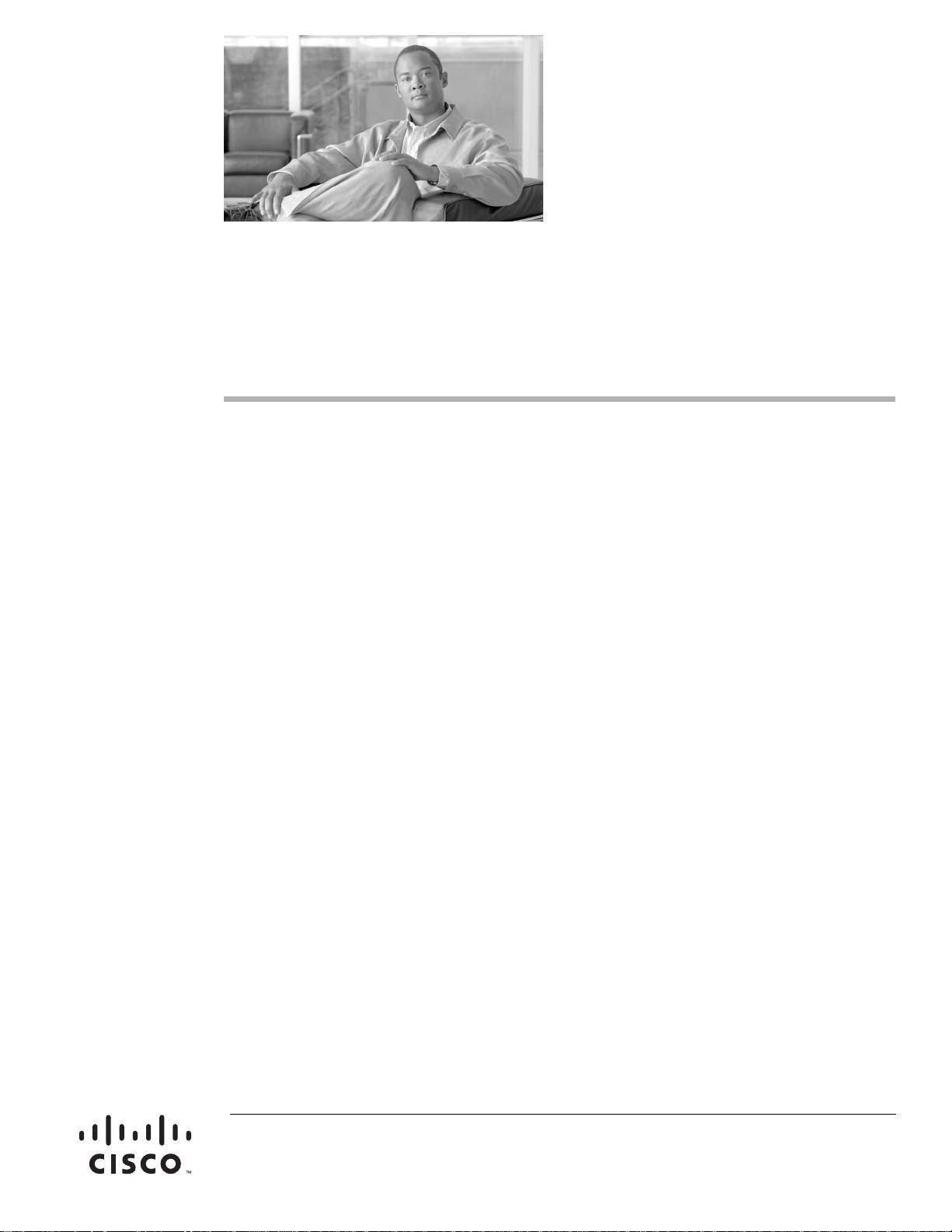
Contents
Release Notes for Cisco Aironet 802.11a/b/g
Client Adapters (CB21AG and PI21AG)
Install Wizard 3.5
This document contains the following sections:
• Introduction, page 2
• System Requirements, page 2
• Important Notes, page 3
• New and Changed Information, page 7
• Installing or Upgrading Client Adapter Software, page 8
• Installing a Microsoft Hot Fix for Group Policy Delay, page 24
• Finding Version Numbers, page 25
• Caveats, page 26
• Troubleshooting, page 29
• Related Documentation, page 30
• Obtaining Documentation, page 30
Americas Headquarters:
Cisco Systems, Inc., 170 West Tasman Drive, San Jose, CA 95134-1706 USA
© 2007 Cisco Systems, Inc. All rights reserved.
Page 2
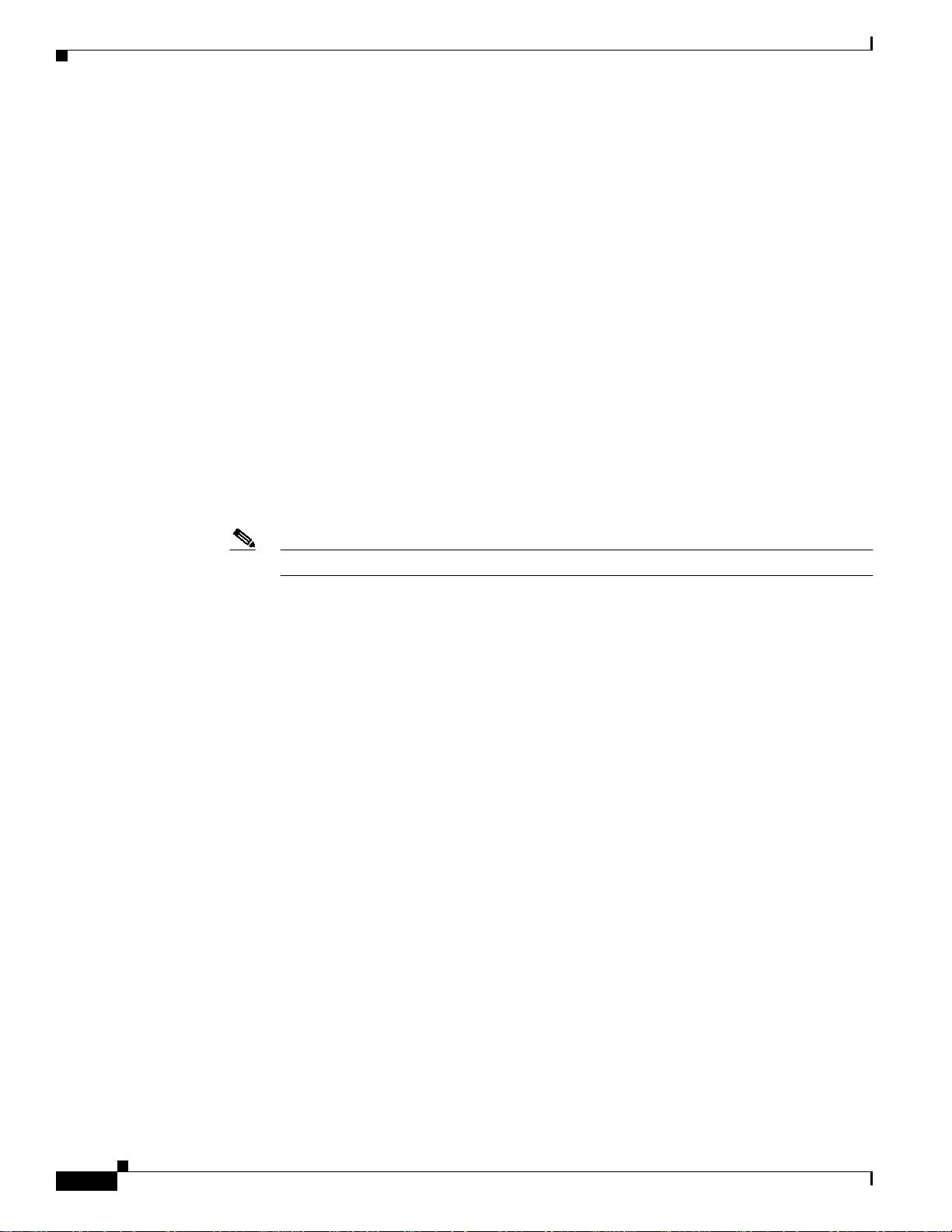
Introduction
Introduction
This document describes system requirements, important notes, new and changed information,
installation andupgrade procedures, and caveats for CB21AG and PI21AG client adapter Install Wizard
release 3.5 and the following software included in the Install Wizard file:
• CB21AG and PI21AG client adapter driver release 3.5
• Aironet Desktop Utility (ADU) release 3.5
• Cisco Aironet Site Survey Utility release 1.4.01
System Requirements
You need the following items in order to install Install Wizard 3.5 and use its software components:
• One of the following Cisco Aironet client adapters:
–
CB21AG PC-Cardbus card
–
PI21AG PCI card
• A computer running the Windows 2000 or XP operating system
Note Cisco recommends a 300-MHz (or greater) processor.
• Service Pack 2 for Windows XP
• 20 MB of free hard disk space (minimum)
• 128 MB of RAM or greater (recommended)
• If your wireless network uses EAP-TLS or PEAP authentication, Certificate Authority (CA) and
user certificates for EAP-TLS authentication or CA certificate for PEAP authentication
• If your wireless network uses PEAP (EAP-GTC) authentication with a One-Time Password (OTP)
user database:
–
A hardware token device from OTP vendors or the Secure Computing SofToken program
(version 2.1 or later)
–
Your hardware or software token password
• The Microsoft 802.1X supplicant, if your client adapter is installed on a Windows 2000 device and
uses PEAP (EAP-MSCHAPV2) with machine authentication
• All necessary infrastructure devices (such as access points, servers, gateways, user databases, etc.)
must be properly configured for any authentication type you plan to enable on the client.
• The following information from your system administrator:
–
The logical name for your workstation (also referred to as client name)
–
The protocols necessary to bind to the client adapter, such as TCP/IP
–
The case-sensitive service set identifier (SSID) for your RF network
–
If your network setup does not include a DHCP server, the IP address, subnet mask, and default
gateway address of your computer
Release Notes for Cisco Aironet 802.11a/b/g Client Adapters (CB21AG and PI21AG) Install Wizard 3.5
2
OL-12267-01
Page 3
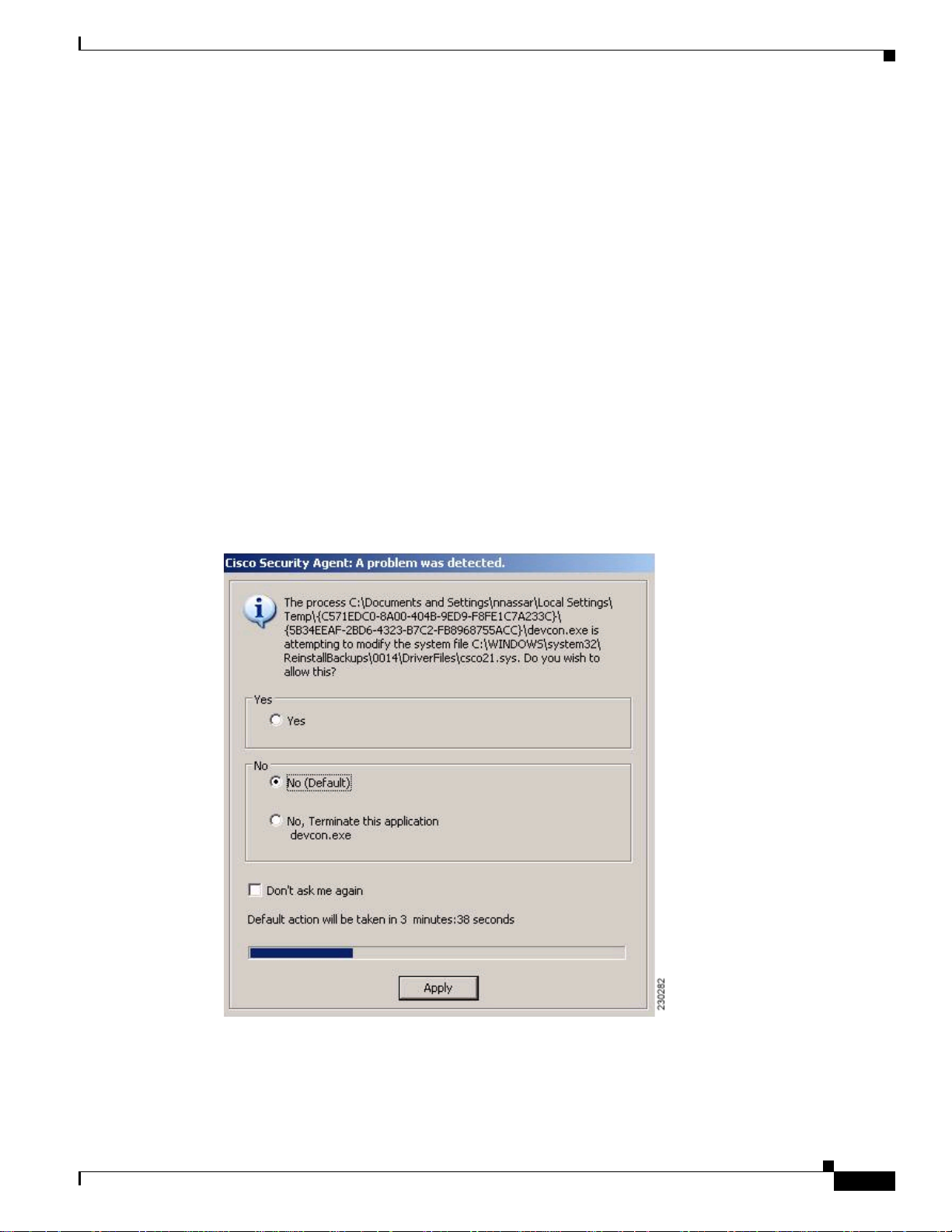
Important Notes
–
The wired equivalent privacy (WEP) keys of the access points with which your client adapter
will communicate, if your wireless network uses static WEP for security
–
The username and password for your network account
–
Protected access credentials (PAC)fileif your wireless network uses EAP-FAST authentication
with manual PAC provisioning
Important Notes
ConflictbetweenCiscoSecurityAgentVersion5.0andtheInstallWizardforthe CB21AG or PI21AG
If you have Cisco Security Agent (CSA) version 5.0 installed on your computer and you attempt to run
release 3.5 of the Install Wizard (setup.exe) for the Cisco Aironet CB21AG or PI21AG wireless client,
you might encounter one of two conditions that prevents the completion of software installation.
When you run setup.exe, the CSA opens the following dialog box (see Figure 1).
Figure 1 Cisco Security Agent Dialog Box
OL-12267-01
Release Notes for Cisco Aironet 802.11a/b/g Client Adapters (CB21AG and PI21AG) Install Wizard 3.5
3
Page 4
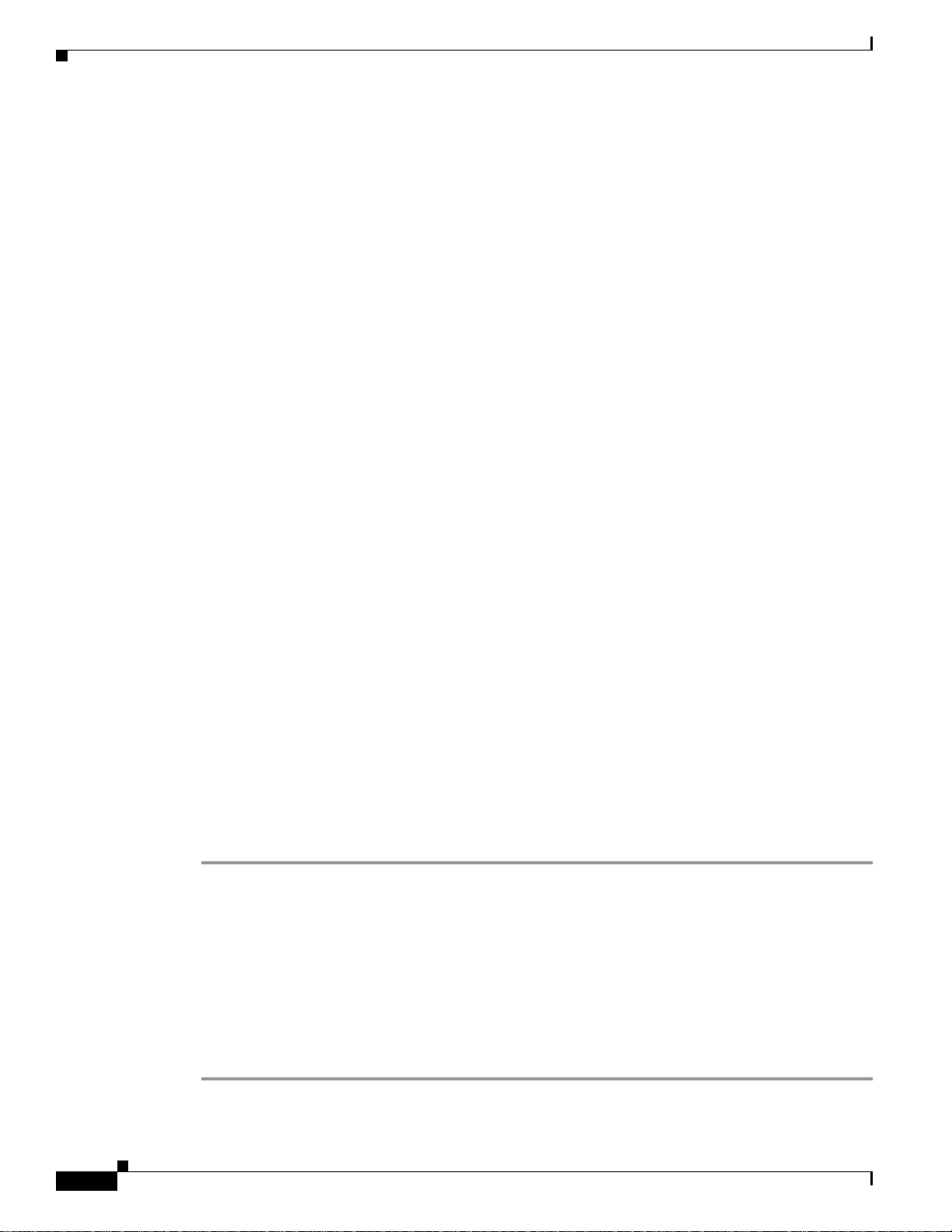
Important Notes
The following are the two conditions:
• If you click No, you are instructing the CSA to disallow devcon.exe of the client installation
software from executing its tasks. The installation then appears to stall. The installation does not
complete, and the computer must be rebooted. To avoid this behavior, disable the CSA before
installing the wireless client software. This condition is tracked by CSCsg83510.
• If you click Yes, you are instructing the CSA to allow devcon.exeof the client installation software
to execute its tasks. However, the CSA might block cmd.exe from executing without notice. The
installation then appears to stall, and the computer must be rebooted. This condition is tracked by
CSCsh16031.
Mismatchbetween HPDC5 100PCI BusController andPCI KeyCacheRegister on PI21AG Chip
A mismatch exists between the HP DC5100 PCI bus controller and the PCI key cache register on the
chip of the PI21AG. The key cache uses a 48-bit register in which the PI21AG sends out two writes on
the PCI bus back to back (DWORD and WORD). The controller on the device cannot handle two
consecutive write cycles on the bus, which causes a fatal error on the PCI bus.
You should slow down the write operations to the key cache by performing a register read before and
after a register write. To slow down the write operations, install registry key "singleWriteKC=1." The
path of the "singleWriteKC=1" registry key is the following:
HKEY_LOCAL_MACHINE\SYSTEM\CurrentControlSet\Control\Class\{4D36E972-E325-11CE-BF
C1-08002bE10318}
You should not see any system degradation or performance hits, as the key cache is only changed every
few minutes. An additional read before the second write cycle only lasts a few micro seconds in the PCI
space.
Installing the CB21AG Intermediate Driver Manually
In some instances, the installation of the CB21AG software might not work as expected because the
intermediate driver might not have installed correctly. In this situation, the installer might not detect this
condition, and the rest of the software will not function correctly.
The CB21AG intermediate driver must be installed manually. To install the intermediate driver
manually, follow these steps:
Step 1 Insert the client adapter.
Step 2 Click Network Connections in the Start > Settings menu in Windows XP, or right click
My Network Places in Windows 2000. Find the CB21AGg instance.
Step 3 Right click the Cisco CB21AG instance, and left click Properties.
Step 4 Choose the Install option and then add a new service.
Step 5 Click Have disk. Go to the \windows\system32 directory and choose wsimd.inf.
Step 6 Select Wireless Intermediate Driver and click OK. The wireless IMD is bound to the adapter.
Step 7 Reboot system.
Release Notes for Cisco Aironet 802.11a/b/g Client Adapters (CB21AG and PI21AG) Install Wizard 3.5
4
OL-12267-01
Page 5

Incompatibility between PACs Created by ACS Version 3.x.xx and
ACS Version4.0.xx
PACsthatare created by ACSversion3.x.xx are not compatible with ACS version 4.0.xx. Client stations
must import new PACs. If you select auto-provisioning, new PACs will automatically be generated and
used. However, if you select manual provisioning, you must manually export new PACs to the client
stations.
If a user wants to authenticate to ACS version 4.0.xx and version 3.x.xx at different times, both PACs
must remain on the client station. The ADU is capable of automatically selecting the appropriate PAC.
However, if you experiences authentication failures after upgrading the software, delete all the PACs
provisioned from the 3.x.xx server.
Conflict with Third-Party Supplicants
When using release 3.5, you might encounter a conflict with third-party supplicants (such as the Juniper
Odyssey)that causes the Cisco clientadapter to lose connection. If you encounter such a conflict, disable
third-party supplicants.
Important Notes
Customized Installation Images (Notice to IT Professionals)
Caution Use caution when bundling the client adapter software into a customized installation image. If the
registry settings are modified, the software may not install and uninstall properly.
Client Adapter Software Compatibility
Caution Cisco Aironet CB21AG and PI21AG client adapter software is incompatible with other Cisco Aironet
client adapter software. The Aironet Desktop Utility (ADU) must be used with CB21AG and PI21AG
cards, and the Aironet Client Utility (ACU) must be used with all other Cisco Aironet client adapters.
Installing the Novell Client
If you are going to use the Novell Client, be sure to install it on your computer prior to installing the
client adapter software.
Enabling CCKM Fast Secure Roaming
OL-12267-01
If you want to enable CCKM on the client adapter, you must choose the WPA/WPA2/CCKM security
option, regardless of whether you wantthe adapter to use WPAorWPA2. The configurationoftheaccess
point to which your client adapter associates determines whether CCKM will be used with 802.1x, WPA,
or WPA2.
Release Notes for Cisco Aironet 802.11a/b/g Client Adapters (CB21AG and PI21AG) Install Wizard 3.5
5
Page 6
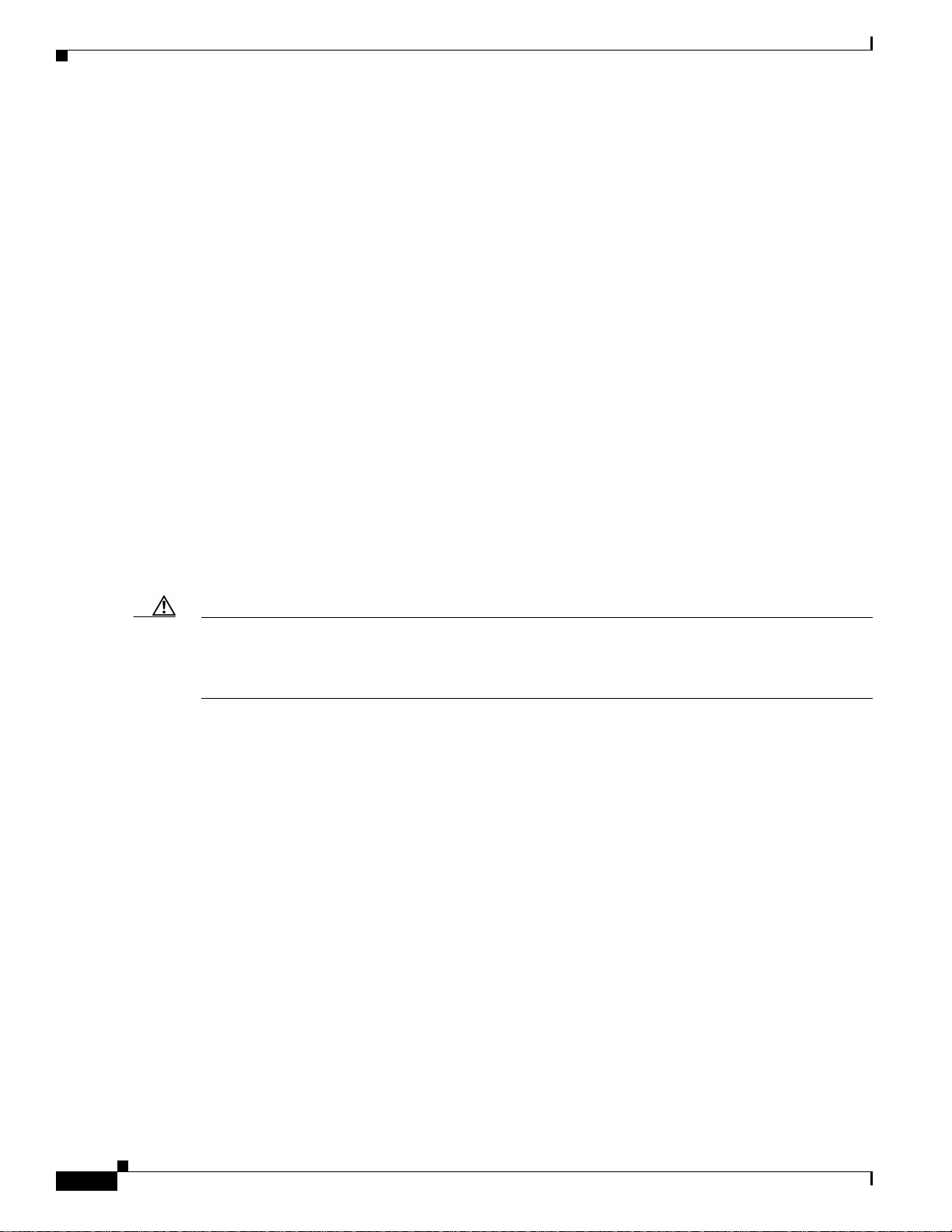
Important Notes
Access Point Setting for LEAP or EAP-FAST Authentication
Access points must be set for both Network-EAP and open authentication in order to associate to
CB21AG and PI21AG client adapters running LEAP with WPA/WPA2/CCKM or EAP-FAST.
EAP-FAST Fails When Access Point Configured as Local RADIUS Server
The client adapter fails to authenticate using EAP-FAST when the access point is running Cisco IOS
Release 12.3(2)JA2 and is configured as a local RADIUS server. The following message appears:
“Unable to EAP-FAST authenticate the wireless user in the specified amount of time. Network
infrastructure might be down.”
GINA Error on Bootup
If your computer ever experiences a GINA error on bootup, boot to the safe mode command prompt.
Then copy the msgina.dll filein the WinNT\System32 directory (Windows 2000) or Windows\System32
directory (Windows XP) over to a file named cscogina.dll. The copy command enables you to copy a
source file (msgina.dll) to a destination file (cscogina.dll) within the same directory.
Reboot Required When Uninstalling ACU and ADU
Caution When you uninstall ACU and ADU, be sure to reboot your computer when prompted. Otherwise, the
system may be rendered unable to boot, displaying the message “The Logon User Interface DLL
cswGina.dll failed to load. Contact your system administrator to replace the DLL or restore the original
DLL.”
Uninstalling Software Components
All profiles and stored PAC files are deleted if you use the Uninstall the previous installation option on
the Previous Installation Detected Install Wizard window to uninstall the client adapter software. Cisco
recommends that you use the Profile Manager’s export feature to save your profiles before uninstalling
the software.
Profiles for PC-Cardbus Cards
The profiles for PC-Cardbus cards are tied to the slot in which the card is inserted. Therefore, you must
always insert your PC-Cardbus card into the same slot, create profiles for both slots, or export the
profiles for one slot and import them for the other slot.
Release Notes for Cisco Aironet 802.11a/b/g Client Adapters (CB21AG and PI21AG) Install Wizard 3.5
6
OL-12267-01
Page 7
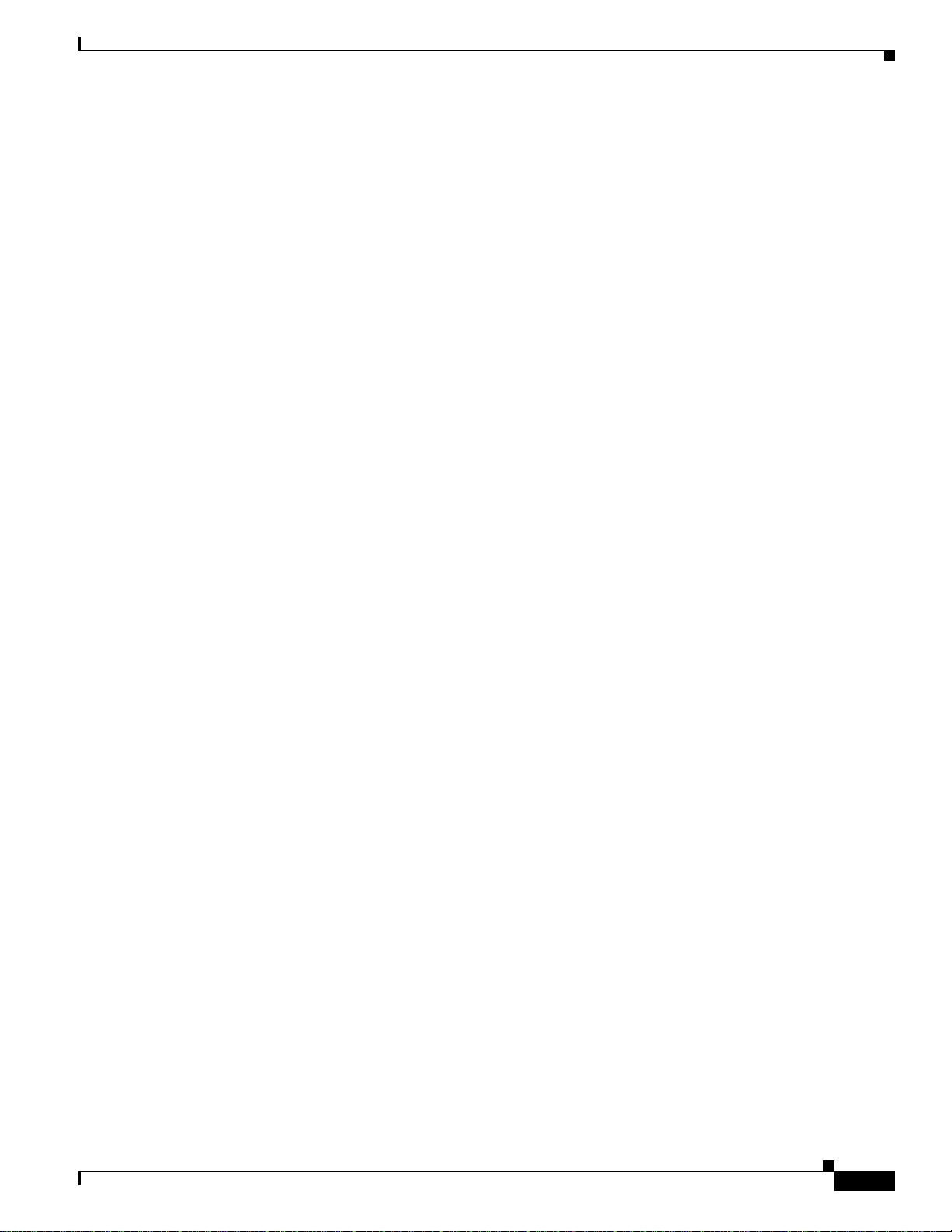
New and Changed Information
Auto Profile Selection Enables Scan of Wireless Modes in Auto-Selected Profiles
When you enable auto profile selection, the client adapter ignores the selected profile’s wireless mode
setting and scans the wireless modes specified by all the profiles in the auto profile selection list for an
available network. With this method, the client does not need to disassociate or to change the current
profile while looking for networks in other profiles.
ASTU Exit Option
The Exit option on the Aironet System Tray Utility (ASTU) pop-up menu closes both ASTU and ADU.
Windows Wireless Network Connection Icon Shows Unavailable Connection (Windows XP Only)
If your computer is running Windows XP and you configured your client adapter using ADU, the
Windows Wireless Network Connection icon in the Windows system tray may be marked with a red X
and show an unavailable connection even though a wireless connection exists. This condition is caused
by a conflictbetweenADU and WindowsXPwireless network settings. Simply ignore the Windows icon
and use the ASTU icon to check the status of your client adapter’s wireless connection.
Supporting Documentation
The Cisco Aironet 802.11a/b/g Wireless LAN Client Adapters (CB21AG and PI21AG) Installation and
Configuration Guide (OL-4211-06) pertains specifically to CB21AGand PI21AG client adapters. If you
are using a Cisco Aironet 340, 350, or CB20A client adapter, refer to the installation and configuration
guide for that client adapter and your computer’s operating system.
New and Changed Information
Changing Client Transmit Power Settings
The user can choose the power level for 802.11a and for 802.11b/g in the Advanced tab of the Profile
Management window. The available power levels are as follows:
• 802.11a: 40, 25, 20, 13, 10, 9, 8, 7, 6, 5, 4, 3, 2, 1 mW
• 802.11b/g: 100, 63, 50, 32, 20, 10, 9, 8, 7, 6, 5, 4, 3, 2, 1 mW
In software release 3.5, the 1-9 mW range was added.
OL-12267-01
Release Notes for Cisco Aironet 802.11a/b/g Client Adapters (CB21AG and PI21AG) Install Wizard 3.5
7
Page 8
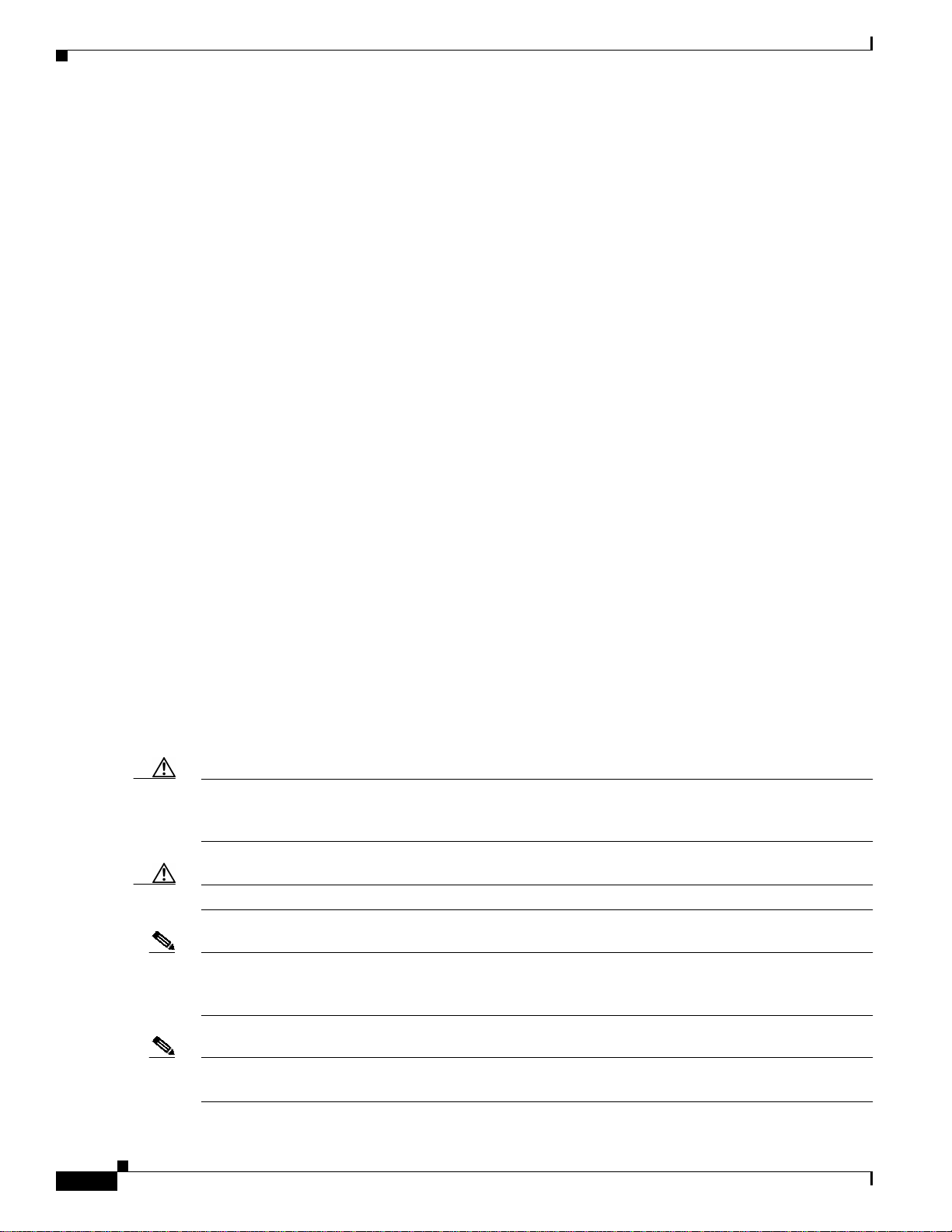
Installing or Upgrading Client Adapter Software
Selecting Software to Manage Client Adapter
You can select the software that you would like to use to configure and display information about your
wireless device. You can choose from Windows software, the Aironet Desktop Utility, or a third-party
tool.
For more information about the new updates, refer to the Cisco Aironet 802.11a/b/g WirelessLAN Client
Adapters (CB21AG and PI21AG) Installation and Configuration Guide, OL-4211-06.
PAC Export
In the previous version, when an EAP-FAST profile is exported or imported, the PAC data linked with
the profilewasgetting ignored. Tosolvethisproblem, version 3.5 of ADU supports the exporting of PAC
data using .PAC files.
Installing or Upgrading Client Adapter Software
This section describes how to initially install or upgrade to CB21AG and PI21AG Install Wizard 3.5 on
a computer running Windows2000or XP. If theclient adapter software is not installed onyourcomputer,
follow the instructions in the “Installing or Upgrading Client Adapter Software” section below. If you
are upgrading your client adapter software to release 3.5, follow the instructions in the “Upgrading the
Client Adapter Software” section on page 20.
Installing the Client Adapter Software
This section describes how to install Cisco Aironet CB21AG or PI21AG client adapter driver and
utilities from a single executable file named WinClient-802.11a-b-g-Ins-Wizard-vx.exe, where x
represents the release number. Followthese steps to install these client adapter software components on
a computer running Windows 2000 or XP.
Caution Cisco Aironet CB21AG and PI21AG client adapter software is incompatible with other Cisco Aironet
client adapter software. The Aironet Desktop Utility (ADU) must be used with CB21AG and PI21AG
cards, and the Aironet Client Utility (ACU) must be used with all other Cisco Aironet client adapters.
Caution Do not eject your client adapter at any time during the installation process, including during the reboot.
Note This procedure is meant to be used the first time the Cisco Aironet CB21AG or PI21AG client adapter
software is installed on your computer. If this software is already installed on your computer, follow the
instructions in Chapter 9 to upgrade the client adapter software.
Note Only one CB21AG or PI21AG client adapter can be installed and used at a time. The software does not
support the use of multiple CB21AG or PI21AG cards.
Release Notes for Cisco Aironet 802.11a/b/g Client Adapters (CB21AG and PI21AG) Install Wizard 3.5
8
OL-12267-01
Page 9
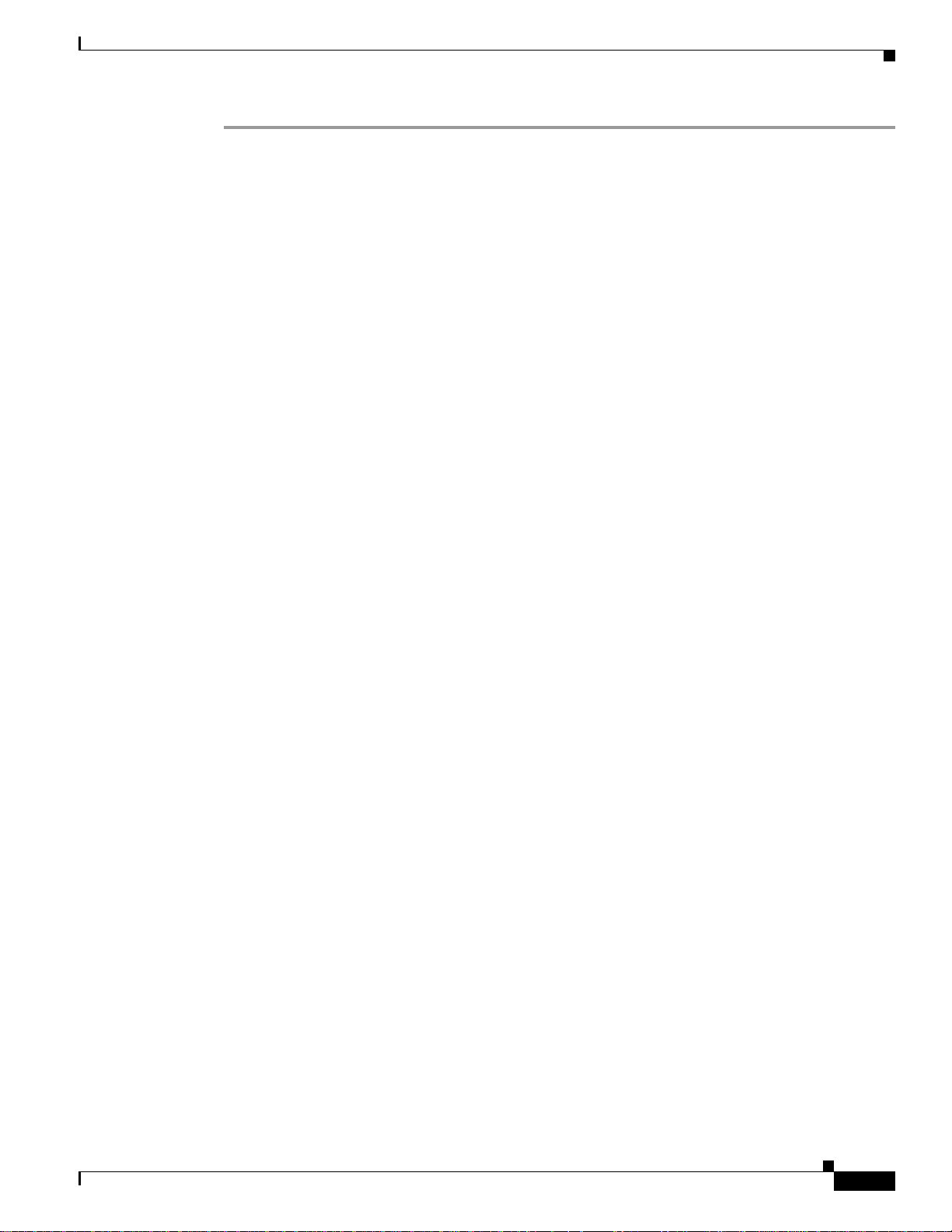
Installing the Client Adapter Software
Step 1 Make sure the client adapter is inserted into your computer.
Step 2 Make sure that you have a Cisco Connection Online (CCO) username and password.
Step 3 If you do not have a CCO username and password, go to Cisco’s main page (http://www.cisco.com) and
click Register (top). Then, follow the instructions to create a CCO username and password.
Step 4 Browse to the following location:
http://www.cisco.com/public/sw-center/
Step 5 Click Wireless Software.
Step 6 Click Wireless LAN Access.
Step 7 Click Cisco Wireless LAN Client Adapters.
Step 8 Click Cisco Aironet Wireless LAN Client Adapters.
Step 9 Perform one of the following steps:
• If you are using a PC-Cardbus card, click Cisco Aironet 802.11a/b/g CardBus Wireless LAN
Client Adapter (CB21AG).
• If you are using a PCI card, click Cisco Aironet 802.11a/b/g PCI Wireless LAN Client Adapter
(PI21AG).
Step 10 When prompted, enter your CCO username and password, and click OK.
Step 11 Click Aironet Client Installation Wizard (Firmware, Driver, Utility).
Step 12 Click Windows 2000 or Windows XP.
Step 13 Click the link with the latest release number.
Step 14 Click the Install Wizard file (WinClient-802.11a-b-g-Ins-Wizard-vxx.exe, where xx is the version
number).
Step 15 If prompted, enter your CCO username and password, and click OK.
Step 16 Complete the encryption authorization form, read and accept the terms and conditions of the Software
License Agreement, select the file again to download it, and save the file on your computer’s Desktop.
Step 17 Use Windows Explorer to find the installer.
Step 18 Double-click the installer. The “Starting InstallShield Wizard” message appears followed by the
Preparing Setup window (see Figure 2) and the Cisco Aironet Installation Program window (see
Figure 3).
OL-12267-01
Release Notes for Cisco Aironet 802.11a/b/g Client Adapters (CB21AG and PI21AG) Install Wizard 3.5
9
Page 10
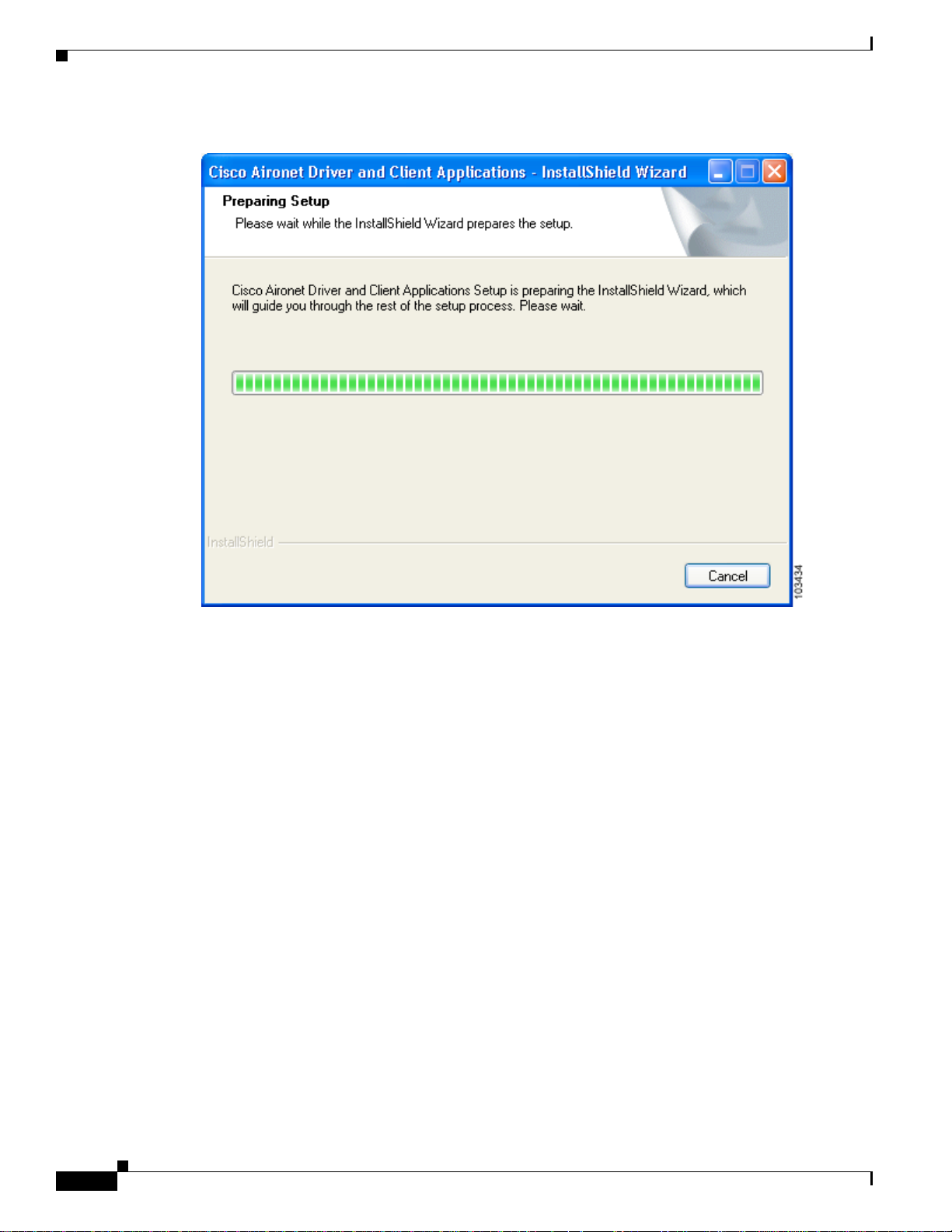
Installing the Client Adapter Software
Figure 2 Preparing Setup Window
10
Release Notes for Cisco Aironet 802.11a/b/g Client Adapters (CB21AG and PI21AG) Install Wizard 3.5
OL-12267-01
Page 11
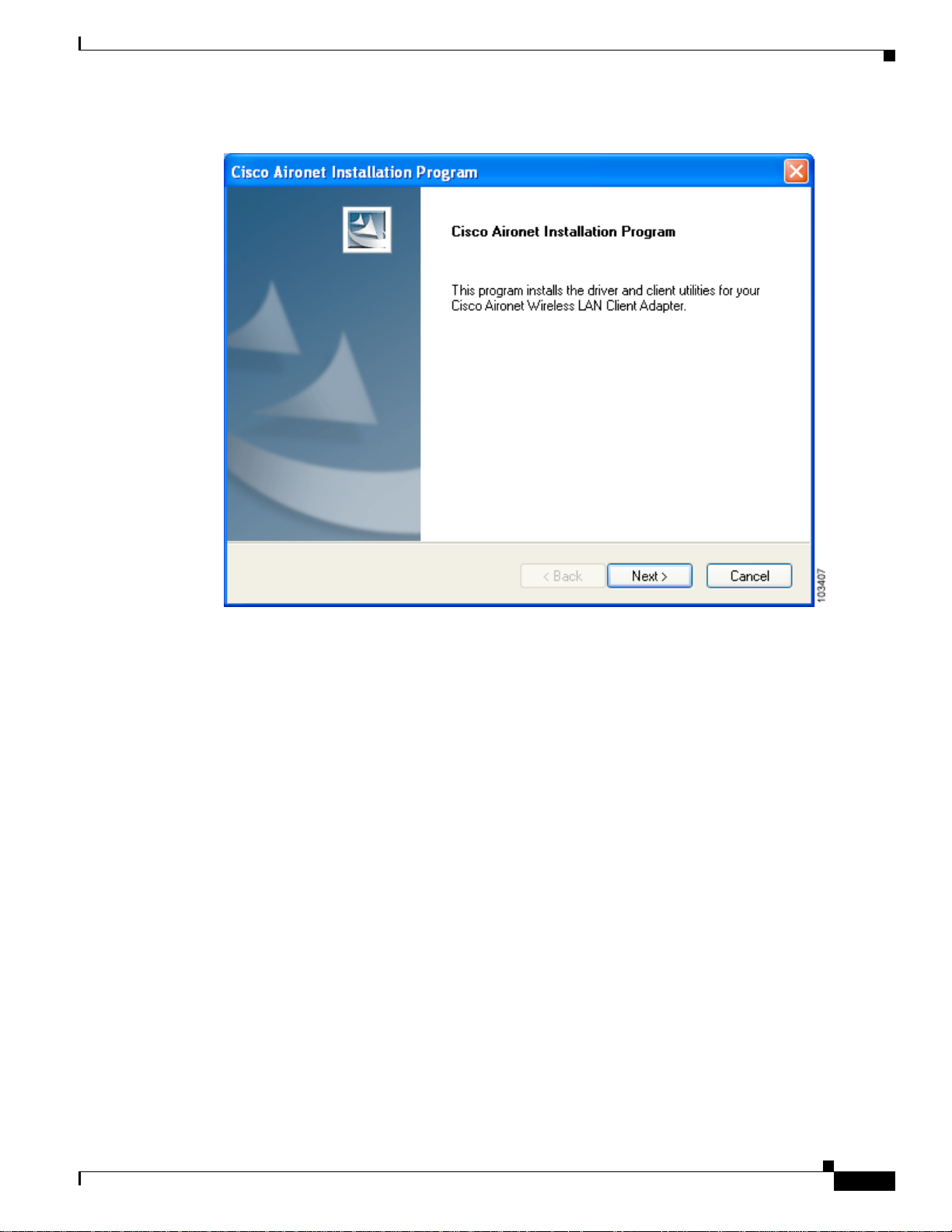
Figure 3 Cisco Aironet Installation Program Window
Installing the Client Adapter Software
Step 19 Click Next. The Setup Type window appears (see Figure 4).
OL-12267-01
Release Notes for Cisco Aironet 802.11a/b/g Client Adapters (CB21AG and PI21AG) Install Wizard 3.5
11
Page 12

Installing the Client Adapter Software
Figure 4 Setup Type Window
Step 20 Choose one of the following options and click Next:
Note To ensure compatibility among software components, Cisco recommends that you install the
client utilities and driver.
• Install Client Utilities and Driver—Installs the client adapter driver and client utilities.
• Install Driver Only—Installs only the client adapter driver. If you choose this option, click Next
and go to Step 32.
• Make Driver Installation Diskette(s)—Enables you to create driver installation diskettes that can
be used to install drivers using the Windows Device Manager.
Note If you choose one of the first two options and a client adapter is not inserted into your computer,
the following message appears: “The device may not be present or could have been
ejected/unplugged from the system. Insert or reinsert it now.” Insert the client adapter and click
OK. If you proceed without the client adapter inserted, the installation continues, but the driver
installation is incomplete. You must manually install the driver later using the Update Device
Driver Wizard. See Chapter 9 of the Cisco Aironet 802.11a/b/g Wireless LAN Client Adapters
(CB21AG and PI21AG) Installation and Configuration Guide for instructions.
12
Release Notes for Cisco Aironet 802.11a/b/g Client Adapters (CB21AG and PI21AG) Install Wizard 3.5
OL-12267-01
Page 13

Installing the Client Adapter Software
Step 21 When the Install Cisco Aironet Site Survey Utility window appears (see Figure 5), check the Install
Cisco Aironet Site Survey Utility check box if you want to install a utility that helps you to determine
the best placement of infrastructure devices within your wireless network. Click Next.
Figure 5 Install Cisco Aironet Site Survey Utility Window
OL-12267-01
Note See Appendix F of the Cisco Aironet 802.11a/b/g Wireless LAN Client Adapters (CB21AG and
PI21AG) Installation and Configuration Guide for instructions on using the utility.
Step 22 If a message appears indicating that you are required to restart your computer at the end of the
installation process, click Yes.
Note If you click No, you are asked to confirm your decision. If you proceed, the installation process
terminates.
The Choose Destination Location window appears (see Figure 6).
Release Notes for Cisco Aironet 802.11a/b/g Client Adapters (CB21AG and PI21AG) Install Wizard 3.5
13
Page 14

Installing the Client Adapter Software
Figure 6 Choose Destination Location Window
Step 23 Perform one of the following:
• If you chose the first option in Step 20, click Next to install the client utility files in the C:\Program
Files\Cisco Aironet directory.
Note If you want to install the client utilities in a different directory, click Browse, choose a
different directory, click OK, and click Next.
• If you chose the MakeDriverInstallation Diskette(s)option in Step 20, insert a floppy disk into your
computer and click Next to copy the driver to the diskette. Go to Step 32.
Note If you want to copy the driver to a different drive or directory, click Browse, choose a new
location, click OK, and click Next.
Step 24 The Select Program Folder window appears (see Figure 7).
14
Release Notes for Cisco Aironet 802.11a/b/g Client Adapters (CB21AG and PI21AG) Install Wizard 3.5
OL-12267-01
Page 15

Figure 7 Select Program Folder Window
Installing the Client Adapter Software
Step 25 Click Next to add program icons to the Cisco Aironet program folder.
Note If you want to specify a different program folder, choose a folder from the Existing Folders list
or type a new folder name in the Program Folder field and click Next.
Step 26 If your computer is running Windows2000, go to Step 32. If your computer is running Windows XP, the
window titled IMPORTANT: Please Read! appears (see Figure 8).
OL-12267-01
Release Notes for Cisco Aironet 802.11a/b/g Client Adapters (CB21AG and PI21AG) Install Wizard 3.5
15
Page 16

Installing the Client Adapter Software
Figure 8 IMPORTANT: Please Read! Window
Step 27 Read the information displayed and click Next. The Choose Configuration Tool window appears (see
Figure 9).
16
Release Notes for Cisco Aironet 802.11a/b/g Client Adapters (CB21AG and PI21AG) Install Wizard 3.5
OL-12267-01
Page 17

Figure 9 Choose Configuration Tool Window
Installing the Client Adapter Software
Step 28 Choose one of the following options:
• Cisco Aironet Desktop Utility (ADU)—Enables you to configure your client adapter using ADU.
• Third-Party Tool—Enables you to configureyour client adapter using a third-party tool such as the
Microsoft Wireless Configuration Manager in Windows XP.
Table 1 compares Windows XP and ADU client adapter features.
Table 1 Comparison of Windows XP and ADU Client Adapter Features
Feature Windows XP ADU
Configuration parameters Limited Extensive
Capabilities
Create profiles Yes Yes
Enable/disable radio No Yes
OL-12267-01
Release Notes for Cisco Aironet 802.11a/b/g Client Adapters (CB21AG and PI21AG) Install Wizard 3.5
17
Page 18

Installing the Client Adapter Software
Table 1 Comparison of Windows XP and ADU Client Adapter Features (continued)
Feature Windows XP ADU
Security
Static WEP Yes Yes
LEAP or EAP-FAST authentication
with dynamic WEP
EAP-TLS or PEAP authentication Yes Yes
Status and statistics
Status window Limited Extensive
Statistics window (transmit &
receive)
Note If you choose Cisco Aironet Desktop Utility (ADU) above, the Microsoft Wireless
Configuration Manager is disabled. If you ever manually enable it, you are prompted to disable
it whenever ADU is activated.
No Yes
No Yes
Step 29 Click Next.
Step 30 If you chose Cisco Aironet Desktop Utility (ADU) in Step 28, go to Step 32. If you chose Third-Party
Tool, the Enable Tray Icon window appears (see Figure 10).
Figure 10 Enable Tray Icon Window
18
Release Notes for Cisco Aironet 802.11a/b/g Client Adapters (CB21AG and PI21AG) Install Wizard 3.5
OL-12267-01
Page 19

Installing the Client Adapter Software
Step 31 Check the Enable Cisco Aironet System Tray Utility (ASTU) check box if you want to be able to use
ASTU even though you have chosen to configure your client adapter through a third-party tool instead
of ADU. Click Next.
Step 32 When prompted to insert your client adapter, click OK. The Setup Status window appears (see
Figure 11).
Figure 11 Setup Status Window
OL-12267-01
The installation process begins, and you are notified as each software component is installed.
Step 33 When a message appears indicating that your computer needs to be rebooted, click OK and allow your
computer to restart.
Step 34 If the Windows Found New Hardware Wizard appears after your computer reboots, click Next, allow the
wizard to install the software for the client adapter, and click Finish.
Step 35 If your network setup does not include a DHCP server and you plan to use TCP/IP, follow these steps
for your operating system.
• Windows 2000
a. Double-click My Computer, Control Panel, and Network and Dial-up Connections.
b. Right-click Local Area Connection x (where x represents the number of the connection).
c. Click Properties.
d. In the Components Checked Are Used by This Connection field, click Internet Protocol
(TCP/IP) and Properties.
Release Notes for Cisco Aironet 802.11a/b/g Client Adapters (CB21AG and PI21AG) Install Wizard 3.5
19
Page 20

Installing the Client Adapter Software
e. Choose Use the followingIP addressand enter the IP address, subnet mask,and defaultgateway
address of your computer (which can be obtained from your system administrator).
f. Click OK to close each open window.
• Windows XP
a. Double-click My Computer, Control Panel, and Network Connections.
b. Right-click Wireless Network Connection x (where x represents the number of the connection).
c. Click Properties.
d. In the This Connection Uses the Following Items field, click Internet Protocol (TCP/IP) and
Properties.
e. Choose Use the followingIP addressand enter the IP address, subnet mask,and defaultgateway
address of your computer (which can be obtained from your system administrator).
f. Click OK to close each open window.
Step 36 If you are prompted to restart your computer, click Yes.
Step 37 Now that your client adapter is properly installed, it is ready to be configured.
• If you are planning to configure your client adapter through ADU, go to Chapter 4 of the Cisco
Aironet 802.11a/b/g Wireless LAN Client Adapters (CB21AG and PI21AG) Installation and
Configuration Guide for more information.
• If you are planning to configure your client adapter through theWindows XP WirelessConfiguration
Manager, go to Appendix E of the Cisco Aironet 802.11a/b/g Wireless LAN Client Adapters
(CB21AG and PI21AG) Installation and Configuration Guide for more information.
• If you are planning to configure your client adapter through another third-party tool, refer to the
documentation for that application.
Note If you want to be able to use ADU’s Group Policy Delay parameter, follow the instructions in the next
section to download and install a necessary hot fix before configuring your client adapter.
Note If you experienced problems during or after installation, refer to Chapter 10 of the Cisco Aironet
802.11a/b/g Wireless LAN Client Adapters (CB21AG and PI21AG) Installation and ConfigurationGuide
for more information for troubleshooting information.
Upgrading the Client Adapter Software
Follow these steps to upgrade your CB21AG or PI21AG client adapter software to release 3.5 using the
settings that were selected during the last installation.
Note If you want to upgrade your client adapter software using new installation settings, you must uninstall
the previousinstallation [see the instructions in Chapter 9of theCisco Aironet802.11a/b/g WirelessLAN
Client Adapters (CB21AG and PI21AG) Installation and Configuration Guide] and then follow the
instructions in the “Installing the Client Adapter Software” section on page 8 to install the new software.
20
Release Notes for Cisco Aironet 802.11a/b/g Client Adapters (CB21AG and PI21AG) Install Wizard 3.5
OL-12267-01
Page 21

Installing the Client Adapter Software
Step 1 Make sure the client adapter is inserted into your computer.
Step 2 Make sure that you have a Cisco Connection Online (CCO) username and password.
Step 3 If you do not have a CCO username and password, go to Cisco’s main page (http://www.cisco.com) and
click Register (top). Then, follow the instructions to create a CCO username and password.
Step 4 Browse to the following location:
http://www.cisco.com/public/sw-center/
Step 5 Click Wireless Software.
Step 6 Click Wireless LAN Access.
Step 7 Click Cisco Wireless LAN Client Adapters.
Step 8 Click Cisco Aironet Wireless LAN Client Adapters.
Step 9 Perform one of the following steps:
• If you are using a PC-Cardbus card, click Cisco Aironet 802.11a/b/g CardBus Wireless LAN
Client Adapter (CB21AG).
• If you are using a PCI card, click Cisco Aironet 802.11a/b/g PCI Wireless LAN Client Adapter
(PI21AG).
Step 10 When prompted, enter your CCO username and password, and click OK.
Step 11 Click Aironet Client Installation Wizard (Firmware, Driver, Utility).
Step 12 Click Windows 2000 or Windows XP.
Step 13 Click the link with the greatest release number.
Step 14 Click the Install Wizard file (WinClient-802.11a-b-g-Ins-Wizard-vxx.exe, where xx is the version
number).
Step 15 If prompted, enter your CCO username and password, and click OK.
Step 16 Complete the encryption authorization form, read and accept the terms and conditions of the Software
License Agreement, select the file again to download it, and save the file on your computer’s Desktop.
Step 17 Use Windows Explorer to find the installer.
Step 18 Double-click the installer. The “Starting InstallShield Wizard” message appears followed by the
Preparing Setup window (see Figure 12) and the Cisco Aironet Installation Program window (see
Figure 13).
OL-12267-01
Release Notes for Cisco Aironet 802.11a/b/g Client Adapters (CB21AG and PI21AG) Install Wizard 3.5
21
Page 22

Installing the Client Adapter Software
Figure 12 Preparing Setup Window
22
Release Notes for Cisco Aironet 802.11a/b/g Client Adapters (CB21AG and PI21AG) Install Wizard 3.5
OL-12267-01
Page 23

Figure 13 Previous Installation Detected Window
Installing the Client Adapter Software
Step 19 Choose Update the previous installation and click Next.
Step 20 When a message appears indicating that you are required to restart your computer at the end of the
installation process, click Yes.
Note If you click No, you are asked to confirm your decision. If you proceed, the installation process
terminates.
The Setup Status window appears (see Figure 14).
OL-12267-01
Release Notes for Cisco Aironet 802.11a/b/g Client Adapters (CB21AG and PI21AG) Install Wizard 3.5
23
Page 24

Installing a Microsoft Hot Fix for Group Policy Delay
Figure 14 Setup Status Window
The upgrade process begins, and you are notified as each software component is installed.
Step 21 When a message appears indicating that your computer needs to be rebooted, click OK and allow your
computer to restart. The client adapter’s software has been upgraded.
Installing a Microsoft Hot Fix for Group Policy Delay
If you want to use the Group Policy Delay parameter on the Profile Management (Security) window in
ADU, you must install a Microsoft hot fix on computers running Windows 2000. The hot fix is
incorporated into Windows XP Service Pack 2 and later.
The Group Policy Delay parameter enables you to specify how much time elapses before the Windows
logon process starts Group Policy, a Windows feature used by administrators to specify configuration
options for groups of users. The objective is to delay the start of Group Policy until wireless network
authentication occurs. Follow the steps below to obtain and install the hot fix.
Note Youmust be a registered Cisco customer and log into Cisco.com in order to download the hot fix. If you
are unable to access the hot fix from Cisco.com, contact Microsoft Support to obtain it. The Windows
2000 support page provides the contact information:
http://support.microsoft.com/default.aspx?scid=fh;EN-US;win2000
24
Release Notes for Cisco Aironet 802.11a/b/g Client Adapters (CB21AG and PI21AG) Install Wizard 3.5
OL-12267-01
Page 25

Finding Version Numbers
Step 1 Use your computer’s web browser to access the following URL:
http://www.cisco.com/cgi-bin/tablebuild.pl/aironet_hotfix
Step 2 If prompted, enter your Cisco Connection Online (CCO) username and password, and click OK.
Note To create a CCO username and password, visit http://www.cisco.com.
Step 3 Click the hot fix file (userenv.zip).
Step 4 Complete the encryption authorization form and click Submit.
Step 5 Click the file again to download it.
Step 6 Save the file to your computer’s hard drive.
Step 7 Find the file using Windows Explorer, double-click it, and extract its files to a folder.
Step 8 Reboot your computer and press F8 while your computer is booting.
Step 9 When the boot menu appears, select Safe Mode with Command Prompt.
Note You must complete this procedure in safe mode; otherwise, system file protection (SFP) will
silently restore the original version of the file you are replacing.
Step 10 Copy the hot fix file (userenv.dll) to %systemroot%\System32 and overwrite the existing version of this
file.
Step 11 Delete the copy of userenv.dll in %systemroot%\System32\DllCache.
Step 12 Restart your computer.
Finding Version Numbers
Follow the instructions in this section to find the version numbers of your client adapter’s software
components.
Finding the Driver Version
To find the driver version that is currently installed for your client adapter, open ADU, click the
Diagnostics tab, and click Adapter Information. The Driver Version field on the Adapter Information
window shows the current driver version.
Finding the Version of ADU and Other Software Components
OL-12267-01
To find the version of ADU and other software components installed for your client adapter, open ADU
and choose the About Aironet Desktop Utility option from the Help drop-down menu. The About
window shows the current version of the following software components: ADU, ACAU, the
authentication supplicant, the protocol driver, and the Windows NDIS miniport driver.
Release Notes for Cisco Aironet 802.11a/b/g Client Adapters (CB21AG and PI21AG) Install Wizard 3.5
25
Page 26

Caveats
Caveats
Open Caveats
This section describes the open and resolved caveats for the software components in this release.
The following caveats are not resolved in CB21AG and PI21AG client adapter software release 3.5:
• CSCsg99156—PI21AG does not respond to identity requests if 802.11a is used
The wireless client might lose connectivity during roaming. When this condition occurs, the ADU
prompts for a username and password. This condition occurs only when the user connects in the
802.11a band and when the user uses the supplicant that is bundled with the ADU.
• CSCsg99350—CB21AG client does not follow data-rate setting on WLC
The CB21AG client does not follow the data-rate setting on the WLC. The client uses the 1-Mbps
and 2-Mbps data rate for 802.11 data packets even though these rates were disabled on the WLC.
• CSCsd80097—CB21AG G channel problem with Compaq hardware
A CB21AG client that is running release 2.6, 3.0, or 3.5 experiences roaming inconsistencies with
the G rates that are enabled if the client is installed on a Compaq NX 6110. These roaming
inconsistencies are only seen on this model PC. This model laptop does not get the proper cardbus
controller driver installed when the user initializes the system software setup.
Workaround: Go to the Hewlett-Packard site and download sp30219. This service pack has the
driver installation program for the necessary cardbus controller.
• CSCse05471—The CB21 client adapter cannot pass the authentication phase with a Traditional
Chinese username
This only occurs on a machine with the Traditional Chinese language pack and a 2-byte username.
When configuring the EAP-FAST authentication with Machine PAC, the STAUT failed to roam
between access points.
• CSCse37717—EAP-FAST roaming fails with machine PAC
Workaround: Uncheck the session resume check box in the ACS 4.0 RADIUS server.
• CSCsf96751—CB21AG client does not function properly with PC network bridge feature
Network bridging on a PC with the CB21AG client and a wired NIC initially allows traffic to pass
from end to end. However, if the PC is rebooted, the network bridge does not start because the
CB21AG does not associate to the AP.
Workaround: Disable the network bridge, reassociate the CB21AG with the AP, and create the
network bridge again. Do not reboot the PC.
• CSCsg65164—Authentication timeout for EAP-FAST occurs after 60 seconds
The ADU sends an EAPOL-start message after 30 seconds. However, the login window does not
appear.The ADU sends a secondEAPOL-start messageafter 30seconds. Afterthis second message,
the login window appears. It takes 60 seconds for the login window to appear, even when the
Authentication Timeout Value is set to 30 seconds.
• CSCsg78668—Compaq EVO N1020V laptop hangs during installation of CB21AG
A Compaq (HP) EVO N1020V laptop that is running Windows XP might stall while running the
CB21AG Install Wizard. This problem might affect other laptops from other vendors.
26
Release Notes for Cisco Aironet 802.11a/b/g Client Adapters (CB21AG and PI21AG) Install Wizard 3.5
OL-12267-01
Page 27

Caveats
• CSCsg99322—CB21AG client does not roam smoothly between two lightweight access points
A CB21AG client does not roam smoothly between two lightweight access points. If a client
associated with a lightweight access point that has an RSSI of –90 dBm but then tries to associate
with another lightweight access point that has an RSSI of –45 dBm, the client does not roam to the
new AP for between 5 and 10 seconds. During that delay, the CB21AG client sends out a probe
request to which the second lightweight access point responds. However, the CB21AG client does
not send out an association request.
• CSCsg30531—ADU does not recognize EAP-TLS certificate
Although the client is in the Windowsdomain and has the correct certificate for EAP-TLS, the user
sees the following message:
No machine certificates were found on this computer. Please select a different EAP option.
• CSCsh05264—CASSU does not install if the systemdrive\temp folder is not created
The Cisco Aironet Site Survey Utility (CASSU) does not install under Program Files > Cisco
Aironet because the systemdrive\temp\ folder was not created with the initial installation from
Setup.exe. Lenovo T60 laptops with Windows XP Pro, SP2, experienced this condition. However,
Lenovo T60 with Windows 2000, SP4; Acer TM2350 with WindowsXP Pro, SP2; and Lenovo R51
with Windows XP Pro, SP2, did not experience this condition.
• CSCsh13357—ADU power save setting does not work
The ADU power-save setting does not take effect. The wireless sniffer trace shows that the client
is still sending null data power-save frames when the adapter is configured for CAM.
Workaround: Change the default Windows registry key for sleep mode from 2 to 0.
Resolved Caveats
The following caveats have been resolved in release 3.5:
• CSCsd02837—CB21AG does not send reassociation request when mobile
• CSCsd80390—The “No machine certificates were found on your computer” message is misleading
• CSCsd86612—Password window pops up before ACS sends out “Access Reject” message
• CSCse05451—Advanced Status window shows wrong messages when ADU is disassociated
The CB21AG client does not send a reassociation request with CCKM keys when it moves from one
controller to another controller. The client sends a reassociation request with CCKM keys only when
it roams back to the controller to which it was first attached.
When using the Cisco AIR-CB21AG-A-K9 802.11/a/b/g client adapters and running ADU 2.6.0.1,
if you try to select ADU clients using EAP-TLS authentication, you see a message stating that no
machine certificates were found on your computer, even though the application automatically finds
the machine certificates. Also, if you select Use machine Information for Domain Logon under
EAP-TLS configuration, you get the same error message. This message will not cause any problem
and should only be seen once.
When entering the incorrect password for EAP-FASTand PEAP-GTC authentication, the ADUpops
up the Password window before the ACS sends out an "Access Reject" message to the client. As a
result, no "Auth-Fail" messages are logged in ACS.
The ADU does not clear status data from the Advanced Status window fields when the client is not
associated.
OL-12267-01
Release Notes for Cisco Aironet 802.11a/b/g Client Adapters (CB21AG and PI21AG) Install Wizard 3.5
27
Page 28

Caveats
• CSCse25438—The Advanced Status window of the ADU application shows the wrong SSID
information
In the ADU application, if you click Current Status and Advanced, you will notice that the
Network Name (SSID) field displays only the first two characters of the SSID in the Advanced
Status window. This happens when the SSID is a long string of characters with white spaces in
between. The window wraps the string around into multiple lines and shows only one line.
• CSCse25451—Profile displays are inconsistent after profile names are changed
After you change a profile name, the profile name in Auto Selected Profiles is different from the
profile name in the Profile Management window and the Current Status window.
• CSCsg94210—RSSI of PI21AG is lower than RSSI of CB21AG on 5-GHz channels
Forsome client adapters, the RSSI (receivedsignal strength indication)of a PI21AGis 20to 30 dBm
lower on 5-GHz channels than the RSSI of a CB21AG because of an antenna cable issue. The client
adapters that are impacted by this condition are in the serial number range FOC1001N1JY through
FOC1049N3R8.
• CSCse49324—CB21AG retransmission mechanism has problems with RRM in an LWAPPnetwork
In some environments, the CB21AG client fails to roam and loses network connection. The client
might take up to 5 seconds or longer to reconnect.
The CB21AG client can stay associated to one access point longer than it should before it roams to
another access point with better signal properties. In addition, sometimes client probe requests are
not acknowledged by the access point that the client is supposed to roam to.
To force faster roaming before the CB 21AG client signal becomes too weak for recognition by an
access point, you can use the Alternative Value for each of the following registry parameters.
Note The behavior that is associated with CSCse49324 is not typical of the majority of network
installations. You should adjust the following registry parameters only as a last resort.
–
Registry Parameter 1
Name: HwTxRetries
Range: 1-15
Default Value: 4
Alternative Value: 3
Comments: This parameter controls the number of transmit retries by the hardware.
–
Registry Parameter 2
Name: SwTxRetryScale
Range: 0-15
Default Value: 6
Alternative Value: 2
Comments: This parameter controls the number of transmit retries by the software. It is a
multiplier scalar factor of the number of all reties.
–
Registry Parameter 3
Name: maxConsTxFail
Range: 0-256
Default Value: 256
Alternative Value: 2
Comments: This parameter indicates the number of frames that are dropped before the client
attempts to roam to another access point.
28
To adjust one or more of these registry parameters, do the following:
Release Notes for Cisco Aironet 802.11a/b/g Client Adapters (CB21AG and PI21AG) Install Wizard 3.5
OL-12267-01
Page 29

Step 1 Open the Network Connections window from the Control Panel.
Step 2 Right click the CB21AG device icon and choose Properties.
Step 3 Click Configure. The Adapter Properties window appears.
Step 4 Click the Advanced tab.
Step 5 Choose the registry parameters that are listed above. Enter new values.
Step 6 Click OK.
Note The new registry parameter values might not take effect until you disable and enable the
device again or until you reboot the system.
Getting Bug Information on Cisco.com
If you are a Cisco registered user, you can use the Cisco TAC Software Bug Toolkit, which consists of
three tools (Bug Navigator, Bug Watcher, and Search by Bug ID Number) that help you to identify
existing bugs (or caveats) in Cisco software products.
Access the TAC Software Bug Toolkit at the following URL:
http://www.cisco.com/pcgi-bin/Support/Bugtool/launch_bugtool.pl
Troubleshooting
Troubleshooting
For the most up-to-date, detailed troubleshooting information, refer to the Cisco TAC website at
http://www.cisco.com/en/US/support/index.html
Click Product Support > Wireless.Then choose your product and Troubleshooting to find information
on the problem you are experiencing.
OL-12267-01
Release Notes for Cisco Aironet 802.11a/b/g Client Adapters (CB21AG and PI21AG) Install Wizard 3.5
29
Page 30

Related Documentation
Related Documentation
For more information about ACAUand the Cisco Aironet CB21AG and PI21AGclient adapters, refer to
the following documents:
• Cisco Aironet 802.11a/b/g Wireless LAN Client Adapters (CB21AG and PI21AG) Administration
Utility Administrator Guide (OL-7086-04)—Provides instructions for installing ACAU 3.5 and
using it to set software installation options and create configuration profiles for CB21AG and
PI21AG client adapters.
http://www.cisco.com/en/US/products/hw/wireless/ps4555/prod_maintenance_guides_list.html
• Cisco Aironet 802.11a/b/g Wireless LAN Client Adapters (CB21AG and PI21AG) Installation and
Configuration Guide (OL-4211-06)—Provides instructions for installing, configuring, and
troubleshooting CB21AGand PI21AG client adapters on computers running the MicrosoftWindows
2000 or XP operating system.
http://www.cisco.com/en/US/products/hw/wireless/ps4555/products_installation_and_configuratio
n_guides_list.html
• Release Notes for Cisco Aironet 802.11a/b/g Client Adapters (CB21AG and PI21AG)Install Wizard
3.5 (OL-12267-01)—Describes new features and open and resolved caveats in Install Wizard 3.5.
http://www.cisco.com/en/US/products/hw/wireless/ps4555/prod_release_notes_list.html
Obtaining Documentation
Cisco documentation and additional literature are available on Cisco.com. This section explains the
product documentation resources that Cisco offers.
Cisco.com
You can access the most current Cisco documentation at this URL:
http://www.cisco.com/techsupport
You can access the Cisco website at this URL:
http://www.cisco.com
You can access international Cisco websites at this URL:
http://www.cisco.com/public/countries_languages.shtml
Product Documentation DVD
The Product Documentation DVDis a library of technical product documentation on a portable medium.
The DVD enables you to access installation, configuration, and command guides for Cisco hardware and
software products. With the DVD, you have access to the HTML documentation and some of the
PDF files found on the Cisco website at this URL:
http://www.cisco.com/univercd/home/home.htm
30
Release Notes for Cisco Aironet 802.11a/b/g Client Adapters (CB21AG and PI21AG) Install Wizard 3.5
OL-12267-01
Page 31

The Product Documentation DVD is created and released regularly. DVDs are available singly or by
subscription. Registered Cisco.com users can order a Product Documentation DVD (product number
DOC-DOCDVD= or DOC-DOCDVD=SUB) from Cisco Marketplace at the Product Documentation
Store at this URL:
http://www.cisco.com/go/marketplace/docstore
Ordering Documentation
You must be a registeredCisco.com user to access Cisco Marketplace. Registered users may order Cisco
documentation at the Product Documentation Store at this URL:
http://www.cisco.com/go/marketplace/docstore
If you do not have a user ID or password, you can register at this URL:
http://tools.cisco.com/RPF/register/register.do
Documentation Feedback
Documentation Feedback
You can provide feedback about Cisco technical documentation on the Cisco Support site area by
entering your comments in the feedback form available in every online document.
Cisco Product Security Overview
Cisco provides a free online Security Vulnerability Policy portal at this URL:
http://www.cisco.com/en/US/products/products_security_vulnerability_policy.html
From this site, you will find information about how to do the following:
• Report security vulnerabilities in Cisco products
• Obtain assistance with security incidents that involve Cisco products
• Register to receive security information from Cisco
A current list of security advisories, security notices, and security responses for Cisco products is
available at this URL:
http://www.cisco.com/go/psirt
To see security advisories, security notices, and security responses as they are updated in real time, you
can subscribe to the Product Security Incident Response Team Really Simple Syndication (PSIRTRSS)
feed. Information about how to subscribe to the PSIRT RSS feed is found at this URL:
http://www.cisco.com/en/US/products/products_psirt_rss_feed.html
OL-12267-01
Release Notes for Cisco Aironet 802.11a/b/g Client Adapters (CB21AG and PI21AG) Install Wizard 3.5
31
Page 32

Product Alerts and Field Notices
Reporting Security Problems in Cisco Products
Cisco is committed to delivering secure products. Wetest our productsinternally before we release them,
and we strive to correct all vulnerabilities quickly. If you think that you have identified a vulnerability
in a Cisco product, contact PSIRT:
• For emergencies only —security-alert@cisco.com
An emergency is either a condition in which a system is under active attack or a condition for which
a severe and urgent security vulnerability should be reported. All other conditions are considered
nonemergencies.
• For nonemergencies —psirt@cisco.com
In an emergency, you can also reach PSIRT by telephone:
• 1 877 228-7302
• 1 408 525-6532
Tip We encourage you to use Pretty Good Privacy (PGP) or a compatible product (for example, GnuPG) to
encrypt any sensitive information that you send to Cisco. PSIRTcan workwith information that has been
encrypted with PGP versions 2.x through 9.x.
Never use a revoked encryption key or an expired encryption key. The correct public key to use in your
correspondence with PSIRT is the one linked in the Contact Summary section of the Security
Vulnerability Policy page at this URL:
http://www.cisco.com/en/US/products/products_security_vulnerability_policy.html
The link on this page has the current PGP key ID in use.
If you do not have or use PGP, contact PSIRT to find other means of encrypting the data before sending
any sensitive material.
Product Alerts and Field Notices
Modificationsto or updates about Cisco products areannounced in Cisco Product Alerts and Cisco Field
Notices. You can receive these announcements by using the Product Alert Tool on Cisco.com. This tool
enables you to create a profile and choose those products for which you want to receive information.
To access the Product Alert Tool, you must be a registered Cisco.com user. Registered users can access
the tool at this URL:
http://tools.cisco.com/Support/PAT/do/ViewMyProfiles.do?local=en
To register as a Cisco.com user, go to this URL:
http://tools.cisco.com/RPF/register/register.do
32
Release Notes for Cisco Aironet 802.11a/b/g Client Adapters (CB21AG and PI21AG) Install Wizard 3.5
OL-12267-01
Page 33

Obtaining Technical Assistance
Cisco Technical Support provides 24-hour-a-day award-winning technical assistance. The
Cisco Support website on Cisco.com features extensive online support resources. In addition, if you
have a valid Cisco service contract, Cisco Technical Assistance Center (TAC) engineers provide
telephone support. If you do not have a valid Cisco service contract, contact your reseller.
Cisco Support Website
The Cisco Support website provides online documents and tools for troubleshooting and resolving
technical issues with Cisco products and technologies. The website is available 24 hours a day at
this URL:
http://www.cisco.com/en/US/support/index.html
Access to all tools on the Cisco Support website requires a Cisco.com user ID and password. If you have
a valid service contract but do not have a user ID or password, you can register at this URL:
http://tools.cisco.com/RPF/register/register.do
Obtaining Technical Assistance
Note Before you submit a request for service online or by phone, use the Cisco Product Identification Tool
to locate your product serial number. You can access this tool from the Cisco Support website
by clicking the Get Tools & Resources link, clicking the All Tools (A-Z) tab, and then choosing
Cisco Product Identification Tool from the alphabetical list. This tool offers three search options:
by product ID or model name; by tree view; or, for certain products, by copying and pasting show
command output. Search results show an illustration of your product with the serial number label
location highlighted. Locate the serial number label on your product and record the information
before placing a service call.
Tip Displaying and Searching on Cisco.com
If you suspect that the browser is not refreshing a web page, force the browser to update the web page
by holding down the Ctrl key while pressing F5.
To find technical information, narrow your search to look in technical documentation, not the
entire Cisco.com website. After using the Search box on the Cisco.com home page, click the
Advanced Search link next to the Search box on the resulting page and then click the
Technical Support & Documentation radio button.
To provide feedback about the Cisco.com website or a particular technical document, click
Contacts & Feedback at the top of any Cisco.com web page.
OL-12267-01
Release Notes for Cisco Aironet 802.11a/b/g Client Adapters (CB21AG and PI21AG) Install Wizard 3.5
33
Page 34

Obtaining Additional Publications and Information
Submitting a Service Request
Using the online TAC ServiceRequest Tool isthe fastestway to openS3 andS4 servicerequests. (S3 and
S4 service requests are those in which your network is minimally impaired or for which you require
product information.) After you describe your situation, the TAC Service Request Tool provides
recommended solutions. If your issue is not resolved using the recommended resources, your service
request is assigned to a Cisco engineer. The TAC Service Request Tool is located at this URL:
http://www.cisco.com/techsupport/servicerequest
For S1 or S2 service requests, or if you do not have Internet access, contact the Cisco TAC by telephone.
(S1 or S2 service requests are those in which your production network is down or severely degraded.)
Cisco engineers are assigned immediately to S1 and S2 service requests to help keep your business
operations running smoothly.
To open a service request by telephone, use one of the following numbers:
Asia-Pacific: +61 2 8446 7411
Australia: 1 800 805 227
EMEA: +32 2 704 55 55
USA: 1 800 553 2447
For a complete list of Cisco TAC contacts, go to this URL:
http://www.cisco.com/techsupport/contacts
Definitions of Service Request Severity
To ensure that all service requests are reported in a standard format, Cisco has established severity
definitions.
Severity1 (S1)—An existing network is “down” or there is a critical impact to your business operations.
You and Cisco will commit all necessary resources around the clock to resolve the situation.
Severity 2 (S2)—Operation of an existing network is severely degraded, or significant aspects of your
business operations are negatively affected by inadequate performance of Cisco products. Youand Cisco
will commit full-time resources during normal business hours to resolve the situation.
Severity 3 (S3)—Operational performance of the network is impaired while most business operations
remain functional. You and Cisco will commit resources during normal business hours to restore service
to satisfactory levels.
Severity 4 (S4)—You require information or assistance with Cisco product capabilities, installation, or
configuration. There is little or no effect on your business operations.
Obtaining Additional Publications and Information
Information about Cisco products, technologies, and network solutions is available from various online
and printed sources.
• The Cisco Online Subscription Center is the website where you can sign up for a variety of Cisco
e-mail newsletters and other communications. Create a profile and then select the subscriptions that
you would like to receive. To visit the Cisco Online Subscription Center, go to this URL:
http://www.cisco.com/offer/subscribe
34
Release Notes for Cisco Aironet 802.11a/b/g Client Adapters (CB21AG and PI21AG) Install Wizard 3.5
OL-12267-01
Page 35

Obtaining Additional Publications and Information
• The Cisco Product Quick Reference Guide is a handy, compact reference tool that includes brief
product overviews, key features, sample part numbers, and abbreviated technical specifications for
many Cisco products that are sold through channel partners. It is updated twice a year and includes
the latest Cisco channel product offerings.Toorder and find out more about the Cisco ProductQuick
Reference Guide, go to this URL:
http://www.cisco.com/go/guide
• Cisco Marketplace provides a variety of Cisco books, reference guides, documentation, and logo
merchandise. Visit Cisco Marketplace, the company store, at this URL:
http://www.cisco.com/go/marketplace/
• Cisco Press publishes a wide range of general networking,training, and certification titles. Both new
and experienced users will benefit from these publications. For current Cisco Press titles and other
information, go to Cisco Press at this URL:
http://www.ciscopress.com
• Internet Protocol Journal is a quarterly journal published by Cisco for engineering professionals
involved in designing, developing, and operating public and privateinternets and intranets. You can
access the Internet Protocol Journal at this URL:
http://www.cisco.com/ipj
• Networking products offered by Cisco, as well as customer support services, can be obtained at
this URL:
http://www.cisco.com/en/US/products/index.html
• Networking Professionals Connection is an interactive website where networking professionals
share questions, suggestions, and information about networking products and technologies with
Cisco experts and other networking professionals. Join a discussion at this URL:
http://www.cisco.com/discuss/networking
• “What’sNew in Cisco Documentation” is an online publication that provides information about the
latest documentation releases for Cisco products. Updated monthly, this online publication is
organized by product category to direct you quickly to the documentation for your products. You
can view the latest release of “What’s New in Cisco Documentation” at this URL:
http://www.cisco.com/univercd/cc/td/doc/abtunicd/136957.htm
• World-class networking training is available from Cisco. You can view current offerings at
this URL:
http://www.cisco.com/en/US/learning/index.html
OL-12267-01
This document is to be used in conjunction with the documents listed in the “Related Documentation” section.
CCVP, the Cisco Logo, and the Cisco Square Bridge logo are trademarks of Cisco Systems, Inc.; Changing the Way We Work, Live, Play, and Learn
is a service mark of Cisco Systems, Inc.; and Access Registrar, Aironet, BPX, Catalyst, CCDA, CCDP, CCIE, CCIP, CCNA, CCNP, CCSP, Cisco,
the Cisco Certified Internetwork Expert logo, Cisco IOS, Cisco Press, Cisco Systems, Cisco Systems Capital, the Cisco Systems logo, Cisco Unity,
Enterprise/Solver, EtherChannel, EtherFast, EtherSwitch, Fast Step, Follow Me Browsing, FormShare, GigaDrive, GigaStack, HomeLink, Internet
Quotient, IOS, iPhone, IP/TV, iQ Expertise, the iQ logo, iQ Net Readiness Scorecard, iQuick Study, LightStream, Linksys, MeetingPlace, MGX,
Networking Academy, Network Registrar, Packet, PIX, ProConnect, RateMUX, ScriptShare, SlideCast, SMARTnet, StackWise, The Fastest Way
to Increase Your Internet Quotient, and TransPath are registered trademarks of Cisco Systems, Inc. and/or its affiliates in the United States and certain
other countries.
All other trademarks mentioned in this document or Website are the property of their respective owners. The use of the word partner does not imply
a partnership relationship between Cisco and any other company. (0612R)
Copyright © 2007 Cisco Systems, Inc.
All rights reserved.
Release Notes for Cisco Aironet 802.11a/b/g Client Adapters (CB21AG and PI21AG) Install Wizard 3.5
35
Page 36

Obtaining Additional Publications and Information
36
Release Notes for Cisco Aironet 802.11a/b/g Client Adapters (CB21AG and PI21AG) Install Wizard 3.5
OL-12267-01
