Hills Reliance TouchNav User Reference Manual
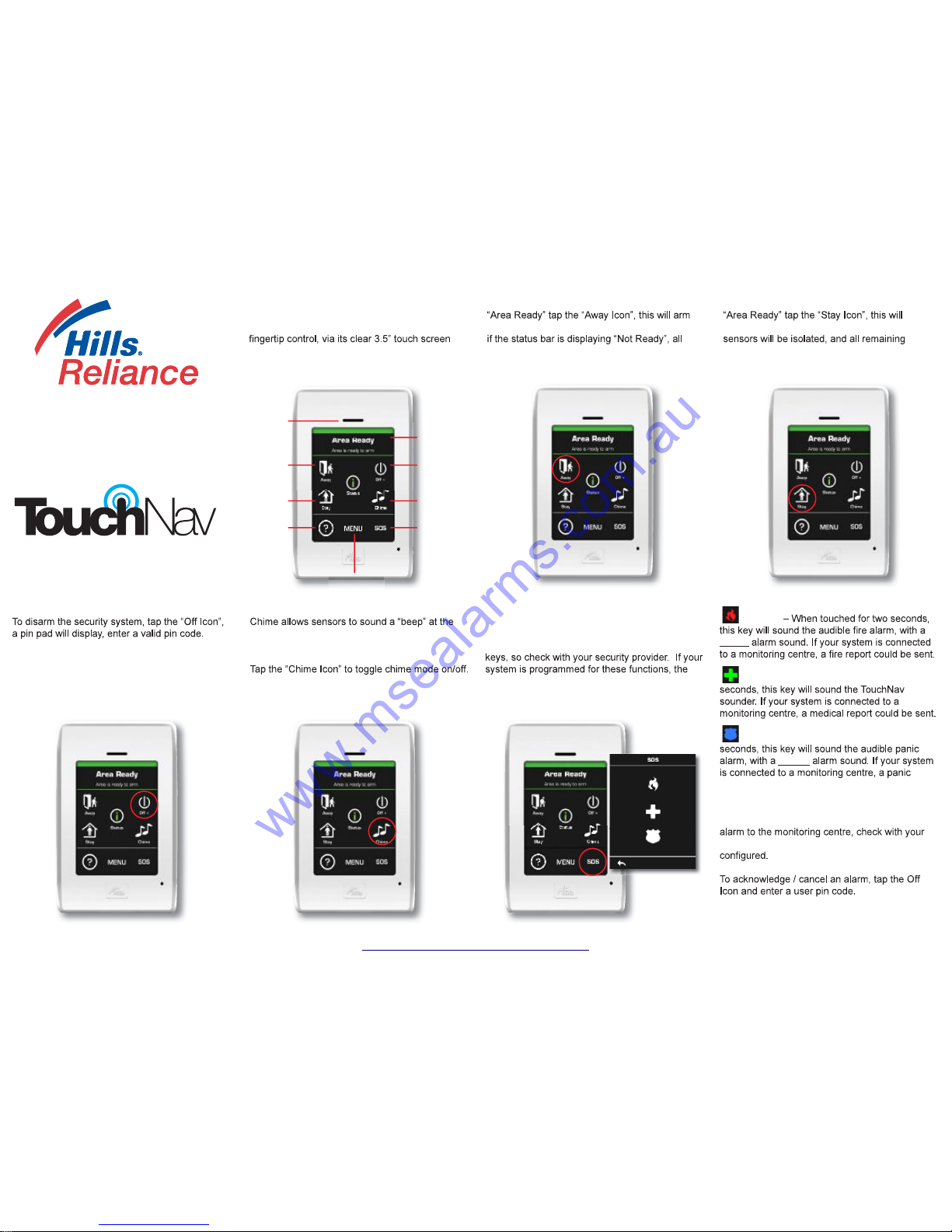
User reference guide
V1.0
Main Menu
Speaker
System
Away Arm
System
Disarm
Status Bar
System
Stay Arm
Chime
ON / Off
Help Menu Emergency
Overview.
The Hills Reliance TouchNav is an intuitive
graphical touch screen interface for users of the
Hills Reliance security system. Offering simple
with easy to understand graphic icons.
Away Arming the security system.
Whilst the status bar is displaying the message
the security system fully. The system will not arm
sensors must be closed.
Disarming the security system. Chime mode.
TouchNav whenever they are tripped. Chime is
only available whilst the security system is in the
disarmed state.
**This feature needs to be enabled by your
security provider**
SOS (Emergency keys)
Only press these keys in a situation that requires
a response by emergency personnel. Your system
may not be programmed for these activation
following reports can be sent.
**This feature needs to be enabled by your
security provider**
Fire Key
steady
Medical Key – When touched for two
Police (Panic) Key – When touched for two
yelping
report could be sent.
Some Panic alarms are programmed to be
silent at the protected site while reporting an
security provider on how your system has been
Stay Arming the security system.
Whilst the status bar is displaying the message
partially arm the security system. Predetermined
sensors will be active.
www.msealarms.com.au

Main Menu
Tap Menu to access additional feature’s for
controlling / customising the Hills Reliance
security system.
**This feature needs to be enabled by your
security provider**
User Menu
Tap Menu > Control > Users > Select user to modify > follow prompts
Change Name – Type name of user
Change Code – Select new user pin code
– User authority level and Area control (only if required)
Delete User – Remove user pin from system
Settings Menu
Tap Menu > Settings to access the following
features located within the settings menu.
Controls Menu
Tap Menu > Controls to access the following
features located within the control menu.
Zones (Bypassing)
Tap Menu > Control > Zones Select > Zone >
Bypass
User - Examples Quick guide - Examples
Selected zones (sensors) within the security
system can be bypassed (isolated) manually. A
bypassed zone is not capable of activating an
system. All bypassed zones are reset and cleared
from memory when the security system is next
armed / disarmed.
Modify user pin code (EG: user 1)
Menu > Control > Users > (Master pin code)
Select user 1
Change Code > Type new pin code > Enter
Home to exit
Create new user ( EG: user 2)
Menu > Control > Users > (Master pin code)
Select user 2
Create Code > Type new pin code > Enter
Change Name > Type new user name > Enter
Home to exit
Delete user (EG: user 2)
Menu > Control > Users > (Master pin code)
Select user 2
Delete User
Home to exit
Set system time and date
chime group
Show system status
Display system history
Display installer
contact details
Clean touch panel
System testing
Smoke detector reset
output naming and
message centre
Adjust system entry and exit times
Arm / Disarm single or multiple areas
within the security system
SMS and alarm phone numbers.
(Additional equipment required for SMS)
Control up to 16 separate outputs
and messages
Speaker volume
Adjust display touch and brightness
?
Zone Name
Master User
No Name
1.
2.
3.
Add User
No Name
Add User
No Name
Home to exit
www.msealarms.com.au
