Page 1
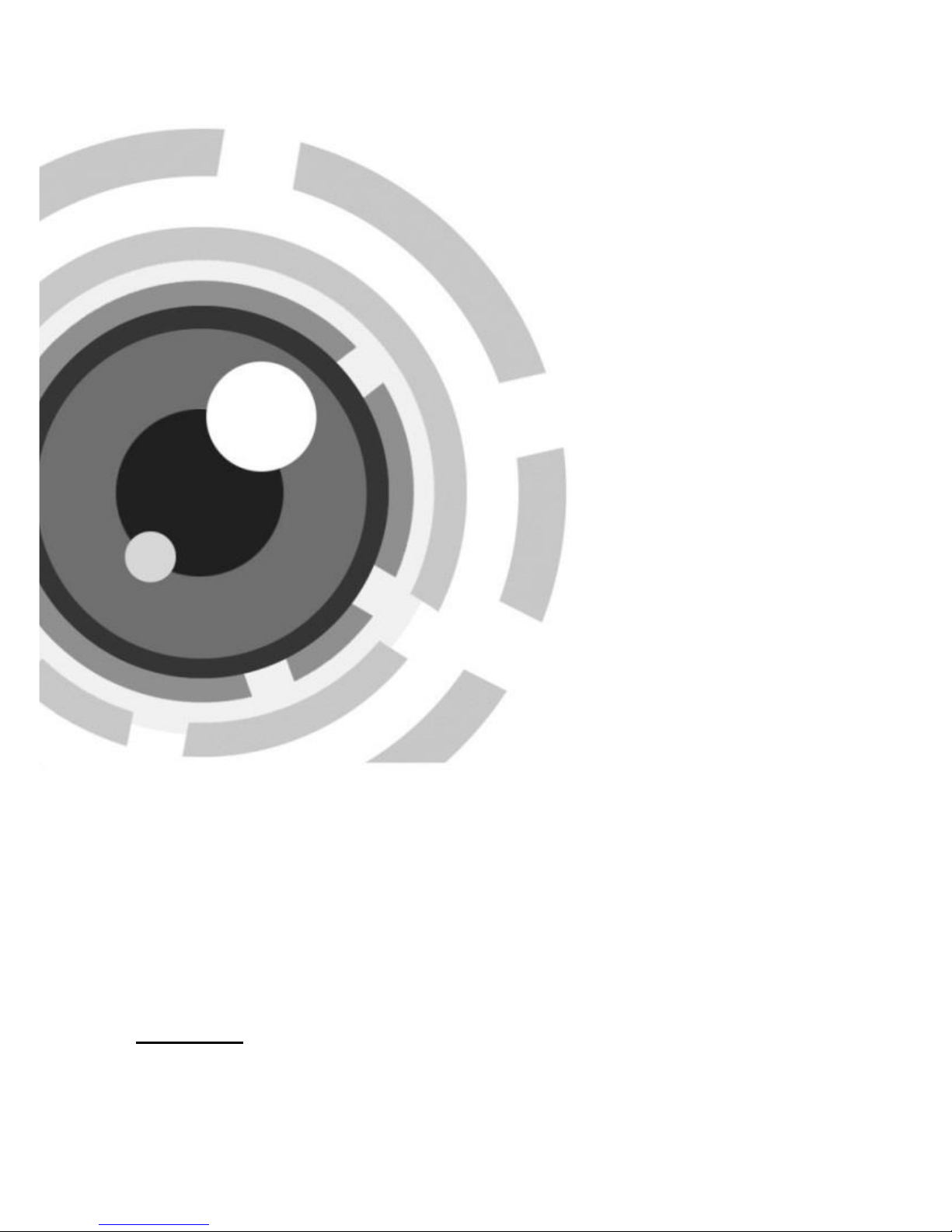
Network PTZ Camera·Quick Start Guide
i
i
Network PTZ Camera
Quick Start Guide
UD02315N
Page 2

Network PTZ Camera·Quick Start Guide
i
i
Quick Start Guide
About this Manual
This Manual is applicable to Network PTZ Camera.
The Manual includes instructions for using and managing the
product. Pictures, charts, images and all other information
hereinafter are for description and explanation only. The
information contained in the Manual is subject to change, without
notice, due to firmware updates or other reasons. Please find the
latest version in the company website
Please use this user manual under the guidance of professionals.
Regulatory Information
FCC Information
Please take attention that changes or modification not expressly
approved by the party responsible for compliance could void the
user’s authority to operate the equipment.
FCC compliance: This equipment has been tested and found to
comply with the limits for a Class A digital device, pursuant to part
15 of the FCC Rules. These limits are designed to provide reasonable
protection against harmful interference when the equipment is
operated in a commercial environment. This equipment generates,
uses, and can radiate radio frequency energy and, if not installed and
used in accordance with the instruction manual, may cause harmful
interference to radio communications. Operation of this equipment
in a residential area is likely to cause harmful interference in which
case the user will be required to correct the interference at his own
expense.
Page 3
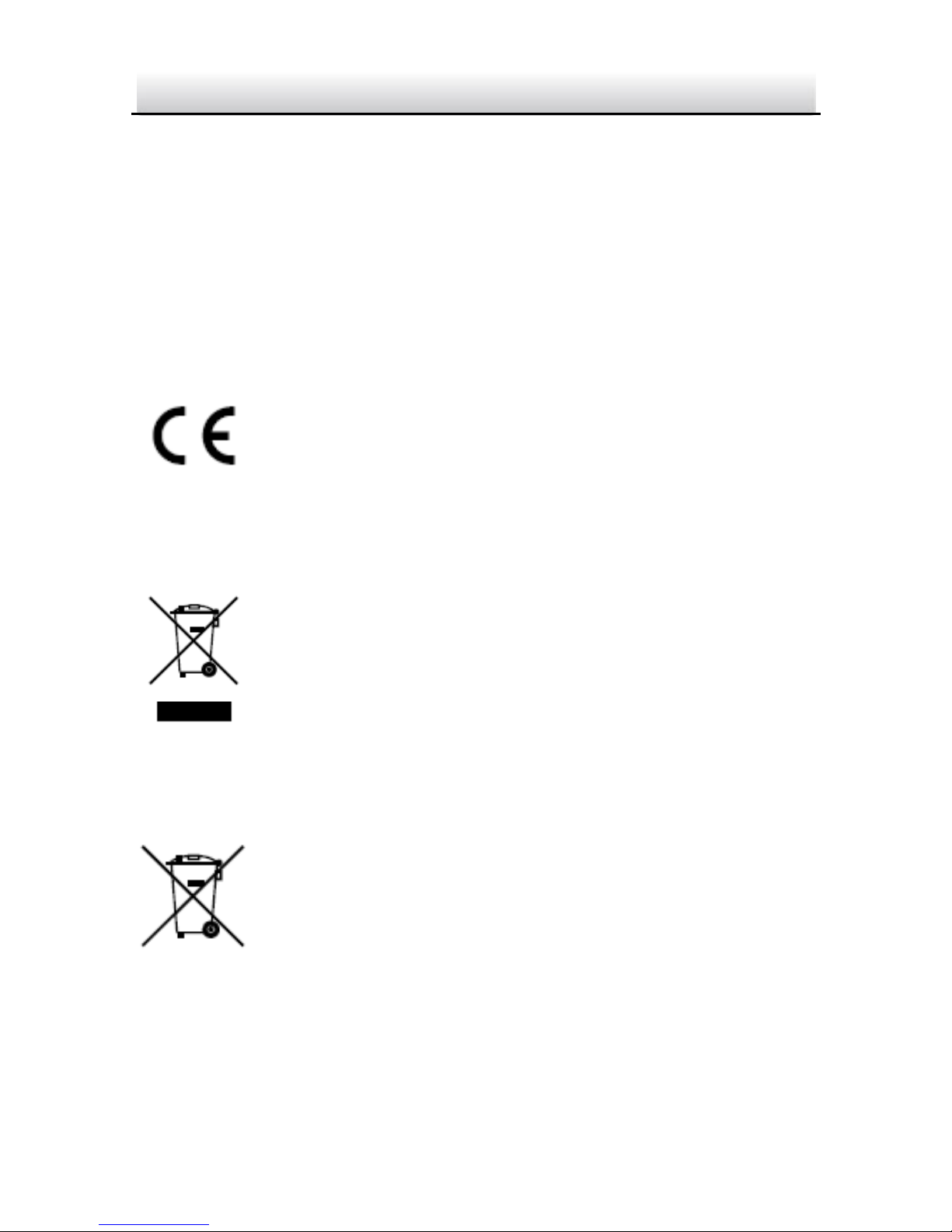
Network PTZ Camera·Quick Start Guide
ii
ii
FCC Conditions
This device complies with part 15 of the FCC Rules. Operation is
subject to the following two conditions:
1. This device may not cause harmful interference.
2. This device must accept any interference received, including
interference that may cause undesired operation.
EU Conformity Statement
This product and - if applicable - the supplied
accessories too are marked with "CE" and comply
therefore with the applicable harmonized European
standards listed under the EMC Directive 2014/30/EU, the RoHS
Directive 2011/65/EU.
2012/19/EU (WEEE directive): Products marked
with this symbol cannot be disposed of as unsorted
municipal waste in the European Union. For proper
recycling, return this product to your local supplier
upon the purchase of equivalent new equipment,
or dispose of it at designated collection points. For more information,
please see: www.recyclethis.info.
2006/66/EC (battery directive): This product
contains a battery that cannot be disposed of as
unsorted municipal waste in the European Union.
See the product documentation for specific battery
information. The battery is marked with this symbol,
which may include lettering to indicate cadmium (Cd), lead (Pb), or
mercury (Hg). For proper recycling, return the battery to your
Page 4
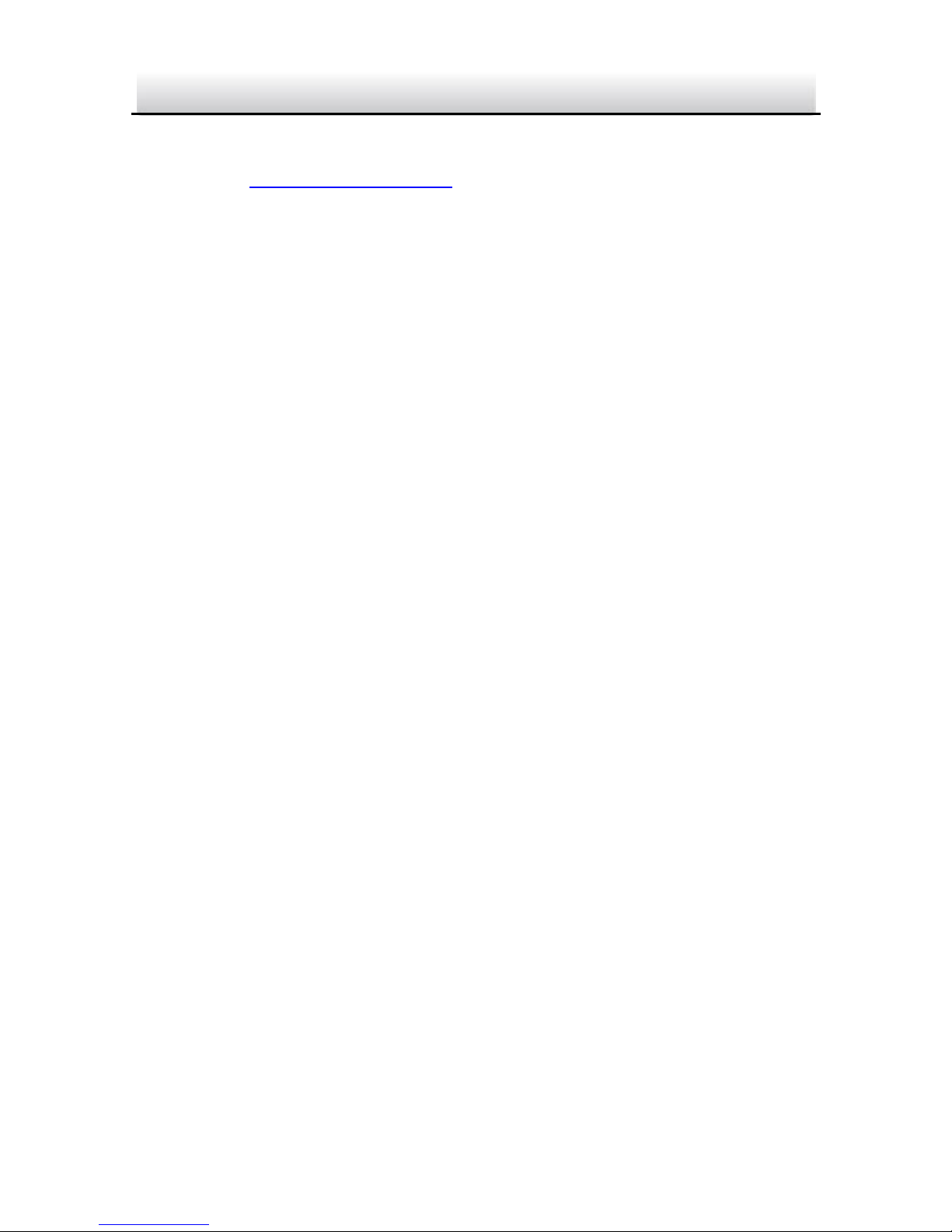
Network PTZ Camera·Quick Start Guide
iii
iii
supplier or to a designated collection point. For more information,
please see: www.recyclethis.info.
Industry Canada ICES-003 Compliance
This device meets the CAN ICES-3 (A)/NMB-3(A) standards
requirements.
Page 5
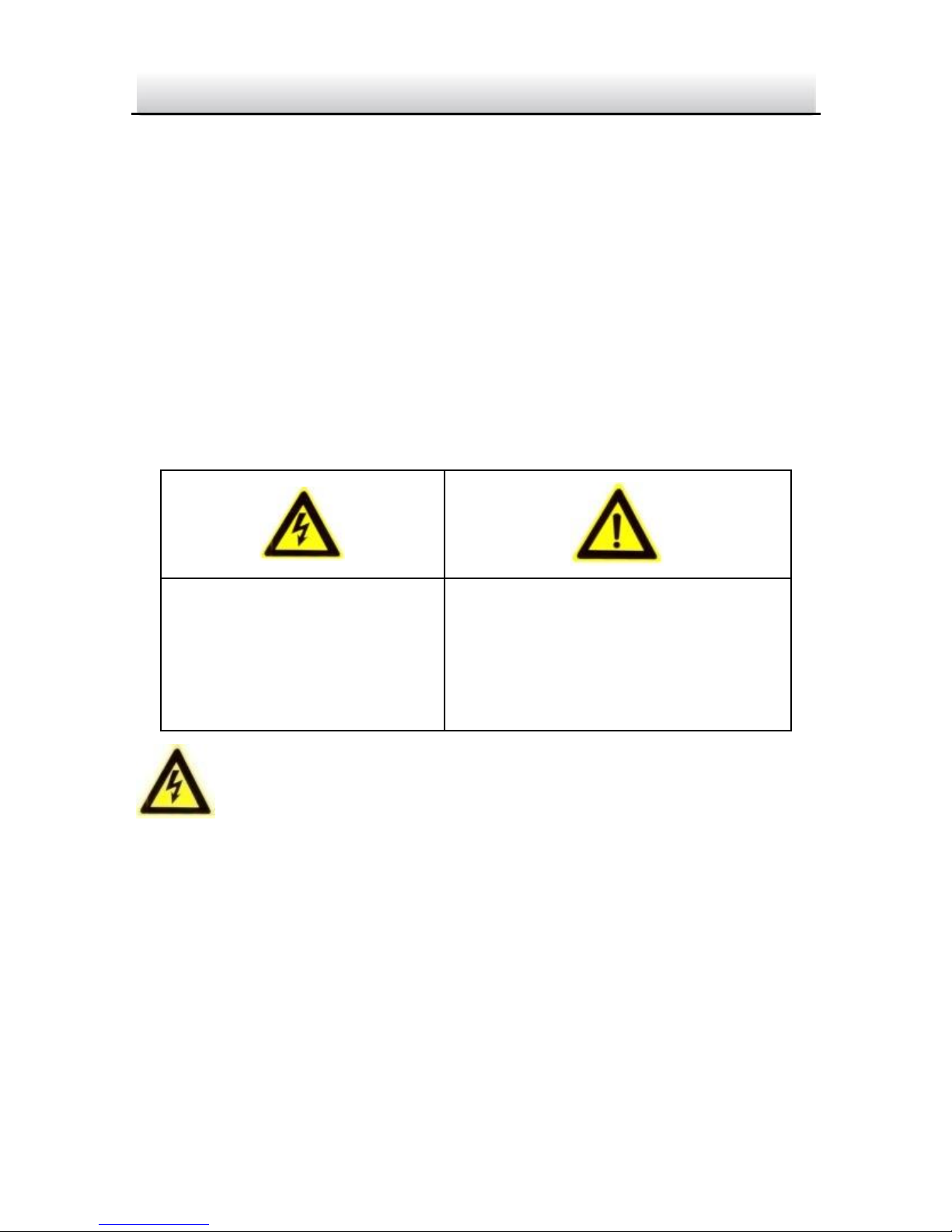
Network PTZ Camera·Quick Start Guide
iv
iv
Safety Instruction
These instructions are intended to ensure that user can use the
product correctly to avoid danger or property loss.
The precaution measure is divided into “Warnings” and “Cautions”
Warnings: Serious injury or death may occur if any of the warnings
are neglected.
Cautions: Injury or equipment damage may occur if any of the
cautions are neglected.
Warnings
In the use of the product, you must be in strict compliance with
the electrical safety regulations of the nation and region.
Please refer to technical specifications for detailed information.
Input voltage should meet both the SELV (Safety Extra Low Voltage)
and the Limited Power Source with AC 24V or DC 12V according to
the IEC60950-1 standard. Please refer to technical specifications
for detailed information.
Warnings Follow these
safeguards to prevent
serious injury or death.
Cautions Follow these
precautions to prevent
potential injury or material
damage.
Page 6

Network PTZ Camera·Quick Start Guide
v
v
Do not connect several devices to one power adapter as adapter
overload may cause over-heating or a fire hazard.
Please make sure that the plug is firmly connected to the power
socket.
When the product is mounted on wall or ceiling, the device shall
be firmly fixed.
If smoke, odor or noise rise from the device, turn off the power at
once and unplug the power cable, and then please contact the
service center.
If the product does not work properly, please contact your dealer
or the nearest service center. Never attempt to disassemble the
camera yourself. (We shall not assume any responsibility for
problems caused by unauthorized repair or maintenance.)
Cautions
Make sure the power supply voltage is correct before using the
camera.
Do not drop the camera or subject it to physical shock.
Do not touch senor modules with fingers. If cleaning is necessary,
use clean cloth with a bit of ethanol and wipe it gently. If the
camera will not be used for an extended period, please replace
the lens cap to protect the sensor from dirt.
Do not aim the camera at the sun or extra bright places. Blooming
or smearing may occur otherwise (which is not a malfunction),
and affect the endurance of sensor at the same time.
Page 7
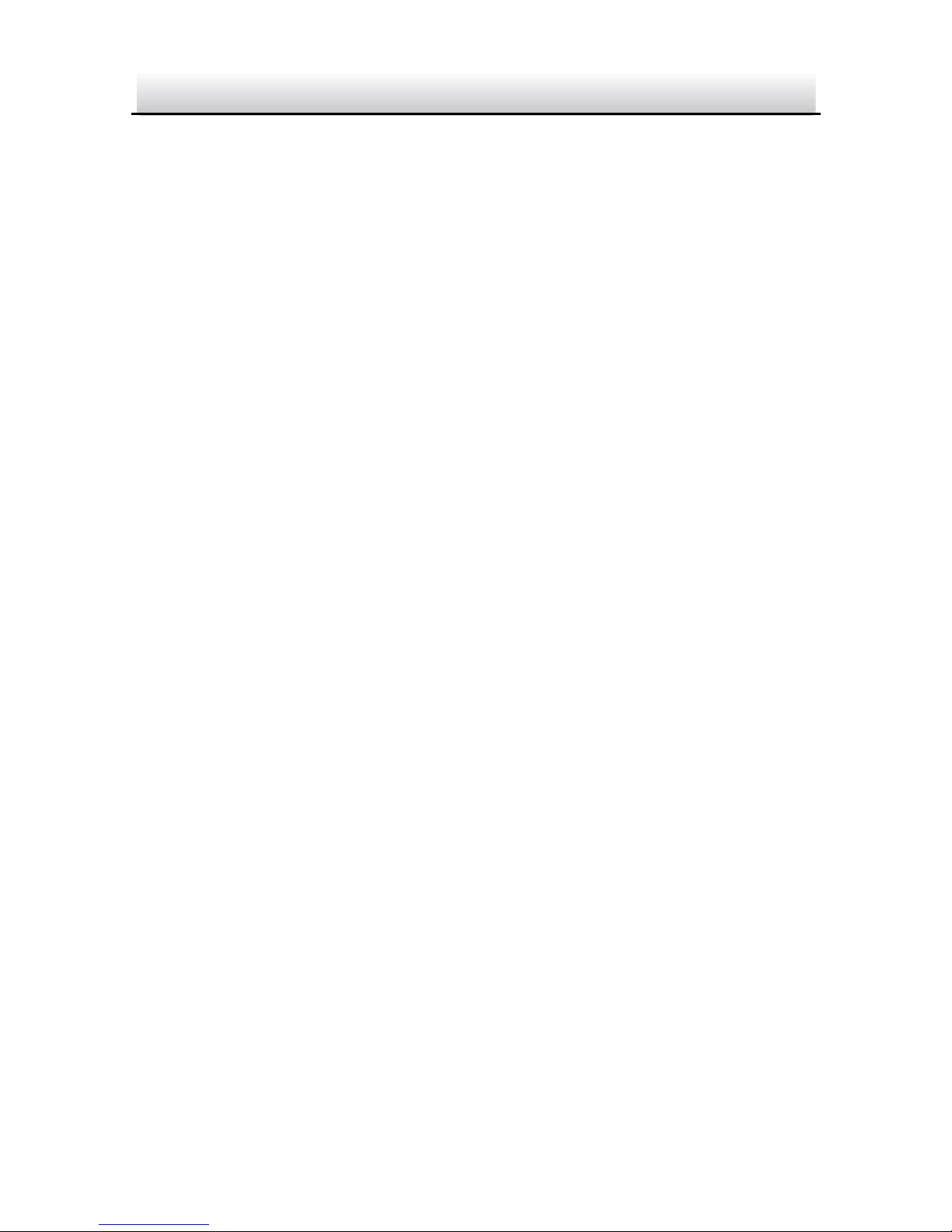
Network PTZ Camera·Quick Start Guide
vi
vi
The sensor may be burned out by a laser beam, so when any laser
equipment is in using, make sure that the surface of sensor will
not be exposed to the laser beam.
Do not place the camera in extremely hot, cold (the operating
temperature shall be -10°C to +60°C ), dusty or damp locations,
and do not expose it to high electromagnetic radiation.
To avoid heat accumulation, good ventilation is required for
operating environment.
Keep the camera away from liquid while in use.
While in delivery, the camera shall be packed in its original packing,
or packing of the same texture.
Improper use or replacement of the battery may result in hazard
of explosion. Replace with the same or equivalent type only.
Dispose of used batteries according to the instructions provided
by the battery manufacturer.
0504031060810
Page 8
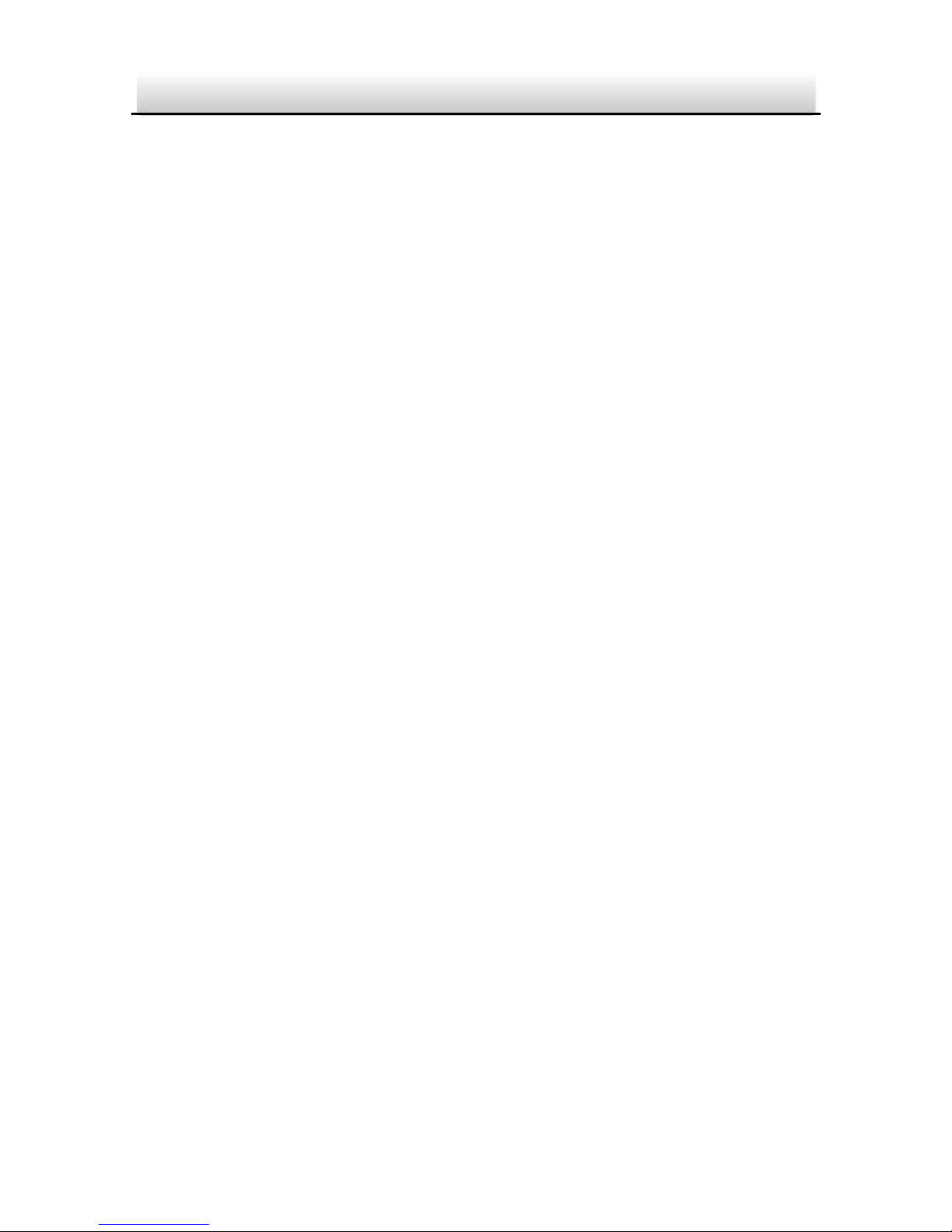
Network PTZ Camera·Quick Start Guide
vii
vii
Table of Contents
1 Overview ......................................................................................... 9
1.1 Introduction ............................................................................. 9
1.2 Cable Descriptions .................................................................... 9
1.3 Alarm Output.......................................................................... 10
2 Installation .................................................................................... 12
2.1 Installing the Memory Card .................................................... 12
2.1.1 2.5-inch Network PTZ Camera ......................................... 12
2.1.2 3-inch Network PTZ Camera ............................................ 13
2.1.3 3-inch Network PTZ Bullet Camera .................................. 14
2.1.4 4-inch IR PTZ camera ....................................................... 14
2.2 Installing 2.5-inch PTZ Camera ................................................ 16
2.2.1 Wall Mounting ................................................................. 17
2.2.2 Ceiling Mounting ............................................................. 21
2.2.3 Installing with Junction Box ............................................. 26
2.3 Installing 3-inch PTZ Camera ................................................... 29
2.3.1 Ceiling Mounting ............................................................. 29
2.3.2 In-ceiling Mounting ......................................................... 31
2.4 Installing 3-inch PTZ Bullet Camera ......................................... 34
2.4.1 Dimension of 3-inch PTZ Bullet Camera ........................... 34
2.4.2 Wall Mounting ................................................................. 35
2.4.3 Base Mounting ................................................................ 36
2.5 Installing 4-inch IR PTZ Camera ............................................... 38
2.5.1 Ceiling Mounting ............................................................. 38
2.5.2 In-ceiling Mounting ......................................................... 39
3 Setting the PTZ Camera over the LAN........................................... 42
3.1 Wiring .................................................................................... 42
3.2 Activating the Camera ............................................................ 43
Page 9
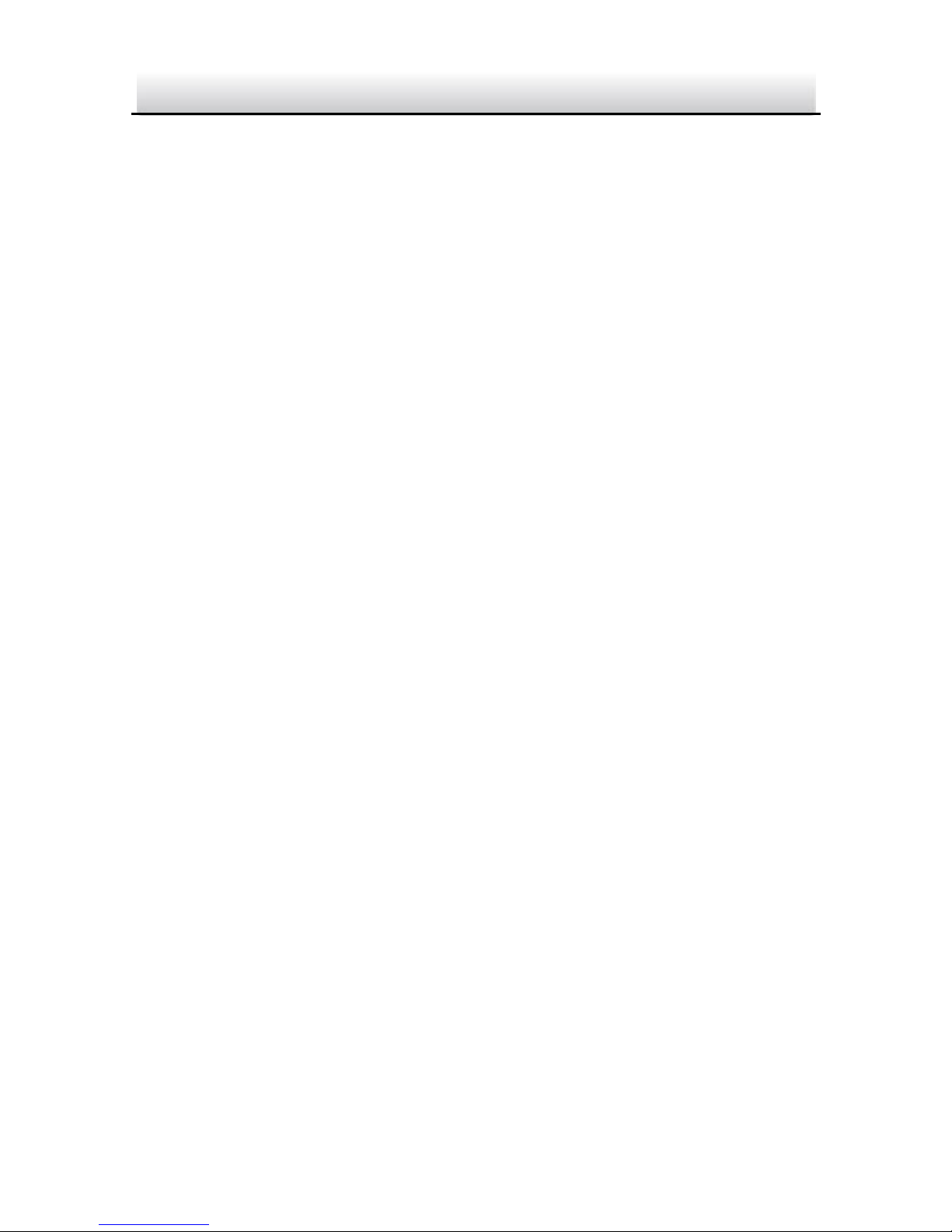
Network PTZ Camera·Quick Start Guide
viii
viii
3.2.1 Activation via Web Browser ............................................. 43
3.2.2 Activation via SADP Software .......................................... 44
3.3 Modifying the IP Address ........................................................ 46
4 Accessing via Web Browser .......................................................... 48
Page 10
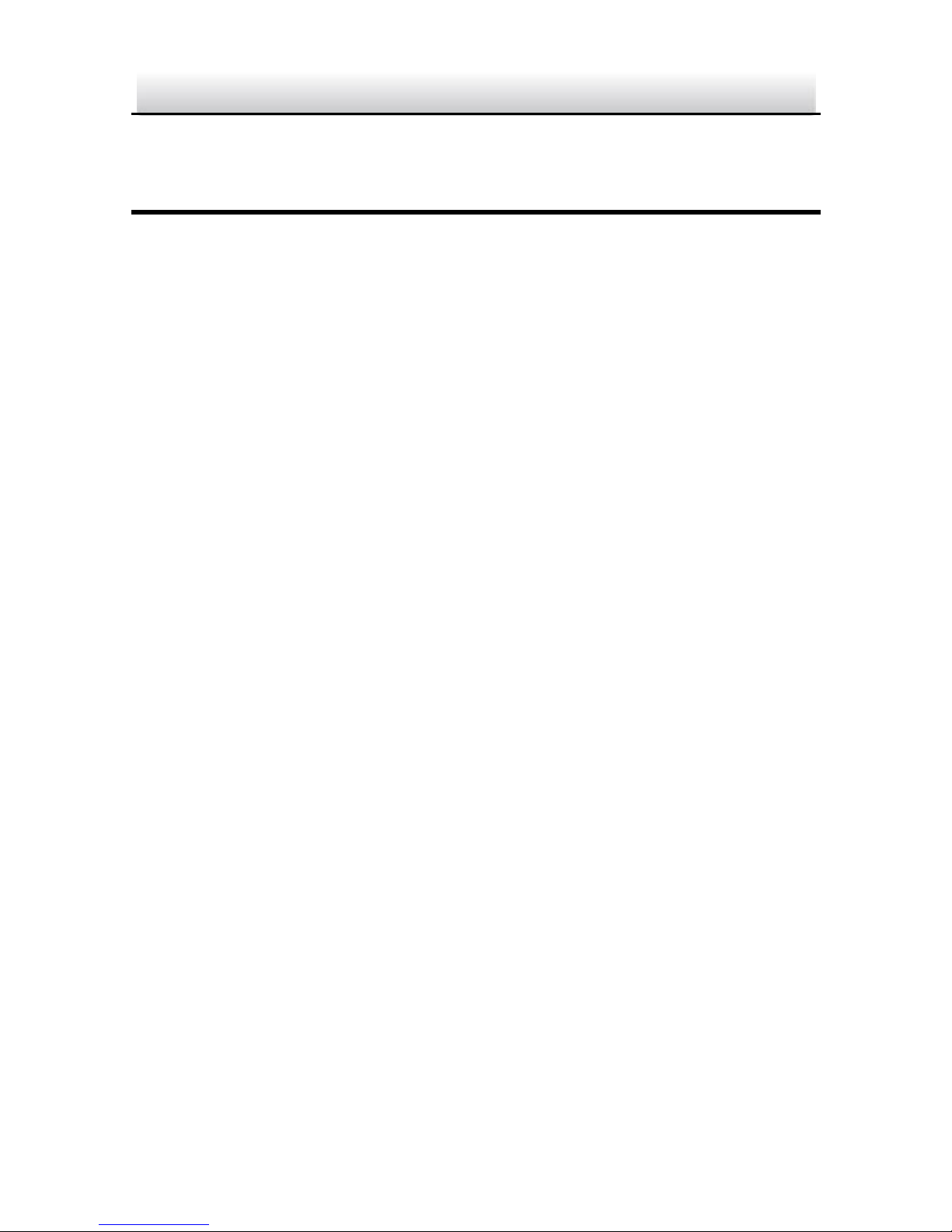
Network PTZ Camera·Quick Start Guide
9
9
1 Overview
1.1 Introduction
The camera series has five appearances: 2.5-inch PTZ camera,
2.5-inch IR PTZ camera, 3-inch PTZ camera, 3-inch PTZ bullet camera
and 4-inch IR PTZ camera.
Integrating with an optical zoom lens, this series of cameras feature
in the PTZ limits, 3D positioning, Day/Night auto switch, 3D DNR, etc.,
and are widely applied in various kinds of indoor environments.
1.2 Cable Descriptions
Make sure the camera is power-off before you connect the cables.
The cable interfaces of network PTZ camera are shown in the figure
below. The cables are distinguished by different colors. Please refer
to the labels attached on the cables for identification.
Note:
The cables may vary according to the different camera models.
Page 11
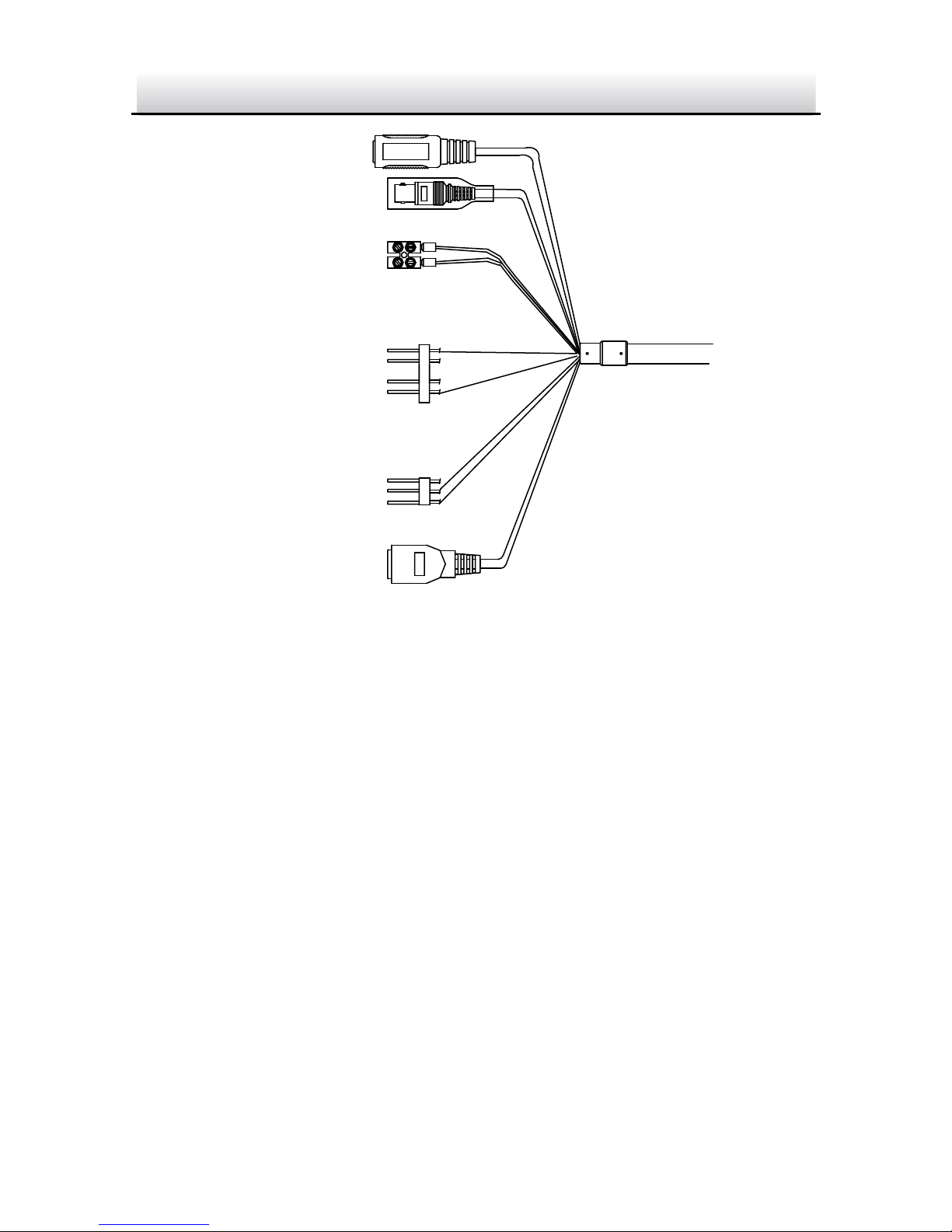
Network PTZ Camera·Quick Start Guide
10
10
Network Cable
Audio Cable
Alarm Cable
Video Cable
RS485 Cable
Power Cord
.
.
.
DC12V IN
Figure 1-1 Cables of PTZ Camera
Power Cord: Supports 12V DC power supply.
Video Cable: Connect BNC Cable to test the video output.
Alarm Cable: Connect terminal ALARM-IN with GND interface,
and connect terminal ALARM-OUT with ALARM-COM interface.
Audio Cable: Connect terminal AUDIO-IN with GND interface.
Network Cable: Connect the network interface with network
cable.
1.3 Alarm Output
Alarm output is shown as the figure below.
Page 12
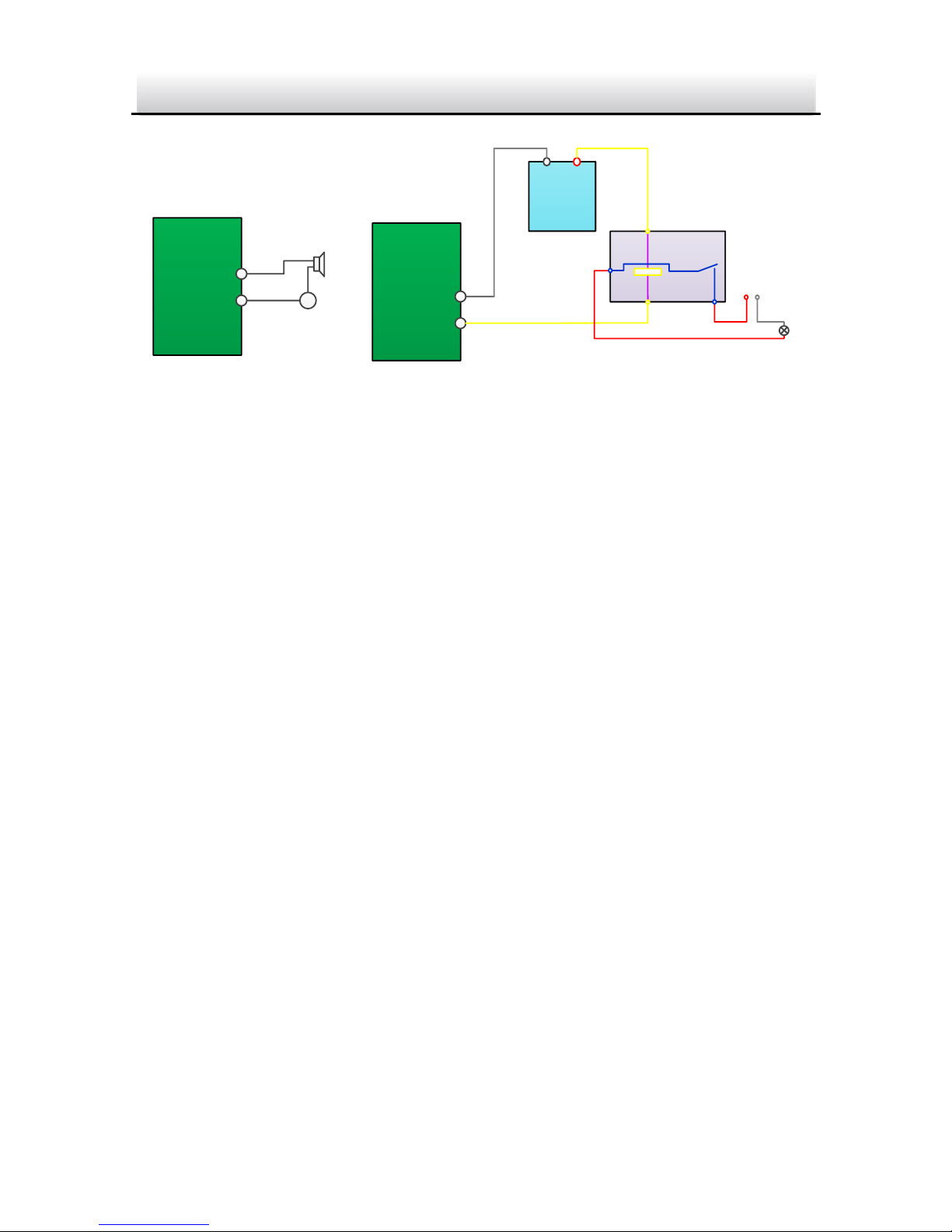
Network PTZ Camera·Quick Start Guide
11
11
Relay Output
OUT (n)
DC
OUT (n)
Direct load
+
-
Relay Output
OUT (n)
OUT (n)
DC 30V
1A
Power Supply
GND Output
~220V AC
FireWire
Zero
Line
JQC-3FG
Relay
(10A 250VAC)
Figure 1-2 Alarm Output
Page 13
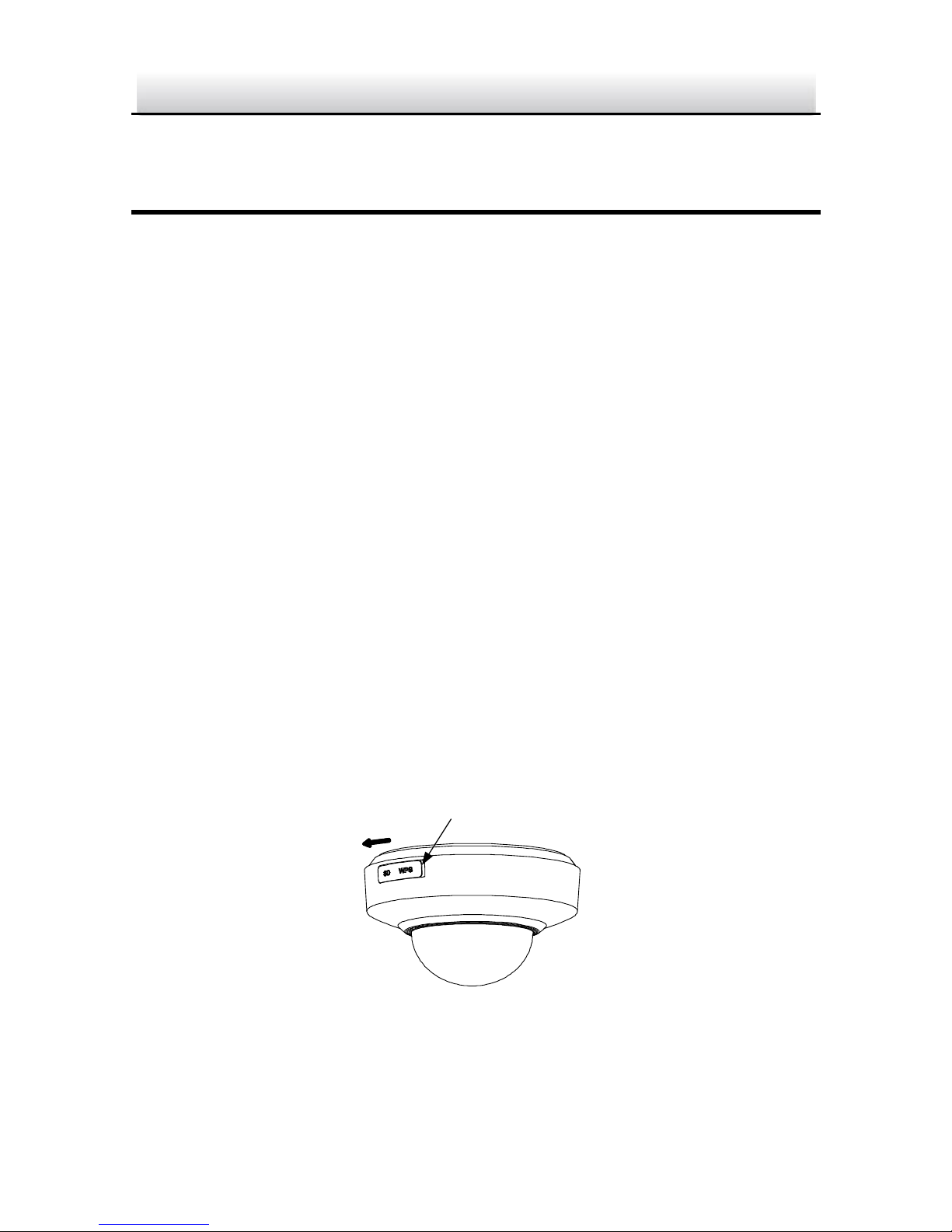
Network PTZ Camera·Quick Start Guide
12
12
2 Installation
Before you start:
Check the package contents and make sure that the device in the
package is in good condition and all the assembly parts are included.
Notes:
Do not drag the PTZ camera with its waterproof cables;
otherwise the waterproof performance is affected.
Do not touch the bubble of the lower dome directly by hand.
The image blurs otherwise.
2.1 Installing the Memory Card
You can install the memory card for the local storage.
2.1.1 2.5-inch Network PTZ Camera
Steps:
1. Open the memory card cover.
WPS
/
Micro SD Cover
Figure 2-1 For 2.5-inch PTZ Camera
Page 14
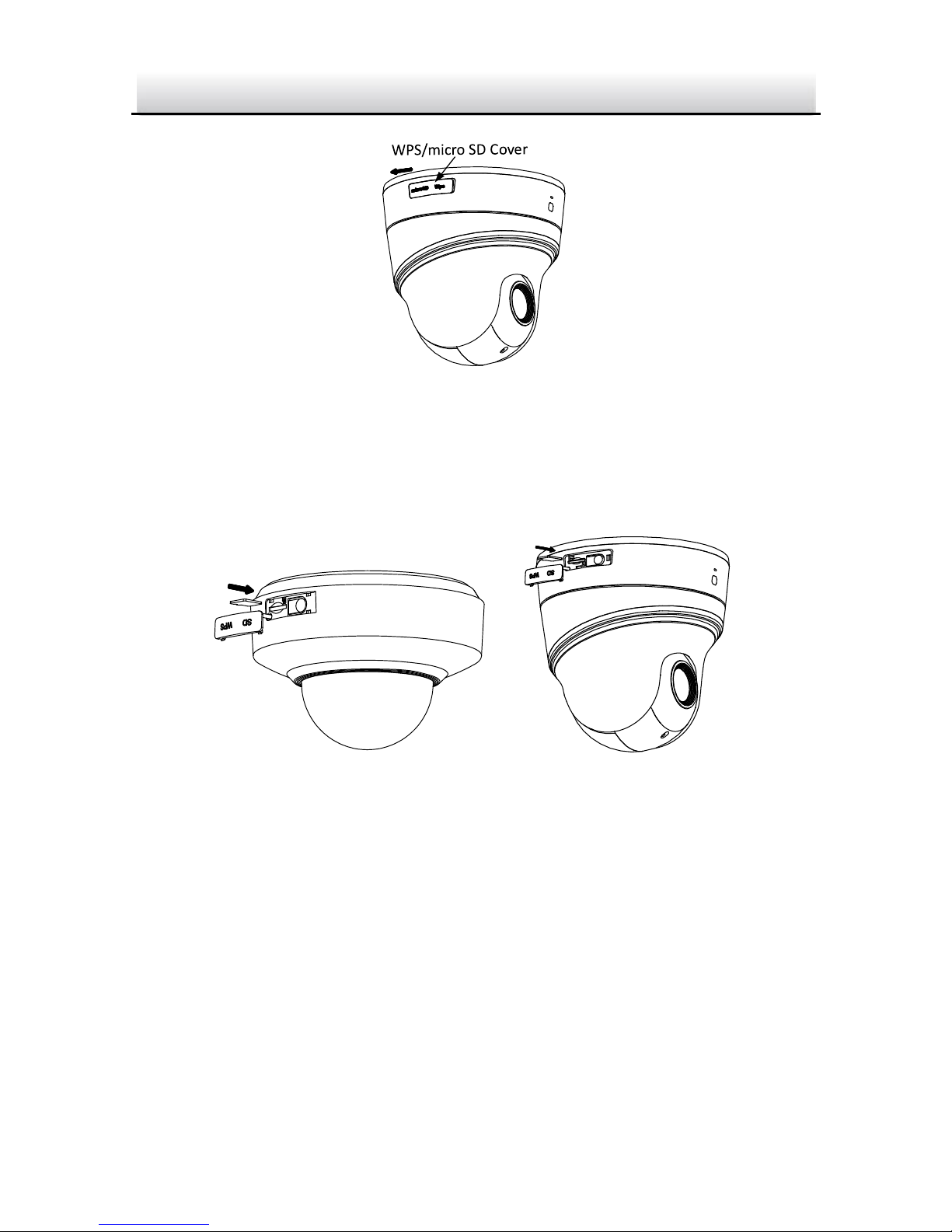
Network PTZ Camera·Quick Start Guide
13
13
Figure 2-2 For 2.5-inch IR PTZ Camera
2. Rotate the cover to a proper position, align the memory card with
the memory card slot and insert it.
Figure 2-3 Insert the Memory Card
3. Rotate the cover and push it back.
2.1.2 3-inch Network PTZ Camera
Steps:
1. Loosen three screws on the bottom of camera to reveal the
memory card slot, as shown below.
Page 15
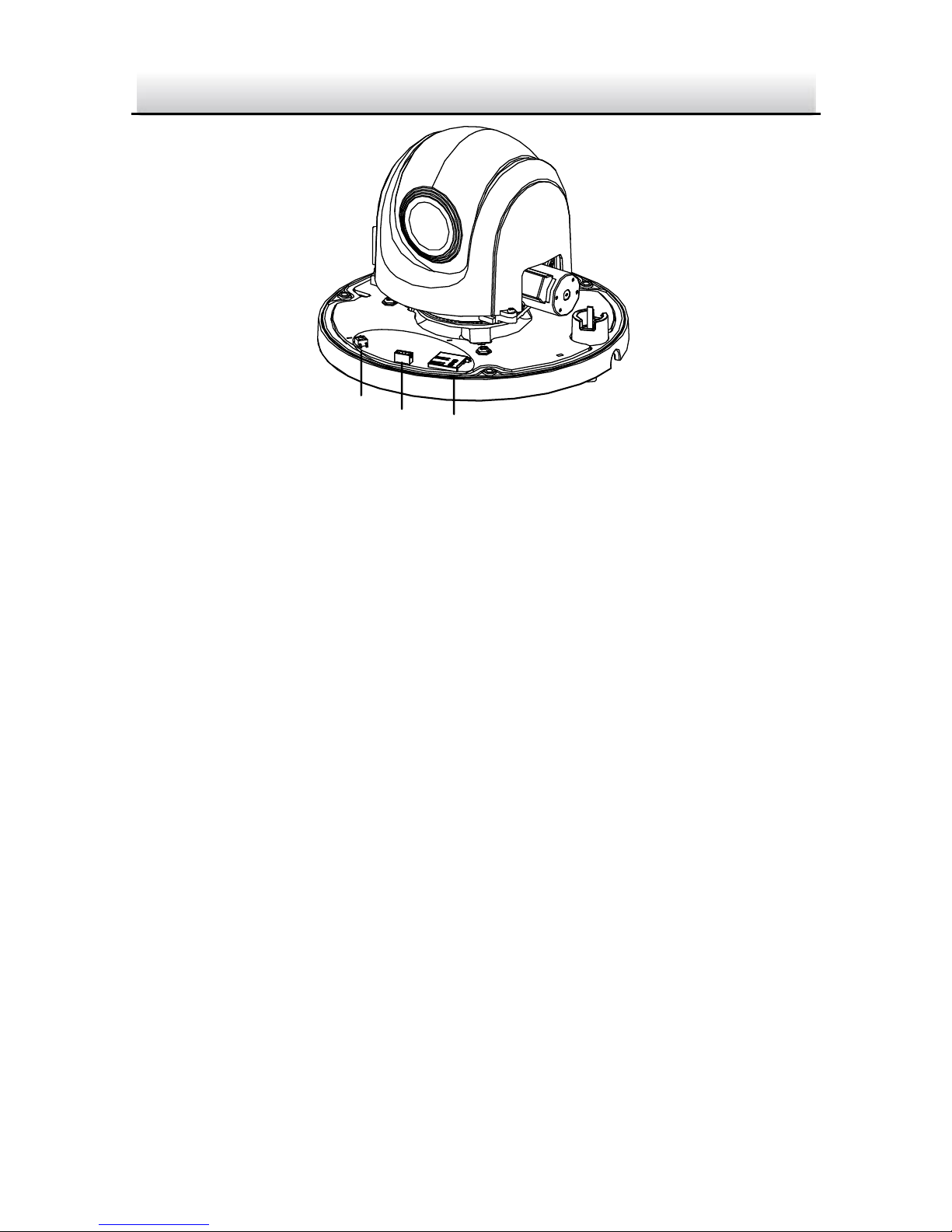
Network PTZ Camera·Quick Start Guide
14
14
Reset
Debug Memory Card
Figure 2-4 Memory Card of 3-inch PTZ Camera
2. Align the memory card with the memory card slot and insert it.
3. Fix the screws and assemble the PTZ camera.
2.1.3 3-inch Network PTZ Bullet Camera
For 3-inch network PTZ bullet camera, the memory card slot is in the
camera module and if you need, the memory card can be installed
before the camera leaves the factory. In order to prevent damage,
we highly recommend that you do not disassemble the PTZ bullet
camera by yourself.
2.1.4 4-inch IR PTZ camera
Steps:
1. Remove the four silicone plugs on the decorative rim as the figure
below, and you can see four flange screws in the decorative rim.
Page 16

Network PTZ Camera·Quick Start Guide
15
15
Silicone Plug
Decorative Rim
Figure 2-5 Remove the Silicone Plugs
2. Loosen four flange screws with a screwdriver. Remove the bubble
and the decorative rim as the figure below.
Bubble
Flange Srews
Decorative Rim
Figure 2-6 Remove the Bubble and the Decorative Rim
3. Open the memory card cover and insert the memory card into the
card slot as the figures below.
Page 17

Network PTZ Camera·Quick Start Guide
16
16
Memory Card Slot
Memory Card Cover
Figure 2-7 For 20× Camera Module
Memory Card Slot
Memory Card Cover
Figure 2-8 For 4× Camera Module
4. Close the memory card cover. Fix the four flange screws and push
four silicone plugs back to assemble the PTZ camera.
2.2 Installing 2.5-inch PTZ Camera
2.5-inch PTZ camera supports wall mounting, ceiling mounting, and
installing with junction box. 2.5-inch IR PTZ camera supports wall
mounting and ceiling mounting.
Page 18

Network PTZ Camera·Quick Start Guide
17
17
2.2.1 Wall Mounting
Before you start:
Make sure the camera is power-off before you install the camera.
Notes:
For cement wall, you need to use the expansion screw to fix the
bracket. The mounting hole of the expansion pipe on the wall
should align with the mounting hole on the bracket.
For wooden wall, you can just use the self-tapping screw to fix
the bracket.
Please make sure that the wall is strong enough to withstand
more than 8 times the weight of the PTZ camera and the
bracket.
Steps:
1. Rotate the base plate counterclockwise to separate it from the PTZ
camera.
Front View of Base Plate
OPEN
Base Plate on the Bottom of the Dome
Figure 2-9 Base Plate for 2.5-inch PTZ Camera
Page 19

Network PTZ Camera·Quick Start Guide
18
18
Front View of Base PlateBase Plate on the Bottom of the Dome
OPEN
Figure 2-10 Base Plate for 2.5-inch IR PTZ Camera
2. Align the cable hole on the base plate with the hole on the bracket
for wiring. And install the base plate to the bracket by fixing three
PM4*10 screws (supplied) to the holes marked with digit “2” on
the bracket.
Figure 2-11 For 2.5-inch PTZ Camera
Page 20

Network PTZ Camera·Quick Start Guide
19
19
Figure 2-12 For 2.5-inch IR PTZ Camera
3. Route the cables through the cable hole.
4. Align the PTZ camera with the base plate. Rotate the PTZ camera
clockwise to the base plate, and the PTZ camera is secured with
the base plate by three locks on the plate.
LOCKOPEN
Figure 2-13 Secure the 2.5-inch PTZ Camera
Page 21

Network PTZ Camera·Quick Start Guide
20
20
LOCK
OPEN
Figure 2-14 Secure the 2.5-inch IR PTZ Camera
5. Secure the mounting base to the wall with four PA4*25 screws
(supplied).
Figure 2-15 Install the Mounting Base
6. Install the PTZ camera to the bracket.
1). Route the cables of the PTZ camera through the wall bracket.
2). Connect the corresponding cables.
3). Hang the bracket together with the PTZ camera on the
mounting base.
4). Fix the mounting base with a PM4*10 screw.
Page 22

Network PTZ Camera·Quick Start Guide
21
21
Figure 2-16 Secure the Mounting Base
2.2.2 Ceiling Mounting
Purpose:
There are two ceiling mounting types provided for the camera, we
take the mounting without the junction box as the example.
Before you start:
The ceiling mounting is applicable to the indoor/outdoor solid ceiling
construction. The followings are the mandatory precondition for
ceiling mounting:
The thickness of the ceiling must range from 5 to 40mm.
The ceiling must be strong enough to withstand more than 4
times the weight of the PTZ camera and its accessories.
Wiring
The cables of PTZ camera can be routed either from the top or the
side of the back box, as shown in Figure 2-17. For the cables routed
from the top of the back box, it is required to drill a cable hole in the
ceiling.
Page 23

Network PTZ Camera·Quick Start Guide
22
22
Figure 2-17 Cabling for 2.5-inch PTZ Camera
Figure 2-18 Cabling for 2.5-inch IR PTZ Camera
Ceiling Mounting without Junction Box
Steps:
1. Rotate the base plate counterclockwise to separate it from the PTZ
camera, as shown in the Figure 2-9 and Figure 2-10.
2. Attach the drill template (supplied) to the place where you want
to fix the PTZ camera, and make sure the front arrow appoints to
the monitoring area.
Page 24

Network PTZ Camera·Quick Start Guide
23
23
Figure 2-19 Attach the Drill Template
3. Drill a cable hole in the ceiling according to the circle A on the
template if you want to route the cables through the ceiling. Pull
out the cable slot cover if you want to route the cables on the
surface of the ceiling, as shown below.
Cable Slot
Cover
Figure 2-20 For 2.5-inch PTZ Camera
Page 25

Network PTZ Camera·Quick Start Guide
24
24
Cable Slot Cover
Figure 2-21 For 2.5-inch IR PTZ Camera
4. Attach the base plate to the ceiling and secure it with the supplied
3 self-tapping screws by aligning with 3 screw holes in the ceiling,
and the front arrows on the drill template and base plate should
be aligned together as well, as shown in Figure 2-22 and Figure
2-23.
Figure 2-22 For 2.5-inch PTZ Camera
Page 26

Network PTZ Camera·Quick Start Guide
25
25
Figure 2-23 For 2.5-inch IR PTZ Camera
5. Route the cables through the cable hole.
6. Align the PTZ camera with the base plate. Rotate the PTZ camera
clockwise into the base plate, and the PTZ camera is secured with
the base plate by three locks on the plate.
OPEN LOCK
LOCK
OPEN
Figure 2-24 Secure the PTZ Camera for 2.5-inch PTZ Camera/2.5-inch
IR PTZ Camera
Page 27

Network PTZ Camera·Quick Start Guide
26
26
2.2.3 Installing with Junction Box
Notes:
The thickness of the ceiling shall be 5 to 40 mm.
Please make sure that the ceiling is strong enough to withstand
at least 4 times the weight of the PTZ camera and the bracket.
Steps:
1. Rotate the base plate counterclockwise to separate it from the PTZ
camera.
Notes:
The base plate is not required when you install the PTZ
camera with junction box. Please keep it properly.
The junction box is the optional accessory. Please get it
prepared before installation.
Front View of Base Plate
OPEN
Base Plate on the Bottom of the Dome
Figure 2-25 For 2.5-inch PTZ Camera
Page 28

Network PTZ Camera·Quick Start Guide
27
27
Front View of Base PlateBase Plate on the Bottom of the Dome
OPEN
Figure 2-26 For 2.5-inch IR PTZ Camera
2. Attach the drill template (supplied) to the place where you want
to fix the PTZ camera, and make sure the front arrow appoints to
the monitoring area.
3. Insert two PM4*10 screws into the ceiling, as shown in Figure
2-27.
Figure 2-27 Attach the Drill Template
4. Attach the junction box to the ceiling and secure it by aligning the
holes with two screws and rotating the junction box according to
Page 29

Network PTZ Camera·Quick Start Guide
28
28
the direction of Figure 2-28. Make sure the front arrows on the
drill template and junction box should be aligned together as well.
Figure 2-28 Fix the Junction Box
5. Connect the cables and route the cables clockwise through the
hooks and fix the camera and the junction box with three hooks.
Tighten it clockwise and loosen it anticlockwise.
Cable Outlet
OPEN LOCK
Figure 2-29 Fix the Camera
6. Secure the PTZ camera and remove the protective film.
Page 30

Network PTZ Camera·Quick Start Guide
29
29
2.3 Installing 3-inch PTZ Camera
3-inch PTZ camera supports ceiling mounting and in-ceiling
mounting.
Note:
Wall mounting, installation with junction box, and installation with
tripod are supported for 3-inch PTZ camera. The corresponding
accessories shall be purchased separately.
2.3.1 Ceiling Mounting
Notes:
The thickness of the ceiling must range from 5 to 40mm.
The ceiling must be strong enough to withstand more than 4
times the weight of the PTZ camera and its accessories.
Steps:
1. Attach the drill template (supplied) to the place where you want
to fix the PTZ camera, and make sure the front arrow appoints to
the monitoring area.
2. Drill a cable hole in the ceiling according to the circle A on the
template if you want to route the cables through the ceiling, as
shown in Figure 2-30.
Page 31

Network PTZ Camera·Quick Start Guide
30
30
Figure 2-30 Attach the Drill Template
3. Insert the expansion screws into the ceiling. (Optional)
4. Insert four PM4*10 screws into the ceiling and fix the base plate,
as shown in Figure 2-31. Make sure the FRONT arrow of the base
plate is of the same direction as the arrow of the drill template.
Figure 2-31 Fix the Base Plate
5. Connect the cables and route the cable through the cable outlet.
Align the PTZ camera with the base plate. Rotate the PTZ camera
Page 32

Network PTZ Camera·Quick Start Guide
31
31
clockwise into the base plate, and the PTZ camera is secured with
the base plate by three locks on the plate.
6. Fix the screws on the side with a screwdriver, as shown in Figure
2-32.
①
OPEN LOCK
②
③
Figure 2-32 Fix the Camera
7. Secure the 3-inch PTZ camera and remove the protective film.
2.3.2 In-ceiling Mounting
Notes:
At least 250mm of height shall be reserved for in-ceiling mounting
of 3-inch PTZ camera.
The thickness of the ceiling must range from 5 to 40mm.
The ceiling must be strong enough to withstand more than 4
times the weight of the PTZ camera and its accessories.
Steps:
1. Attach the drill template (supplied) to the place where you want
to fix the PTZ camera, and drill a hole in the ceiling according to
the template.
Page 33

Network PTZ Camera·Quick Start Guide
32
32
Figure 2-33 Drill Template
2. Fix the base plate onto the in-ceiling bracket with the four screws
in the package (supplied). Make sure that the cable holes of the
base plate are aligned to the cable holes of the bracket, as shown
in Figure 2-34.
Figure 2-34 Fix the Base Plate to In-ceiling Bracket
3. Connect the cables and route the cable through the cable hole.
Page 34

Network PTZ Camera·Quick Start Guide
33
33
4. Align the PTZ camera with the base plate. Rotate the PTZ camera
clockwise into the base plate, and the PTZ camera is secured with
the base plate by three locks on the plate.
5. Fix the screws on the side with a screwdriver, as shown in Figure
2-35.
①
OPEN LOCK
②
③
Figure 2-35 Fix the Camera
6. Fix the decorative rim with the bubble and the decorative rim will
be attached to the in-ceiling bracket automatically, as shown in
Figure 2-36.
Figure 2-36 Assemble the Decorative Rim
7. Secure the 3-inch PTZ camera and remove the protective film.
Page 35

Network PTZ Camera·Quick Start Guide
34
34
2.4 Installing 3-inch PTZ Bullet Camera
2.4.1 Dimension of 3-inch PTZ Bullet Camera
Two structures of the 3-inch network PTZ bullet cameras are
available: wall-mounted PTZ bullet camera and base-mounted PTZ
bullet camera.
Please select the proper PTZ bullet camera and the installation way
according to its working environment.
The dimension of wall-mounted PTZ bullet camera is shown in
Figure 2-37:
367
122
157
(74.2)
(74.2)
4-φ7
φ105
Unit: mm
242
Figure 2-37 Wall-mounted PTZ Bullet Camera
The dimension of base mounted PTZ bullet camera is shown in
Figure 2-38.
Page 36

Network PTZ Camera·Quick Start Guide
35
35
255
129
157
129
100
100
4-φ7
Unit: mm
195
Figure 2-38 Base-mounted PTZ Bullet Camera
2.4.2 Wall Mounting
Before you start:
The wall-mounted PTZ bullet camera can be installed on cement wall
and pole mounting. The installing environment shall meet the
following conditions:
Please make sure that the wall is strong enough to withstand
more than 8 times the weight of the PTZ camera and the bracket.
For cement wall, you need to use the expansion screw to fix the
bracket. The mounting hole of the expansion pipe on the wall
should align with the mounting hole on the bracket.
Steps:
1. Drill screw holes on the wall according to the dimension of
wall-mounted camera and insert four M6 expansion screws into
the screw holes, as shown in the figure below.
Page 37

Network PTZ Camera·Quick Start Guide
36
36
Figure 2-39 Drill Screw Holes
2. Route the cables through the camera bracket and cover the four
hex nuts with flat washers.
3. Fix the camera on the wall by knocking the expansion screws into
the wall through the bracket, as shown in the figure below.
Figure 2-40 Install the Wall-mounted PTZ Bullet Camera
Note:
To install the PTZ bullet camera with the pole, you can use hexagon
socket screws instead of the expansion screws.
2.4.3 Base Mounting
Before you start:
Page 38

Network PTZ Camera·Quick Start Guide
37
37
Base-mounted PTZ bullet camera can be installed on hard plane
structures such as cement surface.
Note:
Please make sure that the plane structure is strong enough to
withstand more than 8 times the weight of the PTZ camera and the
bracket.
Steps:
1. Drill screw holes on the plane surface according to the dimension
of base-mounted camera.
2. Insert four M6 hexagon socket screws (with length of 30mm)
through the camera bracket and the plane structure, and then
lock the screw nuts to fix the camera, as shown in the figure
below.
Figure 2-41 Install Base-mounted Camera
Page 39

Network PTZ Camera·Quick Start Guide
38
38
2.5 Installing 4-inch IR PTZ Camera
4-inch IR PTZ camera supports ceiling mounting and in-ceiling
mounting.
Note:
Wall mounting, pendant mounting, and installation with junction box
are supported for 4-inch IR PTZ camera. The corresponding
accessories shall be purchased separately.
2.5.1 Ceiling Mounting
Ceiling mounting for 4-inch IR PTZ camera is similar to ceiling
mounting for 2.5-inch PTZ camera. Please refer to section 2.2.2 for
details.
Note:
After the 4-inch IR PTZ camera is installed, tighten the fixing screw
with a screwdriver as the figure below.
Fixing Screw
Figure 2-42 Tighten the Fixing Screw
Page 40

Network PTZ Camera·Quick Start Guide
39
39
2.5.2 In-ceiling Mounting
Notes:
At least 250mm of height shall be reserved for in-ceiling mounting
of 4-inch IR PTZ camera.
The thickness of the ceiling must range from 5 to 40mm.
The ceiling must be strong enough to withstand more than 4
times the weight of the PTZ camera and its accessories.
Steps:
1. Rotate the base plate counterclockwise to separate it from the PTZ
camera, as shown in the figure below.
Rotate Counterclockwise
Separate the Base Plate from the
PTZ Camera
Figure 2-43 Separate the Base Plate from the PTZ camera
2. Attach the drill template (supplied) to the place where you want
to fix the PTZ camera, and drill a hole in the ceiling according to
the template.
Page 41

Network PTZ Camera·Quick Start Guide
40
40
212
Ø
Figure 2-44 Drill Template
3. Align the cable holes of the base plate to the cable holes of the
in-ceiling bracket and then fix the base plate onto the bracket with
the four screws in the package (supplied), as shown below.
Figure 2-45 Fix the Base Plate to In-ceiling Bracket
4. Connect the cables and route the cables through the cable hole.
5. Align the PTZ camera with the base plate. Rotate the PTZ camera
clockwise into the base plate, and the PTZ camera is secured with
the base plate by three locks on the plate.
6. Fix the screws on the side with a screwdriver, as shown below.
Page 42

Network PTZ Camera·Quick Start Guide
41
41
LOCK
OPEN
Fix the Screw
①
②
Figure 2-46 Fix the Camera
7. Place the camera and the bracket into the hole drilled in step 2,
and rotate the screws clockwise to fix the camera.
8. Fix the decorative rim with the bubble and the decorative rim will
be attached to the in-ceiling bracket automatically, as shown
below.
①
Fix the Screw
②
Fix the Decorative Rim
Figure 2-47 Assemble the Decorative Rim
Page 43

Network PTZ Camera·Quick Start Guide
42
42
3 Setting the PTZ Camera over the LAN
Notes:
You shall acknowledge that the use of the product with Internet
access might be under network security risks. For avoidance of
any network attacks and information leakage, please strengthen
your own protection. If the product does not work properly,
please contact with your dealer or the nearest service center.
To ensure the network security of the PTZ camera, we
recommend you to have the camera assessed and maintained
termly. You can contact us if you need such service.
3.1 Wiring
To view and configure the PTZ camera via LAN (Local Area Network),
you need to connect the network PTZ camera in the same subnet
with your PC. Then, install the SADP or client software to search and
change the IP of network PTZ camera.
The following figure shows the cable connection of network PTZ
camera.
Network PTZ Camera
Switch
Network
NVR
PC
Figure 3-1 Wiring over LAN
Page 44

Network PTZ Camera·Quick Start Guide
43
43
3.2 Activating the Camera
Purpose:
You are required to activate the camera first by setting a strong
password for it before you can use the camera.
Activation via Web Browser, Activation via SADP, and Activation via
client software are supported. In the following sections, activation
via web browser and SADP will be taken as examples. You may refer
to the user manual of the camera for the details of activation via
client software.
3.2.1 Activation via Web Browser
Steps:
1. Power on the camera, and connect the camera to the network.
2. Input the IP address into the address bar of the web browser, and
click Enter to enter the activation interface.
Note:
The default IP address of the camera is 192.168.1.64.
Figure 3-2 Activation Interface(Web)
Page 45

Network PTZ Camera·Quick Start Guide
44
44
3. Create a password and input the password into the password
field.
STRONG PASSWORD RECOMMENDED– We highly
recommend you create a strong password of your own
choosing (using a minimum of 8 characters, including at
least three of the following categories: upper case letters,
lower case letters, numbers, and special characters) in
order to increase the security of your product. And we
recommend you reset your password regularly, especially
in the high security system, resetting the password
monthly or weekly can better protect your product.
4. Confirm the password.
5. Click OK to activate the camera and enter the live view interface.
3.2.2 Activation via SADP Software
SADP software is used for detecting the online device, activating the
device, and resetting the password.
Get the SADP software from the supplied disk or the official website,
and install the SADP according to the prompts. Follow the steps to
activate the camera.
Steps:
1. Run the SADP software to search the online devices.
2. Check the device status from the device list, and select an inactive
device.
Page 46

Network PTZ Camera·Quick Start Guide
45
45
Figure 3-3 SADP Interface
3. Create a password and input the password in the password field,
and confirm the password.
STRONG PASSWORD RECOMMENDED– We highly
recommend you create a strong password of your own
choosing (using a minimum of 8 characters, including at
least three of the following categories: upper case letters,
lower case letters, numbers, and special characters) in
order to increase the security of your product. And we
recommend you reset your password regularly, especially
in the high security system, resetting the password
monthly or weekly can better protect your product.
Page 47

Network PTZ Camera·Quick Start Guide
46
46
4. Click OK to save the password.
Note:
You can check whether the activation is completed on the popup
window. If activation failed, please make sure that the password
meets the requirement and then try again.
3.3 Modifying the IP Address
Purpose:
To view and configure the camera via LAN (Local Area Network), you
need to connect the network camera in the same subnet with your
PC. Then, install the SADP software or client software to search and
change the IP of network camera. We will take modifying the IP
Address via SADP software as an example to introduce the IP address
modification.
Steps:
1. Run the SADP software.
2. Click to select an active device.
Note:
Please refer to section 3.2 Activating the Camera to activate the
camera if it is inactive.
3. Change the device IP address to the same subnet with your
computer by either modifying the IP address manually or
checking the checkbox of Enable DHCP.
Page 48

Network PTZ Camera·Quick Start Guide
47
47
Figure 3-4 Modify the IP Address
4. Input the password and click Save to activate your IP address
modification.
Page 49

Network PTZ Camera·Quick Start Guide
48
48
4 Accessing via Web Browser
System Requirement:
Operating System: Microsoft Windows XP SP1 and above version /
Vista / Win7 / Server 2003 / Server 2008 32bits
CPU: Intel Pentium IV 3.0 GHz or higher
RAM: 1G or higher
Display: 1024×768 resolution or higher
Web Browser: Internet Explorer 8.0 and above version, Apple Safari
5.02 and above version, Mozilla Firefox 5 and above version and
Google Chrome 18 and above version
Steps:
1. Open the web browser.
2. In the browser address bar, input the IP address of the network
PTZ camera, e.g., 192.168.1.64 and press the Enter key to enter
the login interface.
3. Activate the camera for the first time using, refer to the section
3.2 Activating the Camera.
4. Input the user name and password and click .
The admin user should configure the device accounts and
user/operator permissions properly. Delete the unnecessary
accounts and user/operator permissions.
Note:
The device IP address gets locked if the admin user performs 7
failed password attempts (5 attempts for the user/operator).
Page 50

Network PTZ Camera·Quick Start Guide
49
49
Figure 4-1 Login Interface
5. Install the plug-in before viewing the live video and managing the
network PTZ camera. Please follow the installation prompts to
install the plug-in. You may have to close the web browser to
finish the installation of the plug-in.
Figure 4-2 Download Plug-in
6. Reopen the web browser after the installation of the plug-in and
repeat the above steps 2-4 to login.
Note:
For detailed instructions of further configuration, please refer to
the user manual of network PTZ camera.
