Page 1

0
Wi-Fi Kit
Quick Start Guide
Page 2
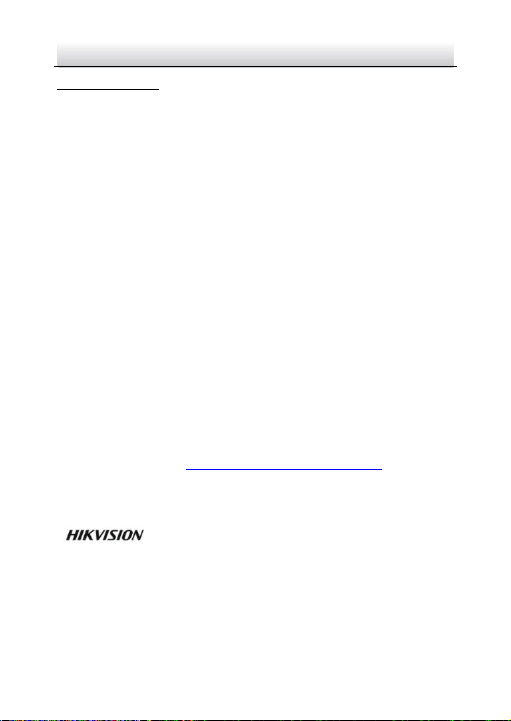
Wi-Fi Kit·Quick Start Guide
1
Quick Start Guide
COPYRIGHT © 2018 Hangzhou Hikvision Digital Technology Co., Ltd.
ALL RIGHTS RESERVED.
Any and all information, including, among others, wordings, pictures,
graphs are the properties of Hangzhou Hikvision Digital Technology
Co., Ltd. or its subsidiaries (hereinafter referred to be "Hikvision").
This user manual (hereinafter referred to be "the Manual") cannot be
reproduced, changed, translated, or distributed, partially or wholly,
by any means, without the prior written permission of Hikvision.
Unless otherwise stipulated, Hikvision does not make any warranties,
guarantees or representations, express or implied, regarding to the
Manual.
About this Manual
The Manual includes instructions for using and managing the
product. Pictures, charts, images and all other information
hereinafter are for description and explanation only. The information
contained in the Manual is subject to change, without notice, due to
firmware updates or other reasons. Please find the latest version in
the company website (http://overseas.hikvision.com/en/).
Please use this user manual under the guidance of professionals.
Trademarks Acknowledgement
and other Hikvision's trademarks and logos are the
properties of Hikvision in various jurisdictions. Other trademarks and
logos mentioned below are the properties of their respective owners.
Page 3
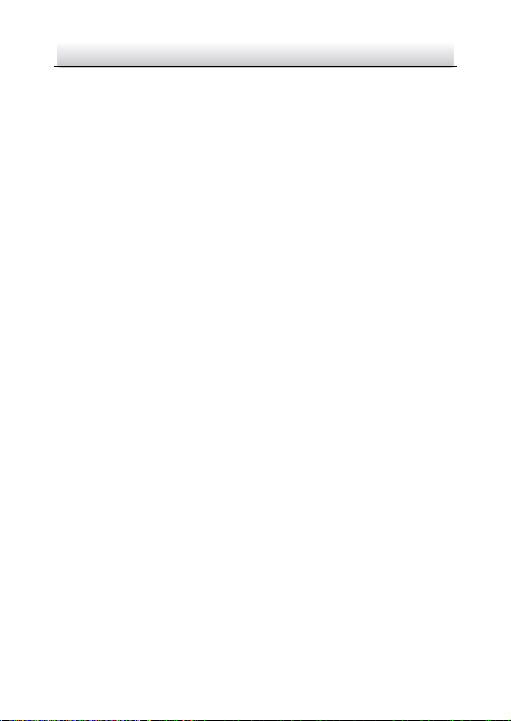
Wi-Fi Kit·Quick Start Guide
2
Legal Disclaimer
TO THE MAXIMUM EXTENT PERMITTED BY APPLICABLE LAW, THE
PRODUCT DESCRIBED, WITH ITS HARDWARE, SOFTWARE AND
FIRMWARE, IS PROVIDED "AS IS", WITH ALL FAULTS AND ERRORS,
AND HIKVISION MAKES NO WARRANTIES, EXPRESS OR IMPLIED,
INCLUDING WITHOUT LIMITATION, MERCHANTABILITY,
SATISFACTORY QUALITY, FITNESS FOR A PARTICULAR PURPOSE, AND
NON-INFRINGEMENT OF THIRD PARTY. IN NO EVENT WILL HIKVISION,
ITS DIRECTORS, OFFICERS, EMPLOYEES, OR AGENTS BE LIABLE TO
YOU FOR ANY SPECIAL, CONSEQUENTIAL, INCIDENTAL, OR INDIRECT
DAMAGES, INCLUDING, AMONG OTHERS, DAMAGES FOR LOSS OF
BUSINESS PROFITS, BUSINESS INTERRUPTION, OR LOSS OF DATA OR
DOCUMENTATION, IN CONNECTION WITH THE USE OF THIS
PRODUCT, EVEN IF HIKVISION HAS BEEN ADVISED OF THE POSSIBILITY
OF SUCH DAMAGES.
REGARDING TO THE PRODUCT WITH INTERNET ACCESS, THE USE OF
PRODUCT SHALL BE WHOLLY AT YOUR OWN RISKS. HIKVISION SHALL
NOT TAKE ANY RESPONSIBILITIES FOR ABNORMAL OPERATION,
PRIVACY LEAKAGE OR OTHER DAMAGES RESULTING FROM CYBER
ATTACK, HACKER ATTACK, VIRUS INSPECTION, OR OTHER INTERNET
SECURITY RISKS; HOWEVER, HIKVISION WILL PROVIDE TIMELY
TECHNICAL SUPPORT IF REQUIRED.
SURVEILLANCE LAWS VARY BY JURISDICTION. PLEASE CHECK ALL
RELEVANT LAWS IN YOUR JURISDICTION BEFORE USING THIS
PRODUCT IN ORDER TO ENSURE THAT YOUR USE CONFORMS THE
APPLICABLE LAW. HIKVISION SHALL NOT BE LIABLE IN THE EVENT
THAT THIS PRODUCT IS USED WITH ILLEGITIMATE PURPOSES.
Page 4
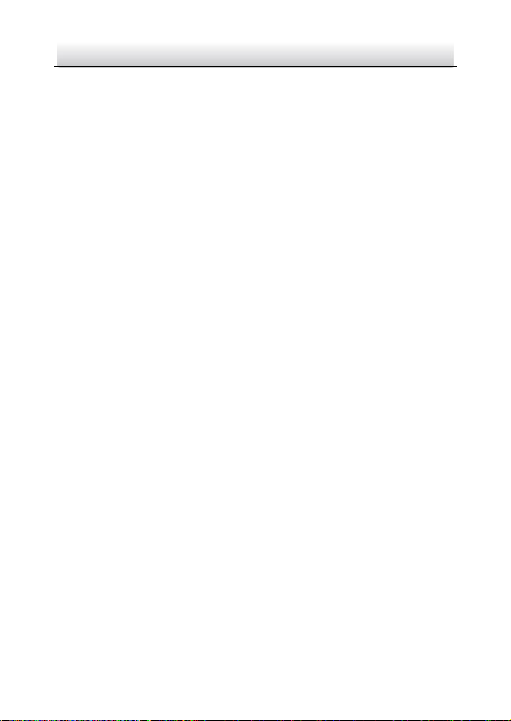
Wi-Fi Kit·Quick Start Guide
3
IN THE EVENT OF ANY CONFLICTS BETWEEN THIS MANUAL AND THE
APPLICABLE LAW, THE LATER PREVAILS.
Regulatory Information
FCC Information
Please take attention that changes or modification not expressly
approved by the party responsible for compliance could void the
user's authority to operate the equipment.
FCC compliance: This equipment has been tested and found to
comply with the limits for a Class B digital device, pursuant to part 15
of the FCC Rules. These limits are designed to provide reasonable
protection against harmful interference in a residential installation.
This equipment generates, uses and can radiate radio frequency
energy and, if not installed and used in accordance with the
instructions, may cause harmful interference to radio
communications. However, there is no guarantee that interference
will not occur in a particular installation. If this equipment does cause
harmful interference to radio or television reception, which can be
determined by turning the equipment off and on, the user is
encouraged to try to correct the interference by one or more of the
following measures:
—Reorient or relocate the receiving antenna.
—Increase the separation between the equipment and receiver.
—Connect the equipment into an outlet on a circuit different from
that to which the receiver is connected.
—Consult the dealer or an experienced radio/TV technician for help.
This equipment should be installed and operated with a minimum
distance 20cm between the radiator and your body.
Page 5
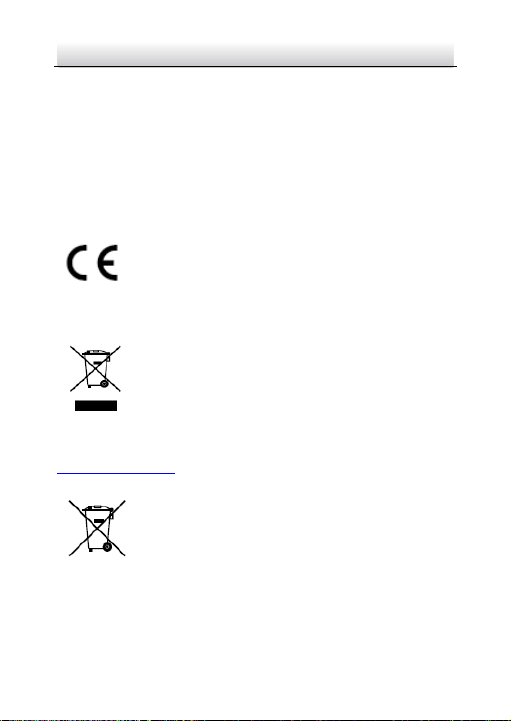
Wi-Fi Kit·Quick Start Guide
4
FCC Conditions
This device complies with part 15 of the FCC Rules. Operation is
subject to the following two conditions:
1. This device may not cause harmful interference.
2. This device must accept any interference received, including
interference that may cause undesired operation
EU Conformity Statement
This product and - if applicable - the supplied
accessories too are marked with "CE" and comply
therefore with the applicable harmonized European
standards listed under the EMC Directive 2014/30/EU, the RoHS
Directive 2011/65/EU and the RE Directive 2014/53/EU.
2012/19/EU (WEEE directive): Products marked with
this symbol cannot be disposed of as unsorted
municipal waste in the European Union. For proper
recycling, return this product to your local supplier
upon the purchase of equivalent new equipment, or dispose of it at
designated collection points. For more information see:
www.recyclethis.info
2006/66/EC (battery directive): This product contains
a battery that cannot be disposed of as unsorted
municipal waste in the European Union. See the
product documentation for specific battery
information. The battery is marked with this symbol,
which may include lettering to indicate cadmium (Cd), lead (Pb), or
mercury (Hg). For proper recycling, return the battery to your supplier
Page 6
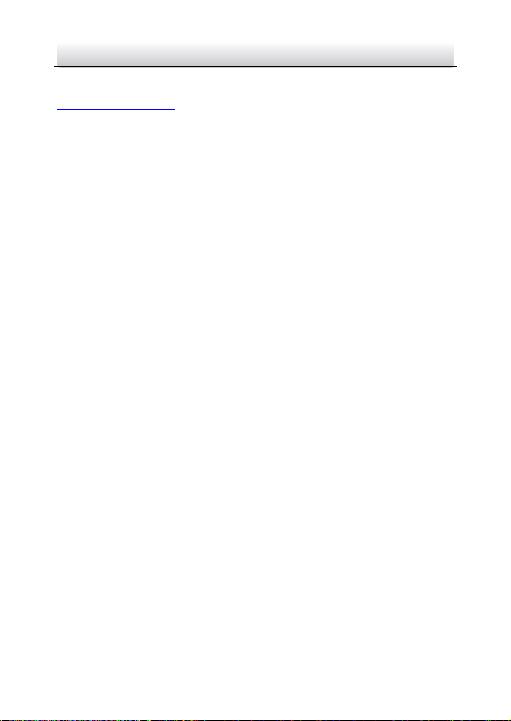
Wi-Fi Kit·Quick Start Guide
5
or to a designated collection point. For more information see:
www.recyclethis.info
Industry Canada ICES-003 Compliance
This device meets the CAN ICES-3 (B)/NMB-3(B) standards
requirements.
This device complies with Industry Canada licence-exempt RSS
standard(s). Operation is subject to the following two conditions:
(1) this device may not cause interference, and
(2) this device must accept any interference, including interference
that may cause undesired operation of the device.
Le présent appareil est conforme aux CNR d'Industrie Canada
applicables aux appareils radioexempts de licence. L'exploitation est
autorisée aux deux conditions suivantes :
(1) l'appareil ne doit pas produire de brouillage, et
(2) l'utilisateur de l'appareil doit accepter tout brouillage
radioélectrique subi, même si le brouillage est susceptible d'en
compromettre le fonctionnement.
Under Industry Canada regulations, this radio transmitter may only
operate using an antenna of a type and maximum (or lesser) gain
approved for the transmitter by Industry Canada. To reduce potential
radio interference to other users, the antenna type and its gain
should be so chosen that the equivalent isotropically radiated power
(e.i.r.p.) is not more than that necessary for successful
communication.
Conformément à la réglementation d'Industrie Canada, le présent
émetteur radio peut
Page 7

Wi-Fi Kit·Quick Start Guide
6
fonctionner avec une antenne d'un type et d'un gain maximal (ou
inférieur) approuvé pour l'émetteur par Industrie Canada. Dans le but
de réduire les risques de brouillage radioélectrique à l'intention des
autres utilisateurs, il faut choisir le type d'antenne et son gain de
sorte que la puissance isotrope rayonnée équivalente (p.i.r.e.) ne
dépasse pas l'intensité nécessaire à l'établissement d'une
communication satisfaisante.
This equipment should be installed and operated with a minimum
distance 20cm between the radiator and your body.
Cet équipement doit être installé et utilisé à une distance minimale
de 20 cm entre le radiateur et votre corps.
Safety Instruction
These instructions are intended to ensure that user can use the
product correctly to avoid danger or property loss.
The precaution measure is divided into "Warnings" and "Cautions"
Warnings: Serious injury or death may occur if any of the warnings
are neglected.
Cautions: Injury or equipment damage may occur if any of the
cautions are neglected.
Warnings Follow these
safeguards to prevent
serious injury or death.
Cautions Follow these
precautions to prevent
Page 8
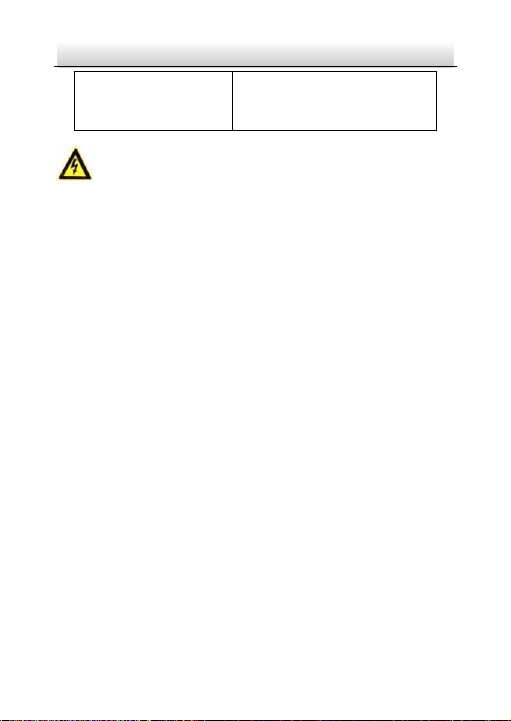
Wi-Fi Kit·Quick Start Guide
7
Warnings
For Network Camera:
● Proper configuration of all passwords and other security settings
is the responsibility of the installer and/or end-user.
● In the use of the product, you must be in strict compliance with
the electrical safety regulations of the nation and region. Please
refer to technical specifications for detailed information.
● Input voltage should meet both the SELV (Safety Extra Low
Voltage) and the Limited Power Source with 12 VDC according to
the IEC60950-1 standard. Please refer to technical specifications
for detailed information.
● Do not connect several devices to one power adapter as adapter
overload may cause over-heating or a fire hazard.
● Please make sure that the plug is firmly connected to the power
socket. When the product is mounted on wall or ceiling, the
device shall be firmly fixed.
● If smoke, odor or noise rise from the device, turn off the power
at once and unplug the power cable, and then please contact
the service center.
For NVR Device:
potential injury or material
damage.
Page 9
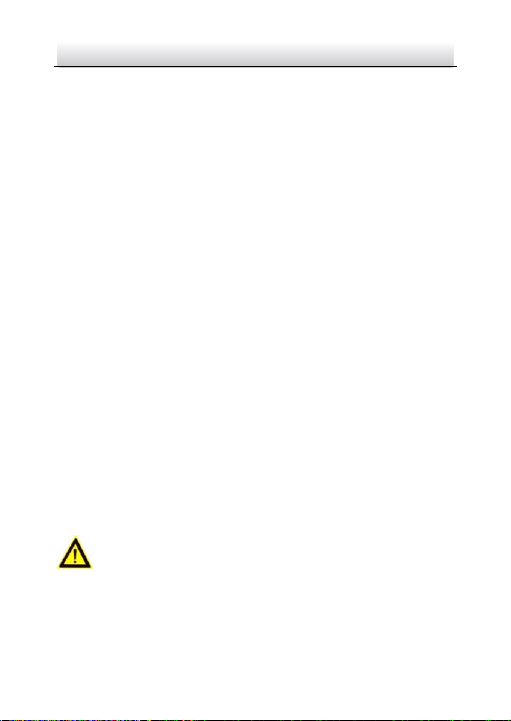
Wi-Fi Kit·Quick Start Guide
8
● Proper configuration of all passwords and other security settings
is the responsibility of the installer and/or end-user.
● In the use of the product, you must be in strict compliance with
the electrical safety regulations of the nation and region. Please
refer to technical specifications for detailed information.
● Input voltage should meet both the SELV (Safety Extra Low
Voltage) and the Limited Power Source with 100~240 VAC, 48
VDC or 12 VDC according to the IEC60950-1 standard. Please
refer to technical specifications for detailed information.
● Do not connect several devices to one power adapter as adapter
overload may cause over-heating or a fire hazard.
● Please make sure that the plug is firmly connected to the power
socket.
● If smoke, odor or noise rise from the device, turn off the power
at once and unplug the power cable, and then please contact
the service center.
● If the POE ports of device do not comply with Limited Power
Source, the additional equipment connected to POE ports shall
have fire enclosure.
● The USB interface of the /P devices can be connected with the
mouse and U-flash disk storage device only.
Cautions
For Network Camera:
Page 10

Wi-Fi Kit·Quick Start Guide
9
● Make sure the power supply voltage is correct before using the
camera.
● Do not drop the camera or subject it to physical shock.
● Do not touch sensor modules with fingers. If cleaning is
necessary, use clean cloth with a bit of ethanol and wipe it
gently. If the camera will not be used for an extended period,
please replace the lens cap to protect the sensor from dirt.
● Do not aim the camera at the sun or extra bright places.
Blooming or smearing may occur otherwise (which is not a
malfunction), and affect the endurance of sensor at the same
time.
● The sensor may be burned out by a laser beam, so when any
laser equipment is in using, make sure that the surface of sensor
will not be exposed to the laser beam.
● The operating temperature shall be -30°C to +60°C (-22 °F to
+140 °F). Do not place the camera in extremely hot, cold, dusty
or damp locations, and do not expose it to high electromagnetic
radiation.
● To avoid heat accumulation, good ventilation is required for
operating environment.
● Keep the camera away from liquid while in use.
● While in delivery, the camera shall be packed in its original
packing, or packing of the same texture.
● Regular part replacement: a few parts (e.g. electrolytic
capacitor) of the equipment shall be replaced regularly
according to their average enduring time. The average time
varies because of differences between operating environment
Page 11
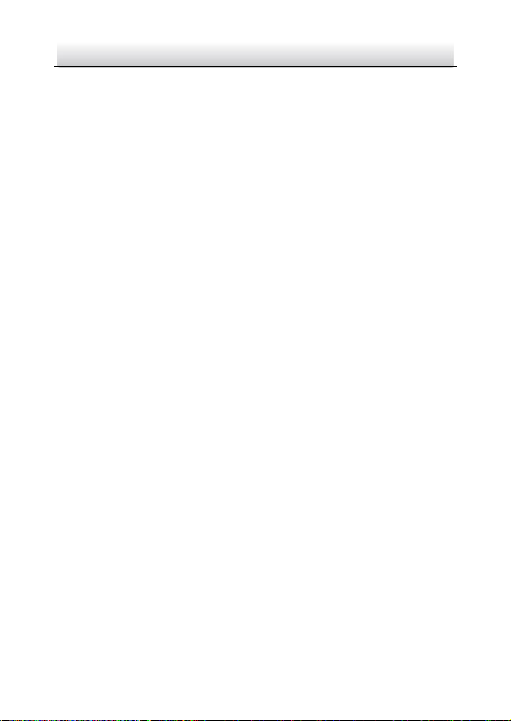
Wi-Fi Kit·Quick Start Guide
10
and using history, so regular checking is recommended for all the
users. Please contact with your dealer for more details.
● Improper use or replacement of the battery may result in hazard
of explosion. Replace with the same or equivalent type only.
Dispose of used batteries according to the instructions provided
by the battery manufacturer.
● If the product does not work properly, please contact your
dealer or the nearest service center. Never attempt to
disassemble the camera yourself. (We shall not assume any
responsibility for problems caused by unauthorized repair or
maintenance.)
For NVR Device:
Before connecting and operating your device, please be advised of
the following tips:
● Ensure unit is installed in a well-ventilated, dust-free
environment.
● Unit is designed for indoor use only.
● Keep all liquids away from the device.
● Ensure environmental conditions meet factory specifications.
● Ensure unit is properly secured to a rack or shelf. Major shocks
or jolts to the unit as a result of dropping it may cause damage
to the sensitive electronics within the unit.
● Use the device in conjunction with an UPS if possible.
● Power down the unit before connecting and disconnecting
accessories and peripherals.
● A factory recommended HDD should be used for this device.
Page 12

Wi-Fi Kit·Quick Start Guide
11
● Improper use or replacement of the battery may result in hazard
of explosion. Replace with the same or equivalent type only.
Dispose of used batteries according to the instructions provided
by the battery manufacturer.
Power Supply Instructions for NVR Device:
Use only power supplies listed in the user instructions.
Standard
Power Supply
Models
Manufacturer
European
MSA-C2000IC12.0-
24P-DE
MOSO POWER SUPPLY
TECHNOLOGY CO.,LTD
ADS-26FSG-12
12024EPG
SHENZHEN HONOR
ELECTRONIC CO.,LTD
British
MSA-C2000IC12.024P-GB
MOSO POWER SUPPLY
TECHNOLOGY CO.,LTD
ADS-26FSG-12
12024EPB
SHENZHEN HONOR
ELECTRONIC CO.,LTD
Page 13

Wi-Fi Kit·Quick Start Guide
12
Table of Contents
1 Introduction ............................................................................. 13
1.1 Application ......................................................................... 13
1.2 NVR Appearance ................................................................ 14
1.2.1 Front Panel.............................................................. 14
1.2.2 Rear Panel ............................................................... 15
1.3 Camera Appearance .......................................................... 16
2 NVR Installation ........................................................................ 19
2.1 Precautions ........................................................................ 19
2.2 Hard Disk Installation ........................................................ 19
3 Camera Installation ................................................................... 22
3.1 Memory Card Installation ................................................. 22
3.2 Antenna Installation .......................................................... 24
3.3 Ceiling Mounting ............................................................... 24
3.4 (Optional) Installation of Network Cable Waterproof
Jacket .............................................................................................. 27
4 Menu Operation ....................................................................... 30
4.1 Startup and Shutdown ...................................................... 30
4.2 Activate Your NVR .............................................................. 30
4.3 Use the Setup Wizard ........................................................ 31
4.4 Add IP Cameras .................................................................. 32
4.4.1 Wi-Fi Kit Cameras ................................................... 32
4.4.2 Other Cameras ....................................................... 32
4.5 Hik-Connect Setup ............................................................. 32
Page 14

Wi-Fi Kit·Quick Start Guide
13
1 Introduction
1.1 Application
The Wi-Fi kit includes four network cameras and a NVR device. The
NVR works as a wireless network router, and the camera connects to
the NVR's Wi-Fi automatically after the camera is powered on.
VGA/HDMI
Wi-Fi Camera
NVR
Monitor
Note:
If you want to access the NVR via Internet, connect your NVR
with the router.
Page 15

Wi-Fi Kit·Quick Start Guide
14
1.2 NVR Appearance
1.2.1 Front Panel
Front Panel
Description
No.
Icon
Description
1
Indicator turns red when NVR is
powered up.
2
Indicator lights in red when there is
data transmission.
3
Indicator blinks blue when network
connection is functioning properly.
Page 16

Wi-Fi Kit·Quick Start Guide
15
1.2.2 Rear Panel
Rear Panel
Description
No.
Icon
Description
1
Wi-Fi Antenna
Wi-Fi antenna interface.
2
Power supply
12 VDC power supply.
3
Audio out
One audio output.
4
VGA
VGA interface
5
HDMI
HDMI video output
connector.
6
LAN
One RJ-45 10M/100M selfadaptive Ethernet interface
7
Wi-Fi Antenna
Wi-Fi antenna interface.
8
USB
Two USB 2.0 interface.
Page 17

Wi-Fi Kit·Quick Start Guide
16
No.
Icon
Description
9
Ground
Ground (needs to be
connected when device
starts up).
1.3 Camera Appearance
NIV21CD
12
13
1
2
5
3
7
4
6
8
9
10
11
NIV21CD
14
Overview
Description
No.
Description
1
Bubble
2
Lens
Page 18

Wi-Fi Kit·Quick Start Guide
17
No.
Description
3
IR LED
4
Wi-Fi Antenna
5
Black Liner
6
Safety Rope
7
Adjusting Bracket
8
WPS(Wi-Fi Protected Setup)/Reset Button
9
Memory Card Slot
10
Bottom Base
11
Mic
12
Power Interface
13
Network Interface
14
Adapter Plate
Note:
● Hold RESET about 10s when the camera is powering on or
rebooting to restore the default settings, including the user
name, password, IP address, port No., etc.
● A wireless router with the WPS function is required to enable
the WPS function of the camera. Refer to the steps below.
Steps:
1) Press the WPS button on the router.
Page 19

Wi-Fi Kit·Quick Start Guide
18
2) Press the WPS button (about 2s) on the camera within
120s you enable the WPS of the router to join in the
wireless network.
Note:
The WPS button works as a reset button only when you
press it when the camera is powering on.
Press the WPS button on the camera, and then press the
WPS button on the router will work as well, and the expire
time of WPS connection on the camera is 120s.
Page 20

Wi-Fi Kit·Quick Start Guide
19
2 NVR Installation
2.1 Precautions
During installation of the NVR:
Use brackets for rack mounting.
Ensure ample room for audio and video cables.
When routing cables, ensure that the bend radius of the cables
is no less than five times than its diameter.
Connect the alarm cable.
Allow at least 2cm (≈0.75-inch) of space between racks mounted
devices.
Ensure the NVR is grounded.
Environmental temperature should be within the range of -10 to
+55º C, +14 to +131º F.
Environmental humidity should be within the range of 10% to
90%.
2.2 Hard Disk Installation
Before you start:
If the NVR has been installed with hard disks, skip this section.
Disconnect the power from the NVR before installing a hard disk
drive (HDD). A factory recommended HDD should be used for
this installation.
Tools Required: Screwdriver.
Page 21

Wi-Fi Kit·Quick Start Guide
20
Steps:
1. Remove the cover from device by unfastening the screws on
panels.
Remove Cover
2. Connect the data cable and power cable.
a) Connect one end of data cable to the device motherboard.
b) Connect the other end of data cable to HDD.
c) Connect one end of power cable to HDD.
d) Connect the other end of power cable to the device motherboard.
Page 22

Wi-Fi Kit·Quick Start Guide
21
Connect Cables
3. Set the device up, match HDD screw threads with the reserved
holes on the device bottom, and fix HDD with screws.
Fix HDD to Device Bottom
4. (Optional) Repeat the steps above to install other HDDs.
5. Reinstall the device cover and fasten screws.
Page 23

Wi-Fi Kit·Quick Start Guide
22
3 Camera Installation
Before you start:
● Make sure the device in the package is in good condition and all
the assembly parts are included.
● The standard power supply is 12 VDC. Make sure your power
supply matches with your camera.
● Make sure all the related equipment is power-off during the
installation.
● Check the specification of the products for the installation
environment.
● Make sure that the wall is strong enough to withstand four times
the weight of the camera and the bracket.
For the camera that supports IR, you are required to pay attention to
the following precaution to prevent IR reflection:
Make sure that there is no reflective surface too close to the
camera lens. The IR light from the camera may reflect back into
the lens causing reflection.
3.1 Memory Card Installation
Steps:
1. Loosen the screws to remove the bubble.
Page 24

Wi-Fi Kit·Quick Start Guide
23
Remove the Bubble
2. Insert the memory card into the slot.
Memory Card
Install the Memory Card
Page 25

Wi-Fi Kit·Quick Start Guide
24
3.2 Antenna Installation
Steps:
Tighten the screw nut to install the antenna to the camera.
NIV21CD
Install the Antenna
3.3 Ceiling Mounting
Steps:
1. Fix the adapter plate to the mounting surface with the screws.
Page 26

Wi-Fi Kit·Quick Start Guide
25
Install the Adapter Plate
2. Install the camera to the adapter plate.
Install the Camera
3. Rotate the camera clockwise according to the direction on the
adapter plate to buckle it into the adapter plate.
Page 27

Wi-Fi Kit·Quick Start Guide
26
Install the Camera
4. Adjust the view angle of the camera.
2-axis (pan/tilt) adjusting allows adjustment for optimum camera
rotation and placement.
1). Rotate the adjusting bracket to adjust the pan angle.
2). Loosen the tilting adjusting screw to adjust the tilt angle.
3). Tighten the screw.
0° to 75°
0° to 355°
View Angle Adjustment
Page 28

Wi-Fi Kit·Quick Start Guide
27
3.4 (Optional) Installation of Network Cable
Waterproof Jacket
Purpose:
If the camera is installed outdoor, you can use the waterproof
accessory for the network cable after the camera is secured on the
installation surface.
①
②
③
④
⑤
⑥ ⑦
Figure 3-8 Waterproof Accessory Components
Components
No.
Components
1
Camera's Network Interface Socket
2
O-Type Gasket
3
Network Plug
4
Waterproof Endcap
5
Waterproof Rubber Gasket
6
Lock Nut
7
Network Cable from Router/Switch
Page 29

Wi-Fi Kit·Quick Start Guide
28
Steps:
Feed the plugless network cable ⑦ through the lock nut ⑥,
waterproof rubber gasket ⑤ (the rubber gasket inset ridge
must face the waterproof endcap), and the waterproof endcap
④ in order.
Crimp an RJ-45 network plug ③onto the end of the cable,
taking care to insert the twisted pairs of wires in correct order.
Place the O-type gasket ② onto the end of the camera's
network interface socket ①.
Insert the network plug ③ into the camera's network interface
socket ①.
Insert the waterproof rubber gasket ⑤ into the waterproof
endcap ④, and secure lock nut ⑥ with the waterproof endcap
④.
Align the snap on the waterproof endcap ④ with the notch on
the camera's network interface socket ①, and then secure the
waterproof endcap ④ to the camera's network interface socket
① to finish installation.
Page 30

Wi-Fi Kit·Quick Start Guide
29
Camera
Switch/Router
Align the snap and notch.
i. Insert ⑤ into ④.
ii. Secure ⑥ with ④.
Figure 3-9 Waterproof Accessory Installation
Page 31

Wi-Fi Kit·Quick Start Guide
30
4 Menu Operation
4.1 Startup and Shutdown
To start your NVR:
Steps:
1. Check the power supply is plugged into an electrical outlet. It is
HIGHLY recommended that an Uninterruptible Power Supply (UPS)
be used in conjunction with the device. The Power button on the
front panel should be red, indicating the device is receiving the
power.
2. Press the power switch on the panel. The Power LED should turn
blue. The unit will begin to start.
After the device starts up, the wizard will guide you through the initial
settings, including modifying password, date and time settings,
network settings, HDD initializing, and recording.
To shut down the NVR:
Steps:
1. Enter the Shutdown menu. Go to Menu > Shutdown.
2. Select Shutdown.
3. Click Yes.
4.2 Activate Your NVR
Purpose:
Page 32

Wi-Fi Kit·Quick Start Guide
31
For the first-time access, you need to activate the NVR by setting an
admin password. No operation is allowed before activation. You can
also activate the NVR via Web Browser, SADP or client software.
1. Input the same password in the text field of Create New Password
and Confirm New Password.
STRONG PASSWORD RECOMMENDED– We highly
recommend you create a strong password of your own
choosing (using a minimum of 8 characters, including
upper case letters, lower case letters, numbers, and
special characters) in order to increase the security of
your product. And we recommend you reset your
password regularly, especially in the high security
system, resetting the password monthly or weekly can
better protect your product.
2. Enter IP Camera Activation Password to set the IP camera
activation password.
3. Select Area/Country.
4. Click OK.
4.3 Use the Setup Wizard
The Setup Wizard can guide you to configure the system resolution,
system date/time, HDD initialization, IP camera management, etc.
Page 33

Wi-Fi Kit·Quick Start Guide
32
4.4 Add IP Cameras
4.4.1 Wi-Fi Kit Cameras
The supplied Wi-Fi kit cameras can connect to the NVR automatically
after it is powered on.
4.4.2 Other Cameras
For the other cameras, follow the steps below to add the camera and
configure the Wi-Fi parameters.
1. Click to select an idle window in the live view mode.
2. Click in the center of the window.
3. Select the detected IP camera and click Add to add it directly.
4. Go to Menu > Configuration > WiFi.
5. Configure wireless network parameters, including Network
Bridging, SSID, Security Mode, and Key.
6. Access the Web of the camera.
7. Go to Configuration > Network > Advanced Settings > Wi-Fi to set
the Wi-Fi parameters.
Note:
For the detailed information, see the User Manual of the Network
Camera.
4.5 Hik-Connect Setup
The Hik-Connect mobile client can generally manage various kinds of
devices. With the client, you can remotely control NVRs, DVRs, and
network cameras, etc.
Page 34

Wi-Fi Kit·Quick Start Guide
33
Steps:
1. Download and install the Hik-Connect app by searching "Hik-
Connect" in App Store or Google PlayTM.
2. Launch the app and register for a Hik-Connect user account.
3. Log in Hik-Connect app after registration.
4. Use a network cable to connect the NVR with a router.
5. In the Hik-Connect app, tap "+" on the upper-right corner and then
scan the QR code of the NVR to add the NVR.
6. After the adding, you can get the live view, play back the videos in
the app.
Note:
For detailed information, refer to the user manual of the HikConnect app.
Page 35

0
UD11329B
