Page 1
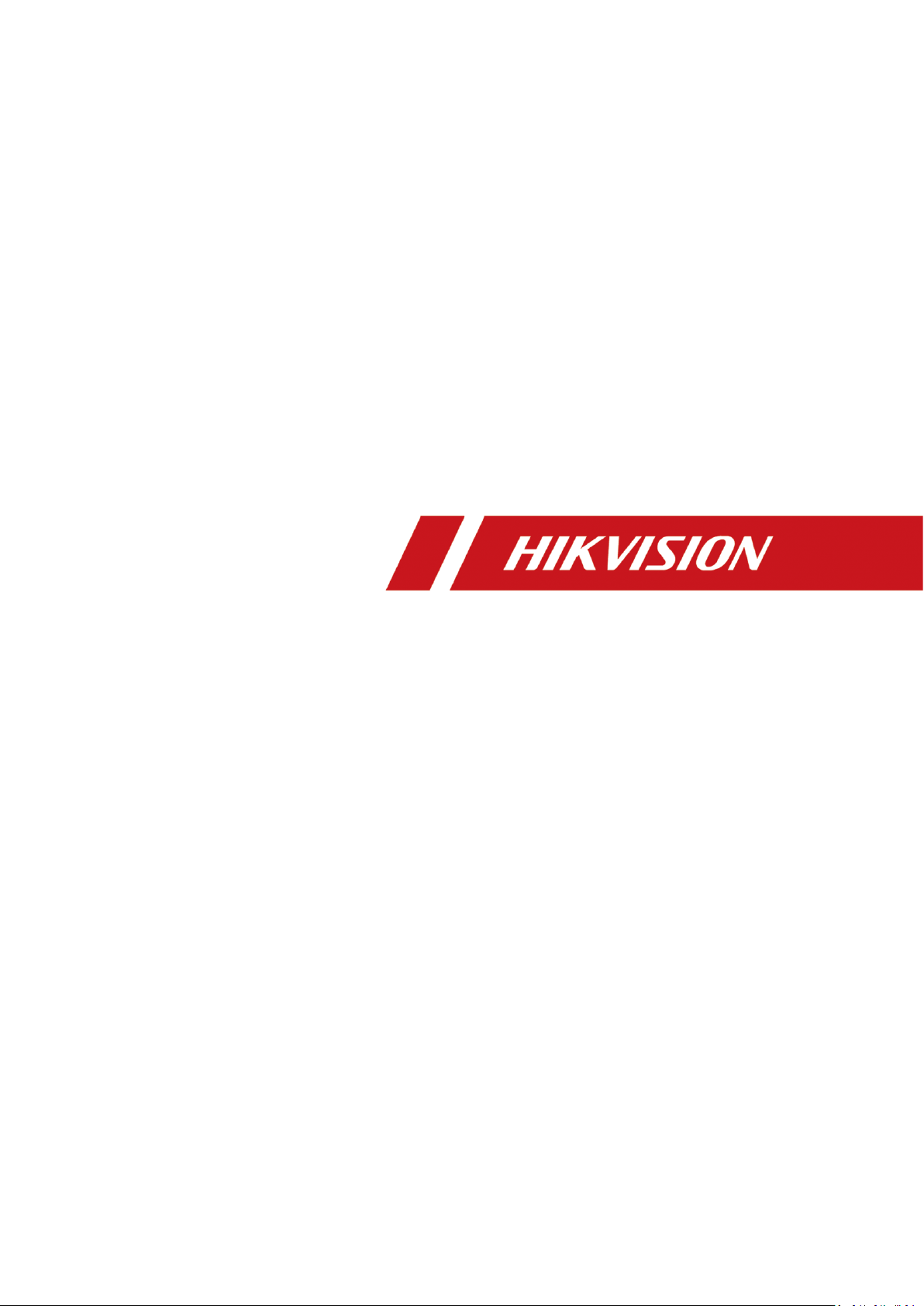
Network Video Recorder
User Manual
Page 2
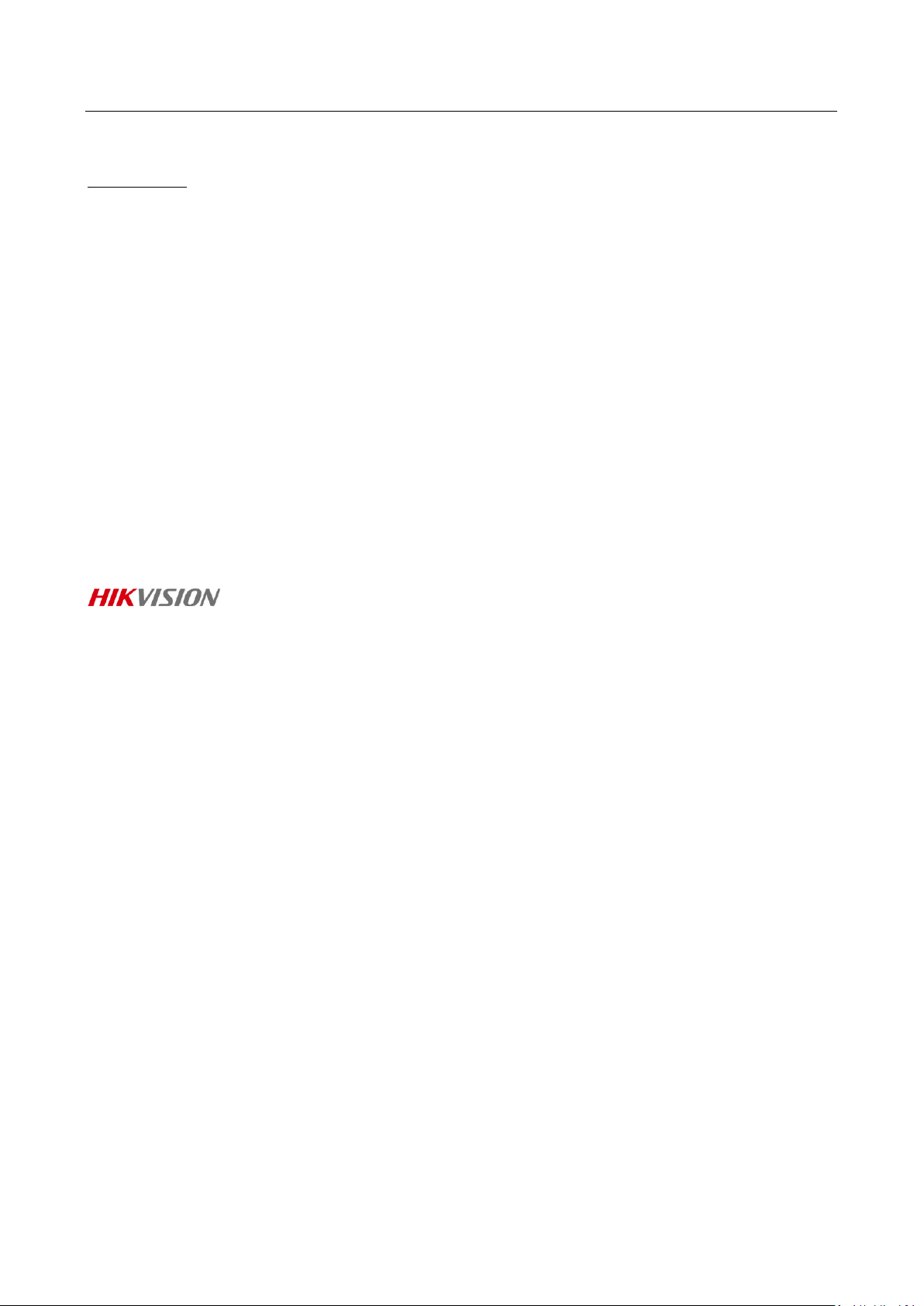
Network Video Recorder User Manual
User Manual
COPYRIGHT © 2019 Hangzhou Hikvision Digital Technology Co., Ltd.
ALL RIGHTS RESERVED.
Any and all information, including, among others, wordings, pictures, graphs are the properties of
Hangzhou Hikvision Digital Technology Co., Ltd. or its subsidiaries (hereinafter referred to be
“Hikvision”). This user manual (hereinafter referred to be “the Manual”) cannot be reproduced,
changed, translated, or distributed, partially or wholly, by any means, without the prior written
permission of Hikvision. Unless otherwise stipulated, Hikvision does not make any warranties,
guarantees or representations, express or implied, regarding to the Manual.
About this Manual
This Manual is applicable to Network Video Recorder (NVR).
The Manual includes instructions for using and managing the product. Pictures, charts, images and
all other information hereinafter are for description and explanation only. The information
contained in the Manual is subject to change, without notice, due to firmware updates or other
reasons. Please find the latest version in the company website
(http://overseas.hikvision.com/en/).
Please use this user manual under the guidance of professionals.
Trademarks Acknowledgement
and other Hikvision’s trademarks and logos are the properties of Hikvision in
various jurisdictions. Other trademarks and logos mentioned below are the properties of their
respective owners.
Legal Disclaimer
TO THE MAXIMUM EXTENT PERMITTED BY APPLICABLE LAW, THE PRODUCT DESCRIBED, WITH ITS
HARDWARE, SOFTWARE AND FIRMWARE, IS PROVIDED “AS IS”, WITH ALL FAULTS AND ERRORS,
AND HIKVISION MAKES NO WARRANTIES, EXPRESS OR IMPLIED, INCLUDING WITHOUT LIMITATION,
MERCHANTABILITY, SATISFACTORY QUALITY, FITNESS FOR A PARTICULAR PURPOSE, AND
NON-INFRINGEMENT OF THIRD PARTY. IN NO EVENT WILL HIKVISION, ITS DIRECTORS, OFFICERS,
EMPLOYEES, OR AGENTS BE LIABLE TO YOU FOR ANY SPECIAL, CONSEQUENTIAL, INCIDENTAL, OR
INDIRECT DAMAGES, INCLUDING, AMONG OTHERS, DAMAGES FOR LOSS OF BUSINESS PROFITS,
BUSINESS INTERRUPTION, OR LOSS OF DATA OR DOCUMENTATION, IN CONNECTION WITH THE
USE OF THIS PRODUCT, EVEN IF HIKVISION HAS BEEN ADVISED OF THE POSSIBILITY OF SUCH
DAMAGES.
REGARDING TO THE PRODUCT WITH INTERNET ACCESS, THE USE OF PRODUCT SHALL BE WHOLLY
AT YOUR OWN RISKS. HIKVISION SHALL NOT TAKE ANY RESPONSIBILITIES FOR ABNORMAL
OPERATION, PRIVACY LEAKAGE OR OTHER DAMAGES RESULTING FROM CYBER ATTACK, HACKER
ATTACK, VIRUS INSPECTION, OR OTHER INTERNET SECURITY RISKS; HOWEVER, HIKVISION WILL
PROVIDE TIMELY TECHNICAL SUPPORT IF REQUIRED.
SURVEILLANCE LAWS VARY BY JURISDICTION. PLEASE CHECK ALL RELEVANT LAWS IN YOUR
JURISDICTION BEFORE USING THIS PRODUCT IN ORDER TO ENSURE THAT YOUR USE CONFORMS
THE APPLICABLE LAW. HIKVISION SHALL NOT BE LIABLE IN THE EVENT THAT THIS PRODUCT IS
USED WITH ILLEGITIMATE PURPOSES.
IN THE EVENT OF ANY CONFLICTS BETWEEN THIS MANUAL AND THE APPLICABLE LAW, THE LATER
PREVAILS.
Page 3
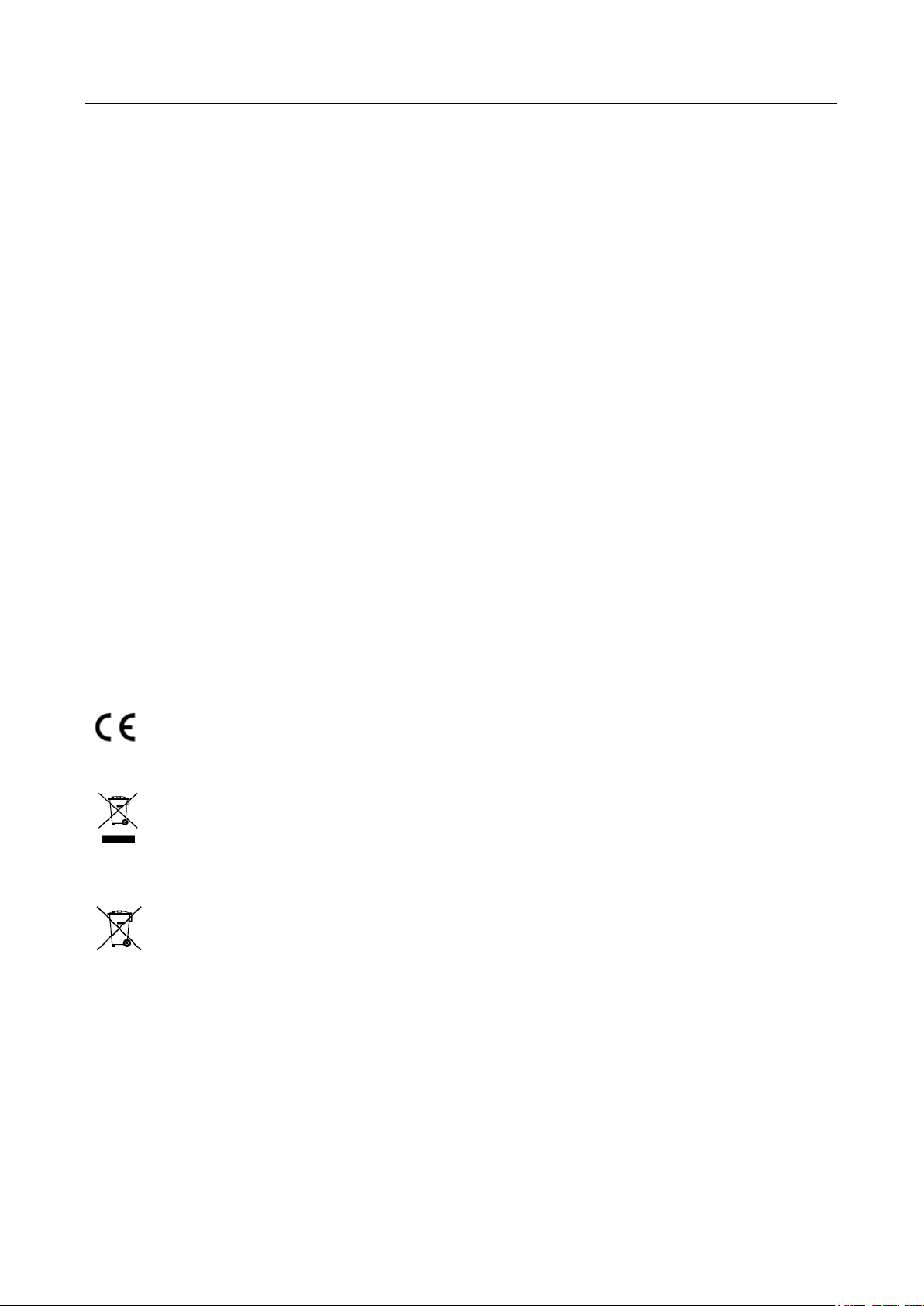
Network Video Recorder User Manual
1
Regulatory Information
FCC Information
Please take attention that changes or modification not expressly approved by the party responsible
for compliance could void the user’s authority to operate the equipment.
FCC compliance: This equipment has been tested and found to comply with the limits for a Class A
digital device, pursuant to part 15 of the FCC Rules. These limits are designed to provide
reasonable protection against harmful interference when the equipment is operated in a
commercial environment. This equipment generates, uses, and can radiate radio frequency energy
and, if not installed and used in accordance with the instruction manual, may cause harmful
interference to radio communications. Operation of this equipment in a residential area is likely to
cause harmful interference in which case the user will be required to correct the interference at his
own expense.
FCC Conditions
This device complies with part 15 of the FCC Rules. Operation is subject to the following two
conditions:
1. This device may not cause harmful interference.
2. This device must accept any interference received, including interference that may cause
undesired operation.
EU Conformity Statement
This product and - if applicable - the supplied accessories too are marked with "CE" and
comply therefore with the applicable harmonized European standards listed under the
EMC Directive 2014/30/EU, the LVD Directive 2014/35/EU, the RoHS Directive 2011/65/EU.
2012/19/EU (WEEE directive): Products marked with this symbol cannot be disposed of as
unsorted municipal waste in the European Union. For proper recycling, return this
product to your local supplier upon the purchase of equivalent new equipment, or
dispose of it at designated collection points. For more information see: www.recyclethis.info
2006/66/EC (battery directive): This product contains a battery that cannot be disposed of
as unsorted municipal waste in the European Union. See the product documentation for
specific battery information. The battery is marked with this symbol, which may include
lettering to indicate cadmium (Cd), lead (Pb), or mercury (Hg). For proper recycling, return the
battery to your supplier or to a designated collection point. For more information see:
www.recyclethis.info
Industry Canada ICES-003 Compliance
This device meets the CAN ICES-3 (A)/NMB-3(A) standards requirements.
Page 4
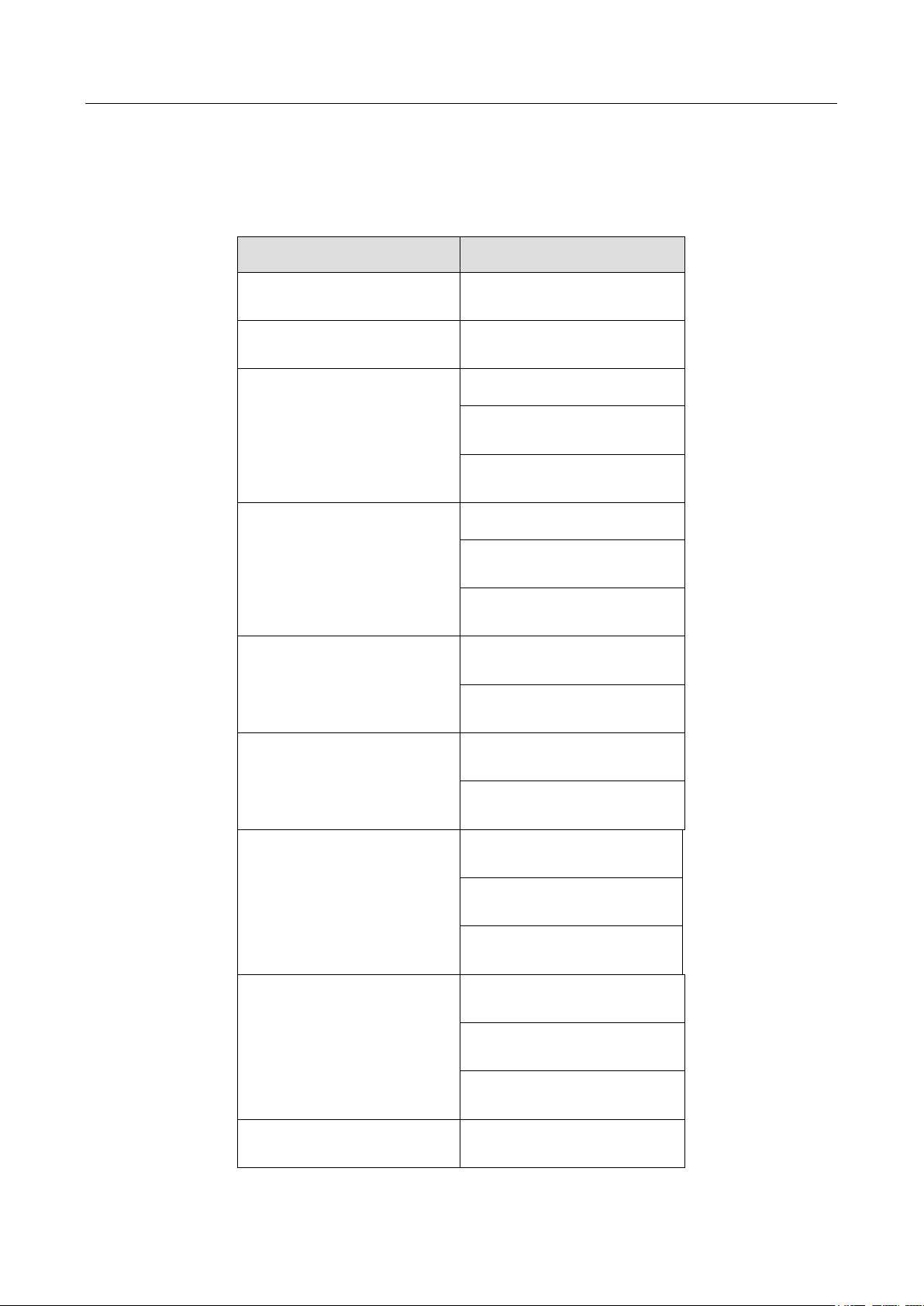
Network Video Recorder User Manual
2
Applicable Models
This manual is applicable to the models listed in the following table.
Series
Model
iDS-6700NXI-I/8F(B)
iDS-6708NXI-I/8F(B)
iDS-6716NXI-I/16S(B)
iDS-6716NXI-I/16S(B)
iDS-7600NXI-I2/8F
iDS-7608NXI-I2/8F
iDS-7616NXI-I2/8F
iDS-7632NXI-I2/8F
iDS-7600NXI-I2/P/8F
iDS-7608NXI-I2/8P/8F
iDS-7616NXI-I2/16P/8F
iDS-7632NXI-I2/16P/8F
iDS-7700NXI-I4/16P/16S(B)
iDS-7716NXI-I4/16P/16S(B)
iDS-7732NXI-I4/16P/16S(B)
iDS-7700NXI-I4/16S(B)
iDS-7716NXI-I4/16S(B)
iDS-7732NXI-I4/16S(B)
iDS-9600NXI-I8/4F(B)
iDS-9608NXI-I8/4F(B)
iDS-9616NXI-I8/4F(B)
iDS-9632NXI-I8/4F(B)
iDS-9600NXI-I8/8F(B)
iDS-9616NXI-I8/8F(B)
iDS-9632NXI-I8/8F(B)
iDS-9664NXI-I8/8F(B)
iDS-9600NXI-I8/16S(B)
iDS-9616NXI-I8/16S(B)
Page 5
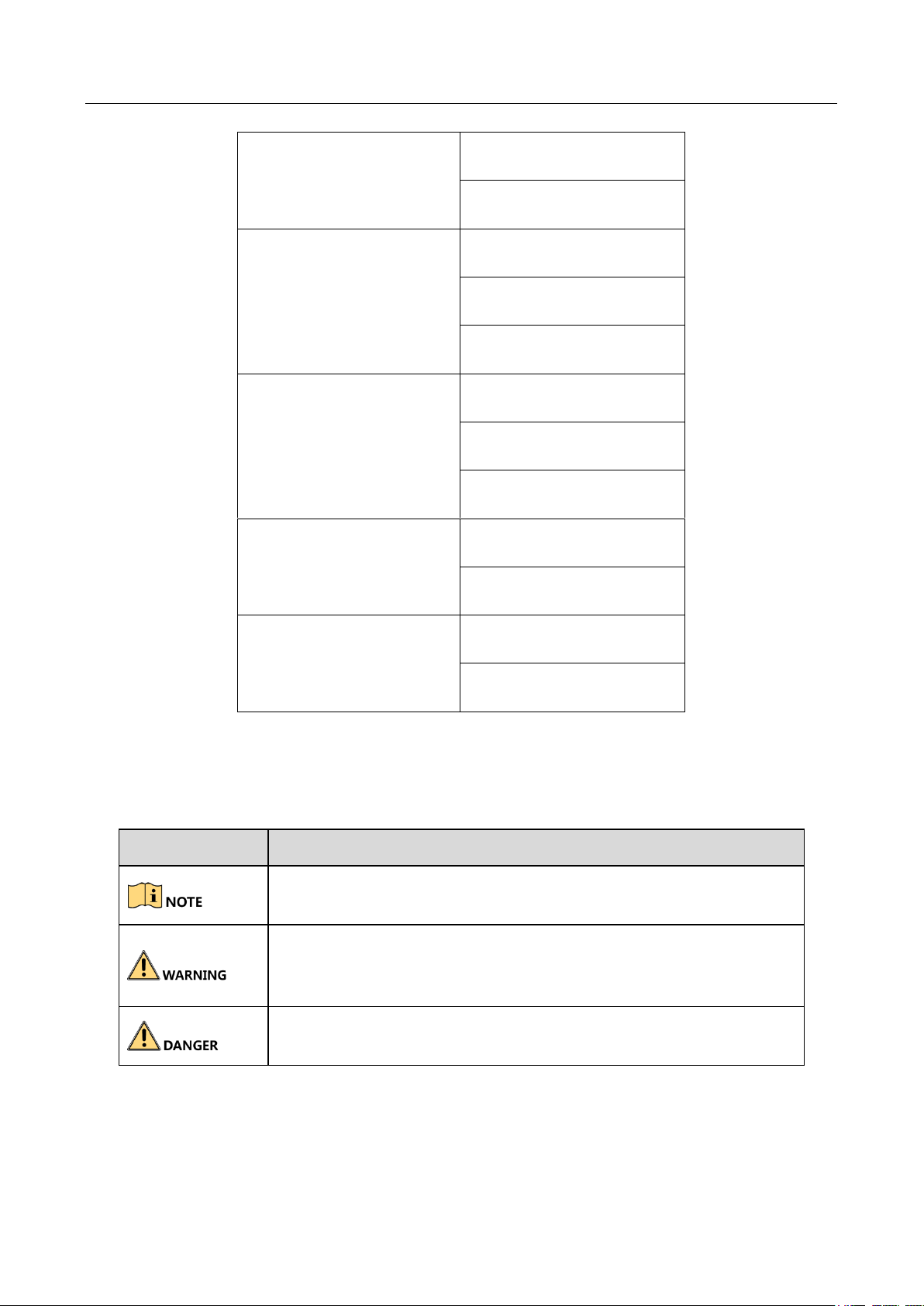
Network Video Recorder User Manual
3
iDS-9632NXI-I8/16S(B)
iDS-9664NXI-I8/16S(B)
iDS-9600NXI-I16/8F(B)
iDS-9616NXI-I16/8F(B)
iDS-9632NXI-I16/8F(B)
iDS-9664NXI-I16/8F(B)
iDS-9600NXI-I16/16S(B)
iDS-9616NXI-I16/16S(B)
iDS-9632NXI-I16/16S(B)
iDS-9664NXI-I16/16S(B)
iDS-96000NXI-I16(B)
iDS-96064NXI-I16(B)
iDS-96128NXI-I16(B)
iDS-96000NXI-I24(B)
iDS-96128NXI-I24(B)
iDS-96256NXI-I24(B)
Symbol Conventions
The symbols that may be found in this document are defined as follows.
Symbol
Description
Provides additional information to emphasize or supplement
important points of the main text.
Indicates a potentially hazardous situation, which if not avoided,
could result in equipment damage, data loss, performance
degradation, or unexpected results.
Indicates a hazard with a high level of risk, which if not avoided, will
result in death or serious injury.
Page 6
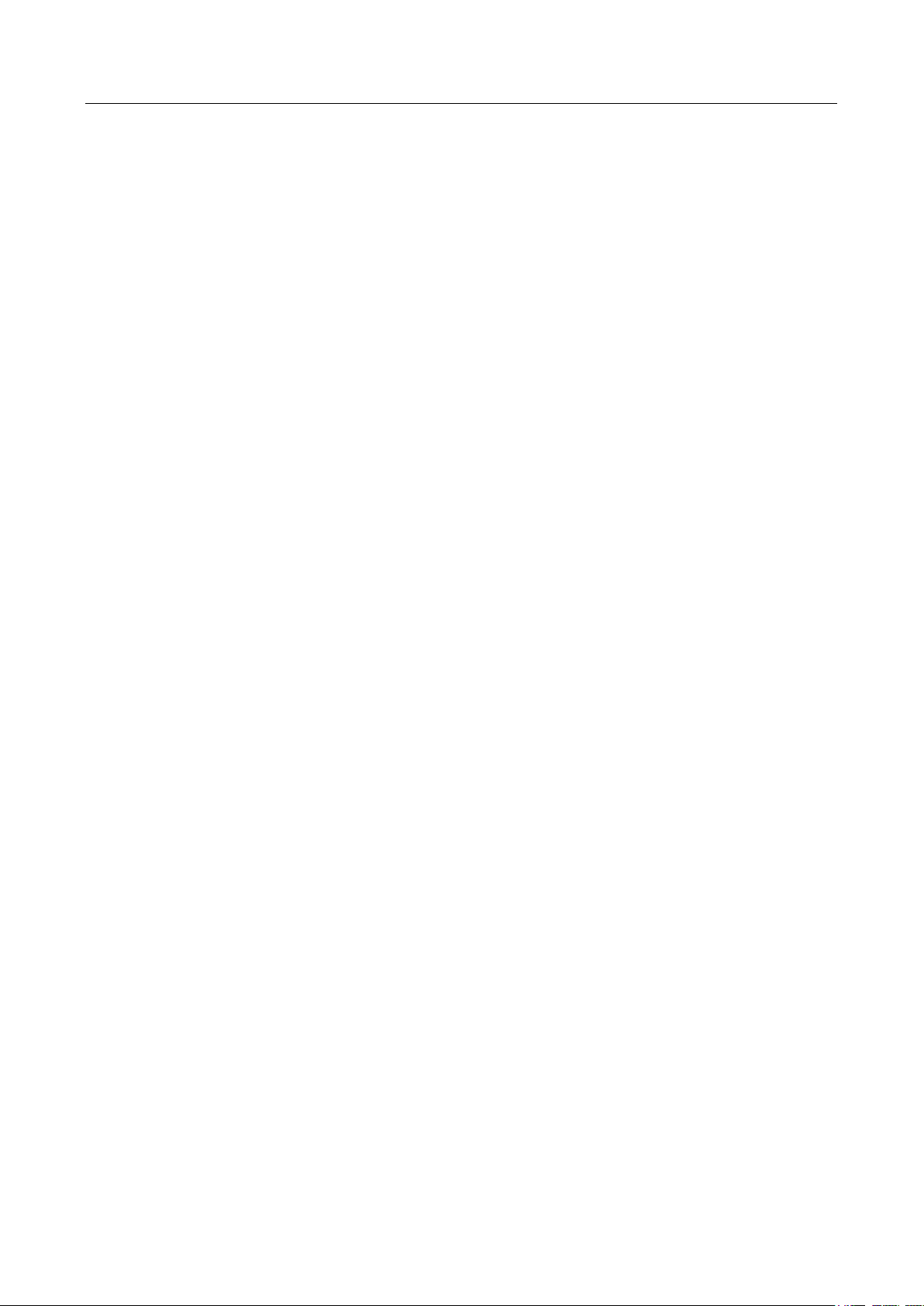
Network Video Recorder User Manual
4
Safety Instructions
● Proper configuration of all passwords and other security settings is the responsibility of the
installer and/or end-user.
● In the use of the product, you must be in strict compliance with the electrical safety
regulations of the nation and region. Please refer to technical specifications for detailed
information.
● Input voltage should meet both the SELV (Safety Extra Low Voltage) and the Limited Power
Source with 100~240 VAC or 12 VDC according to the IEC60950-1 standard. Please refer to
technical specifications for detailed information.
● Do not connect several devices to one power adapter as adapter overload may cause
over-heating or a fire hazard.
● Please make sure that the plug is firmly connected to the power socket.
● If smoke, odor or noise rise from the device, turn off the power at once and unplug the power
cable, and then please contact the service center.
Preventive and Cautionary Tips
Before connecting and operating your device, please be advised of the following tips:
● Ensure unit is installed in a well-ventilated, dust-free environment.
● Unit is designed for indoor use only.
● Keep all liquids away from the device.
● Ensure environmental conditions meet factory specifications.
● Ensure unit is properly secured to a rack or shelf. Major shocks or jolts to the unit as a result of
dropping it may cause damage to the sensitive electronics within the unit.
● Use the device in conjunction with an UPS if possible.
● Power down the unit before connecting and disconnecting accessories and peripherals.
● A factory recommended HDD should be used for this device.
● Improper use or replacement of the battery may result in hazard of explosion. Replace with
the same or equivalent type only. Dispose of used batteries according to the instructions
provided by the battery manufacturer.
Page 7
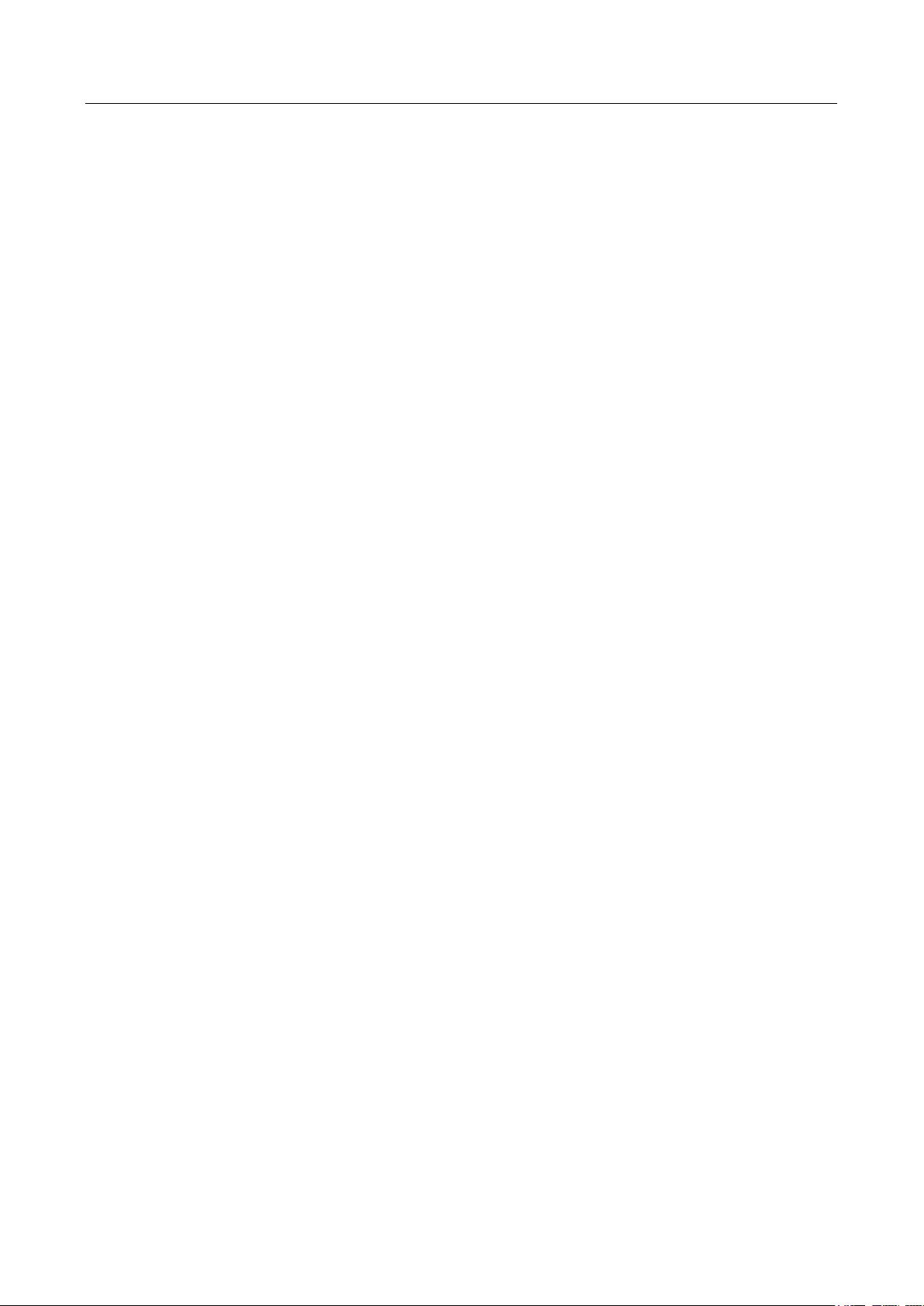
Network Video Recorder User Manual
5
Product Key Features
General
● Connectable to network cameras, network dome and encoders.
● Connectable to the third-party network cameras like ACTI, Arecont, AXIS, Bosch, Brickcom,
Canon, PANASONIC, Pelco, SAMSUNG, SANYO, SONY, Vivotek and ZAVIO, and cameras that
adopt ONVIF protocol.
● Connectable to the smart IP cameras.
● H.265+/H.265/ H.264+/H.264/MPEG4 video formats
● PAL/NTSC adaptive video inputs.
● Each channel supports dual-stream.
● Up to 32 network cameras can be added according to different models.
● Independent configuration for each channel, including resolution, frame rate, bit rate, image
quality, etc.
● The quality of the input and output record is configurable.
Local Monitoring
● Provide HDMI/VGA1 and HDMI2/VGA2 outputs (except iDS-6716NXI-I/16S(B) series).
● HDMI Video output at up to 4K resolution (except iDS-6716NXI-I/16S(B) series).
● Multiple screen display in live view is supported, and the display sequence of channels is
adjustable.
● Live view screen can be switched in group. Manual switch and auto-switch are provided and
the auto-switch interval is configurable.
● 3D positioning.
● Configurable main stream and sub-stream for the live view.
● Quick setting menu is provided for live view.
● Motion detection, video tampering, video exception alert and video loss alert functions.
● Privacy mask.
● Multiple PTZ protocols supported; PTZ preset, patrol and pattern.
● Zooming in by clicking the mouse and PTZ tracing by dragging mouse.
HDD Management
● Up to 16 SATA hard disks and 1 eSATA disk can be connected.
● Up to 8 TB storage capacity for each disk supported.
● Supports 8 network disks (NAS/IP SAN disk).
● Supports S.M.A.R.T. and bad sector detection.
● HDD group management.
Page 8
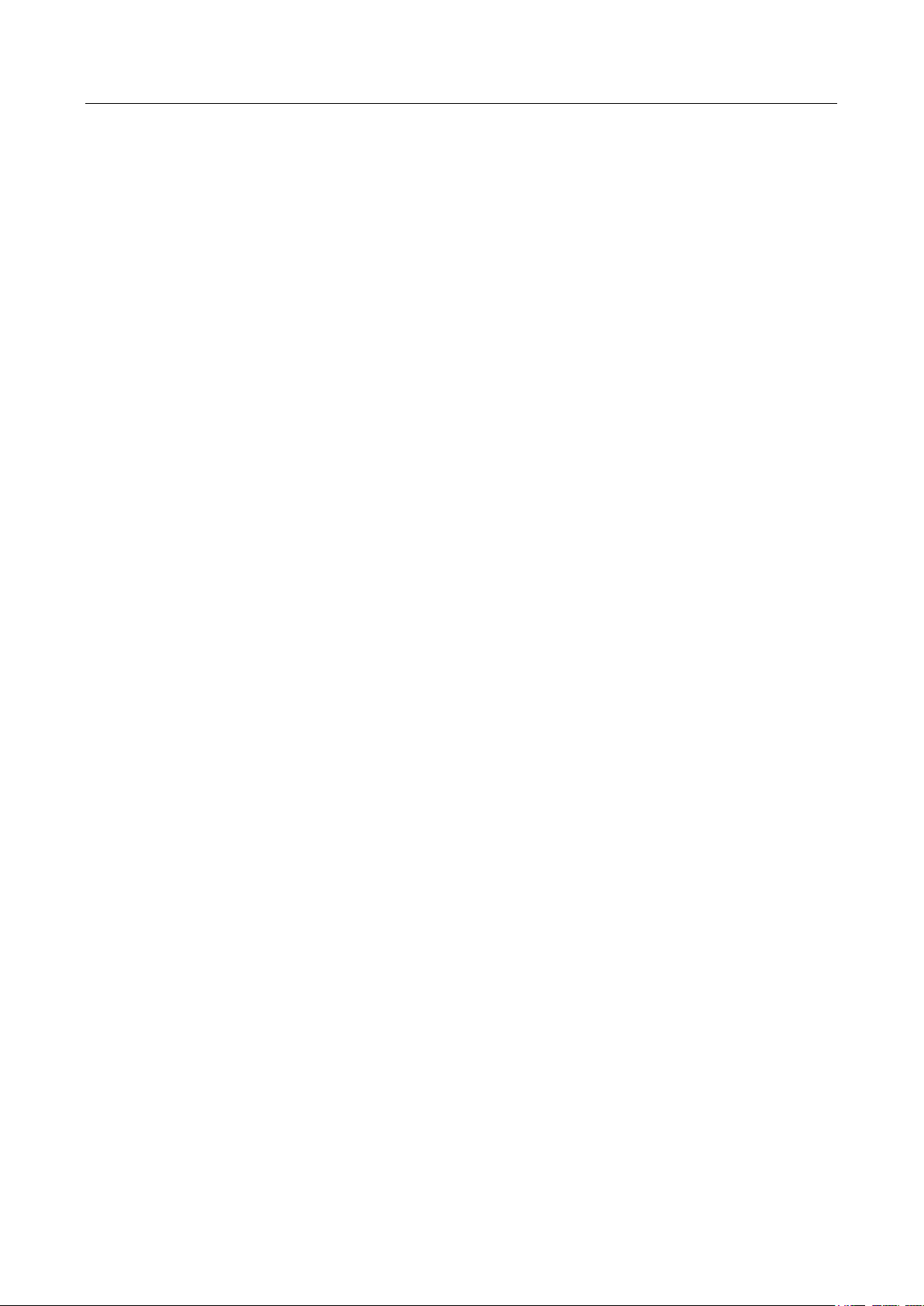
Network Video Recorder User Manual
6
● Supports HDD standby function.
● HDD property: Redundancy, read-only, read/write (R/W).
● HDD quota management; different capacity can be assigned to different channel.
● RAID0, RAID1, RAID5, RAID6 and RAID 10 are supported.
● Hot-swappable RAID storage scheme, and can be enabled and disabled on your demand. And
16 arrays can be configured.
● Disk clone to the eSATA disk.
● HDD health monitoring.
Recording, Capture and Playback
● Holiday recording schedule configuration.
● Continuous and event video recording parameters.
● Multiple recording types: Manual, continuous, alarm, motion, motion | alarm, motion & alarm,
and VCA.
● 8 recording time periods with separated recording types.
● Pre-record and post-record for alarm, motion detection for recording, and pre-record time for
schedule and manual recording.
● Searching record files by events (alarm input/motion detection).
● Tag adding for record files, searching and playing back by tags.
● Locking and unlocking record files.
● Local redundant recording.
● Normal/important/custom video playback mode.
● Searching and playing back record files by channel number, recording type, start time, end
time, etc.
● Supports the playback by main stream or sub stream.
● Smart search for the selected area in the video.
● Zooming in when playback.
● Reverse playback of multi-channel.
● Supports pause, play reverse, speed up, speed down, skip forward, and skip backward when
playback, and locating by dragging the mouse.
● Supports thumbnails view and fast view during playback.
● Up to 16-ch synchronous playback at 1080p real time.
● Supports playback by transcoded stream.
● Supports enabling H.264+ to ensure high video quality with lowered bitrate.
Files Management
● Important files search and export.
● Vehicle detection files and human appearance files search and export.
Page 9
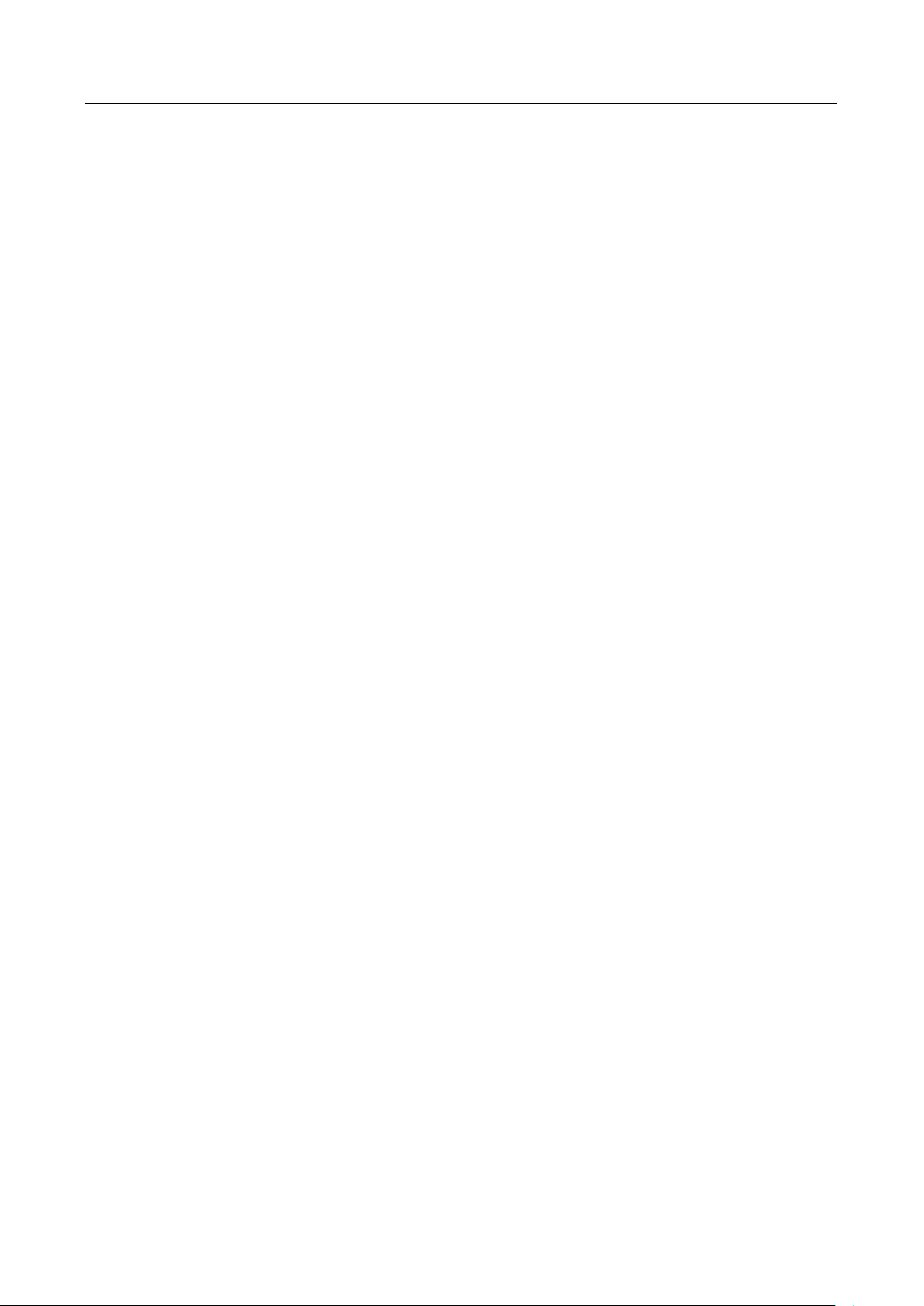
Network Video Recorder User Manual
7
● Export video data by USB, SATA or eSATA device.
● Export video clips when playback.
● Either Normal or Hot Spare working mode is configurable to constitute an N+1 hot spare
system.
Alarm and Exception
● Configurable arming time of alarm input/output.
● Alarm for video loss, motion detection, tampering, abnormal signal, video input/output
standard mismatch, illegal login, network disconnected, IP confliction, abnormal record, HDD
error, and HDD full, etc.
● VCA detection alarm is supported.
● Smart analysis for people counting and heat map.
● Connectable to the thermal network camera.
● Supports the advanced search for fire/ship/temperature/temperature difference detection
triggered alarm and the recorded video files and pictures.
● Alarm triggers full screen monitoring, audio alarm, notifying surveillance center, sending email
and alarm output.
● Automatic restore when system is abnormal.
Other Local Functions
● Operable by front panel, mouse, remote control, or control keyboard.
● Three-level user management; admin user is allowed to create many operating accounts and
define their operating permission, which includes the limit to access any channel.
● Admin password resetting by exporting/importing the GUID file.
● Operation, alarm, exceptions and log recording and searching.
● Manually triggering and clearing alarms.
● Import and export of device configuration information.
Network Functions
● Two self-adaptive 10M/100M/1000Mbps network interfaces.
● IPv6 is supported.
● TCP/IP protocol, DHCP, DNS, DDNS, NTP, SADP, SMTP, NFS, and iSCSI are supported.
● TCP, UDP and RTP for unicast.
● Auto/Manual port mapping by UPnP
TM
.
● Support access by Hik-Connect.
● Remote web browser access by HTTPS ensures high security.
● ANR (Automatic Network Replenishment) function is supported, which enables the IP camera
save the recording files in the local storage when the network is disconnected, and
synchronizes the files to the device when the network is resumed.
Page 10
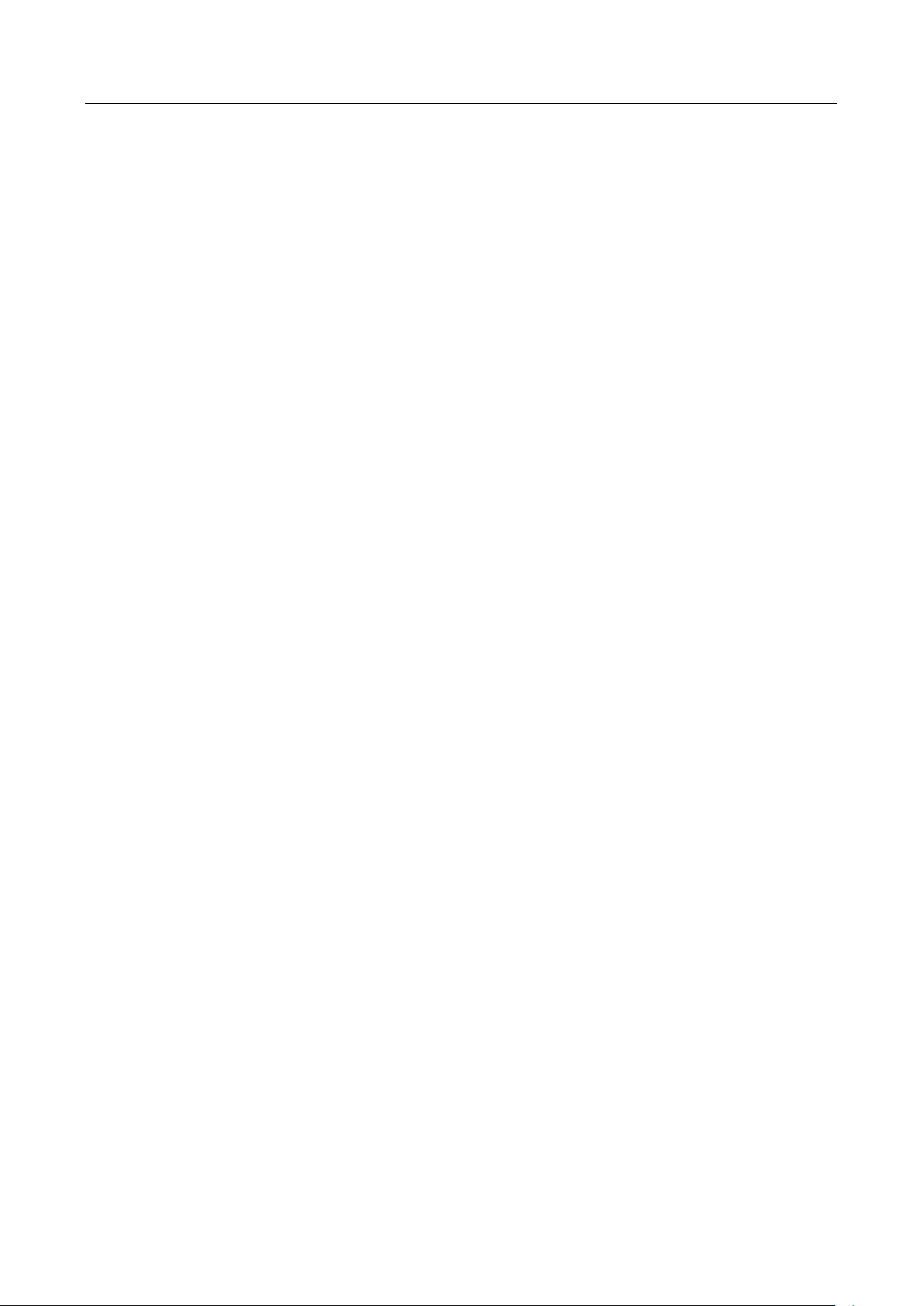
Network Video Recorder User Manual
8
● Remote reverse playback via RTSP.
● Supports accessing by the platform via ONVIF.
● Remote search, playback, download, locking and unlocking of the record files, and support
downloading files broken transfer resume.
● Remote parameters setup; remote import/export of device parameters.
● Remote viewing of the device status, system logs and alarm status.
● Remote keyboard operation.
● Remote HDD formatting and program upgrading.
● Remote system restart and shutdown.
● RS-232, RS-485 transparent channel transmission.
● Alarm and exception information can be sent to the remote host
● Remotely start/stop recording.
● Remotely start/stop alarm output.
● Remote PTZ control.
● Remote JPEG capture.
● Virtual host function is provided to get access and manage the IP camera directly.
● Two-way audio and voice broadcasting.
● Embedded WEB server.
Development Scalability:
● SDK for Windows system.
● Source code of application software for demo.
● Development support and training for application system.
Page 11
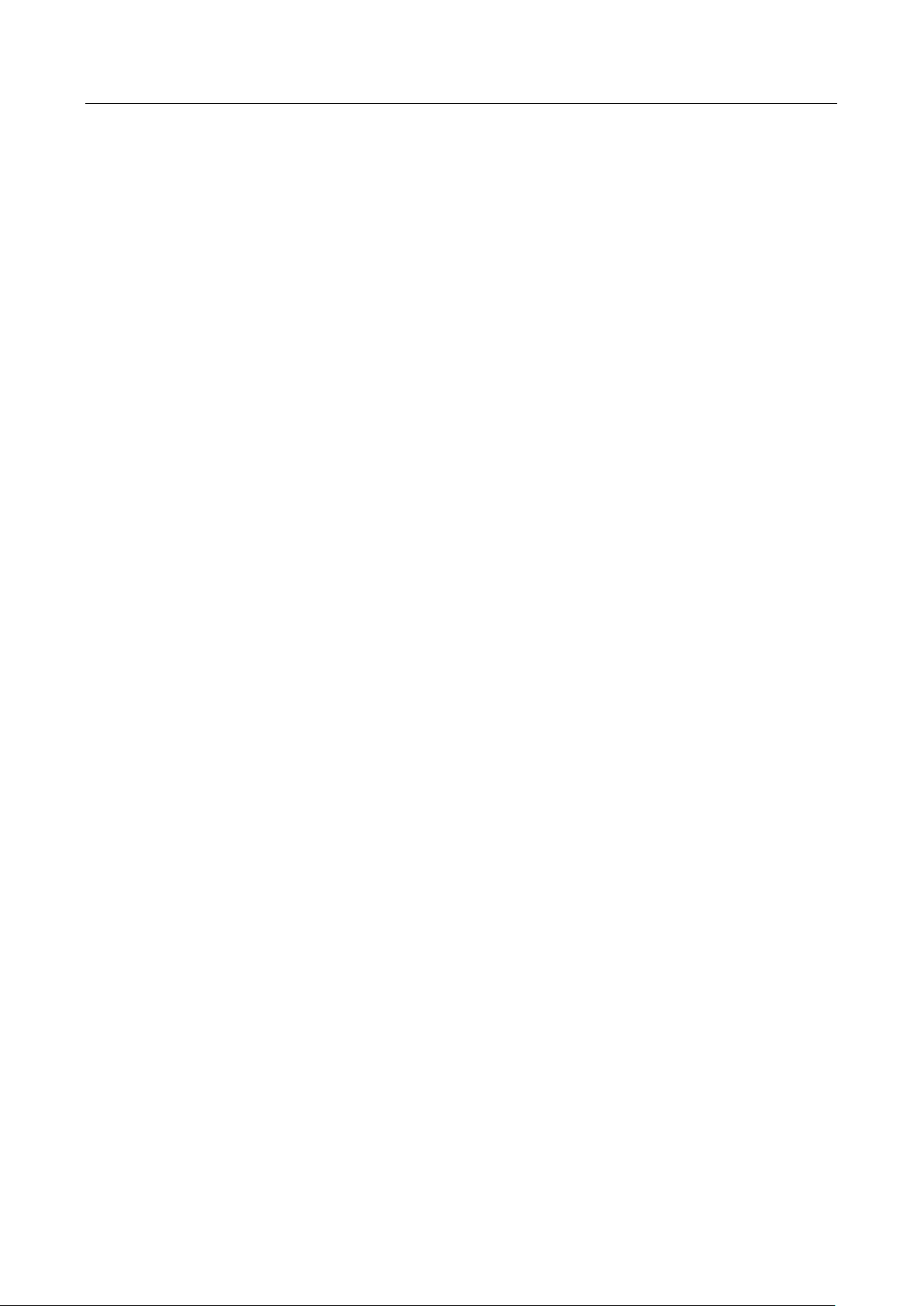
Network Video Recorder User Manual
9
TABLE OF CONTENTS
Chapter 1 Introduction .......................................................................................................................... 17
1.1 Front Panel ....................................................................................................................... 17
1.1.1 iDS-9600NXI-I8/8F(B) and iDS-9600NXI-I8/16S(B) Series ......................................... 17
1.1.2 iDS-9600NXI-I16/8F(B) and iDS-9600NXI-I16/16S(B) Series ..................................... 18
1.1.3 iDS-7700NXI-I4/(16P)/16S(B) and iDS-7600NXI-I2/8F Series .................................... 19
1.1.4 iDS-6700NXI-I/8F(B) and iDS-6700NXI-I/16S(B) Series ............................................ 20
1.1.5 iDS-9600NXI-I8/4F(B) ............................................................................................... 20
1.1.6 iDS-96000NXI-I16(B)................................................................................................ 21
1.1.7 iDS-96000NXI-I24(B)................................................................................................ 23
1.2 IR Remote Control Operations ......................................................................................... 24
1.2.1 Pairing (Enabling) the IR Remote to a Specific Device (optional) ........................... 24
1.2.2 Unpairing (Disabling) an IR Remote from a Device ................................................. 25
1.3 USB Mouse Operation ...................................................................................................... 30
1.4 Rear Panel ........................................................................................................................ 31
1.4.1 iDS-9600NXI-I8/8F(B) and iDS-9600NXI-I8/16S(B) Series ......................................... 31
1.4.2 iDS-9600NXI-I16/8F(B) and iDS-9600NXI-I16/16S(B) Series ..................................... 32
1.4.3 iDS-7700NXI-I4/(16P)/16S(B) Series ........................................................................ 33
1.4.4 iDS-7600NXI-I2/8F and iDS-7600NXI-I2/P/8F Series ................................................. 35
1.4.5 iDS-6700NXI-I/16S(B) and iDS-6700NXI-I/8F(B) Series ............................................ 36
1.4.6 iDS-9600NXI-I8/4F(B) ............................................................................................... 38
1.4.7 iDS-96000NXI-I16(B) and iDS-96000NXI-I24(B) ...................................................... 40
Chapter 2 Getting Started ...................................................................................................................... 42
2.1 Start up the Device ........................................................................................................... 42
2.2 Activate the Device .......................................................................................................... 42
2.3 Configure Unlock Pattern for Login .................................................................................. 44
2.4 Login to the Device ........................................................................................................... 45
2.4.1 Log in via Unlock Pattern ......................................................................................... 45
2.4.2 Log in via Password ................................................................................................. 46
2.5 Enter Wizard to Configure Quick Basic Settings .............................................................. 46
2.6 Enter Main Menu ............................................................................................................. 50
2.7 System Operation ............................................................................................................. 51
2.7.1 Log out..................................................................................................................... 51
Page 12
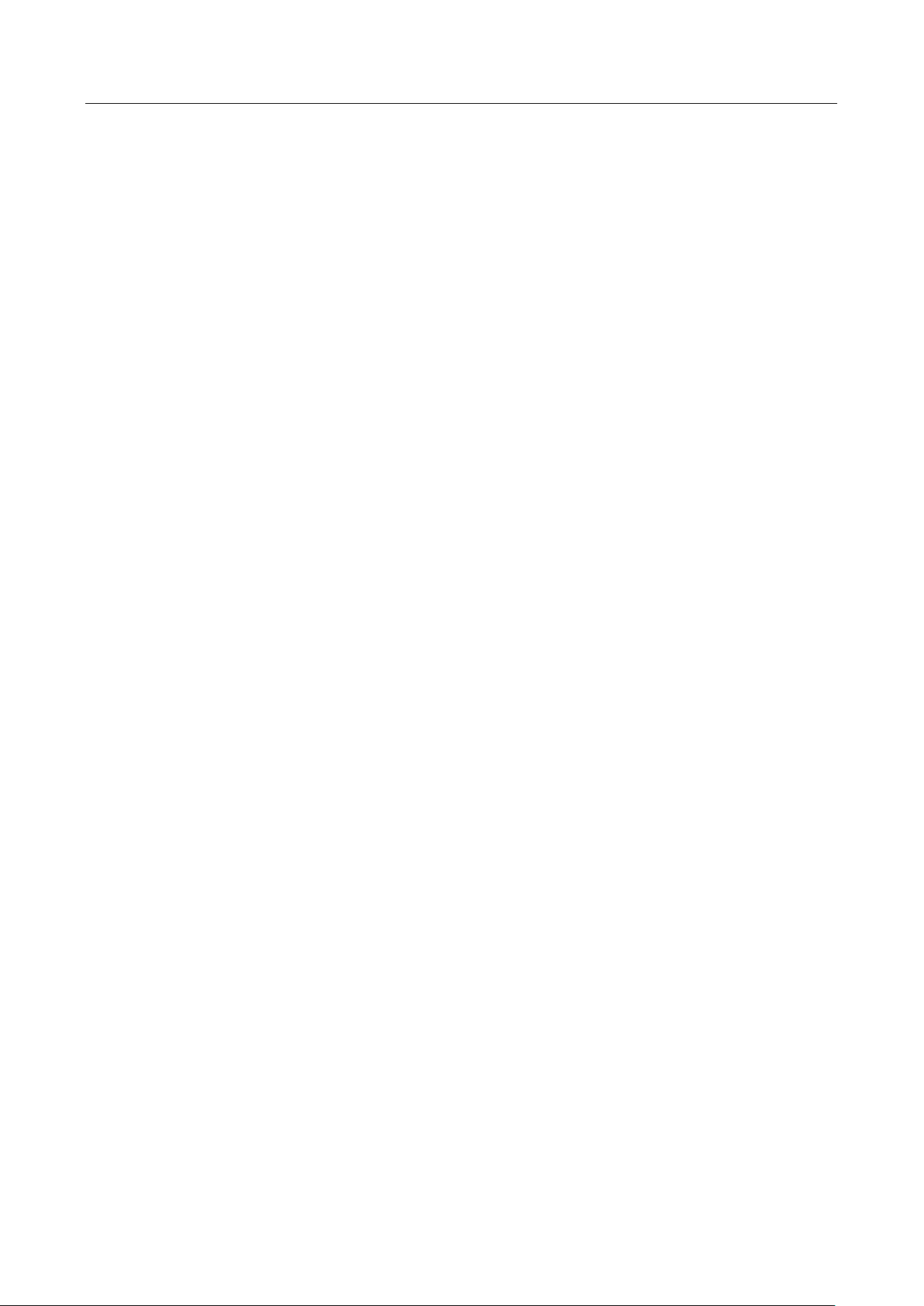
Network Video Recorder User Manual
10
2.7.2 Shut Down the Device ............................................................................................. 51
2.7.3 Reboot the Device ................................................................................................... 52
Chapter 3 Camera Management ........................................................................................................... 53
3.1 Add the IP Cameras .......................................................................................................... 53
3.1.1 Activate IP Camera .................................................................................................. 53
3.1.2 Add the IP Camera Manually .................................................................................. 53
3.1.3 Add the Automatically Searched Online IP Cameras .............................................. 54
3.2 Enable H.265 Stream Access ............................................................................................ 55
3.3 Upgrade the IP Camera .................................................................................................... 55
3.4 Edit Channel Default Password ........................................................................................ 55
3.5 Configure the Customized Protocols ................................................................................ 56
Chapter 4 Camera Settings .................................................................................................................... 58
4.1 Configure OSD Settings .................................................................................................... 58
4.2 Configure Privacy Mask .................................................................................................... 59
4.3 Configure the Video Parameters ...................................................................................... 60
4.4 Configure the Day/Night Switch ....................................................................................... 60
4.5 Configure Other Camera Parameters ............................................................................... 60
Chapter 5 Live View ............................................................................................................................... 62
5.1 Start Live View ................................................................................................................. 62
5.1.2 Digital Zoom ............................................................................................................ 62
5.1.3 Fisheye View ........................................................................................................... 63
5.1.4 3D Positioning ......................................................................................................... 64
5.1.5 Live View Strategy ................................................................................................... 64
5.1.6 Target Tracking ........................................................................................................ 64
5.2 Target Detection ............................................................................................................... 65
5.3 Configure Live View Settings ............................................................................................ 65
5.4 Configure Live View Layout .............................................................................................. 66
5.5 Configure Auto-Switch of Cameras .................................................................................. 67
5.6 Configure Channel-Zero Encoding.................................................................................... 67
5.7 Main and Auxiliary Ports Strategy .................................................................................... 68
5.8 Facial Recognition ............................................................................................................ 69
Chapter 6 PTZ Control ............................................................................................................................ 73
6.1 PTZ Control Wizard .......................................................................................................... 73
6.2 Configure PTZ Parameters ................................................................................................ 73
Page 13
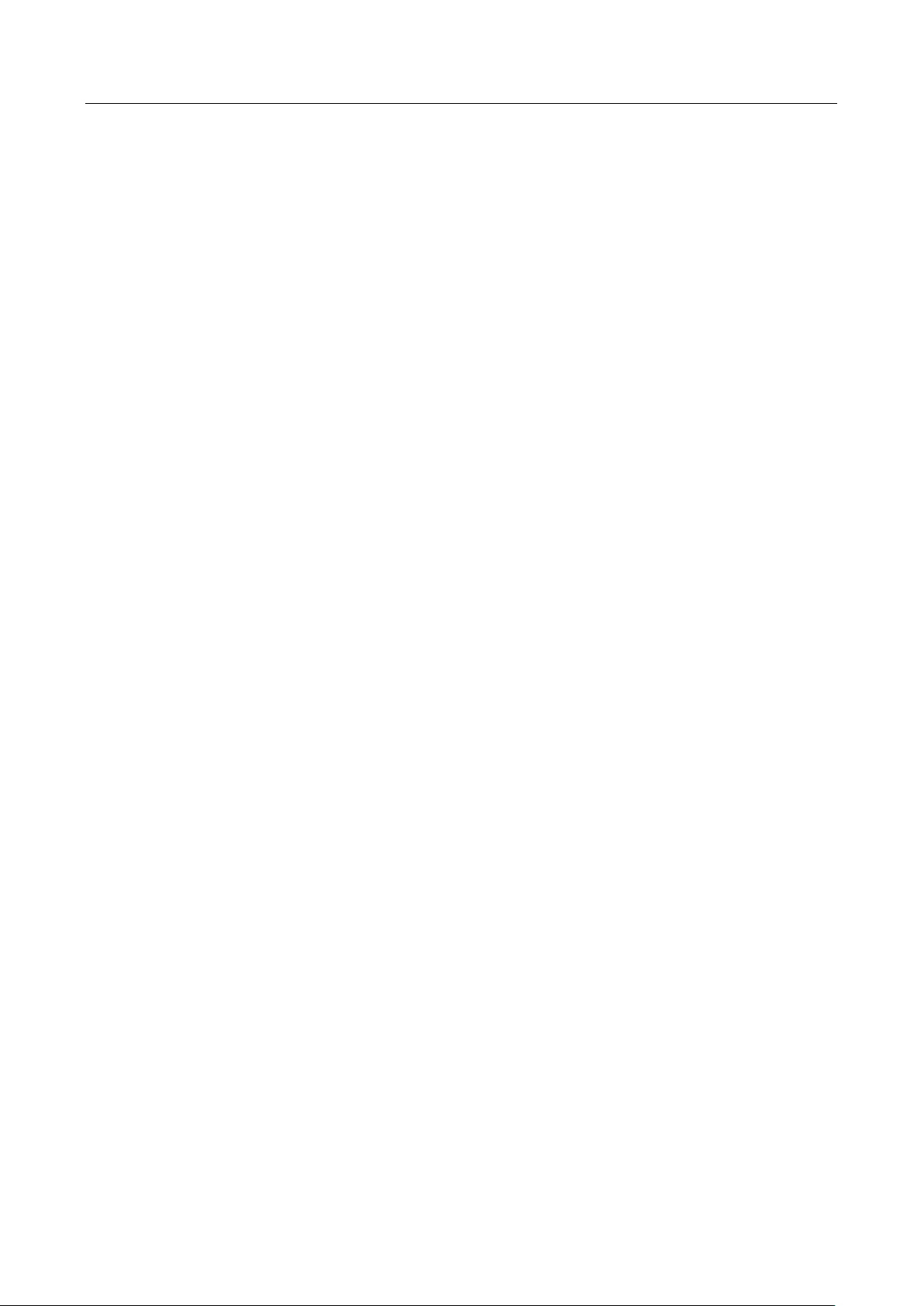
Network Video Recorder User Manual
11
6.3 Set PTZ Presets, Patrols & Patterns .................................................................................. 74
6.3.1 Set a Preset .............................................................................................................. 74
6.3.2 Call a Preset ............................................................................................................. 75
6.3.3 Set a Patrol .............................................................................................................. 76
6.3.4 Call a Patrol ............................................................................................................. 77
6.3.5 Set a Pattern ............................................................................................................ 78
6.3.6 Call a Pattern ........................................................................................................... 79
6.3.7 Set Linear Scan Limits .............................................................................................. 79
6.3.8 Call Linear Scan ....................................................................................................... 80
6.3.9 One-touch Park ....................................................................................................... 80
6.4 Auxiliary Functions ........................................................................................................... 81
Chapter 7 Storage ................................................................................................................................... 83
7.1 Storage Device Management ........................................................................................... 83
7.1.1 Install the HDD ........................................................................................................ 83
7.1.2 Add the Network Disk ............................................................................................. 83
7.1.3 Initialize SSD ............................................................................................................ 85
7.1.4 Configure eSATA for Data Storage ........................................................................... 86
7.2 Storage Mode ................................................................................................................... 86
7.2.1 Configure HDD Group ............................................................................................. 86
7.2.2 Configure HDD Quota .............................................................................................. 88
7.3 Recording Parameters ...................................................................................................... 89
7.3.1 Main Stream ............................................................................................................ 89
7.3.2 Sub-Stream .............................................................................................................. 90
7.3.3 ANR .......................................................................................................................... 90
7.3.4 Configure Advanced Recording Settings ................................................................. 90
7.4 Configure Recording Schedule ......................................................................................... 91
7.5 Configure Continuous Recording ..................................................................................... 94
7.6 Configure Motion Detection Triggered Recording ........................................................... 94
7.7 Configure Event Triggered Recording ............................................................................... 94
7.8 Configure Alarm Triggered Recording .............................................................................. 95
7.9 Configure Picture Capture ................................................................................................ 95
7.10 Configure Holiday Recording .......................................................................................... 97
7.11 Configure Redundant Recording .................................................................................... 98
Chapter 8 Disk Array ............................................................................................................................ 100
8.1 Create Disk Array ............................................................................................................ 100
Page 14
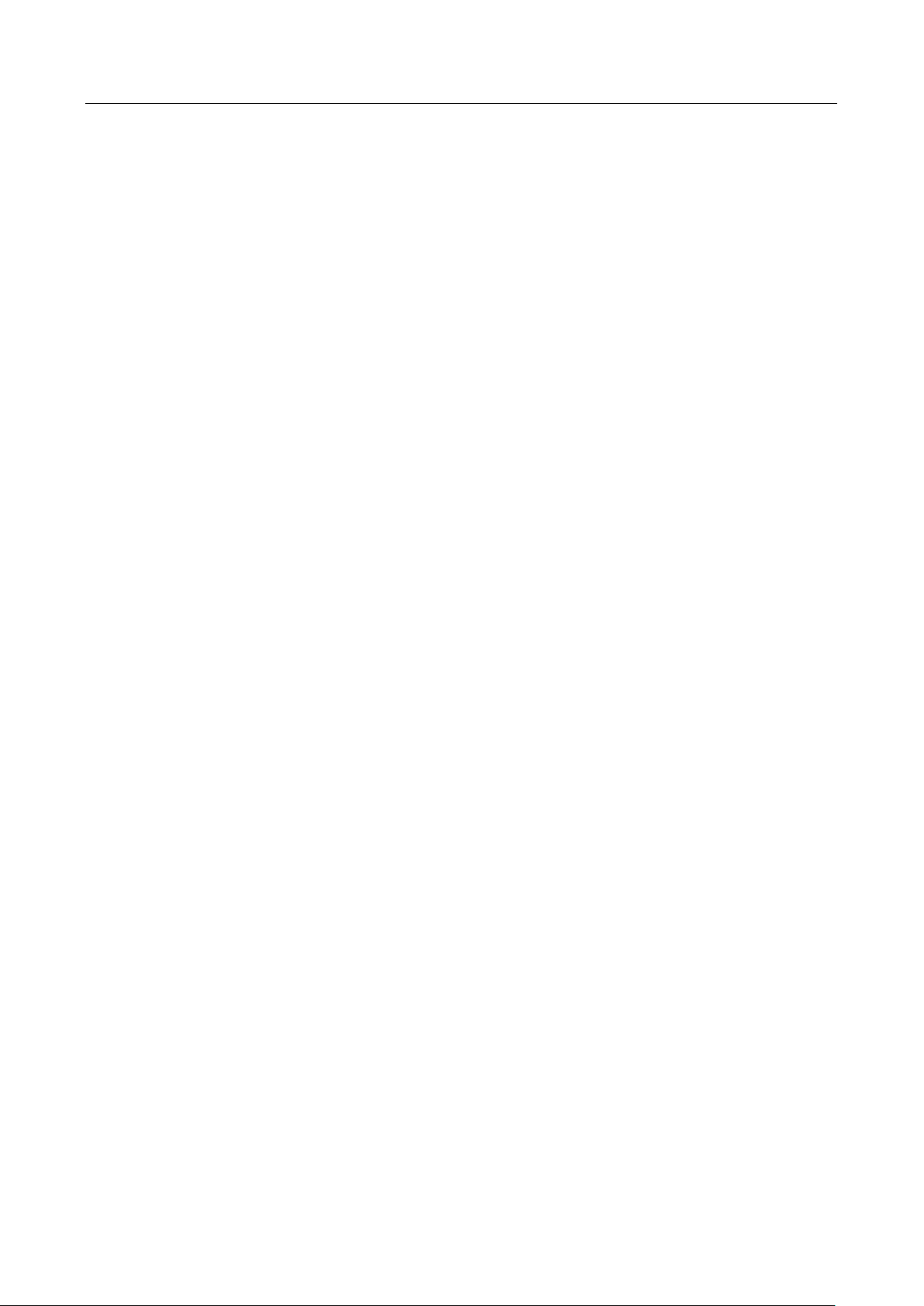
Network Video Recorder User Manual
12
8.1.1 Enable RAID ........................................................................................................... 100
8.1.2 One-Touch Creation .............................................................................................. 101
8.1.3 Manual Creation .................................................................................................... 101
8.2 Rebuild Array .................................................................................................................. 103
8.2.1 Configure Hot Spare Disk ...................................................................................... 103
8.2.2 Automatically Rebuild Array ................................................................................. 103
8.2.3 Manually Rebuild Array ......................................................................................... 104
8.3 Delete Array ................................................................................................................... 105
8.4 Check and Edit Firmware ............................................................................................... 106
Chapter 9 File Management ................................................................................................................ 107
9.1 Search and Export All Files ............................................................................................. 107
9.1.1 Search Files............................................................................................................ 107
9.1.2 Export Files ............................................................................................................ 107
9.2 Search and Export Human Files ..................................................................................... 108
9.2.1 Search Human Files ............................................................................................... 108
9.2.2 Export Human Files ............................................................................................... 108
9.3 Search and Export Vehicle Files ..................................................................................... 109
9.3.1 Search Vehicle Files ............................................................................................... 109
9.3.2 Export Vehicle Files ............................................................................................... 110
9.4 Search History Operation ............................................................................................... 111
9.4.1 Save Search Condition ........................................................................................... 111
9.4.2 Call Search History................................................................................................. 111
Chapter 10 Playback............................................................................................................................. 112
10.1 Playing Video Files ....................................................................................................... 112
10.1.1 Instant Playback .................................................................................................. 112
10.1.2 Play Normal Video .............................................................................................. 112
10.1.3 Play Tag Files ....................................................................................................... 113
10.1.4 Play by Smart Search ........................................................................................... 115
10.1.5 Play Event Files .................................................................................................... 117
10.1.6 Play by Sub-periods ............................................................................................. 118
10.1.7 Play Log Files ....................................................................................................... 119
10.1.8 Play External File ................................................................................................. 120
10.2 Playback Operations ..................................................................................................... 121
10.2.1 Normal/Important/Custom Video ...................................................................... 121
10.2.2 Set Play Strategy in Important/Custom Mode .................................................... 121
Page 15
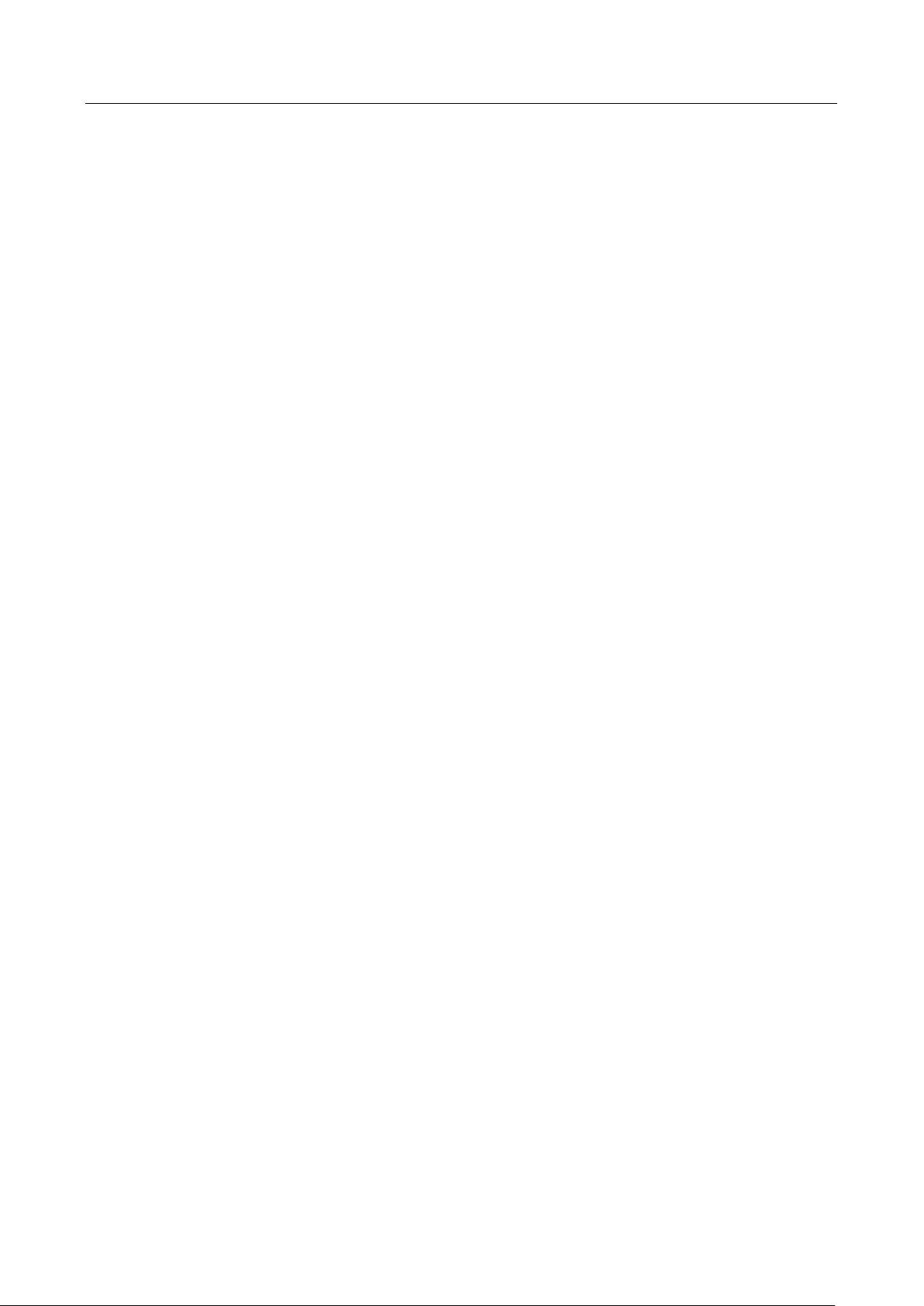
Network Video Recorder User Manual
13
10.2.3 Edit Video Clips ................................................................................................... 122
10.2.4 Switch between Main Stream and Sub-Stream .................................................. 122
10.2.5 Thumbnails View................................................................................................. 122
10.2.6 Fisheye View ....................................................................................................... 123
10.2.7 Fast View ............................................................................................................. 123
10.2.8 Digital Zoom ........................................................................................................ 124
Chapter 11 Event and Alarm Settings ................................................................................................. 125
11.1 Configure Arming Schedule .......................................................................................... 125
11.2 Configure Alarm Linkage Actions ................................................................................. 125
11.2.1 Configure Auto-Switch Full Screen Monitoring................................................... 126
11.2.2 Configure Audio Warning .................................................................................... 127
11.2.3 Notify Surveillance Center .................................................................................. 127
11.2.4 Configure Email Linkage ...................................................................................... 127
11.2.5 Trigger Alarm Output .......................................................................................... 127
11.2.6 Configure PTZ Linkage ......................................................................................... 128
11.3 Configure Motion Detection Alarm.............................................................................. 129
11.4 Configure Video Loss Alarm ......................................................................................... 131
11.5 Configure Video Tampering Alarm ............................................................................... 132
11.6 Configure Sensor Alarms .............................................................................................. 133
11.6.1 Configure Alarm Input ......................................................................................... 133
11.6.2 Configure One-Key Disarming ............................................................................. 133
11.6.3 Configure Alarm Output ...................................................................................... 134
11.7 Configure Exceptions Alarm ......................................................................................... 136
11.8 Trigger or Clear Alarm Output Manually ...................................................................... 138
Chapter 12 VCA Event Alarm ............................................................................................................... 139
12.1 Facial Detection ............................................................................................................ 139
12.2 Vehicle Detection ......................................................................................................... 140
12.3 Line Crossing Detection ................................................................................................ 141
12.4 Intrusion Detection ...................................................................................................... 142
12.5 Region Entrance Detection .......................................................................................... 144
12.6 Region Exiting Detection .............................................................................................. 145
12.7 Unattended Baggage Detection ................................................................................... 147
12.8 Object Removal Detection ........................................................................................... 148
12.9 Audio Exception Detection ........................................................................................... 149
12.10 Sudden Scene Change Detection ............................................................................... 150
Page 16
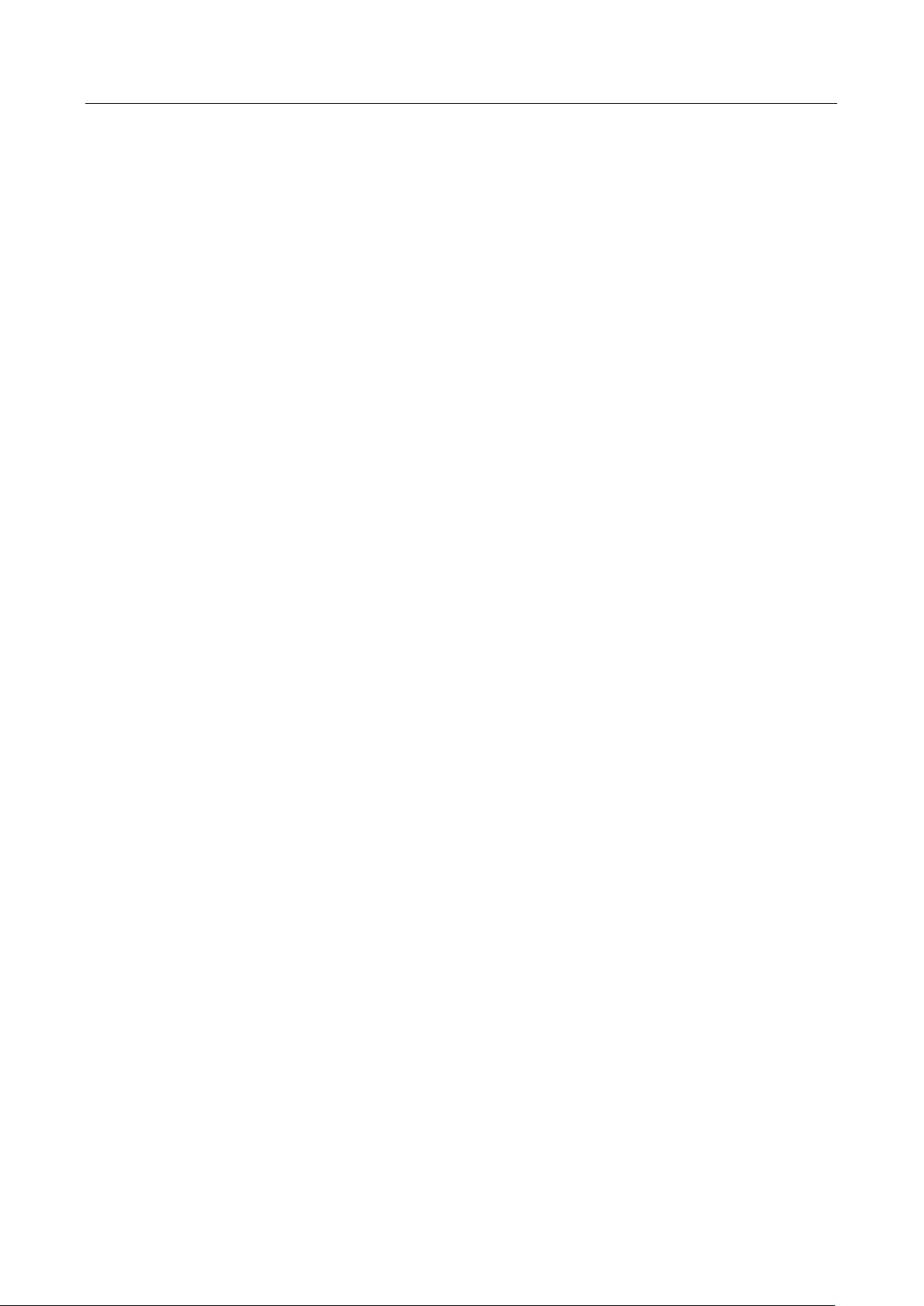
Network Video Recorder User Manual
14
12.11 Defocus Detection ...................................................................................................... 151
12.12 PIR Alarm .................................................................................................................... 152
12.13 Thermal Camera Detection ........................................................................................ 153
Chapter 13 Smart Analysis ................................................................................................................... 155
13.1 Engine Configuration .................................................................................................... 155
13.2 Task Configuration ........................................................................................................ 156
13.3 Vehicle Search .............................................................................................................. 157
13.4 People Counting ........................................................................................................... 158
13.5 Heat Map ...................................................................................................................... 159
Chapter 14 Human Body Detection .................................................................................................... 160
14.1 Human Body Detection ................................................................................................ 160
14.2 Enable Human Body Smart Analysis ............................................................................ 161
14.3 Human Body Search ..................................................................................................... 162
14.3.1 Search by Appearance ......................................................................................... 162
14.3.2 Add Search Result as Sample Picture .................................................................. 162
Chapter 15 Face Picture Comparison ................................................................................................. 163
15.1 Face Picture Library Management ............................................................................... 163
15.1.1 Add a Face Picture Library ................................................................................... 163
15.1.2 Upload Face Pictures to the Library .................................................................... 163
15.2 Configure Engine .......................................................................................................... 164
15.3 Face Picture Comparison Alarm ................................................................................... 164
15.3.1 Configure Face Picture Comparison .................................................................... 164
15.3.2 Configure Stranger Alarm.................................................................................... 167
15.4 Face Picture Retrieval ................................................................................................... 169
15.4.1 Search by Face Picture Comparison Event .......................................................... 169
15.4.2 Search by Uploaded Picture ................................................................................ 169
15.4.3 Search by Personal Name .................................................................................... 169
15.5 Export Face Pictures ..................................................................................................... 170
Chapter 16 Network Settings .............................................................................................................. 171
16.1 Configure TCP/IP Settings ............................................................................................. 171
16.2 Configure DDNS ............................................................................................................ 172
16.3 Configure PPPoE ........................................................................................................... 173
16.4 Configure NTP .............................................................................................................. 173
16.5 Configure NAT .............................................................................................................. 174
Page 17
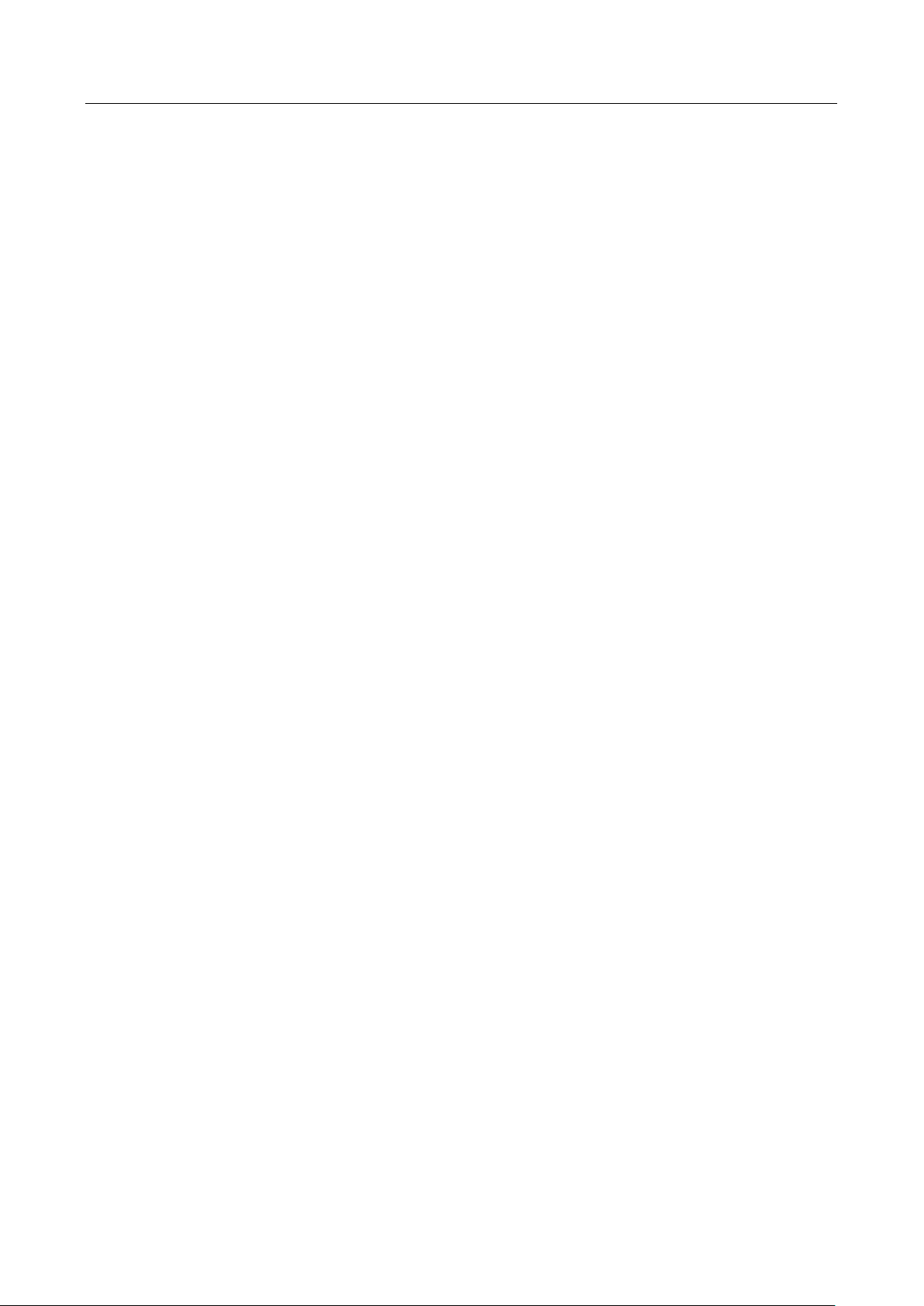
Network Video Recorder User Manual
15
16.6 Configure SNMP ........................................................................................................... 176
16.7 Configure Email ............................................................................................................ 177
16.8 Configure Hik-Connect ................................................................................................. 179
16.9 Configure Ports ............................................................................................................. 179
Chapter 17 Hot Spare Device Backup ................................................................................................. 181
17.2 Set Hot Spare Device .................................................................................................... 181
17.3 Set Working Device ...................................................................................................... 182
17.4 Manage Hot Spare System ........................................................................................... 182
Chapter 18 System Maintenance ........................................................................................................ 184
18.1 Storage Device Maintenance ....................................................................................... 184
18.1.1 Configure Disk Clone ........................................................................................... 184
18.1.2 S.M.A.R.T Detection ............................................................................................ 185
18.1.3 Bad Sector Detection .......................................................................................... 186
18.1.4 HDD Health Detection ......................................................................................... 187
18.2 Search & Export Log Files ............................................................................................. 188
18.2.1 Search the Log Files ............................................................................................. 188
18.2.2 Export the Log Files ............................................................................................. 190
18.3 Import/Export IP Camera Configuration Files .............................................................. 191
18.4 Import/Export Device Configuration Files ................................................................... 193
18.5 Upgrade System ........................................................................................................... 194
18.5.1 Upgrade by Local Backup Device ......................................................................... 194
18.5.2 Upgrade by FTP ................................................................................................... 194
18.6 Restore Default Settings ............................................................................................... 196
18.7 System Service.............................................................................................................. 196
18.7.1 Network Security Settings ................................................................................... 196
18.7.2 Managing ONVIF User Accounts ......................................................................... 198
Chapter 19 General System Settings ................................................................................................... 200
19.1 Configure General Settings .......................................................................................... 200
19.2 Configure Date & Time ................................................................................................ 201
19.3 Configure DST Settings ................................................................................................. 201
19.4 Manage User Accounts................................................................................................. 202
19.4.1 Add a User ........................................................................................................... 202
19.4.2 Set the Permission for a User .............................................................................. 204
19.4.3 Set Local Live View Permission for Non-Admin Users ........................................ 206
Page 18
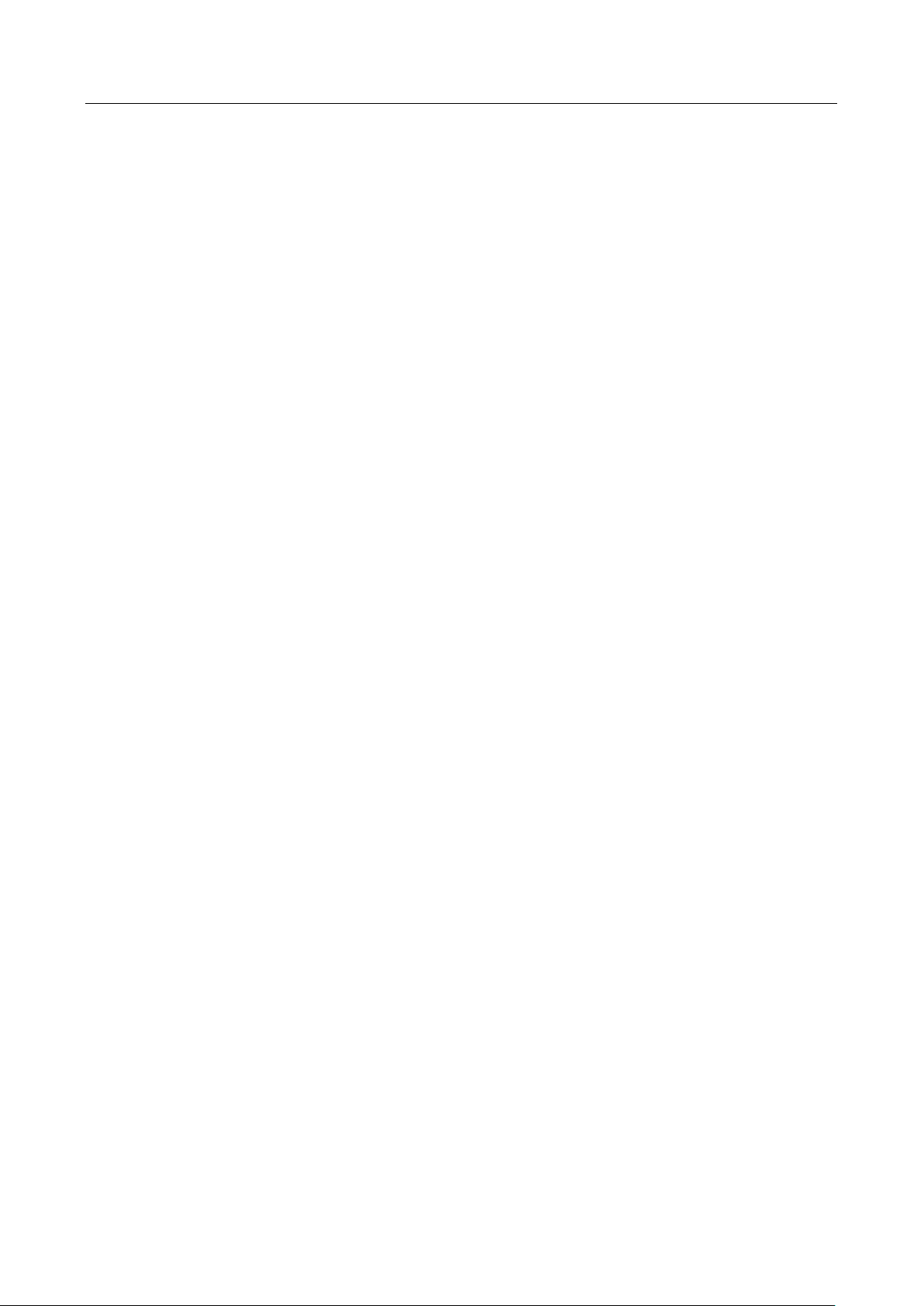
Network Video Recorder User Manual
16
19.4.4 Edit the Admin User ............................................................................................ 206
19.4.5 Edit the Operator/Guest User ............................................................................. 208
19.4.6 Delete a User ....................................................................................................... 209
Chapter 20 Appendix ........................................................................................................................... 210
20.1 Glossary ........................................................................................................................ 210
20.2 Troubleshooting ........................................................................................................... 212
Page 19
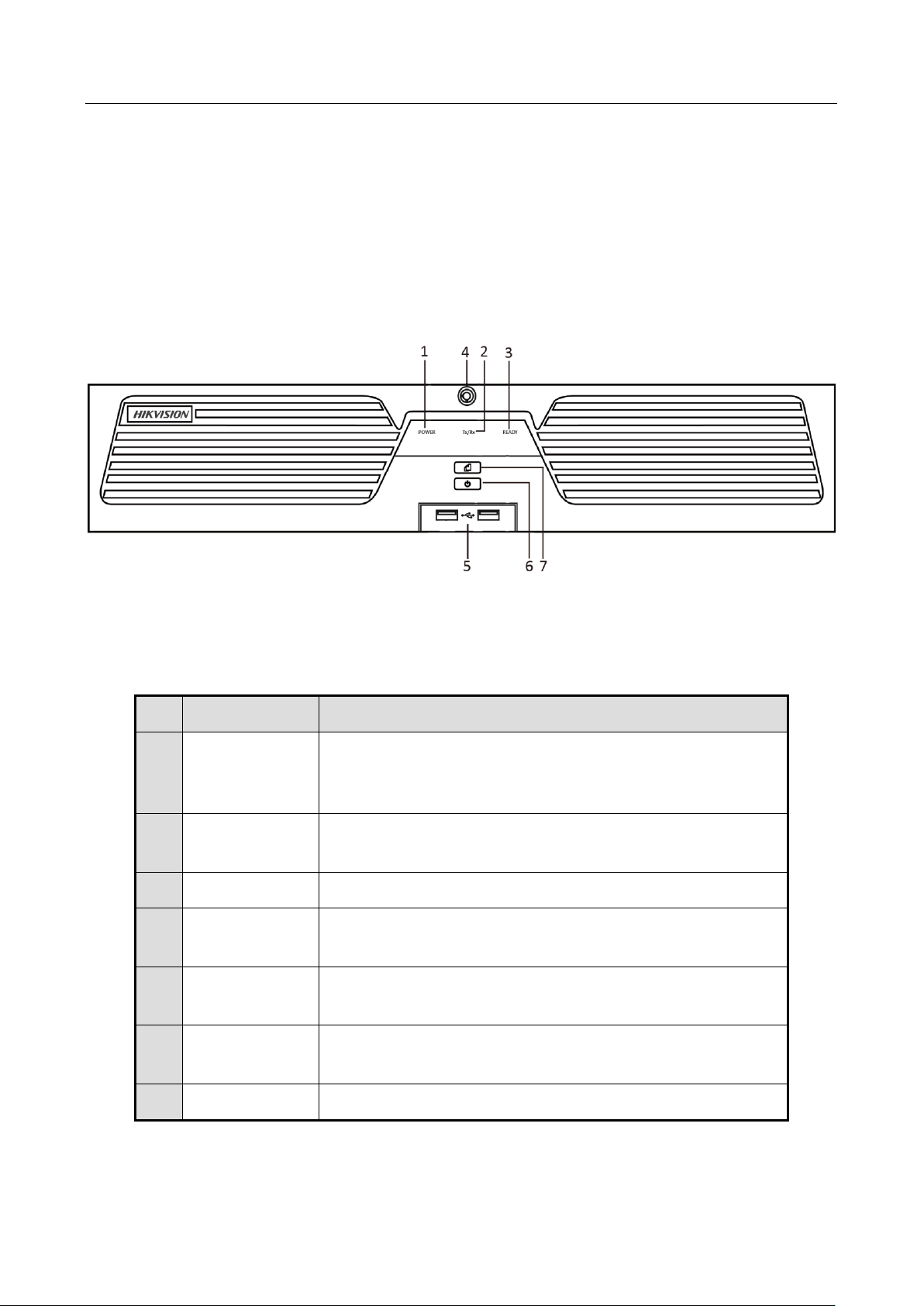
Network Video Recorder User Manual
17
Chapter 1 Introduction
1.1 Front Panel
1.1.1 iDS-9600NXI-I8/8F(B) and iDS-9600NXI-I8/16S(B) Series
Figure 1-1 Front Panel
Table 1-1 Panel Description
No.
Name
Function Description
1
POWER
Turns red when the power is connected but the system
isn’t running; turns blue when the power is connected and
the system is running.
2
Tx/Rx
Flickers blue when network connection is functioning
properly.
3
READY
Turns blue when the device is functioning properly.
4
Front Panel
Lock
Locks or unlocks the panel by the key.
5
USB Interface
Universal Serial Bus (USB) interface for additional devices
such as USB mouse and USB Hard Disk Drive (HDD).
6
POWER
ON/OFF
Long press the button for more than 3 seconds to turn
on/off the NVR.
7
Backup
Back up video files.
Page 20
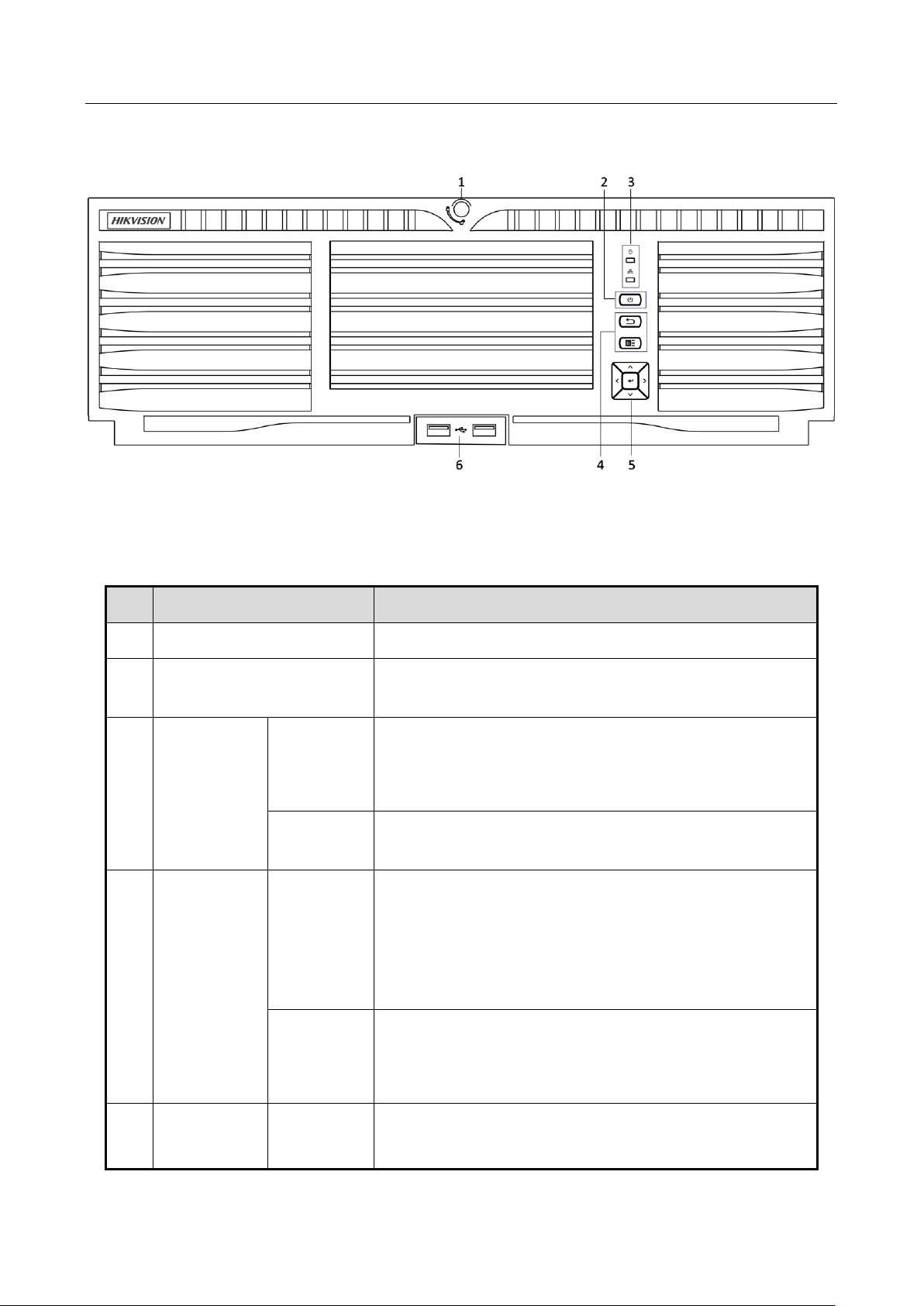
Network Video Recorder User Manual
18
1.1.2 iDS-9600NXI-I16/8F(B) and iDS-9600NXI-I16/16S(B) Series
Figure 1-2 Front Panel
Table 1-2 Description
No.
Name
Description
1
Panel Lock
Locks or unlocks the panel by the key.
2
Power Switch
Powers on/off device. Solid blue indicates device is
powered on. Solid red indicates device is shut down.
3
Status
Indicator
HDD
●
Solid red: At least one HDD is installed.
●
Unlit: No HDD is detected.
●
Flashing red: HDD is reading/writing.
Tx/Rx
Flashing blue indicates network communication is
normal.
4
Shortcut
Button
Exit
●
Returns to the previous menu.
●
Press it twice quickly to switch the main and auxiliary
port.
●
In live view mode, press it to enter PTZ control
interface.
Menu
●
Press it to pop up main menu.
●
Hold it for 5 seconds to turn on/off button sound.
●
During playback, press it to show/hide control panel.
5
Control
Button
ENTER
●
Confirms selection in any of the menu modes.
●
Checks the checkbox fields.
Page 21
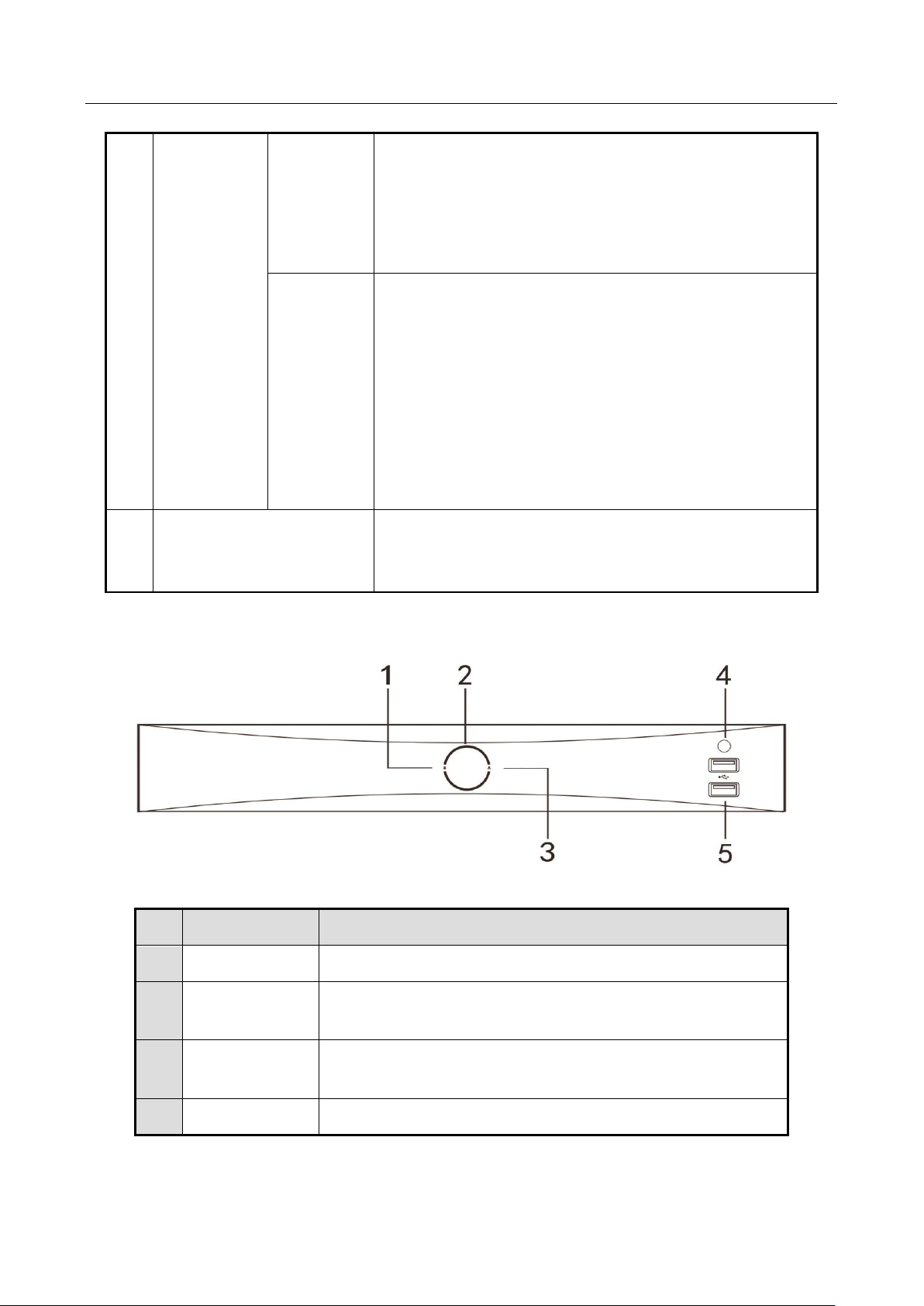
Network Video Recorder User Manual
19
1.1.3 iDS-7700NXI-I4/(16P)/16S(B) and iDS-7600NXI-I2/8F Series
Figure 1-3 Front Panel
●
Switches on/off status.
●
Plays or pauses the video playing in playback mode.
●
Advances the video by a single frame in single-frame
playback mode.
●
Stops/starts auto switch in auto-switch mode.
DIRECTION
●
Navigates between different fields and items in
menus.
●
In the playback mode, use the Up and Down buttons
to speed up and slow down recorded video. Use the
Left and Right buttons to select the next and previous
video files.
●
Cycles through channels in live view mode.
●
Controls the movement of the PTZ camera in PTZ
control mode.
6
USB Interface
Universal Serial Bus (USB) interfaces for additional
devices such as USB mouse and USB Hard Disk Drive
(HDD).
No.
Name
Function Description
1
HDD
Flashing white: HDD is reading/writing.
2
POWER
Turns white when the power is connected and the system
is running.
3
Tx/Rx
Flickers white when network connection is functioning
properly.
4
IR Receiver
Receiver for IR remote.
Page 22
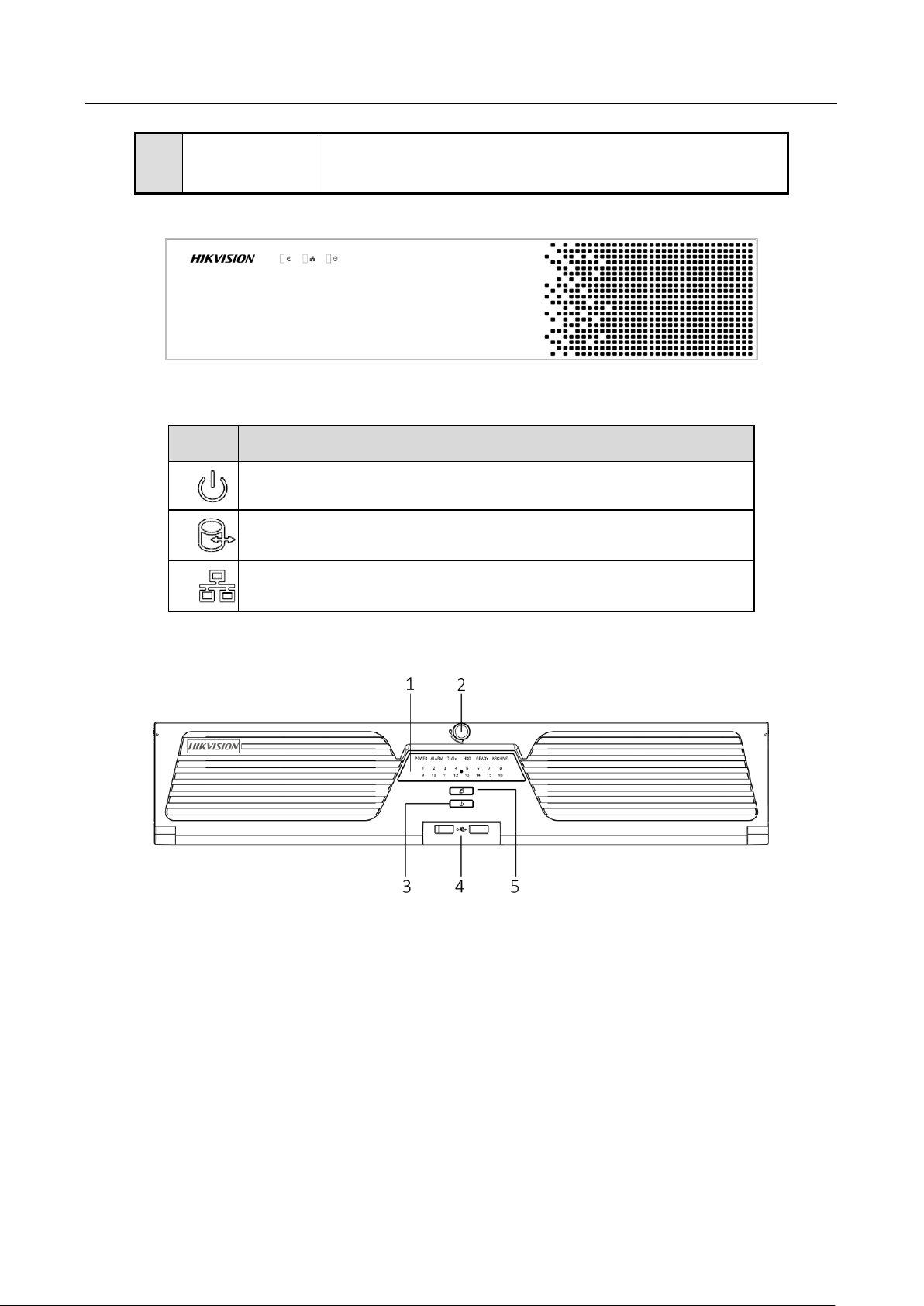
Network Video Recorder User Manual
20
1.1.4 iDS-6700NXI-I/8F(B) and iDS-6700NXI-I/16S(B) Series
Figure 1-4 Front Panel
Table 1-3 Indicator Description
Item
Description
Turns red when device is powered up.
Turns red when data is being read from or written to HDD.
Flickers blue when network connection is functioning properly.
1.1.5 iDS-9600NXI-I8/4F(B)
Figure 1-5 Front Panel
5
USB Interface
Universal Serial Bus (USB) interface for additional devices
such as USB mouse and USB Hard Disk Drive (HDD).
Page 23
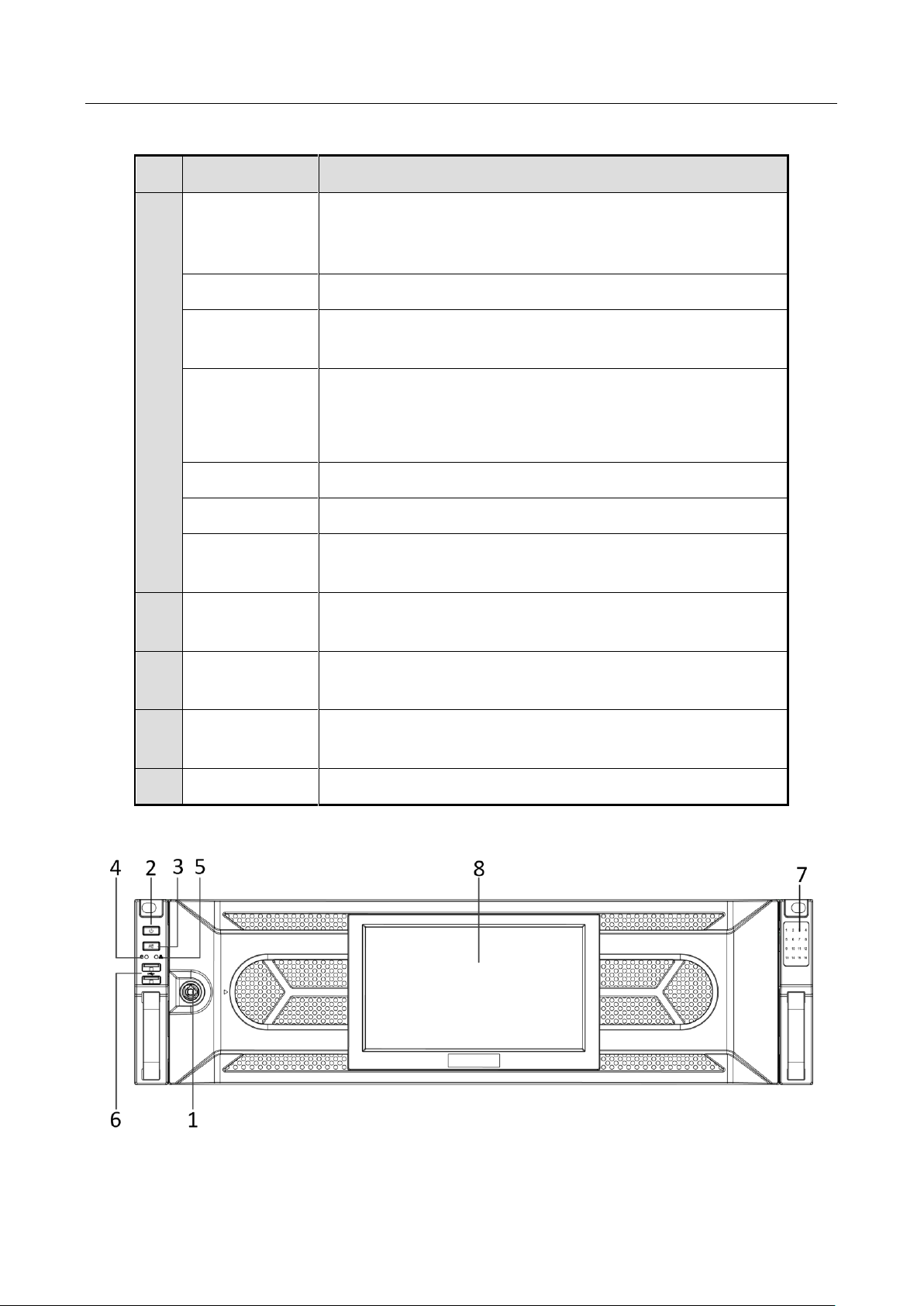
Network Video Recorder User Manual
21
Table 1-4 Panel Description
No.
Name
Function Description
1
POWER
Turns red when the power is connected but the system is
not running; turns blue when the power is connected and
the system is running.
ALARM
Solid red indicates alarm occurs.
Tx/Rx
Flickers blue when network connection is functioning
properly.
HDD
●
Solid red: At least one HDD is installed.
●
Unlit: No HDD is detected.
●
Flashing red: HDD is reading/writing.
READY
Turns blue when the device is functioning properly.
ARCHIVE
Reserved.
Channel Status
Indicator
Blue indicates recording, red indicates network connection,
and purple indicates recording and network connection.
2
Front Panel
Lock
Locks or unlocks the panel by the key.
3
Power Button
Long press the button for more than 3 seconds to turn
on/off the NVR.
4
USB Interface
Universal Serial Bus (USB) interface for additional devices
such as USB mouse and USB Hard Disk Drive (HDD).
5
Backup
Reserved.
1.1.6 iDS-96000NXI-I16(B)
Figure 1-6 Front Panel
Page 24
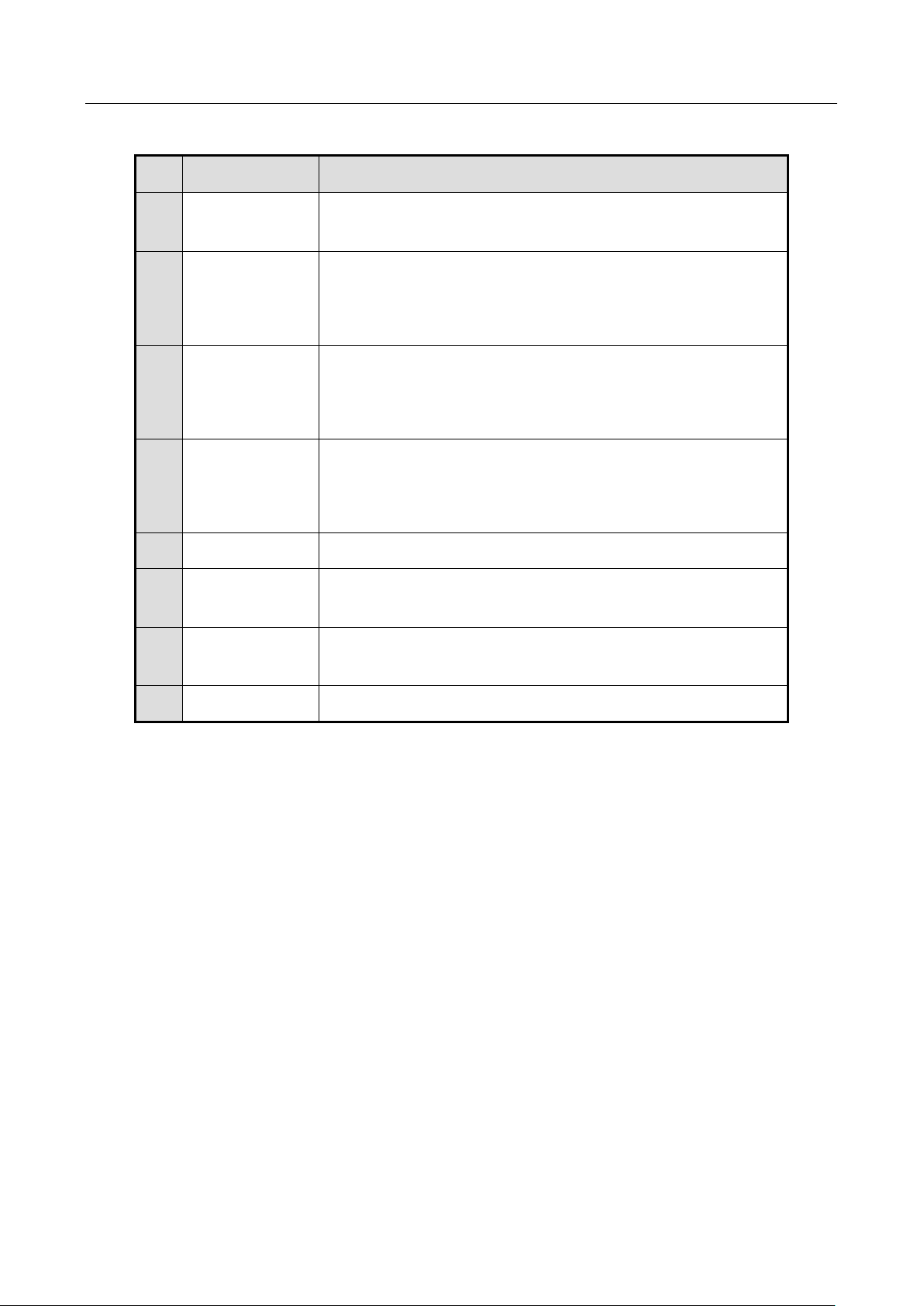
Network Video Recorder User Manual
22
Table 1-5 Panel Description
No.
Name
Function Description
1
Front Panel
Lock
Locks or unlocks the panel by the key.
2
Power Button
Turn on/off device.
Solid blue: Device is on.
Solid red: Device is off.
3
Mute Button
Turn on/off alarm beep.
Solid blue: Alarm sound is off.
Unlit: Alarm sound is on.
4
HDD Indicator
Solid red: At least one HDD is installed.
Unlit: No HDD is detected.
Flashing red: HDD is reading/writing.
5
Tx/Rx
Flashing blue: Network transmission is normal.
6
USB Interface
USB 2.0 interface for additional devices such as USB mouse
and USB Hard Disk Drive (HDD).
7
HDD Sequence
Indicator
Shows the HDD sequence.
8
LCD
7-inch LCD for live-view image and menu operation.
Page 25
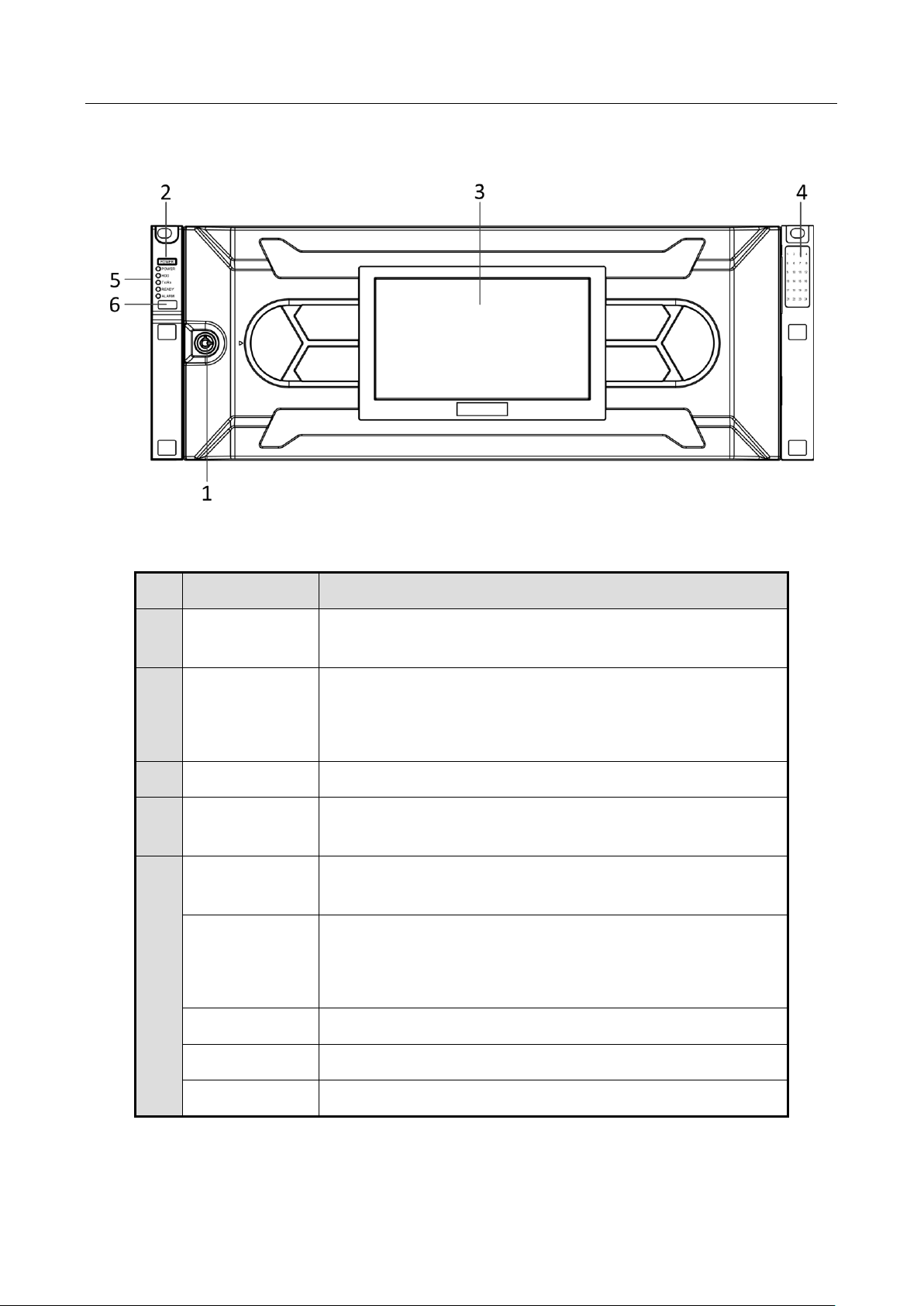
Network Video Recorder User Manual
23
1.1.7 iDS-96000NXI-I24(B)
Figure 1-7 Front Panel
Table 1-6 Panel Description
No.
Name
Function Description
1
Front Panel
Lock
Locks or unlocks the panel by the key.
2
Power Button
Turn on/off device.
Solid blue: Device is on.
Solid red: Device is off.
3
LCD
7-inch LCD for live-view image and menu operation.
4
HDD Sequence
Indicator
Shows the HDD sequence.
5
Power
Indicator
Flashing blue: Network transmission is normal.
HDD Indicator
Solid red: At least one HDD is installed.
Unlit: No HDD is detected.
Flashing red: HDD is reading/writing.
Tx/Rx Indicator
Flashing blue: Network transmission is normal.
Ready Indicator
Solid blue: Device in running normally.
Alarm Indicator
Solid red: Relay alarm occurs.
Page 26
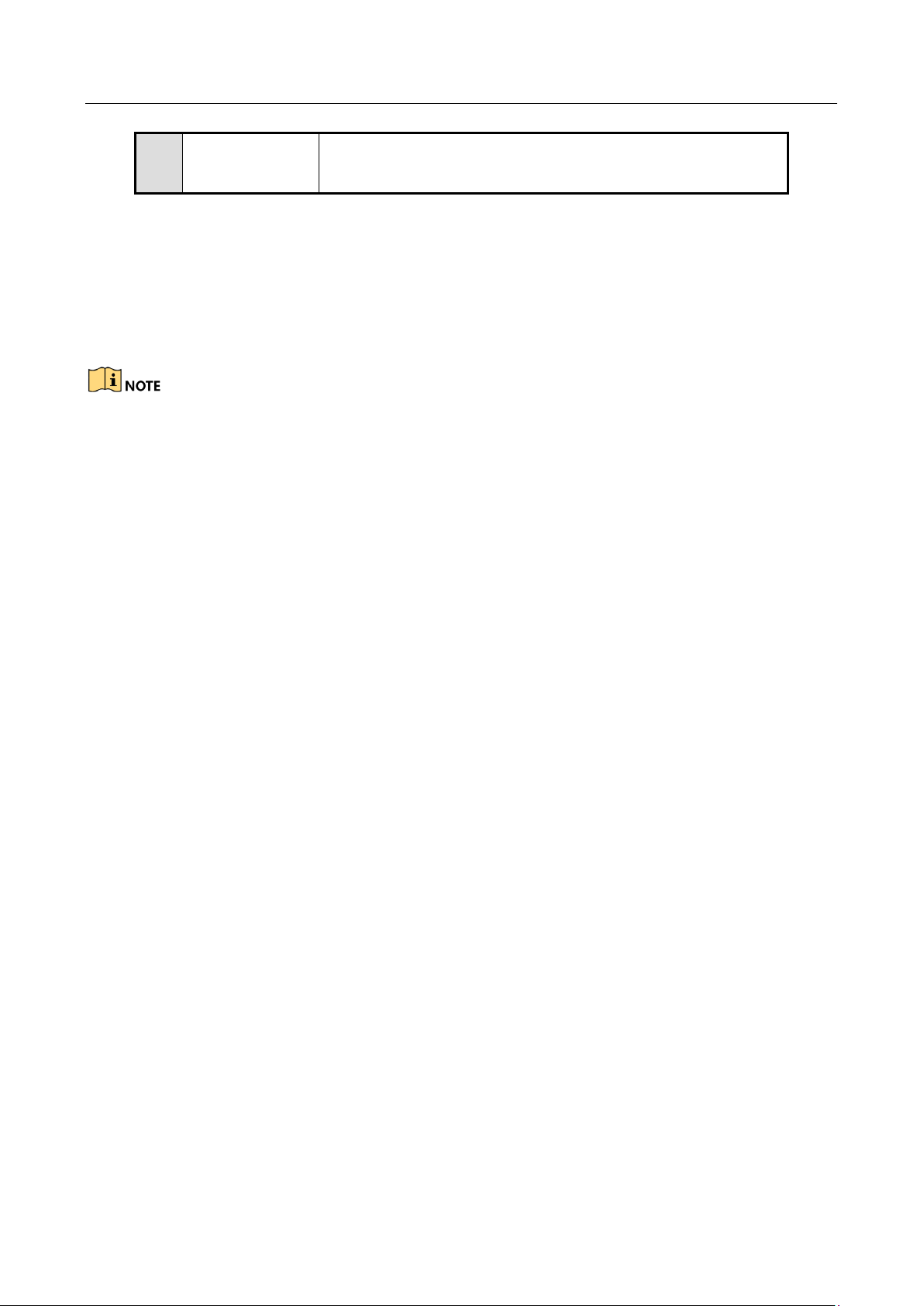
Network Video Recorder User Manual
24
1)
2)
3)
1.2 IR Remote Control Operations
The device may also be controlled with the included IR remote control, shown in Figure 1-8.
Batteries (2×AAA) must be installed before operation.
The IR remote is set at the factory to control the device (using default Device ID# 255) without any
additional steps. Device ID# 255 is the default universal device identification number shared by the
devices. You may also pair an IR Remote to a specific device by changing the Device ID#, as follows:
1.2.1 Pairing (Enabling) the IR Remote to a Specific Device (optional)
You can pair an IR Remote to a specific device by creating a user-defined Device ID#. This feature is
useful when using multiple IR Remotes and devices.
On the device:
Step 1 Go to System > General.
Step 2 Type a number (255 digits maximum) into the Device No. field.
On the IR Remote:
Step 3 Press the DEV button.
Step 4 Use the Number buttons to enter the Device ID# that was entered into the device.
Step 5 Press Enter button to accept the new Device ID#.
6
USB Interface
USB interface for additional devices such as USB mouse and
USB Hard Disk Drive (HDD).
Page 27
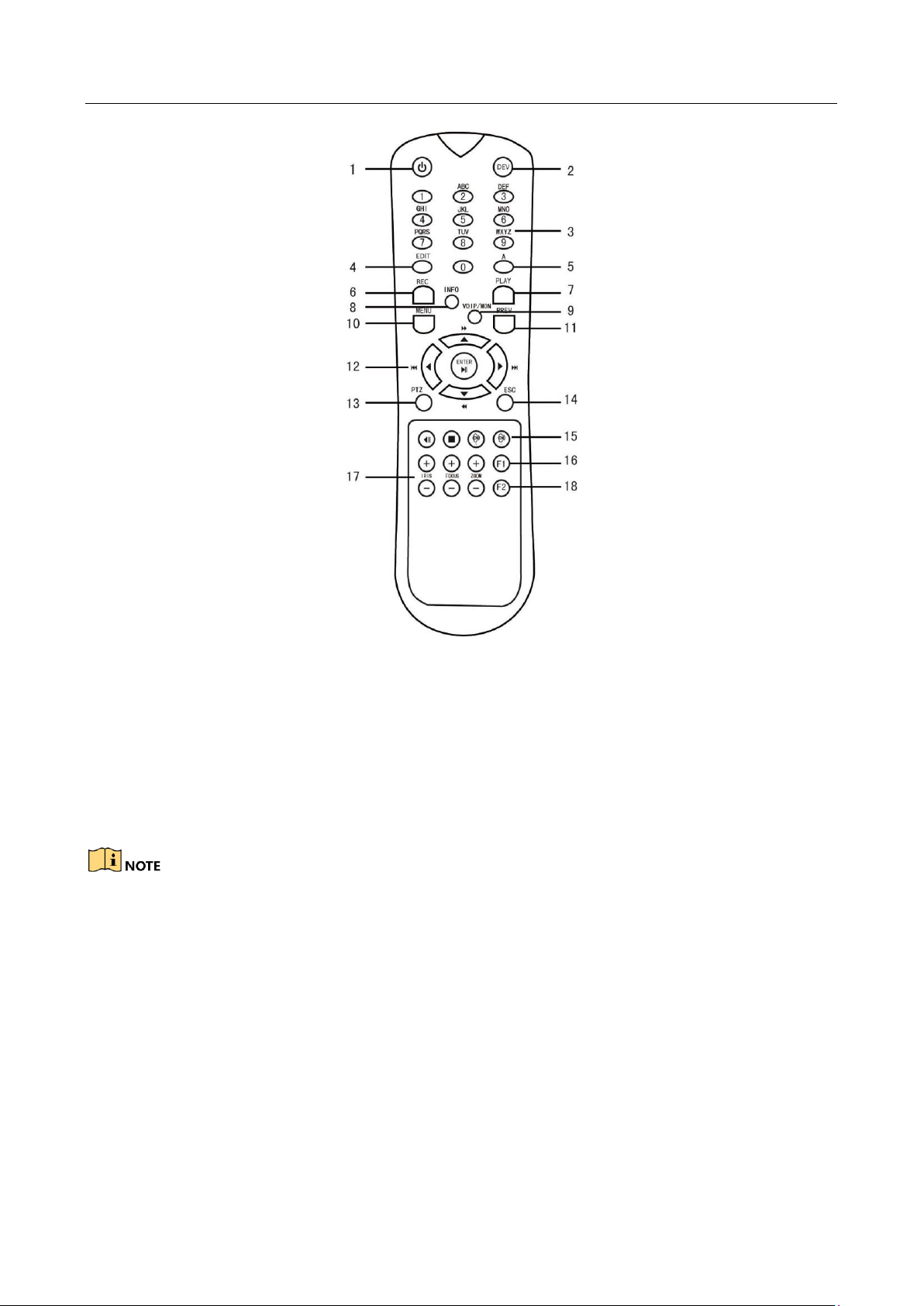
Network Video Recorder User Manual
25
Figure 1-8 Remote Control
1.2.2 Unpairing (Disabling) an IR Remote from a Device
To unpair an IR Remote from a device so that the unit cannot control any device functions, proceed
as follows:
Press the DEV key on the IR Remote. Any existing Device ID# will be erased from the unit’s memory
and it will no longer function with the device.
(Re)-enabling the IR Remote requires pairing to a device. See “Pairing the IR Remote to a Specific
device (optional),” above.
The keys on the remote control closely resemble the ones on the front panel. See the table 1.4.
Page 28
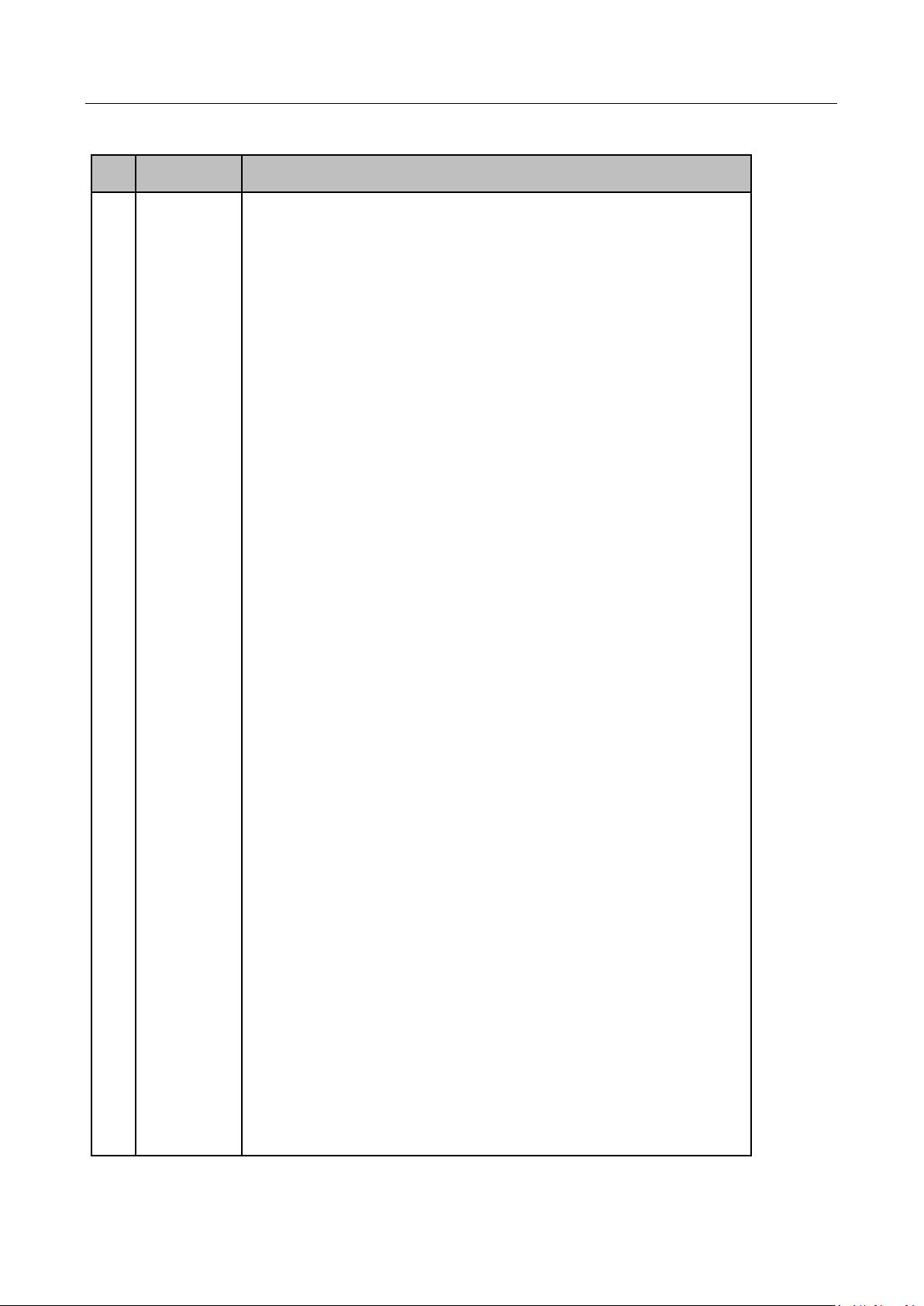
Network Video Recorder User Manual
26
Table 1-7 IR Remote Functions
No.
Name
Function Description
1
POWER
ON/OFF
•To Turn Power On:
-If User Has Not Changed the Default device Device ID# (255):
1.Press Power On/Off button (1).
-If User Has Changed the device Device ID#:
1.Press DEV button.
2.Press Number buttons to enter user-defined Device ID#.
3.Press Enter button.
4.Press Power button to start device.
•To Turn device Off:
-If User Is Logged On:
1.Hold Power On/Off button (1) down for five seconds to display
the “Yes/No” verification prompt.
2.Use Up/Down Arrow buttons (12) to highlight desired selection.
3.Press Enter button (12) to accept selection.
-If User Is Not Logged On:
1.Hold Power On/Off button (1) down for five seconds to display
the user name/password prompt.
2.Press the Enter button (12) to display the on-screen keyboard.
3.Input the user name.
4.Press the Enter button (12) to accept input and dismiss the
on-screen keyboard.
5.Use the Down Arrow button (12) to move to the “Password”
field.
6.Input password (use on-screen keyboard or numeric buttons (3)
for numbers).
7.Press the Enter button (12) to accept input and dismiss the
on-screen keyboard.
8.Press the OK button on the screen to accept input and display
the Yes/No” verification prompt (use Up/Down Arrow buttons (12)
to move between fields).
9.Press Enter button (12) to accept selection.
User name/password prompt depends on device is configuration.
Page 29

Network Video Recorder User Manual
27
See “System Configuration” section.
2
DEV
Enable IR Remote: Press DEV button, enter device Device ID# with
number keys, press Enter to pair unit with the device.
Disable IR Remote: Press DEV button to clear Device ID#; unit will
no longer be paired with the device.
3
Numerals
Switch to the corresponding channel in Live View or PTZ Control
mode.
Input numbers in Edit mode.
4
EDIT
Delete characters before cursor.
Check the checkbox and select the ON/OFF switch.
5
A
Adjust focus in the PTZ Control menu.
Switch on-screen keyboards (upper and lower case alphabet,
symbols, and numerals).
6
REC
Enter Manual Record setting menu.
Call a PTZ preset by using the numeric buttons in PTZ control
settings.
Turn audio on/off in Playback mode.
7
PLAY
Go to Playback mode.
Auto scan in the PTZ Control menu.
8
INFO
Reserved.
9
VOIP
Switches between main and spot output.
Zooms out the image in PTZ control mode.
10
MENU
Return to Main menu (after successful login).
N/A.
Show/hide full screen in Playback mode.
12
DIRECTION
Navigate between fields and menu items.
Use Up/Down buttons to speed up/slow down recorded video, and
Left/Right buttons to advance/rewind 30 secs in Playback mode.
Cycle through channels in Live View mode.
Control PTZ camera movement in PTZ control mode.
ENTER
Confirm selection in any menu mode.
Page 30
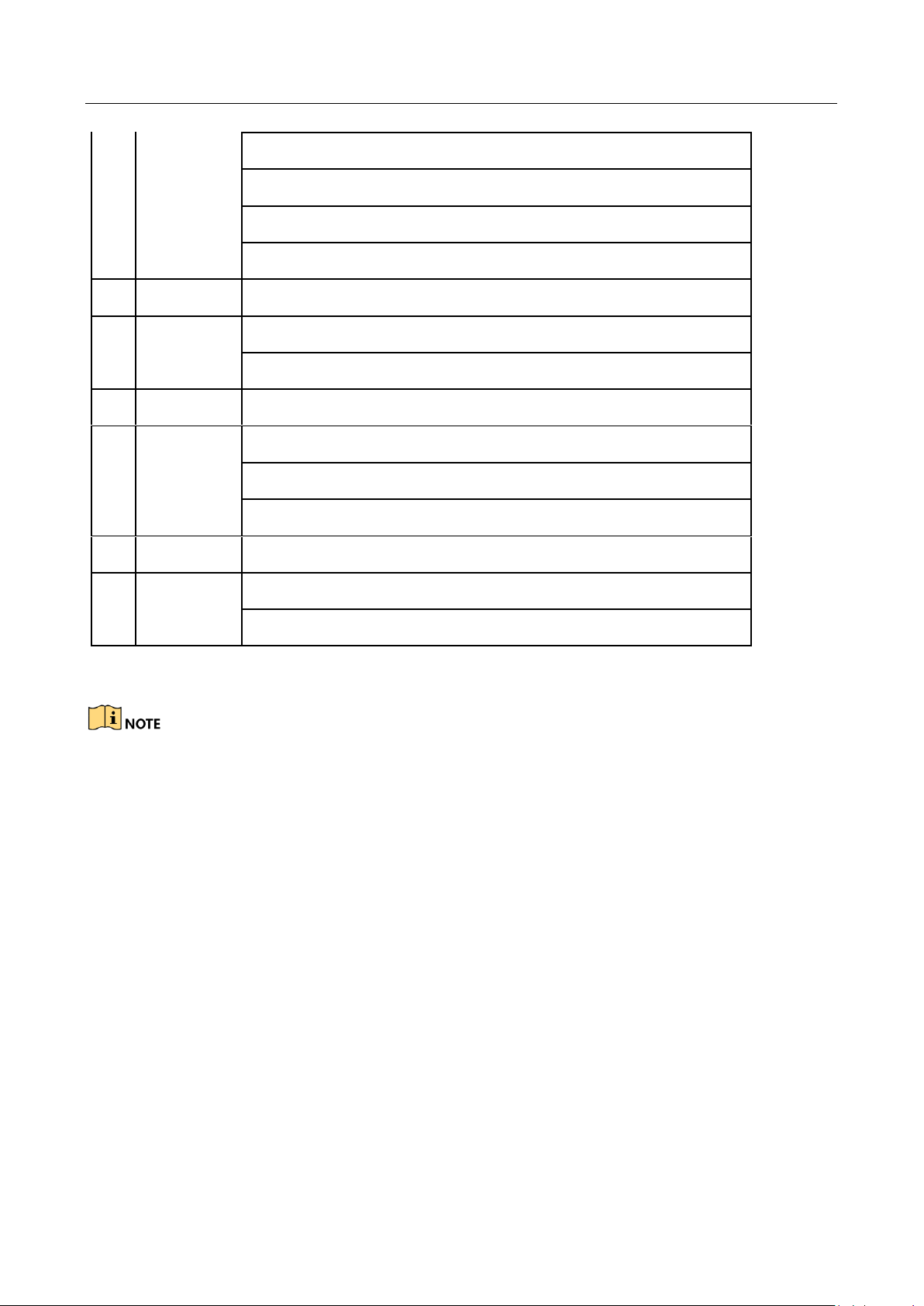
Network Video Recorder User Manual
28
Checks checkbox.
Play or pause video in Playback mode.
Advance video a single frame in single-frame Playback mode.
Stop/start auto switch in auto-switch mode.
13
PTZ
Enter PTZ Control mode.
14
ESC
Go back to previous screen.
N/A.
15
RESERVED
Reserved.
16
F1
Select all items on a list.
N/A.
Switch between play and reverse play in Playback mode.
17
PTZ Control
Adjust PTZ camera iris, focus, and zoom.
18
F2
Cycle through tab pages.
Switch between channels in Synchronous Playback mode.
Troubleshooting Remote Control:
Make sure you have installed batteries properly in the remote control. And you have to aim the
remote control at the IR receiver in the front panel.
If there is no response after you press any button on the remote, follow the procedure below to
troubleshoot.
Step 1 Go to System > General by operating the front control panel or the mouse.
Step 2 Check and remember device ID#. The default ID# is 255. This ID# is valid for all the IR remote
controls.
Step 3 Press the DEV button on the remote control.
Step 4 Enter the device ID# you set in step 2.
Step 5 Press the ENTER button on the remote.
If the Status indicator on the front panel turns blue, the remote control is operating properly. If
the Status indicator does not turn blue and there is still no response from the remote, please
check the following:
Page 31

Network Video Recorder User Manual
29
● Batteries are installed correctly and the polarities of the batteries are not reversed.
● Batteries are fresh and not out of charge.
● IR receiver is not obstructed.
● No fluorescent lamp is used nearby
If the remote still can’t function properly, please change a remote and try again, or contact the
device provider.
Page 32

Network Video Recorder User Manual
30
1.3 USB Mouse Operation
A regular 3-button (Left/Right/Scroll-wheel) USB mouse can also be used with this device. To use a
USB mouse:
Step 1 Plug USB mouse into one of the USB interfaces on the front panel of the device.
Step 2 The mouse should automatically be detected. If in a rare case that the mouse is not detected,
the possible reason may be that the two devices are not compatible, please refer to the
recommended the device list from your provider.
The operation of the mouse:
Table 1-8 Description of the Mouse Control
Name
Action
Description
Left Click
Single Click
Live view: Select channel and show the quick set
menu.
Menu: Select and enter.
Double Click
Live view: Switch between single-screen and
multi-screen.
Click and Drag
PTZ control: Pan, tilt and zoom.
Video tampering, privacy mask and motion detection:
Select target area.
Digital zoom-in: Drag and select target area.
Live view: Drag channel/time bar.
Right Click
Single Click
Live view: Show menu.
Menu: Exit current menu to upper level menu.
Scroll-Wheel
Scrolling Up
Live view: Previous screen.
Menu: Previous item.
Scrolling
Down
Live view: Next screen.
Menu: Next item.
Page 33

Network Video Recorder User Manual
31
1.4 Rear Panel
1.4.1 iDS-9600NXI-I8/8F(B) and iDS-9600NXI-I8/16S(B) Series
Figure 1-9 Rear Panel
Table 1-9 Panel Description
No.
Name
Description
1
LAN1/LAN2
Interface
2 RJ45 10/100/1000 Mbps self-adaptive Ethernet
interfaces provided.
2
LINE IN
RCA connector for audio input.
3
AUDIO OUT
2 RCA connectors for audio output.
4
HDMI1/HDMI2
HDMI video output connector.
5
VGA1/VGA2
DB9 connector for VGA output. Display local video
output and menu.
6
USB 3.0 Interface
Universal Serial Bus (USB) interface for additional
devices such as USB mouse and USB Hard Disk Drive
(HDD).
7
RS-232 Interface
Connector for RS-232 devices.
8
eSATA
Connects external SATA HDD, CD/DVD-RM.
9
Controller Port
D+, D- pin connects to Ta, Tb pin of controller. For
cascading devices, the first NVR’s D+, D- pin should be
connected with the D+, D- pin of the next NVR.
ALARM IN
Connector for alarm input.
ALARM OUT
Connector for alarm output.
10
Power Supply
100 to 240 VAC power supply.
11
Power Switch
Switch for turning on/off the device.
Page 34

Network Video Recorder User Manual
32
1.4.2 iDS-9600NXI-I16/8F(B) and iDS-9600NXI-I16/16S(B) Series
Figure 1-10 Rear Panel
Table 1-10 Panel Description
12
GROUND
Ground (needs to be connected when NVR starts up).
No.
Name
Description
1
LAN1/LAN2
Interface
2 RJ45 10/100/1000 Mbps self-adaptive Ethernet
interfaces provided.
2
LINE IN
RCA connector for audio input.
3
AUDIO OUT
2 RCA connectors for audio output.
4
HDMI1/HDMI2
HDMI video output connector.
5
VGA1/VGA2
DB9 connector for VGA output. Display local video
output and menu.
6
USB 3.0 Interface
Universal Serial Bus (USB) interface for additional
devices such as USB mouse and USB Hard Disk Drive
(HDD).
7
RS-232 Interface
Connector for RS-232 devices.
8
eSATA
Connects external SATA HDD, CD/DVD-RM.
9
Controller Port
D+, D- pin connects to Ta, Tb pin of controller. For
cascading devices, the first NVR’s D+, D- pin should
be connected with the D+, D- pin of the next NVR.
ALARM IN
Connector for alarm input.
ALARM OUT
Connector for alarm output.
Page 35

Network Video Recorder User Manual
33
1.4.3 iDS-7700NXI-I4/(16P)/16S(B) Series
Figure 1-11 iDS-7700NXI-I4/16S(B) Series Rear Panel
Figure 1-12 iDS-7700NXI-I4/16P/16S(B) Series Rear Panel
Table 1-11 Panel Description
10
Power Supply
100 to 240 VAC power supply.
11
Power Switch
Switch for turning on/off the device.
12
GROUND
Ground (needs to be connected when NVR starts
up).
No.
Name
Description
1
LAN Interface
1 network interface provided by
iDS-7700NXI-I4/16P/16S(B) series, and 2
network interfaces by iDS-7700NXI-I4/16S(B)
series.
2
AUDIO OUT
RCA connector for audio output.
3
LINE IN
RCA connector for audio input.
4
HDMI
HDMI video output connector.
5
USB 3.0 Interface
Universal Serial Bus (USB) interface for
additional devices such as USB mouse and USB
Hard Disk Drive (HDD).
6
RS-232 Interface
Connector for RS-232 devices.
Page 36

Network Video Recorder User Manual
34
7
VGA
DB9 connector for VGA output. Display local
video output and menu.
8
RS-485 Interface
Half-duplex connector for RS-485 devices.
9
ALARM IN
Connector for alarm input.
ALARM OUT
Connector for alarm output.
10
GROUND
Ground (needs to be connected when NVR
starts up).
11
Power Supply
100 to 240 VAC power supply.
12
Power Switch
Switch for turning on/off the device.
13
Network Interfaces with PoE
Function
Network interfaces for the cameras and to
provide power over Ethernet.
14
eSATA Interface
Connects external SATA HDD, CD/DVD-RM.
15
VIDEO OUT
BNC connector for video output.
Page 37

Network Video Recorder User Manual
35
1.4.4 iDS-7600NXI-I2/8F and iDS-7600NXI-I2/P/8F Series
Figure 1-13 iDS-7600NXI-I2/8F Series Rear Panel
Figure 1-14 iDS-7600NXI-I2/P/8F Series Rear Panel
No.
Name
Description
1
AUDIO OUT
RCA connector for audio output.
2
AUDIO IN
RCA connector for audio input.
3
VGA
DB9 connector for VGA output. Display local
video output and menu.
4
ALARM IN
Connector for alarm input.
ALARM OUT
Connector for alarm output.
5
HDMI
HDMI video output connector.
6
USB Interface
Universal Serial Bus (USB) interface for
additional devices such as USB mouse and USB
Hard Disk Drive (HDD).
7
AUDIO OUT
RCA connector for audio output.
8
Power Supply
12 VDC or 100 to 240 VAC power supply.
9
GND
Ground (needs to be connected when NVR
starts up).
10
Power Switch
Switch for turning on/off the device.
11
VIDEO OUT
BNC connector for video output.
Page 38

Network Video Recorder User Manual
36
1.4.5 iDS-6700NXI-I/16S(B) and iDS-6700NXI-I/8F(B) Series
2
1
3
4
6
7 9
5 8
Figure 1-15 iDS-6700NXI-I/16S(B) Series Rear Panel
Table 1-12 Interface Description
Index
Item
Description
1
LAN1/LAN2
10M/100Mbps adaptive Ethernet interface.
2
LINE IN
3.5mm interface for line in; connect to audio input device
or active pick-up, microphone, etc.
3
AUDIO OUT
3.5mm interface; connect to audio output device, e.g.,
loudspeaker, etc.
4
RS-232
Serial interface for configuration of device’s parameters or
used as transparent channel.
5
Power Supply
12 VDC power supply.
6
RS-485
RS-485 serial interface; connect to pan/tilt unit, speed
dome, etc.
7
ALARM IN
Relay alarm input.
8
ALARM OUT
Relay alarm output.
9
GND
Grounding.
12
Network Interface with PoE
function
Network interface for the cameras and to
provide power over Ethernet.
Page 39

Network Video Recorder User Manual
37
Figure 1-16 iDS-6700NXI-I/8F(B) Series Rear Panel
Table 1-13 Interface Description
Index
Item
Description
1
LINE IN
3.5mm interface for line in; connect to audio input device
or active pick-up, microphone, etc.
2
RS-232
Serial interface for configuration of device’s parameters or
used as transparent channel.
3
VGA
DB9 connector for VGA output. Display local video output
and menu.
4
Power Supply
12 VDC power supply.
5
SW
SW dial switch.
6
USB 2.0
Interface
Universal Serial Bus (USB) interface for additional devices
such as USB mouse and USB Hard Disk Drive (HDD).
7
LAN1/LAN2
10/100/1000 Mbps self-adaptive Ethernet interface.
8
AUDIO OUT
3.5mm interface; connect to audio output device, e.g.,
loudspeaker, etc.
9
HDMI
HDMI video output connector.
10
USB 2.0
Interface
Universal Serial Bus (USB) interface for additional devices
such as USB mouse and USB Hard Disk Drive (HDD).
11
RS-485
RS-485 serial interface; connect to pan/tilt unit, speed
dome, etc.
ALARM IN
Relay alarm input.
ALARM OUT
Relay alarm output.
12
GND
Grounding.
Page 40

Network Video Recorder User Manual
38
1.4.6 iDS-9600NXI-I8/4F(B)
Figure 1-17 Rear Panel
Table 1-14 Panel Description
No.
Name
Description
1
LAN1/LAN2 interface
2 RJ45 10/100/1000 Mbps self-adaptive Ethernet
interfaces provided.
2
AUDIO OUT
2 RCA connectors for audio output.
3
RS-232 Interface
Connector for RS-232 devices.
4
VGA
DB9 connector for VGA output. Display local video
output and menu.
5
HDMI1/HDMI2
HDMI video output connector.
6
USB 3.0 Interfaces
Universal Serial Bus (USB) interface for additional
devices such as USB mouse and USB Hard Disk Drive
(HDD).
7
eSATA
Connects external SATA HDD, CD/DVD-RM.
8
SW
SW dial switch.
9
Controller Port
D+, D- pin connects to Ta, Tb pin of controller. For
cascading devices, the first NVR’s D+, D- pin should be
connected with the D+, D- pin of the next NVR.
RS-485
RS-485 serial interface; connect to pan/tilt unit, speed
dome, etc.
ALARM IN
Alarm input interface.
ALARM OUT
Alarm output interface.
10
Ctrl 12V
Controllable 12 VDC, 1 A power output for external
alarm device. The power will be turned on when the
Page 41

Network Video Recorder User Manual
39
alarm output is triggered.
If the device has 4 alarm outputs, the Ctrl 12V power is
controled by alarm output 5.
If the device has 8 alarm outputs, the Ctrl 12V power is
controled by alarm output 9.
Connect positive pole to number (1) of Ctrl 12V, and
connect negative pole to G of Ctrl 12V.
11
DC 12V
12 VDC, 1 A power output for external device.
Connect positive pole to number (1) of DC 12V, and
connect negative pole to G of DC 12V.
12
GND
Ground (needs to be connected when NVR starts up).
13
Power Switch
Switch for turning on/off the device.
14
Power Supply
100 to 240 VAC power supply.
15
VIDEO OUT
BNC connector for video output.
16
LINE IN
RCA connector for audio input.
Page 42

Network Video Recorder User Manual
40
1.4.7 iDS-96000NXI-I16(B) and iDS-96000NXI-I24(B)
Figure 1-18 iDS-96000NXI-I16(B) Series Rear Panel
Figure 1-19 iDS-96000NXI-I24(B) Series Rear Panel
Table 1-15 Panel Description
No.
Name
Description
1
HDMI1/HDMI2
HDMI video output connector.
2
AUDIO OUT
RCA connector for audio output.
3
USB 3.0 Interface
Universal Serial Bus (USB) interface for additional
devices such as USB mouse and USB Hard Disk Drive
(HDD).
4
LAN Interface
4 RJ45 10/100/1000 Mbps self-adaptive Ethernet
interfaces provided.
5
MiniSAS Interface
2 miniSAS interfaces
6
Reset
Reset button.
7
RS-485
RS-485 interface.
Page 43

Network Video Recorder User Manual
41
8
KB
Keyboard interface.
9
ALARM IN/OUT
Connector for alarm input/output.
10
GND
Ground (needs to be connected when NVR starts up).
11
Power Supply
100 to 240 VAC power supply.
12
AUDIO IN
RCA connector for audio input.
13
eSATA
Connects external SATA HDD, CD/DVD-RM.
14
VGA
DB9 connector for VGA output. Display local video
output and menu.
15
RS-232 Interface
Connector for RS-232 devices.
16
Extension Board
4 RJ45 10/100/1000 Mbps self-adaptive optical
interface, 8 × RS-485 (full-duplex), Alarm input/output:
32/16.
Page 44

Network Video Recorder User Manual
42
Chapter 2 Getting Started
2.1 Start up the Device
Purpose:
Proper startup and shutdown procedures are crucial to expanding the life of the device.
Before you start:
Check that the voltage of the extra power supply is the same with the device’s requirement, and
the ground connection is working properly.
Step 1 Check the power supply is plugged into an electrical outlet. It is HIGHLY recommended that an
Uninterruptible Power Supply (UPS) be used in conjunction with the device. The Power
indicator LED on the front panel should be red, indicating the device gets the power supply.
Step 2 Press the POWER button on the front panel. The Power indicator LED should turn blue
indicating that the unit begins to start up.
Step 3 After startup, the Power indicator LED remains blue. A splash screen with the status of the HDD
appears on the monitor. The row of icons at the bottom of the screen shows the HDD status. ‘X’
means that the HDD is not installed or cannot be detected.
2.2 Activate the Device
Purpose:
For the first-time access, you need to activate the device by setting an admin password. No
operation is allowed before activation. You can also activate the device via Web Browser, SADP or
Client Software.
Step 1 Input the same password in the text field of Create New Password and Confirm New Password.
You can click to show the characters input.
Page 45

Network Video Recorder User Manual
43
Figure 2-1 Activating the Device
We highly recommend you create a strong password of your own choosing (Using a minimum of 8
characters, including at least three of the following categories: upper case letters, lower case
letters, numbers, and special characters.) in order to increase the security of your product. And we
recommend you reset your password regularly, especially in the high security system, resetting the
password monthly or weekly can better protect your product.
Step 2 In the Create Channel Default Password text field, create a login password for IP camera (s)
connected to the device.
Step 3 (Optional) Check Export GUID and Security Question Configuration.
● Export GUID: export the GUID for future password resetting.
● Security Question Configuration: configure the security questions which can be used for
resetting the password.
Step 4 Click OK.
What to do next:
● When you have enabled the Export GUID, continue to export the GUID file to the USB flash
driver for the future password resetting.
● When you have enabled the Security Question Configuration, continue to set the security
questions for the future password resetting.
Page 46

Network Video Recorder User Manual
44
●
After the device is activated, you should properly keep the password.
●
You can duplicate the password to the IP cameras that are connected with default protocol.
2.3 Configure Unlock Pattern for Login
For the admin user, you can configure the unlock pattern for device login.
Step 1 After the device is activated, you can enter the following interface to configure the device
unlock pattern.
Step 2 Use the mouse to draw a pattern among the 9 dots on the screen. Release the mouse when the
pattern is done.
Figure 2-2 Draw the Pattern
●
Connect at least 4 dots to draw the pattern.
●
Each dot can be connected for once only.
Step 3 Draw the same pattern again to confirm it. When the two patterns match, the pattern is
configured successfully.
If the two patterns are different, you must set the pattern again.
Page 47

Network Video Recorder User Manual
45
2.4 Login to the Device
2.4.1 Log in via Unlock Pattern
●
Only the admin user has the permission to unlock the device.
●
Please configure the pattern first before unlocking. Please refer to Chapter 2.3 Configure
Unlock Pattern for Login.
Step 1 Right click the mouse on the screen and select the menu to enter the interface.
Figure 2-3 Draw the Unlock Pattern
Step 2 Draw the pre-defined pattern to unlock to enter the menu operation.
Page 48

Network Video Recorder User Manual
46
●
If you have forgotten your pattern, you can select the Forgot My Pattern or Switch User
option to enter the normal login dialog box.
●
When the pattern you draw is different from the pattern you have configured, you should
try again.
●
If you have drawn the wrong pattern for more than 5 times, the system will switch to the
normal login mode automatically.
2.4.2 Log in via Password
Purpose:
If device has logged out, you must login the device before operating the menu and other functions.
Step 1 Select the User Name in the dropdown list.
Figure 2-4 Login Interface
Step 2 Input password.
Step 3 Click Login to log in.
●
When you forget the password of the admin, you can click Forgot Password to reset the
password.
●
In the Login dialog box, if you enter the wrong password 7 times, the current user account
will be locked for 60 seconds.
2.5 Enter Wizard to Configure Quick Basic Settings
By default, the Setup Wizard starts once the device has loaded.
The Setup Wizard can walk you through some important settings of the device. If you don’t want
to use the Setup Wizard at that moment, click the Exit button.
Page 49

Network Video Recorder User Manual
47
Step 1 Configure the date and time on the Date and Time Setup interface.
Figure 2-5 Date and Time Settings
Step 2 After the time settings, click Next to enter the Network Setup Wizard window, as shown in the
following figure.
Figure 2-6 Network Settings
Step 3 Click Next after you configured the network parameters, which takes you to the HDD
Management window.
Page 50

Network Video Recorder User Manual
48
Figure 2-7 HDD Management
Step 4 To initialize the HDD, click the Init button. Initialization removes all the data saved in the HDD.
Step 5 Click Next. You enter the Camera Setup interface to add the IP cameras.
1) Click Search to search the online IP Camera. Before adding the camera, make sure the IP
camera to be added is in active status.
2) Click the Add to add the camera.
If the camera is in inactive status, you can select the camera from the list and click Activate to
activate the cameras.
Figure 2-8 Search for IP Cameras
Step 6 Enter the Platform Access and configure the Hik-Connect settings.
Page 51

Network Video Recorder User Manual
49
Figure 2-9 Hik-Connect Access
Step 7 Click Next to enter the Change Password interface to create the new admin password if
required.
Figure 2-10 Change Password
You can enter click the to show the characters input.
1) Check the checkbox of New Admin Password.
2) Enter the original password in the text field of Admin Password
3) Input the same password in the text field of New Password and Confirm.
4) Check the Unlock Pattern to enable the unlock pattern login.
Page 52

Network Video Recorder User Manual
50
We highly recommend you create a strong password of your own choosing (Using a minimum of 8
characters, including at least three of the following categories: upper case letters, lower case
letters, numbers, and special characters.) in order to increase the security of your product. And we
recommend you reset your password regularly, especially in the high security system, resetting the
password monthly or weekly can better protect your product.
Step 8 Click OK to complete the startup Setup Wizard.
2.6 Enter Main Menu
After you have completed the wizard, you can right click on the screen to enter the main menu bar.
Refer to the following figure and table for the description of main menu and sub-menus.
Figure 2-11 Main Menu Bar
Table 2-1 Description of Icons
Icon
Description
Live View
Playback
File Management
Smart Analysis
Camera Management
Storage Management
System Management
Page 53

Network Video Recorder User Manual
51
System Maintenance
2.7 System Operation
2.7.1 Log out
Purpose:
After logging out, the monitor turns to the live view mode and if you want to perform any
operations, you need to enter user name and password log in again.
Step 1 Click on the menu bar.
Figure 2-12 Logout
Step 2 Click Logout.
After you have logged out the system, menu operation on the screen is invalid. It is required to
input a user name and password to unlock the system.
2.7.2 Shut Down the Device
Step 1 Click on the menu bar.
Page 54

Network Video Recorder User Manual
52
Figure 2-13 Shutdown Menu
Step 2 Click the Shutdown button.
Step 3 Click the Yes button.
Do not press the POWER button again when the system is shutting down.
2.7.3 Reboot the Device
From the Shutdown menu, you can also reboot the device.
Step 1 Click on the menu bar.
Step 2 Click Reboot to reboot the device.
Page 55

Network Video Recorder User Manual
53
Chapter 3 Camera Management
3.1 Add the IP Cameras
3.1.1 Activate IP Camera
Purpose:
Before adding an IP camera, make sure the IP camera to be added is in active status.
Step 1 Click on the main menu bar to enter the Camera Management.
Step 2 Click Number of Unadded Online Device on the bottom of IP camera interface.
Step 3 Check inactive cameras and click Activate.
Step 4 Enter the same password in Create New Password and Confirm New Password.
Or you can check Use Channel Default Password to activate the camera with channel default
password.
Step 5 Click OK.
3.1.2 Add the IP Camera Manually
Purpose:
Before you can get live video or record the video files, you should add the network cameras to the
connection list of the device.
Before you start:
Ensure the network connection is valid and correct, and the IP camera to add has already been
activated.
Step 1 Click on the main menu bar to enter the Camera Management.
Step 2 Click the Custom Add tab on the title bar to enter the Add IP Camera interface.
Page 56

Network Video Recorder User Manual
54
Figure 3-1 Add IP Camera
Step 3 Enter IP address, protocol, management port, and other information of the IP camera to add.
Step 4 Enter the login user name and password of the IP camera.
Or you can check Use Channel Default Password to add the camera with channel default
password.
Step 5 Click Add to finish the adding of the IP camera.
Step 6 (Optional) Click Continue to Add to continue to add other IP cameras.
3.1.3 Add the Automatically Searched Online IP Cameras
Step 1 On the Camera Management interface, click the Online Device panel to expand the Online
Device interface.
Step 2 Select the automatically searched online devices.
Step 3 Click Add.
If the IP camera to add has not been actiavated, you can activate it from the IP camera list on the
camera management interface.
Page 57

Network Video Recorder User Manual
55
3.2 Enable H.265 Stream Access
The device can automatically switch to the H.265 stream of IP camera (which supports H.265 video
format) for the initial access.
Step 1 Go to More Settings > H.265 Auto Switch Configuration at the top taskbar.
Step 2 Check Enable H.265 (For Initial Access).
Step 3 Click OK.
3.3 Upgrade the IP Camera
The IP camera can be remotely upgraded through the device.
Plug the USB flash drive with the IP camera’s firmware upgrade file to the device.
Step 1 On the camera management interface, select a camera.
Step 2 Go to More Settings > Upgrade at the top taskbar.
Step 3 Select the firmware upgrade file from the USB flash drive.
Step 4 Click Upgrade.
Step 5 The IP camera will reboot automatically after the upgrading completes.
3.4 Edit Channel Default Password
Purpose:
You can activate and add IP camera by the channel default password.
Step 1 On the camera management interface, select a camera.
Step 2 Go to More Settings > Channel Default Password Management at the top taskbar.
Step 3 Check Change Password.
Step 4 Edit Channel Default Password.
We highly recommend you create a strong password of your own choosing (Using a minimum of 8
characters, including at least three of the following categories: upper case letters, lower case
letters, numbers, and special characters.) in order to increase the security of your product. And we
recommend you reset your password regularly, especially in the high security system, resetting the
password monthly or weekly can better protect your product.
Page 58

Network Video Recorder User Manual
56
Step 5 Click OK.
3.5 Configure the Customized Protocols
Purpose:
To connect the network cameras which are not configured with the standard protocols, you can
configure the customized protocols for them. The system provides 16 customized protocols.
Step 1 Click Protocol at the top taskbar to enter the protocol management interface.
Figure 3-2 Protocol Management
Step 2 Select the protocol type of transmission and choose the transfer protocols.
● Type: The network camera adopting custom protocol must support getting stream through
standard RTSP.
● Path: You have to contact the manufacturer of the network camera to consult the URL
(uniform resource locator) for getting main stream and sub-stream.
● The format of the URL is: [Type]://[IP Address of the network camera]:[Port]/[Path].
● Example: rtsp://192.168.1.55:554/ch1/main/av_stream.
The protocol type and the transfer protocols must be supported by the connected IP camera.
Result:
Page 59

Network Video Recorder User Manual
57
Step 3 After adding the customized protocols, you can see the protocol name is listed in the
drop-down list.
Page 60

Network Video Recorder User Manual
58
Chapter 4 Camera Settings
4.1 Configure OSD Settings
Purpose:
You can configure the OSD (On-screen Display) settings for the camera, including date/time,
camera name, etc.
Step 1 Go to Camera >Display.
Step 2 Select the camera from the drop-down list.
Step 3 Edit the name in the Camera Name text field.
Step 4 Check the checkbox of the Display Name, Display Date and Display Week if you want to show
the information on the image.
Step 5 Set the date format, time format, and display mode.
Figure 4-1 OSD Configuration Interface
Step 6 You can use the mouse to click and drag the text frame on the preview window to adjust the
OSD position.
Step 7 Click the Apply button to apply the settings.
Page 61

Network Video Recorder User Manual
59
4.2 Configure Privacy Mask
Purpose:
The privacy mask can be used to protect personal privacy by concealing parts of the image from
view or recording with a masked area.
Step 1 Go to Camera >Privacy Mask.
Step 2 Select the camera to set privacy mask.
Step 3 Click the checkbox of Enable to enable this feature.
Step 4 Use the mouse to draw a zone on the window. The zones will be marked with different frame
colors.
Figure 4-2 Privacy Mask Settings Interface
Up to 4 privacy masks zones can be configured and the size of each area can be adjusted.
Related Operation:
The configured privacy mask zones on the window can be cleared by clicking the corresponding
Clear Zone1-4 icons on the right side of the window, or click Clear All to clear all zones.
Step 5 Click Apply to save the settings.
Page 62

Network Video Recorder User Manual
60
4.3 Configure the Video Parameters
Purpose:
You can customize the image parameters including the brightness, contrast, saturation for the live
view and recording effect.
Step 1 Go to Camera>Display.
Step 2 Select the camera from the drop-down list.
Step 3 Adjust the slider or click on the up/down arrow to set the value of the brightness, contrast or
saturation.
Step 4 Click Apply to save the settings.
4.4 Configure the Day/Night Switch
The camera can be set to day, night or auto switch mode according to the surrounding
illumination conditions.
Step 1 Go to Camera>Display.
Step 2 Select the camera from the drop-down list.
Step 3 Select the day/night switch mode to Day, Night, Auto or Auto-Switch.
Auto: The camera switches between the day mode and the night mode according to the
illumination automatically.
The sensitivity ranges from 0 to 7, and the higher sensitivity results in the more easily to trigger
the mode switch.
The switch time refers to the interval time between the day/night switch. You can set it from 5
sec to 120 sec.
Auto-Switch: The camera switches the day mode and the night mode according to the start
time and end time you set.
Step 4 Click the Apply to save the settings.
4.5 Configure Other Camera Parameters
For the connected camera, you can configure the camera parameters including the exposure mode,
backlight and image enhancement.
Step 1 Go to Camera>Display.
Step 2 Select the camera from the drop-down list.
Step 3 Configure the camera parameters.
Page 63

Network Video Recorder User Manual
61
Exposure: Set the exposure time (1/10000 to 1 sec) of camera. The larger exposure value
results in the brighter image.
Backlight: Set the wide dynamic range (0 to 100) of the camera. When the surrounding
illumination and the object have larger difference in brightness, you should set the WDR
value.
Image Enhancement: For optimized image contrast enhancement.
Step 4 Click the Apply to save the settings.
Page 64

Network Video Recorder User Manual
62
Chapter 5 Live View
Live view shows you the video image getting from each camera in real time. The device
automatically enters Live View mode when powered on. It is also at the very top of the menu
hierarchy, thus pressing the ESC many times (depending on which menu you’re on) brings you to
the Live View mode.
5.1 Start Live View
Step 1 The system automatically enters the live view interface when starts up, or you can click the
on the main menu bar to enter the live view interface.
Step 2 Click to select a window for live view.
Step 3 Double click the IP camera on the left list to start playing the live video.
Figure 5-1 Live View
Step 4 You can use the toolbar at the window bottom to realize the capture, instant playback, audio
on/off, digital zoom, live view strategy, show information and start/stop recording, etc.
5.1.2 Digital Zoom
Digital Zoom is for zooming in the live image. You can zoom in the image to different proportions
(1 to 16X).
Step 1 In the live view mode, click from the toolbar to enter the digital zoom interface.
Page 65

Network Video Recorder User Manual
63
Step 2 You can move the sliding bar or scroll the mouse wheel to zoom in/out the image to different
proportions (1 to 16X).
Figure 5-2 Digital Zoom
5.1.3 Fisheye View
The device supports the fisheye expansion for the connected fisheye camera in live view or
playback mode.
●
The connected camera must support the fisheye view.
●
iDS-9600NXI-I8/4F(B) series do not support fisheye view.
Step 1 In the live view mode, click the to enter the fisheye expansion mode.
Step 2 Select the expansion view mode.
● 180° Panorama ( ): Switch the live view image to the 180° panorama view.
● 360° Panorama ( ): Switch the live view image to the 360° panorama view.
● PTZ Expansion ( ): The PTZ Expansion is the close-up view of some defined area in the
fisheye view or panorama expansion, and it supports the electronic PTZ function, which is also
called e-PTZ.
● Radial Expansion ( ): In the radial expansion mode, the whole wide-angle view of the
fisheye camera is displayed. This view mode is called Fisheye View because it approximates
the vision of a fish’s convex eye. The lens produces curvilinear images of a large area, while
distorting the perspective and angles of objects in the image.
Page 66

Network Video Recorder User Manual
64
5.1.4 3D Positioning
3D Positioning is for zooming in/out the specific area of live image.
Step 1 In the live view mode, click the to enter the 3D positioning mode.
Step 2 Operate the zoom in/out in the image.
● Zoom in
Use the left key of mouse to click on the desired position in the video image and drag a
rectangle area in the lower right direction to realize zoom in.
● Zoom out
Use the left key of mouse to drag a rectangle area in the upper left direction to move the
position to the center and enable the rectangle area to zoom out.
5.1.5 Live View Strategy
Step 1 In the live view mode, click to enter the digital zoom operation interface in full screen
mode.
Step 2 Select the live view strategy to Real-time, Balanced or Fluency.
5.1.6 Target Tracking
Purpose:
The function is only available for PanoVu series network camera.
Before you start:
Add a 24 MP PanoVu series network camera to channel 1, 2, 3, or 4.
Step 1 Enter live view interface and click the of PanoVu series network camera. The live view
window will be divided into 1+5 window to show details.
Step 2 Click to start auto-tracking.
Or click and drag to select five area in PanoVu series network camera.
Page 67

Network Video Recorder User Manual
65
5.2 Target Detection
In live view mode, the target detection function can achieve smart detection, facial detection,
vehicle detection, and human body detection during the last 5 seconds and the following 10
seconds.
Step 1 In live view mode, click Target Detection to enter the target detection interface.
Step 2 Check the checkbox to select different detection types: smart detection ( ), vehicle detection
( ), face detection ( ), and human body detection ( ).
Step 3 Select the historical analysis ( ) or real-time analysis ( ) to obtain the results. The
detection results are displayed in the list.
Step 4 (Optional) Click a result in list to play the related video.
5.3 Configure Live View Settings
Live View settings can be customized according to different needs. You can configure the output
interface, dwell time for screen to be shown, mute or turning on the audio, the screen number for
each channel, etc.
Step 1 Go to System > Live View > General.
Figure 5-3 Live View-General
Step 2 Configure the live view parameters.
● Video Output Interface: Select the video output to configure.
● Live View Mode: Select the display mode for live view.
● Dwell Time: The time in seconds to dwell between switching of cameras when enabling
auto-switch in Live View.
● Enable Audio Output: Enable/disable audio output for the selected video output.
Page 68

Network Video Recorder User Manual
66
● Volume: Adjust the volume of live view, playback and two-way audio for the selected output
interface.
● Event Output: Select the output to show event video.
● Full Screen Monitoring Dwell Time: Set the time in seconds to show alarm event screen.
Step 3 Click OK to save the settings.
5.4 Configure Live View Layout
Step 1 Go to System> Live View>View.
Figure 5-4 Live View
Step 2 Select the video output interface, e.g., HDMI/ VGA or channel-zero.
Step 3 Select a window division mode from the toolbar.
Step 4 Select a division window, and double click on the camera from the list to set the camera to the
window.
You can enter the number in the text field to quickly search the camera from the list.
You can also click-and-drag the camera to the desired window on the live view interface to set the
camera order.
Related Operation:
Page 69

Network Video Recorder User Manual
67
● Click button to start live view for all the channels.
● Click to stop all the live view.
Step 5 Click Apply to save the settings.
5.5 Configure Auto-Switch of Cameras
You can set the auto-switch of cameras to play in different display modes.
Step 1 Go to System > Live View > General.
Step 2 Set the video output interface, live view mode and dwell time.
● Video Output Interface: Select the video output interface.
● Live View Mode: Select the display mode for live view.
● Dwell Time: The time in seconds to dwell between switching of cameras when enabling
auto-switch. The range is from 5s to 300s.
Step 3 Go to View to set the view layout.
Step 4 Click OK to save the settings.
5.6 Configure Channel-Zero Encoding
Purpose:
You can enable the channel-zero encoding when you need to get a remote view of many channels
in real time from web browser or CMS (Client Management System) software, in order to decrease
the bandwidth requirement without affecting the image quality.
Step 1 Go to System>Live View>General.
Step 2 Select the video output interface to Channel-Zero.
Step 3 Go to System>Live View>Channel-Zero.
Step 4 Check the checkbox to enable the channel-zero.
Page 70

Network Video Recorder User Manual
68
Figure 5-5 Live View- Channel-Zero Encoding
Step 5 Configure the Frame Rate, Max. Bitrate Mode and Max. Bitrate. The higher frame rate and
bitrate settings result in the higher requirement of bandwidth.
Step 6 Click Apply.
Result:
You can view all of the channels in one screen using the CMS or web browser.
5.7 Main and Auxiliary Ports Strategy
There are five video output types: HDMI, VGA, LCD, HDMI2, and CVBS. Priority of video outputs:
HDMI > VGA/LCD > HDMI2.
You can go to System > General to configure HDMI/VGA/LCD simultaneous output and menu
output mode.
For iDS-9600NXI-I8/4F(B) series, HDMI1 and VGA are simultaneous output, HDMI1, VGA, HDMI2,
CVBS cannot provide video output at the same time. When HDMI1, HDMI2, VGA, and CVBS are all
connected, CVBS does not provide video output, the main port is HDMI2, and the aux port is
HDMI1 and VGA. You can enable CVBS in System > General, it requires to switch menu output
mode to HTMI2, and disable HDMI1/VGA.
For other series, the following table shows the main and auxiliary ports strategy when video cables
for HDMI, HDMI2, and VGA are connected.
● Main port: All operations are available for main port.
● Aux port: You can switch to aux port to do some basic operations, like playback, switching live
view image.
● Third port: You can only preview camera image in third port.
Page 71

Network Video Recorder User Manual
69
Table 5-1 Main and Auxiliary Ports Strategy
HDMI/VGA/LCD
simultaneous output
Menu output
mode
HDMI
HDMI2
VGA/LCD
On
Auto
Main port
Aux port
Main port
Off
Auto
Main port
Aux port
Third port
On
HDMI 2
Aux port
Main port
Aux port
Off
HDMI 2
Aux port
Main port
Third port
On
HDMI/VGA/LCD
Main port
Aux port
Main port
Off
VGA/LCD
Aux port
Third port
Main port
HDMI
Main port
Third port
Aux port
5.8 Facial Recognition
Purpose:
You can enter facial recognition interface to view real-time human face recognition and stranger
recognition results.
Before you start
Ensure you have configured facial detection and face picture comparison function, refer to 12.1
Facial Detection and Chapter 15 Face Picture Comparison for details.
Step 1 Go to live view interface and click in toolbar.
Step 2 (Optional) Click to select window division.
Step 3 Select a window as you desired.
Step 4 Double click a camera from Camera list in the bottom left.
Page 72

Network Video Recorder User Manual
70
Figure 5-6 Facial Recognition
Step 5 Click Records to view the real-time facial recognition records of selected camera. The records
will also be shown in the window on the right. You can view the facial detection number at the
top, including the total number, succeeded number and failed number.
Step 6 (Optional) For the unregistered face picture, you can double click it in Records list, and add it to
face picture library.
For guest and operator user, it requires Local Parameters Settings permission to add unregistered
face picture to face picture library.
Page 73

Network Video Recorder User Manual
71
Figure 5-7 Add Unregistered Face Picture
Step 7 (Optional) You can click Check-in to view face picture library check-in record, including Total
No., Checked In and Unchecked In.
Step 8 (Optional) Click on the upper right corner to configure the display settings as you desired.
Figure 5-8 Facial Recognition Display Settings
Step 9 (Optional) Click on the upper right corner to search and export record.
1) Set the search parameters as you desired.
Page 74

Network Video Recorder User Manual
72
2) Click Search.
3) Click Export Attendance Record or Export Check-in Record
●
Ensure you have inserted USB flash drive before export.
●
You can click a record to review the attendance information of this individual in calendar.
●
For guest and operator user, it requires Local Video Export permission (in Camera
Permission) to search and export record.
Figure 5-9 Face Recognition Search Record
Page 75

Network Video Recorder User Manual
73
Chapter 6 PTZ Control
6.1 PTZ Control Wizard
Before you start
Please make sure the connected IP camera supports the PTZ function and is properly connected.
Purpose
Follow the PTZ control wizard to guide you through the basic PTZ operation.
Step 1 Click on the quick settings toolbar of the PTZ camera live view. The PTZ control wizard
pops up as below.
Figure 6-1 PTZ Control Wizard
Step 2 Follow the wizard to adjust the PTZ view, focus, and zoom in/out the camera.
Step 3 (Optional) Check Do not show this prompt again.
Step 4 Click OK to exit.
6.2 Configure PTZ Parameters
Purpose
Follow the procedure to set the parameters for PTZ. The configuration of the PTZ
parameters should be done before you control the PTZ camera.
Page 76

Network Video Recorder User Manual
74
Step 1 Click on the quick settings toolbar of the PTZ camera live view. The PTZ control panel
displays on the right of the interface.
Step 2 Click PTZ Parameters Settings to set the PTZ parameters.
Figure 6-2 PTZ Parameters Settings
Step 3 Edit the parameters of the PTZ camera.
All the parameters should be exactly the same as the PTZ camera parameters.
Step 4 Click OK to save the settings.
6.3 Set PTZ Presets, Patrols & Patterns
Before you start:
Please make sure that the presets, patrols and patterns should be supported by PTZ protocols.
6.3.1 Set a Preset
Purpose:
Follow the steps to set the preset location which you want the PTZ camera to point to when an
event takes place.
Step 1 Click on the quick settings toolbar of the PTZ camera live view.
Page 77

Network Video Recorder User Manual
75
The PTZ control panel displays on the right of the interface.
Step 2 Use the directional buttons on the PTZ control panel to wheel the camera to the location
where you want to set preset, and the zoom and focus operations can be recorded in the
preset as well.
Step 3 Click in the lower right corner of live view to set the preset.
Figure 6-3 Set Preset
Step 4 Select the preset No. (1~255) from the drop-down list.
Step 5 Enter the preset name in the text field.
Step 6 Click Apply to save the preset.
Step 7 Repeat steps 2-6 to save more presets.
Step 8 (Optional) Click Cancel to cancel the location information of the preset.
Step 9 (Optional) Click in the lower right corner of live view to view the configured presets.
Figure 6-4 View the Configured Presets
6.3.2 Call a Preset
Purpose:
This feature enables the camera to point to a specified position such as a window when an event
takes place.
Step 1 Click on the quick settings toolbar of the PTZ camera live view.
Step 2 Click in the lower right corner of live view.
Step 3 Select the preset No. from the drop-down list.
Step 4 Click Call to call it.
Figure 6-5 Call Preset (1)
Or click in the lower right corner of live view, and click the configured preset to call it.
Page 78

Network Video Recorder User Manual
76
Figure 6-6 Call Preset (2)
6.3.3 Set a Patrol
Purpose:
Patrols can be set to move the PTZ to different key points and have it stay there for a set duration
before moving on to the next key point. The key points are corresponding to the presets.
Step 1 Click on the quick settings toolbar of the PTZ camera live view.
The PTZ control panel displays on the right of the interface.
Step 2 Click Patrol to configure patrol.
Figure 6-7 Patrol Configuration
Step 3 Select the patrol No. in the text field.
Step 4 Click Set to enter the Patrol Settings interface.
Figure 6-8 Patrol Settings
Step 5 Click to add key point for the patrol.
Page 79

Network Video Recorder User Manual
77
Figure 6-9 Key Point Configuration
1) Configure key point parameters.
Preset: It determines the order at which the PTZ will follow while cycling through the patrol.
Speed: It defines the speed at which the PTZ will move from one key point to the next.
Duration: It refers to the time span to stay at the corresponding key point.
2) Click Apply to save the key points to the patrol.
Step 6 (Optional) Click to edit the added key point.
Figure 6-10 Edit Key Point
Step 7 (Optional) Select a key point and click to delete it.
Step 8 (Optional) Click or to adjust the key point order.
Step 9 Click Apply to save the settings of the patrol.
Step 10 Repeat steps 3-9 to set more patrols.
6.3.4 Call a Patrol
Purpose:
Calling a patrol makes the PTZ to move according to the predefined patrol path.
Step 1 Click on the quick settings toolbar of the PTZ camera live view.
Page 80

Network Video Recorder User Manual
78
The PTZ control panel displays on the right of the interface.
Step 2 Click Patrol on the PTZ control panel.
Figure 6-11 Patrol Configuration
Step 3 Select a patrol in the text field.
Step 4 Click Call to call it.
Step 5 (Optional) Click Stop to stop calling it.
6.3.5 Set a Pattern
Purpose:
Patterns can be set by recording the movement of the PTZ. You can call the pattern to make the
PTZ movement according to the predefined path.
Step 1 Click on the quick settings toolbar of the PTZ camera live view.
The PTZ control panel displays on the right of the interface.
Step 2 Click Pattern to configure pattern.
Figure 6-12 Pattern Configuration
Step 3 Select the pattern No. in the text field.
Step 4 Set the pattern.
1) Click Record to start recording.
2) Click corresponding buttons on the control panel to move the PTZ camera.
3) Click Stop to stop recording.
The movement of the PTZ is recorded as the pattern.
Step 5 Repeat steps 3-4 to set more patterns.
Page 81

Network Video Recorder User Manual
79
6.3.6 Call a Pattern
Purpose:
Follow the procedure to move the PTZ camera according to the predefined patterns.
Step 1 Click on the quick settings toolbar of the PTZ camera live view.
The PTZ control panel displays on the right of the interface.
Step 2 Click Pattern to configure pattern.
Figure 6-13 Pattern Configuration
Step 3 Select a pattern in the text field.
Step 4 Click Call to call it.
Step 5 (Optional) Click Stop to stop calling it.
6.3.7 Set Linear Scan Limits
Before you start:
Please make sure the connected IP camera supports the PTZ function, and is properly connected.
Purpose:
The linear scan can be enabled to trigger the scan in the horizontal direction in the predefined
range.
This function is supported by some certain models.
Step 1 Click on the quick settings toolbar of the PTZ camera live view.
The PTZ control panel displays on the right of the interface.
Step 2 Click the directional buttons to wheel the camera to the location where you want to set the
limit, and click Left Limit or Right Limit to link the location to the corresponding limit.
Page 82

Network Video Recorder User Manual
80
The speed dome starts linear scan from the left limit to the right limit, and you must set the left
limit on the left side of the right limit, as well the angle from the left limit to the right limit should
be no more than 180º.
6.3.8 Call Linear Scan
Before operating this function, make sure the connected camera supports the linear scan and is in
HIKVISION protocol.
Purpose:
Follow the procedure to call the linear scan in the predefined scan range.
Step 1 Click on the quick settings toolbar of the PTZ camera live view.
The PTZ control panel displays on the right of the interface.
Step 2 Click Linear Scan to start the linear scan and click it again to stop it.
Step 3 (Optional) Click Restore to clear the defined left limit and right limit data.
Reboot the camera to take the settings into effect.
6.3.9 One-touch Park
Before operating this function, make sure the connected camera supports the linear scan and is in
HIKVISION protocol.
Purpose
For some certain model of the speed dome, it can be configured to start a predefined park action
(scan, preset, patrol and etc.) automatically after a period of inactivity (park time).
Step 1 Click on the quick settings toolbar of the PTZ camera live view.
The PTZ control panel displays on the right of the interface.
Step 2 Click Park (Quick Patrol), Park (Patrol 1) or Park (Preset 1) to activate the park action.
Park (Quick Patrol): The dome starts patrol from the predefined preset 1 to preset 32 in
order after the park time. The undefined preset will be skipped.
Page 83

Network Video Recorder User Manual
81
Park (Patrol 1): The dome starts moving according to the predefined patrol 1 path after the
park time.
Park (Preset 1): The dome moves to the predefined preset 1 location after the park time.
The park time can only be set via the speed dome configuration interface. The value is 5s by
default.
Step 3 Click Stop Park (Quick Patrol), Stop Park (Patrol 1) or Stop Park (Preset 1) to inactivate it.
6.4 Auxiliary Functions
Before you start
Please make sure the connected IP camera supports the PTZ function, and is properly connected.
Purpose
You can operate the auxiliary functions including light, wiper, 3D positioning, and center on the PTZ
control panel.
Step 1 Click on the quick settings toolbar of the PTZ camera live view.
The PTZ control panel displays on the right of the interface.
Step 2 Click Aux Function.
Figure 6-14 Aux Function Configuration
Step 3 Click the icons to operate the aux functions. See the table for the description of the icons.
Page 84

Network Video Recorder User Manual
82
Table 6-1 Description of Aux Functions Icons
Icon
Description
Light on/off
Wiper on/off
3D positioning
Center
Page 85

Network Video Recorder User Manual
83
Chapter 7 Storage
7.1 Storage Device Management
7.1.1 Install the HDD
Before startup of the device, install and connect the HDD to the device. Refer to the Quick Start
Guide for the installation instructions.
7.1.2 Add the Network Disk
You can add the allocated NAS or disk of IP SAN to device, and use it as network HDD. Up to 8
network disks can be added.
Add NAS
Step 1 Go to Storage > Storage Device.
Step 2 Click Add to enter the Custom Add interface.
Step 3 Select the NetHDD from the drop-down list.
Step 4 Select the type to NAS.
Step 5 Enter the NetHDD IP address in the text field.
Step 6 Click Search to search the available NAS disks.
Page 86

Network Video Recorder User Manual
84
Figure 7-1 Add NAS Disk
Step 7 Select the NAS disk from the list shown below, or you can manually enter the directory in the
text field of NetHDD Directory.
Step 8 Click the OK to complete the adding of the NAS disk.
Result:
After having successfully added the NAS disk, return to the HDD Information menu. The added
NetHDD will be displayed in the list.
Add IP SAN
Step 1 Go to Storage > Storage Device.
Step 2 Click Add to enter the Custom Add interface.
Step 3 Select the NetHDD from the drop-down list.
Step 4 Select the type to IP SAN.
Step 5 Enter the NetHDD IP address in the text field.
Step 6 Click Search to search the available IP SAN disks.
Step 7 Select the IP SAN disk from the list shown below.
Step 8 Click OK to complete the adding of the IP SAN disk.
Page 87

Network Video Recorder User Manual
85
Up to 1 IP SAN disk can be added.
Figure 7-2 Add IP SAN Disk
Result:
After having successfully added the IP SAN disk, return to the HDD Information menu. The added
NetHDD will be displayed in the list.
If the installed HDD or NetHDD is uninitialized, please select it and click the Init button for
initialization.
7.1.3 Initialize SSD
For the device that has pre-installed SSD on main board, you can view the SSD space distribution or
initialize the SSD.
Step 1 Go to Storage > Storage Management > SSD Management.
Figure 7-3 Initialize SSD
Page 88

Network Video Recorder User Manual
86
Step 2 Click Format.
Step 3 Click Yes to initialize SSD.
Initializing SSD will erase its data, including those in face picture library, and cancel the alarms
linked to the library. The device will restart after initialization.
7.1.4 Configure eSATA for Data Storage
When there is an external eSATA device connected to device, you can configure eSATA for the data
storage, and you can manage the eSATA in the device.
Step 1 Click Storage>Advanced.
Step 2 Select the eSATA type to Export or Record/Capture from the dropdown list of eSATA.
Export: use the eSATA for backup.
Record/Capture: use the eSATA for record. Refer to the following steps for operating
instructions.
Figure 7-4 Set eSATA Mode
Step 3 When the eSATA type is selected to Record/Capture, enter the storage device interface.
Step 4 Edit the property of the selected eSATA, or initialize it is required.
7.2 Storage Mode
7.2.1 Configure HDD Group
Purpose:
Multiple HDDs can be managed in groups. Video from specified channels can be recorded onto a
particular HDD group through HDD settings.
Step 1 Go to Storage> Storage Device.
Step 2 Check the checkbox to select the HDD to set the group.
Page 89

Network Video Recorder User Manual
87
Figure 7-5 Storage Device
Step 3 Click to enter the Local HDD Settings interface.
Figure 7-6 Local HDD Settings
Step 4 Select the Group number for the current HDD.
Step 5 Click OK.
Regroup the cameras for HDD if the HDD group number is changed.
Step 6 Go to Storage> Storage Mode.
Step 7 Check the checkbox of Group tab.
Step 8 Select the group No. from the list.
Step 9 Check the checkbox to select the IP camera (s) to record on the HDD group.
Page 90

Network Video Recorder User Manual
88
Figure 7-7 Storage Mode-HDD Group
Step 10 Click Apply.
Reboot the device to activate the new storage mode settings.
7.2.2 Configure HDD Quota
Purpose:
Each camera can be configured with allocated quota for the storage of recorded files.
Step 1 Go to Storage> Storage Mode.
Step 2 Check the checkbox of Quota tab.
Step 3 Select a camera to set quota.
Step 4 Enter the storage capacity in the text fields of Max. Record Capacity (GB) and Max. Picture
Capacity (GB).
Page 91

Network Video Recorder User Manual
89
Figure 7-8 Storage Mode-HDD Quota
Step 5 (Optional) You can click Copy to if you want to copy the quota settings of the current camera to
other cameras.
Step 6 Click the Apply button to apply the settings.
When the quota capacity is set to 0, all cameras will use the total capacity of HDD for record and
picture capture.
Reboot the device to activate the new storage mode settings.
7.3 Recording Parameters
7.3.1 Main Stream
The Main Stream refers to the primary stream that affects data recorded to the hard disk drive and
will directly determine your recording quality and image size.
Page 92

Network Video Recorder User Manual
90
Comparing with the sub-stream, the main stream can provide a higher quality video with higher
resolution and frame rate.
Frame Rate (FPS - Frames Per Second): refers to how many frames are captured each second. A
higher frame rate is advantageous when there is movement in the video stream, as it maintains
image quality throughout.
Resolution: Image resolution is a measure of how much detail a digital image can hold: the greater
the resolution, the greater the level of detail. Resolution can be specified as the number of
pixel-columns (width) by the number of pixel-rows (height), e.g.,1024×768.
Bitrate: The bit rate (in kbit/s or Mbit/s) is often referred to as speed, but actually defines the
number of bits/time unit and not distance/time unit.
Enable H.264+ Mode: The H.264+ mode helps to ensure the high video quality with a lowered
bitrate. It can effectively reduces the need of bandwith and HDD storage space.
A higher resolution, frame rate and bitrate setting will provide you the better video quality, but it
will also require more internet bandwidth and use more storage space on the hard disk drive.
7.3.2 Sub-Stream
The sub-stream is a second codec that runs alongside the mainstream. It allows you to reduce the
outgoing internet bandwidth without sacrificing your direct recording quality.
The sub-stream is often exclusively used by smartphone applications to view live video. Users with
limited internet speeds may benefit most from this setting.
7.3.3 ANR
ANR (Automatic Network Replenishment) function which enables the IP camera to save the
recording files in the local storage when the network is disconnected, and when the network is
resumed, it uploads the files to the device.
Enable the ANR (Automatic Network Replenishment) function via the web browser
(Configuration > Storage > Schedule Settings > Advanced).
7.3.4 Configure Advanced Recording Settings
Step 1 Go to Storage > Recording Schedule.
Step 2 Check Enable to enable scheduled recording.
Step 3 Click Advanced to set the recording parameters.
Page 93

Network Video Recorder User Manual
91
Figure 7-9 Advanced Record Settings
Record Audio: Check the checkbox to enable or disable audio recording.
Pre-record: The time you set to record before the scheduled time or event. For example, when
an alarm triggers the recording at 10:00, and if you set the pre-record time as 5 seconds, the
camera records at 9:59:55.
Post-record: The time you set to record after the event or the scheduled time. For example,
when an alarm triggered recording ends at 11:00, and if you set the post-record time as 5
seconds, it records till 11:00:05.
Expired Time: The expired time is period for a recorded file to be kept in the HDD. When the
deadline is reached, the file will be deleted. If you set the expired time to 0, the file will not be
deleted. The actual keeping time for the file should be determined by the capacity of the HDD.
Redundant Record/Capture: By enabling redundant record you save the record and captured
picture in the redundant HDD. See 7.11 Configure Redundant Recording.
Stream Type: Main stream and sub-stream are selectable for recording. When you select
sub-stream, you can record for a longer time with the same storage space.
Step 4 Click OK to save the settings.
7.4 Configure Recording Schedule
Set the record schedule, and then the camera automatically starts/stops recording according to the
configured schedule.
Before you start
Make sure you have installed the HDDs to the device or added the network disks before you want
to store the video files, pictures and log files.
Refer to the Quick Start Guide for the HDD installation.
Page 94

Network Video Recorder User Manual
92
Refer to Chapter 7.1.2 Add the Network Disk for network HDD connections.
Step 1 Go to Storage > Recording Schedule.
Step 2 Select a camera.
Step 3 Check Enable Schedule.
Step 4 Select a Record Type. The record type can be Continuous, Motion Detection, Alarm, Motion |
Alarm, Motion & Alarm, and Event.
Different recording types are configurable.
● Continuous: scheduled recording.
● Event: recording triggered by all event triggered alarm.
● Motion: recording triggered by motion detection.
● Alarm: recording triggered by alarm.
● M/A: recording triggered by either motion detection or alarm.
● M&A: recording triggered by motion detection and alarm.
Step 5 Select a day and click-and-drag the mouse on the time bar to set the record schedule.
Figure 7-10 Record Schedule
Step 6 Repeat the above steps to schedule recording for other days in the week.
Step 7 Click Apply to save the settings.
Page 95

Network Video Recorder User Manual
93
To enable Motion, Alarm, M | A (motion or alarm), M & A (motion and alarm) and Event triggered
recording, you must configure the motion detection settings, alarm input settings and other events
as well. Please refer to Chapter 11 Event and Alarm Settings
Page 96

Network Video Recorder User Manual
94
Event and Alarm Settingsand Chapter 12 VCA Event Alarm for details.
7.5 Configure Continuous Recording
Step 1 Go to Camera > Encoding Parameters > Recording Parameters.
Step 2 Set the continuous main stream/sub-stream recording parameters for the camera.
Step 3 Go to Storage > Recording Schedule.
Step 4 Select the record type to Continuous.
Step 5 Set the schedule for the continuous recording. Refer to Chapter 7.4 Configure Recording
Schedule for details.
7.6 Configure Motion Detection Triggered Recording
You can configure the recording triggered by the motion detection event.
Step 1 Go to System > Event > Normal Event > Motion Detection.
Step 2 Configure the motion detection and select the channel (s) to trigger the recording when motion
event occurs. Refer to Chapter 11.2 Configure Alarm Linkage Actions for details.
Step 3 Go to Camera > Encoding Parameters > Recording Parameters.
Step 4 Set the event main stream/sub-stream recording parameters for the camera.
Step 5 Go to Storage > Recording Schedule.
Step 6 Select the record type to Motion.
Step 7 Set the schedule for the motion detection triggered recording. Refer to Chapter 7.4 Configure
Recording Schedule for details.
7.7 Configure Event Triggered Recording
You can configure the recording triggered by the motion detection, motion detection and alarm,
facial detection, vehicle detection, line crossing detection, etc.
Step 1 Go to System > Event.
Step 2 Configure the event detection and select the channel (s) to trigger the recording when event
occurs. Refer to Chapter 11 Event and Alarm Settings and Chapter 12 VCA Event Alarm for
details.
Step 3 Go to Camera > Encoding Parameters > Recording Parameters.
Step 4 Set the event main stream/sub-stream recording parameters for the camera.
Step 5 Go to Storage > Recording Schedule.
Page 97

Network Video Recorder User Manual
95
Step 6 Select the record type to Event.
Step 7 Set the schedule for the event triggered recording. Refer to Chapter 7.4 Configure Recording
Schedule for details.
7.8 Configure Alarm Triggered Recording
You can configure the recording triggered by the motion detection, facial detection, vehicle
detection, line crossing detection, etc.
Step 1 Go to System > Event > Normal Event > Alarm Input.
Step 2 Configure the alarm input and select the channel (s) to trigger the recording when alarm occurs.
Refer to Chapter 11 and Chapter 12 VCA Event Alarm for details.
Step 3 Go to Camera > Encoding Parameters > Recording Parameters.
Step 4 Set the event main stream/sub-stream recording parameters for the camera.
Step 5 Go to Storage > Recording Schedule.
Step 6 Select the record type to Alarm.
Step 7 Set the schedule for the alarm triggered recording. Refer to Chapter 7.4 Configure Recording
Schedule for details.
7.9 Configure Picture Capture
Purpose:
The picture refers to the live picture capture in continuous or event recording type.
Only iDS-9600NXI-I8/4F(B) series support this function.
Step 1 Go to Storage > Capture Schedule > Advanced.
Step 2 Set the picture parameters.
Resolution: set the resolution of the picture to capture.
Picture Quality: set the picture quality to low, medium or high. The higher picture quality
results in more storage space requirement.
Interval: the interval of capturing live picture.
Page 98

Network Video Recorder User Manual
96
Figure 7-11 Picture Parameters
Step 3 Go to Storage > Capture Schedule.
Step 4 Select the camera to configure the picture capture.
Figure 7-12 Set Picture Capture Schedule
Page 99

Network Video Recorder User Manual
97
Step 5 Set the picture capture schedule. Refer to Chapter 7.4 Configure Recording Schedule
for details.
7.10 Configure Holiday Recording
Purpose:
Follow the steps to configure the recording schedule on holiday for that year. You may want to
have different plan for recording on holiday.
Step 1 Go to System > Holiday Settings.
Step 2 Select a holiday item from the list and click .
Step 3 Check the Enable to configure the holiday.
Figure 7-13 Edit Holiday Settings
1) Edit the holiday name.
2) Select the mode to by date, by week or by month.
3) Set the start and end date of the holiday.
4) Click OK.
Step 4 Set the schedule for the holiday recording. Refer to Chapter 7.4 Configure Recording Schedule
for details.
Page 100

Network Video Recorder User Manual
98
7.11 Configure Redundant Recording
Purpose:
Enabling redundant recording, which means saving the record files not only in the R/W HDD but
also in the redundant HDD, will effectively enhance the data safety and reliability. .
You must set the storage mode to Group before you set the HDD property to Redundancy. For
detailed information, please refer to Chapter 7.2.1 Configure HDD Group. There should be at least
another HDD which is in Read/Write status.
Step 1 Go to Storage > Storage Device.
Step 2 Select a HDD from the list and Click to enter the Local HDD Settings interface.
Step 3 Set the HDD property to Redundancy.
Figure 7-14 HDD Property-Redundancy
Step 4 Go to Storage > Schedule Settings > Record Schedule.
Step 5 Click Advanced to set the camera recording parameters.
