Page 1
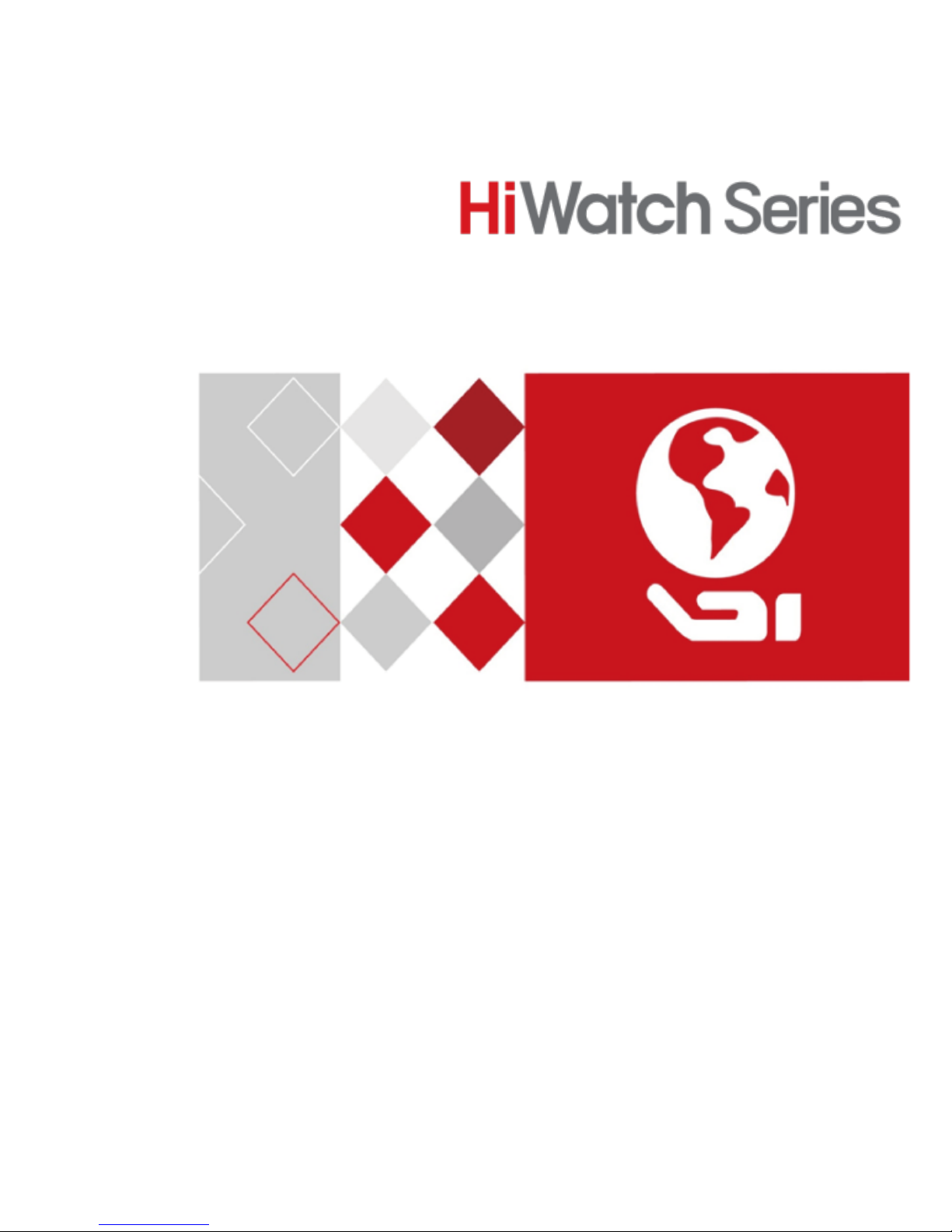
0
Network Bullet Camera
Quick Start Guide
Page 2
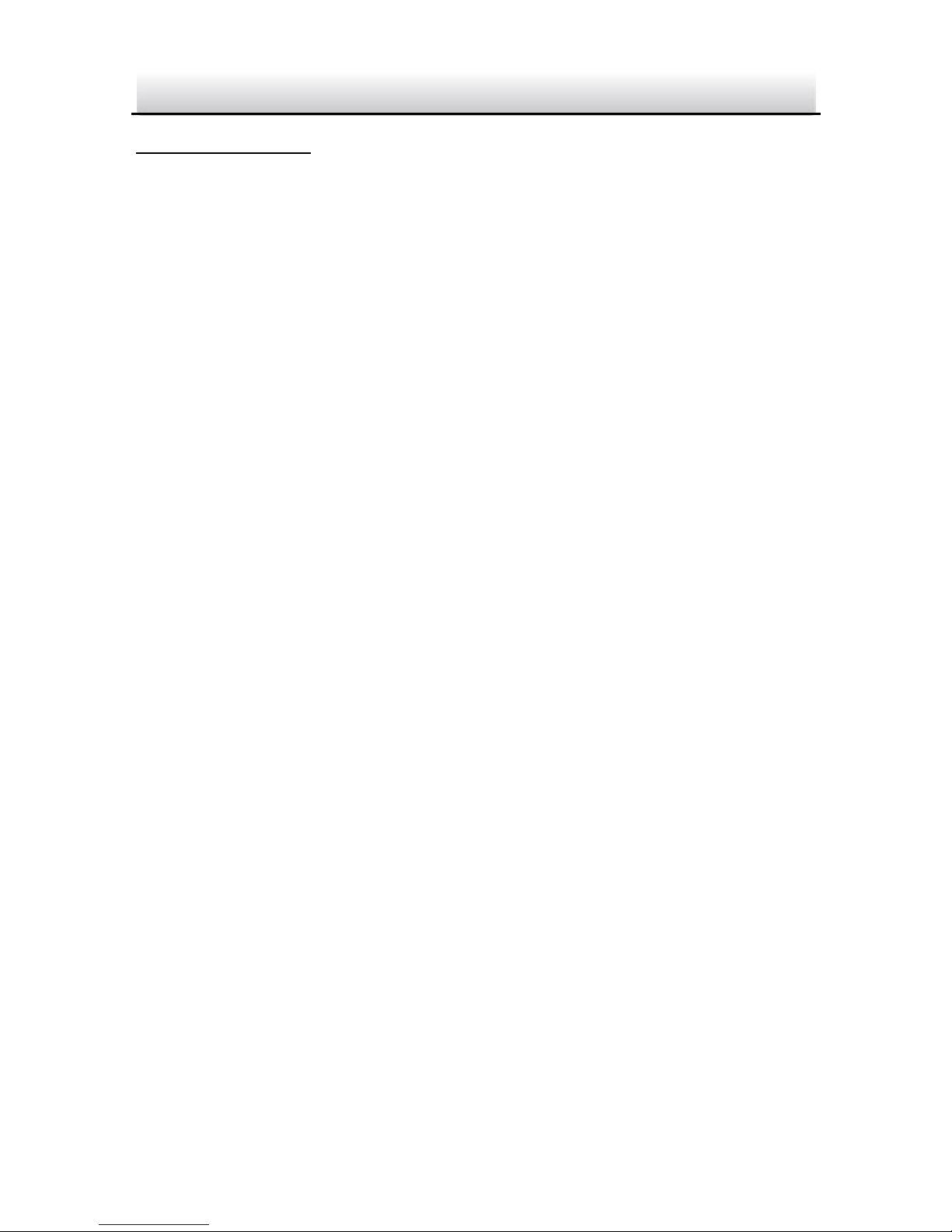
Network Bullet Camera·Quick Start Guide
1
1
Quick Start Guide
About this Manual
This Manual is applicable to IPC-B2XX-IZ Network Bullet Camera.
The Manual includes instructions for using and managing the
product. Pictures, charts, images and all other information
hereinafter are for description and explanation only. The
information contained in the Manual is subject to change, without
notice, due to firmware updates or other reasons. Please find the
latest version in the company website
Please use this user manual under the guidance of professionals.
Regulatory Information
FCC Information
Please take attention that changes or modification not expressly
approved by the party responsible for compliance could void the
user’s authority to operate the equipment.
FCC compliance: This equipment has been tested and found to
comply with the limits for a Class B digital device, pursuant to part
15 of the FCC Rules. These limits are designed to provide reasonable
protection against harmful interference in a residential installation.
This equipment generates, uses and can radiate radio frequency
energy and, if not installed and used in accordance with the
instructions, may cause harmful interference to radio
communications. However, there is no guarantee that interference
will not occur in a particular installation. If this equipment does
cause harmful interference to radio or television reception, which
can be determined by turning the equipment off and on, the user is
Page 3
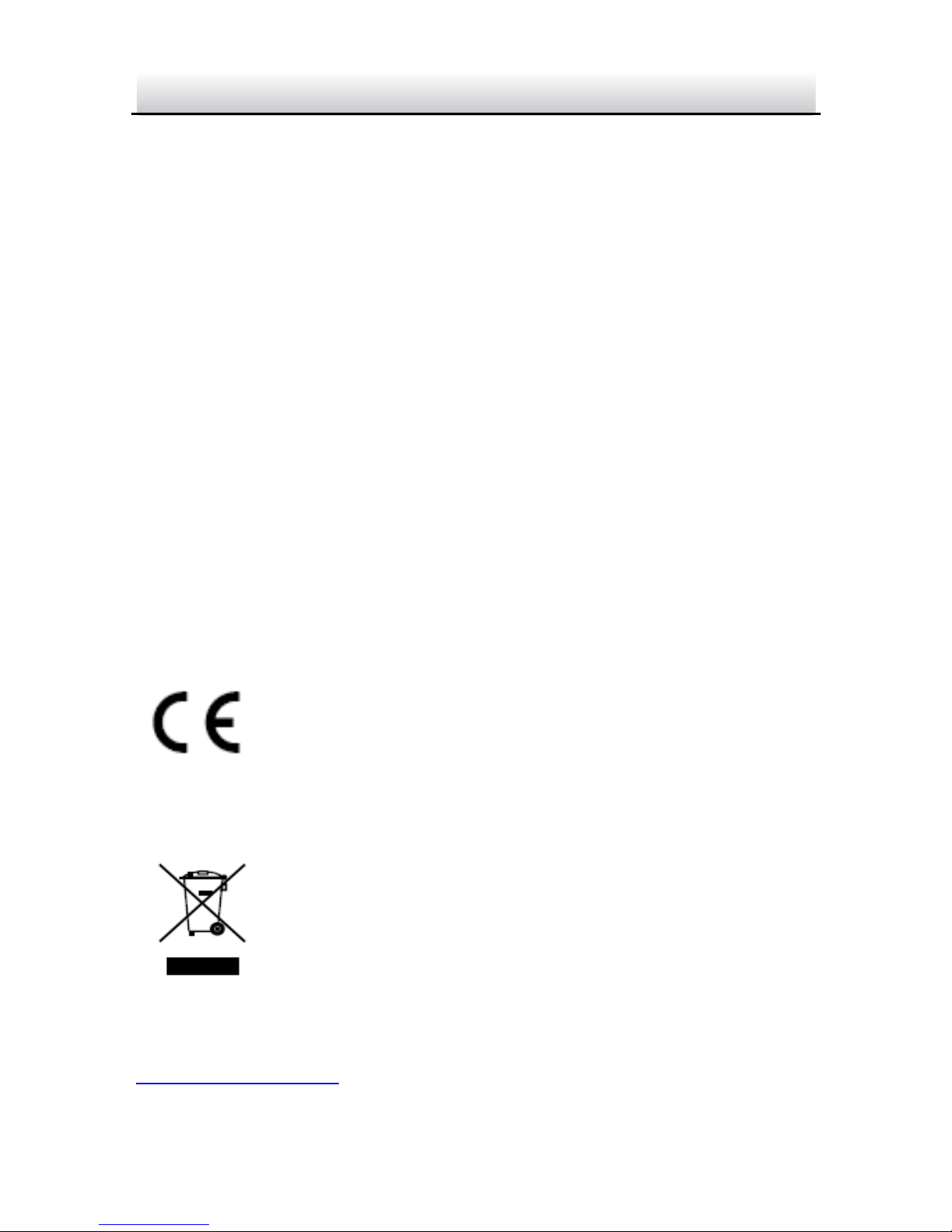
Network Bullet Camera·Quick Start Guide
2
2
encouraged to try to correct the interference by one or more of the
following measures:
—Reorient or relocate the receiving antenna.
—Increase the separation between the equipment and receiver.
—Connect the equipment into an outlet on a circuit different from
that to which the receiver is connected.
—Consult the dealer or an experienced radio/TV technician for help.
FCC Conditions
This device complies with part 15 of the FCC Rules. Operation is
subject to the following two conditions:
1. This device may not cause harmful interference.
2. This device must accept any interference received, including
interference that may cause undesired operation.
EU Conformity Statement
This product and - if applicable - the supplied
accessories too are marked with "CE" and comply
therefore with the applicable harmonized European
standards listed under the EMC Directive 2014/30/EU, the RoHS
Directive 2011/65/EU.
2012/19/EU (WEEE directive): Products marked
with this symbol cannot be disposed of as unsorted
municipal waste in the European Union. For proper
recycling, return this product to your local supplier
upon the purchase of equivalent new equipment, or dispose of it at
designated collection points. For more information see:
www.recyclethis.info
Page 4
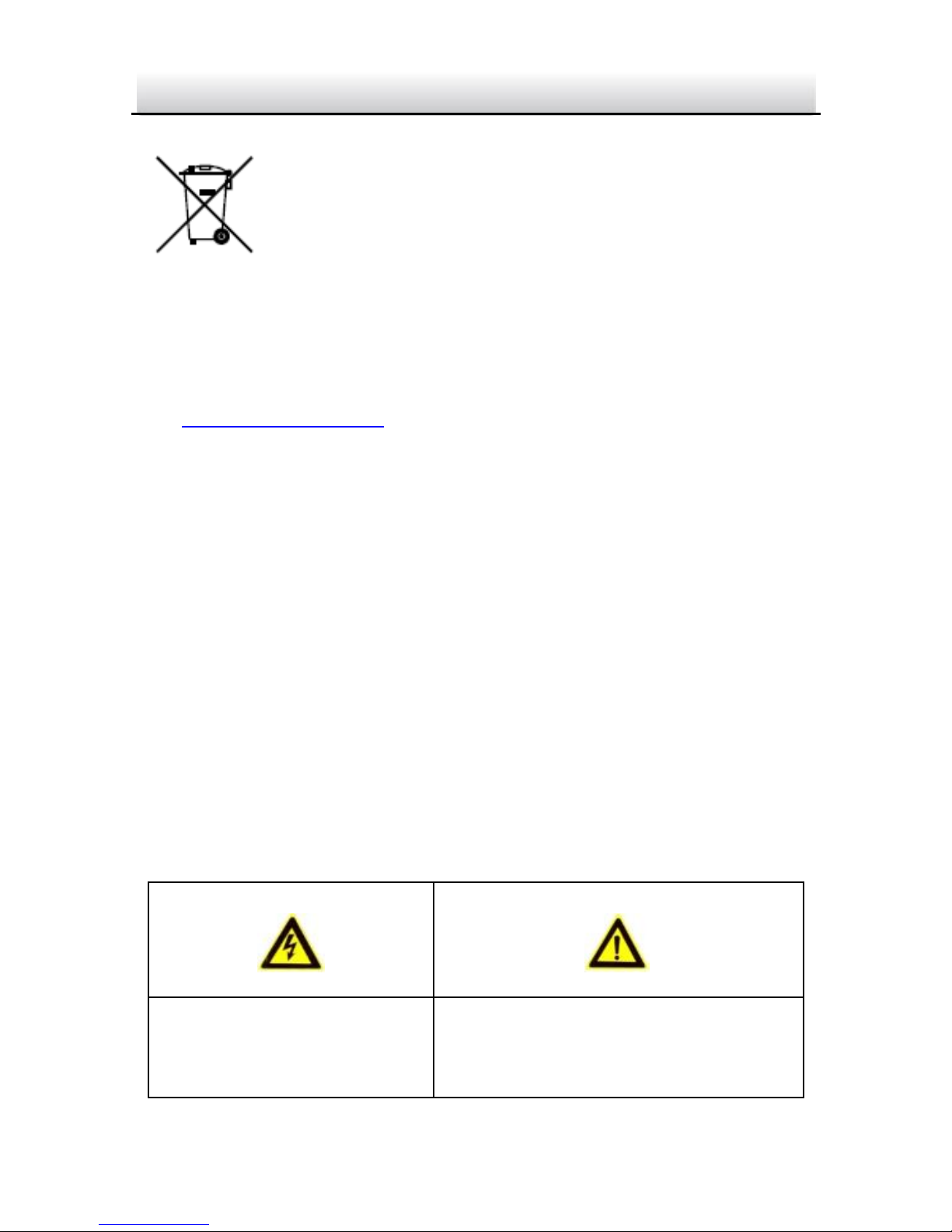
Network Bullet Camera·Quick Start Guide
3
3
2006/66/EC (battery directive): This product
contains a battery that cannot be disposed of as
unsorted municipal waste in the European Union.
See the product documentation for specific battery
information. The battery is marked with this symbol,
which may include lettering to indicate cadmium (Cd), lead (Pb), or
mercury (Hg). For proper recycling, return the battery to your
supplier or to a designated collection point. For more information
see: www.recyclethis.info
Industry Canada ICES-003 Compliance
This device meets the CAN ICES-3 (B)/NMB-3(B) standards
requirements.
Safety Instruction
These instructions are intended to ensure that user can use the
product correctly to avoid danger or property loss.
The precaution measure is divided into “Warnings” and “Cautions”
Warnings: Serious injury or death may occur if any of the warnings
are neglected.
Cautions: Injury or equipment damage may occur if any of the
cautions are neglected.
Warnings Follow these
safeguards to prevent
Cautions Follow these
precautions to prevent potential
Page 5
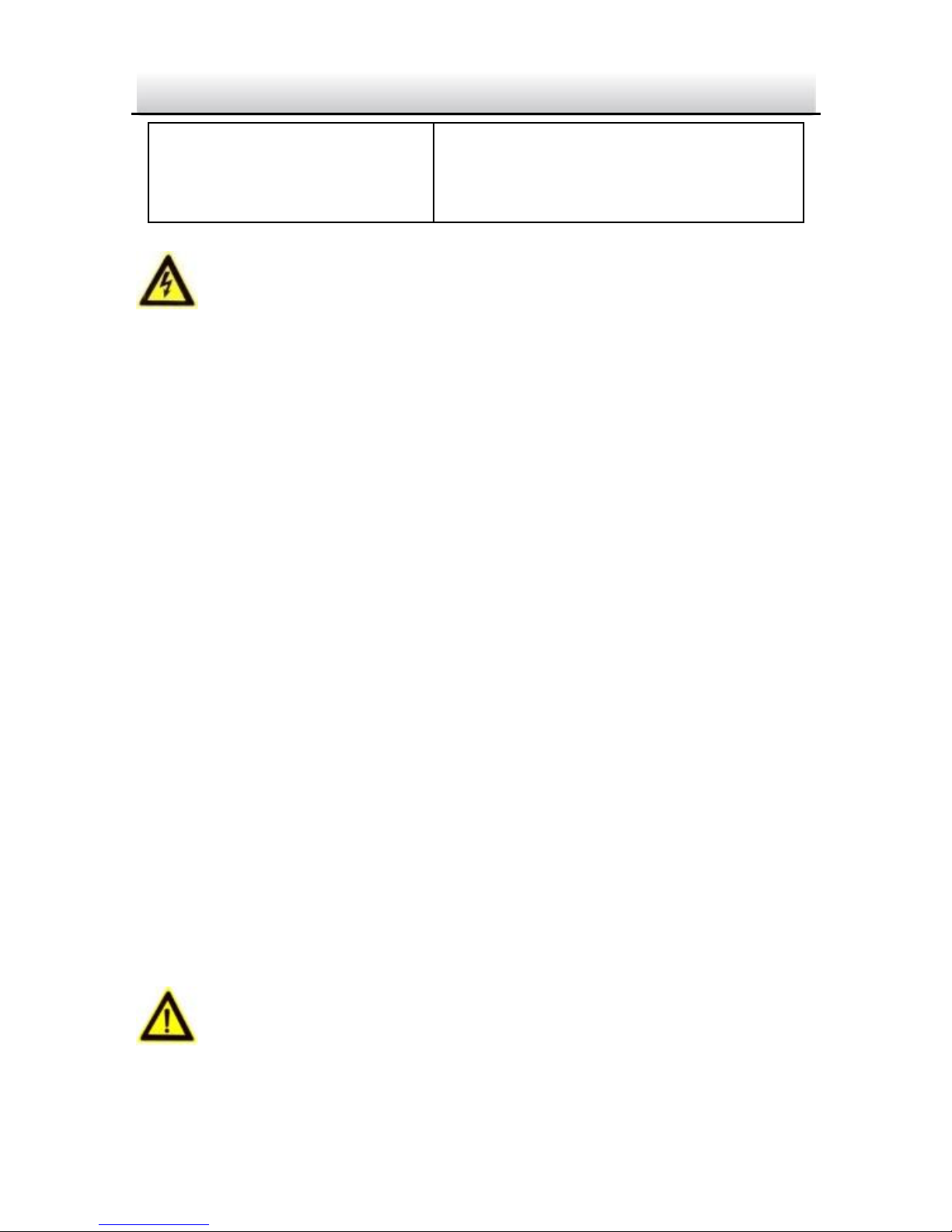
Network Bullet Camera·Quick Start Guide
4
4
Warnings
● Proper configuration of all passwords and other security
settings is the responsibility of the installer and/or end-user.
● In the use of the product, you must be in strict compliance with
the electrical safety regulations of the nation and region. Please
refer to technical specifications for detailed information.
● Input voltage should meet both the SELV (Safety Extra Low
Voltage) and the Limited Power Source with 24 VAC or 12 VDC
according to the IEC60950-1 standard. Please refer to technical
specifications for detailed information.
● Do not connect several devices to one power adapter as
adapter overload may cause over-heating or a fire hazard.
● Please make sure that the plug is firmly connected to the power
socket. When the product is mounted on wall or ceiling, the
device shall be firmly fixed.
● If smoke, odor or noise rise from the device, turn off the power
at once and unplug the power cable, and then please contact
the service center.
Cautions
serious injury or death.
injury or material damage.
Page 6
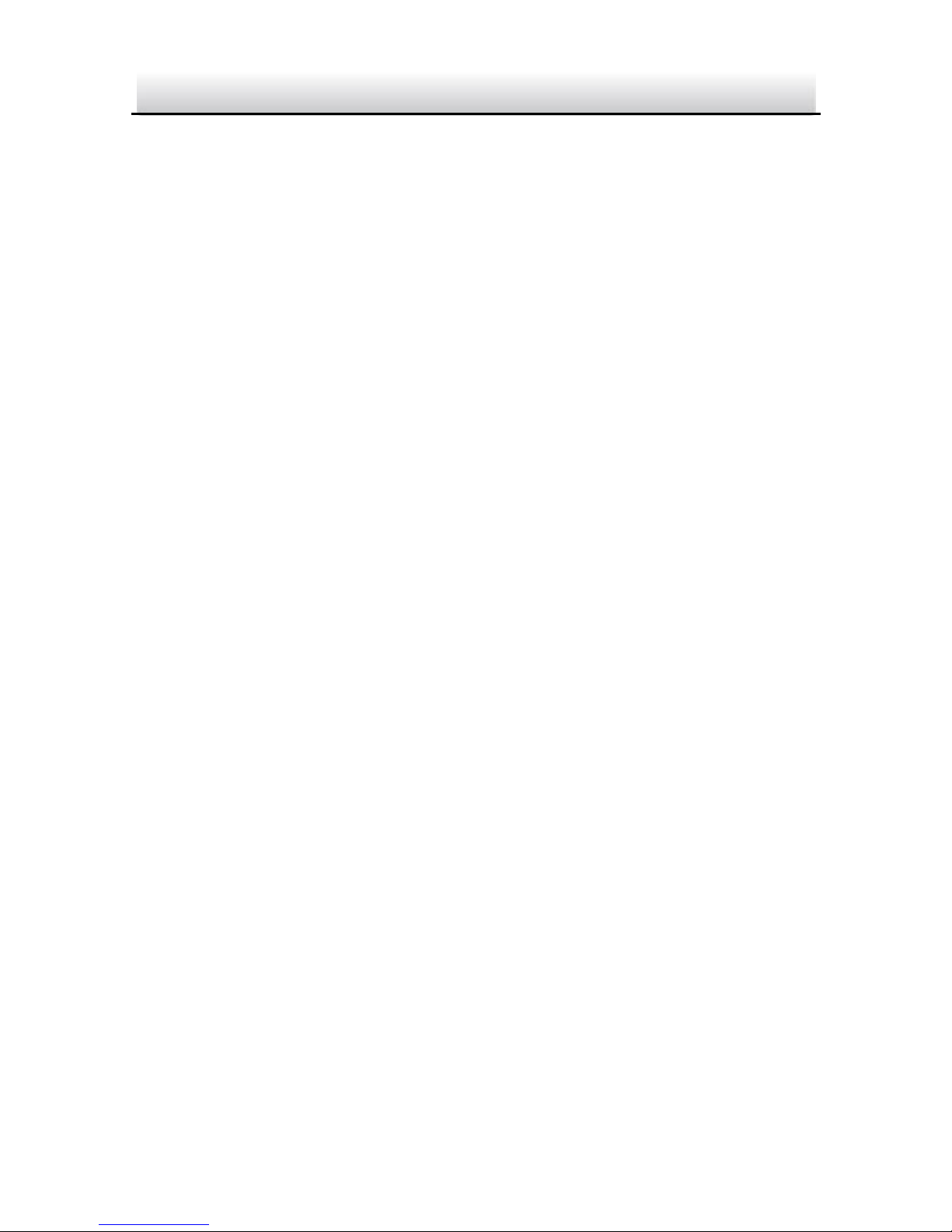
Network Bullet Camera·Quick Start Guide
5
5
● Make sure the power supply voltage is correct before using the
camera.
● Do not drop the camera or subject it to physical shock.
● Do not touch sensor modules with fingers. If cleaning is
necessary, use clean cloth with a bit of ethanol and wipe it
gently. If the camera will not be used for an extended period,
please replace the lens cap to protect the sensor from dirt.
● Do not aim the camera at the sun or extra bright places.
Blooming or smearing may occur otherwise (which is not a
malfunction), and affect the endurance of sensor at the same
time.
● The sensor may be burned out by a laser beam, so when any
laser equipment is in using, make sure that the surface of
sensor will not be exposed to the laser beam.
● Do not place the camera in extremely hot, cold (the operating
temperature shall be-30°C ~to 60°C , or -40°C ~ to 60°C if the
camera model has an “H” in its suffix), dusty or damp locations,
and do not expose it to high electromagnetic radiation.
● To avoid heat accumulation, good ventilation is required for
operating environment.
● Keep the camera away from liquid while in use.
● While in delivery, the camera shall be packed in its original
packing, or packing of the same texture.
● Regular part replacement: a few parts (e.g. electrolytic
capacitor) of the equipment shall be replaced regularly
according to their average enduring time. The average time
varies because of differences between operating environment
Page 7
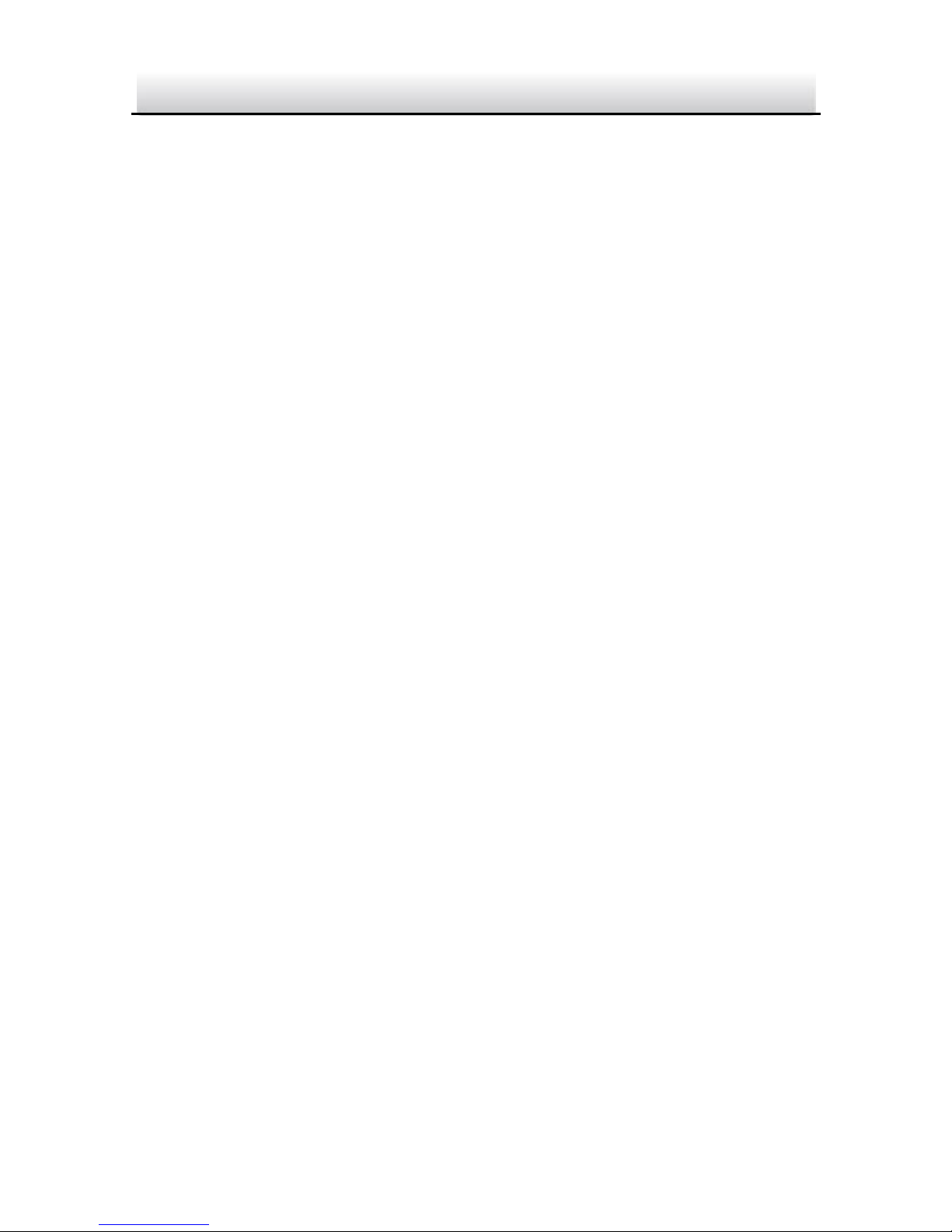
Network Bullet Camera·Quick Start Guide
6
6
and using history, so regular checking is recommended for all
the users. Please contact with your dealer for more details.
● Improper use or replacement of the battery may result in
hazard of explosion. Replace with the same or equivalent type
only. Dispose of used batteries according to the instructions
provided by the battery manufacturer.
● If the product does not work properly, please contact your
dealer or the nearest service center. Never attempt to
disassemble the camera yourself. (We shall not assume any
responsibility for problems caused by unauthorized repair or
maintenance.)
Page 8
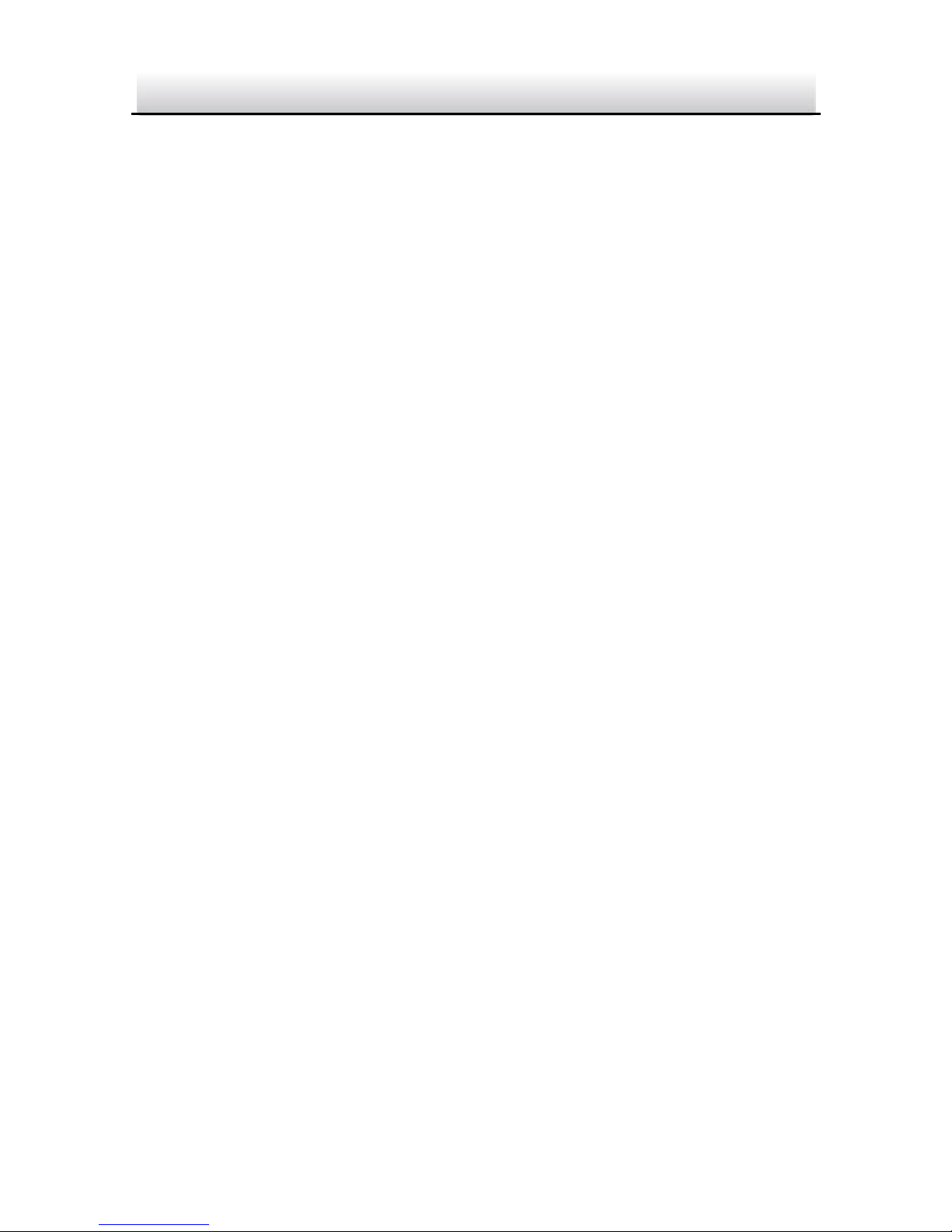
Network Bullet Camera·Quick Start Guide
7
7
Table of Contents
1 Appearance Description ................................................................. 8
2 Installation .................................................................................... 10
2.1 Memory Card Installation .............................................. 10
2.2 Camera Mounting ......................................................... 13
2.2.1 Direct Mounting ...................................................... 13
2.2.2 Mounting with a Junction Box ................................. 16
2.2.3 Mounting with a Gang Box ...................................... 17
2.3 Zoom and Focus Adjustment ......................................... 18
2.4 Installation of Network Cable Water-proof Jacket
(Optional) ................................................................................. 19
3 Setting the Network Camera over the LAN .................................. 22
3.1 Wiring ........................................................................... 22
3.2 Activating the Camera ................................................... 23
3.2.1 Activation via Web Browser ..................................... 23
3.2.2 Activation via SADP Software ................................... 24
3.3 Modifying the IP Address .............................................. 26
4 Accessing via Web Browser .......................................................... 30
5 Operating via CCTV Guard App ..................................................... 32
5.1 Enable Guarding Vision Service on Camera ................... 32
Enable Guarding Vision Service via SADP Software .. 32 5.1.1
Enable Guarding Vision Service via Web Browser .... 33 5.1.2
5.2 CCTV Guard Setup ......................................................... 35
5.3 Adding Camera to CCTV Guard ...................................... 35
5.4 Initializing the Memory Card ......................................... 37
Page 9
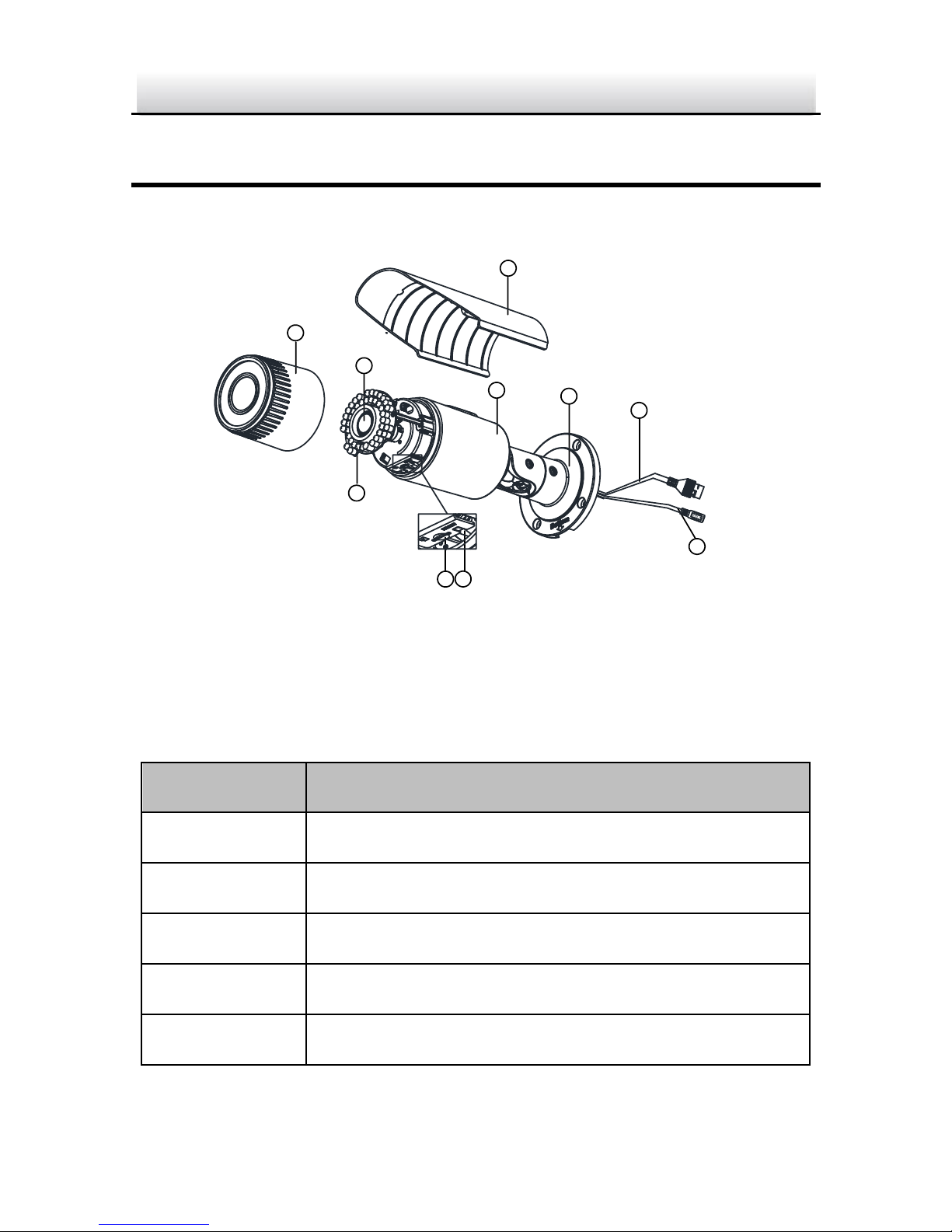
Network Bullet Camera·Quick Start Guide
8
8
1 Appearance Description
The overview of camera is shown below.
2
1
3
4
5
6
7
8
9
10
Overview of Camera Figure 1-1
Description Table 1-1
No.
Description
1
Sun Shield
2
Front Cover
3
IR LED
4
Lens
5
Memory Card Slot
Page 10
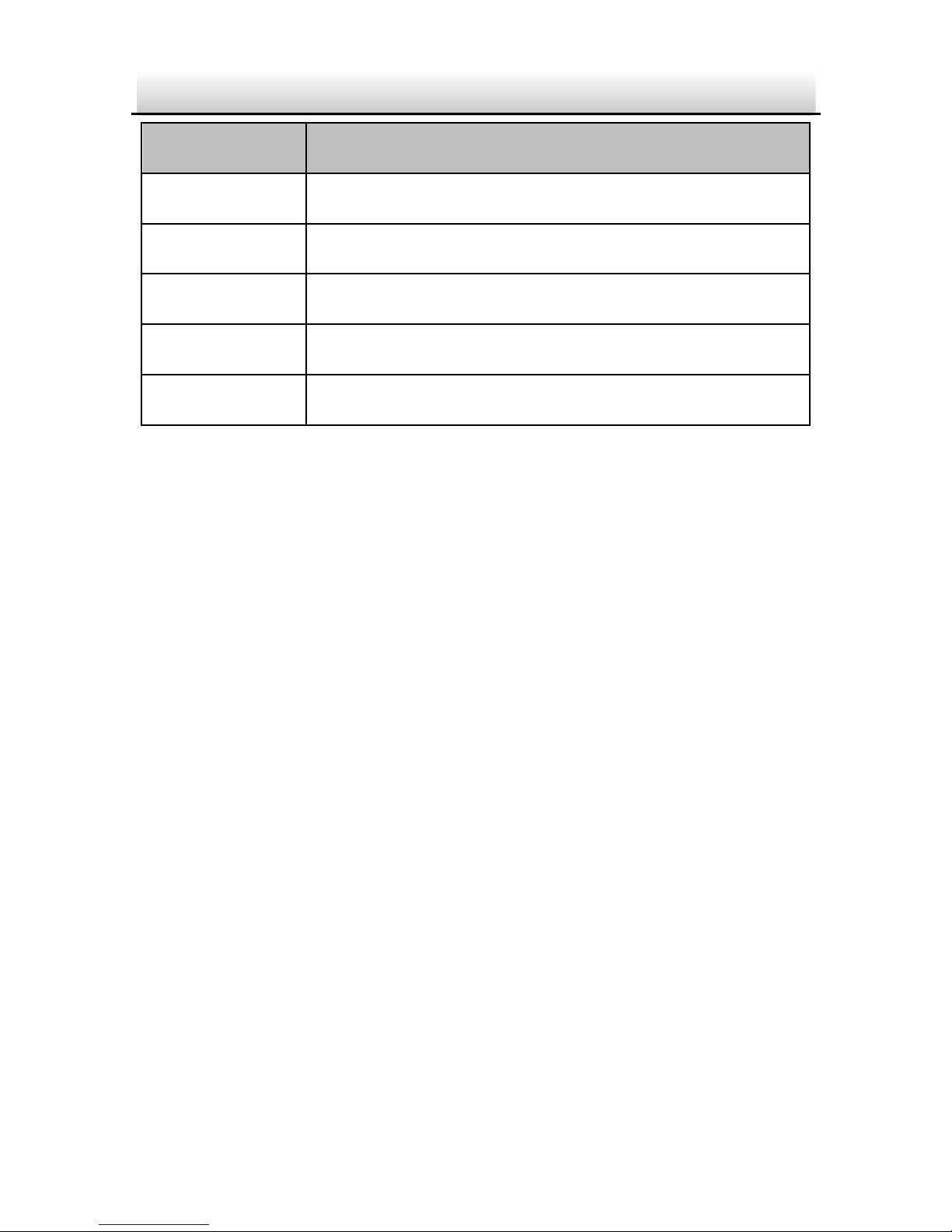
Network Bullet Camera·Quick Start Guide
9
9
No.
Description
6
Reset Button
7
Camera Body
8
Bracket
9
Network Cable
10
Power Cord
Note:
Press RESET about 10s when the camera is powering on or rebooting
to restore the default settings, including the user name, password, IP
address, port No., etc.
Page 11
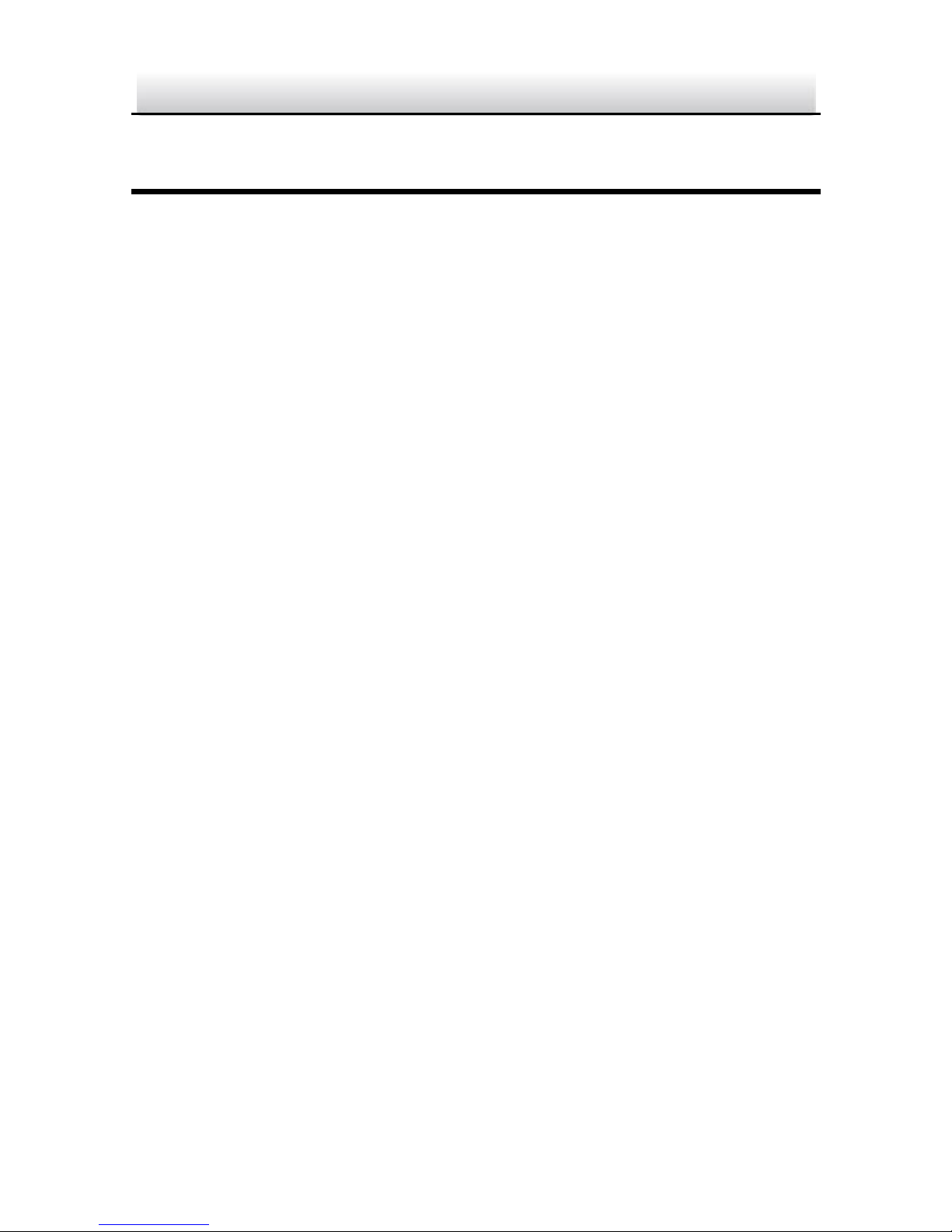
Network Bullet Camera·Quick Start Guide
10
10
2 Installation
Before you start:
● Make sure the device in the package is in good condition and all
the assembly parts are included.
● The standard power supply is 12V DC or PoE (802.3af). Make
sure your power supply matches with your camera.
● Make sure all the related equipment is power-off during the
installation.
● Check the specification of the products for the installation
environment.
● Make sure that the wall is strong enough to withstand four
times the weight of the camera and the bracket.
For the camera that supports IR, you are required to pay attention to
the following precaution to prevent IR reflection:
● Make sure that there is no reflective surface too close to the
camera lens. The IR light from the camera may reflect back into
the lens causing reflection.
2.1 Memory Card Installation
Steps:
1. Rotate the lock screw counterclockwise to loosen it.
Page 12
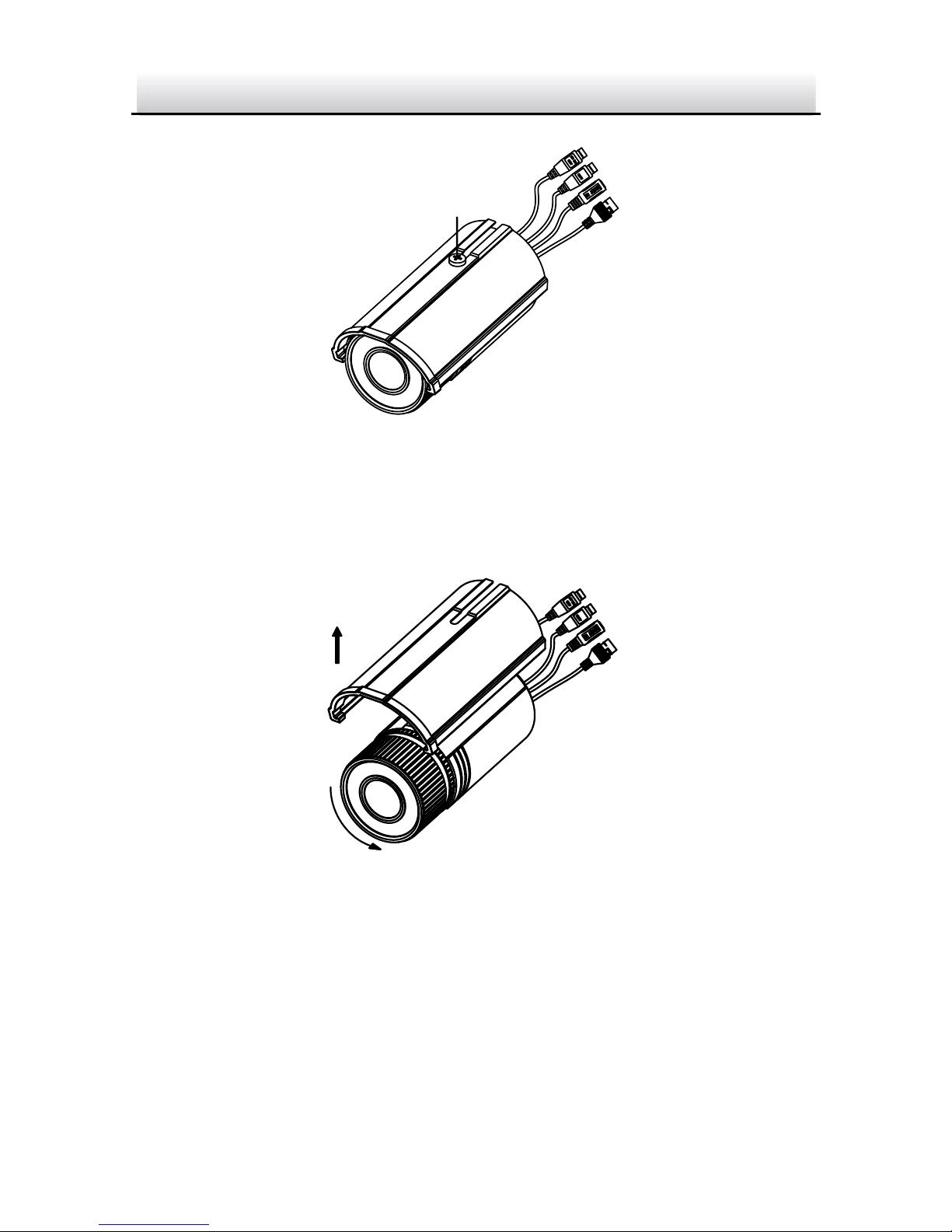
Network Bullet Camera·Quick Start Guide
11
11
Lock Screw
Loosen the Lock Screw Figure 2-1
2. Remove the sun shield.
Figure 2-2 Remove the Sun Shield
3. Remove the front cover by rotating it counterclockwise.
4. Insert the memory card into the memory card slot.
Page 13

Network Bullet Camera·Quick Start Guide
12
12
Figure 2-3 Insert the Memory Card
5. Rotate the front cover clockwise back to the camera and install
the sun shield back.
6. Tighten the lock screw clockwise to tighten the sun shield.
Rotating Label
Tighten the Front Cover Figure 2-4
Page 14

Network Bullet Camera·Quick Start Guide
13
13
Note:
For water-proof performance, align the rotating label on the front
cover with that on the camera when you rotate the front cover
clockwise.
2.2 Camera Mounting
Before you start:
Camera is equipped with a bracket. It can be mounted to a wall or a
ceiling directly and can also be mounted with a junction box or a
gang box.
2.2.1 Direct Mounting
Steps:
1. Attach the drill template (supplied) to the wall or the ceiling
where the camera is to be mounted.
2. Drill screw holes in the wall or ceiling according to the hole 1 on
the drill template.
Ceiling Mounting
1
1
1
1
2
2
2
2
1:Screw Hole for
Bracket
2:Screw Hole for
Mounting Base
Drilling Holes in the Wall/Ceiling Figure 2-5
Page 15

Network Bullet Camera·Quick Start Guide
14
14
3. If you need to route cables through the wall (or the ceiling), cut a
cable hole according to the drill template. Skip this step if you
want to route the cables on the surface of the wall (or the ceiling).
4. Route the cables of the camera.
5. Secure the camera to the wall (or the ceiling) with the expansion
screws.
Drill Template
Drill Template
Secure the Camera Figure 2-6
6. Adjust the view angle.
3-axis (pan/tilt/rotation) adjusting allows adjustment for optimum
camera rotation and placement. Follow the steps below to adjust
the view angle.
Pan Adjustment
Steps:
1). Loosen the lock screw 1.
2). Adjust the panning position of the camera. The adjusting range
is from 0° to 360°.
3). Tighten the lock screw 1.
Page 16

Network Bullet Camera·Quick Start Guide
15
15
Tilt Adjustment
Steps:
1). Loosen the lock screw 2.
2). Adjust the tilting position of the camera. The adjusting range is
from 0° to 100°.
3). Tighten the lock screw 2.
Rotation Adjustment
Steps:
1). Loosen the lock screw 3.
2). Rotate the rotation position to adjust the azimuth angle of the
image. The adjusting range is from 0° to 360°.
3). Tighten the lock screw 3.
3
2
1
Lock Screw 1
0° to 360°
0° to 100°
0° to 360°
Lock Screw 2
Lock Screw 3
Panning
Tilting
Rotation
1
2
3
View Angle Adjustment Figure 2-7
7. Adjust zoom and focus (refer to Section 2.3 Zoom and Focus
Adjustment).
8. (Optional) Install the water-proof jacket for network interface.
Refer to Section 2.4 Installation of Network Cable Water-proof
Jacket (Optional) for detailed installation procedures.
Page 17

Network Bullet Camera·Quick Start Guide
16
16
2.2.2 Mounting with a Junction Box
Before you start:
The junction box is not included in the package. You need to prepare
one for this mounting type.
Junction Box
Safety Rope
Figure 2-8 Mounting with a Junction Box
Steps:
1. Attach the drill template (supplied) to the wall where the camera
is to be mounted and drill holes in the wall according to hole 2 on
the drill template. See Figure 2-5.
2. If you need to route cables through the wall (or the ceiling), cut a
cable hole according to the drill template. Skip this step if you
want to route the cables on the surface of the wall (or the ceiling).
3. Secure the junction box to the wall (or the ceiling) with the
expansion screws.
4. Hook the camera to the junction box with the safety rope.
5. (Optional) Install the water-proof jacket for network interface.
Refer to Section2.4 Installation of Network Cable Water-proof
Jacket (Optional) for detailed installation procedures.
Page 18

Network Bullet Camera·Quick Start Guide
17
17
6. Route the cables of the camera. Connect the cables and power on
the camera to see if you can get an image on your monitoring
screen.
Note:
If you can’t get the image, check the power and network
connection before performing the next step.
7. Secure the camera to the junction box with the screws.
8. Adjust the view angle. Refer to Step 6 in Section 2.2.1 Direct
Mounting.
9. Adjust zoom and focus (refer to Section 2.3 Zoom and Focus
Adjustment).
2.2.3 Mounting with a Gang Box
Before you start:
The gang box is not included in the package. You need to prepare
one for this mounting type.
Steps:
1. Secure the camera attachment to a gang box with the screws.
2. (Optional) Install the water-proof jacket for network interface.
Refer to Section2.4 Installation of Network Cable Water-proof
Jacket (Optional) for detailed installation procedures.
3. Route the cables of the camera.
4. Connect the cables and power on the camera to see if you can get
an image on your monitoring screen.
Note:
Page 19

Network Bullet Camera·Quick Start Guide
18
18
If you can’t get the image, check the connection of the interfaces
before performing the next step.
5. Secure the camera to the camera attachment with the screws.
Gang Box
Camera
Attachment
Figure 2-9 Mounting with a Gang Box
7. Adjust the view angle. Refer to Step 6 in Section 2.2.1 Direct
Mounting.
8. Adjust zoom and focus (refer to Section 2.3 Zoom and Focus
Adjustment).
2.3 Zoom and Focus Adjustment
Camera is equipped with a motorized vari-focal lens. You can adjust
the zoom and focus level on PTZ control panel by visiting the camera
via web browser or client software.
For detailed steps, refer to the User Manual of Network Camera.
Page 20

Network Bullet Camera·Quick Start Guide
19
19
Zoom and Focus Adjustment via Web Browser Figure 2-10
2.4 Installation of Network Cable Water-proof
Jacket (Optional)
Purpose:
If the camera is installed outdoor, you can adopt the water-proof
accessory for the network cable after the camera is secured on the
installation surface.
①
②
③
④
⑤
⑥ ⑦
Figure 2-11 Water-proof Accessory Components
Table 2-1 Components
No.
Components
1
Network Interface Socket
Page 21

Network Bullet Camera·Quick Start Guide
20
20
No.
Components
2
O-Type Gasket
3
Network Plug
4
Waterproof Endcap
5
Waterproof Rubber Gasket
6
Lock Nut
7
Network Cable from Router/Switch
Steps:
Feed the plugless network cable ⑦ through the lock nut ⑥, 1)
waterproof rubber gasket ⑤ (the rubber gasket inset ridge
must face the waterproof endcap), and the waterproof endcap
④ in order.
Crimp an RJ-45 network plug ③onto the end of the cable, 2)
taking care to insert the twisted pairs of wires in correct order.
Place the O-type gasket ② onto the end of the camera’s 3)
network interface socket ①.
Insert the network plug ③ into the camera’s network interface 4)
socket①.
Insert the waterproof rubber gasket ⑤ into the waterproof 5)
endcap ④, and secure lock nut ⑥ with the waterproof
endcap ④.
Align the snap on the waterproof endcap ④ with the notch on 6)
the camera’s network interface socket ①, and then secure the
Page 22

Network Bullet Camera·Quick Start Guide
21
21
waterproof endcap ④ to the camera’s network interface
socket ① to finish installation.
Camera
Switch/Router
Align the snap and notch.
i. Insert ⑤ into ④.
ii. Secure ⑥ with ④.
Figure 2-12 Water-proof Accessory Installation
Page 23

Network Bullet Camera·Quick Start Guide
22
22
3 Setting the Network Camera over the
LAN
Note:
You shall acknowledge that the use of the product with Internet
access might be under network security risks. For avoidance of any
network attacks and information leakage, please strengthen your
own protection.
If the product does not work properly, contact your dealer or the
nearest service center for help.
3.1 Wiring
Connect the camera to network according to the following figures.
Network Cable
or
Network Camera
Computer
Connecting Directly Figure 3-1
Network Cable
Network Cable
or
or
Network Camera Computer
Connecting via a Switch or a Router Figure 3-2
Page 24

Network Bullet Camera·Quick Start Guide
23
23
3.2 Activating the Camera
You are required to activate the camera first by setting a strong
password for it before you can use the camera.
Activation via Web Browser, Activation via SADP, and Activation via
Client Software are all supported. We will take activation via SADP
software and Activation via Web Browser as examples to introduce
the camera activation.
Note:
Refer to the User Manual of Network Camera for Activation via
Client Software.
3.2.1 Activation via Web Browser
Steps:
1. Power on the camera. Connect the camera to your computer or
the switch/router which your computer connects to.
2. Input the IP address into the address bar of the web browser, and
press Enter to enter the activation interface.
Notes:
The default IP address of the camera is 192.168.1.64.
The computer and the camera should belong to the same
subnet.
For the camera enables the DHCP by default, you need to use
the SADP software to search the IP address.
Page 25

Network Bullet Camera·Quick Start Guide
24
24
Activation Interface(Web) Figure 3-3
3. Create a password and input the password into the password
field.
STRONG PASSWORD RECOMMENDED– We highly
recommend you create a strong password of your own
choosing (using a minimum of 8 characters, including
upper case letters, lower case letters, numbers, and
special characters) in order to increase the security of
your product. And we recommend you reset your
password regularly, especially in the high security
system, resetting the password monthly or weekly can
better protect your product.
4. Confirm the password.
5. Click OK to save the password and enter the live view interface.
3.2.2 Activation via SADP Software
SADP software is used for detecting the online device, activating the
camera, and resetting the password.
Page 26

Network Bullet Camera·Quick Start Guide
25
25
Get the SADP software from the supplied disk or the official website,
and install the SADP according to the prompts. Follow the steps to
activate the camera, please refer to the User Manual of Network
Camera for other two activation methods.
Steps:
1. Run the SADP software to search the online devices.
2. Check the device status from the device list, and select the
inactive device.
Select inactive device.
Input and confirm
password.
SADP Interface Figure 3-4
Note:
The SADP software supports activating the camera in batch. Refer
to the user manual of SADP software for details.
3. Create and input the new password in the password field, and
confirm the password.
Page 27

Network Bullet Camera·Quick Start Guide
26
26
STRONG PASSWORD RECOMMENDED– We highly
recommend you create a strong password of your own
choosing (using a minimum of 8 characters, including
upper case letters, lower case letters, numbers, and
special characters) in order to increase the security of
your product. And we recommend you reset your
password regularly, especially in the high security
system, resetting the password monthly or weekly can
better protect your product.
Note:
You can enable the Guarding Vision service for the device during
activation. Refer to Chapter 5.1 for detailed information.
4. Click Activate to start activation.
You can check whether the activation is completed on the popup
window. If activation failed, make sure that the password meets
the requirement and try again.
3.3 Modifying the IP Address
Purpose:
To view and configure the camera via LAN (Local Area Network), you
need to connect the network camera in the same subnet with your
PC.
Use the SADP software or client software to search and change the
IP address of the device. We take modifying the IP Address via SADP
software as an example to introduce the IP address modification.
Page 28

Network Bullet Camera·Quick Start Guide
27
27
For IP address modification via client software, refer to the user
manual of client software.
Steps:
1. Run the SADP software.
2. Select an activate device.
3. Change the device IP address to the same subnet with your
computer by either modifying the IP address manually or checking
the checkbox of Enable DHCP.
Page 29

Network Bullet Camera·Quick Start Guide
28
28
Modify the IP Address Figure 3-5
Note:
You can enable the Guarding Vision service for the device during
activation. Refer to Chapter 5.1 for detailed information.
4. Input the admin password and click Modify to activate your IP
address modification.
Page 30

Network Bullet Camera·Quick Start Guide
29
29
The batch IP address modification is supported by the SADP. Please
refer to the User Manual of SADP for details.
Page 31

Network Bullet Camera·Quick Start Guide
30
30
4 Accessing via Web Browser
System Requirement:
Operating System: Microsoft Windows XP SP1 and above version
CPU: 2.0 GHz or higher
RAM: 1G or higher
Display: 1024×768 resolution or higher
Web Browser: Internet Explorer 8.0 and above version, Apple Safari
5.0.2 and above version, Mozilla Firefox 5.0 and above version and
Google Chrome 18 and above version
Steps:
1. Open the web browser.
2. In the browser address bar, input the IP address of the network
camera, and press the Enter key to enter the login interface.
Note:
The default IP address is 192.168.1.64. You are recommended
to change the IP address to the same subnet with your
computer.
3. Input the user name and password.
The admin user should configure the device accounts and
user/operator permissions properly. Delete the unnecessary
accounts and user/operator permissions.
Note:
The device IP address gets locked if the admin user performs 7
failed password attempts (5 attempts for the user/operator).
Page 32

Network Bullet Camera·Quick Start Guide
31
31
4. Click Login.
Login Interface Figure 4-1
5. Install the plug-in before viewing the live video and managing the
camera. Please follow the installation prompts to install the
plug-in.
Note:
You may have to close the web browser to finish the installation of
the plug-in.
Download Plug-in Figure 4-2
6. Reopen the web browser after the installation of the plug-in and
repeat steps 2 to 4 to login.
Note:
For detailed instructions of further configuration, please refer to
the user manual of network camera.
Page 33

Network Bullet Camera·Quick Start Guide
32
32
5 Operating via CCTV Guard App
Purpose:
CCTV Guard is an application for mobile devices. With the App, you
can view live image of the camera, receive alarm notification and so
on.
Note:
Guarding Vision service is not supported by certain camera models.
5.1 Enable Guarding Vision Service on Camera
Purpose:
Guarding Vision service should be enabled on your camera before
using the service.
You can enable the service through SADP software or web browser.
Enable Guarding Vision Service via SADP Software 5.1.1
Steps:
1. Check the checkbox of Enable Guarding Vision on:
1). "Activate the Device" page during camera activation, refer to
Chapter 3.2.2.
2). Or "Modify Network Parameters" page during modifying IP
address, refer to Chapter 3.3.
2. Create a verification code or change the verification code.
Page 34

Network Bullet Camera·Quick Start Guide
33
33
Service”
“Privacy Policy”
Verification Code Setting (SADP) Figure 5-1
Note:
The verification code is required when you add the camera to
CCTV Guard app.
3. Click and read "Terms of Service" and "Privacy Policy".
4. Confirm the settings.
Enable Guarding Vision Service via Web Browser 5.1.2
Before you start:
You need to activate the camera before enabling the service. Refer to
Chapter 3.2.
Page 35

Network Bullet Camera·Quick Start Guide
34
34
Steps:
1. Access the camera through web browser. Refer to Chapter 4.
2. Enter platform access configuration interface: Configuration >
Network > Advanced Settings > Platform Access
Guarding Vision
dev.guardingvision.com
Platform Access Configuration (Web) Figure 5-2
3. Select Platform Access Mode as Guarding Vision.
4. Check the checkbox of Enable.
5. Click and read "Terms of Service" and "Privacy Policy" in pop-up
window.
6. Create a verification code or change the verification code for the
camera.
Note:
The verification code is required when you add the camera to
CCTV Guard app.
7. Save the settings.
Page 36

Network Bullet Camera·Quick Start Guide
35
35
5.2 CCTV Guard Setup
Steps:
1. Download and install the Guarding Vision app by searching “CCTV
Guard” in App Store or Google PlayTM.
2. Launch the app and register for a CCTV Guard user account.
3. Log in CCTV Guard app after registration.
5.3 Adding Camera to CCTV Guard
Before you start:
You need to enable the Guarding Vision service on camera before
adding it to your CCTV Guard account. Refer to Chapter 5.1.
Steps:
1. Use a network cable to connect the camera with a router if the
camera does not support Wi-Fi.
Figure 5-3 Connect a Router
Note:
After the camera connects to the network, please wait one minute
before any operation on the camera using CCTV Guard app.
2. In the CCTV Guard app, tap “+” on the upper-right corner and
then scan the QR code of the camera to add the camera.
Page 37

Network Bullet Camera·Quick Start Guide
36
36
You can find the QR code on the camera or on the cover of the
Quick Start Guide of the camera in the package.
Figure 5-4 Scan QR Code
Note:
If the QR code is missing or too blur to be recognized, you can also
add the camera by tapping the icon and inputting the
camera's serial number.
3. Input the verification code of your camera.
Note:
● The required verification code is the code you create or
change when you enabling Guarding Vision service on
camera.
● If you forget the verification code, you can check the current
verification code on Platform Access configuration page via
web browser.
4. Follow the prompts to set the network connection and add the
camera to your Guarding Vision account.
Note:
For detailed information, refer to the user manual of the CCTV
Guard app.
Page 38

Network Bullet Camera·Quick Start Guide
37
37
5.4 Initializing the Memory Card
Steps:
Check the memory card status by tapping on the Storage Status in
the Device Settings interface.
If the memory card status displays as Uninitialized, tap to initialize
it. The status will then change to Normal. You can then start
recording any event triggered video in the camera such as motion
detection.
Page 39

0
