Page 1
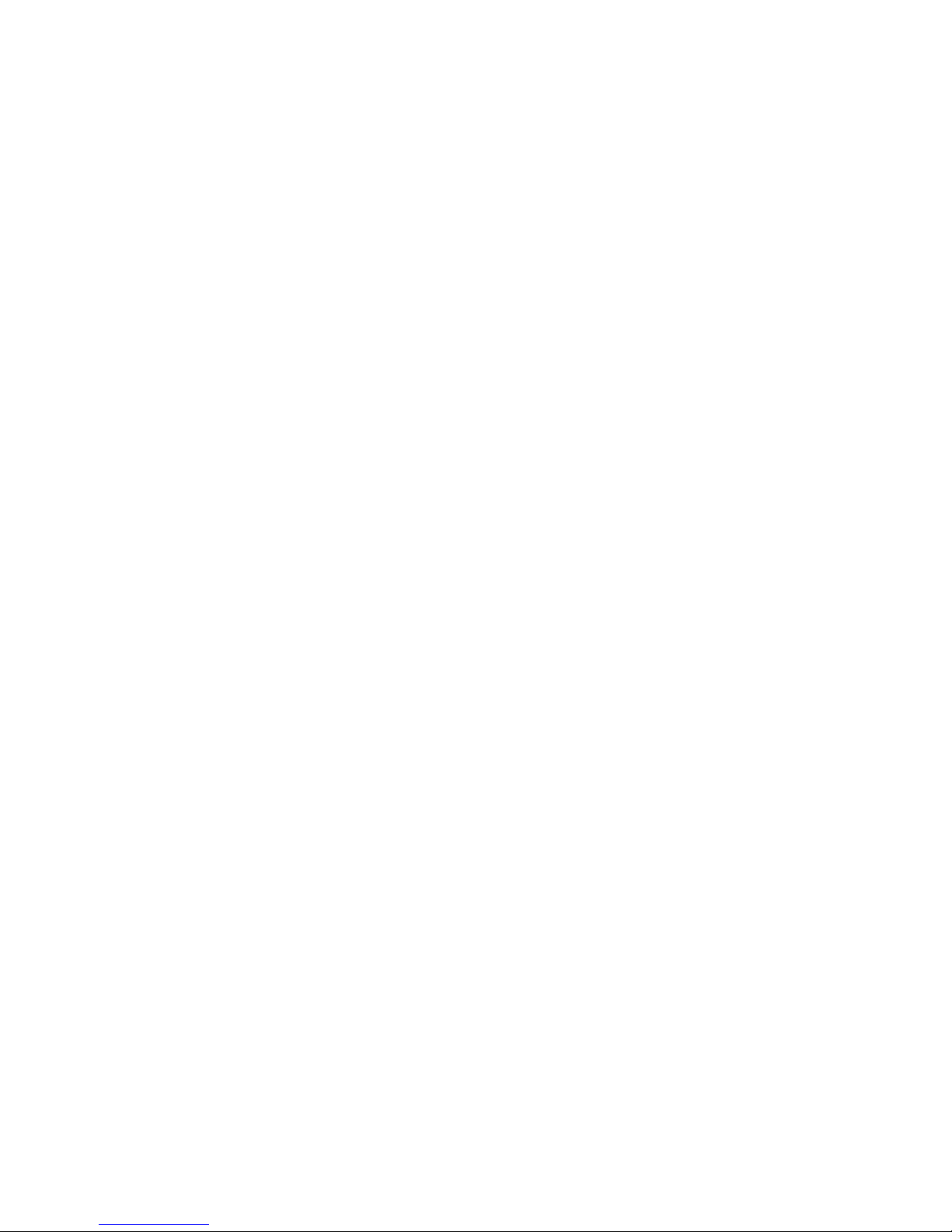
DS-9000/DS-9100 Series DVR
USER’S MANUAL
Version 1.0.2
Page 2
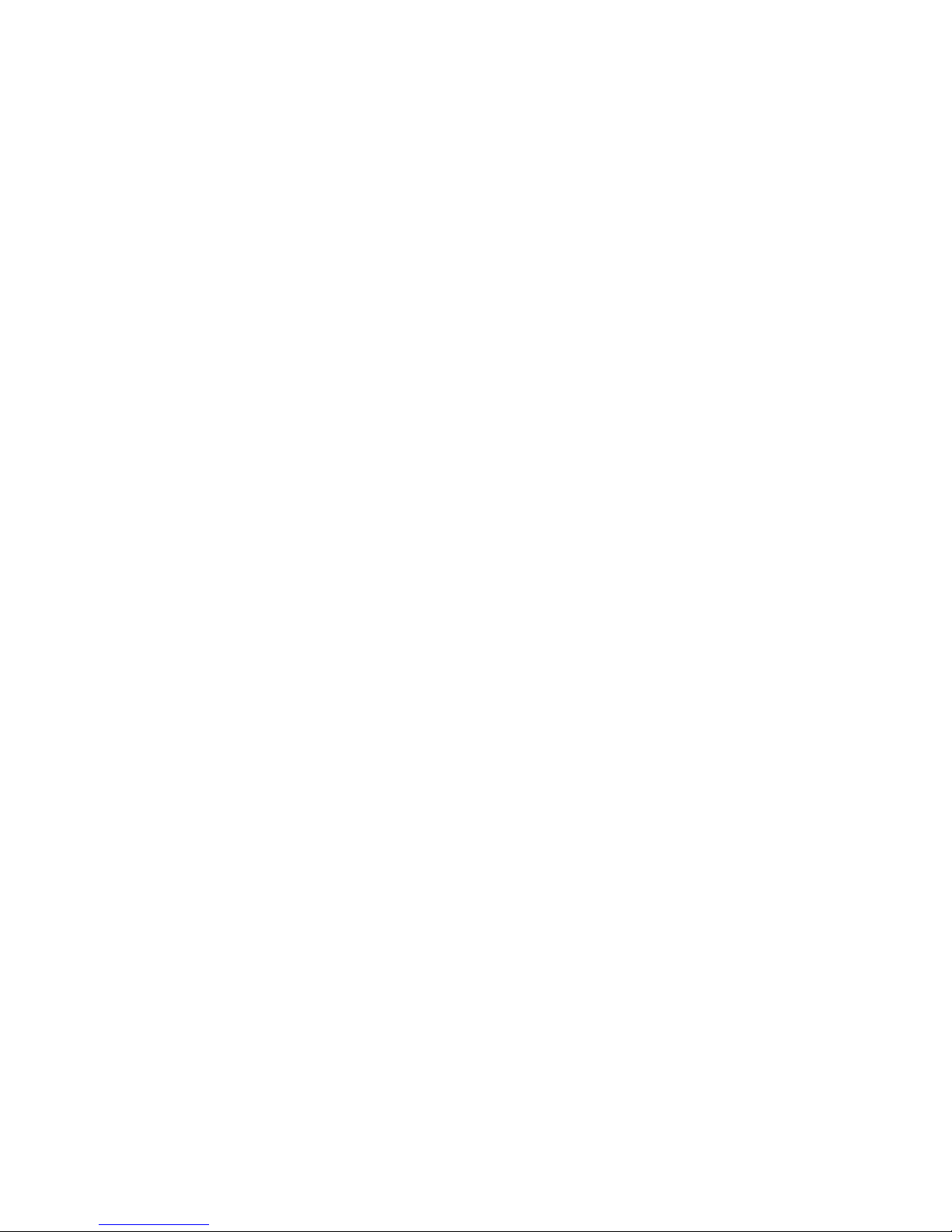
2
This manual, as well as the software described in it, is furnished under license and may be used or copied only in
accordance with the terms of such license. The content of this manual is furnished for informational use only, is subject
to change without notice.
Page 3
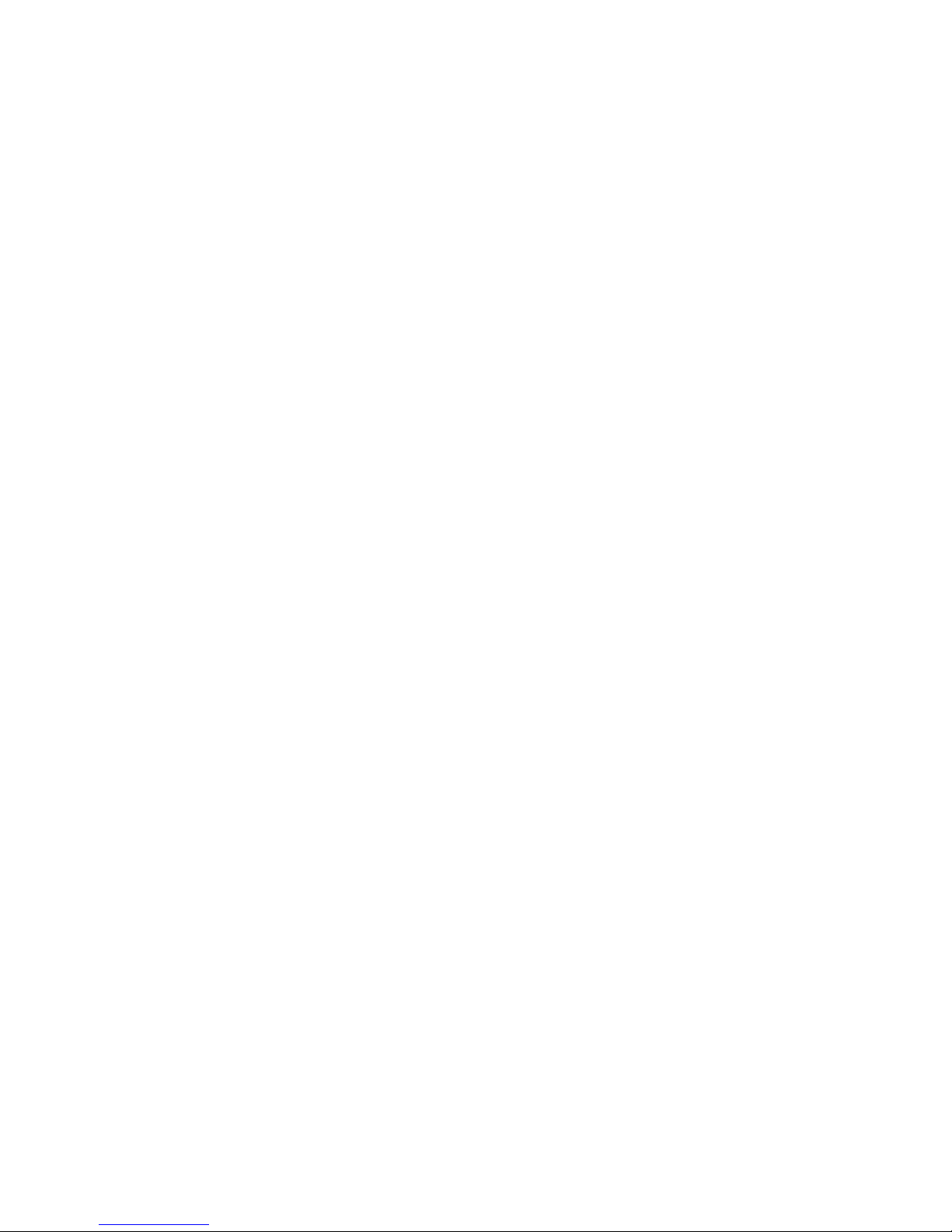
3
Preventive and Cautionary Tips
Before connecting and operating your DVR, please be advised of the following tips:
• Ensure unit is installed in a well-ventilated, dust-free environment.
• Unit is designed for indoor use only.
• Keep all liquids away from the DVR.
• Ensure environmental conditions meet factory specifications.
• Ensure unit is properly secured to a rack or shelf. Major shocks or jolts to the unit as a result of dropping it may cause
damage to the sensitive electronics within the unit.
• Use the DVR in conjunction with an UPS if possible.
• Power down the unit before connecting and disconnecting accessories and peripherals.
• A factory recommended HDD should be used for this device.
Page 4
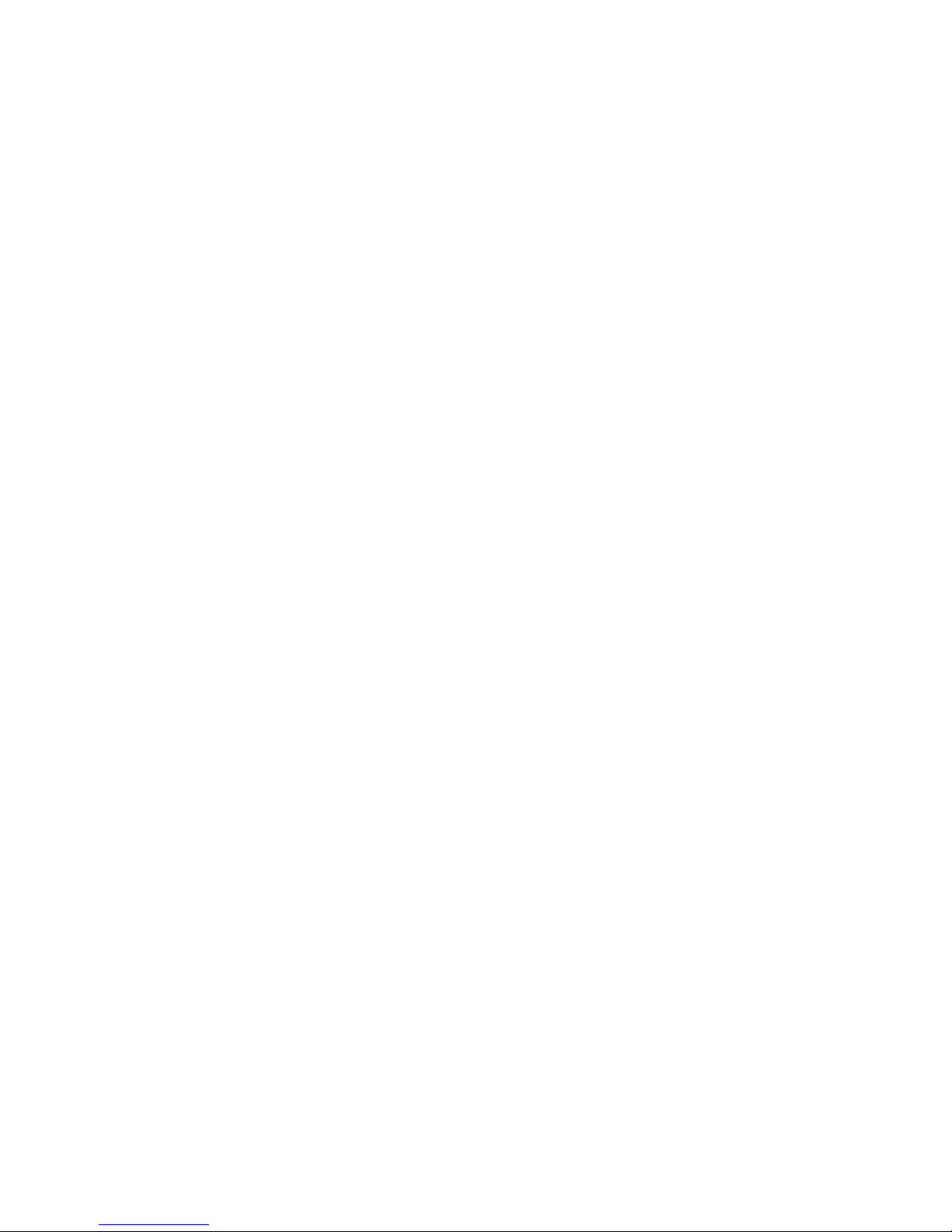
4
TABLEOFCONTENTS
C H A P T E R 1.....................................................................................................................................7
Introduction...........................................................................................................................................7
Overview.........................................................................................................................................8
Product Key Features..............................................................................................................8
Product Application Diagram................................................................................................10
Operating Your DVR.............................................................................................................11
Rear Panel Diagram ..............................................................................................................15
C H A P T E R 2...................................................................................................................................17
Getting Started....................................................................................................................................17
Starting and Shutting Down Your DVR........................................................................................18
Rebooting and Locking Your DVR .............................................................................................. 18
Using the Setup Wizard ................................................................................................................ 19
Setting Date & Time .....................................................................................................................22
C H A P T E R 3...................................................................................................................................24
Live Preview............................................................................................................ ............................24
Watching a Live Preview..............................................................................................................25
Understanding Live Preview Icons ....................................................................................... 25
Operating the Live Preview ..........................................................................................................25
Using the Mouse in Live Preview.........................................................................................26
Using Digital Zoom ..............................................................................................................26
Using an Aux Monitor ..........................................................................................................27
Configuring Live Preview Displays.............................................................................................. 27
Setting Camera Order............................................................................................................28
C H A P T E R 4...................................................................................................................................30
Record Settings....................................................................................................................................30
Configuring Settings for Recording..............................................................................................31
Initializing Record Settings...................................................................................................31
Scheduling a Recording ........................................................................................................32
Starting a Manual Recording ................................................................................................ 33
Protecting Recorded Files............................................................................................................. 34
Locking and Unlocking Recorded Files................................................................................ 34
Setting HDD to Read-Only................................................................................................... 35
Configuring Advanced HDD Settings .......................................................................................... 36
Setting up HDD Redundancy................................................................................................ 36
C H A P T E R 5...................................................................................................................................39
Playback...............................................................................................................................................39
Playing Back a Recording.............................................................................................................40
Understanding the Playback Interface................................................................................... 40
Playing Back from Search.....................................................................................................41
Playing Back from Live Preview.......................................................................................... 42
Playing Back from System Log ............................................................................................ 42
Playing Back Frame-by-Frame .............................................................................................43
Using Digital Zoom ...................................................................................................................... 43
C H A P T E R 6...................................................................................................................................45
Backup .................................................................................................................................................45
Backing up Recorded Files ........................................................................................................... 46
Exporting Files...................................................................................................................... 46
Exporting Video Clips...........................................................................................................48
Managing Backup Devices ...........................................................................................................49
C H A P T E R 7...................................................................................................................................50
Page 5
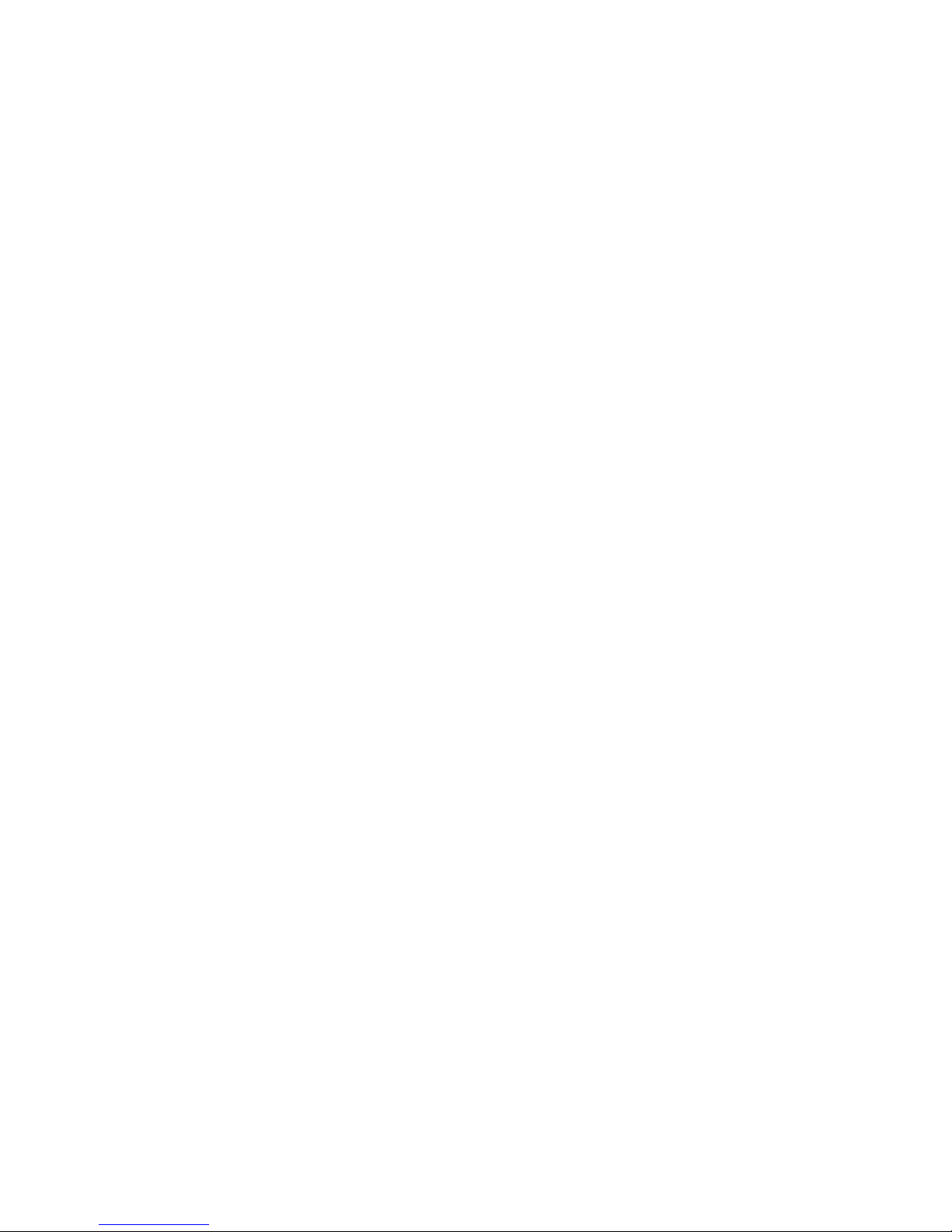
5
Alarm Settings.....................................................................................................................................50
Configuring Alarms ......................................................................................................................51
Setting up Motion Detection .................................................................................................51
Setting up Sensor Alarms...................................................................................................... 53
Triggering Alarm Outputs Manually..................................................................................... 55
Detecting Video Loss............................................................................................................56
Detecting Video Tampering..................................................................................................57
Setting Exception ..........................................................................................................................59
Understanding Exception Trigger Options ...........................................................................60
C H A P T E R 8...................................................................................................................................61
Network Settings.................................................................................................................................61
Configuring Network Settings ......................................................................................................62
Configuring Basic Settings ................................................................................................... 62
Configuring PPPoE Settings .................................................................................................63
Configuring DDNS ...............................................................................................................64
Configuring an NTP Server .................................................................................................. 65
Configuring a Remote Alarm Host ....................................................................................... 66
Configuring Multicast...........................................................................................................66
Configuring Server and HTTP Ports.....................................................................................67
Configuring E-mail Settings ................................................................................................. 68
C H A P T E R 9...................................................................................................................................69
PTZ Controls.......................................................................................................................................69
Navigating PTZ Menus.................................................................................................................70
Configuring PTZ Settings .............................................................................................................70
Setting PTZ Presets, Patrols & Patterns........................................................................................71
Understanding PTZ Controls ................................................................................................71
Customizing Presets.............................................................................................................. 72
Customizing Patrols .............................................................................................................. 72
Customizing Patterns ............................................................................................................74
C H A P T E R 1 0................................................................................................................................76
Camera Management.........................................................................................................................76
Configuring IP Cameras................................................................................................................ 77
Configuring OSD Settings ............................................................................................................80
Setting up Privacy Mask ...............................................................................................................81
Adjusting Display Settings............................................................................................................82
C H A P T E R 1 1................................................................................................................................83
HDD Management..............................................................................................................................83
Managing HDDs ...........................................................................................................................84
Initializing HDDs.................................................................................................................. 84
Setting HDD Groups.............................................................................................................84
Setting HDD Status...............................................................................................................85
Checking HDD Status...........................................................................................................86
Configuring HDD Alarms..................................................................................................... 88
C H A P T E R 1 2................................................................................................................................89
DVR Management ..............................................................................................................................89
Configuring System Settings ........................................................................................................ 90
Configuring General Settings................................................................................................ 90
Configuring Advanced Settings............................................................................................ 90
Configuring RS-232 Port Settings ................................................................................................91
Managing User Accounts.........................................................................................................
..... 92
Adding a New User...............................................................................................................92
Deleting a User...................................................................................................................... 95
Modifying a User ..................................................................................................................95
Page 6
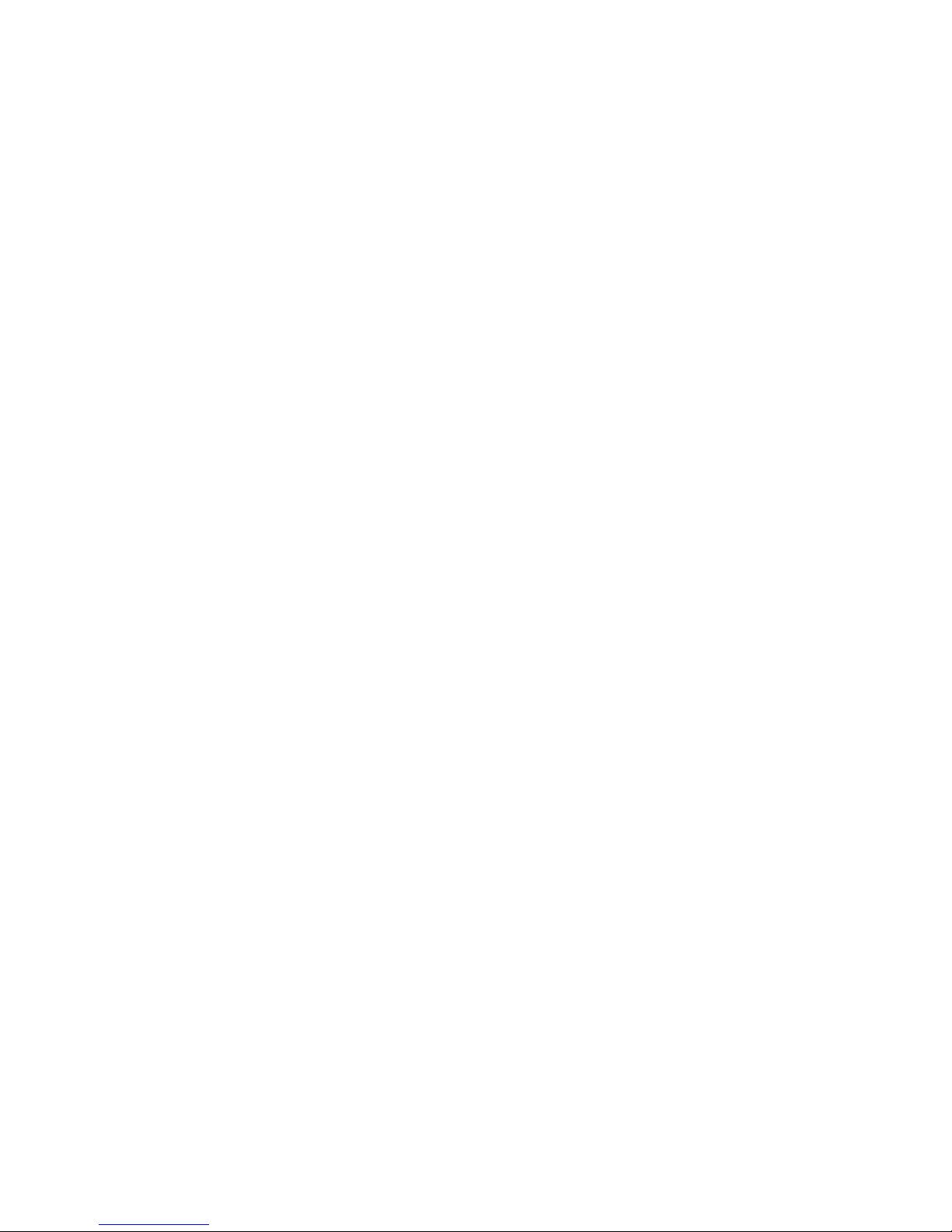
6
Managing System.......................................................................................................................... 96
Importing & Exporting Configuration .................................................................................. 96
Updating System Firmware ..........................................................................................................96
Restoring Default Settings ............................................................................................................98
Viewing System Information........................................................................................................ 98
Viewing System Logs ...................................................................................................................99
C H A P T E R 1 2..............................................................................................................................101
Appendix............................................................................................................................................101
Glossary ...................................................................................................................................... 102
FAQ............................................................................................................................................. 103
Index ...........................................................................................................................................104
Page 7
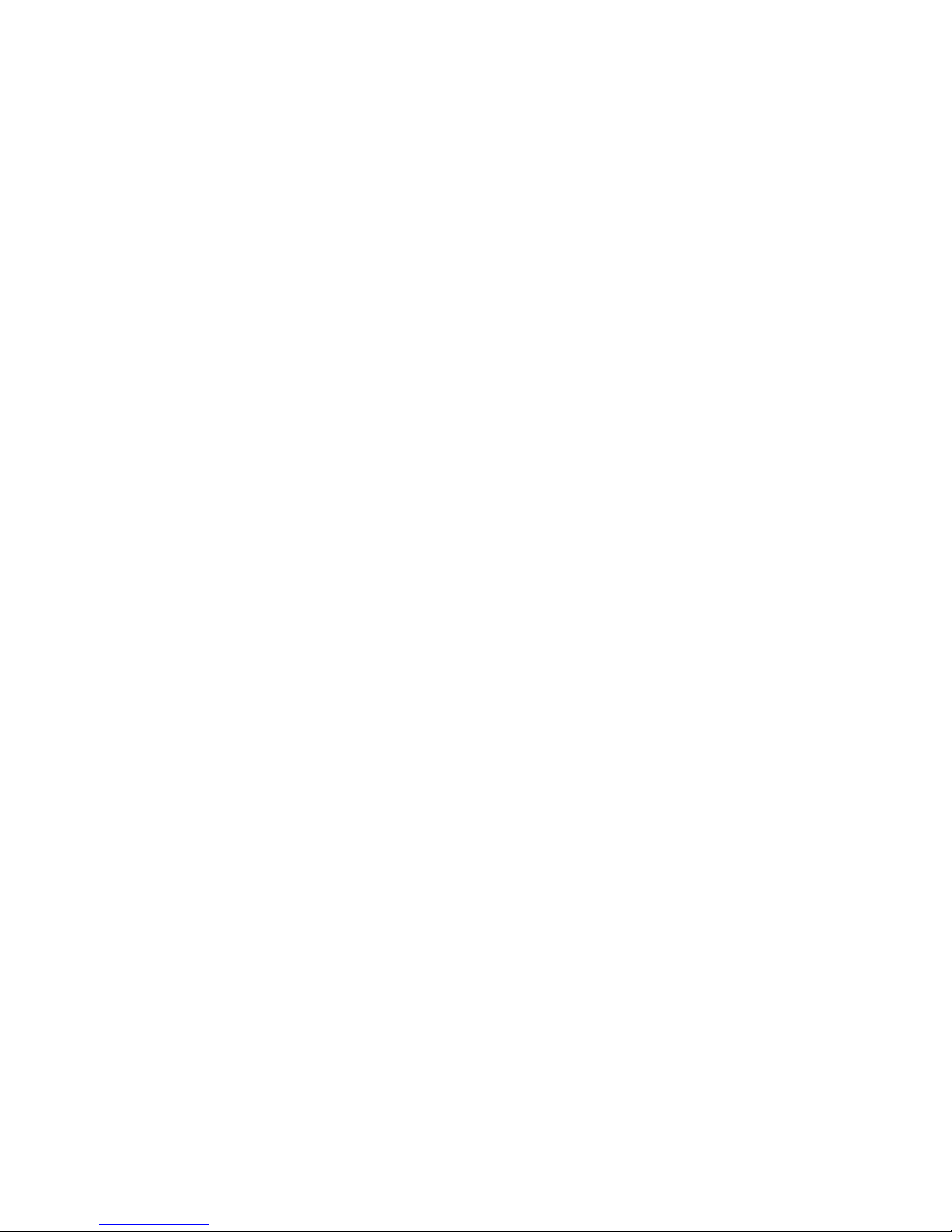
7
C H A P T E R 1
Introduction
Page 8

8
Overview
Thank you for your purchase of DS-9000/DS-9100 series Digital Video Recorder (DVR). To get the most out of your
DVR, please read through the Installation’s Manual and this User’s Manual thoroughly.
The DS-9000/DS-9100 series DVR, shown in Figure 1 & Figure 2, is a new generation product. Built on an embedded
platform and combining the latest in advanced H.264 video encoding and decoding technologies, the
DS-9000/DS-9100 contains the perfect combination of rock-solid reliability and high performance. The DS-9000
supports both analog and network cameras and can be used as a standalone DVR, hybrid DVR or as an NVR.
Figure 1. DS-9000 Series DVR
Figure 2. DS-9100 Series DVR
ProductKeyFeatures
• Compression:
• Support PAL/NTSC video input.
• Adopt H.264 video compression standard.
• DS-9000 support both analog camera and IP camera.
• Each analog channel supports dual stream. Main stream supports up to 4CIF resolution and sub stream supports up to
CIF resolution.
• Each IP channel of DS-9000 supports up to HD720P (1280*720) resolution.
• Video encoding parameters of each channel can be set separately, including resolution, frame rate, bit rate, image
quality.
• Each channel supports normal continuous and event compression parameters.
• Supports both composite stream and video only stream. Audio and video streams are strictly simultaneous.
• Supports watermark.
•
Monitoring:
Page 9

9
• Support three independent local output including VGA, main and AUX composite video output.
• High definition VGA display, max support 1280*1024 resolution.
• Supports 1/4/6/8/9/16 screen live view, channel sequence is adjustable.
• Support live view group switch, manual switch and automatic cycle, the interval of automatic cycle can be adjusted.
• Supports digital zoom on live view.
• Supports shielding the assigned live view channel.
• Supports motion detection, view tampering alert, video exception alert and video loss alert.
• Supports privacy mask.
• Supports various PTZ protocols, PTZ preset, patrol and pattern.
• Supports zoom in by clicking the mouse and trace function by dragging mouse.
•
HDD Management:
• Supports up to 8 SATA HDD, each HDD can support over 2TB capacity.
• Supports S.M.A.R.T. technology.
• Supports HDD standby function.
• Supports hard disk group management.
• HDD file system is compatible with Windows. Use pre-allocating hard disk management technology, and no disk
fragments.
•
Recording and Playback:
• Supports cycle and non-cycle recording mode.
• Supports normal and event video encoding parameters.
• Supports multiple recording types, including manual, continuous, alarm, motion, motion | alarm and motion & alarm
recording, etc.
• Supports 8 recording time periods with separate recording types.
• Supports Pre-record and Post-record time for alarm and motion detection.
• Supports lock and unlock video files.
• Supports local redundant recording.
• Supports setting hard disk to read only.
• Supports video data search and playback by channel number, recording type, time, etc.
• Supports digital zoom function in playback.
• Supports pause, play fast, play slow, skip forward, and skip backward when playback, locating in progress bar by
dragging the mouse.
• DS-9000 supports 4-ch synchronous playback, 16-ch synchronous playback is also supported after resources
distribution.
• DS-9100HFI-S supports 4-ch synchronous playback, DS-9100HDI-S supports up to 16-ch playback.
•
Backup:
• Supports USB device backup.
• Supports SATA CD/DVD-R/W backup.
• Supports backup by file or by time.
• Supports backup device maintenance and management.
• Supports video clips backup when playback.
•
Alarm & Exception:
• Unified management of DVR and IP camera alarm in/out of DS-9000.
• Unified management of DVR alarm in/out of DS-9100.
• Unified management of DVR and IP camera motion detection, view tampering and video lost of DS-9000.
•
Unified management of DVR motion detection, view tampering and video lost of DS-9100.
• Supports alarm in/out arming schedule setting.
• Supports various alarm input such as hard disk full, illegal access, network break, IP conflicted, hard disk error, video
exception, and video output standard mismatch.
Page 10
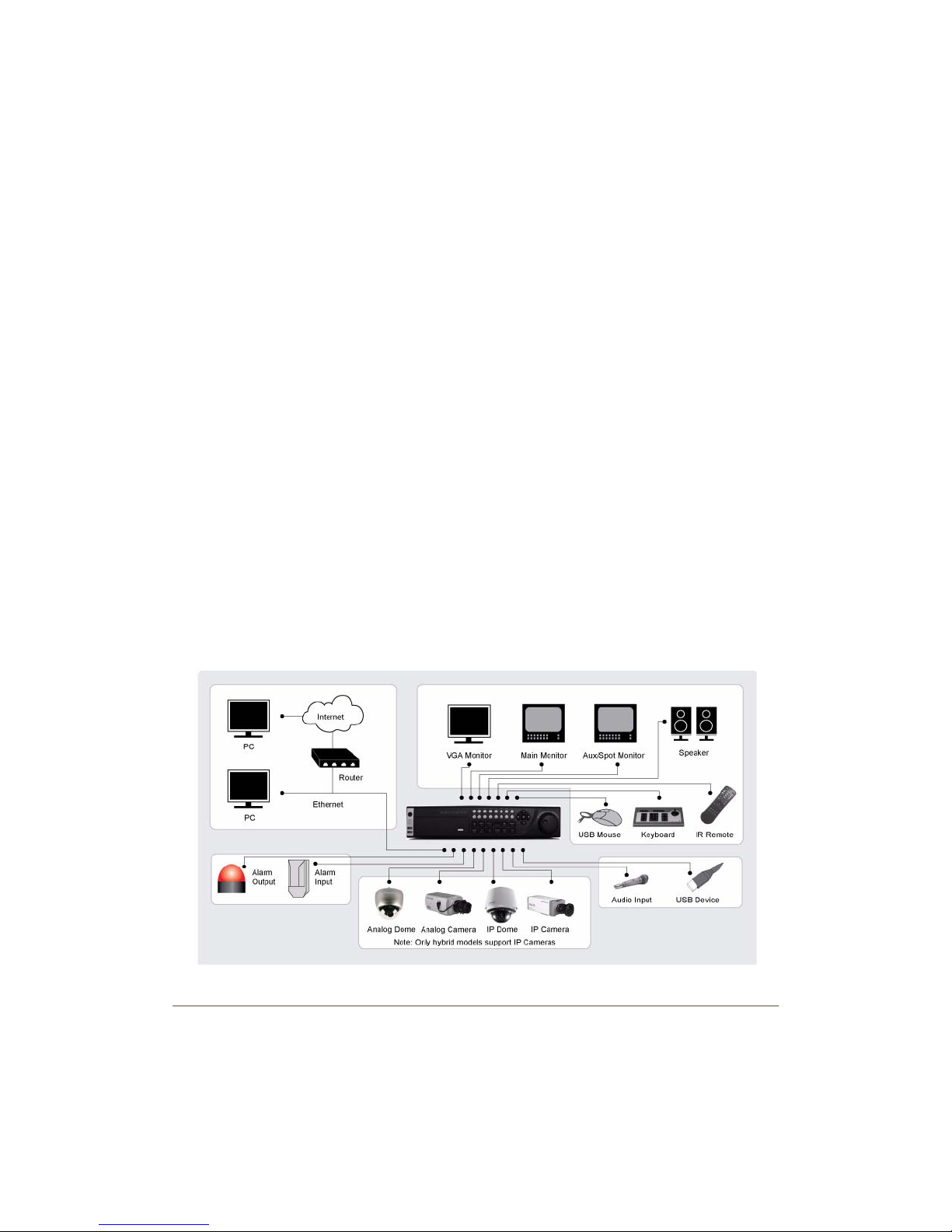
10
• Supports various alarm response such as camera recording, relay out, on screen warning, audible warning and upload
to center, etc.
• Supports auto recovery from exceptions.
•
Network:
• Supports 10/100/1000M adaptive network interface.
• Supports TCP/IP protocols, PPPoE, DHCP, DNS, DDNS, NTP, and SADP, etc.
• Supports unicast and multicast, support TCP, UDP, and RTP for unicast.
• Supports remote search, playback and download video files, support breakpoint resume.
• Supports remote configuration, support remote import and export of DVR settings.
• Supports remote acquisition of device status, system log and alarm status.
• Supports remote button operation, remote locking and unlocking of panel buttons.
• Supports remote format of hard disk, upgrade, reboot, shutdown and other system maintenance operations.
• Supports RS-232 and RS-485 transparent channel transmission.
• Supports event alarm and exceptions upload to remote management host.
• Supports remote manual recording.
• Supports remote PTZ control.
• Supports voice talk and broadcast.
• Built-in WEB Server.
•
Other:
• Supports front panel, mouse, IR control, special keyboard operation.
• Supports multi-level user management, each user can have individual DVR access rights.
• Powerful DVR log, including operation, alarm and exception log.
ProductApplicationDiagram
Figure 3. Product Application Diagram
Page 11

11
OperatingYourDVR
There are numerous ways to navigate and operate your DVR. You may use the Front Panel Controls, the included IR
(Infra-Red) Remote, a Mouse and the Soft Keyboard.
Using the Front Panel Controls
Your DVR comes with built-in front panel controls, as shown in Figure 4.
Figure 4. DVR Front Panel Controls
The controls on the front panel include:
1. Power Button: Powers DVR on/off.
2. IR Receiver: Receiver for IR remote.
3. USB Ports: Universal Serial Bus (USB) ports for additional devices such as USB mouse and USB
Hard Disk Drive (HDD).
4. Status Indicators: Status indicators for different features of the DVR.
• Alarm: Alarm indicator turns red when a sensor alarm is detected.
• Ready: Ready indicator turns blue when DVR is functioning properly.
• Status: Status indicator turns blue when DVR is controlled by an IR remote. Indicator turns red
when controlled by a keyboard and purple when IR remote and keyboard is used at the same time.
• HDD: HDD indicator blinks red when data is being read from or written to HDD.
• Modem: Reserved
• TX/RX: TX/RX indictor blinks blue when network connection is functioning properly.
• Guard: Guard indicator turns blue when the device is armed, off when the device is unarmed. The
arm/disarm state can be initiated by pressing and holding on the ESC button for more than 3
seconds in Preview mode.
5. Alphanumeric Buttons: Alphanumeric buttons used in various menus of the DVR. Some uses
include:
• Switching to the corresponding channel in Preview or PTZ Control mode.
• Inputting numbers and characters in Edit mode.
• Switching between different channels in Playback mode.
Page 12
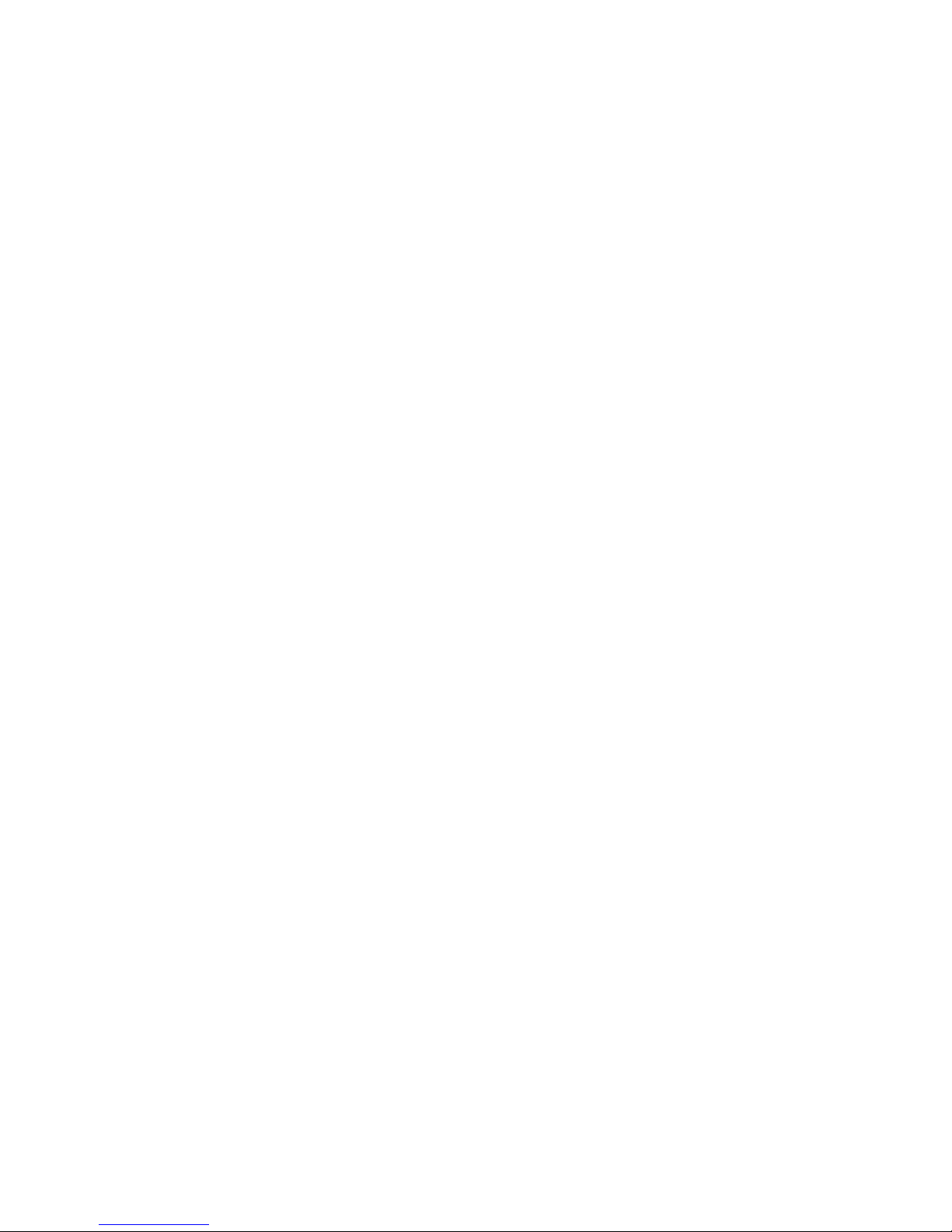
12
6. Control Buttons:
• ESC Button: The ESC button is used to escape to the previous menu and to arm/disarm the DVR in
Preview mode.
• REC/SHOT Button: The REC/SHOT button is used to enter the Manual Record interface. If used
when controlling a PTZ, pressing the REC/SHOT button and then a Numeric button will call a PTZ
preset.
• PLAY/AUTO Button: The PLAY/AUTO button is used to enter the Playback menu. It is also used
to turn audio on/off in the Playback menu and auto scan in the PTZ Control menu.
• ZOOM+ Button: The ZOOM+ button is used to zoom the PTZ camera in when in the PTZ Control
menu.
• A/FOCUS+ Button: The A/FOCUS+ button is used to adjust focus in the PTZ Control menu. It is
also used to switch between input methods (upper and lowercase alphabet, symbols and numeric
input). It can also be used to clear entire masked areas, such as in the Motion Detection and Privacy
Mask menus.
• EDIT/IRIS+ Button: The EDIT/IRIS+ button is used to edit text fields. When editing text fields, it
will also function as a Backspace button to delete the character in front of the cursor. On checkbox
fields, pressing the EDIT/IRIS+ button will tick the checkbox. In PTZ Control mode, the
EDIT/IRIS+ button opens up the iris of the camera. In Playback mode, it can be used to generate
video clips for backup.
• MENU/WIPER Button: Pressing the MENU/WIPER button will return the user to the Main menu
(after successful login). Pressing and holding the button for 5 seconds will turn off audible key
beep. The MENU/WIPER button will also bring up Sensitivity Interface settings. In PTZ Control
mode, the MENU/WIPER button will start wiper (if applicable).
• F1/LIGHT Button: The F1/LIGHT button when used in a list field will select all items on the list.
In PTZ Control mode, it will turn on/off PTZ light.
• F2/AUX Button: The F2/AUX button is used to cycle through tab pages. It will also bring up the
Channel & OSD Position settings.
• MAIN/SPOT/ZOOM- Button: The MAIN/SPOT/ZOOM- button is used to switch between main
and spot output. In PTZ Control mode, it can be used to zoom the camera out.
• PREV/FOCUS- Button: The PREV/FOCUS- button is used to switch between single screen and
multi-screen mode. In PTZ Control mode, it is used to adjust the focus in conjunction with the
A/FOCUS+ button. It can also be used to select entire masked areas, such as in Motion Detection
and Privacy Mask menus.
• PTZ/IRIS- Button: The PTZ/IRIS- button is used to enter the PTZ Control mode. When in the PTZ
Control mode, it is used to close the iris of the PTZ camera.
7. DIRECTION/ENTER Buttons:
• DIRECTION Buttons: The DIRECTION buttons are used to navigate between different fields and
items in menus. In Playback mode, the Up and Down button is used to speed up and slow down
recorded video. The Left and Right button will select the next and previous day of recordings. In
Preview mode, these buttons can be used to cycle through channels.
• ENTER Button: The ENTER button is used to confirm selection in any of the menu modes. It can
also be used to tick checkbox fields. In Playback mode, it can be used to play or pause the video. In
Single Play mode, pressing the ENTER button will advance the video by a single frame.
8. JOG SHUTTLE Control: The JOG SHUTTLE control can be used to move the active selection in a
menu. The inner ring will move the selection up and down; the inner ring will move it left and right.
In the Playback mode, the inner ring is used to jump 30 seconds forward/backward in a video. The
inner ring can be used to speed up/slow down the video. In Preview mode, it can be used to cycle
through different channels.
Note: If GUARD indicator is blue (default), all alarm event and exception settings are valid. Otherwise, alarm event
and exception settings will be invalid, but normal recording will still be available.
Note: It is important to note that you must click the EDIT button on either the remote or front panel on a text field
before you’re able to edit its content. After you’re done entering text, you must hit the ENTER button to be able to
move on to the next field.
Page 13
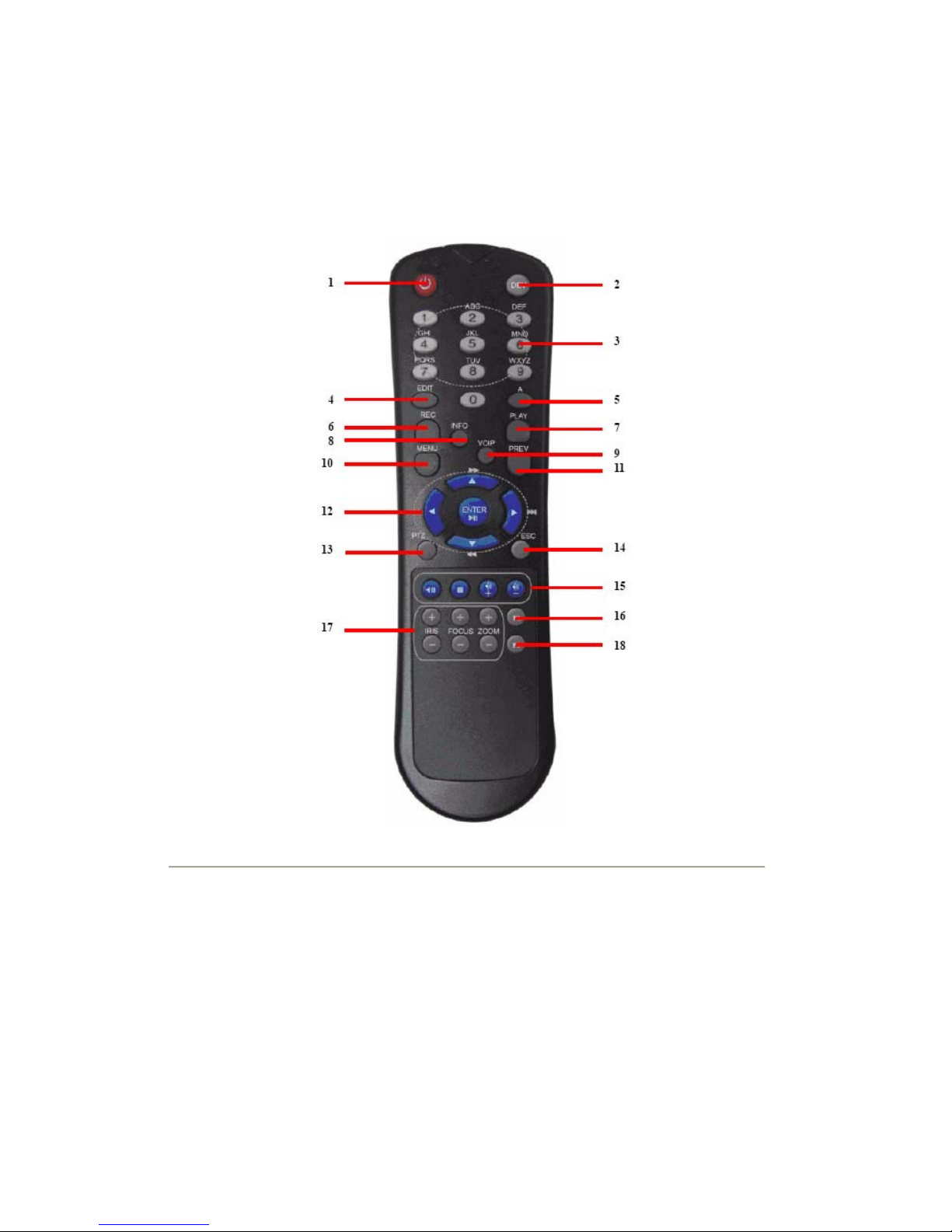
13
Using the IR Remote Control
Your DVR may also be controlled with the included IR remote control, shown in Figure 5.
Batteries (2x AAA) must be installed before operating.
Figure 5. IR Remote Control
The keys on the remote control closely resemble the ones found on the front panel. Referring to Figure 5, they include:
1. POWER Button: Same as POWER button on front panel.
2. DEV Button: Enables/Disables Remote Control.
3. Alphanumeric Buttons: Same as Alphanumeric buttons on front panel.
4. EDIT Button: Same as EDIT/IRIS+ button on front panel.
5. A Button: Same as A/FOCUS+ button on front panel.
6. REC Button: Same as REC/SHOT button on front panel.
7. PLAY Button: Same as PLAY/AUTO button on front panel.
8. INFO Button: Same as ZOOM+ button on front panel.
9. VOIP Button: Same as MAIN/SPOT/ZOOM- button on front panel.
10. MENU Button: Same as MENU/WIPER button on front panel.
11. PREV Button: Same as PREV/FOCUS- button on front panel.
Page 14
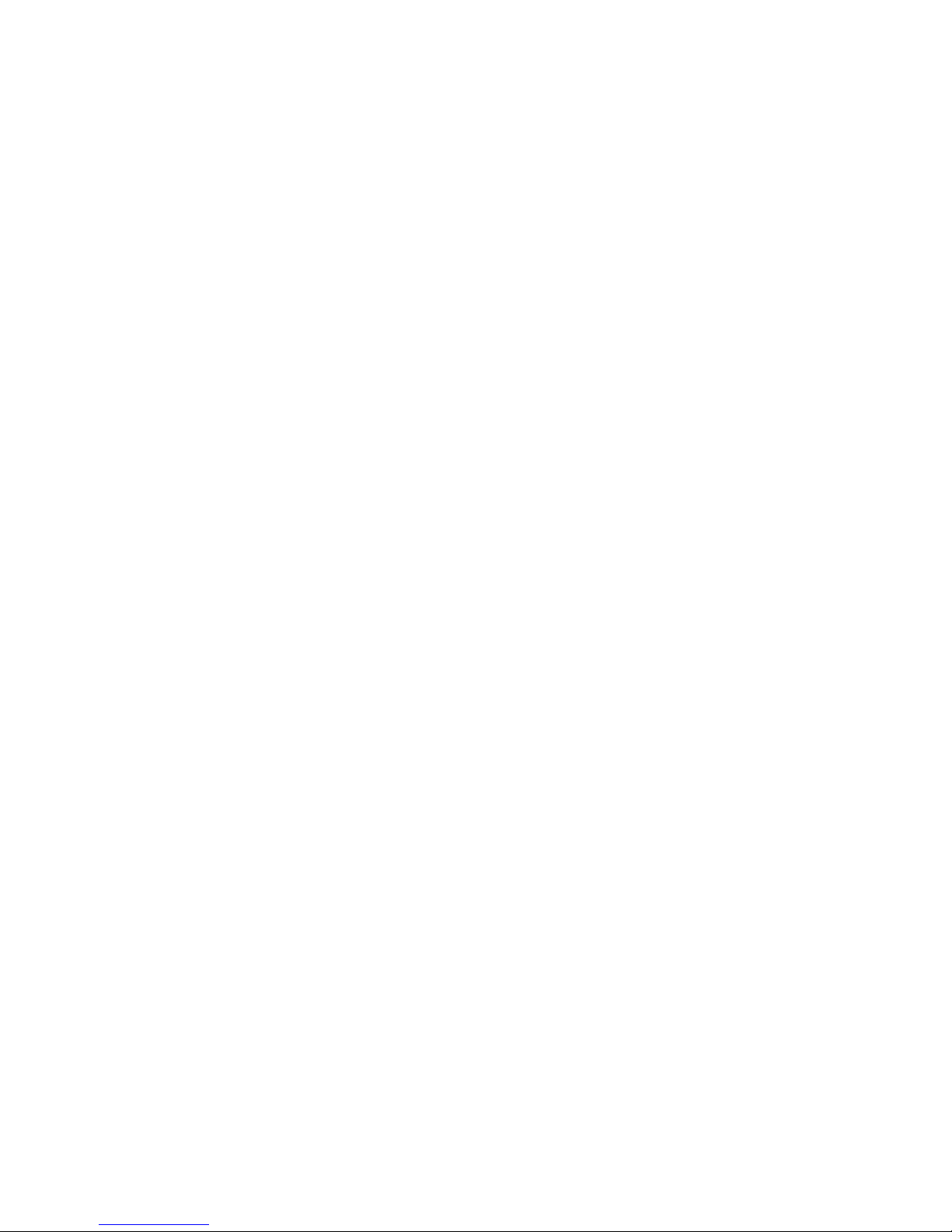
14
12. DIRECTION/ENTER Buttons: Same as DIRECTION/ENTER buttons on front panel.
13. PTZ Button: Same as PTZ/IRIS- button on front panel.
14. ESC Button: Same as ESC button on front panel.
15. RESERVED: Reserved.
16. F1 Button: Same as F1/LIGHT button on front panel.
17. PTZ CONTROL Buttons: Buttons to adjust the iris, focus and zoom of a PTZ camera.
18. F2 Button: Same as F2/AUX button on front panel.
Aim the remote control at the IR receiver located at the front of the unit to test operation. If there is no response:
1. Using the front control panel or the mouse, go into Menu > Settings > General > More Settings.
2. Check and remember DVR ID#. The default ID# is 255. This ID# is valid for all IR controls.
3. Press the DEV button on the remote.
4. Enter the DVR ID# from step 2.
5. Press the ENTER button on the remote.
If the Status indicator on the front panel turns blue, the remote control is operating properly. If the Status indicator does
not turn blue and there is still no response from the remote, please check the following:
1. Batteries are installed correctly and the polarities of the batteries are not reversed.
2. Batteries are fresh and not out of charge.
3. IR receiver is not obstructed.
Using a USB Mouse
A regular 3-button (Left/Right/Scroll-wheel) USB mouse can also be used with this DVR. To use a USB mouse:
1. Plug USB mouse into one of the USB ports on the front panel of the DVR.
2. The mouse should automatically be detected. If in a rare case that the mouse is not detected, please
refer to the recommended device list from your provider.
The buttons on the mouse corresponds to:
1. Left Button:
• Single-Click: Select a component of a menu, such as a button or an input field. This is similar to
pressing the ENTER button on the remote/front panel controls.
• Double-Click: Switch between single screen and multi-screen mode in Preview/ Playback mode.
• Click and Drag: Clicking and dragging the Left mouse button can be used to control the pan/tilt of
a PTZ camera as well as to vary the position of digital zoom area and camera OSD. It can also be
used to setup the alarm areas.
2. Right Button:
• Single-Click: Shows pop-up menu.
3. Scroll-Wheel:
• Scroll Up: In Preview mode, scrolling up will switch to the previous screen. In Menu mode, it will
move the selection to the previous item.
• Scroll Down: In Preview mode, scrolling down will switch to the next screen. In Menu mode, it
will move the selection to the next item.
Using the Soft Keyboard
When a mouse is used to perform task on the DVR, clicking on a text input field will bring up the Soft Keyboard,
shown in Figure 6.
Page 15
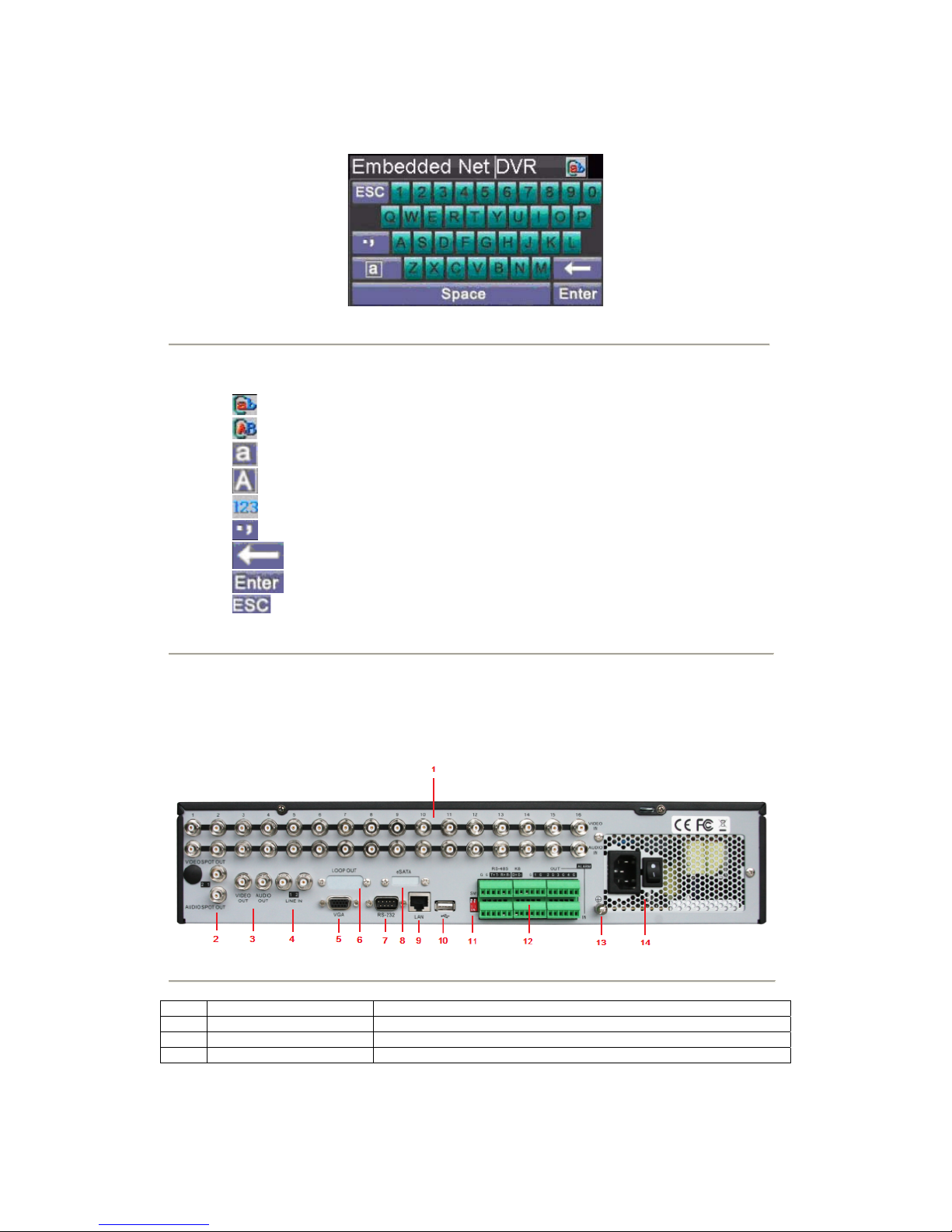
15
Figure 6. Soft Keyboard
The buttons on the soft keyboard represents:
Lowercase: Designates lowercase input is being used.
Uppercase: Designates uppercase input is being used.
Switch to Lowercase: Switch to lowercase input.
Switch to Uppercase: Switch to uppercase input.
Number: Designates number input is being used.
Symbols: Switch to symbols input.
Backspace: Delete the character in front of the cursor.
Enter: Confirm selection.
ESC: Exit out of Soft Keyboard.
Figure 7. Soft Keyboard Buttons
RearPanelDiagram
Figure 8. Rear Panel Diagram
No. Item Description
1 VIDEO IN BNC connectors for analog video input.
AUDIO IN BNC connectors for analog audio input.
2 VIDEO SPOT OUT BNC connector for monitor. If VGA is connected, interface is for video
Page 16
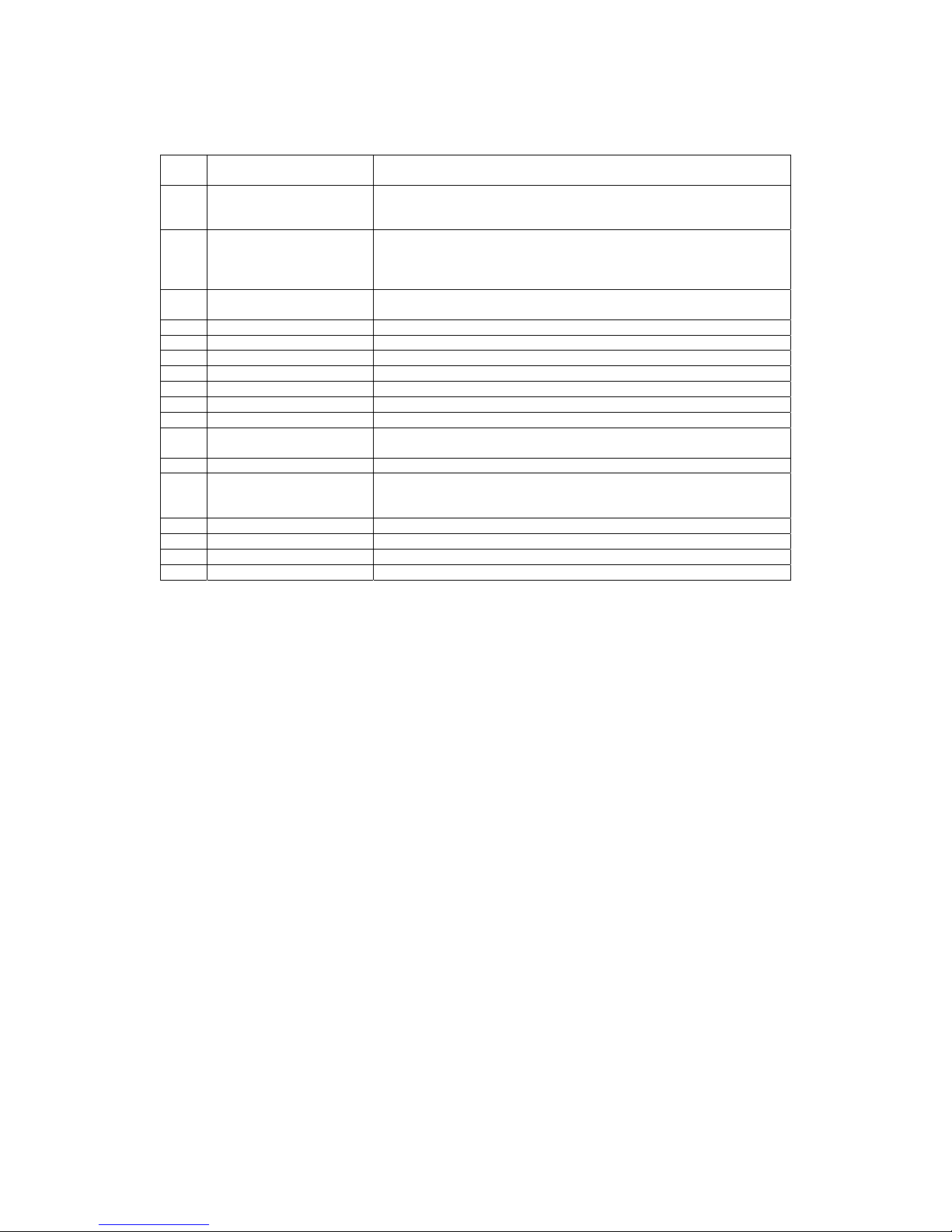
16
output only. If VGA is not connected, interface is for video output,
playback and showing PTZ controls.
AUDIO SPOT OUT BNC connector for audio output. If VGA is connected, audio is synchronized
with VGA. If VGA is not connected, audio is synchronized with VIDEO
SPOT OUT.
3 VIDEO OUT BNC connector for video output. If VGA is connected, the interface is used
for spot output only with local video display, playback, recording and PTZ
controls. If VGA is not connected, the interface is used as the main video
output with local video display and menu operations.
AUDIO OUT BNC connector for audio output. This connector is synchronized with VIDEO
OUT.
4 LINE IN BNC connector for audio input.
5 VGA DB9 connector for VGA output. Display local video output and menu.
6 Loop Out (Optional) DB15 interface for connection video matrix and monitor.
7 RS-232 Interface Connector for RS-232 devices.
8 eSATA (Optional) Connects external SATA HDD, CD/DVD-RM or disk array.
9 LAN Interface Connector for LAN (Local Area Network).
10 USB Interface Connector for USB devices.
11 Termination Switch RS-485 termination switch. Up position is not terminated.
Down is 120Ω termination.
12 RS-485 Interface Connector for RS-485 devices. T+, T- pin connects to PTZ.
Controller Port D+, D- pin connects to Ta, Tb pin of controller. For cascading devices, the
first DVR’s D+, D- pin should be connected with the D+, D- pin of the next
DVR.
ALARM IN Connector for alarm input (up to 16 channels).
ALARM OUT Connector for alarm output (4 channels).
13 GROUND Ground(needs to be connected when DVR startup)
14 POWER AC 110V ~ 220V
Page 17
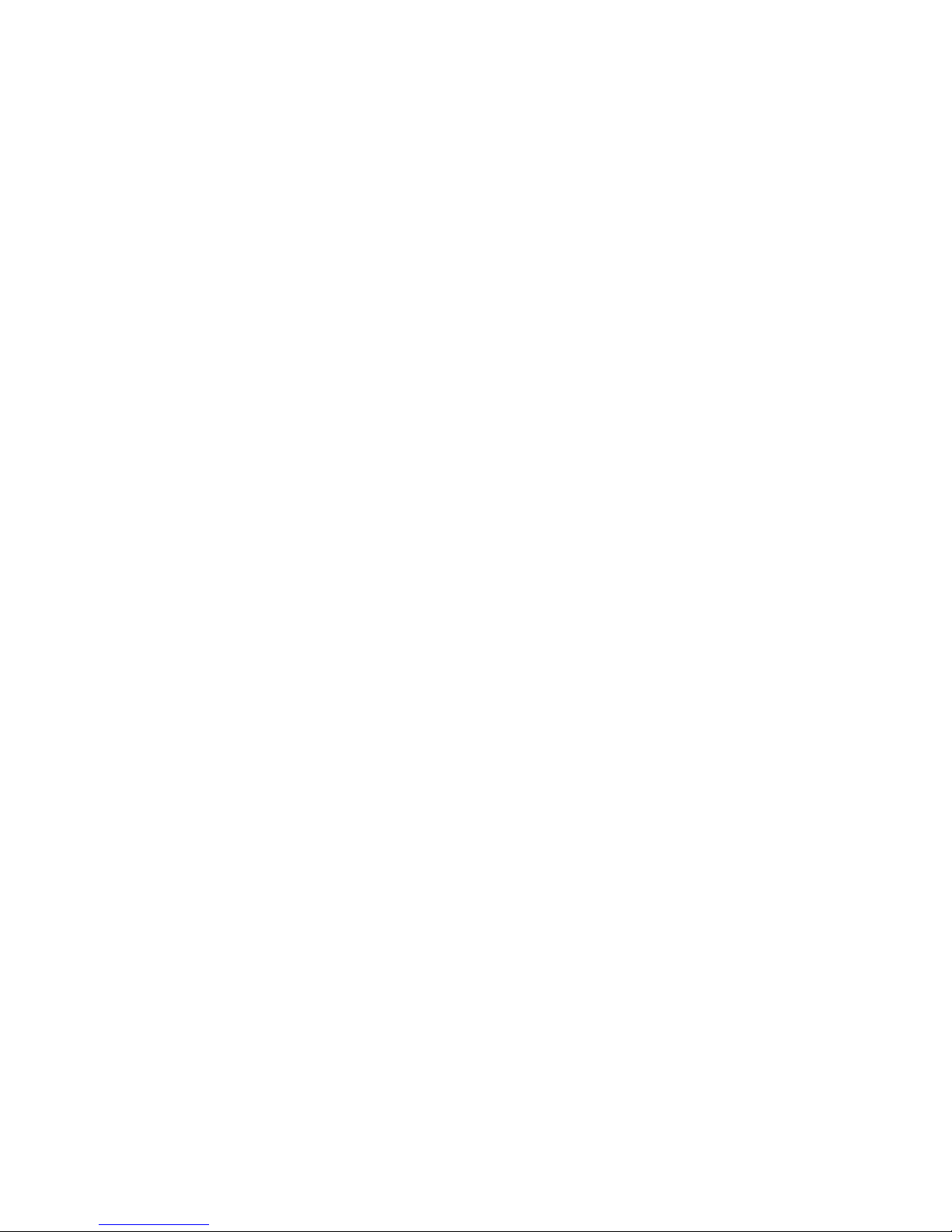
17
C H A P T E R 2
GettingStarted
Page 18
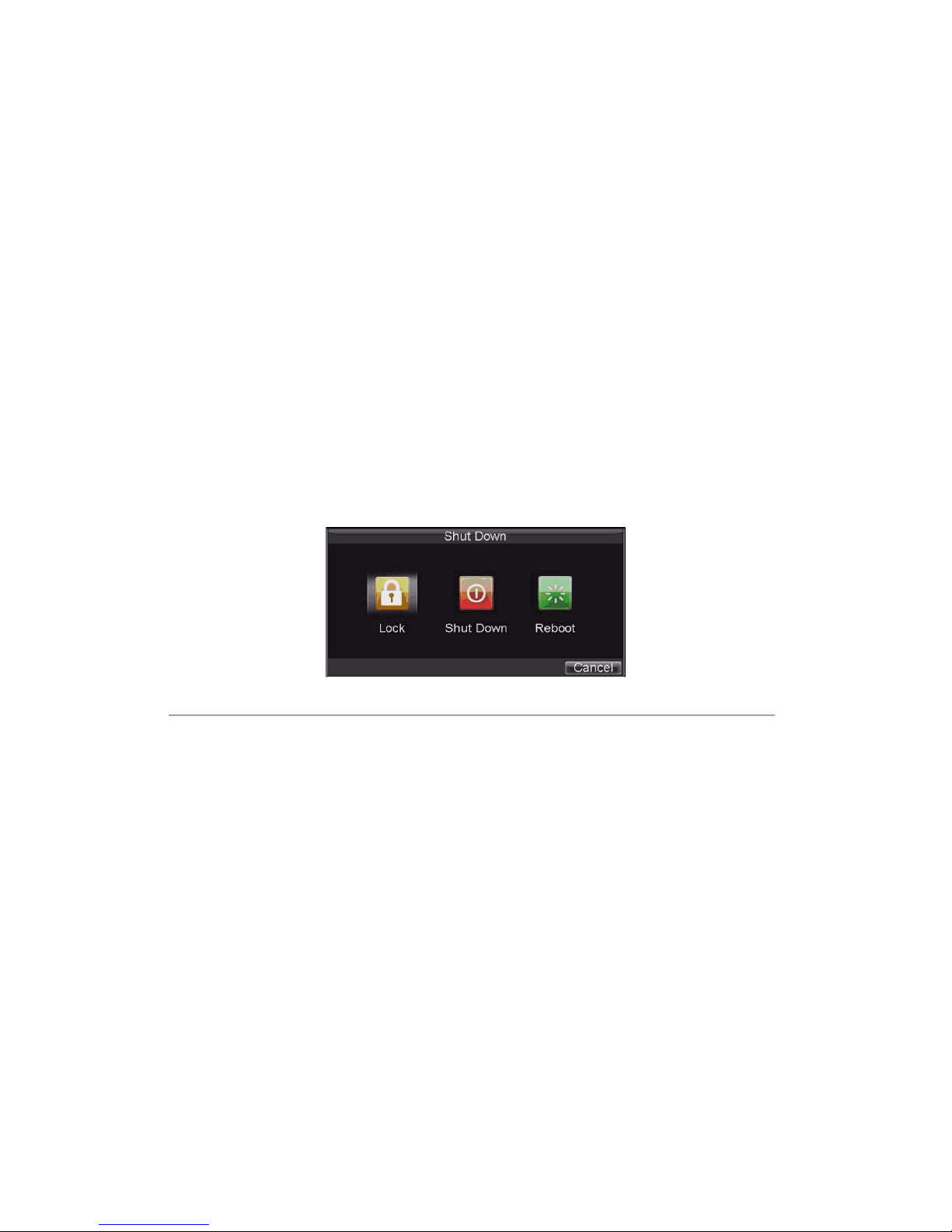
18
Starting and Shutting Down Your DVR
Proper startup and shutdown procedures are crucial to expanding the life of your DVR.
To startup your DVR:
1. Ensure the power supply is plugged into an electrical outlet. It is HIGHLY recommended that an
Uninterruptible Power Supply (UPS) be used in conjunction with the unit. The Power indicator LED
on the front panel should turn red, indicating the unit is receiving power.
2. Press the POWER button on the front panel. The Power indicator LED should turn blue. The unit will
begin to start.
3. After startup, the Power indicator LED will remain blue. A splash screen with the status of the DSP
and HDD will be shown. The first row of icons at the bottom of the screen shows the DSP status. If an
‘X’ is shown on top of an icon, it means that the DSP initialization has failed. The second row of
icons at the bottom of the screen will show the HDD status. If an ‘X’ is shown, it means that the HDD
is not installed or cannot be detected.
There are two proper ways to shutdown the DVR. To shutdown the DVR:
• OPTION 1: Standard Shutdown
1. Enter the Shutdown menu, shown in Figure 1 by clicking on Menu > Shutdown.
Figure 1. Shutdown Menu
2. Select the Shutdown button.
3. Click the Yes button.
• OPTION 2: Manual Sh u tdown
1. Press and hold the POWER button for 3 seconds.
2. Enter the administrator’s username and password in the dialog box for authentication.
3. Click the Yes button.
Note: Do not press the POWER button again when the system is shutting down.
Rebooting and Locking Your DVR
While in the Shutdown menu (Figure 1), you may also reboot or lock your DVR. Locking your DVR will return you to
the Live Preview mode, which will require an user name and password to exit out of it. The Reboot button will reboot
your DVR.
To reboot or lock your DVR:
1. Enter the Shutdown menu by clicking Menu > Shutdown.
2. Select the Lock button to lock the DVR or the Reboot button to reboot the DVR.
Page 19
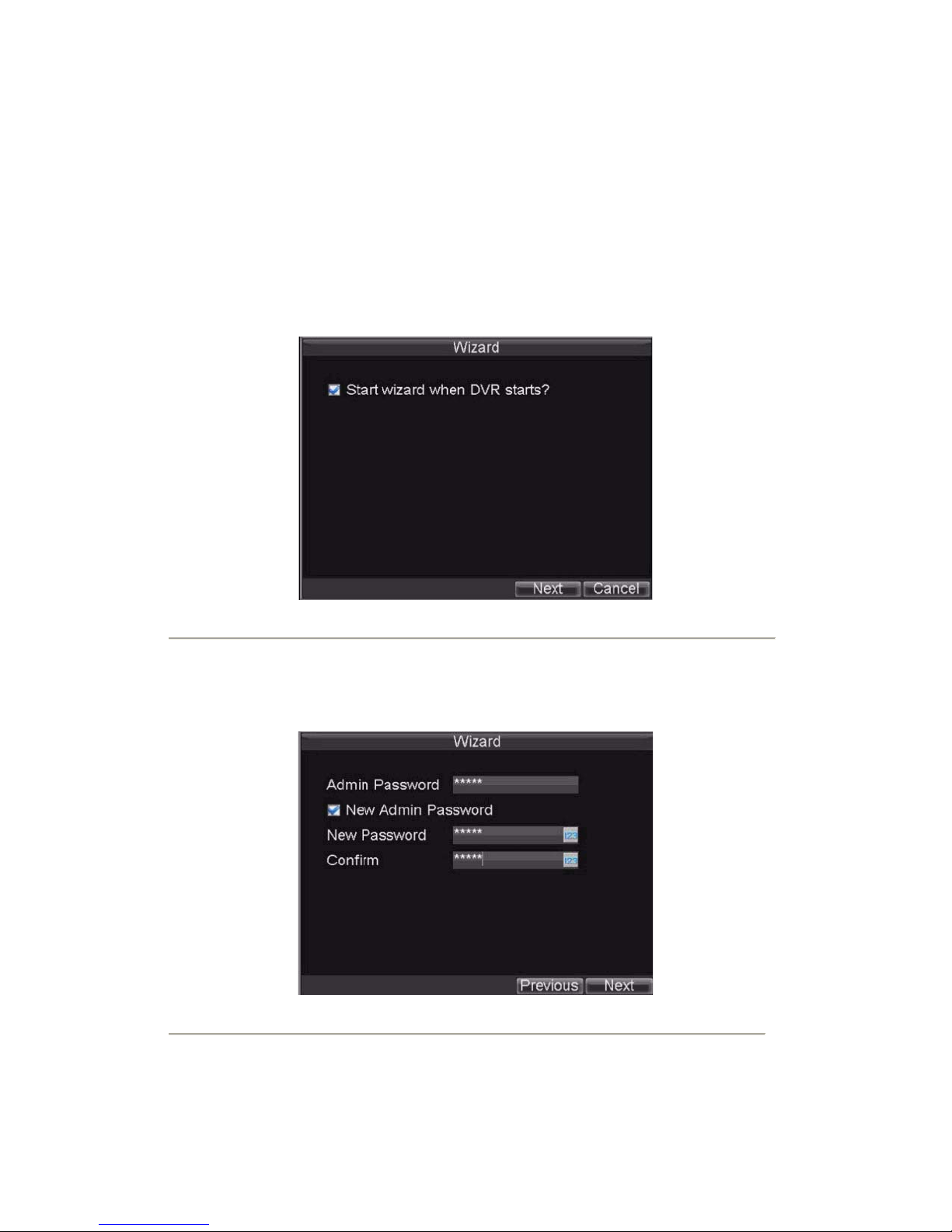
19
Using the Setup Wizard
By default, the Setup Wizard will start once the DVR has loaded, as shown in Figure 2. The Setup Wizard will walk
you through some of the more important settings of your DVR. If you do not wish to use the Setup Wizard at this time,
click the Cancel button. You may also choose to use the Setup Wizard at a later time by leaving the “Start Wizard
when DVR starts?” checkbox checked.
Figure 2. Setup Wizard
To start using the Setup Wizard:
1. Click the Next button on the Wizard window. This will take you to the User Permission window,
shown in Figure 3.
Figure 3. User Permission
2. Navigate to the Admin Password input field.
Page 20
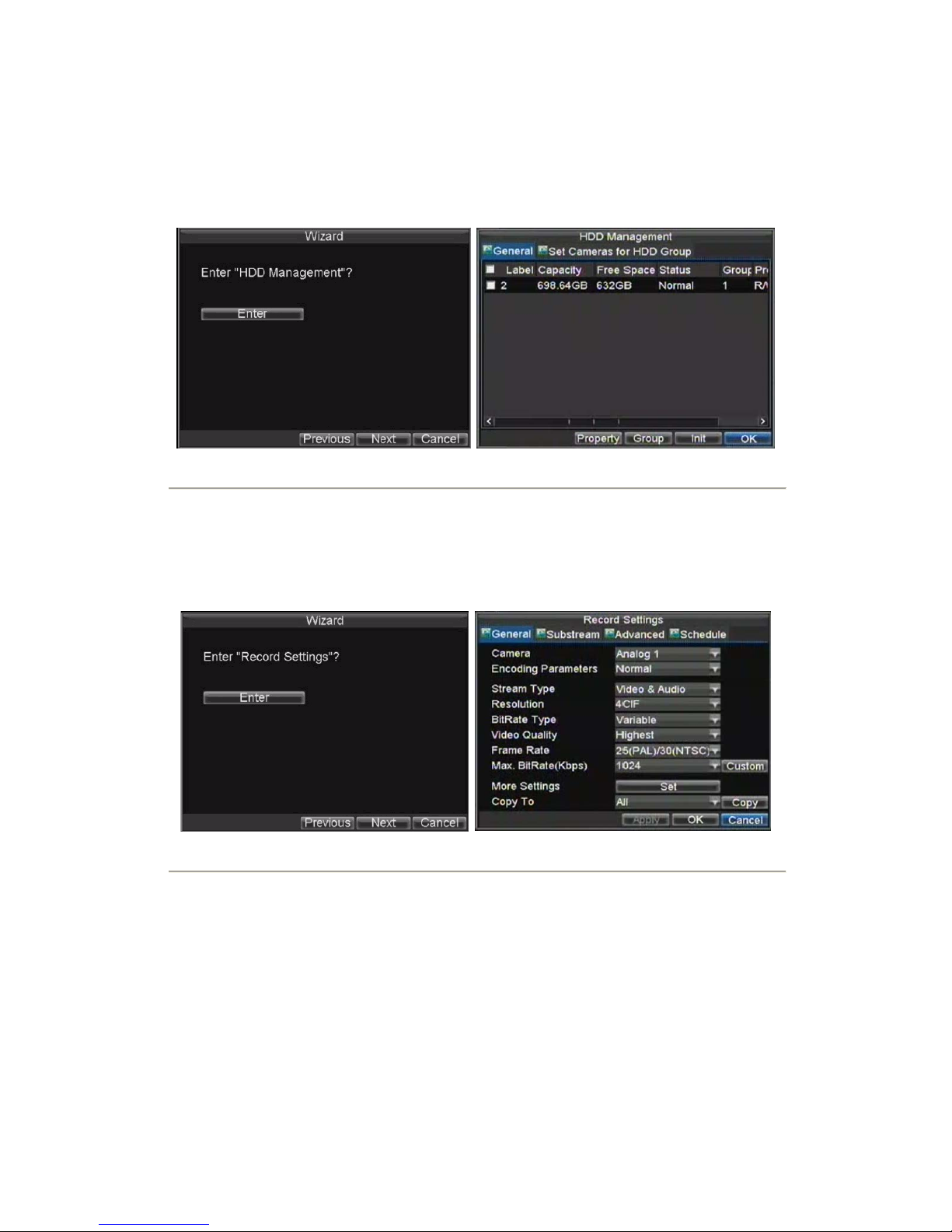
20
3. Enter the admin password into the Admin Password input field. By default, the password is 12345.
4. To change the admin password, check the New Admin Password checkbox. Enter the new password
and confirm the password in the given fields.
5. Click the Next button. This will take you to the HDD Management window, shown in Figure 4.
Figure 4. HDD Management
6. To start HDD management, click the Enter button.
7. If a new HDD was recently installed, select the HDD from the list to initialize it. Initializing the HDD
will format and remove all data from it.
8. After the HDD has been initialized, click the OK button which will take you back to the Setup Wizard
window.
9. Click the Next button. This will take you to the Record Settings window, as shown in Figure 5.
Figure 5. Record Settings
10. To enter the Record Settings window, click the Enter button.
11. Select the Schedule tab, shown in Figure 6.
Page 21
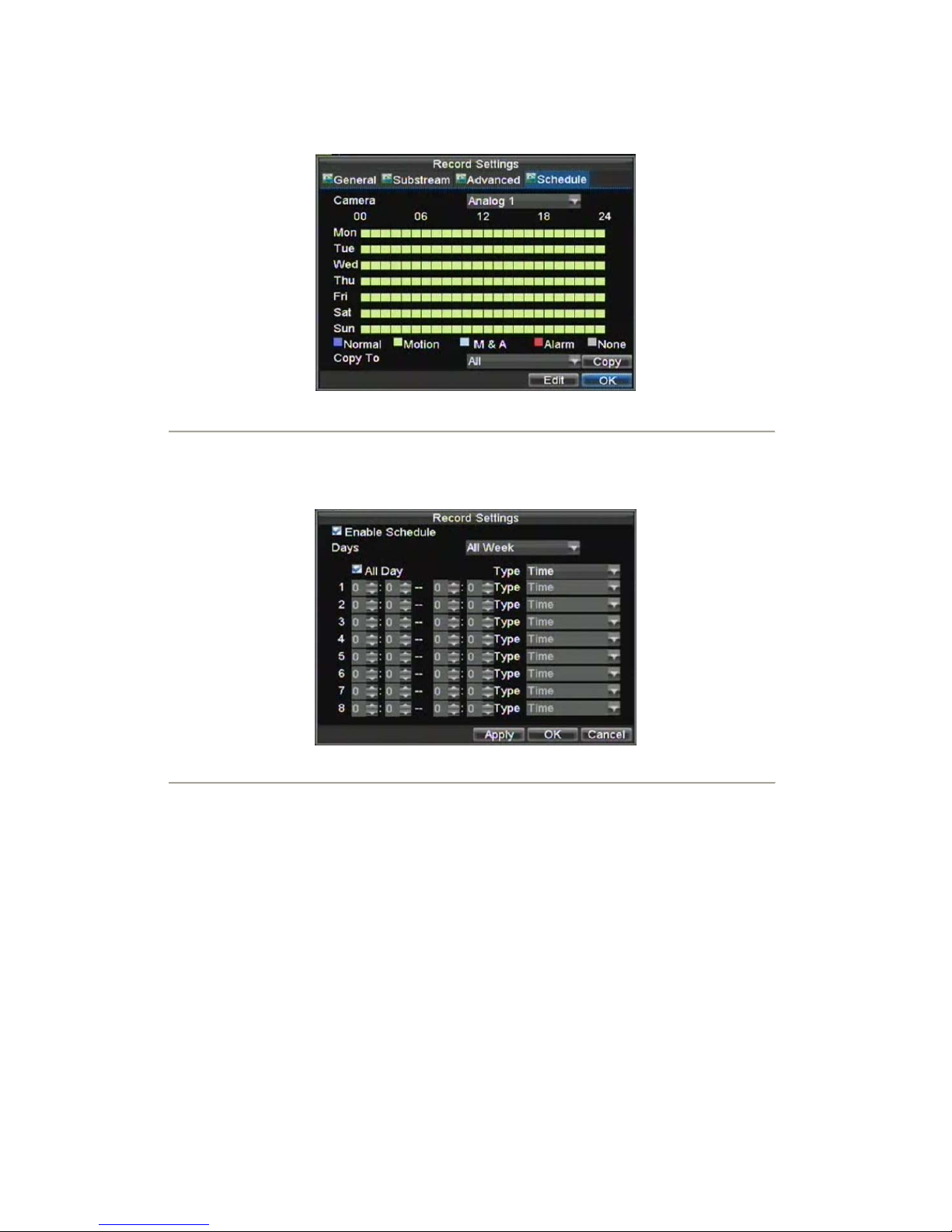
21
Figure 6. Schedule Settings
12. Click the Edit button. This will open up a new recording schedule, shown in Figure 7.
13. Check both the Enable Schedule and All Day checkbox. This will enable the recording schedule and
have it record continuously all day.
Figure 7. Edit Schedule Settings
14. Click the OK button. This will take you back to the Schedule tab. To copy the schedule to a different
channel, select the channel or all under Copy To and click the Copy button.
15. Click the Next button. This will take you to the Network Setti ngs window, shown in Figure 8.
Page 22
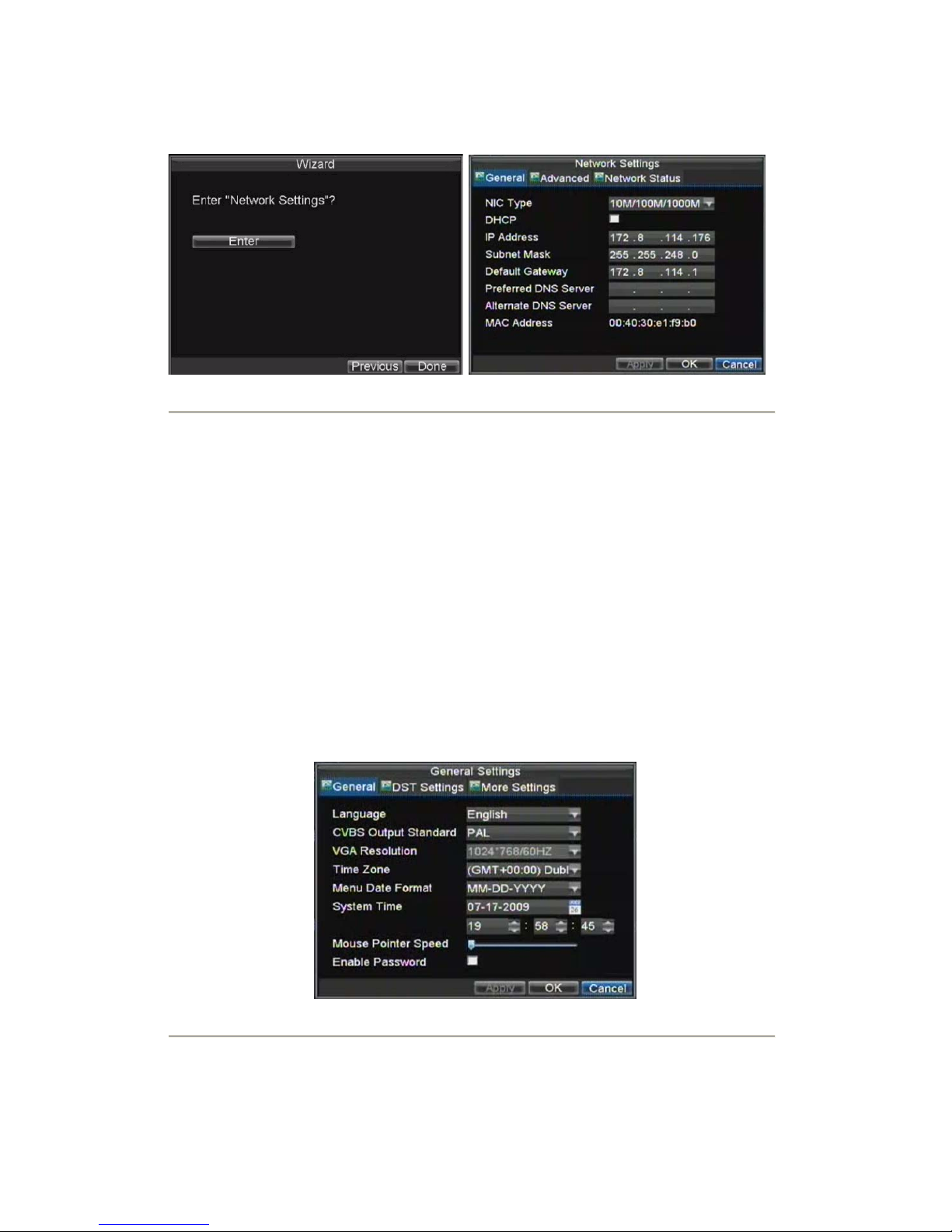
22
Figure 8. Network Settings
16. To configure network settings, click the Enter button.
17. Enter the IP Address, Subnet Mask and Default Gateway.
18. Click the OK button to return to the Setup Wizard.
19. If all the settings are entered as desired, click the Done button to finish and exit the Setup Wizard.
Congratulations! You’ve completed the Setup Wizard. The next step in the initial setup process is to setup the system
date and time.
Setting Date & Time
It is extremely important to setup the system date and time to accurately timestamp recordings and events.
To setup date and time:
1. Open the Menu window by clicking the MENU button on the remote or front panel. You can also go
to the Menu window by right clicking with the mouse and clicking the Menu button.
2. Click the Setting icon.
3. Click the General icon. You will be taken to the General Settings window, as shown in Figure 9.
Figure 9. General Settings
4. Enter the correct date and time under System Time.
Page 23
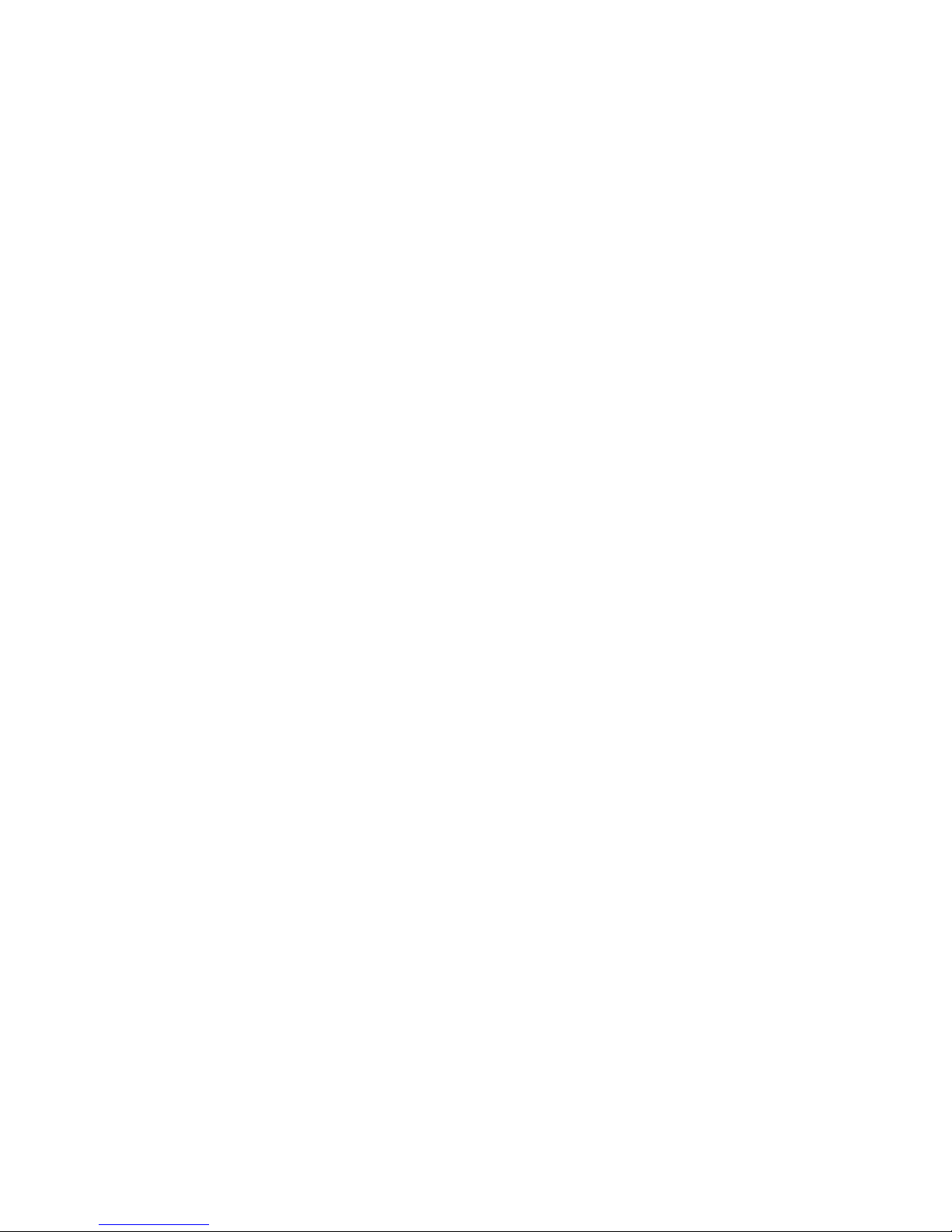
23
5. Click the Apply button to save the setting.
Page 24
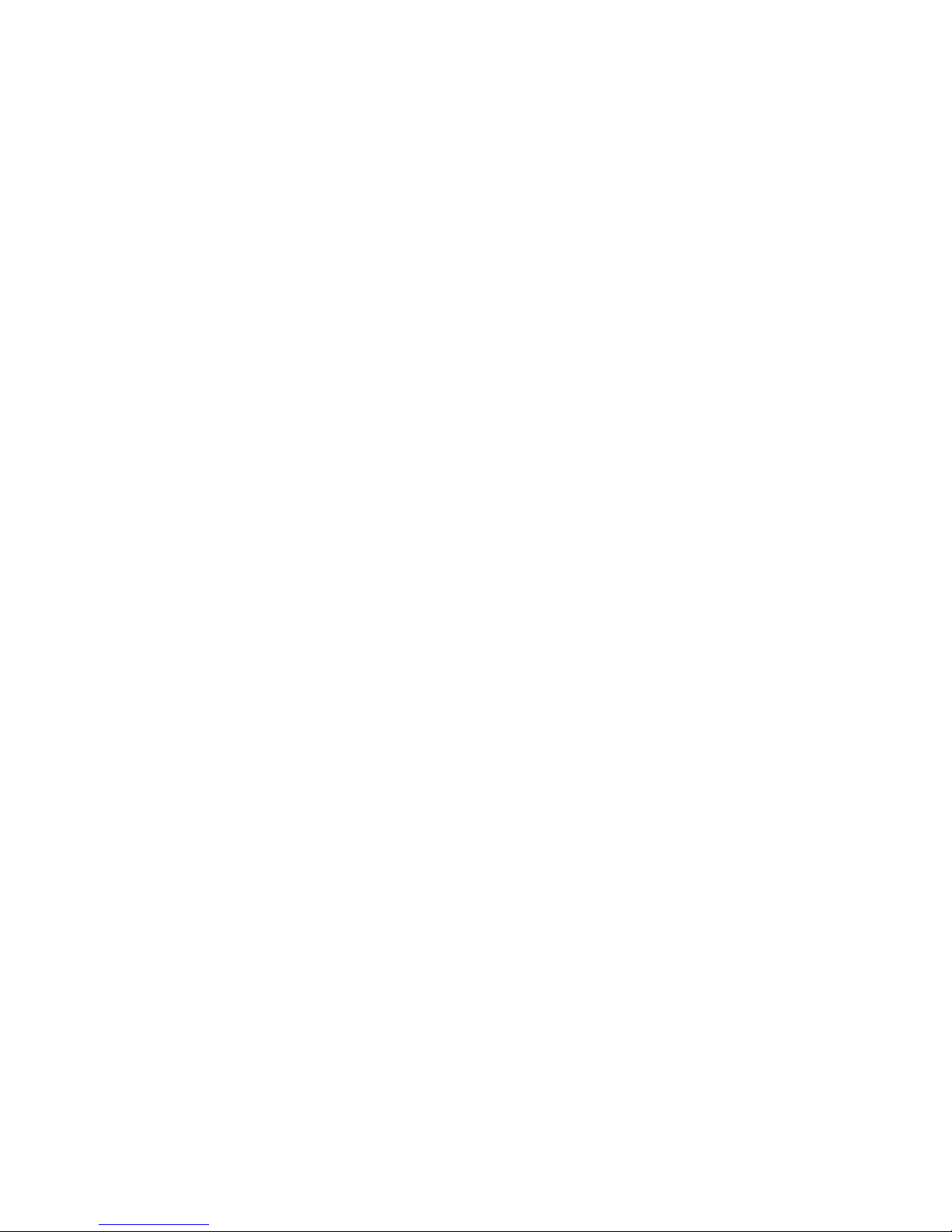
24
C H A P T E R 3
LivePreview
Page 25
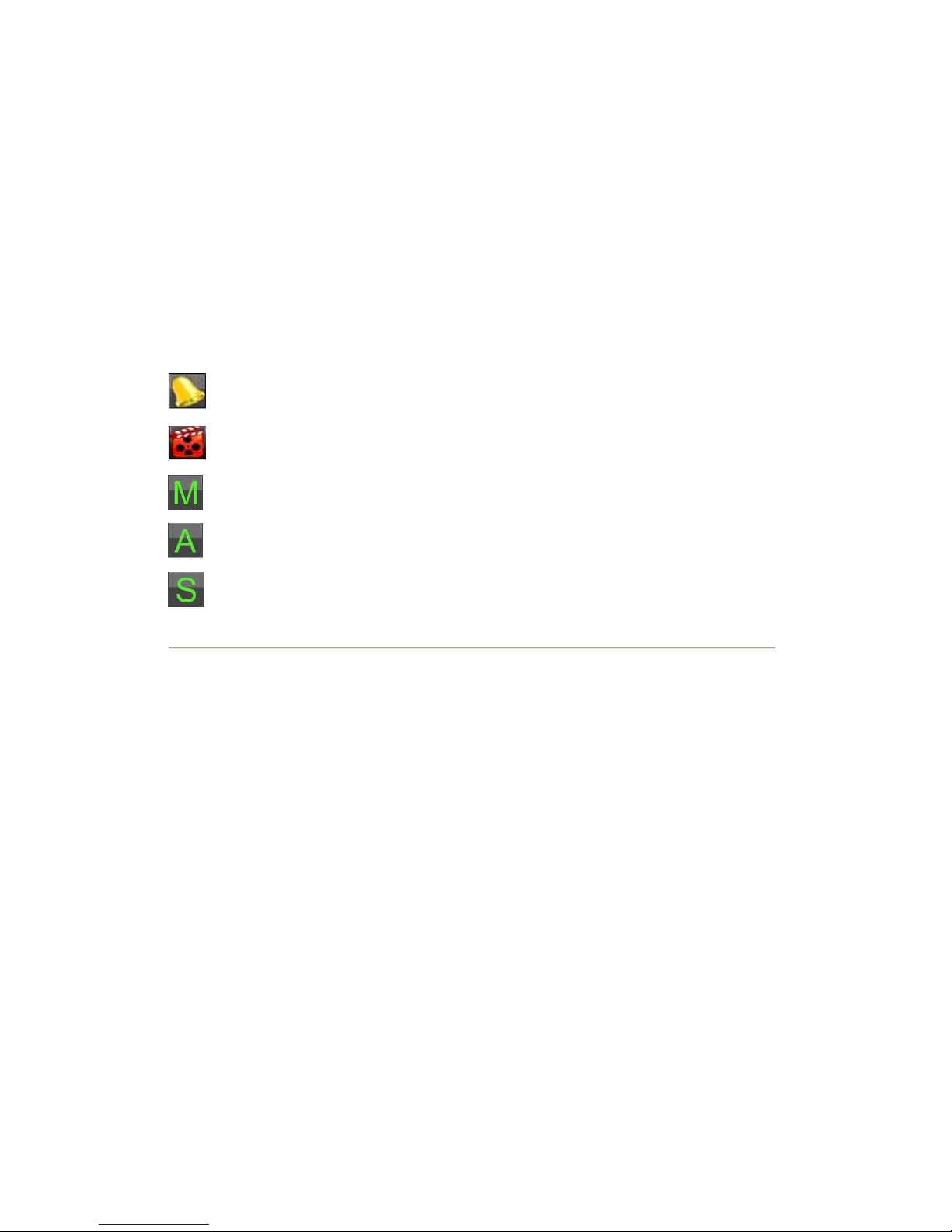
25
Watching a Live Preview
The Live Preview mode is automatically started after the DVR boots up. It is also at the very top of the menu hierarchy,
thus hitting the ESC multiple times (depending on which menu you’re on) will bring you to the Live Preview mode.
UnderstandingLivePreviewIcons
There are multiple icons on each display in Live Preview mode to indicate different camera status. These icons include:
Event Icon: Indicates video loss or tampering, motion detection and/or sensor alarm.
Figure 1. Live Preview Icons
Note:Status for video loss is only valid with analog cameras. Event icons will only be displayed when armed, except
for the video loss alarm. Output icon is only valid when enable output hint in General menu
Operating the Live Preview
In Live Preview mode, you can:
1. Display Single Camera:
• Using Front Panel/Remote: Use Alphanumeric buttons.
• Using Mouse: Select Single Camera in right-click menu.
2. Preview Layout Switch:
• Using Front Panel/Remote: Click PREV button.
• Using Mouse: Select Multi-Camera in right-click menu.
3. Manual Switch:
• Using Front Panel/ Remote: To move to the previous screen, click the Left direction button. To
move to the next screen, click the Right direction button.
• Using Mouse: Select Next screen in right-click menu.
4. Auto Switch:
• Using Front Panel/Remote: Click ENTER button.
• Using Mouse: Select Start Sequence in right-click menu.
5. Digital Zoom:
• Using Mouse: Select Digital Zoom in right-click menu.
6. Switch between Main and Aux Output:
Record Icon: Indicates the current channel is recording. The recording may have been started manually, from
a schedule, and/or triggered from motion or alarm.
Main Icon: Indicates the current channel is in the main output mode.
Aux Icon: Indicates the current channel is in the aux output mode.
Spot Icon: Indicates the current channel is in the spot output mode.
Page 26
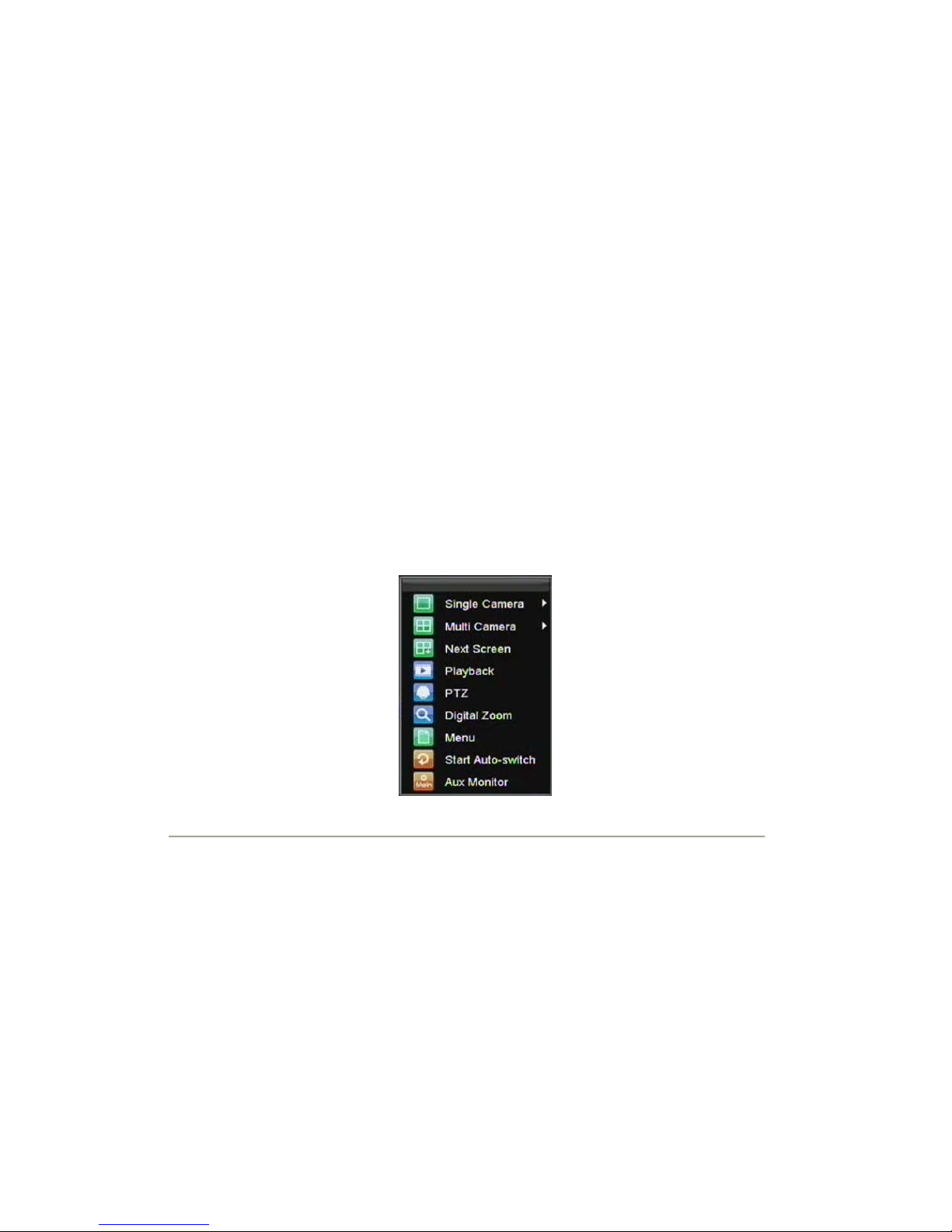
26
• Using Front Panel/Remote: Click MAIN/AUX button.
• Using Mouse: Select Aux Monitor/Main Monitor in right-click menu.
UsingtheMouseinLivePreview
Many features of the Live Preview can be quickly accessed by clicking the right-button of the mouse (shown in Figure
2). These features include:
• Single Camera: Switch to a full screen display of the selected camera. Camera can be selected from a
drop down list.
• Multi-Camera: Switch between different display layout options. Layout options can be selected from a
drop down list.
• Next Screen: When displaying less than the maximum number of cameras in Live Preview, clicking this
feature will switch to the next set of displays.
• Playback: Enter into Playback mode.
• PTZ: Enter PTZ Control mode.
• Digital Zoom: Enter Digital Zoom interface.
• Menu: Enter Main menu.
• Start Auto-switch: Enable sequencing in Live Preview mode.
• Aux Monitor: Enter Aux operation mode.
Note: The dwell time of the preview configuration should be set before using Start Au to-switch.
Note: If you enter Aux monitor mode and the Aux monitor is not connected, switch back to the Main output with the
MAIN/AUX button on the front panel or remote.
Figure 2. Live Preview Mouse Menu
UsingDigitalZoom
To use digital Zoom in Live Preview mode:
1. Right-click using the mouse in Live Preview mode.
2. Select Digital Zoom from Mouse menu.
3. Left-click and drag the red box to the desired area for zoom. The zoomed image will be magnified by
4x. A sample of this can be seen in Figure 3.
Page 27
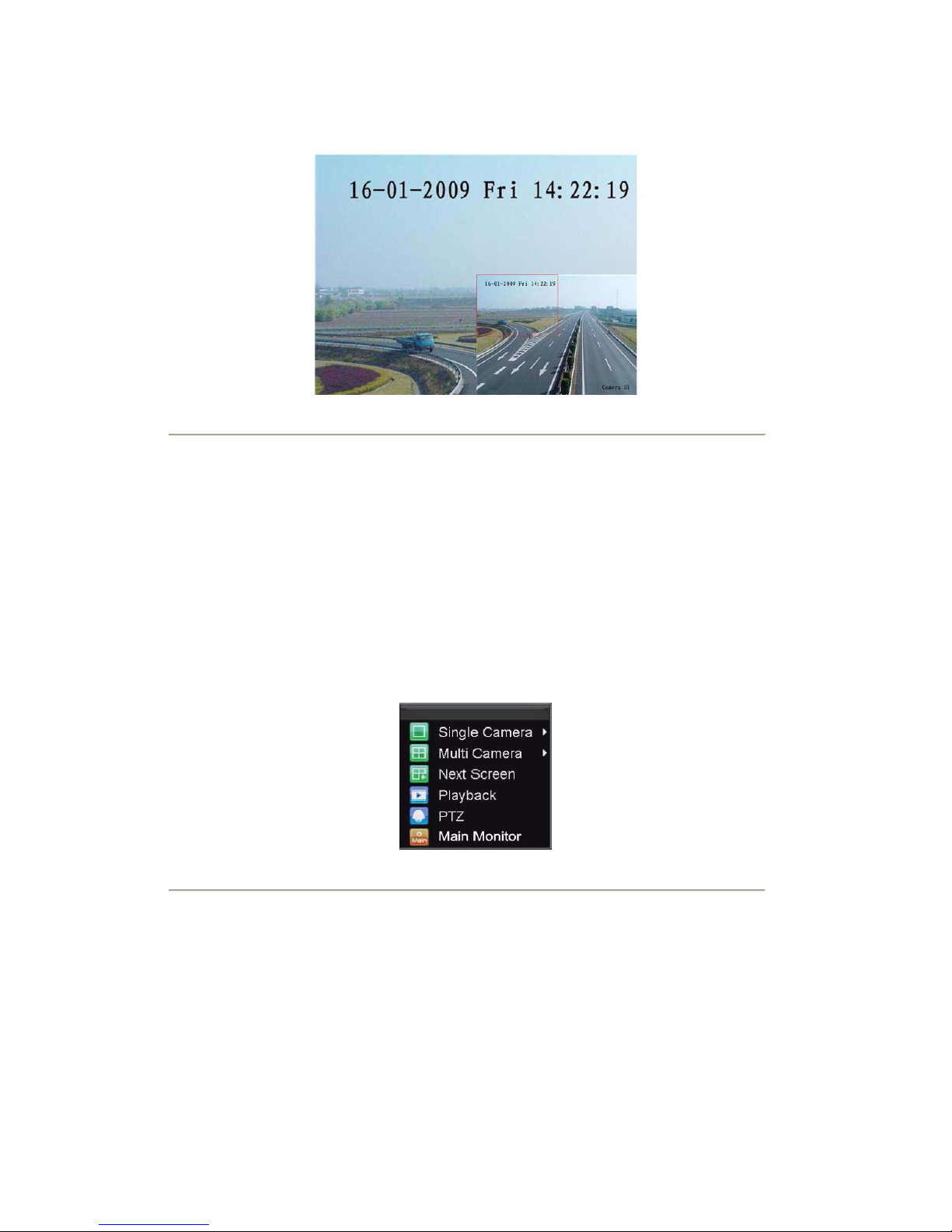
27
Figure 3. Digital Zoom
UsinganAuxMonitor
Certain features of the Live Preview are also available while using an Aux monitor. These features include:
• Single Camera: Switch to a full screen display of the selected camera. Camera can be selected from a
drop down list.
• Multi-Camera: Switch between different display layout options. Layout options can be selected from a
drop down list.
• Next Screen: When displaying less than the maximum number of cameras in Live Preview, clicking this
feature will switch to the next set of displays.
• Playback: Enter into Playback mode.
• PTZ: Enter PTZ Control mode.
• Main Monitor: Enter Main operation mode.
Figure 4. Aux Monitor Mouse Menu
Note: Main menu operation’s not available while in Aux monitor mode.
Configuring Live Preview Displays
Live Preview displays can be customized to your own needs. These settings can be accessed by entering the Display
Settings menu.
Page 28
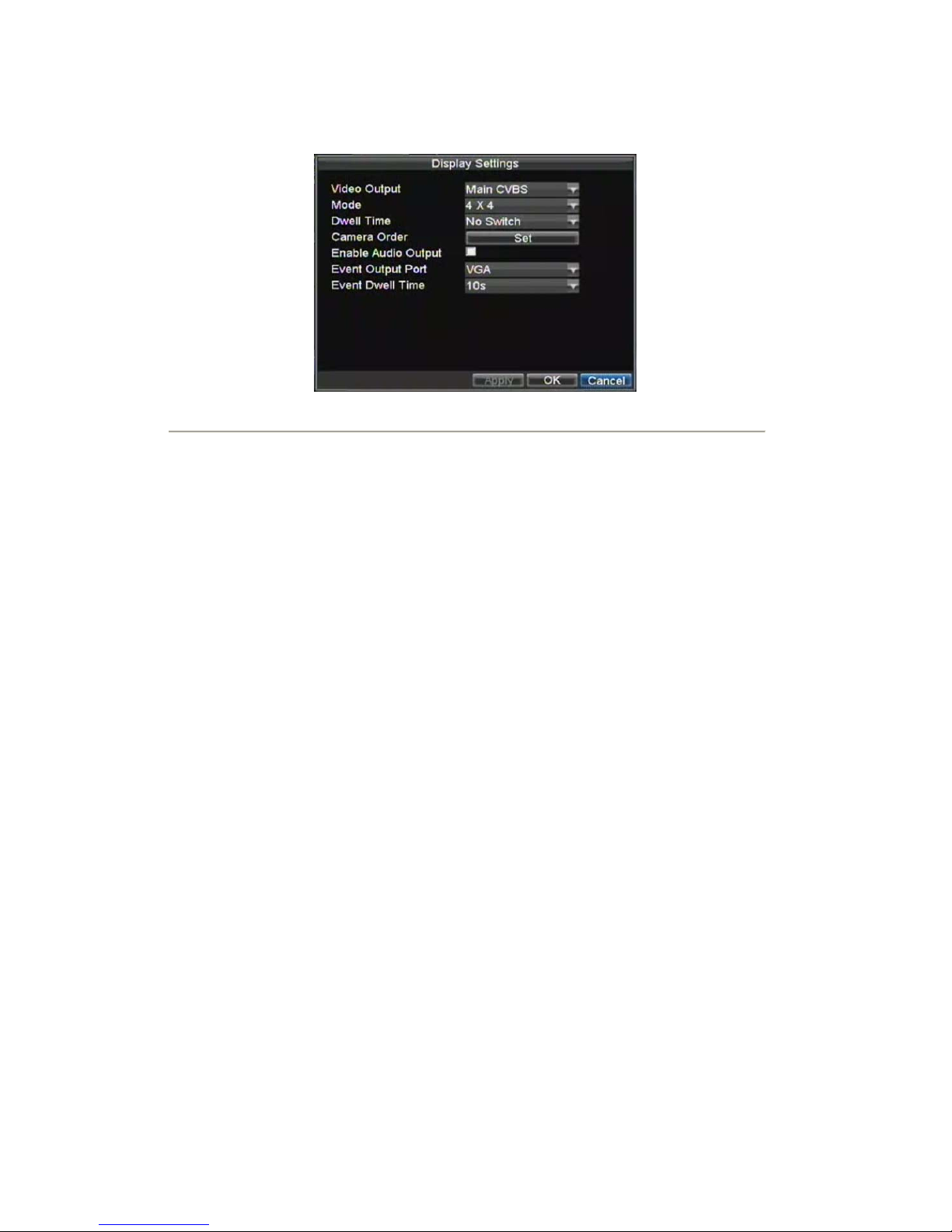
28
Figure 5. Display Settings
To access the Display Settings menu:
1. Click the MENU button.
2. Click the Setting icon.
3. Click the Display icon.
The settings available in this menu include:
• Video Output: Designates the output to configure the settings for. Outputs include VGA, Main and Aux
composite video (CVBS).
• Mode: Designates the display mode to be use for Live Preview.
• Dwell Time: The time in seconds to dwell between switching of channels when Start Sequence is
selected in Live Preview.
• Camera Order: The order of the cameras to be used in the selected display mode (See Setting Camera
Order).
• Enable Audio Output: Enables/disable audio output for the selected video output.
• Event Output Port: Designates the output to show event video on.
• Event Dwell Time: The time in seconds to show event screen.
Note: Model DS9000HFI-S and DS9100HFI-S will automatically detect if a VGA display is connected.
Note: When a VGA display is connected to the DVR, the VGA display will become the main output. All the Live
Preview operations will be available. Main video (VIDEO OUT) is set as Aux control output, which supports PTZ
Control, Playback, and Preview mode on it. Aux video (VIDEO SPOT OUT) only allows Preview depending on
configuration. The main audio (AUDIO OUT) is tied to the main video (VIDEO OUT), while Aux audio (AUDIO
SPOT OUT) is tied to the VGA video output.
Note: When a VGA display is not connected to the DVR, all the Live Preview operations will then become available
to the main video output. The VIDEO SPOT OUT will be the Aux control output. Main audio will still be tied to main
video while Aux audio will be tied to Aux CVBS video (VIDEO SPOT OUT).
Note: The above cases will still be valid if the VGA display is connected or disconnected while the DVR is running.
SettingCameraOrder
Setting the camera order allows you to logically position cameras for more efficient monitoring of your own individual
location.
Page 29
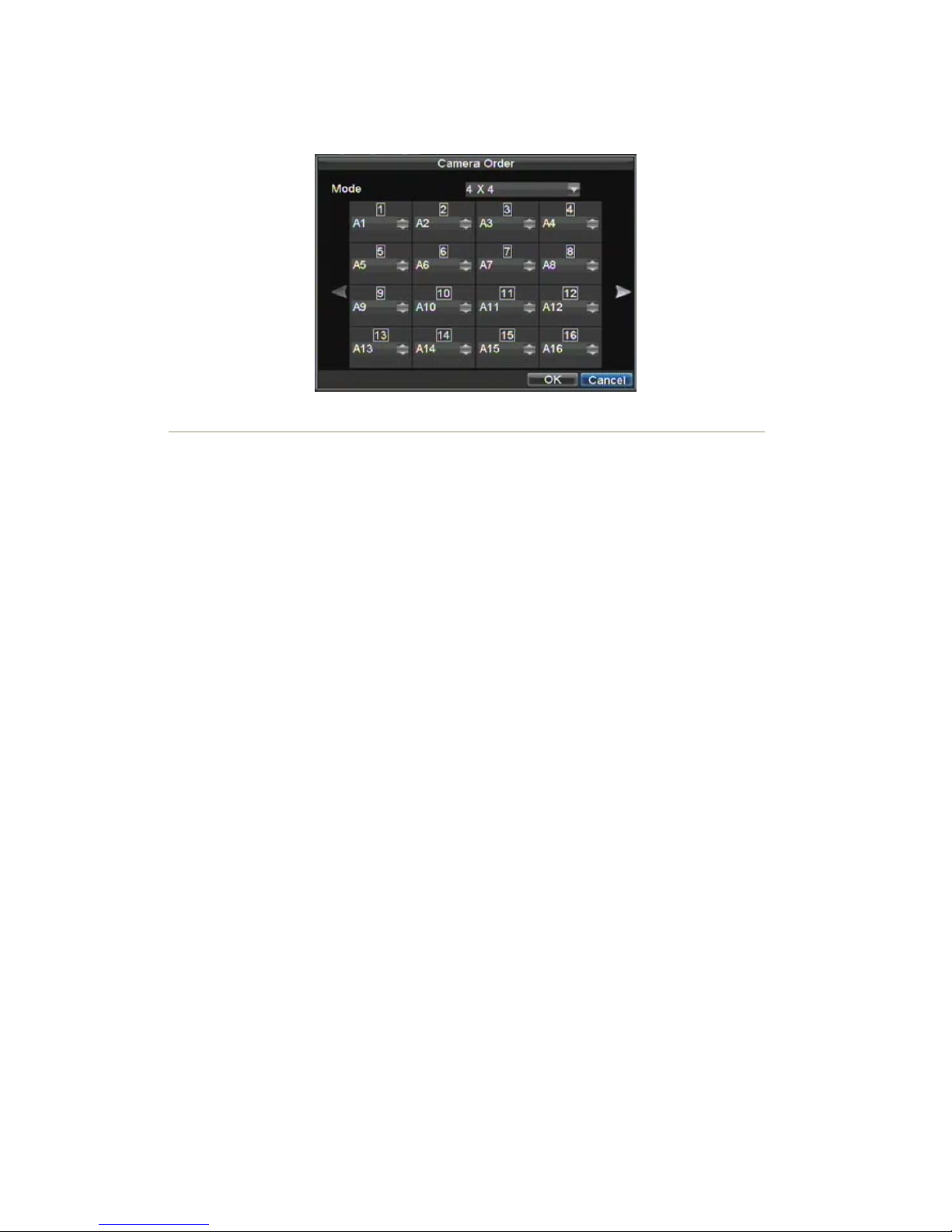
29
Figure 6. Camera Order Setting
To set the camera order:
1. Enter the Display Settings menu, shown in Figure 6 (Menu > Setting > Display).
2. Click the Set button.
3. Select the display mode you would like to set the camera order for under Mode.
4. Using the up and down button at each display, select the camera you would like to set. Setting an ‘X’
will mean the camera will not be displayed.
5. Click the OK button.
Page 30
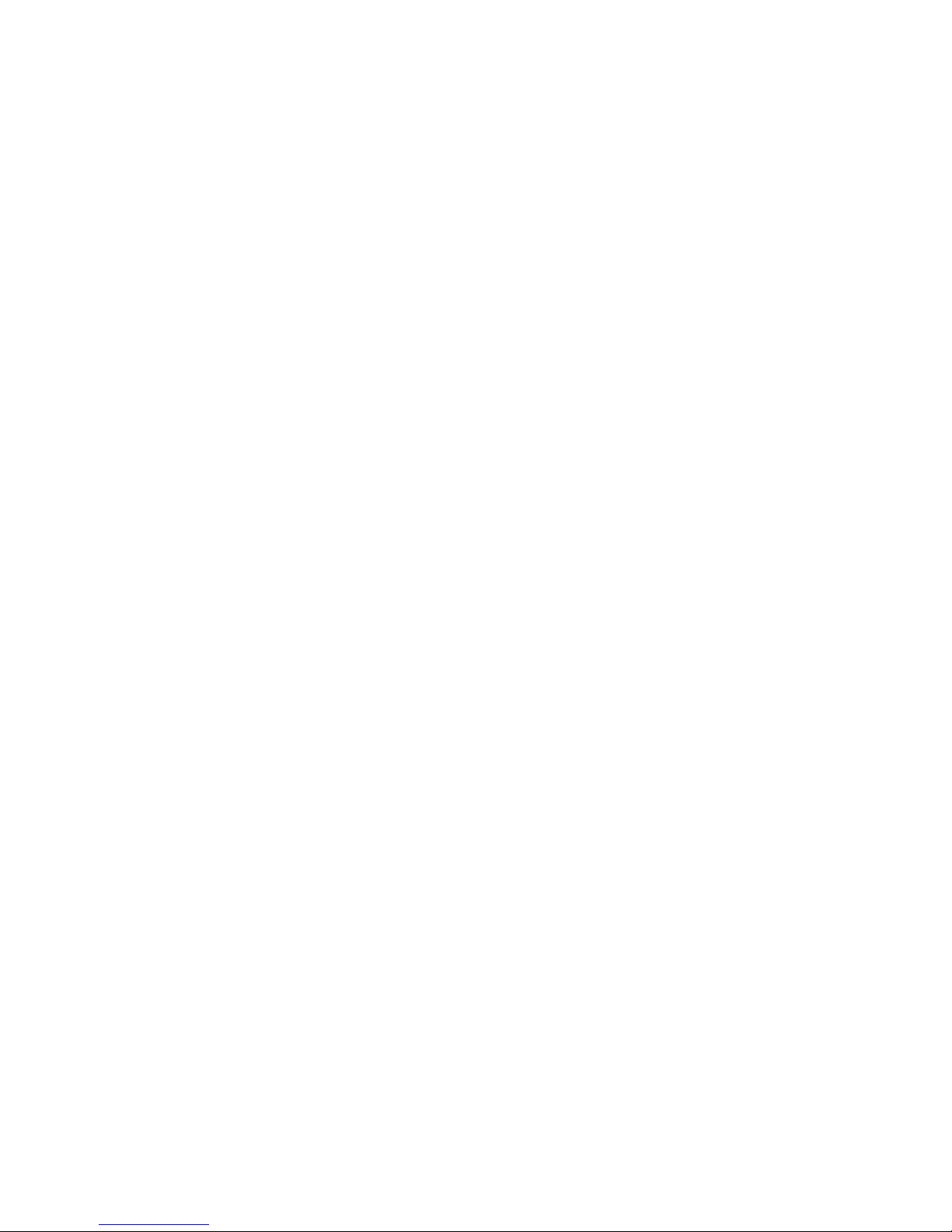
30
C H A P T E R 4
RecordSettings
Page 31

31
Configuring Settings for Recording
There are multiple ways to setup your DVR for recording. They include setting up a recording schedule, triggering a
recording by motion detection and/or a sensor alarm, and manually starting the recording.
InitializingRecordSettings
Before setting your DVR up for recording, certain settings should be configured first. The steps to configuring these
settings are:
1. If you have not initialized a HDD either through the Setup Wizard or through HDD management, you
must do so before proceeding.
2. Navigate to Menu > Setting > Record. You will be taken to the Record Settings menu, shown in
Figure 1.
Figure 1. General Record Settings
3. Select the camera you would to configure the settings for.
4. Configure settings for:
• Encoding Parameters: Select the encoding parameters, either Normal or Event.
• Stream Type: Type of stream to record, either video or video and audio.
• Resolution: Select the resolution of the recording. The options include 4CIF, DCIF, 2CIF, CIF, and
QCIF.
• Bit Rate Type: Select either Variable or Constant bit rate.
• Video Quality: Select the quality to record cameras at.
• Frame Rate: Select recordings frame rate.
• Max Bit Rate: Select or define custom maximum bit rate for recordings.
5. Click the Set button under More Settings. This will bring up another menu with more advance
recording options, as shown in Figure 2.
Page 32

32
Figure 2. Additional Record Settings
6. Set additional record settings:
• Pre-Record: Sets the time in seconds to pre-record before the actual recording begins.
• Post-Record: Sets the time in seconds to post-record after the actual recording has ended.
• Recording Expired Time: Sets the expiration time in days for recorded video. Recordings after
expiration time would be deleted. If it’s set to ‘0,’ the option would be disabled.
• Redundantly Record: Select to enable or disable redundant recording on the particular channel.
• Record Audio: Select to record audio of the camera or not.
7. Click the OK button to finish and return to the previous menu.
8. Select the Advanced tab, this will open the Advanced settings menu, shown in Figure 3.
9. Enable or disable the Overwrite setting. Enabling the Overwrite setting will cause recorded files to
be overwritten once the HDD is full.
10. Click Apply and then the OK button.
Figure 3. Advanced Record Settings
SchedulingaRecording
Scheduling a recording allows you to setup the DVR to only record when you want it to.
To setup a recording schedule:
1. Enter the Record Settings menu (Menu > Setting > Record).
Page 33

33
2. Select the Schedule tab to open the Schedule menu, shown in Figure 4.
Figure 4. Schedule Settings
3. Select Camera to edit schedule for.
4. Click the Edit button.
5. Click and check Enable Schedule.
6. Select the day you would like to setup the schedule for or select All Week to record the entire week.
7. Select to record the entire day by clicking All Day or at different time periods. Up to 8 time periods
can be scheduled. It is important to note that time periods cannot be overlapped.
8. Select recording Type. Recording type can be based on time and triggered by motion detection and/or
alarm. Motion detected and alarm triggered recordings are further explained in Configuring Alarms.
9. Click the OK button to finish configuration.
10. Repeat steps 3-9 for other cameras or copy settings from one schedule to the next under the Copy To
section.
11. Click OK to finish and save the schedule settings.
Note:
Event encoding parameters will take effect when motion detection or alarm happens. Normal encoding
parameters will take effect when there are no events happening.
StartingaManualRecording
A manual recording can be started at any time. To start a manual recording:
1. Press the REC/SHOT button on the front panel or in the Main menu to bring up the Manual Record
menu (shown in Figure 5).
Page 34

34
Figure 5. Manual Record Menu
2. Start manual recording by selecting On or Off for the cameras desired.
Protecting Recorded Files
There are two methods to prevent recorded files from being deleted off the HDD. It’s highly recommended that
important recorded events be protected from deletion. Recorded files can either be locked or the HDD that the files
reside on can be set to read only.
LockingandUnlockingRecordedFiles
To lock or unlock a recorded file:
1. Enter the Video Search menu by navigating to Menu > Video Search. The Video Search menu is
shown in Figure 6.
Figure 6. Video Search Menu
2. Search for desired recording by entering search parameters. Search parameters include Camera #,
Video/File Type, and Start/End Time.
Page 35

35
3. Click the Search button. A list of recordings (similar to Figure 7), matching the search parameters will
be displayed.
4. Select the file you would like to lock/unlock.
5. Click on the Lock button to lock file. If the file is already locked, click on the Unlock button to unlock
file. Locked files will be shown with a closed lock while unlocked files, opened lock.
6. Click Cancel to exit out of the Video Search menu.
Figure 7. Video Search Result List
SettingHDDtoRead‐Only
To set a HDD to read-only:
1. Navigate to the HDD Management menu by going to Menu > HDD Management. The HDD
Management menu is shown in Figure 8.
Figure 8. HDD Management Menu
2. Select the General tab.
3. Select the HDD to set to read-only.
4. Click the Property button. This will take you to the Property Settings menu, shown in Figure 9.
Page 36

36
Figure 9. HDD Property Settings Menu
5. Set HDD to Read-Only.
6. Click the OK button. The HDD is now read-only.
Note:
When a HDD is set to read-only, no more recordings can be written to the disk. In order to enable recordings
on that particular disk again, you must set the HDD to R/W (Read/ Write) in the HDD Property Settings menu. If
multiple HDDs are used, the DVR will automatically record to the next HDD that is not set to read-only.
Configuring Advanced HDD Settings
SettingupHDDRedundancy
To insure unexpected failures of hard disk drives, it’s recommended to set up HDD redundancy. It is important to note
that in order to set up HDD redundancy, you’ll need more than one HDD in your DVR.
To set up HDD redundancy:
1. Navigate to the HDD Management menu by clicking Menu > HDD management.
2. Click on the General tab.
3. Select the HDD to be used for redundancy, as shown in Figure 10.
Page 37

37
Figure 10. HDD Management Menu
4. Click the Property button. This will take you to the Property Settings menu.
5. Set HDD Status to Redundancy, shown in Figure 11. Verify at least one other
6. HDD is set to R/W (read/write).
7. Click the OK button to save settings and return to the previous menu.
Figure 11. HDD Property Settings
7. Navigate to the Record Settings menu by clicking Menu > Setting > Record Setting.
8. Click on the General tab.
9. Select the Camera to be used for redundancy.
10. Next to More Settings, click on the Set button. This will bring up additional settings for the selected
camera (shown in Figure 12).
Page 38

38
Figure 12. Additional Record Settings
11. Set Redundantly Record to Yes.
12. Click the OK button to save settings.
13. Repeat steps 8-12 for other cameras you would like to redundantly record.
Page 39

39
C H A P T E R 5
Playback
Page 40

40
Playing Back a Recording
You must first search for recordings to play them back. There are multiple ways to search for recordings, including
searching for them by time, by channel, by file type and by log.
UnderstandingthePlaybackInterface
There are various controls on the Playback interface that makes viewing recordings more efficient. A screenshot of the
Playback interface is shown below in Figure 1.
Figure 1. Playback Interface
The Playback Control Panel, shown in Figure 2 contains the various controls on the Playback interface.
Figure 2. Playback Control Panel
Page 41

41
Note: A blue Record Time Line designates schedule/manual recording while a red one shows event recordings.
PlayingBackfromSearch
To playback files from a video search:
1. Enter into the Video Search menu by clicking Menu > Video Search.
2. Set the search parameters by selecting cameras to search, video/file type and the start/end time (as
shown in Figure 3).
Figure 3. Video Search Menu
3. Click the Play button to start playback of all the files found with the specified search criteria or click
the Search button to bring up the list of search results. After search results are presented, select the file
you would like to playback and press Play.
4. Recordings will automatically be play backed in the Playback interface, shown in Figure 4.
Figure 4. Playback Interface
Page 42

42
PlayingBackfromLivePreview
You may also instantly playback from a channel while watching a Live Preview. The playback will be of recordings
from the past 5 minutes.
To playback from a channel instantly in Live Preview:
• Using a Mouse:
1. Right-click the mouse on desired channel and select the Playback button.
2. Recordings from the selected channel will start playing back in the Playback interface. An
Attention message will appear if there are no recordings found from the previous 5 minutes. You
may also press the Play button to view the day’s recording for the selected channel.
3. You may also select additional channels for playback from the channel list on the right hand side of
the Playback interface, as shown in Figure 5.
Figure 5. Playback Interface
• Using the Front Panel/Remote:
1. Press the PLAY button. This will take you into the Playback interface.
2. Enter the channel you would like to watch recordings for on the front panel or remote (i.e. press
‘11’ for channel 11).
3. Recordings will begin for the selected channel.
Note: DS-91xxHDI-S series supports all channels playback. DS-90xxHFI-S supports 4 channels playback, disabling
channels and reallocating resources may increase the number of channels available for multi-playback. However, this is
for advanced users and should not be attempted by end-users. Please contact tech support for further information.
Disabled channels cannot be played back, previewed or recorded.
PlayingBackfromSystemLog
You may also playback recordings from the System Log.
To playback video from the System Log:
1. Enter the Log Search menu by clicking Menu > Maintenance > Log Search (shown in Figure 6).
Page 43

43
Figure 6. Log Search Menu
2. Set Major Type setting to Information.
3. Set Minor Type setting to Start Record or End Record.
4. Set Start Time and End Time.
5. Click the Search button.
6. A list of results with your search criteria will be returned. Select the video log to playback and click
Play.
7. The recording will begin to play in the Playback interface.
PlayingBackFrame‐by‐Frame
To playback frame-by-frame in the Playback interface:
• Using a Mouse:
1. Click the Slow Forward button on the Playback Control Panel until the speed changes to Single
frame.
2. Click the Pause button to advance the video frame by frame.
• Using the Front Panel/Remote:
1. Rotate the inner control on Jog Shuttle counterclockwise or press the Down button to set the play to
Single frame.
2. Press the OK button.
3. Press the Enter button to advance the video frame by frame.
Using Digital Zoom
To use digital zoom in Playback mode:
1. Enter Digital Zoom mode by right-clicking with the mouse in Playback and selecting Zoom.
2. Left-Click and drag red box for desired magnification area, as shown in Figure 7. The selected area
will be zoomed to full screen.
Page 44

44
Figure 7. Digital Zoom Area Selection
Page 45

45
C H A P T E R 6
Backup
Page 46

46
Backing up Recorded Files
Recorded files can be backed up to various devices, such as USB flash drives, USB HDDs or a DVD writer.
ExportingFiles
To export recorded files:
1. Enter the Export Video menu (shown in Figure 1) by clicking Menu > Video Export.
Figure 1. Export Video Menu
2. Select desired parameters to search for files to export.
3. Press the Export button. This will take you to the Video Search menu.
4. Select the files to export, as shown in Figure 2. You may also click the Play button to verify that these
files are indeed the ones you would like to export.
Figure 2. Video Search Results
5. The size of the currently selected files is displayed in the lower-left corner of the window. Select the
Page 47

47
Next button to enter the Export menu, shown in Figure 3.
Figure 3. Export Menu
6. Select device to export to from drop-down list (USB Flash Drive, USB HDD, DVD Writer). If backup
device is not recognized:
• Click the Refresh button.
• Reconnect device.
• Check for compatibility from vendor.
7. Click Start to begin backup process, shown in Figure 4.
Figure 4. Backup Progress
8. After the backup process has completed (Figure 5), you may select the files from your device and
click the Play button to verify that it has been exported successfully.
Page 48

48
Figure 5. Export Successful Screen
Note: Video Player software will automatically be copied on to the device that the recorded files were exported on.
ExportingVideoClips
You may also select video clips to export directly during Playback. A maximum of 30 clips can be selected for each
channel.
To export video clips during Playback:
• Using the Mouse:
1. Enter into the Playback interface (See Playing Back a Recording).
2. Using the Clip Start/Stop button in the Playback Control Panel, select the start and end of the video
clip during playback.
3. Repeat for additional clips.
4. Click the Quit Playback button to exit from the Playback interface. You’ll then be prompted to save
the clips, as shown in Figure 6.
Figure 6. Video Clips Save Prompt
5. Click the Yes button to enter Backup interface or select No to exit to Playback interface.
6. At the Backup interface, select the Start button to begin the Backup process.
• Using the Front Panel / Remote:
1. Enter into the Playback interface (See Playing Back a Recording).
2. During playback, press the EDIT button to mark start of clip.
3. Press the EDIT button again to mark end of clip.
4. Repeat for additional clips.
5. Press the ESC button to exit from the Playback interface. You’ll then be prompted to save the clips,
as shown in Figure 6.
Page 49

49
6. Click the Yes button to enter Backup interface or select No to exit to Playback interface.
7. At the Backup interface, select the Start button to begin the Backup process.
Managing Backup Devices
To manage backup devices, you must first be in the Export menu, shown in Figure 7. The Export menu can be
accessed by following the steps shown in the previous section (See Exporting Files).
Figure 7. Export Menu
Once in the Export menu, you may:
• Create New Folder: Creates a new folder on the export device.
• Delete: Delete a file or folder from the export device.
• Play: Play the selected video file from the export device.
• Format: Format the export device.
• Erase: Erase files from a re-writable CD/DVD.
Page 50

50
C H A P T E R 7
AlarmSettings
Page 51

51
Configuring Alarms
SettingupMotionDetection
Set up properly, using motion detected recording will increase the number of days your DVR is able to record. It will
only record relevant events rather than recording everything, making searching for an event easier.
To set up motion detection:
1. Enter Camera Management/Setting:
• Using a DS-9000 Series DVR: Enter the Camera Management interface, shown in Figure 1 by
navigating to Menu > Setting > Camera. Select the channel to configure motion detection on and
click Set.
Figure 1. Camera Management Interface
• Using a DS-9100 Series DVR: Enter the Camera Settings interface by navigating to Menu >
Setting > Camera. Select channel to configure motion detection on.
2. Select the Advanced tab to open up the Advanced Camera Settings menu, shown in Figure 2.
Page 52

52
Figure 2. Advanced Camera Settings
3. Check the checkbox next to Video Motion Detection.
4. Click the Area Settings button to enter the Motion Detection area and Sensitivity configuration
interface.
5. The Motion Detection area, shown in Figure 3, allows you to mask out areas where you would like
motion to be detected in. The maximum area is the whole screen. You can left click mouse, hold and
drag it to mask the Motion Detection area. Using EDIT button and direction buttons can also help you
to select Motion Detection area.
Figure 3. Motion Detection Area
6. Right click mouse or press MENU button on the front panel to set the Motion Detection Sensitivity,
shown in Figure 4. The higher the sensitivity value, the higher the sensitivity.
Figure 4. Motion Sensitivity Setting
7. Click OK to return to the Camera Settings menu.
8. Click the Handle button to open the Exception Handle menu, shown in Figure 5. Select the Triggered
Camera tab
Page 53

53
.
Figure 5. Exception Handle Menu
9. Select cameras to trigger for recording when motion is detected by checking the checkboxes under the
desired cameras.
10. Click OK to complete motion settings for the selected camera.
You may now add a schedule to start recording when motion is detected (See Scheduling a Recording).
SettingupSensorAlarms
Recordings can also be triggered from an external sensor alarm device. To setup sensor alarms:
1. Enter into the Alarm Management menu, shown in Figure 6.
Figure 6. Alarm Management Menu
2. Select the Alarm Input # and click the Set button. This will open the Alarm Input Setting menu,
shown in Figure 7.
Page 54

54
Figure 7. Alarm Management Settings
3. Set the alarm input type under Method. The options available are Normally Opened (N.O.) and
Normally Closed (N.C.).
4. Check the checkbox next to Setting and click the Handle button to enter the Alarm Input Handle
menu.
5. Select the Triggered Camera tab.
6. Select cameras to trigger for recording when alarm occurs by checking the checkboxes under the
desired cameras, as shown in Figure 8.
Figure 8. Triggered Cameras Menu
7. Click the OK button to complete setup.
You may now add a schedule to start recording when an alarm is triggered (See Scheduling a Recording).
Alarm outputs may also be configured in the Alarm Management menu. To set up Alarm Output:
1. Select the Alarm Output tab. This will bring up the Alarm Output interface, shown in Figure 9.
Page 55

55
Figure 9. Alarm Output Interface
2. Select the output you would like to configure and click the Set button. This will bring up the settings
page for the selected channel (Figure 10).
Figure 10. Alarm Output Settings
3. Configure the settings for selected output.
4. Select OK to save and exit.
Note: If the Hold For option is selected as Manually Stop, the alarm will only stop when you manually stop it (See
Triggering Alarm Outputs Manually).
Note:Triggering an IP camera will require the necessary permissions from the camera.
TriggeringAlarmOutputsManually
You may also trigger alarm outputs manually through the Manual Alarm menu.
To trigger alarm outputs manually:
1. Enter the Manual Alarm menu (Figure 11) by clicking Menu > Manual Alarm.
Page 56

56
Figure 11. Manual Alarm Menu
2. In the Manual Alarm menu, you may:
• Trigger: Select an alarm from the list and click Trigger to trigger its output.
• Trigger All: Trigger all alarm outputs at once.
• Clear All: Stop all alarm outputs at once.
3. Select OK to return to the previous menu.
DetectingVideoLoss
Your DVR can be setup to detect video loss and trigger an action. To setup video loss detection:
1. Enter Camera Management/Settings menu (Figure 12) by clicking Menu > Setting > Camera.
Figure 12. Camera Management Menu
2. Select camera under Channel # to configure video loss detection for and click the Set button.
3. Select the Advanced tab.
4. Check the Video Loss Detection checkbox to enable feature, as shown in Figure 13.
Page 57

57
Figure 13. Camera Settings Menu
5. Click the Handle button to enter the Exception Handle menu, shown in Figure 14.
6. Select the Handle tab to configure exceptions handling. Exception trigger options are further
explained in the next section (See Understanding Exception Trigger Options).
Figure 14. Exception Handle Menu
7. Select the Schedule tab. Set the schedule of when you want video loss detection to be enabled.
Schedule can be set for all week or any day of the week with up to 8 time periods per day.
8. Click the Apply button to finish.
9. Repeat above for other channels.
DetectingVideoTampering
Video tampering (i.e. moving camera to a different position) can also be detected and set to trigger an action on your
DVR. To setup video tempering detection:
1. Enter Camera Management/Settings menu (Figure 15) by clicking Menu > Setting > Camera.
Page 58

58
Figure 15. Camera Management Menu
2. Select camera under Channel # to configure video loss detection for and click the Set button.
3. Select the Advanced tab.
4. Check the Tamper Detection checkbox, as shown in Figure 16.
Figure 16. Camera Settings Menu
5. Click the Area Settings button to enter the area setup.
6. Setup tampering area, as shown in Figure 17. Only one tampering area can be set, with the full screen
being the maximum area.
Page 59

59
Figure 17. Tampering Area Setup
7. Set detection sensitivity. The higher the value set, the higher the sensitivity.
8. Click OK to return to the Camera Settings/Management menu.
9. Click the Handle button to enter the Exception Handle menu, shown in Figure 18.
10. Select the Handle tab to configure exceptions handling. Exception trigger options are further
explained in the next section (See Understanding Exception Trigger Options).
Figure 18. Exception Handle Menu
11. Select the Schedule tab. Set the schedule of when you want video loss detection to be enabled.
Schedule can be set for all week or any day of the week with up to 8 time periods per day.
12. Click the Apply button to finish.
13. Repeat above for other channels.
Setting Exception
Setting exceptions allow the DVR to alert you when irregular events occur. These events include:
• HDD Full: All installed HDD are full.
• HDD Errors: Errors occurred during writing of the HDD, no HDD installed or HDD had failed to
initialize.
• Network Disconnected: Disconnected network cable.
Page 60

60
• IP Address Conflict: Conflict in IP address setting.
• Illegal Access: Wrong user ID or password used.
• Abnormal Video Signal: Instable video signal detected.
• Mismatched I/O Video Standards: I/O video standards do not match.
To set exceptions:
1. Enter the Exception menu by clicking Menu > Exception.
2. Select the exception to configure under Exception Type.
3. Select triggering options, as shown in Figure 19. Trigger options are further explained in the next
section (See Understanding Exception Trigger Options).
Figure 19. Exception Menu
4. Click OK to save and exit Exception menu.
UnderstandingExceptionTriggerOptions
When setting up exception handlers for such features as motion detection and sensor alarms, you may select triggering
options to alert you of these exceptions.
The triggering options that you may select include:
• Pop-up Image on Monitor: When an alarm is triggered, the local monitor (VGA or BNC monitor) will
display an image under Live Preview mode. This alarm can be configured under the Popup Alarm Image
handle method. For alarms that are triggered simultaneously, images will be displayed one at a time
every 10 seconds (default dwell time). A different dwell time can be set by going to Menu > Setting >
Display > Dwell Time. Once the alarm stops, cycling of the images will also stop and you’ll be returned
to the Live Preview screen.
• Audio Warning: Trigger an audible beep when exception is detected.
• Notify Surveillance Center: Sends a signal to remote alarm host when exception is detected (See
Configuring a Remote Alarm Host).
• Trigger Alarm Output: Trigger an alarm output when exception is detected. Alarm output can be
configured by following the steps listed in Setting Up Sensor Alarms.
• Send Email: Sending email when exception is detected. Sending email can be configured by following
the steps listed in Configuring E-mail Settings.
Page 61

61
C H A P T E R 8
NetworkSettings
Page 62

62
Configuring Network Settings
Network settings must be configured before you’re able to use your DVR over the network.
ConfiguringBasicSettings
To configure basic network settings:
1. Enter the Network Settings menu, shown in Figure 1 by clicking Menu > Setting > Network.
Figure 1. Network Settings Menu
2. Select the General tab.
3. If you have a DHCP server running and would like your DVR to automatically obtain an IP address
and other network settings from that server, check the DHCP checkbox. You may check the DHCP
status by going to the Network Status tab, as shown in Figure 2.
Figure 2. Network Status
4. If you would like to configure your own settings, enter the settings for:
Page 63

63
• IP Address: IP address you would like to use for your DVR.
• Subnet Mask: Subnet Mask of network.
• Default Gateway: IP address of your Gateway. Typically the IP address of your router.
• Preferred/Alternate DNS Server: The preferred and alternate Domain Name System (DNS) Server
to be used with your DVR.
5. Click OK to save and exit the Network Settings menu.
ConfiguringPPPoESettings
Your DVR also allows for Point-to-Point Protocol over Ethernet (PPPoE) access. To set up PPPoE access:
1. Enter the Network Settings menu by clicking Menu > Setting > Network.
2. Select the General tab, as shown in Figure 3.
Figure 3. Network Settings Menu
3. Select the Advanced tab. This will take you to the advanced network settings menu, shown in Figure
4.
Figure 4. Advanced Network Settings
4. Click the Set button next to PPPoE to enter PPPoE settings menu, shown in Figure 5.
Page 64

64
Figure 5. PPPoE Settings
5. Check the PPPoE checkbox to enable feature.
6. Enter User Name, Password, and Confirm Password for PPPoE access. PPPoE credentials can be
obtained from your network administrator. Once the setup is completed, your DVR will automatically
dial-up into your network after rebooting.
7. Click OK button to save and exit Network Settings menu. You may be now asked to restart your DVR
for settings to take place. To check on the status of your PPPoE connection, go to Menu > Setting >
Network and select the Network Status tab.
ConfiguringDDNS
If your DVR is setup to use PPPoE as its default network connection, you may setup Dynamic DNS (DDNS) to be used
in conjunction.
To setup DDNS:
1. Enter the Network Settings menu by clicking Menu > Setting > Network.
2. Select the Advanced tab.
3. Select the Set button next to DDNS to enter the DDNS settings menu, shown in Figure 6.
Figure 6. DDNS Settings Menu
Page 65

65
4. Check the DDNS checkbox to enable feature.
5. Select DDNS Type. There are three different DDNS type to choose from, IpServer, PeanutHull and
DynDNS.
• IpServer: Enter Server Address for IpServer.
• PeanutHull: Enter User Name and Password obtained from the PeanutHull website (Figure 6).
• DynDNS: Enter Server Address for DynDNS (i.e. members.dyndns.org) (Figure 7). Under DVR
Domain Name, enter the domain obtained from the DynDNS web site. Lastly, enter the User
Name and Password registered in the DynDNS network.
Figure 7. DynDNS Settings
ConfiguringanNTPServer
A Network Time Protocol (NTP) Server may also be setup on your DVR to keep the date and time current and
accurate.
To setup an NTP server:
1. Enter the Network Settings menu by clicking Menu > Setting > Network.
2. Select the Advanced tab.
3. Select the Set button next to NTP to enter the NTP settings menu, as shown in Figure 8.
Figure 8. NTP Settings Menu
Page 66

66
4. Check the NTP checkbox to enable feature.
5. Set NTP settings:
• Synchronize Every: Time in minutes to synchronize with NTP server.
• NTP Server: IP address of NTP server.
6. Click OK to save and exit menu.
Note: Time synchronization interval has a range of 0-10080ms, normally 7200ms. If the DVR is used on a public
network, you should use a NTP server that has a time synchronization function, such as the server at the National Time
Center (IP Address: 210.72.145.44). If the DVR is setup in a more customized network, NTP software can be used to
establish a NTP server used for time synchronization.
ConfiguringaRemoteAlarmHost
With a remote alarm host set, the DVR will send a signal to the host when an alarm is triggered. The remote alarm host
must have the Network Video Surveillance software installed.
To set up a remote alarm host:
1. Enter Network settings menu by clicking Menu > Setting > Network.
2. Select the Advanced tab.
3. Click the Set butt next to Host/Others to enter the Host/Others menu, as shown in Figure 9.
Figure 9. Host/Others Menu
4. Enter Alarm Host IP and Alarm Host Port. Alarm Host IP is the IP of the remote PC which has the
Network Video Surveillance software installed. The Alarm Host Port must be the same as software’s
alarm monitor port (default port is 7200).
ConfiguringMulticast
Setting up multicasting solves limitation issues when streaming videos through a network access device. A multicast
address spans the Class-D IP range of 224.0.0.0 to 239.255.255.255. It is suggested that the IP address range of
239.252.0.0 to 239.255.255.255 be used.
To set up multicasting:
1. Enter the Network Settings menu by clicking Menu > Setting > Network.
Page 67

67
2. Select the Advanced tab.
3. Click the Set button next to Host/Others to enter the Host/Others menu.
4. Set Multicast IP, as shown in Figure 10. When adding a device to the Network Video Surveillance
software, the multicast address must be the same as the DVR’s multicast IP.
Figure 10. Host/Others Menu
5. Click OK to save and exit menu.
ConfiguringServerandHTTPPorts
If you would like to change the server and HTTP ports from the default settings, you can do so in the Network Settings
menu. The default server port is 8000 while the default HTTP port is 80.
To change the default ports:
1. Enter the Network Settings menu by clicking Menu > Setting > Network.
2. Select the Advanced tab.
3. Click the Set button next to Host/Others to enter the Host/Others menu.
4. Enter new Server Port and HTTP Port, as shown in Figure 11.
Figure 11. Host/Others Menu
Page 68

68
Note: The Server Port has a port range of 2000-65535 and is used for remote client software access. The HTTP port
is used for remote internet browser access.
ConfiguringE‐mailSettings
To configure E-mail settings:
1. Enter the Network Settings menu by clicking Menu > Setting > Network.
2. Select the Advanced tab.
3. Click the Set button next to E-mail to enter the E-mail menu. The E-mail menu is shown in Figure 12.
Figure 12. E-mail Menu
4. Enter e-mail settings. Please refer to Figure 12 for details.
5. Enable Attached JPEG File if you want to send email with alarm images, the interval is the time of
two adjacent alarm images.
6. Click the Test button to test e-mail settings.
7. Click the OK button to save and exit the E-mail menu.
Note: It is recommended that the e-mail settings be tested after they are entered. This can be accomplished by
clicking the Test button in the E-mail menu.
Page 69

69
C H A P T E R 9
PTZControls
Page 70

70
Navigating PTZ Menus
PTZ menus can be navigated through with either the mouse or the front panel/remote. For quick access to certain PTZ
settings, right clicking with the mouse in a display while in PTZ control mode will bring up the PTZ settings menu.
This menu is shown in Figure 1.
Figure 1. Mouse PTZ Settings Menu
The items that can be found on this menu include:
• Camera: Select a PTZ camera.
• Call Preset: Call a PTZ preset.
• Call Patrol: Call a PTZ sequence.
• Call Pattern: Call a PTZ pattern.
• Patrol Setting: Enter PTZ sequence configuration menu.
• Pattern Setting: Enter PTZ pattern configuration menu.
• PTZ Setting: Enter PTZ setting menu.
Configuring PTZ Settings
Settings for a PTZ camera must be configured before it can be used. Before proceeding, verify that the PTZ and
RS-485 of the DVR are connected properly.
To configure PTZ settings:
1. Enter the PTZ Settings menu by clicking Menu > Setting > PTZ. The PTZ Settings menu is shown in
Figure 2.
Page 71

71
Figure 2. PTZ Settings Menu
2. Select channel where PTZ camera is installed next to Camera label.
3. Enter PTZ settings so it matches that of the PTZ camera.
4. Click OK button to save and exit menu.
Setting PTZ Presets, Patrols & Patterns
Your DVR allows you to customize presets, patrols and patterns for a connected PTZ camera.
UnderstandingPTZControls
Before setting presets, patrols and patterns, it’s important to understand some of the features of the PTZ control panel,
shown in Figure 3.
Figure 3. PTZ Control Interface
The controls on the PTZ panel include:
1. Directional Pad/Auto-scan Buttons: Controls the movements and directions of the PTZ. Center
button is also used to start auto-scan of PTZ.
2. Zoom: Used to zoom in and out with the PTZ.
3. Focus: Used to adjust the focus of the PTZ.
4. Iris: Used to open up or close the iris of the PTZ.
5. Speed: Adjusts the movement speed of the PTZ.
Page 72

72
6. Light: Turns PTZ light (if applicable) on and off.
7. Wiper: Turns PTZ wiper (if applicable) on and off.
8. Zoom In: Instantly zooms PTZ in.
9. Center: Centers PTZ.
CustomizingPresets
Presets can be set to move your PTZ camera to a desired preset location at the click of a button.
To setup and use custom PTZ presets:
1. Enter the PTZ Control interface, shown in Figure 3 by clicking PTZ in the mouse menu or the PTZ
button on the front panel.
2. Select the Preset button to enter the Preset Management menu.
3. In the Preset Management menu, shown in Figure 4, you may:
• Configure Preset: Use the PTZ control panel to adjust the position of the preset. Select a Preset
number and click the Set button to save preset location.
• Clear Preset: Select a Preset number and click the Clear button to delete the preset. You may also
select the Clear All button to delete all presets.
• Call Preset: Select a Preset and click the Call button.
Figure 4. Preset Management Menu
Note: Only valid presets can be called and deleted.
CustomizingPatrols
Patrols can be setup to move the PTZ to different key points and have it stay there for a set duration before moving on
to the next point. The key points are defined by presets which can be set following the steps above in Customizing
Presets.
To set up and use PTZ patrols:
Page 73

73
1. Enter the PTZ Control interface, shown in Figure 3 by clicking PTZ in the mouse menu or the PTZ
button on the front panel.
2. Select the Patrol button to enter the Pareol Management menu, shown in Figure 5.
Figure 5. Patrol Management Menu
3. In the Patrol Management menu, you may:
• Configure Patrol:
1. Select a Patrol Number to set.
2. Select valid presets (See Customizing Pres ets) and click the Set button to enter the Patrol
configuration menu. A sequence should have at least 2 valid presets.
3. Set the Key Point No., Duration, and Speed (Figure 6). The Key Point No. determines
the order at which the PTZ will follow while cycling through the patrol. The Duration
refers to the time span to stay at the corresponding key point. The Speed defines the rate
at which the PTZ will move from one key point to the next.
Page 74

74
Figure 6. Patrol Configuration Menu
4. Click OK to return to Patrol Management menu and repeat steps 2-3 to configure other
key points.
5. After all key points have been configured, click OK to save and exit menu.
• Clear Patrol:
1. Select a valid Patrol Number.
2. Click the Clear button to delete patrol.
• Call Patrol:
1. Select a valid Patrol Number.
2. Click the Start button to call the patrol, select the stop button to stop the patrol, as shown
in Figure 7.
Figure 7. Patrol Management Menu
CustomizingPatterns
Patterns can be setup by recording the movement of the PTZ.
To setup and use PTZ patterns:
1. Enter the PTZ Control interface, shown in Figure 3 by clicking PTZ in the mouse menu or the PTZ
button on the front panel.
2. Select the Pattern button to enter the Pattern Management menu, shown in Figure 8.
Page 75

75
Figure 8. Pattern Management Menu
3. Select a Pattern Number.
4. To record a new pattern, select the Run Record button to start recording of the movements of the PTZ.
Use the PTZ control panel to move the PTZ. The PTZ movements will be recorded until the Stop
Record button is clicked.
5. To run a pattern, click the Run Pattern button on a valid pattern. The PTZ will move according to the
path that was defined until Stop Pattern is clicked.
6. Click OK to save and exit from menu.
Page 76

76
C H A P T E R 1 0
CameraManagement
Page 77

77
Configuring IP Cameras
Depending on the model of your DVR, IP cameras can be setup and used in conjunction with regular analog cameras.
IP cameras are supported in DS-9000 series DVRs and are not supported in DS-9100 series DVRs. If a
DS-9004/08/16HFI-S unit is used as a hybrid DVR, besides supporting the standard 4/8/16 analog cameras, it can
support 4/8/8 4CIF IP cameras or 2/4/4 HD720p IP cameras. If used as an NVR, it will be able to support 4/8/16 4CIF
IP camera or 2/4/8 HD720p IP camera.
Before configuring IP cameras, please ensure that all IP cameras are connected to the same network as your DVR and
that the network settings for your DVR is properly setup (See Configuring Network Settings).
To configure IP cameras:
1. Enter the Camera Management menu, shown in Figure 1 by clicking Menu > Setting > Camera.
Figure 1. Camera Management Menu
2. Determine number of analog channels to disable. Please note that in order to add more than 8
channels of 4CIF IP cameras or 4 channels of 720p IP cameras, you will need to disable some analog
channels. Disabling one analog channel will extend one channel for 4CIF IP camera. Disabling two
channels of analog cameras will extend one channel for 720p IP camera.
3. To disable analog channels, click the Status button to enter the Camera Enabled Status menu, shown
in Figure 2. Uncheck checkboxes to disable corresponding channels. Click OK to save setting. A
confirmation message will appear on the screen asking you to reboot the DVR. Click Yes to reboot.
After the system has rebooted, enter back into the Camera Management menu and continue with the
following steps.
Page 78

78
Figure 2. Camera Enabled Status Menu
4.
Select the Add button to enter IP Channel Settings menu, shown in Figure 3.
Figure 3. IP Channel Settings Menu
5. Select the IP device from the list. The devices found in the list are those supported by SADP and are
found by the DVR. If no devices were found, you may manually enter the camera parameters in the
fields below.
6. Enter IP camera parameters. This includes the IP address, ports, user name and password of the IP
camera.
7. Select OK to save and return to the Camera Management menu.
8. If IP camera was added successfully, the Status for that camera would show that it is Connected
(Figure 4). If it does not, click the Set button to verify that the parameters were entered correctly. You
may also delete an added channel by clicking the Delete button.
Page 79

79
Figure 4. Camera Management Menu
9. Click OK to exit out of the Camera Management menu.
To adjust IP camera compression settings:
1. Enter the Record Settings menu, shown in Figure 5 by clicking Menu > Setting > Record.
Figure 5. Record Settings Menu
2. Select the General tab.
3. Select the IP camera to configure next to the Camera label.
4. Adjust IP camera compression settings. If the IP camera was added successfully, the DVR will show
OSD, channel name and the compression parameters in accordance to the IP camera’s current
settings.
5. Select the Sub stream Settings tab to enter the Sub stream Settings menu, shown in Figure 6.
Page 80

80
Figure 6. Sub stream Settings Menu
6. Configure sub stream settings. Sub stream is only used for previewing.
7. Click OK to save and exit out of menu.
Note: The quality of resolution, frame rate and bit rate depends on the performance of the IP camera.
Configuring OSD Settings
On Screen Display (OSD) settings can be configured in the Camera Management menu. The OSD is shown in each
display during Live Preview mode and includes the time and date as well as the camera name.
To configure OSD settings:
1. Enter the Camera Management/Settings menu, shown in Figure 1 by clicking Menu > Setting >
Camera.
2. Select channel to setup OSD settings under Channel #. Click the Set button.
3. Configure desired OSD settings, as shown in Figure 7.
Figure 7. OSD Settings Menu
Page 81

81
Setting up Privacy Mask
You may setup privacy mask to mask off sensitive or private areas in the field of view of a camera.
To setup privacy mask:
1. Enter the Camera Management/Settings menu, shown in Figure 1 by clicking Menu > Setting >
Camera.
2. Select channel to setup privacy mask under Channel #. Click the Set button.
3. Select the Advanced tab to enter the Advanced Camera Settings menu, shown in Figure 8.
Figure 8. Advanced Camera Settings Menu
4. Check the Mask checkbox to enable feature.
5. Click the Area Settings button to enter Area Settings menu.
6. Setup mask area, as shown in Figure 9. Up to 4 areas can be set.
Figure 9. Setting Mask Area
7.
Select OK to save and exit mask setup.
Page 82

82
Adjusting Display Settings
Display settings such as the brightness, contrast, saturation and hue can also be adjusted in the Camera Management
menu.
To adjust display settings:
1. Enter the Camera Management/Settings menu, shown in Figure 1 by clicking Menu > Setting >
Camera.
2. Select channel to adjust display settings under Channel #. Click the Set button.
3. Select the Advanced tab to enter the Advanced Camera Settings menu, shown in Figure 8.
4. Click the Set button next to the Color Settings label.
5. Adjust the display settings, as shown in Figure 10. Brightness, contrast, saturation and hue can be
adjusted. The adjustments of display settings not only affect previewed images, but also recorded
images.
Figure 10. Display Settings
Page 83

83
C H A P T E R 1 1
HDDManagement
Page 84

84
Managing HDDs
InitializingHDDs
A newly installed hard disk drive (HDD) must be first initialize before it can be used with your DVR. Initializing the
HDD will erase all data on it.
To initialize a HDD:
1. Enter the HDD Management menu, shown in Figure 1 by clicking Menu > HDD.
Figure 1. HDD Management Menu
2. Select HDD to initialize.
3. Click the Init button.
4. Select OK button to begin initialization. After the HDD has been initialized, the status of the HDD
will change from Abnormal to Normal.
SettingHDDGroups
Your DVR can separate multiple HDDs into groups. Videos from specified channels can be set to be recorded onto a
particular HDD group.
To setup a HDD group:
1. Enter the HDD Management menu by clicking Menu > HDD.
2. Select HDDs to be added to group.
3. Select Group button to enter Group Settings menu.
4. Set the HDD Group Number, as shown in Figure 2.
Page 85

85
Figure 2. HDD Group Settings Menu
5. Select OK to save and exit menu.
Note: By default, all HDDs belong to group 1.
SettingHDDStatus
You may change the behavior of your HDD by changing its status. The status of a HDD can be set to redundancy,
read-only or read/write (R/W).
Setting HDD to Read-Only
A HDD can be set to read-only to avoid important recorded files from being overwritten when the HDD becomes full.
To set a HDD to read-only:
1. Enter the HDD Management menu by clicking Menu > HDD.
2. Select HDD to protect.
3. Select the Property button to enter the Property Settings menu, as shown in Figure 3.
Figure 3. HDD Property Settings Menu
Page 86

86
4. Set HDD Status to Read-Only.
5. Select OK to save and exit menu.
Note: Once set to read-only, the HDD cannot be written to until it is set back to read/write (R/W). If the HDD that is
currently being written to is set to read-only, the data will be recorded to the next HDD. If there is only one HDD
present, setting it to read-only will cause the DVR to not record.
Setting HDD to Redundancy
In order to use HDD redundancy on your DVR, you will need to have at least two disk installed. Setting up HDD
redundancy will allow your DVR to redundantly record a copy of the videos onto multiple drives as a safeguard against
losing all your files in case of disk failures.
To setup HDD redundancy:
1. Enter the HDD Management menu by clicking Menu > HDD.
2. Select HDD to setup redundancy on.
3. Select the Property button to enter the Property Settings menu, as shown in Figure 3.
4. Set HDD Status to Redundancy.
5. Select OK to save and exit menu.
Note:
The HDD that is set to redundancy is used to store an extra copy of the recording. If a HDD is set to
redundancy, at least one HDD should be set to the R/W status.
CheckingHDDStatus
You may check the status of any of the installed HDDs on your DVR at anytime.
To check the status of a HDD:
1. Enter the HDD Management menu by clicking Menu > HDD.
2. The status of your HDD is listed under the Status column. If the status is listed as Normal or Hibernate,
the HDD is in working order. If it is listed as Abnormal and has already been initialized, the HDD
needs to be replaced. If the HDD is Uninitialized, you will need to initialize it before it can be use in
your DVR. Please refer to Initializing HDDs for further instructions.
You may also view the SMART information of installed HDDs. SMART, short for Self-Monitoring, Analysis and
Reporting Technology is a monitoring system for hard disk drives to detect and report on various indicators of
reliability in the hopes of anticipating failures.
To view SMART information of a HDD:
1. Enter the Log Search menu, shown in Figure 4 by clicking Menu > Maintenance > Log.
Page 87

87
Figure 4. Log Search Menu
2. Set Major Type to Information.
3. Set Minor Type to HDD SMART.
4. Enter Start Time and End Time.
5. Click the Search button to begin log search. A result list, similar to that of Figure 5 will be returned.
Figure 5. Log Search Results
6. Select log item to view and click the Details button.
7. A detail listing of SMART information, as shown in Figure 6 will be displayed.
Page 88

88
Figure 6. SMART Information
ConfiguringHDDAlarms
HDD alarms can be set to trigger when an HDD is uninitialized or in an abnormal state.
To set HDD alarms:
1. Enter Exception menu, shown in Figure 7 by clicking Menu > Exception.
Figure 7. Exception Menu
2. Select HDD Error under Exception Type.
3. Select trigger action. Trigger actions are further explained in Understanding Exception Trigger
Options.
Page 89

89
C H A P T E R 1 2
DVRManagement
Page 90

90
Configuring System Settings
ConfiguringGeneralSettings
General settings such as the system language can be configured in the General Settings menu of your DVR.
To configure general settings:
1. Enter the General Settings menu, shown in Figure 1 by clicking Menu > Setting > General.
Figure 1. General Settings Menu
2. Select the General tab.
3. Configure general settings. These settings include:
• Language: Default language used in DVR menus.
• CVBS Output Standard: Video output standard: NTSC and PAL.
• VGA Resolution: VGA output resolution.
• Time Zone: Time zone to use for DVR.
• Menu Date Format: Format to use for date.
• System Time : System time and date.
• Mouse Pointer Speed: Speed of mouse pointer.
• Enable Password: Enable/disable system password.
Note: If the video standard is different between the input and the output, you may notice flickering in Live Preview
mode.
ConfiguringAdvancedSettings
To configure more advanced settings:
1. Enter the General Settings menu, shown in Figure 1 by clicking Menu > Setting > General.
2. Click the More Settings tab; this will take you to the More Settings menu, shown in Figure 2.
Page 91

91
Figure 2. More Settings Menu
3. Configure settings, including:
• Device Name: Name to use for DVR.
• Device No.: Device number to use for DVR.
• CVBS Output Brightness: Video output brightness.
• Transparency: Menu transparency.
• Operation Timeout: Set timeout time for menu inactivity. For example, if timeout time was set to 5
minutes, after 5 minutes of inactivity in the General Settings menu, you’ll be returned to the Live
Preview.
• Enable Output Hint: To display output status in preview.
• CVBS Scaling: Enable/disable video output scaling for main/aux video output.
Configuring RS-232 Port Settings
To configure RS-232 devices to be used with the DVR:
1. Enter the RS-232 Settings menu, shown in by clicking Menu > Setting > RS232.
Figure 3. RS-232 Settings Menu
Page 92

92
2. Configure RS-232 Settings.
3. The RS-232 port can be used in two ways:
• Parameter Control: Connect a PC to the DVR using the PC serial port. Device parameters can
then be set using software such as HyperTerminal. The serial port parameters must be the same as
the DVR’s when connecting with the PC serial port.
• Transparent Channel: Connect a serial device directly to the DVR. The serial device will be
controlled remotely by the PC through the network and the protocol of the serial device.
Note: Please note that the remote control features through the RS-232 port are limited.
Managing User Accounts
By default, your DVR comes with one user account, the Administrator account. The Administrator user name is admin
and the password is 12345. The default password for Administrator should be changed right away for security reasons.
The Administrator has the authority to add, delete or configure parameters for many of the system functions.
AddingaNewUser
You may add up to 31 new users to your DVR. To add new users:
Enter the User Settings menu, shown in Figure 4 by clicking Menu > Setting > User.
Figure 4. User Settings Menu
1.
Select the Add button to enter the Add User menu, shown in Figure 5.
Page 93

93
Figure 5. Add User Menu
2. Enter information for new user, including User Name, Password, Level and User’s MAC.
3. The Level is the user level and is separated into two tiers.
• Operator: The Operator user level has the authority to configure two-way audio in network
settings and all parameters in channel settings.
• Guest: The Guest user can not configure network settings, but can configure the local playback
as well as the remote playing in channel settings.
4. If User’s MAC is configured and enabled, the user may only access the DVR from that particular
MAC address.
5. Select the Permission button to enter the Privilege Settings menu, shown in Figure 6.
Figure 6. Privilege Settings Menu
6. Configure privileges for local settings under Local Permission tab. The local settings include:
• Local Log Search: Search and view logs of DVR.
• Local Configuration: Configure and restore parameters to factory defaults. Introduce settings to
or export settings from DVR.
• Local Camera Management: Enable and disable analog channels. Ability to add and delete IP
cameras
• Local Advanced Management: HDD management (including the initialization and changing the
properties of a disk). Ability to update system firmware as well as to stop the relay output
• Local Shutdown/Reboot: Shutdown or reboot the DVR.
7. Click on the Network Permission tab to configure network privileges, as shown in Figure 7. The
network settings include:
Page 94

94
Figure 7. Network Privileges Menu
• Remote Log Search: Remotely view logs that are saved on the DVR.
• Remote Configuration: Remotely configure parameters, restore parameters to factory defaults
and import settings to as well as export settings from DVR.
• Remote Channel Management: Remotely enable and disable analog channels. Add and delete
IP cameras.
• Remote Serial Port Control: Configure settings for RS232 and RS485 ports.
• Remote Video Output Control: Configure settings for video output.
• Two-Way Audio: Ability to use two-way radio between the remote client and the DVR.
• Remote Alarm Control: Remote alert or control the relay output of the DVR. Alarm and
exception settings must be configured properly to upload to host.
• Remote Advanced Management: Remotely manage hard disk drives (initializing and setting
properties for HDDs). Ability to remote update system firmware and stop of the relay output
• Remote Shutdown/Reboot: Remotely shutdown or reboot the DVR.
8. Click on the Channel Permission tab to configure channel privileges, as shown in Figure 8. The
channel settings include:
Figure 8. Channel Privileges Menu
• Remote Live View: Select and view live video over the network.
• Local Manual Record: Locally start and stop manual recording on any of the channels.
• Remote Record Starting: Remotely start and stop manual recording on any of the channels.
• Local Playback: Locally play recorded files that are on the DVR.
• Remote Playback: Remotely play and download recorded files that are on the DVR.
Page 95

95
• Local PTZ Control: Locally control PTZ cameras.
• Remote PTZ Control: Remotely control PTZ cameras.
• Local Video Export: Locally backup recorded files from any of the channels.
9. Click the OK button to save and exit menu.
Note:
If you forget the password to your DVR, contact your supplier with the serial number of your DVR to obtain a
secure code to reset your DVR.
DeletingaUser
To delete a user from the DVR:
1. Enter the User Settings menu by clicking Menu > Settings > User.
2. Select user to delete.
3. Click the Delete button to delete user.
4. Click the OK button to exit menu.
ModifyingaUser
To modify a user:
1. Enter the User Settings menu by clicking Menu > Settings > User.
2. Select user to modify.
3. Click the Modify button to enter the Modify menu, shown in Figure 9.
Figure 9. Modify User Menu
4. Edit user information.
5. To modify user permissions, click on the privileges button. Permissions settings are defined in the
section above, Adding a New User.
6. Click the OK button to exit menu.
Page 96

96
Managing System
Importing&ExportingConfiguration
Configuration information from your DVR can be exported to a USB device and imported into another DVR. This will
allow you to efficiently setup the same configuration on numerous DVRs.
To import or export DVR configuration:
1. Enter the Import/Export Configuration menu, shown in Figure 10 by clicking Menu > Maintenance >
Configuration.
Figure 10. Import/Export Configuration Menu
2. Click Export to export a configuration file to USB device. USB device must be connected at this point
to the DVR.
3. To import a configuration file, select the file from the USB device and click the Import button. After
the import process is completed, you must reboot the DVR.
4. Click Cancel to exit out of menu.
Updating System Firmware
The firmware on your DVR can be updated using two methods. These methods include updating via an USB device or
over the network via a FTP server.
To update via an USB device:
1. Connect USB device to DVR. The firmware file must be located in the root directory of your USB
device.
2. Enter the Firmware Update menu, shown in Figure 11 by clicking Menu > Maintenance > Upgrade.
Page 97

97
Figure 11. Firmware Update Menu
3. Select the Local Upgrade tab.
4. Select the firmware on the USB device.
5. Select Upgrade to begin the update process.
6. After the system firmware has been updated, reboot the DVR.
To update via a FTP server:
1. Configure PC (running FTP server) and DVR to be in the same Local Area Network. Run the
3rd-party TFTP software on the PC and copy the firmware into the root directory of TFTP.
2. Enter the Firmware Update menu by clicking Menu > Maintenance > Upgrade.
3. Select the FTP tab, shown in Figure 12.
Figure 12. FTP Firmware Update
4. Input the FTP server address.
5. Select Upgrade to begin update process.
6. After the system firmware has been update, reboot the DVR.
Note: If the DVR fails to update, please contact your system supplier for further assistance.
Page 98

98
Restoring Default Settings
To restore default factory settings to your DVR:
1. Enter the Default Settings menu, shown in Figure 13 by clicking Menu > Maintenance > Default.
Figure 13. Default Settings Menu
Select OK to restore factory defaults.
Note: Network information such as IP address, subnet mask and gateway will not be restored.
Viewing System Information
To view system information:
1. Enter into the Information menu, shown in Figure 14 by clicking Menu > Maintenance > Information.
Figure 14. System Information
Page 99

99
2.
Select OK to exit to the previous screen.
Viewing System Logs
Many events of your DVR are logged into the system logs.
To access the system logs and search for these events:
1. Enter the Log Search menu, shown in Figure 15 by clicking Menu > Maintenance > Log Search.
Figure 15. Log Search Menu
2. Set search parameters.
3. Click the Search button to begin search. If logs matching the search criteria are found, it will be
displayed in a list similar to that of Figure 16.
Figure 16. Log Search Results
4. To view more detail information about a particular log entry, select the entry and click the Details
button.
5. If applicable, you may also view the associated video to the selected log entry by clicking the Play
Page 100

100
button.
6. Log files can also be exported onto a USB device. To export a log file, connect a USB device to the
DVR, select the log file to export and click the Export button. This will take you to the Log Search
Export menu, shown below in Figure 17. Click the Export button to export log onto USB device. The
exported file will be named according to the time it was exported (i.e. 2000062991627.txt).
Figure 17. Log Search Export Menu
7. Click Cancel to exit out of menu.
