Page 1
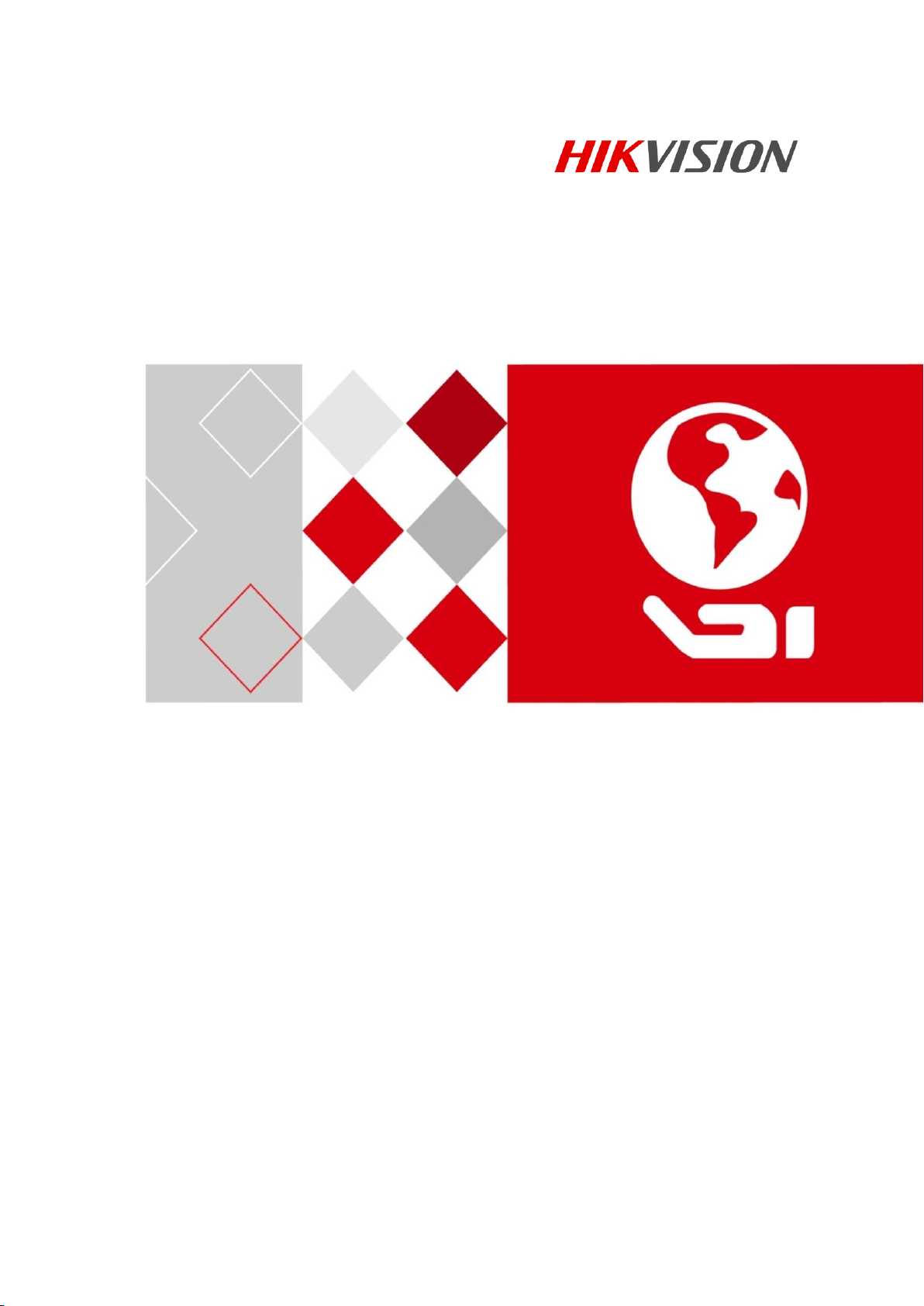
Digital Video Recorder
Quick Start Guide
UD03984B
Page 2
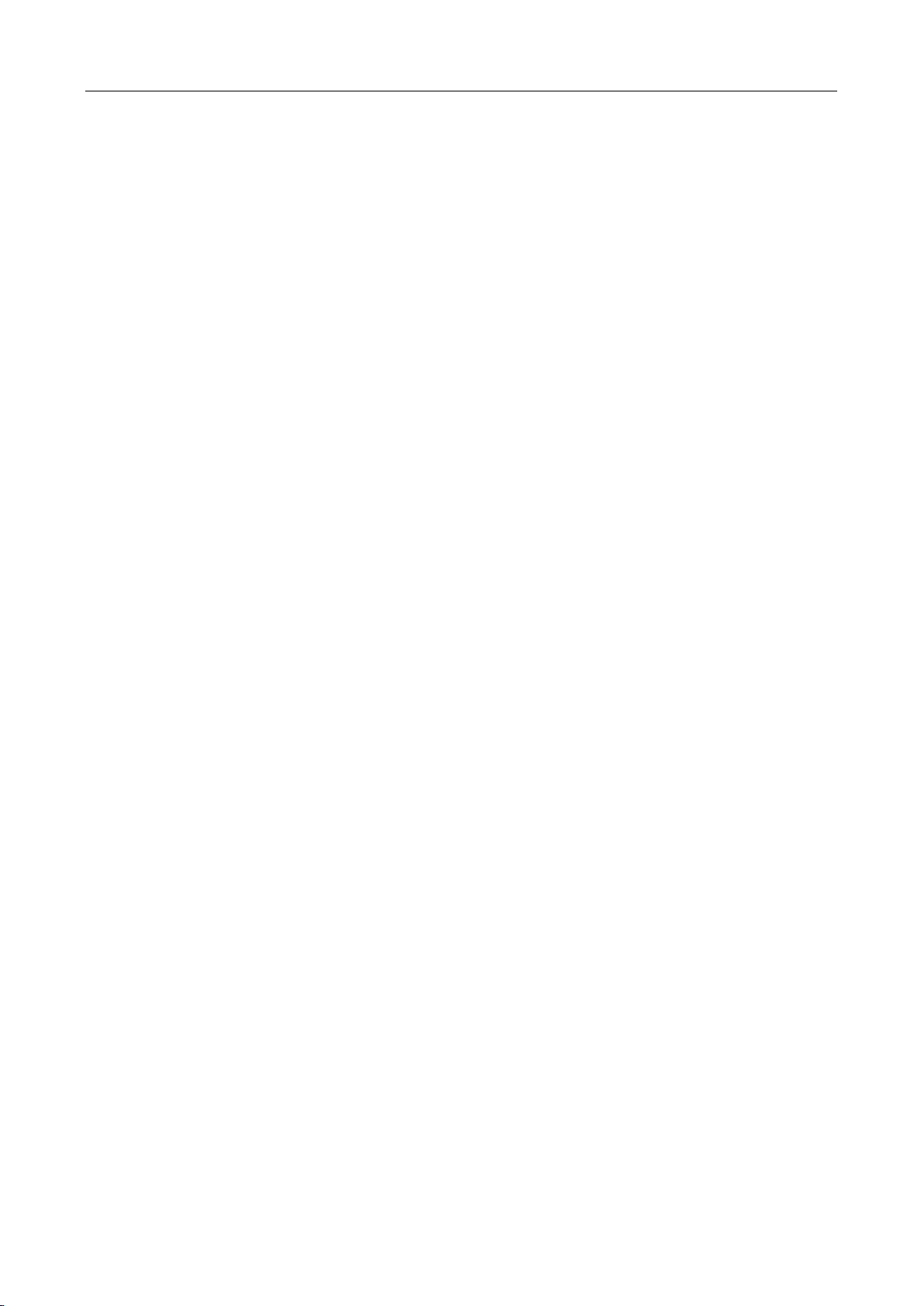
Digital Video Recorder Quick Start Guide
TABLE OF CONTENTS
Chapter1 Panels Description ............................................................................. 7
1.1 Front Panel ................................................................................................... 7
1.2 Rear Panel .................................................................................................. 14
Chapter 2 Installation and Connections ........................................................... 19
2.1 DVR Installation .......................................................................................... 19
2.2 Hard Disk Installation ................................................................................. 19
2.3 RS-485 and Controller Connection ............................................................. 22
2.4 HDD Storage Calculation Chart .................................................................. 23
Chapter 3 Menu Operation ............................................................................. 24
3.1 Menu Structure .......................................................................................... 24
3.2 Startup and Shutdown ............................................................................... 24
3.3 Activating Your Device ................................................................................ 25
3.4 Using the Unlock Pattern for Login ............................................................ 27
3.5 Login and Logout ........................................................................................ 28
3.5.1 User Login .......................................................................................... 28
3.5.2 User Logout ....................................................................................... 30
3.6 Using the Setup Wizard .............................................................................. 31
3.7 Viewing Signal Input Status ........................................................................ 31
3.8 Network Settings ........................................................................................ 33
3.9 Adding IP Cameras ..................................................................................... 34
3.10 Live View .................................................................................................. 36
3.11 Recording Settings .................................................................................... 36
3.12 Playback ................................................................................................... 37
Chapter 4 Accessing by Web Browser .............................................................. 39
1
Page 3

Digital Video Recorder Quick Start Guide
Quick Start Guide
COPYRIGHT © 2017 Hangzhou Hikvision Digital Technology Co., Ltd.
ALL RIGHTS RESERVED.
Any and all information, including, among others, wordings, pictures, graphs are the properties of
Hangzhou Hikvision Digital Technology Co., Ltd. or its subsidiaries (hereinafter referred to be
“Hikvision”). This user manual (hereinafter referred to be “the Manual”) cannot be reproduced,
changed, translated, or distributed, partially or wholly, by any means, without the prior written
permission of Hikvision. Unless otherwise stipulated, Hikvision does not make any warranties,
guarantees or representations, express or implied, regarding to the Manual.
About this Manual
This Manual is applicable to Turbo HD Digital Video Recorder (DVR).
The Manual includes instructions for using and managing the product. Pictures, charts, images and
all other information hereinafter are for description and explanation only. The information
contained in the Manual is subject to change, without notice, due to firmware updates or other
reasons. Please find the latest version in the company website
(http://overseas.hikvision.com/en/).
Please use this user manual under the guidance of professionals.
Trademarks Acknowledgement
and other Hikvision’s trademarks and logos are the properties of Hikvision in various
jurisdictions. Other trademarks and logos mentioned below are the properties of their respective
owners.
Legal Disclaimer
TO THE MAXIMUM EXTENT PERMITTED BY APPLICABLE LAW, THE PRODUCT DESCRIBED, WITH ITS
HARDWARE, SOFTWARE AND FIRMWARE, IS PROVIDED “AS IS”, WITH ALL FAULTS AND ERRORS,
AND HIKVISION MAKES NO WARRANTIES, EXPRESS OR IMPLIED, INCLUDING WITHOUT LIMITATION,
MERCHANTABILITY, SATISFACTORY QUALITY, FITNESS FOR A PARTICULAR PURPOSE, AND
NON-INFRINGEMENT OF THIRD PARTY. IN NO EVENT WILL HIKVISION, ITS DIRECTORS, OFFICERS,
EMPLOYEES, OR AGENTS BE LIABLE TO YOU FOR ANY SPECIAL, CONSEQUENTIAL, INCIDENTAL, OR
INDIRECT DAMAGES, INCLUDING, AMONG OTHERS, DAMAGES FOR LOSS OF BUSINESS PROFITS,
BUSINESS INTERRUPTION, OR LOSS OF DATA OR DOCUMENTATION, IN CONNECTION WITH THE
USE OF THIS PRODUCT, EVEN IF HIKVISION HAS BEEN ADVISED OF THE POSSIBILITY OF SUCH
DAMAGES.
REGARDING TO THE PRODUCT WITH INTERNET ACCESS, THE USE OF PRODUCT SHALL BE WHOLLY
AT YOUR OWN RISKS. HIKVISION SHALL NOT TAKE ANY RESPONSIBILITES FOR ABNORMAL
OPERATION, PRIVACY LEAKAGE OR OTHER DAMAGES RESULTING FROM CYBER ATTACK, HACKER
ATTACK, VIRUS INSPECTION, OR OTHER INTERNET SECURITY RISKS; HOWEVER, HIKVISION WILL
PROVIDE TIMELY TECHNICAL SUPPORT IF REQUIRED.
SURVEILLANCE LAWS VARY BY JURISDICTION. PLEASE CHECK ALL RELEVANT LAWS IN YOUR
JURISDICTION BEFORE USING THIS PRODUCT IN ORDER TO ENSURE THAT YOUR USE CONFORMS
THE APPLICABLE LAW. HIKVISION SHALL NOT BE LIABLE IN THE EVENT THAT THIS PRODUCT IS
USED WITH ILLEGITIMATE PURPOSES.
IN THE EVENT OF ANY CONFLICTS BETWEEN THIS MANUAL AND THE APPLICABLE LAW, THE LATER
PREVAILS.
2
Page 4
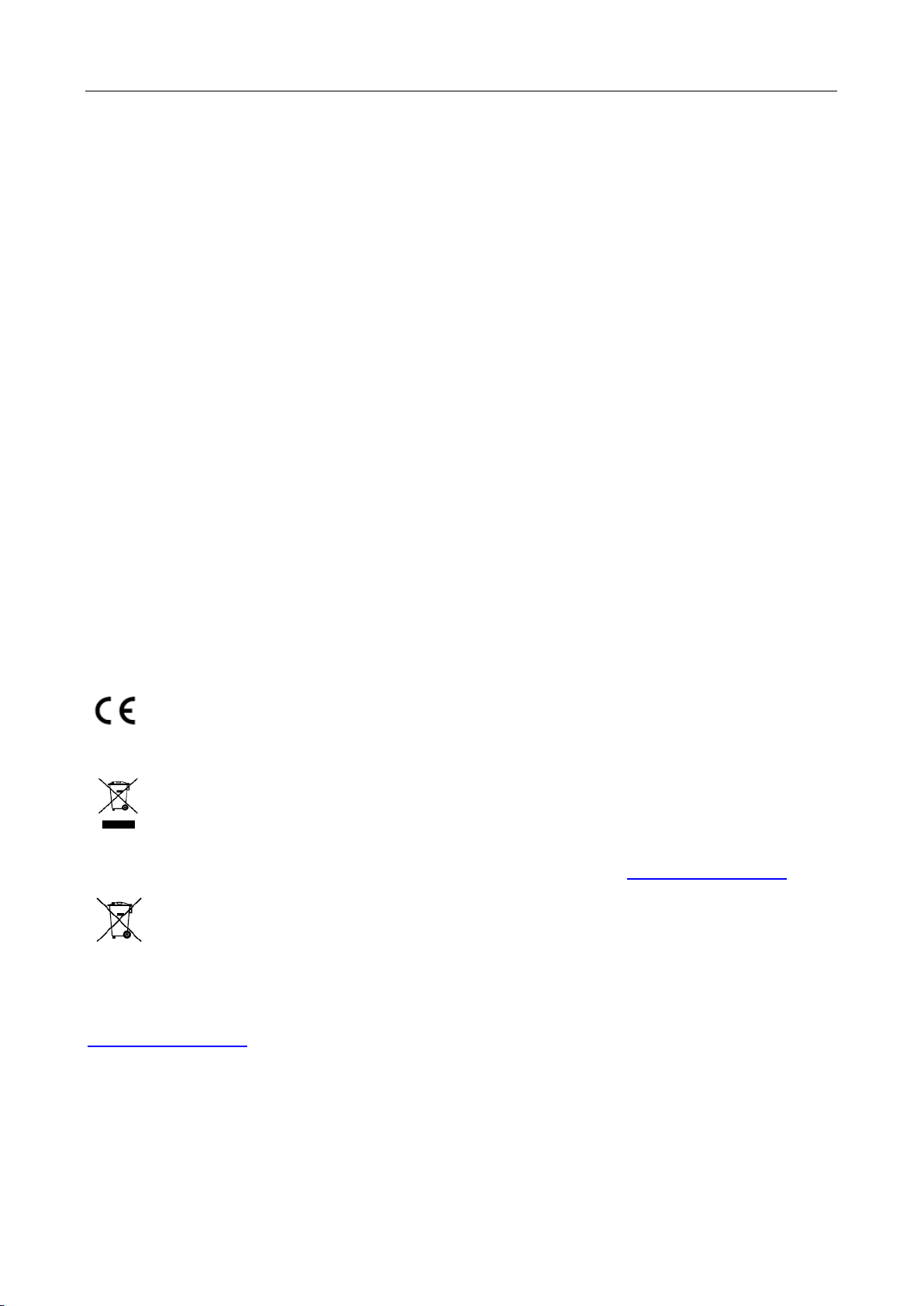
Digital Video Recorder Quick Start Guide
Regulatory Information
FCC Information
Please take attention that changes or modification not expressly approved by the party
responsible for compliance could void the user’s authority to operate the equipment.
FCC compliance: This equipment has been tested and found to comply with the limits for a Class A
digital device, pursuant to part 15 of the FCC Rules. These limits are designed to provide
reasonable protection against harmful interference when the equipment is operated in a
commercial environment. This equipment generates, uses, and can radiate radio frequency energy
and, if not installed and used in accordance with the instruction manual, may cause harmful
interference to radio communications. Operation of this equipment in a residential area is likely to
cause harmful interference in which case the user will be required to correct the interference at
his own expense.
FCC Conditions
This device complies with part 15 of the FCC Rules. Operation is subject to the following two
conditions:
1. This device may not cause harmful interference.
2. This device must accept any interference received, including interference that may cause
undesired operation.
EU Conformity Statement
This product and - if applicable - the supplied accessories too are marked with "CE" and
comply therefore with the applicable harmonized European standards listed under the
EMC Directive 2014/30/EU, the LVD Directive 2014/35/EU, the RoHS Directive 2011/65/EU.
2012/19/EU (WEEE directive): Products marked with this symbol cannot be disposed of
as unsorted municipal waste in the European Union. For proper recycling, return this
product to your local supplier upon the purchase of equivalent new equipment, or
dispose of it at designated collection points. For more information see: www.recyclethis.info
2006/66/EC (battery directive): This product contains a battery that cannot be disposed
of as unsorted municipal waste in the European Union. See the product documentation
for specific battery information. The battery is marked with this symbol, which may
include lettering to indicate cadmium (Cd), lead (Pb), or mercury (Hg). For proper recycling, return
the battery to your supplier or to a designated collection point. For more information see:
www.recyclethis.info
Industry Canada ICES-003 Compliance
This device meets the CAN ICES-3 (A)/NMB-3(A) standards requirements.
3
Page 5
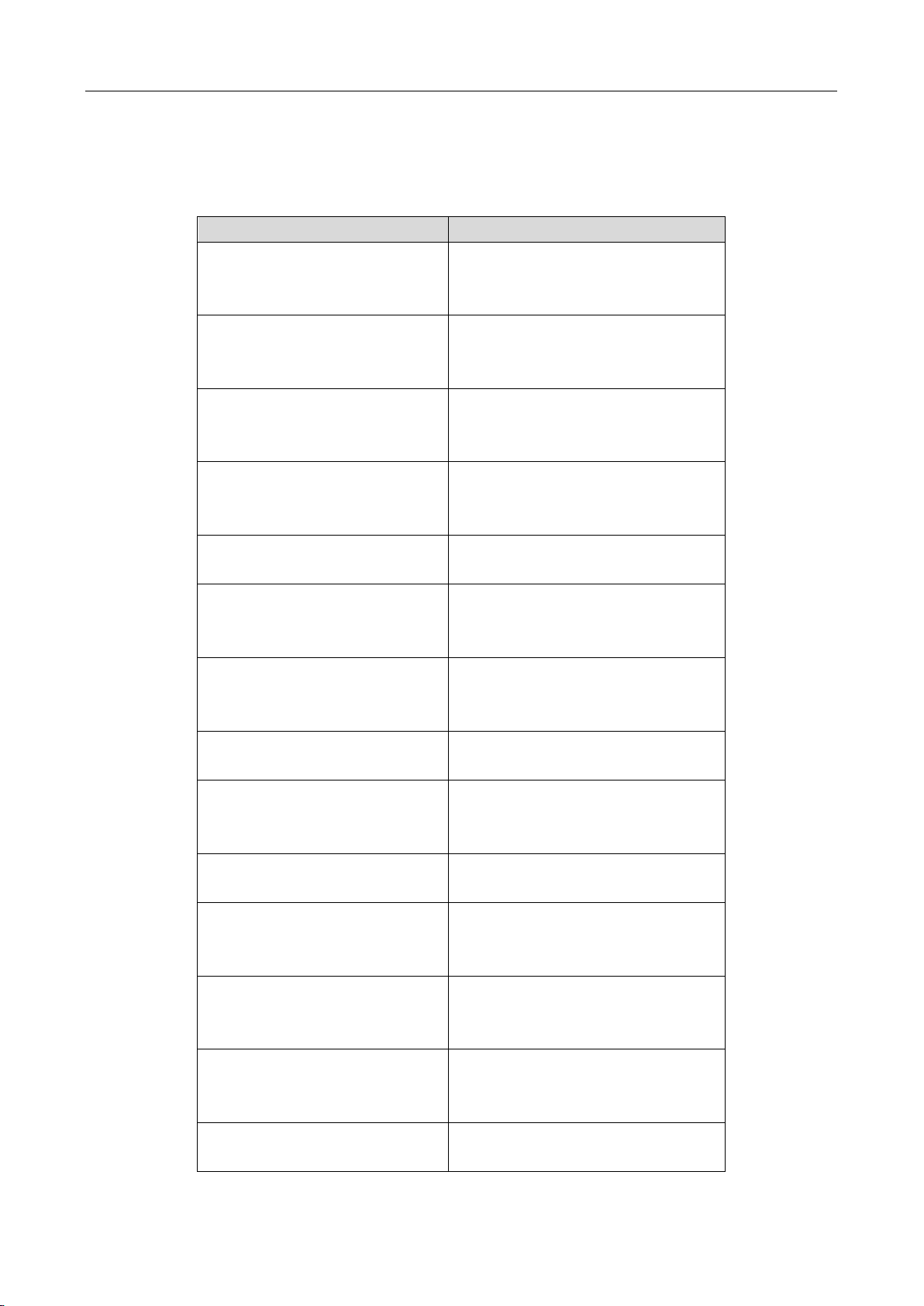
Digital Video Recorder Quick Start Guide
Series
Model
DS-7100HGHI-F1/N
DS-7104HGHI-F1/N
DS-7108HGHI-F1/N
DS-7116HGHI-F1/N
DS-7200HGHI-F1/N
DS-7204HGHI-F1/N
DS-7208HGHI-F1/N
DS-7216HGHI-F1/N
DS-7100HGHI-E1
DS-7104HGHI-E1
DS-7108HGHI-E1
DS-7116HGHI-E1
DS-7200HGHI-E1
DS-7204HGHI-E1
DS-7208HGHI-E1
DS-7216HGHI-E1
DS-7200HGHI-E2
DS-7208HGHI-E2
DS-7216HGHI-E2
DS-7100HGHI-F1
DS-7104HGHI-F1
DS-7108HGHI-F1
DS-7116HGHI-F1
DS-7200HGHI-F1
DS-7204HGHI-F1
DS-7208HGHI-F1
DS-7216HGHI-F1
DS-7200HGHI-F2
DS-7208HGHI-F2
DS-7216HGHI-F2
DS-7200HQHI-F1/N
DS-7204HQHI-F1/N
DS-7208HQHI-F1/N
DS-7216HQHI-F1/N
DS-7200HQHI-F2/N
DS-7208HQHI-F2/N
DS-7216HQHI-F2/N
DS-7100HQHI-F1/N
DS-7104HQHI-F1/N
DS-7108HQHI-F1/N
DS-7116HQHI-F1/N
DS-7300HQHI-F4/N
DS-7304HQHI-F4/N
DS-7308HQHI-F4/N
DS-7316HQHI-F4/N
DS-8100HQHI-F8/N
DS-8104HQHI-F8/N
DS-8108HQHI-F8/N
DS-8116HQHI-F8/N
DS-7200HUHI-F1/N
DS-7204HUHI-F1/N
DS-7208HUHI-F1/N
Applicable Models
This manual is applicable to the models listed in the following table.
4
Page 6
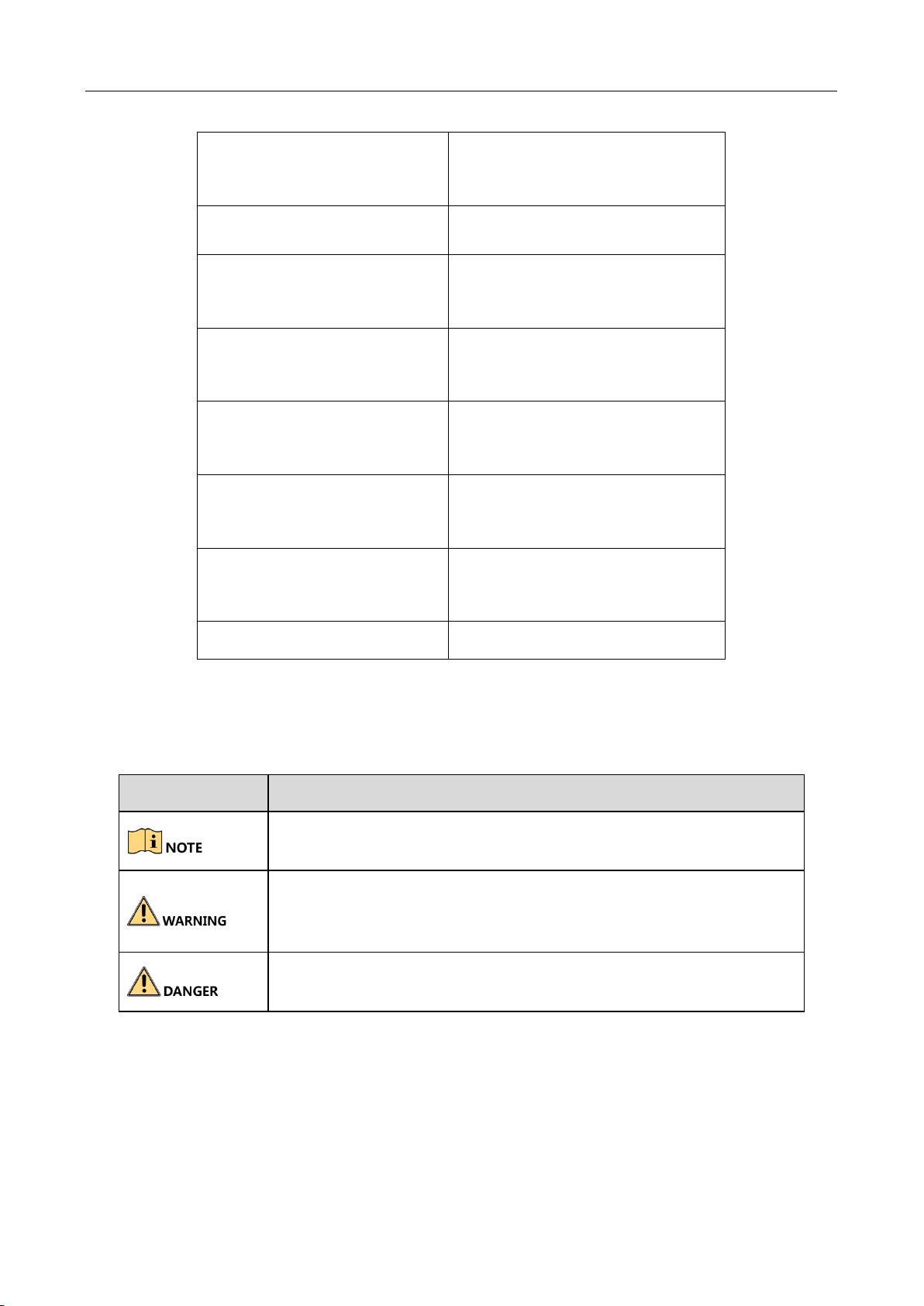
Digital Video Recorder Quick Start Guide
DS-7200HUHI-F2/N
DS-7204HUHI-F2/N
DS-7208HUHI-F2/N
DS-7216HUHI-F2/N
DS-7200HUHI-F1/S
DS-7204HUHI-F1/S
DS-7208HUHI-F1/S
DS-7200HUHI-F2/S
DS-7204HUHI-F2/S
DS-7208HUHI-F2/S
DS-7216HUHI-F2/S
DS-7600HUHI-F2/N
DS-7604HUHI-F1/N
DS-7608HUHI-F2/N
DS-7616HUHI-F2/N
DS-7300HUHI-F4/N
DS-7304HUHI-F4/N
DS-7308HUHI-F4/N
DS-7316HUHI-F4/N
DS-8100HUHI-F8/N
DS-8104HUHI-F8/N
DS-8108HUHI-F8/N
DS-8116HUHI-F8/N
DS-9000HUHI-F8/N
DS-9004HUHI-F8/N
DS-9008HUHI-F8/N
DS-9016HUHI-F8/N
DS-9000HUHI-F16/N
DS-9008HUHI-F16/N
DS-9016HUHI-F16/N
Symbol
Description
Provides additional information to emphasize or supplement
important points of the main text.
Indicates a potentially hazardous situation, which if not avoided,
could result in equipment damage, data loss, performance
degradation, or unexpected results.
Indicates a hazard with a high level of risk, which if not avoided, will
result in death or serious injury.
Symbol Conventions
The symbols that may be found in this document are defined as follows.
5
Page 7
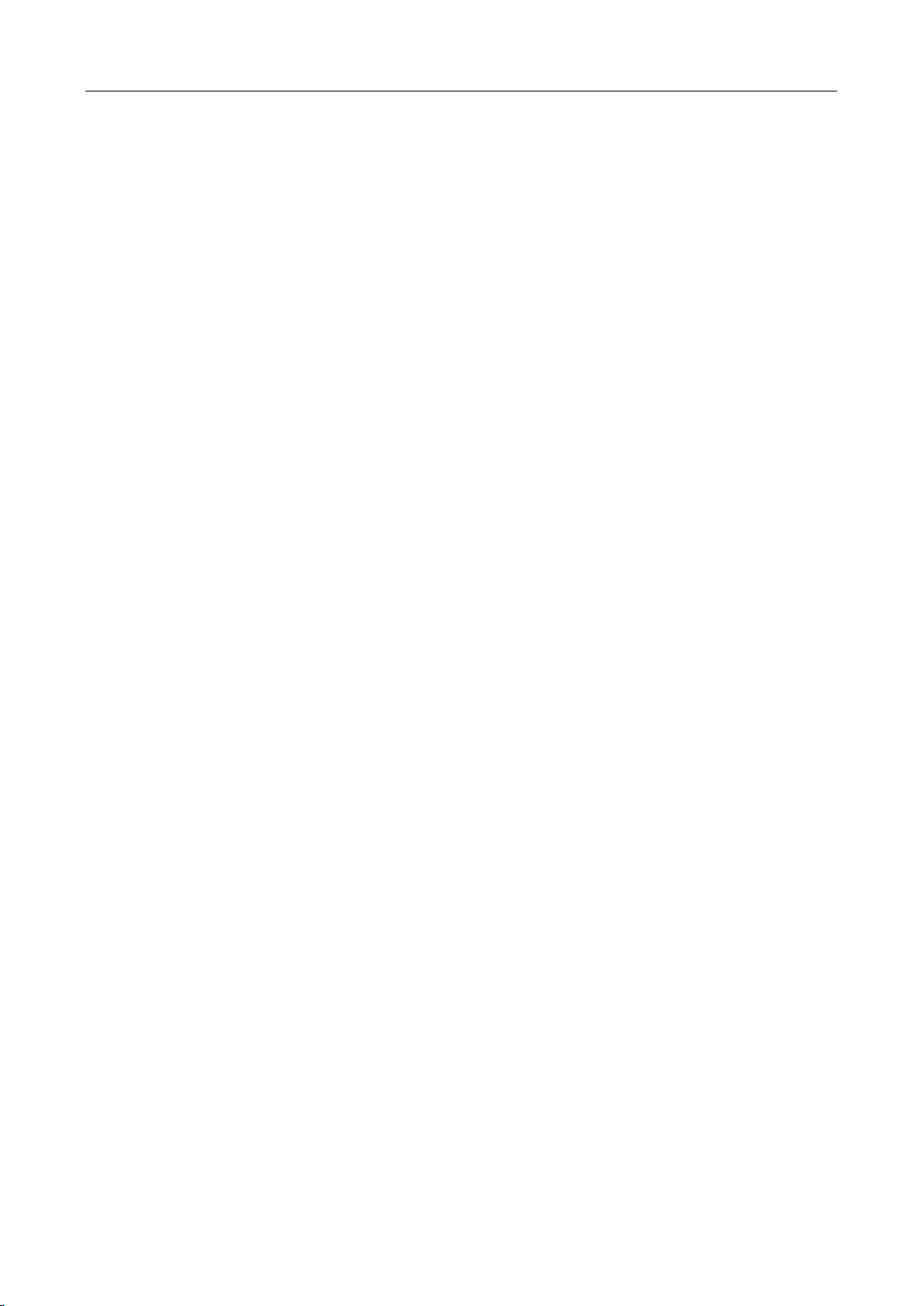
Digital Video Recorder Quick Start Guide
Safety Instructions
Proper configuration of all passwords and other security settings is the responsibility of the
installer and/or end-user.
In the use of the product, you must be in strict compliance with the electrical safety
regulations of the nation and region. Please refer to technical specifications for detailed
information.
Input voltage should meet both the SELV (Safety Extra Low Voltage) and the Limited Power
Source with 100~240 VAC or 12 VDC according to the IEC60950-1 standard. Please refer to
technical specifications for detailed information.
Do not connect several devices to one power adapter as adapter overload may cause
over-heating or a fire hazard.
Please make sure that the plug is firmly connected to the power socket.
If smoke, odor or noise rise from the device, turn off the power at once and unplug the power
cable, and then please contact the service center.
Preventive and Cautionary Tips
Before connecting and operating your device, please be advised of the following tips:
Ensure unit is installed in a well-ventilated, dust-free environment.
Unit is designed for indoor use only.
Keep all liquids away from the device.
Ensure environmental conditions meet factory specifications.
Ensure unit is properly secured to a rack or shelf. Major shocks or jolts to the unit as a result of
dropping it may cause damage to the sensitive electronics within the unit.
Use the device in conjunction with an UPS if possible.
Power down the unit before connecting and disconnecting accessories and peripherals.
A factory recommended HDD should be used for this device.
Improper use or replacement of the battery may result in hazard of explosion. Replace with
the same or equivalent type only. Dispose of used batteries according to the instructions
provided by the battery manufacturer.
6
Page 8
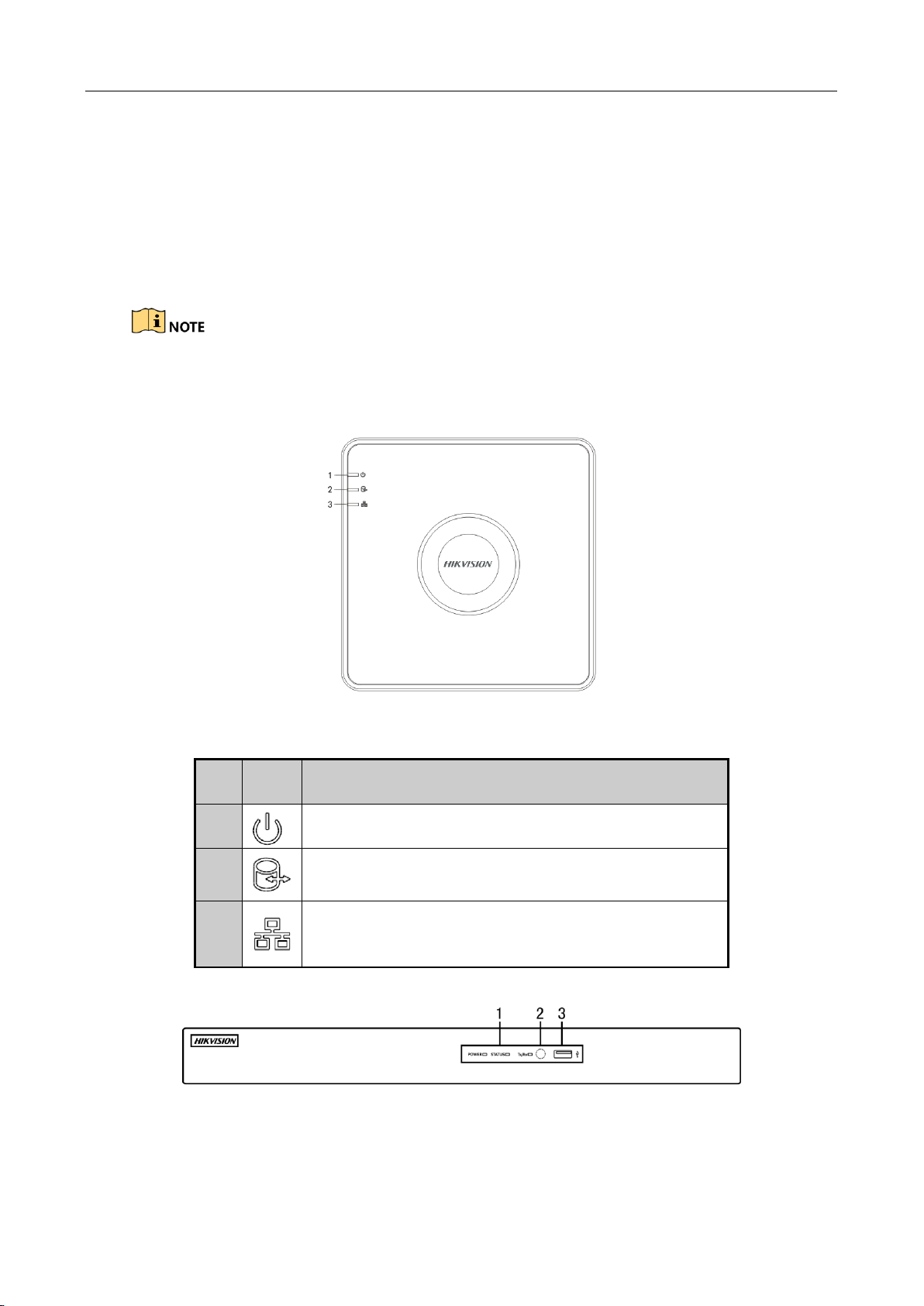
Digital Video Recorder Quick Start Guide
No.
Icon
Description
1 Turns red when DVR is powered up.
2
Turns red when data is being read from or written to
HDD.
3
Flickers blue when network connection is functioning
properly.
Chapter1 Panels Description
1.1 Front Panel
The front panel vaires according to different models. Please refer to the actual product. The
following figures only take examples of several models.
Front Panel 1
Front Panel 2
Figure 1-1 Front Panel 1
Table 1-1 Description of Front Panel 1
Figure 1-2 Front Panel 2
7
Page 9
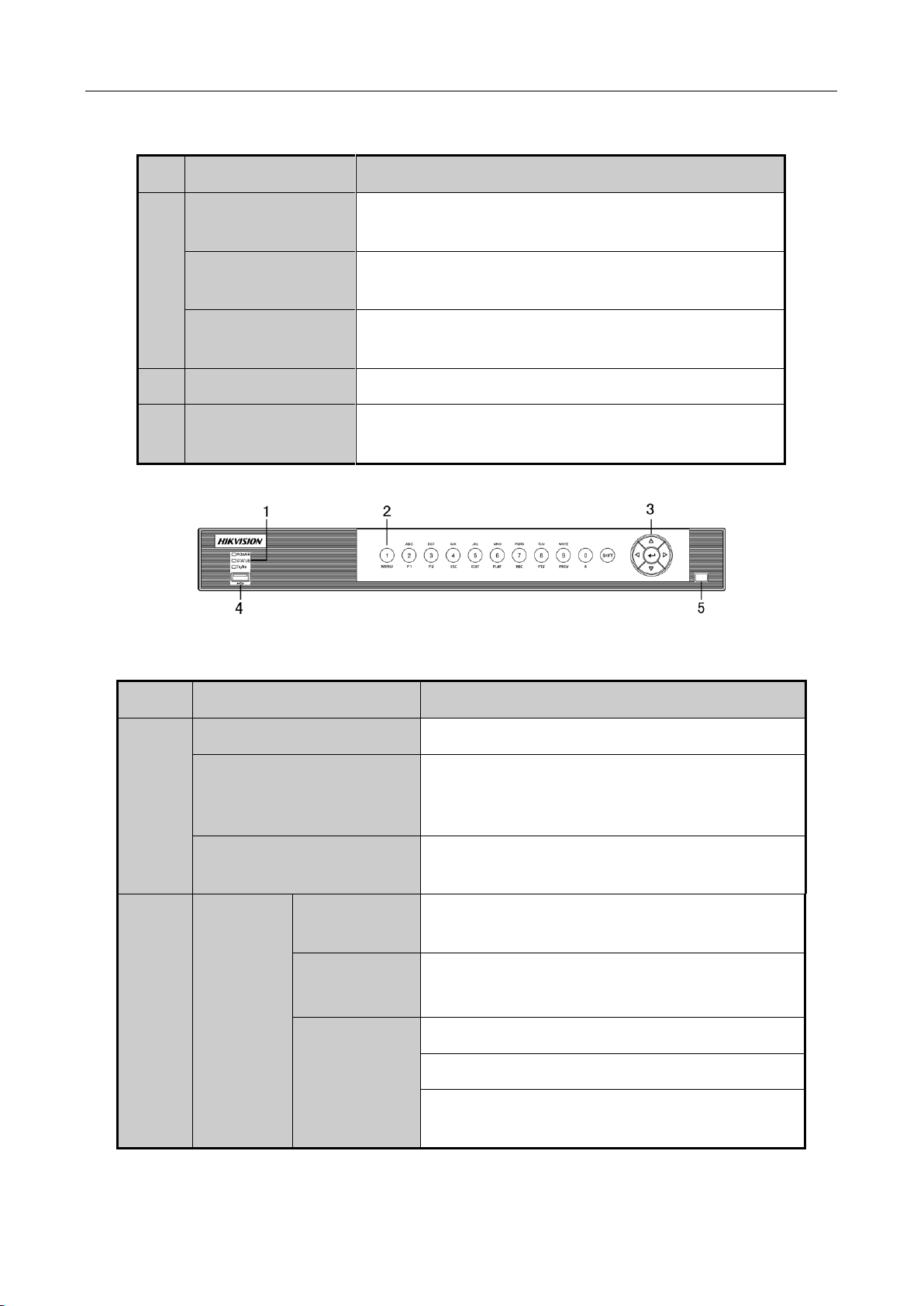
No.
Name
Function Description
1
POWER
Turns yellow when the power switch on the rear panel
is turned on.
STATUS
Flickers red when data is being read from or written
to HDD.
Tx/Rx
Flickers yellow when network connection is
functioning properly.
2
IR Receiver
Receiver for IR remote
3
USB Interfaces
Universal Serial Bus (USB) ports for additional devices
such as USB mouse and USB Hard Disk Drive (HDD).
Front Panel 3
No.
Name
Function Description
1
POWER
Turns green when the device is running.
STATUS
Flickers red when data is being read from or
written to HDD, and turns green when the SHIFT
function is realized.
Tx/Rx
Flickers green when network connection is
functioning properly.
2
Composite
Keys
SHIFT
Switches between the numeric or letter input
and functions of the composite keys.
1/MENU
Enters numeral “1”;
Accesses the main menu interface.
2/ABC/F1
Enters numeral “2”;
Enters letters “ABC”;
Uses the F1 button to select all items in a list
field;
Digital Video Recorder Quick Start Guide
Table 1-2 Description of Front Panel 2
Figure 1-3 Front Panel 3
Table 1-3 Description of Front Panel 3
8
Page 10
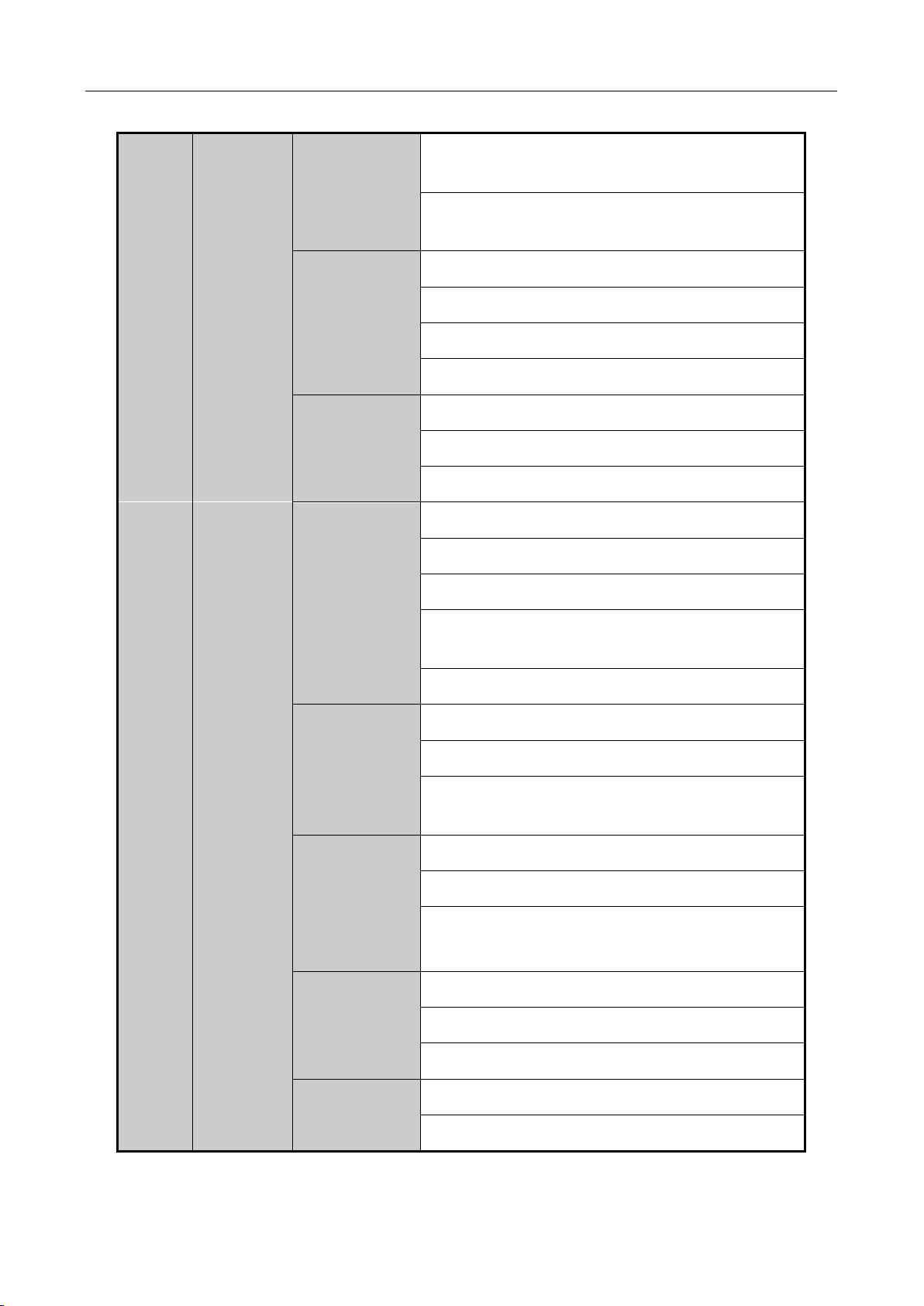
Digital Video Recorder Quick Start Guide
Turns on/off PTZ light in PTZ Control mode, and
use it to zoom out the image;
Switches between main and spot video output
in live view or playback mode.
3/DEF/F2
Enters numeral “3”;
Enters letters “DEF”;
Uses the F2 button to change the tab pages;
Zooms in the image in PTZ control mode.
4/GHI/ESC
Enters numeral “4”;
Enters letters “GHI”;
Exits and back to the previous menu.
5/JKL/EDIT
Enters numeral “5”;
Enters letters “JKL”;
Deletes characters before cursor;
Checks the checkbox and select the ON/OFF
switch;
Starts/stops record clipping in playback.
6/MNO/PLAY
Enters numeral “6”;
Enters letters “MNO”;
Accesses to playback interface in Playback
mode.
7/PQRS/REC
Enters numeral “7”;
Enters letters “PQRS”;
Accesses to manual record interface;
Manually enables/disables record.
8/TUV/PTZ
Enters numeral “8”;
Enters letters “TUV”;
Accesses PTZ control interface.
9/WXYZ/PREV
Enters numeral “9”;
Enters letters “WXYZ”;
9
Page 11
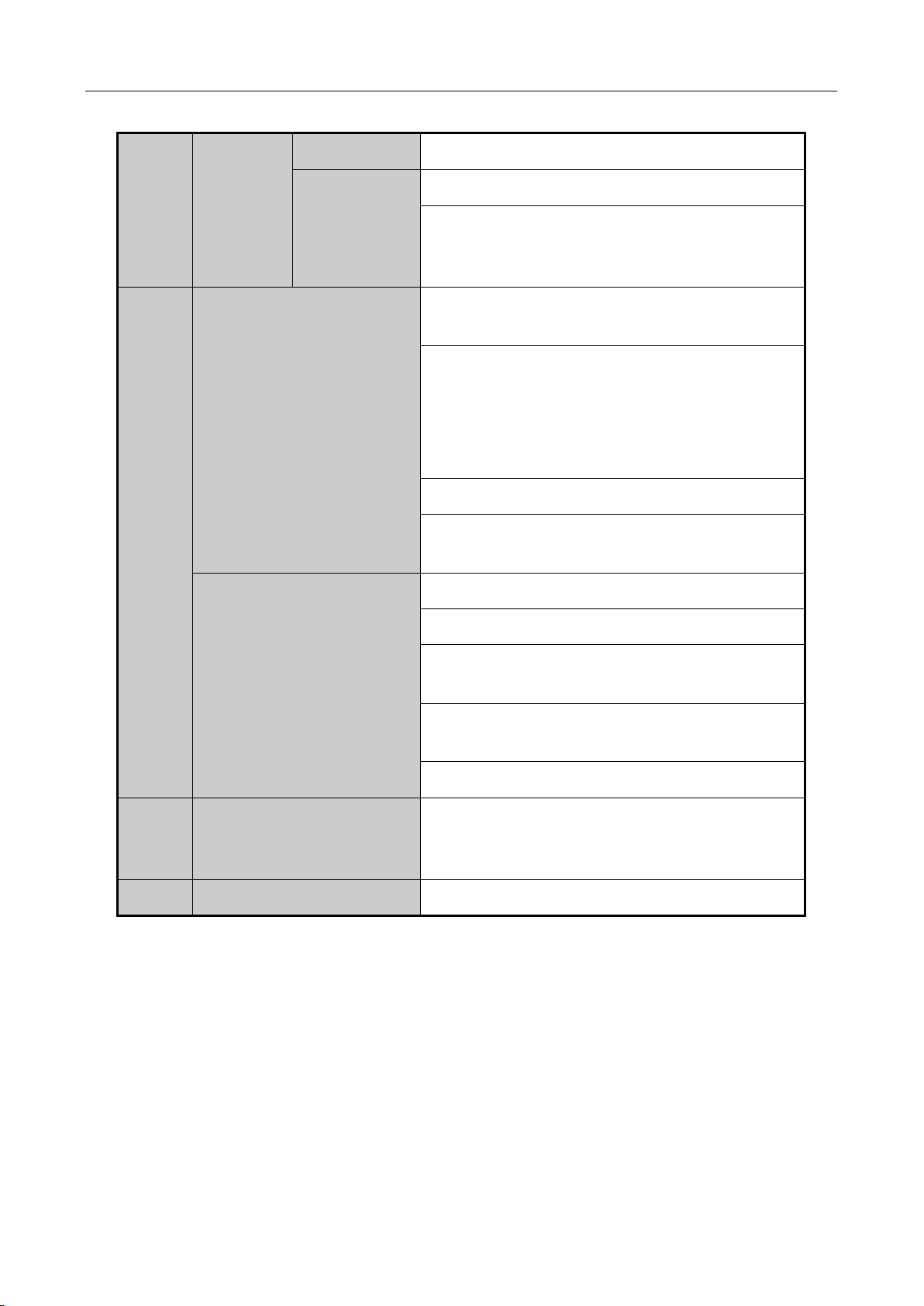
Digital Video Recorder Quick Start Guide
Multi-channel display in live view.
0/A
Enters numeral “0”;
Shifts the input methods in the editing text field.
(Upper and lowercase, alphabet, symbols or
numeric input).
3
DIRECTION
Navigates between different fields and items in
menus.
Uses the Up and Down buttons to speed up and
slow down the playing of video files in Playback
mode.
The Left and Right button will select the next
and previous record files.
Cycles through channels in Live View mode.
Controls the movement of the PTZ camera in
PTZ control mode.
ENTER
Confirms selection in any of the menu modes.
Checks the checkbox.
Plays or pauses the playing of video files in
Playback mode.
Advances the video by a single frame in
single-frame Playback mode.
Stops/starts auto switch in Auto-switch mode.
4
USB Interface
Universal Serial Bus (USB) ports for additional
devices such as USB mouse and USB Hard Disk
Drive (HDD).
5
IR Receiver
Receiver for IR remote control.
Front Panel 4
10
Page 12
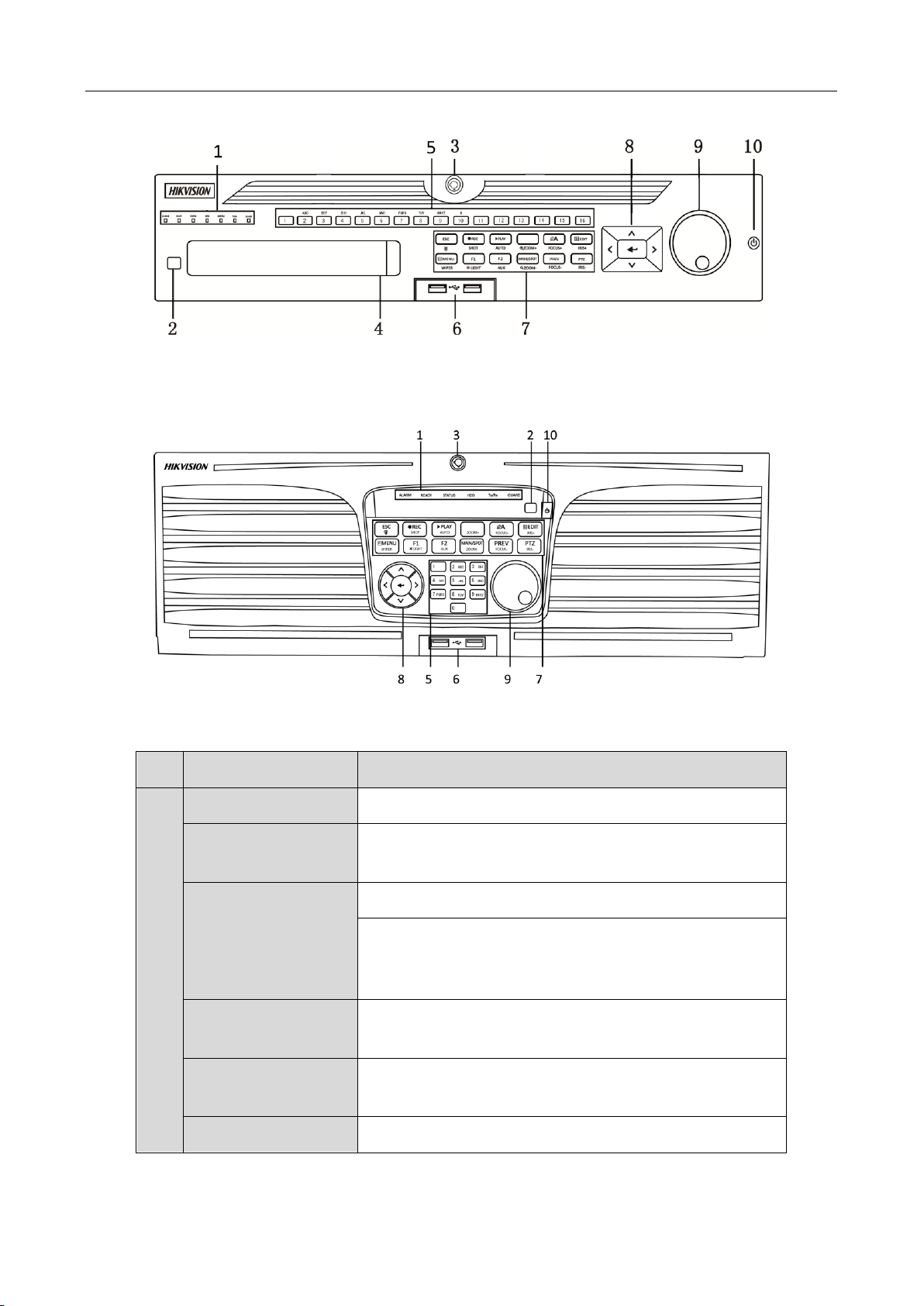
Front Panel 5
No.
Name
Function Description
1
ALARM
Turns red when a sensor alarm is detected.
READY
Turns green, indicating that the DVR is functioning
properly.
STATUS
Turns blue when device is controlled by an IR remote.
Turns red when controlled by a keyboard and purple
when IR remote and keyboard is used at the same
time.
HDD
Flickers in red when data is being read from or written
to HDD.
MODEM
Flickers in green when network connection is
functioning properly.
Tx/Rx
Turns blue when the device is in armed status; at this
Digital Video Recorder Quick Start Guide
Figure 1-4 Front Panel 4
Figure 1-5 Front Panel 5
Table 1-4 Description of Front Panel 4 and 5
11
Page 13
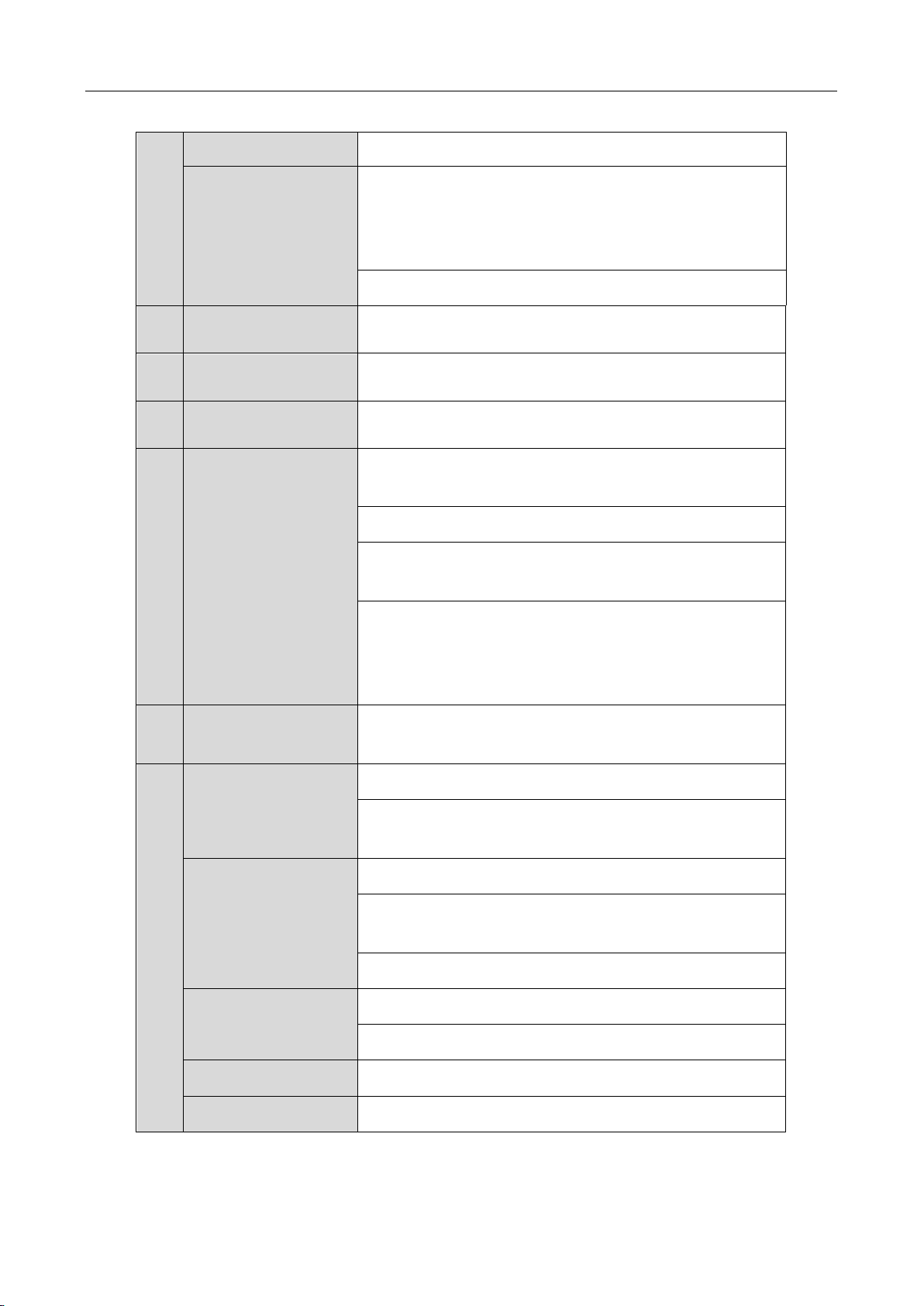
Digital Video Recorder Quick Start Guide
time, an alarm is enabled when an event is detected.
GUARD
Turns off when the device is unarmed. The
arm/disarm status can be changed by pressing and
holding on the ESC button for more than 3 seconds in
live view mode.
Turns red when a sensor alarm is detected.
2
IR Receiver
Receiver for IR remote
3
Front Panel Lock
Lock or unlock the panel by the key.
4
DVD-R/W
Slot for DVD-R/W.
5
Alphanumeric
Buttons
Switches to the corresponding channel in live view or
PTZ control mode.
Inputs numbers and characters in edit mode.
Switches between different channels in playback
mode.
Turns blue when the corresponding channel is
recording; turns red when the channel is in network
transmission status; turns pink when the channel is
recording and transmitting.
6
USB Interfaces
Universal Serial Bus (USB) ports for additional devices
such as USB mouse and USB Hard Disk Drive (HDD).
7
ESC
Returns to the previous menu.
Presses for arming/disarming the device in live view
mode.
REC/SHOT
Enters the Manual Record settings menu.
Presses this button followed by a numeric button to
call a PTZ preset in PTZ control settings.
Turns audio on/off in the playback mode.
PLAY/AUTO
Enters the playback mode.
Automatically scans in the PTZ control menu.
ZOOM+
Zooms in the PTZ camera in the PTZ control setting.
A/FOCUS+
Adjusts focus in the PTZ Control menu.
12
Page 14

Digital Video Recorder Quick Start Guide
Switches between input methods (upper and lower
case alphabet, symbols and numeric input).
EDIT/IRIS+
Edits text fields. When editing text fields, it also
deletes the character in front of the cursor.
Checks the checkbox in the checkbox fields.
Adjusts the iris of the camera in PTZ control mode.
Generates video clips for backup in playback mode.
Enters/exits the folder of USB device and eSATA HDD.
MAIN/SPOT/ZOOM-
Switches between main and spot output.
Zooms out the image in PTZ control mode.
F1/ LIGHT
Selects all items on the list when used in a list field.
Turns on/off PTZ light (if applicable) in PTZ control
mode.
Switches between play and reverse play in playback
mode.
F2/ AUX
Cycles through tab pages.
Switches between channels in synchronous playback
mode.
MENU/WIPER
Returns to the Main menu (after successful login).
Presses and holds the button for five seconds to turn
off audible key beep.
Starts wiper (if applicable) in PTZ control mode.
Shows/hides the control interface in playback mode.
PREV/FOCUS-
Switches between single screen and multi-screen
mode.
Adjusts the focus in conjunction with the A/FOCUS+
button in PTZ control mode.
PTZ/IRIS-
Enters the PTZ Control mode.
Adjusts the iris of the PTZ camera in PTZ control
mode.
8
DIRECTION
Navigates between different fields and items in
menus.
13
Page 15

Digital Video Recorder Quick Start Guide
Uses the Up and Down buttons to speed up and slow
down the playing of video files in Playback mode.
The Left and Right button will select the next and
previous record files.
Cycles through channels in Live View mode.
Controls the movement of the PTZ camera in PTZ
control mode.
ENTER
Confirms selection in any of the menu modes.
Checks the checkbox.
Plays or pauses the playing of video files in Playback
mode.
Advances the video by a single frame in single-frame
Playback mode.
Stops/starts auto switch in Auto-switch mode.
9
JOG SHUTTLE
Control
Moves the active selection up and down in a menu.
Cycles through different channels in live view mode.
Jumps 30s forward/backward in video files in the
playback mode.
Controls the movement of the PTZ camera in PTZ
control mode.
10
POWER ON/OFF
Power on/off switch.
1.2 Rear Panel
The rear panel vaires according to different models. Please refer to the actual product. The
following figures only take examples of several models.
Rear Panel 1
14
Page 16

Digital Video Recorder Quick Start Guide
No.
Item
Description
1
VIDEO IN
BNC interface for Turbo HD and analog video
input.
2
AUDIO IN
RCA connector
3
AUDIO OUT
RCA connector.
4
VGA
DB15 connector for VGA output. Display local
video output and menu.
5
HDMI
HDMI video output connector.
6
USB Port
Universal Serial Bus (USB) port for additional
devices.
7
Network Interface
Connector for network
8
RS-485 Interface
Connector for RS-485 devices.
9
Power Supply
12VDC power supply.
10
Power Switch
Switch for turning on/off the device.
11
GND
Ground
12
VIDEO OUT
BNC connector for video output.
13
Alarm In/Out
Connector for alarm input and output.
Figure 1-6 Rear Panel 1
Table 1-5 Description of Rear Panel 1
Rear Panel 2
15
Page 17

Digital Video Recorder Quick Start Guide
No.
Item
Function Description
1
VIDEO IN
BNC interface for TVI and analog video input.
2
VIDEO OUT
BNC connector for video output.
CVBS output is not provided for DS-7100/7200HGHI-E1,
DS-7200HGHI-E2, DS-7100/7200HGHI-F1,
DS-7200HGHI-F2, DS-7100HQHI-F1/N and
DS-7100HGHI-F1/N series DVR.
3
AUDIO IN
RCA connector
4
USB Port
Universal Serial Bus (USB) port for additional
devices.
5
HDMI1/VGA
Simultaneous HDMI1/VGA output. Display local
video output and menu.
6
HDMI2
HDMI2 video output connector.
7
AUDIO OUT
RCA connector.
8
Network Interface
Connector for network
9
RS-485 and Alarm
Interface
Connector for RS-485 devices. T+ and T- pins
connect to R+ and R- pins of PTZ receiver
respectively.
D+, D- pin connects to Ta, Tb pin of controller. For
cascading devices, the first DVR’s D+, D- pin should
be connected with the D+, D- pin of the next DVR.
Connector for alarm input.
Connector for alarm output.
10
Power Supply
100 to 240V AC power supply.
Figure 1-7 Rear Panel 2
Table 1-6 Description of Rear Panel 2
16
Page 18

No.
Item
Function Description
11
Power Switch
Switch for turning on/off the device.
12
GND
Ground
13
LINE IN
BNC connector for audio input.
14
eSATA
Connects external SATA HDD, CD/DVD-RW.
15
RS-232 Interface
Connector for RS-232 devices.
Rear Panel 3
No.
Item
Description
1
VIDEO IN
BNC interface for TVI and analog video input.
2
VIDEO OUT
BNC connector for video output.
CVBS output is not provided by DS-7100/7200HGHI-E1,
DS-7200HGHI-E2, DS-7100/7200HGHI-F1,
DS-7200HGHI-F2, DS-7100HQHI-F1/N, and
DS-7100HGHI-F1/N series DVR.
3
AUDIO IN
BNC connector
4
USB Port
Universal Serial Bus (USB) port for additional
devices.
5
HDMI1/VGA
Simultaneous HDMI1/VGA output. Display local
video output and menu.
Digital Video Recorder Quick Start Guide
Figure 1-8 Rear Panel 3
Table 1-7 Description of Rear Panel 3
17
Page 19

Digital Video Recorder Quick Start Guide
6
HDMI2
HDMI2 video output connector.
7
AUDIO OUT
BNC connector.
8
Network Interface
Connector for network
9
RS-485 and Alarm
Interface
Connector for RS-485 devices. T+ and T- pins
connect to R+ and R- pins of PTZ receiver
respectively.
D+, D- pin connects to Ta, Tb pin of controller. For
cascading devices, the first DVR’s D+, D- pin should
be connected with the D+, D- pin of the next DVR.
Connector for alarm input.
Connector for alarm output.
10
Power Supply
100 to 240 VAC power supply.
11
Power Switch
Switch for turning on/off the device.
12
GND
Ground
13
LINE IN
BNC connector for audio input.
14
eSATA 1
Connects external SATA HDD, CD/DVD-RW.
15
eSATA 2
Connects external SATA HDD, CD/DVD-RW.
16
RS-232 Interface
Connector for RS-232 devices.
17
ALARM OUT
Connector for alarm output.
18
Page 20

Digital Video Recorder Quick Start Guide
Chapter 2 Installation and Connections
2.1 DVR Installation
During installation of the DVR:
Use brackets for rack mounting.
Ensure ample room for audio and video cables.
When routing cables, ensure that the bend radius of the cables are no less than five times than
its diameter.
Connect the alarm cable.
Allow at least 2cm (≈0.75-inch) of space between racks mounted devices.
Ensure the DVR is grounded.
Environmental temperature should be within the range of -10 to +55º C, +14 to +131º F.
Environmental humidity should be within the range of 10% to 90%.
2.2 Hard Disk Installation
Before you start
Before installing a hard disk drive (HDD), please make sure the power is disconnected from the
DVR. A factory recommended HDD should be used for this installation.
One or two SATA hard disks can be installed depending on different models.
Tools Required: Screwdriver.
As the installation steps of HDD are similar among different models, here we take the steps of the
DS-7200HQHI as the example.
Step 1 Remove the cover from the DVR by unfastening the screws on the back and side.
19
Page 21

Digital Video Recorder Quick Start Guide
Figure 2-1 Fasten Hard Disk
Step 2 Connect one end of the data cable to the motherboard of DVR and the other end to the
HDD.
Figure 2-2 Insert Panel Key
Step 3 Connect the power cable to the HDD.
Figure 2-3 Open Panel Lock
Step 4 Place the HDD on the bottom of the device and then fasten the screws on the bottom to fix
the HDD.
20
Page 22

Digital Video Recorder Quick Start Guide
Figure 2-4 Insert Hard Disk
Step 5 Re-install the cover of the DVR and fasten screws.
21
Page 23

Digital Video Recorder Quick Start Guide
2.3 RS-485 and Controller Connection
Typical Connection:
Figure 2-5 Controller Connection A
To connect PTZ to the DVR:
Step 1 Disconnect pluggable block from the RS-485 terminal block.
Step 2 Press and hold the orange part of the pluggable block; insert signal cables into slots and
release the orange part. Ensure signal cables are in tight.
Step 3 Connect A+ on PTZ to D+ on terminal block and B- on controller to D- on terminal block.
Fasten stop screws.
Step 4 Connect pluggable block back into terminal block.
Make sure both the controller and DVR are grounded.
22
Page 24

Digital Video Recorder Quick Start Guide
Bit Rate
Storage Used
96K
42M
128K
56M
160K
70M
192K
84M
224K
98M
256K
112M
320K
140M
384K
168M
448K
196M
512K
225M
640K
281M
768K
337M
896K
393M
1024K
450M
1280K
562M
1536K
675M
1792K
787M
2048K
900M
4096K
1.76G
8192K
3.52G
16384K
7.03G
2.4 HDD Storage Calculation Chart
The following chart shows an estimation of storage space used based on recording at one channel
for an hour at a fixed bit rate.
Please note that supplied values for storage space used is just for reference. The storage values in
the chart are estimated by formulas and may have some deviation from actual value.
23
Page 25

Digital Video Recorder Quick Start Guide
Menu
Export
Manual
HDD Camera
Maintenance
Shutdown
Record
Configuration
Playback
Normal
Record
General
Schedule Camera General System Info Logout
Event
Advanced
Parameters OSD
Network
Log
Information
Shutdown
Advanced
Image
Import/
Export
Reboot
Holiday PTZ
Upgrade
Motion
Live View
Default
Privacy Mask
Exceptions
Net Detect
Video
Tampering
User
Video Loss
HDD Detect
Alarm
VCA
Normal
Event
Tag
Smart
Sub-periods
External
File
VCA Search
Behavior
Search
Face Search
People
Counting
Heat Map
Alarm
Plate
Search
Manual Video
Quality
Diagnostics
Video Quality
Diagnostics
POS
RS-232
Picture
Picture
Chapter 3 Menu Operation
3.1 Menu Structure
The menu structure varies according to different models.
Figure 3-1 Menu Structure
3.2 Startup and Shutdown
Proper startup and shutdown procedures are crucial to expanding the life of the DVR.
To start your DVR:
Step 1 Check the power supply is plugged into an electrical outlet. It is HIGHLY recommended that
an Uninterruptible Power Supply (UPS) be used in conjunction with the device. The Power
button) on the front panel should be red, indicating the device is receiving the power.
24
Page 26

Digital Video Recorder Quick Start Guide
Step 2 Press the POWER button on the front panel. The Power LED should turn blue. The unit will
begin to start.
After the device starts up, the wizard will guide you through the initial settings, including modifying
password, date and time settings, network settings, HDD initializing, and recording.
To shut down the DVR:
Step 1 Enter the Shutdown menu.
Menu > Shutdown
Figure 3-2 Shutdown
Step 2 Select the Shutdown button.
Step 3 Click the Yes button.
3.3 Activating Your Device
Purpose:
For the first-time access, you need to activate the device by setting an admin password. No
operation is allowed before activation. You can also activate the device via Web Browser, SADP or
client software.
Step 1 Input the same password in the text field of Create New Password and Confirm New
Password.
Figure 3-3 Set Admin Password
25
Page 27

Digital Video Recorder Quick Start Guide
STRONG PASSWORD RECOMMENDED–We highly recommend you create a strong password of
your own choosing (Using a minimum of 8 characters, including at least three of the following
categories: upper case letters, lower case letters, numbers, and special characters.) in order to
increase the security of your product. And we recommend you reset your password regularly,
especially in the high security system, resetting the password monthly or weekly can better protect
your product.
Step 2 Click OK to save the password and activate the device.
Clear-text password is supported. Click the icon and you can see the clear text of the
password. Click the icon again and the content of the password restores invisible.
For the old version device, if you upgrade it to the new version, the following dialog box will
pop up once the device starts up. You can click YES and follow the wizard to set a strong
password.
Figure 3-4 Warning of Weak Password
Step 3 After the device is activated, the Attention box pops up as below.
Figure 3-5 Attention
Step 4 (Optional) Click Yes to export GUID. The Reset Password interface pops up. Click Export to
export GUID to the USB flash disk for password resetting.
26
Page 28

Digital Video Recorder Quick Start Guide
Figure 3-6 Export GUID
Step 5 After exporting GUID, the Attention box pops up as below. Click Yes to duplicate the
password or No to cancel it.
Figure 3-7 Duplicate the Password
3.4 Using the Unlock Pattern for Login
For the Admin user, you can configure the unlock pattern for device login.
After the device is activated, you can enter the following interface to configure the device unlock
pattern.
Step 1 Use the mouse to draw a pattern among the 9 dots on the screen. Release the mouse when
the pattern is done.
Figure 3-8 Draw the Pattern
27
Page 29

Digital Video Recorder Quick Start Guide
Connect at least 4 dots to draw the pattern.
Each dot can be connected for once only.
Step 2 Draw the same pattern again to confirm it. When the two patterns match, the pattern is
configured successfully.
Step 3 You can use the configured unlock pattern for future login.
Figure 3-9 Draw the Unlock Pattern
3.5 Login and Logout
3.5.1 User Login
Purpose:
If DVR has logged out, you must log in to the device before operating the menu and other
functions.
Step 1 Select the User Name in the dropdown list.
Step 2 Input Password.
Figure 3-10 Login
28
Page 30

Step 3 Click OK to log in.
Clear-text password is supported. Click the icon and you can see the clear text of the
password. Click the icon again and the content of the password restores invisible.
In the Login interface, for the admin, if you have entered the wrong password for 7 times,
the account will be locked for 60 seconds. For the operator, if you have entered the wrong
password for 5 times, the account will be locked for 60 seconds.
Digital Video Recorder Quick Start Guide
Figure 3-11 User Account Protection for the Admin
Figure 3-12 User Account Protection for the Operator
Step 4 (Optional) If you forget the password, click Forget Password to pop up the Import GUID
interface.
Figure 3-13 Import GUID
1) Select the GUID file from the USB flash disk and click Import button to pop up the
Reset Password interface
29
Page 31

Digital Video Recorder Quick Start Guide
Figure 3-14 Reset Password
2) Input the new password and confirm the password.
3) Click OK to save the new password. Then the Attention box pops up as shown below.
Figure 3-15 GUID File Imported
4) Click OK and the Attention box as below pops up to remind you to duplicate the
password of the device to IP cameras that are connected with default protocol. Click
Yes to duplicate the password or No to cancel it.
Figure 3-16 Duplicate the Password
If you want to retrieve the password when you forget it, you must export the GUID file first.
Once the password is reset, the GUID file becomes ineffective. You can export a new GUID
file.
3.5.2 User Logout
Purpose:
After logging out, the monitor turns to the live view mode and if you want to perform any
operations, you need to enter user name and password log in again.
Step 1 Enter the Shutdown menu.
30
Page 32

Digital Video Recorder Quick Start Guide
Menu > Shutdown
Figure 3-17 Logout
Step 2 Click Logout.
After you have logged out the system, menu operation on the screen is invalid. It is required to
input a user name and password to unlock the system.
3.6 Using the Setup Wizard
The Setup Wizard can walk you through some important settings of the device. By default, the
Setup Wizard starts once the device has loaded.
Check the checkbox to enable Setup Wizard when device starts. Click Next to continue the setup
wizard. Follow the guide of the Setup Wizard to configure the system resolution, system date/time,
network settings, HDD management, record settings, etc.
Figure 3-18 Wizard
3.7 Viewing Signal Input Status
The Single Input Status interface is only available for DS-7200HUHI-F/S series DVR.
31
Page 33

Digital Video Recorder Quick Start Guide
Purpose
For DS-7200HUHI-F/S series DVR, you can view the analog signal input channels and types and the
connectable maximum IP camera number, and configure 5MP long distance transmission.
Step 1 Enter the Signal Input Status interface.
Menu > Camera > Signal Input Status
Figure 3-19 View Signal Input Type (2)
Step 2 View the analog signal input channels and types, and the connectable maximum IP camera
number.
Step 3 (Optional) You can enable 5 MP Long Distance Transmission for the Turbo HD and AHD
signal input. Follow the steps below to enable the function.
1) Click to enter the 5 MP Long Distance Transmission Settings interface.
Figure 3-20 5 MP Long Distance Transmission Settings
2) Check the checkbox(es) to enable 5 MP Long Distance Transmission of the selected
channel(s).
3) Click Apply to save the settings and OK to return to the Signal Input Status interface.
For -E series DVR, each two video channels are grouped in sequence, e.g., CH01 and CH02,
CH03 and CH04...; and each two channels in the same group must be connected with the
same type of video source (Turbo HD or CVBS).
32
Page 34

Digital Video Recorder Quick Start Guide
For –F series DVR, you do not need to configure the signal inputs. The analog signal inputs
(Turbo HD, AHD, HDCVI, CVBS) and IP signal input can be recognized and connected
automatically.
For HQHI series DVR, the 3 MP signal can be accessed for the first channel of DVR with 4-ch
video inputs, the first 2 channels of DVR with 8-ch video inputs and the first 4 channels of
DVR with 16-ch video inputs.
For all the –F series DVR, when Turbo HD, AHD, or HDCVI input is connected, the
information including the resolution and frame rate (e.g., 720P25) will be overlaid on the
bottom right corner of the live view for 5 seconds. When CVBS input is connected, the
information such as NTSC or PAL will be overlaid on the bottom right corner of the live view
for 5 seconds. When there is no video signal for the channel, the connectable video signal
type message will not be displayed on the screen. When the unsupported signal input is
connected, no video message is displayed on the screen. You can refer to the specifications
for the supported resolution of the analog signal input types.
For DS-7300/8100/9000HUHI-F/N and DS-7300/8100HQHI-F/N series DVR, disabling one
analog channel will add one IP channel. For DS-7300/8100HUHI-F/N and
DS-7300/8100HQHI-F/N series, the accessible IP channels are X+2 (X refers to the disabled
analog channel or channels of the DVR.). For DS-9004HUHI-F8/N series, the accessible IP
channels are X+6 (X refers to the disabled analog channel or channels of the DVR.). For
DS-9008HUHI-F/N series, the accessible IP channels are X+10 (X refers to the disabled
analog channel or channels of the DVR.). For DS-9016HUHI-F/N series, the accessible IP
channels are X+18 (X refers to the disabled analog channel or channels of the DVR.) and the
max. IP channels are 32.
3.8 Network Settings
Purpose:
Network settings must be properly configured before you operate DVR over network.
Step 1 Enter the Network Settings interface.
Menu > Configuration > Network
Figure 3-21 Network Settings
33
Page 35

Digital Video Recorder Quick Start Guide
Step 2 Select the General tab.
Step 3 In the General Settings interface, you can configure the following settings: Working Mode
(applicable for DS-8100HQHI-F/N and DS-7300/8100/9000HUHI-F/N series), NIC Type, IPv4
Address, IPv4 Gateway, MTU and DNS Server.
Step 4 If the DHCP server is available, you can check the checkbox of DHCP to automatically obtain
an IP address and other network settings from that server.
Step 5 After having configured the general settings, click the Apply button to save the settings.
2 self-adaptive 10M/100M/1000M network interfaces for DS-8100HQHI-F/N and
DS-7300/8100/9000HUHI-F/N series. For DS-8100HQHI-F/N series, three working modes are
configurable: multi-address, load balance, network fault tolerance. For
DS-7300/8100/9000HUHI-F/N series, only multi-address and network fault tolerance are
configurable. 1 self-adaptive 10M/100M/1000M network interface or 1 self-adaptive
10M/100Mbps network interface provided for other models.
For -F series DVR, if DHCP is enabled, you can check the checkbox of Enable DNS DHCP or
uncheck it and edit the Preferred DNS Server and Alternate DNS Server.
3.9 Adding IP Cameras
Purpose
Before you can get live video or record the video files, you should add the network cameras to the
connection list of the device.
Before you start
Ensure the network connection is valid and correct, and the IP camera to add has already been
activated. Please refer to the User Manual for activating the inactive IP camera.
You can select one of the following three options to add the IP camera.
OPTION 1:
Step 1 Select the Add IP Camera option from the right-click menu in live view mode or click Menu>
Camera> Camera to enter the IP camera management interface.
34
Page 36

Digital Video Recorder Quick Start Guide
Figure 3-22 Add IP Camera
Step 2 Select the IP camera from the list and click the button to add the camera (with the same
admin password of the DVR’s).
Step 3 (Optional) Check the checkbox of Enable H.265 (For Initial Access) for the connected IP
camera supporting H.265. Then the IP camera will be encoded with H.265.
Enable H.265 option is only applicable to DS-7300/8100/9000HUHI-F/N series DVR.
OPTION 2:
Step 1 Click the Custom Adding button to pop up the Add IP Camera (Custom) interface.
Figure 3-23 Add IP Camera
Step 2 Select the detected IP camera and click the Add button to add it directly, and you can click
the Search button to refresh the online IP camera manually.
OPTION 3:
35
Page 37

Digital Video Recorder Quick Start Guide
You can choose to custom add the IP camera by editing the parameters in the corresponding text
field and then click the Add button to add it.
For the –F series DVR, IP camera of 4K resolution can be added, such as 4K bullet camera and
PanoVu series camera.
3.10 Live View
Icons are provided on screen in Live View mode to indicate camera status. These icons include:
Live View Icons
In the live view mode, there are icons at the upper-right corner of the screen for each channel,
showing the status of the record and alarm in the channel for quick reference.
Alarm (video loss, tampering, motion detection, VCA or sensor alarm)
Record (manual record, continuous record, motion detection, VCA or alarm triggered record)
Alarm and Record
Event/Exception (event and exception information, appears at the lower-left corner of the
screen.)
3.11 Recording Settings
Before you start
Make sure that the disk has already been installed. If not, please install a disk and initialize it. You
may refer to the user manual for detailed information.
Purpose
Two kinds of record types are introduced in the following section, including Instant Record and
All-day Record. And for other record types, you may refer to the user manual for detailed
information.
After rebooting all the manual records enabled are canceled.
Step 1 On the live view window, right lick the window and move the cursor to the Start Recording
option, and select Continuous Record or Motion Detection Record on your demand.
36
Page 38

Digital Video Recorder Quick Start Guide
Figure 3-24 Start Recording from Right-click Menu
Step 2 Click the Yes button in the pop-up Attention message box to confirm the settings. All the
channels will start to record in the selected mode.
3.12 Playback
The recorded video files and pictures on the hard disk can be played back in the following modes:
instant playback, all-day playback for the specified channel, and playback by
normal/event/smart/tag/system logs/sub-periods/external file search/picture.
Step 1 Enter playback interface.
Menu > Playback
Or select Playback from the right-click menu.
Step 2 Check the checkbox of channel(s) in the channel list and then double-click to select a date on
the calendar.
Step 3 (Optional) Use the toolbar in the bottom part of Playback interface to control playing
progress.
Figure 3-25 Playback Interface
37
Page 39

Digital Video Recorder Quick Start Guide
The POS overlay function is only supported by DS-7300/8100HQHI-F/N and
DS-7300/8100/9000HUHI-F/N series DVR. When the POS is enabled in playback, the POS
information will be overlaid on the video.
For DS-7200HUHI-F/S series DVR, you can click to show the VCA information in the
smart playback. Then the configured line or quadrilateral in VCA configuration and target
frame(s) will be shown on the playback interface. Click to hide the VCA information.
Figure 3-26 Show VCA Information in Smart Playback
Step 4 (Optional) Select the channel(s) to execute simultaneous playback of multiple channels.
38
Page 40

Digital Video Recorder Quick Start Guide
Chapter 4 Accessing by Web Browser
You shall acknowledge that the use of the product with Internet access might be under network
security risks. For avoidance of any network attacks and information leakage, please strengthen
your own protection. If the product does not work properly, please contact with your dealer or the
nearest service center.
Purpose
You can get access to the device via web browser. You may use one of the following listed web
browsers: Internet Explorer 6.0, Internet Explorer 7.0, Internet Explorer 8.0, Internet Explorer 9.0,
Internet Explorer 10.0, Apple Safari, Mozilla Firefox, and Google Chrome. The supported
resolutions include 1024*768 and above.
Step 1 Open web browser, input the IP address of the device and then press Enter.
Step 2 Login to the device.
If the device has not been activated, you need to activate the device first before login.
Figure 4-1 Set Admin Password
1) Set the password for the admin user account.
2) Click OK to login to the device.
STRONG PASSWORD RECOMMENDED–We highly recommend you create a strong password of
your own choosing (Using a minimum of 8 characters, including at least three of the following
categories: upper case letters, lower case letters, numbers, and special characters.) in order to
increase the security of your product. And we recommend you reset your password regularly,
especially in the high security system, resetting the password monthly or weekly can better protect
your product.
39
Page 41

Digital Video Recorder Quick Start Guide
If the device is already activated, enter the user name and password in the login interface,
and click the Login button.
Figure 4-2 Login
Step 3 Install the plug-in before viewing the live video and managing the camera. Please follow the
installation prompts to install the plug-in.
You may have to close the web browser to finish the installation of the plug-in.
After login, you can perform the operation and configuration of the device, including the live view,
playback, log search, configuration, etc.
03040901070112
40
Page 42

Digital Video Recorder Quick Start Guide
41
