HIKVISION DS-7204HFHI-SL, DS-7204HFHI-SE, DS-7304HFHI-SL, DS-7308HFHI-SL, DS-7316HFHI-SL User Manual
...Page 1
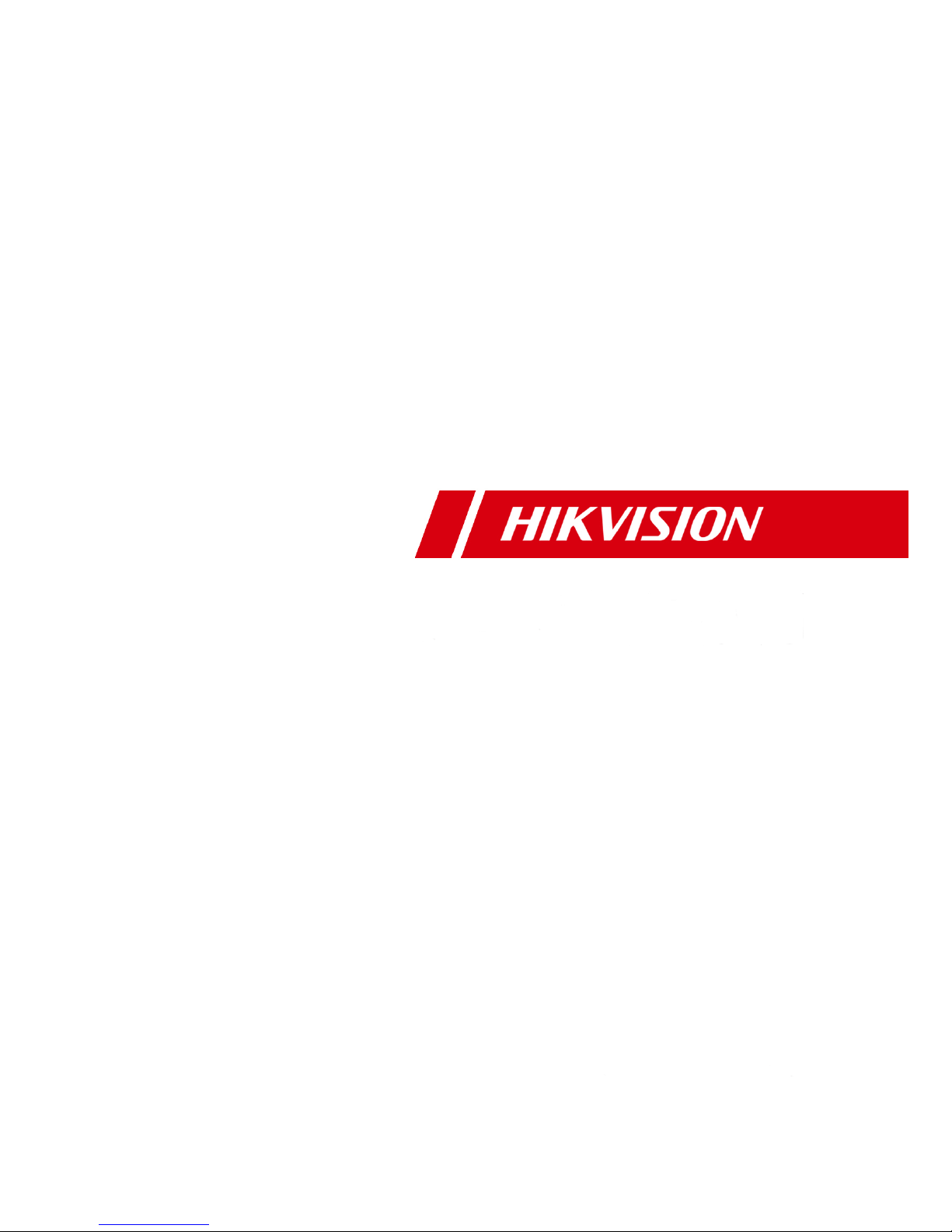
Digital Video Recorder
User Manual
UD.6L0202D1252A01
Page 2
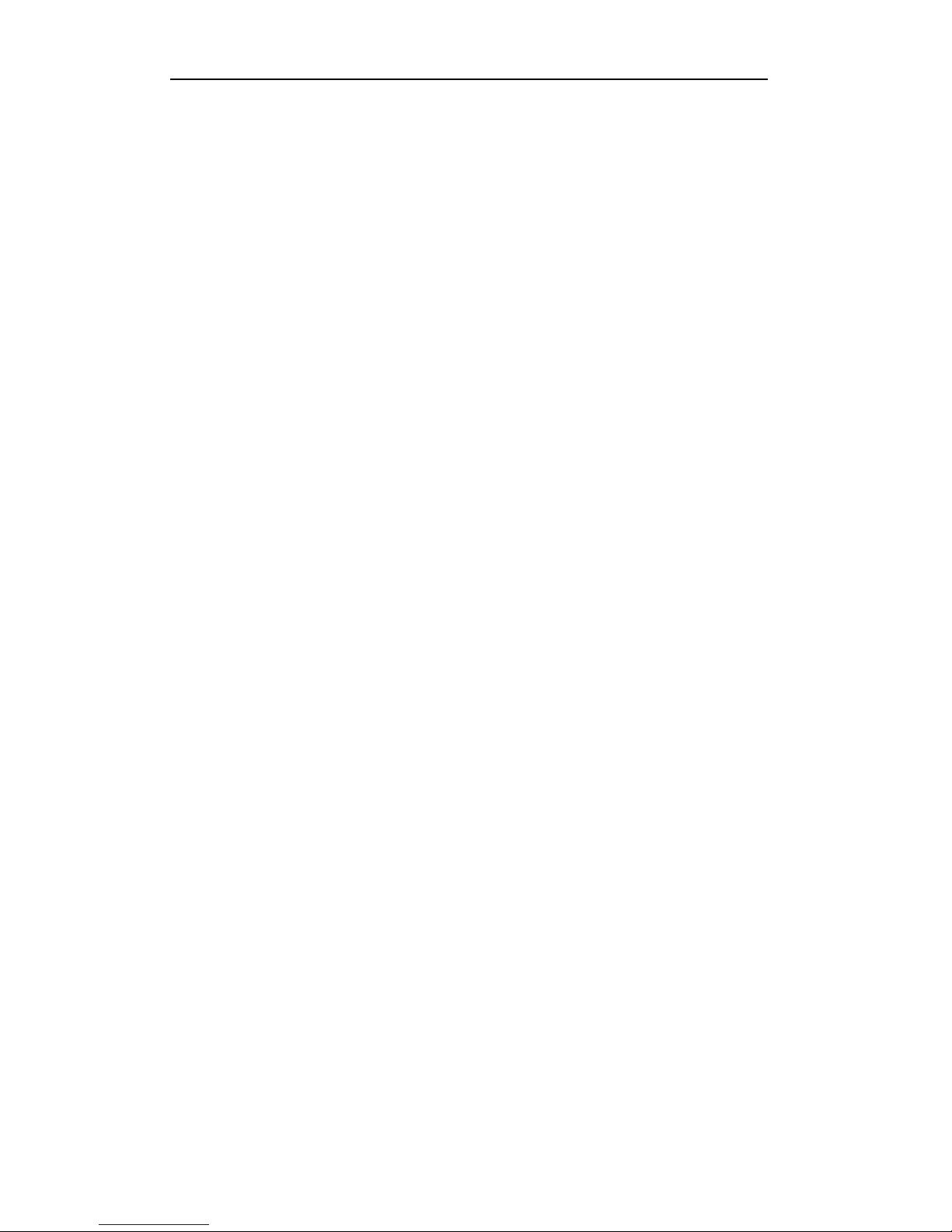
User Manual of Digital Video Recorder
2
Hikvision® Network Digital Video Recorder User Manual
This manual, as well as the software described in it, is furnished under license and may be used or copied only
in accordance with the terms of such license. The content of this manual is furnished for informational use only,
is subject to change without notice, and should not be construed as a commitment by Hangzhou Hikvision
Digital Technology Co., Ltd. (Hikvision). Hikvision assumes no responsibility or liability for any errors or
inaccuracies that may appear in the book.
Except as permitted by such license, no part of this publication may be reproduced, stored in a retrieval system,
or transmitted, in any form or by any means, electronic, mechanical, recording, or otherwise, without the prior
written permission of Hikvision.
HIKVISION MAKES NO WARRANTIES, EXPRESS OR IMPLIED, INCLUDING WITHOUT LIMITATION
THE IMPLIED WARRANTIES OF MERCHANTABILITY AND FITNESS FOR A PARTICULAR PURPOSE,
REGARDING THE HIKVISION SOFTWARE. HIKVISION DOES NOT WARRANT, GUARANTEE, OR
MAKE ANY REPRESENTATIONS REGARDING THE USE OR THE RESULTS OF THE USE OF THE
HIKVISION SOFTWARE IN TERMS OF ITS CORRECTNESS, ACCURACY, RELIABILITY,
CURRENTNESS, OR OTHERWISE. THE ENTIRE RISK AS TO THE RESULTS AND PERFORMANCE OF
THE HIKVISION SOFTWARE IS ASSUMED BY YOU. THE EXCLUSION OF IMPLIED WARRANTIES IS
NOT PERMITTED BY SOME STATES. THE ABOVE EXCLUSION MAY NOT APPLY TO YOU.
IN NO EVENT WILL HIKVISION, ITS DIRECTORS, OFFICERS, EMPLOYEES, OR AGENTS BE LIABLE
TO YOU FOR ANY CONSEQUENTIAL, INCIDENTAL, OR INDIRECT DAMAGES (INCLUDING
DAMAGES FOR LOSS OF BUSINESS PROFITS, BUSINESS INTERRUPTION, LOSS OF BUSINESS
INFORMATION, AND THE LIKE) ARISING OUT OF THE USE OR INABILITY TO USE THE HIKVISION
SOFTWARE EVEN IF HIKVISION HAS BEEN ADVISED OF THE POSSIBILITY OF SUCH DAMAGES.
BECAUSE SOME STATES DO NOT ALLOW THE EXCLUSION OR LIMITATION OF LIABILITY FOR
CONSEQUENTIAL OR INCIDENTAL DAMAGES, THE ABOVE LIMITATIONS MAY NOT APPLY TO
YOU.
Page 3
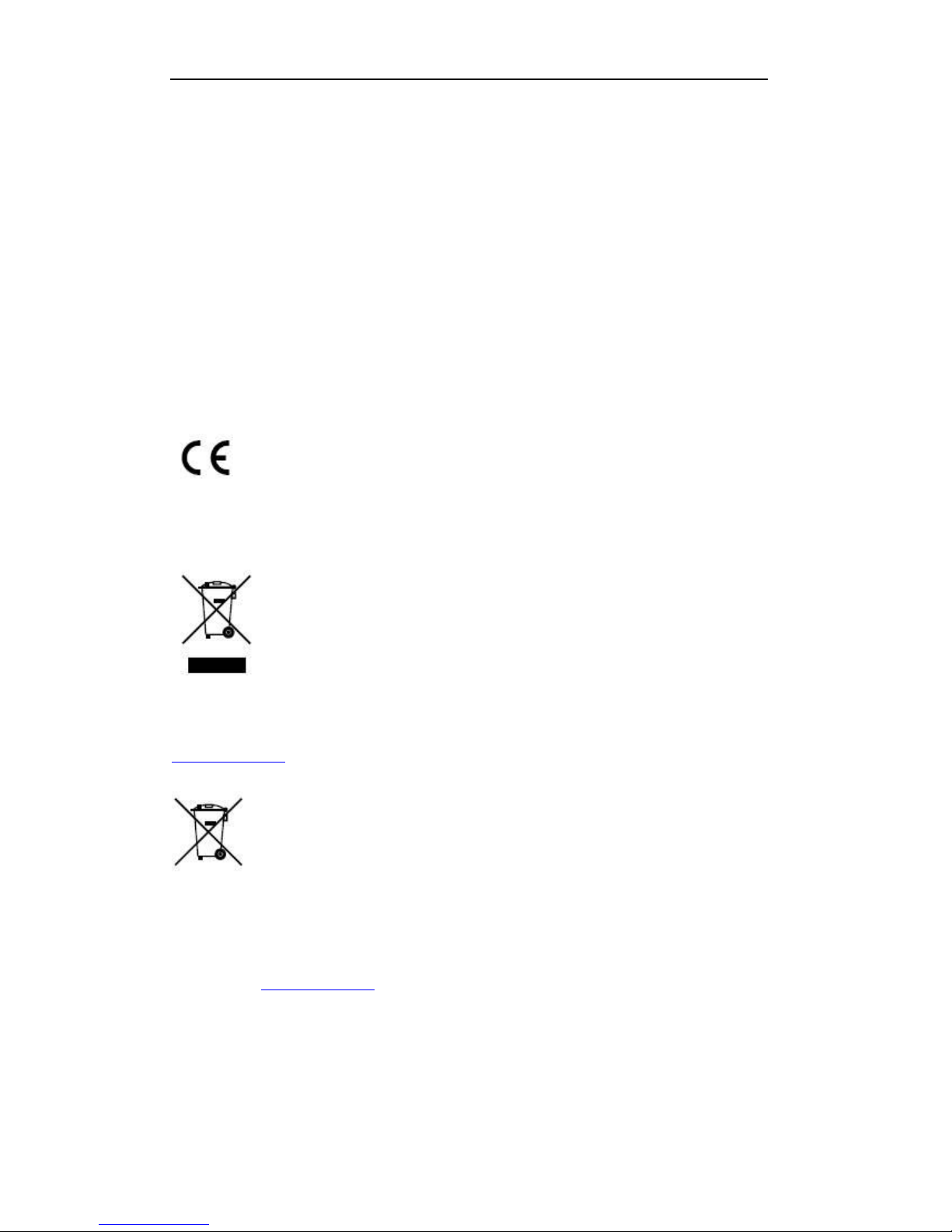
User Manual of Digital Video Recorder
3
Regulatory information
FCC information
FCC compliance : This equipment has been tested and found to comply with the limits for a digital device,
pursuant to part 15 of the FCC Rules. These limits are designed to provide reasonable protection against harmful
interference when the equipment is operated in a commercial environment. This equipment generates, uses, and
can radiate radio frequency energy and, if not installed and used in accordance with the instruction manual, may
cause harmful interference to radio communications. Operation of this equipment in a residential area is likely to
cause harmful interference in which case the user will be required to correct the interference at his own expense.
FCC conditions
This device complies with part 15 of the FCC Rules. Operation is subject to the following two conditions:
1. This device may not cause harmful interference.
2. This device must accept any interference received, including interference that may cause undesired operation.
EU Conformity Statement
This product and - if applicable - the supplied accessories too are marked with "CE" and comply therefore with
the applicable harmonized European standards listed under the Low Voltage Directive 2006/95/EC, the EMC
Directive 2004/108/EC, the RoHS Directive 2011/65/EU.
2012/19/EU (WEEE directive): Products marked with this symbol cannot be disposed of as unsorted municipal
waste in the European Union. For proper recycling, return this product to your local supplier upon the purchase
of equivalent new equipment, or dispose of it at designated collection points. For more information see:
www.recyclethis.info.
2006/66/EC (battery directive): This product contains a battery that cannot be disposed of as unsorted municipal
waste in the European Union. See the product documentation for specific battery information. The battery is
marked with this symbol, which may include lettering to indicate cadmium (Cd), lead (Pb), or mercury (Hg).
For proper recycling, return the battery to your supplier or to a designated collection point. For more
information see: www.recyclethis.info.
Page 4
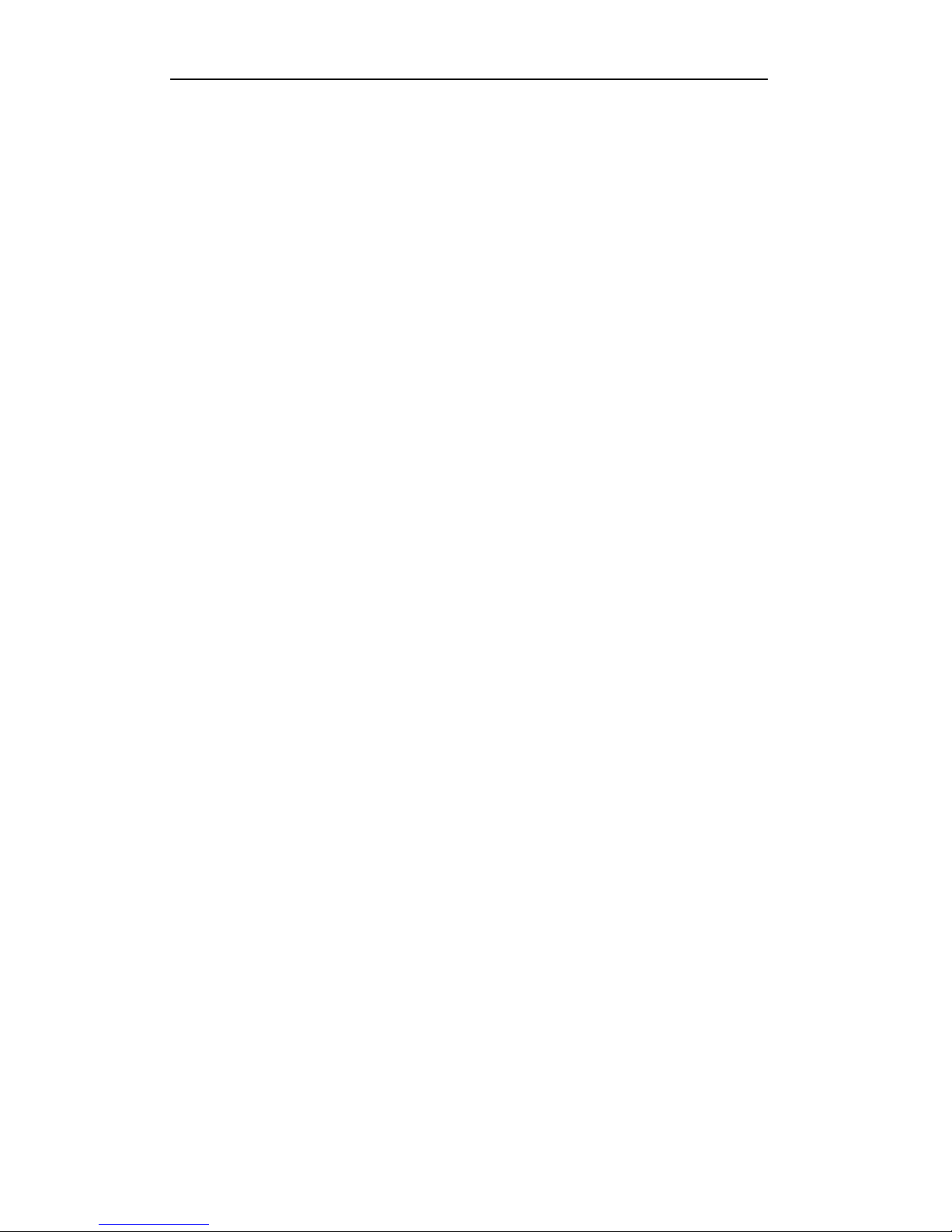
User Manual of Digital Video Recorder
4
Preventive and Cautionary Tips
Before connecting and operating your DVR, please be advised of the following tips:
• Ensure unit is installed in a well-ventilated, dust-free environment.
• Unit is designed for indoor use only.
• Keep all liquids away from the DVR.
• Ensure environmental conditions meet factory specifications.
• Ensure unit is properly secured to a rack or shelf. Major shocks or jolts to the unit as a result of dropping it
may cause damage to the sensitive electronics within the unit.
• Use the DVR in conjunction with an UPS if possible.
• Power down the unit before connecting and disconnecting accessories and peripherals.
• A factory recommended HDD should be used for this device.
• Improper use or replacement of the battery may result in hazard of explosion. Replace with the same or
equivalent type only. Dispose of used batteries according to the instructions provided by the battery
manufacturer.
Page 5
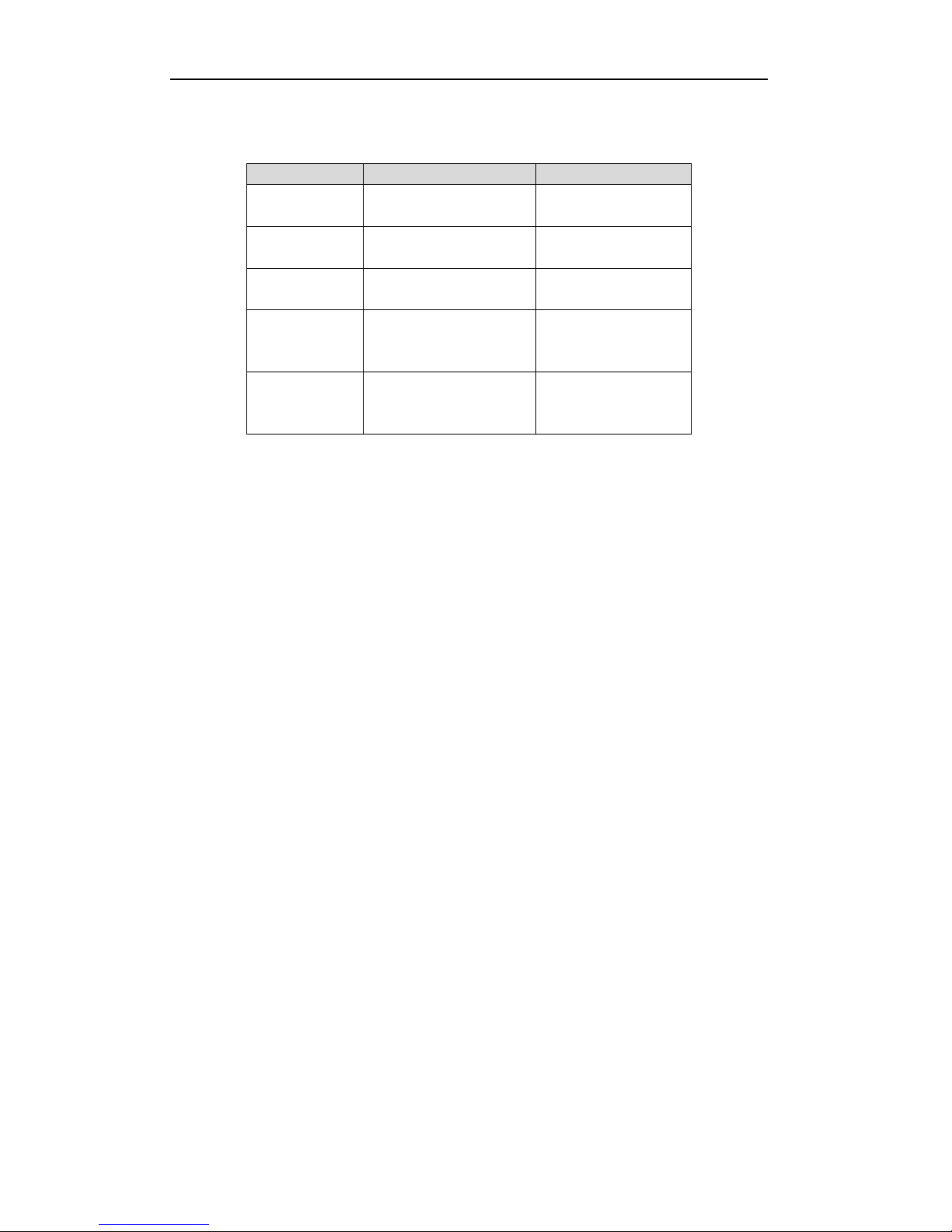
User Manual of Digital Video Recorder
5
Thank you for purchasing our product. If there is any question or request, please do not hesitate to contact
dealer.
This manual is applicable to the models listed in the following table.
Series
Model
Type
7200HFHI-SL
DS-7204HFHI-SL
DS-7208HFHI-SL
Network DVR
7200HFHI-SE
DS-7204HFHI-SE
DS-7208HFHI-SE
Network DVR
7200HFHI-ST
DS-7204HFHI-ST
DS-7208HFHI-ST
Network DVR
7300HFHI-ST
DS-7304HFHI-ST
DS-7308HFHI-ST
DS-7316HFHI-ST
Network DVR
8100HFHI-ST
DS-8104HFHI-ST
DS-8108HFHI-ST
DS-8116HFHI-ST
Network DVR
Page 6
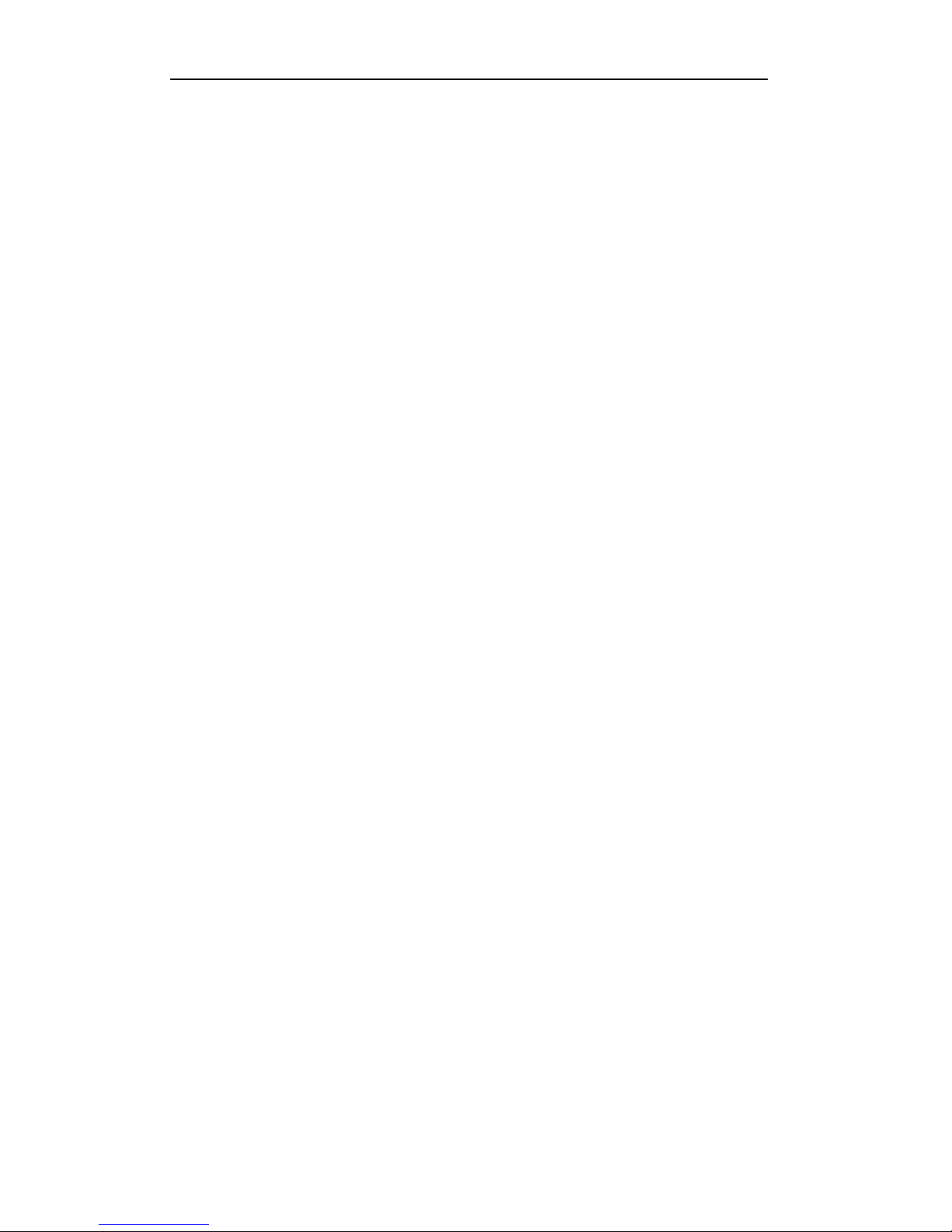
User Manual of Digital Video Recorder
6
Product Key Features
General
Support HD-SDI camera connection;
Each channel supports dual-stream. Main stream supports up to 1080P resolution and sub-stream
supports up to 4CIF resolution;
Independent configuration for each channel, including resolution, frame rate, bit rate, image quality,
etc.
Encoding for both video stream and video & audio stream; audio and video synchronization during
composite stream encoding;
Watermark technology;
Local Monitoring
Simultaneous HDMI, VGA and CVBS outputs (no CVBS output for DS-7200HFHI-SL,
DS-7200HFHI-SE and DS-7200HFHI-ST);
HDMI output and VGA output at up to 1920*1080 resolution.
1/4/6/8/9/16 screen live view is supported, and the display sequence of screens is adjustable.
Live view screen can be switched in group and manual switch and automatic cycle live view are also
provided, the interval of automatic cycle can be adjusted.
Quick setting menu is provided for live view.
The selected live view channel can be shielded.
Motion detection, video-tampering detection, video exception alarm and video loss alarm functions.
Privacy mask;
Several PTZ protocols supported; PTZ preset, patrol and pattern.
Zooming in/out by clicking the mouse and PTZ tracing by dragging mouse;
HDD Management
For DS-7200HFHI-SL series, 1 SATA hard disk can be connected; for DS-7200HFHI-SE and
DS-7200HFHI-ST series, up to 2 SATA hard disks can be connected; for DS-7300HFHI-ST series, 4
SATA hard disks and 1 eSATA disk can be connected; and for DS-8100HFHI-ST series, 8 SATA hard
disks and 1 eSATA disk can be connected. (Each disk with a maximum of 4TB storage capacity.)
8 network disks (8 NAS disks, or 7 NAS disks+1 IP SAN disk) can be connected.
Support eSATA disks for recording or backup.
Support S.M.A.R.T. and bad sector detection.
Support HDD standby function;
HDD property: redundancy, read-only, read/write (R/W).
HDD group management;
HDD quota management; different capacity can be assigned to different channels.
Recording and Playback
Holiday recording schedule configuration;
Cycle and non-cycle recording modes;
Normal and event video encoding parameters;
Multiple recording types: manual, normal, alarm, motion, motion | alarm, motion & alarm;
8 recording time periods with separated recording types;
Pre-record and post-record for motion detection triggered recording, and pre-record time for schedule
Page 7
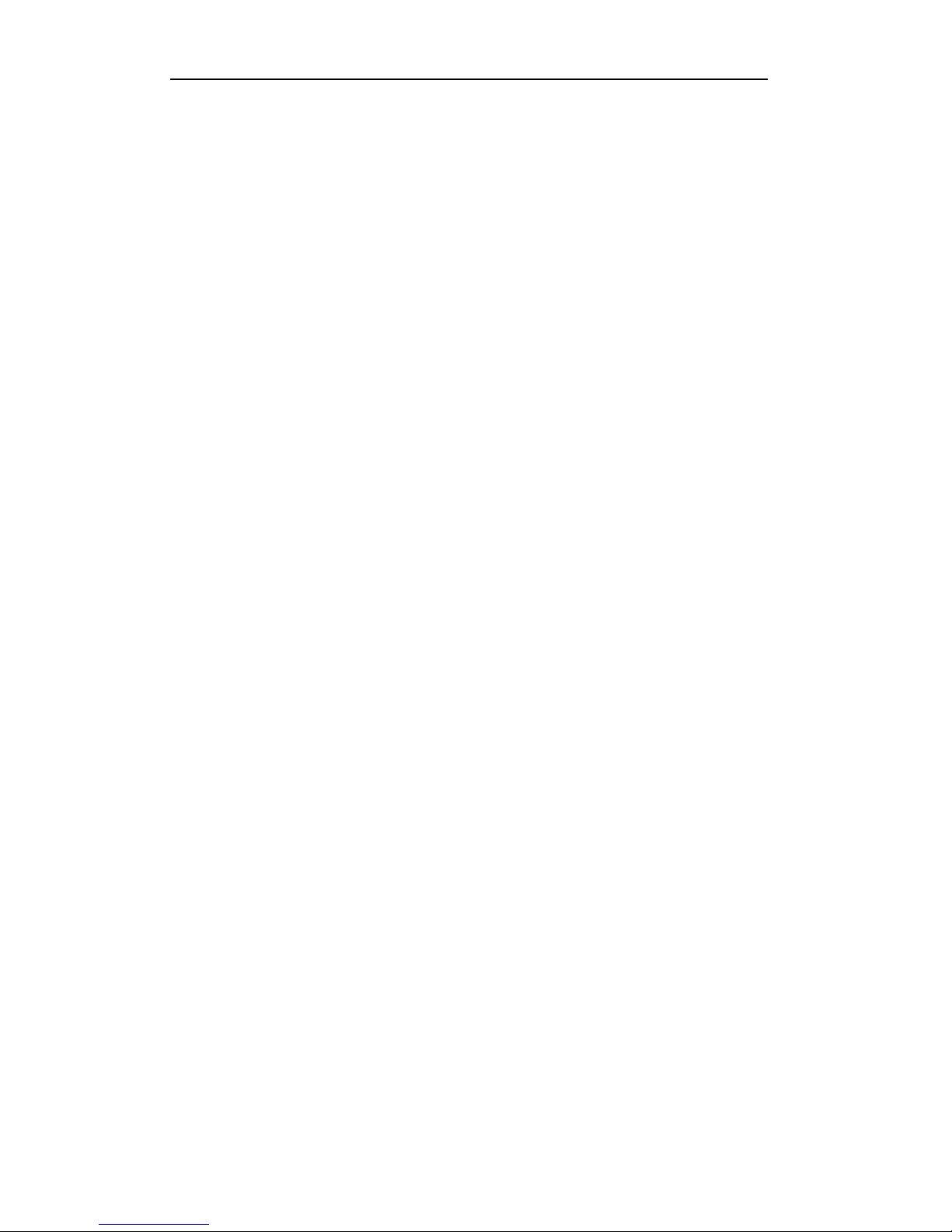
User Manual of Digital Video Recorder
7
and manual recording;
Searching record files by events (alarm input/motion detection);
Customization of tags, searching and playing back by tags;
Locking and unlocking of record files;
Local redundant recording;
Searching and playing back record files by channel number, recording type, start time, end time, etc.;
Smart search for the selected area in the video when playback;
Zooming in for any area when playback;
Reverse playback of multi-channel.
Supports pause, fast forward, slow forward, skip forward, and skip backward when playback, locating
by dragging the mouse on the progress bar;
Up to 16-ch synchronous playback at 1080P;
Backup
Export data by a USB, SATA or eSATA device;
Export video clips when playback;
Management and maintenance of backup devices;
Alarm and Exception
Configurable arming time of alarm input/output.
Alarm for video loss, motion detection, tampering, abnormal signal, video input/recording resolution
mismatch, illegal login, network disconnected, IP confliction, record exception, HDD error, and HDD
full, etc.
Alarm triggers full screen monitoring, audio alarm, notifying surveillance center, sending email and
alarm output.
Automatic restore when system is abnormal.
Other Local Functions
Users can operate by mouse and remote control.
Three-level user management; admin user can create many operating account and define their
operating permission, which includes the permission to access any channel;
Completeness of operation, alarm, exceptions and log writing and searching;
Manually triggering and clearing alarms.
Importing and exporting of configuration file of devices;
Getting cameras type information automatically.
Network Functions
1 self-adaptive 10M/100M network interface for DS-7204HFHI-SL; 2 self-adaptive
10M/100M/1000M network interfaces for DS-8100HFHI-ST series, and various working modes are
configurable: multi-address, load balance, network fault tolerance, etc.; and 1 self-adaptive
10M/100M/1000M network interface for other models;
IPv6 is supported;
TCP/IP protocol, PPPoE, DHCP, DNS, DDNS, NTP, SADP, SMTP, SNMP, NFS, iSCSI and UPnP™
are supported;
TCP, UDP and RTP for unicast;
Auto/Manual port mapping by UPnPTM.
Remote search, playback, download, locking and unlocking the record files, and downloading files
broken transfer resume;
Page 8
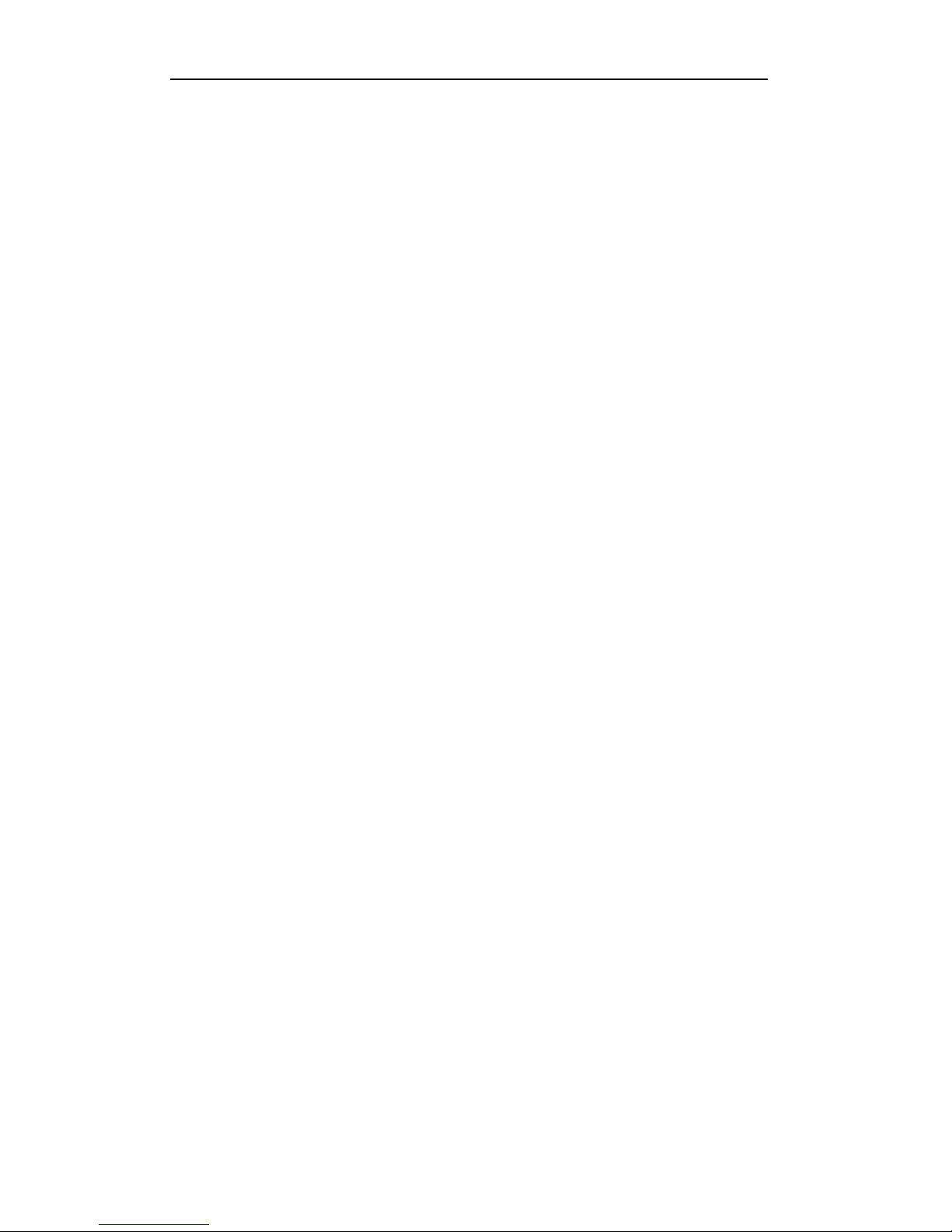
User Manual of Digital Video Recorder
8
Remote parameters setup; remote import/export of device parameters;
Remote viewing of the device status, system logs and alarm status;
Remote keyboard operation;
Remote locking and unlocking of control panel and mouse;
Remote HDD formatting and program upgrading;
Remote system restart and shutdown;
Support upgrading via remote FTP server;
RS-232, RS-485 transparent channel transmission.
Alarm and exception information can be sent to the remote host;
Remotely start/stop recording.
Remotely start/stop alarm output.
Remote PTZ control.
Remote JPEG capture.
Two-way audio and voice broadcasting.
Embedded WEB server.
Development Scalability
SDK for Windows and Linux system;
Source code of application software for demo;
Development support and training for application system;
Page 9
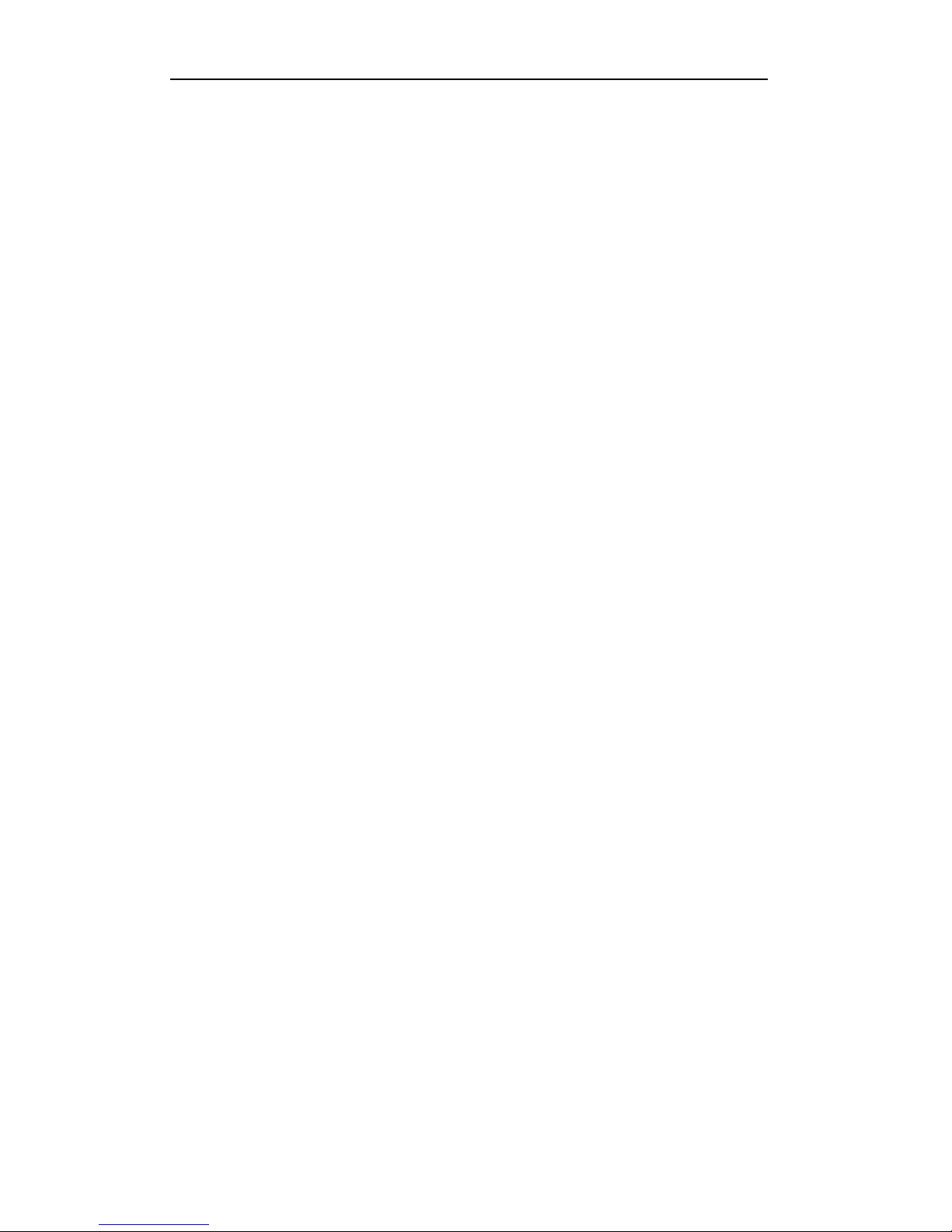
User Manual of Digital Video Recorder
9
Table of Contents
Product Key Features ................................................................................................................................. 6
Chapter 1 Introduction ................................................................................................................................ 12
1.1 Front Panels ................................................................................................................................... 13
1.2 IR Remote Control Operations ................................................................................................ ...... 20
1.3 USB Mouse Operation .................................................................................................................. 22
1.4 Input Method Description .............................................................................................................. 23
1.5 Rear Panel ..................................................................................................................................... 24
Chapter 2 Getting Started ............................................................................................................................. 27
2.1 Starting Up and Shutting Down the DVR ...................................................................................... 28
2.2 Using the Wizard for Basic Configuration..................................................................................... 30
Chapter 3 Live View ...................................................................................................................................... 34
3.1 Introduction of Live View ............................................................................................................. 35
3.2 Operations in Live View Mode ...................................................................................................... 36
3.2.1 Front Panel Operation .......................................................................................................... 36
3.2.2 Using the Mouse in Live View ............................................................................................. 37
3.2.3 Using an Auxiliary Monitor ................................................................................................. 38
3.2.4 Main/Aux Output Switching ................................................................................................ 38
3.2.5 Quick Setting Toolbar in Live View Mode .......................................................................... 39
3.3 Channel-zero Encoding ................................................................................................................. 41
3.4 Adjusting Live View Settings ........................................................................................................ 42
3.5 User Logout ................................................................................................................................... 43
Chapter 4 PTZ Controls............................................................................................................................... 44
4.1 Configuring PTZ Settings .............................................................................................................. 45
4.2 Setting PTZ Presets, Patrols & Patterns......................................................................................... 46
4.2.1 Customizing Presets ............................................................................................................. 46
4.2.2 Calling Presets ..................................................................................................................... 47
4.2.3 Customizing Patrols ............................................................................................................. 48
4.2.4 Calling Patrols ..................................................................................................................... 49
4.2.5 Customizing Patterns ........................................................................................................... 50
4.2.6 Calling Patterns .................................................................................................................... 51
4.3 PTZ Control Panel ......................................................................................................................... 52
Chapter 5 Record Settings ........................................................................................................................... 53
5.1 Configuring Encoding Parameters ................................................................................................. 54
5.2 Configuring Record Schedule ....................................................................................................... 57
5.3 Configuring Motion Detection Record .......................................................................................... 61
5.4 Configuring Alarm Triggered Record ............................................................................................ 63
5.5 Manual Record .............................................................................................................................. 65
5.6 Configuring Holiday Record ......................................................................................................... 66
5.7 Configuring Redundant Recording ................................................................................................ 68
5.8 Configuring HDD Group for Recording ........................................................................................ 70
5.9 Files Protection .............................................................................................................................. 71
Page 10
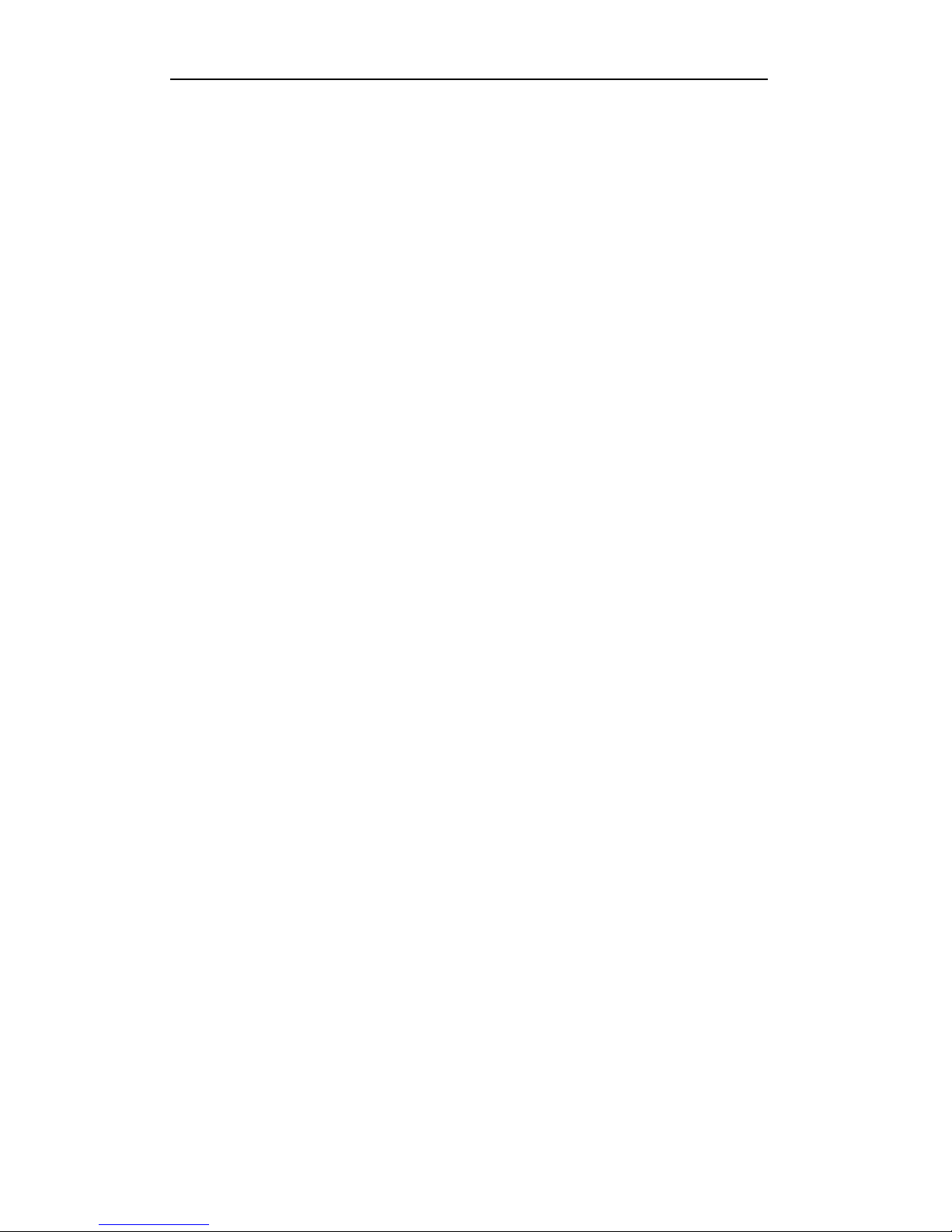
User Manual of Digital Video Recorder
10
Chapter 6 Playback ........................................................................................................................................ 73
6.1 Playing Back Record Files ............................................................................................................ 74
6.1.1 Playing Back by Channel ..................................................................................................... 74
6.1.2 Playing Back by Time .......................................................................................................... 76
6.1.3 Playing Back by Event Search ............................................................................................. 78
6.1.4 Playing Back by Tag ............................................................................................................ 81
6.1.5 Playing Back by System Logs ............................................................................................. 83
6.1.6 Playing Back External File .................................................................................................. 85
6.2 Auxiliary Functions of Playback ................................................................................................... 86
6.2.1 Playing Back Frame by Frame ............................................................................................. 86
6.2.2 Smart Search ........................................................................................................................ 86
6.2.3 Digital Zoom ........................................................................................................................ 88
6.2.4 Reverse Playback of Multi-channel ..................................................................................... 88
Chapter 7 Backup ......................................................................................................................................... 90
7.1 Backing up Record Files ............................................................................................................... 91
7.1.1 Quick Export ........................................................................................................................ 91
7.1.2 Backing up by Normal Video Search ................................................................................... 92
7.1.3 Backing up by Event Search ................................................................................................ 97
7.1.4 Backing up Video Clips ..................................................................................................... 101
7.2 Managing Backup Devices .......................................................................................................... 104
Chapter 8 Alarm Settings .......................................................................................................................... 107
8.1 Setting Motion Detection............................................................................................................. 108
8.2 Setting Sensor Alarms ................................................................................................................. 111
8.3 Detecting Video Loss................................................................................................................... 114
8.4 Detecting Video Tampering ......................................................................................................... 116
8.5 Handling Exceptions ................................................................................................................... 118
8.6 Setting Alarm Response Actions ................................................................................................. 119
8.7 Triggering or Clearing Alarm Output Manually .......................................................................... 121
Chapter 9 Network Settings ........................................................................................................................ 122
9.1 Configuring General Settings ...................................................................................................... 123
9.2 Configuring Advanced Settings ................................................................................................... 125
9.2.1 Configuring PPPoE Settings .............................................................................................. 125
9.2.2 Configuring DDNS ............................................................................................................ 125
9.2.3 Configuring NTP Server .................................................................................................... 129
9.2.4 Configuring SNMP ............................................................................................................ 130
9.2.5 Configuring UPnP™ .......................................................................................................... 130
9.2.6 Configuring the Remote Alarm Host ................................................................................. 132
9.2.7 Configuring Multicast ........................................................................................................ 133
9.2.8 Configuring RTSP .............................................................................................................. 133
9.2.9 Configuring Server and HTTP Ports .................................................................................. 134
9.2.10 Configuring Email ............................................................................................................. 134
9.3 Checking Network Traffic ........................................................................................................... 137
9.4 Configuring Network Detection .................................................................................................. 138
9.4.1 Testing Network Delay and Packet Loss ............................................................................ 138
Page 11
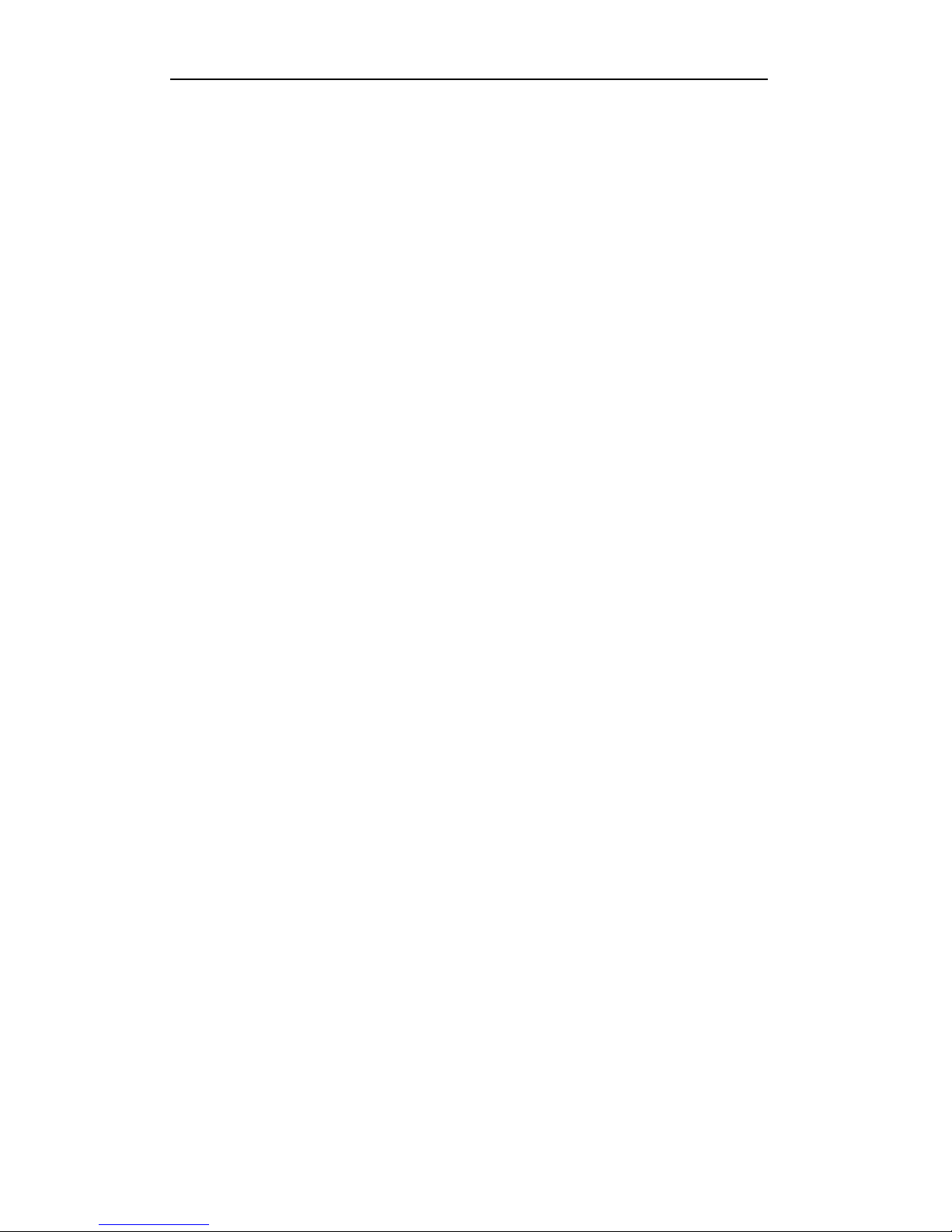
User Manual of Digital Video Recorder
11
9.4.2 Exporting Network Packet ................................................................................................. 138
9.4.3 Checking Network Status ................................................................................................... 140
9.4.4 Checking Network Statistics .............................................................................................. 140
Chapter 10 HDD Management ................................................................................................................. 142
10.1 Initializing HDDs ........................................................................................................................ 143
10.2 Managing Network HDD ............................................................................................................ 144
10.3 Managing eSATA ........................................................................................................................ 146
10.4 Managing HDD Group ................................................................................................................ 147
10.4.1 Setting HDD Groups .......................................................................................................... 147
10.4.2 Setting HDD Property ........................................................................................................ 148
10.5 Configuring Quota Mode............................................................................................................. 150
10.6 Checking HDD Status ................................................................................................................. 152
10.7 Checking S.M.A.R.T Information ............................................................................................... 153
10.8 Detecting Bad Sector ................................................................................................................... 154
10.9 Configuring HDD Error Alarms .................................................................................................. 155
Chapter 11 Camera Settings ..................................................................................................................... 156
11.1 Configuring OSD Settings ........................................................................................................... 157
11.2 Configuring Privacy Mask........................................................................................................... 158
Chapter 12 DVR Management and Maintenance ................................................................................... 159
12.1 Viewing System Information ....................................................................................................... 160
12.1.1 Viewing Device Information .............................................................................................. 160
12.1.2 Viewing Camera Information ............................................................................................. 160
12.1.3 Viewing Record Information ............................................................................................. 160
12.1.4 Viewing Alarm Information ............................................................................................... 161
12.1.5 Viewing Network Information ........................................................................................... 161
12.1.6 Viewing HDD Information ................................................................................................ 162
12.2 Searching and Exporting Log Files ............................................................................................. 163
12.3 Importing/Exporting Configuration Files .................................................................................... 165
12.4 Upgrading System ....................................................................................................................... 166
12.4.1 Upgrading by Local Backup Device .................................................................................. 166
12.4.2 Upgrading by FTP ............................................................................................................. 166
12.5 Restoring Default Settings ........................................................................................................... 167
Chapter 13 Others ...................................................................................................................................... 168
13.1 Configuring General Settings ...................................................................................................... 169
13.2 Configuring DST Settings ........................................................................................................... 170
13.3 Configuring More Settings .......................................................................................................... 171
13.4 Managing User Accounts............................................................................................................. 172
13.4.1 Adding a User .................................................................................................................... 172
13.4.2 Deleting a User .................................................................................................................. 174
13.4.3 Editing a User .................................................................................................................... 174
13.5 Logging out/Shutting down/Rebooting Device ........................................................................... 176
Chapter 14 Appendix ................................................................................................................................. 177
Glossary ................................................................................................................................................. 178
Troubleshooting ................................................................................................................................ ..... 179
Page 12
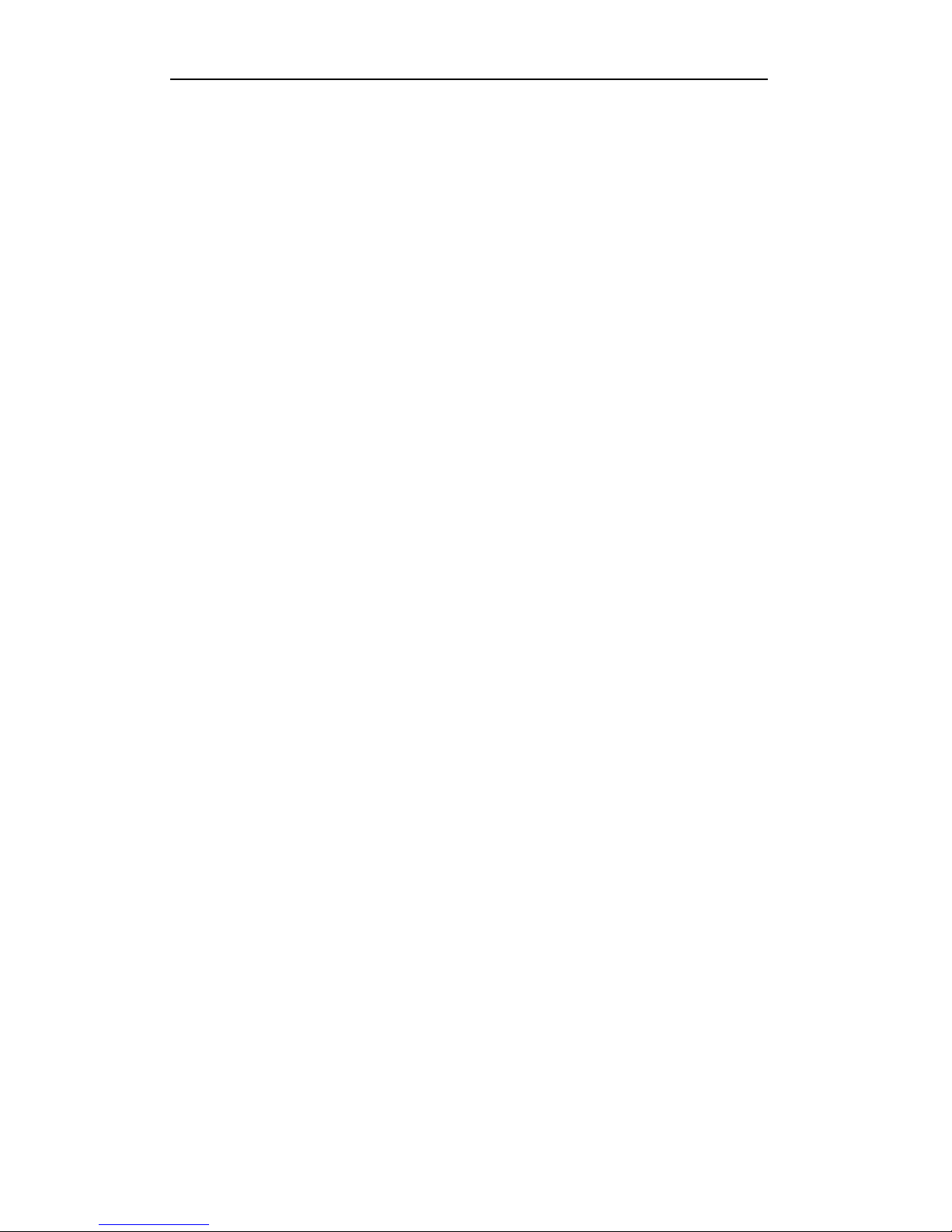
User Manual of Digital Video Recorder
12
Chapter 1 Introduction
Page 13
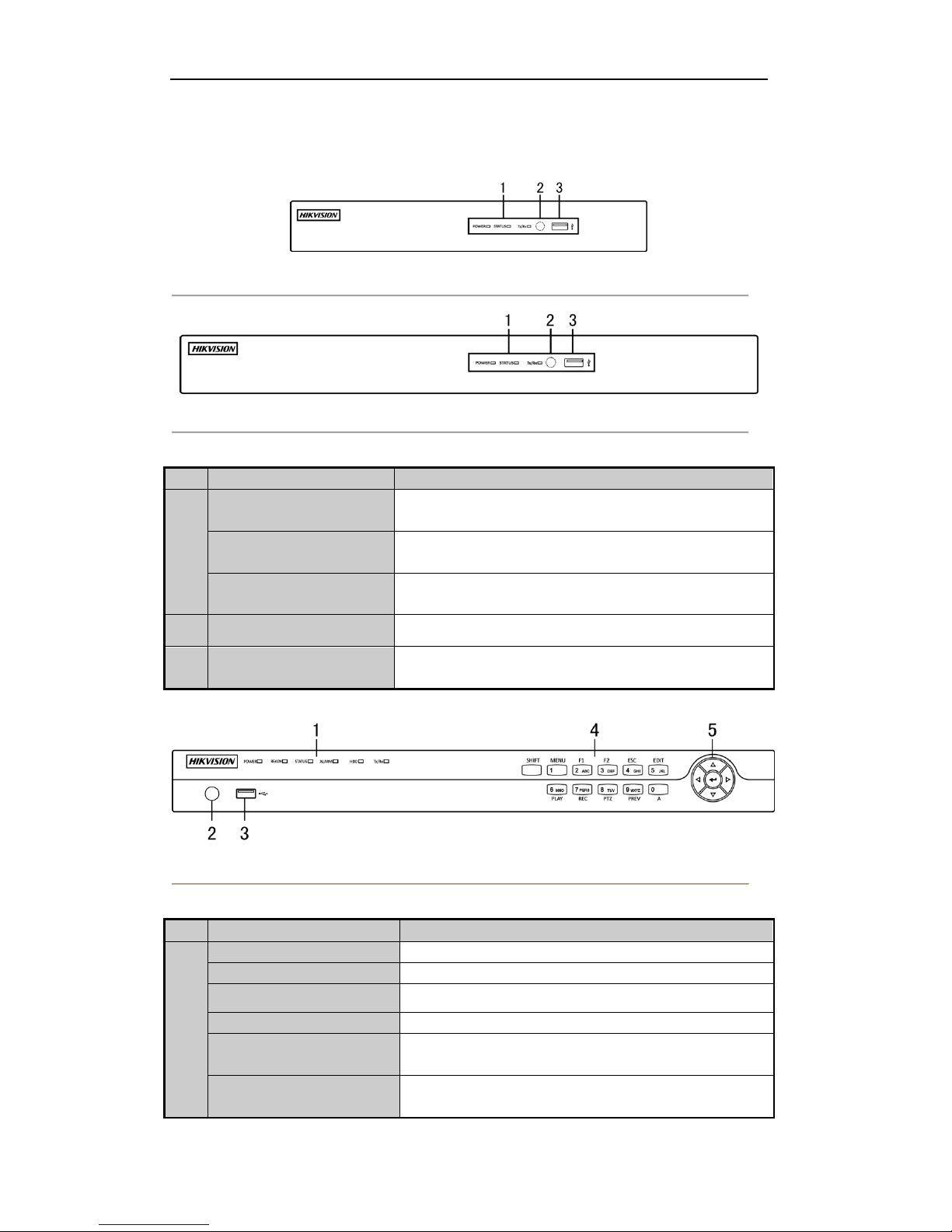
User Manual of Digital Video Recorder
13
1.1 Front Panels
Figure 1. 1 Front Panel of DS-7204HFHI-SE & DS-7200HFHI-SL
Figure 1. 2 Front Panel of DS-7208HFHI-SE
Table 1. 1 Description of Front Panel
No.
Name
Function Description
1
POWER
Power indicator turns yellow when the power switch on the real
panel is turned on.
STATUS
Status indicator blinks red when data is being read from or written to
HDD.
TX/RX
TX/RX indictor blinks yellow when network connection is
functioning properly.
2
IR Receiver
Receiver for IR remote
3
USB Interfaces
Universal Serial Bus (USB) ports for additional devices such as
USB mouse and USB Hard Disk Drive (HDD).
Figure 1. 3 Front Panel of DS-7200HFHI-ST
Table 1. 2 Description of Control Panel Buttons
No.
Name
Function Description
1
POWER
Power indicator turns yellow once the power switch turns on.
READY
Ready indicator turns yellow when system is running.
STATUS
Status indicator turns red when SHIFT mode is on.
ALARM
Alarm indicator turns red when a sensor alarm is detected.
HDD
HDD indicator blinks red when data is being read from or written
to HDD.
TX/RX
TX/RX indictor blinks yellow when network connection is
functioning properly.
Page 14
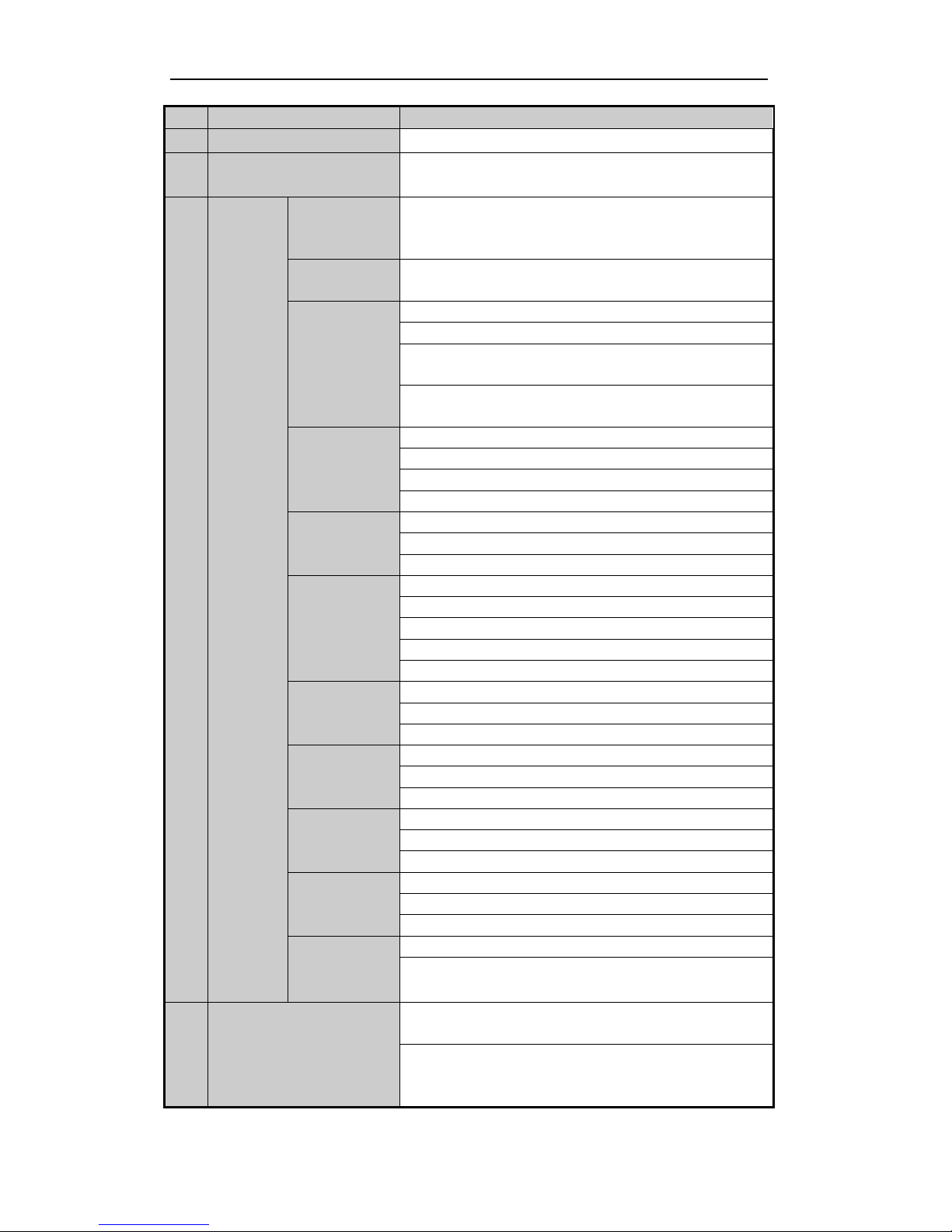
User Manual of Digital Video Recorder
14
No.
Name
Function Description
2
IR Receiver
Receiver for IR remote.
3
USB Interface
Universal Serial Bus (USB) ports for additional devices such as
USB mouse and USB Hard Disk Drive (HDD).
4
Composite
Keys
SHIFT
Switch between the numeric or letter input and functions of the
composite keys. (Input letter or numbers when the light is out;
Realize functions when the light is red.)
1/MENU
Enter numeral “1”;
Access the main menu interface.
2/ABC/F1
Enter numeral “2”;
Enter letters “ABC”;
The F1 button when used in a list field will select all items in the
list.
In PTZ Control mode, it will turn on/off PTZ light and when the
image is zoomed in, the key is used to zoom out.
3/DEF/F2
Enter numeral “3”;
Enter letters “DEF”;
The F2 button is used to change the tab pages.
In PTZ control mode, it zooms in the image.
4/GHI/ESC
Enter numeral “4”;
Enter letters “GHI”;
Exit and back to the previous menu.
5/JKL/EDIT
Enter numeral “5”;
Enter letters “JKL”;
Delete characters before cursor;
Check the checkbox and select the ON/OFF switch;
Start/stop record clipping in playback.
6/MNO/PLAY
Enter numeral “6”;
Enter letters “MNO”;
Playback, for direct access to all-day playback interface.
7/PQRS/REC
Enter numeral “7”;
Enter letters “PQRS”;
Open the manual record interface.
8/TUV/PTZ
Enter numeral “8”;
Enter letters “TUV”;
Access PTZ control interface.
9/WXYZ/PREV
Enter numeral “9”;
Enter letters “WXYZ”;
Multi-channel display in live view.
0/A
Enter numeral “0”;
Shift the input methods in the editing text field.(Upper and
lowercase, alphabet, symbols or numeric input).
5
DIRECTION
The DIRECTION buttons are used to navigate between different
fields and items in menus.
In the Playback mode, the Up and Down button is used to speed up
and slow down recorded video. The Left and Right button will
select the next and previous record files.
Page 15
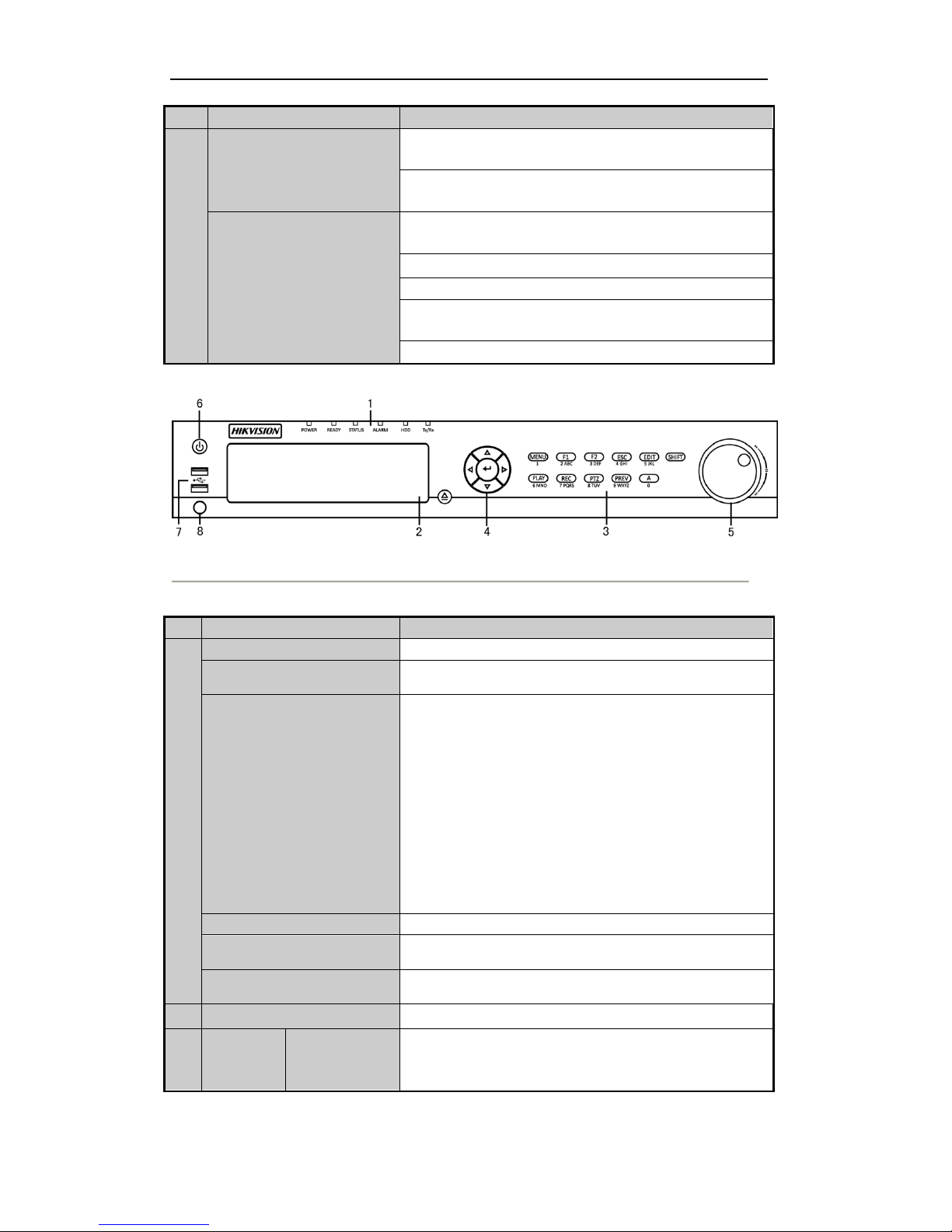
User Manual of Digital Video Recorder
15
No.
Name
Function Description
In Live View mode, these buttons can be used to cycle through
channels.
In PTZ control mode, it can control the movement of the PTZ
camera.
ENTER
The ENTER button is used to confirm selection in any of the menu
modes.
It can also be used to tick checkbox fields.
In Playback mode, it can be used to play or pause the video.
In single-frame Playback mode, pressing the button will advance
the video by a single frame.
In Auto-switch mode, it can be used to stop /start auto switch.
Figure 1. 4 Front Panel of DS-7300HFHI-ST
Table 1. 3 Description of Front Panel
No.
Name
Function Description
1
POWER
Power indicator lights in green when DVR is powered up.
READY
Ready indicator is normally green, indicating that the DVR is
functioning properly.
STATUS
Indicator turns green when DVR is controlled by an IR remote
control with the address from 1~254;
Indicator turns red when the SHIFT button is used;
Indicator does not light when the DVR is controlled by a keyboard
or by the IR remote control with the address of 255;
Indicator turns green when the DVR is controlled by IR remote
control (with the address from 1~254) and keyboard at the same
time , and the SHIFT button is not used;
Indicator turns orange : (a) when the DVR is controlled by IR
remote control (with the address from 1~254) and keyboard at the
same time and the SHIFT button is used as well; (b) when the DVR
is controlled by IR remote control (with the address from 1~254)
and the SHIFT button is used.
ALARM
Alarm indicator turns red when a sensor alarm is detected.
HDD
HDD indicator blinks in red when data is being read from or
written to HDD.
TX/RX
TX/RX indictor blinks in green when network connection is
functioning properly.
2
DVD-R/W
Slot for DVD-R/W.
3
Composite
Keys
SHIFT
Switch between the numeric or letter input and functions of the
composite keys. (Input letter or numbers when the light is out;
Realize functions when the light is red.)
Page 16
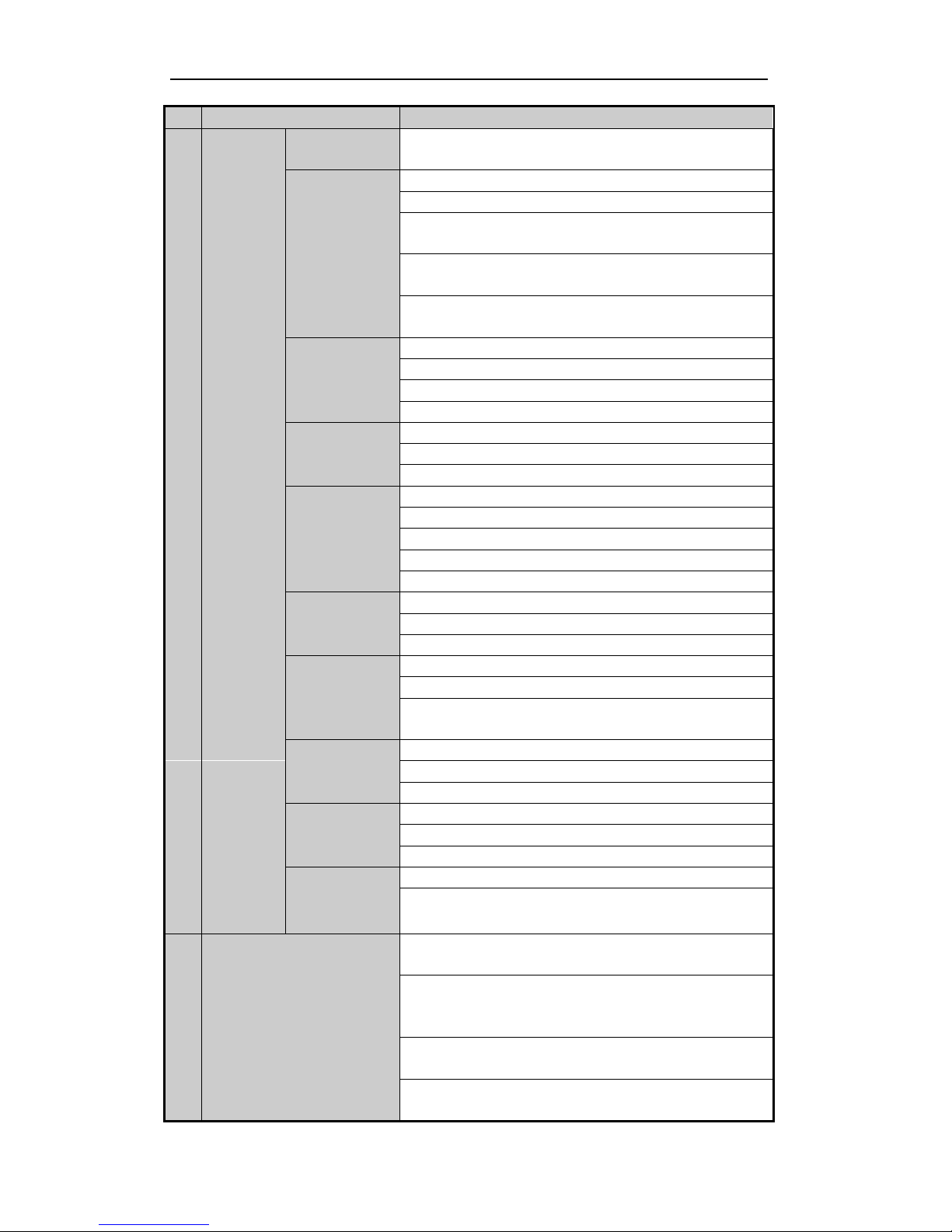
User Manual of Digital Video Recorder
16
No.
Name
Function Description
1/MENU
Enter numeral “1”;
Access the main menu interface.
2/ABC/F1
Enter numeral “2”;
Enter letters “ABC”;
The F1 button when used in a list field will select all items in the
list.
In PTZ Control mode, it will turn on/off PTZ light and when the
image is zoomed in, the key is used to zoom out.
In live view or playback mode, the F1 button can be used to switch
between main and spot video output.
3/DEF/F2
Enter numeral “3”;
Enter letters “DEF”;
The F2 button is used to change the tab pages.
In PTZ control mode, it zooms in the image.
4/GHI/ESC
Enter numeral “4”;
Enter letters “GHI”;
Exit and back to the previous menu.
5/JKL/EDIT
Enter numeral “5”;
Enter letters “JKL”;
Delete characters before cursor;
Check the checkbox and select the ON/OFF switch;
Start/stop record clipping in playback.
6/MNO/PLAY
Enter numeral “6”;
Enter letters “MNO”;
In Playback mode, it is used for direct access to playback interface.
7/PQRS/REC
Enter numeral “7”;
Enter letters “PQRS”;
Manual record, for direct access to manual record interface;
manually enable/disable record.
8/TUV/PTZ
Enter numeral “8”;
Enter letters “TUV”;
Access PTZ control interface.
9/WXYZ/PREV
Enter numeral “9”;
Enter letters “WXYZ”;
Multi-channel display in live view.
0/A
Enter numeral “0”;
Shift the input methods in the editing text field. (Upper and
lowercase, alphabet, symbols or numeric input).
4
DIRECTION
The DIRECTION buttons are used to navigate between different
fields and items in menus.
In the Playback mode, the Up and Down button is used to speed up
and slow down recorded video. The Left and Right button will
select the next and previous record files.
In Live View mode, these buttons can be used to cycle through
channels.
In PTZ control mode, it can control the movement of the PTZ
camera.
Page 17
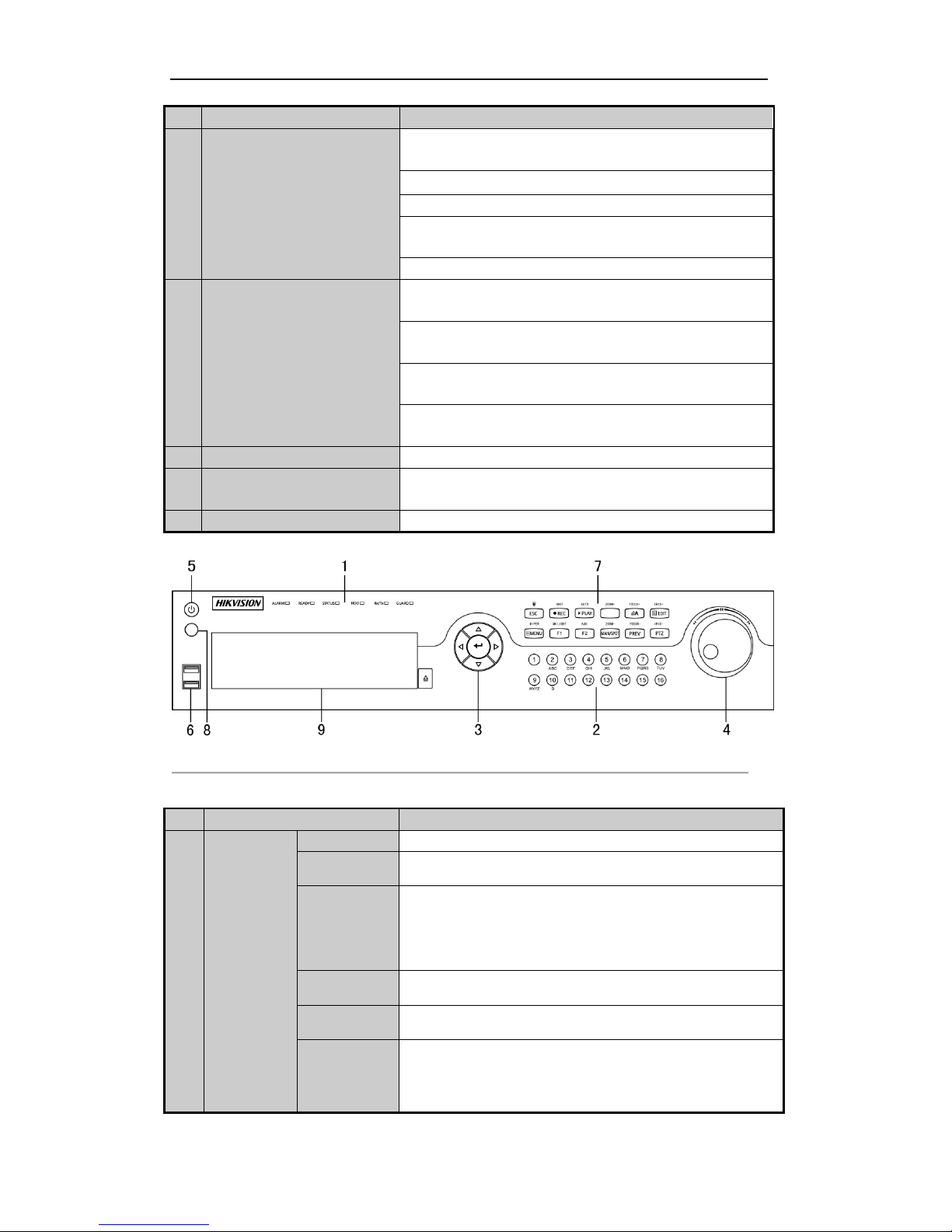
User Manual of Digital Video Recorder
17
No.
Name
Function Description
ENTER
The ENTER button is used to confirm selection in any of the menu
modes.
It can also be used to tick checkbox fields.
In Playback mode, it can be used to play or pause the video.
In single-frame Playback mode, pressing the button will advance
the video by a single frame.
In Auto-switch mode, it can be used to stop /start auto switch.
5
JOG SHUTTLE Control
Move the active selection in a menu. It will move the selection up
and down.
In Live View mode, it can be used to cycle through different
channels.
In the Playback mode, it can be used to jump 30s
forward/backward in video files.
In PTZ control mode, it can control the movement of the PTZ
camera.
6
POWER
Power on/off switch.
7
USB Interface
Universal Serial Bus (USB) ports for additional devices such as
USB mouse and USB Hard Disk Drive (HDD).
8
IR Receiver
Receiver for IR remote control.
Figure 1. 5 Front Panel of DS-8100HFHI-ST
Table 1. 4 Description of Front Panel
No.
Name
Function Description
1
Status
Indicators
ALARM
Alarm indicator turns red when a sensor alarm is detected.
READY
Ready indicator is normally blue, indicating that the DVR is
functioning properly.
STATUS
Indicator turns blue when DVR is controlled by an IR remote.
Indicator turns red when controlled by a keyboard and orange when
IR remote and keyboard is used at the same time.
Indicator does not light when the DVR is controlled by the IR remote
control with the address of 255.
HDD
HDD indicator blinks in red when data is being read from or written
to HDD.
TX/RX
TX/RX indictor blinks in blue when network connection is
functioning properly.
GUARD
Indicator turns blue when the device is armed;
Indicator does not light when the device is disarmed;
The arm/disarm state can be initiated by pressing and holding on the
ESC button for more than 3 seconds in live view mode.
Page 18
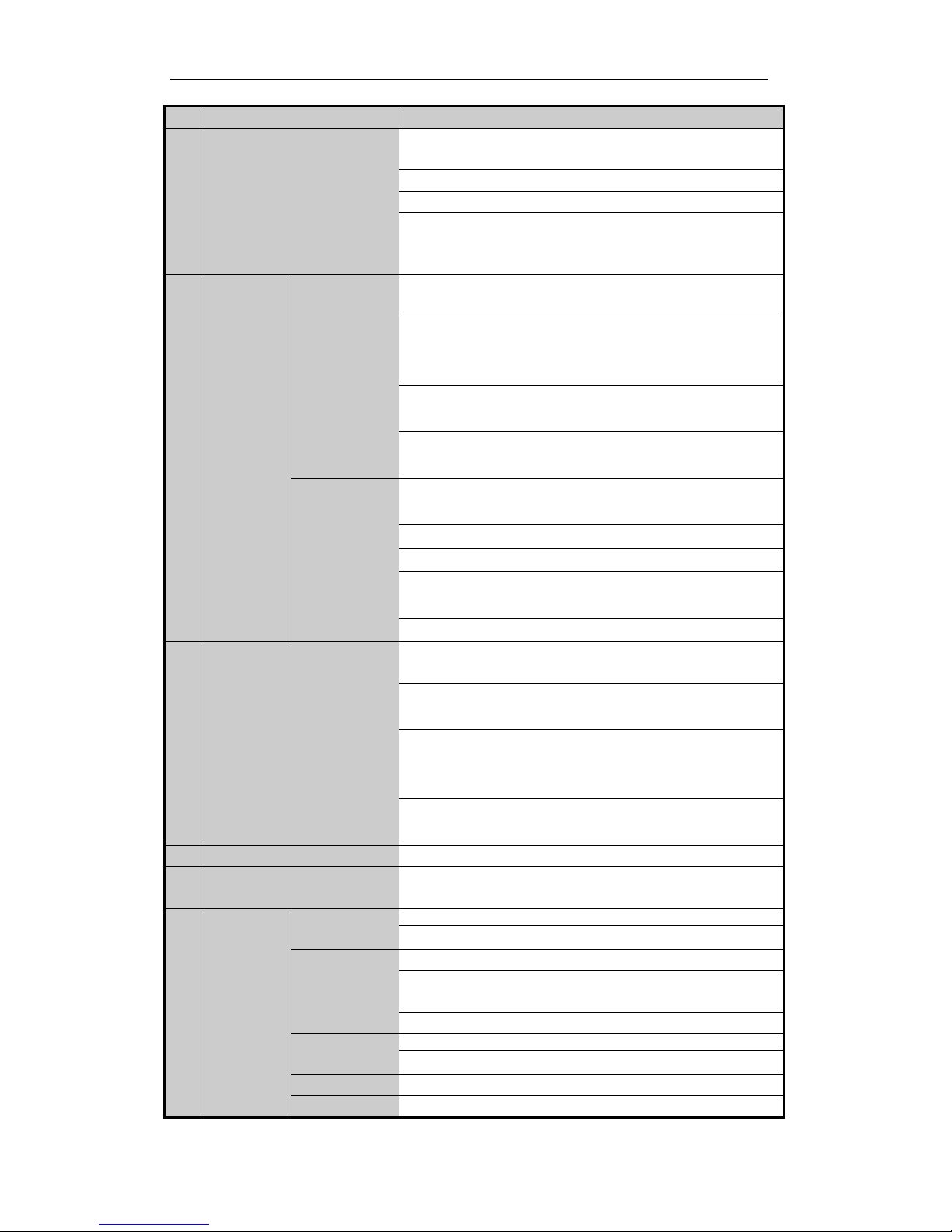
User Manual of Digital Video Recorder
18
No.
Name
Function Description
2
Alphanumeric Buttons
Switch to the corresponding channel in Live view or PTZ Control
mode.
Input numbers and characters in Edit mode.
Switch between different channels in Playback mode.
The light of the button is blue when the corresponding channel is
recording; it is red when the channel is in network transmission
status; it is pink when the channel is recording and transmitting.
3
Control
Buttons
DIRECTION
The DIRECTION buttons are used to navigate between different
fields and items in menus.
In the Playback mode, the Up and Down button is used to speed up
and slow down recorded video. The Left and Right button will select
the next and previous record files.
In Live View mode, these buttons can be used to cycle through
channels.
In PTZ control mode, it can control the movement of the PTZ
camera.
ENTER
The ENTER button is used to confirm selection in any of the menu
modes.
It can also be used to tick checkbox fields.
In Playback mode, it can be used to play or pause the video.
In single-frame Playback mode, pressing the button will advance the
video by a single frame.
In Auto-switch mode, it can be used to stop /start auto switch.
4
JOG SHUTTLE Control
Move the active selection in a menu. It will move the selection up
and down.
In Live View mode, it can be used to cycle through different
channels.
In the Playback mode: the outer ring is used to speed up or slow
down the record files and the inner ring is used to jump 30s
forward/backward in records files.
In PTZ control mode, it can control the movement of the PTZ
camera.
5
POWER
Power on/off switch.
6
USB Interfaces
Universal Serial Bus (USB) ports for additional devices such as USB
mouse and USB Hard Disk Drive (HDD).
7
Composite
Keys
ESC
Exit and back to the previous menu.
Arm/disarm the DVR in live view mode.
REC/SHOT
Enter the Manual Record setting menu.
In PTZ control settings, press the button and then you can call a PTZ
preset by pressing Numeric button.
It is also used to turn audio on/off in the Playback mode.
PLAY/AUTO
Enter the Playback menu;
Auto scan in the PTZ Control mode.
ZOOM+
Zoom in the PTZ camera in the PTZ Control setting.
A/FOCUS+
Adjust focus in the PTZ Control menu.
Page 19
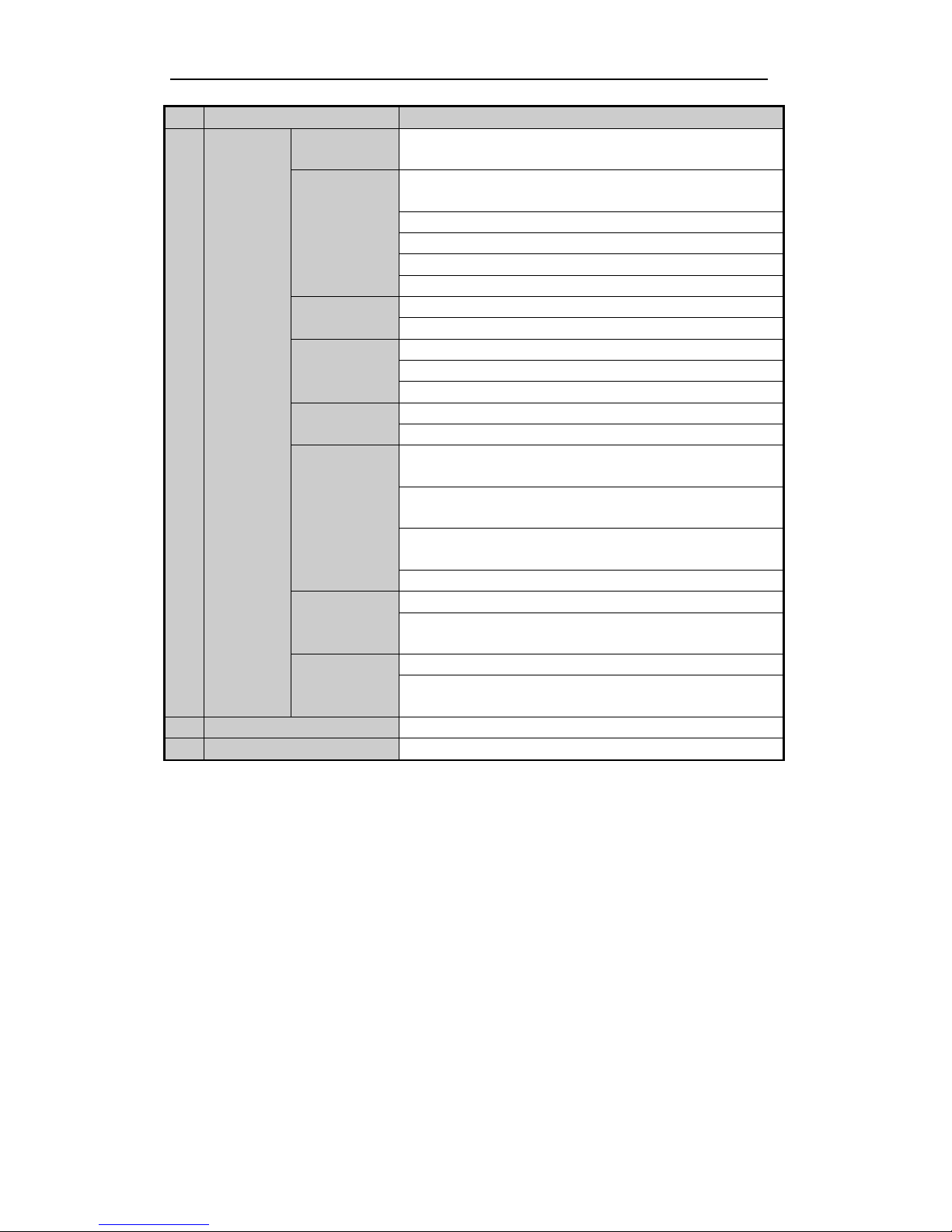
User Manual of Digital Video Recorder
19
No.
Name
Function Description
It is also used to switch between input methods (upper and lowercase
alphabet, symbols and numeric input).
EDIT/IRIS+
Edit text fields. When editing text fields, it will also function as a
Backspace button to delete the character in front of the cursor.
On checkbox fields, pressing the button will tick the checkbox.
In PTZ Control mode, the button adjusts the iris of the camera.
In Playback mode, it can be used to generate video clips for backup.
Enter/exit the folder of USB device and eSATA HDD.
MAIN/SPOT/Z
OOM-
Switch between main and spot output.
In PTZ Control mode, it can be used to zoom out the image.
F1/ LIGHT
Select all items on the list when used in a list field.
In PTZ Control mode, it will turn on/off PTZ light (if applicable).
In Playback mode, it is used to switch between play and reverse play.
F2/ AUX
Cycle through tab pages.
In synchronous playback mode, it is used to switch between channels.
MENU/WIPER
Press the button will help you return to the Main menu (after
successful login).
Press and hold the button for 5 seconds will turn off audible key
beep.
In PTZ Control mode, the MENU/WIPER button will start wiper (if
applicable).
In Playback mode, it is used to show/hide the control interface.
PREV/FOCUS-
Switch between single screen and multi-screen mode.
In PTZ Control mode, it is used to adjust the focus in conjunction
with the A/FOCUS+ button.
PTZ/IRIS-
Enter the PTZ Control mode.
In the PTZ Control mode, it is used to adjust the iris of the PTZ
camera. 8 IR Receiver
Receiver for IR remote control.
9
DVD-R/W
Slot for DVD-R/W.
Page 20

User Manual of Digital Video Recorder
20
1.2 IR Remote Control Operations
The DVR may also be controlled with the included IR remote control, shown in Figure 1. 6.
Batteries (2×AAA) must be installed before operation.
Figure 1. 6 Remote Control
The keys on the remote control closely resemble the ones found on the front panel. Refer to Table 1. 5, they
include:
Table 1. 5 Description of the IR Remote Control Buttons
No.
Name
Description
1
POWER
Power on/off the device.
2
DEV
Enables/Disables Remote Control.
Page 21
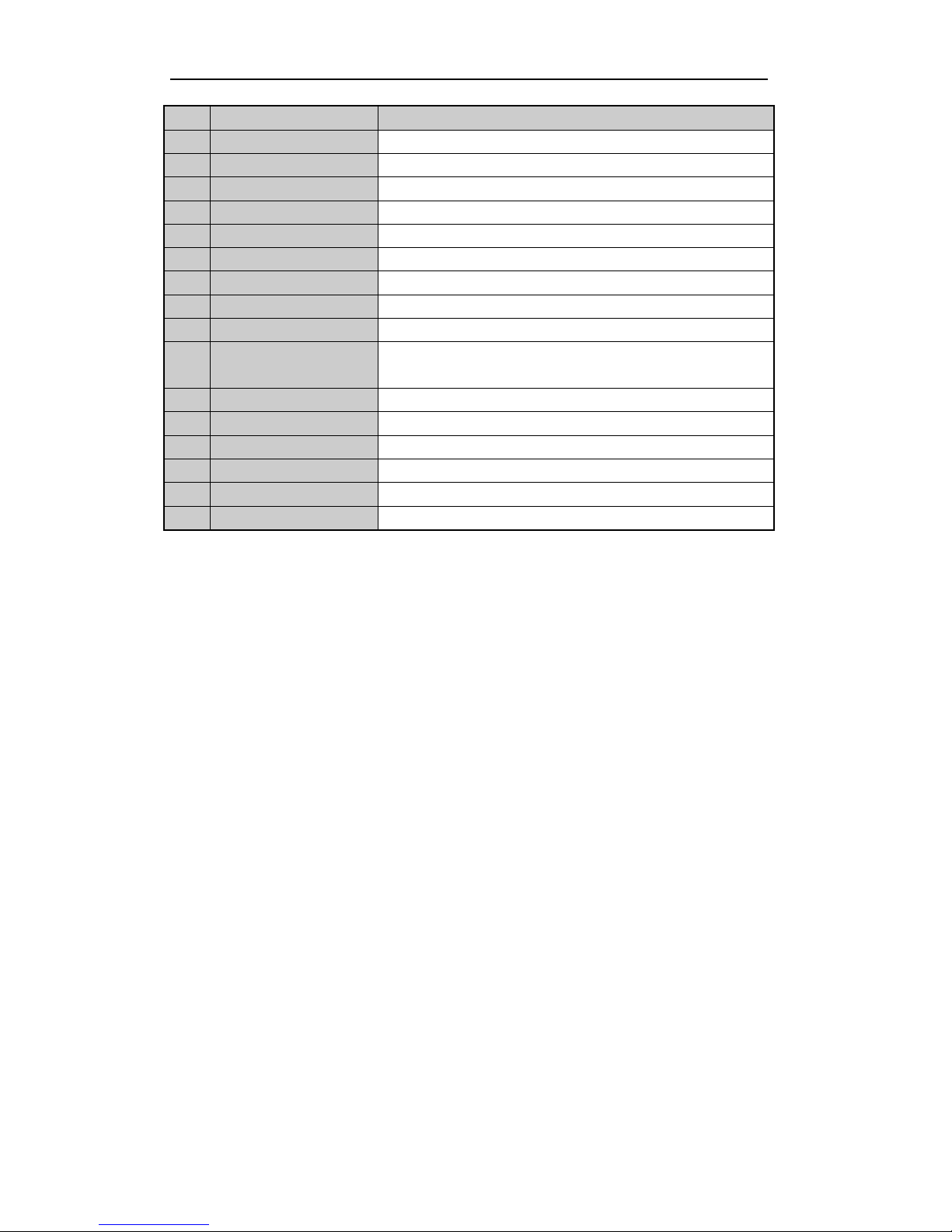
User Manual of Digital Video Recorder
21
No.
Name
Description
3
Alphanumeric Buttons
Same as Alphanumeric buttons on front panel.
4
EDIT Button
Same as EDIT/IRIS+ button on front panel.
5
A Button
Same as A/FOCUS+ button on front panel.
6
REC Button
Same as REC/SHOT button on front panel.
7
PLAY Button
Same as the PLAY/AUTO button on front panel.
8
INFO Button
Same as the ZOOM+ button on front panel.
9
VOIP/MON Button
Same as the MAIN/SPOT/ZOOM- button on front panel.
10
MENU Button
Same as the MENU/WIPER button on front panel.
11
PREV Button
Same as the PREV/FOCUS- button on front panel.
12
DIRECTION/ENTER
Buttons
Same as the DIRECTION/ENTER buttons on front panel.
13
PTZ Button
Same as the PTZ/IRIS- button on front panel.
14
ESC Button
Same as the ESC button on front panel.
15
RESERVED
Reserved for future usage.
16
F1 Button
Same as the F1/LIGHT button on front panel.
17
PTZ Control Buttons
Buttons to adjust the iris, focus and zoom of a PTZ camera.
18
F2 Button
Same as the F2/AUX button on front panel.
Troubleshooting Remote Control:
Note: Make sure you have install batteries properly in the remote control. And you have to aim the remote
control at the IR receiver in the front panel.
If there is no response after you press any button on the remote, follow the procedure below to troubleshoot.
Steps:
1. Go into Menu > Settings > General > More Settings by operating the front control panel or the mouse.
2. Check and remember DVR ID#. The default ID# is 255. This ID# is valid for all IR remote controls.
3. Press the DEV button on the remote control.
4. Enter the DVR ID# in step 2.
5. Press the ENTER button on the remote.
If the Status indicator on the front panel turns blue, the remote control is operating properly. If the Status
indicator does not turn blue and there is still no response from the remote, please check the following:
1. Batteries are installed correctly and the polarities of the batteries are not reversed.
2. Batteries are fresh and not out of charge.
3. IR receiver is not obstructed.
If the remote still cannot function properly, please change the remote and try again, or contact the device
provider.
Page 22
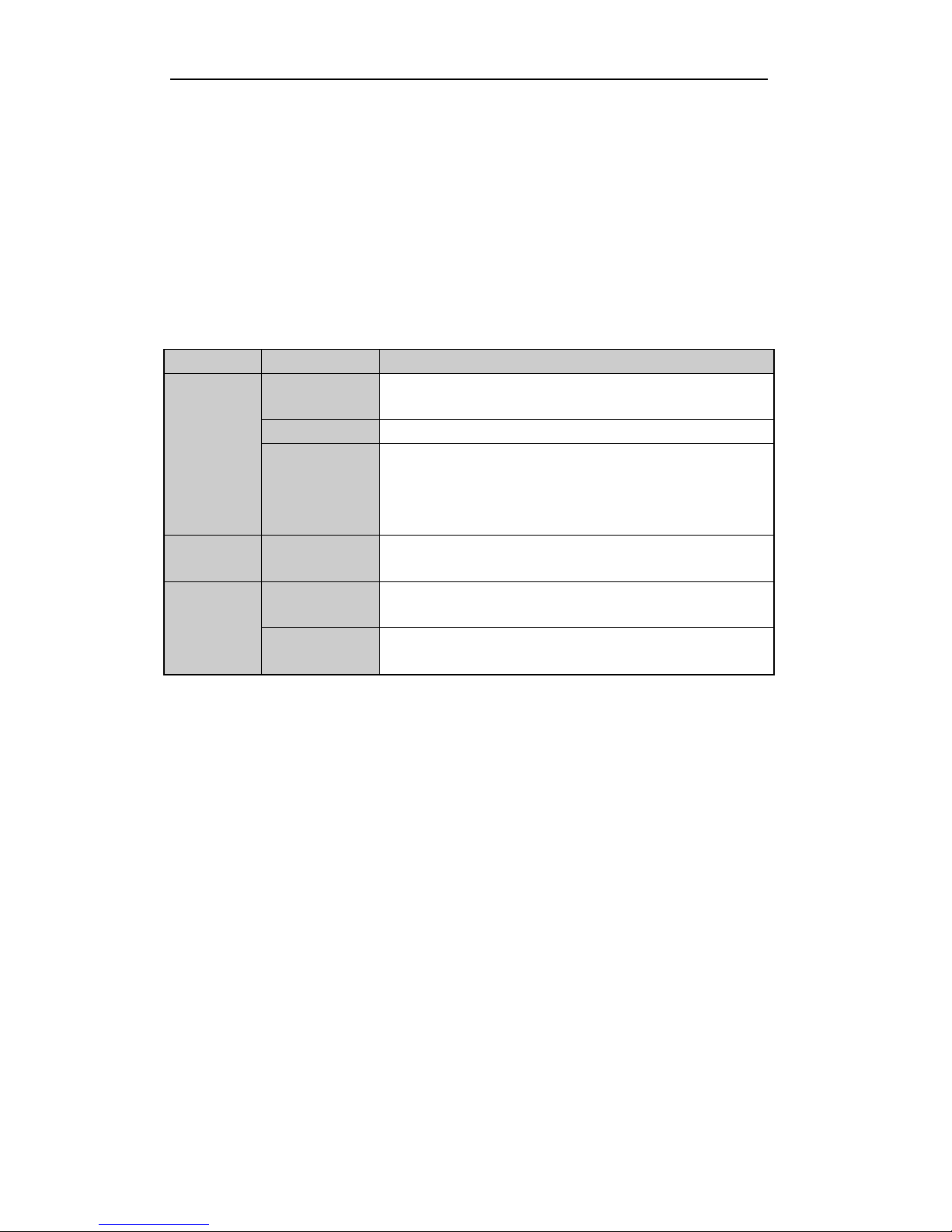
User Manual of Digital Video Recorder
22
1.3 USB Mouse Operation
A regular 3-button (Left/Right/Scroll-wheel) USB mouse can also be used with this DVR. To use a USB mouse:
1. Plug USB mouse into one of the USB interfaces on the front panel of the DVR.
2. The mouse should automatically be detected. If in a rare case that the mouse is not detected, the possible
reason may be that the two devices are not compatible, please refer to the recommended the device list
from your provider.
The operation of the mouse:
Table 1. 6 Description of the Mouse Control
Name
Action
Description
Left-Click
Single-Click
Live view: Select channel and show the quick set menu.
Menu: Select and enter.
Double-Click
Live view: Switch between single-screen and multi-screen.
Click and Drag
PTZ control: Wheeling.
Privacy mask and motion detection: Select target area.
Digital zoom-in: Drag and select target area.
Live view: Drag channel/time bar.
Right-Click
Single-Click
Live view: Show menu.
Menu: Exit current menu to upper level menu.
Scroll-Wheel
Scrolling up
Live view: Previous screen.
Menu: Previous item.
Scrolling down
Live view: Next screen.
Menu: Next item.
Page 23

User Manual of Digital Video Recorder
23
1.4 Input Method Description
Figure 1. 7 Soft Keyboard
Description of the buttons on the soft keyboard:
Table 1. 7 Description of the Soft Keyboard Icons
Icons
Description
Icons
Description
English
Capital English
Numbers
Symbols
Lowercase/Uppercase
Backspace
Space
Enter
Exit
Page 24
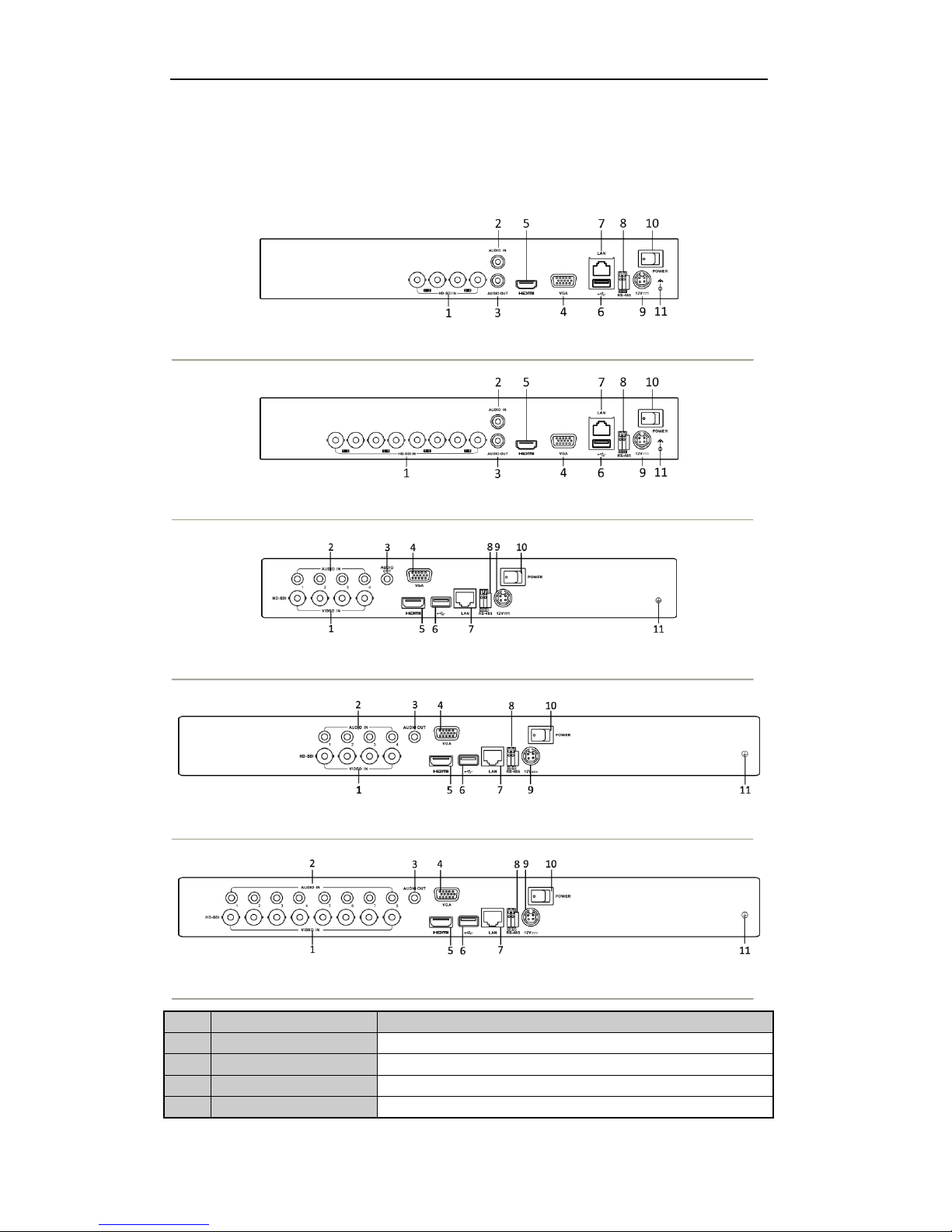
User Manual of Digital Video Recorder
24
1.5 Rear Panel
Figure 1. 8 DS-7204HFHI-SL
Figure 1. 9 DS-7208HFHI-SL
Figure 1. 10 DS-7204HFHI-SE
Figure 1. 11 DS-7204HFHI-ST
Figure 1. 12 DS-7208HFHI-SE and DS-7208HFHI-ST
No.
Item
Description
1
VIDEO IN
HD-SDI interface for video input.
2
AUDIO IN
RCA connector
3
AUDIO OUT
RCA connector
4
VGA
DB15 connector for VGA output. Display local video output and menu.
Page 25
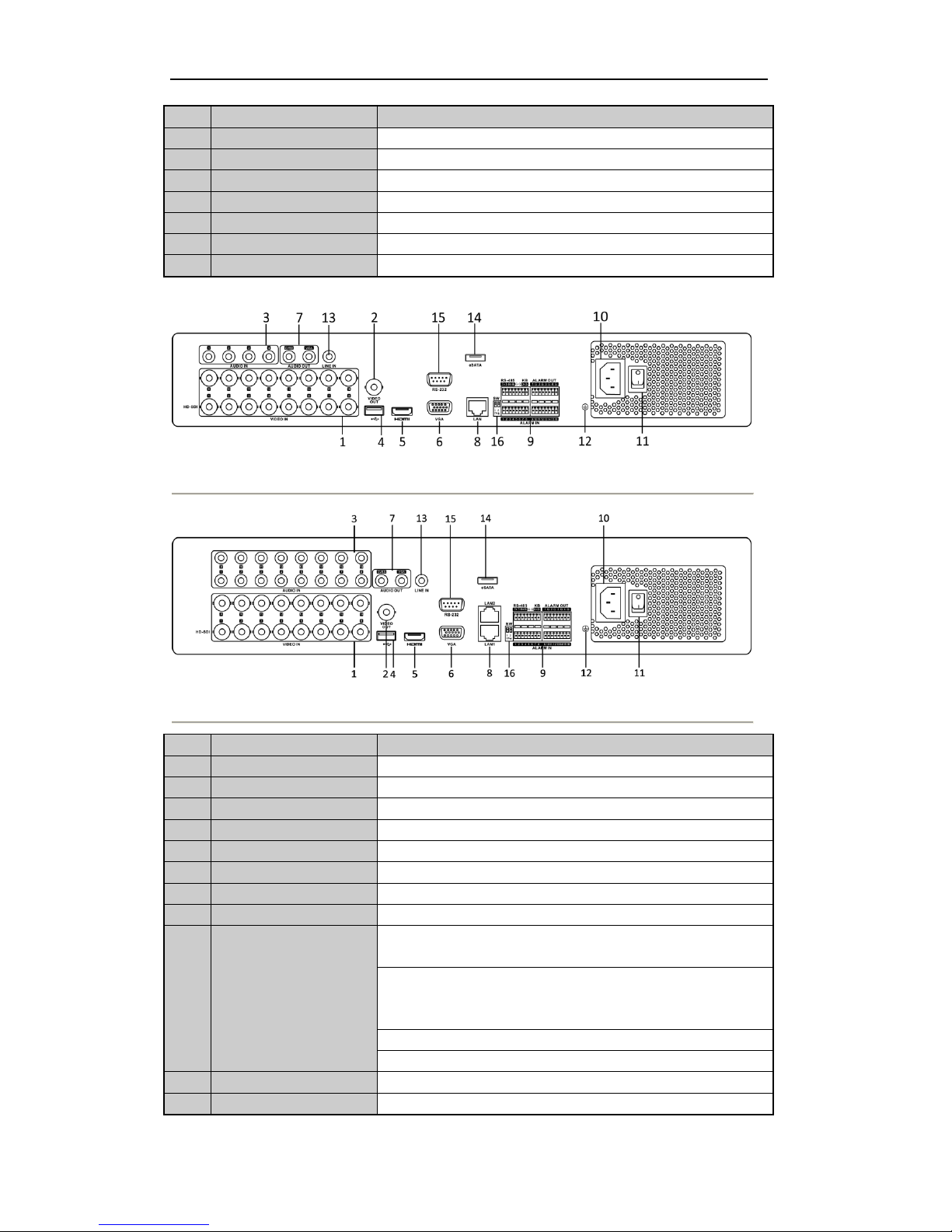
User Manual of Digital Video Recorder
25
No.
Item
Description
5
HDMI
HDMI video output connector.
6
USB Port
Universal Serial Bus (USB) port for additional devices.
7
Network Interface
Connector for network
8
RS-485 Interface
Connector for RS-485 devices.
9
Power Supply
DC 12V power supply.
10
Power Switch
Switch for turning on/off the device.
11
GND
Ground
Figure 1. 13 DS-7300HFHI-ST
Figure 1. 14 DS-8100HFHI-ST
No.
Item
Description
1
VIDEO IN
HD-SDI interface for video input.
2
VIDEO OUT
BNC connector for video output.
3
AUDIO IN
RCA connector
4
USB Port
Universal Serial Bus (USB) port for additional devices.
5
HDMI
HDMI video output connector.
6
VGA
DB15 connector for VGA output. Display local video output and menu.
7
AUDIO OUT
RCA connector
8
Network Interface
Connector for network
9
RS-485 Interface
Connector for RS-485 devices. T+ and T- pins connect to R+ and Rpins of PTZ receiver respectively.
D+, D- pin connects to Ta, Tb pin of controller. For cascading devices,
the first DVR’s D+, D- pin should be connected with the D+, D- pin of
the next DVR.
Connector for alarm input.
Connector for alarm output.
10
Power Supply
AC 100 ~ 240V power supply.
11
Power Switch
Switch for turning on/off the device.
Page 26
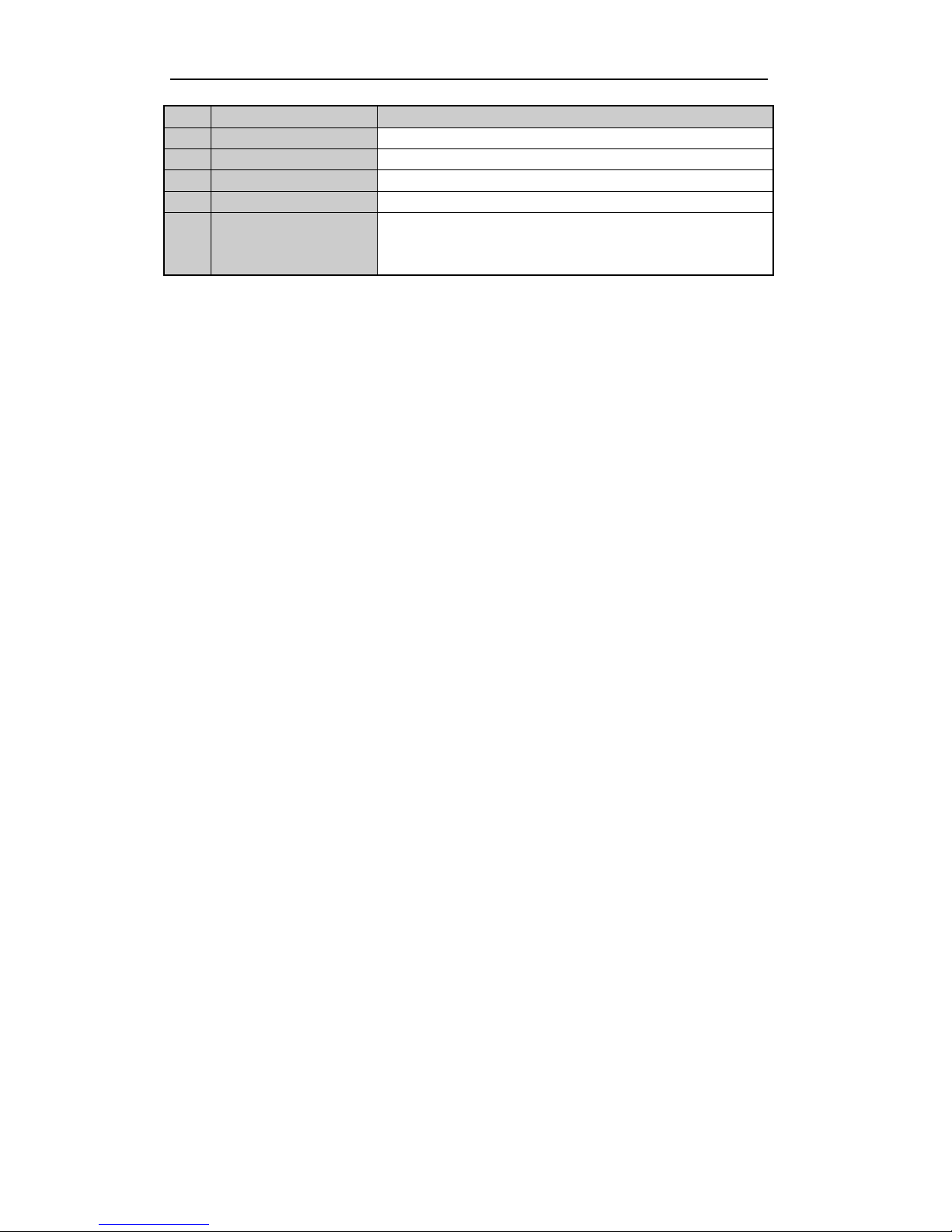
User Manual of Digital Video Recorder
26
No.
Item
Description
12
GND
Ground
13
LINE IN
BNC connector for audio input.
14
eSATA
Connects external SATA HDD, CD/DVD-RW.
15
RS-232 Interface
Connector for RS-232 devices.
16
Termination Switch
RS-485 termination switch.
Up position is not terminated.
Down position is terminated with 120Ω resistance.
Page 27
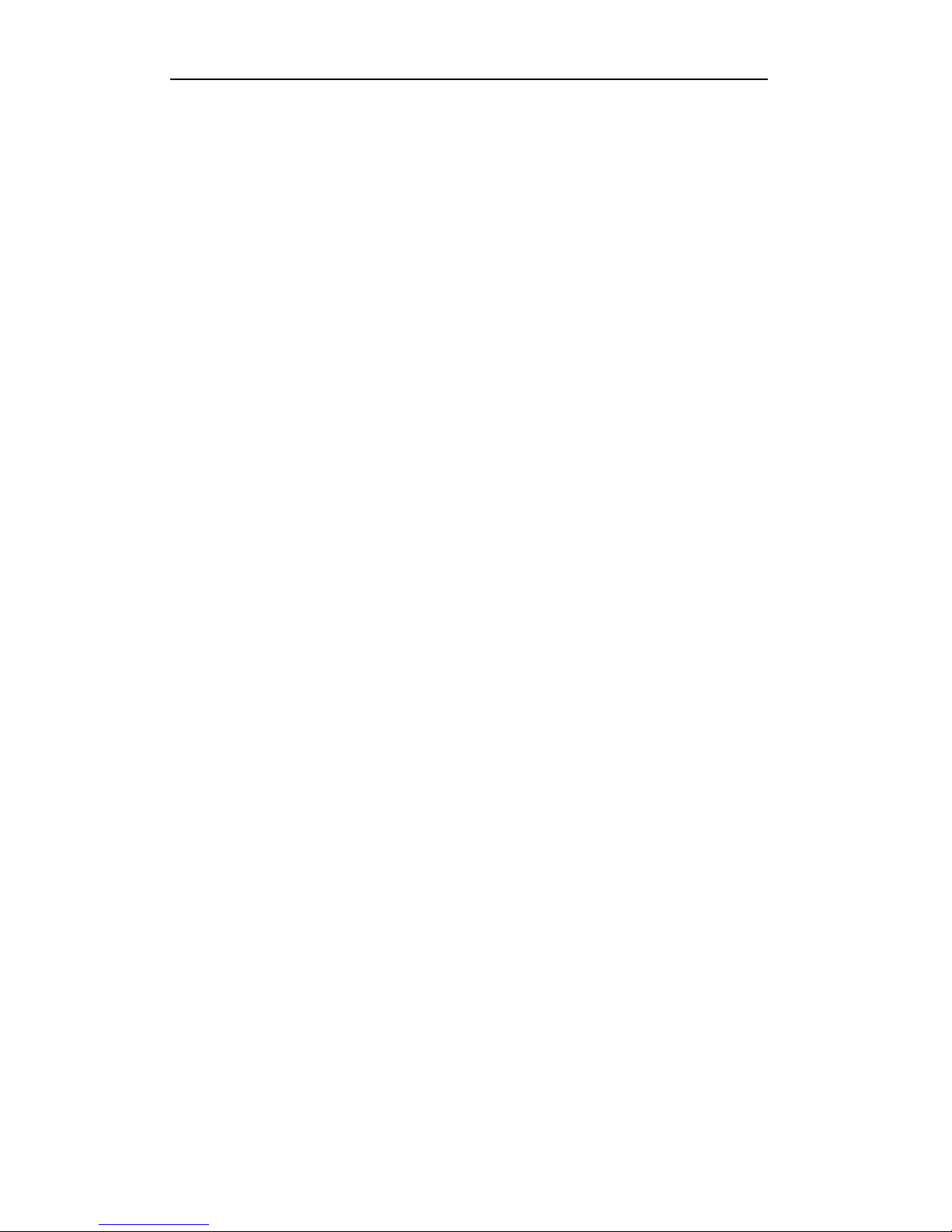
User Manual of Digital Video Recorder
27
Chapter 2 Getting Started
Page 28
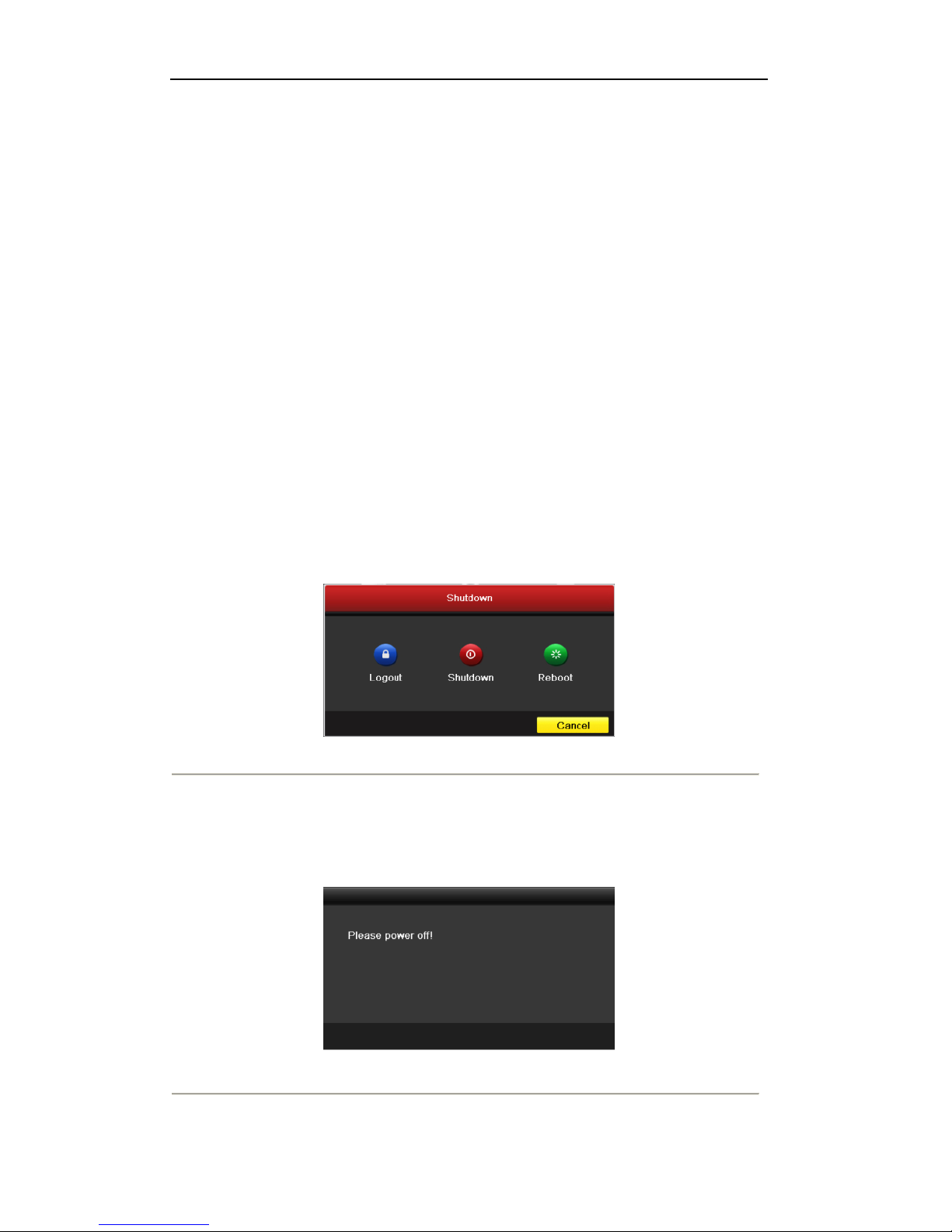
User Manual of Digital Video Recorder
28
2.1 Starting Up and Shutting Down the DVR
Purpose:
Proper startup and shutdown procedures are crucial to expanding the life of the DVR.
Before you start:
Check that the voltage of the extra power supply is the same with the DVR’s requirement, and the ground
connection is working properly.
Starting up the DVR
Steps:
1. Check the power supply is plugged into an electrical outlet. It is HIGHLY recommended that an
Uninterruptible Power Supply (UPS) be used in conjunction with the device.
2. Turn on the power switch on the rear panel, and the Power indicator LED should turn on indicating that
the unit begins to start up.
3. After startup, the Power indicator LED remains on.
Shutting down the DVR
Steps:
There are two proper ways to shut down the DVR. To shut down the DVR:
OPTION 1: Standard shutdown
1. Enter the Shutdown menu.
Menu > Shutdown
Figure 2. 1 Shutdown Menu
2. Select the Shutdown button.
3. Click the Yes button.
4. Turn off the power switch on the rear panel when the note appears (for DS-7200HFHI-SE and
DS-7200HFHI-SL series only).
Figure 2. 2 Shutdown Tips
OPTION 2: By operating the front panel (for DS-7300HFHI-ST and DS-8100HFHI-ST series)
Page 29
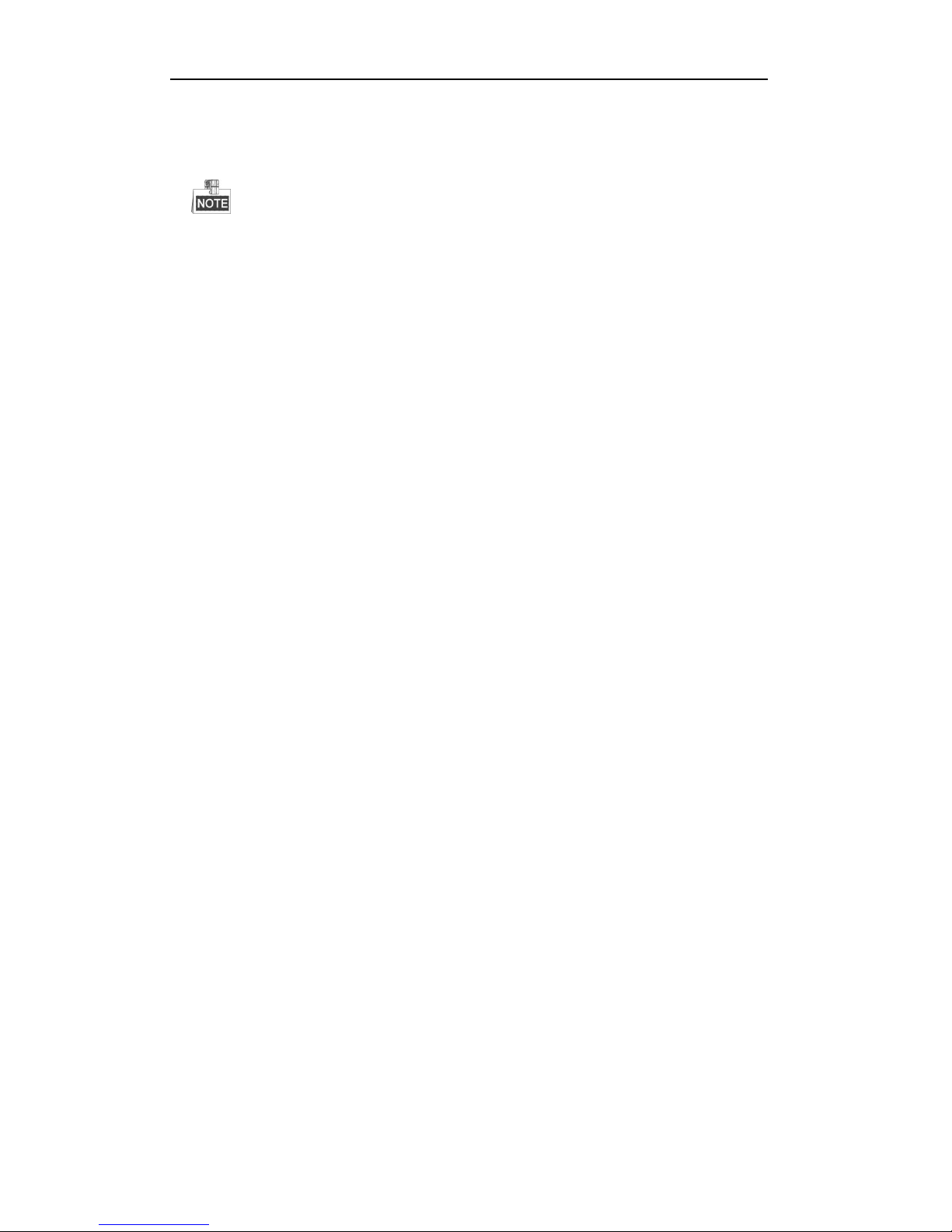
User Manual of Digital Video Recorder
29
1. Press and hold the POWER button on the front panel for 3 seconds.
2. Enter the administrator’s username and password in the dialog box for authentication.
3. Click the Yes button.
Do not press the POWER button again when the system is shutting down.
The device (exclude DS-7200HFHI-SL&SE) remains standby mode after shutting down, and the
POWER indicator turns red; you can turn on the device by pressing the POWER button on the remote
control.
Rebooting the DVR
While in the Shutdown menu (Figure 2. 1), you can also reboot the DVR.
Steps:
1. Enter the Shutdown menu by clicking Menu > Shutdown.
2. Click the Logout button to log out or the Reboot button to reboot the DVR.
Page 30
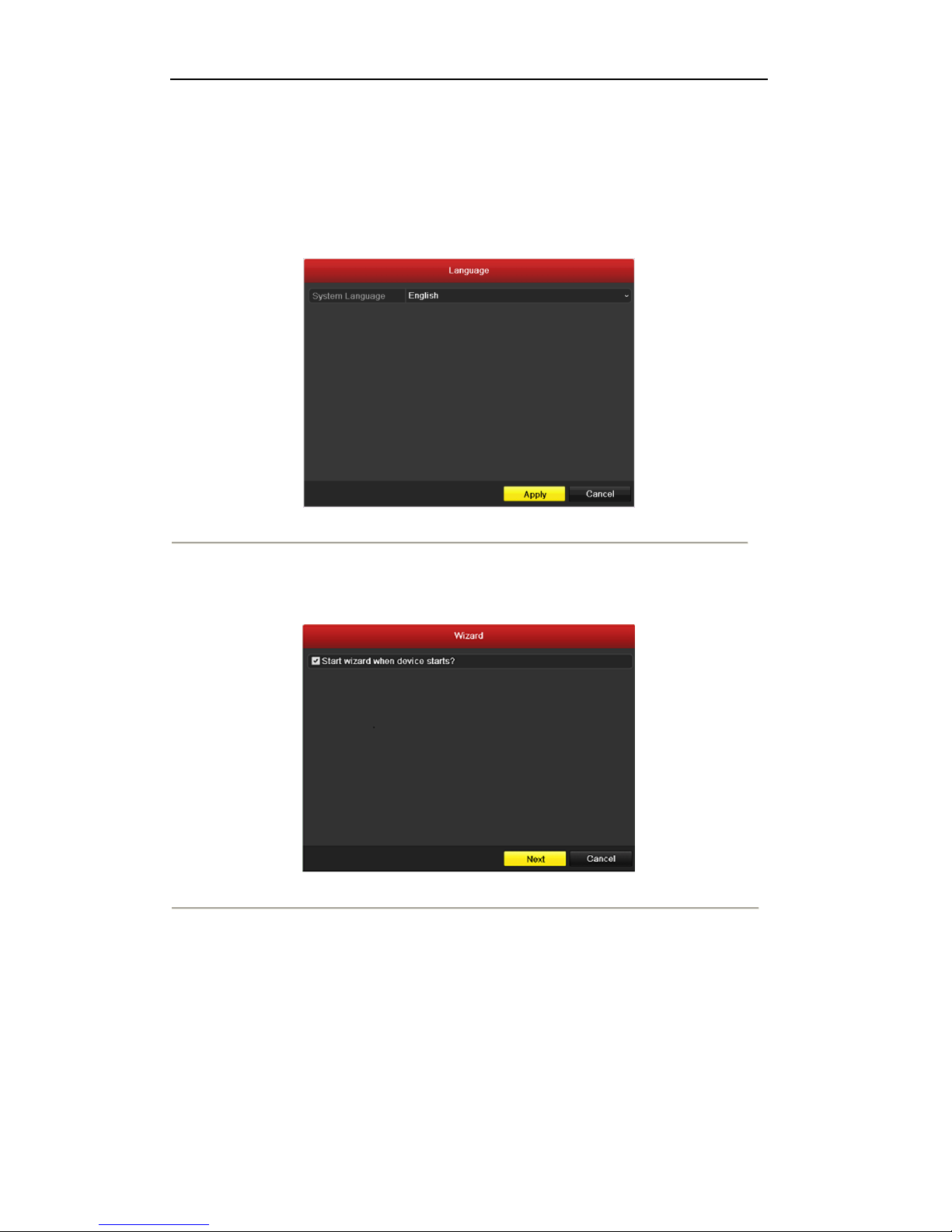
User Manual of Digital Video Recorder
30
2.2 Using the Wizard for Basic Configuration
By default, the Setup Wizard will start once the DVR has loaded, as shown in Figure 2. 3.
Steps:
1. Please select the system language in the drop-down list on your demand.
Figure 2. 3 Resolution Selection
2. The Setup Wizard can walk you through some important settings of the DVR. If you do not want to use
the Setup Wizard at this time, click the Cancel button. You can also choose to use the Setup Wizard next
time by leaving the “Start wizard when DVR starts?” checkbox in checked status.
Figure 2. 4 Start Wizard Interface
3. Click Next button on the Wizard window to enter the Login window, as shown in Figure 2. 5.
Page 31

User Manual of Digital Video Recorder
31
Figure 2. 5 Login Window
4. Enter the admin password. By default, the password is 12345.
5. To change the admin password, check the New Admin Password checkbox. Enter the new password and
confirm the password in the given fields.
6. Click the Next button to enter the date and time settings window, as shown in Figure 2. 6.
Figure 2. 6 Date and Time Settings
7. After the time settings, click Next button which will take you back to the Network Setup Wizard window,
as shown in Figure 2. 7.
DS-7204HFHI-SL
Page 32

User Manual of Digital Video Recorder
32
DS-8100HFHI-ST
Other Models
Figure 2. 7 Network Configuration
8. Click Next button after you having configured the network parameters, which will take you to the HDD
Management window, shown in Figure 2. 8.
Figure 2. 8 HDD Management
9. To initialize the HDD, click the Init button. Initialization will remove all the data saved in the HDD.
10. Click Next button to enter the Record Settings window, as shown in Figure 2. 9.
Page 33

User Manual of Digital Video Recorder
33
Figure 2. 9 Record Settings
11. Click Copy to copy the recording setting to other cameras.
12. Click OK to save the settings and exit the wizard.
Page 34

User Manual of Digital Video Recorder
34
Chapter 3 Live View
Page 35

User Manual of Digital Video Recorder
35
3.1 Introduction of Live View
Live view shows you the video image getting from each camera in real time. The DVR will automatically enter
Live View mode when powered on. It is also at the very top of the menu hierarchy, thus hitting the ESC many
times (depending on which menu you’re on) will bring you to the Live View mode.
Live View Icons
In the live view mode, there are icons at the right top of the screen for each channel, showing the status of the
record and alarm in the channel, so that you can know whether the channel is recorded, or whether there are
alarms occur as soon as possible.
Table 3. 1 Description of Live View Icons
Icons
Description
Alarm (video loss, tampering, motion detection or sensor alarm)
Record (manual record, schedule record, motion detection or alarm triggered record)
Alarm & Record
Page 36

User Manual of Digital Video Recorder
36
3.2 Operations in Live View Mode
In live view mode, there are many functions provided. The functions are listed below.
• Single Screen: show only one screen on the monitor.
• Multi-screen: show multiple screens on the monitor simultaneously.
• Auto-switch: the screen is auto switched to the next one. And you must set the dwell time for each screen
on the configuration menu before enabling the auto-switch. Menu>Configuration>Live View>Dwell
Time.
• Start Recording: normal record and motion detection record are supported.
• Quick Set: select the output mode to Standard, Bright, Gentle or Vivid.
• Playback: play back the recorded videos for current day.
• Aux/Main output switch: the DVR checks the connection of the output interfaces to define the main and
auxiliary output interfaces. The priority level for the main and aux output is HDMI>VGA>CVBS. This
means if the HDMI is used, it will be the main output. If the HDMI is not used, the VGA output will be
the main output. See the table below.
Table 3. 2 Priorities of Interfaces
HDMI
VGA
CVBS
Main output
Auxiliary
output
1
√ √ √
HDMI
VGA
2
√ × √
HDMI
CVBS
3
× √ √
VGA
CVBS
4
× × √
CVBS
√ means the interface is in use, × means the interface is out of use or the connection is invalid. And the
HDMI, VGA and CVBScan be used at the same time.
When the aux output is enabled, the main output cannot do any operation, and you can do some basic operation
on the live view mode for the Aux output.
3.2.1 Front Panel Operation
This function is not supported by DS-7200HFHI-SL and DS-7200HFHI-SE series.
Table 3. 3 Front Panel Operation in Live View
Functions
Front Panel Operation
Show single screen
Press the corresponding Alphanumeric button. E.g. Press 2 to display only the
screen for channel 2.
Show multi-screen
Press the PREV button.
Manually switch
screens
Next screen: right direction button.
Previous screen: left direction button.
Auto-switch
Press Enter button.
Playback
Press Play button.
Page 37

User Manual of Digital Video Recorder
37
3.2.2 Using the Mouse in Live View
Table 3. 4 Mouse Operation in Live View
Name
Description
Menu
Enter the main menu of the system by right clicking the mouse.
Single Screen
Switch to the single full screen by choosing channel number from the dropdown
list.
Multi-screen
Adjust the screen layout by choosing from the dropdown list.
Previous Screen
Switch to the previous screen.
Next Screen
Switch to the next screen.
Start/Stop
Auto-switch
Enable/disable the auto-switch of the screens.
The dwell time of the live view configuration must be set before using
Start Auto-switch.
Start Recording
Start recording of all channels, Normal Record and Motion Detection Recording
are selectable from the dropdown list.
Quick Set
Output Mode is configurable with Standard, Bright, Gentle and Vivid options.
Playback
Enter the playback interface and start playing back the video of the selected
channel immediately.
Aux Monitor
Switch to the auxiliary output mode and the operation for the main output is
disabled.
If you enter Aux monitor mode and the Aux monitor is not connected, the
mouse operation is disabled; you need to switch back to the Main output
with the F1 button on front panel or VOIP/MON button on IR remote
control and then press the Enter button.
If the corresponding camera supports intelligent function, the Reboot Intelligence option will be
included when right-clicking mouse on this camera.
Page 38

User Manual of Digital Video Recorder
38
DS-7200HFHI-SL&SE&ST DS-7300HFHI-ST & DS-8100HFHI-ST
Figure 3. 1 Right-click Menu
3.2.3 Using an Auxiliary Monitor
Certain features of the Live View are also available while in an Aux monitor. These features include:
• Single Screen: Switch to a full screen display of the selected camera. Camera can be selected from a
dropdown list.
• Multi-screen: Switch between different display layout options. Layout options can be selected from a
dropdown list.
• Previous Screen: When displaying less than the maximum number of cameras in Live View, clicking this
feature will switch to the previous set of displays.
• Next Screen: When displaying less than the maximum number of cameras in Live View, clicking this
feature will switch to the next set of displays.
• Quick Set: Set the video output mode to Standard, Bright, Gentle or Vivid.
• Menu Output Mode: Select the menu output mode to HDMI/VGA, Main CVBS or Auto.
• Main Monitor: Enter Main operation mode.
In the live view mode of the main output monitor, the menu operation is not available while Aux output
mode is enabled.
3.2.4 Main/Aux Output Switching
When the HDMI/VGA output is configured as the main output, you can perform the following operation to
switch to CVBS output as the main output.
Steps:
1. Use the mouse wheel to double-click on the HDMI/VGA output screen, and the following message box
pops up:
Page 39

User Manual of Digital Video Recorder
39
Figure 3. 2 Switch Main and Aux Output
2. Use the mouse wheel to double-click on the screen again to switch to the Aux output, or click Cancel to
cancel the operation.
3. Select the Menu Output Mode to Main CVBS from the right-click menu on the CVBS output monitor.
Figure 3. 3 Right-click Menu on CVBS Output Monitor
4. On the pop-up message box, click Yes to restart the device to enable the CVBS output as the main output.
You can select the Menu Output Mode under Menu>Configuration>More Settings to Auto or
HDMI/VGA and then restart the device to switch the main output back to HDMI/VGA output.
3.2.5 Quick Setting Toolbar in Live View Mode
On the screen of each channel, there is a quick setting toolbar which shows when you point the mouse to the
bottom of the screen.
Figure 3. 4 Quick Setting Toolbar
Table 3. 5 Description of Quick Setting Toolbar Icons
Icons
Description
Icons
Description
Icons
Description
/
Enable/Disable
Manual Record
Instant Playback
/
Mute/Audio on
Close Live View
PTZ Control
Digital Zoom
Instant Playback only shows the record in last five minutes. If no record is found, it means there is no
Page 40

User Manual of Digital Video Recorder
40
record during the last five minutes.
Digital Zoom can zoom in the selected area to the full screen. Click and draw to select the area to zoom in,
as shown in Figure 3. 5.
Figure 3. 5 Digital Zoom
Page 41

User Manual of Digital Video Recorder
41
3.3 Channel-zero Encoding
This chapter is only applicable to DS-7300HFHI-ST and DS-8100HFHI-ST.
Purpose:
Sometimes you need to get a remote view of many channels in real time from web browser or CMS(Client
Management System) software, in order to decrease the bandwidth requirement without affecting the image
quality, channel-zero encoding is supported as an option for you.
Steps:
1. Enter the Live View Settings interface.
Menu> Configuration> Live View
2. Select the Channel-Zero Encoding tab.
Figure 3. 6 Live View- Channel-Zero Encoding
3. Check the checkbox after Enable Channel-Zero Encoding.
4. Configure the Frame Rate, Max. Bitrate Mode and Max. Bitrate.
5. Click the Apply button to activate the settings.
After you set the Channel-Zero encoding, you can get a view in the remote client or web browser of 16
channels in one screen.
Page 42

User Manual of Digital Video Recorder
42
3.4 Adjusting Live View Settings
Purpose:
Live View settings can be customized according to different needs. You can configure the output interface,
dwell time for screen to be shown, mute or turning on the audio, the screen number for each channel, etc.
Steps:
1. Enter the Live View Settings interface.
Menu> Configuration> Live View
Figure 3. 7 Live View-General
The settings available in this menu include:
• Video Output Interface: Designates the output to configure the settings for. Outputs include HDMI
(depends on the model) and VGA.
• Live View Mode: Designates the display mode to be used for Live View.
• Dwell Time: The time in seconds to dwell between switching of channels when enabling auto-switch
in Live View.
• Enable Audio Output: Enables/disables audio output for the selected video output.
• Event Output: Designates the output to show event video.
• Full Screen Monitoring Dwell Time: The time in seconds to show alarm event screen.
2. Set the camera order.
Figure 3. 8 Live View- Camera Order
1) Select View tab.
2) Click a window to select it, and then double-click a camera name in the camera list you would like to
display. Setting an ‘X’ means the window will not display any channel.
3) Click the Apply button.
Page 43

User Manual of Digital Video Recorder
43
3.5 User Logout
Purpose:
After logging out, the monitor turns to the live view mode and if you want to do some operation, you need to
enter user name and password to log in again.
Steps:
1. Enter the Shutdown menu.
Menu>Shutdown
Figure 3. 9 Shutdown
2. Click Logout.
After you have logged out the system, menu operation on the screen is invalid. It is required a user
name and password to login the system.
Page 44

User Manual of Digital Video Recorder
44
Chapter 4 PTZ Controls
Page 45

User Manual of Digital Video Recorder
45
4.1 Configuring PTZ Settings
Purpose:
Follow the procedure to set the parameters for PTZ. The configuring of the PTZ parameters should be done
before you set the PTZ camera.
Before you start:
Check that the PTZ and the DVR are connected properly through RS-485 interface.
Steps:
1. Enter the PTZ Settings interface.
Menu >Camera> PTZ
Figure 4. 1 PTZ- General
2. Choose the camera for PTZ setting next to Camera label.
3. Enter the parameters of the PTZ camera.
All the parameters should be exactly the same as the PTZ camera parameters.
4. Click Copy if you want to configure same settings to other PTZ cameras.
5. Click Apply button to save and exit menu.
Page 46

User Manual of Digital Video Recorder
46
4.2 Setting PTZ Presets, Patrols & Patterns
Before you start:
Please make sure that the presets, patrols and patterns should be supported by PTZ protocols.
4.2.1 Customizing Presets
Purpose:
Follow the steps to set the Preset location which you want the PTZ camera to point to when an event takes
place.
Steps:
1. Enter the PTZ Control interface.
Menu>Camera>PTZ>More Settings
Figure 4. 2 PTZ- More Settings
2. Use the directional button to wheel the camera to the location where you want to set preset.
3. Click the round icon before Save Preset.
4. Click the preset number to save the preset.
Repeat the steps2-4 to save more presets. If the number of the presets you want to save is greater than 17, you
can click […] and choose the available numbers.
Figure 4. 3 More Presets
Page 47

User Manual of Digital Video Recorder
47
4.2.2 Calling Presets
Purpose:
This feature enables the camera to point to a specified position such as a window when an event takes place.
Call preset in the PTZ setting interface:
Steps:
1. Enter the PTZ Control interface.
Menu>Camera>PTZ>More Settings
2. Check the round icon before Call Preset.
Figure 4. 4 PTZ- Call Preset
3. Choose the preset number.
Call preset in live view mode:
Steps:
1. Press the PTZ button on the front panel or click the PTZ Control icon in the quick setting bar to
enter the PTZ setting menu in live view mode.
Figure 4. 5 PTZ Toolbar
2. Choose Camera in the list on the menu.
Page 48

User Manual of Digital Video Recorder
48
3. Double-click the preset you want to call in the Preset list.
4.2.3 Customizing Patrols
Purpose:
Patrols can be set to move the PTZ to a set of different key points sequentially and have it stay there for a set
duration before moving on to the next key point. The key points are corresponding to the presets. The presets
can be set following the steps above in Customizing Presets.
Steps:
1. Enter the PTZ Control interface.
Menu>Camera>PTZ>More Settings
2. Select patrol number.
3. Select the under Patrol option box to add key points for the patrol.
Figure 4. 6 PTZ- Add Key Point
4. Configure key point parameters, such as the key point No., duration of staying for one key point and speed
of patrol. The key point is corresponding to the preset.
The Preset determines the order at which the PTZ will follow while cycling through the patrol.
The Duration refers to the time span to stay at the corresponding key point.
The Speed defines the speed at which the PTZ will move from one key point to the next.
Figure 4. 7 Key point Configuration
5. Click OK to save the key point to the patrol.
Page 49

User Manual of Digital Video Recorder
49
Repeat the above steps to add more key points.
You can also click to delete the corresponding key point and click to delete all the key points.
Figure 4. 8 KeyPoints Deletion
4.2.4 Calling Patrols
Purpose:
Calling a patrol makes the PTZ to move according the predefined patrol path.
Calling patrol in the PTZ setting interface:
Steps:
1. In the PTZ setting interface.
Menu> Camera> PTZ> More Settings
2. Select the patrol number, and then click to call the patrol.
3. Click to stop it.
Figure 4. 9 Calling Patrol
Calling patrol in live view mode:
Steps:
1. Press PTZ control on the front panel or on the remote, or click PTZ Control icon on the quick setting
Page 50

User Manual of Digital Video Recorder
50
toolbar, to show the PTZ control panel.
2. Choose Patrol on the control bar.
3. Double-click the patrol you want to call, or click to select the patrol and click to call the patrol.
Figure 4. 10 PTZ Panel- Patrol
4.2.5 Customizing Patterns
Purpose:
Patterns can be set by recording the movement of the PTZ. You can call the pattern to make the PTZ movement
according to the predefined path.
Steps:
1. Enter the PTZ Control interface.
Menu>Camera>PTZ>More Settings
2. Choose pattern number in the option box.
Figure 4. 11 PTZ- Pattern
3. Click , and use your mouse to drag the image or click the eight directional buttons in the control box
under the image to move the PTZ camera.
The movement of the PTZ is recorded as the pattern.
Page 51

User Manual of Digital Video Recorder
51
4. Click to save the pattern.
Repeat the above steps to save more patterns.
4.2.6 Calling Patterns
Purpose:
Follow the procedure to move the PTZ camera according to the predefined patterns.
Calling pattern in the PTZ setting interface
Steps:
1. Enter the PTZ Control interface.
2. Select the pattern number.
3. Click , then the PTZ moves according to the pattern. Click to stop it.
Figure 4. 12 PTZ- Calling Pattern
Call pattern in live view mode.
Steps:
1. In the live view mode, press PTZ control on the front panel or on the remote control, or click PTZ Control
icon on the quick setting toolbar.
2. And then choose Pattern on the control bar.
3. Double-click the pattern you want to call, or you can click to select the pattern and click to call the
pattern.
Figure 4. 13 PTZ Panel- Pattern
Page 52

User Manual of Digital Video Recorder
52
4.3 PTZ Control Panel
In the Live View mode, you can press the PTZ Control button on the front panel or on the remote control, or
choose the PTZ Control icon to enter the PTZ panel.
Figure 4. 14 PTZ Panel
Table 4. 1 Description of the PTZ panel icons
Icon
Description
Icon
Description
Icon
Description
Direction button and
the auto-cycle button
Zoom+, Focus+,
Iris+
Zoom-, Focus-, Iris-
The speed of the
PTZ movement
Light on/off
Wiper on/off
3D-Zoom
Image
Centralization
Preset
Patrol
Pattern Menu
Previous item
Next item
Start pattern/patrol
Stop the patrol or
pattern movement
Minimize
windows
Exit
Page 53

User Manual of Digital Video Recorder
53
Chapter 5 Record Settings
Page 54

User Manual of Digital Video Recorder
54
5.1 Configuring Encoding Parameters
Before you start:
1. Make sure that the HDD has already been installed. If not, please install a HDD and initialize it.
(Menu>HDD>General)
Figure 5. 1 HDD- General
2. Click Advance to check the storage mode of the HDD.
1) Whether the HDD mode is Quota, please set the maximum record capacity. For detailed information,
see Chapter 10.5 Configuring Quota Mode.
2) If the HDD mode is Group, you should set the HDD group. For detailed information, see Chapter 5.8
Configuring HDD Group for Recording.
Figure 5. 2 HDD- Advanced
Steps:
1. Enter the Record settings interface to configure the encoding parameters:
Menu>Record>Encoding
Figure 5. 3 Record Encoding
2. Set the encoding parameters for recording.
Page 55

User Manual of Digital Video Recorder
55
1) Select the Record tab to configure.
2) Select a camera number in the camera dropdown list.
You can configure the stream type, the resolution, the video quality and other parameters on demand
for Main Stream(Normal) and Main Stream(Event) respectively.
The Input Resolution of camera connected will be displayed in the live view for 5 seconds when the
camera is connected, or the DVR is powered on. The input resolution includes the resolution and
frame rate of the camera, e.g. 1080P25.
3) You can configure the advantage parameters, including pre-record, post-record time, expired time,
redundant record (this option is only available when the HDD mode is Group) and whether you want
to record audio.
• Pre-record: The time you set to record before the scheduled time or event. For example, when an
alarm triggered the recording at 10:00, if you set the pre-record time as 5 seconds, the camera
records it at 9:59:55.
• Post-record: The time you set to record after the event or the scheduled time. For example, when
an alarm triggered the recording ends at 11:00, if you set the post-record time as 5 seconds, it
records till 11:00:05.
• Expired Time: The expired time is the longest time for a record file to be kept in the HDD, if the
deadline is reached, the file will be deleted. You can set the expired time to 0, and then the file will
not be deleted. The actual keeping time for the file should be determined by the capacity of the
HDD.
• Redundant Record: Enabling redundant record means you save the record in the redundant HDD.
See Chapter 5.7 Configuring Redundant Recording.
• Record Audio: Check the checkbox of Record Audio to record the sound, otherwise record the
image without sound.
4) Click Apply to save the settings.
5) You can copy the settings to other channels by clicking Copy, if the setting can also be used for other
channels.
Figure 5. 4 Copy Camera Settings
The redundant record is to decide whether you want the camera to save the record files in the
redundant HDD. You must configure the redundant HDD in HDD settings. For detailed information,
Page 56

User Manual of Digital Video Recorder
56
see Chapter 10.4.2 Setting HDD Property.
3. Set encoding parameters for sub-stream.
1) Select the Substream tab.
Figure 5. 5 Sub-stream Encoding
2) Select a camera in the camera dropdown list.
3) Configure the parameters.
4) Click Apply to save the settings.
5) (Optional) If the parameters can also be used to other channels, click Copy to copy the settings to
other channels.
Page 57

User Manual of Digital Video Recorder
57
5.2 Configuring Record Schedule
Purpose:
Set the record schedule, and then the camera will automatically start/stop recording according to the configured
schedule.
Steps:
1. Enter the Record Schedule interface.
Menu> Record> Schedule
DS-7200HFHI-SL&SE&ST
DS-7300HFHI-ST and DS-8100HFHI-ST
Figure 5. 6 Record Schedule
2. Choose the camera you want to configure in the Camera dropdown list.
3. Check the checkbox of Enable Schedule.
4. Configure the record schedule.
Edit the schedule
1) Click Edit.
2) In the message box, you can choose the day to which you want to set schedule.
3) To schedule an all-day recording, check the checkbox after the All Day item.
Page 58

User Manual of Digital Video Recorder
58
Figure 5. 7 Edit Schedule- All Day
4) To arrange other schedule, leave the All Day checkbox blank and set the Start/End time.
Figure 5. 8 Edit Schedule- Set Time Period
Up to 8 periods can be configured for each day. And the time periods cannot be overlapped each
other.
Repeat the above steps 1)-3) to schedule recording for other days in the week. If the schedule can also be
set to other days, click Copy.
Figure 5. 9 Copy Schedule to Other Days
Page 59

User Manual of Digital Video Recorder
59
The Holiday option is available when you enable holiday schedule in Holiday settings. See
Chapter 5.6 Configuring Holiday Record.
5) Click OK to save setting and back to upper level menu.
Draw the schedule
1) Click on the color icon to select a record type in the event list on the right-side of the interface.
Figure 5. 10 Draw the Schedule
Descriptions of the color icons are shown in the figure below.
Figure 5. 11 Descriptions of the color icons
2) Click and drag the mouse on the schedule.
3) Click on the other area except for the schedule table to finish and exit the drawing.
You can repeat step 4 to set schedule for other channels. If the settings can also be used to other channels,
click Copy, and then choose the channel to which you want to copy.
Page 60

User Manual of Digital Video Recorder
60
Figure 5. 12 Copy Schedule to Other Channels
5. Click Apply in the Record Schedule interface to save the settings.
Page 61

User Manual of Digital Video Recorder
61
5.3 Configuring Motion Detection Record
Purpose:
Follow the steps to set the motion detection parameters. In the live view mode, once a motion detection event
takes place, the DVR can analyze it and do many actions to handle it. Enabling motion detection function can
trigger certain channels to start recording, or trigger full screen monitoring, audio warning, notifying the
surveillance center, sending email and so on.
Steps:
1. Enter the Motion Detection interface.
Menu>Camera>Motion
Figure 5. 13 Motion Detection
2. Configure Motion Detection:
1) Choose camera you want to configure.
2) Check the checkbox after Enable Motion Detection.
3) Drag and draw the area for motion detection by mouse. If you want to set the motion detection for all
the area shot by the camera, click Full Screen. To clear the motion detection area, click Clear.
Figure 5. 14 Motion Detection- Mask
4) Click Handling, and the message box for channel information pops up.
Page 62

User Manual of Digital Video Recorder
62
Figure 5. 15 Motion Detection Handling
5) Select the channels which you want the motion detection event to trigger recording.
6) Click Apply to save the settings.
7) Click OK to back to the upper level menu.
8) Exit the Motion Detection menu.
3. Configure the schedule.
Please refer to the step 4 of Chapter 5.2 Configuring Record Schedule, while you may choose Motion as
the record type.
Page 63

User Manual of Digital Video Recorder
63
5.4 Configuring Alarm Triggered Record
The DS-7200HFHI-SL&SE&ST series DVR does not support the alarm input by default.
Purpose:
Follow the procedure to configure alarm triggered recording.
Steps:
1. Enter the Alarm setting interface.
Menu> Configuration> Alarm
Figure 5. 16 Alarm Settings
2. Click the Alarm Input tab.
Figure 5. 17 Alarm Settings- Alarm Input
1) Select Alarm Input number and configure alarm parameters.
2) Choose N.O (normally open) or N.C (normally closed) for alarm type.
3) Check the checkbox of Setting.
4) Click the button.
Page 64

User Manual of Digital Video Recorder
64
Figure 5. 18 Alarm Handling
5) Choose the alarm triggered recording channel.
6) Check the checkbox to select channel.
7) Click Apply to save settings.
8) Click OK to back to the upper level menu.
Repeat the above steps to configure other alarm input parameters.
If the setting can also be applied to other alarm inputs, click Copy and choose the alarm input number.
Figure 5. 19 Copy Alarm Input
3. Configure the schedule.
Please refer to the step 4 of Chapter 5.2 Configuring Record Schedule, while you may choose Alarm as
the record type.
Page 65

User Manual of Digital Video Recorder
65
5.5 Manual Record
Purpose:
Follow the steps to set parameters for the manual record. Using manual record, you don’t need to set a schedule
for recording.
Steps:
1. Enter the Manual settings interface.
Menu> Manual
Figure 5. 20 Manual Record
2. Enable manual record.
Click the status icon before camera number to change it to .
Or click the status icon of Analog to enable manual record of all channels.
3. Disable manual record.
Click the status icon to change it to .
Or click the status icon of Analog to disable manual record of all channels.
After rebooting all the manual records enabled are canceled.
Page 66

User Manual of Digital Video Recorder
66
5.6 Configuring Holiday Record
Purpose:
Follow the steps to configure the record schedule on holiday for that year. You may want to have different plan
for recording on holiday.
Steps:
1. Enter the Record setting interface.
Menu>Record
2. Choose Holiday on the left bar.
Figure 5. 21 Holiday Settings
3. Enable Edit Holiday schedule.
1) Click to enter the Edit interface.
Figure 5. 22 Edit Holiday Settings
2) Check the checkbox of Enable.
3) Select Mode from the dropdown list.
There are three different modes for the date format to configure holiday schedule. By Month, By Week,
and By Month are selectable.
4) Set the start and end date.
Page 67

User Manual of Digital Video Recorder
67
5) Click Apply to save settings.
6) Click OK to exit the Edit interface.
4. Configure the record schedule.
Please refer to the Chapter 5.2 Configuring Record Schedule, while you may choose Holiday in the
Schedule dropdown list, or you can draw the schedule on the timeline of Holiday. See the two figures
below.
Figure 5. 23 Edit Schedule- Holiday
Figure 5. 24 Draw Schedule- Holiday
Up to 8 periods can be configured for each day. And the time periods cannot be overlapped each other.
In the time table of the channel, both holiday schedule and normal day schedule are displayed.
Repeat the above step 4 to set Holiday schedule for other channel. If the holiday schedule can also be used to
other channels, click Copy and choose the channel you want to apply the settings.
Page 68

User Manual of Digital Video Recorder
68
5.7 Configuring Redundant Recording
Purpose:
Enabling redundant recording, which means saving the record files not only in the R/W HDD but also in the
redundant HDD, will effectively enhance the data safety and reliability.
Before you start:
You must set the Storage mode in the HDD advanced settings to Group before you set the HDD property to
Redundant. For detailed information, please refer to Chapter 10.4 Managing HDD Group. There should be at
least another HDD which is in Read/Write status.
Steps:
1. Enter HDD Information interface.
Menu> HDD
Figure 5. 25 HDD General
2. Select the HDD and click to enter the Local HDD Settings interface.
1) Set the HDD property to Redundant.
Figure 5. 26 HDD General-Editing
2) Click Apply to save the settings.
3) Click OK to back to the upper level menu.
3. Enter the Record setting interface.
Menu> Record> Encoding
1) Select the Record tab.
Page 69

User Manual of Digital Video Recorder
69
Figure 5. 27 Encoding Record
2) Select Camera you want to configure.
3) Check the checkbox of Redundant Record.
4) Click Apply to save settings.
If the encoding parameters can also be used to other channels, click Copy and choose the channel you want to
apply the settings.
Page 70

User Manual of Digital Video Recorder
70
5.8 Configuring HDD Group for Recording
Purpose:
You can group the HDDs and save the record files in certain HDD group.
Steps:
1. Enter HDD setting interface.
Menu>HDD>Advanced
Figure 5. 28 HDD General
2. Select Advanced on the left bar.
Check whether the storage mode of the HDD is Group. If not, set it to Group. For detailed information,
please refer to Chapter 10.4 Managing HDD Group.
3. Select General in the left bar.
Click to enter editing interface.
4. Configuring HDD group.
1) Choose a group number for the HDD group.
2) Click Apply to save your settings.
3) Click OK to back to the upper level menu.
Repeat the above steps to configure more HDD groups.
5. Choose the Channels which you want to save the record files in the HDD group.
1) Select Advanced on the left bar.
Figure 5. 29 HDD Advanced
2) Choose Group number in the dropdown list of Record on HDD Group
3) Check the channels you want to save in this group.
4) Click Apply to save settings.
After you have configured the HDD groups, you can configure the Recording settings following the
procedure provided in Chapter 5.2-5.7.
Page 71

User Manual of Digital Video Recorder
71
5.9 Files Protection
Purpose:
You can lock the recorded files or set the HDD property to Read-only to protect the record files from being
overwritten.
Protect file by locking the record files
Steps:
1. Enter Playback setting interface.
Menu> Export
Figure 5. 30 Export
2. Select the channels you want to investigate by checking the checkbox to .
3. Configure the record type, file type, start time and end time.
4. Click Search to show the results.
Figure 5. 31 Export- Search Result
5. Protect the record files.
1) Find the record files you want to protect, and then click the icon which will turn to , indicating
that the file is locked.
The record files of which the recording is still not completed cannot be locked.
2) Click to change it to to unlock the file and the file is not protected.
Page 72

User Manual of Digital Video Recorder
72
Figure 5. 32 Unlocking Attention
Protect file by setting HDD property to Read-only
Before you start:
To edit HDD property, you need to set the storage mode of the HDD to Group. See Chapter 10.4 Managing
HDD Group.
Steps:
1. Enter HDD setting interface.
Menu> HDD
Figure 5. 33 HDD General
2. Click to edit the HDD you want to protect.
Figure 5. 34 HDD General- Editing
3. Set the HDD to Read-only.
4. Click OK to save settings and back to the upper level menu.
You cannot save any files in a Read-only HDD. If you want to save files in the HDD, change the
property to R/W.
If there is only one HDD and is set to Read-only, the DVR cannot record any files. Only live view mode
is available.
If you set the HDD to Read-only when the DVR is saving files in it, then the file will be saved in next
R/W HDD. If there is only one HDD, the recording will be stopped.
Page 73

User Manual of Digital Video Recorder
73
Chapter 6 Playback
Page 74

User Manual of Digital Video Recorder
74
6.1 Playing Back Record Files
6.1.1 Playing Back by Channel
Purpose:
Play back the recorded video files of a specific channel in the live view mode. Channel switch is supported.
OPTION 1
Choose a channel in live view mode using the mouse and click the button in the quick setting toolbar.
Only record files recorded during the last five minutes on this channel will be played back.
Figure 6. 1 Instant Playback Interface
OPTION 2
Steps:
1. Enter the Playback interface.
Mouse: right click a channel in live view mode and select Playback from the menu, as shown in Figure 6.
2.
Page 75

User Manual of Digital Video Recorder
75
DS-7200HFHI-SL&SE&ST DS-7300HFHI-ST & DS-8100HFHI-ST
Figure 6. 2 Right-click Menu under Live View
Front Panel: press PLAY button to play back record files of the channel under single-screen live view
mode.
Under multi-screen live view mode, the recorded files of the top-left channel will be played back.
For the DS-7300HFHI-ST and DS-8100HFHI-ST, pressing numerical buttons will switch playback
to the corresponding channels during playback process.
2. Playback management.
The toolbar in the bottom part of Playback interface can be used to control playing progress, as shown in
Figure 6. 3.
Figure 6. 3 Playback Interface
Click the channel(s) if you want to switch playback to another channel or execute simultaneous playback
of multiple channels.
Page 76

User Manual of Digital Video Recorder
76
Figure 6. 4 Toolbar of Playback
Table 6. 1 Detailed Explanation of Playback Toolbar
Button
Operation
Button
Operation
Button
Operation
Button
Operation
/
Audio on/
Mute
/
Start/Stop
clipping
30s forward
30s reverse
Add default
tag
Add
customized tag
Tag
management
Speed down
/
Pause reverse
play/
Reverse play/
Single-frame
reverse play
/
Pause play/
Play/
Single-frame
play
/
Scaling
up/down the
time line
Speed up
Previous day
Next day
Full Screen
Exit Stop
Digital Zoom
Smart Search
Video type
Process bar
Video type bar
Playback progress bar: use the mouse to drag the progress bar to locate special frames.
6.1.2 Playing Back by Time
Purpose:
Play back video files recorded in specified time duration. Multi-channel simultaneous playback and channel
switch are supported.
Steps:
1. Enter playback interface.
Menu>Playback
2. Check the checkbox of channel(s) in the channel list and then double-click to select a date on the calendar.
Figure 6. 5 Playback Calendar
Page 77

User Manual of Digital Video Recorder
77
If there are record files for that camera in that day, in the calendar, the icon for that day is displayed as
. Otherwise it is displayed as
In the Playback interface:
The toolbar in the bottom part of Playback interface can be used to control playing process, as shown in
Figure 6. 6.
Figure 6. 6 Interface of Playback by Time
Figure 6. 7 Toolbar of Playback by Time
Table 6. 2 Detailed Explanation of Playback Toolbar
Button
Operation
Button
Operation
Button
Operation
Button
Operation
/
Audio on/
Mute
/
Start/Stop
clipping
30s forward
30s reverse
Add default
tag
Add
customized tag
Tag
management
Speed down
/
Pause reverse
play/
Reverse play/
Single-frame
reverse play
/
Pause play/
Play/
Single-frame
play
/
Scaling
up/down the
time line
Speed up
Previous day
Next day
Full Screen
Exit
Stop
Digital Zoom
Smart Search
Video type
Process bar
Video type bar
Page 78

User Manual of Digital Video Recorder
78
Playback progress bar: use the mouse to click any point of the progress bar or drag the progress bar to
locate special frames.
6.1.3 Playing Back by Event Search
Purpose:
Play back recording files on one or several channels searched out by restricting event type (e.g. alarm input and
motion detection).
Steps:
1. Enter the Playback interface.
Menu > Playback
2. Select the Event in the drop-down list on the top-left side.
3. Select Alarm Input or Motion as the event type, edit the Start time and End time.
Figure 6. 8 Alarm Input Search Interface
Page 79

User Manual of Digital Video Recorder
79
Figure 6. 9 Motion Search Interface
4. Click Search button to get the search result information. You may refer to the right-side bar for the result.
Figure 6. 10 Search Result Bar (Alarm In and Motion)
5. Click button to play back the file.
You can click the Back button to back to the search interface.
Pre-play and post-play can be configured.
6. (Optional) If multiple channels are triggered recording by the alarm input, clicking the button will
pop up a synchoronouse playback channel selection window. Select channel(s) you want to play and click
the OK button.
Page 80

User Manual of Digital Video Recorder
80
7. Playback management.
The toolbar in the bottom part of Playback interface can be used to control playing process.
Figure 6. 11 Interface of Playback by Event
Figure 6. 12 Toolbar of Playback by Event
Table 6. 3 Detailed Explanation of Playback-by-event Toolbar
Button
Operation
Button
Operation
Button
Operation
Button
Operation
/
Audio on/
Mute
/
Start/Stop
clipping
30s forward
30s reverse
Add default
tag
Add
customized tag
Tag
management
Speed down
/
Pause reverse
play/
Reverse play/
Single-frame
reverse play
/
Pause play/
Play/
Single-frame
play
Stop
Speed up
Previous day
Next day
Full Screen
Exit
Process bar
Video type
Digital Zoom
/
Scaling
up/down the
time line
Smart Search
(Not supported)
Playback progress bar: use the mouse to click any point of the progress bar or drag the progress bar to
locate special frames.
Page 81

User Manual of Digital Video Recorder
81
6.1.4 Playing Back by Tag
Purpose:
Video tag allows you to record related information like people and location of a certain time point during
playback. You are also allowed to use video tag(s) to search for record files and position time point.
Before playing back by tag:
1. Enter Playback interface.
Menu>Playback
2. Search and play back the record file(s). Refer to Chapter 6.1.1 Playing Back by Channel for the detailed
information about searching and playback of the record files.
Figure 6. 13 Interface of Playback by Time
Click button to add default tag.
Click button to add customized tag and input tag name.
Max. 64 tags can be added to a single video file.
3. Tag management.
Click button to check, edit and delete tag(s).
Figure 6. 14 Tag Management Interface
Page 82

User Manual of Digital Video Recorder
82
Steps:
1. Select the Tag from the drop-down list in the Playback interface.
2. Choose channels, edit start time and end time, and then click Search to enter Search Result interface.
You can enter keyword in the textbox to search the tag on your command.
Figure 6. 15 Video Search by Tag
3. Click button to play back the file.
You can click the Back button to back to the search interface.
Pre-play and post-play can be configured.
Figure 6. 16 Interface of Playback by Tag
Page 83

User Manual of Digital Video Recorder
83
Figure 6. 17 Toolbar of Playback by Tag
Table 6. 4 Detailed Explanation of Playback-by-tag Toolbar
Button
Operation
Button
Operation
Button
Operation
Button
Operation
/
Audio on/
Mute
/
Start/Stop
clipping
30s forward
30s reverse
Add default
tag
Add
customized tag
Tag
management
Speed down
/
Pause reverse
play/
Reverse play/
Single-frame
reverse play
/
Pause play/
Play/
Single-frame
play
Stop
Speed up
Previous day
Next day
Full Screen
Exit
Process bar
Video type
Digital Zoom
/
Scaling
up/down the
time line
Smart Search
Playback progress bar: use the mouse to click any point of the progress bar or drag the progress bar to
locate special frames.
6.1.5 Playing Back by System Logs
Purpose:
Play back record file(s) associated with channels after searching system logs.
Steps:
1. Enter Log Information interface.
Menu>Maintenance>Log Information
2. Click Log Search tab to enter Playback by System Logs.
Set search time and type and click Search button.
Page 84

User Manual of Digital Video Recorder
84
Figure 6. 18 System Log Search Interface
3. Choose a log with record file and click button to enter Playback interface.
If there is no record file at the time point of the log, the message box “No result found” will pop up.
Figure 6. 19 Result of System Log Search
4. Playback management.
The toolbar in the bottom part of Playback interface can be used to control playing process.
Figure 6. 20 Interface of Playback by Log
Page 85

User Manual of Digital Video Recorder
85
6.1.6 Playing Back External File
Purpose:
Perform the following steps to look up and play back files in the external devices.
Steps:
1. Enter Tag Search interface.
Menu>Playback
2. Select the External File in the drop-down list on the top-left side.
The files are listed in the right-side list.
You can click the button to refresh the file list.
3. Select and click the button to play back it.
Figure 6. 21 Interface of External File Playback
Page 86

User Manual of Digital Video Recorder
86
6.2 Auxiliary Functions of Playback
6.2.1 Playing Back Frame by Frame
Purpose:
Play video files frame by frame, in order to check image details of the video when abnormal events happen.
Steps:
• Using a Mouse
Go to Playback interface and click button and until the speed changes to Single frame. One click
on the playback screen represents playback or adverse playback of one frame. It is also feasible to use
button in toolbar.
• Using the front panel (Not supported with DS-7200HFHI-SL&SE)
Press the button to set the speed to Single frame. One click on the playback screen or press button
on the front panel represents playback or adverse playback of one frame.
6.2.2 Smart Search
Purpose:
In order to locate motion detection event easily and accurately in the playback progress bar, you are allowed to
analyze a certain area (scene) dynamically, and to get all of the related motion detection events that occurred in
this area.
Steps:
1. Go to Playback interface and play the video.
Figure 6. 22 Interface of Playback by Time
2. Click the button to go to analysis area selection interface.
Page 87

User Manual of Digital Video Recorder
87
3. Click and drag the mouse to draw area(s). You can click button to set the full screen as target
searching area. After drawing area(s), press button to execute smart search in this area.
Multi-area and full-screen searching modes are supported.
Figure 6. 23 Draw Area of Smart Search
The results of smart search will be marked as in the progress bar.
Figure 6. 24 Smart Search Result with Video List
Figure 6. 25 Toolbar of Smart Search Playback
Table 6. 5 Detailed Explanation of Smart-search-playback Toolbar
Button
Operation
Button
Operation
Button
Operation
Button
Operation
/
Audio on/
Mute
/
Start/Stop
clipping
30s forward
30s reverse
Previous day
Next day
Full Screen
Exit
Page 88

User Manual of Digital Video Recorder
88
Button
Operation
Button
Operation
Button
Operation
Button
Operation
/
Pause reverse
play/
Reverse play/
Single-frame
reverse play
/
Pause play/
Play/
Single-frame
play
Stop
Speed up
Add
default tag
Add
customized
tag
Tag
management
Speed down
Process bar
Video type
Digital Zoom
/
Scaling
up/down the
time line
Smart Search
Playback progress bar: use the mouse to click any point of the progress bar or drag the progress bar to
locate special frames.
6.2.3 Digital Zoom
Steps:
1. Click the button on the playback control bar to enter Digital Zoom interface.
2. Use the mouse to draw a red rectangle and the image within it will be enlarged up to 16 times.
Figure 6. 26 Draw Area for Digital Zoom
3. Right-click the image to exit the digital zoom interface.
6.2.4 Reverse Playback of Multi-channel
Purpose:
Page 89

User Manual of Digital Video Recorder
89
You can play back record files of multi-channel reversely. Up to 16-ch (with 1920*1080 resolution)
simultaneous reverse playback is supported.
Steps:
1. Enter Playback interface.
Menu>Playback
2. Check more than one checkboxes to select multiple channels and click to select a date on the calendar.
Figure 6. 27 4-ch Synchronous Playback Interface
3. Click to play back the record files reversely.
Page 90

User Manual of Digital Video Recorder
90
Chapter 7 Backup
Page 91

User Manual of Digital Video Recorder
91
7.1 Backing up Record Files
Before you start:
Please insert the backup device(s) into the device.
7.1.1 Quick Export
Purpose:
Export record files to backup device(s) quickly.
Steps:
1. Enter Video Export interface.
Menu>Export>Normal
2. Check the checkbox of the channel(s) you want to back up and click Quick Export button.
The time duration of record files on a specified channel cannot exceed one day. Otherwise, the
message box “Max. 24 hours are allowed for quick export.” pops up.
Figure 7. 1 Quick Export Interface
3. Export.
In the Export interface, choose the backup device and click the Export button to start exporting.
Here we use USB Flash Drive and please refer to the next section Normal Backup for more backup
devices supported by the device.
Figure 7. 2 Quick Export using USB1-1
Page 92

User Manual of Digital Video Recorder
92
Stay in the Exporting interface until all record files are being exported.
Figure 7. 3 Export Finished
4. Check backup result.
Choose the record file in Export interface and click button to check it.
The Player player.exe will be exported automatically during record file export.
Figure 7. 4 Checkup of Quick Export Result Using USB1-1
7.1.2 Backing up by Normal Video Search
Purpose:
The record files can be backed up to various USB devices, such as USB flash drives, USB HDDs, and USB
writer.
Backup using USB flash drives, USB HDDs, and USB writer
Steps:
1. Enter Export interface.
Menu>Export>Normal
2. Set search condition and click Search button to enter the search result interface.
Page 93

User Manual of Digital Video Recorder
93
Figure 7. 5 Result of Normal Video Search for Backup
3. Select record files you want to back up.
Click button to play the record file if you want to check it.
Check the checkbox before the record files you want to back up.
The size of the currently selected files is displayed in the lower-left corner of the window.
4. Export.
Click Export button and start backup.
If the inserted USB device is not recognized:
• Click the Refresh button.
• Reconnect device.
• Check for compatibility from vendor.
You can also format the USB device by clicking the Format button.
Figure 7. 6 Export by Normal Video Search using USB Flash Drive
Page 94

User Manual of Digital Video Recorder
94
Figure 7. 7 Export by Normal Video Search using USB Writer
Stay in the Exporting interface until all record files are exported with pop-up message box “Export finished”.
Figure 7. 8 Export Finished
5. Check backup result.
Choose the record file in Export interface and click button to check it.
The Player player.exe will be exported automatically during record file export.
Figure 7. 9 Checkup of Export Result using USB Flash Drive
Page 95

User Manual of Digital Video Recorder
95
Figure 7. 10 Checkup of Export Result using USB Writer
Backup using eSATA HDDs
Steps:
1. Enter Record>Advanced and set the usage of eSATA HDD at “Export”.
Menu>Record>Advanced
Choose eSATA and set its usage at Export. Click Yes when pop-up message box “System will reboot
automatically if the usage of eSATA is changed. Continue?”
The usages of eSATA HDD contain Record and Export. And changes in usage will take effective
after rebooting the device.
2. Enter Export interface.
Menu>Export>Normal
Set search condition and click Search button to enter the search result interface.
3. Select record files you want to back up.
Click button to play the record file if you want to check it.
Tick record files you want to back up.
The size of the currently selected files is displayed in the lower-left corner of the window.
Page 96

User Manual of Digital Video Recorder
96
Figure 7. 11 Result of Normal Video Search for Backup
4. Export.
Click Export button and start backup.
Please format the eSATA first when using it for the first time.
If the inserted eSATA HDD is not recognized:
• Click the Refresh button.
• Reconnect device.
• Check for compatibility from vendor.
You can also format eSATA HDD via the device.
Figure 7. 12 Export by Normal Video Search Using eSATA HDD
Stay in the Exporting interface until all record files are exported with pop-up message “Export finished”.
Page 97

User Manual of Digital Video Recorder
97
Figure 7. 13 Export Finished
5. Check backup result.
Choose the record file in Export interface and click button to check it.
The Player player.exe will be exported automatically during record file export.
Figure 7. 14 Checkup of Export Result Using eSATA HDD
7.1.3 Backing up by Event Search
Purpose:
Back up event-related record files using USB devices, such as USB flash drives, USB HDDs, and USB writer.
Quick Backup and Normal Backup are supported.
Alarm Input type is supported after the alarm module is plugged in.
Steps:
1. Enter Export interface.
Menu>Export>Event
2. Search for events.
1) Select the type of event from the dropdown list of Event Type.
2) Select the alarm input No. and time.
Page 98

User Manual of Digital Video Recorder
98
3) Click Search button to enter the Search Result interface.
Figure 7. 15 Event Search for Backup- Motion
Figure 7. 16 Event Search for Backup- Alarm Input
3. Select record files to export.
1) Select an alarm input in the list and click Quick Export button to enter Export interface.
2) Clicking Details button will take you to the interface with detailed information of all channels
triggered by the event.
3) Clicking Quick Export button will export record files of all channels triggered by the selected alarm
input.
Figure 7. 17 Result of Event Search by Motion
Page 99

User Manual of Digital Video Recorder
99
Figure 7. 18 Result of Video Search by Alarm Input
4) Click Details button to view detailed information of the record file, e.g. start time, end time, file size,
etc.
The size of the currently selected files is displayed in the lower-right corner of the window.
Figure 7. 19 Event Details Interface- Alarm Input
Figure 7. 20 Event Details Interface- Alarm Input
Page 100

User Manual of Digital Video Recorder
100
4. Export.
Click the Export button and start backing up.
If the inserted USB device is not recognized:
• Click the Refresh button.
• Reconnect device.
• Check for compatibility from vendor.
You can also format USB flash drive or USB HDDs via the device.
Figure 7. 21 Export by Event Using USB Flash Drive
Stay in the Exporting interface until all record files are exported with pop-up message “Export finished”.
Figure 7. 22 Export Finished
5. Check backup result.
The Player player.exe will be exported automatically during record file export.
