Page 1

DS-8100HMFI-TH Series Mobile DVR
User Manual
Version 2.2.0
Page 2
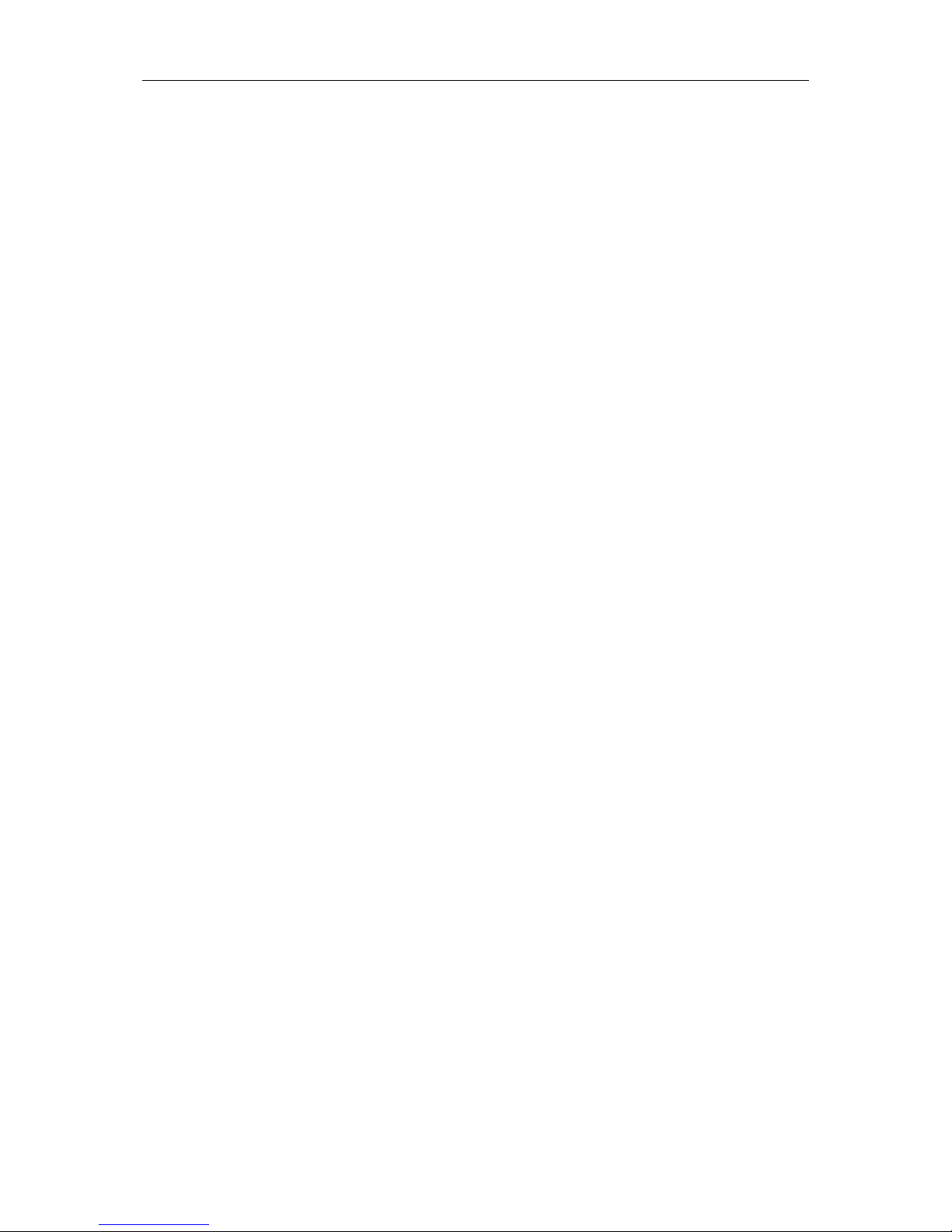
User Manual of DS-8100HMFI-TH Series Mobile DVR
1
Hikvision® Network Digital Video Recorder User Manual
This manual, as well as the software described in it, is furnished under license and may be used or copied only in accordance
with the terms of such license. The content of this manual is furnished for informational use only, is subject to change
without notice, and should not be construed as a commitment by Hikvision Digital Technology Co., Ltd. (Hikvision).
Hikvision assumes no responsibility or liability for any errors or inaccuracies that may appear in the book.
Except as permitted by such license, no part of this publication may be reproduced, stored in a retrieval system, or
transmitted, in any form or by any means, electronic, mechanical, recording, or otherwise, without the prior written
permission of Hikvision.
HIKVISION MAKES NO WARRANTIES, EXPRESS OR IMPLIED, INCLUDING WITHOUT LIMITATION THE
IMPLIED WARRANTIES OF MERCHANTABILITY AND FITNESS FOR A PARTICULAR PURPOSE, REGARDING
THE HIKVISION SOFTWARE. HIKVISION DOES NOT WARRANT, GUARANTEE, OR MAKE ANY
REPRESENTATIONS REGARDING THE USE OR THE RESULTS OF THE USE OF THE HIKVISION SOFTWARE IN
TERMS OF ITS CORRECTNESS, ACCURACY, RELIABILITY, CURRENTNESS, OR OTHERWISE. THE ENTIRE
RISK AS TO THE RESULTS AND PERFORMANCE OF THE HIKVISION SOFTWARE IS ASSUMED BY YOU. THE
EXCLUSION OF IMPLIED WARRANTIES IS NOT PERMITTED BY SOME STATES. THE ABOVE EXCLUSION
MAY NOT APPLY TO YOU.
IN NO EVENT WILL HIKVISION, ITS DIRECTORS, OFFICERS, EMPLOYEES, OR AGENTS BE LIABLE TO YOU
FOR ANY CONSEQUENTIAL, INCIDENTAL, OR INDIRECT DAMAGES (INCLUDING DAMAGES FOR LOSS OF
BUSINESS PROFITS, BUSINESS INTERRUPTION, LOSS OF BUSINESS INFORMATION, AND THE LIKE)
ARISING OUT OF THE USE OR INABILITY TO USE THE HIKVISION SOFTWARE EVEN IF HIKVISION HAS
BEEN ADVISED OF THE POSSIBILITY OF SUCH DAMAGES. BECAUSE SOME STATES DO NOT ALLOW THE
EXCLUSION OR LIMITATION OF LIABILITY FOR CONSEQUENTIAL OR INCIDENTAL DAMAGES, THE ABOVE
LIMITATIONS MAY NOT APPLY TO YOU.
Page 3
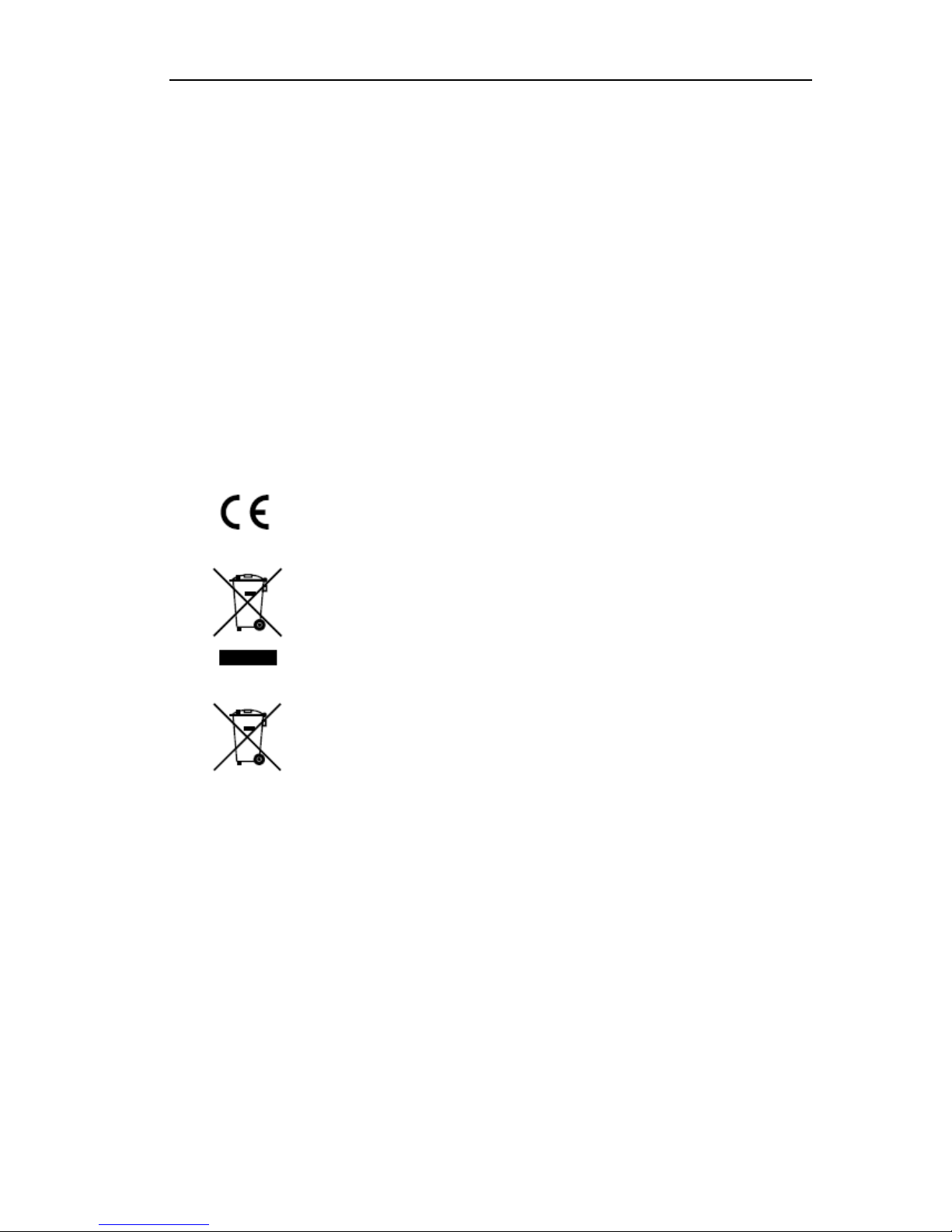
User Manual of DS-8100HMFI-TH Series Mobile DVR
2
Regulatory Information
FCC Information
FCC compliance: This equipment has been tested and found to comply with the limits for a digital device, pursuant to
part 15 of the FCC Rules. These limits are designed to provide reasonable protection against harmful interference when
the equipment is operated in a commercial environment. This equipment generates, uses, and can radiate radio frequency
energy and, if not installed and used in accordance with the instruction manual, may cause harmful interference to radio
communications. Operation of this equipment in a residential area is likely to cause harmful interference in which case
the user will be required to correct the interference at his own expense.
FCC Conditions
This device complies with part 15 of the FCC Rules. Operation is subject to the following two conditions:
1. This device may not cause harmful interference.
2. This device must accept any interference received, including interference that may cause undesired operation.
EU Conformity Statement
This product and - if applicable - the supplied accessories too are marked with "CE" and comply
therefore with the applicable harmonized European standards listed under the Low Voltage
Directive 2006/95/EC, the EMC Directive 2004/108/EC.
2002/96/EC (WEEE directive): Products marked with this symbol cannot be disposed of as
unsorted municipal waste in the European Union. For proper recycling, return this product to
your local supplier upon the purchase of equivalent new equipment, or dispose of it at
designated collection points. For more information see: www.recyclethis.info.
2006/66/EC (battery directive): This product contains a battery that cannot be disposed of as
unsorted municipal waste in the European Union. See the product documentation for specific
battery information. The battery is marked with this symbol, which may include lettering to
indicate cadmium (Cd), lead (Pb), or mercury (Hg). For proper recycling, return the battery to
your supplier or to a designated collection point. For more information see:
www.recyclethis.info.
Description on Laser Specification
The optical disc drive such as DVD Super Multi (Double Layer) Drive 22X that is used in this computer is equipped
with laser. The classification label with the following sentence is affixed to the surface of the drive.
CLASS 1 LASER
PRODUCT TO IEC60825-1
LASER KLASSE 1
The drive with the above label is certified by the manufacturer that the drive complies with the requirement for laser
product on the date of manufacturing pursuant to article 21 of Code of Federal Regulations by the United States of
America, Department of Health & Human Services, Food and Drug Administration.
In other countries, the drive is certified to comply with the requirement pursuant to IEC 60825-1 and EN 60825-1 on
class 1 laser product.
This computer is equipped with the optical disc drive in the following list according to the model.
Page 4
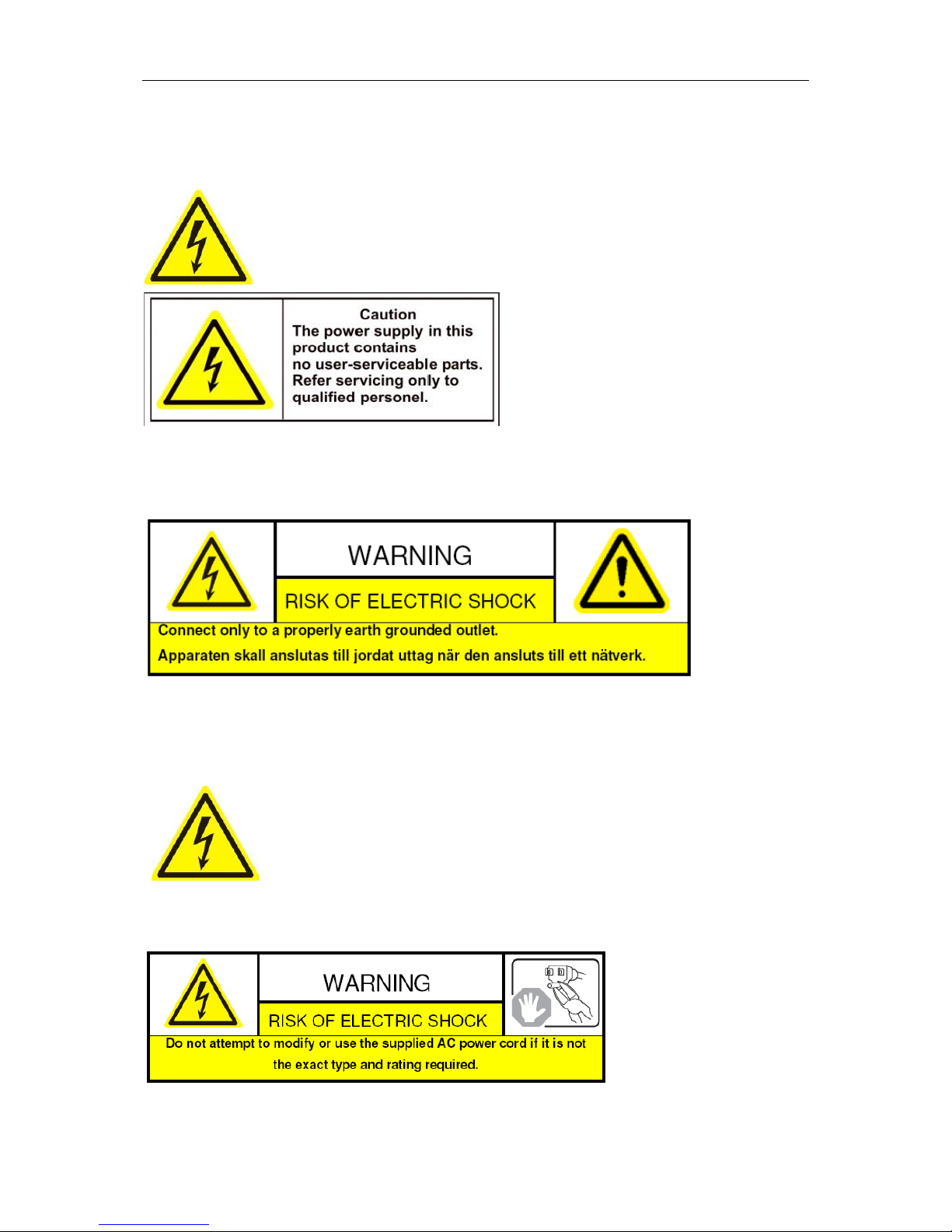
User Manual of DS-8100HMFI-TH Series Mobile DVR
3
Safety Warnings and Cautions
Please pay attention to the following warnings and cautions:
Hazardous Voltage may be present: Special measures and precautions must be taken when
using this device. Some potentials (voltages) on the device may present a hazard to the user. This
device should only be used by the Employees from our company with knowledge and training in
working with these types of devices that contain live circuits.
Power Supply Hazardous Voltage: AC mains voltages are present within the power supply assembly. This device
must be connected to a UL approved, completely enclosed power supply, of the proper rated voltage and current. No user
serviceable parts inside the power supply.
System Grounding (Earthing): To avoid shock, ensure that all AC wiring is not exposed and that the earth grounding
is maintained. Ensure that any equipment to which this device will be attached is also connected to properly wired grounded
receptacles and are approved medical devices.
Power Connect and Disconnect: The AC power supply cord is the main disconnect device to
mains (AC power).The socket outlet shall be installed near the equipment and shall be readily
accessible.
Installation and Maintenance: Do not connect/disconnect any cables to or perform installation/maintenance on this
device during an electrical storm.
Page 5
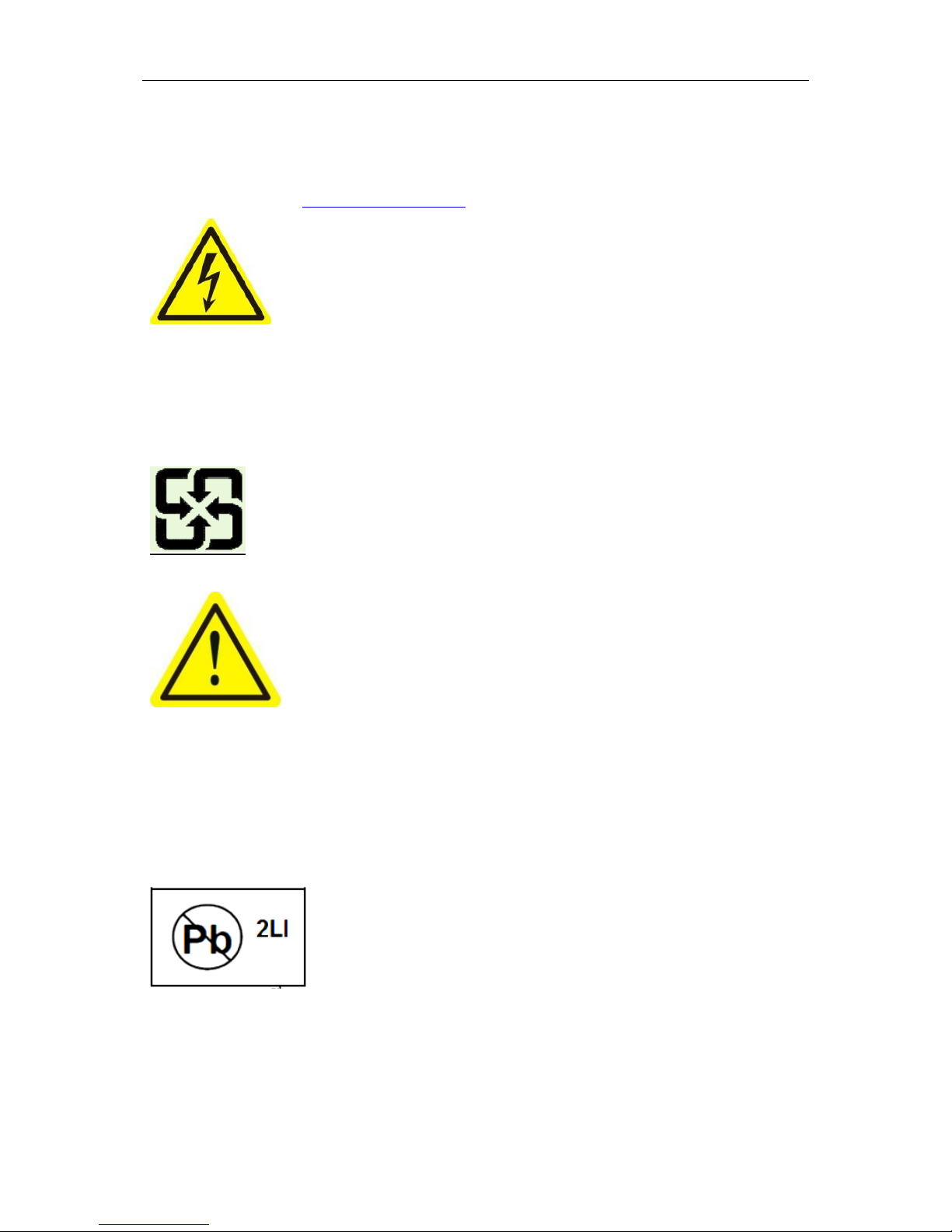
User Manual of DS-8100HMFI-TH Series Mobile DVR
4
Power Cord Requirements: The connector that plugs into the wall outlet must be a grounding-type male plug designed
for use in your region. It must have certification marks showing certification by an agency in your region. The connector that
plugs into the AC receptacle on the power supply must be an IEC 320, sheet C13, female connector. See the following
website for more information http://kropla.com/electric2.htm.
Lithium Battery: This device contains a Lithium Battery. There is a risk of explosion if the
battery is replaced by an incorrect type. Dispose of used batteries according to the vendor’s
instructions and in accordance with local environmental regulations.
Perchlorate Material: Special handling may apply. See
www.dtsc.ca.gov/hazardouswaste/perchlorate. This notice is required by California Code of Regulations, Title 22, Division
4.5, Chapter 33: Best Management Practices for Perchlorate Materials. This device includes a battery which contains
perchlorate material.
Taiwan battery recycling:
Please recycle batteries.
Thermal and Mechanical Injury: Some components such as heat sinks, power regulators,
and processors may be hot; care should be taken to avoid contact with these components.
Electro Magnetic Interference: This equipment has not been tested for compliance with
emissions limits of FCC and similar international regulations. This device is not, and may not be, offered for sale or lease, or
sold, or leased until authorization from the United States FCC or its equivalent in other countries has been obtained. Use of
this equipment in a residential location is prohibited. This equipment generates, uses and can radiate radio frequency energy
which may result in harmful interference to radio communications. If this equipment does cause harmful interference to radio
or television reception, which can be determined by turning the equipment on and off, the user is required to take measures to
eliminate the interference or discontinue the use of this equipment.
Lead Content:
Please recycle this device in a responsible manner. Refer to local environmental regulations
for proper recycling; do not dispose of device in unsorted municipal waste.
Page 6
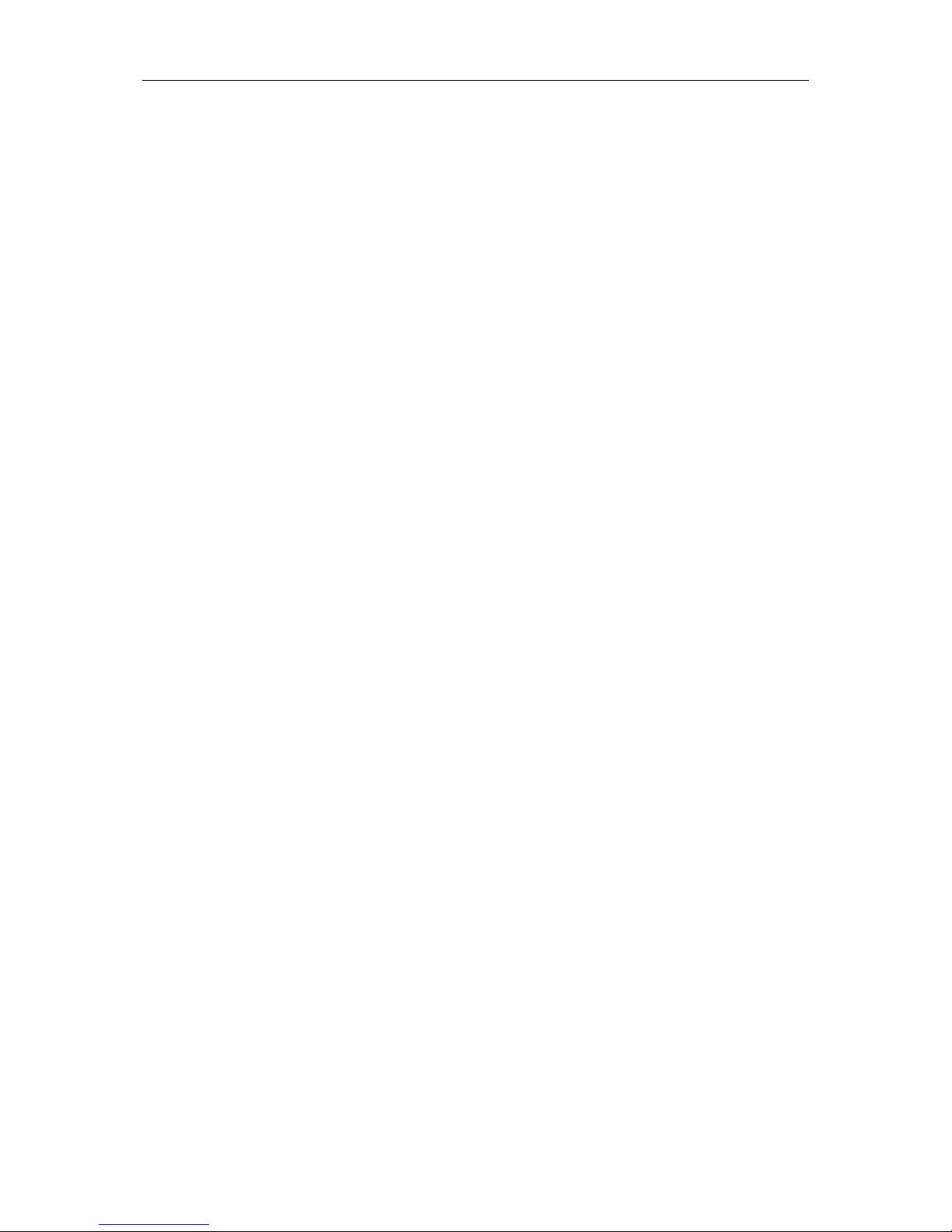
User Manual of DS-8100HMFI-TH Series Mobile DVR
5
Preventive and Cautionary Tips
Before connecting and operating your device, please be advised of the following tips:
The installation of mobile DVR must be done by qualified automobile assembly manufacturers or dealers. And
the device should be installed at well-ventilated location inside the automobile.
Please make yourself be familiar with the power connection before installation.
A factory recommended HDD should be used for this device.
The wireless and GPS antennas should be installed on top of vehicle or below the windshield and make sure
they are not covered or blocked by any other object. When both the master and slave antennas are connected,
locate them vertically with above 20cm distance from each other.
The device contains no user-serviceable parts. Do not disassemble the device for repair or maintenance by
yourself.
If you encounter any questions about this device, please contact the technicians from HIKVISION or its
authorized suppliers.
Page 7
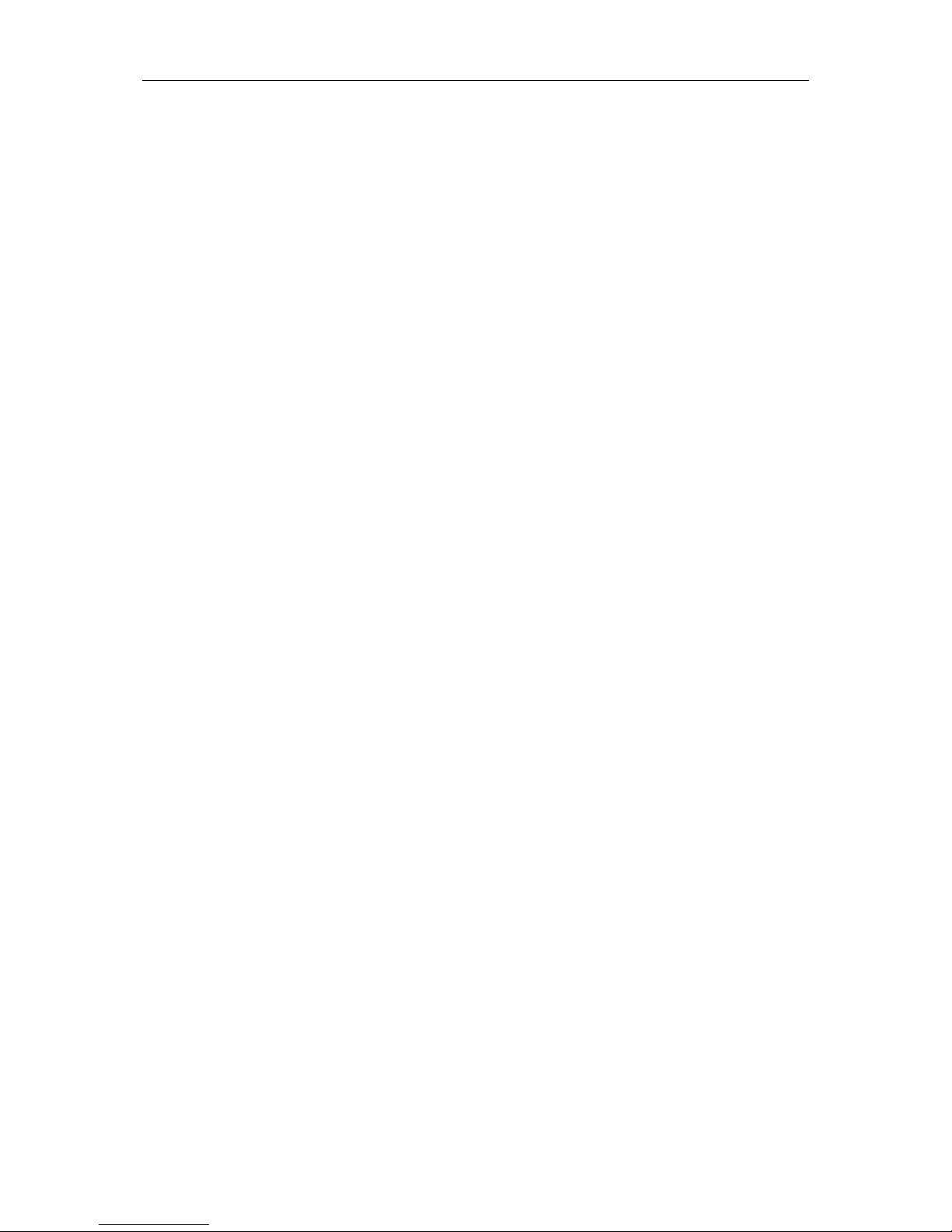
User Manual of DS-8100HMFI-TH Series Mobile DVR
6
Product Key Features
Main Features
Newly-featured GUI with easy and flexible operation.
Up to 4 network cameras are connectable.
Each analog channel supports 4CIF real time encoding.
H.264 (standard) video compression with high reliability and superior definition.
Two pluggable 2.5-inch SATA disks are connectable.
Patented hard disk vibration reduction technology.
Built-in 3G (WCDMA/CDMA2000/TD-SCDMA) module.
USB / eSATA interface, SD & SIM card interface, audio & video output interface and network interface are
provided on the front panel.
Built-in high-sensitivity GPS module.
Interfaces are provided for recording driving information of the vehicle’s turning left/right, braking, reversing,
etc.
Aviation connectors adopted for all video input/output, audio input/output and power supply, ensuring high
stability of signal connection.
Delay (0min~6h) shutdown and 24-hour scheduled startup/shutdown configurable.
Wide-range power input (+6 VDC ~+36 VDC).
Aluminum chassis.
Local Monitoring
1/4/9/16-division live view is supported, and the display sequence of screens is adjustable.
Live view screen can be switched in group, and manual switch and automatic cycle review is also provided, the
interval of automatic cycle can be adjusted.
Motion detection, tamper-proof, video exception alarm and video loss alarm functions.
Privacy mask.
HDD Management
Up to two 2.5-inch SATA hard disks and HDD S.M.A.R.T. function is supported.
Support HDD sleeping function.
File format compatible with Windows system; eliminate the file fragments by disk space pre-allocation.
Record and Playback
Each camera can be configured with normal and event compression parameters. Sub-stream can be configured
locally.
Multiple recording types: normal, alarm, motion, motion | alarm, motion & alarm.
8 recording time periods with separate recording types configurable.
Pre-record and post-record for alarm and motion detection for recording.
Search and play back record files by channel number, recording type, start time, end time, etc.
Page 8
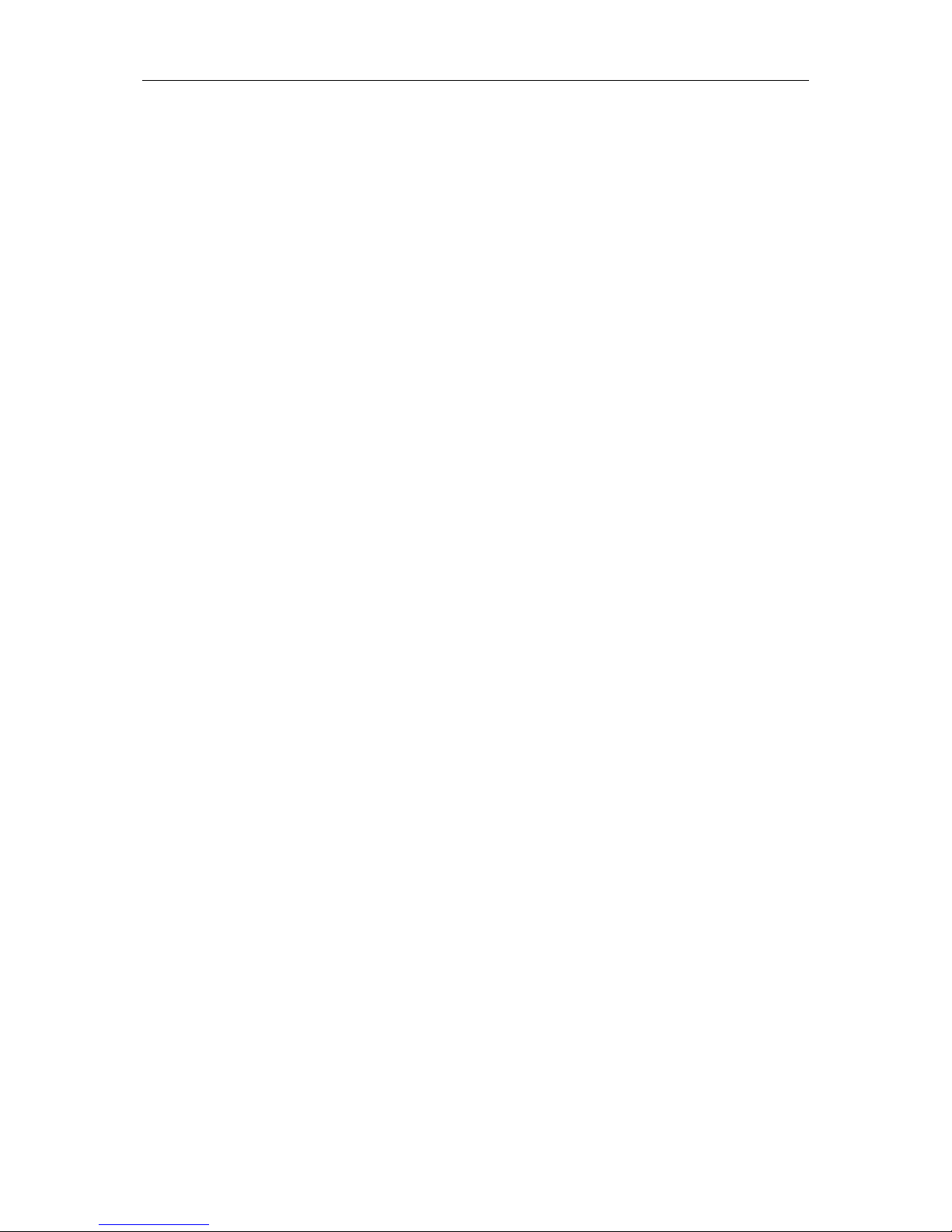
User Manual of DS-8100HMFI-TH Series Mobile DVR
7
Support pause, speed up, speed down, skip forward, and skip backward when playback.
Backup
Export video data by USB device and eSATA device.
Export video data by Mobile DVR Backup Device.
Management and maintenance of backup devices.
Alarm and Exception
Management of alarm input/output.
Management of alarm for video loss, motion detection, video tampering.
Configurable arming time of alarm input/output.
Alarm for video loss, motion detection, tampering, abnormal signal, video input/output standard mismatch,
illegal login, network disconnected, IP confliction, HDD error, and HDD full.
Alarm triggers full screen monitoring, audio alarm and alarm output. Motion detection and alarm can trigger
recording. Exception can trigger audio alarm and alarm output.
Automatic restore when system is abnormal.
Other Local Functions
Two-level user management; admin user is allowed to create many operator accounts.
Operation, alarm, exceptions and log recording and searching.
Import and export of device configuration file.
Network Functions
1 self-adaptive 10M/100M/1000M network interface.
4 network interfaces with PoE function for network cameras.
WCDMA, CDMA2000 and TD-SCDMA supported.
WiFi supported.
Remote configuration and operation by iVMS platform and WVS platform.
TCP/IP protocol, DHCP, DNS, NTP, and SADP are supported.
TCP, UDP and RTP for unicast.
Remote search, playback, download of record files.
Resume broken transfer when downloading.
Remote parameters setup; remote import/export of device parameters.
Remote viewing of the device status, system logs and alarm status.
Remote HDD formatting, program upgrading and system restart.
RS-232, RS-485 parameters configuration and transparent channel transmission.
Development Scalability:
SDK for Windows and Linux system.
Development support and training for application system.
Page 9
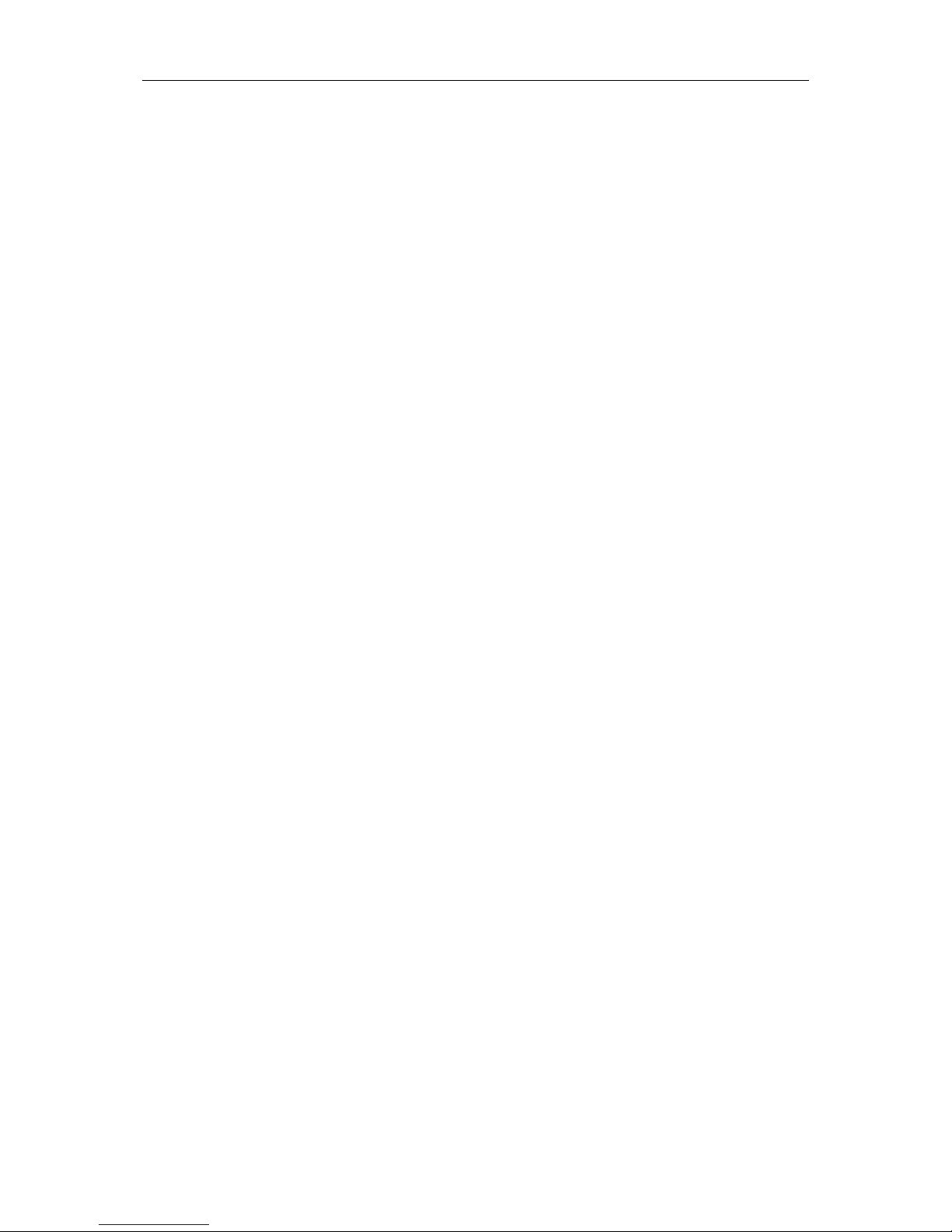
User Manual of DS-8100HMFI-TH Series Mobile DVR
8
TABLE OF CONTENTS
Hikvision® Network Digital Video Recorder User Manual ...................................................................... 1
Chapter 1 .......................................................................................................................................... 10
Introduction ...................................................................................................................................... 10
1.1 Verify Contents .................................................................................................................................... 11
1.2 Front Panel and Rear Panel ................................................................................................................. 11
1.2.1 Front Panel ................................................................................................................................... 11
1.2.2 Rear Panel ..................................................................................................................................... 12
1.3 IR Remote Control Operations............................................................................................................. 14
1.4 Starting Up and Shutting Down the DVR ............................................................................................. 16
1.4.3 Vehicle ignition startup................................................................................................................. 16
1.4.4 Auto On/Off .................................................................................................................................. 18
1.5 Connecting to Alarm Input / Output Device ........................................................................................ 18
1.6 Hard Disk Installation .......................................................................................................................... 19
1.7 SIM / SD Card Installation .................................................................................................................... 21
Chapter 2 .......................................................................................................................................... 23
Basic Operations ................................................................................................................................ 23
2.1 Main Menu .......................................................................................................................................... 24
2.2 Managing User Accounts ..................................................................................................................... 24
2.3 Configuring General Settings ............................................................................................................... 25
2.4 Configuring Cameras ........................................................................................................................... 27
2.5 Configuring Display Settings ................................................................................................................ 28
Chapter 3 .......................................................................................................................................... 30
Record Settings.................................................................................................................................. 30
3.1 Configuring Encoding Parameters ....................................................................................................... 31
3.1.1 Initializing HDDs ........................................................................................................................... 31
3.1.2 Configuring Record Settings ......................................................................................................... 31
3.2 Configuring Motion Detection Record ................................................................................................ 33
3.3 Configuring Alarm Triggered Record ................................................................................................... 34
3.4 Searching Record Files ......................................................................................................................... 35
Chapter 4 .......................................................................................................................................... 37
Wireless Network Settings ................................................................................................................. 37
4.1 Configuring 3G ..................................................................................................................................... 38
4.2 Configuring WiFi .................................................................................................................................. 39
Chapter 5 .......................................................................................................................................... 41
Platform Settings ............................................................................................................................... 41
5.1 Accessing by the WVS Platform ........................................................................................................... 42
Page 10
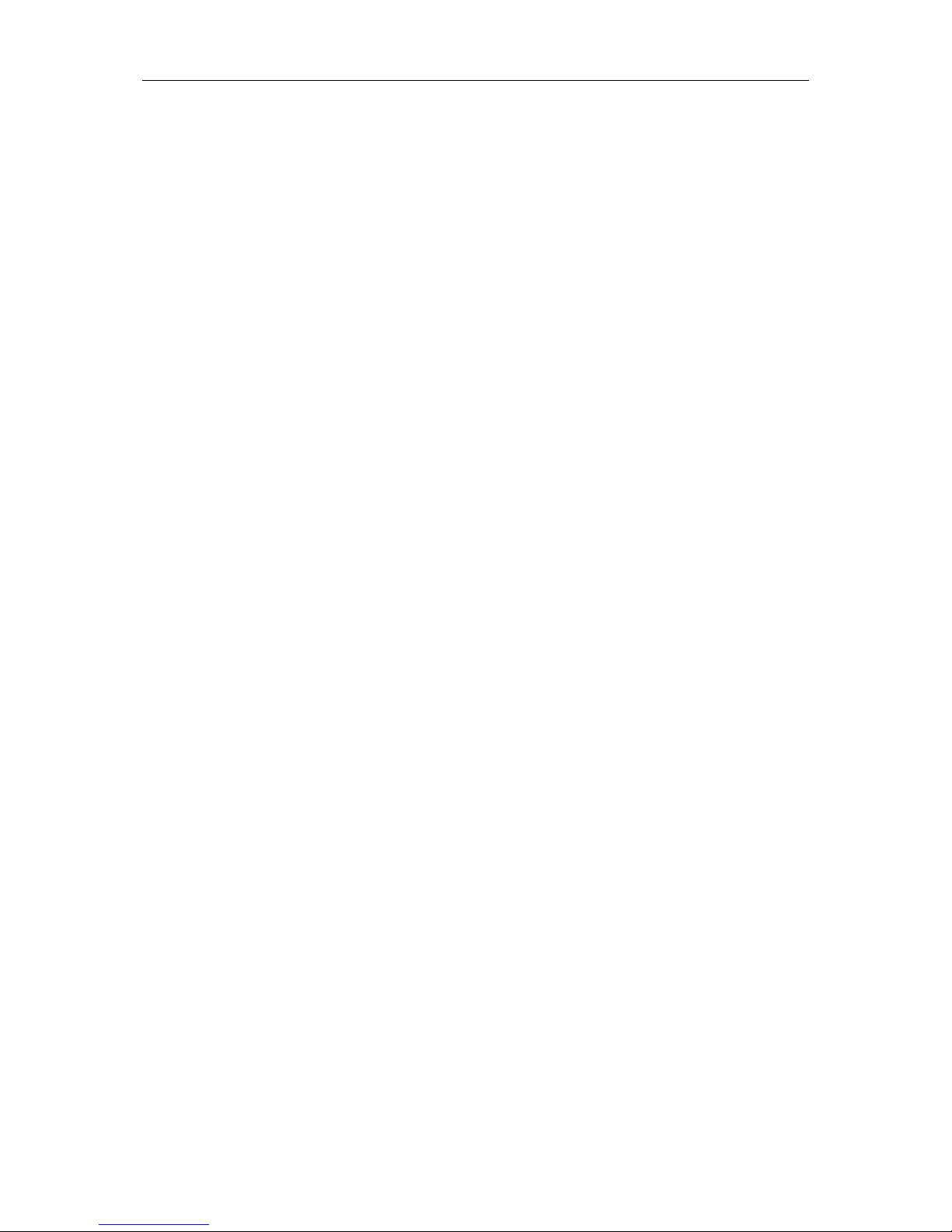
User Manual of DS-8100HMFI-TH Series Mobile DVR
9
5.2 Accessing by the iVMS Platform .......................................................................................................... 42
5.3 Accessing by the Push Mode Platform ................................................................................................ 43
Chapter 6 .......................................................................................................................................... 44
Special Functions ............................................................................................................................... 44
6.1 Configuring Startup and Shutdown ..................................................................................................... 45
6.2 Configuring GPS ................................................................................................................................... 46
6.3 Configuring G-Sensor........................................................................................................................... 47
6.4 Configuring Sensor-In .......................................................................................................................... 47
Chapter 7 .......................................................................................................................................... 49
Other Functions ................................................................................................................................. 49
7.1 Configuring Network Settings ............................................................................................................. 50
7.2 Configuring Alarm................................................................................................................................ 51
7.2.1 Configuring Alarm Input ............................................................................................................... 51
7.2.2 Configuring Alarm Output ............................................................................................................ 52
7.2.3 Detecting Video Tampering .......................................................................................................... 53
7.2.4 Detecting Video Loss .................................................................................................................... 55
7.2.5 Handling Exceptions ..................................................................................................................... 56
7.3 Configuring IPC .................................................................................................................................... 57
7.4 Configuring Serial Port ......................................................................................................................... 58
7.5 Configuring Automatic Backup ............................................................................................................ 59
Chapter 8 .......................................................................................................................................... 61
Device Management and Maintenance .............................................................................................. 61
8.1 Checking Status ................................................................................................................................... 62
8.2 Management and Maintenance .......................................................................................................... 62
8.2.1 Upgrading the System ................................................................................................................... 62
8.2.2 Searching & Exporting Log files .................................................................................................... 63
8.2.3 Restoring Default Settings ............................................................................................................ 65
8.2.4 Importing/Exporting Configuration Files ...................................................................................... 65
8.2.5 Viewing System Information ........................................................................................................ 66
8.2.6 Backup Device .............................................................................................................................. 66
8.2.7 Rebooting DVR ............................................................................................................................. 67
Appendix .......................................................................................................................................... 68
Glossary ..................................................................................................................................................... 68
FAQ ............................................................................................................................................................ 69
Page 11
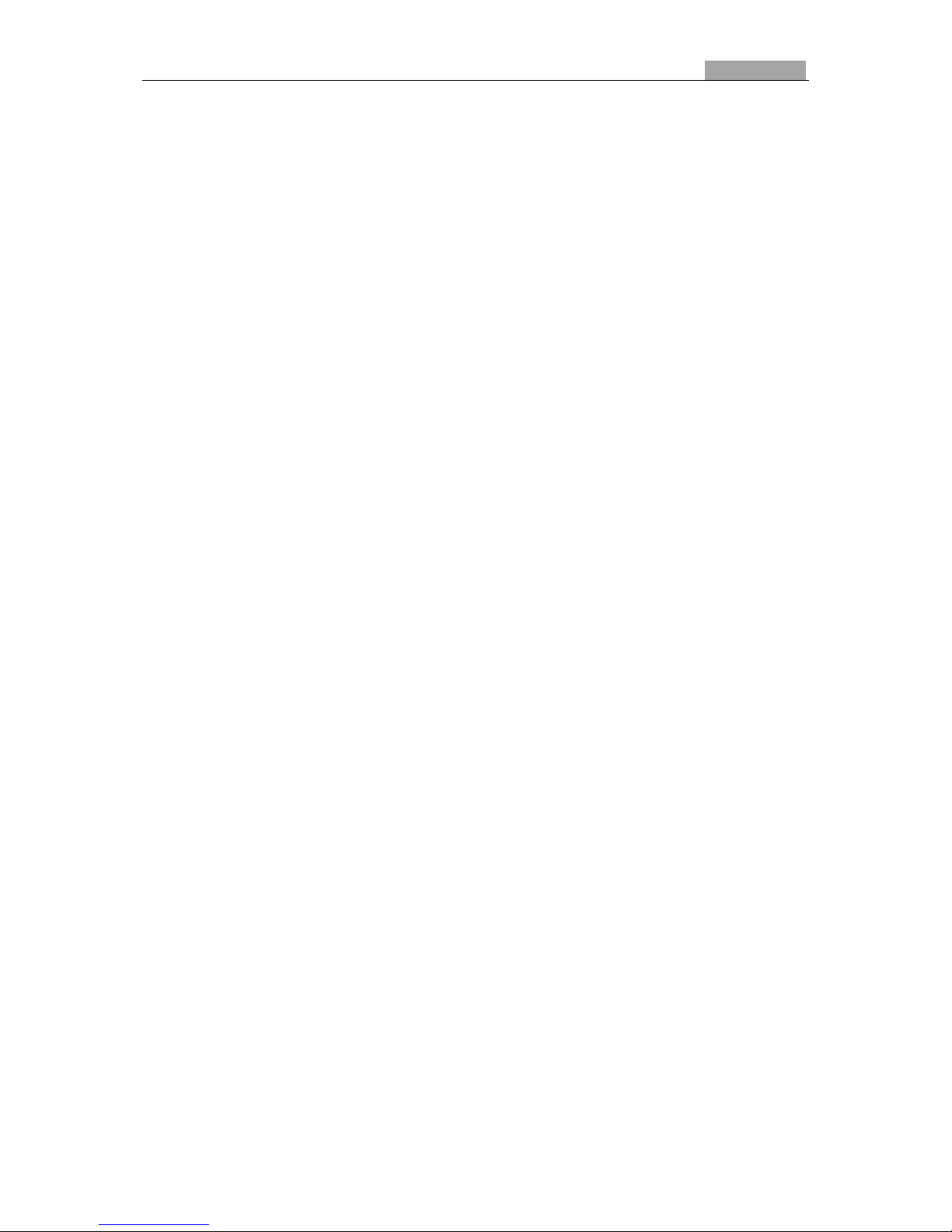
User Manual of DS-8100HMFI-TH Series Mobile DVR
10
10
Chapter 1
Introduction
Page 12
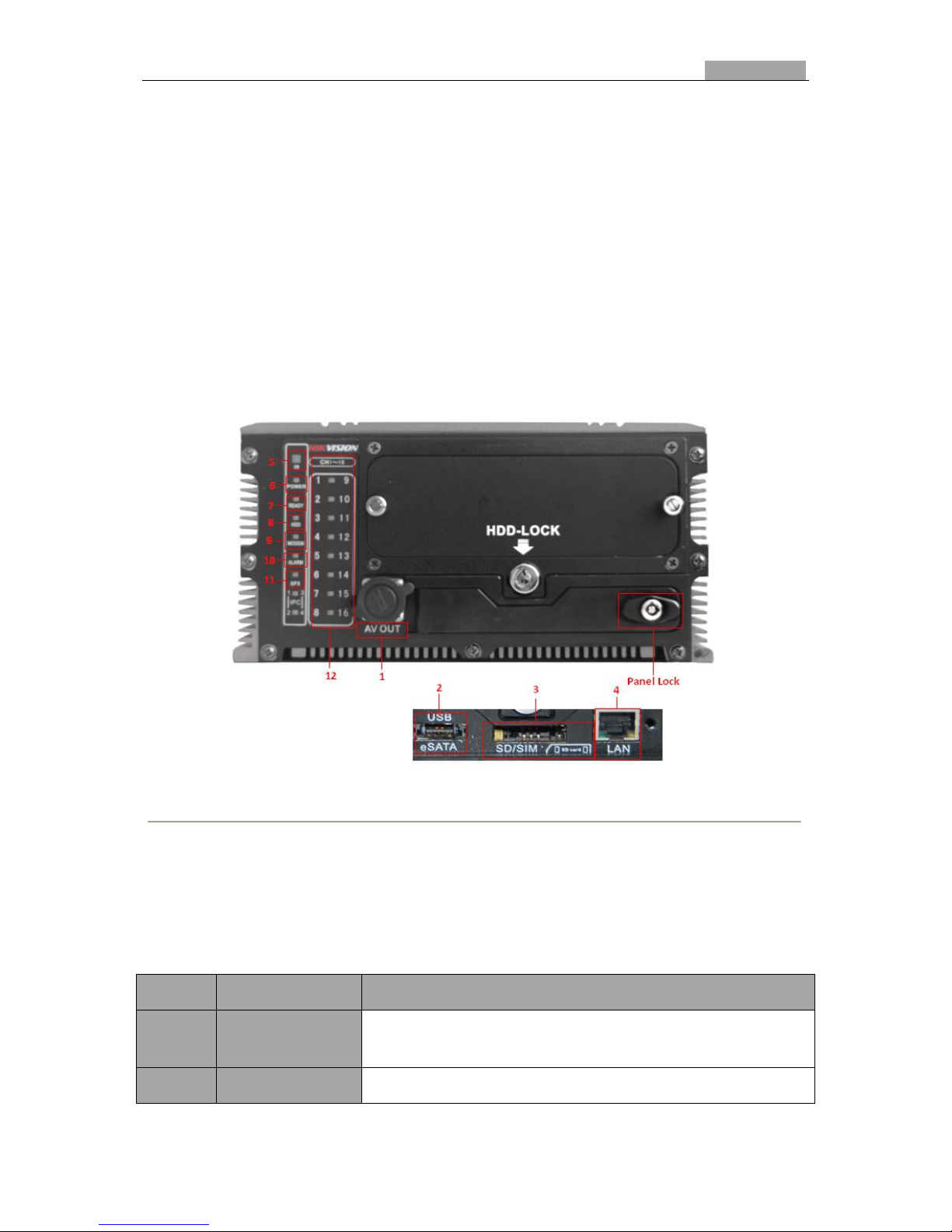
User Manual of DS-8100HMFI-TH Series Mobile DVR
11
11
1.1 Verify Contents
Verify that the package contents are correct by checking the items against the packing list.
Note: Please contact your dealer for damaged or missing items.
1.2 Front Panel and Rear Panel
1.2.1 Front Panel
DS-8100HMFI-TH Front Panel is shown in figure below.
Figure 1. 1 Front Panel
The description of LED indicators and interfaces on front panel is shown in Table 1.1.
Note: After opening the panel lock, you can see the USB and eSATA interface, SD/SDHC card interface (reserved) and
network interface.
Table 1. 1 Description of Interface and LED Indicator on Front Panel
No.
Name
Description
1
AV OUT
Video and audio output and voltage output and wire controller composite
interface.
2
USB & eSATA
USB and eSATA composite interface.
Page 13
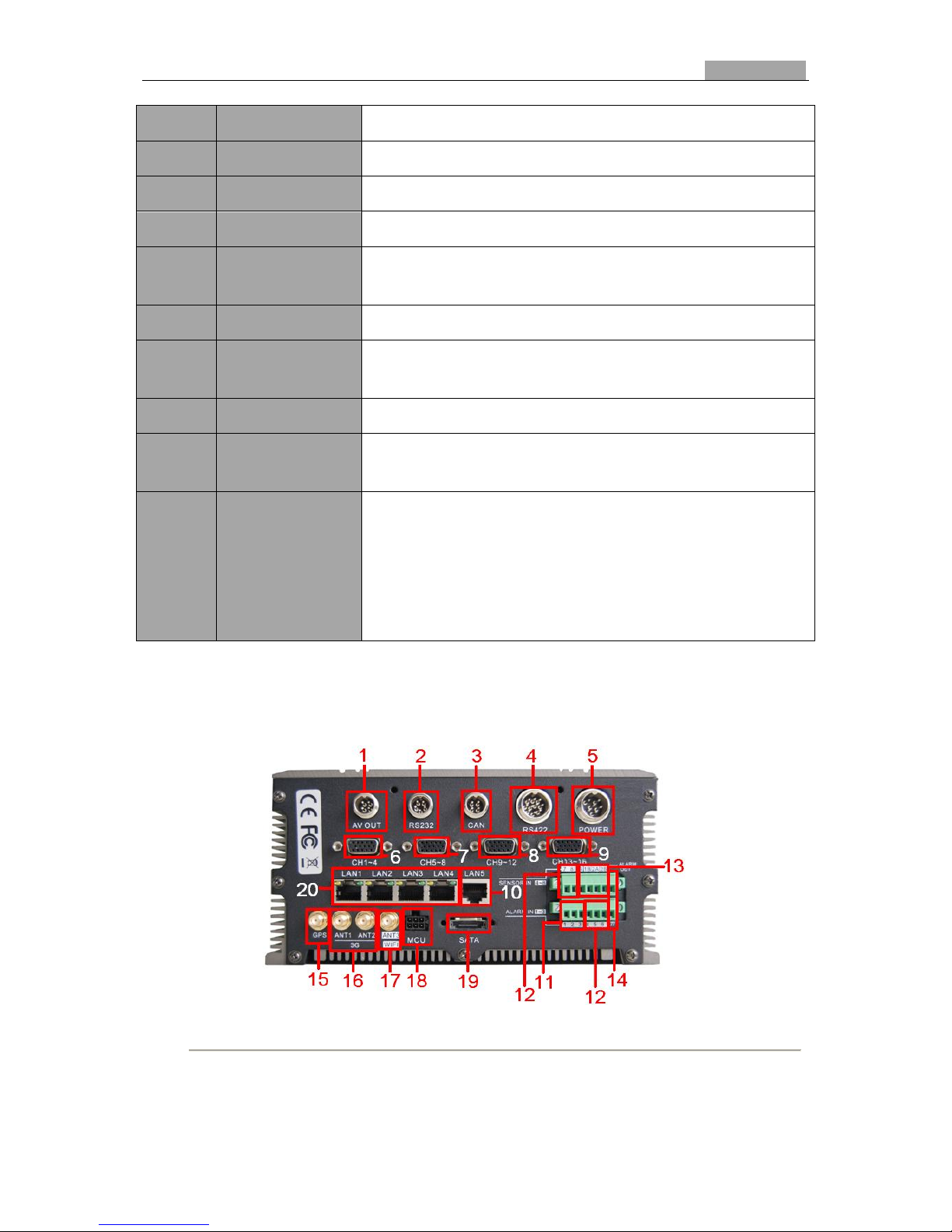
User Manual of DS-8100HMFI-TH Series Mobile DVR
12
12
3
SD/SIM
SD/SDHC card interface (reserved); SIM card interface.
4
LAN
Network interface.
5
IR Control receiver
Receiver for IR remote.
6
POWER indicator
Red means the device is standby, green means the DVR starts up normally.
7
READY indicator
Green means the device is in normal working status and can be controlled by
remote control.
8
HDD indicator
Blinking red when data is being read from or written to HDD.
9
MODEM indicator
Turning off when there is no 3G signal or dialing is disabled. Green means there is
3G signal available.
10
ALARM indicator
Red means there are alarms.
11
GPS indicator
Turning off when there is no GPS module available. Green means there is 3G
module available and blinking green means GPS positioning successfully.
12
CH1~16
One indicator shows the status of two channels. Green means the channel number
marked in the left is in the recording status and red means that the channel number
marked on the right is recording, and the light blinking red and green means both
the two channels are recording. E.g.: Green means channel 1 is recording; Red
means the channel 9 is recording; The mixture color of green and red means the
channel 1 and channel 9 are recording simultaneously.
1.2.2 Rear Panel
Figure 1. 2 Rear Panel
Page 14
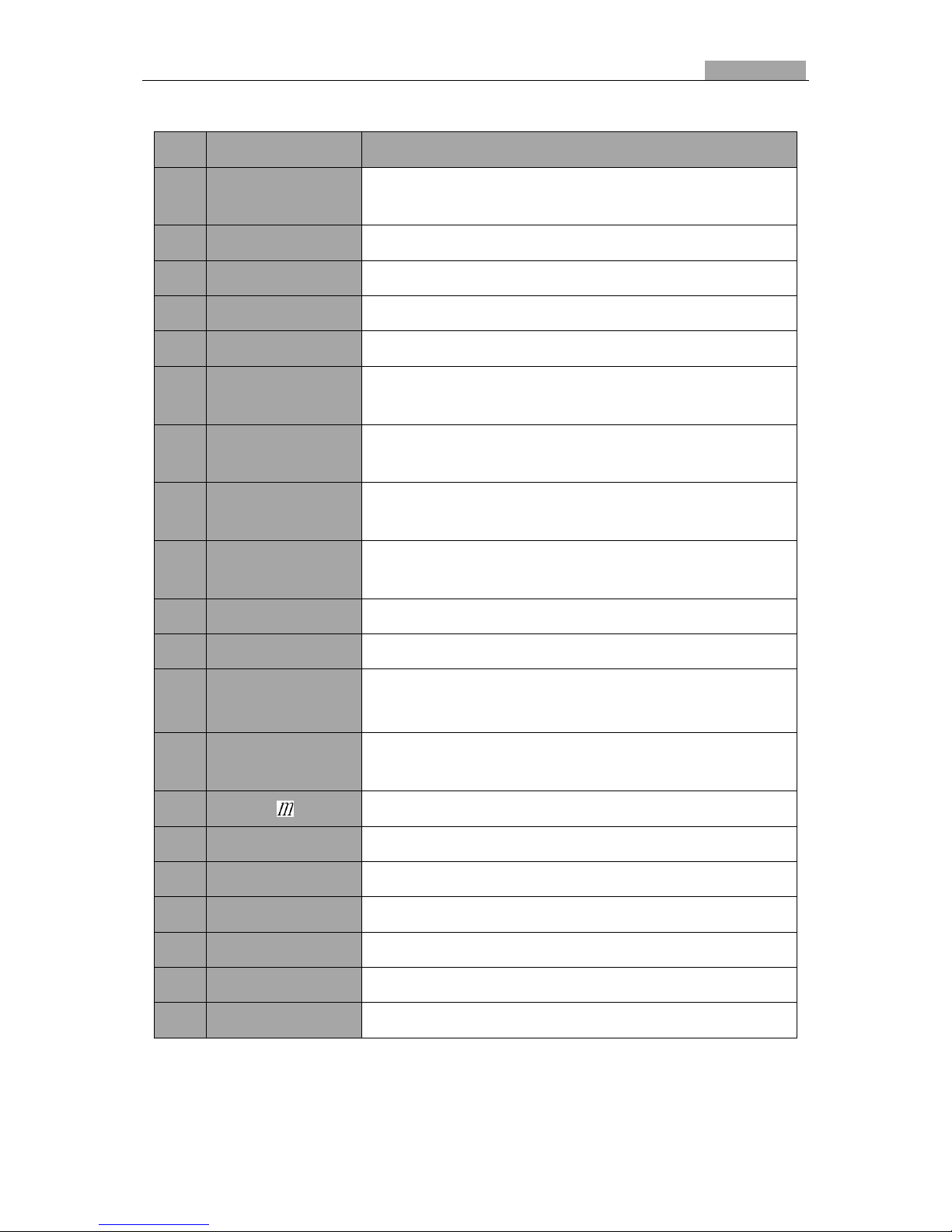
User Manual of DS-8100HMFI-TH Series Mobile DVR
13
13
Table 1. 2 Description of Rear Panel
No.
Mark
Description
1
AV OUT
4-pin aviation plug for video output and audio composite output and voltage
output.
2
RS232
5-pin aviation plug for RS-232 and voltage output.
3
CAN
Reserved. 4-pin aviation plug for collecting CAN bus data of vehicles.
4
RS422
10-pin aviation plug for RS-422 and voltage output.
5
POWER
6-pin aviation plug for voltage input and KEY startup interface.
6
CH1~4
DB15-to-aviation plug for audio and video composite input and voltage
output of channel 1~4.
7
CH5~8
DB15-to-aviation plug for audio and video composite input and voltage
output of channel 5~8.
8
CH9~12
DB15-to-aviation plug for audio and video composite input and voltage
output of channel 9~12.
9
CH13~16
DB15-to-aviation plug for audio and video composite input and voltage
output of channel 13~16.
10
LAN5
Network interface (reserved).
11
ALARM IN (1~3)
Connect to alarm input, triggered by high or low level.
12
SENSOR IN (4~8)
The input of driving information, triggered by high/low level.
Channel 8 is reserved.
13
ALARM OUT (1A 1B
2A 2B)
Alarm (relay) output interface. 1A corresponds to 1B and 2A corresponds to
2B.
14
GND of alarm input and driving information input.
15
GPS
GPS antenna.
16
3G (ANT1 ANT2)
Master/slave 3G antenna.
17
WIFI (ANT3)
WiFi antenna.
18
MCU
Interface for device maintenance.
19
SATA
External SATA disk interface (reserved).
20
LAN (1~4)
Network interface with PoE function for network camera.
Note: the descriptions are subject to the physical product.
Page 15
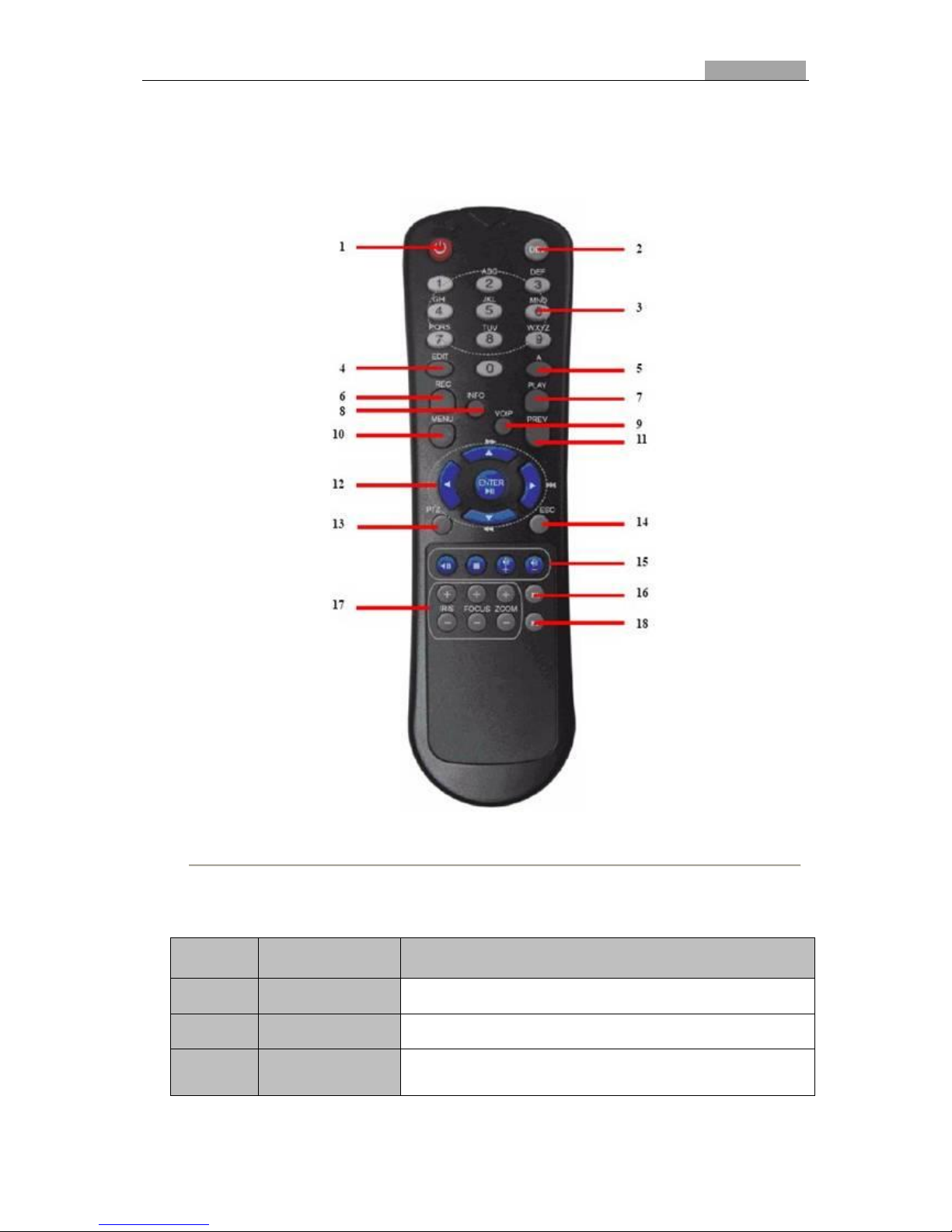
User Manual of DS-8100HMFI-TH Series Mobile DVR
14
14
1.3 IR Remote Control Operations
The device may also be controlled with the included IR remote control, shown in Figure 1.3.
Figure 1. 3 Remote Control
The description of buttons on the remote control is shown in Table 1.3.
Table 1. 3 Description of the IR Remote Control Buttons
No.
Name
Description
1
Power
Reserved
2
DEV
Input device number.
3
Number keys
1. Input number, symbol, and character.
2. Switch to the corresponding channel in Live View mode.
Page 16
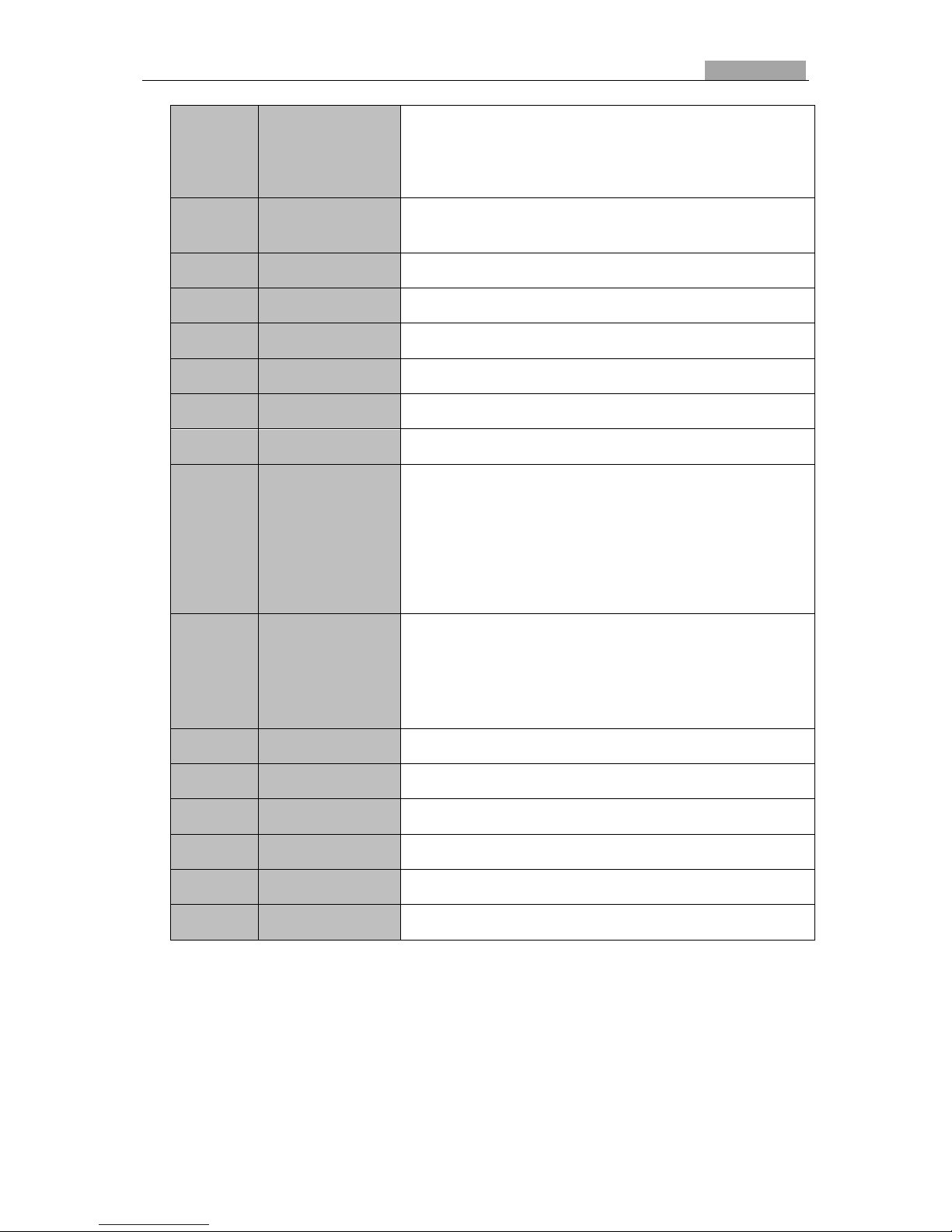
User Manual of DS-8100HMFI-TH Series Mobile DVR
15
15
4
Edit
1. Enter the edit status, and then delete the character in the front of the
cursor.
2. It can also be used to tick checkbox.
3. In Playback mode, it can be used to generate video clips for backup.
5
A
Switch between input methods (Number, English, symbol) when in the edit
status.
6
REC
Reserved
7
PLAY
Enter video search interface
8
INFO
Reserved
9
VOIP
Reserved
10
MENU
Enter Main menu interface.
11
PREV
Switch between single screen and multi-screen mode.
12
Direction keys
Up, Down, Left, Right
1. The DIRECTION buttons are used to navigate between different fields
and items in menus.
2. In the playback interface, they are used for fast forward, slow forward,
rewind.
3. In Live View mode, these buttons can be used to switch channel(s).
ENTER
1. The ENTER button is used to confirm selection in any of the menu
modes.
2. It can also be used to tick checkbox.
3. In Playback mode, it can be used to play or pause the video.
4. In Auto-switch mode, it can be used to stop /start auto switch.
13
PTZ
Reserved
14
ESC
Back to the previous menu.
15
Reserved
16
F1
In video search interface, it can be used to select all record files.
17
Lens Control
Reserved
18
F2
Reserved
Troubleshooting Remote Control:
Note: Make sure you have installed batteries properly in the remote control. And you have to aim the remote control at the IR
receiver in the front panel.
If there is no response after you press any button on the remote, follow the procedure below to troubleshoot.
Steps:
Page 17
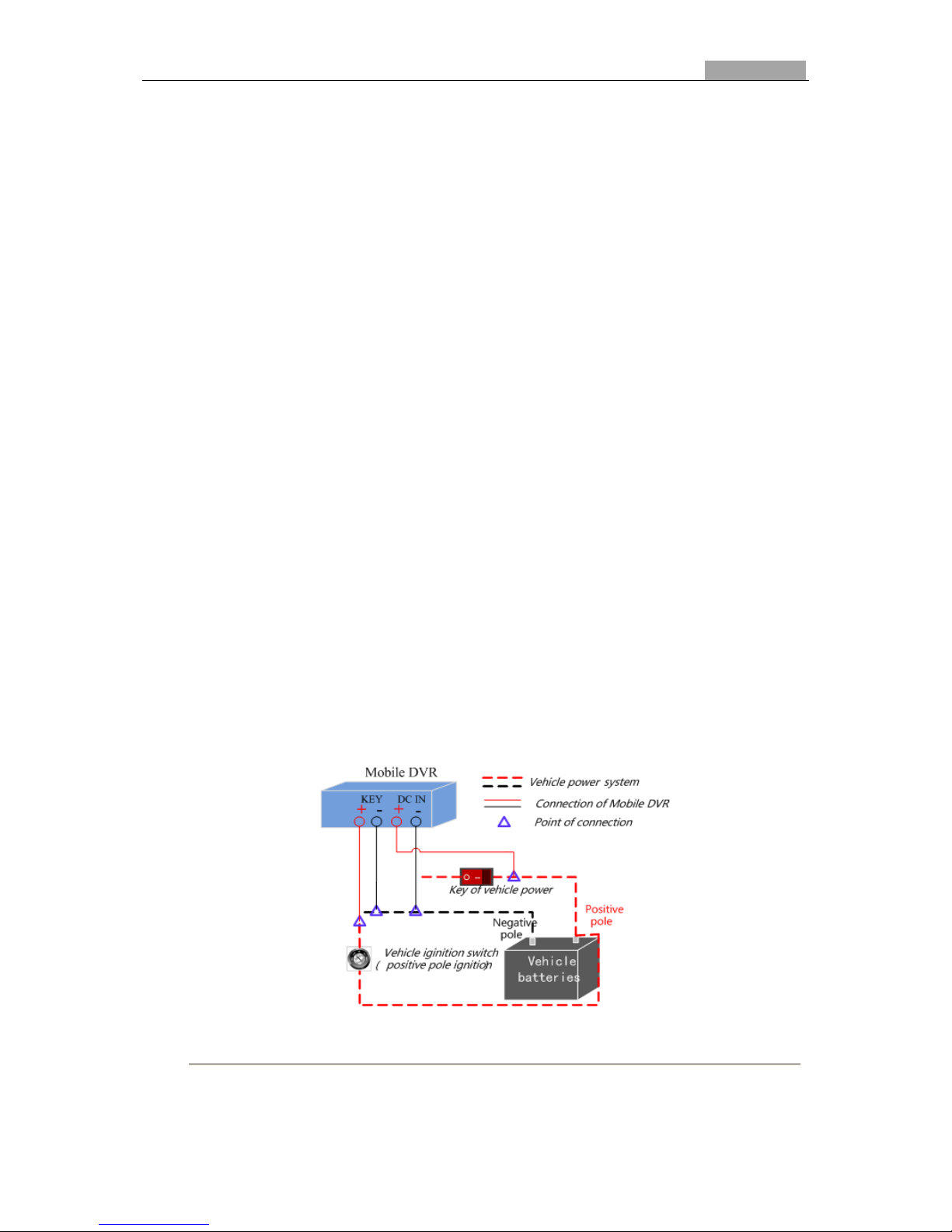
User Manual of DS-8100HMFI-TH Series Mobile DVR
16
16
1. Run the Client Management System to check and remember device ID#.
2. The default ID# is 255. This ID# is valid for all the IR remote controls.
3. Press the DEV button on the remote control.
4. Enter the device ID# from step 2.
5. Press the ENTER button on the remote.
If the Status indicator on the front panel turns blue, the remote control is operating properly. If the Status indicator does not
turn blue and there is still no response from the remote, please check the following:
1. Batteries are installed correctly and the polarities of the batteries are not reversed.
2. Batteries are fresh and not out of charge.
3. IR receiver is not obstructed.
If the remote still can’t function properly, please change a remote and try again, or contact the device provider.
1.4 Starting Up and Shutting Down the DVR
There are two ways to start up DVR: Startup with vehicle ignition and time-delay shutdown, and auto on/off.
1.4.3 Vehicle ignition startup
There are two kinds of vehicle ignition switch: positive pole ignition switch and negative pole ignition switch.
For detailed time-delay shutdown, please refer to Chapter 6.1.
Note:
1. Please contact the vehicle manufacturer for the information about the connecting mode of starting switch.
2. Positive pole ignition switch is used by most cars.
Positive pole ignition switch
Figure 1. 4 Positive Pole Ignition Switch
Ignition switch is connected to the positive pole of DC+12/24V of vehicle batteries. Please make sure that the
Page 18
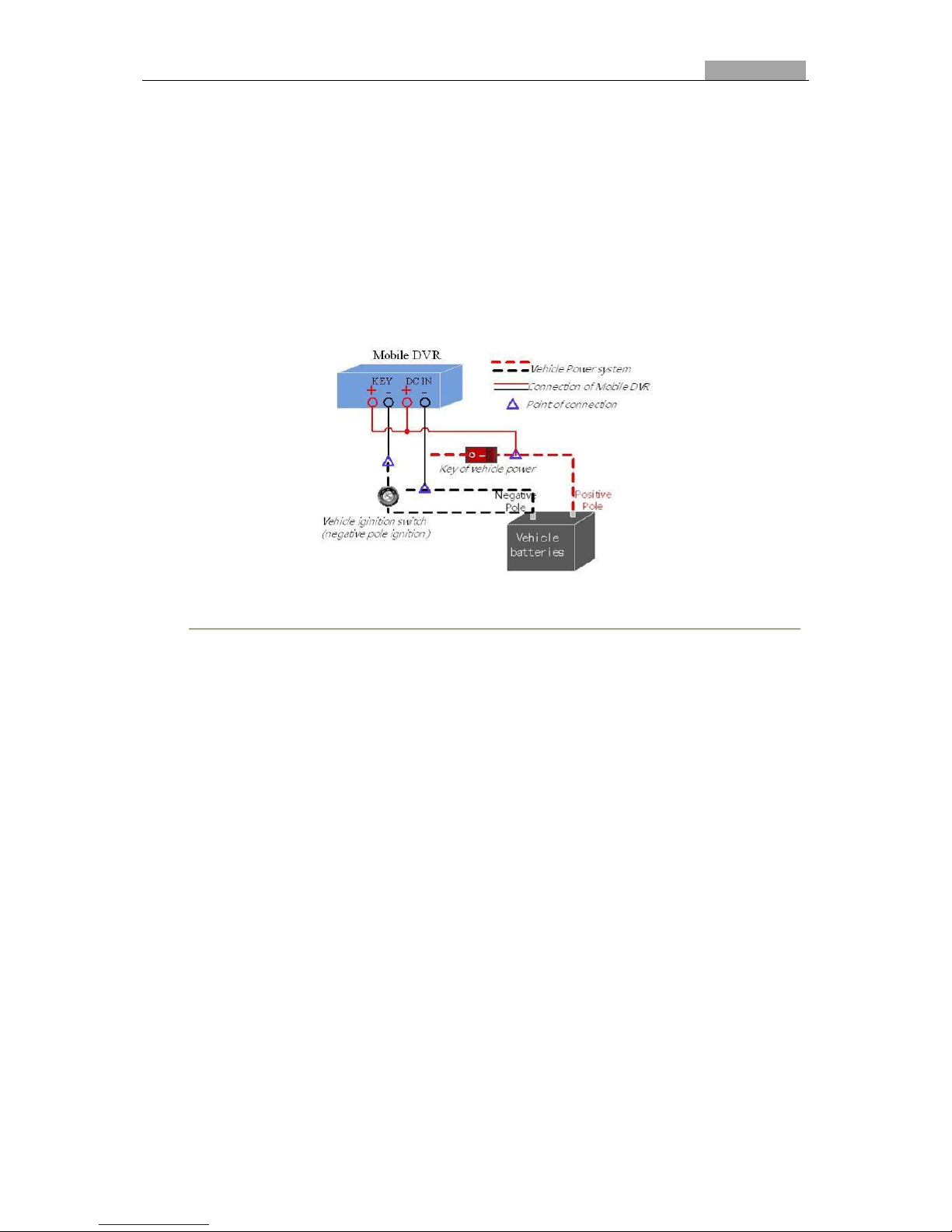
User Manual of DS-8100HMFI-TH Series Mobile DVR
17
17
connection is correct, and then follow the procedure below:
Steps:
1. Connect the “DC IN +” of DVR to the positive pole of vehicle batteries;
2. Connect the “DC IN -” and “KEY -” to the negative pole of vehicle batteries;
3. Connect the “KEY +” of DVR to the vehicle ignition switch;
4. Lock the hard disk;
Note: The hard disk lock is locked when keyhole is upward and open when keyhole is leftward.
5. When switching on the vehicle, the DVR starts up with the vehicle.
Negative pole ignition switch
Figure 1. 5 Negative Pole Ignition Switch
Ignition switch is connected to the negative pole of DC+12/24V of vehicle batteries. Please make sure that the
connection is correct, and then follow the procedure below:
Steps:
1. Connect the “DC IN +” and “KEY +” of DVR to the positive pole of vehicle batteries;
2. Connect the “DC IN -” to the negative pole of vehicle batteries;
3. Connect the “KEY -” of DVR to the vehicle ignition switch;
4. Lock the hard disk;
Note: The hard disk lock is locked when keyhole is upward and open when keyhole is leftward.
5. When switching on the vehicle, the DVR starts up with the vehicle.
Page 19
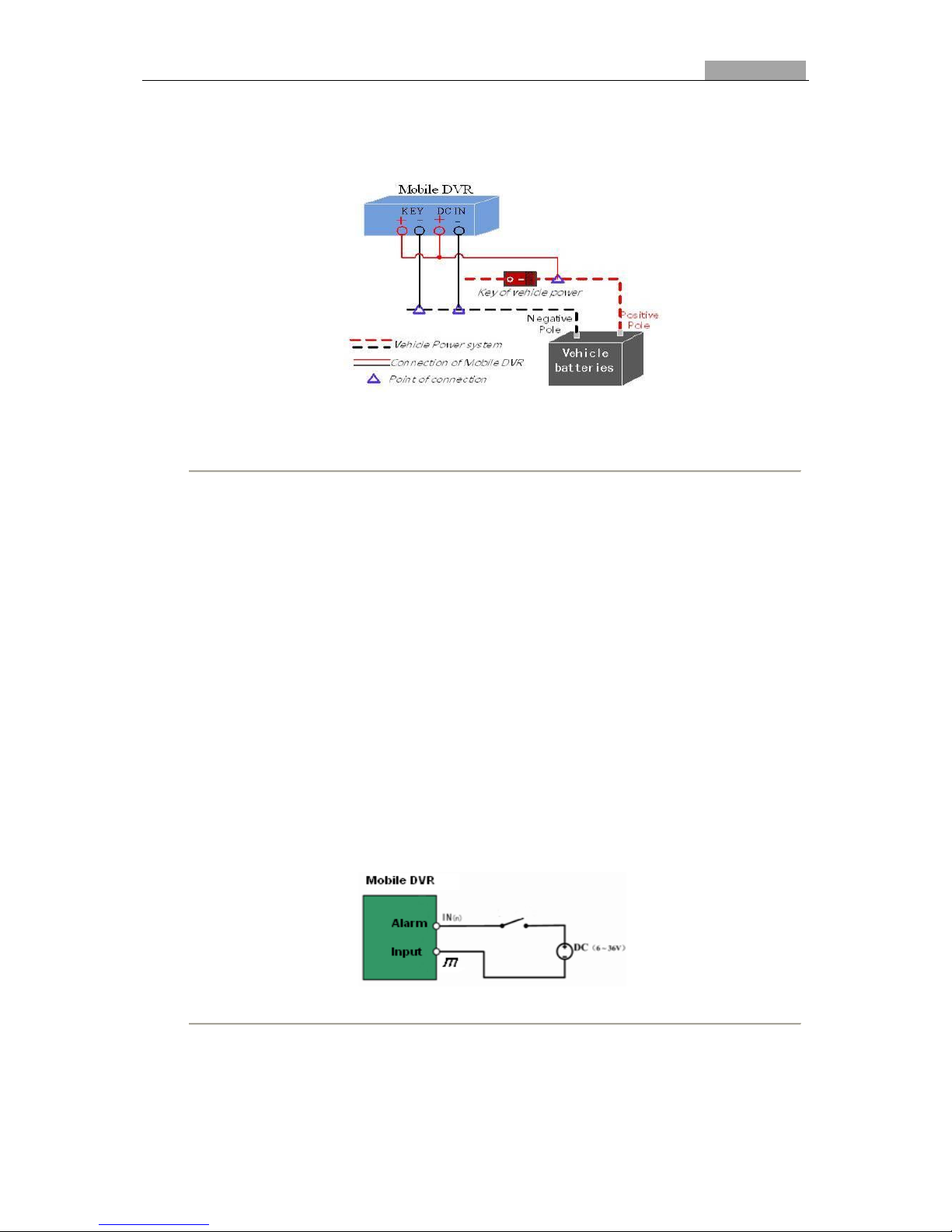
User Manual of DS-8100HMFI-TH Series Mobile DVR
18
18
1.4.4 Auto On/Off
Figure 1. 6 Auto On/Off
Please follow the procedure below:
Steps:
1. Connect the “DC IN +” and “KEY +” of DVR to the positive pole of vehicle batteries;
2. Connect the “DC IN -” and “KEY -” of DVR to the negative pole of vehicle batteries;
3. Lock the hard disk;
Note: The hard disk lock is locked when keyhole is upward and open when keyhole is leftward. For detailed
information, please see Chapter 6.1.
1.5 Connecting to Alarm Input / Output Device
Connecting to Alarm Input
DS-8100HMFI-TH series Mobile DVR adopts the high/low-level electrical signals triggering (high level: 6~36 VDC;
low level: 0~5 VDC) to realize alarm input. And in order to avoid error report caused by voltage fluctuation, no
alarm will be triggered by voltage ranging of 5~ 6VDC. Alarm input and Mobile DVR must be with common
grounding.
Figure 1. 7 Alarm Input Connection
Connecting to Alarm Output
The contact closure signal is used for the alarm output triggering. When there is an alarm output triggered, the
Page 20
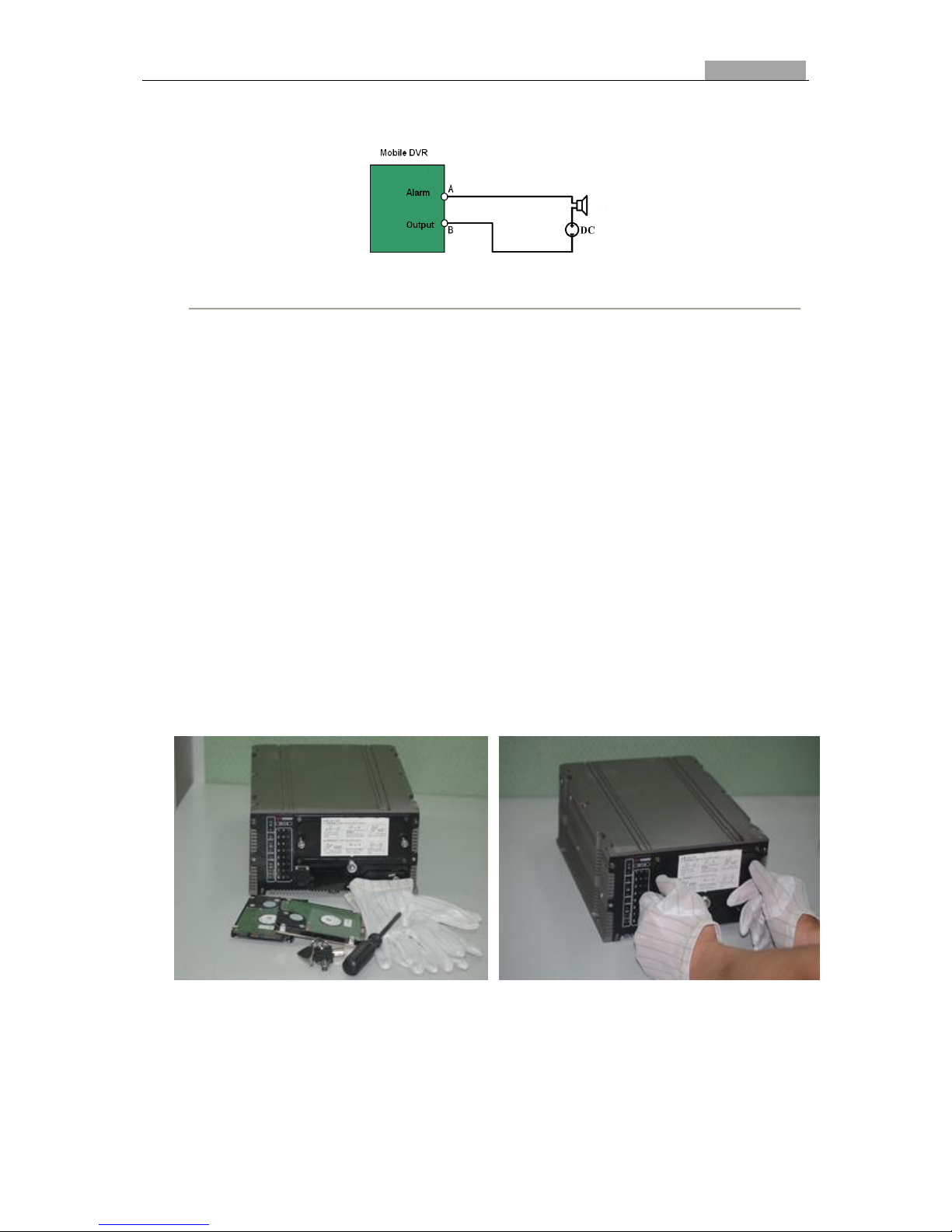
User Manual of DS-8100HMFI-TH Series Mobile DVR
19
19
contact A and B of the Alarm Output will be closed. Therefore, the active alarm device must be connected.
Figure 1. 8 Alarm Output Connection
Please follow the procedure below:
Steps:
1. Disconnect pluggable block from the ALARM IN /ALARM OUT terminal block.;
2. Unfasten stop screws from the pluggable block, insert signal cables into slots and fasten stop screws. Ensure
signal cables are in tight;
3. Connect pluggable block back into terminal block.
1.6 Hard Disk Installation
Notes:
1. A factory recommended HDD should be used for this installation.
2. After installation, please initialize the HDD before recording. Please refer to Chapter 3.1.1 for detailed
information.
3. Please disconnect the power before and during the hard disk installation.
Steps:
1. Prepare the tools required: 2.5-inch hard disk,
anti-static gloves, key to hard disk lock, screwdriver and
screws.
2. Insert the key and turn in counterclockwise direction to
open the hard disk lock (the hard disk lock is locked when
keyhole is upward and unlocked when keyhole is
leftward), unfasten the screws counterclockwise and pull
out the hard disk box.
Page 21

User Manual of DS-8100HMFI-TH Series Mobile DVR
20
20
3. Wear the anti-static gloves and insert the first hard disk
into the hard disk box with the PCB side downward.
There are two hard disk slots and please insert the first
disk into the bottom slot.
4. Make sure the hard disk is flat and insert the disk into
the slot tightly.
5. Insert the second hard disk into the hard disk box with
the PCB side upward.
6. Insert the hard disk into the slot tightly.
7. Fasten the screws with the order shown in the figure to
fix the two disks separately.
8. After installation, push the hard disk box back into the
DVR, fasten the screws and lock the hard disk lock with
the key.
Page 22

User Manual of DS-8100HMFI-TH Series Mobile DVR
21
21
1.7 SIM / SD Card Installation
Please insert a SIM card to access to the 3G network. The SD card slot (reserved) is located above the SIM card slot.
Steps:
1. Use the key to open the front panel lock and you can
see SD/SIM card slot.
2. Shut down the DVR. The SIM card slot is marked in
red and the SD card slot marked in blue. If you want to
install the SD card, please insert the SD card into the SD
card slot with the sheet metal side upward.
3. Press the yellow release button on the left side to get
access to the SIM card holder.
4. Pull out the SIM card holder and insert the SIM card.
Page 23

User Manual of DS-8100HMFI-TH Series Mobile DVR
22
22
5. Push the SIM card holder back into the slot with the
SIM card downward.
6. Lock the front panel and connect the two 3G antennas
to receive the signal.
Page 24

User Manual of DS-8100HMFI-TH Series Mobile DVR
23
23
Chapter 2
Basic Operations
Page 25

User Manual of DS-8100HMFI-TH Series Mobile DVR
24
24
2.1 Main Menu
The main menu is shown in Figure 2.1.
Figure 2. 1 Main Menu
2.2 Managing User Accounts
There is a default account in the device: Administrator. The Administrator user name is admin and the password is
12345. The Administrator has the permission to add and delete user and configure user parameters.
Steps:
1. Enter the User Management interface.
Menu>Other Settings>User
2. Click the Add button to enter the Add user interface.
Figure 2. 2 Add User Interface
3. Enter the information for new user, including User Name, Password and Level.
Page 26

User Manual of DS-8100HMFI-TH Series Mobile DVR
25
25
Level: Set the user level to Operator or Guest. Different user levels have different operating permission.
• Operator: The Operator user has permission of Preview, Playback, Backup, Log Search and Parameters
Settings.
• Guest: The Guest user has permission of Preview, Playback, Backup and Log Search.
4. Click the OK button to save the settings and go back to the User Management interface.
5. You can click the Delete button to delete the selected user and click the Modify button to modify the user
information.
2.3 Configuring General Settings
Purpose:
You can configure the language, CVBS output standard, system time, etc.
Steps:
1. Enter the General Settings interface.
Menu>Other Settings>General
Figure 2. 3 General Settings Interface
2. Configure the following settings:
• Language: The default language used is English.
• CVBS Output Standard: Select the CVBS output standard to NTSC or PAL, which must be the same
with the video input standard.
• System Time: Select the system time.
• Enable Password: Enable/disable the requirement of the login password.
3. Click the Set button for DST Settings to enter the DST settings interface, as shown in Figure 2.4. You can check
the Enable DST checkbox, and then you choose the date of the DST period. After configuration, click Apply
button to save the settings and click OK button to return to the General Settings interface.
Page 27

User Manual of DS-8100HMFI-TH Series Mobile DVR
26
26
Figure 2. 4 DST Settings Interface
4. Click the Set button for Advance Setting to enter the advanced display settings interface, as shown in Figure 2.5.
Figure 2. 5 Advanced Display Settings Interface
5. Configure the following settings:
• Device Name: Edit the name of device.
• Device No: Edit the serial number of device. The Device No. can be set in the range of 1~255, and the
default No. is 255.
• Brightness of CVBS: Adjust the video output brightness.
• Menu Transparency: Adjust the transparency of the menu.
• Operation Timeout: Set timeout time for menu inactivity. E.g., when the timeout time is set to 5 Minutes,
then the system will exit from the current operation menu to live view screen after 5 minutes of menu
inactivity.
Note: It is not recommended to modify the Device No. You need to enter the Device No on the remote control every
time you use it if you modify the Device No.
6. Click the Apply button to save the settings.
Page 28

User Manual of DS-8100HMFI-TH Series Mobile DVR
27
27
2.4 Configuring Cameras
Purpose:
You can configure the OSD (On-screen Display) settings for the camera, including camera name, date/time, etc.
Steps:
1. Enter the Camera Settings interface, as shown in Figure 2.6.
Menu>Other Settings>Camera
Figure 2. 6 Camera Settings Interface
2. Select the camera to configure the OSD settings.
3. Edit the Camera Name in the text field.
4. Configure the Display Camera Name, Display Date and Display Week by clicking the checkbox.
5. Select the Date Format, Time Format and OSD Property.
6. Click the OSD Position button and use the F2 key and direction keys on remote control to adjust the OSD
position.
7. Click the Set button for More Setting to configure the video parameters, mask area, motion detection, etc.
Figure 2. 7 More Setting Interface
Page 29

User Manual of DS-8100HMFI-TH Series Mobile DVR
28
28
• Image Settings:
Click Set button for Image Settings to adjust the video parameters, including Brightness, Contrast, Saturation
and Hue.
Figure 2. 8 Image Settings Interface
• Mask:
You are allowed to configure the privacy mask zones that cannot be viewed and recorded by the operator.
Check the checkbox before Mask and click the Area Settings button for Mask to set the mask areas. Please
follow the procedure below to set the areas:
Steps:
1) Press the Edit key on the remote control and a red block appears on the screen.
2) Press the Direction key on the remote control to adjust the position of the red block.
3) Press the Enter key on the remote control to save the position of the red block.
4) Press the Direction key on the remote control to adjust the size of the block and press Enter key to save
the setting.
Note: Press the A button on the remote control to clear all the mask areas and up to 4 areas can be configured
for each channel.
• Tamper-proof Detection:
Trigger alarm when the lens is covered and take alarm response action(s). For detailed information, please see
Chapter 7.2.3.
• Motion Detection:
Once a motion detection event takes place, the device can analyze it and do many actions to handle it. For
detailed information, please refer to Chapter 3.2.
• Video Loss Detection:
Detect video loss of a channel and take alarm response action(s). Please see Chapter 7.2.4 for detailed
information.
2.5 Configuring Display Settings
Purpose:
Display settings can be customized according to different needs. You can configure the preview mode, dwell time for
Page 30

User Manual of DS-8100HMFI-TH Series Mobile DVR
29
29
screen to be shown, mute or turning on the audio, etc.
Steps:
1. Enter the Display Settings interface, as shown in Figure 2.9.
Menu>Other Settings>Display
Figure 2. 9 Display Settings Interface
2. The settings available in this menu include:
• Preview Mode: Designates the display mode to be used for preview.
• Dwell Time: The time in seconds to dwell between switching of channels when enabling auto-switch in
preview.
• Enable Audio Output: Enables/disables audio output for the selected video output.
3. Click the Set button to set the camera order, as shown in Figure 2.10.
Figure 2. 10 Camera Order
4. Select the screen you want to set. Press Enter key and Direction keys on the remote control to select the channel
you want to display. Setting an ‘X’ means the channel will not be displayed. Click OK button to save the settings
and exit.
Page 31

User Manual of DS-8100HMFI-TH Series Mobile DVR
30
30
Chapter 3
Record Settings
Page 32

User Manual of DS-8100HMFI-TH Series Mobile DVR
31
31
3.1 Configuring Encoding Parameters
3.1.1 Initializing HDDs
Before recording, make sure that the HDD has already been installed. If not, please install a HDD and initialize it.
Steps:
1. Enter the HDD Management interface, as shown in Figure 3.1.
Menu>HDD
Figure 3. 1 HDD Management Interface
2. Select HDD to be initialized. If the hard disk is installed correctly and formatted, the status is normal or sleeping.
3. Set the Overwrite to Yes or No.
Note: By default the overwriting function is enabled. If you set the Overwrite to No, the recording stops when the
hard disk is full.
4. You can also check the information by viewing S.M.A.R.T information.
3.1.2 Configuring Record Settings
Purpose:
You can configure the transmission stream type, the resolution, frame rate, etc.
Steps:
1. Enter the Record Settings interface, as shown in Figure 3.2.
Menu>Basic Settings>Record
Page 33

User Manual of DS-8100HMFI-TH Series Mobile DVR
32
32
Figure 3. 2 Record Settings Interface
2. Select the channel to set the parameters.
3. Configure the following settings:
• Encoding Parameters:
Main Stream (Normal), Main Stream (Event) and Sub Stream options are available. Main Stream
(Normal) is used for schedule recording; Main Stream (Event) is used for event recording; Sub Stream is
used for network transmission.
• Stream Type:
Video and Video & Audio options are available.
• Resolution:
You can select 4CIF, DCIF, 2CIF, CIF or QCIF.
Note: The resolution of main stream cannot be lower than that of sub stream.
• Bitrate Type:
Variable and Constant options are available
• Video Quality:
If you set the Bitrate Type to Variable, you can select the video quality, including Highest, Higher,
Medium, Low, Lower and Lowest.
• Frame Rate:
You can set the FPS (frames per second). 1/16, 1/8, 1/4, 1/2, 1, 2, 4, 6, 8, 10, 12, 15, 16, 18, 20, 22 and 25
(PAL) / 30 (NTSC) options are available.
4. Click the Set button for Schedule to enter the record schedule interface, as shown in Figure 3.3.
1) Select the check box for the Enable Schedule item.
2) You can choose the day to which you want to set schedule.
3) To schedule an all-day recording, check the checkbox for the All Day item.
4) To arrange other schedule, leave the All Day checkbox blank and set the time period.
5) The Type can be set as Normal, Motion Detection, Alarm, Motion | Alarm, Motion & Alarm. Please refer
Page 34

User Manual of DS-8100HMFI-TH Series Mobile DVR
33
33
to Chapter 3.2 & 3.3 for motion and alarm recording.
6) Click the OK button to save the settings and exit.
Note: Up to 8 periods can be configured for each day. And the time periods can’t be overlapped each other. You can
enter the Record Status interface (Menu>Status>Record) to check the recording status.
Figure 3. 3 Record Schedule Interface
5. Click the Set button for More Settings to configure the pre-record and post-record. Click the OK button to save
the settings and exit.
Pre-record: The time you set to record before the scheduled time or event. For example, when an alarm triggered
the recording at 10:00, if you set the pre-record time as 5 seconds, the camera records it at 9:59:55.
Post-record: The time you set to record after the event or the scheduled time. For example, when an alarm
triggered the recording ends at 11:00, if you set the post-record time as 5 seconds, it records till 11:00:05.
6. If the settings can also be set to other channels, click Copy.
3.2 Configuring Motion Detection Record
Purpose:
In the live view mode, once a motion detection event takes place, the device can analyze it and do many actions to
handle it. In this chapter, you can follow the steps to schedule a record which triggered by the detected motion.
Steps:
1. Enter the Advanced Camera Settings interface.
Menu>Other Settings>Camera>Set (for More Setting)
2. Check the checkbox before Motion Detection and click the Area Settings button for Motion Detection to set the
areas for motion detection.
Steps:
1) Press the Edit key on the remote control and a red block appears on the screen.
2) Press the Direction key on the remote control to adjust the position of the red block.
3) Press the Enter key on the remote control to save the position of the red block.
Page 35

User Manual of DS-8100HMFI-TH Series Mobile DVR
34
34
4) Press the Direction key on the remote control to adjust the size of the block and press Enter key to save the
setting.
Note: You can press the A button on the remote control to clear all the mask areas.
5) Press the Menu key on the remote control to set sensitivity. You can set the level from 1 to 6, and off is also
selectable. Click the OK button to save and exit.
6) Press the Enter key on the remote control to save the settings and then press ESC key to exit.
3. Click the Handle button for Motion Detection to set arming schedule and alarm response actions, as shown in
Figure 3.4.
Alarm response actions:
• Pop-up Image on Monitor:
When an alarm is triggered, the local monitor displays in full screen the video image from the alarming
channel configured for full screen monitoring.
• Audio Warning:
Trigger an audible beep when an alarm is detected.
• Trigger Alarm Output:
Trigger an alarm output when an alarm is triggered. Please refer to Chapter 7.2.2 for alarm output
settings.
Figure 3. 4 Motion Detection
4. Click the Set button for Triggered Camera to select the channel to be triggered.
5. After configuration of motion detection, enter the Record Settings interface to set motion detection record. Please
see Chapter 3.1.2 for record settings (set the Type to motion detection).
3.3 Configuring Alarm Triggered Record
Purpose:
Follow the procedure to configure alarm triggered recording.
Page 36

User Manual of DS-8100HMFI-TH Series Mobile DVR
35
35
Steps:
1. Enter the Alarm Input settings interface, as shown in Figure 3.5.
Menu>Other Settings>AlarmIn
Figure 3. 5 Alarm Input Settings
2. Click the Set button for Trig Record Channel to select the alarm triggered recording channel(s). Click the Apply
button to save the settings and click OK to exit. For other alarm input configuration, please see Chapter 7.2.1.
3. After configuring alarm input, enter the Record Settings interface to set alarm triggered record. Please see
Chapter 3.1.2 for record settings (set the Type to alarm, motion | alarm or motion & alarm).
3.4 Searching Record Files
Purpose:
Search and play back record files by setting the searching restriction of recording type and recording time.
Steps:
1. Enter the Video Search interface, as shown in Figure 3.6.
Menu>Video Search
Page 37

User Manual of DS-8100HMFI-TH Series Mobile DVR
36
36
Figure 3. 6 Video Search Interface
2. Set search conditions and click the Play button to enter the Playback interface.
Note: When more than 4000 recorded files are found, the top 4000 items have the priority to be played back. The
playback speed can be adjusted by pressing the Up and Down keys on the remote control.
3. Set search condition and click Search button to enter the Search Result interface, as shown in Figure 3.7. Choose
a record file you want to play back.
Figure 3. 7 Search Result Interface
Note:
1) Select the record file by pressing the Up and Down keys on the remote control.
2) Check the record file by pressing the Enter key on the remote control.
3) Click the Play button to play back the checked record file.
4) Click the Export button to export the checked record file. Before exporting, please connect a USB device with
the DVR.
Page 38

User Manual of DS-8100HMFI-TH Series Mobile DVR
37
37
Chapter 4
Wireless Network Settings
Page 39

User Manual of DS-8100HMFI-TH Series Mobile DVR
38
38
4.1 Configuring 3G
Purpose:
Set the parameters for 3G before using it.
Steps:
1. Enter the Dial Settings interface, as shown in Figure 4.1.
Menu>Basic Settings>Dial
Figure 4. 1 Dial Settings Interface
2. Check the checkbox for Enable Dialing.
3. If you want to connect to 3G VPDN private network, please click the Set for More Settings to configure private
network parameters, as shown in Figure 4.2.
Note: Please contact the network operator for private network parameters; PIN management is reserved.
Figure 4. 2 Private Network Settings Interface
4. After configuration, you can check the dial status in the Dial Status interface (Menu>Status>Dial).
Page 40

User Manual of DS-8100HMFI-TH Series Mobile DVR
39
39
4.2 Configuring WiFi
Purpose:
Set the parameters for WiFi before using it.
Steps:
1. Enter the WiFi Settings interface, as shown in Figure 4.3.
Menu>Basic Settings>WiFi
Figure 4. 3 WiFi Settings Interface
2. Check the checkbox for Enable WiFi. Configure the configuration file, SSID, security type, encryption type and
key.
Note: Five configuration files are available and one SSID can be inputted for each file.
3. Click the Set button for More Settings to set the IP address and DNS server for WiFi, as shown in Figure 4.4.
Figure 4. 4 IP & DNS Settings for WiFi
Note: Check the checkbox for DHCP and Auto-obtain DNS to automatically obtain IP address and DNS server for
WiFi.
4. After setting, you can check the status of WiFi in the WiFi Status interface (Menu>Status>WiFi), as shown in
Page 41

User Manual of DS-8100HMFI-TH Series Mobile DVR
40
40
Figure 4.5.
Figure 4. 5 WiFi Status Interface
5. Click the Query button to search the available access point information of WiFi, including SSID, Security Type
and Signal Strength, as shown in Figure 4.6.
Figure 4. 6 AP List
Page 42

User Manual of DS-8100HMFI-TH Series Mobile DVR
41
41
Chapter 5
Platform Settings
Page 43

User Manual of DS-8100HMFI-TH Series Mobile DVR
42
42
The Mobile DVR can be remotely accessed via 3 platforms: WVS platform, iVMS platform and Push Mode platform.
Make sure the parameters configured are valid for the platform you select for login.
5.1 Accessing by the WVS Platform
Steps:
1. Enter the Platform Settings interface.
Menu>Basic Settings>Platform
2. Select Platform WVS in Select Platform, as shown in Figure 5.1.
Figure 5. 1 WVS Platform Settings
3. Configure the following parameters:
Server IP: Input the static WAN IP of WVS server.
Port No: The same as the client port of server, the default value is 5660.
Device Register ID and Register Password: The ID and password of the Mobile DVR registered in the
manage system of WVS. The ID should start with “1”, and with length of 9 numbers. You need to register the
ID and password for the device in the WVS platform before using.
4. After configuration, you can enter the Platform Status interface (Menu>Status>Plat) to check the status of WVS
platform.
5.2 Accessing by the iVMS Platform
Steps:
1. Enter the Platform Settings interface.
Menu>Basic Settings>Platform
2. Select Platform iVMS in Select Platform, as shown in Figure 5.2.
Page 44

User Manual of DS-8100HMFI-TH Series Mobile DVR
43
43
Figure 5. 2 iVMS Platform Settings
3. Configure the following settings:
Server IP: Input the static WAN IP of iVMS center server.
Server Port: Connecting port between DVR and center server, the default value is 7660.
Device Register ID: The ID registered in the iVMS. You need to register an ID for the device in the iVMS
platform before using.
4. After setting, you can check the status of iVMS platform in the Platform Status interface (Menu>Status>Plat).
5.3 Accessing by the Push Mode Platform
If you want to integrate the push mode platform and the Mobile DVR, SDK and development support are provided.
Enter the Platform Settings interface (Menu> Basic Settings>Platform), select 3G_SDK in Select Platform, as
shown in Figure 5.3.
Figure 5. 3 Push Mode Platform
Page 45

User Manual of DS-8100HMFI-TH Series Mobile DVR
44
44
Chapter 6
Special Functions
Page 46

User Manual of DS-8100HMFI-TH Series Mobile DVR
45
45
6.1 Configuring Startup and Shutdown
Purpose:
There are two ways to start up and shut down the Mobile DVR. You can set the delay time to shut down the DVR or
set the time to automatically start up and shut down the DVR.
• Time-delay shutdown:
Steps:
1. Enter the Start Control interface, as shown in Figure 6.1.
Menu>Basic Settings>Start
Figure 6. 1 Start Control Interface-Halt Delay
2. Select Halt Delay in Auto Work Type and set the delay time from 0 min to 6 hours.
• Auto on/off:
Steps:
1. Enter the Start Control interface, as shown in Figure 6.2.
Menu>Basic Settings>Start
Figure 6. 2 Start Control Interface-Auto Working
Page 47

User Manual of DS-8100HMFI-TH Series Mobile DVR
46
46
2. Select Auto Working in Auto Work Type.
3. Choose the day you want to set schedule for automatically starting up and shutting down.
Note: Two periods can be configured for each day. And the time periods can’t be overlapped each other. If
the schedule can also be set to other days, click Copy.
6.2 Configuring GPS
Purpose:
GPS is mainly used for positioning and speed limit alarm.
Steps:
1. Enter the GPS Settings interface, as shown in Figure 6.3.
Menu>Basic Settings>GPS
Figure 6. 3 GPS Settings Interface
2. You can select GPS Module, check Start GPS Time Adjusting and choose Time Zone and GPS Speed.
There are four options in GPS Module, including RS232, RS485, Built-in and Display Terminal.
• RS232: Obtain data from the GPS module connected through RS232 interface.
• RS485: Obtain data from the GPS module connected through RS485 interface.
• Built-in: Obtain data from the GPS module built in Mobile DVR.
• Display Terminal: Obtain data from the intelligent display terminal.
3. Input the Speed Limit and set actions to handle speeding. Audio Alarm and Trigger Alarm Output are
available. Please see Chapter 7.2.2 for alarm output configuration.
4. You can check the checkbox for Channel to display the GPS information on the corresponding channel(s).
5. Click the OK button to save the settings and exit.
Note: You can check the status of GPS in GPS Status interface (Menu>Status>GPS). The channel number varies
according to the different devices.
Page 48

User Manual of DS-8100HMFI-TH Series Mobile DVR
47
47
6.3 Configuring G-Sensor
Purpose:
G-Sensor is used for storing the acceleration information of triaxial directions during driving.
Before you start:
You need to connect an external sensor to the device for obtaining and providing the acceleration information of
triaxial directions.
Steps:
1. Enter the G-Sensor Settings interface, as shown in Figure 6.4.
Menu>Basic Settings>G-Sensor
Figure 6. 4 G-Sensor Settings Interface
2. Select the Module and set the alarm value for X Alarm, Y Alarm and Z Alarm.
Note: X, Y and Z represent the direction of acceleration and G (G=9.8 m/s2) is the unit of alarm value.
3. Configure the actions to handle the exception. Audio Alarm and Trigger Alarm Output are available. Please see
Chapter 7.2.2 for alarm output configuration.
4. Click the OK button to save the settings and exit.
Note: The status of G-Sensor can be checked in G-Sensor Status interface (Menu>Status>G-Sensor).
6.4 Configuring Sensor-In
Purpose:
Sensor-In can be used for collecting driving information of the vehicle, including pedal braking, turning left/right,
reversing, etc.
Before you start:
You need to connect an external traveled recorder to the device for obtaining and providing the driving information
of the vehicle.
Page 49

User Manual of DS-8100HMFI-TH Series Mobile DVR
48
48
Steps:
1. Enter the Sensor-In Settings interface, as shown in Figure 6.5.
Menu>Basic Settings>Sensor-In
Figure 6. 5 Sensor-In Settings Interface
2. Sensor-In is triggered by high/low level and you can set the parameters according to the vehicle.
Page 50

User Manual of DS-8100HMFI-TH Series Mobile DVR
49
49
Chapter 7
Other Functions
Page 51

User Manual of DS-8100HMFI-TH Series Mobile DVR
50
50
7.1 Configuring Network Settings
Purpose:
Network settings must be properly configured before you operate the Mobile DVR over network.
Steps:
1. Enter the Network Settings interface, as shown in Figure 7.1.
Menu>Basic Settings>Network
Figure 7. 1 Network Settings Interface
2. Configure the following settings, including IP Address, Subnet Mask, Default Gateway, DNS Server and
Download Server IP. Download Server IP should be set when uploading record files to the designate server.
3. Click the Set button for NTP to configure the NTP server, as shown in Figure 7.2.
Figure 7. 2 NTP Settings Interface
4. Check the NTP checkbox to enable the feature. Set the time interval between the two synchronizing actions with
NTP server in Synchronization Interval and set the IP address of NTP Server. Click OK button to save and exit.
5. Click the OK button to save the settings and exit.
Page 52

User Manual of DS-8100HMFI-TH Series Mobile DVR
51
51
7.2 Configuring Alarm
7.2.1 Configuring Alarm Input
Purpose:
Configure the settings for alarm input, including trigger level, arm time, alarm response actions, etc.
Steps:
1. Enter the Alarm Input Settings interface, as shown in Figure 7.3.
Menu>Other Settings>AlarmIn
Figure 7. 3 Alarm Input Settings Interface
2. Set up the Alarm Name and Trigger Level of the selected alarm input.
Note: 3 high/low level triggered (high level: 6~36 VDC; low level: 0~5 VDC) alarm input interfaces are provided. In
order to avoid error report caused by voltage fluctuation, no alarm will be triggered by voltage ranging of 5~ 6VDC.
3. Click the Set button for Trig Record Channel and select one or more channels which will start to record when an
external alarm is input.
4. Click the Set button for Schedule to set the arming schedule as shown in Figure 7.4. Up to 8 time periods can be
set within each day. You can click Copy to copy the settings to other days.
Page 53

User Manual of DS-8100HMFI-TH Series Mobile DVR
52
52
Figure 7. 4 Arming Schedule Interface
5. Check the checkbox for Handle Type and click the Set button for Handle Type to configure alarm response
actions, including Pop-up Image on Monitor, Audio Warning and Trigger Alarm Output, as shown in Figure 7.5.
Figure 7. 5 Handle Type Interface
6. Click the Apply and OK button to save the settings and exit.
7.2.2 Configuring Alarm Output
Purpose:
Arming schedule, duration, alarm name can be configured for alarm output.
Steps:
1. Enter the Alarm Output Settings Interface, as shown in Figure 7.6.
Menu>Other Settings>AlarmOut
Page 54

User Manual of DS-8100HMFI-TH Series Mobile DVR
53
53
Figure 7. 6 Alarm Output Settings Interface
2. Select an alarm output and set alarm name and duration.
Note: Two relay alarm output are available which are A1 & B1, A2 & B2. If Manually Stop is selected in the
dropdown list of Duration, you can clear it only through Client Software System.
3. Click the Set button to configure the arming schedule for alarm output, as shown in Figure 7.7. Max. 8 time
periods can be set within each day. You can click Copy to copy the settings to other days.
Figure 7. 7 Arming Schedule Settings Interface
4. Click Apply and OK button to save and exit.
7.2.3 Detecting Video Tampering
Purpose:
Trigger alarm when the lens is covered and take alarm response action(s).
Steps:
1. Enter the Camera Settings interface, and click the Set button for More Setting, as shown in Figure 7.8.
Menu>Other Settings>Camera>Set
Page 55

User Manual of DS-8100HMFI-TH Series Mobile DVR
54
54
Figure 7. 8 Tamper-Proof Settings Interface
2. Check the Tamper-proof checkbox, and click the Area Settings button for Tamper-proof to set the areas for
detecting video tampering.
Steps:
1) Press the Edit key on the remote control and a red block appears on the screen.
2) Press the Direction key on the remote control to adjust the position of the red block.
3) Press the Enter key on the remote control to save the position of the red block.
4) Press the Direction key on the remote control to adjust the size of the block and press Enter key to save the
setting.
Note: You can press the A button on the remote control to clear the area.
5) Press the Menu key on the remote control to set sensitivity, including Low, Medium and High. Click the OK
button to save and exit.
6) Press the ESC key on the remote control to exit.
3. Click the Handle button for Tamper-proof to set arming schedule and alarm response action(s), as shown in
Figure 7.9.
Alarm response actions:
• Pop-up Image on Monitor:
When an alarm is triggered, the local monitor displays in full screen the video image from the alarming
channel configured for full screen monitoring.
• Audio Warning:
Trigger an audible beep when an alarm is detected.
• Trigger Alarm Output:
Trigger an alarm output when an alarm is triggered. Please refer to Chapter 7.2.2 for alarm output
settings.
Page 56

User Manual of DS-8100HMFI-TH Series Mobile DVR
55
55
Figure 7. 9 Tamper-proof Handle Interface
4. Click the Apply and OK button to save the settings and exit.
7.2.4 Detecting Video Loss
Purpose:
Detect video loss of a channel and take alarm response action(s).
Steps:
1. Enter the Camera Settings interface, and click the Set button for More Setting, as shown in Figure 7.10.
Menu>Other Settings>Camera>Set
Figure 7. 10 Video Loss Settings Interface
2. Check the Video Loss Detection checkbox and click the Handle button for Video Loss Detection. Set the
arming schedule and alarm response action(s).
Page 57

User Manual of DS-8100HMFI-TH Series Mobile DVR
56
56
Figure 7. 11 Video Loss Handle Interface
7.2.5 Handling Exceptions
Purpose:
Exception Settings refer to the handling methods of various exceptions, e.g.
• HDD Full: The HDD is full.
• HDD Error: Writing HDD error, unformatted HDD, etc.
• Network Disconnected: Disconnect network cable.
• IP Conflicted: Duplicated IP address.
• Illegal Login: Incorrect user id or password.
• Video Exception: Unstable video signal.
• Video Output Standard Mismatch: I/O video standards do not match.
• Abnormal Recording: No space for saving recorded files.
Steps:
1. Enter the Exception interface, as shown in Figure 7.12.
Menu>Other Settings>Exception
Page 58

User Manual of DS-8100HMFI-TH Series Mobile DVR
57
57
Figure 7. 12 Exception Interface
2. Select the Exception Type and set the alarm response action(s).
7.3 Configuring IPC
Purpose:
The Mobile DVR can connect with up to 4 network cameras. You can enter the IPC Settings interface to add the
network cameras.
Note: Only the DS-2CD7164-E network camera can be added to the Mobile DVR successfully.
Steps:
1. Enter the IPC Settings interface to configure the corresponding settings.
Menu>Other Settings>IPC Settings
Figure 7. 13 IPC Settings Interface
2. Click Add button to enter the Add IPC interface and the found network cameras will be listed.
Note: The network camera within the same subnet with the DVR can be added and viewed successfully.
Page 59

User Manual of DS-8100HMFI-TH Series Mobile DVR
58
58
Figure 7. 14 Add IPC Interface
3. You can take either of the following ways to add the network cameras.
Task 1: Add the Network Camera Searched Online
Steps:
1) Press the Up or Down Direction keys on the remote control to select the network camera.
2) Press the Enter key and then the Right Direction key on the remote control to enter the IP Camera No. item.
3) Confirm the parameters of the selected camera and enter the admin password of the camera.
4) Click the OK button to add the camera.
Task 2: Add the Network Camera Manually
Steps:
1) Use the remote control to enter the panel under the network camera list.
2) Configure the corresponding parameters, including IP Camera No., IP Camera Address, Manage Port, Channel
Port, Manufacturer and Admin Password of the camera.
3) Click the OK button to add the camera.
4. In the IPC Settings interface, the successfully added cameras will be shown. You can select the camera item and
click the Set IP button to modify the parameters according to actual needs.
5. If you want to delete the network camera, select the camera item and click the Delete button to remove it.
7.4 Configuring Serial Port
Purpose:
RS-232 and RS-485 are provided to be configured.
The RS-232 port can be used in two ways:
• Parameters Configuration: Connect a PC to the DVR through the PC serial port. DVR parameters can be
configured by using software such as HyperTerminal. The serial port parameters must be the same as of the
device when connecting with the PC serial port.
Page 60

User Manual of DS-8100HMFI-TH Series Mobile DVR
59
59
• Transparent Channel: Connect a serial device directly to the device. The serial device will be controlled
remotely by the PC through the network and the protocol of the serial device.
The RS-485 port can be used for transparent channel only.
Steps:
1. Enter the Serial Port Settings interface to configure the parameters, as shown in Figure 7.13.
Menu>Basic Settings>SerialPort
Figure 7. 15 Serial Port Settings Interface
2. Select serial port type and configure the parameters, including baud rate, data bit, stop bit, parity, flow control and
usage.
3. Click the OK button to save the settings and exit.
7.5 Configuring Automatic Backup
Purpose:
You can connect an eSATA device through the eSATA interface on the front panel to back up the data of the DVR.
Steps:
1. Enter the Backup Settings interface.
Page 61

User Manual of DS-8100HMFI-TH Series Mobile DVR
60
60
Figure 7. 16 Backup Settings Interface
2. Configure the following settings.
Auto Backup: Check the checkbox to enable automatic backup when connecting a backup device according to the
defined settings.
Over Type: No Over, By Time and By Time & Lock Alarm are selectable. No Over means the backup will stop when
the backup device becomes full. By Time means the earliest data will be overwritten for circular backup when the
backup device is full. By Time & Lock Alarm means the alarm data will never be overwritten in circular backup mode.
Camera: Select a channel to configure the automatic backup parameters for it.
Video Type: Choose the type of the record files for backup.
Days: The value can be specified from 0 to 255. 0 means the automatic backup of the channel is disabled. 1 means
only the record files of the current day will be backed up. 255 means the record files of the past 254 days till now
will be backed up, and so on.
Time Segment 1/2: If 0 is set for both Time Segment 1 and Time Segment 2, it means all-day backup. If you set the
time segment, then record files of the defined time duration will be backed up.
Copy to: You can copy the settings to other channels as desired.
3. After configuration, click the OK button to finish the setting for the automatic backup.
Page 62

User Manual of DS-8100HMFI-TH Series Mobile DVR
61
61
Chapter 8
Device Management and Maintenance
Page 63

User Manual of DS-8100HMFI-TH Series Mobile DVR
62
62
8.1 Checking Status
The status of recording, 3G, platform, GPS, G-Sensor, alarm and WiFi can be checked in the Status interface
(Menu>Status).
Figure 8. 1 Status Interface
8.2 Management and Maintenance
8.2.1 Upgrading the System
Purpose:
The Mobile DVR can be upgraded by local USB flash disk or remote FTP server.
Steps:
• Upgrading by local USB flash disk
Before you start:
Connect your DVR with a local UBS flash disk where the update firmware file is located in the root directory.
1. Enter the Upgrade interface and select upgrade type as USB Upgrade, as shown in Figure 8.2.
Menu>Maintenance>Upgrade
Page 64

User Manual of DS-8100HMFI-TH Series Mobile DVR
63
63
Figure 8. 2 Upgrade Interface
2. Click the Upgrade button to start upgrading.
• Upgrading by remote FTP server
Before you start:
Configure PC (running FTP server) and DVR to the same Local Area Network. Run the 3rd-party TFTP
software on the PC and copy the firmware into the root directory of TFTP.
1. Enter the Upgrade interface and set upgrade type to FTP Upgrade, as shown in Figure 8.3.
Menu>Maintenance>Upgrade
Figure 8. 3 Upgrade Interface
2. Input the FTP Server Address in the text field.
3. Click the Upgrade button to start upgrading.
8.2.2 Searching & Exporting Log files
Purpose:
The operation, alarm, exception and information of the device can be stored in log files, which can be viewed and
Page 65

User Manual of DS-8100HMFI-TH Series Mobile DVR
64
64
exported at any time.
Steps:
1. Enter the Log Search interface.
Menu>Maintenance>Log Search
Figure 8. 4 Log Search Interface
2. Set the log search conditions, including Major Type, Minor Type, Start Time and End Time.
3. Click the Search button to search log files.
Figure 8. 5 Log Search Results
4. Click the Details button to view its detailed information.
Note: Up and Down keys on the remote control are used for selecting log file and Left and Right keys are used for
selecting operation.
5. You can also click the Play button to view the related video files if available.
6. If you want to export the log file, click the Export button to export the selected one.
Note: Please connect the USB device to DVR before operating log export.
Page 66

User Manual of DS-8100HMFI-TH Series Mobile DVR
65
65
8.2.3 Restoring Default Settings
Steps:
1. Enter the Default interface.
Menu>Maintenance>Default
Figure 8. 6 Restore Default Settings
2. Click the OK button to start restoring default settings.
8.2.4 Importing/Exporting Configuration Files
Purpose:
The configuration files of the DVR can be exported to local device for backup; and the configuration files of one
device can be imported to multiple device devices if they are to be configured with the same parameters.
Before you start:
Connect your DVR with a local UBS device.
Steps:
1. Enter the Import/Export Configuration Files interface, as shown in Figure 8.7.
Menu>Maintenance>Configuration
Page 67

User Manual of DS-8100HMFI-TH Series Mobile DVR
66
66
Figure 8. 7 Import/Export Configuration Files
2. Click the Export button to export configuration files to the USB device.
3. Before importing a configuration file, you need to connect a USB device with the DVR and the configuration file
should be placed in the root directory of the USB device. Click the Import button. After the import process is
completed, you must reboot the device.
8.2.5 Viewing System Information
Steps:
1. Enter the System Information interface.
Menu>Maintenance>Information
Figure 8. 8 System Information
2. You can view the device name, model, serial No. , firmware version, encoding version and panel version.
8.2.6 Backup Device
Purpose:
Page 68

User Manual of DS-8100HMFI-TH Series Mobile DVR
67
67
You can view the status and the free space/capacity of the USB backup device or eSATA backup device connected.
And you can also format the backup device.
Steps:
1. Enter the Backup Device interface, as shown in Figure 8.9.
Menu>Maintenance>Storage
Figure 8. 9 Backup Device Interface
2. You can view the status and the free space/capacity of the backup device.
3. Formatting the backup device is also available.
8.2.7 Rebooting DVR
You can go to the Reboot interface (Menu>Maintenance>Reboot) to reboot the DVR.
Figure 8. 10 Reboot Interface
Page 69

User Manual of DS-8100HMFI-TH Series Mobile DVR
68
68
Appendix
Glossary
• 3G: 3G refers to the 3rd-generation telecommunication technology which is the high speed transmission of the
cell data. The 3G service can transmit sound and other data simultaneously and the bitrate is up to hundreds kbps.
There are 4 standards for the 3G, the CDMA2000, WCDMA, TD-SCDMA, and WiMAX.
• DHCP: DHCP is the acronym of Dynamic Host Configuration Protocol, and it is one of the TCP/IP protocol
stacks, it is used to assign the dynamic IP address to the host on the network.
• Dual Stream: Dual stream is a technology used to record high resolution video locally while transmitting a lower
resolution stream over the network.
• GPS: GPS (Global Positioning System) is a space-based global navigation satellite system that provides location
and time information in all weather and anywhere on or near the earth, where there is an unobstructed line of sight
to 4 or more GPS satellite.
• G-Sensor: G-sensor (Gravity-sensor) can sense the change of the accelerated force, such as the shaking, free
falling and lifting. And those changes of the accelerated force can be sensed by the G-sensor in a means of
electrical signals, and then link certain action according to the changes of the electrical signals. When applied in
the hard disk protection, G-Sensor can check the current status of the hard disk in case of the affection of the R/W
function by the sudden change of the accelerated force.
• IPC: An Internet protocol camera, or IP camera, or network camera, is a kind of digital video camera commonly
used for surveillance, and which unlike analog closed circuit television (CCTV) cameras can send and receive
data via a computer network and the Internet.
• NTP: NTP is Network Time Protocol, and it is a protocol used to synchronize the computer time.
• Sensor-In: Sensor-In is a built-in module on the mobile DVR used to record the movement information of the
vehicle, such as the braking, left-turning and right0turning and so on. The information can be used for analysis of
an accident.
• Transparent Channel: Transparent channel is a mechanism which analyzes the IP datagram and sends it by the
serial interface. It extends the control distance of the serial devices and for the user, only the point to point
transmission is seen and the actual transmission is ignored.
• VPDN: Virtual Private Dial-up Network is a network that uses primarily public telecommunication infrastructure,
such as the internet, to provide remote office or travelling users’ access to a central organization network, such as
the ISP private network, financial network and so on.
• WiFi: WiFi is a mechanism of the wireless connecting electronic devices. A device enabled with WI-FI such as
PC, video game console, can connect to the internet via a wireless network access point.
Page 70

User Manual of DS-8100HMFI-TH Series Mobile DVR
69
69
FAQ
• Why does my DVR make a beeping sound after booting?
The possible reasons for the warning beep on the device are as follows:
a) There is no HDD installed in the device.
b) The HDD is not initialized.
c) HDD error
To cancel the beeping sound and use the device without HDD, enter the Exception Settings interface. For detailed
information, see Chapter 7.2.5 Handling Exceptions.
• DVR fails to start up after connecting the power.
Possible reasons:
a) Incorrect voltage input (6 ~ 36 VDC) and power consumption (≥ 50W).
b) The HDD lock is enabled.
c) The power connections are incorrect and please refer to Chapter 1.4.
d) The motherboard or power functions abnormally. In case of hardware failure, please contact the supplier of the
product.
• Fail to connect 3G.
Possible reasons for 3G connection failure are as follows:
a) Dialing is not enabled.
b) APN, dial number, user name and password should be set for 3G VPDN private network.
c) No 3G antenna connected. When both the master/slave antennas are connected, locate them vertically with above
20cm distance from each other.
d) SIM card is out of service or 3G service is not opened.
• Fail to connect to WiFi.
Please check the following settings:
a) The SSID, encryption type or password are entered incorrectly.
b) AP (access point) or router works abnormally.
c) No WiFi antenna connected or the antenna is not vertically located.
• The DVR cannot be accessed via platform (iVMS / WVS) after successful connection to 3G or WiFi.
Possible reasons:
a) The parameters (e.g., server IP, device registered ID, etc.) of the platform are configured incorrectly.
b) The platform works abnormally.
• Fail to obtain GPS information.
Possible reasons:
Page 71

User Manual of DS-8100HMFI-TH Series Mobile DVR
70
70
a) The GPS antenna is not placed outdoor.
b) There is no GPS module (built-in or external) available for the DVR.
c) The GPS Module are configured incorrectly (please see Chapter 6.2).
• Why does the device seem unresponsive when operating with the IR remote control?
Please read Chapter 1.3, and check:
a) The batteries are installed correctly, making sure that the polarities of the batteries are not reversed.
b) The batteries are fresh and are not out of power.
c) The remote sensor is not covered or blocked by other object.
d) There are no fluorescent lamps in use nearby.
• Failed to live view after successfully adding the network camera.
Possible reasons:
a) The admin password of the network camera is not entered when adding the camera.
b) The added network camera is not in the same subnet with the DVR.
c) Only the DS-2CD7164-E network camera can be added successfully.
d) The IP channel is not enabled in the Camera Order in Display Settings interface.
• No backup device is detected when exporting recorded files?
Possible reasons:
e) There is no backup device connected with the DVR.
f) The DVR and your backup device are not compatible.
g) Initialize the backup device before using.
h) The backup device is damaged.
Page 72

User Manual of DS-8100HMFI-TH Series Mobile DVR
71
71
First Choice for Security Professionals
