Page 1
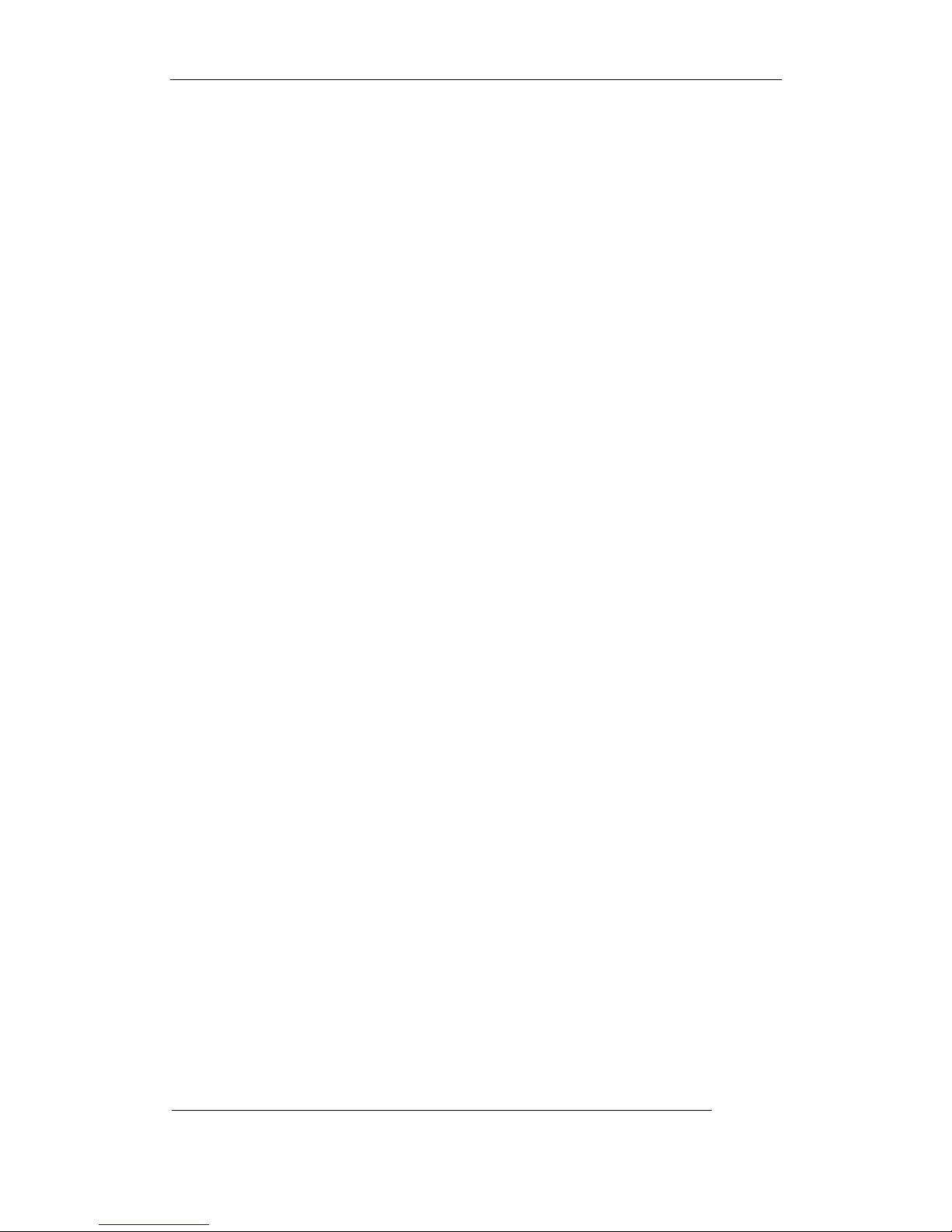
User Manual of Embedded Net DVR
DS-8000 Series Embedded Net DVR
User Manual
(V1.5)
Thank you for purchasing our embedded Net DVR. This manual is applicable for DS-8000HCI,
DS-8000HSI, DS-8000HTI and DS-8000HFI series embedded Net DVR. Please read this User
Manual carefully to ensure that you can use the device correctly and safely.
The contents of this Manual are subject to change without notice.
Page 1 Total 113
Page 2
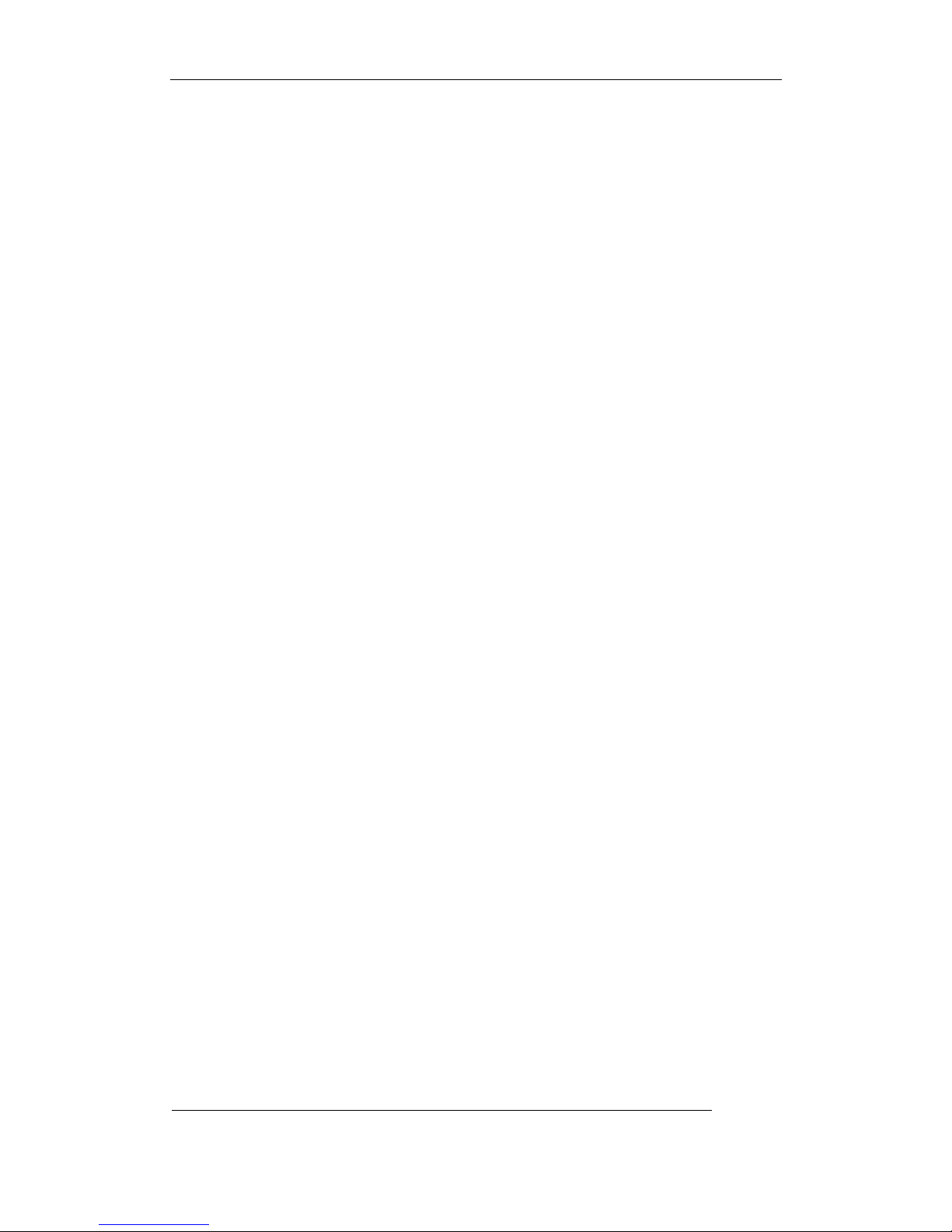
User Manual of Embedded Net DVR
Index
Version Description...........................................................................................................................4
Chapter1 Product Introduction..................................................................................................8
1.1 Summary ...................................................................................................................8
1.2 Model Description.....................................................................................................8
1.3 Features .....................................................................................................................8
Chapter2 Installation............................................................................................................... 11
2.1 Checking the DVR and Its Accessories...................................................................11
2.2 HDD Installation .....................................................................................................11
2.3 Rear Panel Description............................................................................................12
2.3.1 DS-8000HCI/HTI/HFI Rear Panel.................................................................. 12
2.3.2 DS-8000HSI Rear Panel .................................................................................13
2.4 External Alarm In/Out Connection .........................................................................14
Chapter3 Operational Instructions .......................................................................................... 15
3.1 Front Panel ..............................................................................................................15
3.1.1 DS-8000HCI Black Front Panel......................................................................15
3.1.2 DS-8000HSI Front Panel ................................................................................17
3.1.3 DS-8000HCI-CDRW/DS-8000HTI/HFI Front Panel .....................................19
3.2 IR Controller ........................................................................................................... 21
3.3 Menu Description....................................................................................................23
3.3.1 Menu Items .....................................................................................................23
3.3.2 Menu Operation ..............................................................................................24
3.4 Character Input........................................................................................................26
Chapter4 Basic Operation Guide ............................................................................................27
4.1 Power on .................................................................................................................27
4.2 Preview....................................................................................................................27
4.3 User name and password......................................................................................... 30
4.4 PTZ Control ............................................................................................................32
4.5 Manual Record........................................................................................................34
4.6 Playback ..................................................................................................................35
4.7 Backup Recorded Files ...........................................................................................40
4.8 Voice Talk................................................................................................................42
4.9 Auxiliary Video Output ...........................................................................................42
4.10 Shut Down DVR .....................................................................................................42
Chapter5 Parameters Setup Guide ..........................................................................................44
5.1 Administrator and Password ...................................................................................44
5.2 Add and Delete User ...............................................................................................46
5.3 Unit Name and Device ID.......................................................................................49
5.4 Video Output Standard and VGA Setup..................................................................50
5.5 OSD Setup...............................................................................................................51
5.6 Video Parameters Setup ..........................................................................................54
5.7 Mask Area Setup .....................................................................................................55
Page 2 Total 113
Page 3

User Manual of Embedded Net DVR
5.8 View Tampering Alarm ...........................................................................................57
5.9 Video Loss Alarm....................................................................................................59
5.10 Motion Detection Alarm .........................................................................................61
5.11 Preview Properties ..................................................................................................64
5.12 Recording Setup ......................................................................................................66
5.13 External Alarm Input and Relay Output..................................................................70
5.14 Network Parameters ................................................................................................ 74
5.15 PTZ .........................................................................................................................76
5.16 RS232 setup ............................................................................................................80
5.17 Exceptions...............................................................................................................85
5.18 Transaction Information .......................................................................................... 86
Chapter6 Utilities....................................................................................................................90
6.1 Save Parameters ......................................................................................................90
6.2 Restore Parameters..................................................................................................90
6.3 Upgrade...................................................................................................................91
6.4 Hard Disk Management ..........................................................................................92
6.5 Clear Alarm Out ......................................................................................................92
6.6 Reboot .....................................................................................................................92
6.7 Power Off................................................................................................................ 92
6.8 View Log................................................................................................................. 92
6.9 System Information.................................................................................................95
Chapter7 Firmware Upgrade ..................................................................................................96
7.1 FTP Server Setup ....................................................................................................96
7.2 Upgrade Mode......................................................................................................... 99
Appendix A HDD Capacity Calculation ...................................................................................100
Appendix B DVR Connect Cable Definition ............................................................................101
1 RS-485 connect cable made method .............................................................................101
2 UTP network connect cable made method.................................................................... 101
3 RS-232 connect cable made method .............................................................................102
Appendix C Specifications........................................................................................................105
Appendix D Quick Search Function Table ................................................................................107
Appendix E Troubleshooting ....................................................................................................109
Appendix F Product Service ..................................................................................................... 111
Appendix G Customer Information Card .................................................................................. 112
Page 3 Total 113
Page 4
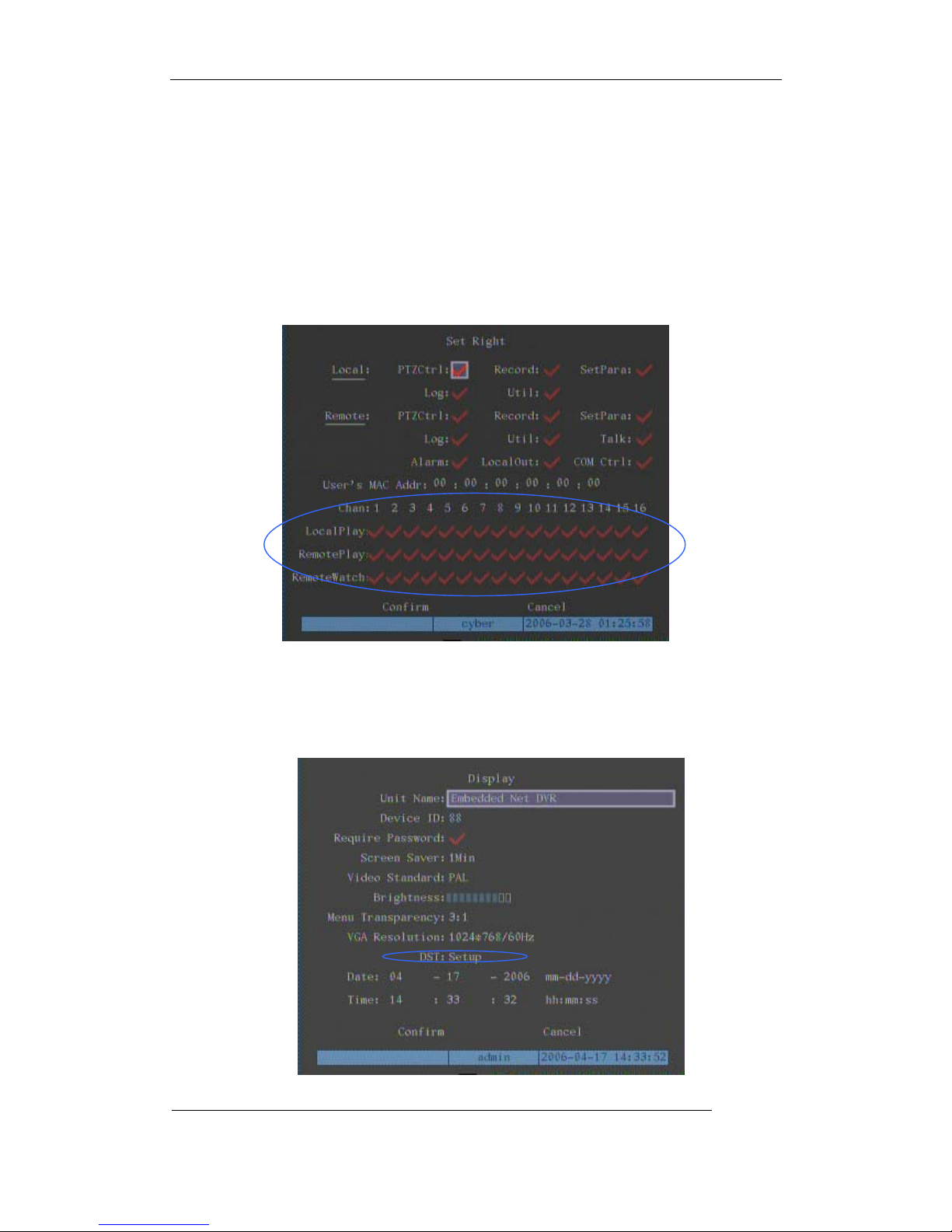
User Manual of Embedded Net DVR
Version Description
Version1.5 built 060512:
Version1.5 firmware of DS-8000 series DVR has the following new features:
1. Codec update. Specially improve 4CIF compression video quality. Please update
“PlayM4.dll” file for client software.
2. In DVR “User Rights” menu, add the playback right option for each channel.
3. Support network capture JPEG picture function. The API in SDK is
NET_DVR_CaptureJPEGPicture().
4. Improve the DVR flexibility for network keyboard DS-1000KI control.
5. Add DST function in DVR English “Display” menu.
Page 4 Total 113
Page 5
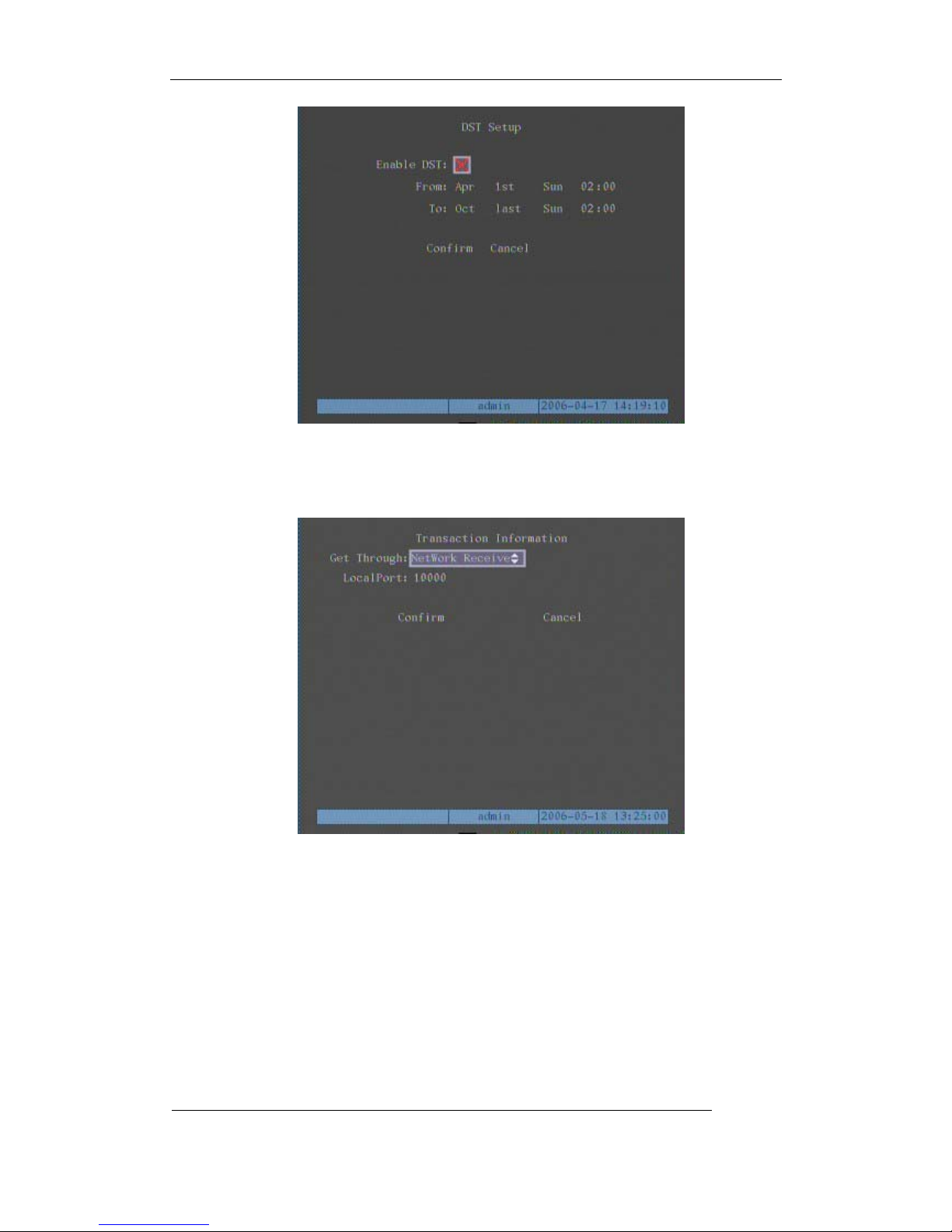
User Manual of Embedded Net DVR
6. In DVR “Transaction” menu, add “Network Receive” and “ATM CMD from Serial Port”
solutions to receive credit card number from ATM machine, and overlay the credit card
number on live compression video stream. For these two kinds of solutions, DVR and
ATM machine use “HIKVISION” protocol for communication.
If you enable “Network Receive” solution, DVR will listen port (default is 10000), capture and
overlay the text string based on “Hikvision” protocol via network.
Page 5 Total 113
Page 6

User Manual of Embedded Net DVR
If you enable “ATM CMD from Serial Port” solution, please setup DVR “RS232” parameters
as following: 9600bps, transparent channel. For this solution, ATM machine and DVR will
communicate based on “Hikvision” protocol through RS232 port.
Page 6 Total 113
Page 7
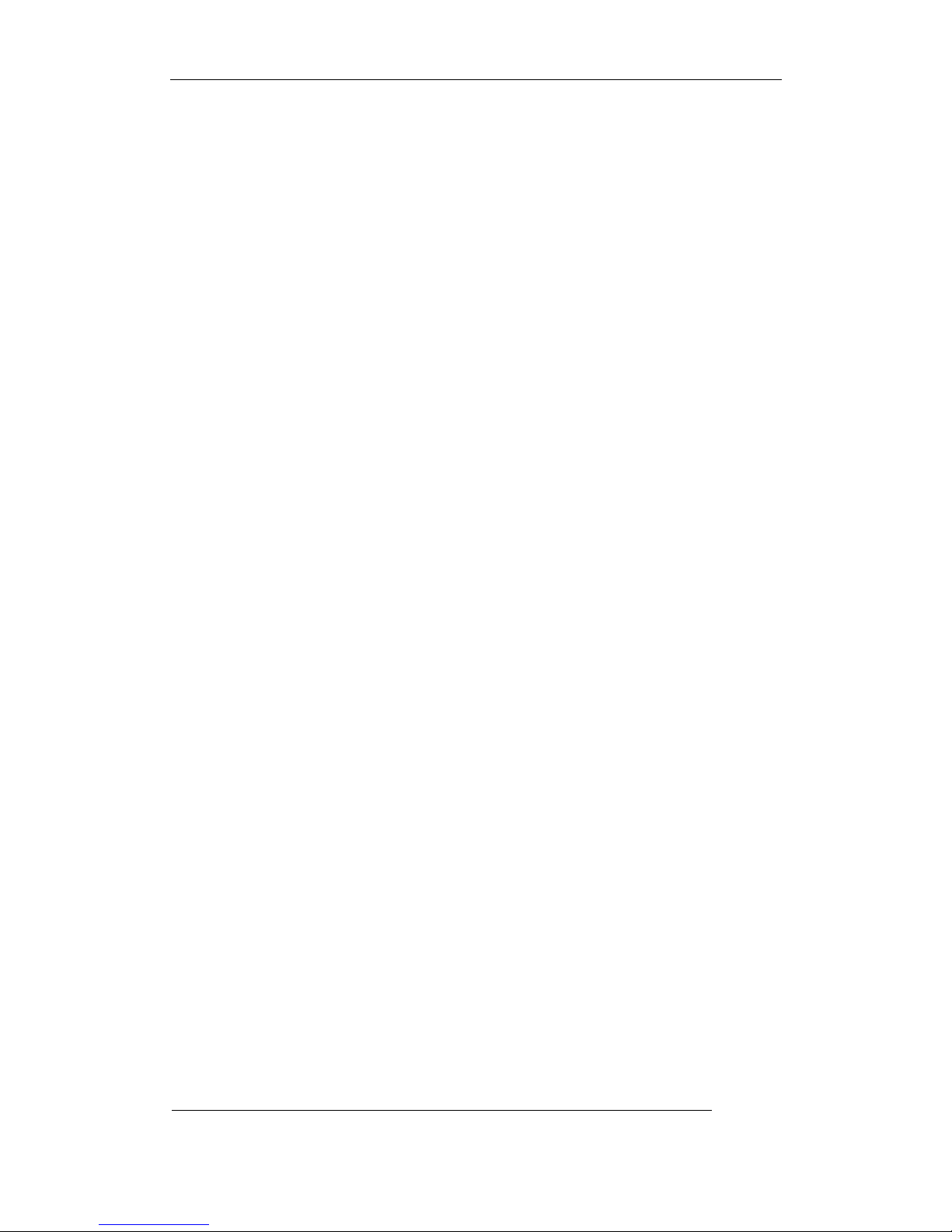
User Manual of Embedded Net DVR
Ver si on 1. 4:
Version1.4 firmware of DS-8000 series DVR has the following new features:
1. Support dual streams. One is called “Main Stream”, and the other is called “Sub Stream”.
The main stream is for recording, also can be network preview. Sub stream is used for
network preview. It is independent with main stream. In the case of narrow network
bandwidth, you can network preview sub stream. For example, you can set main stream
(high resolution, high bitrate) for recording and sub stream (low resolution, low bitrate)
for network preview. You can use client software to remote setup main stream and sub
stream parameters. Please refer to client software user manual.
2. Support IDE CD-R/W. For version1.4 firmware, you can select IDE CD-R/W to backup
the recorded files or clips. Please refer to “Playback” menu of DVR. If one IDE CD-R/W
is installed inside DVR, then only 4 IDE HDDs can be installed.
3. For old version firmware, if you change the video resolution, the OSD size will be also
changed. For version1.4 firmware, OSD size is the same for different resolution.
4. Http port can be modified. Please refer to “Network” menu of DVR.
5. Old version firmware can only setup one private mask area. Version1.4 firmware can
support setup 4 different private mask areas. Please refer to chapter 5.7.
Page 7 Total 113
Page 8
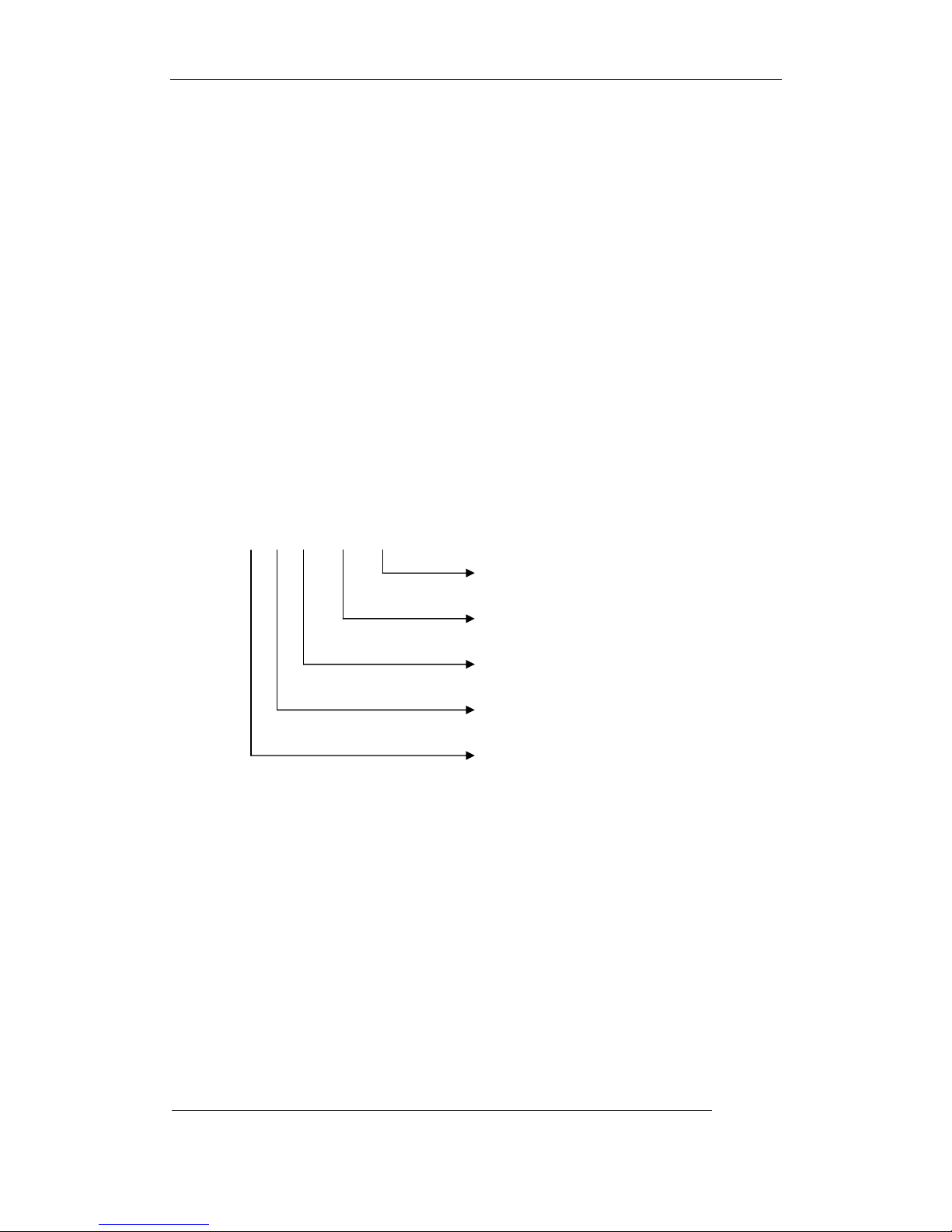
User Manual of Embedded Net DVR
Chapter1 Product Introduction
1.1 Summary
DS-8000 series network digital video recorder is an excellent digital surveillance product. It
uses the embedded MCU and embedded operating system (RTOS), combining the most advanced
technology in Information Industry such as video and audio encoding/decoding, hard disk record
and TCP/IP. The firmware is burned in the flash, more stable and reliable.
DS-8000 series device has both the features of digital video recorder (DVR) and digital video
server (DVS). It can work stand alone, also be used to build a powerful surveillance network,
widely used in bank, telecommunication, transportation, factories, warehouse, irrigation, etc.
1.2 Model Description
DS – 8 0 x x X X I
Oversea product
Model name (HCI/HSI/HTI/HFI)
Camera number
Embedded DVRDVS code name
Digital Surveillance
1.3 Features
Compression
z Support 16 channnels video input (PAL/NTSC) at most. Each channel is independent,
H.264 hardware compression and real time (PAL: 25 FPS, NTSC: 30FPS). Support both
variable bitrate and variable frame rate.
z Support 16 channels audio input at most. Each channel is independent, OggVorbis
compression and bitrate is 16Kbps.
z Compressed video and audio are synchronous. You can select either mixed stream or
only video stream.
z Support 4CIF, DCIF, 2CIF, CIF and QCIF resolution.
Page 8 Total 113
Page 9
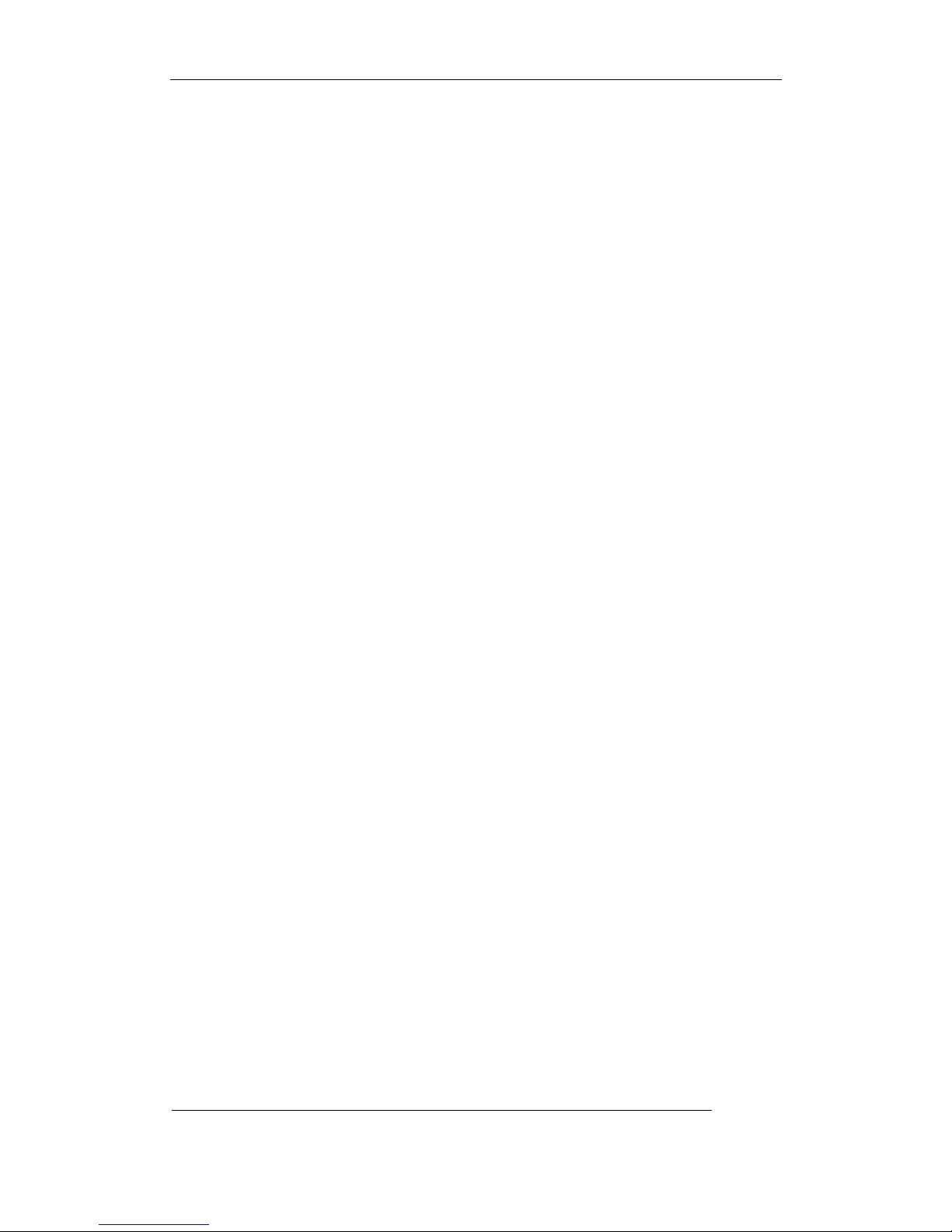
User Manual of Embedded Net DVR
z Support multi area motion detection.
z Support OSD and changeable OSD position.
z Support LOGO and changeable LOGO position.
Local functions
Record
z Support multiple record type, including real time, manual record, motion detection,
external alarm, motion&alarm, motion|alarm.
z Support 8 IDE HDDs and each HDD can support 2000GB.
z Support FAT32 file system.
z Support HDD S.M.A.R.T technology.
z Support cycle or none cycle record.
z Support backup the recorded files and clips. Support USB memory, USB HDD, USB
CD-R/W and IDE CD-R/W.
Preview and playback
z Support analog moniotor and VGA output.
z Support multiple preview modes.
z Support sensitive area mask.
z Support camera spiteful block alarm.
z Support 2-ch synchronous playback. Support play forward, backward, pause, frame by
frame, etc.
z Support play back by files or by time.
z Display local record status.
PTZ
z Support many kinds of PTZ protocol.
z Support preset, sequence and cruise.
Alarms
z Support exception alarm, motion detection alarm, external alarm, etc.
Others
z Support IR control.
z Support RS-485 keyboard.
z Support multi-level user management.
Network
z Support TCP, UDP, RTP, Multicast for network preview.
z Support PPPoE for board band dialup.
Page 9 Total 113
Page 10
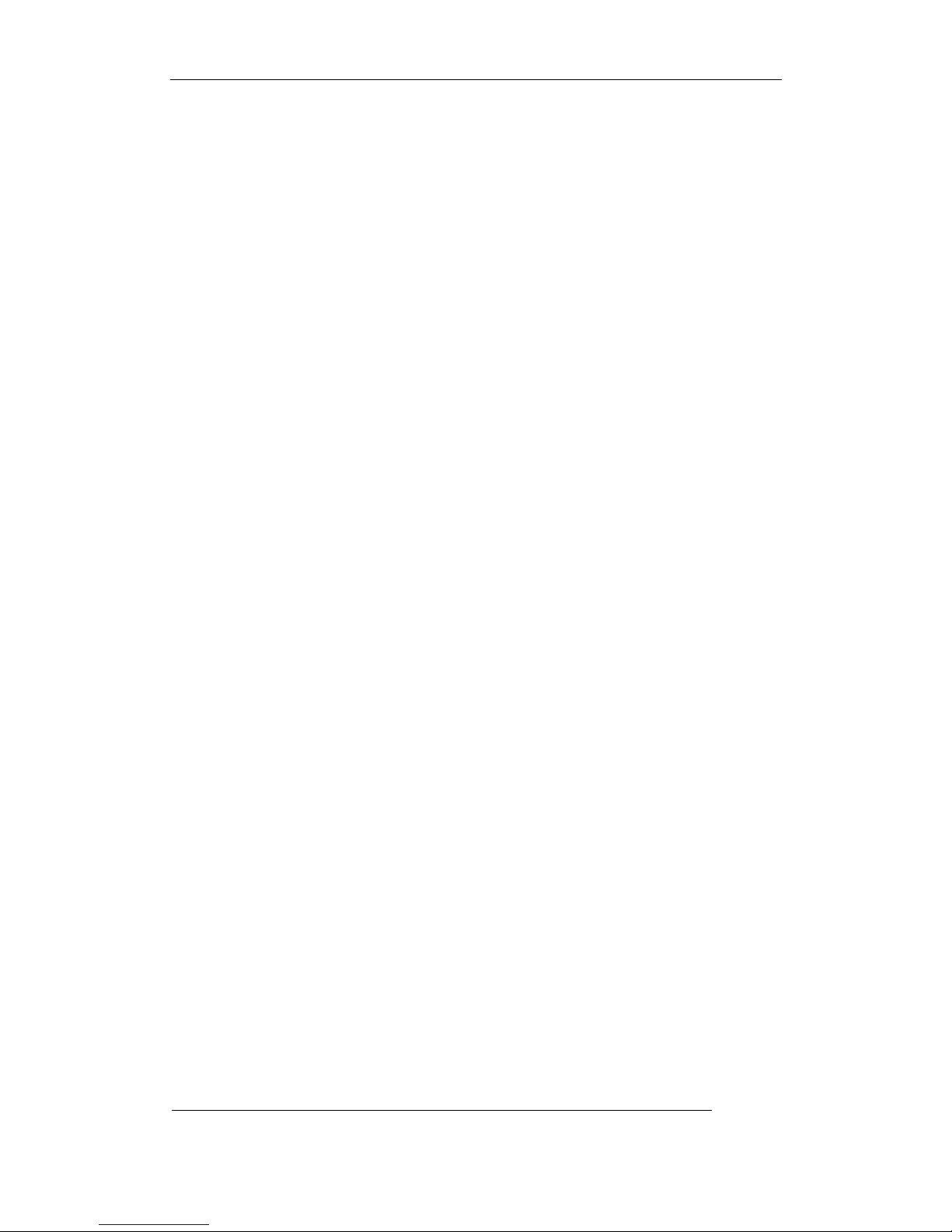
User Manual of Embedded Net DVR
z Support PSTN for narrow band dialup.
z Support remote parameters setup.
z Alarm information can be sent to remote center.
z Network control PTZ.
z Network record the real time stream.
z Network download and playback the recorded files in DVR.
z Remote upgrade the firmware.
z RS-232 supports transparent channel function so that the remote PC can use DVR to
control serial devices.
z Supprot bi-direction voice talk or one-way voice broadcast.
z Support IE to preview and config DVR.
z Support log.
Development support
z Provide network SDK.
z Provide client demo source code.
Page 10 Total 113
Page 11
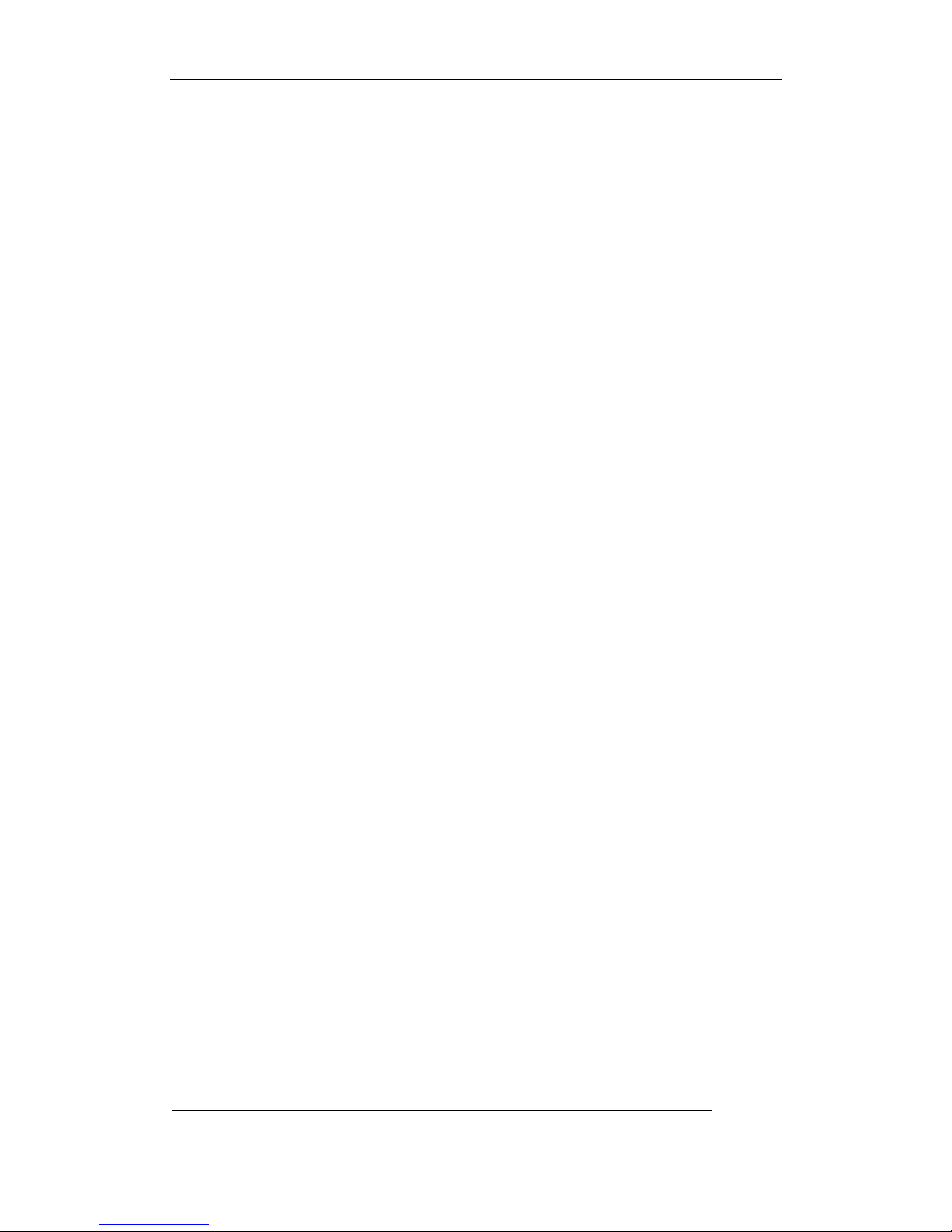
User Manual of Embedded Net DVR
Chapter2 Installation
Warning: Before you install the DVR, please make sure the power of DVR is
switched off.
2.1 Checking the DVR and Its Accessories
When you get the product, check that all the items are included in your product package. There
is a list in the package. If any of the items is missing, please contact your dealer.
2.2 HDD Installation
Installation notice
The DVR has not HDD when leaving factory. Based on the record schedule, you can calculate
the total capacity you need (refer to Appendix A). Please ask the specialist to disassembly the DVR
and install HDD.
Installation instrument
One cross screw driver.
HDD installation
1. Open the DVR box.
2. If you want to install 2 HDD for one IDE interface, please set master and slaver HDD.
3. Take off the HDD mounting plate.
4. Place the HDD on the mounting plate and fix it with screw.
5. Fix the mounting plate in the DVR.
6. Connect the ATA data cable correctly. The cable has three connctors for DVR main board,
master HDD and slaver HDD.
7. Plug the HDD power connector.
8. Cover and fix the DVR box.
Note: After you install the HDD, you must format them. Please refer to section 6.4.
Page 11 Total 113
Page 12
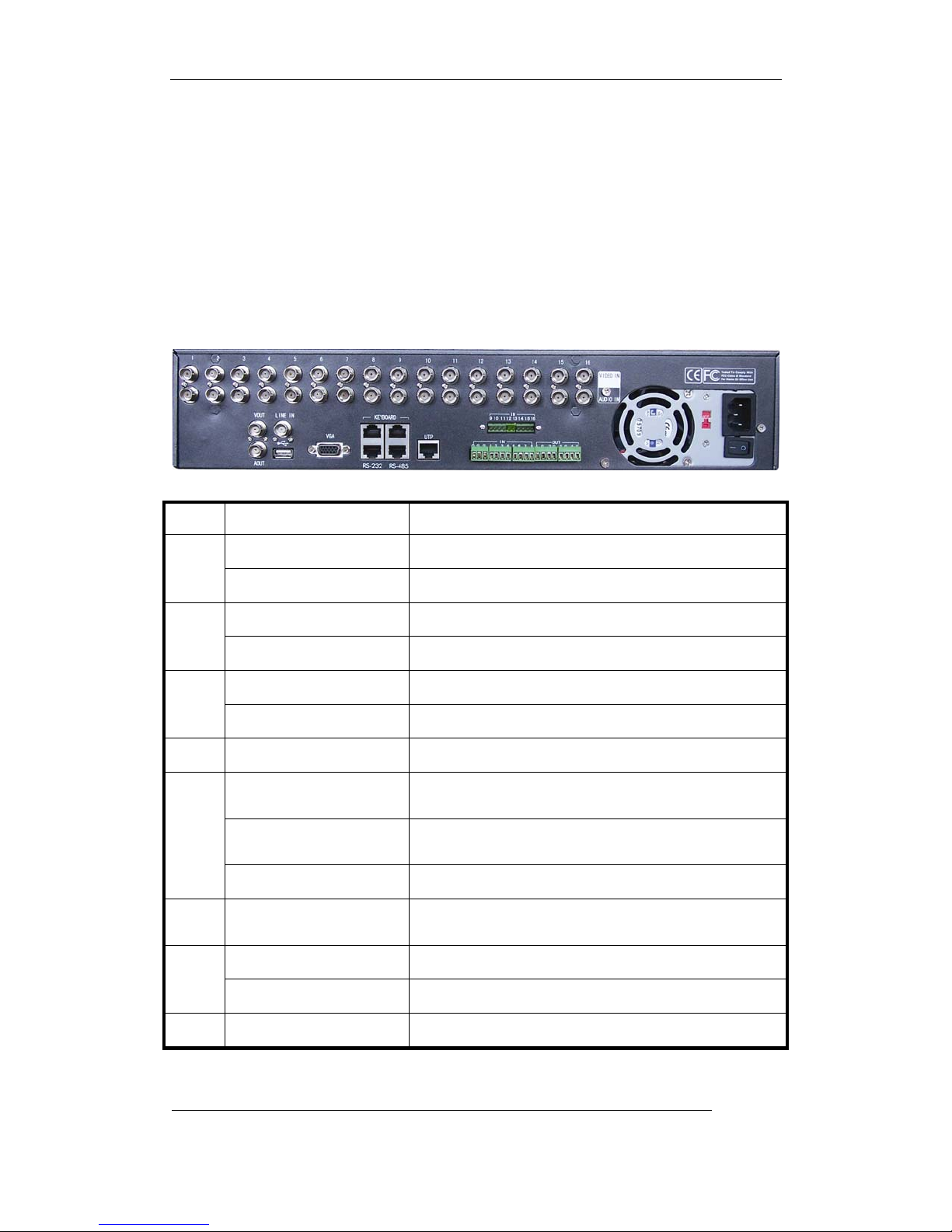
User Manual of Embedded Net DVR
2.3 Rear Panel Description
Notice: Please refer to real product for different model.
2.3.1 DS-8000HCI/HTI/HFI Rear Panel
Notice: This picture is for DS-8016HCI/HTI. For DS-8000HFI, only 8 channels at most.
n
Index Physical Interface Description
o p q r s t u
Video Input
1
Audio Input
Video Output
2
Audio Output
Line In
3
USB Interface
4
VGA Interface
Keyboard Interface
5
RS-232
RS-485
6
UTP Network Interface
Standard BNC.
Standard BNC.
Connect monitor, output video and menu.
Local audio output.
Audio line input for voice.
USB memory disk, USB HDD, USB CD-R/W
VGA display.
One is for Hikvision keyboard, and one is for DVR
cascade.
Connect RS-232 devices. Refer to Appendix B for pin
definition.
PTZ connection. Refer to Appendix B for pin definition.
Connect network devices. Refer to Appendix B for pin
definition.
External Alarm Input
7
Relay Output
8
AC Input
8/16 Alarm in.
4 Alarm out
Use switch to change AC voltage 220/110V.
Page 12 Total 113
Page 13

User Manual of Embedded Net DVR
2.3.2 DS-8000HSI Rear Panel
Notice: This picture is for DS-8016HSI.
Index Physical Interface Description
o p q r s t u
n
Video Input
1
Video Loop Output
2
AUX Video Output
3
Video Output
4
VGA Interface
Keyboard Interface
5
RS-232
UTP Network Interface
6
RS-485
External Alarm Input
7
Relay Output
8
AC Input
Standard BNC
Standard BNC, loop out.
4 Aux video outputs, only for DS-8016HSI.
Connect monitor, output video and menu.
VGA display.
One is for Hikvision keyboard, and one is for DVR
cascade.
Connect RS-232 devices. Refer to Appendix B for pin
definition.
Connect network devices. Refer to Appendix B for pin
definition.
PTZ connection. Refer to Appendix B for pin definition.
4/12/16 Alarm in
2/4 Alarm out
Use switch to change AC voltage 220/110V.
Page 13 Total 113
Page 14
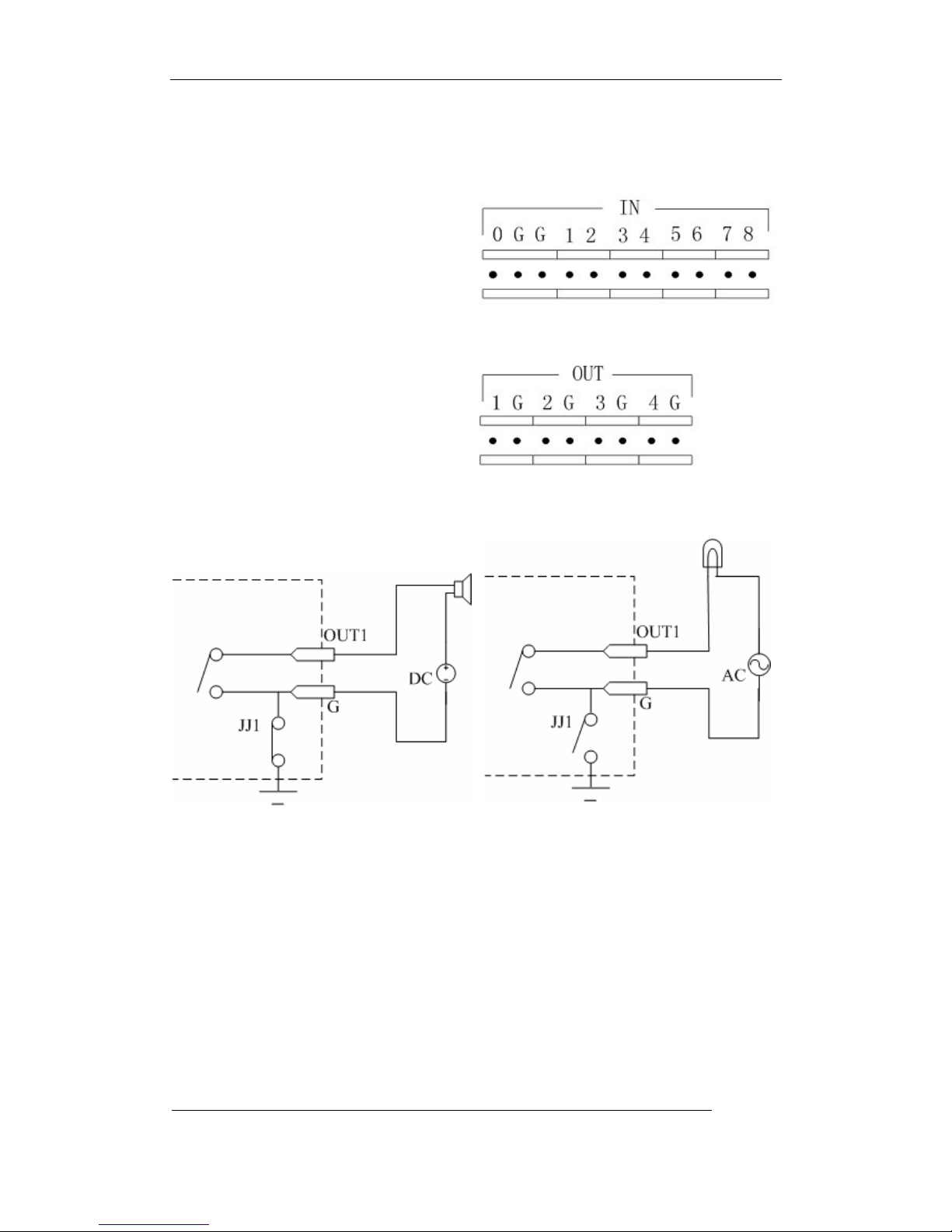
User Manual of Embedded Net DVR
2.4 External Alarm In/Out Connection
Alarm input port:
G (GND): Conenct the GND of sensor.
1~8: Alarm input, support normal
open/normal close.
0: Reserved.
Alarm output:
1G~4G: 4 relay output.
Alarm output connection
Please note the usage of jumper JJ1. If you use DC, either of connections is OK. We suggest
you to use those DC under 12V, 1A.
If you use AC, please open the jumper. There are 4 jumpers (JJ1, JJ2, JJ3 and JJ4) in DVR main
board, corresponding with 4 alarm output. The default is closed.
Warning: If you use AC input for relay output, please open the jumpers.
Page 14 Total 113
Page 15
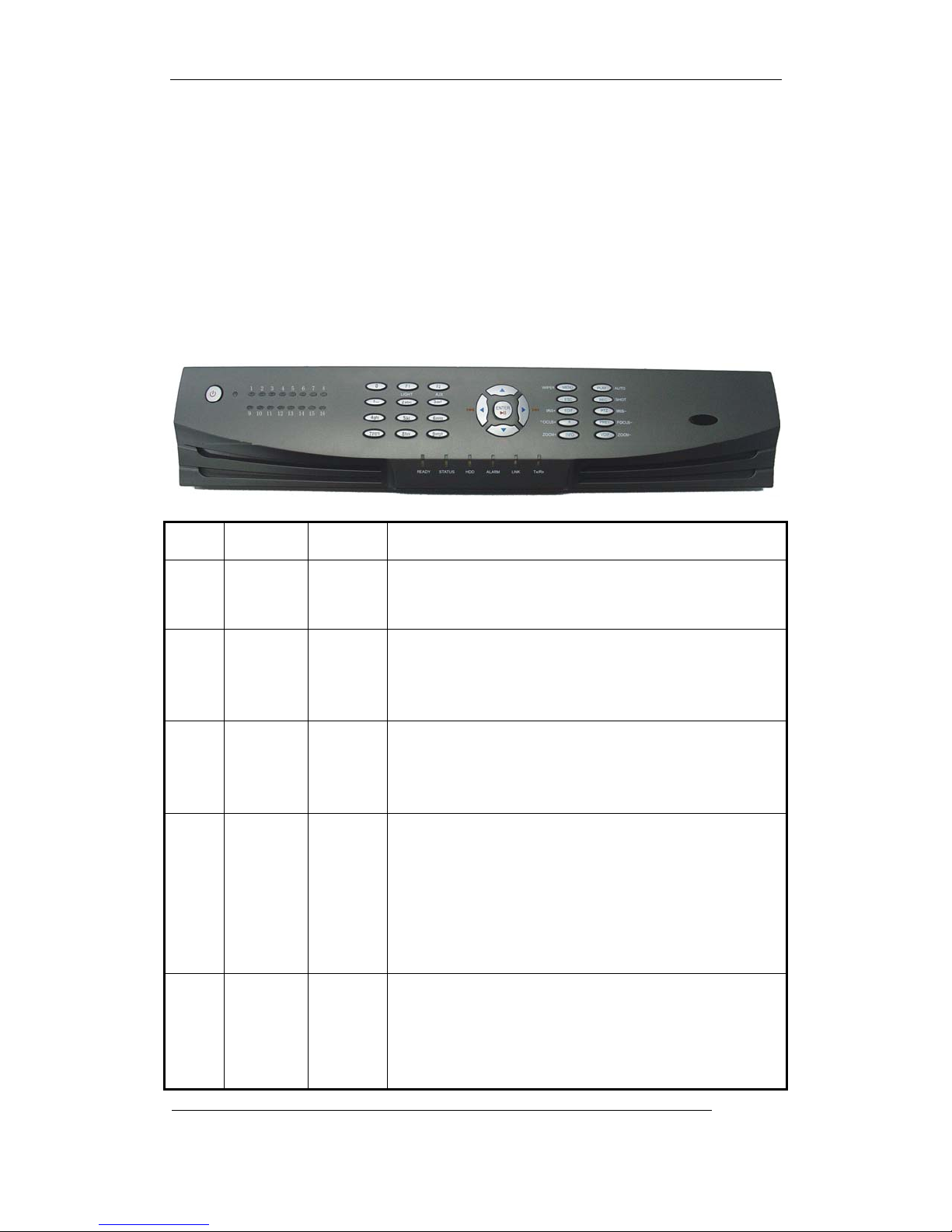
User Manual of Embedded Net DVR
Chapter3 Operational Instructions
3.1 Front Panel
3.1.1 DS-8000HCI Black Front Panel
n o p q r s
t
Index Type Name Description
1 POWER POWER Device switch with power indicator lamp. Green means DVR
is working; Red means DVR is powered off; No light means
no power is supplied.
2 State
Lamps
3 Input Keys
Function
Keys
4 Control
Keys
5 Compound
Keys
1-16 Show channel 1-16 status. Green means recording; Red means
network transmission; Orange means recording and network
transmission. Lamp twinkle and red means the corresponding
HDD has error.
Numeric
Keys
F1
F2
Direction
Keys
ENTER
MENU
ESC
Input number, lower case, upper case character and symbols.
LIGHTin PTZ control.
AUXin PTZ control.
Composed of Ç,È,Å and Æ.
1. Menu mode, useÅ/Æ to select,Ç/È to edit;
2. PTZ direction control;
3. Playback speed control.
1. Menu confirmation;
2. Select 9 or × to enable or disable;
3. Pause playback.
1. Switch preview mode into menu;
2. Brush control short keyWIPER.
3. Press [MENU] for more than 5 seconds to cancel button
beep sound.
Cancel and back to parent menu.
Page 15 Total 113
Page 16
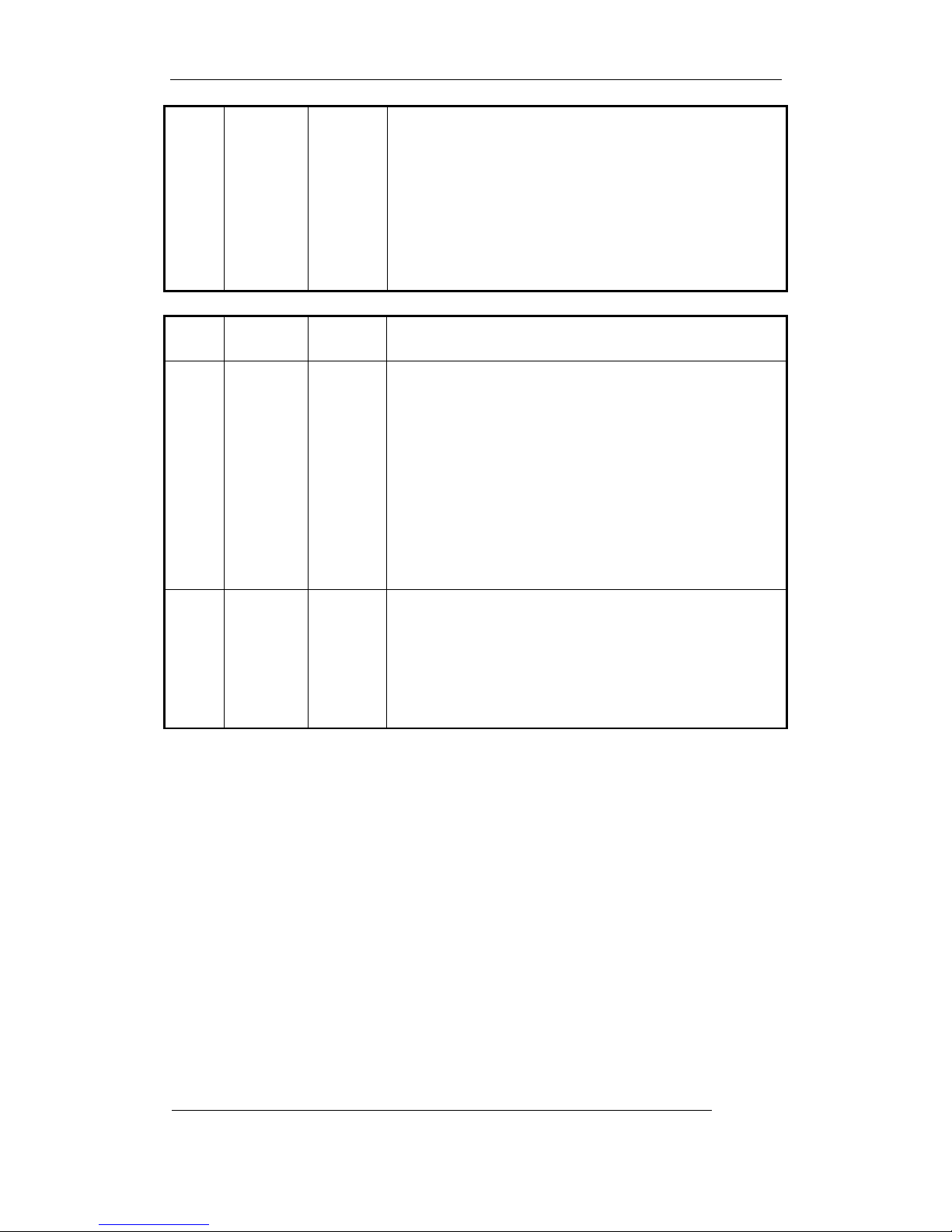
User Manual of Embedded Net DVR
EDIT
A
INFO
1. In edit state, delete the current cursor character;
2. IRIS+in PTZ control;
3. Select 9 or × to enable or disable.
1. Input switch (number, lower case, upper case and
symbol);
2. FOCUS+in PTZ control;
3. In preview mode, display or hide the channel status bar.
ZOOM+in PTZ control.
Index Type Name Description
6 Compound
Keys
7 State
Lamps
PLAY
REC
PTZ
PREV
VOIP
READY
STATUS
HDD
ALARM
LINK
Tx/Rx
1. Local playback;
2. AUTOin PTZ control.
1. Manual record;
2. SHOTin PTZ control (adjust preset).
1. Enter into PTZ control mode;
2. IRIS-in PTZ control..
1. Multi screen preview switch;
2. Switch menu mode into preview;
3. FOCUS-in PTZ control.
ZOOM-in PTZ control.
DVR is ready.
Green means you can use IR remote control.
Twinkle in red means reading or writing HDD.
Red means there is alarm.
Green means network is OK.
Twinkle in green means data is being transmitted.
Page 16 Total 113
Page 17
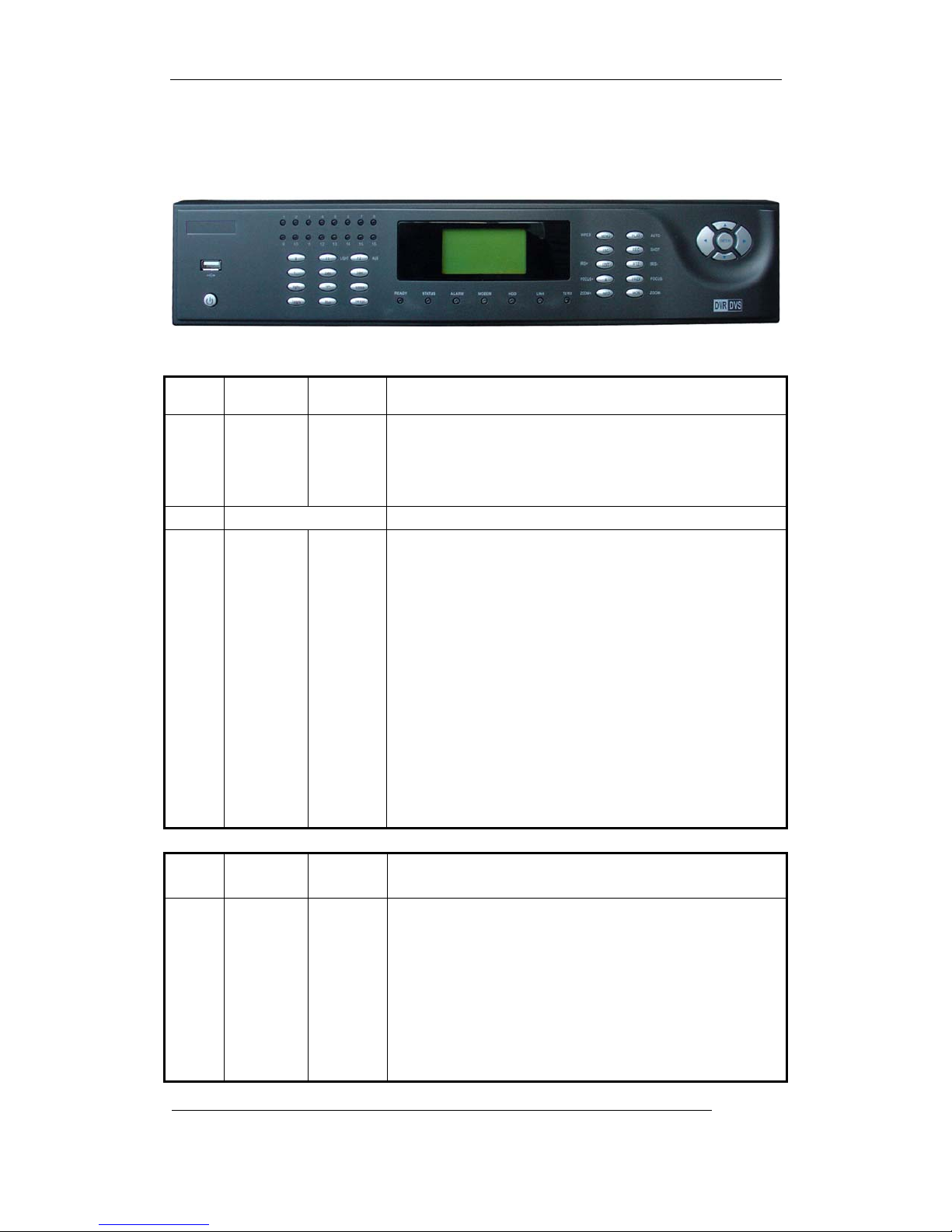
User Manual of Embedded Net DVR
3.1.2 DS-8000HSI Front Panel
n o p q r
s t u
Index Type Name Description
1 State
Lamps
2 LCD Display information.
3 Compound
Keys
Index Type Name Description
1-16 Show channel 1-16 status. Green means recording; Red means
network transmission; Orange means recording and network
transmission. Lamp twinkle and red means the corresponding
HDD has error.
MENU
ESC
EDIT
A
INFO
1. Switch preview mode into menu;
2. Brush control short keyWIPER.
3. Press [MENU] for more than 5 seconds to cancel button
beep sound.
Cancel and back to parent menu
1. In edit state, delete current cursor character;
2. IRIS+ in PTZ control;
3. Select 9 or × to enable or disable.
1. Input switch (number, lower case, upper case and symbol);
2. FOCUS+in PTZ control;
3. In preview mode, display or hide the channel status bar.
ZOOM+in PTZ control.
4 Compound
Keys
PLAY
REC
PTZ
PREV
1. Local playback;
2. AUTOin PTZ mode.
1. Manual record;
2. SHOTin PTZ mode (adjust preset).
1. Enter into PTZ control mode;
2. IRIS-in PTZ control.
1. Multi screen preview switch;
2. Switch menu mode into preview;
Page 17 Total 113
Page 18
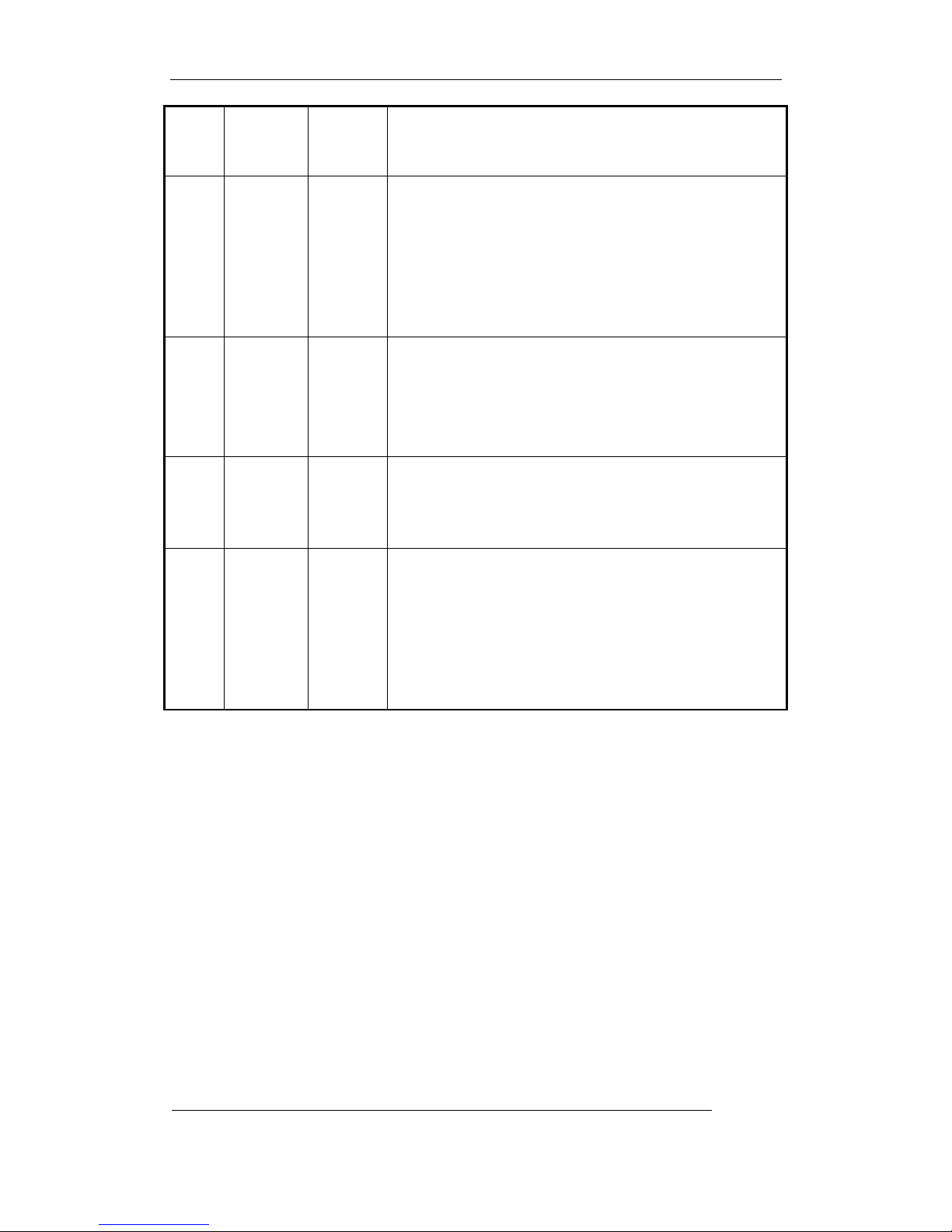
User Manual of Embedded Net DVR
MON
5 Control
Keys
Direction
Keys
ENTER
6 POWER
USB
POWER
USB
Interface
7 Input Keys Numeric
Keys
F1
F2
8 State
Lamps
READY
STATUS
ALARM
MODEM
HDD
LINK
Tx/Rx
3. FOCUS-in PTZ control.
1. Switch auxiliary video output;
2. ZOOM-in PTZ control.
Composed of Ç,È,ÅandÆ.
1. Menu mode, useÅ/Æ to select Ç/È to edit;
2. PTZ direction control;
3. Playback speed control.
1. Menu confirmation;
2. Select 9 or × to enable or disable;
3. Pause playback.
Device switch with power indicator lamp. Green means DVR
is working; Red means DVR is powered off; No light means
no power is supplied.
Connect USB devices for backup or upgrade firmware.
Input number, lower case, upper case character and symbols.
LIGHTin PTZ control.
AUXin PTZ control.
DVR is ready.
Green means you can use IR remote control.
Red means there is alarm.
Green means modem connection and dial-up successful.
Twinkle in red means reading or writing HDD.
Green means network is OK.
Twinkle in green means data is being transmitted.
Page 18 Total 113
Page 19
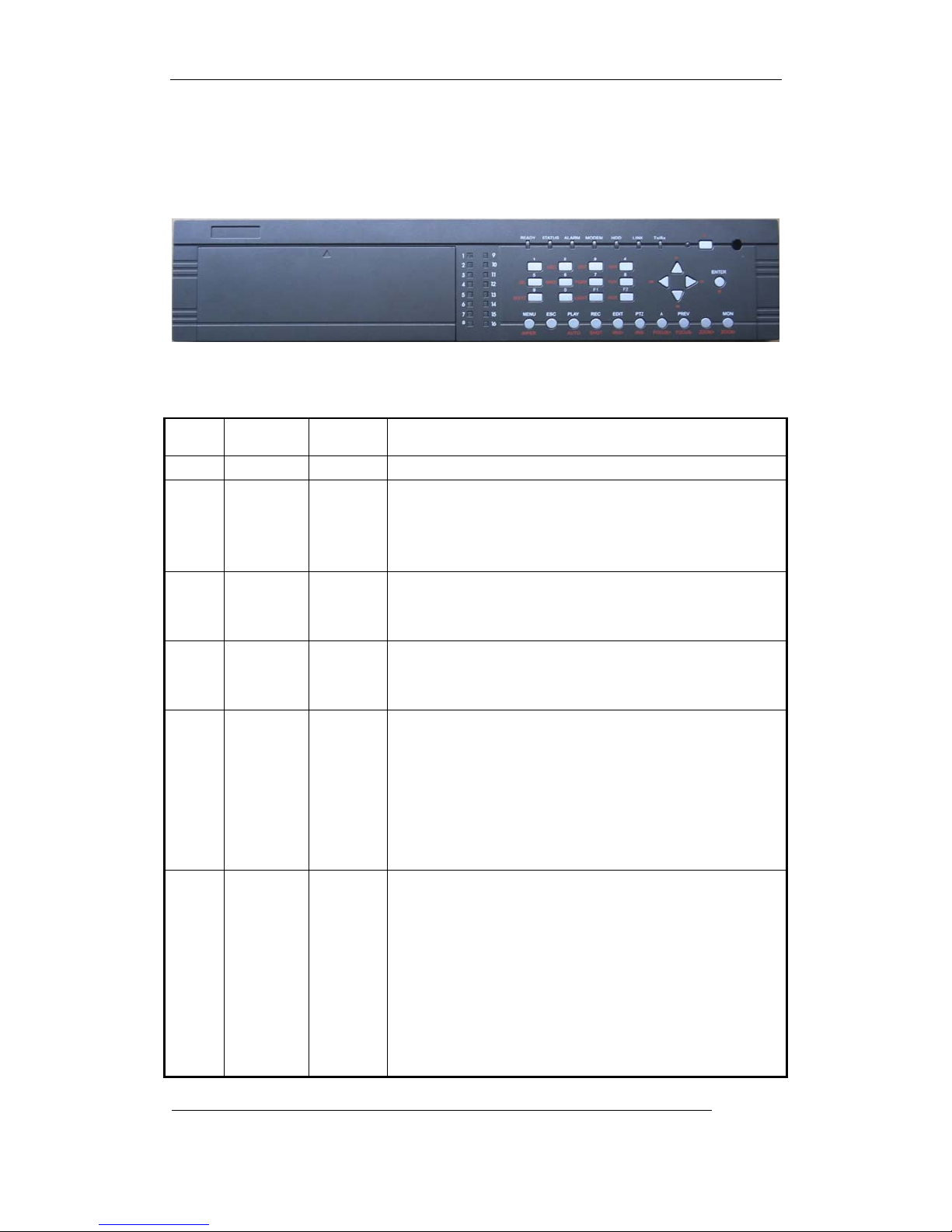
User Manual of Embedded Net DVR
3.1.3 DS-8000HCI-CDRW/DS-8000HTI/HFI Front Panel
o p r q n
s t u
Index Type Name Description
1 IR receiver.
2 State
Lamps
3 State
Lamps
4 POWER POWER Device switch with power indicator lamp. Green means DVR
5 State
Lamps
6 Compound
Keys
1-8 Show channel 1-8 status. Green means recording; Red means
network transmission; Orange means recording and network
transmission. Lamp twinkle and red means the corresponding
HDD has error.
9-16 Show channel 1-16 status. Green means recording; Red means
network transmission; Orange means recording and network
transmission.
is working; Red means DVR is powered off; No light means
no power is supplied.
READY
STATUS
ALARM
MODEM
HDD
LINK
Tx/Rx
MENU
ESC
PLAY
REC
DVR is ready.
Green means you can use IR remote control.
Red means there is alarm.
Green means modem connection and dial-up successful.
Twinkle in red means reading or writing HDD.
Green means network is OK.
Twinkle in green means data is being transmitted.
1. Switch preview mode into menu;
2. Brush control short keyWIPER.
3. Press [MENU] for more than 5 seconds to cancel button
beep sound.
Cancel and back to parent menu.
1. Local playback;
2. AUTOin PTZ mode.
1. Manual record;
2. SHOTin PTZ mode (adjust preset).
Page 19 Total 113
Page 20
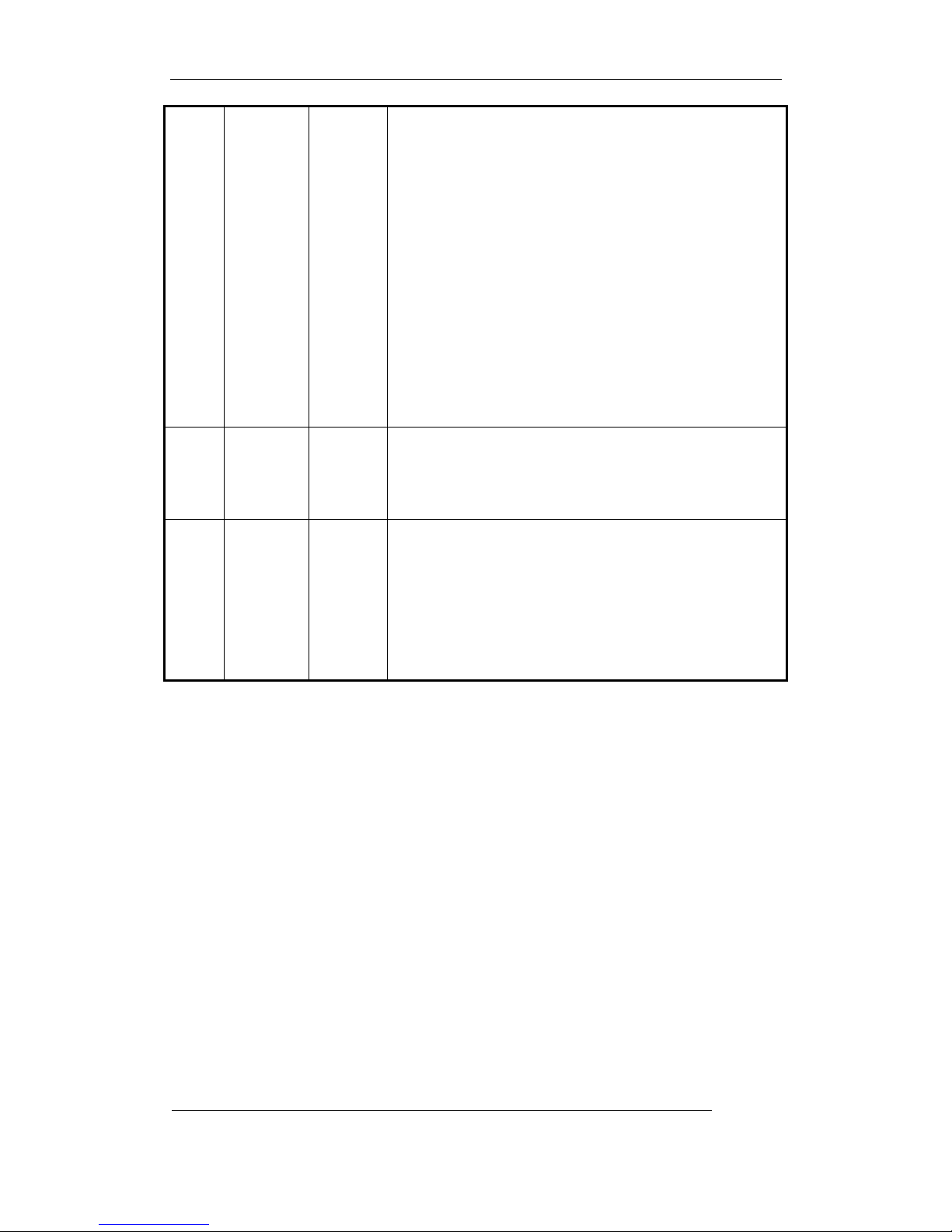
User Manual of Embedded Net DVR
7 Input
Keys
8 Control
Keys
EDIT
PTZ
A
PREV
MON
Numeric
Keys
F1
F2
Direction
Keys
ENTER
1. In edit state, delete current cursor character;
2. IRIS+ in PTZ control;
3. Select 9 or × to enable or disable.
1. Enter into PTZ control mode;
2. IRIS-in PTZ control.
1. Input switch (number, lower case, upper case and symbol);
2. FOCUS+in PTZ control;
3. In preview mode, display or hide the channel status bar.
1. Multi screen preview switch;
2. Switch menu mode into preview;
3. FOCUS-in PTZ control.
ZOOM+in PTZ control.
ZOOM-in PTZ control.
Input number, lower case, upper case character and symbols.
LIGHTin PTZ control.
AUXin PTZ control.
Composed of Ç,È,ÅandÆ.
1. Menu mode, useÅ/Æ to select Ç/È to edit;
2. PTZ direction control;
3. Playback speed control.
1. Menu confirmation;
2. Select 9 or × to enable or disable;
3. Pause playback.
Page 20 Total 113
Page 21
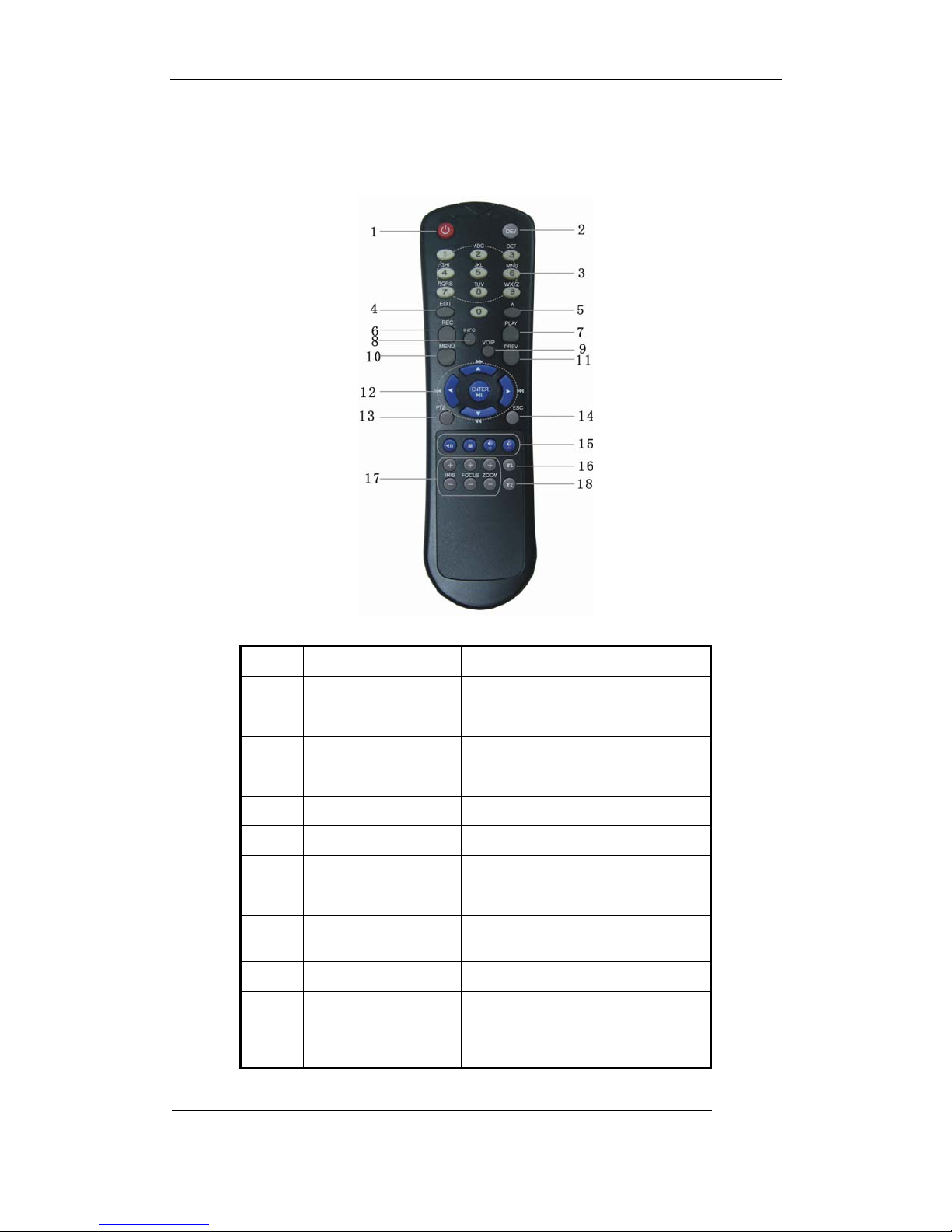
User Manual of Embedded Net DVR
3.2 IR Controller
Index Name Description
1 POWER Turnoff device.
2 DEV Enable/Disable IR remote control
3 Numeric Keys Same as numeric keys of front panel.
4 EDIT Same as EDIT key of front panel.
5 A Same as A key of front panel.
6 REC Same as REC key of front panel.
7 PLAY Same as PLAY key of front panel.
8 INFO Same as INFO key of front panel.
9 VOIP
Same as VOIP key of frint panel.
For DS-8016HSI, same as MON key.
10 MENU Same as MENU key of front panel.
11 PREV Same as PREV key of front panel.
12
Direction Keys
ENTER
Same as direction keys and enter key
of front panel.
Page 21 Total 113
Page 22
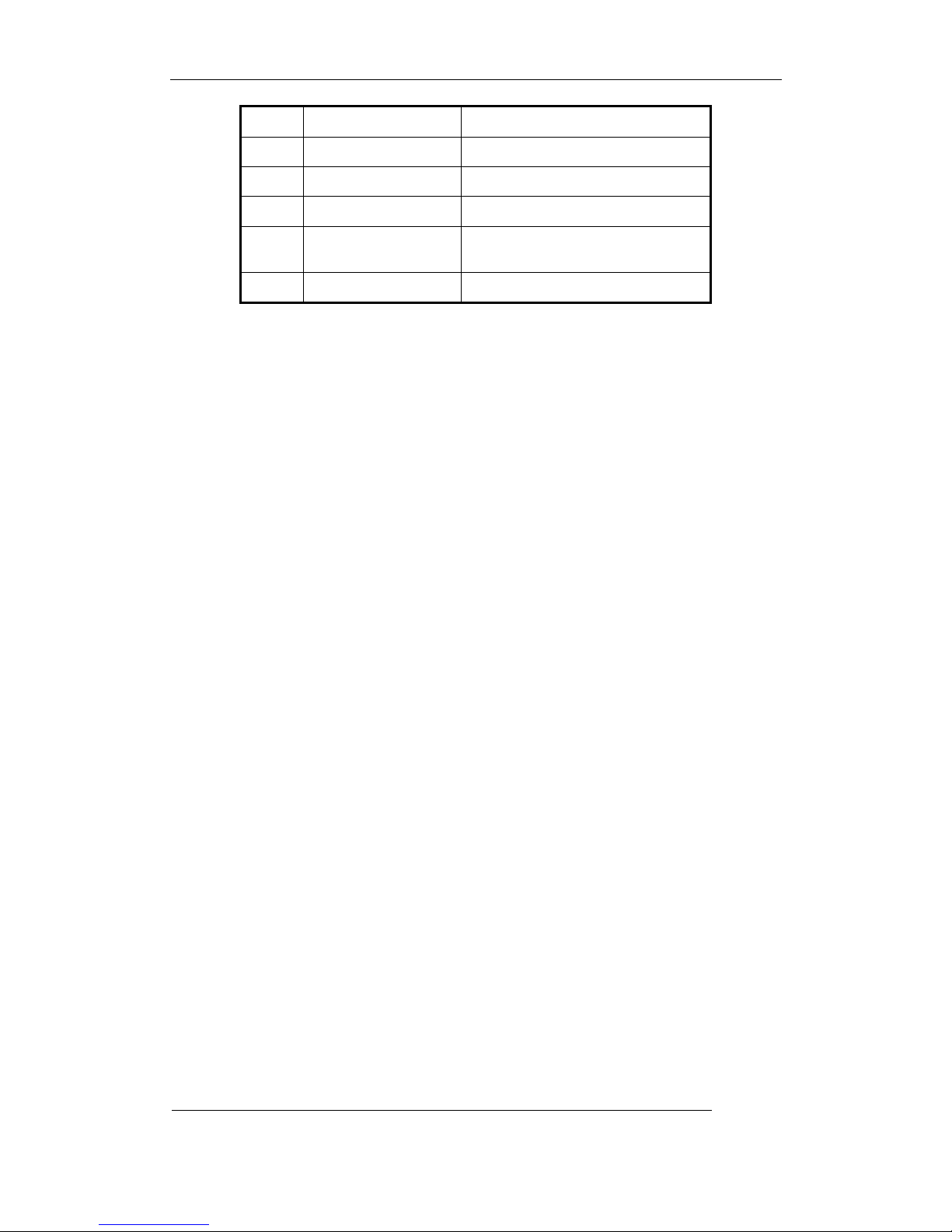
User Manual of Embedded Net DVR
13 PTZ Same PTZ key of front panel.
14 ESC Same as ESC key of front panel.
15 Reserved
16 F1 Same asF1key of front panel.
17 Lens control
IRIS, FOCUS ZOOM for lens
control.
18 F2 Same asF2key of front panel.
Loading the batteries into the IR controller
1. Remove the battery cover.
2. Insert the battery. Please take care that the poles (+ and -) are correctly positioned.
3. Replace the battery cover.
Start to use IR controller
PressDEVkey, input the DVR device ID (default is “88”, can be changed in “Display” menu)
and then pressENTERkey. If the “STATUS” lamp of DVR front panel is turned into green, it
means you can use IR controller to operate this DVR.
Stop using IR controller
When IR controller status is on, pressDEVkey again, the “STATUS” lamp will be turned off.
The IR controller can not control this DVR.
Switch the DVR off
When IR controller status is on, pressPOWERkey for several seconds, the DVR will be
powered off.
When IR controller can not work normally
z Check batteries poles.
z Check the remaining charge in the batteries.
z Check IR controller sensor is mask.
Please change another IR controller to try again. It the problem is still existed, please contact
administrator.
Page 22 Total 113
Page 23
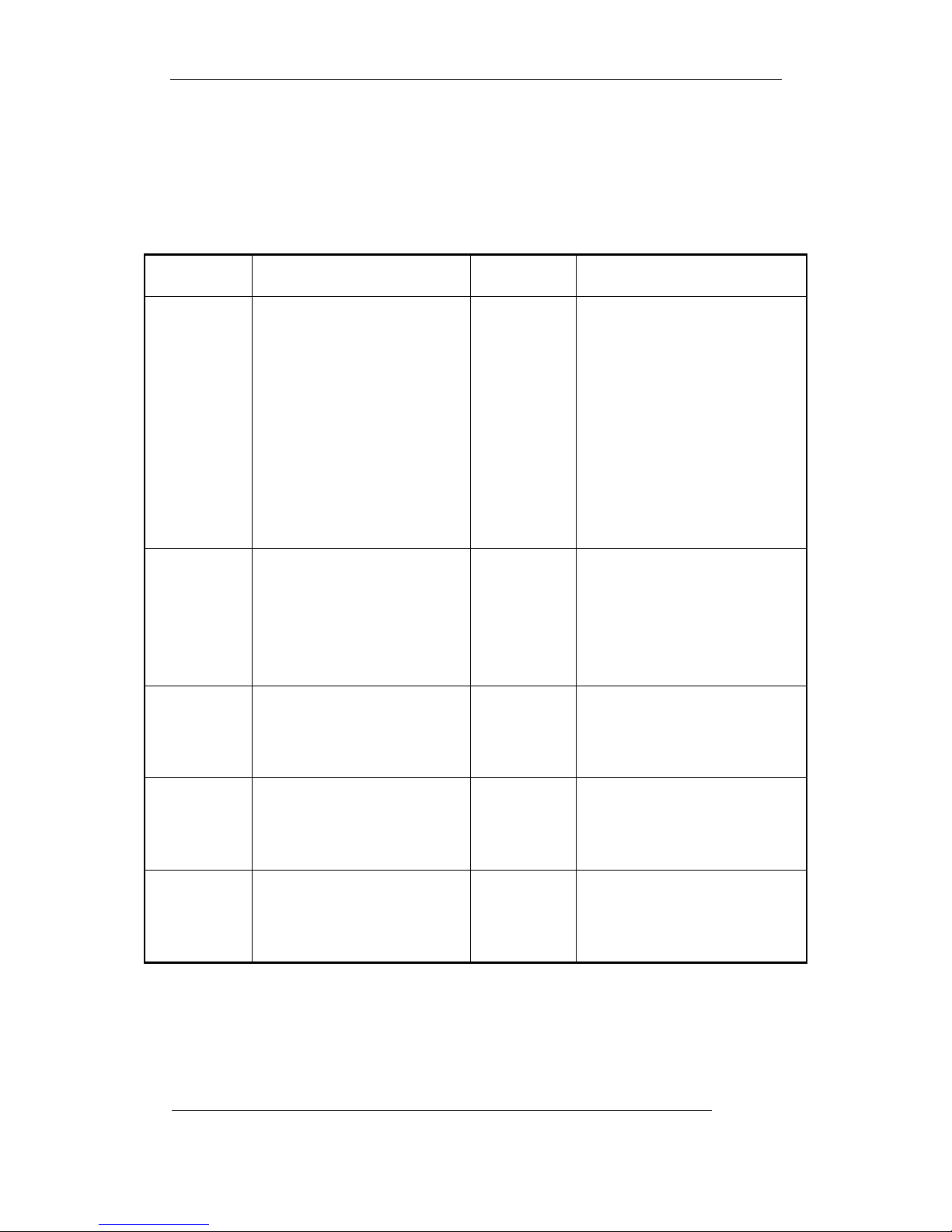
User Manual of Embedded Net DVR
3.3 Menu Description
3.3.1 Menu Items
Menu Name Function Menu Name Function
Camera name and position setup
Display
Recording
Alarms
PTZ
Preview
Video standard
Brightness
Menu transparency
Unit name
Device ID
Require password
Screen saver time
VGA resolution
Date and Time
Overwrite/Stop recording
Resolution and recording
parameters setup
Record schedule
PreRecord time
PostRecord time
Alarm input type (Normal open/
Normal close)
Alarm response and PTZ linkage
Alarm output and schedule
PTZ parameters
Preset setup
Sequence setup
Cruise setup
Preview mode
Switch time
Enable/Disable audio preview
Preview layout
Image
Network
Exceptions
RS232
User
Password
Adjust Brightness, Contrast, Hue
and Saturation
OSD Display mode, position and
OSD format setup
Mask area setup
View tampering area and response
setup
Video signal loss
Motion detection sensitivity, area
and response setup
DVR IP address
DNS IP
Multicast IP address
Remote host IP and port
NAS IP and directory
PPPoE username and password
Exceptions type
Exceptions response
RS232 parameters
RS232 work mode
Add or delete user
Password setup or modification
User rights setup
Page 23 Total 113
Page 24
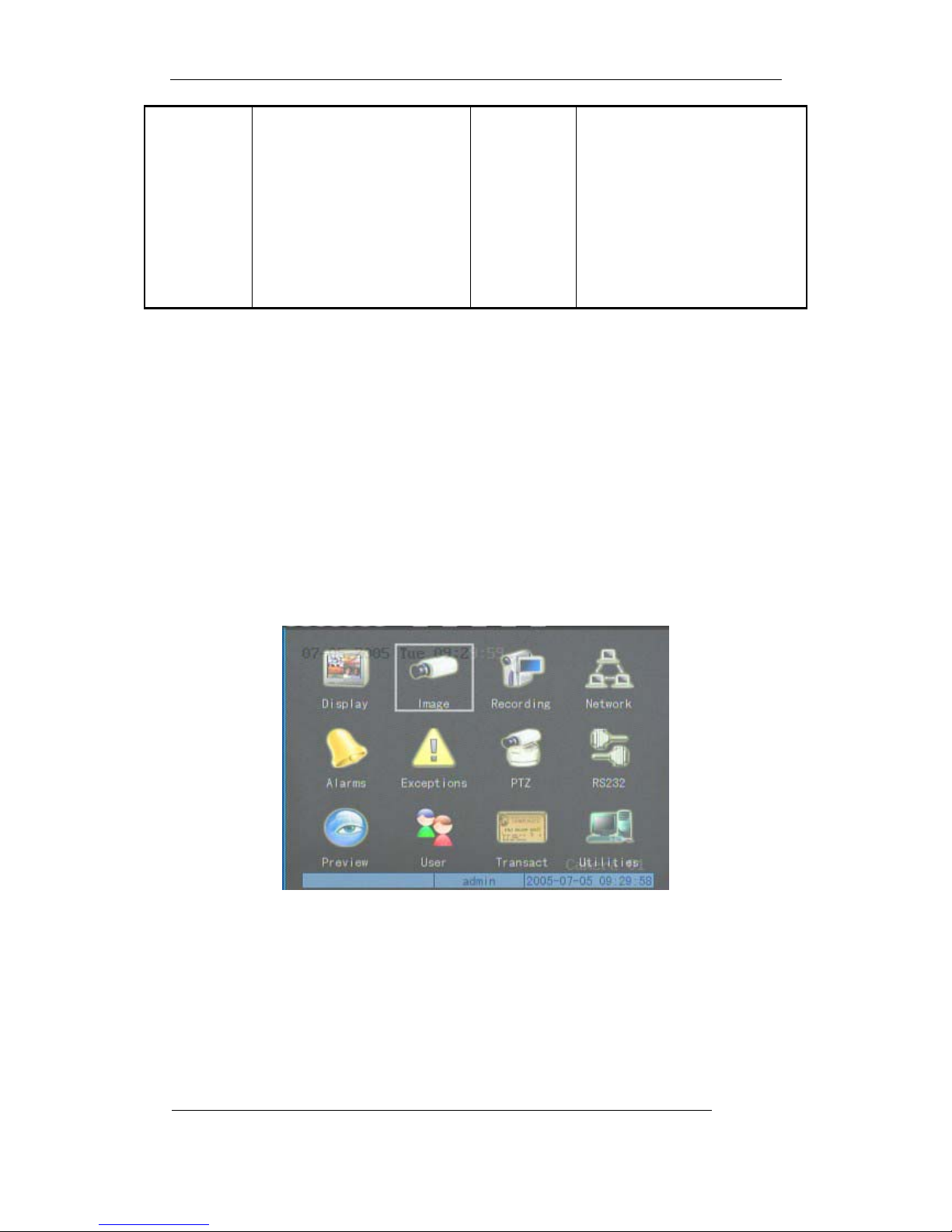
User Manual of Embedded Net DVR
Restore parameters
Upgrade firmware
HDD management
Clear alarm output
Reboot
Power off
Transac tion
Text input mode
ATM IP address
ATM ty p e
Text information
Utilities
View log
System information
3.3.2 Menu Operation
How to enter into menu mode
z PressMENUkey to enter into DVR main menu.
z PressPLAYshort key to enter into playback menu.
z PerssRECshort key to enter into manual record menu.
z PerssPTZshort key to enter into PTZ control interface.
Notes: You must input user name and password. The default user name is “admin” and
password is “12345”.
Main Menu Description
The main menu interface is following:
There is one small rectanglar frame named “Active Frame”. It can be moved from one icon to
another by using ÆorÅkey. When the “Active Frame” is located on one icon, you can press
ENTERkey to enter into the secondary menu. For example, move the “Active Frame” to
“Image” icon, press ENTERto enter into the secondary menu as following:
Page 24 Total 113
Page 25
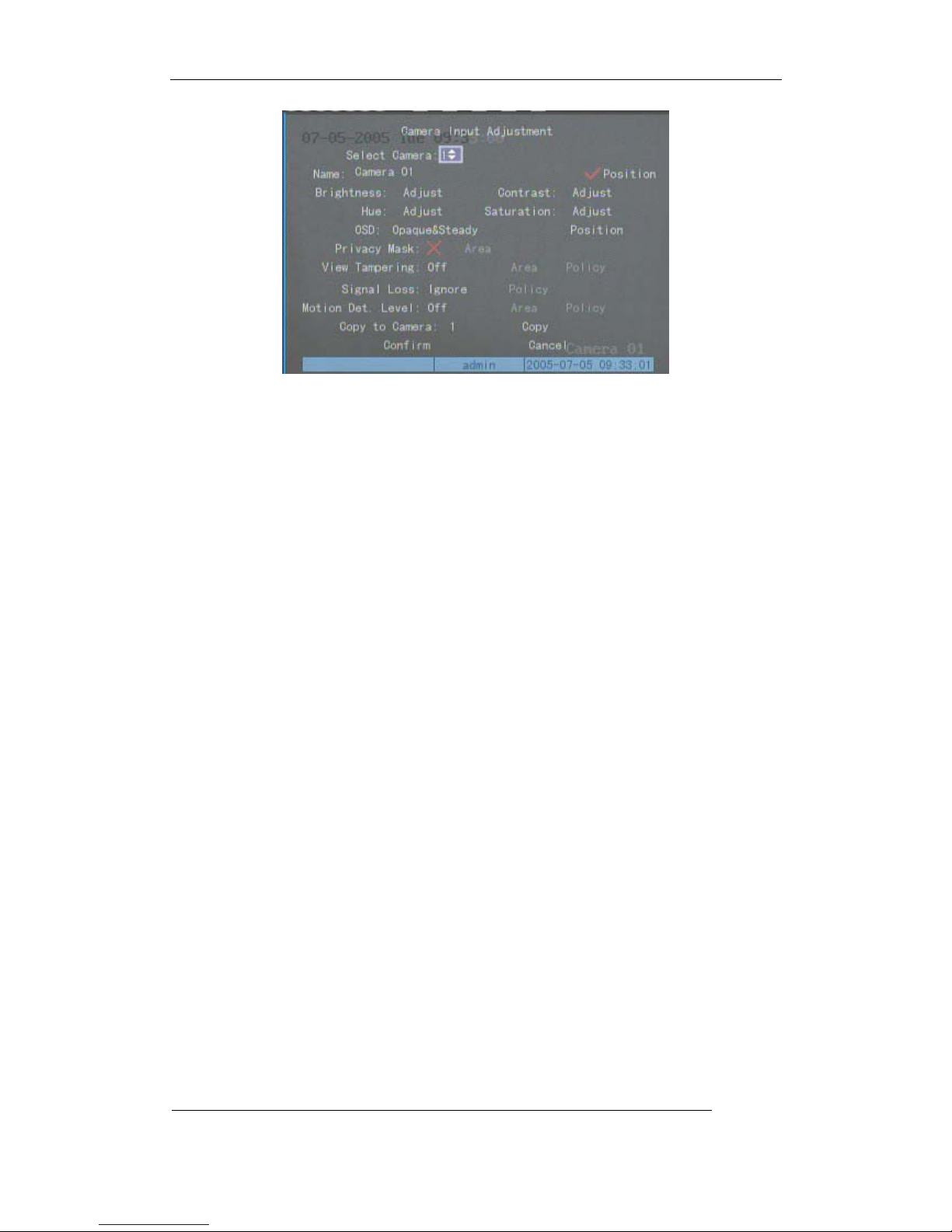
User Manual of Embedded Net DVR
Each menu contains different kinds of items. There is a small rectangular frame named “Active
Frame” which is pointing to the selected item. This “Active Frame” can be moved by ÆorÅ
keys. There are such kinds of menu items:
a) Check Box: Provide 2 options, “9” means enable and “×” means disable. You can use
ENTERorEDITkey to switch over.
b) List Box: Provide more than 2 options. However, only one of them can be selected. You
can use↑and↓to select one option. For example, on the right side of “Select Camera”,
there is a list box for you to select one camera.
c) Edit Box: This is for you to input characters. PressEDITkey to enter into edit status,
you can input characters as following:
i. PressAkey to select number, upper case, lower case or symbols;
ii. UseÆandÅkeys to move cursor;
iii. UseEDITkey to delete the charcter in front of cursor;
iv. PressENTERorESCto exit edit.
d) Button: Excute a special function or enter into next sub-menu. For example, press
“Policy” button to enter into sub-menu. PressConfirmto save parameters and return to
parent menu. PressCancelbutton to cancel and return to parent menu. The button in
grey means it can be operated only after it is enabled.
How to exit menu
PressPREVkey to exit menu and return to preview mode.
Page 25 Total 113
Page 26
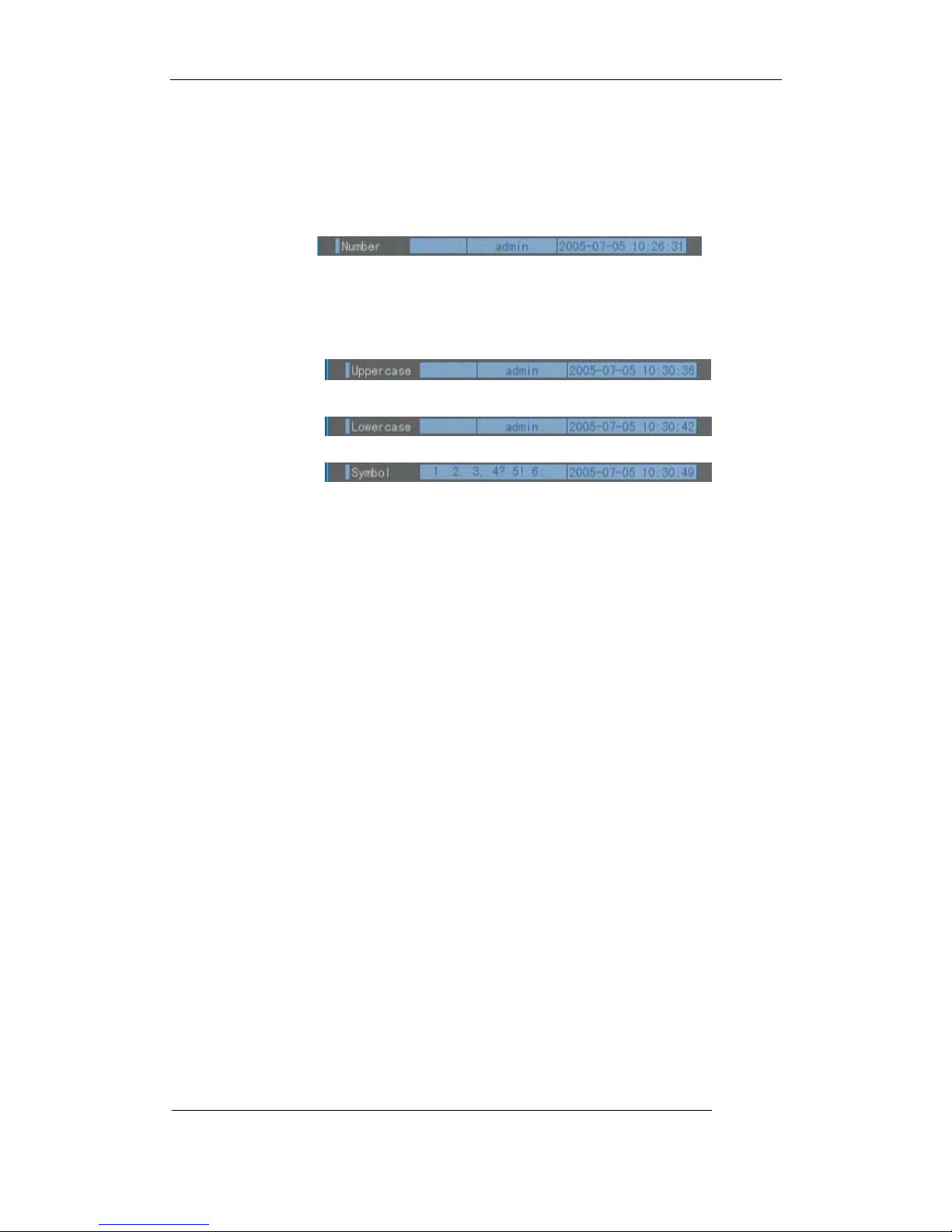
User Manual of Embedded Net DVR
3.4 Character Input
In the menu interface, if you enter into edit status (for example, in the “camera name” edit
box), at the bottom of screen, the input status is appeared:
Here it means you can press numeric keys to input digital number.
PressAkey to change input methods. You can select “number”, “Uppercase”, “Lowercase”
or “Symbol”.
Uppercase
Lowercase
Symbol
There are 24 symbols in all. They are divided into 4 pages, and you can use0key to turn over
page.
Page 26 Total 113
Page 27
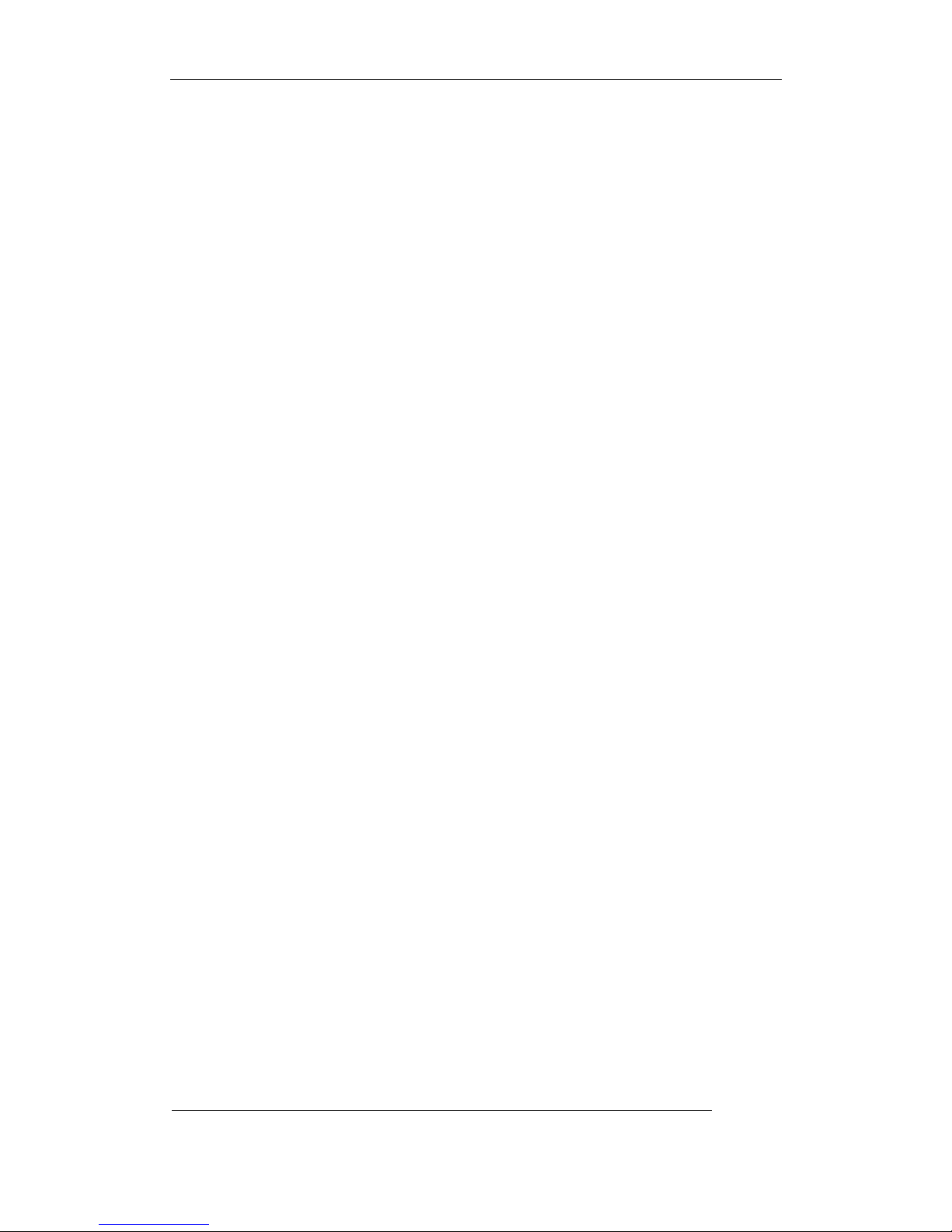
User Manual of Embedded Net DVR
Chapter4 Basic Operation Guide
4.1 Power on
Note: Please make sure the power supply matches DVR and AC cable connected
correctly. Before switch DVR on, please connect one monitor with VOUT or VGA interface.
Otherwise, you can not see graphic user interface and can not operate.
IfPOWERlamp is off, please do as following:
Step1: Connect AC cable correctly;
Step2: Switch on the power button on the real panel.
IfPOWERlamp is in red, just pressPOWERbutton to start DVR.
When DVR is started,POWERlamp is in green. On the monitor or VGA display, DSP and
HDD initialization process will be shown.
The first line represents DSP initialization. If the DSP icon is “×”, it means that the DSP is
initialized error, please contact administrator at once.
The second line represents HDD initialization. Icons of IDE1 master and slaver HDDs, IDE2
master and slaver HDDs, etc are displayed. If the HDD icon is “×”, it means the corresponding
HDD is not installed or not detected. If HDD is not detected, please contact administrator.
Note: If HDD is not installed or not detected, DVR will beep for alarm. You can disable the
alarm option in “Exceptions” menu.
4.2 Preview
DVR will enter into preview mode after it is started.
On preview screen, you can see date, time, camera name and camera status icon.
Set system date and time in “Display” menu, referring to 5.2.9; Change camera name in
“Image” menu, referring to 5.3.2.
In the screen, it will display record and alarm status of each camera. These two kinds of status
will switch over automatically.
PressAkey to display or hide the camera status bar.
Page 27 Total 113
Page 28
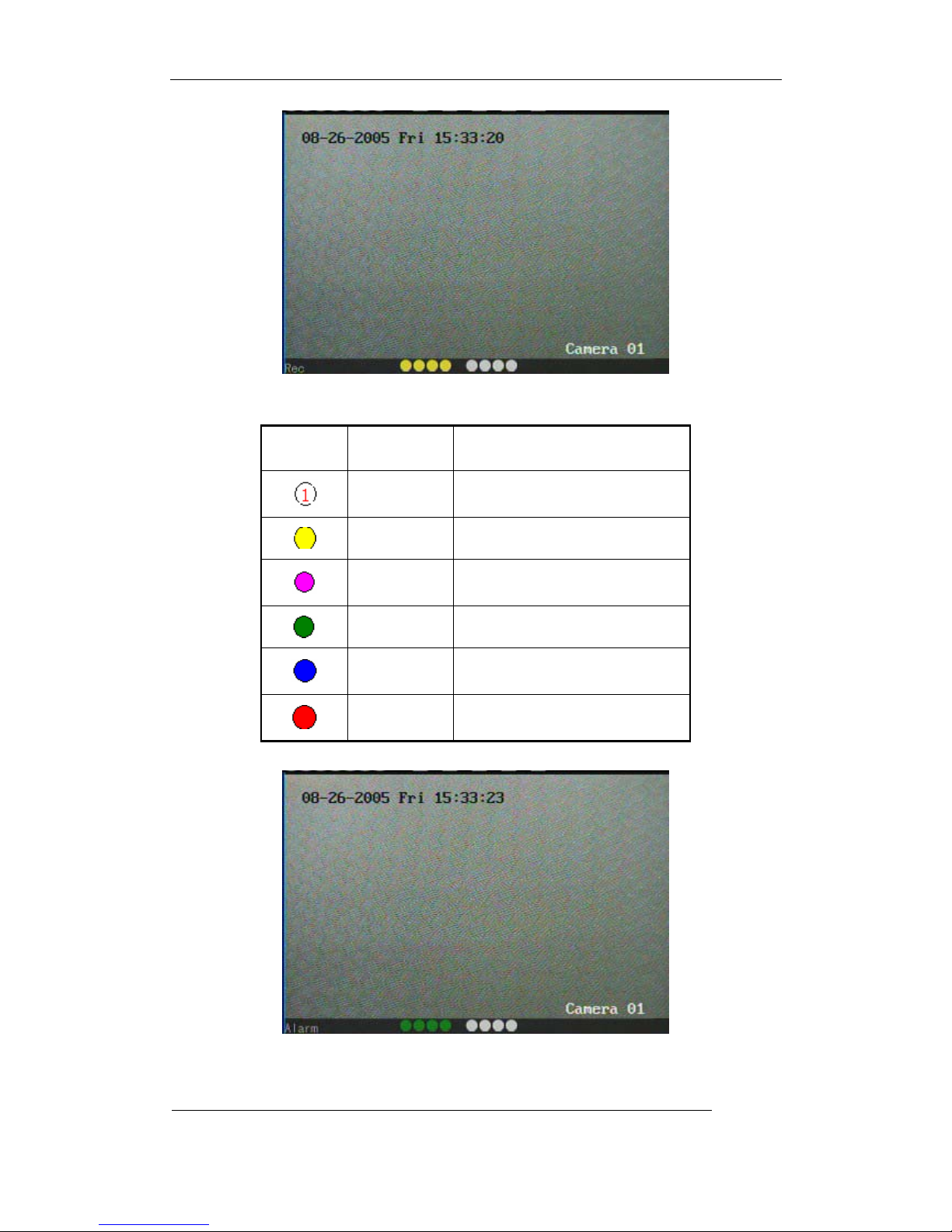
Camera record status is following:
Icon Icon Color Status Description
User Manual of Embedded Net DVR
White No video signal
Yellow Vdieo input
Pink Manual recording
Green Real time recording
Blue Motion detect recording
Red External alarm recording
Camera alarm status is following:
Page 28 Total 113
Page 29
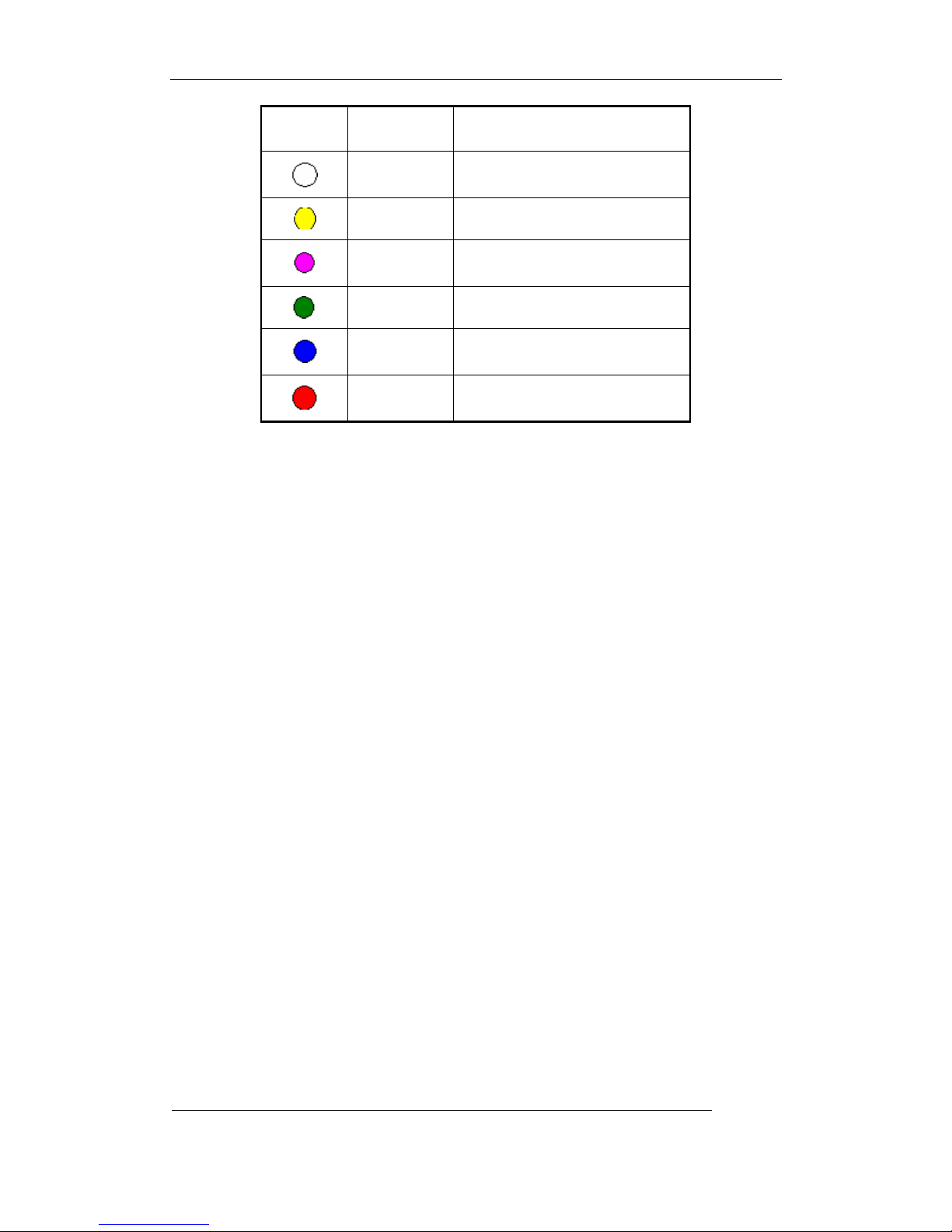
User Manual of Embedded Net DVR
Icon Icon Color Status Description
White Video signal lost
Yellow View tampering alarm
Pink Motion&External alarm
Green No alarm
Blue Motion alarm
Red External alarm
Press numeric keys to switch over individual camera preview. If DVR has less than 10
channels, press one numeric key to switch corresponding channel. For example, press2key to
preview 2
switch corresponding channel. For example, press 02to preview 2
12keys to preview 12
nd
camera. If DVR has 10 or more than 10 channels, press two numeric keys to
nd
th
camera.
camera; and press
PressEDITkey to manual cycle preview. You can set the auto preview mode in “Preview”
menu, referring to 5.11.
PressPREVkey to switch multi-screen perview.
Page 29 Total 113
Page 30
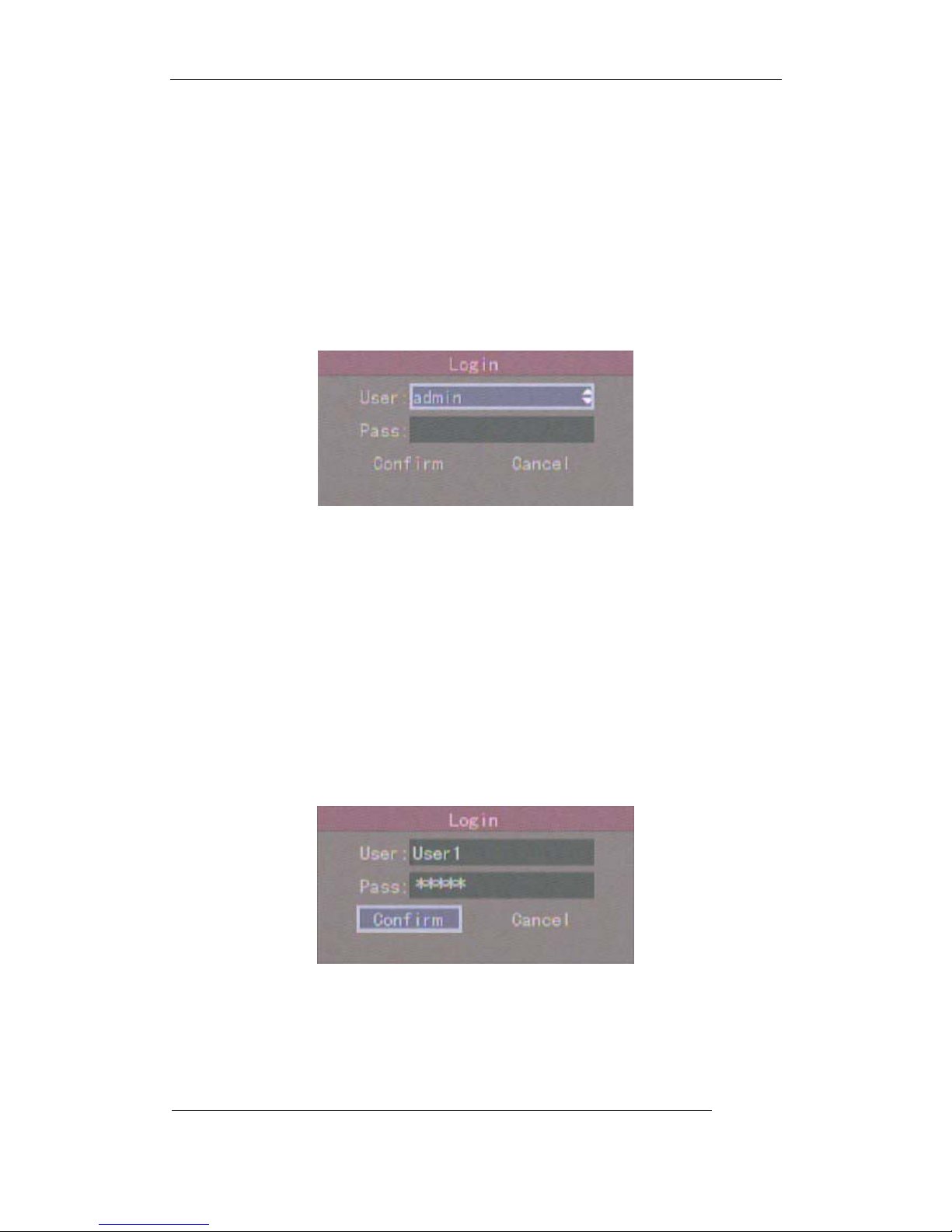
User Manual of Embedded Net DVR
4.3 User name and password
Note: When DVR is delivered from factory, there is only one default administrator
named “admin”, and password is “12345”. The administrator’s name can not be modified,
while the password can be modified. The administrator can create 15 users and define their
user rights.
Login
Login dialog is following:
UseÇ/Èkeys to select one user, perssÆkey to enter into “Password” edit box, input
corresponding password, pressENTERkey to exit edit box. The “Active Frame” will be moved to
“Confirm” button. PressENTERkey to enter into main menu. If there is beeper alarm, it means
the user name and password are not matched. After three error times, DVR will enter into preview
mdoe.
Modify password
For those users created by admin, they can modify their password as following:
Step1: Enter into main menu
PressMENUkey, in the login dialog, select your user name, input the correct password, you
can enter into the main menu.
Page 30 Total 113
Page 31

User Manual of Embedded Net DVR
Setp 2: Enter into password modification menu
Move the “Active Frame” to “Password” icon by usingÆ/Åkeys. PressENTERkey to
enter into following password menu:
Step 3: Input new password
PressEDITkey to enter into edit box. You can use numeric keys to input new password. The
password can be null. It also can be 16 numerals. PressENTERto exit edit box, and move to
“Verify” item to input the verify password.
Note: In edit box, use Æ/Åto move cursor andEDITkey to delete the numeral
in front of the cursor.
Step 4: Modify password successfully
Move the “Active Frame” to “Confirm” button, pressENTERkey. If the password is modified
successfully, you will get the main menu. Or an error dialog will be pop up. You can repeat step 3 to
modify again.
Page 31 Total 113
Page 32

User Manual of Embedded Net DVR
4.4 PTZ Control
Note: The user must have the “PTZ control” right.
PTZ control interface
In preview mode, pressPTZkey, in the login dialog, select one user name and input the correct
password, you can enter into PTZ control interface.
In menu mode, pressPTZkey, you can enter into PTZ control interface directly.
There is “PTZ Control” prompt in the PTZ control interface. The displayed camera name
means which channel’s PTZ is under control. For example, “Camera 01” means you are controlling
st
camera PTZ.
the 1
Select channel
In PTZ control mode, you can press numeric keys to select channel. If DVR has less than 10
nd
channels, press one numeric key to select. For example, press2key to selct 2
camera PTZ. If
DVR has 10 or more than 10 channels, you must press two numeric keys to select. For
example, press02to select 2
nd
camera PTZ, and press12to select 12th camera PTZ.
After you select the camera PTZ, you can use the short keys to control PTZ.
PTZ control keys description
Direction control keys: ↑,↓,←,→;
ZOOM control keys: ZOOM+,ZOOM-;
FOCUS control keys: FOCUS+,FOCUS-;
IRIS control keys: IRIS+,IRIS-;
Adjust preset keys: REC/SHOT;
Auto control key: PLAY/AUTO;
Wiper control key: WIPER/MENU;
Page 32 Total 113
Page 33

User Manual of Embedded Net DVR
Light control key: LIGHT/F1;
Auxiliary device control key:AUX/F2
Adjust preset description
In PTZ control mode, pressREC/SHOTkey, and press the preset number (three numeric keys),
DVR will adjust the corresponding preset number. Repeat pressingREC/SHOTkey, and press the
preset number, DVR will adjust that preset number.
When you exit PTZ control mode, the camera will stay at the current position.
Note: The PTZ preset number is set already. Please refer to PTZ menu for preset setup. V1.4
firmware can support 128 preset number at most.
Start/Stop auto in PTZ control mode
In PTZ control mode, press PLAY/AUTO key to start PTZ auto function. Press
PLAY/AUTOkey again to stop.
When PTZ is in auto mode, if you exit PTZ control mode, PTZ will continue auto
function.You must enter into PTZ control mode again, and pressPLAY/AUTOkey to stop.
Exit PTZ contrl mode
PressESCorENTERto exit and return preview mode.
Page 33 Total 113
Page 34

User Manual of Embedded Net DVR
4.5 Manual Record
Note: The user must have the corresponding right, DVR has HDD and HDD is formatted
already.
Manual record
In preview mode, pressRECkey, in the pop-up login dialog, select the name and input the
correct password, you can enter into the “Manual Record” interface.
In menu mode, pressRECkey to enter into “Manual Record” interface directly.
Description
Manual record interface has following parts: channel number, channel status, start/stop record,
start all and stop all buttons.
Channel: List the channel number that DVR has.
Status: Channel work status has 4 cases:
means idle. Green means the channel is recording
(including real time recording, alarm recording, motion detection recording). Red means network
tramsmission. Orange means both recording and network transmission.
Start/Stop: “9” means you can start corresponding channl recording. “×” menas you can stop
recording.
Start All: Press this button to start all channels recording.
Stop All: Press this button to stop all channel recording.
Exit manual record
PressESCkey to enter into preview mode. PressMENUkey to enter into main menu. Press
PLAYkey to enter into playback menu. PressPTZkey to enter into PTZ control mode.
Page 34 Total 113
Page 35

User Manual of Embedded Net DVR
4.6 Playback
Note: The user must have “Playback” right.
Playback interface
In preview mode, pressPLAYkey, in the pop-up login dialog, select username and input
correct password, you can enter into “Playback” interface.
In menu mode, pressPLAYkey, you can enter into “Playback” interface directly.
One Channel Playback
Two Channels Playback
Description
If DVR only supports one channel playback, you can not select second channel. If DVR can
support two channels playback, you can select second channel.
Main Channel: Use↑or↓key to select one channel.
Page 35 Total 113
Page 36

User Manual of Embedded Net DVR
Second: If DVR support 2-ch playback, you can use↑or↓key to select the second channel
except the main channel. These two channels can be playback synchronously. If you select the
second channel as none, only the main channel is playback.
Rec Type: Use↑or↓to select recorded files type. The file type options have “All”, “All
Time”, “Motion Detect”, “Alarm” and “Manual”.
Time Section: You can define the search time section. Move “Active Frame” to the time edit
box, use numeric keys to input the detail time.
Card Number: DVR can get text number through RS-232 or network port. The text is sent
from devices such as ATM machine, POS machine or others. DVR can overlay the text on the real
time image and record. You can use the text to search the recorded files and playback them. Use the
numeric keys to input the text number.
Search: Search the matched reorded files and display them in the list box. If there is not
matched file, a corresponding dialog box will be pop-up.
Play by Time: Playback the recorded stream directly based on the time section.
Select Page: In the file list box, each page will only display 8 files. If the matched files are
more than 8, you can select page to list other files. 500 pages (4000 files) can be searched in one
time. You can use numeric keys or ↑↓keys to select page.
File List Box: List the matched files. File started time, file size are displayed in the list box.You
can use↑↓keys to move the scroll bar to select file.
Backup Devices: You can select USB flash, USB HDD, USB CD-R/W or IDE CD-R/W to
backup the files or clips.
Copy: Start to backup.
Backup Today: Backup all recorded files of today.
Three kinds of playback mode
1. Search and playbck file: In the playback interface, you can select main channel, second
channel (2-ch palyback), record type, time section. Move “Active Frame” to “Search” button and
pressENTERkey, DVR will search and list the matched files.
Page 36 Total 113
Page 37

User Manual of Embedded Net DVR
If the matched files are more than 8, you can use “Page No.” to select page (use numeric keys or
↑↓keys to select page). In the file list box, use↑↓keys to move the scroll bar to the file,
pressENTERkey to playback the file. If the second channel is selected, these two channels can be
playbak synchronously.
If DVR can not find the matched files, a failure dialog will pop-up.
2. Playback by Time: In the playback interface, select main channel, second channel (2-ch
playback), record type and time section, move “Active Frame” to “Play” button, pressENTER
key, DVR will start to playback based on time section.
3. Search by Card No and Playback file: In the playback interface, select main channel,
second channel (2-ch playback), record type, enable card No. search option (“9”) and input the
card number, move “Active Frame” to “Search” button, pressENTERkey, DVR will search and
list the matched files. If the matched files are more than 8, you can use numeric keys or↑↓keys
to select page. Use↑↓keys to move scroll bar to the file, pressENTERkey to playback the
selected file. If DVR can not find the matched files, a message dialog will pop-up.
Operation when playback
Playback picture:
Page 37 Total 113
Page 38

User Manual of Embedded Net DVR
One Channel Playback
Two Channels Playback
At the bottom of image, there is an information bar and the following information is included:
Volume, Play Progress, Play Speed, Played Time and File Total Time.
z Display/Hide information bar: MENU
z Open/Close sound: PLAY
z Adjust play progress: ←(Backward),→(Forward). The unit is “%”.
z Adjust play speed: Normal speed is “1x”. Use ↑to increase play speed ( 2X, 4X,
8X and MAX). Use↓to decrease play speed (1/2X, 1/4X, 1/8X and Frame by
Frame)
z Pause/Continue: Press ENTERto pause/continue playback. If played frame by
frame, PressENTERto paly one frame.
z Copy segment:EDIT
z Exit: ESC
z Playback switch: When in 2-ch playback, pressPREVto switch between main
channel and second channel.
Page 38 Total 113
Page 39

User Manual of Embedded Net DVR
Note: When DVR is busy, if you select high play speed, maybe there is difference for actual
play speed.
Exit playback
In playback interface, pressESCkey to enter into preview mode.
In playback interface, pressMENUkey to enter into main menu, pressRECkey to enter into
manual record, and pressPTZkey to enter into PTZ control mode.
Page 39 Total 113
Page 40

User Manual of Embedded Net DVR
4.7 Backup Recorded Files
Note: The user must have “Playback” right. Please connect with backup devices before
you start to backup.
In the playback interface, you can backup the recorded files.
In the preview mode, pressPLAYkey, in the login dialog, select username and input the
correct password, you can enter into the playback interface.
In the menu mode, just pressPLAYkey, you can enter into playback interface directly.
Backup intraday recorded files
In the playback interface, move “Active Frame” to “Backup Today” button, pressENTERkey,
all intraday recorded files of all channels will be backup to the save device. A pop-up dialog will
display the backup status.
If bakup device is not connected correctly or DVR do not detect the backup device, the
following dialog will be pop-up. Please ask administrator for more information.
Backup the files that matched your requirement
Step 1: Search the matched files
In the playback interface, select one channel and record type, input the time section, move
“Active Frame” to “Search” button, pressENTERkey, DVR will start to find and list the matched
files.
Page 40 Total 113
Page 41

User Manual of Embedded Net DVR
Step 2: Select the files that you want to backup
In the file list box, use↑or↓keys to move the scroll bar. When the scroll bar stays at the file
you wan to backup, pressEDITkey to select it. The symbol “9” is the selection tag. You can use
the same method to select other files you want to backup. After finish, you can do next step.
Step 3: Select backup device
Please confirm the backup device: USB flash memory, USB HDD, USB CD-R/W or IDE
CD-R/W, and select the corresponding backup device.
Step 4: Start and finish backup
Move “Active Frame” to “Save” button and pressENTERkey to start backup.
When backup is started, corresponding message box will pop-up to indicate the result.
Backup video segment
You also can backup the image segments when the image is being playback. The steps are:
1) Enter into the interface of playback the files or playback by time;
2) PressEDITkey to start selecting the current playback image, and pressEDITagain to
stop selecting. This segment is slected;
3) You can repeat step 2 to select many segments. 30 segments can be selected in all;
4) After you select all segments, pressESCkey, a message window will pop-up. If you
press “Confirm” button, DVR will start to backup the selected segments. If you press
“Cancel” button, DVR will abort backup.
Note: The backup function is effective when two channels are playback synchronously. In
such case, each channel can backup 30 segments so 60 segments can be backup for two channels.
Playback the video segment
You can use our file player software to playback the video segment in PC. You can find the
Page 41 Total 113
Page 42

User Manual of Embedded Net DVR
player software in attached CD.
Exit playback interface
Please refer to chapter 4.6.
4.8 Voice Talk
VOIPis not available.
You can use client software to start talking with DVR.
4.9 Auxiliary Video Output
Note: Only DS-8016HSI has this function.
PressMONkey, you can switch any channel live video input to one of the four auxiliary
video output. The steps are following:
Step 1 : PressMONto enter into video matrix control mode.
Step 2: Select one auxiliary video output port. Press numeric key (1-4) to select, you can
see the video output channel number on the front LCD screen.
Step 3: Select video input channel. Press two numberic keys to select video input channel
(01-16), the corresponding channel video will be displayed on that auxiliary video output. You can
press other two numeric keys to output the corresponding channel video.
Step 4: Define other auxiliary video output. Repeat above steps.
Step 5: Exit matrix control mode. PressESCkey.
For example: PressMONto enter into video matrix control mode, press1to select the first
auxiliary output port, press01, then the video of 1
auxiliary output; If you press15numeric key, the video of 15
st
auxiliary output. PressESCto exit matrix control mode.
1
st
channel will be displayed on that 1st
th
channel will be displayed on the
4.10 Shut Down DVR
Note: Do not switch off the power directly in case of damaging HDD. The correct step is
using “Power Off” in the “Utilities” menu, orPOWERkey on the front panel or on IR
controller.
Page 42 Total 113
Page 43

User Manual of Embedded Net DVR
Shut down DVR normally
Use menu
Enter into “Utilities” menu, move “Active Frame” to “Power Off” button and enter into power
off dialog, press “Confirm” to shut down the DVR.
UsePOWERkey of front panel or IR controller
PressPOWERkey for above 3 seconds.
In preview mode, a login dialog will pop-up, select user name and input password, press
Enterto enter into power off dialog and press “Confirm” to shut down DVR. If you input error
password for three times, DVR will return preview mode.
In menu mode, if the user has “Utilities” right, you can enter into power off dialog, press
“Confirm” to shut down DVR. Otherwise, the user can not shut down DVR.
If DVR is shut down correctly, thePOWERlamp is in red.
Note: When message of “Shut down…” is appeared, please do not pressPOWERkey any
more, otherwise, DVR can not be shut down.
Shut down DVR abnormally
Use the power switch of real panel
When DVR is run, if you switch off the power, the HDD in DVR will be damaged. Please
avoid such operation.
Take away the power cable
Please avoid taking away the power cable directly.
Note: In some cases, when the power supply is abnormal, DVR will be damaged. We suggest
you to use those stable power supplies.
Page 43 Total 113
Page 44

User Manual of Embedded Net DVR
Chapter5 Parameters Setup Guide
Only the users that have “Parameters Setup” right need read this chapter. When the following
parameters are modified and saved, you must reboot the DVR to make the new parameters take into
effective. Other parameters do not need to reboot.
z Any network parameters
z Stream type, resolution and record schedule
z External alarm sensor type
z View tampering alarm schedule
z Video lost alarm schedule
z Motion detection alarm schedule
z External alarm schedule
z Alarm output schedule
z Transaction
z RS232 work mode
z Change video output standard
5.1 Administrator and Password
When DVR is left from factory, there is one default administrator. The name is “admin” and
password is “12345”. The name can not be changed, while the password can be.
Password modification
PressMENUkey, in the login dialog, select the username as “admin”, use→key, move
cursor to password edit box, input “12345”, press “Confirm” to enter into administrator menu.
Move “Active Frame” to “User” icon, pressENTERkey to enter into “User Management”
menu.
Page 44 Total 113
Page 45

User Manual of Embedded Net DVR
In the user name list box, only “admin” is existed. You can use→key, move “Active Frame”
to password edit box, and pressEDITkey to enter into edit status. Press numeric keys to input the
new password. The password is only combined by 16 numerals at most. After you finish inputting
password, pressENTERkey to exit. Move “Active Frame” to “Verify password” edit box, input
the verify password. Move “Active Frame” to “Confirm” button, and pressENTER, if password
and verify password are the same, the password will be saved and taken into effective.
If password and verify password are not same, a warning message box will be appeared.
In this case, pressENTERto return password edit box, and input new password again.
Page 45 Total 113
Page 46

User Manual of Embedded Net DVR
5.2 Add and Delete User
Enter into “User Management” interface.
Add user
The steps are following:
Step 1: Enter into “User Management” menu
Please refer to chapter 5.1
Step 2: Add new user name
In the “User Management” menu, move “Active Frame” to “Add” button and press ENTER,
in the pop-up dialog, input the new user name (refer to chapter 3.4), press ENTERand return
“User Management” menu. 15 users can be added in all.
Step 3: Setup the password for new user
After you add one new user, the password is null. You can skip this step if you do not want to
change the password.
In the users list box of “User Management” menu, useÇÈkeys to select the new user
name, then useÆkey to the password edit box. PressEDITkey to enter into edit box, use
Page 46 Total 113
Page 47

User Manual of Embedded Net DVR
numeric keys to input the new password.
Step 3: Setup the rights for new user
The new added user has not any operational rights. You must setup rights for him.
In the users list box of “User Management” menu, useÇÈkeys to select the new user
name, then useÆkey to “Default Rights” button, pressENTER, the user will have the default
rights. The default rights include local playback, remote playback and view log.
If you want to define the detail rights, move “Active Frame” to “Setup Rights” button and
pressENTERto enter into rights setup menu as following:
Operational rights are divided into “Local Rights” and “Remote Rights”. You can assign the
necessary rights to the user. UseÆÅkey to move “Active Frame” to the corresponding right
items, pressENTERorEDITkey to enable or disable the item. “9” means assigning the right
to that user.
After you finish, press “Enter” button, the user’s rights will be saved and return “User
Management” menu. If you press “Cancel” button, the user’s rights will be aborted.
Step 4: Save the new user’s password and rights
In the “User Management” menu, press “Confirm” button, the user’s password and rights will
be saved and return main menu. If you press “Cancel” button, the user’s password and rights will
be aborted.
User rights description
“Local Rights”:
Local rights are for local operation, such as the operation using front panel, IR controller and
RS-485 keyboard.
PTZ control: Locally control PTZ;
Record: Manual start/stop recording;
Playback: Local playback and backup the recorded files;
Page 47 Total 113
Page 48

User Manual of Embedded Net DVR
Parameters Setup: Locally setup the DVR parameters;
Log: Locally view the log on DVR;
Utilities: Locally upgrade firmware, format HDD, reboot DVR and shut down DVR, etc.
“Remote Rights”:
PTZ Control: Remote control PTZ;
Record: Remote manual start/stop recording;
Playback: Remote playback, download the recorded files on DVR;
Parameters Setup: Remote setup the DVR parameters;
Log: Remote view the log on DVR;
Utilities: Remote upgrade firmware, format HDD, reboot DVR and shut down DVR, etc.
Voice: Client talks with DVR;
Preview: Network live preview;
Alarm: Remote control DVR alarm output;
Local Video Out: Remote control DVR video output;
Com Control: DVR RS-232 transparent channel function.
MAC address
This MAC address is not the address of DVR but the PC that will access DVR. If you setup this
MAC address, only the PC with this MAC address can access this DVR.
At PC end, in DOS prompt, you can use “ipconfig” command to get the PC MAC address (6
bytes).
Delete user
In “User Management” interface, you can useÇÈkeys to select one user, then useÆ,
move “Active Frame” to “Del” button, pressENTER, in the pop-up confirmation dialog, press
“Confirm” button to delete the selected user and return. Press “Cancel” orESCto abort deleting.
Page 48 Total 113
Page 49

User Manual of Embedded Net DVR
5.3 Unit Name and Device ID
Unit name
In the “Display” menu:
There is an item named “Unit Name”. The default unit name is “Embedded Net DVR”. Move
“Active Frame” to unit name edit box, pressEDITkey to enter into edit status, you can modify the
unit name. About how to input characters, please refer to chapter 3.4. PressENTERkey to finish
modification. Select “Confirm” button and pressENTER, you can save the new unit name and
make it into effect. Press “Cancel” button orESCkey to abort modification.
Device ID:
When you use IR controller to operate DVR, you must use device ID to select DVR. The
default device ID of DVR is “88”. If there are more than one DVR in one place, please define
different device ID for each DVR. Otherwise, the IR controller will control all DVR with the same
device ID at the same time.
In “Display” menu, move “Active Frame” to the device ID edit box, in the edit status, you can
use numeric keys to input new device ID. The device ID value is ranged among 01-100.
After you finish the modification, press “Confirm” button to save and take effect or press
“Cancel” to abort modification.
Page 49 Total 113
Page 50

User Manual of Embedded Net DVR
5.4 Video Output Standard and VGA Setup
Video output standard
There is one VOUT BNC connector at the rear panel of DVR. It is used to connect with analog
monitor and can support PAL or NTSC video output. You can modify video output standard to
match video input.
In “Display” menu:
There is a list box named “Video Output Standard”, you can useÇÈkey to select PAL or
NTSC video output.
VGA setup
There is one VGA interface at the real panel of DVR. You can use it to connect with VGA
display. You can define VGA resolution, refresh frequency in “Display” menu.
There are following options: 1024*768/60Hz, 800*600/60Hz and 800*600/75Hz. You can use
ÇÈkey to select.
Press “Confirm” button to save or “Cancel” to abort.
Page 50 Total 113
Page 51

User Manual of Embedded Net DVR
5.5 OSD Setup
OSD is abbreviation of “On Screen Display”. For our embedded DVRDVS, it includes
displaying system time and camera name.
OSD settings include: System time, time format, time display position, camera name, camera
name display position, etc.
System Time
In “Display” menu, you can setup DVR system date and time.
Display System Time
You can setup display properties for each camera, including display status, position and format.
Of course, you can copy the properties of one camera to all cameras.
In “Image Setup” menu as following, select one camera:
Page 51 Total 113
Page 52

User Manual of Embedded Net DVR
Display mode: There are several display modes: Opaque&Steady, Transparent&Steady,
Transparent&Flashing, Opaque&Flashing,
Move “Active Frame” to “OSD” item, you can select one mode.
Display position and format: Move “Active Frame” to “Position” button on the right side of
“OSD”, press ENTERto enter into setup image, you can find there are 22*18 (for NTSC, 22*15)
small panes, and OSD position is in red. You can useÈÇÆÅkeys to move the OSD
position.
PressEDITkey to select OSD format. There are following OSD formats:
MM DD YYYY W hh:mm:ss (default)
MM DD YYYY hh:mm: ss
YYYY MM DD W hh:mm:ss
YYYY MM DD hh:mm:ss
Here YYYY means year, MM means month, DD means day, W means weekday, hh menas hour,
mm means minute and ss means second.
PressENTER to save and return “Image” menu or perss toESCabort modification.
Copy parameters: After you setup the properties of one camera, you can copy it’s parameter to
any other camera or all cameras.
After you save the modification, you can find the modification will be taken into effective. You
can perss “Cancel” button orESCkey to abort.
Camera Name
In “Image Setup” menu, you can define name for each camera. Please note that camera’s name
can not be copied.
The steps of camera name setup:
Step 1: Select one camera.
Page 52 Total 113
Page 53

User Manual of Embedded Net DVR
Step 2: Move “Active Frame” to camera name edit box, pressEDITkey to enter into edit
status, you can input digital number, uppercase and lowercase characters (refer to Chapter 3.4).
The camera name can support 32 characters.
Step 3: PressENTERkey to exit edit status.
Move “Active Frame” to “Confirm” button, pressENTERto save the modification and you
can see the new camera name. Press “Cancel” button orESCkey to abort.
Setup Camera Name Position
If you do not want to display camera name, just disable the check box beside camer name edit
box. The disable flag is “×”. If you enable the check box, you can setup the camera name position.
You can copy the position to any other camera. The setup stpes are:
Step 1: Enter into “Image Setup” menu.
Step 2: Select one camera.
Step 3: Enable the check box on the right side of camer name, then you move “Active Frame”
to “Position” button, pressENTERto enter into camera name position setup interface, in that
interface, you can useÈÇÆÅkeys to move camera name position. When the position is
fixed, pressENTERand return “Image Setup” menu, and press “Confirm” button to save it. In the
“Image Setup” menu, perss “Cancel” button orESCkey, you can abort the modification.
Page 53 Total 113
Page 54

User Manual of Embedded Net DVR
5.6 Video Parameters Setup
For different camera and different background, in order to get the best video image, you need to
adjust video parameters such as brightenss, saturation, contrast and hue, etc.
You can setup the camera individually, and also you can copy the video parameters of one
camera to any other cameras. Here are the setup steps:
Step 1: Enter into “Image Setup” menu:
Step 2: Select camera: Please useÇÈkeys to select one camera.
Step 3: Adjust brightness, contrast, saturation and hue: Move “Active Frame” to the
“Adjust” button on the right side of Brightness, Contrast, Saturation and Hue, press ENTERkey,
you will enter into the corresponding adjust interface. In the adjust interface, there is one scroll bar
at the bottom, you can useÇÈkeys to adjust and can find the video image will be changed at
the same time. When you are satisfied with the real time video image, pressENTERto return
“Image Setup” menu.
Step 4: You can copy the video parameters of current camera to any other cameras. Or you can
repeat setp2 and step3 to adjust for any other camera.
After adjust, in “Image Setup” menu, press “Confirm” button to save parameters and make
them into effective. Otherwise, perss “Cancel” button orESCkey to abort modification.
Page 54 Total 113
Page 55

User Manual of Embedded Net DVR
5.7 Mask Area Setup
In some cases, maybe you want mask the sensitive area. This area will not be preview and
recorded. The mask area setup steps are following:
Step 1: Enter into “Image Setup” menu:
Step 2: Select one camera: You can useÇÈkeys to select one camera.
Step 3: Enter into mask area setup interface: Enable the check box beside “Privacy Mask”
item, you can pressEDITkey to change the flag into “9”, and active “Area” button. Move
“Active Frame” to “Area” button on the right side of mask check box, pressENTERkey to enter
into mask area setup interface.
Step 4: Setup mask area: In the mask area setup interface, there is one small yellow pane on
the upper left side. For PAL camera, the whole screen is divided into 22*18 panes (22*15 for
NTSC), you can use↑↓→←keys to move the yellow pane to your hope position and press
Page 55 Total 113
Page 56

User Manual of Embedded Net DVR
EDITkey, the yellow pane will be turned into red, then you can use↑↓→←keys to extend
the red pane. This red area is the mask area.
After you make sure the red mask area, pressEDITkey to save the mask area. PressESC
key to cancel the mask area. The maximum mask area size is 8*8 panes and the minimum size is
only one pane. You can setup 4 mask areas at most.
After you finish setup, pressENTERkey to return “Image Setup” menu. You can pressA
key to clear all mask areas.
Step 5: Save mask area: You can repeat step2, step3 and step4 to setup mask area for other
cameras. In “Image Setup” menu, press “Confirm” button to save the mask area, press “Cancel”
bbutton to abort.
Here is the example for mask area function.
If you disable the mask check box, you can cancel the mask area.
Page 56 Total 113
Page 57

User Manual of Embedded Net DVR
5.8 View Tampering Alarm
If you enable this function, when someone blocks the camera spitefully, DVR will make
warning alarm.
Step 1: Enter into “Image Setup” memu:
Step 2: Select camera: Please useÇÈkeys to select one camera.
Step 3: Select sensitivity: You can use↑↓keys to select the sensitivity for “View
Tampering” item. The sensitivity options are: Low, Normal and High. Select one of them will
active “Area Setup” and “Policy Setup” function.
Step 4: View tampering area setup Move “Active Frame” to “Area” button, press ENTER
key to enter into area setup interface. The setup methods are same as that of mask area setup. After
setup the area, pressENTERkey to return “Image Setup” menu. You can pressESCkey to abort.
Only one view tampering area can be setup.
Step 5: View tampering alarm setup In “Image Setup” menu, move “Active Frame” to
“Policy” button, pressENTERkey to enter into “View Tampering Handle” menu:
Page 57 Total 113
Page 58

User Manual of Embedded Net DVR
Step 6: Alarm schedule setup: When there is view tampering alarm happened, DVR will
handle the alarm based on the schedule. You can set 4 periods for each day one week. Also you can
copy the schedule of one day to other days.
Notes: Time periods can not be repeated. Please reboot DVR to make the parameters into
effective.
Step 7: Setup alarm policy: If there is view tampering alarm happended in schedule, DVR
will response based on the policy. You can select one or more solution including “On Screen
Warning”, “Audible Warning”, “Upload to Center” and “Trigger Alarm Output”. You can use ↑
↓and EDITkey to enable or disable them. “×” is disable and “9” is enable.
Step 8: Save alarm setup: After your setup, press “Confirm” button and return “Image Setup”
interface. In “Image Setup” menu, press “Confirm” button to save current camera parameters and
return main menu.
Step 9: Save all cameras: If you want to setup other cameras, please repeat from step2 to step
8. In “Image Setup” menu, press “Confirm” key to save all cameras parameters. Press “Cancel”
button orESCkey to abort.
Select “Off” option for “View Tampering”, you can delete the view tampering area.
Note: Only one view tampering area can be setup for each camera. The view tampering area can
not be copied. If the schedule is modified, you must reboot the device to make the parameters into
effective.
Page 58 Total 113
Page 59

User Manual of Embedded Net DVR
5.9 Video Loss Alarm
When the video cable or camera has something wrong, the video image is lost. If you enable
video loss alarm, in such case, DVR will make alarm.
Step 1: Enter into “Image Setup” menu:
Step 2: Select camera: UseÇÈkeys to select one camera.
Step 3: Enter into “Video Signal Loss Handle” interface: Move “Active Frame” to the list
box on the right side of “Video Loss” item, useÇkey to select “Handle” option and move “Active
Frame” to the “Policy” button on right side. PressENTERto enter into “Video Signal Loss
Handle” interface:
Step 4: Setup alarm schedule: You can setup working schedule. Only when the video loss is
happened in the schedule, DVR will response.
Note: The 4 time periods can not be repeated. Please reboot DVR to make parameters into
Page 59 Total 113
Page 60

User Manual of Embedded Net DVR
effective.
Step 5: Setup alarm policy: You can select one or more response solutions, including “On
Screen Warning”, “Audible Warning”, “Upload to Center” and “Trigger Alarm Output”. You can
use ↑↓and EDITkey to enable or disable them. “×” is disable and “9” is enable.
Step 6: Save alarm setup: After your setup, press “Confirm” button and return “Image Setup”
interface. In “Image Setup” menu, press “Confirm” button to save current camera parameters and
return main menu.
Step 7: Save all cameras: If you want to setup other cameras, please repeat from step2 to step
6. In “Image Setup” menu, press “Confirm” key to save all cameras parameters. Press “Cancel”
button orESCkey to abort.
Page 60 Total 113
Page 61

User Manual of Embedded Net DVR
5.10 Motion Detection Alarm
If you enable this function, when there is motion detected, DVR will make alarm.
Step 1: Enter into “Image Setup” menu:
Step 2: Select camera: UseÇÈkey to select one camera.
Step 3: Select motion detection sensitivity: On the right side of “Motion Det. Level” item,
there is a list box. That is motion detection sensitivity. There are 7 options, from 0 (the lowest) to 5
(the highest) and “Off”. You can use↑↓keys to select one. If you select “Off” option, DVR will
not response even if there is motion detection. If you select other options, it will active “Motion
Area Setup” button and “Policy Setup” button. If you select low sensitivity such as 0, only when
there are great motion detection, DVR can response. On the other side, for high sensitivity such as 5,
DVR will response with small motion detection.
Step 4: Motion area setup: You must define motion areas so that DVR will response when
there is motion in those areas. Move “Active Frame” to “Area” buton on the right side of sensitivity
list box, pressENTERkey, you can enter into “Motion Area Setup” interface.
Page 61 Total 113
Page 62

User Manual of Embedded Net DVR
The whole screen is divided into 22*18 panes (NTSC: 22*15). There is one yellow panel on the
upper left side. The motion area setup steps are the same as that of mask area setup (refer to chapter
5.7). The only differences are that you can usePTZkey to set the whole screen as motion area, and
mutil motion areas can be defined. PressAkey to clear all motion areas.
Setup multi areas: After you setup one motion area, pressEDITkey, the yellow pane will
appear again, then you can setup another motion area.
Clear motion area:
Clear part of motion area: Move the yellow pane to the start clear position of motion area,
pressEDIT, you will find the yellow pane is turned into black pane. You can use↓→key to
enlarge or shrink the black area. PressEDITkey to clear this part motion area.
PressEnterkey to save and return “Image” menu. PressESCto cancel.
Clear all motion areas: PressAkey to clear all motion areas of this channel.
The kyes used to setup motion areas are following:
z ↑↓←→: Move yellow panel to any position;
z EDIT:Yellow panel and red panel switch key:;
z →: Right enlarge red pane;
z ←: Left shrink red pane;
z ↓: Down enlarge red pane;
z ↑: Up shrink red pane;
z PTZ: Set whole screen as motion area;
z A: Clear all motion areas;
z ENTER: Save and return “Image Setup” menu;
z ESC: Cancel setup and return “Image Setup” menu;
The motion detection area is displayed as following:
Page 62 Total 113
Page 63

User Manual of Embedded Net DVR
Step 5: Motion alarm policy: Move “Active Frame” to the corresponding “Policy” button of
motion detection alarm, pressENTERkey to enter into “Motiomn Alarm Handle” menu:
Step 6: Motion alarm record channel setup: When there is motion alarm happened, you can
trigger related camera to start recording. In “Motion Alarm Handle” menu, you can select one or
more record channels. Please useENTERorEDITkey to enable the flag into “9”.
Note: In order to make the cameras start recording, in “Recording” menu, you must enable
recording schedule and set “Rec Type” as “Motion Detection” or “Motion | Alarm”. Please refer to
chapter 5.12 for recording setup.
Step 7: Motion alarm schedule: When the motion alarm is happened in schedule, DVR will
response such as “On Screen Warning”, “Audible Warning”, “Upload to Center” and “Trigger
Alarm Output”. You can setup 4 time periods for one day and 7 days for one week.
Note: Time periods in one day can not be repeat.
Step 8: Motion alarm handle method setup: You can select one or more handle methods such
Page 63 Total 113
Page 64

User Manual of Embedded Net DVR
as “On Screen Warning”, “Audible Warning”, “Upload to Center” and “Trigger Alarm Output”.
Description: If “On Screen Warning” is enabled, when there is motion alarm happened and
DVR is in preview mode, DVR will pop-up the related camera. If you trigger more than one camera,
DVR will pop-up them one by one every 10 seconds. When the motion alarm is disappeared, DVR
will restore preview mode.
Step 9: Save motion alarm setup: Press “Confirm” button to return “Image Setup” menu. In
the “Image Setup” menu, press “Confirm” button to save the current camera parameters.
Step 10: Save all cameras: You can repeat from step2 to step8 to setup motion detection
parameters for other cameras. Also you can copy the parameters of one camera to any other
cameras.
Note: Motion alarm area can not be copied.
If you want to disable motion alarm area and motion alarm policy, you just need to select the
motion alarm sensitivity as “Off”.
5.11 Preview Properties
In “Preview” menu, you can setup preview mode, screen switch time, enable or disable audio
preview and preview layout.
Step 1: Enter into “Preview” menu: In the main menu, move “Active Frame” to “Preview”
icon and pressENTER, you can enter into “preview” menu.
Step 2: Preview properties:
Preview mode: For preview mode item, you can use↑↓key to select one mode. If DVR has
only 1 channel, you can select only “1 Screen” option. If DVR has 4 channels, there are “1 Screen”
Page 64 Total 113
Page 65

User Manual of Embedded Net DVR
and “4 Screen” options. If DVR has more than 4 but less than 9 channels, there are “1 Screen”, “4
Screen” and “9 Screen” options. If DVR has 16 channels, there are “1 Screen”, “4 Screen”, “9
Screen”, “12 Screen” and “16 Screen” options.
Switch time: That is image preview switch time. You can use↑↓keys to select switch time.
There are many options, including “5 Seconds”, “10 Seconds”, “20 Seconds”, “30 Seconds”, “1
Minutes”, “2 Minutes”, “5 Minutes” and “Nerver”. If you select “Nerver”, the preview image will
not be switched automatically. For example, for 16 chanenls DVR, if you select “4 Screen” preview
mode and “20 Seconds” switch time, DVR will cycle display 4 channels image every 20 seconds.
Audio preview: If you enable audio preview (“9”), when you preview single camera, DVR
will play the audio of that channel.
Preview layout setup: There is a square frame divided into many windows. If you select “4
Screen”preview mode, this frame is divided into 4 windows. Each window represents one camera.
You can move “Active Frame” among the windows. There is one bar under the square to display
the preview order of all cameras.
First select the biggest screen preview mode, for example, for 16-channel DVR, select “16
Screen” preview mode so that all windows are display in the square.
Secondly, move “Active Frame” to one of these windows, press numeric keys to input camera
index (If DVR has less than 10 channels, just use one numeric key, otherwise, use 2 numeric keys).
The small window will display that camera number. In this way you can change the display order. If
you press 0 or 00, then the corresponding window will not display live video.
After you define the camera perview order, you can select preview mode to meet your demand.
Save setup: Press “Confirm” button to save preview properties. Press “Cancel” or ESCkey
to abort.
Page 65 Total 113
Page 66

User Manual of Embedded Net DVR
5.12 Recording Setup
In main menu, there is an icon named “Recording”. You can enter into recording menu as
following:
“Recording” menu description:
If HD Full: There are two options: “Overwrite” and “Stop recording”. If you select
“Overwrite” option, when all HDDs in DVR are full, DVR will overwrite the earliest recorded files
and continue recording. If you select “Stop recording” option, when all HDDs are all full, DVR will
handle it as “Hard Disk Full” exception, please refer to chapter 5.17 for exception menu.
Select Camera: Here all channels are listed. You can use↑↓keys to select one.
Stream Type: There are two options, one is “Audio&Video” stream and the other is “Video”
stream only. If you want to record video and audio, please select “Audio&Video” option, otherwise
you can select “Video” option to record only video. For DS-8000HSI DVR, there is only one
“Video” option.
Note: If you change this option, please reboot DVR to make parameter into effective.
Resolution: The higher resolution is, the clearer the image is. The resolution options from low
to high are: QCIF, CIF, 2CIF, DCIF, 4CIF.
st
For DS-8000HCI series DVR: Only 1
4CIF resolution, other channels can only support QCIF and CIF resolution.
For DS-8000HSI series DVR: All channels can only support QCIF and CIF resolution.
For DS-8000HTI series DVR: All channels can support QCIF, CIF, 2CIF and DCIF resolution.
For DS-8000HFI series DVR: All channels can support QCIF, CIF, 2CIF, DCIF and 4CIF
resolution.
Note: If you change this resolution option, please reboot DVR to make it into effective.
, 5th, 9th and 13th can support QCIF, CIF, 2CIF, DCIF and
Page 66 Total 113
Page 67

User Manual of Embedded Net DVR
Bit Rate Type: There are two options: “Variable” and “Fixed”.
If you select variable bit rate, DVR will adjust the actual bit rate according to the video
movement. When there is not much movement, DVR will use low bit rate, while there is much
movement, DVR will use high bit rate. In this case, DVR can save HDD usage and network
bandwidth.
If you select fixed bit rate, DVR will use the fixed bit rate to compress iamge. The bit rate size
is defined in “Max Bit Rate” option. In this case, we can calculate the recorded file size and
network bandwidth that we need.
Max Bit Rate: If you select variable bit rate, when the video input has great movement, we
need to limit the max bit rate. The max bit rate has following options (bps): 32K, 48K, 64K, 80K,
96K, 128K, 160K, 192K, 224K, 256K, 320K, 384K, 448K, 512K, 640K, 768K, 896K, 1M, 1.25M,
1.5M, 1.75M, 2M and “User define”.
The max bit rate selection has relations with resolution. If you select high resolution, you must
select high bit rate. For CIF resolution, the typical max bit rate is 384K-768Kbps. For DCIF
resolution, the typical bit rate is 512K-1Mbps. For 4CIF resolution, the typical bit rate is
1Mbps-1.5Mbps. Of course, you will select the proper max bit rate based on the camera,
background and image quality requirement.
Bit rate: You can select bit rate size for fixed bit rate type. It is the same as “Max Bit Rate”.
Image Quality: If you select variable bit rate type, you can define image quality. There are 6
options: Highest, Higher, High, Average, Low and Lowest. High image quality needs high bit rate
size.
Frame Rate: Frame per second. Options are: Full (PAL is 25 FPS and NTSC is 30FPS), 20, 16,
12, 10, 8, 6, 4, 2, 1, 1/2, 1/4, 1/8, 1/16. For low frame rate, you can select low bit rate size.
PreRecord Time: When you enable motion detection recording or external alarm recording,
you can define prerecord time. The options are: No PreRecord, 5 Seconds (default selection), 10
Seconds, 15 Seconds, 20 Seconds, 25 Seconds, 30 Seconds and Max PreRecord.
MaxPreRecord is to save all data in PreRecord buffer. The PreRecord time is related with bit
rate. The lower bit rate, the longer PreRecord time is.
If the bit rate (Max bit rate) is very low, and you select “PreRecord Time” as “5 Seconds”,
maybe the actual perrecord time is more than 5 seconds. On the other side, if the bit rate is high, and
set “PreRecord Time” as “30 Seconds”, the actual prerecord time maybe is less than 30 seconds.
PostRecord Time: When external alarm or motion alarm is stopped, DVR will continue
recording time. The options are: 5 Seconds (default), 10 Seconds, 30 Seconds, 1 Minute, 2 Minutes,
5 Minutes and 10 Minutes.
Enable Rec: Enable or disable selected camera record function. “×” means disable and “9”
Page 67 Total 113
Page 68

User Manual of Embedded Net DVR
means enable.
Schedule: When you enable recording function, you can setup recording schedule.
Note: When the camera’s recording schedule is modified, you must reboot DVR to make it into
effective.
All day recording setup:
Step 1: Enter into recording schedule menu
In recording menu, useENTERorEDITkey to enable record function (“9” flag), press
“Schedule” button to enter into recording schedule menu.
Step 2: Select ond day and enable all day recording option
For “Day” item, there are options: Monday, Tuesday, Wednesday, Thursday, Friday, Saturday
and Sunday. Use↑↓keys to select one day. Move “Active Frame” to the check box on the right
side of “All Day” item, pressENTERorEDITkey to enable “All Day” option. “×” means
disable and “9” means enable.
Step 3: Record type
For “Rec Type” item, the options are: All Time, Motion Detect, Alarm, Motion|Alarm, and
Motion&Alarm.
For all day record mode, only one record type can be selected.
Step 4: Copy to other days
You can repeat step2 and step3 to setup for other days. Also you can copy the current day to
other days.
Step 5 : Save
Press “Confirm” back to “Recording” menu. Press “Confirm” again to save the parameters and
return main menu.
Page 68 Total 113
Page 69

User Manual of Embedded Net DVR
None all day recording setup
Step 1: Enter into recording schedule menu
In recording menu, useENTERorEDITkey to enable record function (“9” flag), press
“Schedule” button to enter into recording schedule menu.
Step 2: Select ond day and disable all day recording option
For “Day” item, there are options: Monday, Tuesday, Wednesday, Thursday, Friday, Saturday
and Sunday. Use↑↓keys to select one day. Move “Active Frame” to the check box on the right
side of “All Day” item, pressENTERorEDITkey to disable “All Day” option. “×” means
disable and “9” means enable.
Step 3: Setup time period and record type
There are 4 time periods for one day, and each time period can select different record type.
Input start time and stop time for each time period, and select record type for each period. The
record type options are: All Time, Motion Detect, Alarm, Motion&Alarm and Motion|Alarm.
Note: The time periods in one day can not be repeat.
Step 4: Copy to other days
You can repeat step2 and step3 to setup for other days. Also you can copy the current day to
other days.
Step 5 : Save
Press “Confirm” back to “Recording” menu. Press “Confirm” again to save the parameters and
return main menu.
Note:
1) If record type is “Motion Detect” or other related types, you must setup “Motion
Detection” in order to trigger motion recording (refer to chapter 5.10).
Page 69 Total 113
Page 70

User Manual of Embedded Net DVR
2) If record type is “Alarm” or other related types, you must setup “Alarms” in order to
trigger alarm recording (refer to chapter 5.13).
3) The time period is among 00:00—24:00.
5.13 External Alarm Input and Relay Output
For 8-channel DVR, there are 8 external alarm input and 4 relay output. For 16-channel DVR,
there are 16 external alarm input and 4 relay output. In “Alarms” menu, you can setup for each
external alarm input.
In main menu, move “Active Frame” to “Alarms” icon and pressENTERkey to enter into
alarms menu:
External alarm input setup:
Step 1: Select one alarm input Use↑↓keys to select one alarm input.
Step 2: Alarm type
This is sensor type. You can select “Normal Open” or “Normal Close” according to the sensor
type.
Step 3: Enter into “Alarm in Handling” sub menu
In the “Alarms” menu, there are two options for “Alarm Handling” item. One is “Ignore”, and
the other is “Handle”. If you select “Handle” option, you can active “Policy” and “PTZ Linkage”
buttons on right side. Move “Active Frame” to “Policy” button and pressENTERkey, you will
enter into “Alarm in Handling” sub menu:
Page 70 Total 113
Page 71

User Manual of Embedded Net DVR
Step 4: Alarm trigger record channel setup
You can select channels to record for each alarm input. In the sub menu, you can useENTER
orEDITkey to enable record channel. “×” means disable and “9 means enable.
Note: In order to trigger the channel to record, in “Recording” menu, you must enable
recording and select record type as “Alarm” or other related type. Please refer to chapter 5.12.
Step 5: Schedule for alarm handle method
When there is external alarm happened in the schedule, DVR will response according to the
handle methods.
Step 6: Alarm handle method
You can select one or more handle method: “On Screen Warning”, “Audible Warning”,
“Upload to Center” and “Trigger Alarm Output”.
Description: If “On Screen Warning” is enabled, when there is external alarm happened and
DVR is in preview mode, DVR will pop-up the related camera. If you trigger more than one camera,
DVR will pop-up them one by one every 10 seconds. When the external alarm is disappeared, DVR
will restore preview mode.
Step 7: Save setup
In “Alarm in Handling” sub menu, press “Confirm” button and return “Alarms” menu. In
“Alarms” menu, press “Confirm” button to save the parameters.
Step 8: PTZ Linkage
Move “Active Frame” to “PTZ Linkage” button, pressENTERkey to enter into “PTZ
Linkage” setup menu:
Page 71 Total 113
Page 72

User Manual of Embedded Net DVR
First select one camera, then select one of following PTZ linkage:
z Preset: Set the flag as “9” to enable preset, in the preset number edit box and input one
preset number that has been setup already. Please refer to chapter 5.15 for preset setup.
z Sequence: Set the flag as “9” to enable sequence and input one sequence number that has
been setup already. Please refer to chapter 5.15 for sequence setup.
z Cruise: Set the flag as “9” to enable cruise. Please refer to chapter 5.15 for cruise setup.
Press “Confirm” button to save and return “Alarms” menu. Press “Cancel” button orESCkey
to abort and return “Alamrs” menu.
Note: Please make sure that the PTZ you are using can support preset, sequence and cruise
functions. One external alarm input can trigger many cameras PTZ linkage.
Step 9: Copy the parameters to other external alarm input You can copy the parameters of
current alarm input to other external input.
Step 10: Save setup In “Alarms” menu, press “Confirm” button to save the parameters. Press
“Cancel” button orESCkey to abort.
Alarm relay output setup
Step 1: In “Alarms” menu, use↑↓keys to select one alarm output.
Step 2: Select delay time
The delay time is when the alarm is disappeared, the alarm output will continue output time.
The delay time options are: 5 Seconds, 10 Seconds, 30 Seconds, 1 Minute, 2 Minutes, 5 Minutes,
10 Minutes and Manual Stop. If you select “Manual’ option, the alarm output will not stop until you
press “Clear Alarm” button in “Utilities” menu. So the actual alarm output time is made up of alarm
input time and this delay time.
Step 3: Enter into alarm out schedule
You can set the schedule to make alarm output into effective. Move “Active Frame” to
Page 72 Total 113
Page 73

User Manual of Embedded Net DVR
“Schedule” button on right side of “Alarm Out Time” item, pressENTERkey to enter into the
corresponding schedule menu:
Step 4: Setup alarm out schedule
Like other schedule setup, you can set 4 time periods for one day and 7 days for one week.
When you finish setup, press “Confirm” button to return “Alarms” menu.
Step 5: Copy one alarm output parameters to other alarm output
In “Alarms” menu, you can copy parameters of current alarm output to other alarm output.
Step 6: Save setup
When you finish setup, in “Alarms” menu, press “Confirm” button to save all parameters.
Note: If any schedule is modified, you must reboot DVR to make it into effective.
Page 73 Total 113
Page 74

User Manual of Embedded Net DVR
5.14 Network Parameters
If you want use network to access DVR, you must setup network parameters.
Note: If any network parameter is modified, you must save and reboot DVR to make it into
effective.
In main menu, move “Active Frame” to “Network” icon and pressENTER, you can enter
into “Network” menu as following:
“Network” menu description:
*NIC type: Defautl is “10M/100M Auto”, the other options are: 10M Half-Dup, 10M Full-Dup,
100M Half-Dup and 100M Full-Dup.
*IP address: This IP address must not be conflict with other IP. If there is DHCP server in
network, you can set the IP as “0.0.0.0”, save and reboot DVR. In reboot process, DVR will search
the DHCP server and get one dynamic IP address. This item will display the dynamic IP address. If
DVR uses PPPoE function, also DVR can dialup into internet and this item will display the
dynamic internet IP address.
*Port: Network access port number, must be greater than 2000.
*Mask: This is sub net mask.
Gateway: The gateway IP is used to communicate in different network segments
DNS address: If DVR uses PPPoE function, and get one dynamic IP address. If you set DNS IP
with one fixed Internet IP, DVR will send some information such as DVR name, DVR serial
number, DVR current IP to that fixed IP address. We call that fixed Internet IP as DNS IP. The
DNS server with that fixed Internet IP can receive DVR information and used to resolve DVR
Page 74 Total 113
Page 75

User Manual of Embedded Net DVR
dynamic IP.
This DNS is special software, not the normal domain name server. You can use the provided
SDK to develop this DNS software.
Multicast IP: It is one D-class IP address, among 224.0.0.0 --- 239.255.255.255. If you do not
use multicast function, you do not need to set. Some routers will prohibit multicast function in case
of network storm.
Remote Host IP and Port: If you set this IP and port, when there is alarm and exception
happened, DVR will send information to that host IP. The center with this IP can receive alarm and
exception information from DVR. You can use SDK to develop this center software.
NAS: Network access storage. DVR will regard network HDD as local HDD. If you enable this
function, DVR will send and save the real time image to that network HDD.
NFS IP: The IP of that network storage server.
Dir: The directory name shared by that network storage server.
This function is reserved.
HttpPort: The port is for IE browser. The default value is 80. It can be modified.
PPPoE: DVR support PPPoE dail-up function.
Example: Use PPPoE function
Step 1: Enter into “Network” menu.
Step 2: Select NIC type.
Step 3: Input port number. In the port edit box, use numeric keys to input port number. The
port number must be more than 2000.
Step 4: Input DNS IP. Input one fixed Internet IP address where the IP analyst software
(IPServer) is run.
Step 5: Input PPPoE parameters. UseENTERorEDITkey to enable PPPoE function (set
PPPoE flag as “√”). Input PPPoE username, password and verify password that ISP provided.
Step 6: Save parameters. In “Network” menu, press “Confirm” to save parameters. Reboot
DVR to make parameters into effect. In reboot process, DVR will start dialup using PPPoE
function. If DVR dialup internet successfully, DVR will display the dynamic internet IP address in
“Network” menu.
Page 75 Total 113
Page 76

User Manual of Embedded Net DVR
5.15 PTZ
There is one RS-485 port at DVR rear panel used for PTZ control. You can setup RS-485
parameters to match your PTZ protocol. In main menu, move “Active Frame” to PTZ icon and
pressENTERkey, you can enter into PTZ menu as following:
PTZ menu description
Select channel: Select one PTZ camera.
RS-485 parameters: Including baudrate, data bit, stop bit, parity, flow control, etc. These
parameters must be the same as those of PTZ. Protocol.
PTZ address: Each PTZ has one different address.
PTZ type: DVR had the following PTZ protocol: YouLi, LinLin-1016, LinLin-820, Pelco-p,
DM DynaColor, HD600, JC-4116, Pelco-d WX, Pelco-D, VCOM VC-2000, NetStreamer,
SAE/YAAN, Samsung, Kalatel-312, CELOTEX, TLPelco-p, TLHHX-2000, BBV, RM110,
KC3360S, ACES, ALSON, INV3609HD, Howell, Tc Pelco P, Tc Pelco D, AUTO-M, AUTO-H,
ANTEN, CHANGLIN, DeltaDome, XYM-12, ADR8060, EVI-D30, DEMO-SPEED,
DM-PELCO-D, ST832, LC-D2104, HUNTER, A01, TECHYIN, WEIHAN, LG, D-MAX,
Panasonic, KTD-348, infinova, PIH-7625, LCU, DennarDome, etc. Other PTZ protocols will be
added with the new firmware.
Note: In DVR “PTZ” menu, if you select Pelco-P protocol, when you setup PTZ address, please
plus or minus one compared with Camera ID. For example, if camera ID is 2, the DVR PTZ
address is set as ID 3.
Preset setup: Preset is using one number to represent the camera’s position, zoom, focus and
iris. Move “Active Frame” to “Setup” button on the right side of “Preset” item, pressENTERkey
to enter into preset setup menu. You can save 128 preset number. Please make sure the PTZ support
preset function before you setup preset.
Page 76 Total 113
Page 77

User Manual of Embedded Net DVR
Sequence setup: Each sequence is made up of several curise points. Each cruise point includes
one preset number, dwell time and dwell speed. Please make sure the PTZ you are using can
support sequence function before you start to setup. You can save 16 sequnece.
Cruise setup: Cruise is remembering the track of PTZ movement. Please make sure the PTZ
you are using can support cruise function.
Preset setup
In “PTZ” menu, move “Active Frame” to “Setup” button on the right side of “Preset” item,
pressENTER, you can enter into “Preset” setup menu:
Add preset number: You can input preset number (among 1-128) in the edit box. Then press
“Adjust” button to enter into PTZ control interface. In PTZ control interface, you can use direction
keys to adjust PTZ position, and useIRIS+IRIS-FOCUS+FOCUS-ZOOM+ZOOM-
keys to adjust iris, focus and zoom. After you finish adjusting, pressENTER, then press “Save”
button to save the preset number. You can repeat this step to setup other preset numbers.
After you setup all preset numbers, press “Return” button to return “PTZ” menu. In “PTZ”
menu, press “Confirm” button to save all parameters.
Delete preset number: In “Preset” setup menu, input one preset number, press “Delete” button,
you can delete this preset number.
After deleting, press “Return” button to “PTZ” menu. In “PTZ” menu, press “Confirm” button
to save all modification.
Please make sure the PTZ you are using can support preset function.
Sequence setup
In “PTZ” menu, press “Setup” button on the right side of “Sequence No” item, you can enter
Page 77 Total 113
Page 78

User Manual of Embedded Net DVR
into “Sequence” setup menu:
In “Sequence” setup menu, first input the sequence number. The sequence is among 1 --- 16.
Each sequence is made up of cruise points, and each cruise point includes preset number, dwell
time and dwell speed. Dwell time is the time staying at that preset number. Dwell speed is the speed
that PTZ is moved to that preset number.
Press “Add” button to add one cruise point.
Press “Confirm” button to save the cruise point into the sequence.
After you finish setup the sequence number, press “StartSeq” to check the current sequence.
Perss “StopSeq” button to stop checking.
You can delete cruise points in one sequence.
After you finish sequence setup, press “Return” button back to “PTZ” menu. In “PTZ” menu,
perss “Confirm” button to save the modification.
Please make sure the PTZ you are using can support sequence function.
Cruise setup
In “PTZ” menu, press “Setup” button on the right side of “Cruise” item, you can enter into
“Cruise” setup menu:
Page 78 Total 113
Page 79

User Manual of Embedded Net DVR
Press “RecCru” button, you will enter into “PTZ control” interface. You can start controlling
PTZ with direction keys, pressENTERto save the operation track and return “Cruise” setup menu.
Press “StartCru” button to repeat the PTZ track until you press “Stop” button.
Press “Return” button back to “PTZ” menu. In “PTZ” menu, press “Confirm” button to save
this cruise.
Please make sure the PTZ you are using can support cruise function.
Page 79 Total 113
Page 80

User Manual of Embedded Net DVR
5.16 RS232 setup
There is one RS-232 port at DVR rear panel. In main menu, move “Active Frame” to “RS232”
icon and perssENTERkey, you enter into “RS232” setup menu:
RS232 menu description
RS-232 parameters: Including baud rate, data bit, stop bit, parity, flow control, etc.
Wor k mode : The RS-232 can be used as “Console”, “PPP” or “Transparent Channel”.
Console: Connect with PC serial port. You can use HyperTerminal or NetTerm to control it.
PPP: Connect Modem, using PSTN to transfer video image.
Transparent channel: Connect serial devices. Remote PC can control these serial devices
through network.
PPP Mode: Only used when work mode is “PPP”. There are two options: “Active”
and ”Passive”. “Active” means DVR will diaup through PSTN. “Active” function is not available.
“Passive” means DVR will wait for dialup.
Callback mode: Only used when work mode is “PPP”. There are two options: “By Dialer”
and “Preset Tel’. This function is not available.
Remote IP: Only used when work mode is “PPP”. This IP is defined for remote PC that will
connect DVR through PSTN.
Local IP: Only used when work mode is “PPP”. This IP is defined for DVR.
Mask: Only used when work mode is “PPP”. Remote IP and Local IP are in the same sub net.
Page 80 Total 113
Page 81

User Manual of Embedded Net DVR
Username, password and Verify password: Only used when work mode is “PPP”. Used for
login when remote PC dialup through PSTN.
Phone: Only used when work mode is “PPP” and PPP mode is “Active”. It is the phone number
of remote PC.
Callback and Data Encryption: Only used when work mode is “PPP”. They are not available.
Confirm: Save parameters and return main menu.
Cancel: Abort modification and return main menu.
Example: PPP (Modem) passive dialup through PSTN
There are two Modems. One is connected DVR RS-232 port with DCE cable. The other is
connected with PC COM port.
Setup at DVR end
Step 1: RS232 setup Setup baud rate, data bit, stop bit, parity and flow control. They must be
the same as those of modem connected with PC.
Step 2: Video setup In “Recording” menu, select the camera you want to transfer through
PSTN. If you set CIF resolution, we suggest you set frame rate as 1 FPS. If you set QCIF resolution,
the frame rate can be selected under 4FPS. You can adjust bit rate, resolution and frame rate
according to real conditions.
Page 81 Total 113
Page 82

User Manual of Embedded Net DVR
Step 3: Save setup In “Recording” menu, press “Confirm” button to save parameters.
Step 4: Setup Modem used on DVR side Use DCE calbe to connect Modem with PC serial
port. You can use HyperTerminal or NetTerm to setup modem:
AT&F ---- Retore default parameters (Generally, Modem is hard flow control)
AT&S0=1 ---- Set Modem as answer
ATE0 ---- Not display the input characters
ATQ1 ---- Commit instruction and not display
AT&W&W1 ---- Save parameters
Step 5: Use DCE cable to connect Modem with DVR RS232 port.
Setup at PC end
Step 1: Setup Modem used on PC side. Use DCE calbe to connect Modem with PC serial port.
You can use HyperTerminal or NetTerm to setup modem:
AT&F ---- Retore default parameters (Generally, Modem is hard flow control)
AT&W&W1 ---- Save parameters
Step 2: Open “Network and Dial-up Connections” in control panel, then press “New
Connection…”, select “Dial-up to private network” according to the guide. Select the
corresponding MODEM, input the telephone no. to be dialed in the next step, finish it according to
the guide. At this time, you will find a new program named “Dial-up Connection” in “Network and
Dial-up Connections” folder.
Setup should be specially pay attention to:
Open the properties of the new-established dialup program, select “Advanced”(custom settings)
in security option, press setup, set it in the popup dialogue box that is “Advanced Security Settings”
as follows:
Page 82 Total 113
Page 83

User Manual of Embedded Net DVR
Page 83 Total 113
Page 84

User Manual of Embedded Net DVR
Step 3: Establish the dialup connection
Select the Modem connected with PC just like the dialup network connection, input the
telephone number connected with DVR’s modem. Input the username, password. They must be the
same as that DVR PPP setup.
Step 4: During the dialup connection, it will give the message of “verification of username and
password”, after successfully verification; the message will be given “on process of register in PC”.
The process is the same as the common dialup connection.
Step 5: After successful dialup, network will designate the “remote IP” address to PC, e.g. the
set 192.1.0.1. User can Ping-link the assigned IP address through Ping command, and can Ping-link
DVR. Please refer to the following picture.
Step 6: You can preview the image of 192.1.0.2 by using client-end software.
Page 84 Total 113
Page 85

User Manual of Embedded Net DVR
5.17 Exceptions
The exceptions can be handled at present include: hard disk full, hard disk error, illegal access,
IP address conflict, network failure, and NTSC/PAL differ.
Enter into “Exceptions” menu:
Including the following handle methods:
Audible Warning: DVR beep warning.
Upload to Center: Send exception information to center host PC.
Trigger Alarm Output: trigger local relay output.
You can select more than one handle methods.
After you finish setup, press “Confirm” button to save parameters. Press “Cancel” button or
ESCkey to abort.
Page 85 Total 113
Page 86

User Manual of Embedded Net DVR
5.18 Transaction Information
The DVR can actively obtain or passively receive the credit card number from ATM machine
linked through network or serial port, and credit card number can be overlay on live video,
recorded and playback. The following description indicates how to carry out relevant parameter
setting according to different links to ATM machine.
In “Transaction Information” menu, there are 4 kinds of text capture solutions:
1. Network Sniff: Obtain the transaction information such as credit card number actively through
network.
The network connection is as following:
The corresponding setup menu is following:
You need to setup the following information:
IP address of ATM machine
Type of ATM machine
Start & end position, length and the content of data message
Page 86 Total 113
Page 87

User Manual of Embedded Net DVR
Start & end position and length of credit card number
Start & end position and length of transaction type
Transaction type and code
When the ATM machine is sending transaction information to bank center, DVR will capture
the data package through network, and analyse the data according to the format. Then DVR will
overlay the correspond text on live video.
2. Network receive: DVR receives data sent by ATM machine through network.
You only need to setup DVR listen port. The default port value is 10000.
In this case, you must develop the software that is run in the ATM machine based on Hikvision
protocol. The software will send the transaction information directly to the DVR. DVR will receive,
analyse and overlay the text on live video.
4. Receive data sent by ATM through serial port
The connection is following:
The corresponding setup menu is following:
You only need to setup ATM machine type.
Page 87 Total 113
Page 88

User Manual of Embedded Net DVR
In the case, you must set the RS-232 of DVR as transparent channel mode as following:
A software must be run in the ATM machine, and send the credit card number, transaction
code to DVR through RS-232 port.
Please provide detail ATM machine communication protocol for actual projects.
5. Receive the command sent by ATM through serial port
Page 88 Total 113
Page 89

User Manual of Embedded Net DVR
In the case, you must set the RS-232 of DVR as transparent channel mode as following:
Also, a software must be run in ATM machine, and send command to DVR through RS-232
port based on Hikvision communication protocol.
Page 89 Total 113
Page 90

User Manual of Embedded Net DVR
Chapter6 Utilities
There are many tools in “Utilities” menu. Including “SavePara”, “RestorePara”, “Upgrade”,
“Hard Disk”, “Stop Alarm Out”, “Reboot”, “Power Off”, “View Log” and “System Info”.
Enter into “Utilities” menu:
6.1 Save Parameters
Save factory default parameters into FLASH memory. You can reboot DVR to make them into
effective.
6.2 Restore Parameters
Restore factory parameters for DVR. The IP address, gateway and port number will not be
restored.
Page 90 Total 113
Page 91

User Manual of Embedded Net DVR
6.3 Upgrade
You can use this function to upgrade the firmware. Please confirm the language is matched.
Press “Upgrade” icon, in the pop-up dialog, you can select either “FTP” or “USB” upgrade
mode.
If you select “FTP” mode, you will enter into “FTP Upgrade” menu:
Input the ftp server IP and pressENTERkey. DVR will connect with FTP server through
network and download the firmware file.
If you select “USB” mode, please make sure you connect one USB flash memory with DVR
and the firmware file is in it’s root directory.
Reboot after successfully upgrading, the system will use the new firmware.
Page 91 Total 113
Page 92

User Manual of Embedded Net DVR
6.4 Hard Disk Management
Check HDD work status
Capacity, Free space, Stand by or not, Normal status or not.
Format HDD
Before formatting stop all recording. After formatting, you must reboot DVR, otherwise DVR
will not work normally.
6.5 Clear Alarm Out
Clear the alarm output manually.
6.6 Reboot
Reboot DVR.
6.7 Power Off
Shut down DVR.
6.8 View Log
To view the log recorded in DVR HDD.
In “Utilities” menu, press “View Log” to enter into “Log” menu:
Page 92 Total 113
Page 93

User Manual of Embedded Net DVR
If you want to view the log based on default option, just pressENTERkey. DVR will list all
matched information. Also you can select options to search (By Type, By Date, By Type&Date).
By Type
To view log information of the assigned type.
Type is divided into “Major type” and “Minor type”. Major type includes operation, alarm,
exception and all.
For operation major type, there are many minor types, including Power On, Shut Down,
Abnormal Shut, Panel Login, Panel Logout, Panel Config, Panel File Play, Panel Time Play, Local
Start Record, Local Stop Record, Panel PTZ, Panel Preview, Panel Set Time, Local Upgrade, Net
Login, Net Logout, Net Start Record, Net Stop Record, Net Start Transparent Channel, Net Stop
Transparent Channel, Net Get Parameter, Net Config, Net get Status, Net Alert On, Net Alert Off,
Net Reboot, BiComStart (Start Voice Talk), BiComStop (Stop Voice Talk), Net Upgrade, Net File
Play, Net Time Play, Net PTZ.
For alarm major type, the minor type includes: External Alarm In, External Alarm Out, Motion
Detect Start, Motion Detect Stop, View Tamper Start, View Tamper Stop.
For exception major type, the minor type includes: Video Signal Loss, Illegal Access, Hard
Disk Error, Hard Disk Full, IP Conflict, DCD Lost.
For example: The steps of viewing alarm log.
Step 1: For “Query” item, select “By Type” to active “Major Type” and “Minor Type” items.
Step 2: For “Major Type” option, select “Alarm” option. For “Minor Type” option, select one
of following options: All, External Alarm In, External Alarm Out, Motion Detect Start, Motion
Detect Stop, View Tamper Start, View Tamper Stop .
Step 3: Move “Active Frame” to “Search Log” button, pressENTERkey to start searching.
Step 4: When searching is finished, DVR will list all matched alarm information. In the list box,
Page 93 Total 113
Page 94

User Manual of Embedded Net DVR
the information includes: Index, Occur Time, Major Type, Minor Type, Panel User, Net User, Host
Address, Para. Type, Channel No, HDD No, Alarm In and Alarm Out. You can press “More Info”
button for more information, also slect page number to view more information.
Step 5: Press “Return” button back to “Utilities” menu.
By Time
View the log between one time period.
Step 1: Select “By Time” for “Query” option to active “Start Time” and “Stop Time” items.
Step 2: Input start time and stop time.
Step 3: Move “Active Frame” to “Search Log” button and pressENTERkey to start
searching.
Step 4: After finish searching, DVR will list the matched log information.
Step 5: Press “Return” button back to “Utilities” menu.
By Type&Date
View one kind of log in the assigned time period.
Step 1: Select “By Type&Time” for “Query” option to active “Major Type”, “Minor Type”
“Start Time” and “Stop Time” items.
Step 2: Select “Operation” for major type and select one option for minor type.
Step 3: Input start time and stop time.
Step 4: Move “Active Frame” to “Search Log” button and press ENTERkey to start
searching.
Step 5: After finish searching, DVR will list the matched log information.
Step 6: Press “Return” button back to “Utilities” menu.
Page 94 Total 113
Page 95

User Manual of Embedded Net DVR
6.9 System Information
Press “System Info” icon in “Utilities” menu, you can get DVR system information:
Page 95 Total 113
Page 96

User Manual of Embedded Net DVR
Chapter7 Firmware Upgrade
The DVR firmware is stored in FLASH ROM. You can use DVR upgrade function to write the
firmware file (digicap) into FLASH.
There are two cases that you need to upgrade DVR firmware. One is update old firmware. The
other is when the code in DVR FLASH is crashed.
Note: Make sure that the DVR and the firmware are compatible before the upgrade.
7.1 FTP Server Setup
You can download FTP server software through internet. Here we use wftpd32.exe as the
example:
1. Run wftpd32.exe (FTP server software).
2. Select “Logging” in the menuchoose Log Options in the sub menu, and give the choice
as following:
Page 96 Total 113
Page 97

User Manual of Embedded Net DVR
3. Select “Users/rights” under “Security” menu item. The following dialog box will be
pop-up.
4. Create new user. Click “new user’. New user dialog pops up. Input user name “target”.
Click “OK”.
5. In the password dialog, input password “target” in “New Password” and “Verify
Password” edit box. Click “OK” to save and exit the dialog box.
6. In the “User/Rights Security” Dialog, select “User Name” as “target”. In “Home
Directory” edit box, input the path where the firmware file (digicap) is placed. Then press “Done”
to exit.
Page 97 Total 113
Page 98

User Manual of Embedded Net DVR
7. Next time, you need not setup again, just double click and open “wftpd32.exe” to upgrade
the DVR/DVS firmware.
Page 98 Total 113
Page 99

User Manual of Embedded Net DVR
7.2 Upgrade Mode
1. Use client software to upgrade the firmware file. You do not need to use ftp server
software. Please refer to the client software user manual for detail information.
2. Use “FTP” function of “Upgrade” sub menu in “Utilities” menu. You need one host PC
to run FTP server software and place firmware file (digicap), and make sure DVR and PC
are in the same sub net.
3. Use “USB” function of “Upgrade” sub menu in “Utilities” menu. Please make sure the
firmware file (digicap) is placed under root directory of USB flash memory.
4. After you reboot DVR, if you can only hear the startup sound, but can not see startup
picture, you can input shell commands under HyperTerminal. You need one host PC to
run FTP server and HyperTerminal software, and make sure DVR and host PC are in the
same sub net. Please use DTE cable to connect DVR will host PC.
Step 1: Setup and run HyperTerminal
The parameters are: Baud rate: 115200bps, Data bit: 8 bits, Stop bit: 1 bit,
Parity: No, Flow ctrl: None.
Step 2: Press "ctrl" and "u" keys of the PC keyboard. Do not release them.
Step 3: Switch off and on the power supply of DVRDVS. In the HyperTerminal, the
following sentence is appeared: Please input [u/U] or [ESC] key Release "ctrl" and "u"
keys.
Step 4: Press “u” key. In the message line of “IP address of NET DVR”, input any one ip,
just make sure DVR IP and FTP server IP are in the same sub net.
Step 5: In the message line of “IP address of the FTP server”, input the FTP server IP.
Step 6: In the message line of “Confirm? (y/n)”, press “y”. DVR will connect with that
FTP server, and download the firmware file (digicap) through network. Please make sure
FTP server and firmware file are setup and run correctly. After upgrade finished, press any
key to reboot DVR.
Page 99 Total 113
Page 100

User Manual of Embedded Net DVR
÷×÷
=
Appendix A HDD Capacity Calculation
Calculate total capacity needed by each DVR according to video recording (video recording type
and video file storage time).
Step 1: According to Formula (1) to calculate storage capacity
q that is the capacity of each
i
channel needed for every hour, unit Mbyte.
102436008
In the formula:
dq (1)
ii
d means the bit rate, unit Kbit/s
i
Step 2: After video time requirement is confirmed, according to Formula (2) to calculate the storage
capacity
m , which is storage of each channel needed unit Mbyte.
i
m = iq ×ih ×iD (2)
i
In the formula:
h means the recording time for each day (hour)
i
D means number of days for which the video shall be kept
i
Step 3: According to Formula (3) to calculate total capacity (accumulation)
q
that is needed for
T
all channels in the DVR during scheduled video recording.
c
=
(3)
mq
∑
iT
i
=
1
In the formula:
Step 4: According to Formula (4) to calculate total capacity (accumulation)
all channels in DVR during alarm video recording (including motion detection).
In the formulaa% means alarm occurrence rate
c
means total number of channels in one DVR
q
T
c
=
Page 100 Total 113
×a% (4)
mq
∑
iT
i
=
1
that is needed for
