Page 1
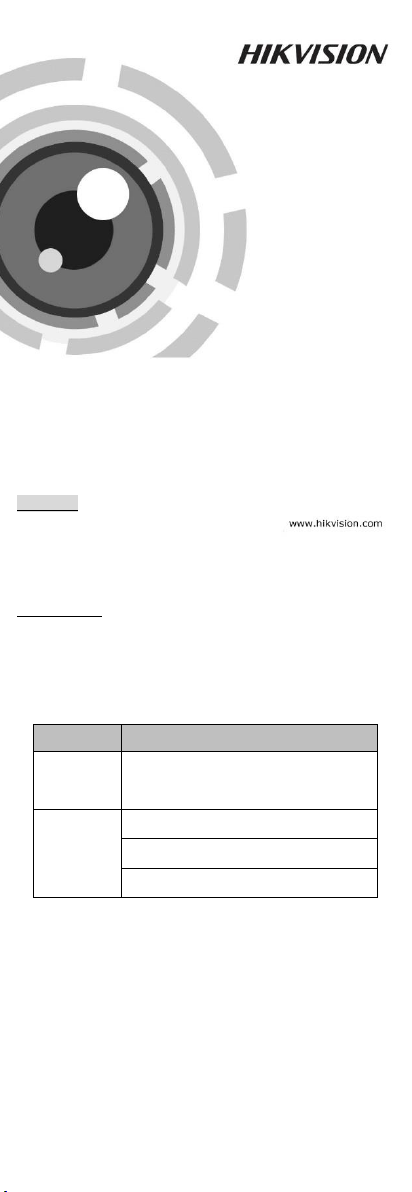
Type
Model
Type I
Camera
DS-2CE16D(F)7T-IT
Type II
Camera
DS-2CE16D(F)7T-IT1
DS-2CE16D(F)7T-IT3
DS-2CE16D(F)7T-IT5
TURBO HD
D7T Series Bullet Camera
User Manual
UD00387B
User Manual
Thank you for purchasing our product. If there are any
questions, or requests, please do not hesitate to
contact the dealer.
This manual applies to the models below:
This manual may contain several technical incorrect
places or printing errors, and the content is subject to
change without notice. The updates will be added to
the new version of this manual. We will readily improve
or update the products or procedures described in the
manual.
0100001060112
Page 2
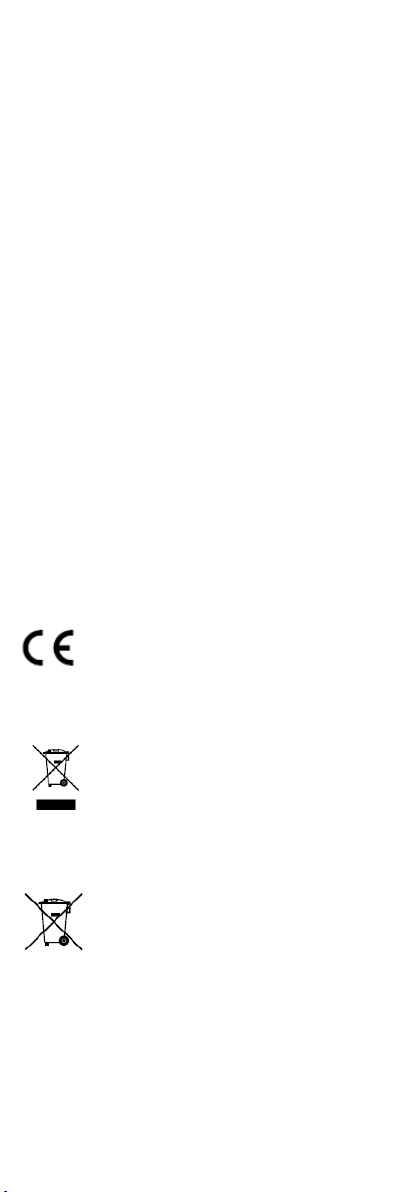
Privacy Notice
Surveillance laws vary by jurisdiction. Check all relevant
laws in your jurisdiction before using all this product for
surveillance purpose to ensure that your use of this
product conforms.
Regulatory Information
FCC Information
FCC compliance: This equipment has been tested and
found to comply with the limits for a digital device,
pursuant to part 15 of the FCC Rules. These limits are
designed to provide reasonable protection against
harmful interference when the equipment is operated
in a commercial environment. This equipment
generates, uses, and can radiate radio frequency energy
and, if not installed and used in accordance with the
instruction manual, may cause harmful interference to
radio communications. Operation of this equipment in a
residential area is likely to cause harmful interference in
which case the user will be required to correct the
interference at his own expense.
FCC Conditions
This device complies with part 15 of the FCC Rules.
Operation is subject to the following two conditions:
1. This device may not cause harmful interference.
2. This device must accept any interference received,
including interference that may cause undesired
operation
EU Conformity Statement
This product and - if applicable - the
supplied accessories too are marked with
"CE" and comply therefore with the
standards listed under the Low Voltage Directive
2006/95/EC, the EMC Directive 2004/108/EC.
upon the purchase of equivalent new equipment, or
dispose of it at designated collection points. For more
information see: www.recyclethis.info.
this symbol, which may include lettering to indicate
cadmium (Cd), lead (Pb), or mercury (Hg). For proper
recycling, return the battery to your supplier or to a
designated collection point. For more information see:
www.recyclethis.info.
Industry Canada ICES-003 Compliance
This device meets the CAN ICES-3 (A)/NMB-3(A)
standards requirements.
applicable harmonized European
2002/96/EC (WEEE directive): Products
marked with this symbol cannot be
disposed of as unsorted municipal waste in
the European Union. For proper recycling,
return this product to your local supplier
2006/66/EC (battery directive): This
product contains a battery that cannot be
disposed of as unsorted municipal waste in
the European Union. See the product
documentation for specific battery
information. The battery is marked with
Page 3
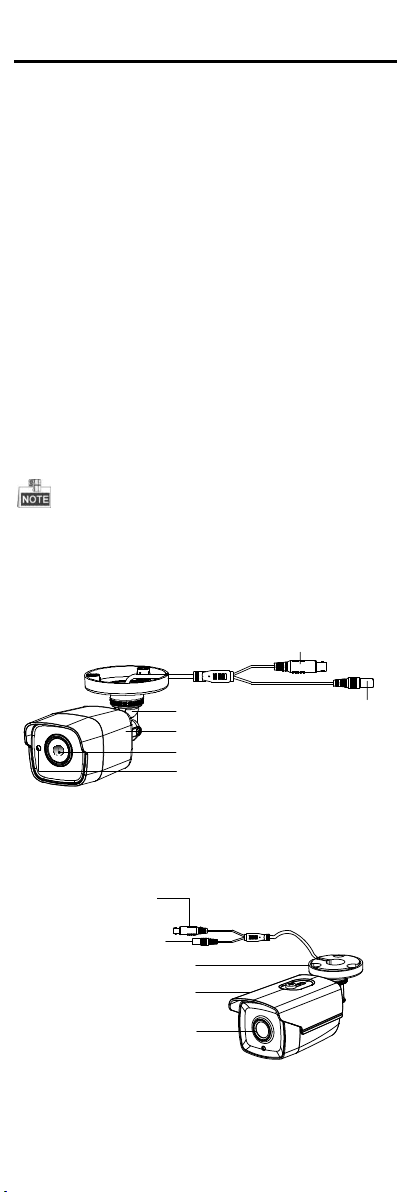
Main Body
Photoconductive Resistance
Lens
Bracket
Video Cable
DC 12V
Power Cord
Camera
Bracket
Video Cable
DC 12V Power Cord
Lens
1 Introduction
1.1 Product Features
This series of camera adopts high performance sensor
and advanced circuit board design technology. It
features high resolution, low distortion, and low noise,
etc. It is suitable for surveillance system and image
process system.
The main features are as follows:
High performance CMOS sensor and high resolution
bring high-quality image;
Low illumination, 0.01 Lux @ (F1.2, AGC ON), 0 Lux
with IR;
IR cut filter with auto switch;
OSD menu, parameters are configurable;
Auto white balance and internal synchronization;
SMART IR mode;
True WDR;
Advanced 3-axis design meets different installation
requirements;
1.2 Overview
This manual applies to two types of bullet cameras.
The overviews of each type are shown in the figures below,
please refer to the actual sample.
1.2.1 Overview of Type I Camera
Figure 1-1 Overview of Type I Camera
1.2.2 Overview of Type II Camera
Figure 1-2 Overview of Type II Camera
Page 4
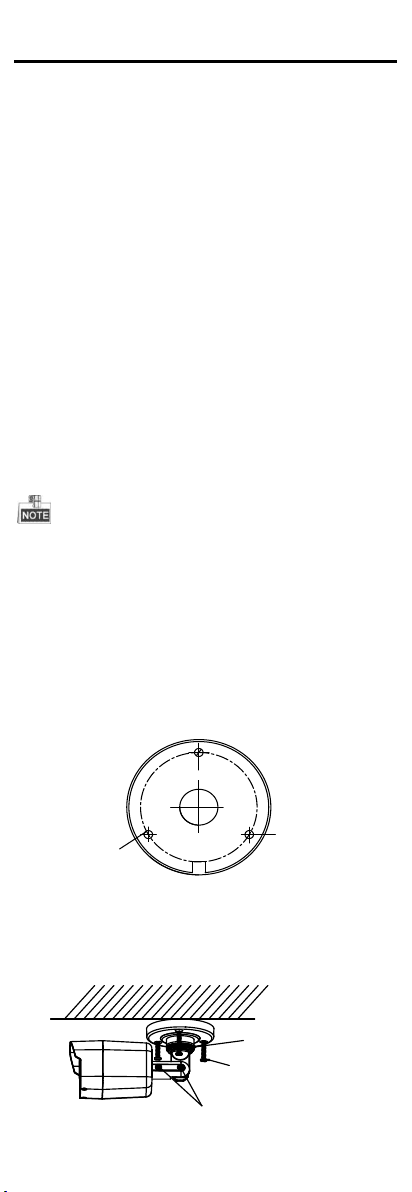
template
Screw Hole
Screw
Hole
Screw Hole
Trim Ring
Fixing Screw
Adjusting Screws
2 Installation
Before you start:
Please make sure that the device in the package is in
good condition and all the assembly parts are
included.
Make sure that all the related equipment is power-off
during the installation.
Check the specification of the products for the
installation environment.
Check whether the power supply is matched with
your required output to avoid damage.
Please make sure the wall is strong enough to
withstand three times the weight of the camera and
the mounting.
If the wall is the cement wall, you need to insert
expansion screws before you install the camera. If the
wall is the wooden wall, you can use self-tapping
screw to secure the camera.
If the product does not function properly, please
contact your dealer or the nearest service center. Do
not disassemble the camera for repair or
maintenance by yourself.
2.1 Installation of Type I Camera
Both wall mounting and ceiling mounting are suitable for the
bullet camera. Ceiling mounting will be taken as an example in
this section. You can take steps of ceiling mounting as a
reference if wall mounting is adopted.
2.1.1 Ceiling/Wall Mounting without Gang Box
Steps:
1. Attach the drill template (supplied) to the place
where you want to fix the camera, and then drill the
screw holes and the cable hole in the ceiling/wall
according to the drill template.
2. Route the cables through the cable hole.
Figure 2-1 Drill Template
3. Secure the camera to the ceiling with the supplied
Screws.
Figure 2-2 Fix the Camera to the Ceiling
Page 5

P Screw
T Screw
R Screw
Tilt Position Range
[0°-180°]
Pan Position Range
[0°-360°]
Rotation Position Range
[0°-360°]
Screw
Gang Box Cover
4. Connect the corresponding cables.
5. Adjust the camera according to Figure 2-3 to get an
optimum angle.
1). Loosen the P screw to adjust the pan direction
[0°~360°]. Tighten the screw after completing
the adjustment.
2). Loosen the T screw to adjust the tilt direction
[0°~180°]. Tighten the screw after completing
the adjustment.
3). Loosen the R screw and rotate the camera
[0°~360°] to adjust the lens to the surveillance
angle. Tighten the screw after completing the
adjustment.
Figure 2-3 3-axis Adjustment
6. Tighten the fixing screws and the trim ring to fix the
camera.
2.1.2 Ceiling/Wall Mounting with Gang Box
You need to purchase a gang box separately if you adopt celling
mounting.
Steps:
1. Take apart the gang box and align the screw holes of
the bullet camera and the gang box cover.
2. Route the cables through the cable hole of gang box
and fix the camera with the gang box cover with the
supplied screws, as shown in Figure 2-4.
Figure 2-4 Fix the Camera with the Gang Box
3. Drill the screw holes in the ceiling/wall according to
the supplied drill template.
4. Hammer the supplied screws into the screw holes to
fix the gang box to the ceiling/wall.
Page 6

Screw
Figure 2-5 Fix the Camera to the Ceiling
5. Connect the corresponding cables and install the
gang box cover with fixing screws.
Figure 2-6 Fix the Camera to the Ceiling/Wall
6. Refer to step 5 of 2.1.1 to adjust the camera to get
an optimum angle.
2.2 Installation of Type II Camera
2.2.1 Ceiling/Wall Mounting without Gang Box
Steps:
1. Attach the drill template (supplied) to the place
where you want to fix the camera, and then drill the
screw holes and the cable hole in the ceiling/wall
according to the drill template.
Figure 2-7 Drill Template
2. Route the cables through the cable hole.
3. Secure the camera to the ceiling with the supplied
Screws.
Figure 2-8 Fix the Camera to the Ceiling/Wall
Page 7

P Screw
T Screw
R Screw
Tilt Position Range
[0°-180°]
Pan Position Range
[0°-360°]
Rotation Position Range
[0°-360°]
Screw
Gang Box Cover
4. Connect the corresponding cables.
5. Adjust the camera according to Figure 2-9 to get an
optimum angle.
1). Loosen the P screw to adjust the pan direction
[0°~360°]. Tighten the screw after completing
the adjustment.
2). Loosen the T screw to adjust the tilt direction
[0°~180°]. Tighten the screw after completing
the adjustment.
3). Loosen the R screw and rotate the camera
[0°~360°] to adjust the lens to the surveillance
angle. Tighten the screw after completing the
adjustment.
Figure 2-9 3-axis Adjustment
2.2.2 Ceiling/Wall Mounting with Gang Box
You need to purchase a gang box separately if you adopt celling
mounting.
Steps:
1. Take apart the gang box and align the screw holes of
the bullet camera and the gang box cover.
Figure 2-10 Gang Box
2. Route the cables through the cable hole of gang box
and fix the camera with the gang box cover with the
supplied screws, as shown in Figure 2-11.
Figure 2-11 Fix the Camera with the Gang Box
Page 8

Screw
MAIN MENU
AE WB
DAY
&NIGHT
VIDEO
SETTING
RESET
SAVE
&EXIT
BRIGHTNESS
EXPOSURE
MODE
GAIN
ATW
MWB
COLOR
B/W
CONTRAST
SHARPNESS
COLOR
GAIN
DNR
MIRROR
SMART
FORMAT
SETUP
3. Drill the screw holes in the ceiling/wall according to
the supplied drill template.
4. Hammer the supplied screws into the screw holes to
fix the gang box to the ceiling/wall.
Figure 2-12 Fix the Camera to the Ceiling
5. Connect the corresponding cables and install the
gang box cover with fixing screws.
Figure 2-13 Fix the Camera to the Ceiling/Wall
6. Refer to step 5 of 2.2.1 to adjust the camera to get
an optimum angle.
3 Menu Description
Figure 3-1 Main Menu Overview
With a camera controller (purchased separately) or calling
the preset No. 95 of DVR you can select the menu and
adjust the parameters.
Move the cursor up/down to select the menu item.
Move the cursor left/right to adjust the value of the
Press the OK key to confirm a selection.
selected item.
Page 9

EXPOSURE
BRIGHTNESS
EXPOSURE MODE
LV
GAIN
RETURN
5
BLC
5
MIDDLE
3.1 Format
Move the cursor to FORMAT, and press the menu
button to enter the FORMAT sub menu. You can set the
format of camera and confirm.
3.2 Main Menu
3.2.2 AE (Auto Exposure)
AE describes the brightness-related parameters. You can adjust the image brightness by the BRIGHTNESS, EXPOSURE MODE, and GAIN in different light conditions.
Figure 3-2 AE
BRIGHTNESS
Brightness refers to the brightness of the image. You
can set the brightness value from 1 to 10 to darken or
brighten the image. The higher the value is, the brighter
the image is.
EXPOSURE MODE
You can set AE mode as GLOBAL, BLC, and WDR.
GLOBAL
GLOBAL refers to the normal exposure mode which is
for adjusting the situations including unusual lighting
distribution, variations, non-standard processing, or
other conditions of under exposure to get an optimum
image.
BLC (Backlight Compensation)
BLC (Backlight Compensation) compensate light to the
object in the front to make it clear, but this causes the
over-exposure of the background where the light is
strong.
When BLC is selected as the exposure mode, the BLC
level can be adjusted from 0 to 8.
WDR (Wide Dynamic Range)
The wide dynamic range (WDR) function helps the
camera provide clear images even under back light
circumstances. WDR balances the brightness level of
the whole image and provide clear images with details.
GAIN
It optimizes the clarity of image in poor light scene. The
GAIN level can be set to HIGH, MIDDLE, and LOW.
Select OFF to disable the GAIN function.
The noise will be amplified if the GAIN is on.
3.2.3 WB (White Balance)
White balance is the white rendition function of the
camera to adjust the color temperature according to
the environment. It can remove the unrealistic color
casts in the image. You can set WB mode as ATW, and
MWB.
Page 10

WB
MODE
R GAIN
B GAIN
RETURN
MWB
5
5
DAY/NIGHT
MODE
INFRARED
SMART IR
RETURN
SMART
OPEN
1
VIDEO SETTING
CONTRAST
SHARPNESS
COLOR GAIN
DNR
MIRROR
RETURN
5
5
5
5
DEFAULT
ATW
In ATW mode, white balance is being adjusted
automatically according to the color temperature of the
scene illumination.
MWB
You can set the R GAIN/B GAIN value from 0 to 255 to
adjust the shades of red/blue color of the image.
Figure 3-3 MWB Mode
3.2.4 DAY-NIGHT Color, B/W, and SMART are selectable for DAY and
NIGHT switches.
COLOR
The image is colored in day mode all the time.
B/W
The image is black and white all the time, and the IR
LED turns on in the low-light conditions.
SMART
You can select to turn on/off the INFRARED and set the
value of SMART IR in this menu.
Figure 3-4 Day & Night
INFRARED
You can select to turn on/off the IR LED to response to
the requirements of different circumstances.
SMART IR
The Smart IR function is used to adjust the light to its
most suitable intensity, and to prevent the image from
over exposure. The SMART IR value can be adjusted
from 0 to 3. The higher the value is, the more obvious
effects are, and it is disabled when the value is 0.
3.2.5 VIDEO SETTING
Move the cursor to VIDEO SETTING and press the
confirm button to enter the submenu. CONTRAST,
SHARPNESS, COLOR GAIN, DNR and MIRROR are
adjustable.
Figure 3-5 Video Setting
Page 11

CONTRAST
This feature enhances the difference in color and light
between parts of an image. You can set the CONTRAST
value from 1 to 10.
SHARPNESS
Sharpness determines the amount of detail an imaging
system can reproduce. You can set the SHARPNESS
value from 1 to 10.
COLOR GAIN
Adjust this feature to change the saturation of the color.
The value ranges from 1 to 10.
DNR (Digital Noise Reduction)
The DNR function can decrease the noise effect,
especially when capturing moving images in low light
conditions and delivering more accurate and sharp
image quality.
You can set the DNR value from 1 to 10.
MIRROR
DEFAULT, H, V, and HV are selectable for mirror.
DEFAULT: The mirror function is disabled.
H: The image flips 180 degree horizontally.
V: The image flips 180 degree vertically.
HV: The image flips 180 degrees both horizontally and
vertically.
3.2.6 RESET
Reset all the settings to the default.
3.2.7 SAVE &EXIT
Move the cursor to SAVE &EXIT and press OK to save
the setting and exit the menu.
4 IR Reflection Prevention
For the camera that supports IR, you are required to
pay attention to the following precautions to prevent IR
reflection:
Dust or grease on the dome cover will cause IR reflection.
Please do not remove the dome cover film until the
installation is finished. If there is dust or grease on the
dome cover, clean the dome cover with clean soft cloth and
isopropyl alcohol.
Make sure that there is no reflective surface too close to
the camera lens. The IR light from the camera may reflect
back into the lens causing reflection.
The foam ring around the lens must be seated flush against
the inner surface of the bubble to isolate the lens from the
IR LEDS. Fasten the dome cover to camera body so that the
foam ring and the dome cover are attached seamlessly.
