Page 1

Network Camera
Installation Manual
V5.0
Hangzhou Hikvision Digital Technology Co., Ltd.
http://www.hikvision.com
UD.6L0201A1008A01
Page 2

Installation Manual of Network Camera
1
Type
Model
Box camera I
DS-2CD883F-E(W), DS-2CD855(F)-E, DS-2CD854F(WD)-E(W),
DS-2CD853F-E(W), DS-2CD864F(WD)-E(W), DS-2CD863PF(NF)-E(W),
DS-2CD893PFWD(NFWD)-E(W), DS-2CD833F-E(W),
DS-2CD893PF(NF)-E(W)
Dome camera I
DS-2CD733F-E(I)(Z), DS-2CD793PF(NF)-E(I)(Z),
DS-2CD793PFWD(NFWD)-E(I)(Z), DS-2CD763PF(NF)-E(I)(Z),
DS-2CD764FWD-E(I)(Z), DS-2CD764F-E(I)(Z), DS-2CD753F-E(I)(Z),
DS-2CD754F-E(I)(Z), DS-2CD754FWD-E(I)(Z)(B),
DS-2CD783F-E(I)(Z), DS-2CD755F-E(I)(Z)
Dome camera II
DS-2CD7233F-E(I)Z(H)(S), DS-2CD7253F-E(I)Z(H)(S),
DS-CD7254F-E(I)Z(H)(S), DS-CD7254FWD- E(I)Z(H)(S),
DS-2CD7255F- E(I)Z(H)(S), DS-2CD7283F-E(I)Z(H)(S),
DS-2CD7293PFWD(NFWD)- E(I)Z(H)(S),
DS-2CD7263NF(PF)- E(I)Z(H)(S), DS-2CD 7264FWD- E(I)Z(H)(S),
DS-2CD7293PF(NF)- E(I)Z(H)(S)
Dome camera III
DS-2CD2312-I5, DS-2CD2332-I5
Dome camera IV
DS-2CD2112-(I), DS-2CD2132-(I)
Dome Camera V
DS-2CD7353F-E(I)(S), DS-2CD7393(PF)(NF)(WD)-E(I)(S)
Dome Camera VI
DS-2CD2712F-I(S); DS-2CD2732F-I(S)
Bullet Camera I
DS-2CD8253F- E(I)(Z)(S), DS-2CD8233F-E(I)(Z)(S), DS-2CD8264FWD-E(I)(Z)(S),
DS-2CD8264F-E(I)(Z)(S),
DS-2CD8254F- E(I)(Z)(S), DS-2CD8254FWD- E(I)(Z)(S),
DS-2CD8283F- E(I)(Z)(S), DS-2CD8255F- E(I)(Z)(S),
DS-2CD4212F-IS, DS-2CD4212F-IZS, DS-2CD4212F-I, DS-2CD4212F,
DS-2CD4224-IZS, DS-2CD4224F-I
Bullet Camera II
DS-2CD864-EI(3)(5), DS-2CD855-EI(3)(5)
Bullet Camera III
DS-2CD2012-I, DS-2CD2032-I
Bullet Camera IV
DS-2CD2212-I(3)(5), DS-2CD2232-I(3)(5),
Bullet Camera V
DS-2CD2612F-I(S), DS-2CD2632F-I(S)
Cube Camera I
DS-2CD8133F-E(I)(W), DS-2CD8153F-E(I)(W)
Cube Camera II
DS-2CD8464F-E(I)(W), DS-2CD8433F-E(I)(W)
Mini Dome Camera
DS-2CD7164-E,DS-2CD7153-E, DS-2CD7133-E
Thank you for purchasing our product. If there are any questions, or requests, please do not hesitate
to contact the dealer.
There is variety of structures of network cameras in our company. Installing instructions of all these
cameras are listed in this manual. Find the model of your camera in the following list. Then
according to the structure Type on the left of your camera Model, you can find corresponding
chapter for instructions of your camera.
Page 3

Installation Manual of Network Camera
2
This manual may contain several technical incorrect places or printing errors, and the content is
subject to change without notice. The updates will be added to the new version of this manual. We
will readily improve or update the products or procedures described in the manual.
DISCLAIMER STATEMENT
“Underwriters Laboratories Inc. (“UL”) has not tested the performance or reliability of the security
or signaling aspects of this product. UL has only tested for fire, shock or casualty hazards as outlined
in UL’s Standard(s) for Safety, UL60950-1. UL Certification does not cover the performance or
reliability of the security or signaling aspects of this product. UL MAKES NO REPRESENTATIONS,
WARRANTIES OR CERTIFICATIONS WHATSOEVER REGARDING THE PERFORMANCE OR RELIABILITY
OF ANY SECURITY OR SIGNALING RELATED FUNCTIONS OF THIS PRODUCT.”
Page 4

Installation Manual of Network Camera
3
Warnings Follow these safeguards to
prevent serious injury or death.
Cautions Follow these precautions to
prevent potential injury or material
damage.
Safety Instruction
These instructions are intended to ensure that the user can use the product correctly to avoid
danger or property loss.
The precaution measure is divided into ‘Warnings’ and ‘Cautions’:
Warnings: Serious injury or death may be caused if any of these warnings are neglected.
Cautions: Injury or equipment damage may be caused if any of these cautions are neglected.
Warnings:
Please adopt the power adapter which can meet the safety extra low voltage (SELV) standard.
And source with DC 12V or AC 24V (depending on models) according to the IEC60950-1 and
Limited Power Source standard.
If the product does not work properly, please contact your dealer or the nearest service center.
Never attempt to disassemble the camera yourself. (We shall not assume any responsibility for
problems caused by unauthorized repair or maintenance.)
To reduce the risk of fire or electrical shock, do not expose this product to rain or moisture.
This installation should be made by a qualified service person and should conform to all the local
codes.
Please install blackouts equipment into the power supply circuit for convenient supply
interruption.
Please make sure that the ceiling can support more than 50(N) Newton gravities if the camera is
fixed to the ceiling.
If the product does not work properly, please contact your dealer or the nearest service center.
Never attempt to disassemble the camera yourself. (We shall not assume any responsibility for
problems caused by unauthorized repair or maintenance.)
Page 5

Installation Manual of Network Camera
4
Notice:
Make sure the power supply voltage is correct before using the camera.
Do not drop the camera or subject it to physical shock.
Do not touch sensor modules with fingers. If cleaning is necessary, use a clean cloth with a bit
of ethanol and wipe it gently. If the camera will not be used for an extended period of time, put
on the lens cap to protect the sensor from dirt.
Do not aim the camera lens at the strong light such as sun or incandescent lamp. The strong
light can cause fatal damage to the camera.
The sensor may be burned out by a laser beam, so when any laser equipment is being used,
make sure that the surface of the sensor not be exposed to the laser beam.
Do not place the camera in extremely hot, cold temperatures (the operating temperature
should be between -10°C ~ 60°C ), dusty or damp environment, and do not expose it to high
electromagnetic radiation.
To avoid heat accumulation, good ventilation is required for a proper operating environment.
Keep out of water and any liquid.
While shipping, the camera should be packed in its original packing.
Improper use or replacement of the battery may result in hazard of explosion. Please use the
manufacturer recommended battery type.
Page 6

Installation Manual of Network Camera
5
Table of Contents
CHAPTER 1 INTRODUCTION .................................................................................................................................... 1
1.1 APPLICATIONS .......................................................................................................................................................... 1
1.2 PREPARATIONS .......................................................................................................................................................... 1
CHAPTER 2 BOX CAMERA INSTALLATION ................................................................................................................. 2
2.1 APPEARANCE DESCRIPTION ......................................................................................................................................... 2
2.1.1 Box Camera I .................................................................................................................................................... 2
2.2 INSTALLATION ........................................................................................................................................................... 4
2.2.2 Lens Installation ............................................................................................................................................... 4
2.2.3 Wiring .............................................................................................................................................................. 4
2.2.4 Mounting ......................................................................................................................................................... 5
CHAPTER 3 DOME CAMERA INSTALLATION ............................................................................................................. 8
3.1 DOME CAMERA I ...................................................................................................................................................... 8
3.1.1 Appearance Description ................................................................................................................................... 8
3.1.2 Installation ....................................................................................................................................................... 9
3.2 DOME CAMERA II ................................................................................................................................................... 14
3.2.3 Appearance Description ................................................................................................................................. 14
3.2.4 Installation ..................................................................................................................................................... 15
3.3 DOME CAMERA III .................................................................................................................................................. 29
3.3.1 Overview ........................................................................................................................................................ 29
3.3.2 Installation ..................................................................................................................................................... 31
3.4 DOME CAMERA IV .................................................................................................................................................. 34
3.4.3 Overview ........................................................................................................................................................ 35
3.4.4 Installation ..................................................................................................................................................... 35
3.5 DOME CAMERA V ................................................................................................................................................... 38
3.5.5 Overview ........................................................................................................................................................ 38
3.5.6 Installation ..................................................................................................................................................... 39
3.6 DOME CAMERA VI .................................................................................................................................................. 42
3.6.7 Overview ........................................................................................................................................................ 42
3.6.8 Installation ..................................................................................................................................................... 43
IMAGE AND FOCUS ADJUSTING ............................................................................................................................................... 54
CHAPTER 4 BULLET CAMERA INSTALLATION ........................................................................................................... 57
4.1 BULLET CAMERA I ................................................................................................................................................... 57
4.1.1 Appearance Description ................................................................................................................................. 57
4.1.2 Installation ..................................................................................................................................................... 58
4.2 BULLET CAMERA II .................................................................................................................................................. 60
4.2.1 Appearance Description ................................................................................................................................. 60
4.2.2 Installation ..................................................................................................................................................... 61
4.3 BULLET CAMERA III ................................................................................................................................................. 63
4.3.3 Appearance Description ................................................................................................................................. 63
Page 7

Installation Manual of Network Camera
6
4.3.4 Installation ..................................................................................................................................................... 63
4.4 BULLET CAMERA IV ................................................................................................................................................. 65
4.4.5 Appearance .................................................................................................................................................... 65
4.4.6 Installation ..................................................................................................................................................... 65
4.5 BULLET CAMERA V .................................................................................................................................................. 67
4.5.1 Appearance .................................................................................................................................................... 67
4.5.2 Installation ..................................................................................................................................................... 68
CHAPTER 5 CUBE CAMERA INSTALLATION .............................................................................................................. 75
5.1 CUBE CAMERA I ...................................................................................................................................................... 76
5.1.1 Appearance Description ................................................................................................................................. 76
5.1.2 Installation ..................................................................................................................................................... 77
5.2 CUBE CAMERA II ..................................................................................................................................................... 79
5.2.3 Appearance Description ................................................................................................................................. 79
5.2.4 Installation ..................................................................................................................................................... 80
CHAPTER 6 MINI DOME CAMERA INSTALLATION ................................................................................................... 84
6.1 APPEARANCE DESCRIPTION ....................................................................................................................................... 84
6.2 INSTALLATION ......................................................................................................................................................... 85
Page 8

Installation Manual of Network Camera
1
Chapter 1 Introduction
The network camera is a kind of embedded digital surveillance product that combines the features
of both traditional analog camera and net DVS (Digital V ideo Server). With a built-in video server,
the network camera is capable of providing real-time video stream compression, processing, video
analysis and transmission simultaneously. Applying the latest processing chip and hardware
platform, the network camera can be widely applied to various surveillance and image processing
systems with high reliability and stability.
1.1 Applications
This camera can be adopted for network video surveillance systems, e.g.:
Network surveillance for over-the-counter activities in the banks, ATMs, supermarkets and
factories.
Remote surveillance systems for nursing homes, kindergartens and schools.
Artificial Intelligent access control systems .
Artificial Intelligent office building/residential compounds management systems.
Unguarded power station and telecommunication base station surveillance systems.
Pipelining and warehousing monitoring systems.
Surveillance systems for airports, railway stations, bus stops, etc.
1.2 Preparations
Before you start:
Verify the package contents are correct by checking the items against the packing list.
Read the following contents carefully before installation.
Make sure that all the related equipment is power-off during installation.
Check whether the power supply is matched with your AC outlet to avoid damage.
Do not place the camera in extremely hot or damp environment. To avoid heat
accumulation, good ventilation of the operating environment is required.
If the product does not function properly, please contact your dealer or the nearest service
center. Do not disassemble the camera for repair or maintenance by yourself.
Page 9

Installation Manual of Network Camera
2
No.
Description
1
Lens mount
2
Back focus ring
3
SD card slot
4
Auto-iris interface
5
10M/100M self-adaptive Ethernet interface
6
VIDEO OUT: Video output interface
7
AUDIO OUT: Audio output interface
8
POWER: Power LED indicator
9
Power supply interface
10
MIC IN: Audio input interface
11
D+, D-: RS-485 interface
12
IN, G: Alarm input interface
13
1A, 1B: Alarm output interface
14
Ground
15
RESET: Reset button
Chapter 2 Box Camera Installation
2.1 Appearance Description
2.1.1 Box Camera I
Camera description:
Figure 2-1 Overview
Table 2-1 Description
Page 10

Installation Manual of Network Camera
3
DC-driven
1
Damp-
2
Damp+
3
Drive+
4
Drive-
Notes:
To reset the default parameters to the camera, you need to press and hold the RESET
button and power on the camera. After the power on of the camera, you must still press and
hold the Reset button for about 20 seconds.
The type of auto-iris interface is shown in Figure 2-2, and the definition of each pin is
shown below:
Figure 2-2 Auto-iris Interface
Table 2-2 Pins
Damp+, Damp-, Drive+ and Drive- pins are used when the auto-iris is driven by DC.
Camera wiring Diagram:
Page 11

Installation Manual of Network Camera
4
Figure 2-3 Wiring Diagram
2.2 Installation
Box camera I, II, III can be installed to wall or ceiling. Ceiling mounting is taken as an example in this
section; if you adopt wall mounting, you can also take the below procedure as a reference.
2.2.2 Lens Installation
Steps:
1. Remove the back cover from the lens mount.
2. Screw your lens (not provided) clockwise onto the lens mount of the camera.
Note: Please prevent dust from entering between the lens mount and the lens.
Figure 2-4 Install the Lens
3. Plug the cable of the lens to the 4-pin auto-iris interface on the side of the camera.
2.2.3 Wiring
You can take the connection diagram of Figure 2-3 as a reference for connecting peripheral devices:
Connecting the power supply
The cameras operate using a DC 12V power supply. You can simply plug the DC 12V wire to the
supplied connector.
Connecting a video output device
The camera with no HDMI interface provides a BNC connector of video output for debugging.
Connecting audio input/output devices
You can connect an audio input device, such as a pickup, and an audio output device such as a
speaker to the camera.
Connecting alarms
It provides an alarm input and an output. You can connect alarm input and output devices with
relay controlled circuits to the camera.
Connecting a remote control device
RS-485 ports (D+, D-) are used for connecting to remote control devices, such as DVRs and
Page 12

Installation Manual of Network Camera
5
keyboards.
Grounding
The ground screw can be connected for grounding.
2.2.4 Mounting
Before you start:
These box cameras can be installed to wall or ceiling. Wall mounting is taken as an example in this
section; if you adopt ceiling mounting, you can also take below procedure as a reference.
Steps:
1. Attach the wall mount (not provided) to the wall and tighten the screws to fix it.
Notes:
The wall mount should be longer than 1/2 of the camera length.
For cement ceiling mounting, you need to use the expansion screw to fix the bracket. The
mounting hole of the expansion pipe on the wall should align with the mounting hole on the
bracket.
For wooden ceiling mounting, you can just use the self-tapping screw to fix the bracket.
The ceiling must be strong enough to withstand more than 3 times the weight of the camera
and the bracket.
Figure 2-5 Install the Wall Mount
2. Secure the camera to the wall mount with set screws.
3. Route the cables for the camera. Refer to the Section 2.2.3 Wiring for detailed information.
Figure 2-6 Route Cables
Page 13

Installation Manual of Network Camera
6
Figure 2-7 Mount the Camera
Note: This camera is designed for indoor and outdoor use. To use the camera outdoors, it must be
installed in an approved outdoor housing as shown in Figure 2-8.
Figure 2-8 Wall Mounting with the Housing
4. Loosen the panning lock screw, you can adjust the panning angle of the camera up to 360°
(Figure 2-9); Loosen the tilting lock screw, you can adjust the tilting angle of the camera up to
90° (Figure 2-10).
Figure 2-9 Panning
Page 14

Installation Manual of Network Camera
7
Figure 2-10 Tilting
Page 15

Installation Manual of Network Camera
8
No.
Description
1
10M/100M self-adaptive Ethernet interface
2
INITIAL SET: Reset button
3
AUDIO OUT: Audio output interface
4
MIC IN: Audio input interface
5
D+, D-: RS-485 interface
6
1A, 1B, 2A, 2B: Alarm output interface
7
IN1, GND, IN2, GND: Alarm input interface
8
Power supply interface
Chapter 3 Dome Camera Installation
3.1 Dome Camera I
3.1.1 Appearance Description
Camera description:
Figure 3-1 Overview
Table 3-1 Description
Note: To reset the default parameters to the camera, you need to press and hold the RESET button
and power on the camera. After the power on of the camera, you must still press and hold the
Reset button for about 20 seconds
Camera wiring Diagram:
Page 16

Installation Manual of Network Camera
9
3.1.2 Installation
Figure 3-2 Wiring Diagram
Ceiling mounting:
Note: If required, you can use a plier to remove the clip (one or two) on the side of the back box and
then route cables through the opening to secure the cables on the ceiling.
Figure 3-3 Remove the Clip
Steps:
1. Use the screws to fix the mounting base to the ceiling; rotate the back box counterclockwise to
secure it to the mounting base; use the lock screw to secure the dome camera.
Page 17

Installation Manual of Network Camera
10
Figure 3-4 Mount the Camera
2. Loosen the set screws with the hex key (supplied) to remove the lower dome.
Figure 3-5 Remove the Lower Dome
3. Connect the RCA analog video output with a monitor to view the image of the camera. Loosen
the lens set screw and pan, tilt or rotate the lens to get a desired surveillance angle. Adjust the
lens focus to obtain a perfect image. Fasten the lens set screw.
Figure 3-6 Adjust the image
Page 18

Installation Manual of Network Camera
11
4. Reinstall the lower dome and tighten the screws.
Figure 3-7 Reinstall the Lower Dome
In-ceiling mounting:
Steps:
1. Secure the mounting base to the in-ceiling mounting base with screws.
Figure 3-8 Secure the Mounting Base
2. Push the dome camera to the in-ceiling mounting base, rotate the dome camera for 10 degrees
counterclockwise and then fasten the lock screws to fix the camera.
Page 19

Installation Manual of Network Camera
12
Figure 3-9 Fix the Camera
3. Cut a 176~180 mm diameter hole in the ceiling and push the dome camera with in-ceiling
mounting base to the hole.
Note: The thickness of the ceiling should be less than 30 mm.
Figure 3-10 Mount the Camera
4. It is strongly recommended that you use a safety rope to secure the in-ceiling mounting base to
the roof.
Page 20

Installation Manual of Network Camera
13
Figure 3-11 Safety rope
5. Fasten the lock screws to secure the dome camera.
Figure 3-12 Secure the Camera
6. Remove the lower dome and connect the RCA analog video output with a monitor to view the
image of the camera. Loosen the lens set screw and pan, tilt or rotate the lens to get a desired
surveillance angle. Adjust the lens focus to obtain a perfect image. Fasten the lens set screw.
Figure 3-13 Adjust the Image
7. Install the trim plate with screws to finish the installation.
Page 21

Installation Manual of Network Camera
14
Figure 3-14 Reinstall the Lower Dome
3.2 Dome Camera II
3.2.3 Appearance Description
Camera description:
Page 22

Installation Manual of Network Camera
15
No.
Description
1
Video output interface
2
LINK: Indicator is solid yellow when network is connected.
3
ACT: Indicator flashes blue when network connection is functioning properly.
4
PWR: Indicator is solid red when the device is powered on.
5
Micro SD slot
6
RESET: Reset button
7
10M/100M self-adaptive Ethernet interface
8
Power supply interface
9
Extended interface
Figure 3-15 Overview
Table 3-2 Description
Notes:
The extended interface can be connected to alarm input/output interface, audio input/output
interface, RS-485 interface, etc.
To reset the default parameters to the camera, you need to press and hold the RESET button
and power on the camera. After the power on of the camera, you must still press and hold the
Reset button for about 20 seconds
Camera wiring Diagram:
Figure 3-16 Wiring Diagram
3.2.4 Installation
Ceiling mounting:
Steps:
1. Drill the screw holes on the ceiling with the supplied drilling template. If you need to route the
cables from the bottom of the camera, cut a cable hole in the ceiling.
Page 23

Installation Manual of Network Camera
16
Figure 3-17 Drill Template
2. Secure the back box to the ceiling with screws.
Figure 3-18 Mount the Back Box
3. Loosen the set screws with the hex key (supplied) to remove the lower dome; remove the dome
liner.
Page 24

Installation Manual of Network Camera
17
Figure 3-19 Remove the Lower Dome
4. Install the dome module to the back box and pull the cables through the cable outlet on the
bottom of the back box.
Figure 3-20 Mount the Camera
Note: If you need to pull the cable through the cable outlet from the side of the camera, please
remove the cover and use water-proof joints and water-proof pipe to route the cables.
Page 25

Installation Manual of Network Camera
18
Figure 3-21 Route Cable through Side Outlet
5. After connecting the network cable and power cable, view the image of the camera over the
network. Loosen the lock screws; adjust the panning position and tilting position and rotate the
lens to get the desired surveillance angle; fasten the lock screws.
Figure 3-22 Adjust Image
6. Reinstall the dome liner and lower dome to finish the installation.
Page 26

Installation Manual of Network Camera
19
Figure 3-23 Reinstall the Lower Dome
In-ceiling mounting:
Steps:
1. Drill the screw holes on the ceiling with the supplied drilling template.
Figure 3-24 Drill Screw Holes
2. Cut the mounting holes on the ceiling with the supplied drilling template.
Page 27

Installation Manual of Network Camera
20
Figure 3-25 Cut Mounting Hole
3. Loosen the set screws with the hex key (supplied) to remove the lower dome; remove the dome
liner.
Figure 3-26 Remove the Lower Dome
4. Rotate the toggle to remove it from the toggle bolt; insert the bolt into the toggle bolt hole on
the dome module and use the screw driver to rotate the bolt slightly but not tightly; Reinstall
the toggle and push the dome module to the mounting hole on the ceiling with toggle bolts
aligned with the screw holes on the ceiling.
Page 28

Installation Manual of Network Camera
21
Figure 3-27 Mount the Camera
5. Fasten the toggle bolt and the toggle will automatically secure the dome module to the ceiling.
Figure 3-28 Fasten the Bolts
6. After connecting the network cable and power cable, view the image of the camera over the
network. Loosen the lock screws; adjust the panning position and tilting position and rotate the
lens to get the desired surveillance angle; fasten the lock screws.
Page 29

Installation Manual of Network Camera
22
Figure 3-29 Adjust Image
7. Reinstall the dome liner and lower dome to finish the installation.
Page 30

Installation Manual of Network Camera
23
Figure 3-30 Reinstall
Wall mounting:
Steps:
1. Drill the screw holes on the wall with the supplied drilling template. If you need to route the
cables from the bottom of the camera, cut a cable hole in the wall.
Figure 3-31 Drill Template
2. Secure the back box to the wall with screws.
Note: Position the side cable outlet directly below to prevent moisture from getting inside the
camera.
Page 31
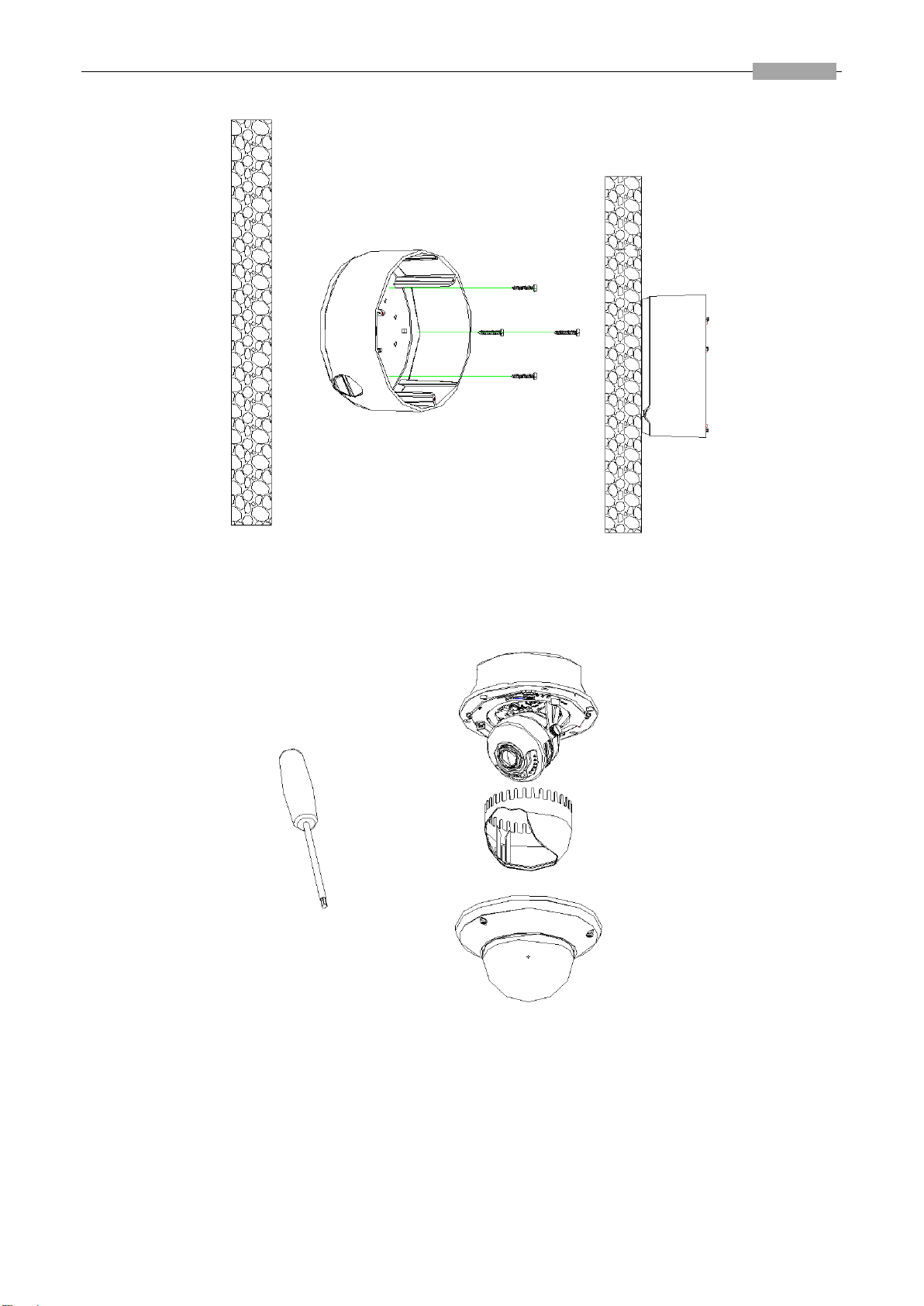
Installation Manual of Network Camera
24
Figure 3-32 Secure the Back Box
3. Loosen the set screws with the hex key (supplied) to remove the lower dome; remove the dome
liner.
Figure 3-33 Remove the Lower Dome
4. Install the dome module to the back box and pull the cables through the cable outlet on the
bottom of the back box.
Note: If you need to pull the cable through the cable outlet from the side of the camera, please
remove the cover and use water-proof joints and water-proof pipe to route the cables.
Page 32
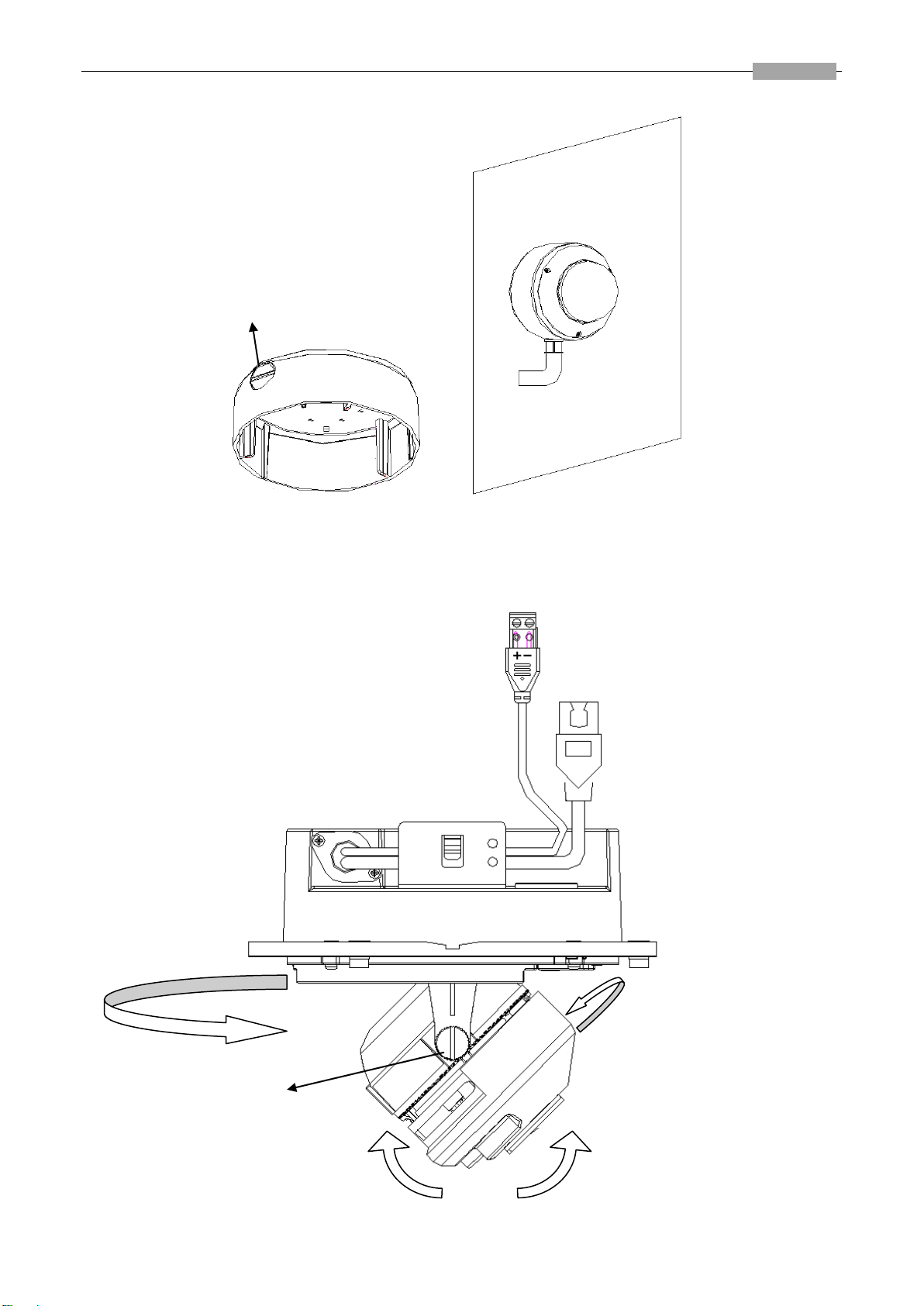
Installation Manual of Network Camera
25
Figure 3-34 Route Cable through Side Outlet
5. After connecting the network cable and power cable, view the image of the camera over the
network. Loosen the lock screws; adjust the panning position and tilting position and rotate the
lens to get the desired surveillance angle; fasten the lock screws.
Page 33

Installation Manual of Network Camera
26
Figure 3-35 Adjust Image
6. Reinstall the dome liner and lower dome to finish the installation.
Outdoor mounting:
You can use DS-1242ZJ or DS-1243ZJ for outdoor mounting.
DS-1242ZJ DS-1243ZJ
Steps:
1. Remove the front panel and secure the bracket to the wall or ceiling.
2. Loosen the set screws with the hex key (supplied) to remove the lower dome; remove the dome
liner.
Figure 3-36 Remove the Lower Dome
3. Rotate the toggle to remove it from the toggle bolt; insert the bolt into the toggle bolt hole on
the dome module and use the screw driver to rotate the bolt slightly but not tightly; Reinstall
the toggle and push the dome module to the mounting hole on the bracket with toggle bolts
aligned with the screw holes on the bracket.
Page 34
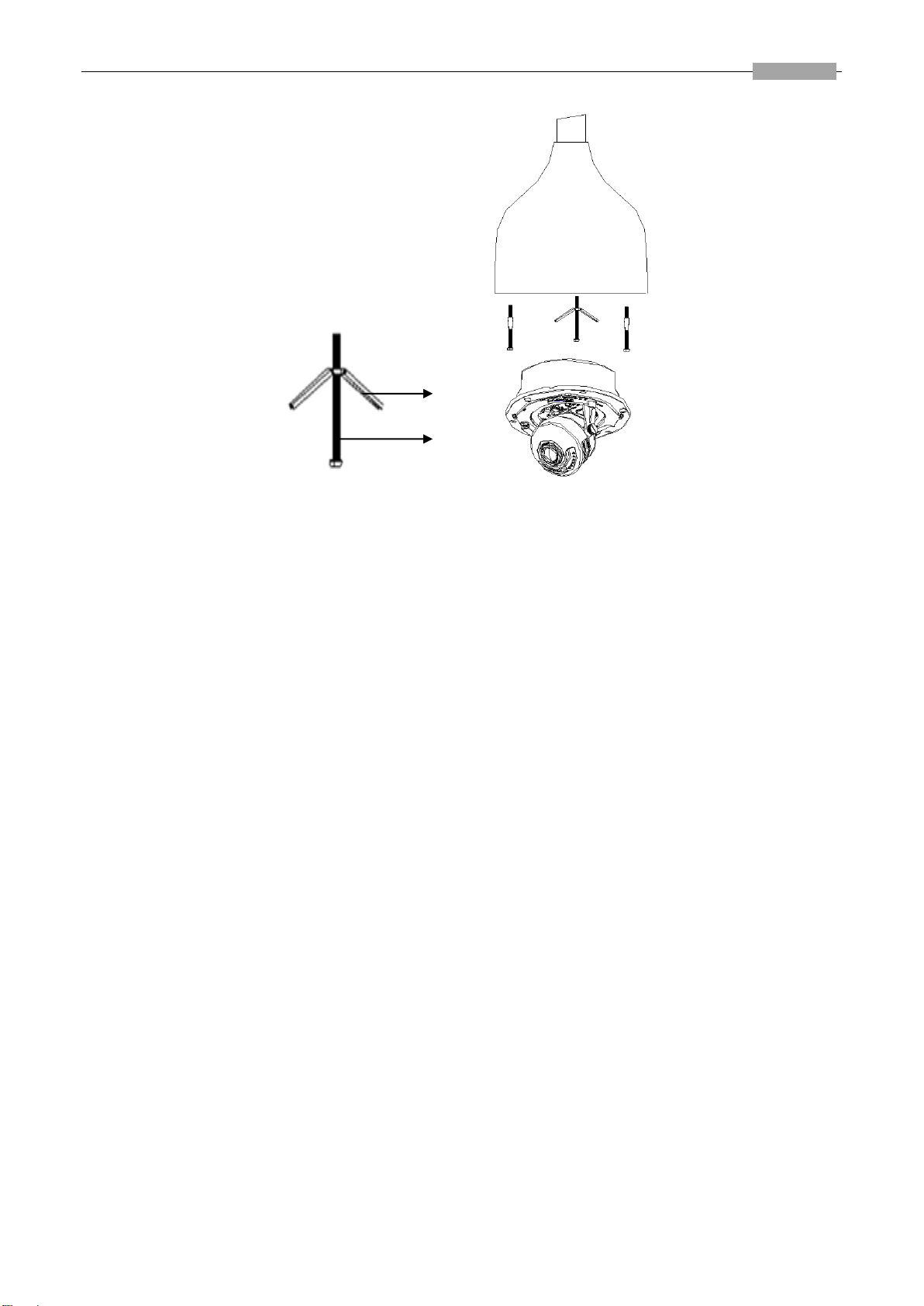
Installation Manual of Network Camera
27
Figure 3-37 Secure the Camera
4. Fasten the toggle bolt and the toggle will automatically secure the dome module to the bracket.
5. After connecting the network cable and power cable, view the image of the camera over the
network. Loosen the lock screws; adjust the panning position and tilting position and rotate the
lens to get the desired surveillance angle; fasten the lock screws.
Page 35
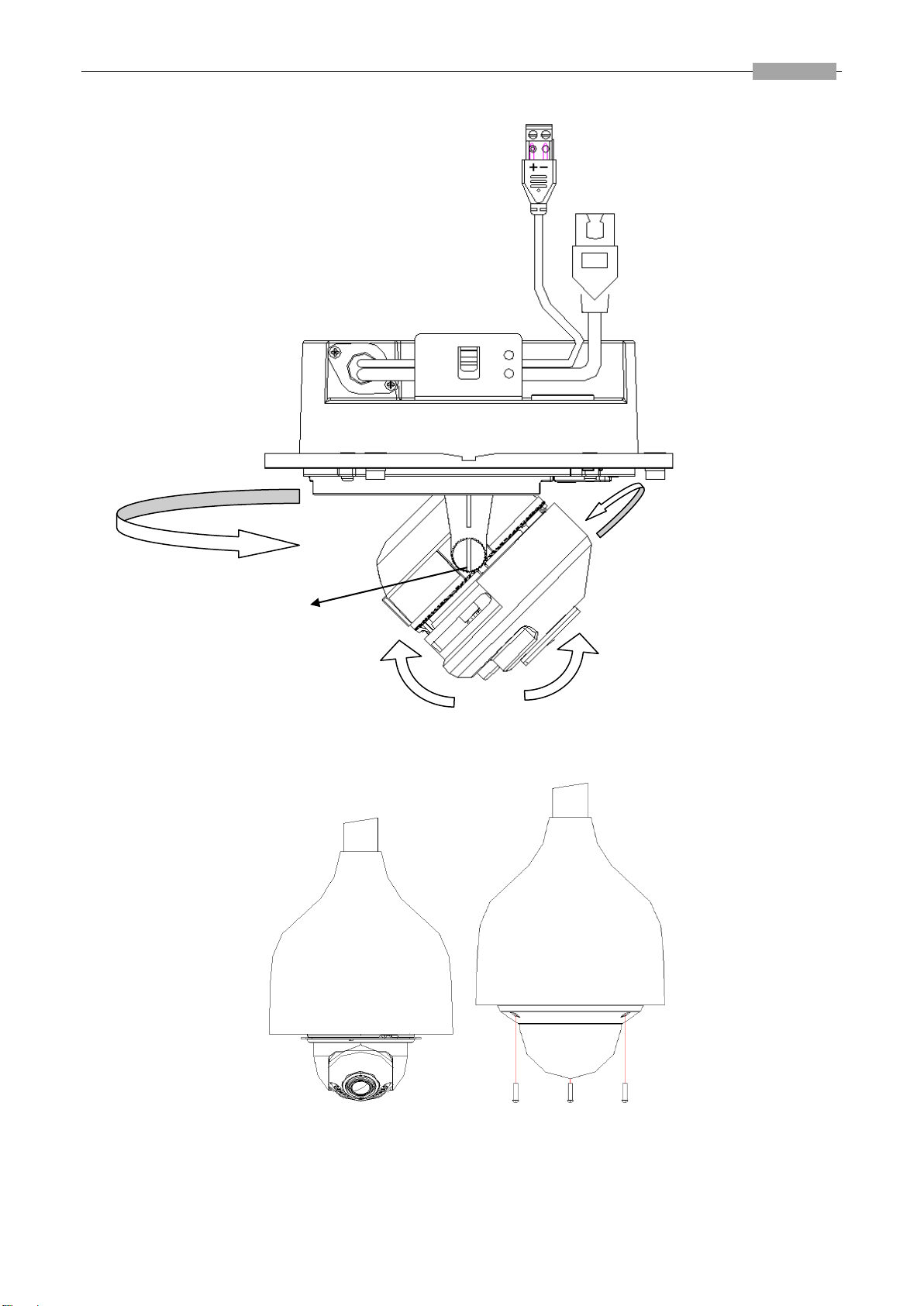
Installation Manual of Network Camera
28
Figure 3-38 Adjust Image
6. Reinstall the dome liner and lower dome.
Figure 3-39 Reinstall the Lower Dome
7. Reinstall the front panel to finish the installation.
Page 36

Installation Manual of Network Camera
29
NO.
Name
Description
1
10M/100M self-adaptive Ethernet interface
Connect to the network; PoE
2
Power Cable
Connect to the 12V DC
3
Trim Ring
Protect the camera
4
Camera
Collect and read the image signals
Figure 3-40 Reinstall the Front Panel
3.3 Dome Camera III
3.3.1 Overview
Figure 3-41 Product Structure Diagram
Table 1-1 Description
Page 37

Installation Manual of Network Camera
30
Note:
Please make sure that the power adapter is compatible with the camera. This series of camera
supports Power over Ethernet (PoE), and the standard power supply is 12V DC.
Page 38

Installation Manual of Network Camera
31
3.3.2 Installation
Before you start, please verify the package contents are correct by checking the items against the
packing list, and make sure all the components are included.
Wall mounting is preferred. We will take wall mounting as an example to explain the installation
steps in this section.
Note:
Please make sure that the wall is strong enough to withstand three times the weight of the camera.
Steps:
1. Dissembling the Trim Ring
Rotate the trim ring counterclockwise to remove it from the camera.
2. Drill the Holes
1) Attach the supplied drill template to the position where you want to fix the camera.
2) Drill the screw holes and the cable hole on the ceiling according to the drill template.
Figure 3-42 Dissembling the Trim Ring
Figure 3-43 The Drill Template
Page 39
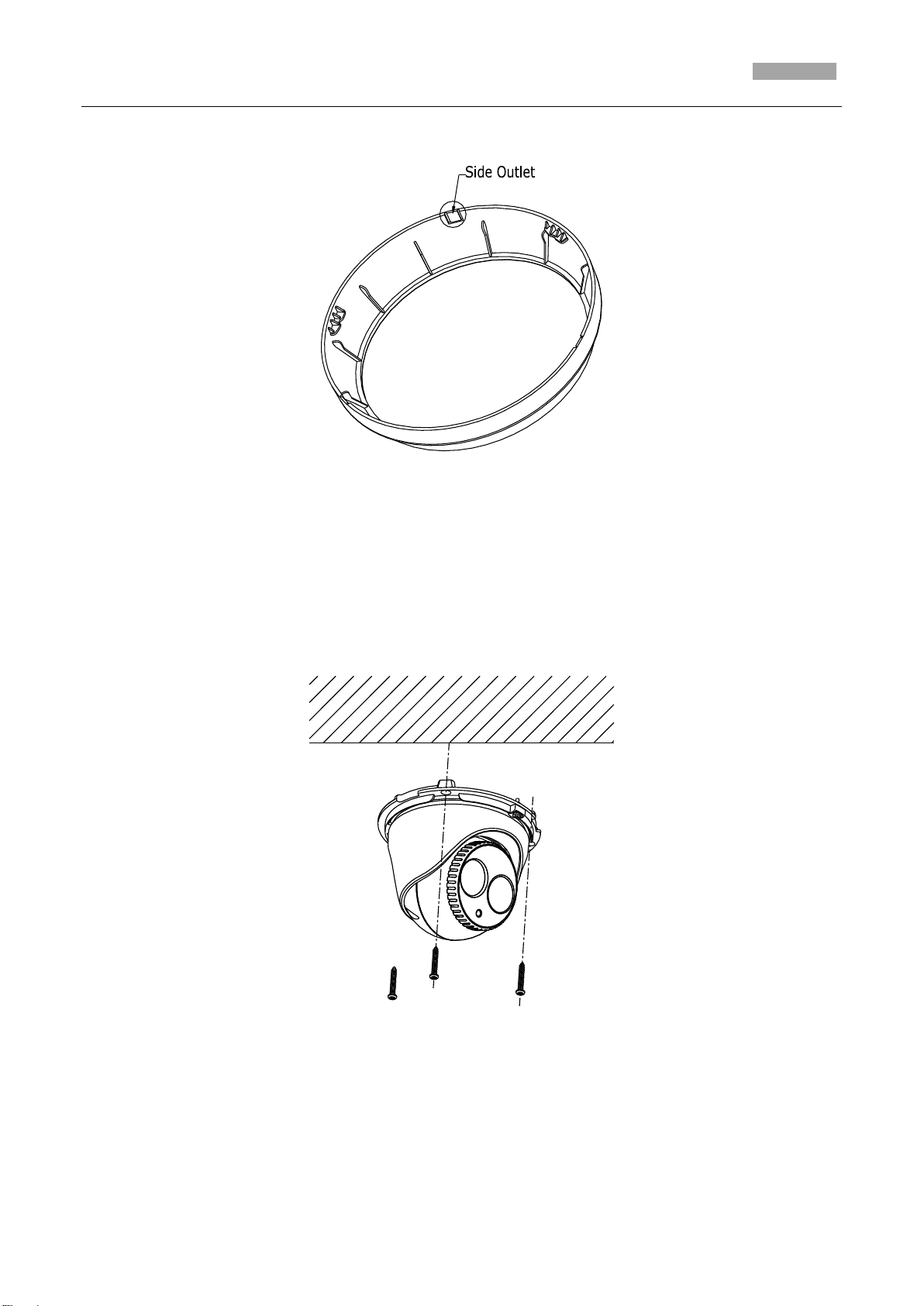
Installation Manual of Network Camera
32
There are two cable outlet methods. One is to route the cables through the cable hole, and the
other is to route the cables through the side outlet shown below.
Figure 3-44 Side Outlet
Note:
Three side outlets on the enclosure are selectable, which makes routing the cables easier instead of
drilling a cable hole on the ceiling. Use a plier to remove the plastic and route the cables through
the hole.
3. Install the Camera
1). Connect the corresponding power/video cables.
2). Insert the supplied screws to the screw holes.
3). Tighten the screws to secure the camera to the ceiling.
Figure 3-45 Secure the Camera to the Ceiling
4. Adjust the Lens
1). Loosen the lock screw.
2). Rotate the enclosure to adjust the pan angle; rotate the camera to adjust the tilt angle.
3). Tighten the lock screw to clamp the lens.
Page 40
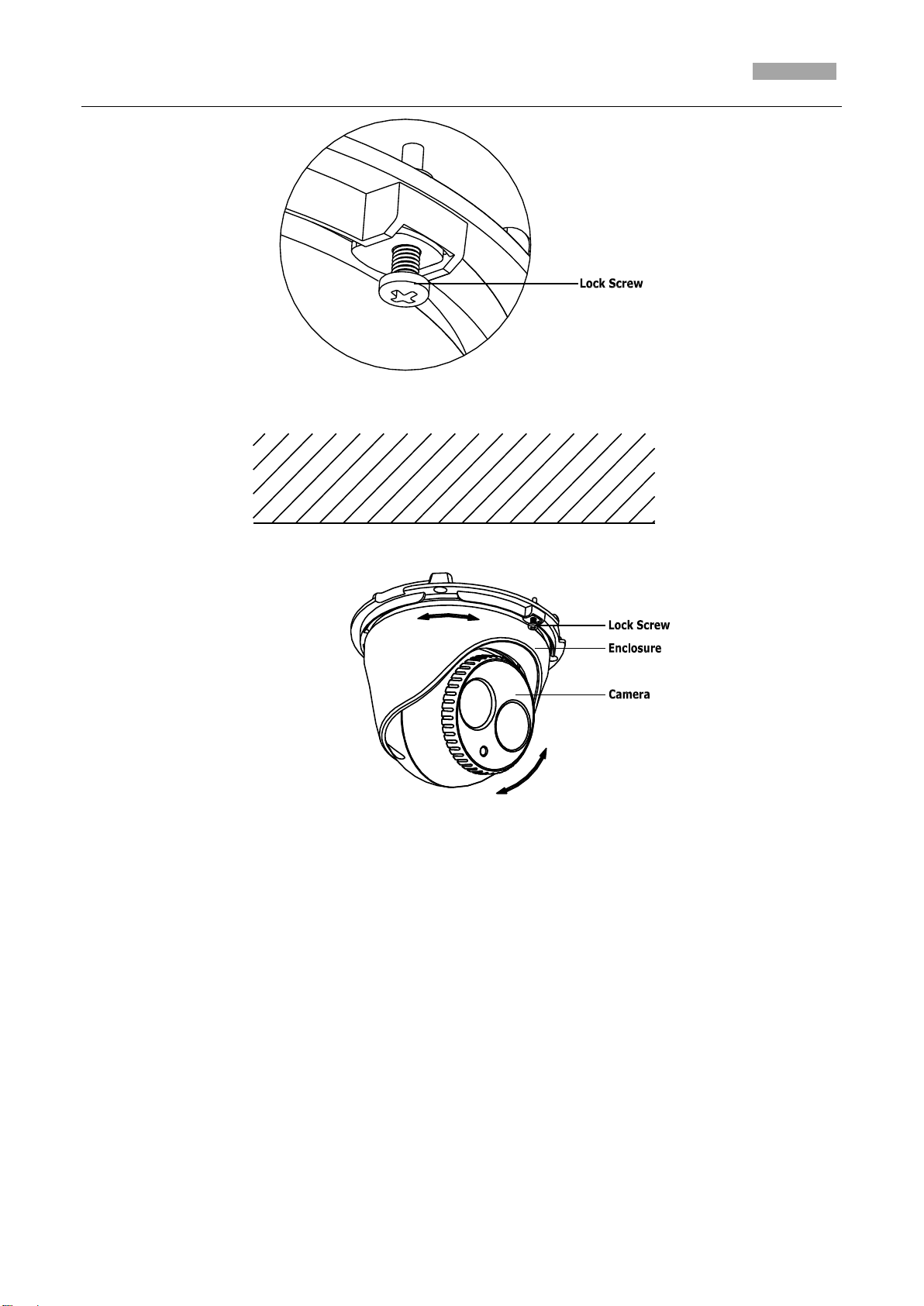
Installation Manual of Network Camera
33
Figure 3-46 Lock Screw
Figure 3-47 Adjust the Lens
5. Install the Trim Ring
1). Attach the trim ring to the camera.
2). Rotate the trim ring clockwise to secure it to the camera.
Page 41
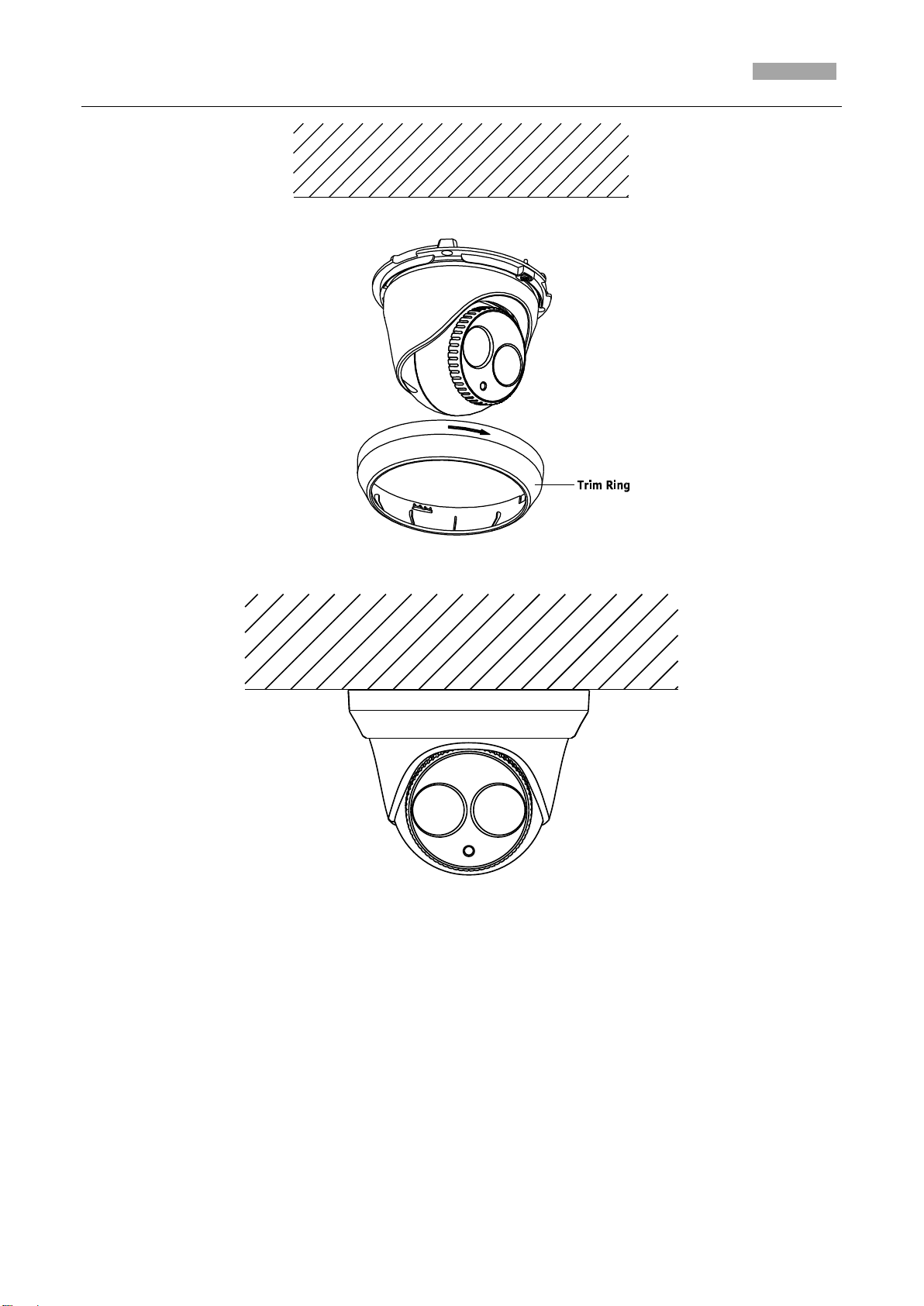
Installation Manual of Network Camera
34
Figure 3-48 Install the Trim Ring
Figure 3-49 Complete the Installation
3.4 Dome Camera IV
Page 42

Installation Manual of Network Camera
35
No.
Description
1
Mounting base
2
Horizontal stand
3
Vertical stand
4
Lower dome
5
Cables
6
Plate of infrared lamp
7
Lens
8
Black Liner
9
Safety rope
3.4.3 Overview
3.4.4 Installation
Figure 3-50 Overview
Table 3-3 Physical Description
Notes:
Read the following contents carefully before the installation.
Check the specification of the products for the installation environment.
Make sure that all the related equipment is power-off during the installation.
Check whether the power supply is matched with your AC outlet to avoid any damage.
Page 43
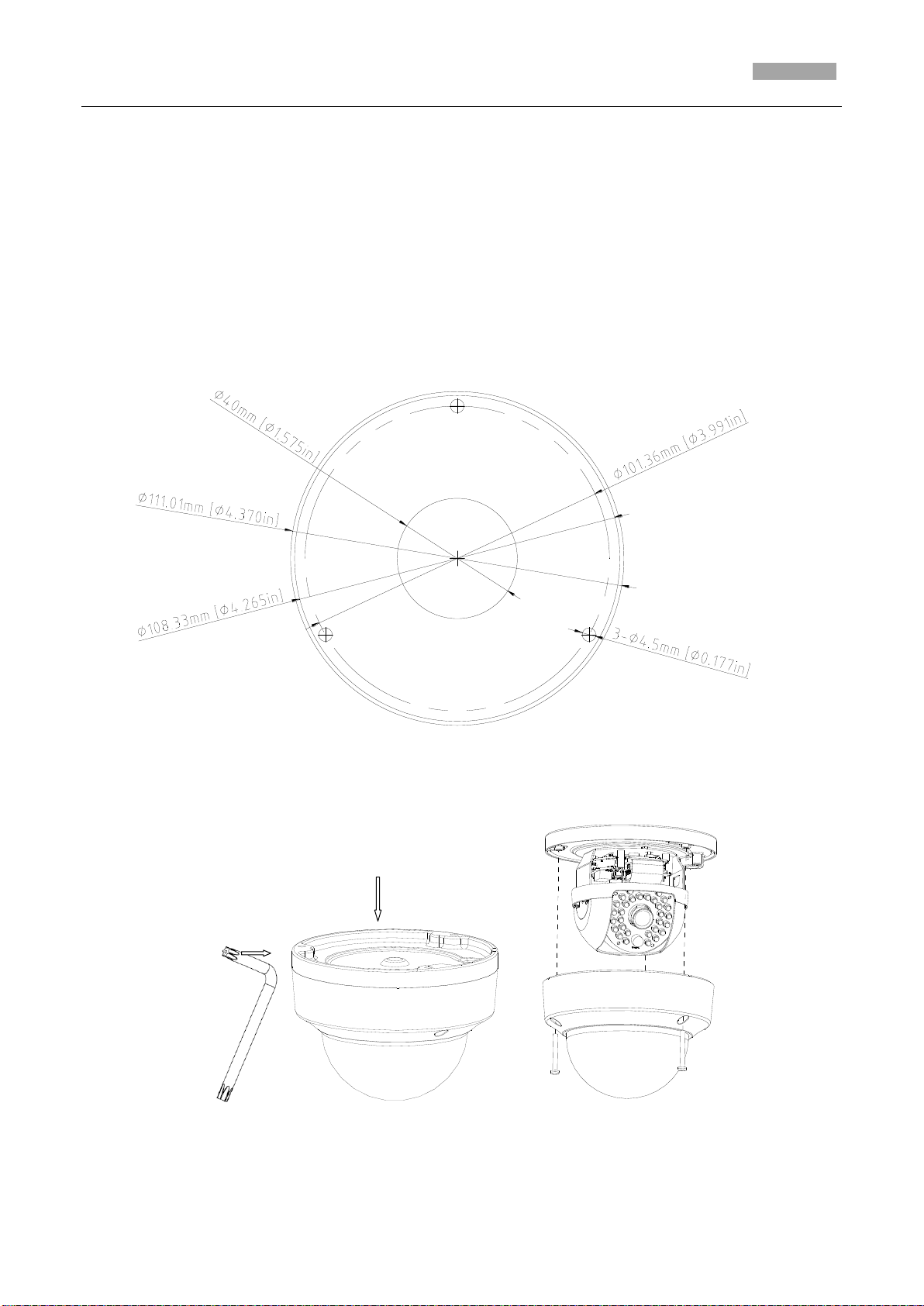
Installation Manual of Network Camera
36
Hole
Hole
Hole
Ceiling Mounting
Do not place the camera in extremely hot or damp environment. To avoid heat accumulation,
good ventilation is required for a proper operating environment.
If the product does not function properly, please contact your dealer or the nearest service
center. Do not disassemble the camera for repair or maintenance by yourself.
Ceiling mounting is recommended for this camera.
Note: The ceiling must be thick enough to withstand more than three times the weight of the
camera.
Steps:
1. Drill the screw holes on the ceiling with the supplied drilling template. If you need to route the
cables from the bottom of the camera, cut a cable hole in the ceiling.
Figure 3-51 Drill Template
2. Loosen the set screws with a hex key (supplied) to remove the lower dome.
Figure 3-52 Remove the Lower Dome
Page 44

Installation Manual of Network Camera
37
3. Fix the mounting base on the ceiling with screws.
Figure 3-53 Fix the Mounting Base
Note: If required, you can route cables through the side opening on the side of the mounting
base.
Figure 3-54 Side Opening
4. Loosen the tilt lock screws, adjust the tilting position in a range of 65 degrees, and tighten the
tilt lock screws. Rotate the black liner to adjust the panning position in a range of 360 degrees
until getting the desired surveillance angle.
Figure 3-55 Angle Adjusting
Note: As the lens of camera has already been factory adjusted to the best imaging effect, you just
need to adjust the panning position and tilting position to get the desired surveillance angle.
5. Reinstall the lower dome and tighten the screws.
Page 45

Installation Manual of Network Camera
38
No.
Description
1
Ceiling mount
2
Lock button
3
Mounting base
4
SD card slot
No.
Description
5
Lens
3.5 Dome Camera V
Figure 3-56 Reinstalling
3.5.5 Overview
Figure 3-57 Overview
Table 1-2 Physical Description
Page 46

Installation Manual of Network Camera
39
6
Infrared lamp
7
Lower dome
8
Status indicator
9
RCA analog video output
10
Debug
11
Reset
Note:
After the power-on of the camera, pressing and holding the RESET button for about 10 seconds can
reset all the parameters to the default settings.
3.5.6 Installation
Notes:
Read the following contents carefully before the installation.
Check the specification of the products for the installation environment.
Make sure that all the related equipment is power-off during the installation.
Check whether the power supply is matched with your AC outlet to avoid any damage.
Do not place the camera in extremely hot or damp environment. To avoid heat accumulation,
good ventilation is required for a proper operating environment.
If the product does not function properly, please contact your dealer or the nearest service
center. Do not disassemble the camera for repair or maintenance by yourself.
Ceiling mounting is recommended for this camera.
Note:
The ceiling must be thick enough to withstand more than three times the weight of the camera.
Steps:
1. Drill the screw holes on the ceiling with the supplied drilling template. If you need to route the
cables from the bottom of the camera, cut a cable hole on the ceiling.
Figure 3-58 Drill Template
2. Fix the ceiling mount on the ceiling with screws.
Page 47

Installation Manual of Network Camera
40
Lock Button
Screw
Hole
Figure 3-59 Fix the Ceiling Mount
3. Route the cables through the cable hole on the ceiling.
Note: If required, you can rotate to remove the side cover on the mounting base and route the
cables through the side outlet.
Figure 3-60 Side Cover
4. Insert the three screws on the mounting base into the corresponding holes on the ceiling
mount. Rotate the mounting base clockwise to secure the dome camera to the ceiling mount.
Page 48
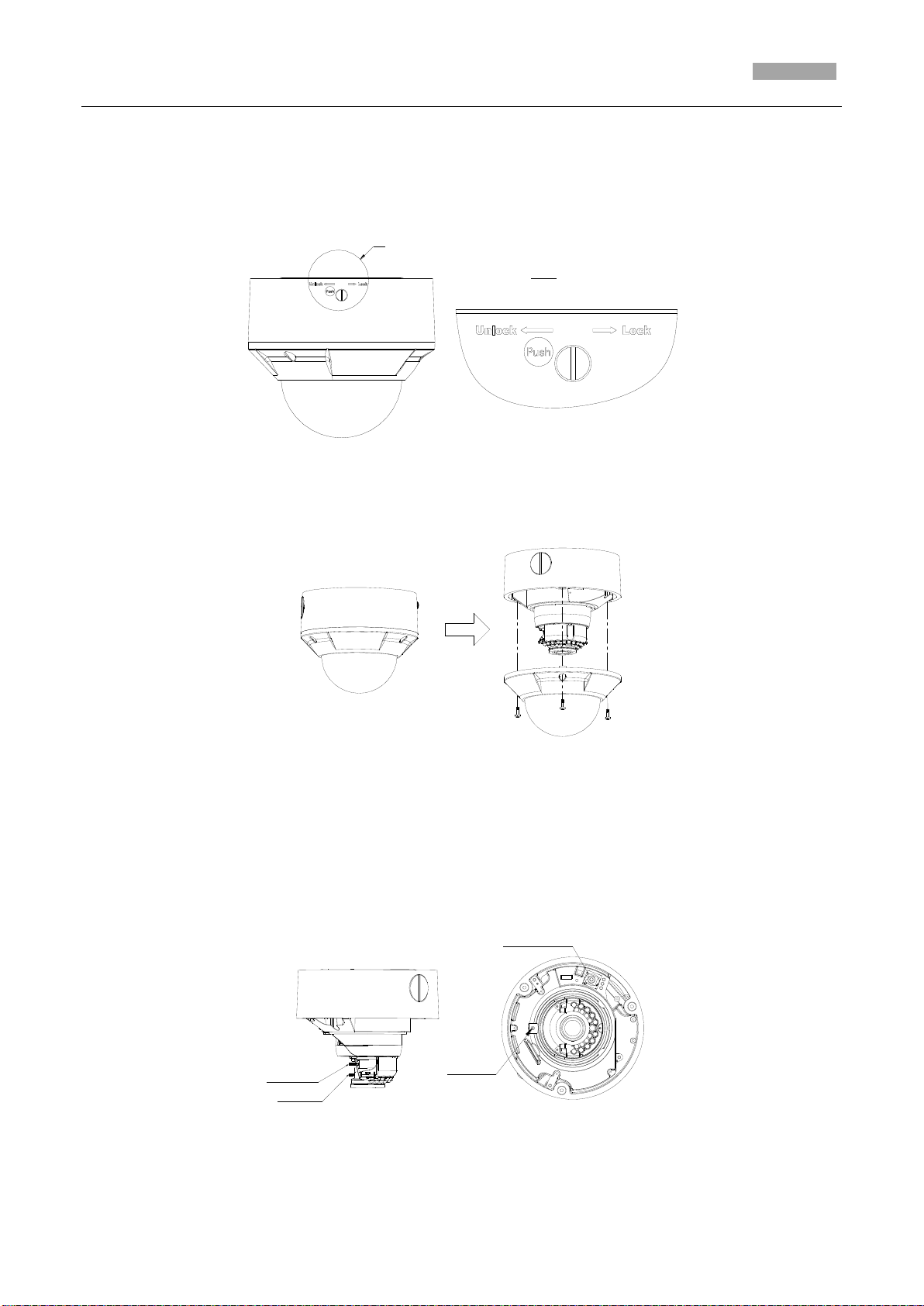
Installation Manual of Network Camera
41
A
3:1
A
RCA Analog Video
Output for Test
Set Screw
Zoom Puller
Focus Puller
Figure 3-61 Install the Dome Camera
Note: To uninstall the dome camera, press the lock screw and rotate the mounting base
counterclockwise.
Figure 3-62 Uninstall the Dome Camera
5. Loosen the set screws with a hex key (supplied) to remove the lower dome.
Figure 3-63 Remove the Lower Dome
6. Connect the RCA analog video output with a monitor to view the image of the camera. Loosen
the set screw and adjust the panning position and tilting position until get the desired
surveillance angle. Loosen the zoom puller and focus puller and adjust the lens focus to obtain
a perfect image.
Figure 3-64 Image Adjusting
Page 49

Installation Manual of Network Camera
42
7. Reinstall the lower dome and tighten the screws.
Figure 3-65 Reinstallation
3.6 Dome Camera VI
3.6.7 Overview
Figure 3-66 Reinstallation
Page 50
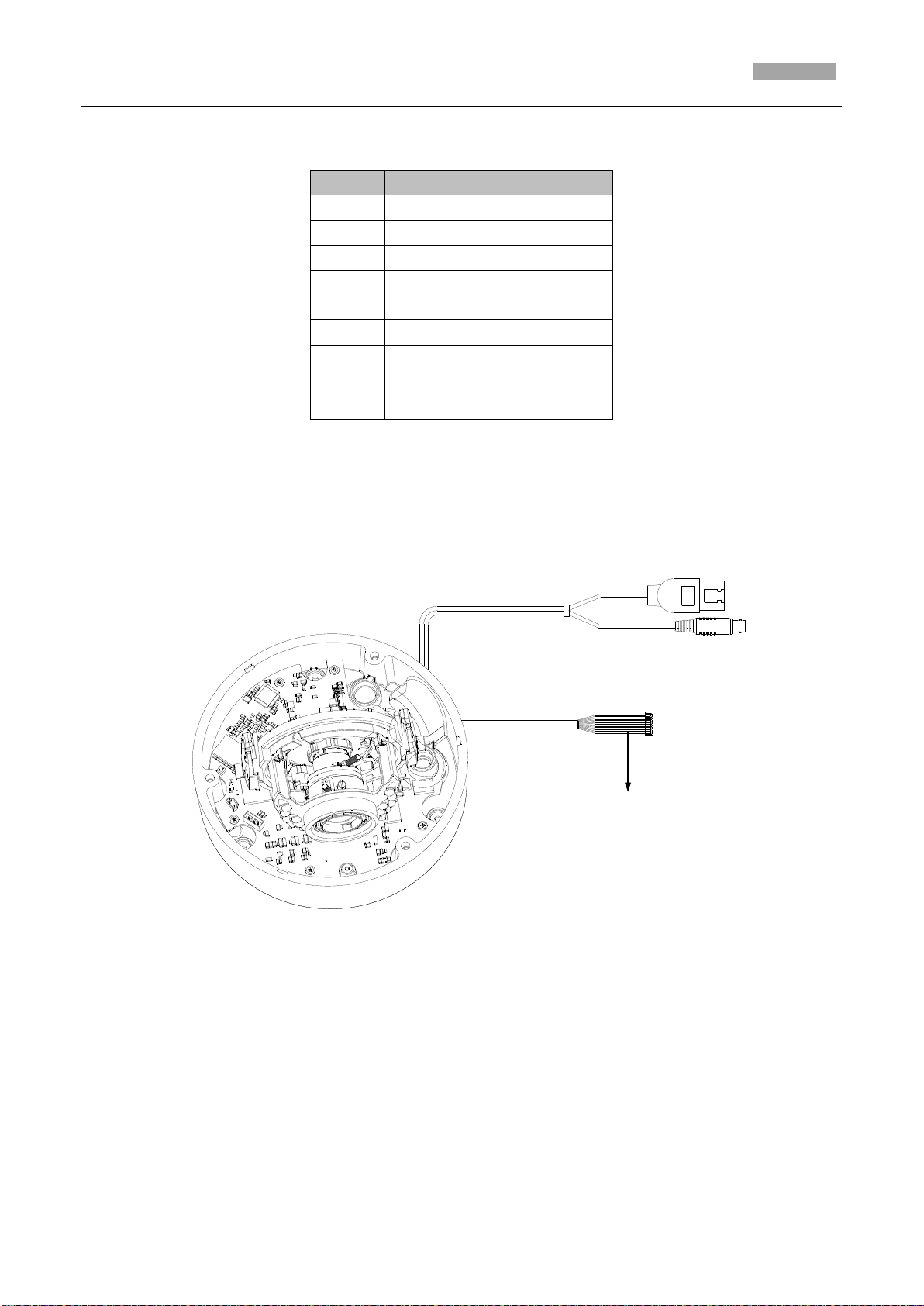
Installation Manual of Network Camera
43
No.
Description
1
Lower Dome
2
Black Liner
3
Reset Button
4
AUX Video Output Interface
5
Serial Port
6
Power interface
7
Ethernet interface
8
Mounting Base
9
Lens
Audio and Alarm Interfaces
Table 1-3 Overview
Notes:
To reset the default parameters to the camera, you need to press and hold the reset button and
power on the camera. After the power on the camera, you must still press and hold the reset
button for about 10 seconds.
The DS-2CD2712F-IS and DS-2CD2732F-IS models support audio and alarm functions. The
interfaces are shown as follows.
Figure 3-67 Audio and Alarm Interface
3.6.8 Installation
Before mounting, please make sure that the device in the package is in good condition and all the
assembly parts are included.
Notes:
Please make sure that the device in the package is in good condition and all the assembly parts
are included.
Page 51

Installation Manual of Network Camera
44
Screws
Black Liner
Lower Dome
Check the specification of the products for the installation environment.
Make sure that all the related equipment is power-off during the installation.
Check whether the power supply is matched with your AC outlet to avoid any damage.
If the product does not function properly, please contact your dealer or the nearest service center.
Do not disassemble the camera for repair or maintenance by yourself.
Please make sure that the wall is strong enough to withstand three times the weight of the
camera.
Disassembling
Steps:
1. Loosen the three screws on the edge of the lower dome with screw driver.
2. Open the lower dome and remove the inner black liner as shown in Figure 3-68.
Figure 3-68 Remove the Lower Dome and Black Liner
Mounting
2.2.1 Ceiling mounting
Steps:
1. Disassemble the camera. Refer to the section 2.1.
2. Attach the drill template (supplied) to the place where you want to fix the camera.
3. According to the drill template drill three screw holes in the ceiling.
Page 52

Installation Manual of Network Camera
45
Drill Template
Screw Hole
Cable Hole
Back Box
Screws
Figure 3-69 The Drill Template
4. If you want to route the cables inside the ceiling, drill a cable hole in the ceiling according to the
drill template. Skip this step, if you want to route the cables on the surface of the ceiling. Refer to
Conduit Installation on the Side for side cable routing.
5. Attach the camera to the ceiling by aligning the holes of the back box with the holes on the
ceiling.
6. Secure the camera with the supplied screws as shown in the below figure.
7. Route the cables through the cable hole.
8. Connect the video output connector to the monitor. Connect the power connector to the power
supply.
9. Adjust the image and focus. Please refer to the section 2.3 for more detailed information.
10. Install the inner black liner back to the camera.
Figure 3-70 Secure the Camera
Page 53

Installation Manual of Network Camera
46
Water-proof Plug
Side Outlet
11. Install the lower dome back to the camera and secure it with screws as shown in Figure 2-4.
Figure 3-71 Secure Black Liner and Lower Dome
Conduit Installation on the Side
If you want to route the cables from side of the camera, you need to follow the steps below to
install a conduit for cable routing.
Steps:
1. Rotate the water-proof plug counterclockwise to remove it from the camera.
Figure 3-72 Remove the water-proof plug
Page 54

Installation Manual of Network Camera
47
Conduit
Downward
2. Route the power cable and network cable through the side outlet to the conduit.
3. Align and rotate clockwise the conduit to the side outlet tightly.
Figure 3-73 Install the Conduit to the Camera
Note: For wall mounting, position the side outlet directly downward for water proofing.
Ceiling mounting with gang box
Steps:
Figure 3-74 Side Outlet Direction
Page 55
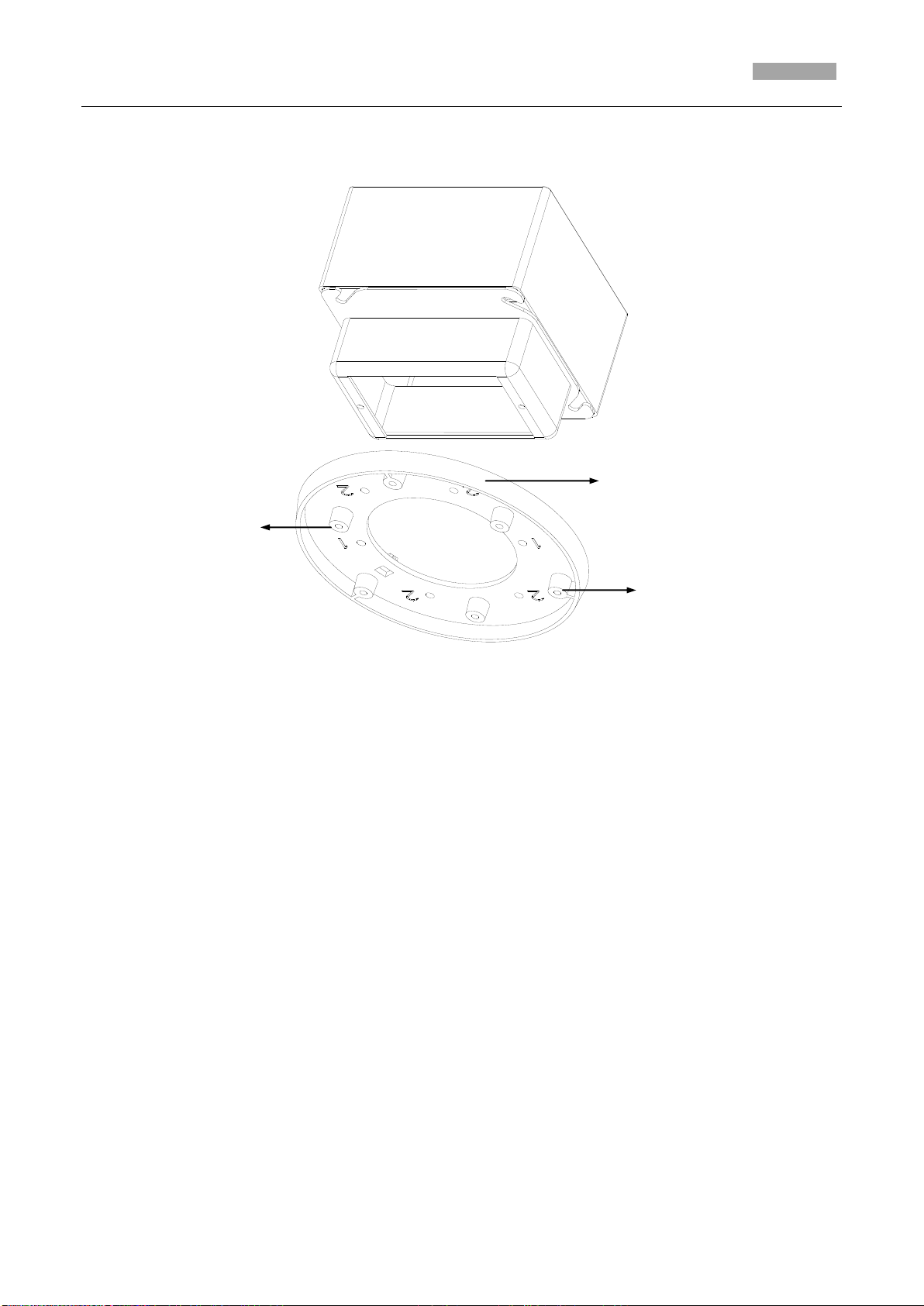
Installation Manual of Network Camera
48
Screw Hole
Screw Hole
Mounting Base
1. Disassemble the camera. Refer to the section 2.1.
2. Install the gang box in the ceiling.
3. Attach the mounting base to the gang box with two screws.
Figure 3-75 In-ceiling Mount
Figure 2-8 In-ceiling Mount
4. Route the cables through the hole in the center of the mounting base.
5. Align the camera with the mounting base.
6. Tighten the screws to secure the camera with the mounting base.
7. Connect the video output connector to the monitor. Connect the power connector to the power
supply.
8. Adjust the image and focus. Please refer to the section 2.3 for more detailed information.
Page 56
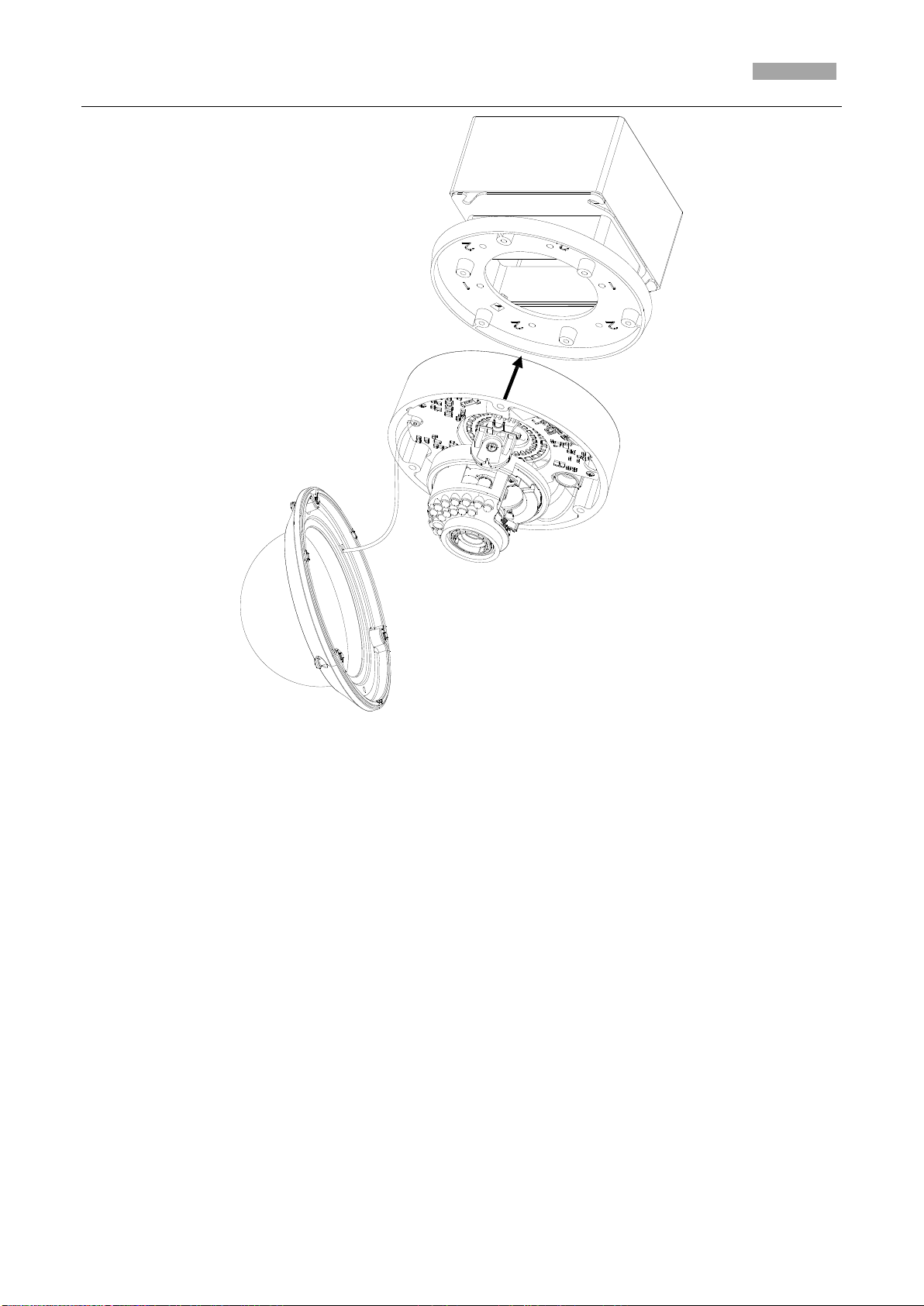
Installation Manual of Network Camera
49
Figure 3-76 Secure Camera
9. Install the inner black liner back to the camera.
10. Align the lower dome with the camera.
11. Tighten the screws to secure the lower dome with the camera as shown in Figure 2-7.
Page 57

Installation Manual of Network Camera
50
Figure 3-77 Secure Lower Dome
2.2.3 Wall Mounting
For the wall mounting, you have to purchase a wall mount.
Steps:
1. Disassemble the camera.
2. Install the wall mount and mounting adapter.
3. Align the screw holes of the mounting base with the corresponding screw holes of the mounting
adapter.
4. Secure the mounting base to the mounting adapter with four screws.
Page 58
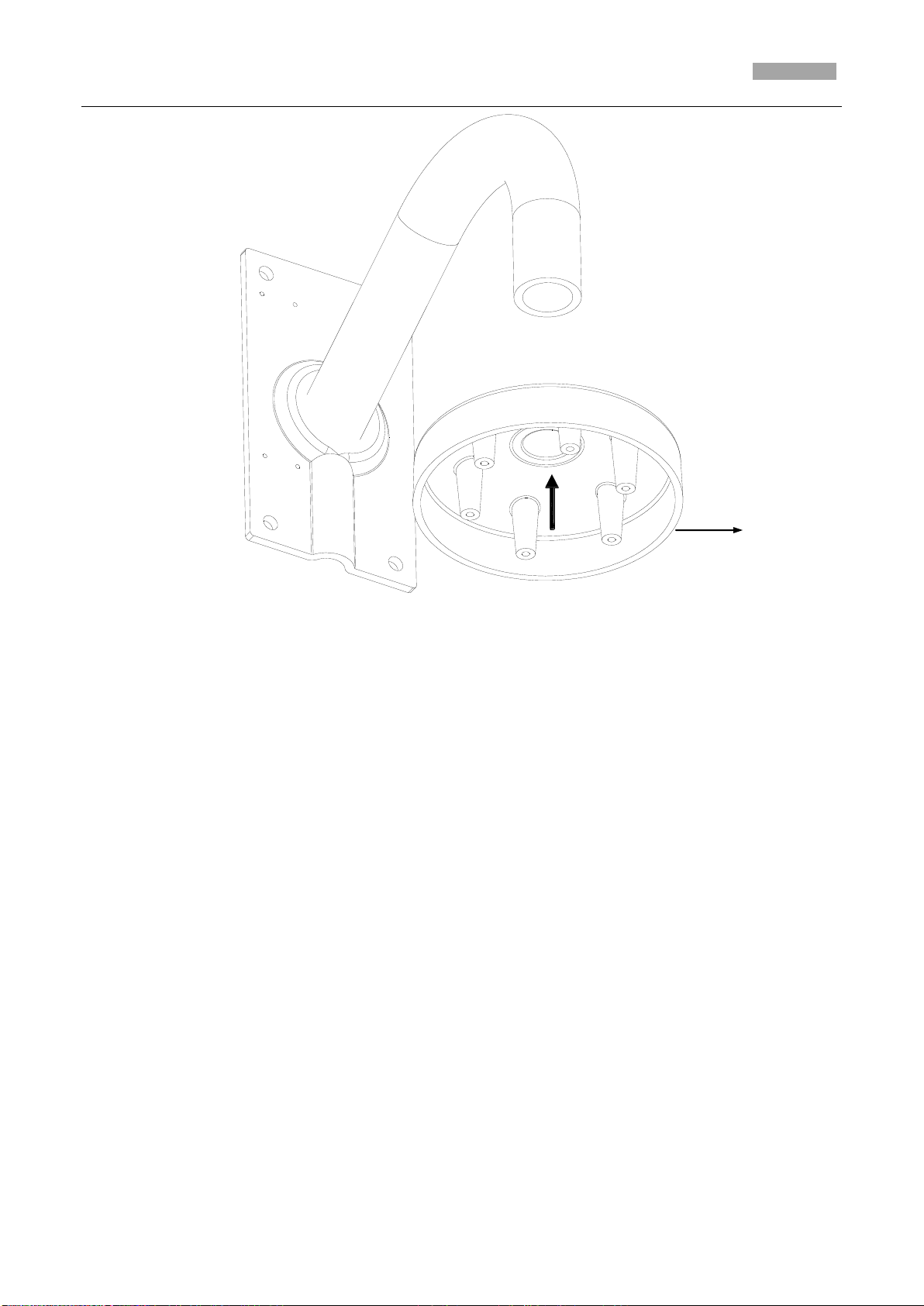
Installation Manual of Network Camera
51
Mounting Adaptor
Figure 3-78 Install the Mounting Adapter
Page 59
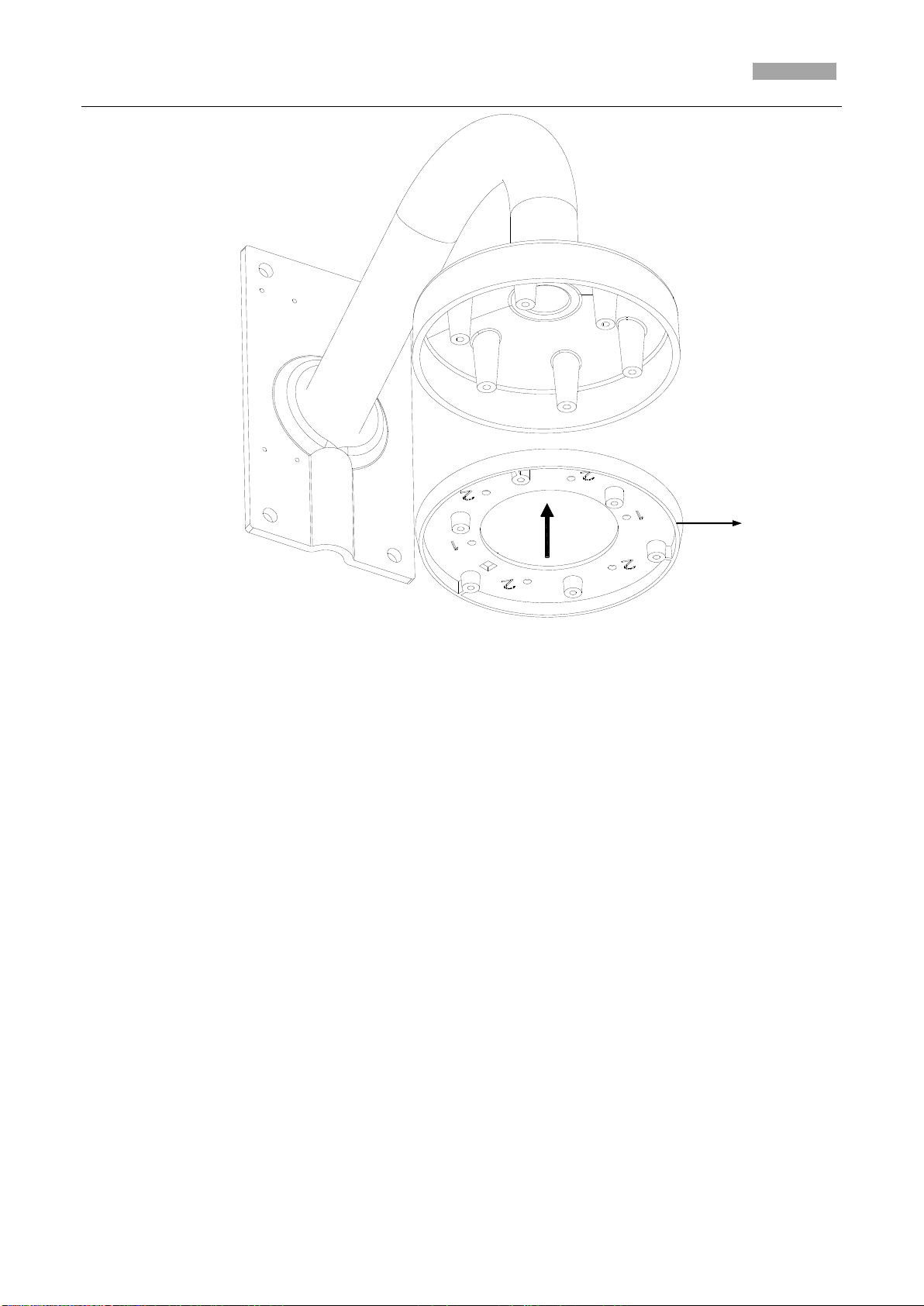
Installation Manual of Network Camera
52
Mounting Base
Figure 3-79 Secure Mounting Base
5. Route the cables through the hole in the center of the wall mount.
6. Align the camera with the mounting base.
7. Tighten the set screws to secure the camera with the mounting base.
8. Connect the video output connector to the monitor. Connect the power connector to the power
supply.
9. Adjust the image and focus. Please refer to the section 2.3 for more detailed information.
Page 60

Installation Manual of Network Camera
53
Camera
Figure 3-80 Secure Camera
10. Install the inner black liner back to the camera.
11. Align the lower dome with the camera.
12. Tighten the screws to secure the lower dome with the camera.
Page 61

Installation Manual of Network Camera
54
Black Liner
Lower Dome
Figure 3-81 Secure Black Liner and Lower Dome
Image and Focus Adjusting
Steps:
1. Three-axis adjustment.
1) View the camera image using the monitor.
2) Rotate the panning table to adjust the panning position of the camera.
3) Rotate the tilting axes to adjust the tilting position of the camera.
4) Rotate the lens table to adjust the azimuth angle of the image.
Page 62
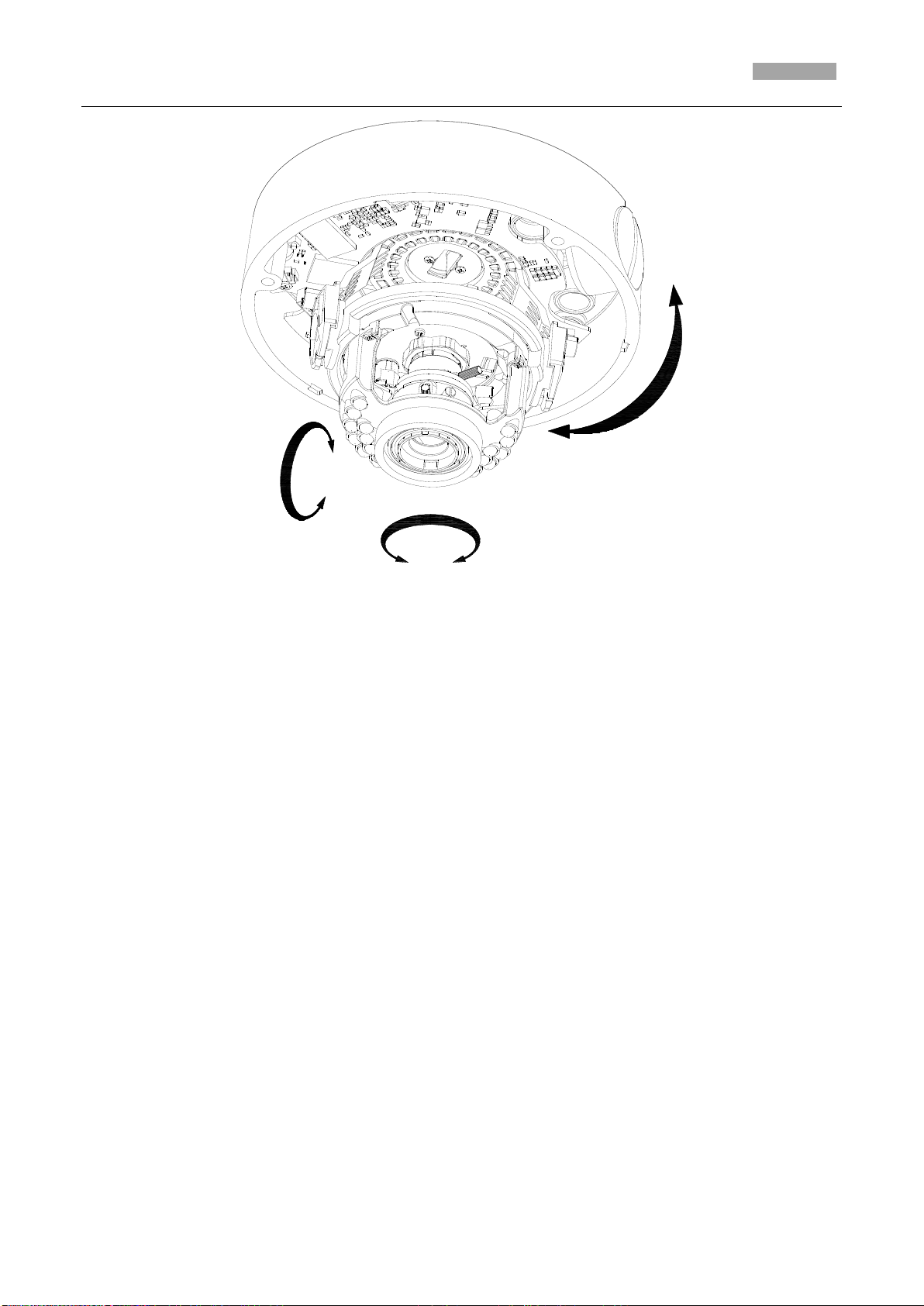
Installation Manual of Network Camera
55
Panning
Tilting
Rotation
Figure 3-82 Three-axis Adjustment
2. Zoom and focus adjustment.
1) View the camera image using the monitor.
2) Loosen the zoom lever and move the lever between T(Tele) and W(Wide) to obtain the
appropriate angle of view.
3. Tighten the zoom lever.
1) Loosen the focus lever and move the lever between F(Far) and N(Near) to obtain the
optimum focus.
2) Tighten the focus lever.
Page 63
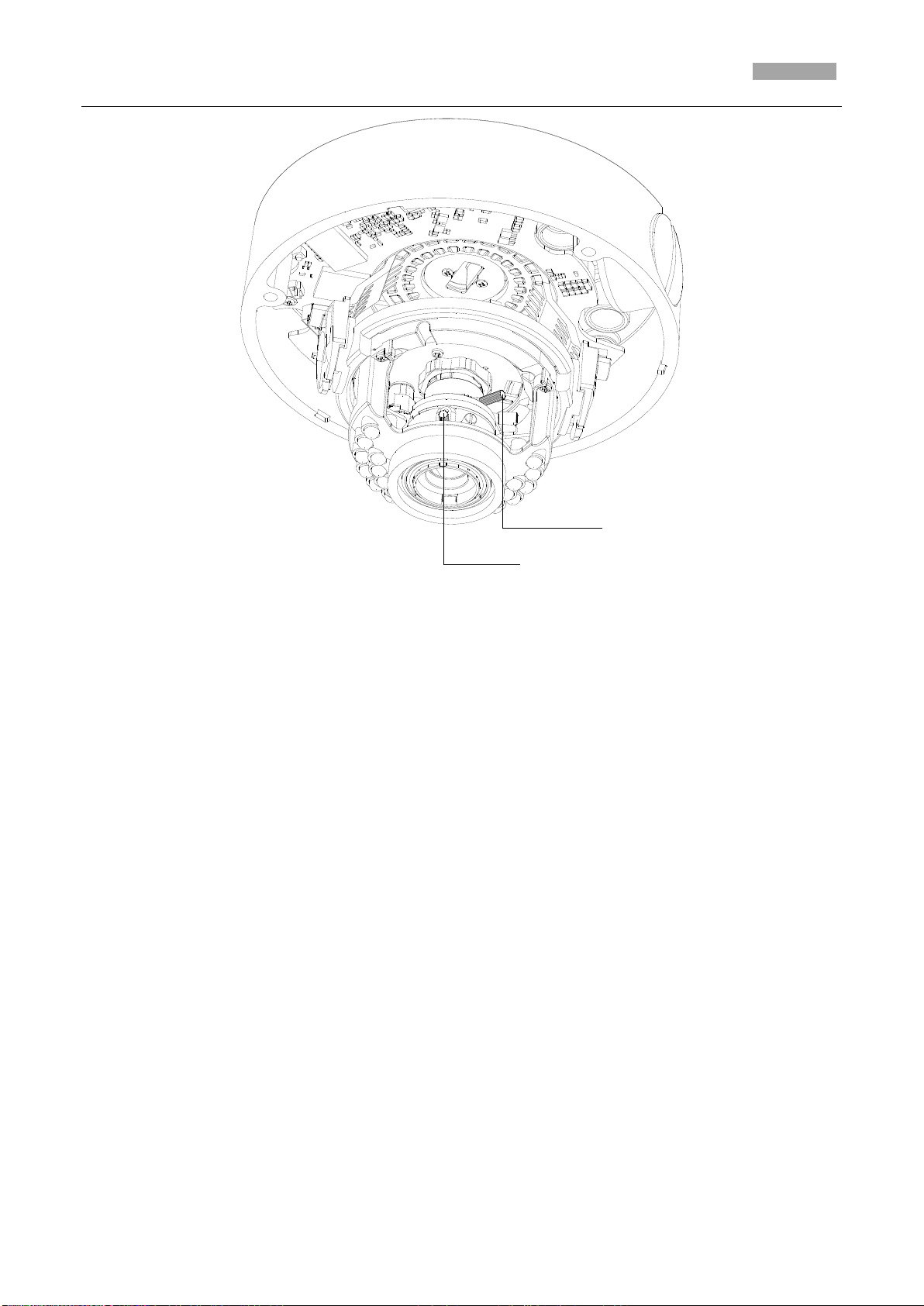
Installation Manual of Network Camera
56
Lever
Lever
Figure 3-83 Lens Adjustment
Page 64
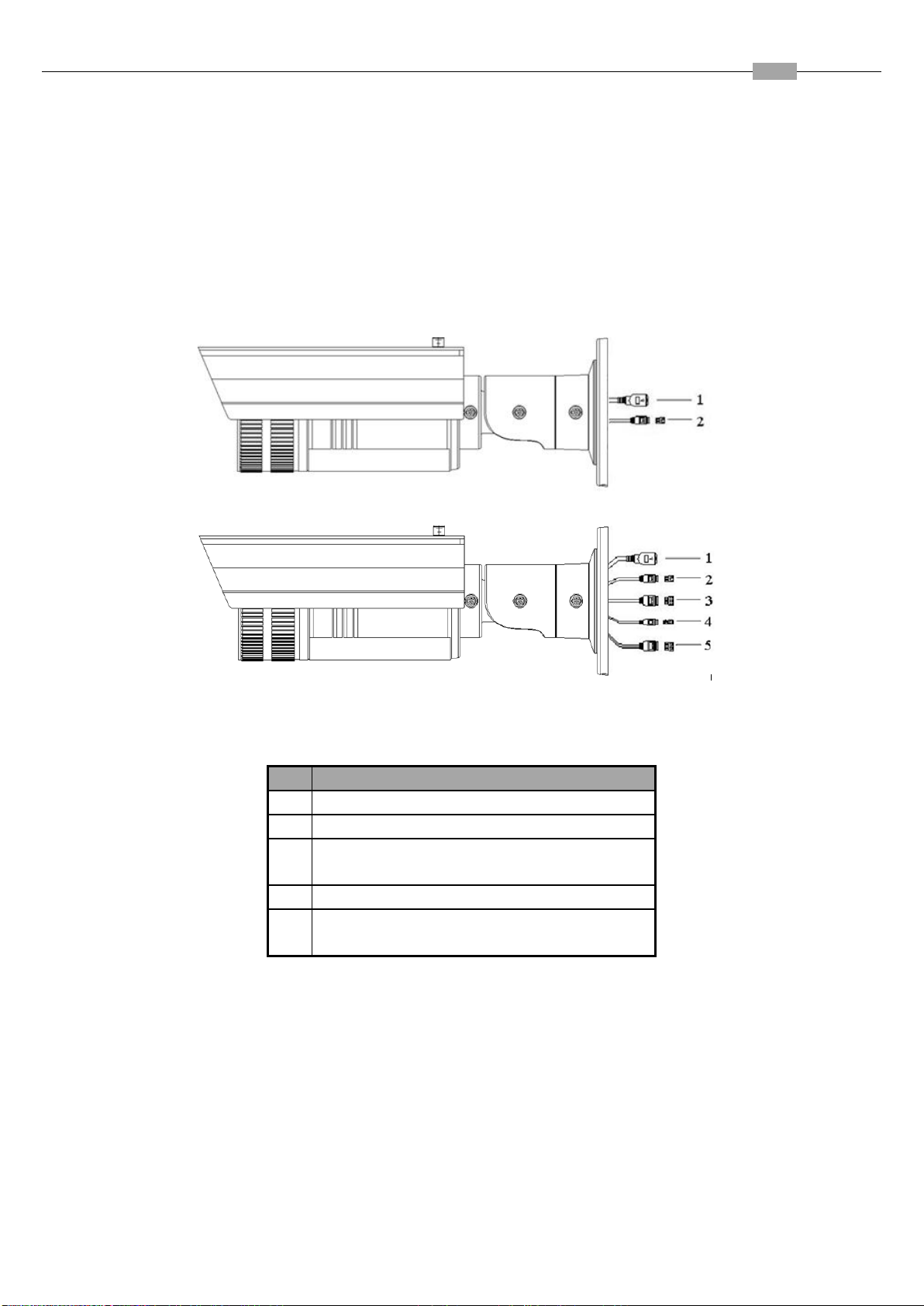
Installation Manual of Network Camera
57
No.
Description
1
10M/100M self-adaptive Ethernet interface
2
Power supply interface
3
IN, G: Alarm input interface
1A, 1B: Alarm output interface
4
D+, D-: RS-485 interface
5
AUDIO IN, G: Audio input interface
AUDIO OUT, G: Audio output interface
Chapter 4 Bullet Camera Installation
4.1 Bullet Camera I
4.1.1 Appearance Description
Camera description:
Figure 4-1 Overview
Camera wiring Diagram:
Figure 4-2 Overview
Table 4-1 Description
Page 65

Installation Manual of Network Camera
58
4.1.2 Installation
Figure 4-3 Wiring Diagram
Bullet camera can be installed to wall or ceiling. Wall mounting is taken as an example in this section; if you
adopt ceiling mounting, you can also take below procedure as a reference.
Steps:
1. Fix the mounting base to the wall. The mounting base can also be used to hide the cables.
Figure 4-4 Secure the Mounting Base
Notes:
Please apply water-proof measures between the ceiling surface and mounting base and around the cables.
For cement wall mounting, you need to use the expansion screw to fix the mounting base. The mounting
hole of the expansion pipe on the wall should align with the mounting hole on the mounting base.
For wooden wall mounting, you can just use the self-tapping screw to fix the mounting base.
The wall must be strong enough to withstand more than 3 times the weight of the camera and the
bracket.
2. Attach the mounting bracket with the camera to the mounting base with the safety rope (not shown in the
Page 66
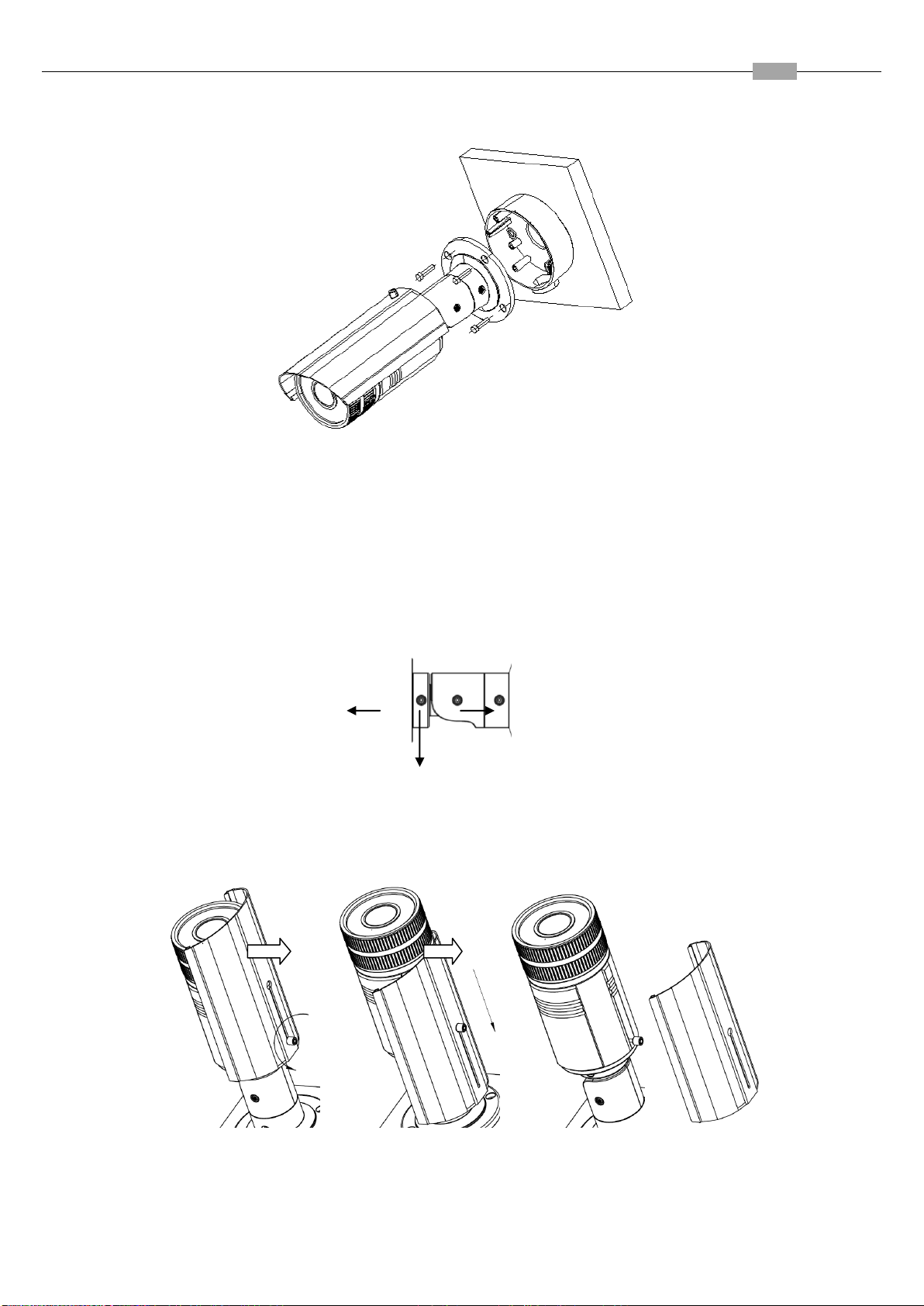
Installation Manual of Network Camera
59
figure below). Fix the mounting bracket with the camera to the mounting base with screws.
Note: The “bottom” mark on the mounting base should align with the “bottom” mark on the mounting
bracket.
Figure 4-5 Secure the Camera
3. View the image of the camera over the network.
4. Loosen the screws on the bracket slightly.
Note: Please loosen the screws slightly until you can adjust the camera and do not remove the screws from
the bracket.
5. Adjust the camera to the desired surveillance angle and then tighten the screws on bracket to fix the
camera.
Figure 4-6 Adjust Image
6. Loosen the lock screw on the sun shield and move the sun shield until you can remove it. Remove the sun
shield.
Figure 4-7 Remove the Sun Shield
7. Rotate to remove the front cover from camera and adjust the lens to get a clear image.
Page 67
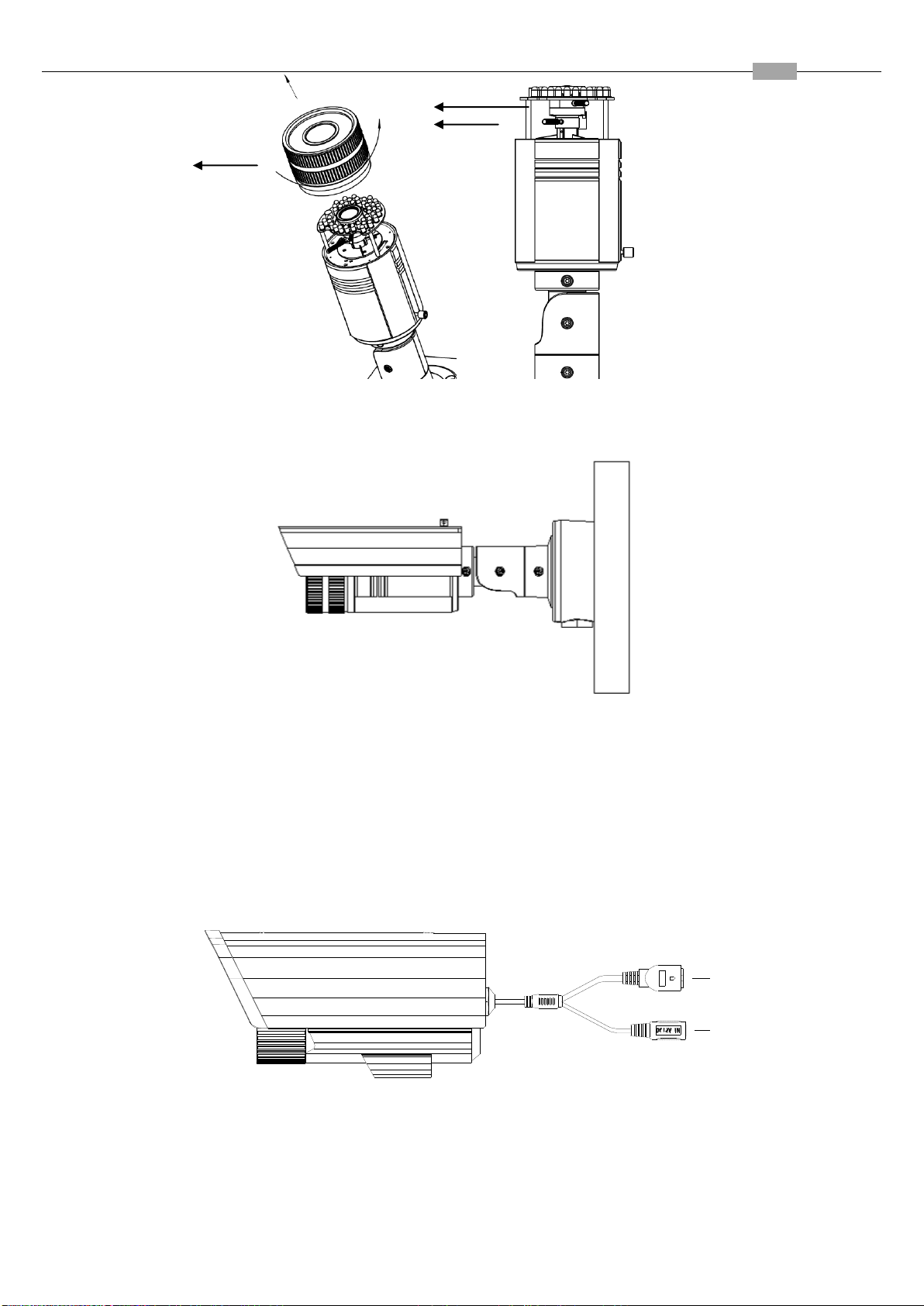
Installation Manual of Network Camera
60
2
1
Figure 4-8 Adjust the Lens
8. Fix the lens; reinstall the front cover and the sun shield to finish the installation.
Note: Reinstall the front cover until aligning the mark on the front cover with the mark on the camera.
4.2 Bullet Camera II
4.2.1 Appearance Description
Camera description:
Figure 4-9 Reinstall the Camera
Figure 4-10 Overview
Page 68
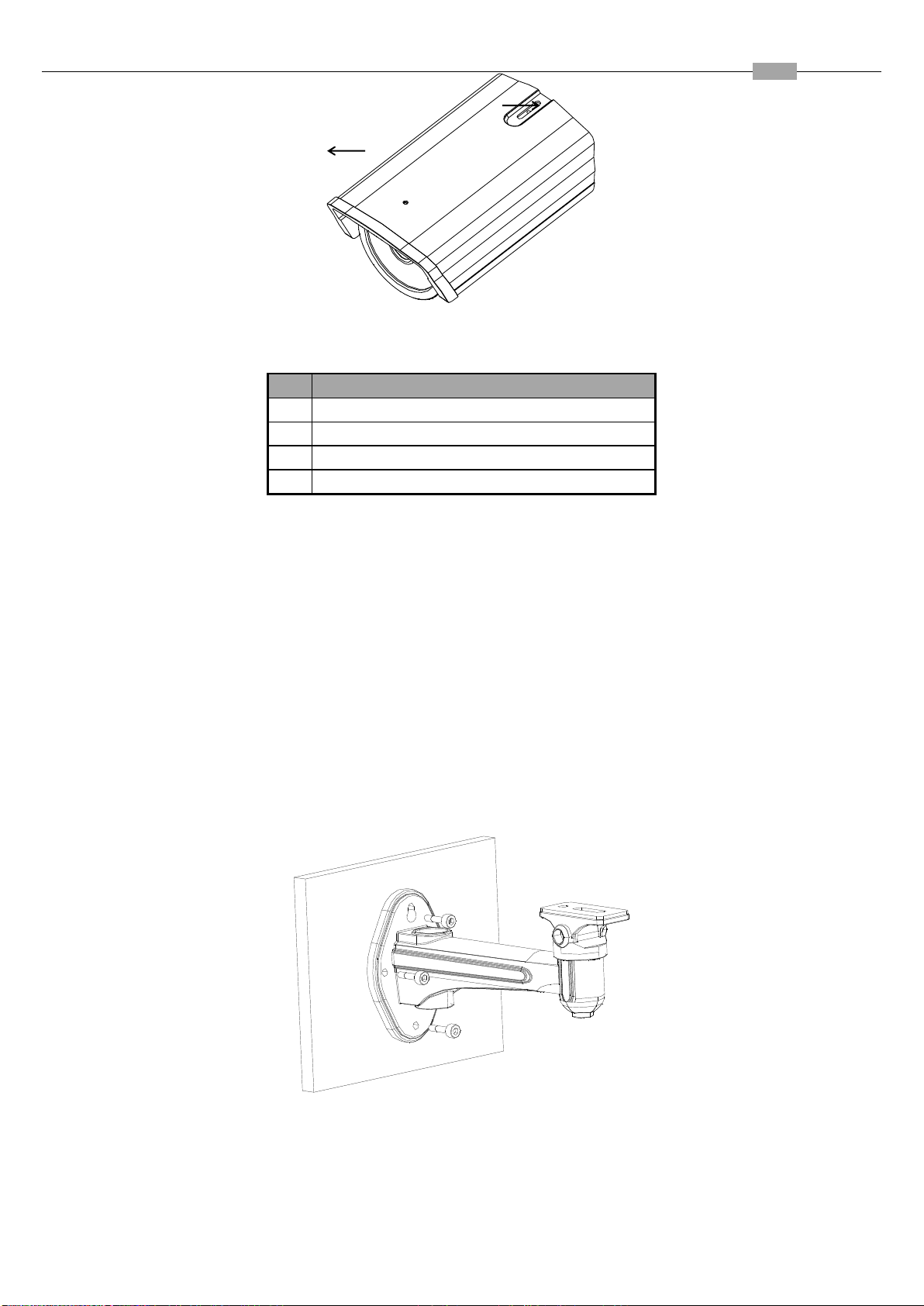
Installation Manual of Network Camera
61
No.
Description
1
10M/100M self-adaptive Ethernet interface
2
Power supply
3
Sun shade
4
Adjusting screw
Figure 4-11 Overview
Table 4-2 Description
4.2.2 Installation
These bullet cameras can be installed to wall. Please refer to the steps below for installation.
Steps:
1. Attach the wall mount(not provided) to the wall and tighten the screws to fix it.
Notes:
The wall mount should be longer than 1/2 of the camera length.
For cement wall mounting, you need to use the expansion screw to fix the bracket. The mounting hole of
the expansion pipe on the wall should align with the mounting hole on the bracket.
For wooden wall mounting, you can just use the self-tapping screw to fix the bracket.
The wall must be strong enough to withstand more than 3 times the weight of the camera and the
bracket.
Figure 4-12 Install the Wall Mount
2. Secure the camera to the wall mount with set screws.
3. Route the cables for the camera as shown follows.
Page 69
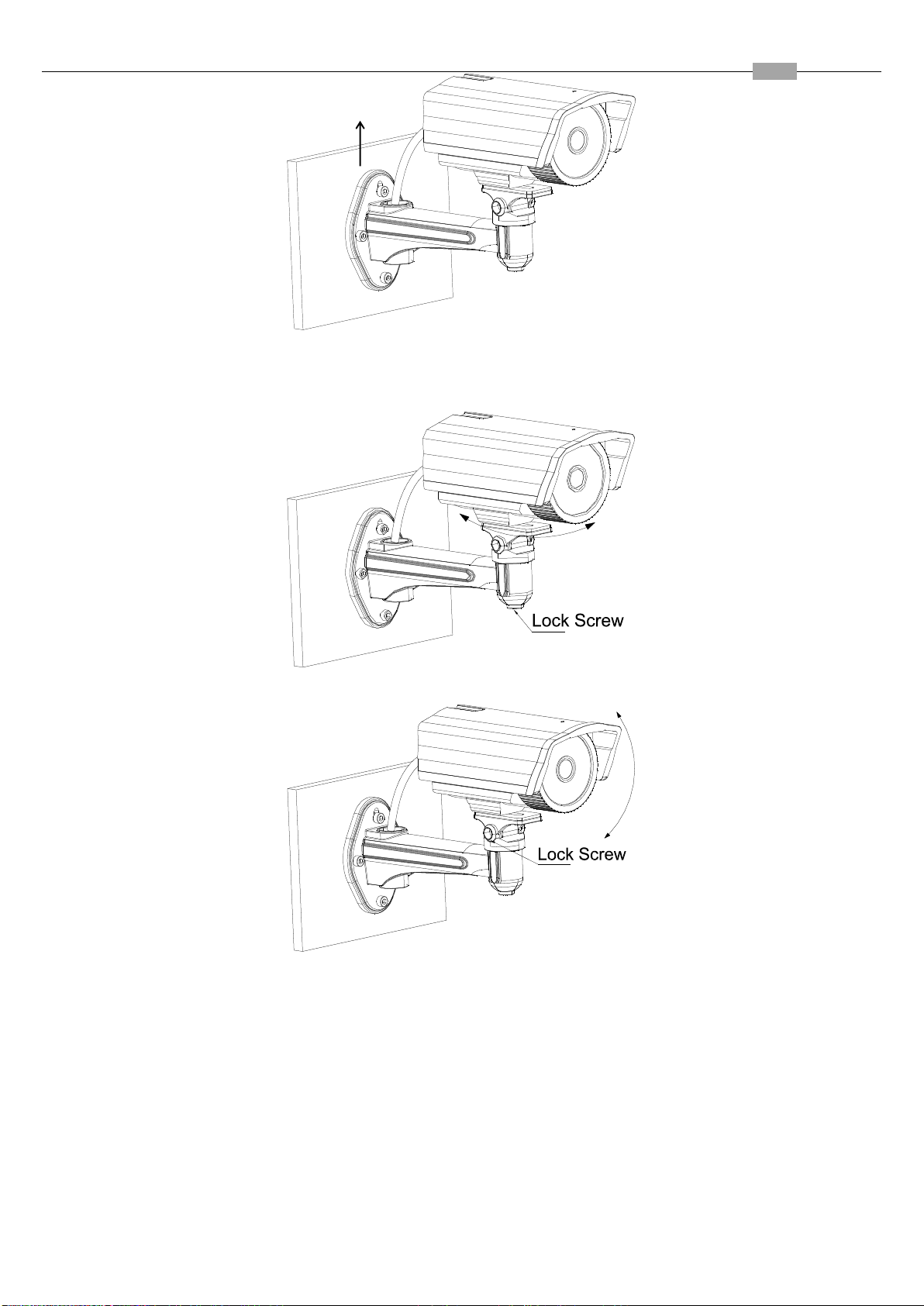
Installation Manual of Network Camera
62
Figure 4-13 Mount the Camera
4. Loosen the panning lock screw, you can adjust the panning angle of the camera up to 360° (Figure 2-9);
Loosen the tilting lock screw, you can adjust the tilting angle of the camera up to 90° (Figure 2-10).
Figure 4-14 Panning
Figure 4-15 Tilting
Page 70
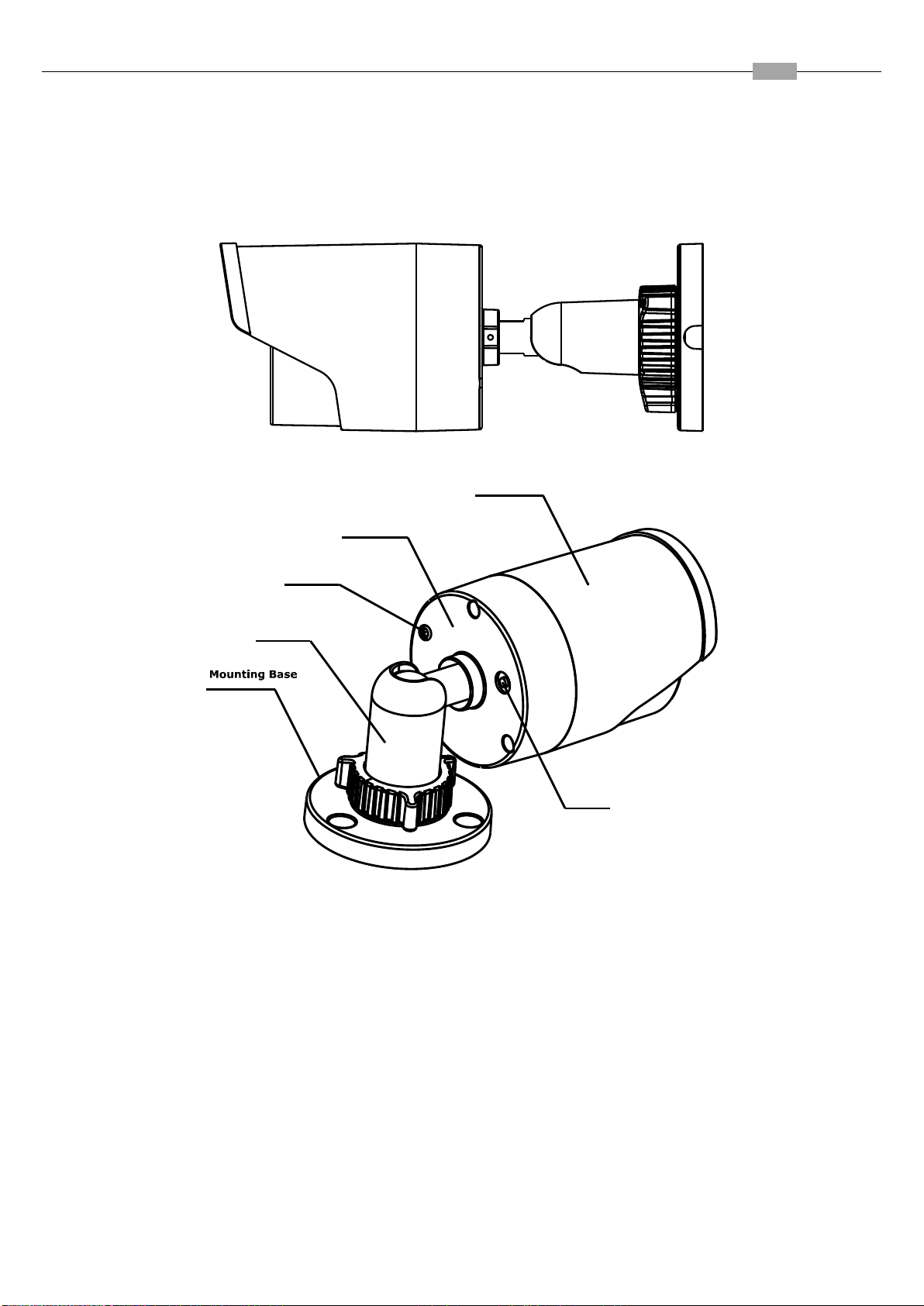
Installation Manual of Network Camera
63
Sun Shield
Back Box
Adjustable
Bracket
Reset
Grounding
Screw
4.3 Bullet Camera III
4.3.3 Appearance Description
Figure 4-16 Bullet Camera Overview
Figure 4-17 Product Structure Diagram
4.3.4 Installation
Note: Please make sure that the ceiling is strong enough to withstand three times the weight of the camera
and the housing.
Steps:
1. Install the Camera
This series of camera is designed as a whole compact structure, and you only need to secure the mounting
base to the ceiling with the supplied P A4 screws.
Page 71
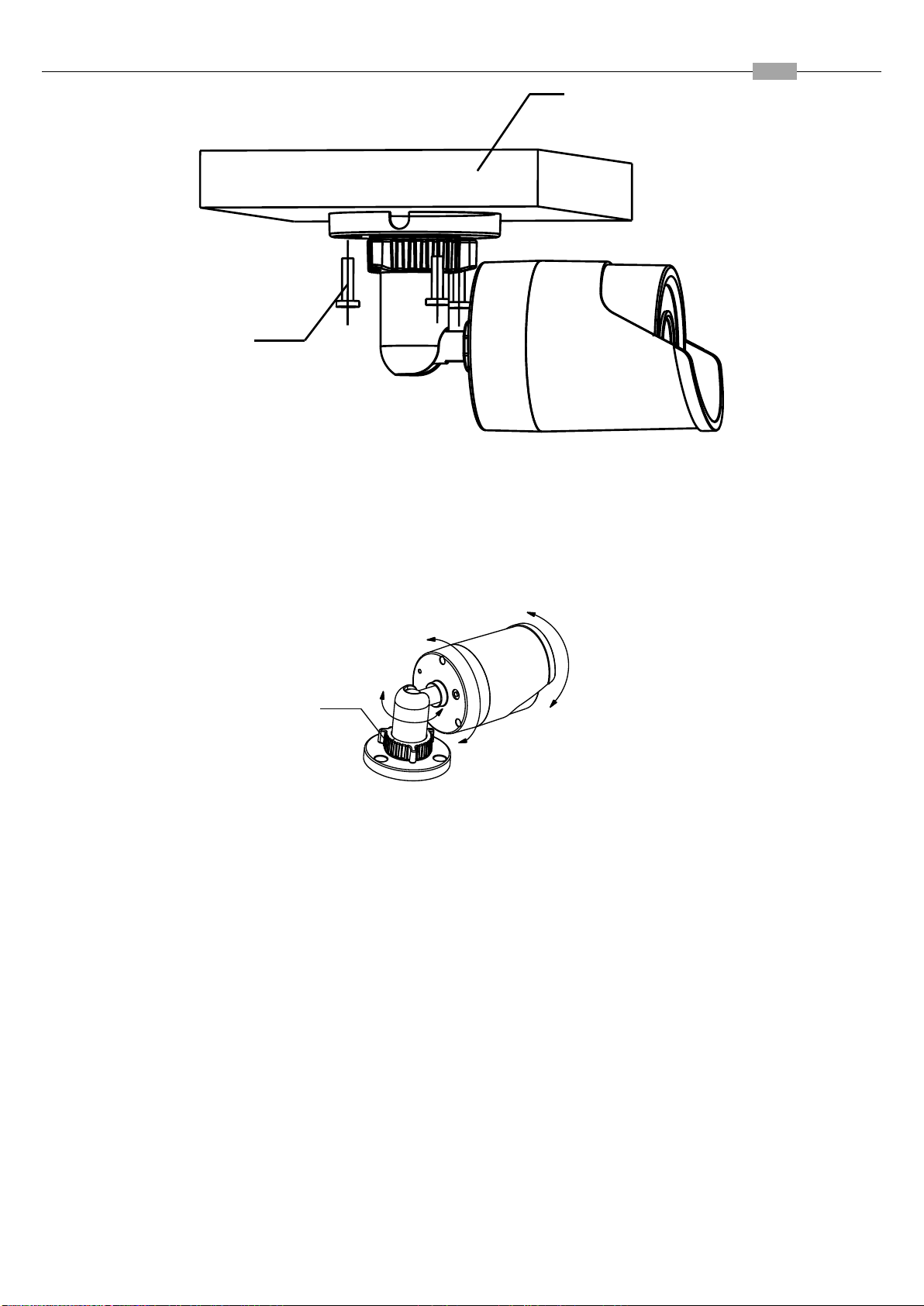
Installation Manual of Network Camera
64
The Ceiling
Expansion Screw
Adjustable
Nut
T Direction
R Direction
P Direction
Figure 4-18 Secure the Camera to the Ceiling
2. Three-Axis Adjustment
Loosen the adjusting nuts on the bracket, and adjust the camera from P/R/T direction.
P Direction: 0~360°adjustable.
T Direction: 0~90°adjustable.
R Direction: 0~360°adjustable
Adjust the lens to the surveillance angle. Tighten the adjusting nuts to complete the installation.
Figure 4-19 Three-Axis Adjustment
Page 72
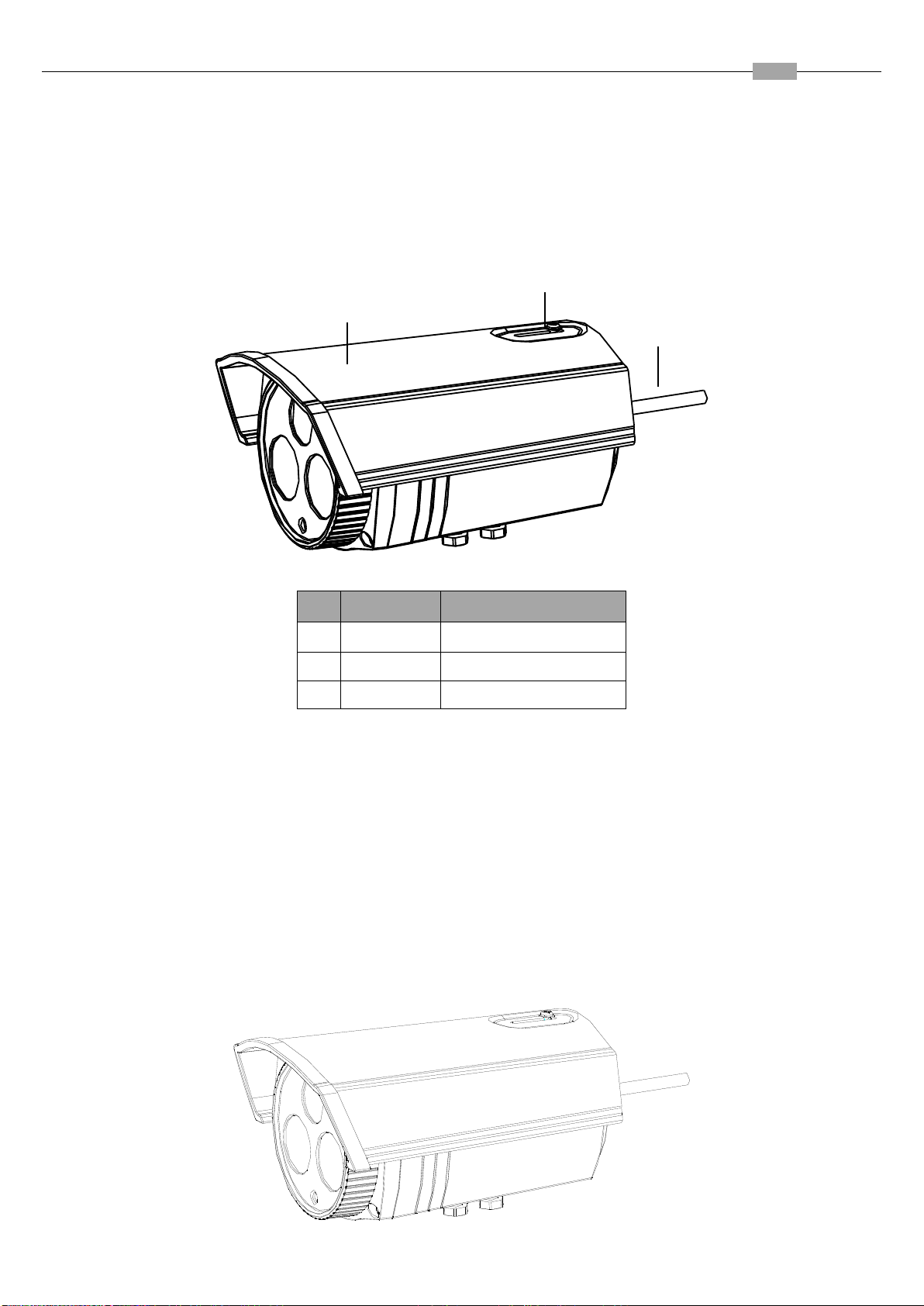
Installation Manual of Network Camera
65
1
2
3
No.
Name
Description
1
Sun Shield
Protection the camera
2
Lock Screw
Secure the sun shield
3
Cables
Power/Video Cable
4.4 Bullet Camera IV
4.4.5 Appearance
Figure 4-20 Product Structure Diagram
4.4.6 Installation
Before you start, please verify the package contents are correct by checking the items against the packing list,
and make sure all the components are included.
Wall mounting is preferred. We will take wall mounting as an example to explain the installation steps in this
section.
Note: Please make sure that the wall is strong enough to withstand three times the weight of the camera.
Steps:
1. Adjust the Sun Shield
Push the sun shield to the outermost position and secure it with the lock screw.
Figure 4-21 Adjust the Sun Shield
Page 73

Installation Manual of Network Camera
66
2. Secure the Mount
Secure the wall mount to the wall with the screws.
Note:
If the wall is the cement wall, you need to insert the expansion screws before you install the wall mount. If the
wall is the wooden wall, you can use self-tapping screw to secure the wall mount.
Figure 4-22 Secure the Wall Mount
3. Install the Camera
Secure the camera to the wall mount with the screws.
Figure 4-23 Install the Camera
Page 74
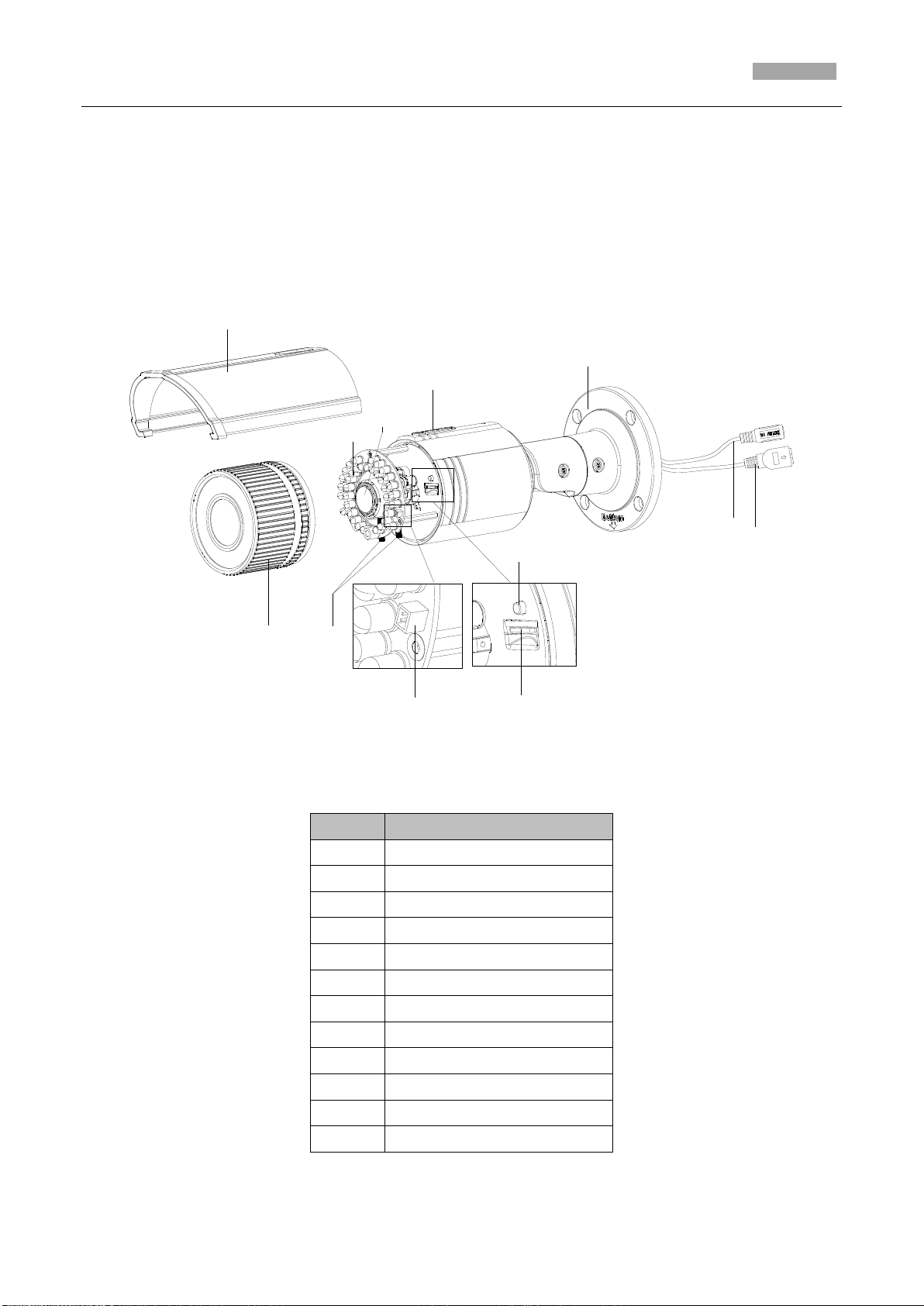
Installation Manual of Network Camera
67
5
4
10
9
7
3
8
6
1
2
12
11
No.
Description
1
Sun Shield
2
Front Cover
3
Zoom and Focus Lever
4
IR LED
5
Lens
6
Air Vent
7
Video Output Interface
8
Integrated Bracket
9
Reset Button
10
SD Card Slot
11
Power Interface
12
Network Interface
4.5 Bullet Camera V
4.5.1 Appearance
Notes:
Figure 4-24 Overview
Page 75
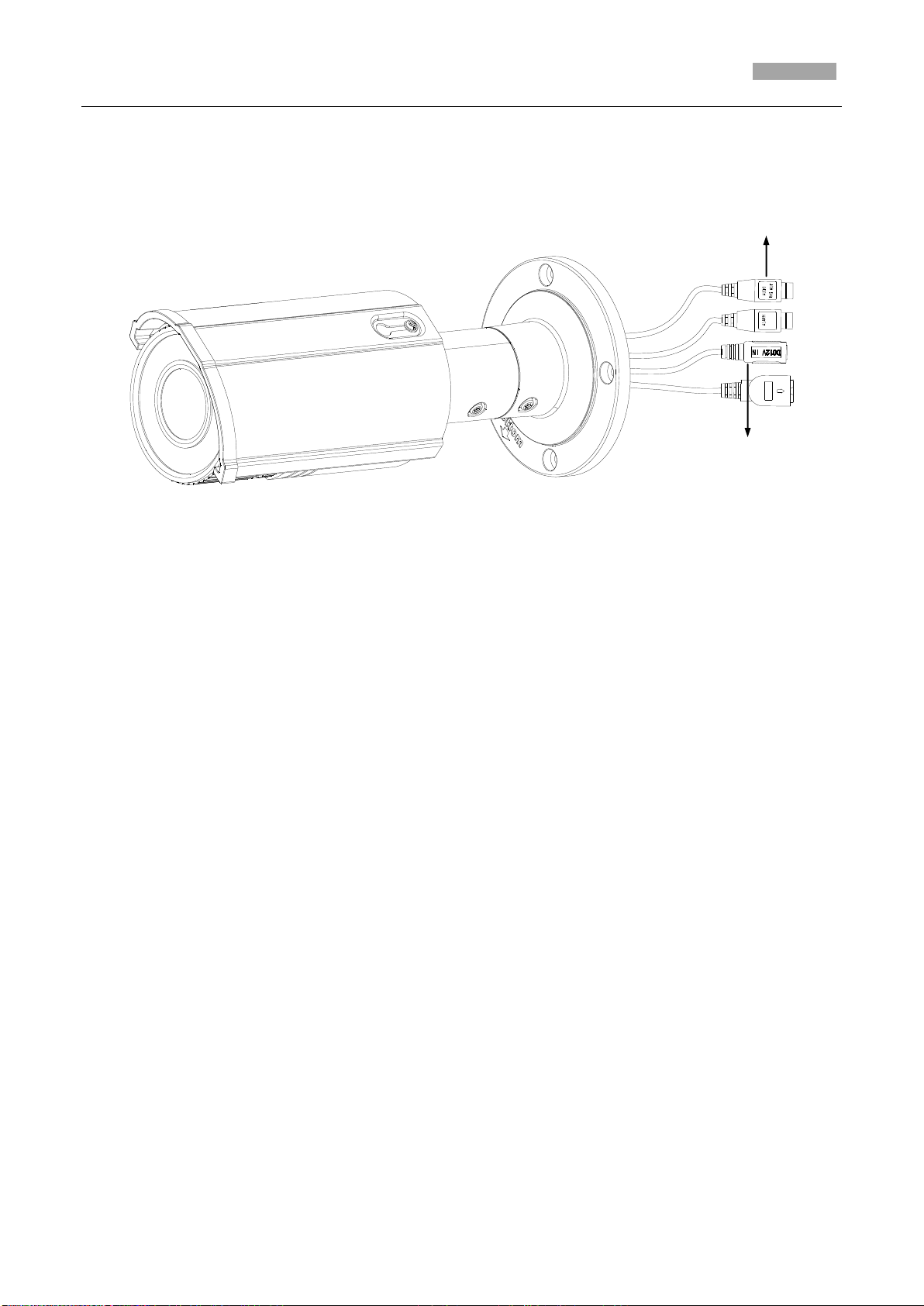
Installation Manual of Network Camera
68
Audio
Alarm
To reset the default parameters to the camera, you need to press and hold the reset button and
power on the camera. After the power on the camera, you must still press and hold the reset
button for about 10 seconds.
The DS-2CD2612F-IS and DS-2CD2632F-IS models support audio and alarm functions. The
interfaces are shown as follows.
Figure 4-25 Audio and Alarm Interfaces
4.5.2 Installation
Before mounting, please make sure that the device in the package is in good condition and all the
assembly parts are included.
Notes:
Please make sure that the device in the package is in good condition and all the assembly parts
are included.
Check the specification of the products for the installation environment.
Make sure that all the related equipment is power-off during the installation.
Check whether the power supply is matched with your AC outlet to avoid any damage.
If the product does not function properly, please contact your dealer or the nearest service center.
Do not disassemble the camera for repair or maintenance by yourself.
Please make sure that the wall is strong enough to withstand three times the weight of the
camera
SD Card Installation
Steps:
1. Rotate the TW M3X5 screw counterclockwise about 3 to 4 rounds to loosen it. Slide the sun
shield according to the arrow direction as shown in Figure 4-26(left).
2. Remove the sun shield according to the arrow direction as shown in Figure 4-26(right).
3. Remove the front cover by rotating it counterclockwise as shown in Figure 4-26(right).
Page 76

Installation Manual of Network Camera
69
SD Card Slot
Figure 4-26 Disassemble the Camera
4. Insert the SD card to the SD card slot.
5. Rotate the front cover clockwise back to the camera and install the sun shield according to the
arrow direction as shown in Figure 4-27(right).
Figure 4-27 Install the SD Card
6. Slide the sun shield according to the arrow direction as shown in Figure 4-28(left).
7. Rotate the TW M3X5 screw clockwise to tighten the sun shield.
Page 77
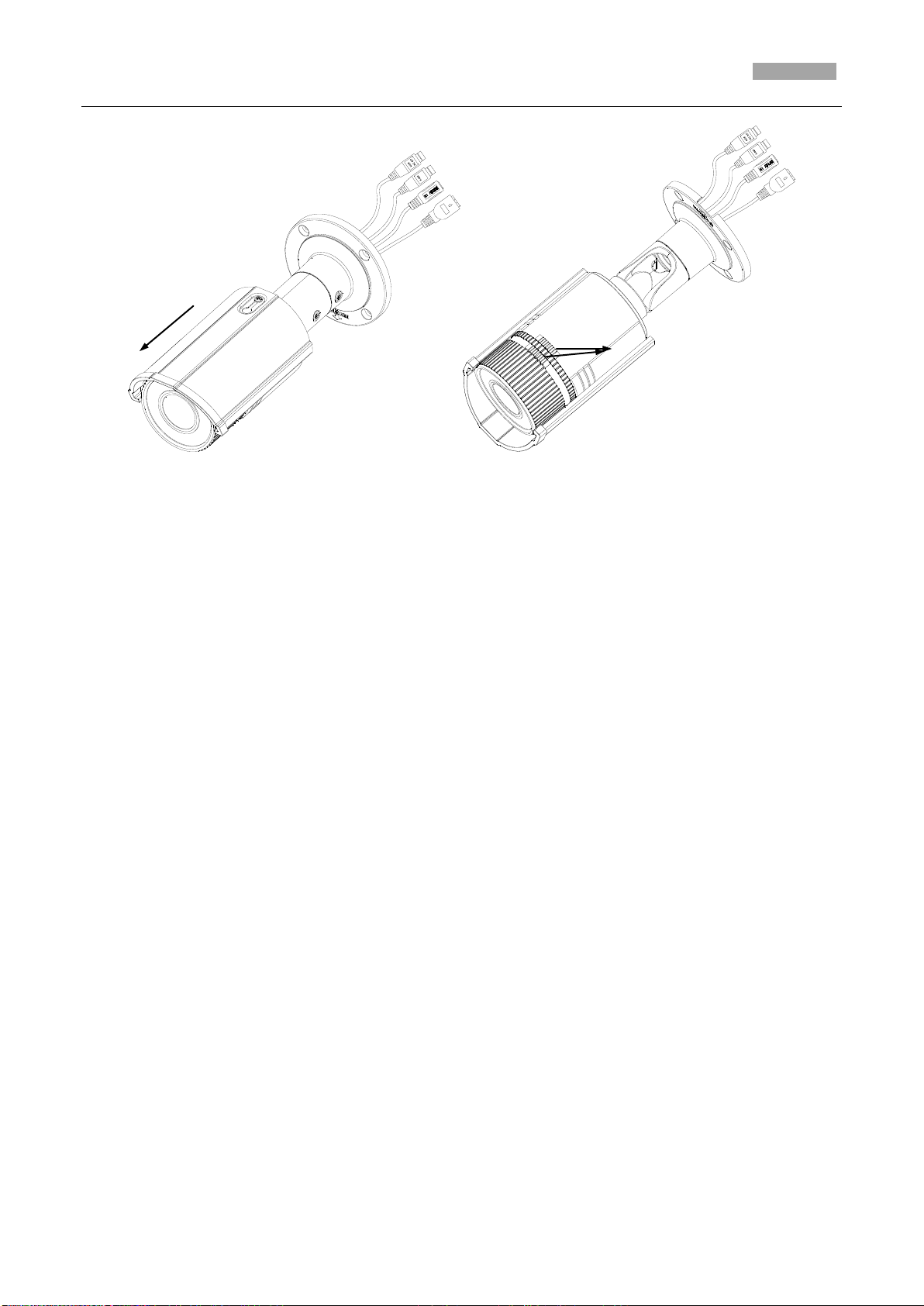
Installation Manual of Network Camera
70
Rotating Label
Figure 4-28 Assemble the Camera
Note: For water-proof, please align the rotating label on the front cover with that on the camera
when you rotate the front cover clockwise. Refer to Figure 4-28(right).
Mounting
This camera is equipped with a bracket on the bottom. It can be mounted to a wall directly and can
also be mounted to a wall with a junction box or a gang box.
Wall mounting
Steps:
1. Attach the drill template (supplied) to the wall where the camera is to be mounted.
2. Drill screw holes in the wall according to the number one holes of the drill template. Refer to
the Figure 4-29.
Page 78

Installation Manual of Network Camera
71
1
1
1
1
2
2
2
2
1:Screw Hole
for Bracket
2:Screw Hole
for Mounting
Base
Cable Hole
Screw Hole
Figure 4-29 Drilling Holes in the Wall
3. If you need to route cables through the wall (or ceiling), cut a cable hole according to the
drill template. Skip this step, if you want to route the cables on the surface of the ceiling.
4. Route the cables of the camera.
5. Secure the camera to the wall (or ceiling) with expansion screws. Refer to the Figure 4-30.
Page 79
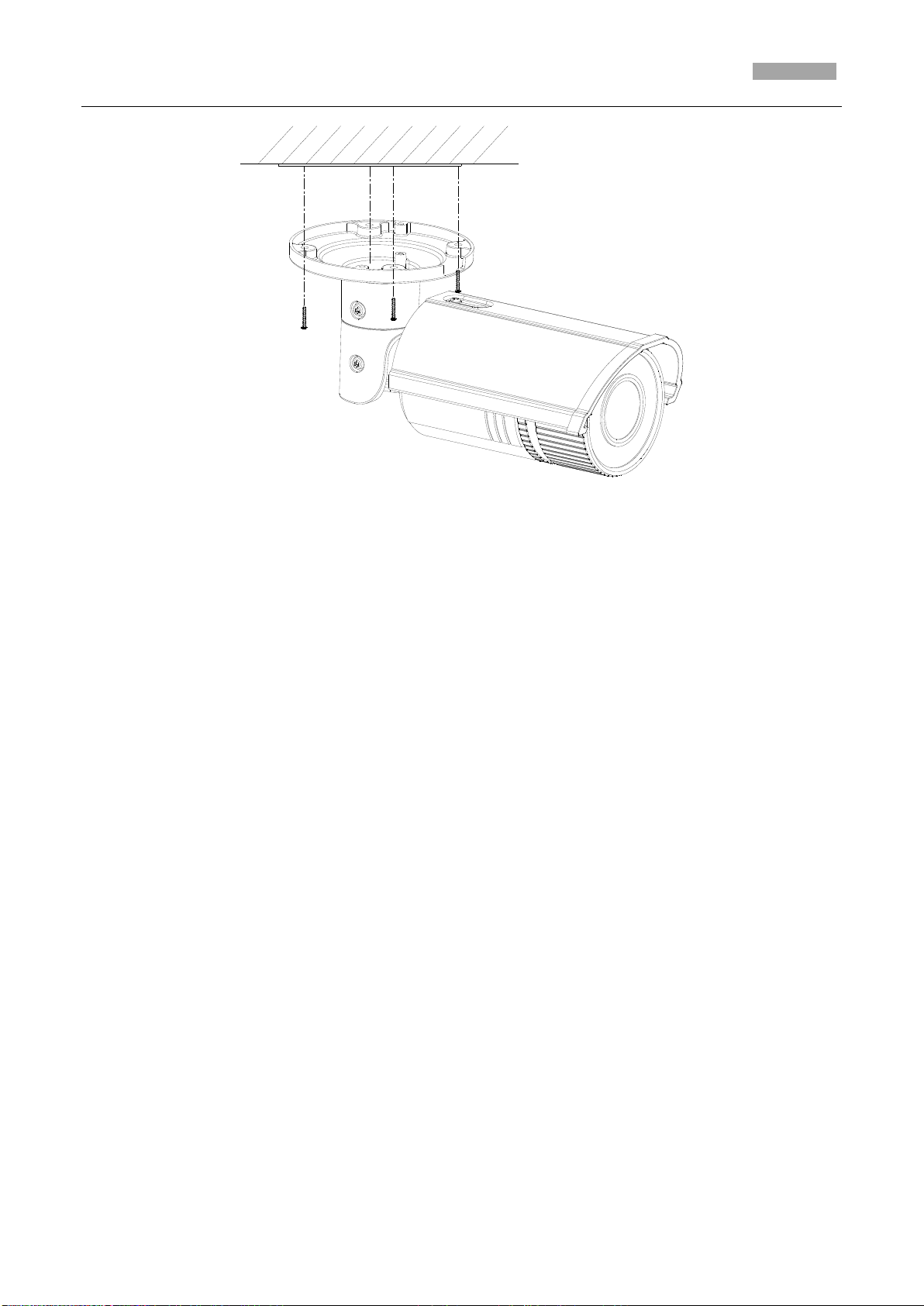
Installation Manual of Network Camera
72
Figure 4-30 Secure the Camera
Wall Mounting with a Junction Box
Before you start:
For mounting with a junction box, you have to purchase a junction box.
Steps:
1. Attach the drill template (supplied) to the wall where the camera is to be mounted.
2. Drill holes in the wall according to the number two holes of the drill template. Refer to the
Figure 4-29.
3. If you need to route cables through the wall (or ceiling), cut a cable hole according to the
drill template. Skip this step, if you want to route the cables on the surface of the ceiling.
4. Secure the junction box to the wall with expansion screws.
5. Route the cables of the camera.
6. Connect the video output connector to the monitor. Connect the power connector to the
power supply.
7. Adjust the image and focus. Please refer to the section 2.3 and 2.4 for more detailed
information.
8. Hook the camera to the junction box with the safety rope.
9. Secure the camera to the junction box with screws.
Page 80

Installation Manual of Network Camera
73
Junction Box
Safety Rope
Camera Attachment
Gang Box
Figure 4-31 Secure the Camera
Wall Mounting with a Gang Box
Before you start:
For mounting with a gang box, you have to purchase a gang box.
Steps:
1. Secure the camera attachment to a gang box with screws.
2. Route the cables of the camera.
3. Secure the camera to the camera attachment with screws.
Figure 4-32 Secure the camera
Page 81
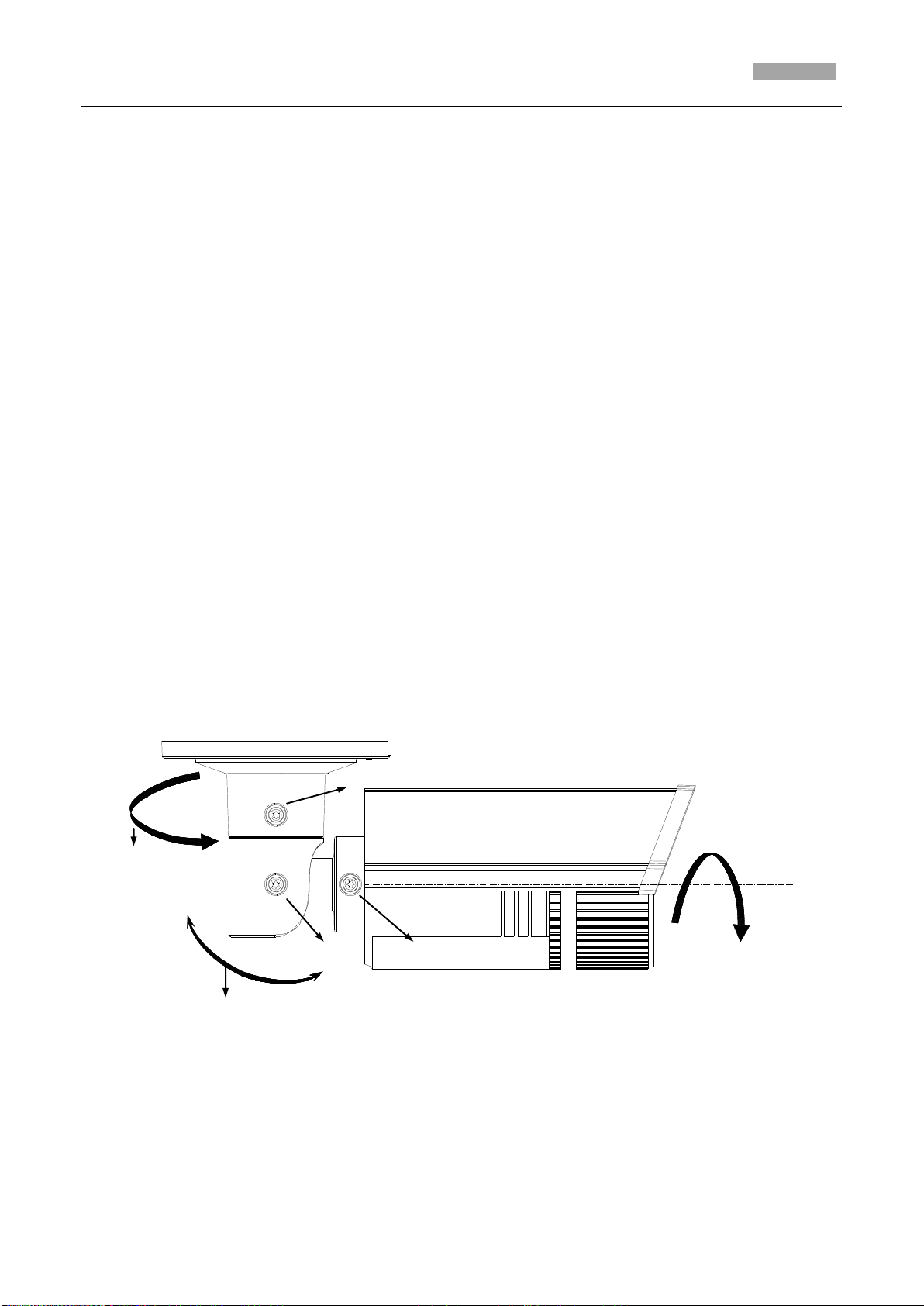
Installation Manual of Network Camera
74
Pan
Tilt
Rotation
Lock Screw-1
Lock Screw-2
Lock Screw-3
View Angle Adjusting
Purpose:
3-axis (pan/tilt/rotation) adjusting allows adjustment for optimum camera rotation and placement.
You can use this function to get the angle of view that you want.
Pan Adjustment
Steps:
1. Loosen the lock screw-1.
2. Adjust the panning position of the camera. The adjusting range is from 0 degrees to 360
degrees.
3. Tighten the lock screw-1.
Tilt Adjustment
Steps:
1. Loosen the lock screw-2.
2. Adjust the tilting position of the camera. The adjusting range is from 0 degrees to 90
degrees.
3. Tighten the lock screw-2.
Rotation Adjustment
Steps:
1. Loosen the lock screw-3.
2. Rotate the rotation position to adjust the azimuth angle of the image. The adjusting range is
from 0 degrees to 360 degrees.
3. Tighten the lock screw-3.
Zoom and Focus Adjusting
Purpose:
You can use the zoom lever and focus lever to adjust the zoom value and focus value.
Steps:
Figure 4-33 Lens Adjustment
Page 82

Installation Manual of Network Camera
75
Lever
Lever
1. Disassemble the camera. Refer to section 2.1.
2. View the camera image using the monitor.
3. Loosen the zoom lever and move the lever between T(Tele) and W(Wide) to obtain the
appropriate angle of view.
4. Tighten the zoom lever.
5. Loosen the focus lever and move the screw between F(Far) and N(Near) to obtain the
optimum focus.
6. Tighten the focus lever.
7. Assemble the camera. Refer to section 2.1.
Figure 4-34 Zoom and Focus Adjustment
Chapter 5 Cube Camera Installation
Page 83
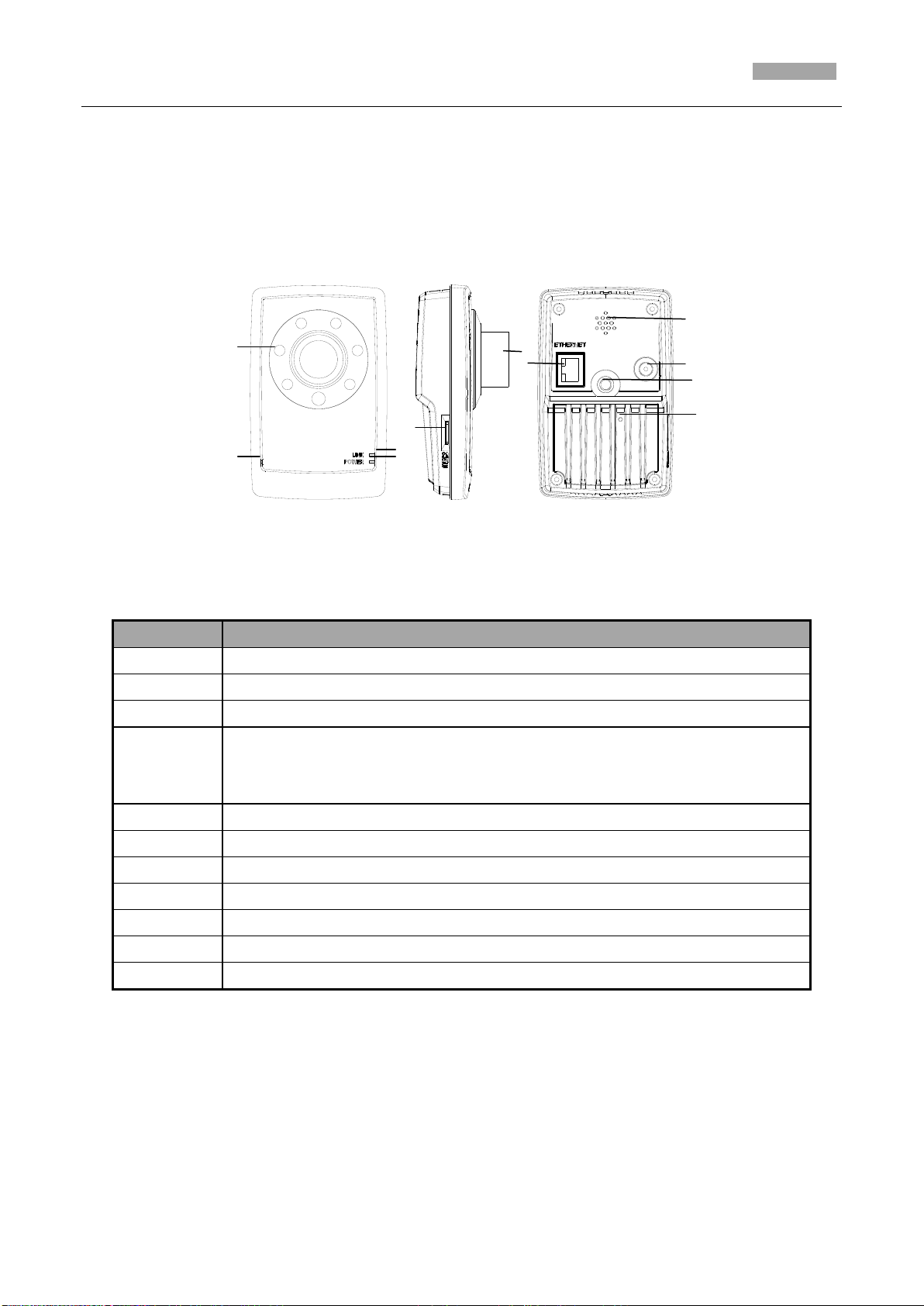
Installation Manual of Network Camera
76
No.
Description
1
Microphone
2
Infrared light (Optional)
3
Micro SD card slot
4
LINK: Network status LED indicator.
LED indicator is solid yellow when network connection is functioning
properly.
5
Power LED indicator, It is solid red when power is applied to the unit.
6
Lens
7
ETHERNET: 10M / 100M self-adaptive Ethernet interface
8
RESET: Reset button
9
Speaker
10
Power supply interface
11
Screw hole, used to fix the camera to the bracket
5.1 Cube Camera I
5.1.1 Appearance Description
Camera description:
Figure 5-1 Overview
Table 5-1 Description
Note:
To reset the default parameters to the camera, you need to press and hold the RESET button and
power on the camera. After the power on of the camera, you must still press and hold the Reset
button for about 20 seconds
Camera wiring Diagram:
Page 84

Installation Manual of Network Camera
77
Figure 5-2 Wiring Diagram
5.1.2 Installation
The cube camera can be installed to wall or ceiling. Ceiling mounting is taken as an example in this
section; if you adopt wall mounting, you can also take below procedure as a reference.
Steps:
1. Fix the bracket to the ceiling.
Figure 5-3 Fix the Bracket
Notes:
For cement ceiling mounting, you need to use expansion screw to fix the bracket, and the hole
of the expansion pipe should align with the mounting hole of mounting base.
For wooden ceiling mounting, you can just use the self-tapping screw to fix the bracket.
The ceiling must be strong enough to withstand more than 3 times the weight of the camera
and the bracket.
2. Aim the screw hole on the camera at the bracket and rotate the camera tightly.
Page 85

Installation Manual of Network Camera
78
Figure 5-4 Mount the Camera
3. View the video image over the network. Loosen the knob on bracket to adjust the camera to the
desired surveillance angle. Tighten the knob on bracket to secure the camera.
Figure 5-5 Adjust Image
Page 86
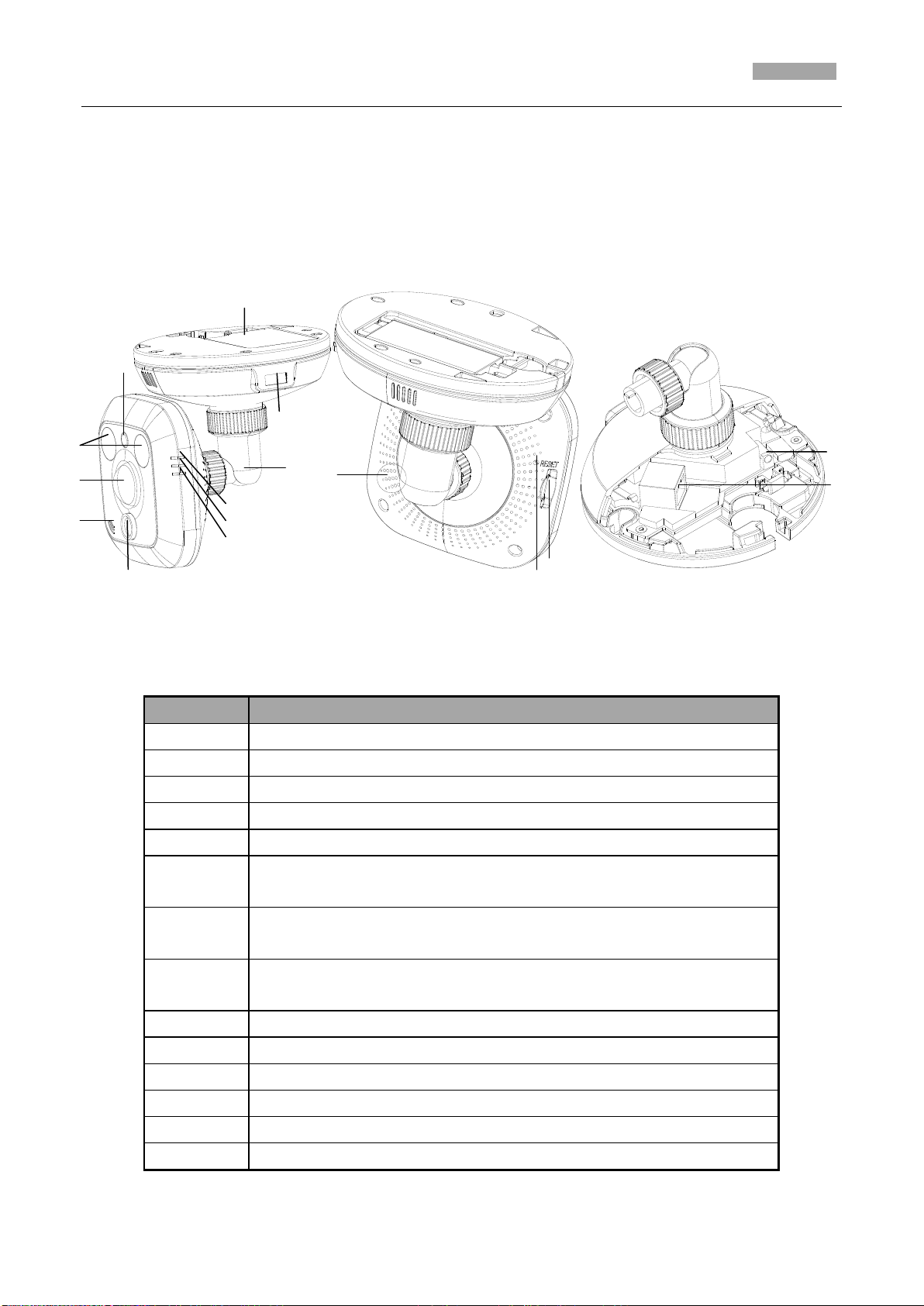
Installation Manual of Network Camera
79
No.
Description
1
Photosensitive resistance
2
Infrared light
3
PIR sensor
4
Microphone
5
Lens
6
Alarm: Indicator is solid red when the camera is armed with PIR and
access control and it is solid blue when the camera is unarmed.
7
Indicator flashes blue when movement or presence is detected in
its field of view.
8
Link: Indicator flashes orange when network connection is
functioning properly.
9
Tri-axial adjustment bracket
10
USB interface
11
Battery
12
Speaker
13
RESET: Reset button
14
Micro SD card slot
5.2 Cube Camera II
5.2.3 Appearance Description
Camera description:
Figure 5-6 Overview
Table 5-2 Description
Page 87

Installation Manual of Network Camera
80
15
Power supply interface
16
10M / 100M self-adaptive Ethernet interface & PoE
Fixator
Side Cover
Note:
To reset the default parameters to the camera, you need to press and hold the RESET button and
power on the camera. After the power on of the camera, you must still press and hold the Reset
button for about 20 seconds.
Camera wiring diagram:
Figure 5-7 Wiring Diagram
5.2.4 Installation
The cube camera can be installed to wall, ceiling or table. Ceiling mounting is taken as an example in
this section; if you adopt wall mounting or table mounting, you can also take below procedure as a
reference.
Steps:
1. Slide the right cover to remove it from the camera. Remove the fixator.
Figure 5-8 Remove the Side Cover
2. Remove the battery cover; insert the battery; reinstall the battery cover.
Page 88

Installation Manual of Network Camera
81
Battery
Battery Cover
Cable Outlet
Drill Template
Note: If you want to install the battery, then you can take this step.
Figure 5-9 Insert Battery
3. Stick the drilling template to the ceiling.
Notes:
For cement ceiling mounting, you need to use expansion screw to fix the camera, and the
hole of the expansion pipe should align with the mounting hole of the drilling template.
For wooden ceiling mounting, you can just use the self-tapping screw to fix the camera.
The ceiling must be strong enough to withstand more than 3 times the weight of the
camera.
Figure 5-10 Drill Template
4. Use two PA4X24 screws to fix the camera to the ceiling and the screw hole on the camera
should align with the mounting hole on the drilling template.
Page 89
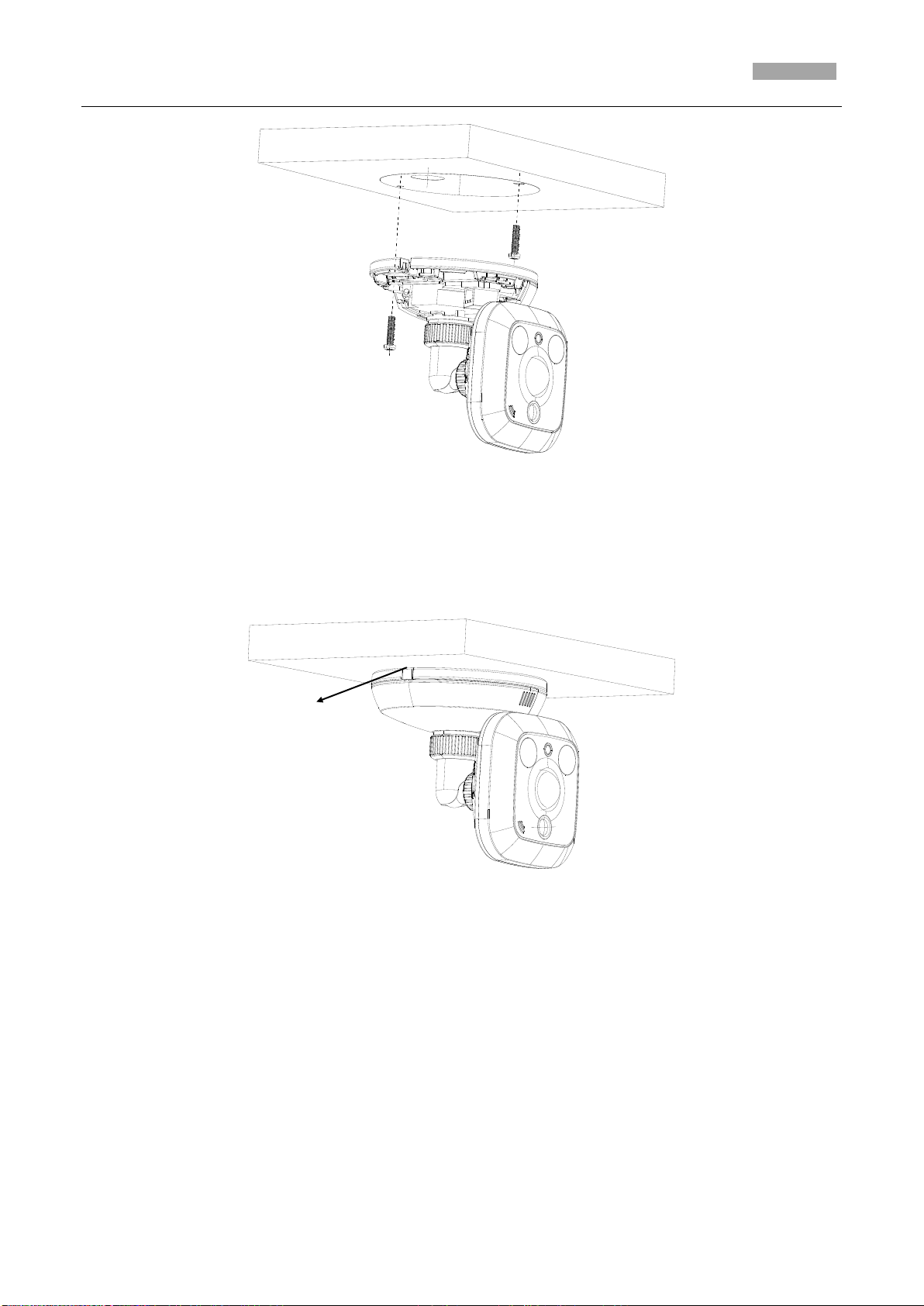
Installation Manual of Network Camera
82
Slot
Figure 5-11 Secure the Camera
5. Connect the network cable and power cable; reinstall the right cover and fixator.
Note: If you need to pull the cable through the side cable outlet of the camera, pull the cables
from the slot without reinstall the fixator.
Figure 5-12 Reinstall
6. Adjust Image.
1) View the image of the camera over the network.
2) Loosen the packing nut 1 to adjust the panning position and tilting position.
3) Fasten the packing nut 1.
4) Loosen the packing nut 2 to rotate the camera.
5) Fasten the packing nut 2.
Page 90
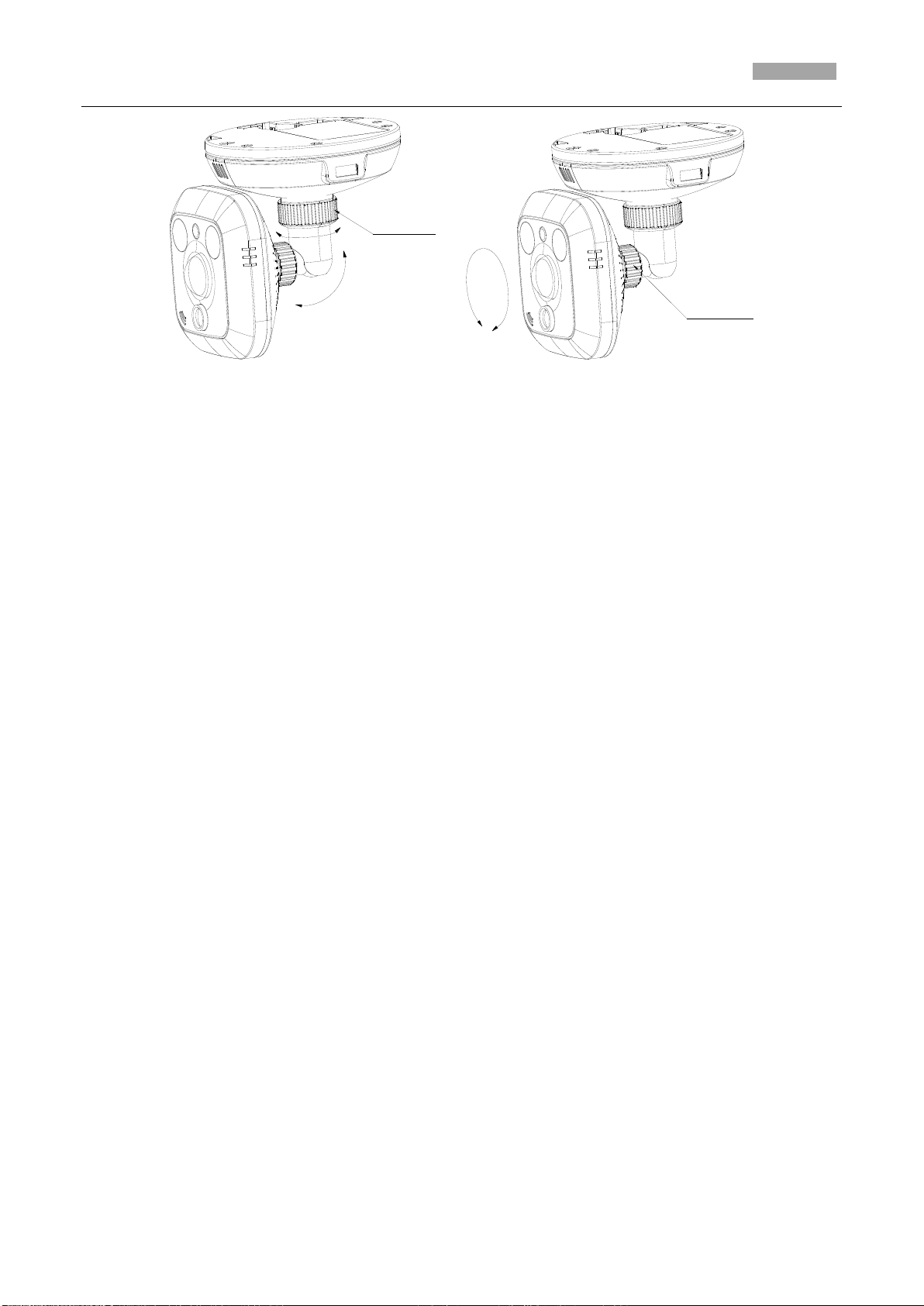
Installation Manual of Network Camera
83
Packing Nut 2
Packing Nut 1
Tilt
Pan
Figure 5-13 Adjust Image
Page 91
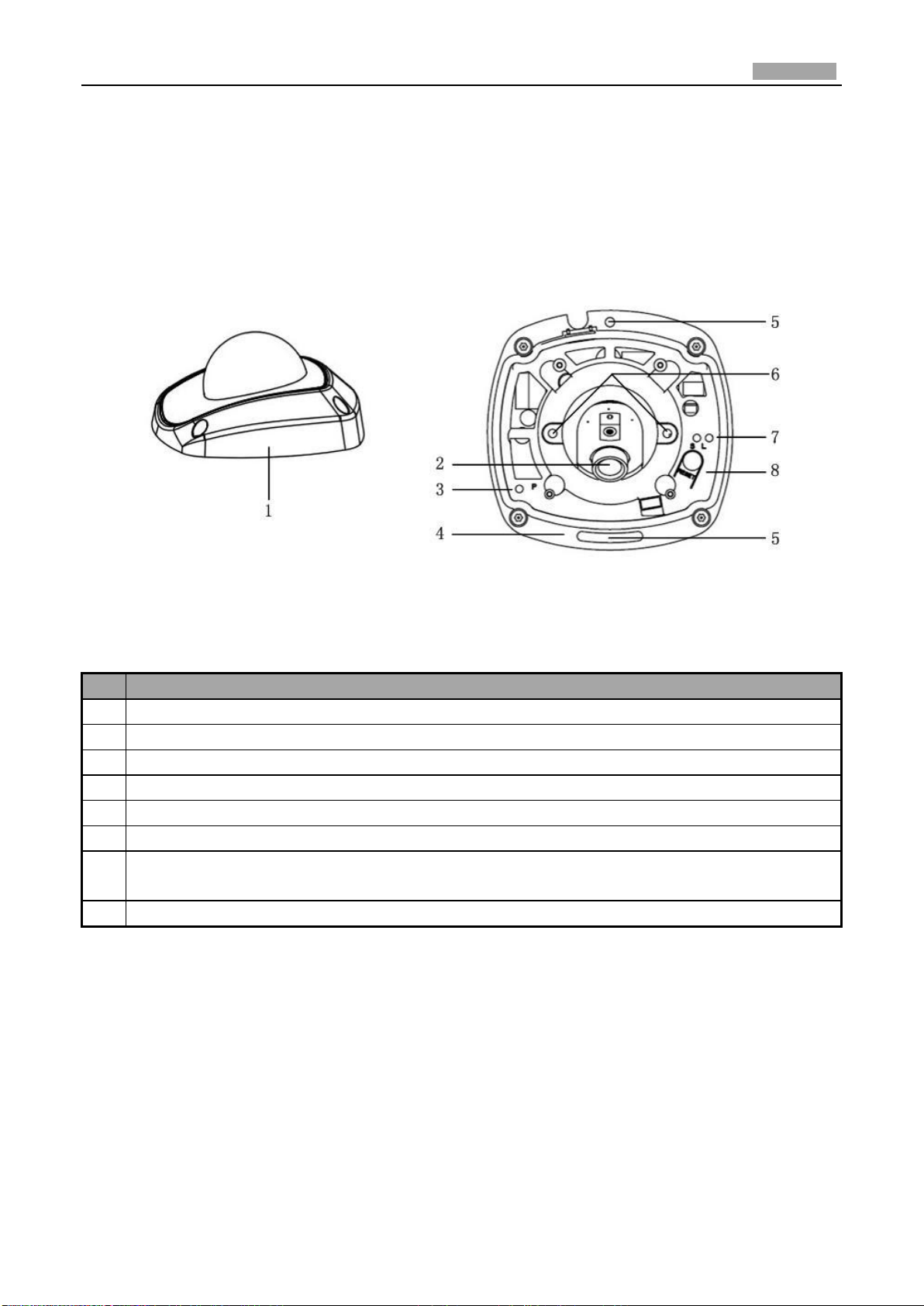
Installation Manual of Network Camera
84
No.
Description
1
Cover
2
Lens
3
P: Power LED indicator, It is solid red when power is applied to the unit.
4
Base plate
5
Set screw hole
6
Set screw of lens
7
S & L: Network status LED indicator.
When the network is connected, the “S” LED is solid yellow, while the “L” LED flashes orange.
8
RESET: Reset button.
Chapter 6 Mini Dome Camera Installation
6.1 Appearance Description
Camera description:
Figure 6-1 Overview
Table 6-1 Description
Note:
To reset the default parameters to the camera, you need to press and hold the RESET button and
power on the camera. After the power on of the camera, you must still press and hold the Reset
button for about 20 seconds
Camera wiring Diagram:
Page 92

Installation Manual of Network Camera
85
Figure 6-2 Wiring Diagram
6.2 Installation
The ceiling mounting is recommended for this camera.
Note: If required, you can use a plier to remove the clip on the side of the back box and then route
cables through the opening to secure the cables on the ceiling.
Figure 6-3 Remove the Clip
Steps:
1. Loosen the set screws with a hex key (supplied) to remove the cover.
Figure 6-4 Remove the Cover
Page 93

Installation Manual of Network Camera
86
2. Use the screws to fix the base plate on the ceiling.
Figure 6-5 Fix the Base Plate
3. View the video image of the camera over the network.
4. Loosen the lens set screws.
Figure 6-6 Loosen Set Screws
5. Insert the hex key into the hole marked in the Figure 6-7 and rotate the hex key to adjust the
panning position and tilting position until getting the desired surveillance angle. Tighten the set
screws.
Page 94
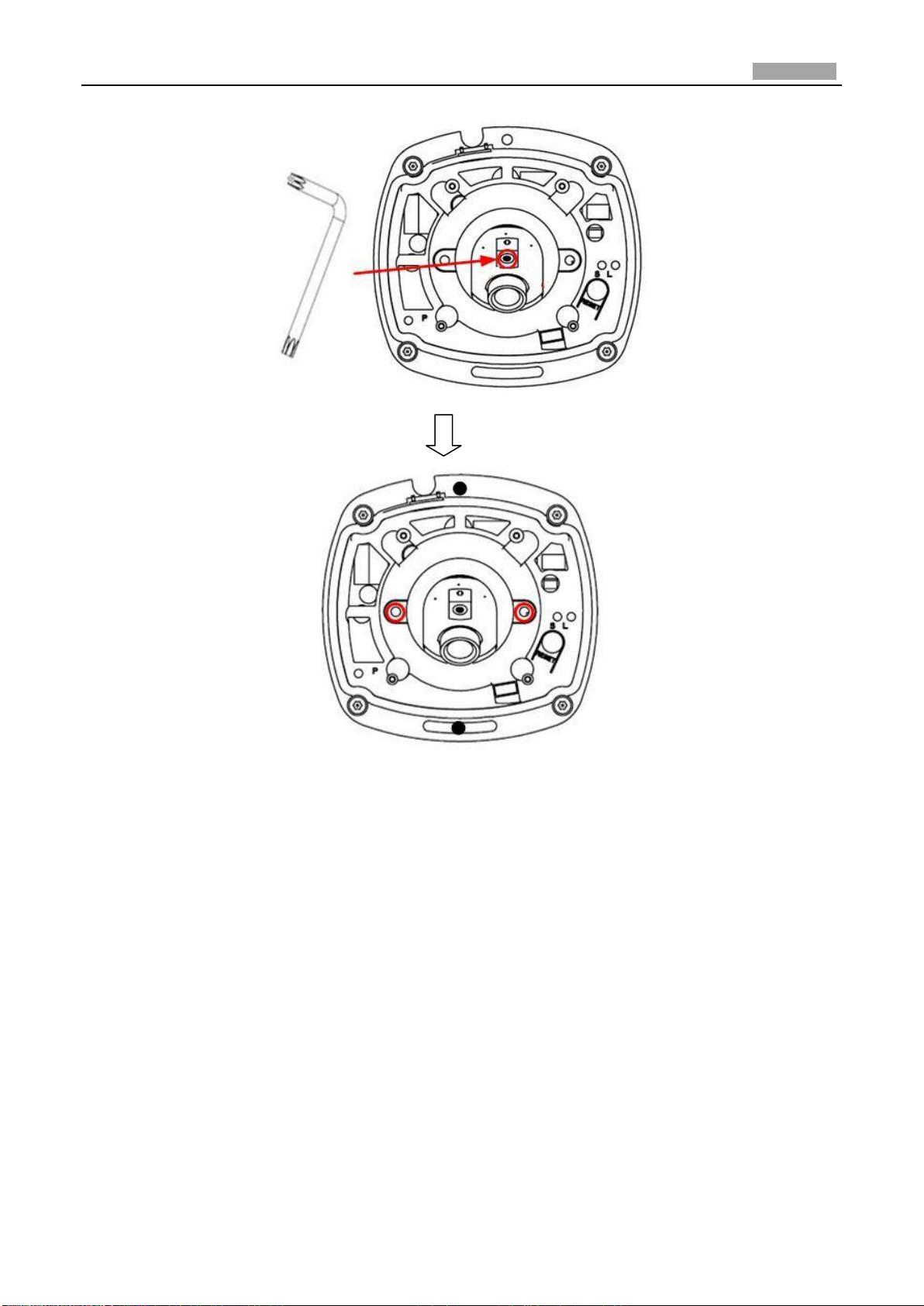
Installation Manual of Network Camera
87
Figure 6-7 Adjust Image
Notes:
As the lens of camera has already been factory adjusted to the best imaging effect, you just need
to adjust the panning position and tilting position to get the desired surveillance angle.
Reinstall the cover before viewing the image of the camera because you may get an unclear
image without the cover.
6. Reinstall the cover, and tighten the set screws.
Page 95
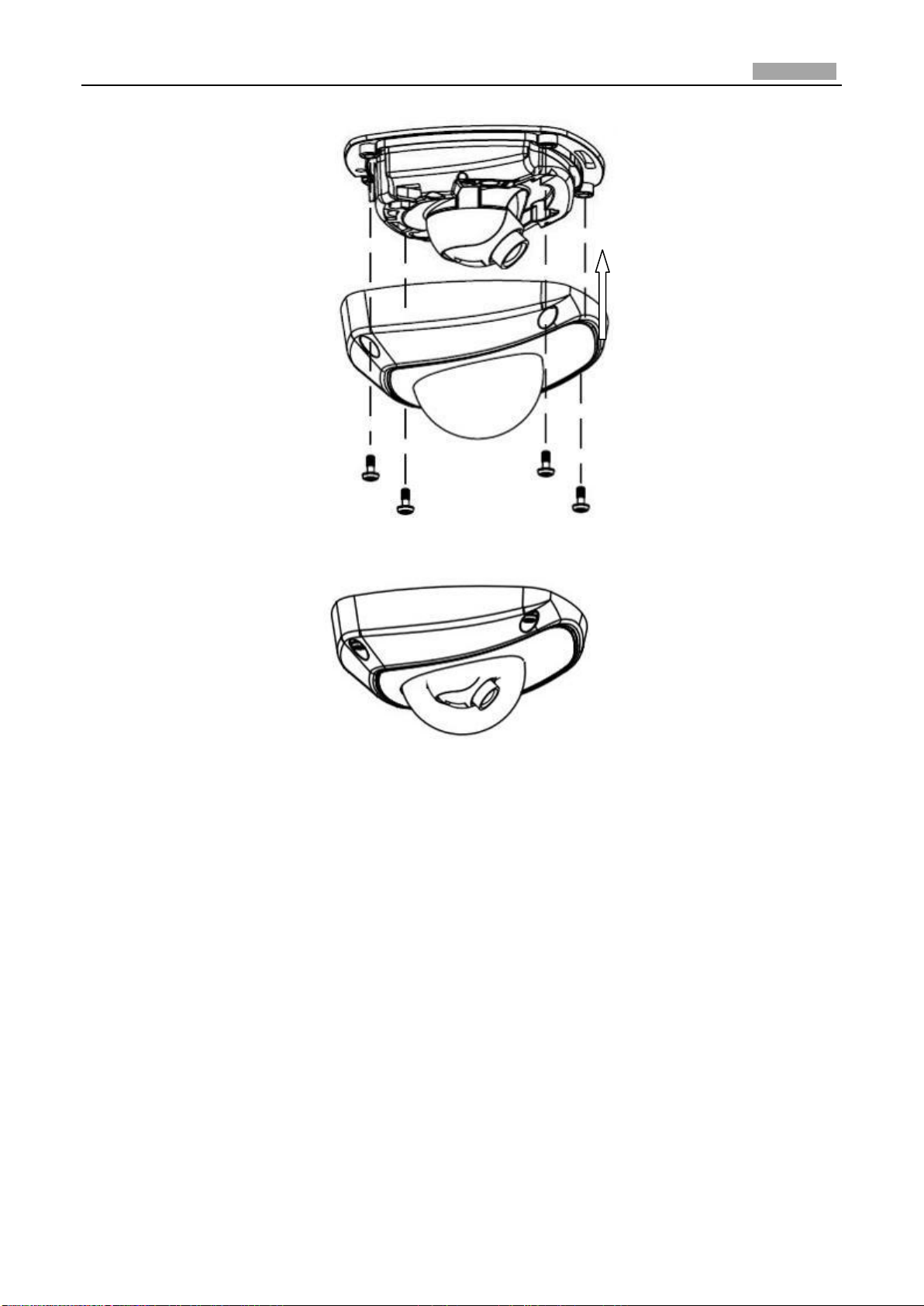
Installation Manual of Network Camera
88
Figure 6-8 Reinstall
Figure 6-9 Reinstall
