Page 1
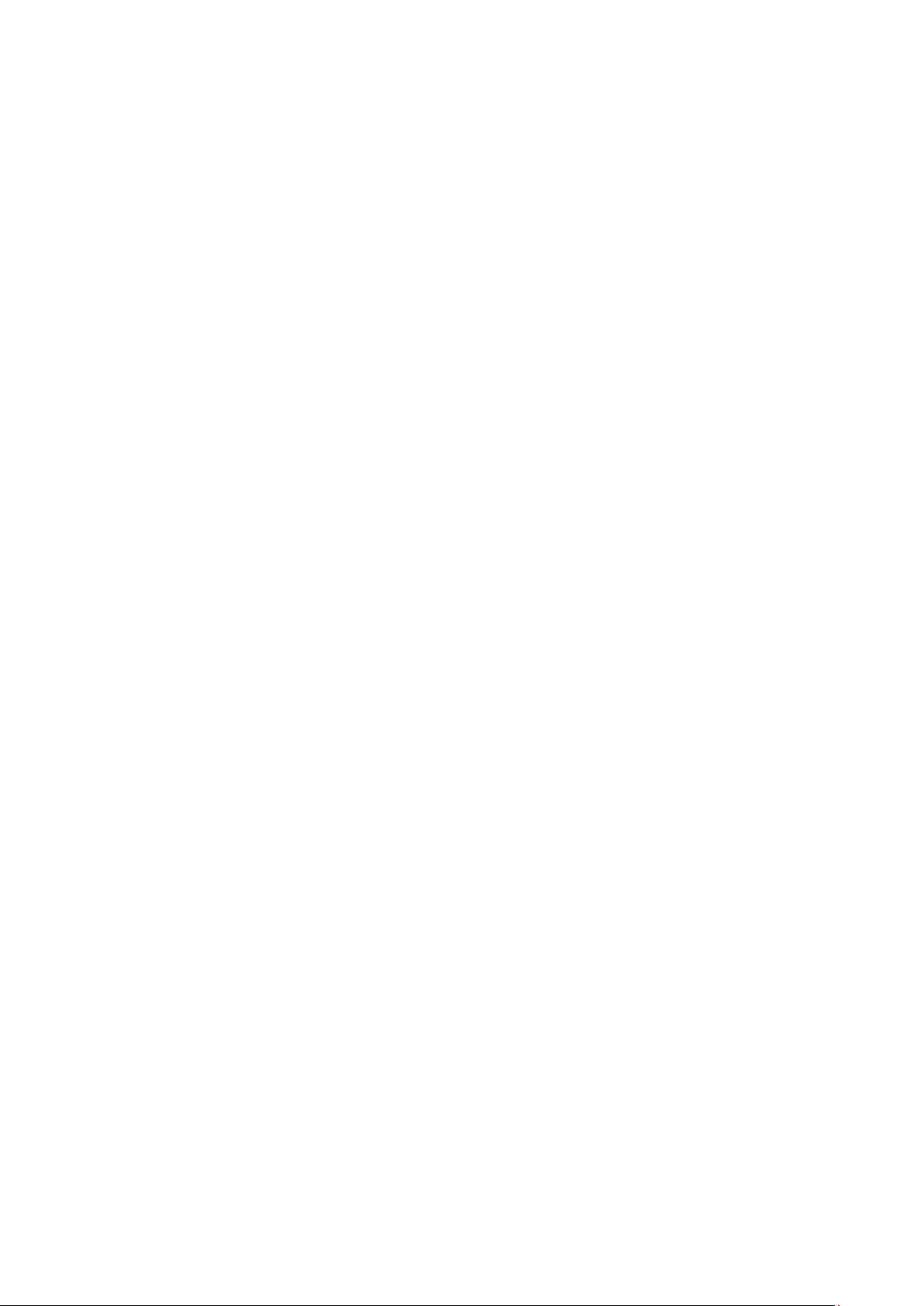
2009-8
NETWORK CAMERA
User Manual
V2.0.0
Page 2
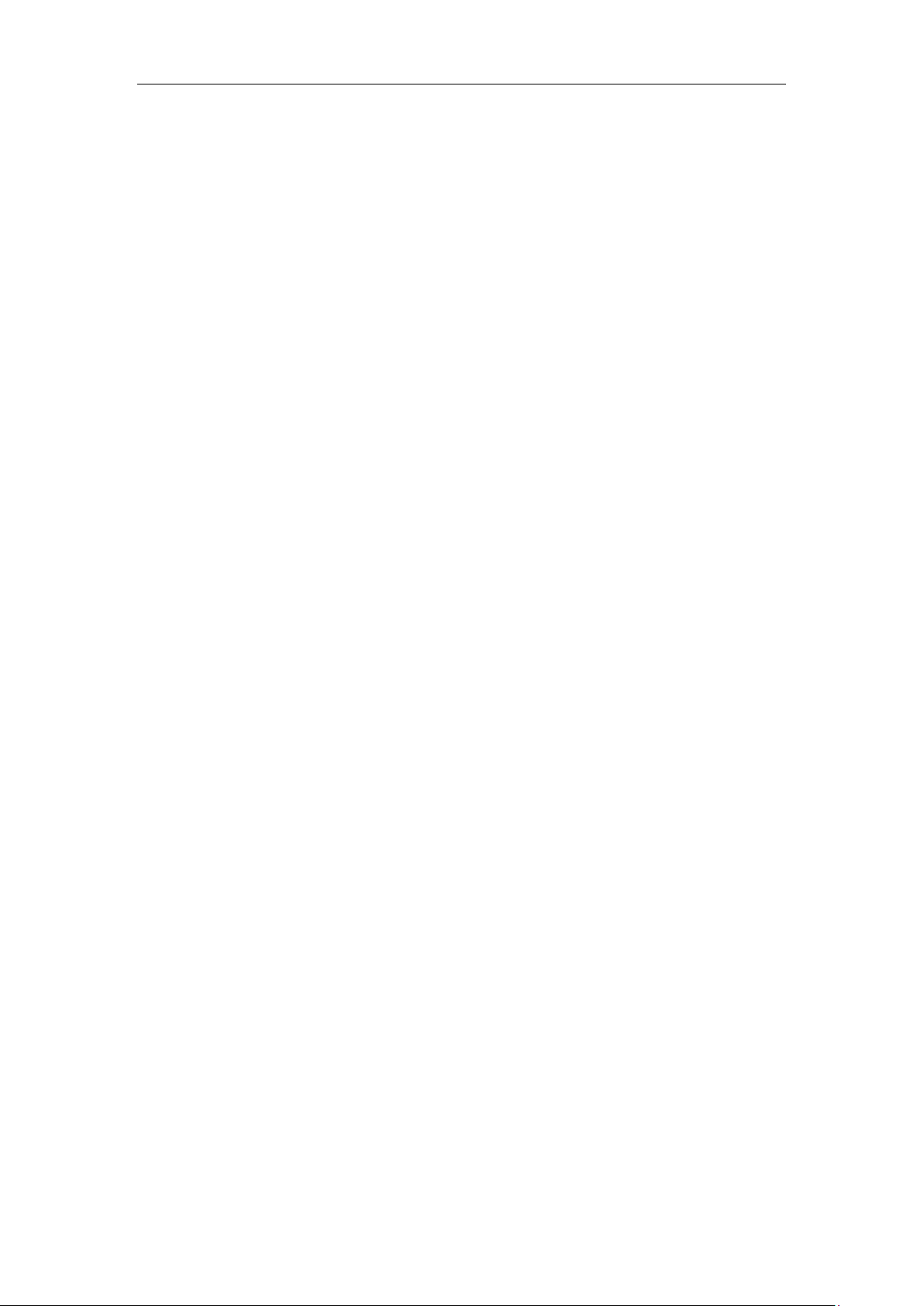
Thank you for purchasing our product. If there are any questions, or requests, please
do not hesitate to contact the dealer.
This manual applies to DS-2CD802/812/892PF(NF)(-E)(-W), DS-2CD832F(-E),
DS-2CD802/812/892P(N)-IR1(IR3)(IR5), DS-2CD702/712/792PF(NF)(-E), DS-2CD732F(-E),
DS-2CD862MF-E, DS-2CD852MF-E, DS-2CD762MF-FB(H), DS-2CD752MF-FB(H),
DS-2CD752MF(-E), DS-2CD852F series Network Camera
This manual may contain several technical incorrect places or printing errors, and the
content is subject to change without notice. The updates will be added to the new
version of this manual. We will readily improve or update the products or procedures
described in the manual.
DISCLAIMER STATEMENT
“Underwriters Laboratories Inc. (“UL”) has not tested the performance or reliability of
the security or signaling aspects of this product. UL has only tested for fire, shock or
casualty hazards as outlined in UL’s Standard(s) for Safety, UL60950-1. UL
Certification does not cover the performance or reliability of the security or signaling
aspects of this product. UL MAKES NO REPRESENTATIONS, WARRANTIES OR
CERTIFICATIONS WHATSOEVER REGARDING THE PERFORMANCE OR RELIABILITY OF
ANY SECURITY OR SIGNALING RELATED FUNCTIONS OF THIS PRODUCT.”
Page 3
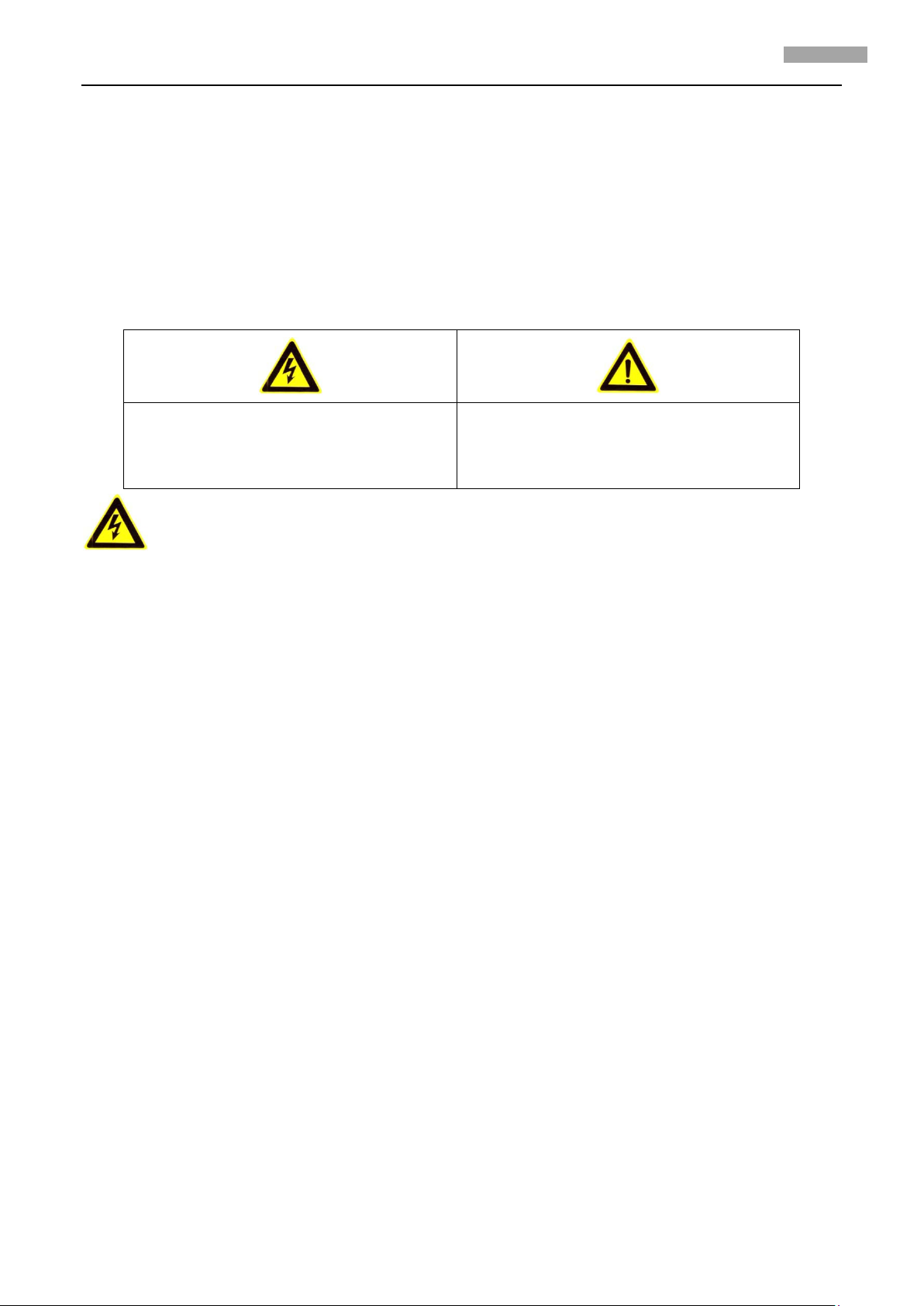
User Manual of Network Camera
1
1
Follow these safeguards to
low these precautions to
prevent potential injury or material
Safety Instruction
These instructions are intended to ensure that the user can use the product correctly to avoid
danger or property loss.
The precaution measure is divided into ‘Warnings’ and ‘Cautions’:
Warnings: Serious injury or death may be caused if any of these warnings are neglected.
Cautions: Injury or equipment damage may be caused if any of these cautions are neglected.
Warnings
Cautions Fol
prevent serious injury or death.
damage.
Warnings
1. In the use of the product, you must strictly comply with the electrical safety regulations of the
nation and region.
2. Source with AC 24V or DC 12V according to the IEC60950-1 standard. Please refer to technical
specifications for more details.
3. Do not connect several devices to one power adapter as an adapter overload may cause
over-heating and can be a fire hazard.
4. Please make sure that the plug is firmly inserted into the power socket.
5. When the product is installed on a wall or ceiling, the device should be firmly fixed.
6. If smoke, odor, or noise rise from the device, turn off the power at once and unplug the power
cable, then contact the service center.
7. If the product does not work properly, please contact your dealer or the nearest service center.
Never attempt to disassemble the camera yourself. (We shall not assume any responsibility for
problems caused by unauthorized repair or maintenance.)
Page 4
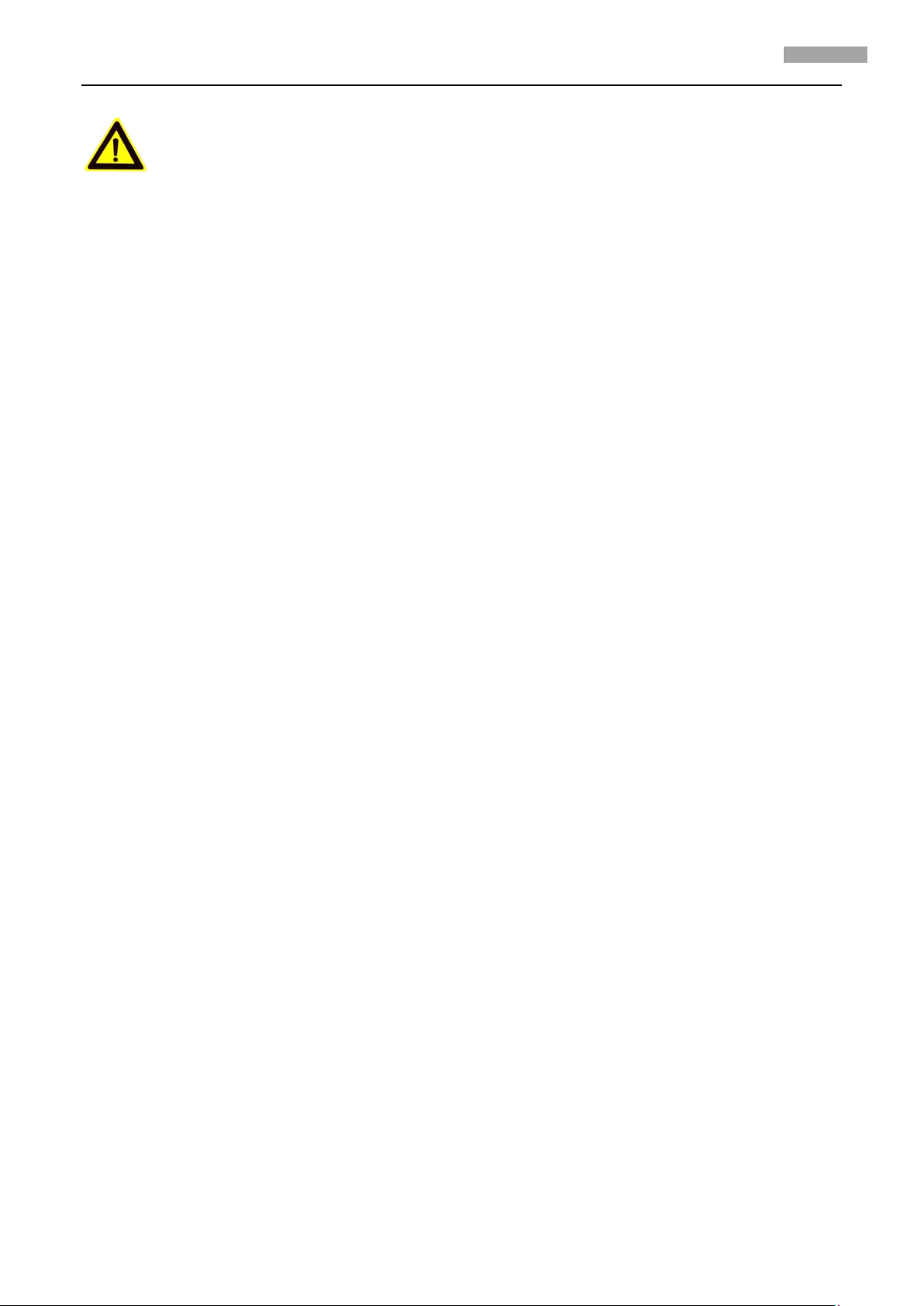
User Manual of Network Camera
2
2
Notice:
1. Make sure the power supply voltage is correct before using the camera.
2. Do not drop the camera or subject it to physical shock.
3. Do not touch CCD (Charge Coupled Device) modules with fingers. If cleaning is necessary, use a
clean cloth with a bit of ethanol and wipe it gently. If the camera will not be used for an
extended period of time, put on the lens cap to protect the CCD from dirt.
4. Do not aim the camera at the sun or extra bright places. A blooming or smear may occur
otherwise (which is not a malfunction however), and affecting the endurance of CCD at the
same time.
5. The CCD may be burned out by a laser beam, so when any laser equipment is being used, make
sure that the surface of the CCD will not be exposed to the laser beam.
6. Do not place the camera in extremely hot or cold temperatures (the operating temperature
should be between -10°C ~ +60°C), dusty or damp locations, and do not expose it to high
electromagnetic radiation.
7. To avoid heat accumulation, good ventilation is required for a proper operating environment.
8. Keep the camera away from liquids.
9. While shipping, the camera should be packed in its original packing, or packing of the same
texture.
10. Regular part replacement: a few parts (e.g. electrolytic capacitor) of the equipment should be
replaced regularly according to their average life time. The average time varies because of
differences between operating environment and usage history, so regular checking is
recommended for all users. Please contact with your dealer for more details.
Page 5
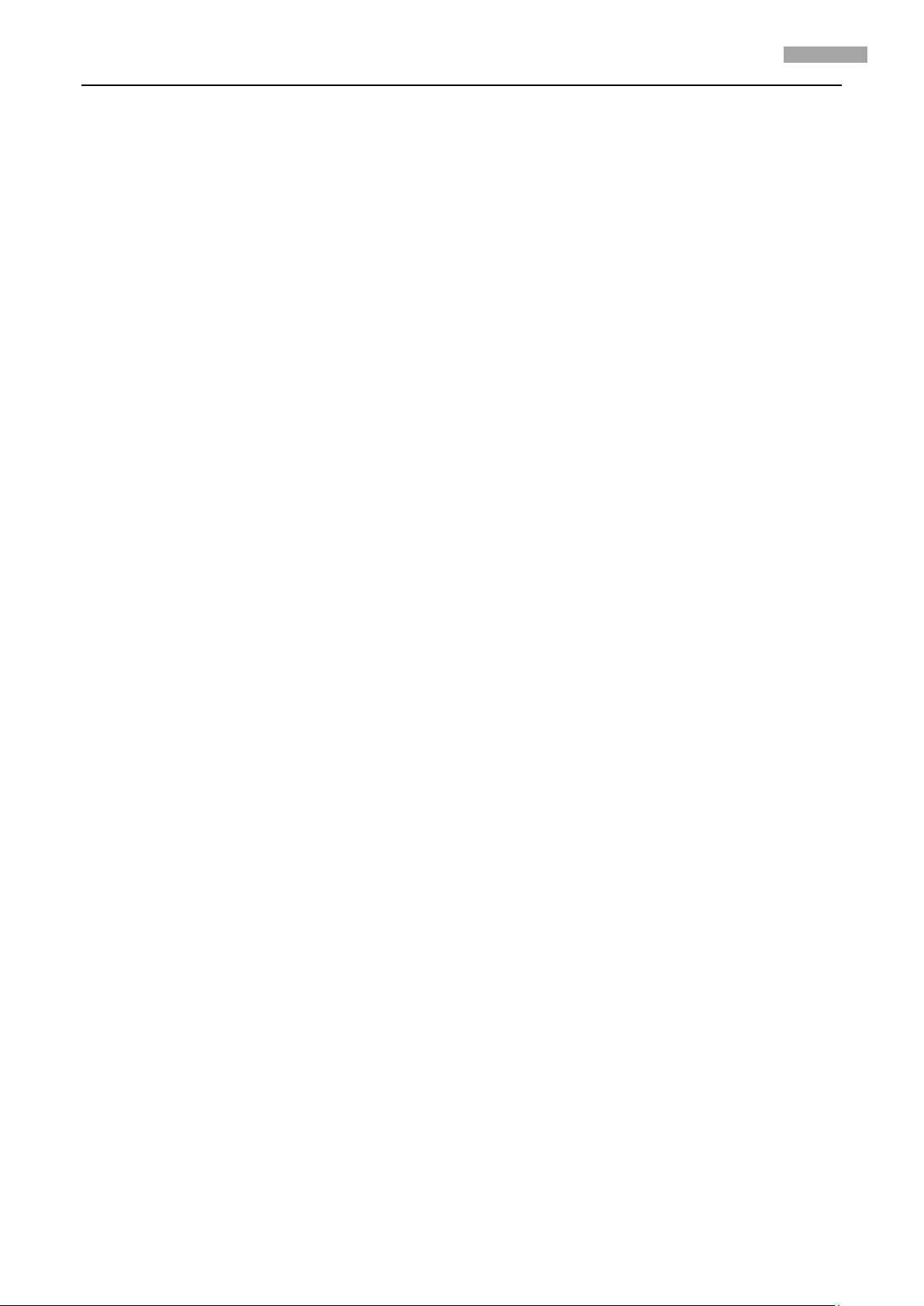
User Manual of Network Camera
3
3
Index
Chapter 1 Introduction
1.1 Network camera Functions and Features
1.2 Applications
Chapter 2 Installation
2.1 Panels Description
2.1.1 Side Elevation of the Camera
2.1.2 Rear Panel Description
2.2 Product Installation
2.2.1 Box camera Installation
2.2.2 Dome camera Installation
2.2.3 Topological graph of network camera
2.3 Client Software Installation
2.4 Special Client Software Installation for Wireless camera
Chapter 3 Parameter Configuration
3.1 Network Camera access model overview
3.1.1 Wireless Network (Only “-w” series support)
3.1.2 Wired network
3.2 Visit Network Camera in LAN
3.3 Configuration via Web browser
3.4 Configuration via Client Software
3.5 Wireless Network Camera Access
3.6 Visit Network Camera in Internet
3.6.1 Visit network camera with static IP
3.6.2 Visit network camera with dynamic IP
Appendix 1 SADP Introduction
Appendix 2 Port Map
Appendix 3 Pin Definition ......................................................................................................................................... 39
Appendix 4 Product Specification
DS-2CD802/812/892/PF(NF)(-E)(-W)
Specification
Dimension
DS-2CD832F(-E)
Specification
Dimension
DS-2CD802/812/892P(N)-IR1(IR3)(IR5)
Specification
Dimension
DS-2CD702/712/792PF (NF)(-E)
Specification
Dimension
DS-2CD732F(-E)
Specification
................................................................................................................................................. 1
....................................................................................................... 1
................................................................................................................................................... 2
................................................................................................................................................... 3
......................................................................................................................................... 3
............................................................................................................. 3
....................................................................................................................... 4
........................................................................................................................................ 7
...................................................................................................................... 7
................................................................................................................... 8
................................................................................................ 9
......................................................................................................................... 10
............................................................................ 12
........................................................................................................................... 17
.................................................................................................... 17
.................................................................................. 17
.................................................................................................................................. 18
.................................................................................................................... 18
................................................................................................................... 19
............................................................................................................... 22
............................................................................................................... 28
................................................................................................................ 30
.................................................................................................. 30
............................................................................................. 31
................................................................................................................................. 35
................................................................................................................................................ 37
............................................................................................................................. 40
.............................................................................................................. 40
.............................................................................................................................................. 40
.................................................................................................................................................. 41
............................................................................................................................................... 42
.............................................................................................................................................. 42
.................................................................................................................................................. 43
......................................................................................................... 44
.............................................................................................................................................. 44
.................................................................................................................................................. 45
...................................................................................................................... 46
.............................................................................................................................................. 46
.................................................................................................................................................. 47
............................................................................................................................................... 48
.............................................................................................................................................. 48
Page 6
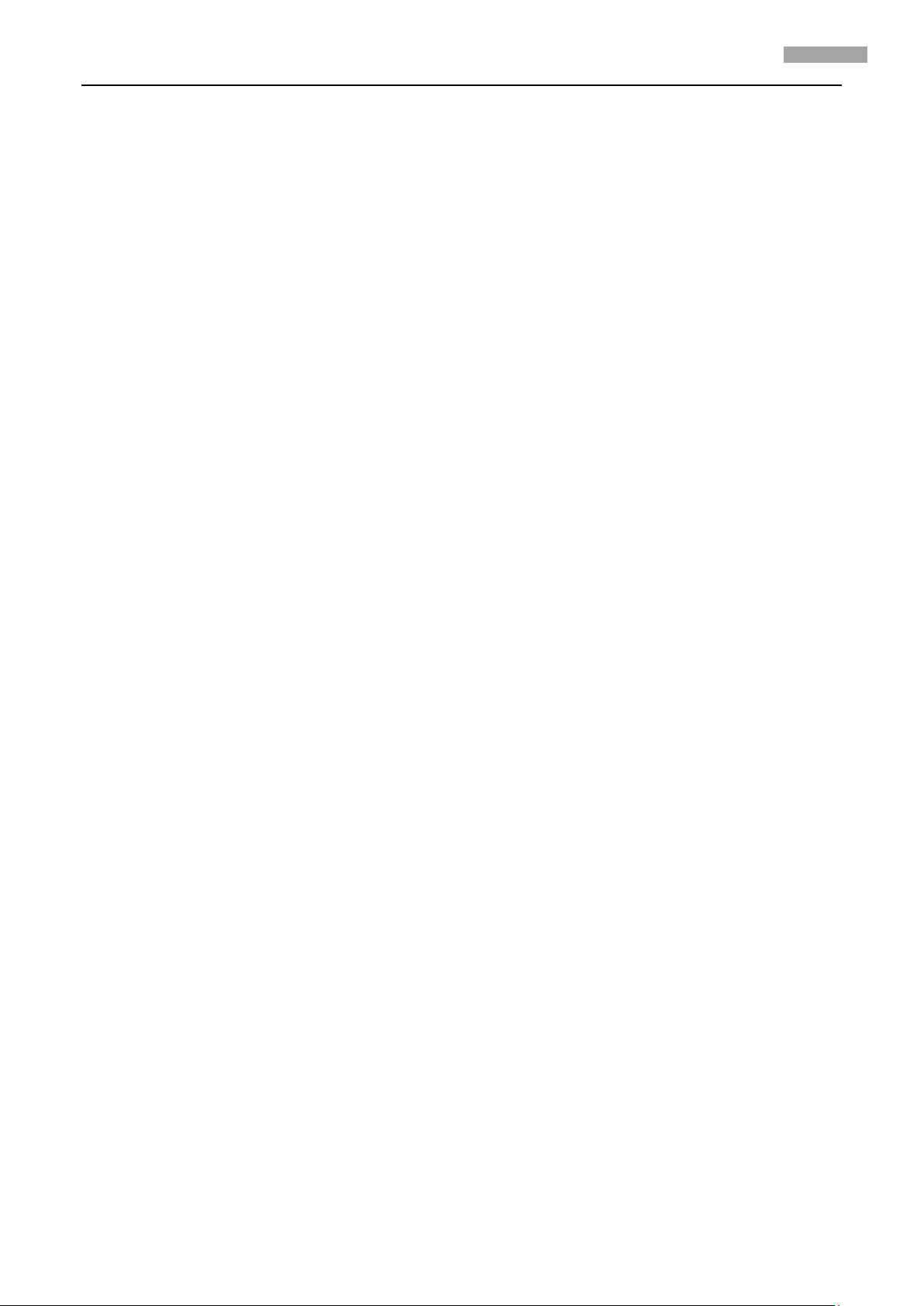
User Manual of Network Camera
4
4
Dimension .................................................................................................................................................. 49
Page 7
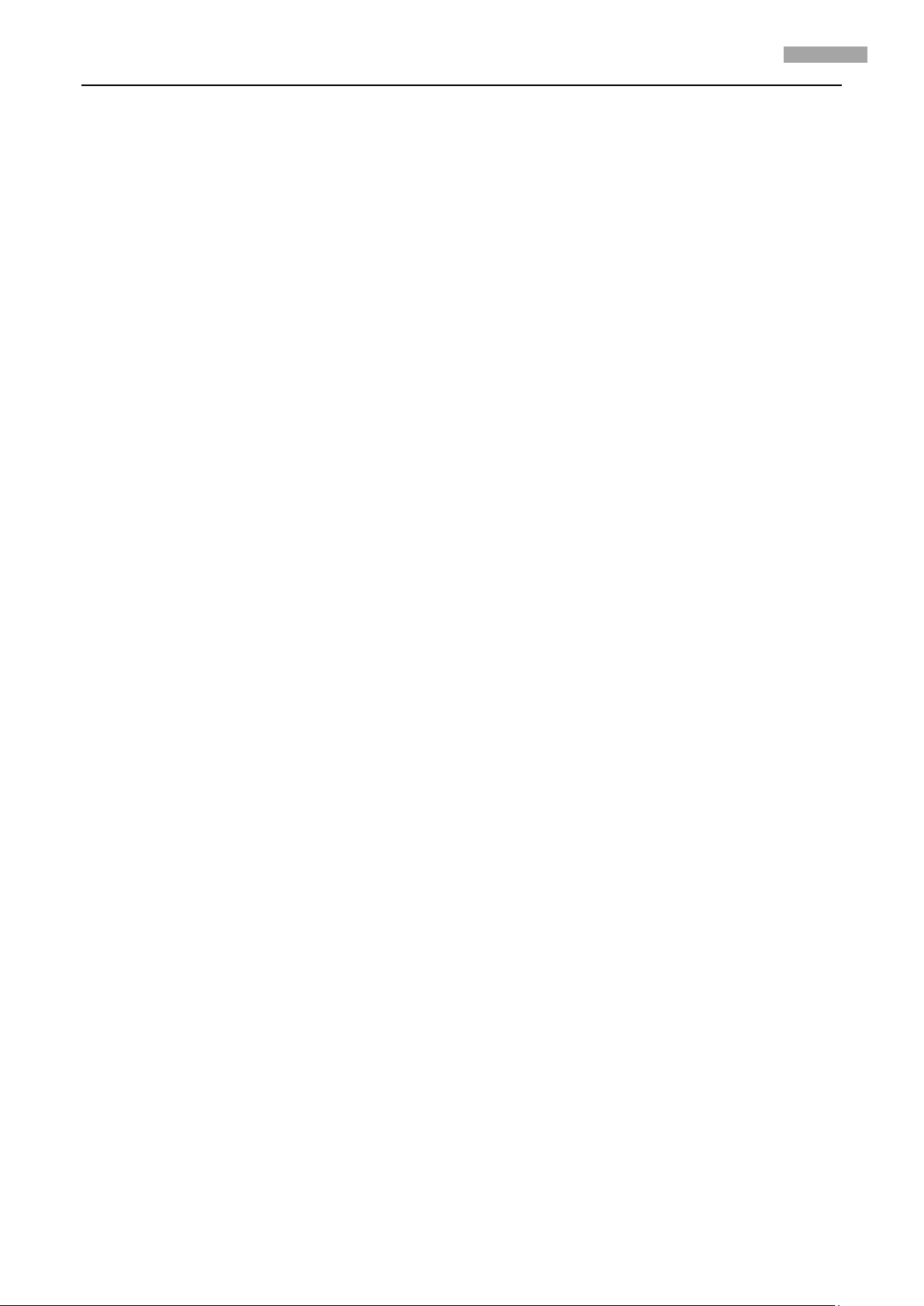
User Manual of Network Camera
1
1
Chapter 1 Introduction
Network camera is a kind of embedded digital surveillance product that combines the features
of both traditional analog camera and net DVS (Digital Video Server). Due to the embedded Linux
operation system and the latest Davinci hardware platform of TI, the system operates with high
scheduling efficiency. Furthermore, the firmware is burned in the flash, which makes the product
small, reliable and highly stable.
1.1 Network camera Functions and Features
Functions:
Network Function :support the TCP/IP protocols(TCP/IP,HTTP,DHCP,DNS,RTSP RTCP,PPPoE,
Furthermore,FTP,SMTP,NTP,SNMP addible),and IE browsing.
Heartbeat Function: The server can acquire real time operating performance of the network
camera through the heartbeat function.
Alarm Function: The product includes 1 channel of alarm signal input and 1 channel of alarm
on/off output, and supports motion detection, video missing, mask alarm and external alarm
input.(Get details in Specification)
Voice Talking:Support bidirectional voice talking and monomial voice broadcasting.
User Management: Support multilevel right management. The administrator can create up to
15 separate users with different right levels, which highly improves the system security.
The product offers a 10M/100M self-adaptive Ethernet interface.
Support set the parameters, browses real time videos or checks the camera performance
through software or IE, and gets external alarming and stores the compressed bit rate through
network.
Support remote upgrades and maintenance.
RS-485 supports monomial transparent channel function so that clients on remote PC can
control the serial devices.
Compression Functions:
Support 1 channel video signal and 25fps in Pal (704 × 576) ,30fps in NTSC (704 × 480) real time
H.264 video Encoding standard compression, which supports both variable bit rate and variable
frame rate; besides, you can self-define both the video quality and its compressed bit rate.
Support resolution of 4CIF (PAL:704 × 576, NTSC:704 × 480), DCIF (PAL:528 × 384, NTSC:528 ×
320), 2CIF (PAL:704 × 288, NTSC:704 × 240), CIF (PAL:352 × 288, NTSC:352 × 240),QCIF (PAL:176
× 144, NTSC:176 × 120).
Remote Control:
The product offers a 10M/100M self-adaptive Ethernet interface.
Page 8
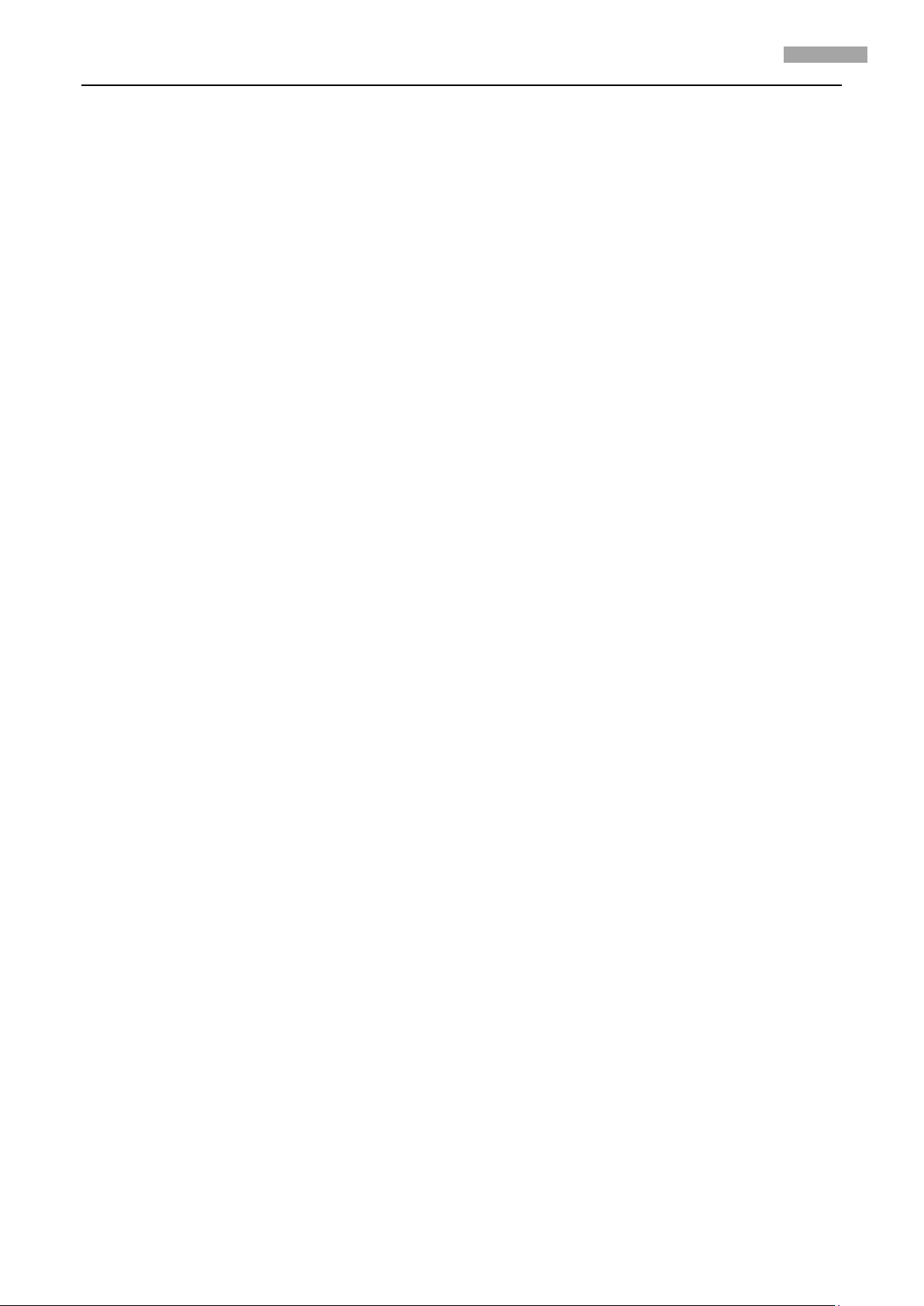
User Manual of Network Camera
2
2
Support TCP / IP, HTTP, DNS, RTP / RTCP, PPPoE protocols.
Set the parameters, browse real time videos or check the camera performance through
software or IE, and get external alarming and store the compressed bit rate through network.
Support remote upgrades and maintenance.
RS-485 supports monomial transparent channel function so that clients on remote PC can
control the serial devices.
Support NAS storage.
1.2 Applications
This camera is ideal for remote control network applications. E.g.:
1. Network surveillance for ATM, bank counters, supermarkets and factories.
2. Remote surveillance for nursing homes, kindergartens and schools.
3. AI janitors.
4. AI building/district management systems.
5. Self-service systems of power plants.
6. Outdoor monitoring systems for bridges, tunnels and crossroad traffic.
7. Pipelining and warehouse monitoring.
8. 24-hour monitoring for road traffic.
9. Remote monitoring of forest and water resources.
10. Surveillance for airdrome, railway station, bus stop etc.
Page 9
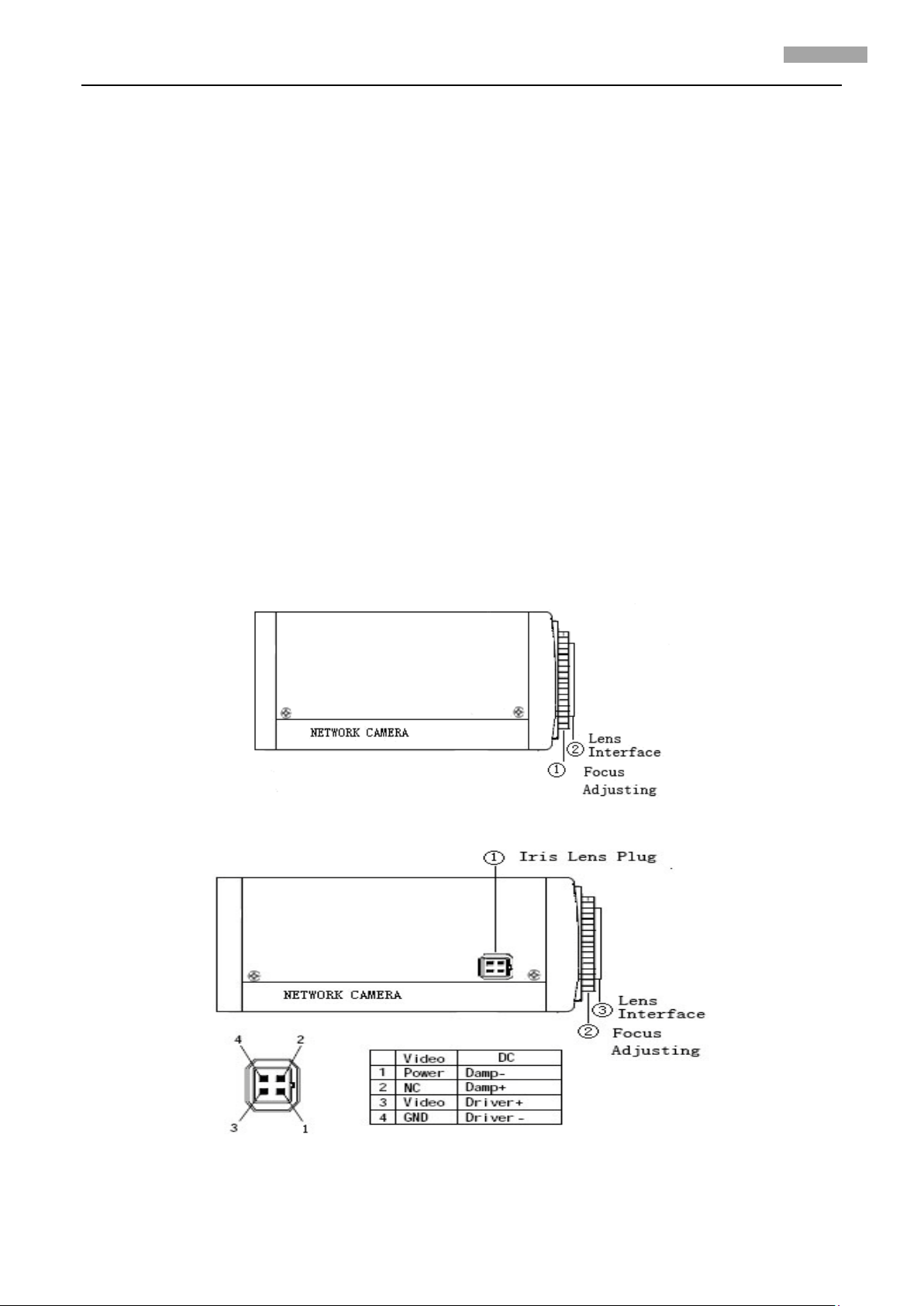
User Manual of Network Camera
3
3
Chapter 2 Installation
Notes:
1. Please check if all the items on the package list have been included with your camera.
2. Read the following contents carefully before the installation.
3. Make sure that all the related equipment is power-off during the installation.
4. Check the power supply to prevent any damage caused by mismatching problems.
5. If the product does not operate properly, please contact your dealer or the nearest service
center. Never attempt to disassemble the camera yourself. Users are responsible for any
problem caused by modification or repairing without authorization.
2.1 Panels Description
2.1.1 Side Elevation of the Camera
Fig 2.1.1 Side Elevation of DS-2CD832F(-E) network camera
Fig 2.1.2 Side Elevation of DS-2CD802, DS-2CD812, DS-2CD892 series camera
Page 10
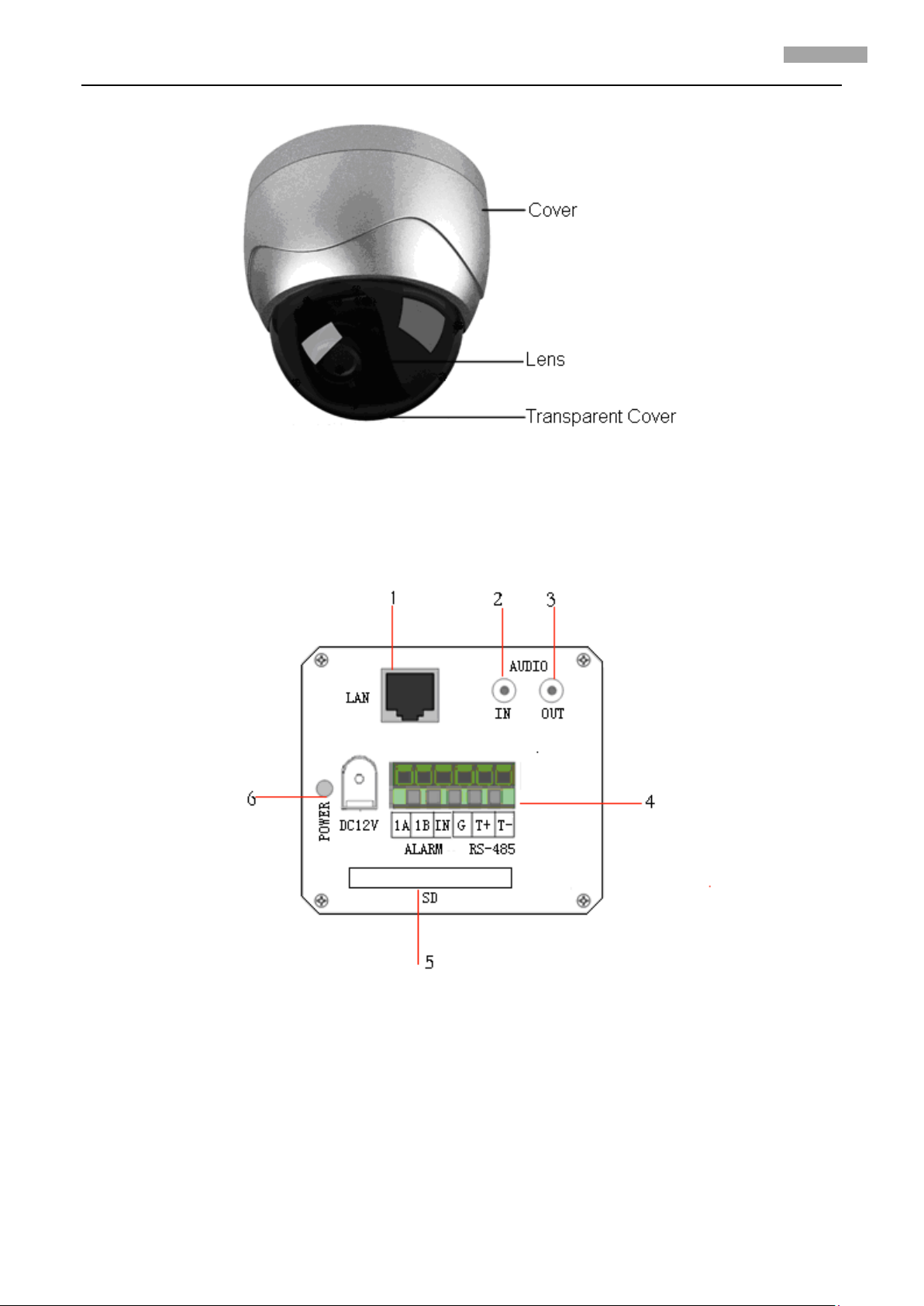
User Manual of Network Camera
4
4
Fig 2.1.3 Side Elevation of DS-2CD702,DS-2CD712,DS-2CD732,DS-2CD792 series camera
2.1.2 Rear Panel Description
Fig. 2.1.4 Rear Panel of DS-2CD832F(-E)
1. Standard Ethernet (UTP) RJ45 (10M/100M self-adaptive).
2. 1 channel voice talk input,3.5mm audio interface, 2.0~2.4Vp-p, 1kΩ.
3. 1 channel voice talk output, 3.5mm audio interface, electric line level, 600Ω.
4. 1 channel alarm output (1A 1B). 1 channel alarm input signal (IN,G). RS-485 bus interface
(T+ T-).
5. SD card slot (Support SDHC ).
Page 11
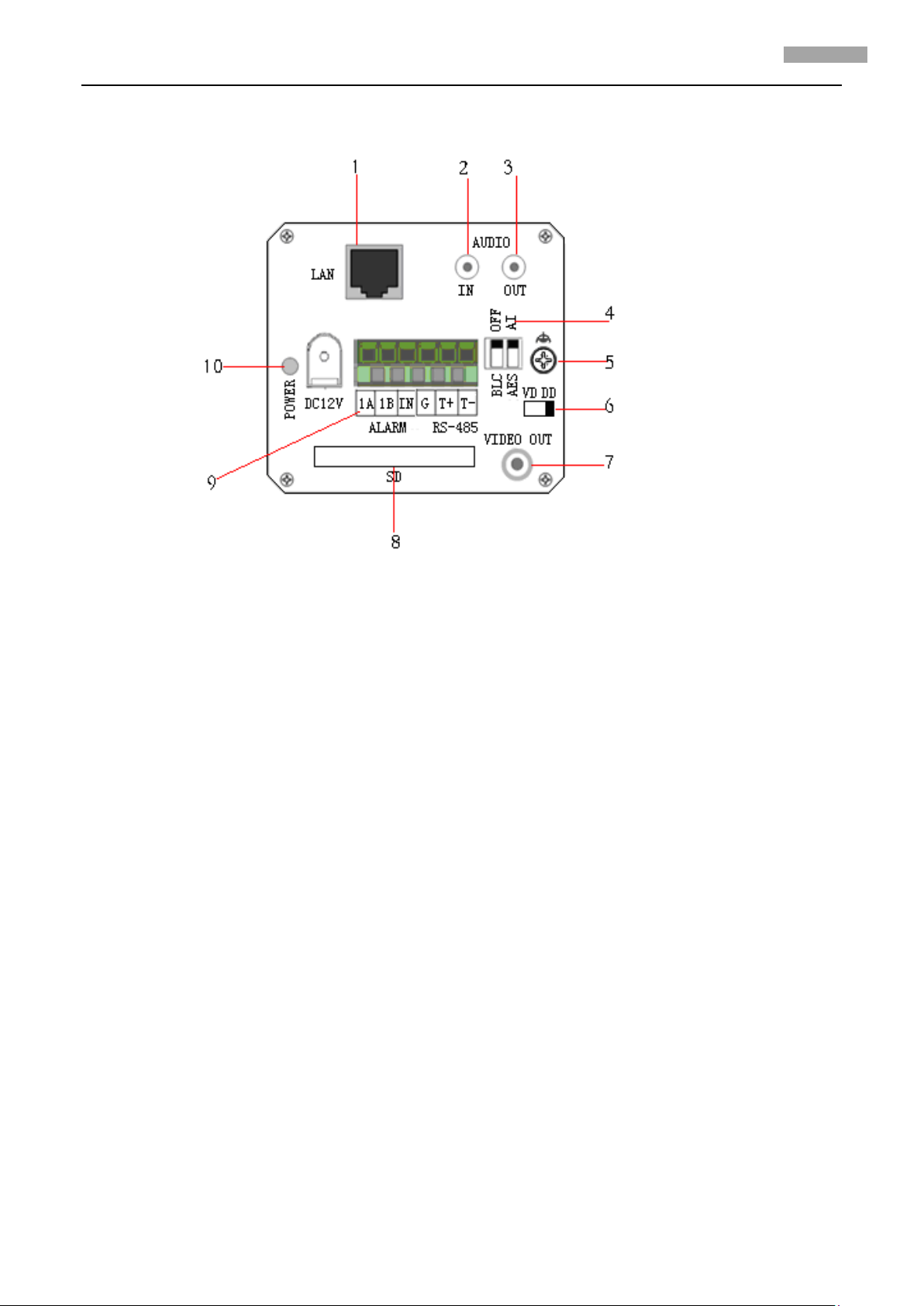
User Manual of Network Camera
5
5
6. Power supply interface of 12VDC, ±10%.
Fig. 2.1.5 Rear Panel of DS-2CD802, DS-2CD812 , DS-2CD892 series
1. Standard Ethernet (UTP) RJ45 (10M/100M self-adaptive).
2. 1 channel voice talk input,3.5mm audio interface, 2.0~2.4Vp-p, 1kΩ.
3. 1 channel voice talk output, 3.5mm audio interface, electric line level, 600Ω.
4. BLC, AI, AES dial switch.
5. GND.
6. VD( Video Drive), DD(Direct current Drive).
7. Video Output port.
8. SD card slot.
9. alarm output (1A 1B); RS-485 bus interface(T+ T-); Alarm input signal (IN,G).
10. Power supply interface of 12VDC, ±10%.
Page 12
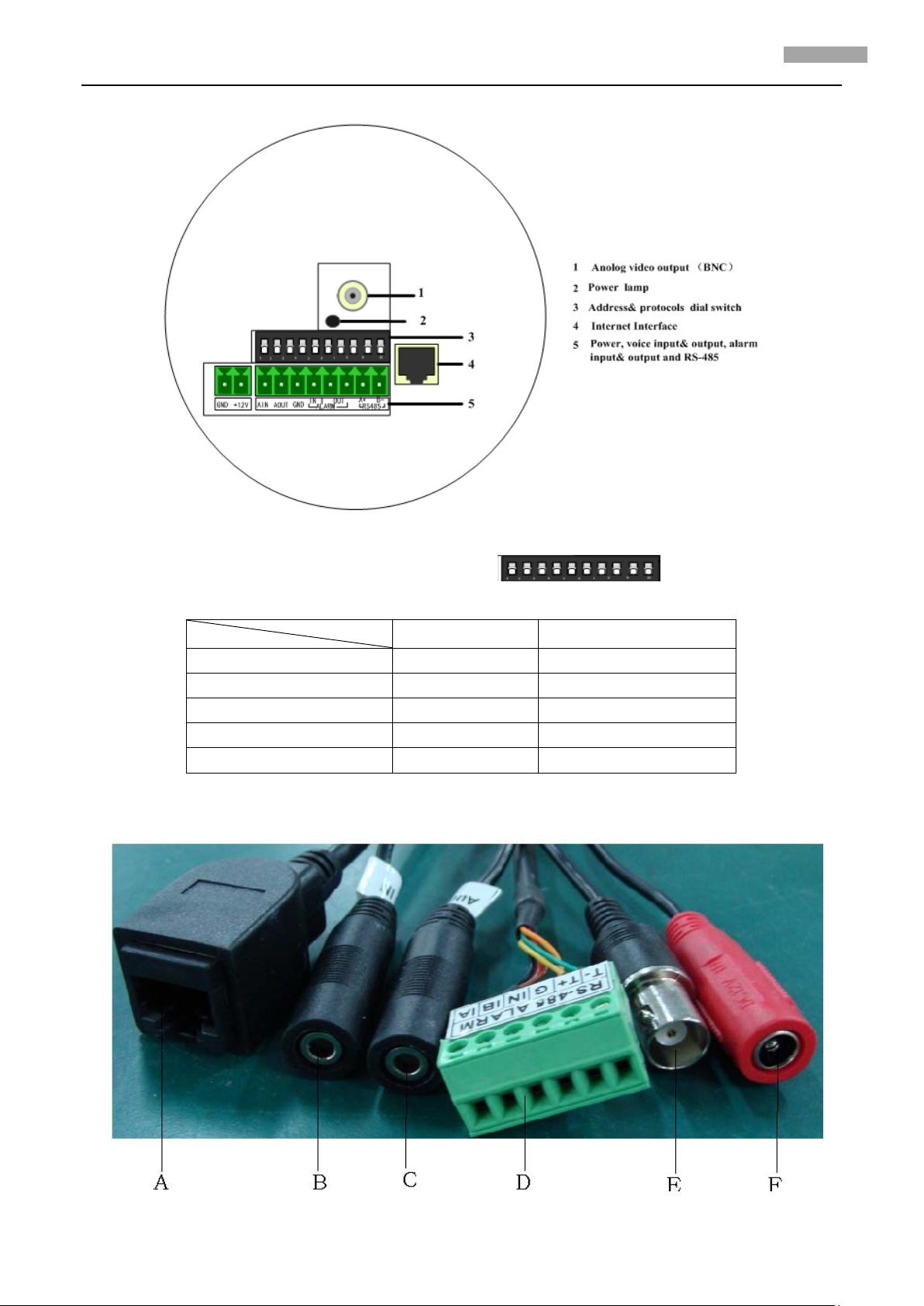
User Manual of Network Camera
6
6
Fig. 2.1.7 Rear Panel of DS-2CD702, DS-2CD712, DS-2CD732, DS-2CD792 series
Address& protocols dial switch, define for dial switch: , from 1 to 5 dial switch
function as follows:
Switch Function
ON OFF
1 SHARP SOFT
2 AES AI
3 BLC OFF
4 FL ON
5 NAGC SAGC
Notices: There are invalid dial switches for DS-2CD702, DS-2CD712, DS-2CD792, DS-2CD732 series
from 6 to 10;
Page 13
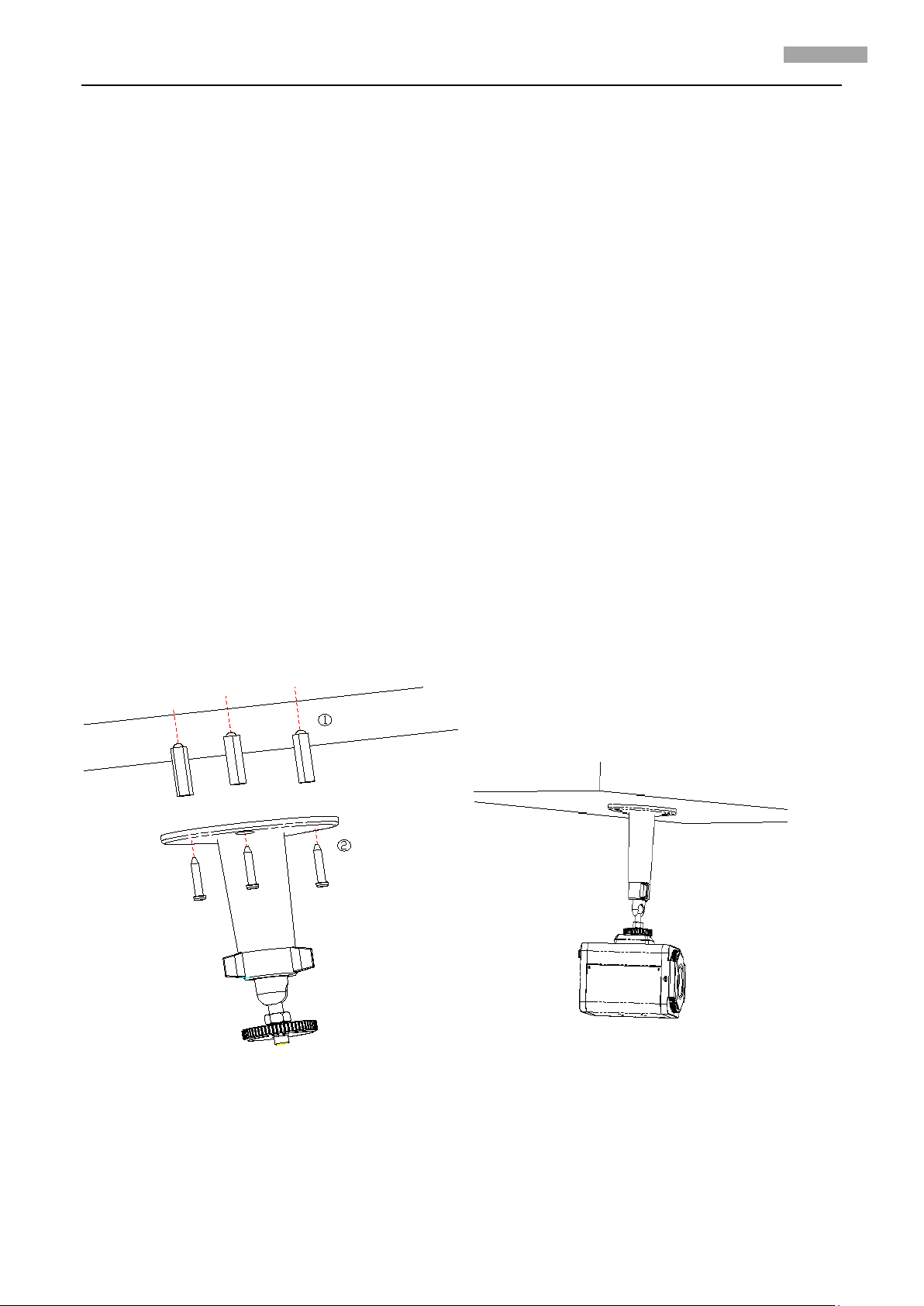
User Manual of Network Camera
7
7
Fig 2.1.8 Rear Panel of DS-2CD802/812/892P-I R 1/3/5 series camera
1. A means UTP interface;
2. B means voice input interface;
3. C means voice output interface;
4. D means, T+,T- means RS-485 interface; G, IN means alarm input interface; 1A,1B means alarm
output interface;
5. E means BNC video output interface;
6. F means power supply input interface;
2.2 Product Installation
2.2.1 Box camera Installation
Box camera can be fixed in both metope and ceiling. Customers can choose whichever way
according to their specific needs. Please follow the steps below:(Take fixing in ceiling as an example,
fixing in metope follows the same rule).Choose the fixing method and fix the camera bracket
accordingly. If it is metope, then you need to fix the expand bolt (note: the mounting hole of the
expand bolt should align with the bracket) before fixing the bracket. If the wall surface is wooden,
the first step can be ignored and you can use the self-tapping screw to directly fix the bracket.
Please note that the metope on which the camera is fixed should be able to bear at least three
times the weight of the bracket and the camera.
Fig 2.2.1 Fix Ceiling Bracket Fig 2.2.2 Fix Camera
Page 14
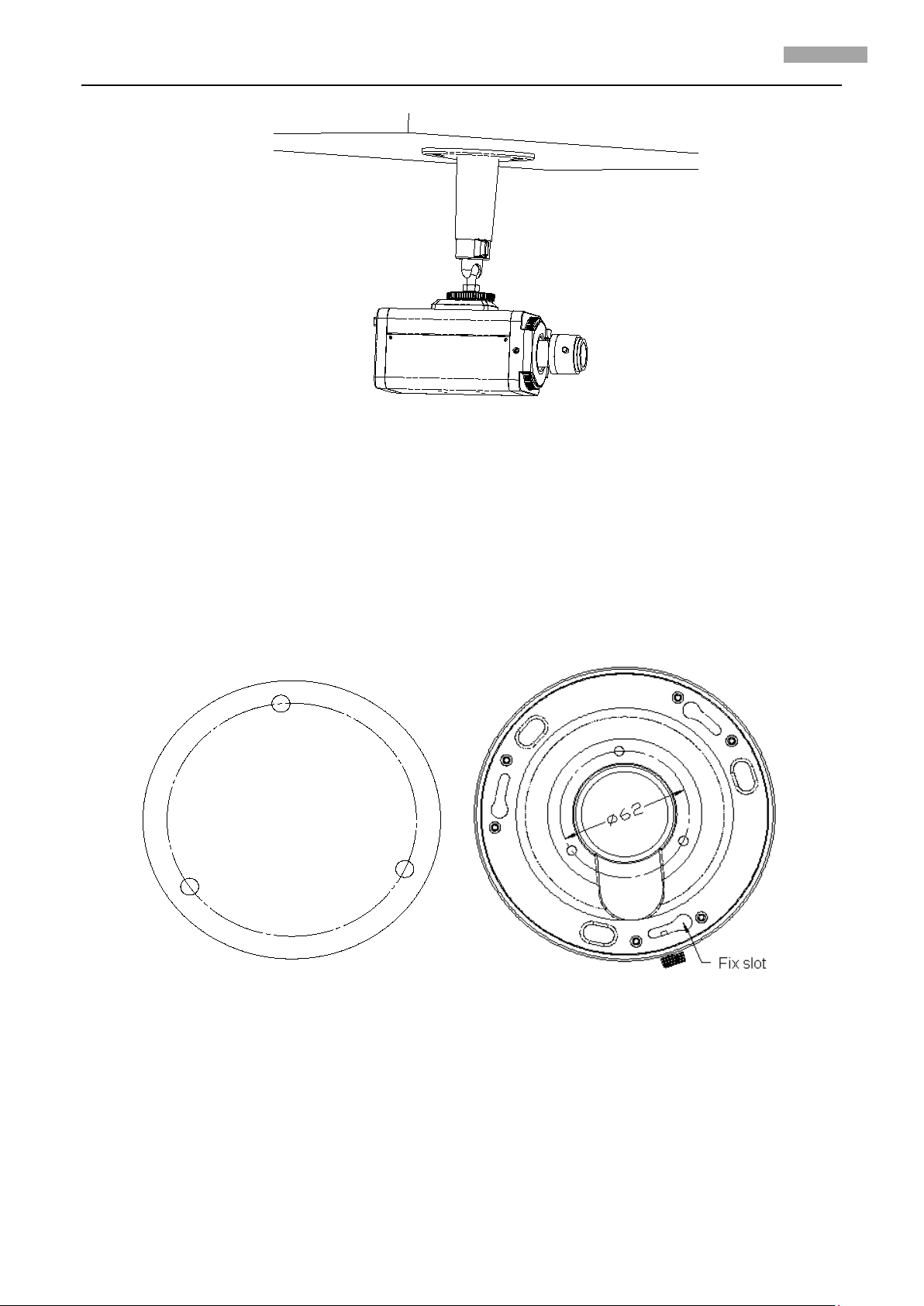
User Manual of Network Camera
8
8
2.2.2 Dome camera Installation
Fig 2.2.3 Fix Lens
Dome camera can be installed include hold equipment, ceiling mounted, cylinders and other styles.
Client can be installed in accordance with their own ways to achieve the installation.Please
according the following specific steps to install (take ceiling mounted as example), when the wall is
wood, use the self-tapping screws to fix the ceiling plate to the wall surface.
Fig 2.2.4 Fix card Fig 2.2.5 Fix in Ceiling
Take the three columns of Dome camera insert in the three fix slot of the ceiling plate. Pay attention
to the direction of insertion. Let the ceiling plate “I” logo and the Dome camera “I” logo in the same
direction. Meanwhile, make the Dome camera along the counterclockwise Rotate 15 degrees until
the switch to the fixed date. At the same time, the “I” signs on the Dome camera and the locking
screw on the ceiling plate is alignment. Then screw down the locking screw on the Ceiling plate.
Page 15
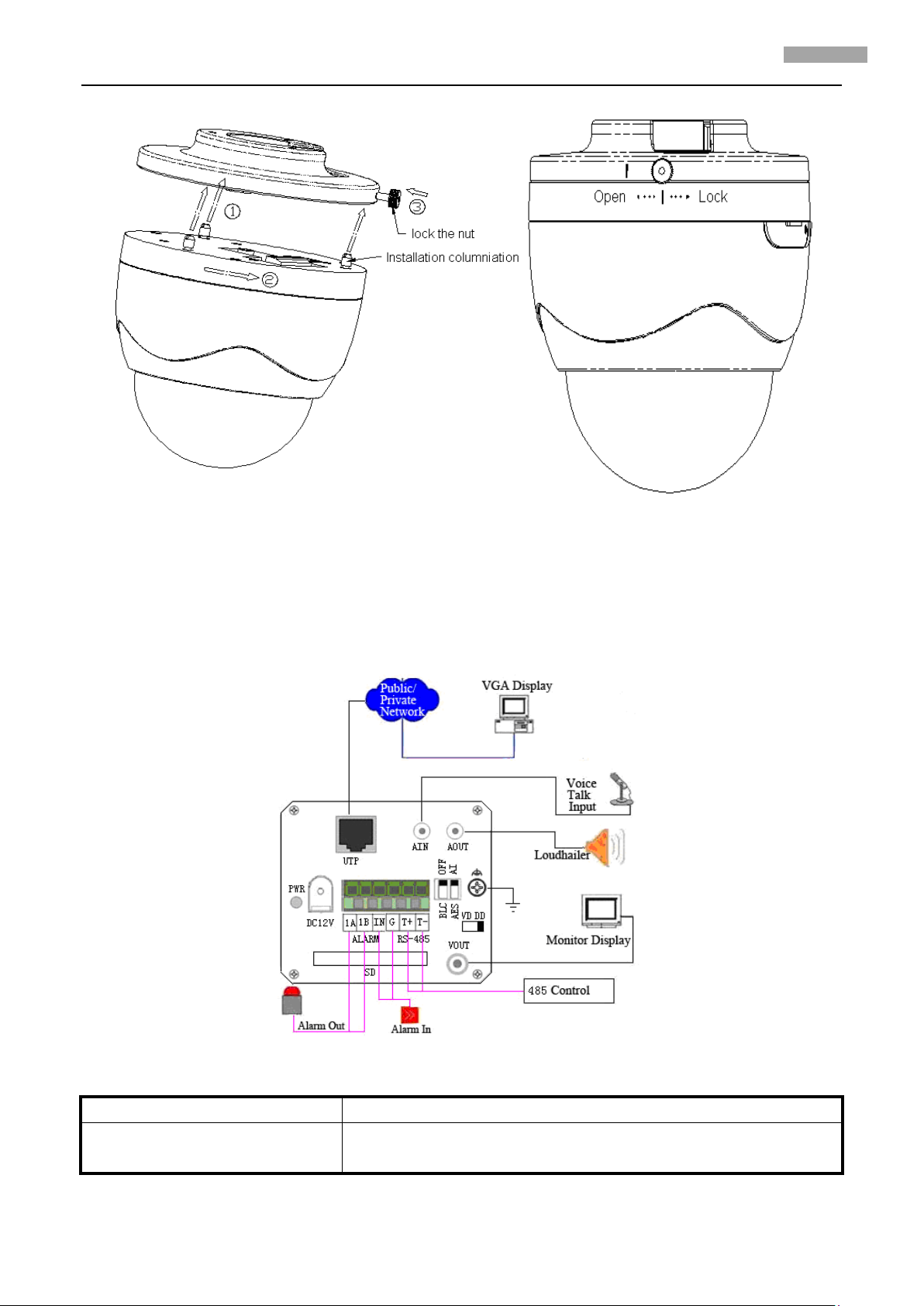
User Manual of Network Camera
9
9
Fig 2.2.6 Dome camera fixing Fig 2.2.7 Dome camera fixed
2.2.3 Topological graph of network camera
Take DS-2CD802/812/892PF-E series for example:
Fig 2.2.11 Topological Graph of Network Camera
Physical Interface Connection
UTP Network Interface
Connect to network devices, such as switch , HUB, etc. Please
refer to Appendix B for pin Definition.
Page 16
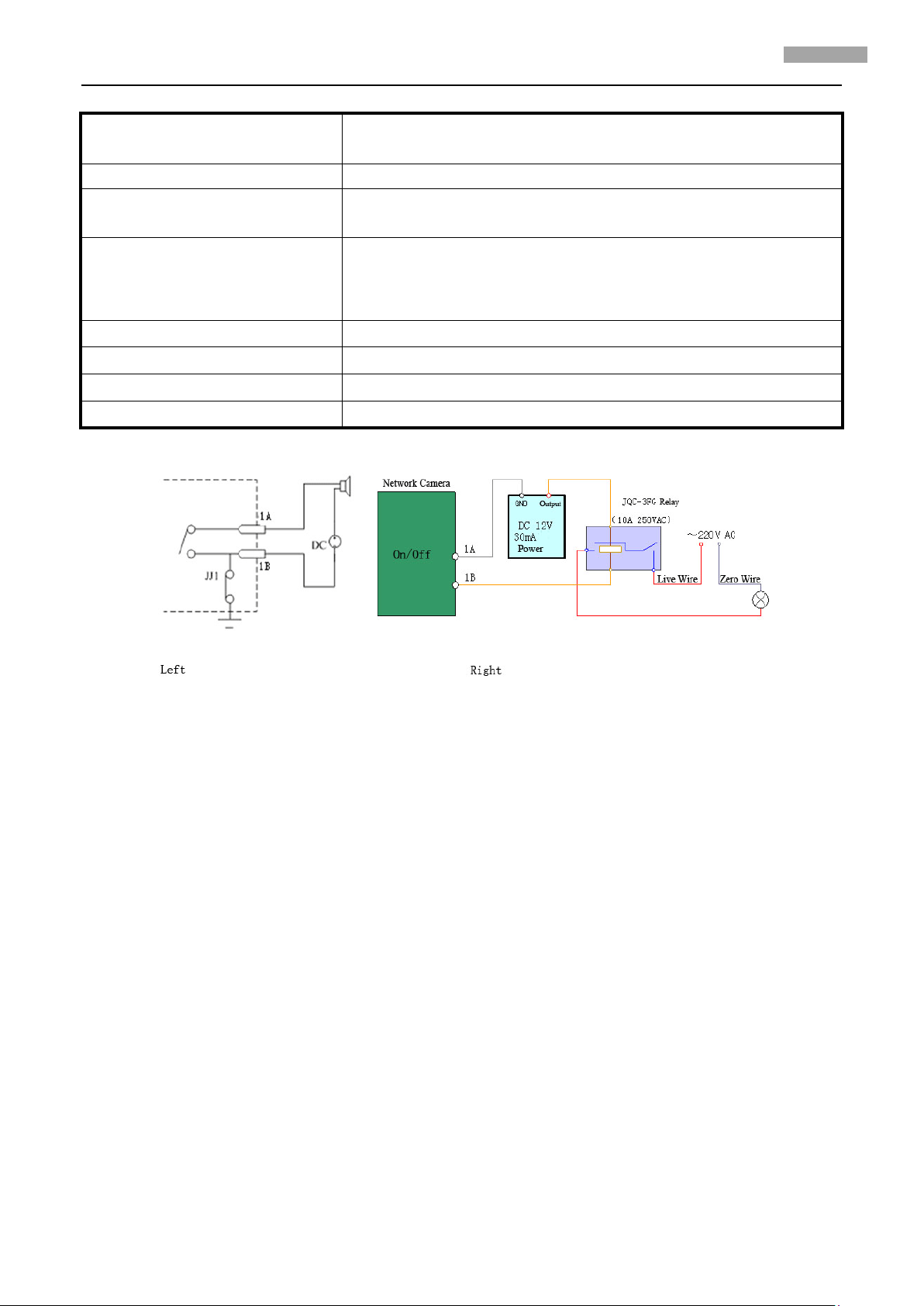
User Manual of Network Camera
10
10
specified types. Please use a
1 channel alarm out. Please refer to Section 2.3.2 for
Audio Input(AIN)
Audio Output(AOUT)
Power Supply(DC12V)
Alarm Output(1A 1B)
Connect to audio input devices such as active tone (2.0~
2.4Vp-p, 1kΩ)
Connect to sounders like loudhailer 600Ω.
Please refer to the appendix for
matched regulator.
connecting instructions. (external series-wound power shall be
under 12V DC / 30mA)
Alarm Input(IN G)
RS-485 Interface(T+ T-)
1 channel alarm in.
Connect to RS-485 devices like PTZ.
SD card slot Insert an SD card for local storage.
Video Output(VOUT)
Standard BNC, connect to monitor.
Notice:
Fig 2.1.12 Alarm output
The alarm output is an on/off output that requires external power supply on connection. The
external power supply shall be 12V DC/30mA, or use AC with external relays. Equipment damage or
electric shock may cause if without relays.
2.3 Client Software Installation
Note:
It is recommended that user’s computer adopted INTEL P3, P4, C4, Core4 CPU, and well-known
brands (Asus, Gigabyte, MSI, ECS, and INTEL etc.)Intel chipset motherboard, to ensure the stability
of the system. Tested the following models of the current graphics cards support the software
installed,ATIRadeonX1650,X1600,X1550,X1300,X800,X600,X550,HD2400,HD2600,NVIDIA GeForce
8600GT,8500GT,8400GS,7600,7300LE,6600LE,6200LE,INTEL915/945G, pay attention to graphics
driver must support hardware scaling function.
Step1: Double click ‘Client software 4000 (v2.0)’ in the Windows Operating System. The ‘Preparing
Setup’ dialog box will pop up as Fig.2.3.1automatically;
Page 17
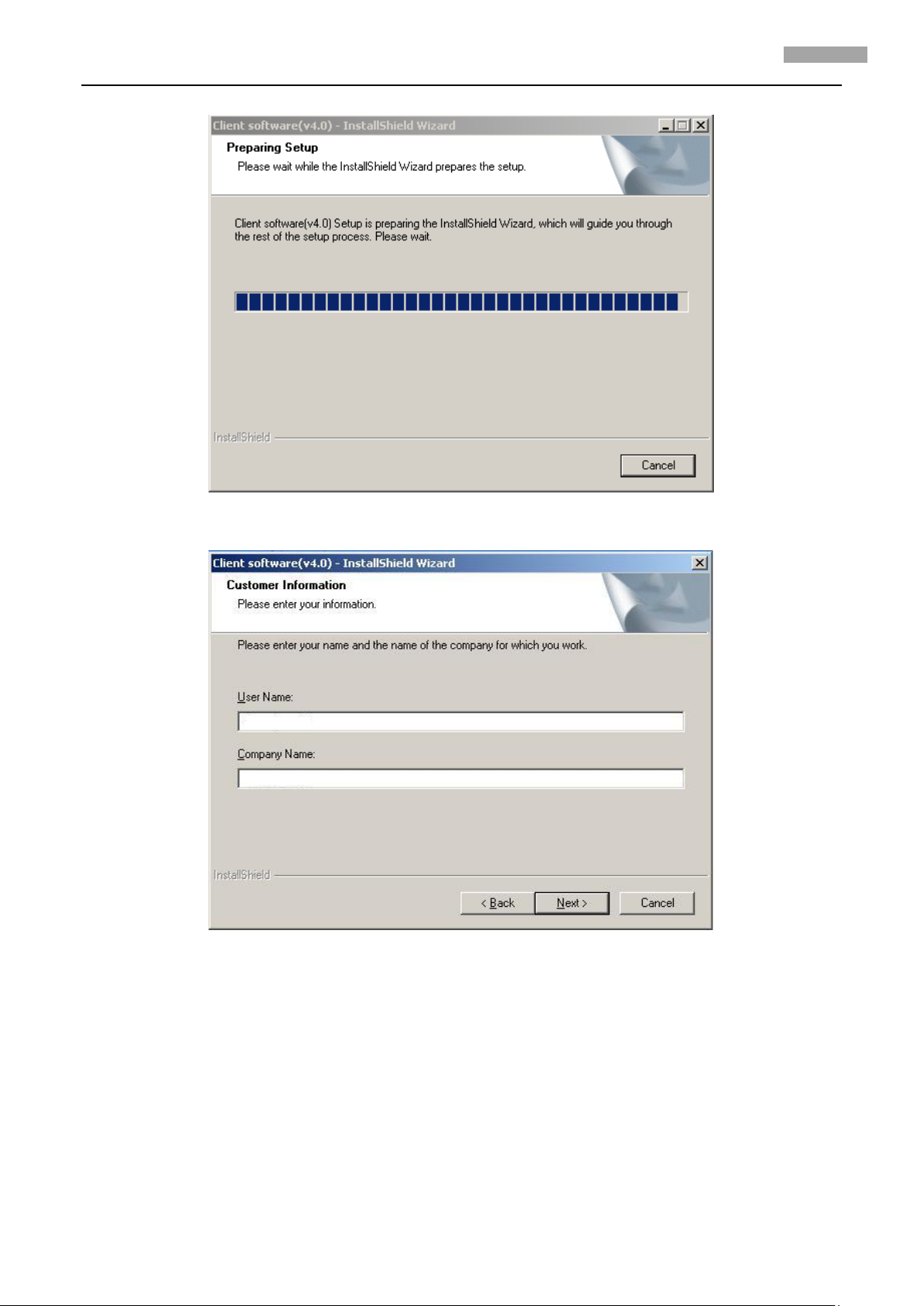
User Manual of Network Camera
11
11
Fig.2.3.1 Client Software Installation
Step2: Input “User Name”, “Company Name”;
Fig.2.3.2 Customer Information
Step3: Select the destination folder and click ‘Next’ to go to the next step.
Page 18

User Manual of Network Camera
12
12
Fig2.3.3 Ready to Install the Program
Step4: Click ‘Install’ to start installation till finish the installation;
Fig2.3.4 Installation Complete
Click the ‘Finish’ button to close the dialog box.
After the client software has been installed, you can find the remote client software through “Start”
-> “Programs” on your PC.
2.4 Special Client Software Installation for Wireless camera
Step1: Double click “Client software (v4.01)” under Windows Operating System. The “Preparing
Setup” dialog box will pop up as Fig.2.4.1 and go to Fig2.4.2 automatically.
Page 19

User Manual of Network Camera
13
13
Fig.2.4.1 Client Software Installation
Fig.2.4.2 License Agreement
Step2: Enable the option “I accept the terms of the license agreement” and click the “Next” button
to go to the next step as Fig.2.4.3.
Page 20

User Manual of Network Camera
14
14
Fig.2.4.3 Customer Information
Step3: Input “User Name”, “Company Name” and click “Next” to go to the next step.
Fig.2.4.4 Destination Folder
Step4: Select the destination folder and click “Next” to go to the next step.
Page 21

User Manual of Network Camera
15
15
Fig2.4.5 Ready to Install the Program
Step5: Click “Install” to start installation shown as Fig2.4.6.
Fig2.4.6 Install Process
Step6: After finishing the installation, the installation completed dialog box will popup as Fig.2.4.7.
Page 22

User Manual of Network Camera
16
16
Fig2.4.7 Installation Complete
Click the “Finish” button to close the dialog box.
After the client software being installed, you can find the remote client software through “Start”
-> “Program” on your PC
Page 23

User Manual of Network Camera
17
17
Chapter 3 Parameter Configuration
There are several network parameters of the camera which need to be set after the hardware
installation. Those parameters including IP address, subnet mask and port number, etc. can be set
through various kinds of methods, 2 of which are introduced as below.
1. Set the camera parameters via IE.
2. Set the camera parameters through the client software.
Please make sure that the PC and network camera are connected and can ping successfully before
the parameter setting.
3.1 Network Camera access model overview
3.1.1 Wireless Network (Only “-w” series support)
Type 1: Point to Point Cennect Model
In this model, the camera is connected to the PC on wireless network directly.
Fig 3.1.1 Point to Point connection
Type 2: Integrated connection
In this model, the camera is connected to the wireless access point.
Page 24

User Manual of Network Camera
18
18
Fig 3.1.2 Connection through wireless access point
3.1.2 Wired network
There are two ways of connecting between IPC and PC as below:
Fig. 3.1.3 Cross Line Connection
Fig. 3.1.4 Direct Line Connection
3.2 Visit Network Camera in LAN
Before visiting network camera, user should detect its IP address. SADP is a tool software which can
automatically detect hikvision’s network device in the LAN and give the device’s information like IP
address, mask, port number, device serial number, software version and so on.
Page 25

User Manual of Network Camera
19
19
Fig. 3.2.1
Select the device, and set its IP address and mask at the same network segment with the PC.
The detailed introduction of SADP, please refer to Appendix 1.
3.3 Configuration via Web browser
Before visit the camera via web browser, user should adjust security level. Open the web browser,
and enter the menu “Tool/ internet option/Security/Custom level”, then set the security level to
Security Level –Low, or enable ActiveX Control and the Plug-in directly. Figure 3.3.1 gives you a
visual illustration. After you can see the camera video, recover the security level for security.
Page 26

User Manual of Network Camera
20
20
Fig. 3.3.1 Set the Security Level
The default IP of the camera is 192.0.0.64 with 8000 as the default port, admin as the administrator,
Page 27

User Manual of Network Camera
21
21
and 12345 as the password. The administrator can create up to 15 separate operators with different
right levels.
To login the camera through IE, input the IP address in the address column, and the “Login” dialog
box will pop-up as Fig. 3.3.2. Input your user name and password, and then click “Login” to enter
the “preview” page. Double click the “Camera 01” channel or “Preview” button to preview the
video as Figure 3.3.3. Right click the “Camera 01” channel, and the “Main Stream”, “Sub Stream”
and “Open sound” options will popup. Select the Open sound option if you connect a pickup to the
camera.
Fig. 3.3.2 Login Interface
Fig 3.3.3 Preview Interface
The “Playback” and “Log” functions can be used only in the condition of existing SD card. To set the
camera parameters through IE browser, click “Config” and wait for the “Remote Parameters Config”
Page 28

User Manual of Network Camera
22
22
dialog box to pop up, and then set the parameters like IP address, etc. for your demand.
Enter the menu by invoking the 95th preset. Select the function you want by clicking the direction
key. Click the IRIS+ button you can enter the submenu. The menu operation is like the remote
control.
Note: If plug the SD card into the camera, user should enter the “config” and select “other
function” to format the SD card.
For more specific information of “Remote Parameters Config”, please refer to “Instructions of Client
Software (version 4.01)” from Section 2.5.3 of remote-distance parameter settings. Instructions can
be found in the client software4.01 in the path of “Start” → “Program”→ “client software 4.01”
after installation.
Fig. 3.3.4 Remote Parameters Configuration
3.4 Configuration via Client Software
After the installation of client software-4000(v2.0), there is a short-cut icon named “Client
Software-4000(v2.0)” on computer’s desktop. Please double click client software icon, a message
box of “Register Administrator” as Fig. 3-4-1 will appear the first time running. Password should be
more than 6 digits for registration.
Note: Please keep the user name and password in mind .You will not be able to get access the
software without the proper login information.
Page 29
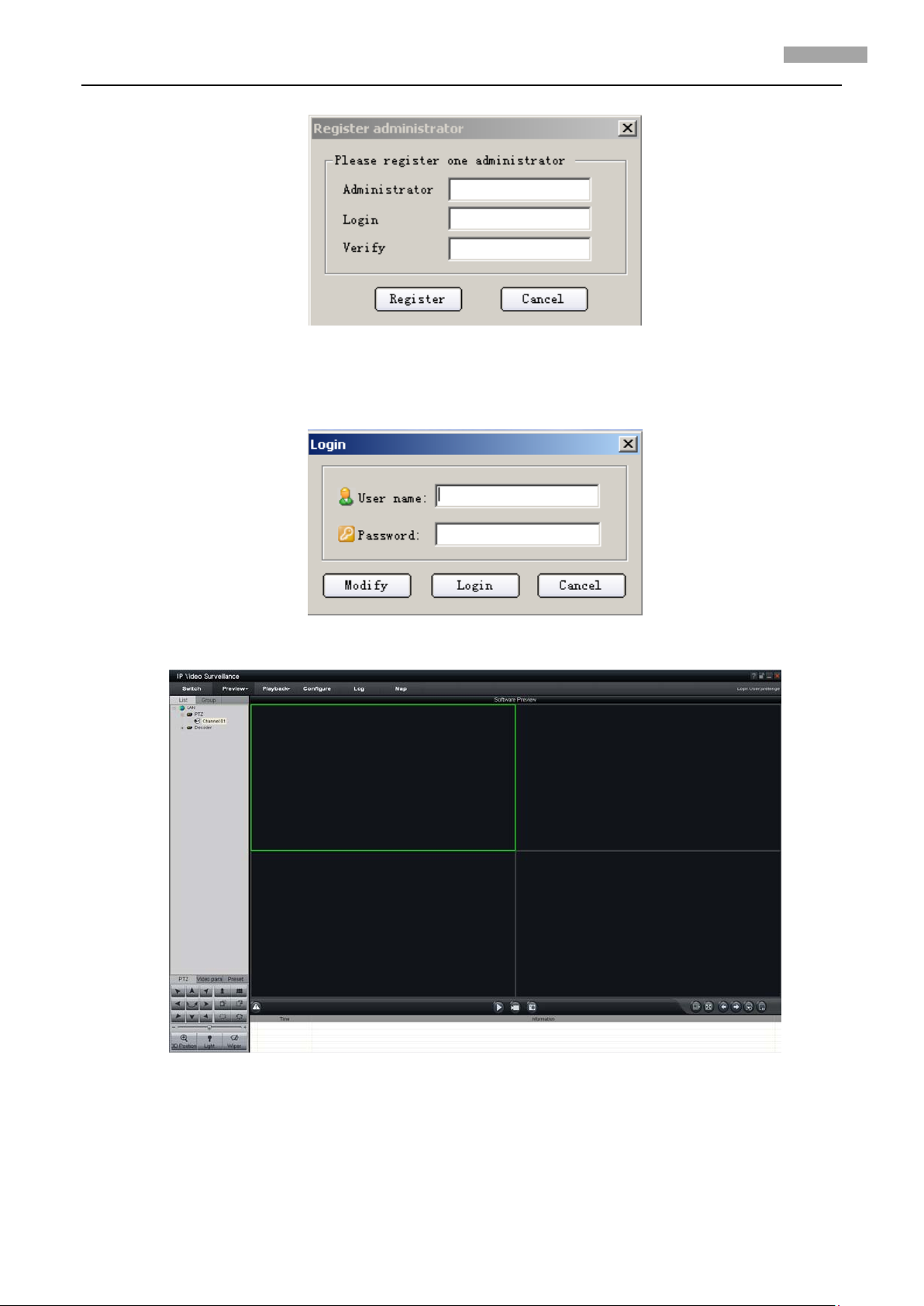
User Manual of Network Camera
23
23
Fig.3.4.1 Register Administrator
Enter the registered user name and password as Fig. 3.4.2. Click “Login” to enter the “Preview”
menu as Fig. 3.4.3.
Fig. 3.4.2 User Login
Fig. 3.4.3 Preview Menu
Click the “Configure” button in Fig. 3.4.4, and then right click the blank white space. Click the “Add
Area” button, and the “Add Area” message will pop up.
Page 30

User Manual of Network Camera
24
24
Fig. 3.4.4 Add Area
Fig. 3.4.5 Add Area Properties
Input the area name (you can create whatever name you like) and click “OK” as Fig. 3.4.6. Then right
click the area you have just created as Fig. 3.4.7.
Page 31

User Manual of Network Camera
25
25
Fig. 3.4.6 Area Name Adding Completed
Fig. 3.4.7 Right Click the Area Name
Click “Add Device”, and the “Add Device” dialog box will pop up as Fig. 3.4.8. Input your “Device
Name”. Select “Normal” from “Register” option. Input your camera IP in “Device IP”, e.g. 192.0.0.64;
“User Name”: admin, “Password”: 12345, and 8000 for the default “Port”, and then modify
“Channel” to 1. Click the “OK” button as Fig. 3.4.8.
Page 32

User Manual of Network Camera
26
26
Fig. 3.4.8 Add Device
Fig.3.4.9 Camera Adding Completed
Click the “Preview” button to enter the “Preview” menu as Fig. 3-4-10. Double click the channel
name in the left tree to preview the camera feed.
Page 33

User Manual of Network Camera
27
27
Double click the channel
Fig.3.4.10 Preview Menu
Please refer to “Client Software-4000(v2.0)_ENG.pdf” for a more detailed parameters configuration.
You can find the document in the PC Operating System after the installation of client software 4000
v. 2.0 by selecting “Start”-> “All Programs”-> “client software 4000 v. 2.0”.
Fig.3.4.11 Remote Configuration
Page 34

User Manual of Network Camera
28
28
3.5 Wireless Network Camera Access
[Notice] The following message only introduces the –W series wireless IP camera. Take the IE
Browser Access for example.
Before configure parameters of the wireless IP camera, you should set the wireless router. The
following example is TP-LINK. Firstly configure the ‘network parameter’ of the ‘LAN setting’ and
‘WAN setting’ in the wireless router’s management page. Enter the ‘Wireless Parameter’, and set
the ‘SSID NO.’, ‘Frequency band’ and ‘Mode’. User can input any letter and number in the ‘SSID NO.’ .
‘Frequency Band’ is selected according to the on-the-spot environment, and usually we recommend
6 frequency band; Select the ’54 Mbps(802.11g)’. Select the ‘Enable Wireless Function’ and ‘Allow
SSID Broadcast’.
User can select ‘Enable Security Function’ according to the on-the-spot environment. You can select
the ‘Security Type’, ‘Security Option’, ‘Key Mode Option’ and ‘Key Content’. Please refer to the
introduction of the wireless router to get the detailed configuration. As shown:
Fig.3.5.1 Router wireless parameter configuration
Page 35

User Manual of Network Camera
29
29
There are two network cards in the wireless IP camera: cable network card and wireless network
card. The default IP of the cable network card is 192.0.0.64 with 8000 as the default port, admin as
the administrator, and 12345 as the password. The wireless network card’s default IP is
192.168.1.64.
User should configure the parameters of the wireless network card through the cable network
interface. The way of visiting is the same as the chapter 3.2. Enter the menu as ‘Fig. 3.3.2 preview
page’ shows, then click the ‘Config’ option, enter the interface as following:
Fig.3.5.2 Remote Configure parameter
In channel configuration, you can click WIFI configuration button to set WIFI parameter of wireless
camera. SSID should be same as the wireless router. If your wireless router has a security code,
please enable network key and type into the code.
Page 36

User Manual of Network Camera
30
30
Fig.3.5.3 WIFI Configuration
3.6 Visit Network Camera in Internet
3.6.1 Visit network camera with static IP
When there is a static IP from an ISP, open some ports (such as 80 and 8000 ports) in the router.
Then a user can visit it through a web browser or client software via the internet. The steps for port
forwarding are different for each model of router. Please call the router manufacturer for assistance
with port forwarding or visit www.portforward.com.
Note: Refer to Appendix 2 to for a detailed explanation about Port Map.
Users can directly connect the network camera to the internet without using a ro u te r.
Fig.3.6.1 Static IP through Router access IPC
Page 37
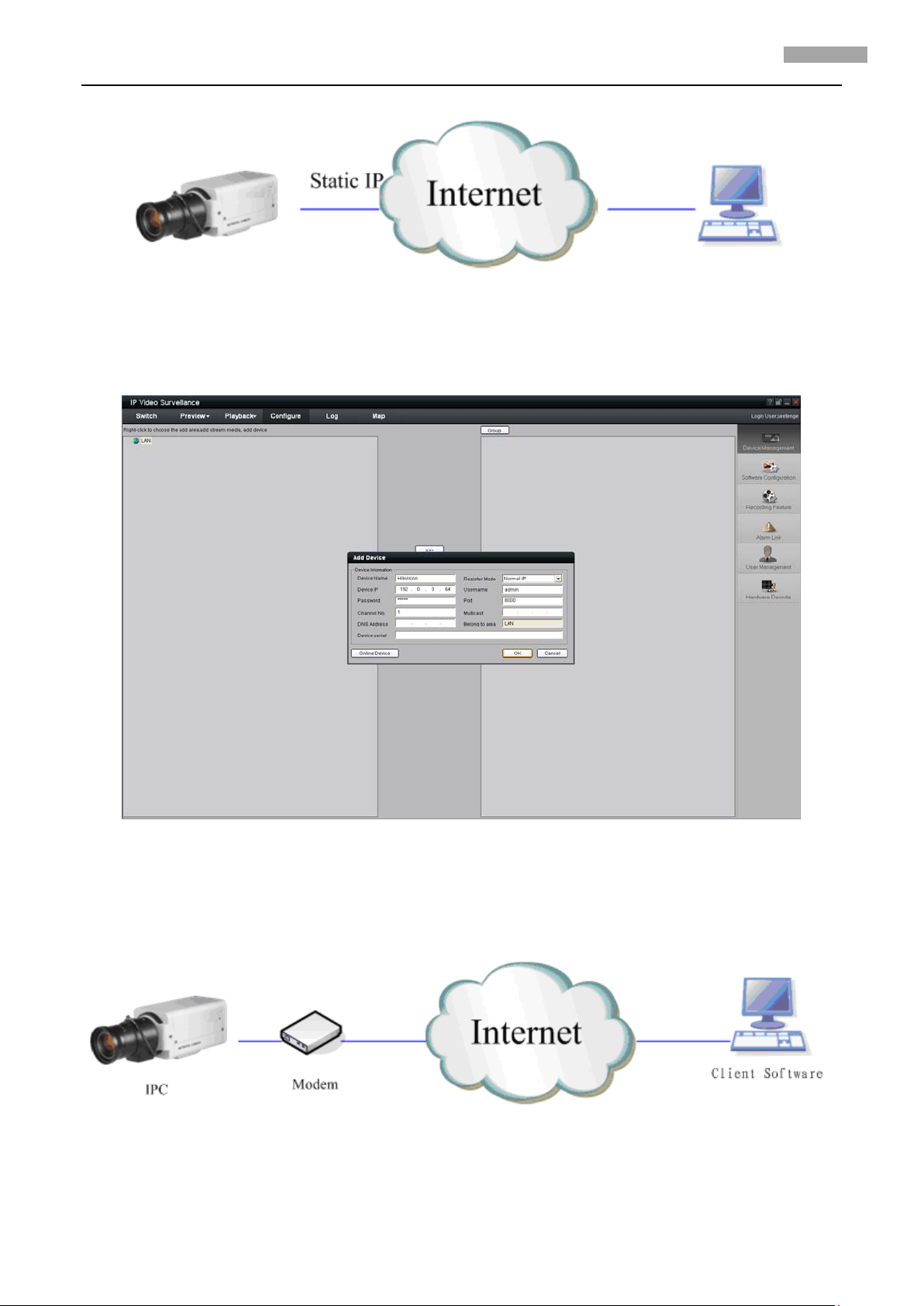
User Manual of Network Camera
31
31
Fig.3.6.2 Static IP access IPC directly
For the client software to view the camera, in the adding equipment column, select the normal
model, and fill in the IP info.
Fig.3.6.3 Selecting Normal Mode
3.6.2 Visit network camera with dynamic IP
Fig.3.6.4 Visit camera through PPPoE dail-up
This camera supports the PPPoE auto dial-up function, connecting the camera to a Modem for
Page 38

User Manual of Network Camera
32
32
dial-up access to an ADSL network to get a public IP address; First, through local network access to
the network camera, select “Configure””Right Click the Device”, Select “Remote Configuration”,
Select “PPPoE Settings” under “Network Paramters” fill in the PPPoE user name and password and
confirm the password. Please restart the network camera after completion of configuration. Then
the network camera can obtain a dynamic IP from an ISP operation business. However, the obtained
IP address is dynamically assigned via PPPoE, so the IP address always changes accompanied with
modem rebooting.
Fig.3.6.5 PPPoE configuration dialog box
It is inconvenient to view a network camera with a dynamic IP, therefore, users should register with
a dynamic DNS service provider. (Such as DynDns.com)
Domain name resolution contains normal domain name resolution and private domain name
resolution. First, we will introduce normal domain name resolution.
1. Normal Domain Name Resolution
Page 39

User Manual of Network Camera
33
33
Fig.3.6.6 Normal Domain Name Resolution
Apply a domain name from a domain name provider, then view the camera via the applied domain
name. If the camera connects to the internet via a router, users should port forward the router.
Please refer to Appendix 2.
Input domain names in the client software or IE to view the network cameras. Take the client
software configuration as an example.
Fig.3.6.7 Selecting Normal Domain Mode
Page 40

User Manual of Network Camera
34
34
2. Private Domain Name Resolution
Fig.3.6.8 Private Domain Name Resolution
A PC with a static IP which is running the domain name resolution service is necessary.
When the network camera connects to the internet through PPPoE and obtains an IP address, it will
send its name and IP address to the resolution server. When the client software connects to the
network camera, it will connect to the resolution server and tell the resolution server the expected
camera’s name. And the server will find the camera from all the registered cameras and send its IP
address to the client software. Once the client software gets the IP address, it can connect the
network camera.
Fig.3.6.9 Selecting Private Domain Mode
Page 41

User Manual of Network Camera
35
35
Appendix 1 SADP Introduction
1. Brief introduction
SADP (Search Active Devices Protocol), can automatically search IP cameras in LAN. User can modify the IP
address, subnet mask and port of the device without visiting IP address of the device. Additionally, password
of the super user in this device can be recovered as default.
SADP software needs to support sadp, so we should install WinPcap at first, which is placed in the directory of
SADP software.
2. Searching active devices online
After installing WinPcap, double click sadpdlg.exe. The software will start to search active devices in LAN, and
device type, IP address, Port number, Device Serial No., subnet mask, MAC address, the number of channels,
main control and encoding version and device initiating time are showed in the list, as follows:
3. Modifying the information of active devices
Select the device that needs modification in the device list, then basic information of the device will be
demonstrated in the information column on the right. Click ‘modify’ button to activate IP address, subnet
mask, device port editing and password validating box, as follows:
Page 42
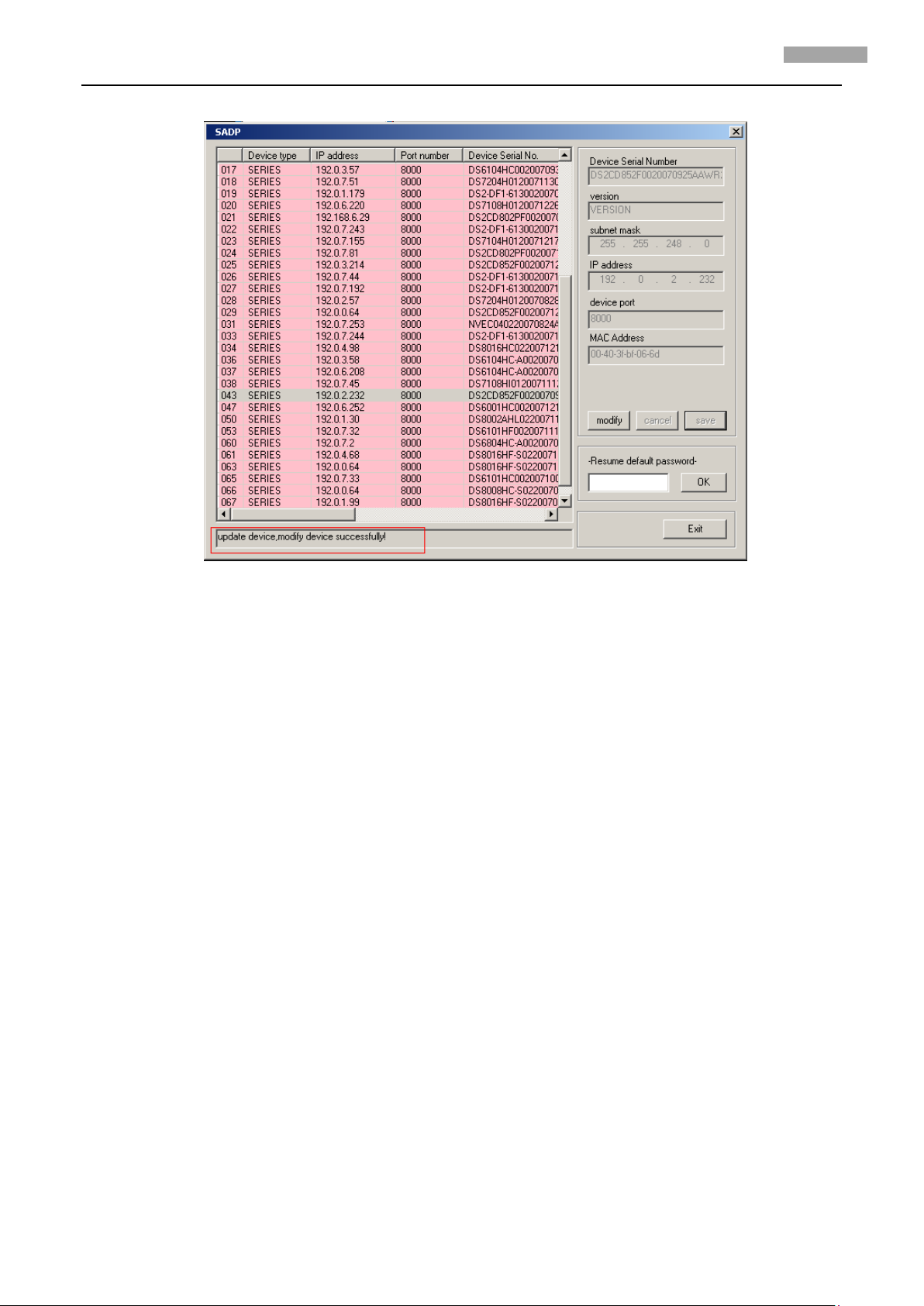
User Manual of Network Camera
36
36
Input the new IP address, subnet mask, and port number, and click ‘save’ button. If a dialog pops up, showing
‘saved successfully’, that means you have modified the configuration information; if ‘saving failed’ dialog pops
up, click the ‘cancel’ button to quit it.
4. Recovering default password
You can reset the password of the super user as ‘12345’ in the case of a lost password.
Input certain validation code into the ‘Resume default password’ box, and click ‘OK’ to finish the
administrator’s password initiating.
Note: Password reset code can be obtained by the technicians from Hikvision after you provide the device
Serial NO.
Page 43

User Manual of Network Camera
37
37
Appendix 2 Port Map
Note: The following setting is about TP-LINK router (TL-R410), which is maybe distinct from other router’s
setting.
1. Firstly, select the router’s WAN connection Type. As the following Fig. shows:
2. Set the “network parameter” of the router as the below figure. The setting includes subnet mask and gateway.
3. Set the port map in the virtual severs of Forwarding. By default, camera uses port 80, 8000, 554 and 8200. You
can change these ports value with IE or client software.
The following figure gives the illustration. One camera’s ports are 80, 8000, 554, 8200 and its IP address is
192.168.1.23. The other camera’s ports are 81, 8001, 555, 8201 and IP is 192.168.1.24. Afterwards, enable all or
TCP protocols. Enable the port map after pressing the ‘Save’.
Page 44

User Manual of Network Camera
38
38
As the above mentioned setting, we map the router’s port 80, 8000, 554, 8200 to the network camera
192.168.1.23; and port 81, 8001, 555, 8201 to the network camera 192.168.1.24. In this way, user can visit the
192.168.1.23 through visiting the router’s port 80, 8000, 554 and 8200.
Note: The port of the network camera cannot conflict with other ports. For example, some router’s web
management port is 80. User can amend the router’s or the camera’s port to solve this problem.
Page 45

User Manual of Network Camera
39
39
Appendix 3 Pin Definition
(1)UTP between the network port of camera and HUB (Direct Cable)
(2)UTP between the network port of camera and PC (Cross Cable):
Page 46

User Manual of Network Camera
40
40
Appendix 4 Product Specification
DS-2CD802/812/8 9 2/PF(NF)(-E)(-W)
Specification
Parameter Model DS-2CD802PF (NF) (-E) (-W) DS-2CD812PF (NF) (-E) (-W) DS-2CD892PF (NF) (-E) (-W)
Camera
Image Sensor 1/3 inch SONY Super HAD CCD
Effective Pixels
Lens Mount C / CS mount
Signal System PAL / NTSC
Electronic shutter 1/50 (1/60)s ~ 1/100,000s
Min. Illumination 0.1Lux @ F1.2
Day & Night Electronic
Auto Iris Lens DC / Video
Lens Option
S/N Ratio More than 48dB
Video Output
Compression Standard
Video Compression H.264 or MPEG-4
Video Output 32 K ~ 2M, adjustable (8Mbps maximum)
Audio Compression OggVorbis
Image
Image Resolution
Frame Rate 25 fps (704 × 576), 30fps (704 × 480)
Function
Motion Detect Support
Dual Stream Support
SD Card Local
Recording
Heartbeat Support
Password Protect Support
Protocols
PAL: 500 (H) × 582 (V)
NTSC: 510 (H) × 492 (V)
420 TVL, 1Vpp Composite Output
(75Ω / BNC)
PAL: 704 × 576, 528 × 384, 704 × 288, 352 × 288, 176 × 144
NTSC: 704 × 480, 528 × 320, 704 × 240, 352 × 240, 176 × 120
Support
TCP / IP, HTTP, DHCP, DNS, RTP / RTCP, PPPoE (FTP, SMTP, NTP, SNMP addible) ;
(-W) series support IEEE802.11g Wireless, 2.4GHz Frequency.
PAL: 752 (H) × 582 (V)
NTSC: 768 (H) × 494 (V)
480TVL, 1Vpp Composite Output
(75Ω / BNC)
PAL: 752 (H) × 582 (V)
NTSC: 768 (H) × 494 (V)
540TVL, 1Vpp Composite Output
(75Ω / BNC)
Page 47

User Manual of Network Camera
41
41
Interface
Audio Input 1 channel 3.5mm audio interface (2.0 ~ 2.4Vp-p, 1kΩ)
Audio Output 1 channel 3.5mm audio interface (line level, 600Ω)
Communication 1 RJ45 10M/100M self-adaptive Ethernet port and one RS-485 interface
Alarm Input 1 channel signal input
Alarm Output 1 channel relay output
Others
Working
Temperature
Power Supply 12VDC, ±10%, (-E) series support PoE (Power over Ethernet)
Power Consumption 4W MAX
Dimensions (mm) 63 × 59 × 114 (2.5” × 2.34” × 4.5”)
Weight
-10℃ ~ 60℃
(1.21lbs)
650g
Dimension
Page 48

User Manual of Network Camera
42
42
DS-2CD832F(-E)
Specification
Parameter Model DS-2CD832F (-E) (-W)
Camera
Image Sensor 1/4 inch CMOS
Effective Pixels 640 (H) × 480 (V)
Lens Mount C / CS mount
Lens Option
Auto Iris Lens ---
Min. Illumination 0.4Lux @ F1.2
Day & Night Electronic
Compression Standard
Video Compression H.264 or MPEG-4
Video Output 32 K ~ 2M, adjustable (8Mbps maximum)
Audio Compression OggVorbis
Image
Image Resolution 704 x 576, 640 x 480, 528 x 384, 704 x 288, 352 x 288, 176 x 144
Frame Rate 25fps (704 x 576), 30fps (704 x 480)
Functions
Motion Detect Support
Dual Stream Support
Heartbeat Support
SD Card Local Recording Support
Password Protect Support
Protocols TCP / IP, HTTP, DHCP, DNS, RTP / RTCP, PPPoE (FTP, SMTP, NTP, SNMP addible);
Interface
Audio Input
Audio Output 1 channel 3.5mm audio interface (Line level, 600Ω)
Communication 1 RJ45 10M / 100M self-adapted Ethernet port and, 1 RS-485 interface
Alarm Input
Alarm Output 1 channel signal relay output
Others
Working Temperature -10℃ ~ 60℃
Power Supply 12VDC, ±10%, (-E) series support PoE (Power over Ethernet)
Power Consumption 3W MAX
Dimensions (mm) 63 × 59 × 116 (2.5” × 2.34” × 4.51”)
1 channel 3.5mm audio interface (2.0~2.4Vp-p, 1kΩ)
1 channel signal input ( 0~12VDC )
Page 49

User Manual of Network Camera
43
43
Weight
Dimension
650g
(1.21lbs)
Page 50

User Manual of Network Camera
44
44
DS-2CD802/812/892P(N)-IR1(IR3)(IR5)
Specification
Parameter
Model
Camera
Image Sensor 1/3 inch SONY Super HAD CCD
Effective Pixels
Lens Mount M12×0.5
Signal System PAL / NTSC
Electronic Shutter 1/50 (1/60)S ~ 1/50~1/100,000S
Min. Illumination 0.1Lux @ F1.2 (0 Lux With IR)
Lens
S/N Ratio More than 48dB
Video Output
Compression Standard
Video Compression H.264 or MPEG-4
Video Output 32 K ~ 2M, adjustable (8Mbps maximum)
Audio Compression OggVorbis
Image
Image Resolution
Frame Rate 25 fps (704 × 576), 30fps (704 × 480)
Function
Motion Detect Support
Dual Stream Support
Heartbeat Support
Password Protect Support
Protocols TCP / IP,HTTP,DHCP,DNS,RTP / RTCP, PPPoE (FTP,SMTP,NTP,SNMP addible)
Infrared Distance
Interface
Audio Input 1 channel (2.0 ~ 2.4Vp-p, 1kΩ)
Audio Output 1 channel (Line level, 600Ω)
DS-2CD802P (N)-IR1 (IR3)(IR5) DS-2CD812P (N)-IR1 (IR3)(IR5) DS-2CD892 P(N)-IR1 (IR3)(IR5)
PAL:500(H) × 582 (V)
NTSC:510 (H) × 492 (V)
“-IR1” series: 6mm (2.8mm, 3.6mm option)
“-IR3” series: 12mm (3.6mm, 6mm, 8mm,16mm option)
“-IR5” series: 16mm (3.6mm, 6mm, 8mm,12mm option)
420 TVL,1Vpp Composite Output
(75Ω/BNC)
PAL: 704 × 576, 528 × 384, 704 × 288, 352 × 288, 176 × 144
NTSC: 704 × 480, 528 × 320, 704 × 240, 352 × 240, 176 × 120
“-IR1” series: approx 10 to 20 meters;
“-IR3” series: approx 30 to 40 meters
“-IR5” series: approx 50 to 60 meters
PAL:752 (H) × 582 (V)
NTSC:768 (H) × 494 (V)
480TVL, 1Vpp Composite Output
(75Ω/BNC)
PAL:752 (H) × 582 (V)
NTSC:768 (H) × 494 (V)
540TVL,1Vpp Composite Output
(75Ω/BNC)
Page 51

User Manual of Network Camera
45
45
Water and Dust
Communication 1 RJ45 10M / 100M self-adapted Ethernet port and one RS-485 interface
Alarm Input 1 channel signal input
Alarm Output 1 channel relay output
Others
Working
Temperature
-10℃ ~ 60℃
Resistance
Power Supply 12VDC, ±10%
Power Consumption
Dimensions(mm)
Weight
IP66
“-IR1” series: 5.5W MAX
“-IR3” series: 7W MAX
“-IR5” series: 9W MAX
86.5 × 83 × 228
(3.04lbs)
1400g
Dimension
(3.43” × 3.29” × 9.04”)
Page 52

User Manual of Network Camera
46
46
DS-2CD702/712/792PF (NF)(-E)
Specification
Parameter Model DS-2CD702PF (NF) -E DS-2CD712P F(NF) -E DS-2CD792PF (NF) -E
Camera
Image Sensor 1/3 inch SONY Super HAD CCD
Effective Pixels
Lens 3.5 ~ 9mm @ F1.2 / Φ14 / Fixed Iris lens
Signal System PAL / NTSC
Electronic Shutter 1/50 (1/60)s to 1/100,000s
Min. Illumination 0.1Lux @ F1.2
Day & Night Electronic
S/N Ratio More than 48dB
Video Output
Compression Standard
PAL:500 (H) × 582 (V)
NTSC:510 (H) × 492 (V)
420 TVL, 1Vp-p Composite
Outpu t (75Ω/BNC)
PAL:752 (H) × 582 (V)
NTSC:768 (H) × 494 (V)
480 TVL, 1Vp-p Composite
Output (75Ω/BNC)
PAL:752 (H) × 582 (V)
NTSC:768 (H) × 494 (V)
540TVL, 1Vp-p
Composite Output
(75Ω/BNC)
Video Compression H.264 or MPEG-4
Video Output 32 K ~ 2M, adjustable (8Mbps,maximum)
Audio Compression OggVorbis
Image
Image Resolution
Frame Rate 25fp s(704 × 576), 30fps (704 × 480)
Functions
Motion Detect Support
Dual Stream Support
SD Card Local Recording Support
Heartbeat Support
Password Protect Support
Protocols TCP / IP, HTTP, DHCP, DNS, RTP / RTCP, PPPoE (FTP,SMTP,NTP,SNMP addible)
Adjustment Range
Interface
PAL: 704 × 576, 528 × 384, 704 × 288, 352 × 288, 176 × 144
NTSC: 704 × 480, 528 × 320, 704 × 240, 352 × 240, 176 × 120
355° Pan
90° Tilt
Audio Input 1channel (2.0 ~ 2.4Vp-p, 1kΩ)
Audio Output 1 channel (Line level, 600Ω)
Page 53

User Manual of Network Camera
47
47
Communication 1 RJ45 10M / 100M self-adapted Ethernet port and 1 RS-485 interface
Alarm Input 1 channel signal input
Alarm Output 1 channel relay output
Others
Working Temperature -10℃ ~ 60℃
Power Supply 12VDC, ±10%, (-E) series support PoE (Power over Ethernet)
Power Consumption 4W MAX
Dimensions (mm)
Weight
φ145 × 132.8
(1.98lbs)
900g
(φ5.75” × 5.26”)
Dimension
Page 54

User Manual of Network Camera
48
48
DS-2CD732F(-E)
Specification
Parameter Model DS-2CD732F-E
Camera
Image Sensor 1/4 inch CMOS
Effective Pixels 640 (H) × 480 (V)
Lens 3.5-8mm @ F1.6 / M12 / manual Iris lens
Min. Illumination 0.4Lux @ F1.2
Video Output 1.0Vp-p Composite Output (75Ω/BNC)
Day&Night Electronic
Compression Standard
Video Compression H.264 or MPEG-4
Video Output 32 K ~ 2M, adjustable (8Mbps maximum)
Audio Compression OggVorbis
Image
Image Resolution 704 × 576, 640 × 480, 528 × 384, 704 × 288, 352 × 288, 176 × 144
Frame Rate 25fps (704 × 576)
Functions
Motion Detect Support
Dual Stream Support
SD Card Local Recording Support
Heartbeat Support
Password Protect Support
Protocols TCP / IP, HTTP, DHCP, DNS, RTP / RTCP, PPPoE (FTP, SMTP, NTP, SNMP addible).
Interface
Audio Input 1 channel (2.0 ~ 2.4Vp-p,1kΩ)
Audio Output 1 channel (Line level, 600Ω)
Communication 1 RJ45 10M / 100M self-adaptive Ethernet port and 1 RS-485 interface
Alarm Input 1 channel signal input
Alarm Output 1 channel signal relay output
Others
Working Temperature -10℃ ~ 60℃
Power Supply 12VDC, ±10%, (-E) series support PoE (Power over Ethernet)
Power Consumption 3W MAX
Dimensions (mm)
Weight
φ145 × 132.8
(1.98lbs)
900g
(φ5.75” × 5.26”)
Page 55

User Manual of Network Camera
49
49
Dimension
Page 56

User Manual of Network Camera
50
50
First Choice for Security Professionals
