Page 1
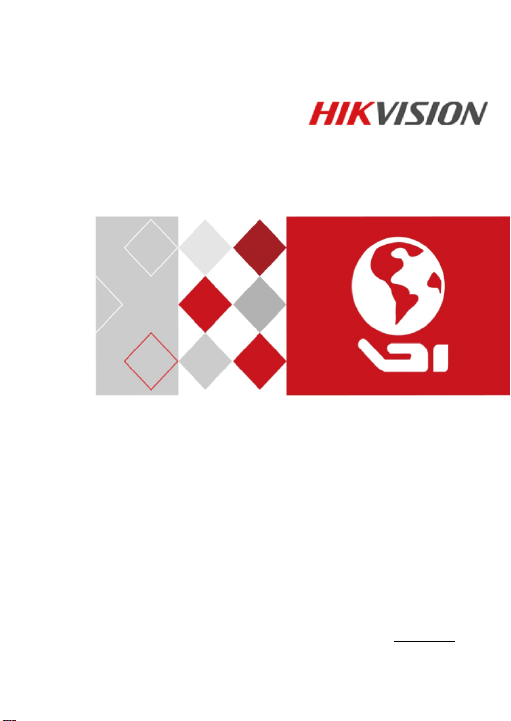
0
Network Covert Camera
Quick Start Guide
UD04315B
0504051070109
Page 2
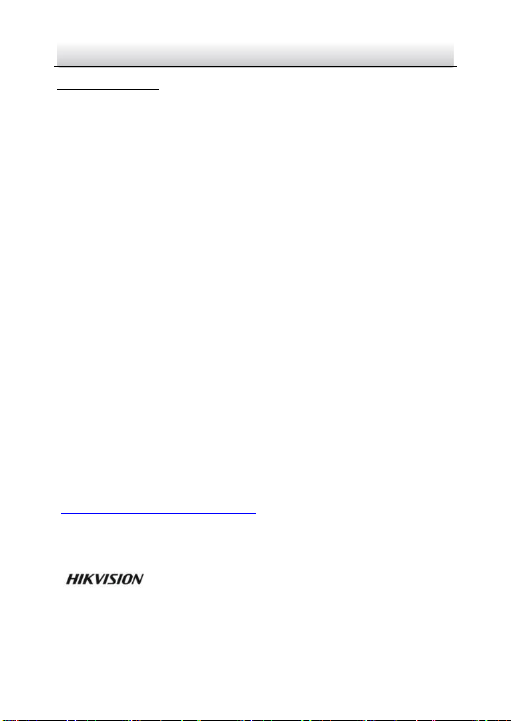
Network Covert Camera·Quick Start Guide
1
1
Quick Start Guide
COPYRIGHT © 2017 Hangzhou Hikvision Digital Technology Co., Ltd.
ALL RIGHTS RESERVED.
Any and all information, including, among others, wordings, pictures,
graphs are the properties of Hangzhou Hikvision Digital Technology
Co., Ltd. or its subsidiaries (hereinafter referred to be “Hikvision”).
This user manual (hereinafter referred to be “the Manual”) cannot
be reproduced, changed, translated, or distributed, partially or
wholly, by any means, without the prior written permission of
Hikvision. Unless otherwise stipulated, Hikvision does not make any
warranties, guarantees or representations, express or implied,
regarding to the Manual.
About this Manual
This Manual is applicable to 64xx Network Camera.
The Manual includes instructions for using and managing the
product. Pictures, charts, images and all other information
hereinafter are for description and explanation only. The
information contained in the Manual is subject to change, without
notice, due to firmware updates or other reasons. Please find the
latest version in the company website
(http://overseas.hikvision.com/en/).
Please use this user manual under the guidance of professionals.
Trademarks Acknowledgement
and other Hikvision’s trademarks and logos are the
properties of Hikvision in various jurisdictions. Other trademarks and
logos mentioned below are the properties of their respective
owners.
Page 3
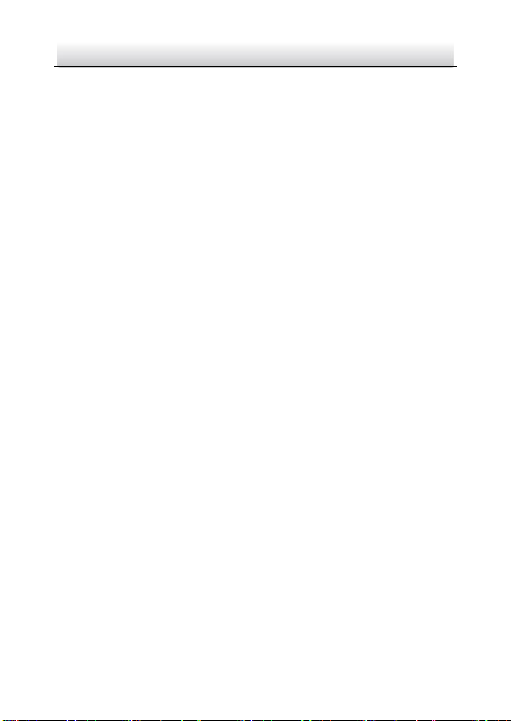
Network Covert Camera·Quick Start Guide
2
2
Legal Disclaimer
TO THE MAXIMUM EXTENT PERMITTED BY APPLICABLE LAW, THE
PRODUCT DESCRIBED, WITH ITS HARDWARE, SOFTWARE AND
FIRMWARE, IS PROVIDED “AS IS”, WITH ALL FAULTS AND ERRORS,
AND HIKVISION MAKES NO WARRANTIES, EXPRESS OR IMPLIED,
INCLUDING WITHOUT LIMITATION, MERCHANTABILITY,
SATISFACTORY QUALITY, FITNESS FOR A PARTICULAR PURPOSE, AND
NON-INFRINGEMENT OF THIRD PARTY. IN NO EVENT WILL
HIKVISION, ITS DIRECTORS, OFFICERS, EMPLOYEES, OR AGENTS BE
LIABLE TO YOU FOR ANY SPECIAL, CONSEQUENTIAL, INCIDENTAL, OR
INDIRECT DAMAGES, INCLUDING, AMONG OTHERS, DAMAGES FOR
LOSS OF BUSINESS PROFITS, BUSINESS INTERRUPTION, OR LOSS OF
DATA OR DOCUMENTATION, IN CONNECTION WITH THE USE OF
THIS PRODUCT, EVEN IF HIKVISION HAS BEEN ADVISED OF THE
POSSIBILITY OF SUCH DAMAGES.
REGARDING TO THE PRODUCT WITH INTERNET ACCESS, THE USE OF
PRODUCT SHALL BE WHOLLY AT YOUR OWN RISKS. HIKVISION SHALL
NOT TAKE ANY RESPONSIBILITES FOR ABNORMAL OPERATION,
PRIVACY LEAKAGE OR OTHER DAMAGES RESULTING FROM CYBER
ATTACK, HACKER ATTACK, VIRUS INSPECTION, OR OTHER INTERNET
SECURITY RISKS; HOWEVER, HIKVISION WILL PROVIDE TIMELY
TECHNICAL SUPPORT IF REQUIRED.
SURVEILLANCE LAWS VARY BY JURISDICTION. PLEASE CHECK ALL
RELEVANT LAWS IN YOUR JURISDICTION BEFORE USING THIS
PRODUCT IN ORDER TO ENSURE THAT YOUR USE CONFORMS THE
APPLICABLE LAW. HIKVISION SHALL NOT BE LIABLE IN THE EVENT
THAT THIS PRODUCT IS USED WITH ILLEGITIMATE PURPOSES.
Page 4
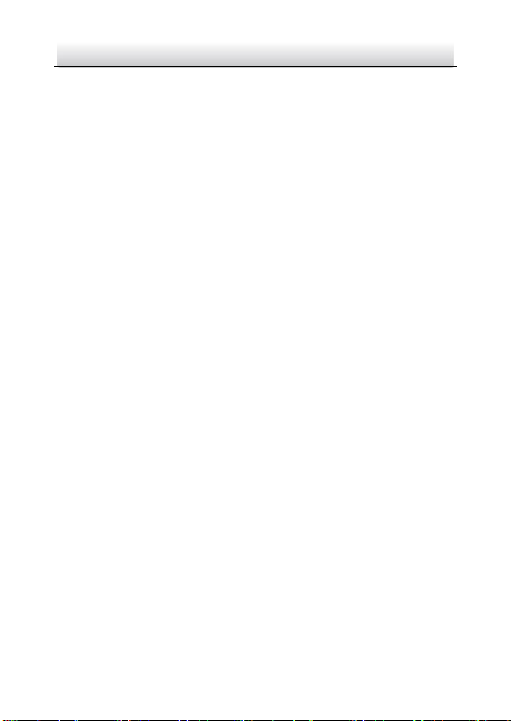
Network Covert Camera·Quick Start Guide
3
3
IN THE EVENT OF ANY CONFLICTS BETWEEN THIS MANUAL AND THE
APPLICABLE LAW, THE LATER PREVAILS.
Regulatory Information
FCC Information
Please take attention that changes or modification not expressly
approved by the party responsible for compliance could void the
user’s authority to operate the equipment.
FCC compliance: This equipment has been tested and found to
comply with the limits for a Class B digital device, pursuant to part
15 of the FCC Rules. These limits are designed to provide reasonable
protection against harmful interference in a residential installation.
This equipment generates, uses and can radiate radio frequency
energy and, if not installed and used in accordance with the
instructions, may cause harmful interference to radio
communications. However, there is no guarantee that interference
will not occur in a particular installation. If this equipment does
cause harmful interference to radio or television reception, which
can be determined by turning the equipment off and on, the user is
encouraged to try to correct the interference by one or more of the
following measures:
—Reorient or relocate the receiving antenna.
—Increase the separation between the equipment and receiver.
—Connect the equipment into an outlet on a circuit different from
that to which the receiver is connected.
—Consult the dealer or an experienced radio/TV technician for help.
FCC Conditions
Page 5
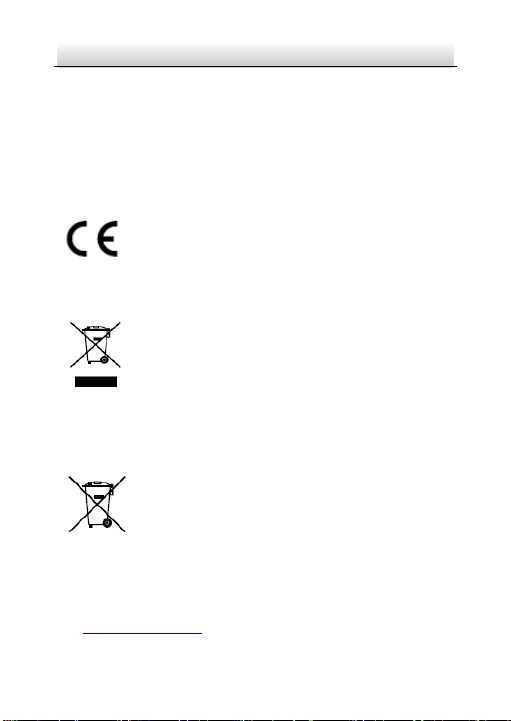
Network Covert Camera·Quick Start Guide
4
4
This device complies with part 15 of the FCC Rules. Operation is
subject to the following two conditions:
1. This device may not cause harmful interference.
2. This device must accept any interference received, including
interference that may cause undesired operation.
EU Conformity Statement
This product and - if applicable - the supplied
accessories too are marked with "CE" and comply
standards listed under the EMC Directive 2014/30/EU, the RoHS
Directive 2011/65/EU
upon the purchase of equivalent new equipment, or dispose of it at
designated collection points. For more information see:
www.recyclethis.info
which may include lettering to indicate cadmium (Cd), lead (Pb), or
mercury (Hg). For proper recycling, return the battery to your
supplier or to a designated collection point. For more information
see: www.recyclethis.info
therefore with the applicable harmonized European
2012/19/EU (WEEE directive): Products marked
with this symbol cannot be disposed of as unsorted
municipal waste in the European Union. For proper
recycling, return this product to your local supplier
2006/66/EC (battery directive): This product
contains a battery that cannot be disposed of as
unsorted municipal waste in the European Union.
See the product documentation for specific battery
information. The battery is marked with this symbol,
Page 6
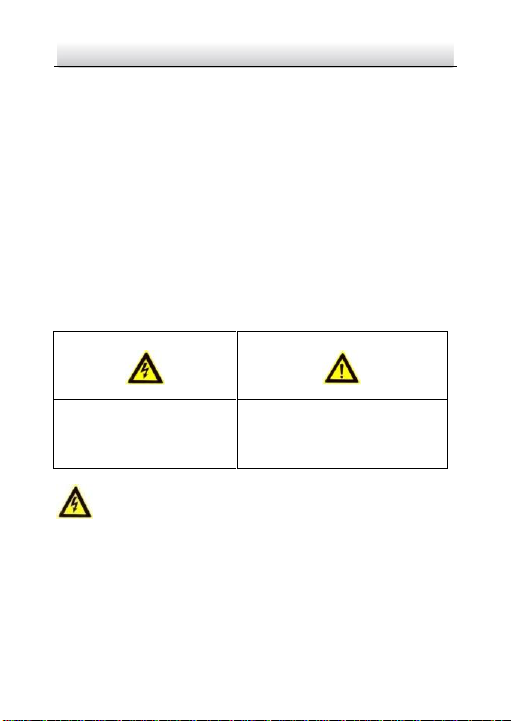
Network Covert Camera·Quick Start Guide
5
5
Warnings Follow these
safeguards to prevent
serious injury or death.
Cautions Follow these
precautions to prevent potential
injury or material damage.
Industry Canada ICES-003 Compliance
This device meets the CAN ICES-3 (B)/NMB-3(B) standards
requirements.
Safety Instruction
These instructions are intended to ensure that user can use the
product correctly to avoid danger or property loss.
The precaution measure is divided into “Warnings” and “Cautions”
Warnings: Serious injury or death may occur if any of the warnings
are neglected.
Cautions: Injury or equipment damage may occur if any of the
cautions are neglected.
Warnings
● Proper configuration of all passwords and other security
settings is the responsibility of the installer and/or end-user.
● In the use of the product, you must be in strict compliance with
the electrical safety regulations of the nation and region. Please
refer to technical specifications for detailed information.
Page 7
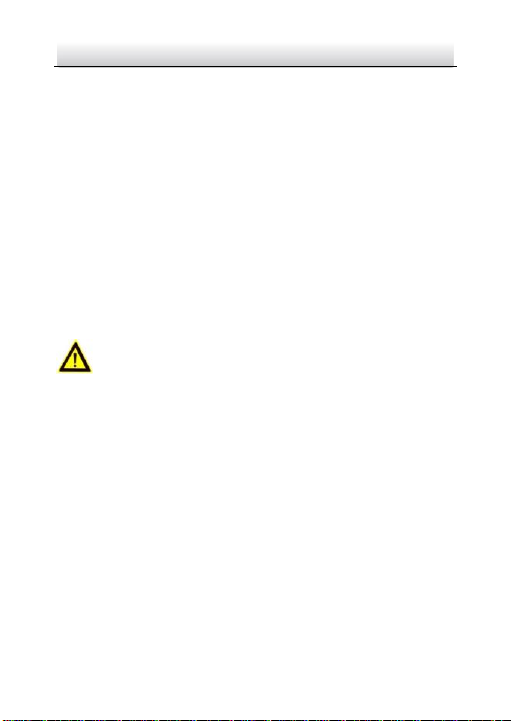
Network Covert Camera·Quick Start Guide
6
6
● Input voltage should meet both the SELV (Safety Extra Low
Voltage) and the Limited Power Source with 24 VAC or 12 VDC
according to the IEC60950-1 standard. Please refer to technical
specifications for detailed information.
● Do not connect several devices to one power adapter as
adapter overload may cause over-heating or a fire hazard.
● Please make sure that the plug is firmly connected to the power
socket. When the product is mounted on wall or ceiling, the
device shall be firmly fixed.
● If smoke, odor or noise rise from the device, turn off the power
at once and unplug the power cable, and then please contact
the service center.
Cautions
● Make sure the power supply voltage is correct before using the
camera.
● Do not drop the camera or subject it to physical shock.
● Do not touch sensor modules with fingers. If cleaning is
necessary, use clean cloth with a bit of ethanol and wipe it
gently. If the camera will not be used for an extended period,
please replace the lens cap to protect the sensor from dirt.
● Do not aim the camera at the sun or extra bright places.
Blooming or smearing may occur otherwise (which is not a
malfunction), and affect the endurance of sensor at the same
time.
Page 8
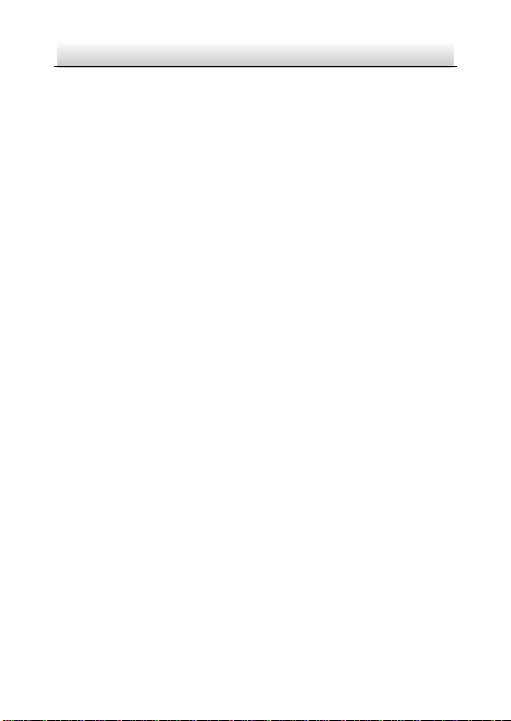
Network Covert Camera·Quick Start Guide
7
7
● The sensor may be burned out by a laser beam, so when any
laser equipment is in using, make sure that the surface of
sensor will not be exposed to the laser beam.
● Do not place the camera in extremely hot, cold (the operating
temperature shall be-30°C ~+60°C, or -40°C ~ +60°C if the
camera model has an “H” in its suffix), dusty or damp locations,
and do not expose it to high electromagnetic radiation.
● To avoid heat accumulation, good ventilation is required for
operating environment.
● Keep the camera away from liquid while in use.
● While in delivery, the camera shall be packed in its original
packing, or packing of the same texture.
● Regular part replacement: a few parts (e.g. electrolytic
capacitor) of the equipment shall be replaced regularly
according to their average enduring time. The average time
varies because of differences between operating environment
and using history, so regular checking is recommended for all
the users. Please contact with your dealer for more details.
● Improper use or replacement of the battery may result in
hazard of explosion. Replace with the same or equivalent type
only. Dispose of used batteries according to the instructions
provided by the battery manufacturer.
● If the product does not work properly, please contact your
dealer or the nearest service center. Never attempt to
disassemble the camera yourself. (We shall not assume any
responsibility for problems caused by unauthorized repair or
maintenance.)
Page 9
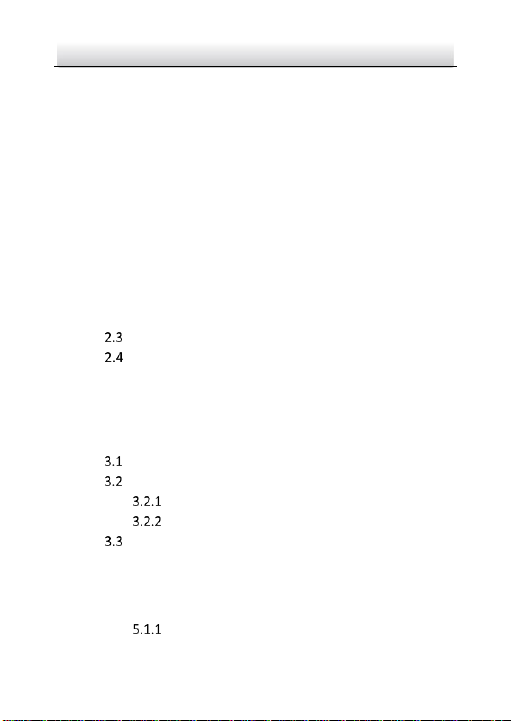
Network Covert Camera·Quick Start Guide
8
8
Table of Contents
1 Appearance Description ............................................................... 10
1.1 General Appearance...................................................... 10
1.2 Front Panel .................................................................... 11
1.3 Rear Panel ..................................................................... 13
1.4 Sensor Units .................................................................. 14
2 Installation .................................................................................... 19
2.1 Installing the Main Unit ................................................. 19
2.2 Installing the Block-Shaped Sensor Unit ........................ 21
2.2.1 Concealed Mounting .......................................... 21
2.2.2 Exposed Mounting ............................................. 23
2.2.3 Mounting with Pole-Shaped Bracket .................. 25
Installing the Cylindrical Sensor Unit ............................. 33
Installing the Fixed Focal Sensor Unit ............................ 35
2.5 Installing the Ball-Shaped Sensor Unit ........................... 39
2.5.1 Mounting with the Included Bracket .................. 39
2.5.2 Mounting with a Incline Bracket ......................... 43
3 Setting the Network Camera over the LAN .................................. 47
Wiring ........................................................................... 47
Activating the Camera ................................................... 48
Activation via Web Browser ................................ 48
Activation via SADP Software ............................. 49
Modifying the IP Address .............................................. 51
4 Accessing via Web Browser .......................................................... 54
5 Operating via Hik-Connect App .................................................... 56
5.1 Enable Hik-Connect Service on Camera ......................... 56
Enable Hik-Connect Service via SADP Software .. 56
Page 10
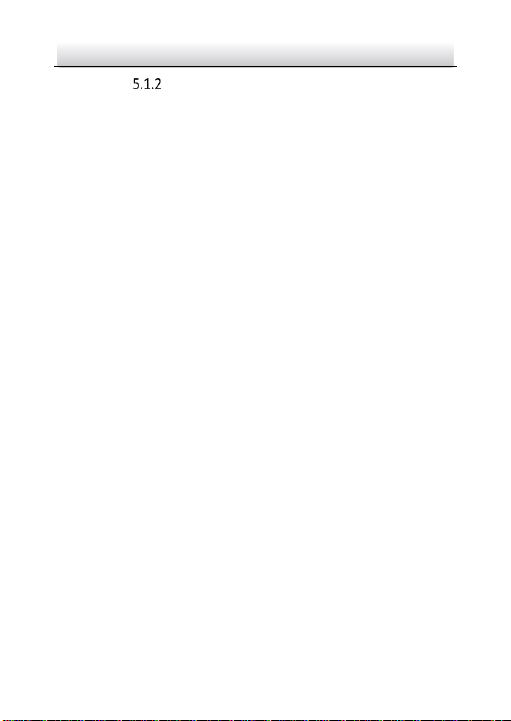
Network Covert Camera·Quick Start Guide
9
9
Enable Hik-Connect Service via Web Browser .... 57
5.2 Hik-Connect Setup ........................................................ 59
5.3 Adding Camera to Hik-Connect ..................................... 59
5.4 Initializing the Memory Card ......................................... 61
0504051070109
Page 11
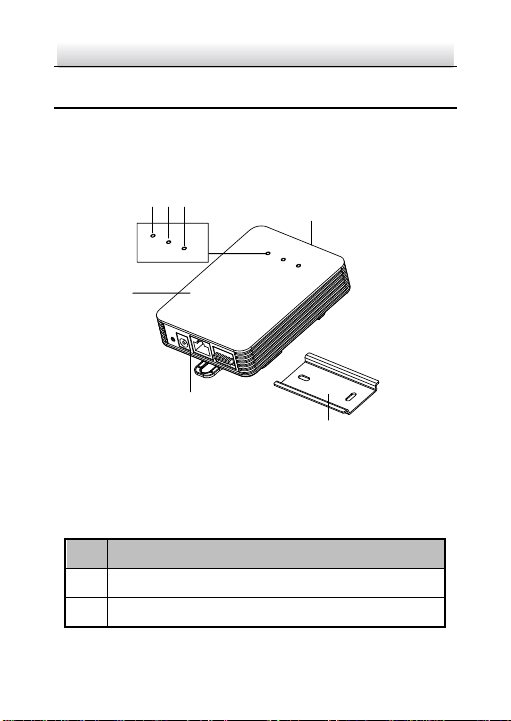
Network Covert Camera·Quick Start Guide
10
10
1
2
3
4
5
6
7
No.
Description
1
Main unit
2
Mounting rail
1 Appearance Description
1.1 General Appearance
The general appearance of the covert camera is shown below:
Figure 1-1 General Appearance
Table 1-1 Description of the General Appearance
Page 12
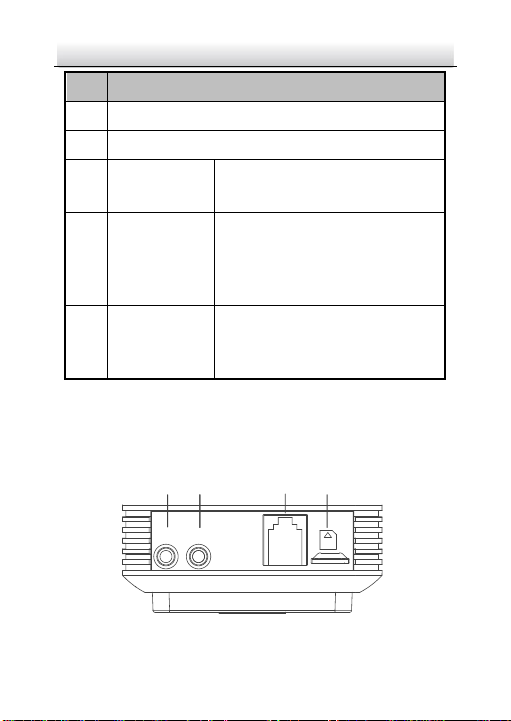
Network Covert Camera·Quick Start Guide
11
11
No.
Description
3
Rear panel
4
Front panel
5
POWER
Indicator LED
Solid red: Power-on
Unlit: Power-off
6
STATUS
Indicator LED
Solid green: The camera works
properly.
Unlit: The camera does not work
properly.
7
LINK Indicator
LED
Flashing amber: Network properly
connected.
Unlit: Network disconnected.
AUDIO
IN
AUDIO
OUT
VIN1
SD
1
2
3
4
1.2 Front Panel
The covert camera equips with three types of front panel, as shown
in Figure 1-2, Figure 1-3, and Figure 1-4.
Figure 1-2 The Type I Front Panel
Page 13
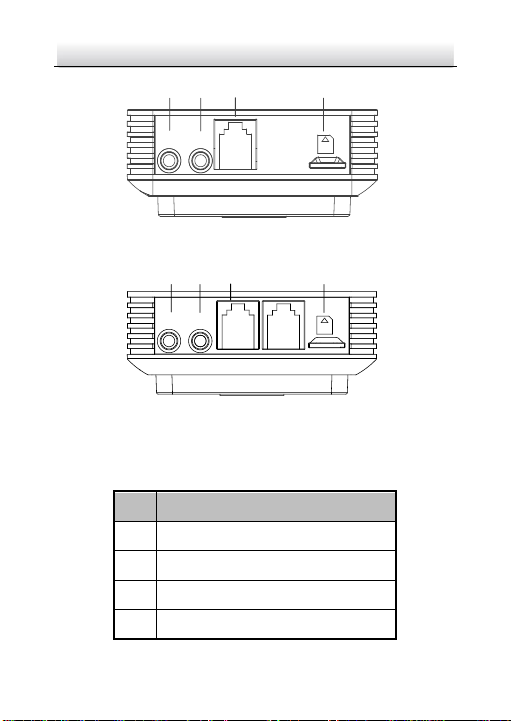
Network Covert Camera·Quick Start Guide
12
12
AUDIO
OUT
AUDIO
IN
VIN1
SD
1
2
3
4
VIN2
AUDIO
IN
AUDIO
OUT
VIN1
SD
1
2
3
4
No.
Description
1
Audio input
2
Audio output
3
RJ-12 video input interface(s)
4
MicroSD card slot
Figure 1-3 The Type II Front Panel
Figure 1-4 The Type III Front Panel
Table 1-2 Description of the Front Panel
Page 14
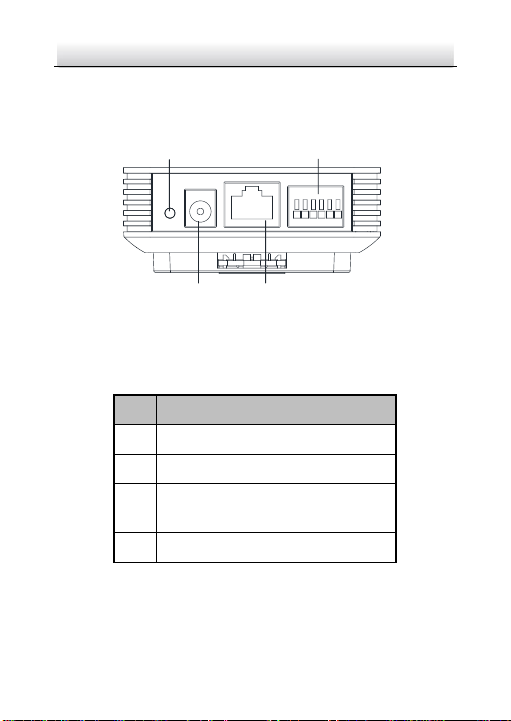
Network Covert Camera·Quick Start Guide
13
13
ALARM
RS232
RXD TXD GND IN1 1B 1A
LAN(PoE)
DC 12V
RESET
1 2
3
4
No.
Description
1
Reset
2
Power input
3
RS-232 and alarm input and output
interfaces
4
Ethernet interface with PoE function
1.3 Rear Panel
The rear panel of the covert camera is shown in Figure 1-5.
Figure 1-5 Rear Panel
Table 1-3 Description of the Rear Panel
Page 15

Network Covert Camera·Quick Start Guide
14
14
1
2
3
4
No.
Description
1
Block-Shaped sensor unit
2
Decorative cover
3
Straight mounting bracket
4
Video output cable with RJ-12 interface
1.4 Sensor Units
The different covert camera model is equipped with four different
types of sensor unit, including block-shaped sensor unit, cylindrical
sensor unit, fixed focal sensor unit and ball-shaped sensor unit.
Type I: Block-Shaped Sensor Unit
Figure 1-6 Block-Shaped Sensor Unit
Table 1-4 Description of the Block-Shaped Sensor Unit
Page 16
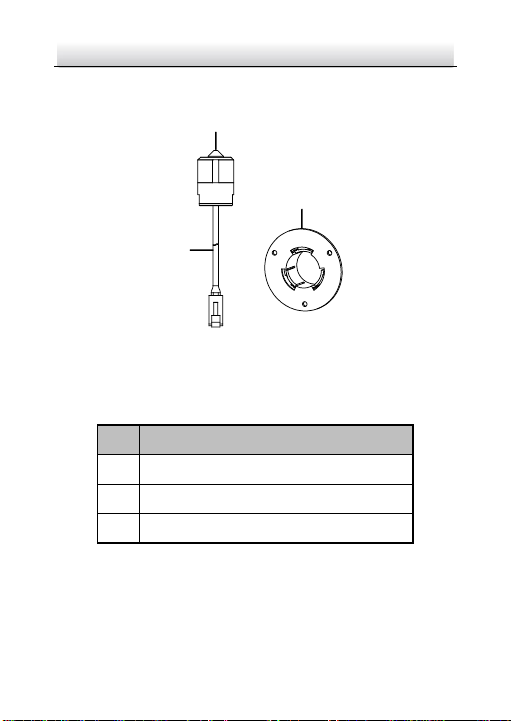
Network Covert Camera·Quick Start Guide
15
15
1
2
3
No.
Description
1
Cylindrical Sensor Unit
2
Video output cable with RJ-12 interface
3
Round Rail Mounting Bracket
Type II: Cylindrical Sensor Unit
Figure 1-7 Cylindrical Sensor Unit
Table 1-5 Description of the Block-Shaped Sensor Unit
Page 17
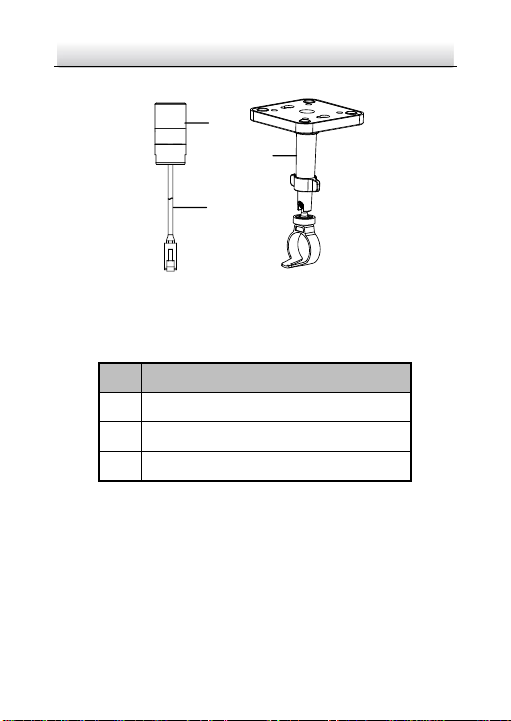
Network Covert Camera·Quick Start Guide
16
16
1
2
3
No.
Description
1
Fixed Focal Camera
2
Ceiling Mounting Bracket
3
Video output cable with RJ-12 interface
Type III: Fixed Focal Sensor Unit
Figure 1-8 Fixed Focal Sensor Unit
Table 1-6 Description of the Block-Shaped Sensor Unit
Page 18
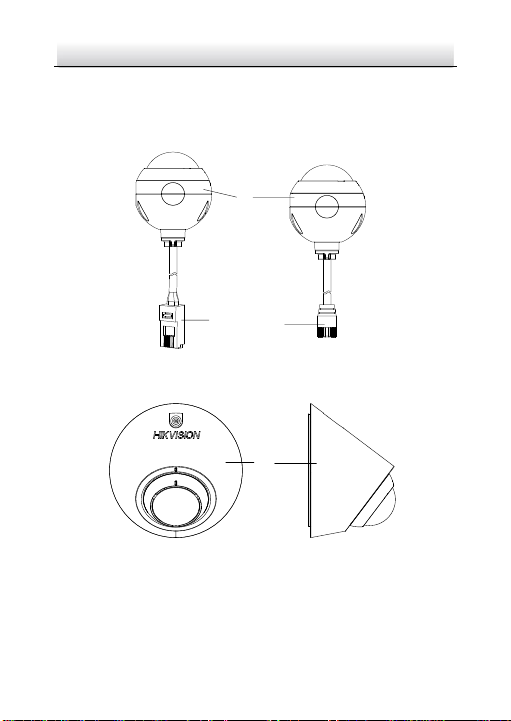
Network Covert Camera·Quick Start Guide
17
17
RJ-12 Interface
M12 Interface
1
2
3
4
Type IV: Ball-Shaped Sensor Unit
The ball-shaped sensor unit has two models with different
communication interfaces, the RJ-12 interface and M12 interface.
Figure 1-9 Ball-Shaped Sensor Unit and Included Bracket
Table 1-7 Description of Ball-Shaped Sensor Unit
Page 19
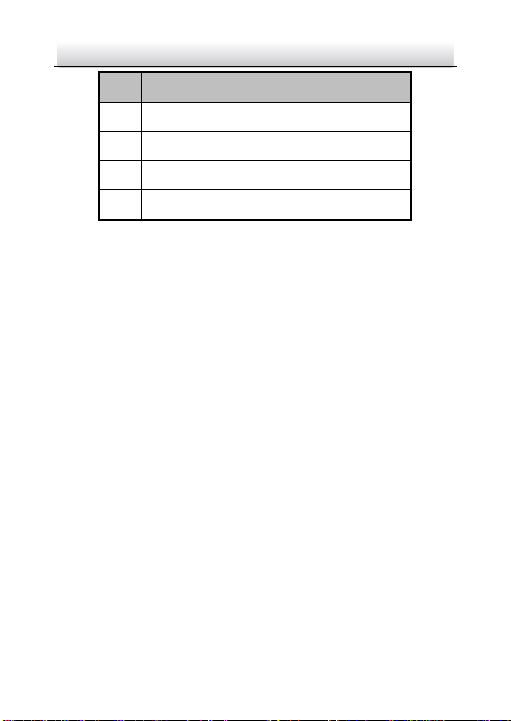
Network Covert Camera·Quick Start Guide
18
18
No.
Description
1
Ball-Shaped Sensor Unit
2
Video output cable with RJ-12 interface
3
Video out cable with M12 aviation plug
4
Bracket Included
Page 20

Network Covert Camera·Quick Start Guide
19
19
2 Installation
Before you start:
● Make sure the device in the package is in good condition and all
the assembly parts are included.
● The standard power supply is 12 V DC or 24 V AC, please make
sure your power supply matches with your camera.
● Make sure all the related equipment is power-off during the
installation.
● Check the specification of the products for the installation
environment.
● Make sure that the wall is strong enough to withstand four
times the weight of the camera and the bracket.
For the camera that supports IR, you are required to pay attention to
the following precautions to prevent IR reflection:
● Make sure that there is no reflective surface too close to the
camera lens. The IR light from the camera may reflect back into
the lens causing reflection.
2.1 Installing the Main Unit
Steps:
Secure the mounting rail onto the installation surface with the
supplied screws.
Page 21

Network Covert Camera·Quick Start Guide
20
20
Figure 2-1 Secure the Mounting Rail
Secure the bracket on the rear surface of the main unit with
corresponding screws.
Figure 2-2 Secure Bracket onto Main Unit
Do not upside down the main unit when you fasten the bracket.
Hang the main unit together with the bracket to the mounting
rail and complete the installation.
Page 22

Network Covert Camera·Quick Start Guide
21
21
Figure 2-3 Hang the Main Unit
2.2 Installing the Block-Shaped Sensor Unit
This series of camera support concealed mounting and exposed
mounting with a decorative cover.
2.2.1 Concealed Mounting
Please make sure that the mounting surface is suitable for adhesive
pasting.
Steps:
1. Drill on the mounting surface, as shown in Figure 2-4.
Page 23

Network Covert Camera·Quick Start Guide
22
22
Drill on the Surface
Make sure the drilling hole is big enough for the camera lens.
2. Remove a side of the adhesive tape on the bracket. Paste the
bracket on mounting surface by aligning with the drilled hole.
Paste the Bracket
3. Install the block-shaped sensor unit into the bracket and make it
to be buckled.
Page 24

Network Covert Camera·Quick Start Guide
23
23
4. Tighten the fastening screw on the top of the bracket.
Insert the Block-shaped Sensor Unit
2.2.2 Exposed Mounting
Steps:
Fix the Block-shaped sensor unit on the mounting surface with
screws, as shown in Figure 2-7.
Page 25

Network Covert Camera·Quick Start Guide
24
24
Fix the Block-shaped Sensor Unit
For cement surface mounting, you need to use the expansion
screw to fix the camera.
For wooden surface mounting, you can just use the
self-tapping screw to fix the camera.
5. Shield the sensor unit with the decorative cover. As shown in
Figure 2-8.
Page 26

Network Covert Camera·Quick Start Guide
25
25
Lens Bracket
Cover
Base
Hood the Cover
2.2.3 Mounting with Pole-Shaped Bracket
If you purchase the camera with a pole-shaped mounting bracket,
follow the steps to complete installation of the lens and the bracket.
Pole-Shaped Bracket Component
Page 27

Network Covert Camera·Quick Start Guide
26
26
Lens
Lens
Bracket
Cable
Steps:
1. Fit the lens and the lens cable into the lens bracket as shown
below.
Fit Lens and Lens Cable into Lens Bracket
2. Make a mark at a height of 1.83m (6ft.) on wall (or other desired
mounting position). Align the “1.83m (6ft.)” sticker on base with
the mark on wall. Then, mark the first expansion screw hole as
shown in the figure below.
Page 28

Network Covert Camera·Quick Start Guide
27
27
1.83m
(6ft)
1.83m
(6ft)
1.83m
(6ft)
Marking for Installation
3. Install the first expansion screw loosely and hang the bracket base
on the screw.
Page 29

Network Covert Camera·Quick Start Guide
28
28
1.83m
(6ft)
First
Expansion
Screw
Hang the Bracket Base
4. Plan and prepare cable routing. This bracket supports cable
routing through wall and on surface, select one way according to
your actual needs.
1). If you choose to route cable through wall, drill a cable hole
according to the size and height of cable hole on the base. See
Figure 2-13.
2). If you choose to route cable on surface, make a cable hole on
the top or bottom cover. See Figure 2-13.
Page 30

Network Covert Camera·Quick Start Guide
29
29
1.83m
(6ft)
Cable
Holes
Cable
Hole
Route cable through wall
Route cable on surface
Plan Cable Routing
5. Route cable and fit the lens bracket into the base. Use a screw to
secure the lens bracket. See Figure 2-14.
Page 31

Network Covert Camera·Quick Start Guide
30
30
or
Thumbscrew
Pan: -15° to +15°
Install and Secure Lens Bracket
6. Loosely screw the thumbscrew to the base. Adjust the panning
position of the lens, and tighten the thumbscrew.
Install Thumbscrew and Adjust Panning Position
Page 32

Network Covert Camera·Quick Start Guide
31
31
1.83m
(6ft)
1.83m
(6ft)
Top Cover
7. Screw the top cover to the base.
Install To p Cover
8. Install the second expansion screw. Tighten the first expansion
screw. See Figure 2-17.
9. Peel off protective films on both side of the decorative cover. Slide
the decorative cover in the base. See Figure 2-18.
Page 33

Network Covert Camera·Quick Start Guide
32
32
1.83m
(6ft)
First
Expansion
Screw
Second
Expansion
Screw
Decorative
Cover
Protective
Films
Secure Base on
Wall
10. Screw the bottom cover to the base.
Peel off
Protective Films and Slide the
Decorative Cover in the Base
Page 34

Network Covert Camera·Quick Start Guide
33
33
Bottom
Cover
Install Bottom Cover
Installing the Cylindrical Sensor Unit
This series of camera only support concealed mounting.
Please make sure that the mounting surface is suitable for adhesive
pasting.
Steps:
1. Drill on the mounting surface, as shown in Figure 2-20.
Page 35

Network Covert Camera·Quick Start Guide
34
34
Drill on the Surface
Make sure that the drilling hole is big enough for the camera lens.
2. Remove a side of the adhesive tape on the bracket. Paste the
bracket on the mounting surface with aligning with the drilling
hole. As shown in figure below.
Paste the Bracket
3. Install the cylindrical sensor into the mounting hole in the round
rail bracket.
Page 36

Network Covert Camera·Quick Start Guide
35
35
4. Turn the locking sleeve to fix the sensor.
Install the Cylindrical Sensor
Installing the Fixed Focal Sensor Unit
Steps:
1. Fix the mounting base of the bracket to the ceiling with the
supplied screws.
Fix the Ceiling Mounting Bracket
2. Hood the bracket cover to the mounting base.
Page 37

Network Covert Camera·Quick Start Guide
36
36
Hood the Bracket Cover
3. Screw the bracket to the mounting base.
Screw the Bracket
Page 38

Network Covert Camera·Quick Start Guide
37
37
Another shorter bracket is also selectable; please select the bracket
according to your demand.
4. Loop the fixed focal unit with the loop of the bracket, and
tighten it with the supplied screw. As shown in Figure 2-26.
Loop the Fixed Focal Unit
5. Align the assembled fixed focal unit to the bracket, and rotate
the unit to tighten the unit with the bracket.
Page 39

Network Covert Camera·Quick Start Guide
38
38
Knob
Lock Nut
Install the Fixed Focal Unit to the Bracket
6. Loosen the knob to adjust the surveillance angle, and then
tighten the lock nut to complete the installation.
Figure 2-28 Complete the Installation
Page 40

Network Covert Camera·Quick Start Guide
39
39
2.5 Installing the Ball-Shaped Sensor Unit
2.5.1 Mounting with the Included Bracket
Steps:
1. Paste the drill template to the desired mounting place. Drill two
screw holes and a hole for routing cable according to the drill
template.
Figure 2-29 Drill Template
2. Route the camera cable through the mounting base of the
included bracket. Fixed the mounting base to the wall or ceiling.
Page 41

Network Covert Camera·Quick Start Guide
40
40
Screws
Mounting
Base
Ceiling
Cable Hole
Screws
Mounting Base
Cable Hole
Wall
①
②
③
Screw
Bracket Cover
Camera
Figure 2-30 Fix the Mounting Bracket on Ceiling or on Wall
3. Place the camera in the bracket cover.
Page 42

Network Covert Camera·Quick Start Guide
41
41
Slot
Wedge
Camera
Bracket
Cover
Mounting
Base
Screw Hole
Figure 2-31 Place the Camera in Bracket Cover
4. Get the wedge on the bracket cover stuck in the slot of the
mounting base, close the cover, and screw the bracket cover on
the mounting base loosely.
Figure 2-32 Install the Camera and Bracket Cover
Page 43

42
42
5. Adjust the surveillance angle.
Plastic Ring
Camera
Tilt:
-16.5° to 16.5°
or
-21.5° to 21.5°
Pan:
-16.5° to 16.5°
or
-21.5° to 21.5°
Notch
Notch
Rotate:
0° to 360°
3). Stick the supplied plastic ring in the camera
4). Connect the cables and power on the camera to view the
image.
5). Hold and move the plastic ring to adjust the panning, tilting,
and rotating position to desired place.
6). Remove the plastic ring after adjustment finished.
For the camera equipped with a fisheye lens, the panning and
tilting adjusting range is -16.5° to 16.5°. For the camera equiped
with a regular fixed focal lens, the adjusting range is -21.5° to
21.5°.
Network Covert Camera·Quick Start Guide
Figure 2-33 Adjust the View Angle
Page 44

Network Covert Camera·Quick Start Guide
43
43
Screw
Screw
Ceiling
Wall
6. Tighten the screw on the bracke t cover.
Figure 2-34 Tighten the Screw
2.5.2 Mounting with a Incline Bracket
Before you start:
There is no incline bracket included in the package. If you choose this
mounting type, you need to provide a bracket before starting. The
shown bracket below is only for demonstration.
Steps:
1. Paste the drill template to the desired mounting place. Drill two
screw holes and a hole for routing cable according to the drill
template.
Page 45

Network Covert Camera·Quick Start Guide
44
44
Figure 2-35 Drill Template
2. Route the camera cable through the mounting base of the
incline bracket. And fix the camera to the mounting base with
the fixing ring and screw.
The screw should be installed loosely to leave some space for
view angle adjustment.
Page 46

Network Covert Camera·Quick Start Guide
45
45
Mounting
Base
Camera
Fixing Ring
Screw
Cable Hole
Cable Hole
Ceiling
Wall
Screws
Screws
Figure 2-36 Fix the Camera to Mounting Base
3. Install the incline bracket with camera on the wall or ceiling with
supplied screws.
Figure 2-37 Fix the Camera and Mounting Base to Wall or Ceiling
4. Adjust view angle of the camera. Refer to Step 5 in Section 2.5.1.
Page 47

Network Covert Camera·Quick Start Guide
46
46
Mounting Base
Incline Bracket
Cover
Ceiling
Mounting
Base
Incline Bracket
Cover
Wall
5. Tighten the screw on fixing ring.
6. Install the incline bracket cover.
Figure 2-38 Install the Incline Bracket Cover
Page 48

Network Covert Camera·Quick Start Guide
47
47
Network Cable
or
Network Camera
Computer
Network Cable
Network Cable
or
or
Network Camera Computer
3 Setting the Network Camera over the LAN
Note:
You shall acknowledge that the use of the product with Internet
access might be under network security risks. For avoidance of any
network attacks and information leakage, please strengthen your
own protection.
If the product does not work properly, contact your dealer or the
nearest service center for help.
Wiring
Connect the camera to network according to the following figures.
Connecting Directly
Connecting via a Switch or a Router
Page 49

Network Covert Camera·Quick Start Guide
48
48
Activating the Camera
You are required to activate the camera first by setting a strong
password for it before you can use the camera.
Activation via Web Browser, Activation via SADP, and Activation via
Client Software are all supported. We will take activation via SADP
software and Activation via Web Browser as examples to introduce
the camera activation.
Note:
Refer to the User Manual of Network Camera for Activation via
Client Software.
Activation via Web Browser
Steps:
1. Power on the camera. Connect the camera to your computer or
the switch/router which your computer connects to.
2. Input the IP address into the address bar of the web browser, and
press Enter to enter the activation interface.
Notes:
The default IP address of the camera is 192.168.1.64.
The computer and the camera should belong to the same
subnet.
For the camera enables the DHCP by default, you need to use
the SADP software to search the IP address.
Page 50

Network Covert Camera·Quick Start Guide
49
49
Activation Interface(Web)
3. Create a password and input the password into the password
field.
STRONG PASSWORD RECOMMENDED– W e highly
recommend you create a strong password of your own
choosing (using a minimum of 8 characters, including
upper case letters, lower case letters, numbers, and
special characters) in order to increase the security of
your product. And we recommend you reset your
password regularly, especially in the high security
system, resetting the password monthly or weekly can
better protect your product.
4. Confirm the password.
5. Click OK to save the password and enter the live view interface.
Activation via SADP Software
SADP software is used for detecting the online device, activating the
camera, and resetting the password.
Page 51

Network Covert Camera·Quick Start Guide
50
50
Select inactive device.
Input and confirm
password.
Get the SADP software from the supplied disk or the official website,
and install the SADP according to the prompts.
Follow the steps to activate the camera.
Steps:
1. Run the SADP software to search the online devices.
2. Check the device status from the device list, and select the
inactive device.
SADP Interface
Note:
The SADP software supports activating the camera in batch. Refer
to the user manual of SADP software for details.
3. Create and input the new password in the password field, and
confirm the password.
Page 52

Network Covert Camera·Quick Start Guide
51
51
STRONG PASSWORD RECOMMENDED– W e highly
recommend you create a strong password of your own
choosing (using a minimum of 8 characters, including
upper case letters, lower case letters, numbers, and
special characters) in order to increase the security of
your product. And we recommend you reset your
password regularly, especially in the high security
system, resetting the password monthly or weekly can
better protect your product.
Note:
You can enable the Hik-Connect service for the device during
activation. Refer to Chapter 5.1 for detailed information.
4. Click Activate to start activation.
You can check whether the activation is completed on the popup
window. If activation failed, make sure that the password meets
the requirement and try again.
Modifying the IP Address
Purpose:
To view and configure the camera via LAN (Local Area Network), you
need to connect the network camera in the same subnet with your
PC.
Use the SADP software or client software to search and change the
IP address of the device. We take modifying the IP Address via SADP
software as an example to introduce the IP address modification.
For IP address modification via client software, refer to the user
manual of client software.
Page 53

Network Covert Camera·Quick Start Guide
52
52
Steps:
1. Run the SADP software.
2. Select an active device.
3. Change the device IP address to the same subnet with your
computer by either modifying the IP address manually or checking
the checkbox of Enable DHCP.
Modify the IP Address
Page 54

Network Covert Camera·Quick Start Guide
53
53
Note:
You can enable the Hik-Connect service for the device during
activation. Refer to Chapter 5.1 for detailed information.
4. Input the admin password and click Modify to activate your IP
address modification.
The batch IP address modification is supported by the SADP. Refer to
the user manual of SADP for details.
Page 55

Network Covert Camera·Quick Start Guide
54
54
4 Accessing via Web Browser
System Requirement:
Operating System: Microsoft Windows XP SP1 and above version
CPU: 2.0 GHz or higher
RAM: 1G or higher
Display: 1024×768 resolution or higher
Web Browser: Internet Explorer 8.0 and above version, Apple Safari
5.0.2 and above version, Mozilla Firefox 5.0 and above version and
Google Chrome 18 and above version
Steps:
1. Open the web browser.
2. In the browser address bar, input the IP address of the network
camera, and press the Enter key to enter the login interface.
Note:
The default IP address is 192.168.1.64. You are recommended
to change the IP address to the same subnet with your
computer.
3. Input the user name and password.
The admin user should configure the device accounts and
user/operator permissions properly. Delete the unnecessary
accounts and user/operator permissions.
Note:
The device IP address gets locked if the admin user performs 7
failed password attempts (5 attempts for the user/operator).
Page 56

Network Covert Camera·Quick Start Guide
55
55
4. Click Login.
Login Interface
5. Install the plug-in before viewing the live video and managing the
camera. Follow the installation prompts to install the plug-in.
Note:
You may have to close the web browser to finish the installation of
the plug-in.
Download Plug-in
6. Reopen the web browser after the installation of the plug-in and
repeat steps 2 to 4 to login.
Note:
For detailed instructions of further configuration, please refer to
the user manual of network camera.
Page 57

Network Covert Camera·Quick Start Guide
56
56
5 Operating via Hik-Connect App
Purpose:
Hik-Connect is an application for mobile devices. With the App, you
can view live image of the camera, receive alarm notification and so
on.
Note:
Hik-Connect service is not supported by certain camera models.
5.1 Enable Hik-Connect Service on Camera
Purpose:
Hik-Connect service should be enabled on your camera before using
the service.
You can enable the service through SADP software or web browser.
Enable Hik-Connect Service via SADP Software
Steps:
1. Check the checkbox of Enable Hik-Connect on:
1). "Activate the Device" page during camera activation, refer to
Chapter 3.2.2.
2). Or "Modify Network Parameters" page during modifying IP
address, refer to Chapter 3.3.
2. Create a verification code or change the verification code.
Page 58

Network Covert Camera·Quick Start Guide
57
57
Verification Code Setting (SADP)
Note:
The verification code is required when you add the camera to
Hik-Connect app.
3. Click and read "Terms of Service" and "Privacy Policy".
4. Confirm the settings.
Enable Hik-Connect Service via Web Browser
Before you start:
You need to activate the camera before enabling the service. Refer to
Chapter 3.2.
Page 59

Network Covert Camera·Quick Start Guide
58
58
Steps:
1. Access the camera via web browser. Refer to Chapter 4.
2. Enter platform access configuration interface: Configuration >
Network > Advanced Settings > Platform Access
Platform Access Configuration (Web)
3. Select Platform Access Mode as Hik-Connect.
4. Check the checkbox of Enable.
5. Click and read "Terms of Service" and "Privacy Policy" in pop-up
window.
6. Create a verification code or change the verification code for the
camera.
Note:
The verification code is required when you add the camera to
Hik-Connect app.
7. Save the settings.
Page 60

Network Covert Camera·Quick Start Guide
59
59
5.2 Hik-Connect Setup
Steps:
1. Download and install the Hik-Connect app by searching
“Hik-Connect” in App Store or Google PlayTM.
2. Launch the app and register for a Hik-Connect user account.
3. Log in Hik-Connect app after registration.
5.3 Adding Camera to Hik-Connect
Before you start:
You need to enable the Hik-Connect service on camera before
adding it to your Hik-Connect account. Refer to Chapter 5.1.
Steps:
1. Use a network cable to connect the camera with a router if the
camera does not support Wi-Fi.
Figure 5-3 Connect a Router
Note:
After the camera connects to the network, please wait one minute
before any operation on the camera using Hik-Connect app.
2. In the Hik-Connect app, tap “+” on the upper-right corner and
then scan the QR code of the camera to add the camera.
Page 61

Network Covert Camera·Quick Start Guide
60
60
You can find the QR code on the camera or on the cover of the
Quick Start Guide of the camera in the package.
Figure 5-4 Scan QR Code
Note:
If the QR code is missing or too blur to be recognized, you can also
add the camera by tapping the icon and inputting the
camera's serial number.
3. Input the verification code of your camera.
Note:
● The required verification code is the code you create or
change when you enabling Hik-Connect service on camera.
● If you forget the verification code, you can check the current
verification code on Platform Access configuration page via
web browser.
4. Follow the prompts to set the network connection and add the
camera to your Hik-Connect account.
Note:
For detailed information, refer to the user manual of the
Hik-Connect app.
Page 62
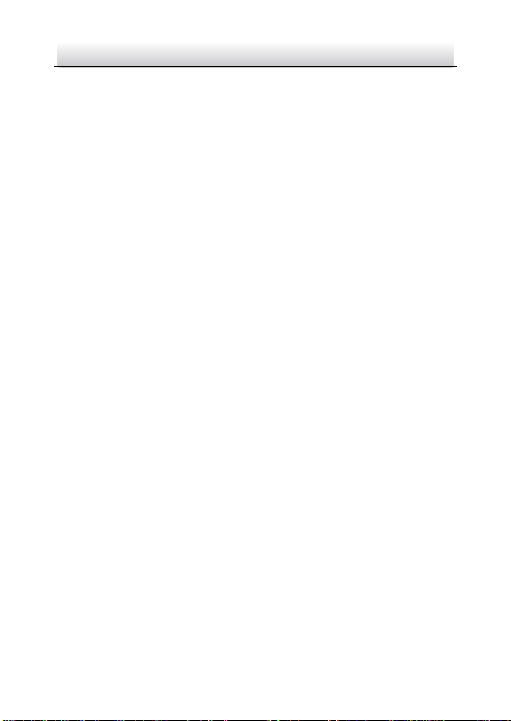
Network Covert Camera·Quick Start Guide
61
61
5.4 Initializing the Memory Card
Steps:
Check the memory card status by tapping on the Storage Status in
the Device Settings interface.
If the memory card status displays as Uninitialized, tap to initialize
it. The status will then change to Normal. You can then start
recording any event triggered video in the camera such as motion
detection.
Page 63

0
