Page 1

0
Network Fisheye Camera
Quick Start Guide
UD02120B
Page 2
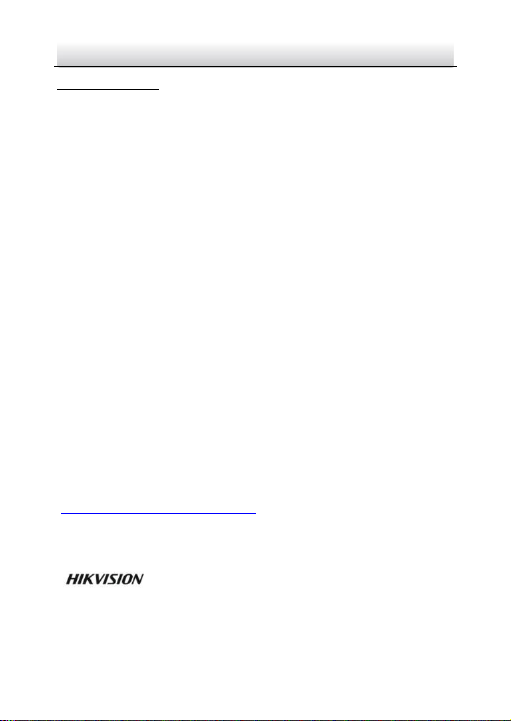
Network Fisheye Camera·Quick Start Guide
1
1
Quick Start Guide
COPYRIGHT © 2017 Hangzhou Hikvision Digital Technology Co., Ltd.
ALL RIGHTS RESERVED.
Any and all information, including, among others, wordings, pictures,
graphs are the properties of Hangzhou Hikvision Digital Technology
Co., Ltd. or its subsidiaries (hereinafter referred to be “Hikvision”).
This user manual (hereinafter referred to be “the Manual”) cannot
be reproduced, changed, translated, or distributed, partially or
wholly, by any means, without the prior written permission of
Hikvision. Unless otherwise stipulated, Hikvision does not make any
warranties, guarantees or representations, express or implied,
regarding to the Manual.
About this Manual
This Manual is applicable to 63xx Network Camera.
The Manual includes instructions for using and managing the
product. Pictures, charts, images and all other information
hereinafter are for description and explanation only. The
information contained in the Manual is subject to change, without
notice, due to firmware updates or other reasons. Please find the
latest version in the company website
(http://overseas.hikvision.com/en/).
Please use this user manual under the guidance of professionals.
Trademarks Acknowledgement
and other Hikvision’s trademarks and logos are the
properties of Hikvision in various jurisdictions. Other trademarks and
logos mentioned below are the properties of their respective
owners.
Page 3
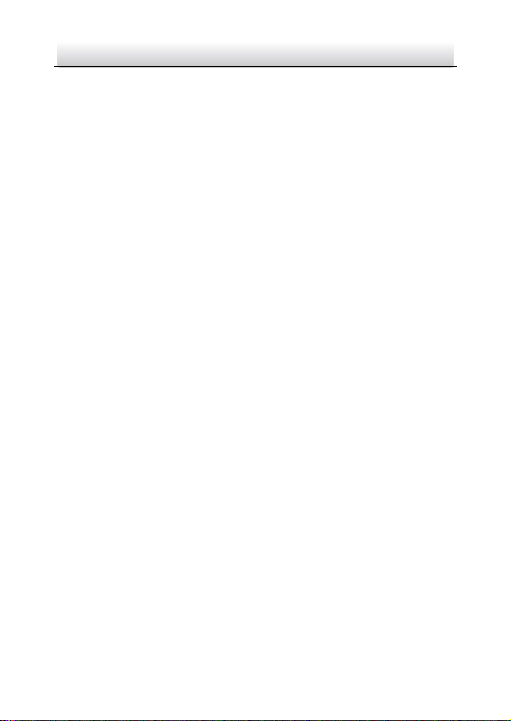
Network Fisheye Camera·Quick Start Guide
2
2
Legal Disclaimer
TO THE MAXIMUM EXTENT PERMITTED BY APPLICABLE LAW, THE
PRODUCT DESCRIBED, WITH ITS HARDWARE, SOFTWARE AND
FIRMWARE, IS PROVIDED “AS IS”, WITH ALL FAULTS AND ERRORS,
AND HIKVISION MAKES NO WARRANTIES, EXPRESS OR IMPLIED,
INCLUDING WITHOUT LIMITATION, MERCHANTABILITY,
SATISFACTORY QUALITY, FITNESS FOR A PARTICULAR PURPOSE, AND
NON-INFRINGEMENT OF THIRD PARTY. IN NO EVENT WILL
HIKVISION, ITS DIRECTORS, OFFICERS, EMPLOYEES, OR AGENTS BE
LIABLE TO YOU FOR ANY SPECIAL, CONSEQUENTIAL, INCIDENTAL, OR
INDIRECT DAMAGES, INCLUDING, AMONG OTHERS, DAMAGES FOR
LOSS OF BUSINESS PROFITS, BUSINESS INTERRUPTION, OR LOSS OF
DATA OR DOCUMENTATION, IN CONNECTION WITH THE USE OF
THIS PRODUCT, EVEN IF HIKVISION HAS BEEN ADVISED OF THE
POSSIBILITY OF SUCH DAMAGES.
REGARDING TO THE PRODUCT WITH INTERNET ACCESS, THE USE OF
PRODUCT SHALL BE WHOLLY AT YOUR OWN RISKS. HIKVISION SHALL
NOT TAKE ANY RESPONSIBILITES FOR ABNORMAL OPERATION,
PRIVACY LEAKAGE OR OTHER DAMAGES RESULTING FROM CYBER
ATTACK, HACKER ATTACK, VIRUS INSPECTION, OR OTHER INTERNET
SECURITY RISKS; HOWEVER, HIKVISION WILL PROVIDE TIMELY
TECHNICAL SUPPORT IF REQUIRED.
SURVEILLANCE LAWS VARY BY JURISDICTION. PLEASE CHECK ALL
RELEVANT LAWS IN YOUR JURISDICTION BEFORE USING THIS
PRODUCT IN ORDER TO ENSURE THAT YOUR USE CONFORMS THE
APPLICABLE LAW. HIKVISION SHALL NOT BE LIABLE IN THE EVENT
THAT THIS PRODUCT IS USED WITH ILLEGITIMATE PURPOSES.
Page 4
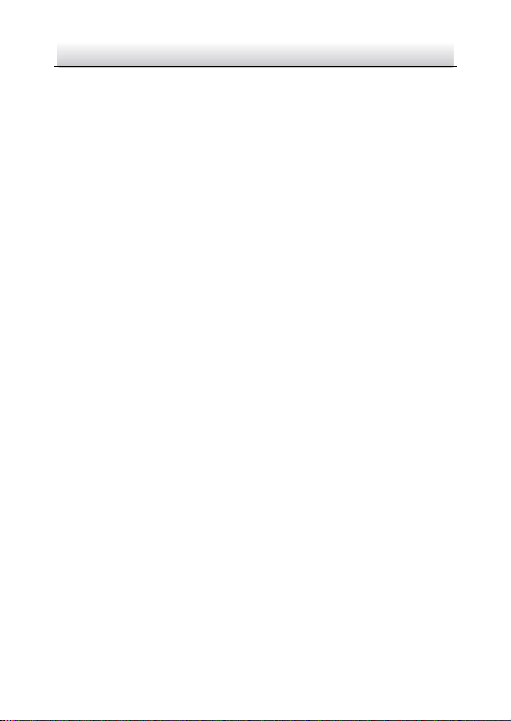
Network Fisheye Camera·Quick Start Guide
3
3
IN THE EVENT OF ANY CONFLICTS BETWEEN THIS MANUAL AND THE
APPLICABLE LAW, THE LATER PREVAILS.
Regulatory Information
FCC Information
Please take attention that changes or modification not expressly
approved by the party responsible for compliance could void the
user’s authority to operate the equipment.
FCC compliance: This equipment has been tested and found to
comply with the limits for a Class B digital device, pursuant to part
15 of the FCC Rules. These limits are designed to provide reasonable
protection against harmful interference in a residential installation.
This equipment generates, uses and can radiate radio frequency
energy and, if not installed and used in accordance with the
instructions, may cause harmful interference to radio
communications. However, there is no guarantee that interference
will not occur in a particular installation. If this equipment does
cause harmful interference to radio or television reception, which
can be determined by turning the equipment off and on, the user is
encouraged to try to correct the interference by one or more of the
following measures:
—Reorient or relocate the receiving antenna.
—Increase the separation between the equipment and receiver.
—Connect the equipment into an outlet on a circuit different from
that to which the receiver is connected.
—Consult the dealer or an experienced radio/TV technician for help
FCC Conditions
Page 5
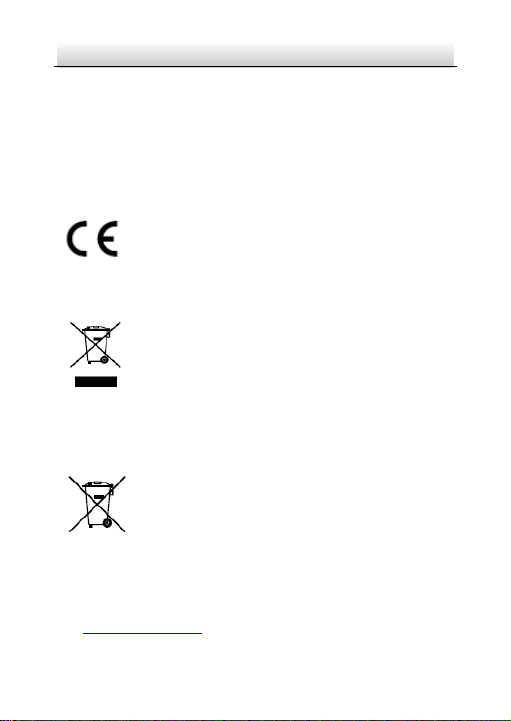
Network Fisheye Camera·Quick Start Guide
4
4
This device complies with part 15 of the FCC Rules. Operation is
subject to the following two conditions:
1. This device may not cause harmful interference.
2. This device must accept any interference received, including
interference that may cause undesired operation.
EU Conformity Statement
This product and - if applicable - the supplied
accessories too are marked with "CE" and comply
standards listed under the EMC Directive 2014/30/EU, the RoHS
Directive 2011/65/EU.
upon the purchase of equivalent new equipment, or dispose of it at
designated collection points. For more information see:
www.recyclethis.info
which may include lettering to indicate cadmium (Cd), lead (Pb), or
mercury (Hg). For proper recycling, return the battery to your
supplier or to a designated collection point. For more information
see: www.recyclethis.info
therefore with the applicable harmonized European
2012/19/EU (WEEE directive): Products marked
with this symbol cannot be disposed of as unsorted
municipal waste in the European Union. For proper
recycling, return this product to your local supplier
2006/66/EC (battery directive): This product
contains a battery that cannot be disposed of as
unsorted municipal waste in the European Union.
See the product documentation for specific battery
information. The battery is marked with this symbol,
Page 6
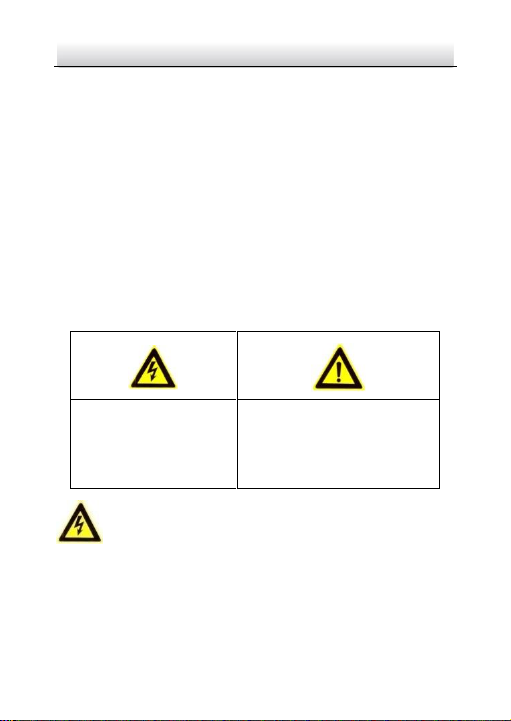
Network Fisheye Camera·Quick Start Guide
5
5
Warnings Follow these
safeguards to prevent
serious injury or death.
Cautions Follow these
precautions to prevent
potential injury or material
damage.
Industry Canada ICES-003 Compliance
This device meets the CAN ICES-3 (B)/NMB-3(B) standards
requirements.
Safety Instruction
These instructions are intended to ensure that user can use the
product correctly to avoid danger or property loss.
The precaution measure is divided into “Warnings” and “Cautions”
Warnings: Serious injury or death may occur if any of the warnings
are neglected.
Cautions: Injury or equipment damage may occur if any of the
cautions are neglected.
Warnings
● Proper configuration of all passwords and other security
settings is the responsibility of the installer and/or end-user.
Page 7
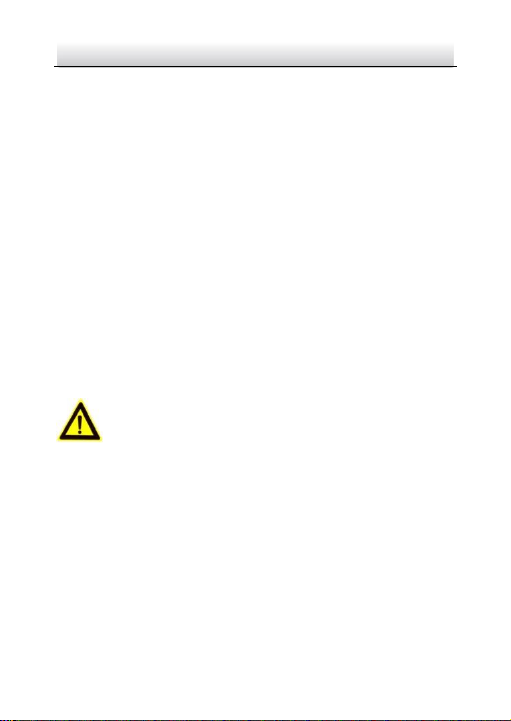
Network Fisheye Camera·Quick Start Guide
6
6
● In the use of the product, you must be in strict compliance with
the electrical safety regulations of the nation and region. Please
refer to technical specifications for detailed information.
● Input voltage should meet both the SELV (Safety Extra Low
Voltage) and the Limited Power Source with 24 VAC or 12 VDC
according to the IEC60950-1 standard. Please refer to technical
specifications for detailed information.
● Do not connect several devices to one power adapter as
adapter overload may cause over-heating or a fire hazard.
● Please make sure that the plug is firmly connected to the power
socket. When the product is mounted on wall or ceiling, the
device shall be firmly fixed.
● If smoke, odor or noise rise from the device, turn off the power
at once and unplug the power cable, and then please contact
the service center.
Cautions
● Make sure the power supply voltage is correct before using the
camera.
● Do not drop the camera or subject it to physical shock.
● Do not touch sensor modules with fingers. If cleaning is
necessary, use clean cloth with a bit of ethanol and wipe it
gently. If the camera will not be used for an extended period,
please replace the lens cap to protect the sensor from dirt.
● Do not aim the camera at the sun or extra bright places.
Blooming or smearing may occur otherwise (which is not a
Page 8
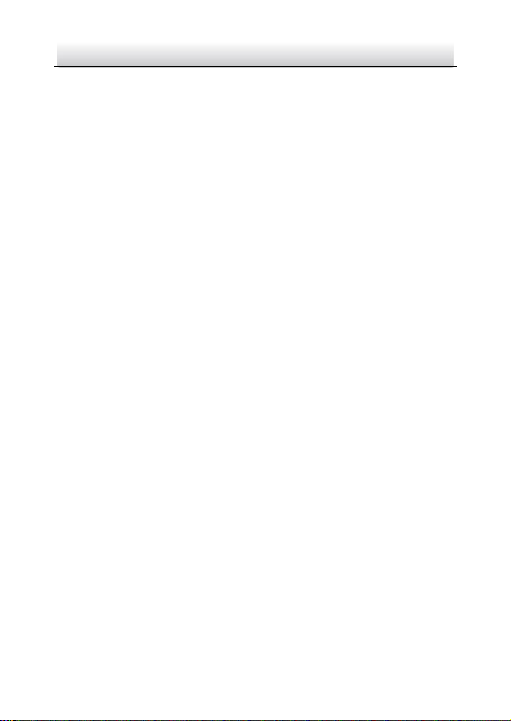
Network Fisheye Camera·Quick Start Guide
7
7
malfunction), and affect the endurance of sensor at the same
time.
● The sensor may be burned out by a laser beam, so when any
laser equipment is in using, make sure that the surface of
sensor will not be exposed to the laser beam.
● Do not place the camera in extremely hot, cold (the operating
temperature shall be-30°C ~+60°C, or -40°C ~ +60°C if the
camera model has an “H” in its suffix), dusty or damp locations,
and do not expose it to high electromagnetic radiation.
● To avoid heat accumulation, good ventilation is required for
operating environment.
● Keep the camera away from liquid while in use.
● While in delivery, the camera shall be packed in its original
packing, or packing of the same texture.
● Regular part replacement: a few parts (e.g. electrolytic
capacitor) of the equipment shall be replaced regularly
according to their average enduring time. The average time
varies because of differences between operating environment
and using history, so regular checking is recommended for all
the users. Please contact with your dealer for more details.
● Improper use or replacement of the battery may result in
hazard of explosion. Replace with the same or equivalent type
only. Dispose of used batteries according to the instructions
provided by the battery manufacturer.
● If the product does not work properly, please contact your
dealer or the nearest service center. Never attempt to
disassemble the camera yourself. (We shall not assume any
Page 9
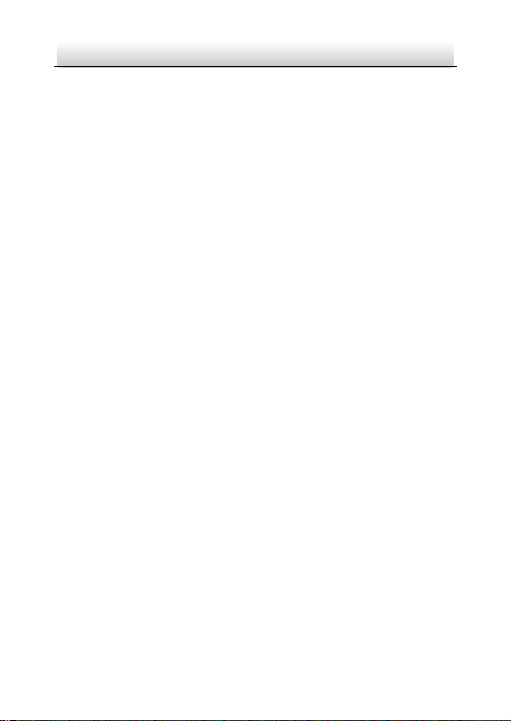
Network Fisheye Camera·Quick Start Guide
8
8
responsibility for problems caused by unauthorized repair or
maintenance.)
0504051070216
Page 10
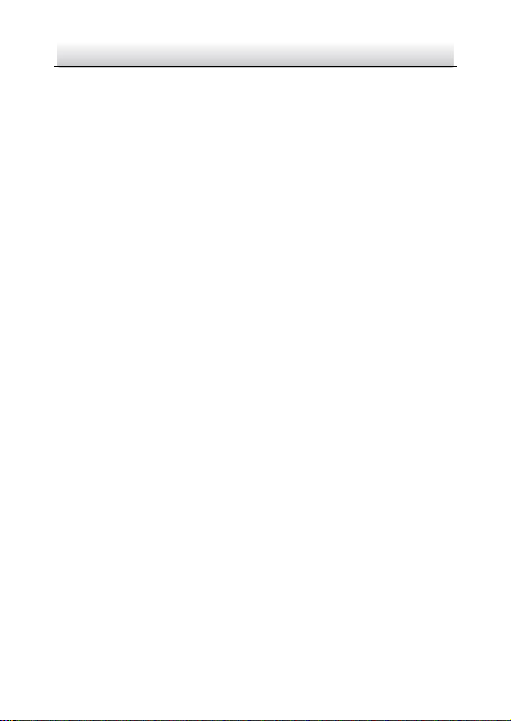
Network Fisheye Camera·Quick Start Guide
9
9
Table of Contents
1 Appearance Description ............................................................... 10
Overview of Fisheye Camera ......................................... 10 1.1
Disassembling the Camera ............................................ 11 1.2
2 Installation .................................................................................... 13
Ceiling Mounting ........................................................... 14 2.1
Wall Mounting with a Slant Mounting Base .................. 16 2.2
Wall Mounting with a Junction Box ............................... 19 2.3
Wall Mounting with a Bracket ....................................... 20 2.4
3 Setting the Network Camera over the LAN .................................. 23
Wiring ........................................................................... 23 3.1
Activating the Camera ................................................... 24 3.2
Activation via Web Browser ................................ 24 3.2.1
Activation via SADP Software ............................. 25 3.2.2
Modifying the IP Address .............................................. 27 3.3
4 Accessing via Web Browser .......................................................... 30
Page 11

Network Fisheye Camera·Quick Start Guide
10
10
RS485
4
3
1
2
5
6
7
8
9
10
1 Appearance Description
Overview of Fisheye Camera 1.1
Overview of the Fisheye Camera Figure 1-1
Disassemble of Fisheye Camera Figure 1-2
Page 12

Network Fisheye Camera·Quick Start Guide
11
11
No.
Description
No.
Description
1
Camera Body
6
Ethernet Interface
2
Reset 7 RS-485 Interface
3
Micro SD Card Slot
8
Power Interface
4
Camera Cover
9
Audio In
5
Alarm Interfaces
10
Audio Out
Description of Overview Table 1-1
Disassembling the Camera 1.2
Steps:
1. Loosen the lock screw on the camera cover.
2. Remove the camera cover, and you can see the oval dismountable
sheet.
3. Loosen the two screws on the dismountable part.
4. Move the oval sheet aside, and you can see the reset button and
the micro SD card slot.
Page 13

Network Fisheye Camera·Quick Start Guide
12
12
Oval Sheet
Move the Oval Sheet Aside Figure 1-3
Press RESET about 10s when the camera is powering on or rebooting
to restore the default settings, including the user name, password, IP
address, port No., etc.
Page 14

Network Fisheye Camera·Quick Start Guide
13
13
2 Installation
Before you start:
● Make sure the device in the package is in good condition and all
the assembly parts are included.
● The standard power supply is 12V DC or 24V AC, please make
sure your power supply matches with your camera.
● Make sure all the related equipment is power-off during the
installation.
● Check the specification of the products for the installation
environment.
● Make sure that the wall is strong enough to withstand four
times the weight of the camera and the bracket.
For the camera that supports IR, you are required to pay attention to
the following precautions to prevent IR reflection:
● Dust or grease on the dome cover will cause IR reflection.
Please do not remove the dome cover film until the installation
is finished. If there is dust or grease on the dome cover, clean
the dome cover with clean soft cloth and isopropyl alcohol.
● Make sure that there is no reflective surface too close to the
camera lens. The IR light from the camera may reflect back into
the lens causing reflection.
● The foam ring around the lens must be seated flush against the
inner surface of the bubble to isolate the lens from the IR LEDS.
Fasten the dome cover to camera body so that the foam ring
and the dome cover are attached seamlessly.
Page 15

Network Fisheye Camera·Quick Start Guide
14
14
TOP
Drill Template
1
1
1
HoleA: for cables routed through the ceiling
Screw hole 1: for Mounting Base
A
Ceiling Mounting 2.1
Steps:
1. Drill three screw holes and the cable hole according to the
supplied drill template.
Drill Template Figure 2-1
2. Fix the three supplied screws half-deep to the ceiling, leaving
enough space to hook the camera body.
Fix the Screws Figure 2-2
Page 16

Network Fisheye Camera·Quick Start Guide
15
15
3. Connect the corresponding power cable, network cable, audio
and alarm cables.
4. Align the screw holes to the inserted screws, hook the camera
body to the screws, and route the camera body to secure the
camera with the screws.
5. Hammer the half-deep screws into the ceiling totally.
6. Install the camera cover to the camera body, and fix them by
tightening the lock screw on the camera cover.
Install the Camera Figure 2-3
Tighten the Lock Screw on the Camera Cover Figure 2-4
Page 17

Network Fisheye Camera·Quick Start Guide
16
16
Wall Mounting with a Slant Mounting Base 2.2
The wall mounting with a slant mounting base provides a wider
surveillance view compared to the wall mounting. And you need to
purchase a slant mounting base separately if this mounting method
is selected.
Steps:
1. Fix the slant mounting base to the wall with the screws.
Fix the Slant Mounting Base Figure 2-5
2. Screw the three screws half-deep to the mounting base.
Page 18

Network Fisheye Camera·Quick Start Guide
17
17
Hammer the Screws Figure 2-6
3. Connect the corresponding power cable, network cable, audio
and alarm cables.
4. Align the screw holes to the inserted screws, hook the camera
body to the screws, and route the camera body to secure the
camera with the screws.
5. Screw the half-deep screws into the wall totally.
6. Install the camera cover to the camera body, and fix them by
tightening the lock screw on the camera cover.
Page 19
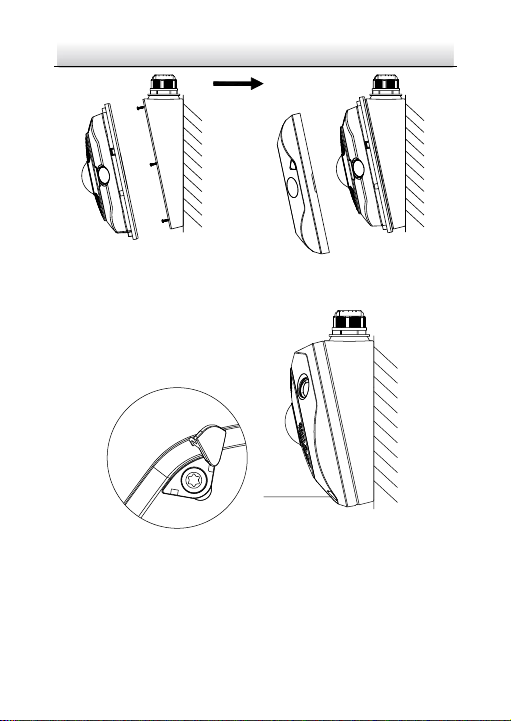
Network Fisheye Camera·Quick Start Guide
18
18
Lock Screw
Install the Camera Body and Cover Figure 2-7
Tighten the Lock Screw on the Camera Cover Figure 2-8
Page 20

Network Fisheye Camera·Quick Start Guide
19
19
Wall Mounting with a Junction Box 2.3
You have to purchase a junction box separately if this mounting
method is selected.
Steps:
1. Fix the junction box to the wall with screws.
Fix the Junction Box Figure 2-9
2. Screw the three supplied screws half-deep to the junction box.
3. Connect the corresponding power cable, network cable, audio
and alarm cables.
4. Align the screw holes to the inserted screws, hook the camera
body to the screws, and route the camera body to secure the
camera with the screws.
5. Screw the half-deep screws into the wall totally.
6. Install the camera cover to the camera body, and fix them by
tightening the screw on the camera cover.
Page 21

Network Fisheye Camera·Quick Start Guide
20
20
Lock Screw
Install the Camera Body and Cover Figure 2-10
Tighten the Lock Screw on the Camera Cover Figure 2-11
Wall Mounting with a Bracket 2.4
Page 22

Network Fisheye Camera·Quick Start Guide
21
21
You have to purchase the bracket separately if this mounting method
is selected.
1. Install the bracket to the wall.
2. Install the mounting base to the bracket.
3. Screw the three supplied screws half-deep to the mounting base.
Install the Bracket Figure 2-12
4. Connect the corresponding power cable, network cable, audio
and alarm cables.
5. Align the screw holes to the inserted screws, hook the camera
body to the screws, and route the camera body to secure the
camera with the screws.
6. Screw the half-deep screws into the mounting base totally.
7. Install the camera cover to the camera body, and fix them by
tightening the screw on the camera cover.
Page 23
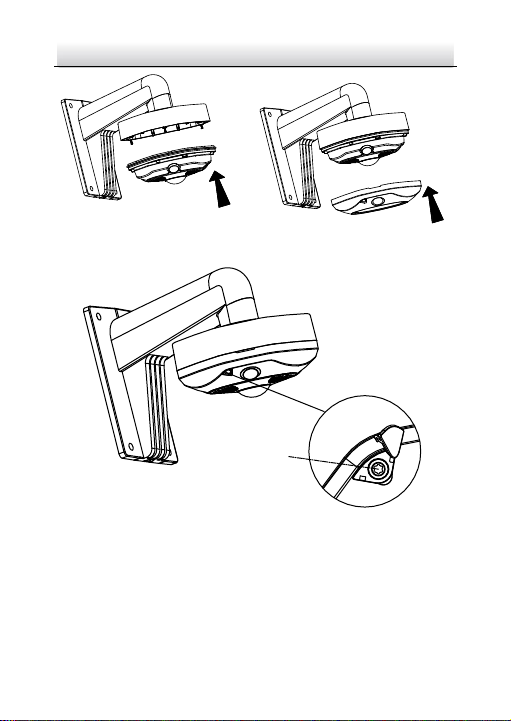
Network Fisheye Camera·Quick Start Guide
22
22
Install the Camera Body and Cover Figure 2-13
Figure 2-14 Tighten the Screw on the Camera Cover
Page 24

Network Fisheye Camera·Quick Start Guide
23
23
Network Cable
or
Network Camera
Computer
Network Cable
Network Cable
or
or
Network Camera Computer
3 Setting the Network Camera over the
LAN
Note:
You shall acknowledge that the use of the product with Internet
access might be under network security risks. For avoidance of any
network attacks and information leakage, please strengthen your
own protection. If the product does not work properly, please
contact with your dealer or the nearest service center.
Wiring 3.1
Please connect to the camera to the network according to the
following figures
Connecting Directly Figure 3-1
Connecting via a Switch or a Router Figure 3-2
Page 25

Network Fisheye Camera·Quick Start Guide
24
24
Activating the Camera 3.2
You are required to activate the camera first by setting a strong
password for it before you can use the camera.
Activation via Web Browser, Activation via SADP, and Activation via
Client Software are all supported. We will take activation via SADP
software and Activation via Web Browser as examples to introduce
the camera activation. Please refer to the User Manual of Network
Camera for Activation via Client Software.
Activation via Web Browser 3.2.1
Steps:
1. Power on the camera. Connect the camera to your computer or
the switch/router which your computer connects to.
2. Input the IP address into the address bar of the web browser, and
press Enter to enter the activation interface.
Notes:
The default IP address of the camera is 192.168.1.64.
The computer and the camera should belong to the same
subnet.
For the camera enables the DHCP by default, you need to use
the SADP software to search the IP address.
Page 26

Network Fisheye Camera·Quick Start Guide
25
25
Activation Interface(Web) Figure 3-3
3. Create a password and input the password into the password
field.
STRONG PASSWORD RECOMMENDED– W e highly
recommend you create a strong password of your own
choosing (using a minimum of 8 characters, including
upper case letters, lower case letters, numbers, and
special characters) in order to increase the security of
your product. And we recommend you reset your
password regularly, especially in the high security
system, resetting the password monthly or weekly can
better protect your product.
4. Confirm the password.
5. Click OK to save the password and enter the live view interface.
Activation via SADP Software 3.2.2
SADP software is used for detecting the online device, activating the
camera, and resetting the password.
Page 27

Network Fisheye Camera·Quick Start Guide
26
26
Select inactive device.
Input and confirm
password.
Get the SADP software from the supplied disk or the official website,
and install the SADP according to the prompts. Follow the steps to
activate the camera, please refer to the User Manual of Network
Camera for other two activation methods.
Steps:
1. Run the SADP software to search the online devices.
2. Check the device status from the device list, and select the
inactive device.
SADP Interface Figure 3-4
Note:
The SADP software supports activating the camera in batch. Please
refer to the user manual of SADP software for details.
3. Create a password and input the password in the password field,
and confirm the password.
Page 28

Network Fisheye Camera·Quick Start Guide
27
27
STRONG PASSWORD RECOMMENDED– W e highly
recommend you create a strong password of your own
choosing (using a minimum of 8 characters, including
upper case letters, lower case letters, numbers, and
special characters) in order to increase the security of
your product. And we recommend you reset your
password regularly, especially in the high security
system, resetting the password monthly or weekly can
better protect your product.
4. Click Activate to start activation.
You can check whether the activation is completed on the popup
window. If activation failed, please make sure that the password
meets the requirement and try again.
Modifying the IP Address 3.3
Purpose:
To view and configure the camera via LAN (Local Area Network), you
need to connect the network camera in the same subnet with your
PC.
Use the SADP software or client software to search and change the
IP address of the device. We take modifying the IP Address via SADP
software as an example to introduce the IP address modification.
For IP address modification via client software, refer to the user
manual of client software.
Steps:
1. Run the SADP software.
2. Select an active device.
Page 29

Network Fisheye Camera·Quick Start Guide
28
28
3. Change the device IP address to the same subnet with your
computer by either modifying the IP address manually or checking
the checkbox of Enable DHCP.
Modify the IP Address Figure 3-5
4. Input the admin password and click Modify to activate your IP
address modification.
Page 30

Network Fisheye Camera·Quick Start Guide
29
29
The batch IP address modification is supported by the SADP; please
refer to the User Manual of SADP for details.
Page 31

Network Fisheye Camera·Quick Start Guide
30
30
4 Accessing via Web Browser
System Requirement:
Operating System: Microsoft Windows XP SP1 and above version
CPU: 2.0 GHz or higher
RAM: 1G or higher
Display: 1024×768 resolution or higher
Web Browser: Internet Explorer 8.0 and above version, Apple Safari
5.0.2 and above version, Mozilla Firefox 5.0 and above version and
Google Chrome 18 and above version
Steps:
1. Open the web browser.
2. In the browser address bar, input the IP address of the network
camera, and press the Enter key to enter the login interface.
Note:
The default IP address is 192.168.1.64. You are recommended
to change the IP address to the same subnet with your
computer.
3. Input the user name and password.
The admin user should configure the device accounts and
user/operator permissions properly. Delete the unnecessary
accounts and user/operator permissions.
Note:
The device IP address gets locked if the admin user performs 7
failed password attempts (5 attempts for the user/operator).
Page 32

Network Fisheye Camera·Quick Start Guide
31
31
4. Click Login.
Login Interface Figure 4-1
5. Install the plug-in before viewing the live video and managing the
camera. Please follow the installation prompts to install the
plug-in.
Note:
You may have to close the web browser to finish the installation of
the plug-in.
Figure 1-1 Download Plug-in
6. Reopen the web browser after the installation of the plug-in and
repeat steps 2 to 4 to login.
Note:
For detailed instructions of further configuration, please refer to
the user manual of network camera.
Page 33
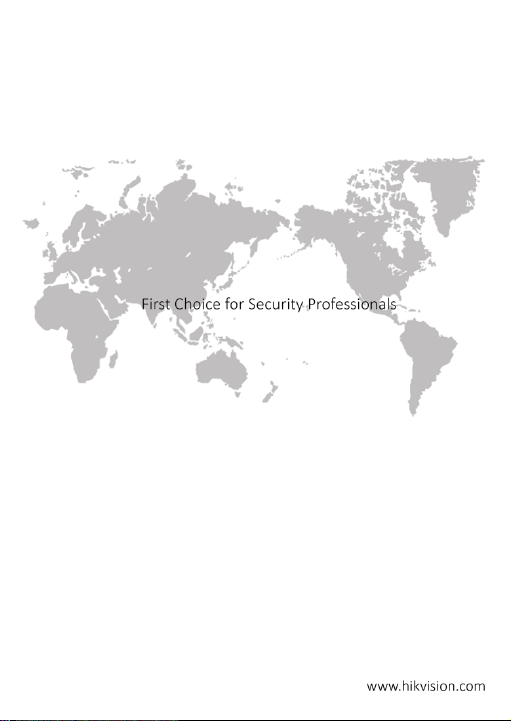
0
