Page 1

HD-TVI Speed Dome
DS-2AE7232TI-A
User Manual
Page 2
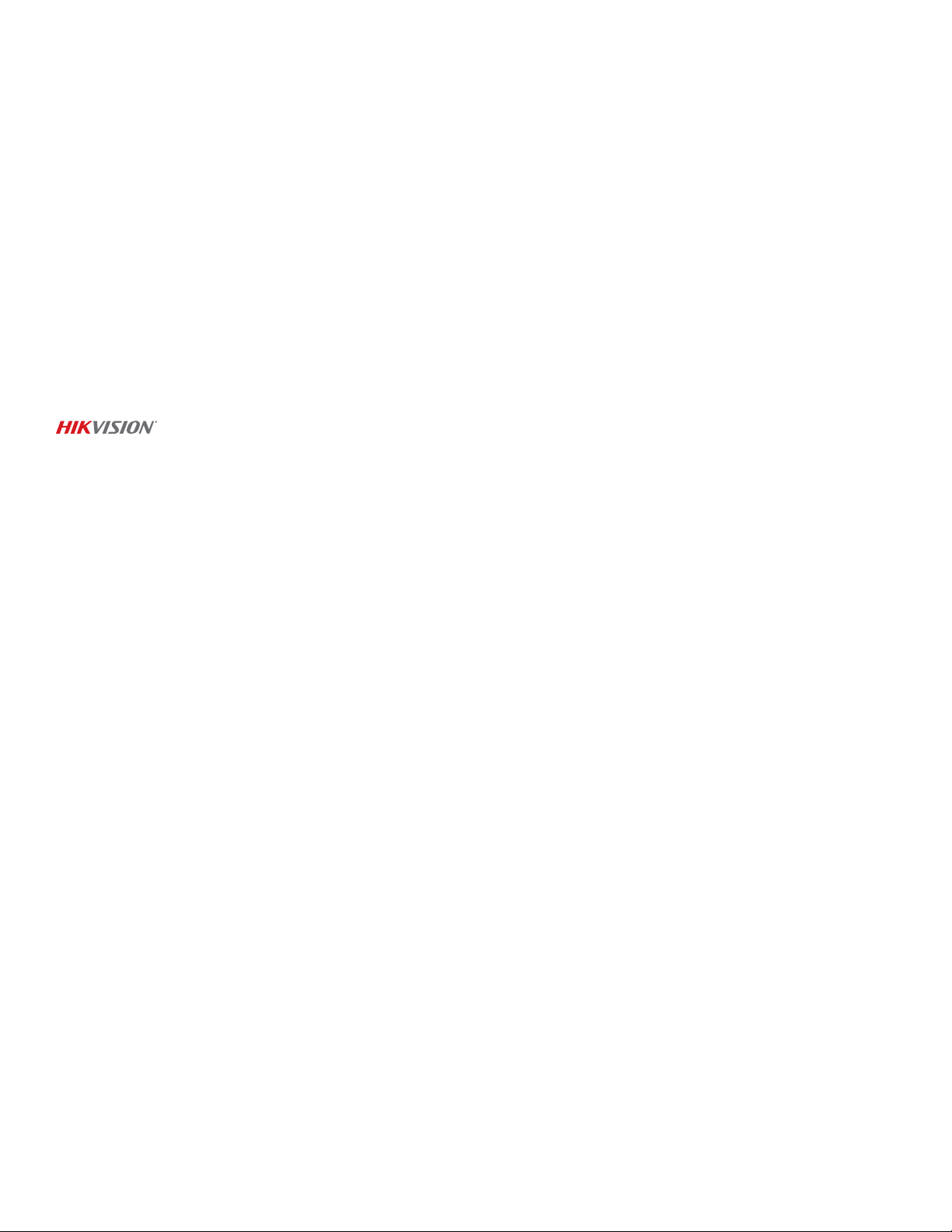
HD-TVI Speed Dome DS-2AE7232TI-A User Manual
© 2016-2019 Hangzhou Hikvision Digital Technology Co., Ltd.
This user manual is intended for users of the Hikvision DS-2AE7232TI-A HD-TVI Speed Dome. It includes
instructions on how to use the product. The software embodied in the product is governed by the user
license agreement covering that product.
About this Manual
This manual is subject to domestic and international copyright protection. Hangzhou Hikvision Digital
Technology Co., Ltd. (“Hikvision”) reserves all rights to this manual. This manual cannot be reproduced,
changed, translated, or distributed, partially or wholly, by any means, without the prior written permission
of Hikvision.
Trademarks
and other Hikvision marks are the property of Hikvision and are registered trademarks or the
subject of applications for the same by Hikvision and/or its affiliates. Other trademarks mentioned in this
manual are the properties of their respective owners. No right of license is given to use such trademarks
without express permission.
Disclaimer
TO THE MAXIMUM EXTENT PERMITTED BY APPLICABLE LAW, HIKVISION MAKES NO WARRANTIES, EXPRESS OR
IMPLIED, INCLUDING WITHOUT LIMITATION THE IMPLIED WARRANTIES OF MERCHANTABILITY AND FITNESS FOR A
PARTICULAR PURPOSE, REGARDING THIS MANUAL. HIKVISION DOES NOT WARRANT, GUARANTEE, OR MAKE ANY
REPRESENTATIONS REGARDING THE USE OF THE MANUAL, OR THE CORRECTNESS, ACCURACY, OR RELIABILITY OF
INFORMATION CONTAINED HEREIN. YOUR USE OF THIS MANUAL AND ANY RELIANCE ON THIS MANUAL SHALL BE
WHOLLY AT YOUR OWN RISK AND RESPONSIBILITY.
TO THE MAXIMUM EXTENT PERMITTED BY APPLICABLE LAW, IN NO EVENT WILL HIKVISION, ITS DIRECTORS,
OFFICERS, EMPLOYEES, OR AGENTS BE LIABLE TO YOU FOR ANY SPECIAL, CONSEQUENTIAL, INCIDENTAL, OR
INDIRECT DAMAGES, INCLUDING, AMONG OTHERS, DAMAGES FOR LOSS OF BUSINESS PROFITS, BUSINESS
INTERRUPTION, SECURITY BREACHES, OR LOSS OF DATA OR DOCUMENTATION, IN CONNECTION WITH THE USE OF
OR RELIANCE ON THIS MANUAL, EVEN IF HIKVISION HAS BEEN ADVISED OF THE POSSIBILITY OF SUCH DAMAGES.
SOME JURISDICTIONS DO NOT ALLOW THE EXCLUSION OR LIMITATION OF LIABILITY OR CERTAIN DAMAGES, SO SOME
OR ALL OF THE ABOVE EXCLUSIONS OR LIMITATIONS MAY NOT APPLY TO YOU.
Support
Should you have any questions, please do not hesitate to contact your local dealer.
Thank you for purchasing our product. If there are any questions or requests, please do not hesitate to
contact the dealer.
UM THD DS-2AE7232T-x 020519NA 2
Page 3

HD-TVI Speed Dome DS-2AE7232TI-A User Manual
Regulatory Information
FCC Information
Please take attention that changes or modification not expressly approved by the party responsible for
compliance could void the user’s authority to operate the equipment.
FCC Compliance
This equipment has been tested and found to comply with the limits for a Class A digital device, pursuant
to part 15 of the FCC Rules. These limits are designed to provide reasonable protection against harmful
interference when the equipment is operated in a commercial environment. This equipment generates,
uses, and can radiate radio frequency energy and, if not installed and used in accordance with the
instruction manual, may cause harmful interference to radio communications. Operation of this
equipment in a residential area is likely to cause harmful interference in which case the user will be
required to correct the interference at his own expense.
FCC Conditions
This device complies with part 15 of the FCC Rules. Operation is subject to the following two conditions:
• This device may not cause harmful interference.
• This device must accept any interference received, including interference that may cause undesired
operation.
EU Conformity Statement
This product and, if applicable, the supplied accessories, too, are marked with “CE” and
comply therefore with the applicable harmonized European standards listed under the
Low Voltage Directive 2014/35/EU, the EMC Directive 2014/30/EU, and the RoHS Directive
2011/65/EU.
2012/19/EU (WEEE Directive): Products marked with this symbol cannot be disposed of as
unsorted municipal waste in the European Union. For proper recycling, return this product to
your local supplier upon the purchase of equivalent new equipment, or dispose of it at
designated collection points. For more information see: www.recyclethis.info.
2006/66/EC (Battery Directive): This product contains a battery that cannot be disposed of
as unsorted municipal waste in the European Union. See the product documentation for
specific battery information. The battery is marked with this symbol, which may include
lettering to indicate cadmium (Cd), lead (Pb), or mercury (Hg). For proper recycling, return the
battery to your supplier or to a designated collection point. For more information see:
www.recyclethis.info.
UM THD DS-2AE7232T-x 020519NA 3
Page 4
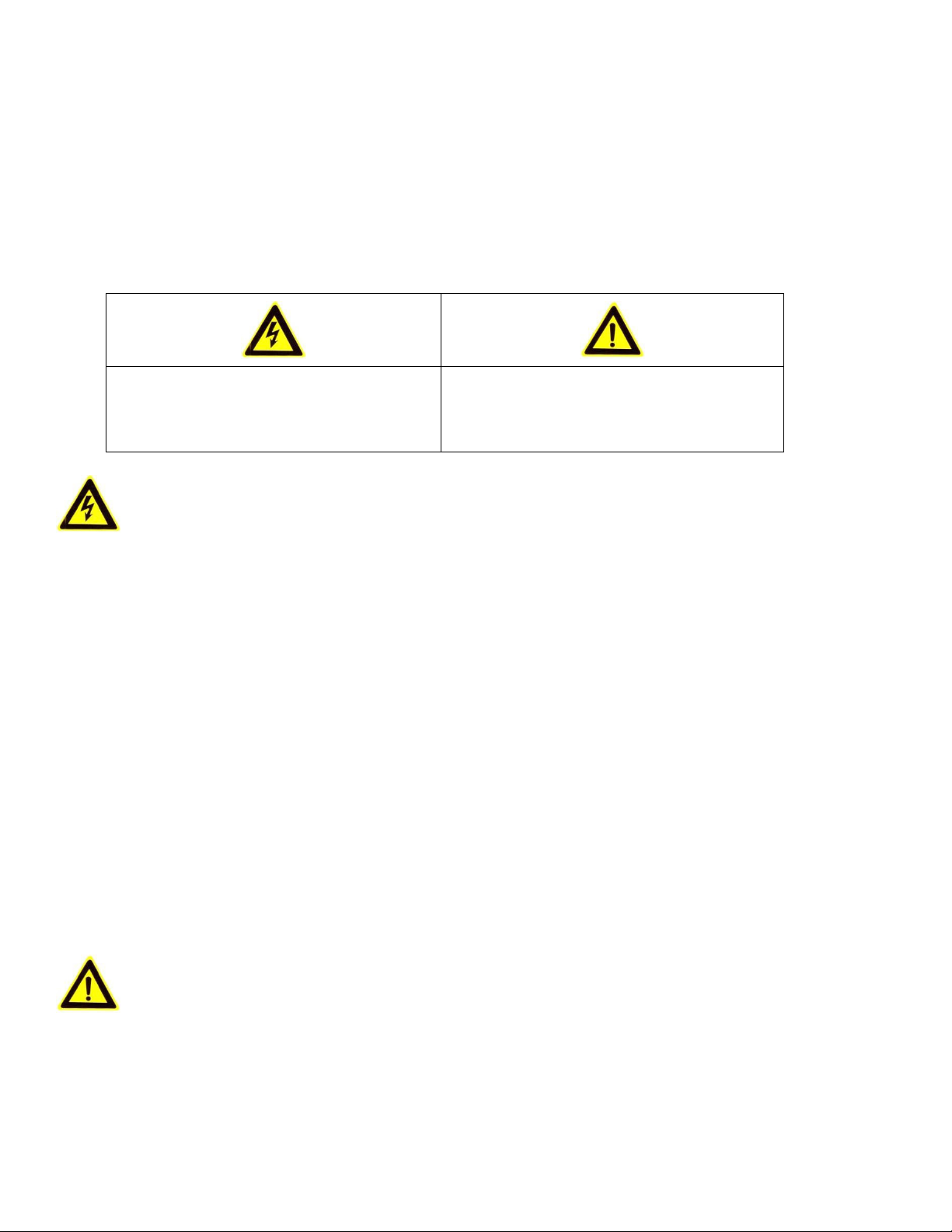
HD-TVI Speed Dome DS-2AE7232TI-A User Manual
Warnings
Safety Instruction
These instructions are intended to ensure that the user can use the product correctly to avoid danger or
property loss.
The precaution measure is divided into “Warnings” and “Cautions”:
Warnings: Serious injury or death may be caused if any of these warnings are neglected.
Cautions: Injury or equipment damage may be caused if any of these cautions are neglected.
Cautions
Follow these safeguards to prevent
serious injury or death.
Follow these precautions to prevent
potential injury or material damage.
Warnings:
• Adopt a power adapter that can meet the safety extra low voltage (SELV) standard. Refer to the
specification manual for the standard of power adapter and the power consumption cannot be less
than the required value.
• Do not connect several devices to one power adapter as an adapter overload may cause over-heating
and can be a fire hazard.
• If the product is installed on a wall or ceiling, the device should be firmly fixed.
• To reduce the risk of fire or electrical shock, do not expose an indoor product to rain or moisture.
• This installation should be made by a qualified service person and should conform to all local codes.
• Install blackout equipment into the power supply circuit to address supply interruption.
• If the product does not work properly, please contact your dealer or the nearest service center. Never
attempt to disassemble the product yourself. (We shall not assume any responsibility for problems
caused by unauthorized repair or maintenance.)
Cautions:
• Make sure the power supply voltage is correct before using the product.
• Do not drop the product or subject it to physical shock. Do not install the product on vibratory surface
or places.
UM THD DS-2AE7232T-x 020519NA 4
Page 5

HD-TVI Speed Dome DS-2AE7232TI-A User Manual
• Do not expose it to high electromagnetic radiating environment.
• Do not aim the lens at a strong light such as the sun or an incandescent lamp. The strong light can
cause fatal damage to the product.
• The sensor may be burned out by a laser beam, so when any laser equipment is being used, make sure
that the surface of the sensor is not exposed to the laser beam.
• Do not place the dome in extremely hot, cold, dusty, or damp locations, otherwise fire or electrical
shock may occur. Refer to the Specification for operating temperature details.
• To avoid heat accumulation, good ventilation is required for a proper operating environment.
• When shipping, pack the product in its original packing.
• Use the provided glove when opening the product cover. Do not touch the product cover with fingers
directly, because the acidic sweat of the fingers may erode the surface coating of the product cover.
• Use a soft and dry cloth when cleaning inside and outside surfaces of the product cover. Do not use
alkaline detergents.
• Improper use or replacement of the battery may result in explosion hazard. Please use the
manufacturer’s recommended battery type.
UM THD DS-2AE7232T-x 020519NA 5
Page 6
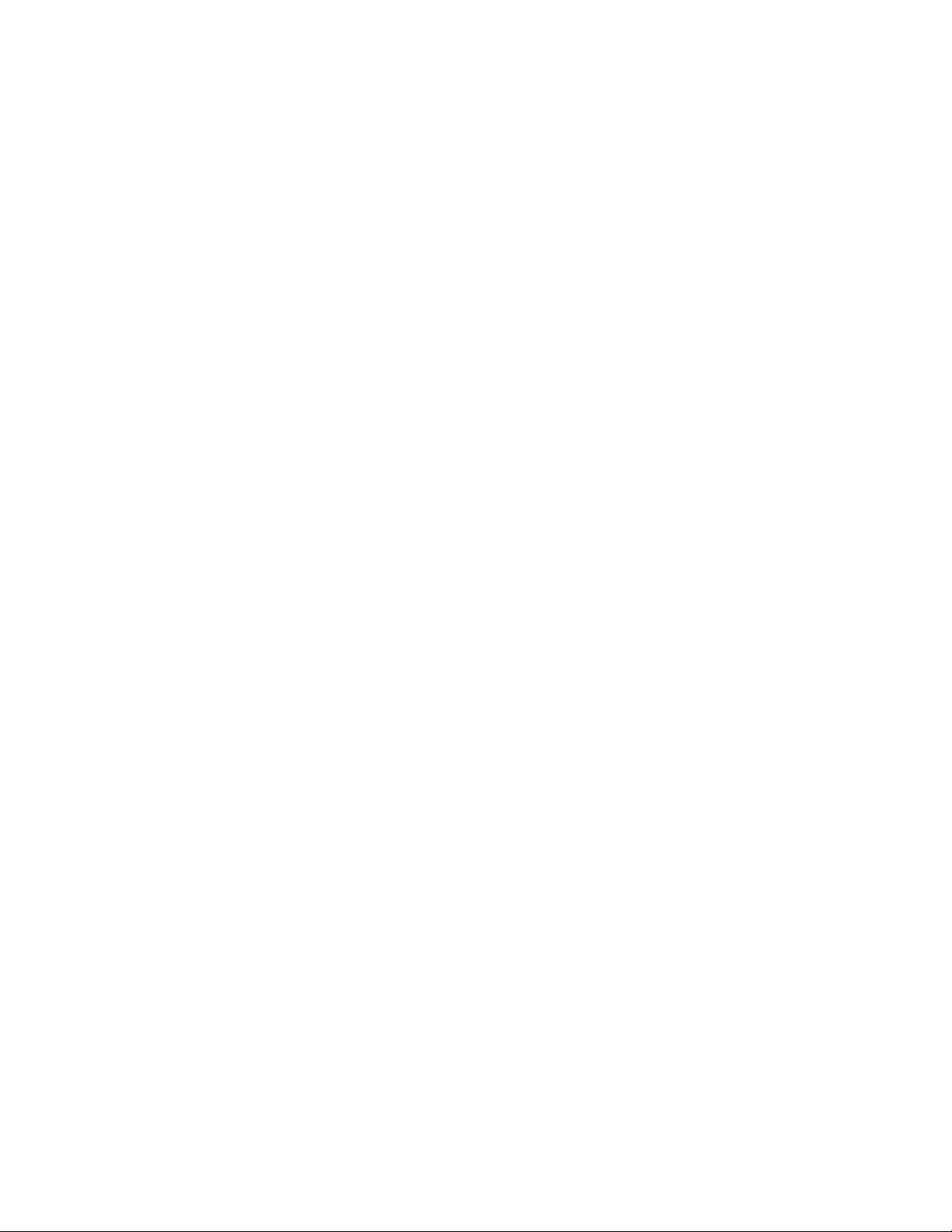
HD-TVI Speed Dome DS-2AE7232TI-A User Manual
Table of Contents
About this Manual ............................................................................................................................................ 2
Trademarks ....................................................................................................................................................... 2
Disclaimer ......................................................................................................................................................... 2
Support ............................................................................................................................................................. 2
Regulatory Information .................................................................................................................................... 3
FCC Information ........................................................................................................................................... 3
FCC Compliance ........................................................................................................................................... 3
FCC Conditions ............................................................................................................................................ 3
EU Conformity Statement ........................................................................................................................... 3
Safety Instruction ....................................................................................................................................... 4
1 Overview ...................................................................................................................................................... 8
Description ....................................................................................................................................................... 8
Functions.......................................................................................................................................................... 8
2 Getting Started .......................................................................................................................................... 10
System-Defined Presets ............................................................................................................................... 11
On-Screen Displays ........................................................................................................................................ 11
3 Menu Operation ......................................................................................................................................... 12
Accessing and Operating the Menu ............................................................................................................... 13
Configuring System Information ................................................................................................................... 14
Dome Address Settings ................................................................................................................................. 15
Soft Baud Rate Settings ................................................................................................................................ 15
Pelco Checksum ............................................................................................................................................. 16
System Time Configuration ........................................................................................................................... 16
Zero Angle Configuration ............................................................................................................................... 16
Display Settings ............................................................................................................................................. 16
Protocol and RS-485 Settings ....................................................................................................................... 18
Power Memory Settings ................................................................................................................................. 18
Hikvision-C (Coaxitron) Control ..................................................................................................................... 18
Configuring Image Parameters ...................................................................................................................... 18
Configuring the Focus Settings .................................................................................................................... 19
Configuring the Zoom Settings ..................................................................................................................... 20
Configuring the IR Cut Filter ..................................................................................................................... 20
Configuring the Sharpness Level ............................................................................................................. 21
Configuring the BLC and WDR ................................................................................................................... 21
UM THD DS-2AE7232T-x 020519NA 6
Page 7
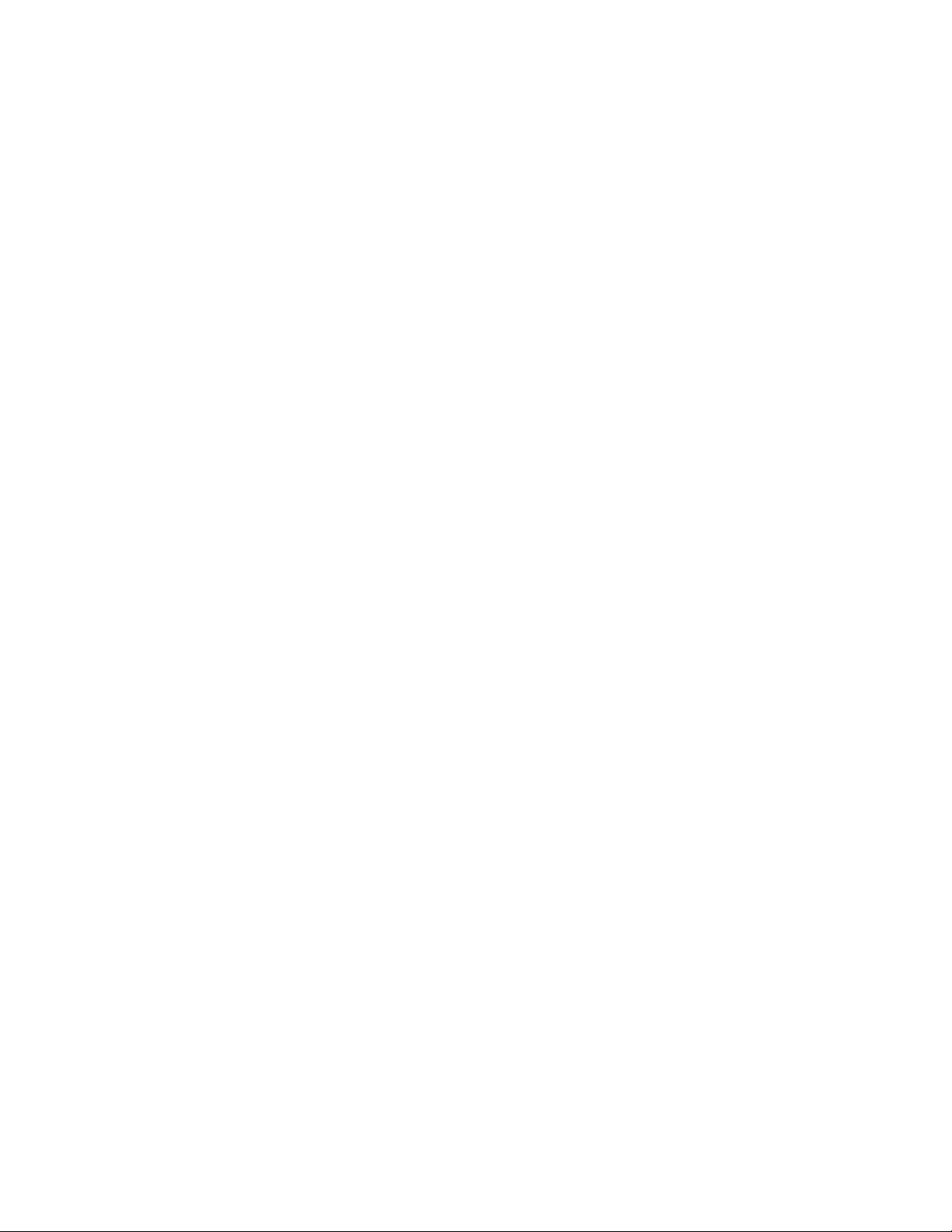
HD-TVI Speed Dome DS-2AE7232TI-A User Manual
Configuring the Iris, Gain, and Shutter Speed .............................................................................................. 21
Setting the Iris Value ................................................................................................................................ 21
Configuring Exposure Compensation ...................................................................................................... 22
Configuring White Balance ....................................................................................................................... 22
Configuring the Image Flip ....................................................................................................................... 22
Configuring the Focus Limit ..................................................................................................................... 22
Configuring the Noise Reduction ............................................................................................................. 23
Configuring PTZ Parameters ........................................................................................................................... 26
Setting Limits ................................................................................................................................................. 28
Elevation Set .................................................................................................................................................. 28
Configuring and Handling Alarms .................................................................................................................. 37
Other ............................................................................................................................................................... 40
4 Appendix ................................................................................................................................................... 41
Appendix 1 Lightning and Surge Protection ................................................................................................. 41
Appendix 2 RS-485 Bus Connection .............................................................................................................. 42
Appendix 3 24 VAC Wire Gauge and Transmission Distance ........................................................................ 45
Appendix 4 Wire Gauge Standards ................................................................................................................ 45
UM THD DS-2AE7232T-x 020519NA 7
Page 8
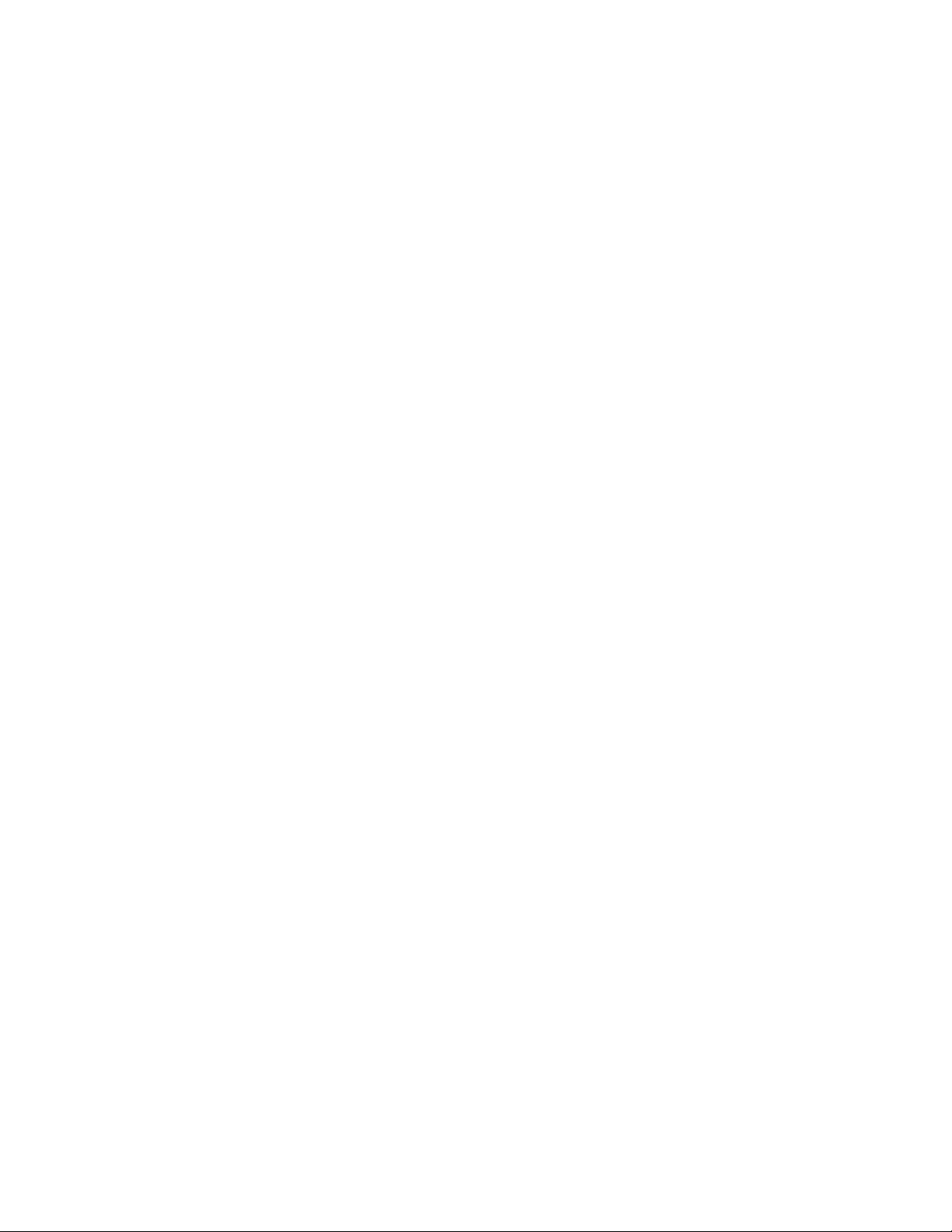
HD-TVI Speed Dome DS-2AE7232TI-A User Manual
1 Overview
Description
Integrated with a built-in pan/tilt unit, the speed dome features highly sensitive response and reliable
performance. The speed dome can be adopted in various surveillance fields with its full-integral functions
and features such as corridor, large venue, meeting room, station, neighborhoods, etc.
Functions
NOTE: Functions vary by speed dome model.
• Coaxial Control: The speed dome with a specified DVR or controller can be sent the control signals via
coaxial cable (BNC cable).
• High-Definition Output: The output image resolution can be up to 1080p.
• Limits: The dome can be programmed to move within the limits (left/right, up/down).
• Self-Adaptive Protocol: While using RS-485 control, the speed dome is compatible with PELCO-D, PELCO-
P, PRIVATE-Code, etc., and is capable of being self-adaptive to these protocols without selecting a
protocol by DIP switch settings. While using coaxial control, the speed dome is self-adaptive to PELCOD and PRIVATE-Code protocols.
• Keyboard Control: The pan/tilt movement and zoom actions of dome can be controlled by the control
keyboard, DVR, matrix, etc.
• Scan Modes: The dome provides five scan modes: auto scan, tilt scan, and panorama scan.
• Preset Freezing: This feature freezes the scene on the monitor when the dome is moving to a preset.
This allows for smooth transition from one preset scene to another. It also guarantees that masked area
will not be revealed when the dome is moving to a preset.
• Presets: A preset is a predefined image position. When the preset is called, the dome will automatically
move to the defined position. The presets can be added, modified, deleted, and called.
• Label Display: The on-screen label of the preset title, PT display, zoom, and time can be displayed on
the monitor.
• Auto Flips: In manual tracking mode, when a target object goes directly beneath the dome, the video
will automatically flip 180 degrees horizontally to maintain tracking continuity. This function can also
be realized by auto mirror image depending on camera model.
• Privacy Mask: This function allows you to block or mask certain areas of a scene, to prevent personal
privacy from recording or live viewing. A masked area will move with the pan and tilt functions and
automatically adjust in size as the lens zooms telephoto and wide.
UM THD DS-2AE7232T-x 020519NA 8
Page 9
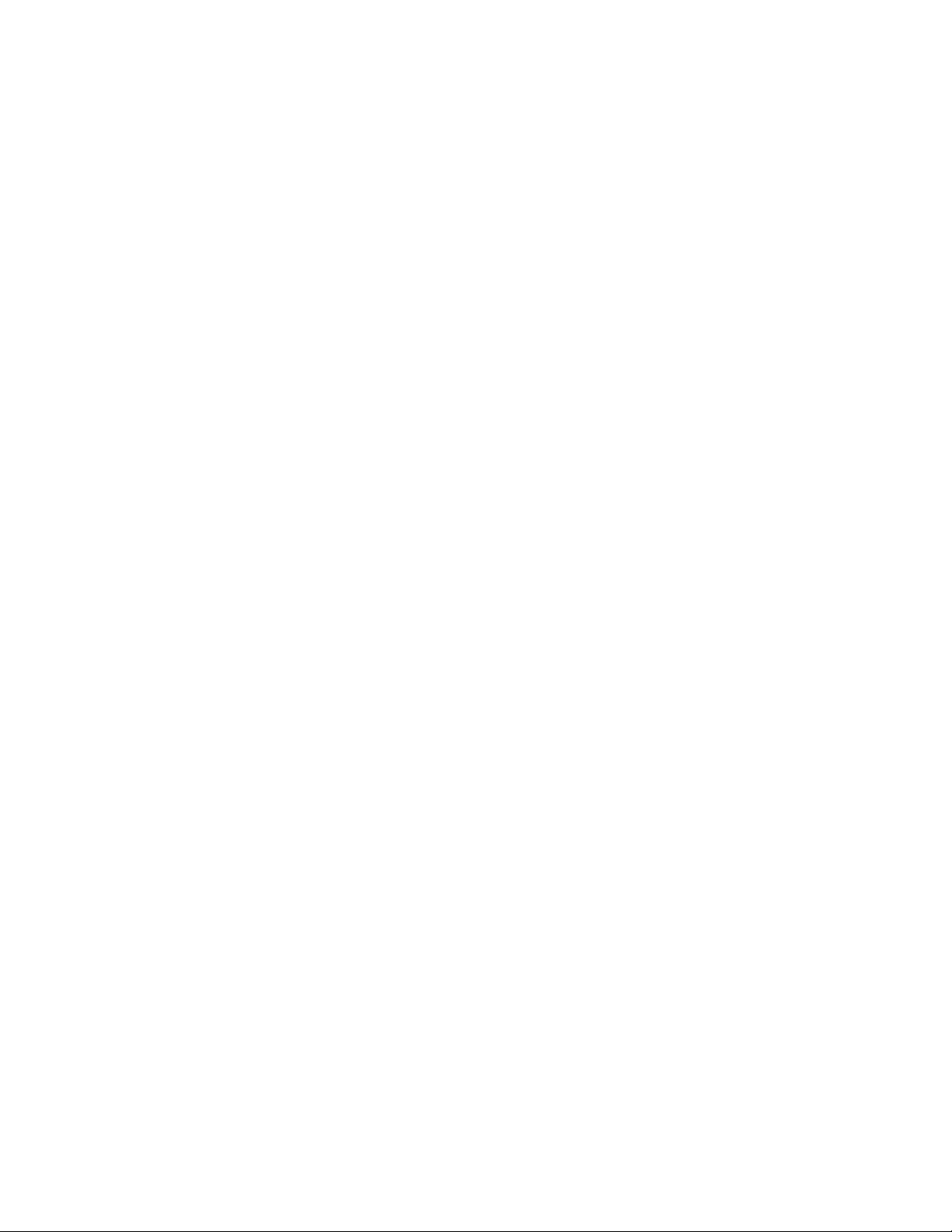
HD-TVI Speed Dome DS-2AE7232TI-A User Manual
• 3D Positioning: In the client software, use the left mouse key to click on the desired position in the
video image, and drag a rectangle area in the lower right direction, then the dome system will move the
position to the center and allow the rectangle area to zoom in. Use the left mouse key to drag a
rectangle area in the upper left direction to move the position to the center and allow the rectangle
area to zoom out.
• Proportional Pan/Tilt: Proportional pan/tilt automatically reduces or increases the pan and tilt speeds
according to the amount of zoom. At telephoto zoom settings, the pan and tilt speeds will be slower
than at wide zoom settings. This keeps the image from moving too fast on the live view image when
there is a large amount of zoom.
• Auto Focus: The auto focus enables the camera to focus automatically to maintain clear video images.
• Day/Night Auto Switch: The speed domes deliver color images during the day. As light diminishes at
night, the speed domes switch to night mode and deliver black and white images with high quality.
• Slow Shutter: In slow shutter mode, the shutter speed will automatically slow down in low illumination
conditions to maintain clear video images by increasing the exposure time. This feature can be enabled
or disabled.
• Backlight Compensation (BLC): If you focus on an object against strong backlight, the object will be too
dark to be seen clearly. The BLC (Backlight Compensation) function can compensate light to the object
in the front to make it clear, but this causes the over-exposure of the background where the light is
strong.
• Wide Dynamic Range (WDR): The wide dynamic range (WDR) function helps the camera provide clear
images even under back light circumstances. When there are both very bright and very dark areas
simultaneously in the field of view, WDR balances the brightness level of the whole image and provides
clear images with details.
• White Balance (WB): White balance can remove unrealistic color casts. White balance is the white
rendition function of the camera to adjust the color temperature according to the environment
automatically.
• Patrol: A patrol is a memorized series of pre-defined presets. The scanning speed between two presets
and the dwell time at the preset are programmable.
• Pattern: A pattern is a memorized series of pan, tilt, zoom, and preset functions. By default, the focus
and iris are in auto status during the time the pattern is being memorized.
• Power Off Memory: The dome supports power off memory capability with a predefined resume time. It
allows the dome to resume its previous position once power is restored.
• Time Task: A time task is a preconfigured action that can be performed automatically at a specific date
and time. Programmable actions include: pan scan, patrol 1-8, pattern 1-4, preset 1-8, panorama scan,
tilt scan, day, night, and none.
• Park Action: This feature allows the dome to start a predefined action automatically after a period of
inactivity.
UM THD DS-2AE7232T-x 020519NA 9
Page 10
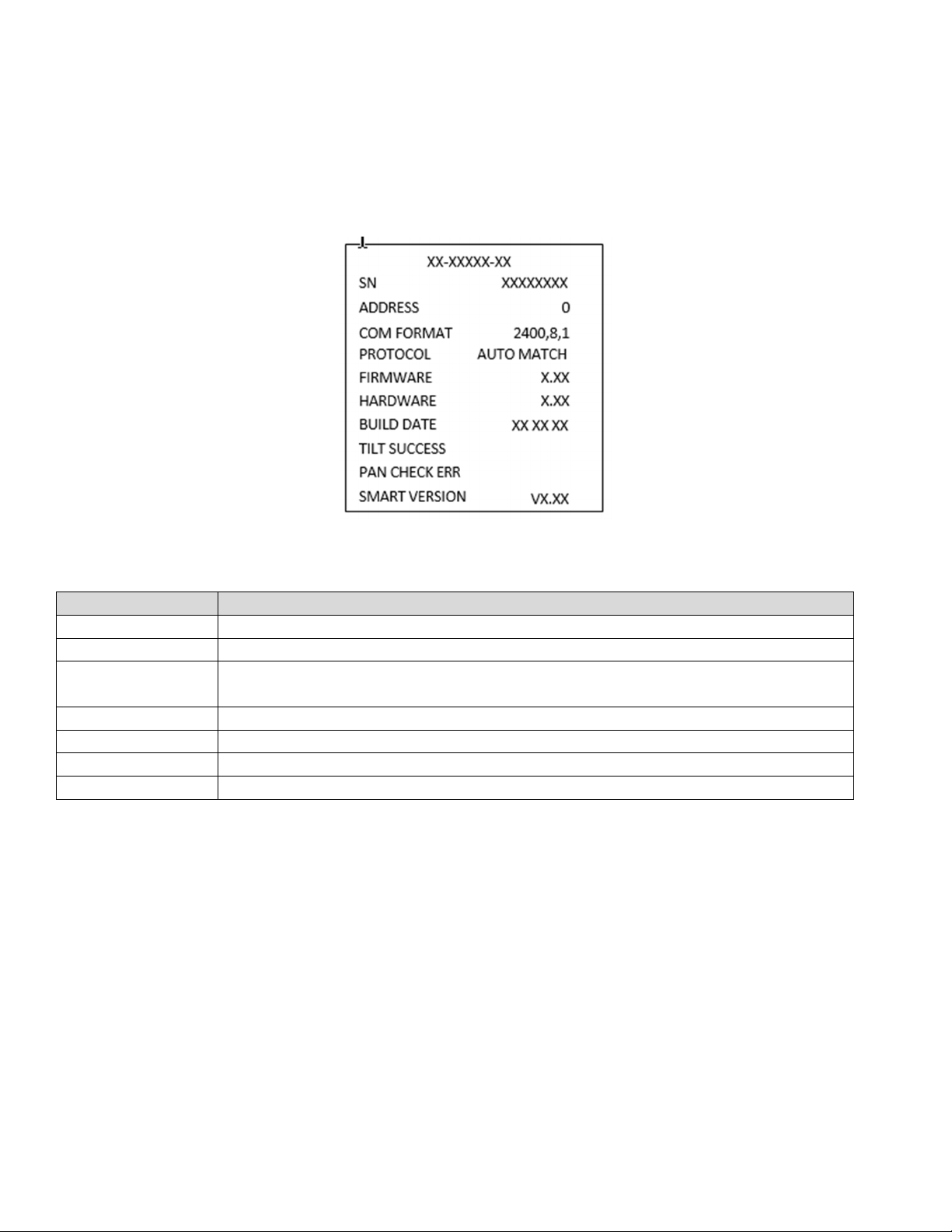
HD-TVI Speed Dome DS-2AE7232TI-A User Manual
Syst
em Info
Description
SN The serial n
o. of the speed dome, which is unique
ADDRESS
The default communication address of the speed dome
COM Format
The communication settings of the speed dome, includi
ng baud
rate (2400 by
PROTOCOL
Communication with other devices
FIRMWARE
Firmware
version
HARDWARE
Hardware
version
BUILD DATE
Date when the software
program
was compiled
2 Getting Started
• Power-up Action: After the speed dome is powered on, it will perform a series of self-test actions. It
runs pan checking first, then tilt checking, and camera checking last. After the power-up actions, the
system information will be displayed for 120 s on the live view screen, as shown below.
Figure 1, System Information
Table 2-1 Descriptions of the System Information
default), data bits (8 by default), and stop bits (1 by default)
NOTES:
• You must configure the camera’s address and baud rate to be the same as the control devices.
• The speed dome is self-adaptive to the PELCO-D, PELCO-P, and PRIVATE-Code protocols.
• Basic Operations: You can operate the camera by using a control device (e.g., control keyboard, DVR,
DVS, etc.). In this manual, accessing the speed dome via a Web browser will be used as an example.
• Panning and Tilting: Click the direction buttons to control the speed dome pan and tilt movement.
• Zooming: Click the ZOOM+ and ZOOM- buttons to control the zooming.
• Focusing: Click the FOCUS+ and FOCUS- buttons to adjust the focus.
• Iris: Click the IRIS+ and IRIS- buttons to adjust the iris.
UM THD DS-2AE7232T-x 020519NA 10
Page 11
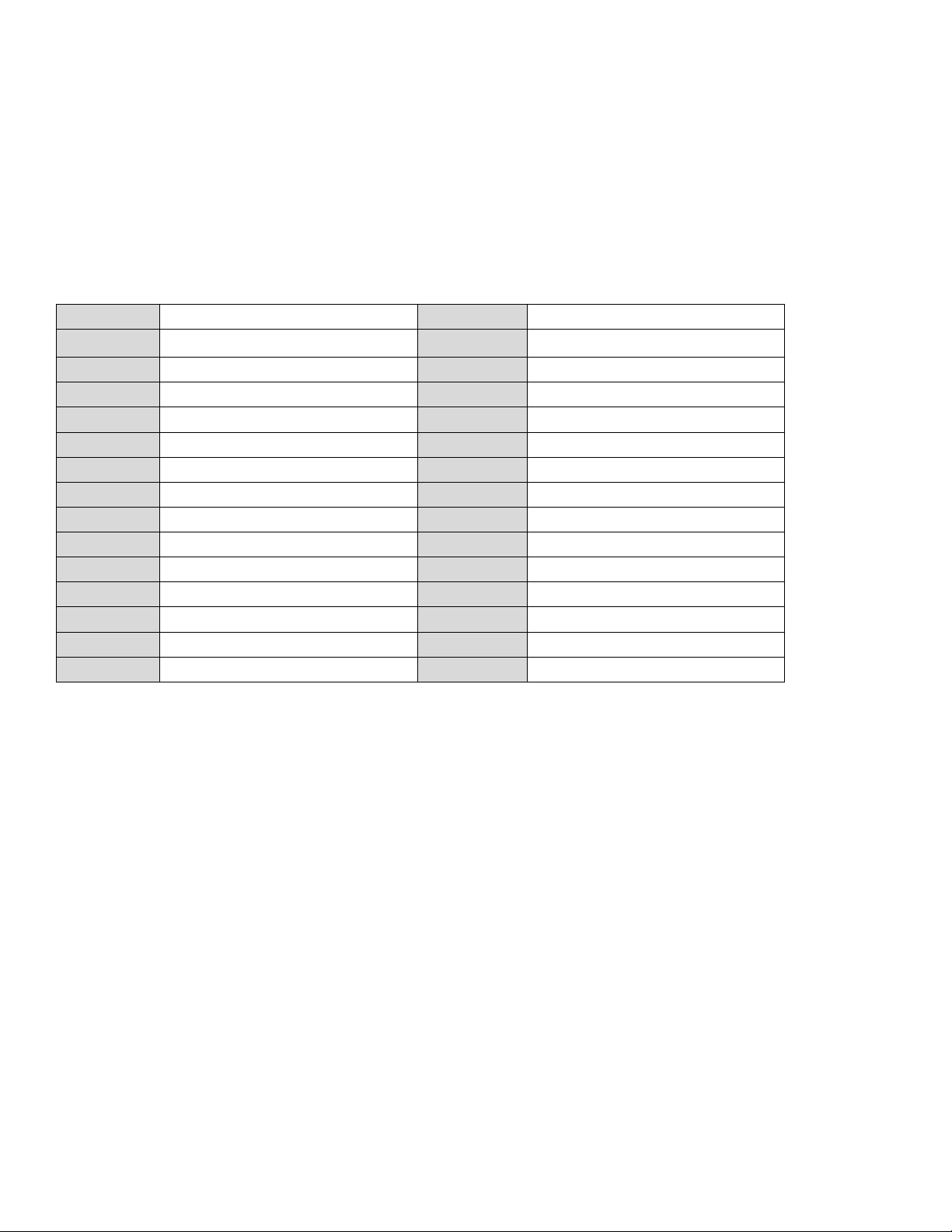
HD-TVI Speed Dome DS-2AE7232TI-A User Manual
Preset No
. Function
Preset No
. Function
33 Auto
-
flip 92 Enable limits
34 Return to home position
93
Set manual limits
35 Patrol 1
94
Remote reboot
36 Patrol 2
95
Access main menu
37 Patrol 3
96
Stop scanning
38 Patrol 4
97
Start
random scanning
39 IR cut filter in
98
Start
frame scanning
40 IR cut filter out
99
Start auto scanning
41 Pattern 1
100 Start tilt scanning
42 Pattern 2
101 Start panorama scanning
43 Pattern 3
102 Patrol 5
44 Pattern 4
103 Patrol 6
46 Enable fast patrol
104 Patrol 7
90 Enable
wiper
105 Patrol 8
System-Defined Presets
Purpose:
The section lists the system-defined presets with special functions. These presets cannot be edited, but
can be called only through a control device, e.g. a DVS or Web browser. To call the system-defined presets
remotely, choose the preset number from the list in the PTZ control panel. Refer to table below for details.
EXAMPLE: Preset 99 is “Start auto scan.” If you call preset 99, the speed dome starts auto scan.
Table 2-2 System-Defined Presets
On-Screen Displays
The speed dome supports the following on-screen displays:
• Zoom Ratio: Identifies the amount of magnification. The format is Zxxx. xxx is the zoom amount.
• PT Angle: Displays panning and tilting direction, in the format NExxx/Txxx. NExxx indicates degrees in
the northeast direction, while Txxx indicates degrees in tilt position.
• Alarm: When an alarm is triggered, the corresponding information will be displayed.
• Time: Displayed as Day/Month/Year/Day of Week/Hour/Minute. It supports 24-hour time system.
• Preset Label: After you call the configured preset, the preset number is displayed if the lens moves to
the location for which you’ve set a preset.
• Zone: Displays the zone title.
• Address: Displays the speed dome’s address.
UM THD DS-2AE7232T-x 020519NA 11
Page 12
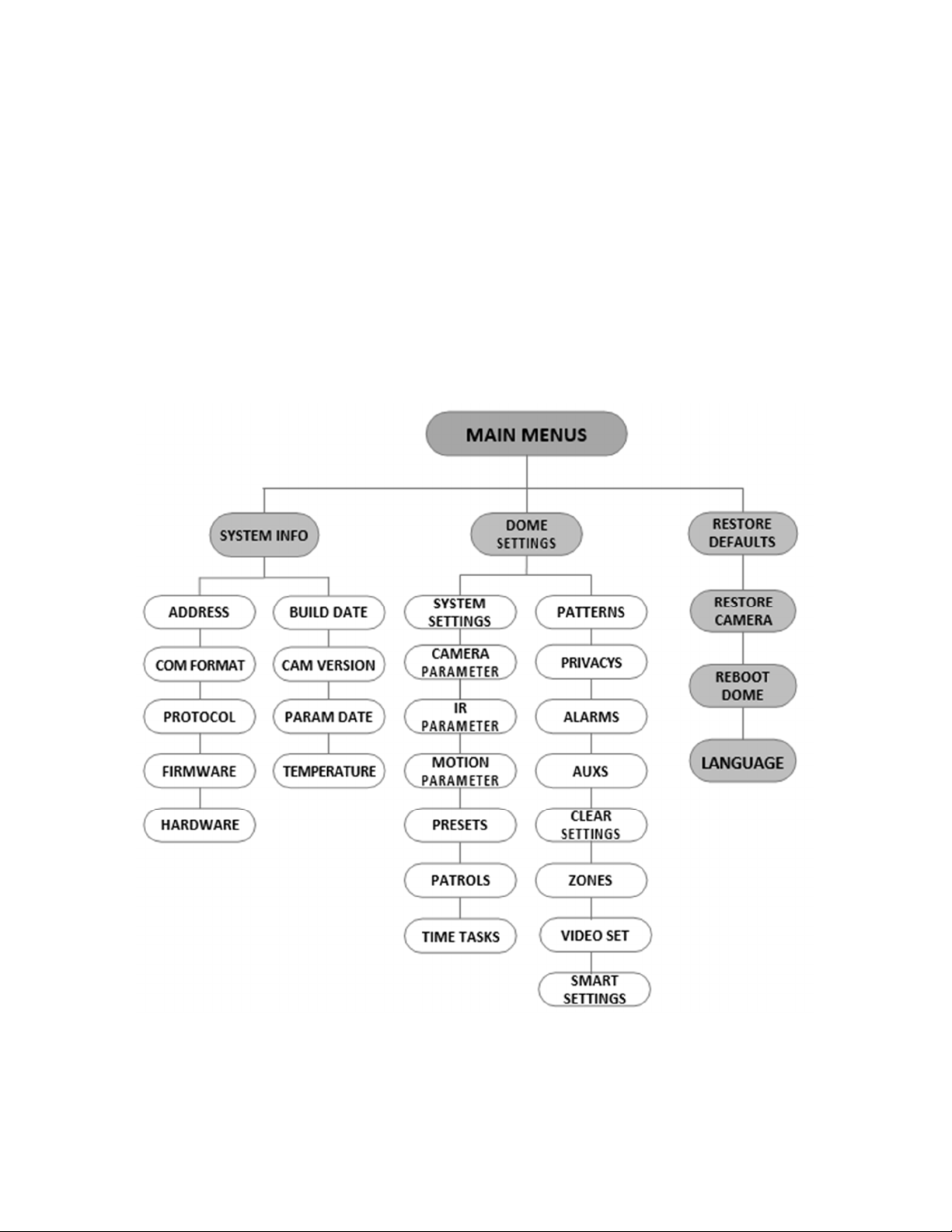
HD-TVI Speed Dome DS-2AE7232TI-A User Manual
• Error Rate: Displays the speed dome’s error rate.
• Fan and Heat: Displays the speed dome’s heat information.
3 Menu Operation
NOTE:
• The operation interface of various speed domes may differ. Please refer to the actual operation
interface.
• You can click the left and right direction buttons in the PTZ control panel via the DVR Web
browser to enter the next page or return to the previous page of the submenu if more than one
page is available.
Figure 2, Menu Structure
UM THD DS-2AE7232T-x 020519NA 12
Page 13
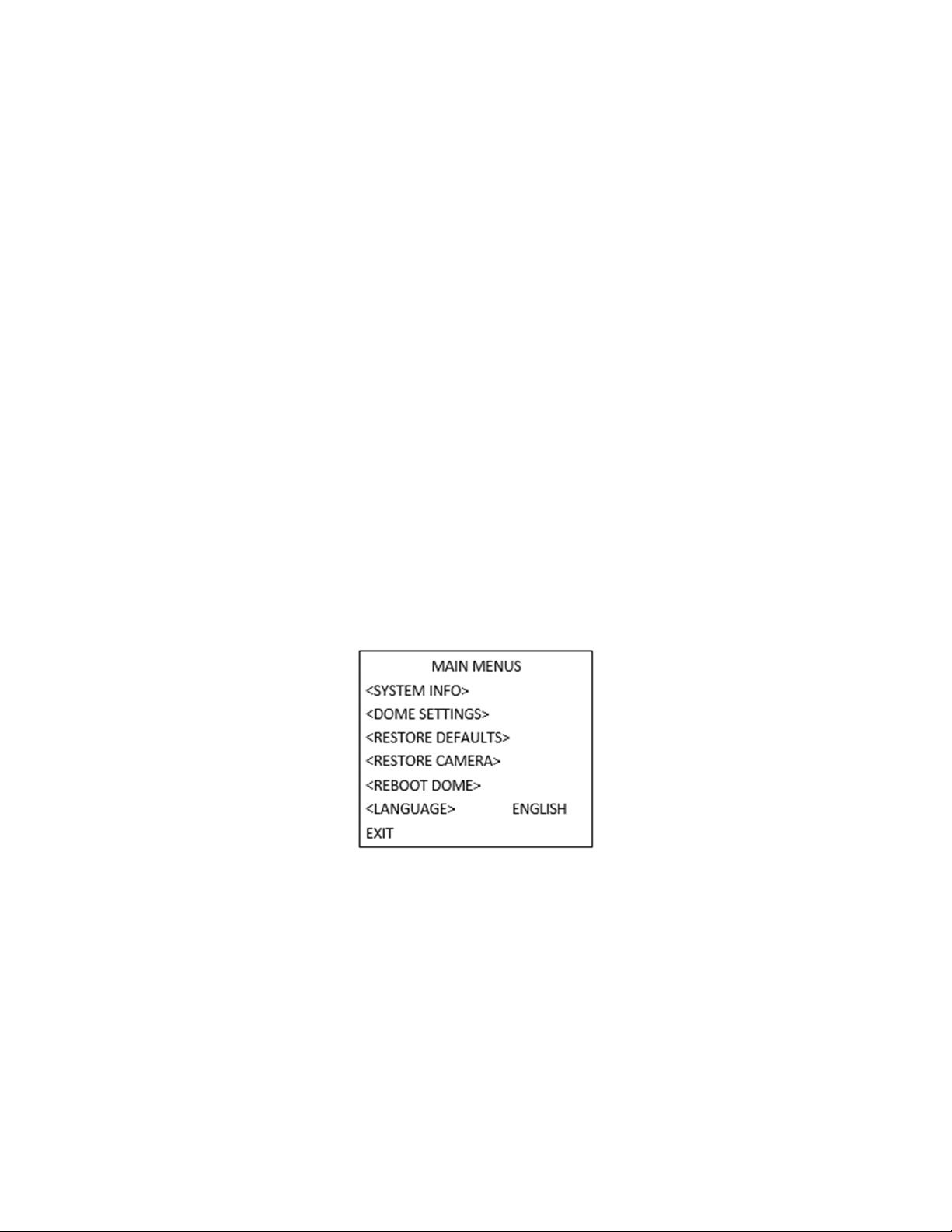
HD-TVI Speed Dome DS-2AE7232TI-A User Manual
Before you start:
You can operate the speed dome by using the on-screen display menu remotely by connecting to a DVR or
a DVS (encoder).
Examples of Entering Speed Dome Menu:
• Enter the menu by pressing buttons: PTZ -> REC -> 9 -> 5 on the front panel of the DVR.
• Enter the menu by pressing buttons: CALL -> 9 -> 5 -> ENTER on the keyboard.
• Enter the menu via the DVR/DVS Web browser.
Menu operations via the DVR’s Web browser will be taken as an example in this chapter.
Accessing and Operating the Menu
To Enter the Main Menu
1. Connect the speed dome’s video and RS-485 cables to a DVR.
2. Visit the DVR via a Web browser.
3. View the live video of the speed dome.
4. For PELCO-P/D and other private PTZ protocols, call preset 95 from the preset list in the DVR’s PTZ
control panel.
Figure 3, Main Menu
To Move the Cursor and Operate the Menu
• Move the Cursor Up/Down: On the live view page of the Web browser, click up/down direction buttons or
FOCUS+ and FOCUS- buttons in the PTZ control panel to move the cursor up and down.
• Enter/Exit: On the live view page of the Web browser, click IRIS+ to enter a submenu; move the cursor to
Exit and click IRIS+ to exit.
To Change a Parameter Value
1. Move the cursor to the target item and click the IRIS+ button. The cursor shape will change.
UM THD DS-2AE7232T-x 020519NA 13
Page 14
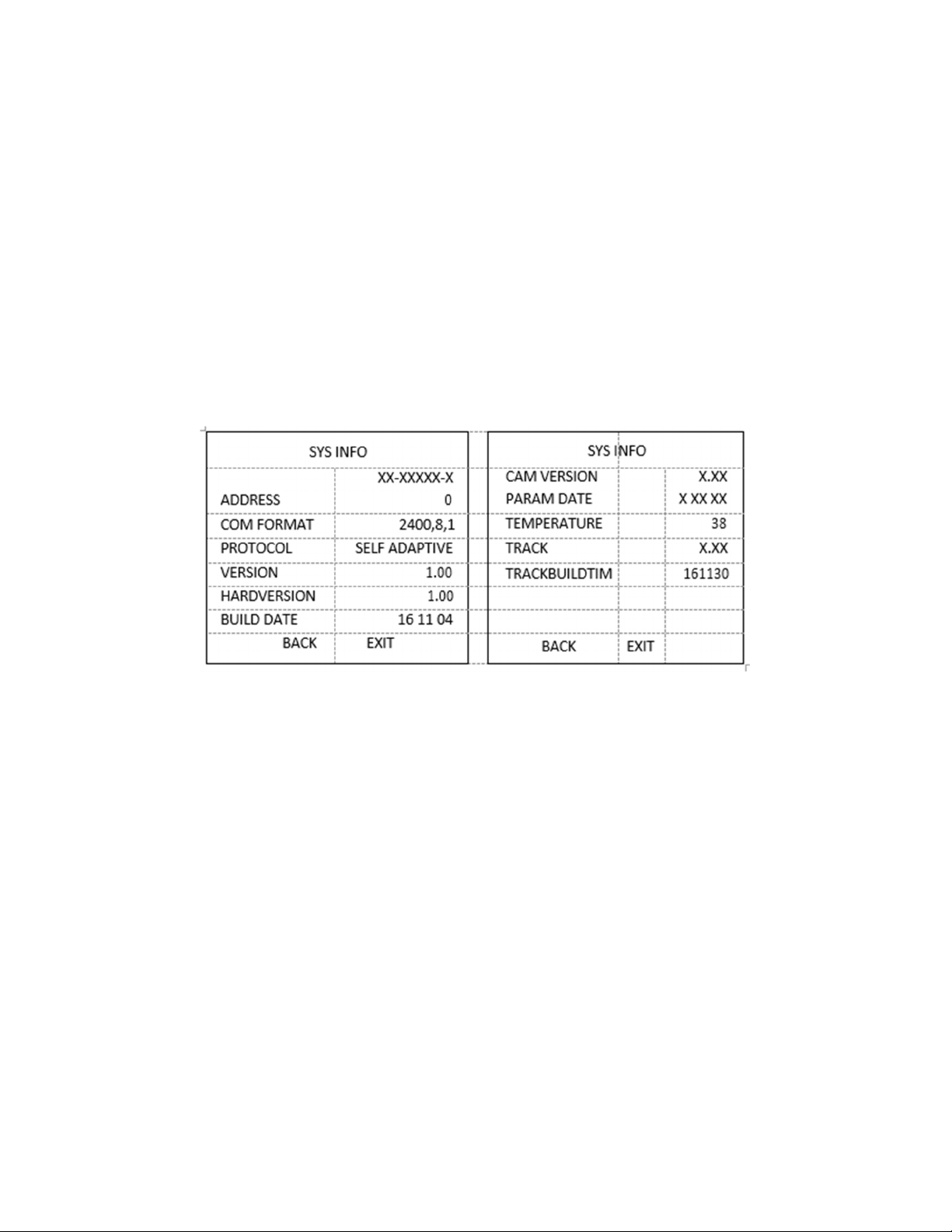
HD-TVI Speed Dome DS-2AE7232TI-A User Manual
2. Click the up/down or left/right buttons in the PTZ control panel to choose a value from the list.
3. Press IRIS+ to confirm the change or click IRIS- to cancel and restore the original value. The cursor
shape will again change.
Configuring System Information
Checking System Information
Purpose:
The system information menu displays the current system information of the speed dome, including
model, address, protocol, etc. The information shown on this submenu is similar to the system
information shown after the power-up action. Please refer to
1. Enter the system information display menu: MAIN MENUS > SYSTEM INFO.
Section 2.1
for more details.
Figure 4, System Information
NOTE:
• Information on this menu cannot be edited.
• The temperature refers to the internal temperature of the speed dome.
Configuring System Parameters
Purpose:
You can check and also edit the system information of software address, baud rate, system time, etc. on
the system information settings menu.
1. Go to MAIN MENUS > DOME SETTINGS > SYSTEM INFO SETTINGS.
UM THD DS-2AE7232T-x 020519NA 14
Page 15

HD-TVI Speed Dome DS-2AE7232TI-A User Manual
Figure 5, System Information Settings
NOTE: You can click the left and right direction buttons in the PTZ control panel via the encoder
Web browser to enter the next page and return to the previous page of the submenu if more
than one page is available.
Dome Address Settings
To Set the Soft Address of the Speed Dome
If SET SOFT ADDR ACT is set to ON, the soft address is the valid address for connecting the speed dome.
The selectable soft address ranges from 1 to 255.
If SET SOFT ADDR ACT is set to OFF, the hard address set by the DIP switch is the valid speed dome address.
NOTES:
• Before you set the soft address of the speed dome, you need to confirm that it is within the
control range of the control device (e.g., the DVR).
• After you enable/disable the soft address, the speed dome will reboot automatically to activate
the settings.
To Set the Broadcast Address of the Speed Dome
When the BROADCAST ADDR is set to ON, the control device with address 0 is capable of controlling all
domes connected to it.
Soft Baud Rate Settings
If the SOFT BAUD is set to ON, the soft baud rate is the valid baud rate for the speed dome, with 2400, 4800,
9600, and 19200 selectable.
If the SOFT BAUD is set to OFF, the baud rate is set by the DIP switch.
NOTE: After you enable/disable the soft baud rate, the speed dome will reboot automatically to
activate the settings.
UM THD DS-2AE7232T-x 020519NA 15
Page 16

HD-TVI Speed Dome DS-2AE7232TI-A User Manual
Pelco Checksum
The PELCO CHECKSUM is used for Pelco-P and Pelco-D protocols. If the video turns tblack or is
uncontrollable, you can set the PELCO CHECKSUM to ON to improve the video quality.
System Time Configuration
1. Move the cursor to SYS TIME using the direction buttons, and click IRIS+ to enter.
2. Click the left/right direction buttons to position the cursor on the specific item (year/month/day or
hour/minute/second) of which you want to change the value.
3. Click the up/down direction buttons to increase/decrease the value.
4. Click IRIS+ button to confirm the settings and exit.
Figure 6, Set the System Time
Zero Angle Configuration
Purpose:
You can define the zero angle of the speed dome on the ZERO ANGLE submenu.
1. Move the cursor to ZERO ANGLE using the direction buttons and click IRIS+ to enter.
2. Click the left/right/up/down direction buttons to adjust the monitor angle of the speed dome.
3. Click IRIS+ button to confirm the settings and exit.
Display Settings
Purpose:
You can enable or disable the on-screen display of PTZ movements, alarms, time, preset, zone, address,
error rate, fan/heat show, etc.
1. Move the cursor to DISPLAY SETTINGS using the direction buttons, and click IRIS+ to enter.
UM THD DS-2AE7232T-x 020519NA 16
Page 17

HD-TVI Speed Dome DS-2AE7232TI-A User Manual
Display
N NE E SE S SW W NW
Indication
North
Northeast
East
Southeast
South
Southwest
West
Northwest
2. Move the cursor to the target item and click IRIS+, and click up/down direction buttons to set each
display mode to ON or OFF, and set each display time to 2 seconds, 5 seconds, or 10 seconds.
3. Click IRIS+ button to confirm the settings.
NOTE: If you enable the OSD (On-Screen Display) for both ZOOM SHOW and P/T ANGLE, when calling a
preset, the preset no. will display on the screen until the preset scene passes.
Figure 7, Display Settings
The speed dome shows the viewing direction when you manually control and rotate it.
Table 1-1 Viewing Direction Display
NOTE: The north direction refers to the angle zero.
• Heat Parameter Configuration: You can set the HEAT CONTROL as TEMP (controlled by the temperature),
ON or OFF.
• Fan Parameter Configuration: You can set the FAN CONTROL to TEMP (controlled by the temperature), ON,
or OFF.
• EIS (Electronic Image Stabilization) Configuration: You can set the EIS FUNCTION to ON or OFF, and set the
EIS LEVEL to 0 to 3.
NOTE: The selectable EIS level varies by camera model.
• Preset Direct Focus: You can set the preset direct focus function to ON/OFF on the PRESET DFOCUS
UM THD DS-2AE7232T-x 020519NA 17
submenu.
Page 18

HD-TVI Speed Dome DS-2AE7232TI-A User Manual
Protocol and RS-485 Settings
1. Select the protocol. Set the protocol on the PROTOCOL submenu to AUTO MATCH, PELCO-P, PELCO-D, or
HIKVISION. AUTO MATCH is protocol self-adaptive.
2. Set the protocol status. Set the PROTOCOL STATUS to ON to enable the user-defined protocol.
3. Enable the RS-485 configuration diagnosis. You can set 485 CHECK to ON or AUTO for automatic RS-485
configuration diagnosis. If the configuration is incorrect, an alert will be received. If you set the value
to AUTO, it will automatically stop the diagnosis when no errors exist.
Power Memory Settings
The dome can resume its previous PTZ status after it restarts from power off when it stops at a position
longer than the predefined time. You can set the memory time to 10s, 30s, 60s, 180s, and 300s.
Hikvision-C (Coaxitron) Control
The Coaxial Transmission function can be enabled to transmit the RS-485 signal along with the video
signal via the BNC cable. If the connected encoding device supports coaxial transmission as well, the RS485 cable will not be necessary.
1. Enable the Coaxial Control function by setting the COAXITRON ACTIVE option to ON.
2. Select the Coaxial Control protocol to HIK-C.
NOTE: Set the transmission protocol of the connected encoding device to the same value as the
speed dome to support the coaxial transmission.
Configuring Image Parameters
Configuring Camera Parameters
Purpose:
You can set the camera parameters including focus, shutter speed, iris, etc. Enter the camera parameters
settings menu: MAIN MENUS > DOME SETTINGS > CAMERA PARAMETER.
UM THD DS-2AE7232T-x 020519NA 18
Page 19

HD-TVI Speed Dome DS-2AE7232TI-A User Manual
Figure 8, Camera Settings
Configuring the Focus Settings
Setting the Focus Mode
1. Move the cursor to FOCUS using the direction buttons and click IRIS+ to enter.
2. Click up/down direction buttons to set the focus mode to AF, MF, or HAF.
• AF (Auto-Focus): The lens remains in focus during PTZ movements.
• MF (Manual Focus): You need to adjust the focus with Focus+ and Focus- buttons manually.
• HAF (Half-Auto Focus): The speed dome focuses automatically only once after panning, tilting,
and zooming.
3. Click the IRIS+ button to save the settings.
Setting the Focus Limit
Purpose:
This function limits the minimum focus distance. You can configure the focus limit longer when the target
is at a distance, to avoid the speed dome focusing on the objects close to it; or configure the focus limit
shorter when the target is near the speed dome, and avoid it focusing on the father objects.
UM THD DS-2AE7232T-x 020519NA 19
Page 20

HD-TVI Speed Dome DS-2AE7232TI-A User Manual
1. You can set the FOCUS LIMIT to 1 CM, 30 CM, 1M, 3M, 5M, and AUTO to make sure that the speed dome
focuses on the target.
NOTE: The focus limit value varies by speed dome model.
Configuring the Zoom Settings
Setting the Zoom Limit
Purpose:
Zoom limit is a user-defined limitation of the zoom amount (zoom amount = optical zoom × digital zoom). If
you set the zoom limit to the minimum value, the digital zoom will be invalid and the optical zoom will
reach the maximum value; if you set the zoom limit smaller, the digital zoom will be enabled.
1. Move the cursor to ZOOM LIMIT using the direction buttons, and click IRIS+ to enter.
2. Click up/down direction buttons to choose the limit from 23, 46, 92, 184, and 368.
3. Click IRIS+ button to confirm.
NOTE: If you set the ZOOM LIMIT minimum value to 22, the digital zoom function will be disabled and
the optical zoom function will be at its maximum value.
Configuring the Zoom Speed
Purpose:
You can define the speed at which the lens changes from full wide zoom to the optical zoom.
1. Move the cursor to ZOOM SPEED using the direction buttons, and click IRIS+ to enter.
2. Click up/down direction buttons to choose the speed from HIGH (default), MEDUIM, and LOW.
3. Click IRIS+ button to confirm.
Configuring the IR Cut Filter
There are two parameters available for IR cut filter configuration.
• IR Cut Filter Can be set to AUTO, DAY, or NIGHT.
- AUTO: The speed dome will automatically switch between black and white mode (NIGHT) and Color
mode (DAY) based on the lighting conditions. Auto is the default mode.
- NIGHT (B/W): You can switch the IR cut filter to black and white mode to increase the lens
sensitivity in low light conditions.
- DAY (Color): You can switch the IR cut filter to DAY mode in normal lighting conditions.
NOTES:
• You can call preset 39 to set the IR cut filter mode to DAY mode and call preset 40 to set it to
NIGHT mode.
UM THD DS-2AE7232T-x 020519NA 20
Page 21

HD-TVI Speed Dome DS-2AE7232TI-A User Manual
• The IRCUT FILTER cannot be configured unless the IR light is turned off.
- D/N LEVEL. The D/N level is the light level for the auto D/N mode switch. As a threshold, the IR cut
filter switches between DAY and NIGHT when the light condition reaches the user-defined D/N
level.
NOTE: The D/N level option varies by camera model. Some models do not support user-defined D/N
level.
Configuring the Sharpness Level
The sharpness function can increase the image gain and sharpen edges to enhance details. You can set
the SHARPNESS level from 0 to 15.
Configuring the BLC and WDR
BLC/WDR and BLC LEVEL varies by camera model. Some models don’t support user-defined BLC level.
• BLC/WDR. You can set the value to ON or OFF to enable or disable the functions.
• BLC LEVEL. You can manually adjust the backlight compensation level.
Configuring the Iris, Gain, and Shutter Speed
Set the Exposure Mode
Purpose:
AE mode defines the priority of iris, shutter, and gain while the speed dome adjusting the brightness of
the live view. You can change the mode on AE MODE submenu.
• AUTO: Auto iris, auto shutter and auto gain. The speed dome adjusts the values automatically
responding to the lighting conditions. It is the default mode.
• IRIS: User-defined iris value, auto shutter, and auto gain. It is the iris-priority mode. Define the iris value
according to related content in this section if you choose IRIS mode.
• SHUTTER: User-defined shutter speed, auto iris, and auto gain. It is the shutter-priority mode. Please
define the shutter speed according to related content in this section if you choose SHUTTER mode.
• MANUAL: User-defined iris, gain, and shutter. Please define the iris value, gain value, and shutter speed
according to related content in this section if you choose MANUAL mode.
Setting the Iris Value
The IRIS value measures the amount of light entering the lens. You can set the iris value from 0 to 17 in
response to the changing light conditions. The iris is fully closed at value 0 and fully open at value 17.
Setting the Gain
• Gain Value. Indicates amplification degree of the original image signal. You can set value from 0 to 15.
• Gain Limit. The higher the gain value, the more noise will appear in the image. You can set the maximum
user configurable gain value from 0 to 15 to limit the gain range and control the noise in the image.
UM THD DS-2AE7232T-x 020519NA 21
Page 22

HD-TVI Speed Dome DS-2AE7232TI-A User Manual
NOTE: You need to change the IR CUT FILTER to DAY or NIGHT mode and set the AE MODE to MANUAL
before you adjust the gain value.
Set the Shutter
Purpose:
The electronic shutter speed controls the amount of light entering the lens in a unit of time (a second).
You can manually configure the shutter speed for the speed dome, and you can also enable the slow
shutter function for low lighting circumstances.
• Shutter Speed. The greater the SHUTTER value (the faster the shutter speed), the less light will enter per
second, and the darker the image will be. You can set the value to 1, 2, 4, 8, 15, 30, 50, 125, 180, 250,
500, 1000, 2000, 4000, or 10000.
NOTE: The value of X indicates that the shutter speed is 1/X second. If you set the SHUTTER value
bigger (shutter speed is faster), the amount of light entering per second will be lower, and
the image will be darker.
• Slow Shutter. Set SLOW SHUTTER to ON so that the shutter speed will automatically slow down to extend
exposure time under low lighting circumstances to obtain a clearer image.
Configuring Exposure Compensation
You can set the EXPOSURE COMP value from 0 to 14. The default value is 7. You can adjust this value to
increase the brightness of the image.
Configuring White Balance
You can set WHITE BALAN as HAUTO, AUTO, INDOOR, OUTDOOR, SELFDEF (self-defined), ATW (auto-tracking),
and HAUTO (half-auto).
• AUTO: The dome retains color balance automatically according to the current color temperature.
• INDOOR, OUTDOOR: These two modes are for indoor use and outdoor use respectively.
• SELFDEF: In this mode, you can adjust the color temperature manually to meet your own demand.
NOTE: In SELFDEF mode, you need to adjust the RED and BLUE values manually.
• ATW: In auto-tracking mode, white balance is continuously being adjusted in real time according to the
color temperature of the scene illumination.
• HAUTO: Selecting this mode, the viewed image retains color balance automatically according to the
current color temperature.
Configuring the Image Flip
With the IMAGE FLIP function on, the image will be flipped diagonally along its central axis, shown as a
mirror reflection of the image.
Configuring the Focus Limit
AUTO, 1 CM, 1 M, 3 M, 5 M, and 20 M are selectable in FOCUS LIMIT. When set to AUTO, the focus limit
automatically adjusts according to the zoom limit.
UM THD DS-2AE7232T-x 020519NA 22
Page 23

HD-TVI Speed Dome DS-2AE7232TI-A User Manual
Configuring the Noise Reduction
To reduce the image noise, you can set the value of 2D DNR and 3D DNR respectively. The greater the
value, the less noise will be in a low illumination environment. You can disable the function by turning the
value to OFF.
Configuring the Image Quality
• Wide Limit: Set the value of WIDE LIMIT to limit the minimum zoom of the lens with 1.0, 1.1, 1.2, 1.3, 1.5,
1.8, and 2.0 available.
NOTE: The Wide Limit function is supported by certain speed dome models.
• Chroma Suppress: Set the Chroma suppress value from 1 to 3 to suppress the color noise so as to get a
clear and high-quality image in a low luminance environment.
NOTE: The Chroma Suppress function is supported by certain speed dome models.
• Saturation: Saturation value from 0 to 7 indicates the brightness of the color. The higher the saturation,
the brighter the color.
NOTE: The saturation function is supported by certain speed dome models.
• Scene Mode: Set the scene mode to INDOOR or OUTDOOR, and the default image settings will be changed
according to the selected scene mode.
• Contrast: Contrast is the degree of difference between the darker and lighter parts of the image.
NOTE: The contrast function is supported by certain camera models.
• HLC: Set the value of HLC to brighten the darker area and weaken the highlight area of the image. The
greater the value, the stronger the effect will be.
NOTE: The HLC function is supported by certain camera models.
• Sharpness Compensation: Set the SHARPNESS COMP value from 0 to 15 to automatically adjust the
image sharpness to get a clear image. The greater the value, the stronger the effect.
• Defog Parameters: When there is fog in the image, you can enable the Defog function to get a clear
image.
• Lens Initialization: You can turn INIT LENS on to trigger a spontaneous lens initiation to ensure normal
operation.
Configuring Privacy Mask
Purpose:
Focus Limit enables you to cover certain areas on the live video from being live viewed and recorded. The
masked areas can move with the panning/tilting movements and automatically adjust the size as the lens
zooms in/out.
UM THD DS-2AE7232T-x 020519NA 23
Page 24

HD-TVI Speed Dome DS-2AE7232TI-A User Manual
1. Move the cursor to enter the privacy mask configuration submenu: MAIN MENUS > DOME SETTINGS >
PRIVACY
Figure 9, Privacy Blank Configuration Menu
2. Choose the privacy blank number:
A. Move the cursor to BLANK NUM. and click IRIS+ to enter the editing mode.
B. Click the up and down direction buttons to select a mask number for configuration.
C. Click IRIS+ again to confirm and exit the editing mode.
NOTE: The configurable privacy blank number varies by camera model.
3. Configure the position and size of the privacy blank.
A. Move the cursor to SET BLANK and click the IRIS+ button to enter editing mode as shown in the
following figure. You can see the privacy blank on the live window.
Figure 10, Set the Privacy Mask
B. You can see
ADJUST BLANK POS
message on the screen. Click the direction buttons to adjust the
position of the privacy blank to the designed scene.
C. Click the FOCUS+ button, and you can see
ADJUST BLANK SIZE
message on the screen. Click the
up/down buttons to increase/decrease the height of the mask and click right/left buttons to
increase/decrease the width of the mask. Click the IRIS+ button to save the settings and return to
the previous menu and you can see the mask turn to gray.
UM THD DS-2AE7232T-x 020519NA 24
Page 25

HD-TVI Speed Dome DS-2AE7232TI-A User Manual
D. To modify the configured mask, click the IRIS+ button to enter the SET BLANK menu and click
the IRIS+ button again to edit focus limit.
NOTE: The tilt range for configuring the privacy blanks is from -15° to 60°.
4. Enable or disable the privacy blank function.
A. Move th e cursor to BLANK STATUS. Click the IRIS+ button to enter editing mode and click the up
and down direction buttons to set it ON or OFF.
NOTE: If no privacy blank has been configured, you cannot set the status to ON.
B. Delete the privacy blank.
NOTE: You can enter the CLEAR BLANK menu to delete all configured privacy blanks.
Configuring Output Standard
Purpose:
The video output standard, including resolution and frame rate, can be changed according to the actual
requirement.
1. Move the cursor to enter the Video Settings submenu: MAIN MENUS > DOME SETTINGS > VIDEO SET.
2. Move the cursor to VIDEO STD and click IRIS+ to enter the editing mode.
3. Click the up and down direction buttons to select a desired video standard.
4. Click IRIS+ again to confirm and exit the editing mode.
Configuring IR Parameters
NOTE: The IR parameter settings are supported by IR speed domes only.
Purpose:
You can configure the IR parameters including the IR sensitivity, n/m LED current, far LED current,
reference zoom, and LED control, fan control, switch delay, smart IR, etc.
1. Enter the LED parameter submenu: MAIN MENU > DOME SETTINGS > IR PARAMETER.
UM THD DS-2AE7232T-x 020519NA 25
Page 26

HD-TVI Speed Dome DS-2AE7232TI-A User Manual
Figure 11, IR Settings
2. Set the IR LED sensitivity. This sets how low the ambient light must be to activate the IR LED. You can
set the SENSITIVITY to HIGH (activates with a high level of ambient light), MEDIUM (activates with a
medium level of ambient light), or LOW (activates with a low level of ambient light).
3. Set the electricity level of the IR LED. The N/M LED CURRENT and the FAR LED CURRENT refer to the
electricity level of the near/middle IR LED and far IR LED correspondingly. You can set the near/far LED
current and the far LED current to 1 to 10.
4. Set the parameters for reference zoom. The value of REFERENCE ZOOM can be adjusted from 2 to 10.
5. Set the parameters of LED control. LED control can be set to ALL ON (enable all the IR LED), FAR ON
(enable far-distance IR LED), NEAR ON (enable near/medium-distance IR LED), AUTO (enable IR LED
automatically according to the environment illumination), ICR (Infrared Cut Removable or IR Cut Filter;
adjust the IR LED working mode according to the ICR), and CLOSE (disable IR LED).
6. Set the IR LED switch delay. The SWITCH DELAY(S) refers to the delay time between switching between
the far-distance IR LED and the N/M-distance IR LED.
7. Set the Smart IR. The brightness of the IR automatically changes according to the focal length. The
greater the value, the more obvious the brightness changes.
Configuring PTZ Control Parameters
Purpose:
You can configure panning, tilting, and zooming movements, and configure PTZ control functions
including presets, patrols, patterns, etc. for the speed dome.
Configuring PTZ Parameters
1. Enter the PTZ configuration menu: MAIN MENU > DOME SETTINGS > MOTION PARAMETER.
UM THD DS-2AE7232T-x 020519NA 26
Page 27

HD-TVI Speed Dome DS-2AE7232TI-A User Manual
Figure 12, PTZ Configuration
• Auto-Flip: In manual tracking mode, when a target object goes directly beneath the speed dome,
the speed dome automatically rotates 180 degrees horizontally for tracking.
NOTE: AUTO-FLIP is set to ON for this speed dome by default and is not user-definable.
• Proportional Pan: When the speed dome is zooming in/out, you can enable the proportional pan
function to automatically reduce or increase the panning and tilting speed according to the zoom
amount. This function enables the speed dome to trace the object at a proper speed when the
speed dome is zooming and the monitored scene is narrowed (zoom in) or enlarged (zoom out).
You can set PROPORTIONAL PAN to ON or OFF to enable/disable the function.
NOTE: This function is enabled automatically when setting the patterns.
Park Time and Actions
Purpose:
This feature allows the speed dome to start a predefined action (park action: scan, preset, pattern, etc.)
automatically after a period of inactivity (park time).
You can set PARK TIME from 5 to 720 seconds and set the park action (PARK ACT) as preset 1 to 8, pattern
1 to 5, patrol 1 to 10, pan scan, tilt scan, panoramic scan, day mode, night mode, or none.
NOTE: If no control signal is received after the park time under the following circumstances, no
park actions will be performed: in the process of performing dome actions by calling special
presets, or in the process of performing external alarm linkage actions.
• Image Freeze: This feature enables live view to switch directly from the current scene to another scene
that is defined by a preset, without showing the middle areas between these two scenes. It reduces
the use of bandwidth in a digital network system and also provides privacy protection for the middle
areas. You can set IMAGE FREEZE to ON or OFF to enable or disable this function.
NOTE: The function varies by camera model.
PTZ Speed
Purpose:
You can define the speed of the dome movements.
UM THD DS-2AE7232T-x 020519NA 27
Page 28

HD-TVI Speed Dome DS-2AE7232TI-A User Manual
• DOME SPEED: The manual movement speed of the dome can be set from level 1 to 10.
• SCAN SPEED: The scan speed defines the scan degree per second of pan scan, tilt scan, and panoramic
scan. The scan speed is adjustable from level 1 to level 40 and the higher the level, the faster the scan
speed.
• PRESET SPEED: The speed of calling a preset can be set from level 1 to 8. A higher level corresponds to a
faster speed to call a preset.
Setting Limits
Purpose:
The limits are user-configurable positions that limit the panning and tilting area of the speed dome. There
are left, right, up, and down limits to define an area.
1. Move the cursor to ENABLE LIMIT and click FOCUS+ to set it ON to enable this feature. Click IRIS+ to
confirm the new settings.
2. Move the cursor to SETTING STOPS and click IRIS+. You will see the message
screen.
3. Click the direction buttons in the PTZ panel to configure the left limit. Click IRIS+ to confirm the new
settings.
4. Follow the prompts to configure the right, up, and down limits on the menu.
NOTE: The new limit will overwrite existing ones by default.
5. You can clear the defined limits. Click IRIS+ to enter CLEAR LIMITS and click IRIS+ again to clear the
stops.
SET LEFT LIMIT
on the
Elevation Set
You can set the SET ELEVATION as ON to increase the elevation angle range of the speed dome or set it as
OFF to disable the function.
NOTE: The range of the elevation angle varies by speed dome model.
Configuring Presets
Purpose:
A preset is a user-defined monitoring position/point. Simply call the preset number to change the monitor
scene to the defined position.
1. Move the cursor to enter the preset configuration submenu: MAIN MENU > DOME SETTINGS > PRESETS
2. Choose the preset number:
A. Move the cursor to PRESET NUM.
UM THD DS-2AE7232T-x 020519NA 28
Page 29

HD-TVI Speed Dome DS-2AE7232TI-A User Manual
B. Click IRIS+ to enter.
C. Click the up and down buttons to choose the preset number to edit. If the preset has been defined,
the preset label will be listed under the number; if it has not been defined, you will see the
information UNDEFINED under the number.
NOTE:
• Up to 256 presets can be set for the speed dome.
• The system-defined presets will be displayed on this submenu and they are not editable.
Figure 13, Preset Configuration Menu
3. Set the preset position.
A. Move the cursor to PRESET PTZ and click IRIS+ to edit the preset position.
B. Use the direction buttons to move the speed dome to find the desired scene/position.
C. Ppress IRIS+ to confirm the settings and return to the previous menu, or press IRIS- to cancel.
NOTE: The preset position settings will be restricted by the limits if they are defined.
4. Call up the preset. You can select the preset number from the drop-down preset list in the control
panel of the encoder through a Web browser and click the arrow to call a user-defined or systemdefined preset.
5. Clear the preset settings. Move cursor to CLEAR and click IRIS+ to clear the current preset settings.
Configuring Patrols
Purpose:
A patrol is a scanning track specified by a group of user-defined presets. You can call a patrol to scan the
scenes automatically among the user-defined presets in sequence.
1. Move the cursor to enter the patrol configuration submenu: MAIN MENU > DOME SETTINGS > PATROLS.
UM THD DS-2AE7232T-x 020519NA 29
Page 30

HD-TVI Speed Dome DS-2AE7232TI-A User Manual
Figure 14, Patrol Configuration Menu
2. Choose the patrol number.
A. Move the cursor to PATROL NUM and click IRIS+ to enter editing mode.
B. Click the up and down direction buttons to select the patrol number to be configured.
C. Click IRIS+ again to confirm the settings and exit editing mode of this column.
NOTE: Up to 10 patrols can be configured.
3. Edit the patrol.
A. Move the cursor to EDIT PATROL, and click IRIS+ to enter editing mode.
Figure 15, Edit the Patrol
B. Click up/down direction buttons to choose the number and locate the preset to be edited.
C. Click left/right direction buttons to position the cursor to the column of PRESET, DWELL, and
SPEED. You can click the up/down direction buttons to set the value of preset number, dwell time,
and patrol speed.
NOTE: The presets you set for a patrol should be the ones that have been pre-defined by users.
The dwell time (15 to 800 seconds is selectable, which are divided into 30 levels) is the time
UM THD DS-2AE7232T-x 020519NA 30
Page 31

HD-TVI Speed Dome DS-2AE7232TI-A User Manual
that the speed dome stays at a certain preset; the patrol speed (level 1 to 40 is selectable)
is the scanning speed the speed dome switches between the presets.
D. Follow the above steps to define the other presets for the selected patrol. You can configure up to
32 presets in sequence for a patrol. Press IRIS+ to save the new settings or press IRIS- to cancel
and return to the previous menu.
4. Preview the patrol. Move the cursor to PREVIEW and click IRIS+ to preview the current patrol. Click IRS+
again to stop the preview.
5. Call the defined patrol. You can call the special presets to call the defined patrol. E.g. call preset 35 to
call patrol 1. Please refer to
Section 2.3
to find the corresponding preset number for each patrol.
6. Delete a patrol. You can move the cursor to CLEAR PATH and click IRIS+ to delete the current patrol.
7. Define the dwell time when running the fast patrol. If you call the No.46 preset to enable the fast
patrol, the speed dome will run the patrol automatically according to the route consists of the
configured preset 1 to preset 32. And you can set the Patrol-D time switches from one preset to the
other. 5 s, 10 s, 20 s, 30 s, and 60 s are selectable.
Configuring Patterns
Purpose:
A pattern is a memorized, repeatable series of pan, tilt, zoom, and preset movements that can be recalled
by a command or automatically by a configured function (alarm, park, time task, and power-up).
1. Move the cursor to enter the PATTERNS submenu: MAIN MENU > DOME SETTINGS > PATTERNS.
Figure 16, Pattern Configuration Menu
2. Choose the pattern number.
A. Move the cursor to PATTERN NUM and click IRIS+ to enter the editing mode.
B. Click the up/down direction buttons to select the number of the pattern to be configured.
C. Click IRIS+ again to confirm the settings.
NOTE: Up to five patterns can be configured.
UM THD DS-2AE7232T-x 020519NA 31
Page 32

HD-TVI Speed Dome DS-2AE7232TI-A User Manual
3. Edit the pattern.
A. Move the cursor to RECORD PATTERN and click IRIS+ to enter editing mode.
Figure 17, Edit the Pattern
B. Click the PTZ control buttons and direction buttons to operate the speed dome to draw a
movement path, including pan scan, tilt scan, zoom in, zoom out, etc. The speed dome can
automatically memorize the path you operated as a pattern.
C. Click IRIS+ again to save the pattern and exit editing mode.
• REMAIN MEMORY indicates the remaining memory of the speed dome for configuring the patterns.
When it reaches 0, no more patterns can be configured. You can also see the remaining memory
shown under PATTERNS menu as
REMAINING
.
• The pan/tilt movements and the lens operations cannot be memorized simultaneously.
4. Preview the pattern. Enter the PREVIEW menu to preview the current pattern.
5. Call the defined pattern. You can call the special presets to call the defined pattern. E.g. call preset 41
to call pattern 1. Please refer to
Section 2.2
to find the corresponding preset number for each pattern.
6. Delete the patterns.
A. To Delete a Chosen Pattern: Click IRIS+ to enter RECORD PATTERN and you can see
DEL PATH ABOVE
.
Click IRIS+ to delete the pattern.
NOTE: If you delete the current pattern, the following pattern will also be deleted. E.g., if pattern 2
is deleted, pattern 3 and pattern 4 will be deleted as well.
B. To Clear All the Patterns: Enter CLEAR menu and click IRIS+ to delete all the defined patterns.
UM THD DS-2AE7232T-x 020519NA 32
Page 33

HD-TVI Speed Dome DS-2AE7232TI-A User Manual
Configuring Timing Tasks
Purpose:
A timing task is a preconfigured action that can be performed automatically at a specific date and time.
1. Move the cursor to enter the TIMING TASK submenu: MAIN MENU > DOME SETTINGS > TIMING TASK.
Figure 18, Time Task Configuration Menu
2. Choose the task number.
A. Move the cursor to TASK NUM and click IRIS+ to enter the editing mode.
B. Click the up/down direction buttons to select the number of the task which is to be configured.
C. Click IRIS+ again to confirm the settings and exit the editing mode.
NOTE: Up to eight time tasks can be configured.
3. Set the task status.
A. Move the cursor to ENABLE TASK and click IRIS+ to enter the editing mode.
B. Click the up/down direction buttons to set the task status as ON.
C. Click IRIS+ again to confirm the settings and exit the editing mode of this column.
NOTE: If the task action and task time have not been configured, you cannot set the status to ON.
4. Configure the task action.
A. Move the cursor to TASK ACT and click the IRIS+ to enter editing mode.
B. Click the up and down direction buttons to select the task action from preset 1 to 8, pattern 1 to 5,
patrol 1 to 10, pan scan, tilt scan, panoramic scan, day mode, night mode, zero calibrate, and
none.
C. Click IRIS+ again to confirm the settings and exit editing mode of this column.
UM THD DS-2AE7232T-x 020519NA 33
Page 34

HD-TVI Speed Dome DS-2AE7232TI-A User Manual
5. Set the task time.
A. Move the cursor to TASK TIME and click IRIS+ to enter editing mode.
B. Click the left and right direction buttons to position the cursor to WEEK, START (H-M), and END (H-
M).
C. Click the up and down direction buttons to set the start time and end time to run the time task.
D. Click IRIS+ to confirm the settings and exit.
NOTE: The weekday can be set from Monday to Sunday or Whole Week; the H refers to Hour and the
M refers to Minute.
Figure 19, Set the Task Time
6. Delete the task. Move the cursor to TASK CLEAR, click IRIS+ to delete the time and action of the current
task, and click IRIS+ again to confirm the settings and exit.
Configuring Zone
Purpose:
A zone is a panning and tilting area defined by the left/right limits. You can configure the zones on ZONES
submenu. You can define a zone when the targeted surveillance scene is limited.
1. Move the cursor to enter the zone configuration submenu: MAIN MENU > DOME SETTINGS > ZONES.
Figure 20, Zone Configuration
UM THD DS-2AE7232T-x 020519NA 34
Page 35

HD-TVI Speed Dome DS-2AE7232TI-A User Manual
2. Choose the zone number:
A. Move the cursor to ZONE NUM. and click IRIS+ button to enter the editing mode.
B. Click the up and down buttons to select the zone number to be configured.
C. Click IRIS+ again to confirm the settings and exit the editing mode of this column.
NOTE: Up to eight zones can be configured.
3. Configure the zone area.
A. Move the cursor to EDIT ZONE and click IRIS+ button to enter the editing mode.
B. You can see
SET LEFT LIMIT
on the screen. Click the direction buttons to set the left limit.
C. Follow the prompts on the screen to set the right limit.
D. Click IRIS+ button to save the settings and exit.
4. Set the zone status and scan status.
• ZONE STATUS: The zone status just indicates the current status of the zone.
• SCAN STATUS: You can set the scan status to ON/OFF to enable/disable the scanning in the zone.
NOTE: ZONE STATUS is not editable. After you edit the zone, it will switch to ON automatically; if you
delete the zone, the ZONE STATUS will switch to OFF.
5. Clear the zone settings. Move the cursor to CLEAR ZONE, click IRIS+ to clear all the settings of the
current zone, and click IRIS+ again to confirm the settings and exit.
Configuring Smart Settings
Purpose:
Set the smart settings to ON to automatically track the moving object, and meanwhile adjusts the focus
and the position to set the target in the center of the field of view.
1. Move the cursor to enter the smart setting submenu: MAIN MENU > DOME SETTINGS > SMART SETTINGS.
UM THD DS-2AE7232T-x 020519NA 35
Page 36

HD-TVI Speed Dome DS-2AE7232TI-A User Manual
Figure 21, Smart Setting
2. Set the tracking time.
A. Move the cursor to TRACK TIME and click IRIS+ button to enter the editing mode.
B. Click the up and down buttons to set the duration for tracking.
C. Click IRIS+ again to confirm the settings and exit the editing mode of this column.
3. Set the track zoom ratio. Once the zoom ratio is set that the target will be displayed in that ratio on the
monitor.
A. Move the cursor to TRACK ZOOM RATIO and click IRIS+ button to enter the editing mode.
B. Click IRIS+ again to confirm the settings and exit the editing mode of this column.
4. Turn on the tracking.
A. Move the cursor to TRACK ACTIVE and click IRIS+ button to enter the editing mode.
B. Click the up and down buttons to set the TRACK ACTIVE as ON.
C. Click IRIS+ again to confirm the settings and exit the editing mode of this column.
NOTE: The function varies by camera model.
Configuring Clear Settings
1. Move the cursor to enter the clear settings submenu: MAIN MENU > DOME SETTINGS > CLEAR SETTINGS.
UM THD DS-2AE7232T-x 020519NA 36
Page 37

HD-TVI Speed Dome DS-2AE7232TI-A User Manual
Figure 22, CLEAR SETTINGS
2. Move the cursor to the item you want to clear, and click IRIS+ to validate the settings.
3. Move the cursor to DIAGNOSTICS, and click IRIS+ to diagnose the temperature exception, video
exception, voltage exception, etc.
NOTE: The function varies by camera model.
Configuring and Handling Alarms
NOTE: The alarm related function is not supported by the 7-inch IR speed dome.
Configuring Alarm Input and Linkage Actions
Purpose:
This section states how to configure the speed dome to respond to alarm events with alarm linked
actions such as calling presets, patrols, patterns, scanning, etc.
1. Move the cursor to enter the alarm configuration submenu: MAIN MENUS > DOME SETTINGS > ALARMS.
Figure 23, Alarm Configuration Menu
2. Choose the alarm number.
A. Move the cursor to ALARM NUM and click the IRIS+ to enter the editing mode.
UM THD DS-2AE7232T-x 020519NA 37
Page 38

HD-TVI Speed Dome DS-2AE7232TI-A User Manual
B. Click the up and down direction buttons to select the alarm number to be configured.
C. Click IRIS+ again to confirm and exit editing mode of this column.
NOTE: You can configure up to two alarm inputs.
3. Move the cursor to ALARM SETTING and click the IRIS+ to enter the setting alarm submenu.
4. Configure the alarm input.
A. Move the cursor to ALARM INPUT and click the IRIS+ to enter the editing mode.
B. Click the up and down direction buttons to set the input status. You can configure it as OPEN
(Normally open), CLOSE (Normally closed) or OFF (disable the alarm input).
C. Click IRIS+ again to confirm.
NOTE: If you set the status as OPEN, alarm will be triggered by high electricity level; if you set the
status as CLOSE, alarm will be triggered by low electricity level; if you set the status as OFF,
it will be triggered when this input channel is shut off.
5. Configure the alarm linkage action to specify the linked action when an alarm occurs.
A. Move the cursor to ALARM AC and click the IRIS+ to enter the editing mode.
B. Click the up and down direction buttons to choose the desired linkage action. You can set the
alarm action as preset from 1 to 8, pattern from 1 to 5, patrol from 1 to 10, panning scan, tilting
scan, panoramic scan, day mode, night mode, or none. You can also set the alarm output for the
alarm. Refer to
Section 3.5.3
Configuring Auxiliary Alarm Output for details.
6. Configure alarm priority. Enter the PRIORITY menu and set the alarm priority as HIGH, MIDUEM or LOW. If
multiple alarms with different priorities are triggered at the same time, the dome responds only to the
alarm with the highest priority. If multiple alarms with the same priority are triggered at the same time,
then the dome will respond to each alarm according to the defined alarm sequence.
Configuring Alarm Parameters
Purpose:
You can set the alarm related parameters, including linkage action interval, alarm duration, and dome
activity resumption by following the instructions below
1. Enter the alarm parameter configuration menu: MAIN MENUS > DOME SETTINGS > ALARMS.
2. Configure the alarm sequence interval.
NOTE: When more than one alarm of the same priority occurs at the same time, the speed dome
will respond to one alarm first and then respond to the next one after the user-defined
interval. You can set this on the SEQUENCE submenu from 1 to 200 seconds.
3. Configure the alarm rest delay. If a linkage action has already been triggered by an alarm input, the
UM THD DS-2AE7232T-x 020519NA 38
Page 39

HD-TVI Speed Dome DS-2AE7232TI-A User Manual
speed dome will respond only to input from the same channel again after the user-defined reset delay
time. This is the rest time that the speed dome considers an alarm to be active when it’s physically
cleared. You can set the DELAY TIME from 0 to 300 seconds.
4. Resume the dome activity. You can set ALARM RESUME as ON to enable the speed dome to resume its
previous activity after the triggered actions finished.
NOTE:
• If the speed dome is moving when a linkage action is triggered, it will stop at the current
position and resume from this position after the linkage action is finished.
• The speed dome can be configured to resume the PTZ positions, focus, and iris value.
Configuring Auxiliary Alarm Output
Purpose:
An auxiliary alarm output is a configurable alarm output interface on the speed dome back box, which can
connect and trigger another alarm device to operate.
1. Enter the alarm output configuration submenu: MAIN MENUS > DOME SETTINGS > AUXS.
Figure 24, Configure the Alarm Output
2. Click IRIS+ to edit the status of the alarm outputs. You can set the auxiliary alarm output type as OPEN
(normally open) and CLOSE (normally closed).
3. Move the cursor to DWELL TIME to set the duration of the alarm output signal. The configurable range
is 0 to 60 seconds.
4. Link the alarm output to the configured alarm.
A. Enter MAIN MENUS > DOME SETTINGS > ALARMS > ALARM SETTING and choose the alarm number that
you want to link the alarm output to.
B. Move the cursor to AUXS and click IRIS+ to configure the alarm output to the alarm. You can choose
OPEN to activate AUX 1.
UM THD DS-2AE7232T-x 020519NA 39
Page 40

HD-TVI Speed Dome DS-2AE7232TI-A User Manual
Other
Restoring Default Dome Settings
Purpose:
You can reset all dome settings to factory default parameters as shown below.
NOTE: Dome settings are mainly of PTZ and alarm parameters and also include some system
settings, e.g., dome address.
1. Enter default dome settings menu: MAIN MENUS > RESTORE DEFAUlTS.
2. Click IRIS+ to restore the dome settings to the default value, or click IRIS- to exit.
Restoring Default Camera Settings
1. Enter MAIN MENU > RESTORE CAMERA.
2. Click IRIS+ to restore the camera settings to the default value, or click IRIS- to exit.
Rebooting the Dome
1. Enter MAIN MENU > REBOOT DOME and click IRIS+ to reboot the speed dome.
UM THD DS-2AE7232T-x 020519NA 40
Page 41

HD-TVI Speed Dome DS-2AE7232TI-A User Manual
4 Appendix
Appendix 1 Lightning and Surge Protection
This product adopts TVS plate lightning protection technology to avoid damage caused by a pulse signal
that is below 3000 W, like instantaneous lighting stroke, surging, etc. According to the actual outdoor
situation, necessary protection measures must be taken, besides ensuring electrical safety.
• The distance between signal transmission wires and high-voltage equipment or high-voltage cable
should be at least 50 m.
• Outdoor wiring should be routed under eaves as much as possible.
• In open fields, wiring should be buried underground in sealed steel pipe, and the steel-pipe should be
one-point grounding. Overhead routing method is forbidden.
• In strong thunderstorm or high induction voltage areas (such as high-voltage transformer substation),
high power lightning protection apparatus and lightning conductor are necessary.
• Lightning protection and outdoor device grounding and cables should be considered together with the
lightning protection demand of building designs. It also must conform to the related national standards
and industrial standards.
• The system should be equipotential grounded. The grounding equipment must conform to the demands
of both system anti-jamming and electrical safety and it must not appear short circuit or mixed circuit
with the zero conductor of strong grid. When the system is grounded alone, the resistance should be
no more than 4Ω. The sectional area of the grounding cable should be no less than 25 mm2. For
grounding instructions, please refer to the Speed Dome Installation Manual.
Figure 25, Lightning and Surge Protection
UM THD DS-2AE7232T-x 020519NA 41
Page 42

HD-TVI Speed Dome DS-2AE7232TI-A User Manual
Appendix 2 RS-485 Bus Connection
• General Property of RS-485 Bus
According to RS-485 industry bus standard, RS-485 is a half-duplex communication bus that has 120 Ω
characteristic impendence. The maximum load ability is 32 payloads (including controller device and
controlled device).
• RS-485 Bus Transmission Distance
When using 0.56 mm (24 AWG) twisted-pair line, according to different baud rate, the maximum
transmission distance theory table is shown as below:
Table A-1 Maximum Distance of RS-485 Transmission
Baud Rate Maximum Distance
2400 bps 1800 m
4800 bps 1200 m
9600 bps 800 m
The transmission distance will be decreased if we use thinner cable, use this product under a strong
electromagnetic interference situation, or lots of devices are added to the bus; on the contrary, the
transmission distance will be increased.
• Connection Methods
RS-485 industry bus standard requires a daisy-chain connection method between devices, both sides
have to connect a 120 Ω terminal resistance (shown as Diagram 1). A simplified connection method is
shown in Diagram 2, but the distance of “D” should not be too long.
Figure 26, RS-485 Connection 1
Figure 27, RS-485 Connection 2
UM THD DS-2AE7232T-x 020519NA 42
Page 43

HD-TVI Speed Dome DS-2AE7232TI-A User Manual
• Problems in the Practical Application
Normally, users adopt a star-shape connection method in construction. Under this situation, the
terminal resistors must be connected between the two farthest devices (as Figure 4, 1# and 15#), but
this connection method does not satisfy the requirement of the RS-485 industry standard, because it
can lead to problems such as signal reflection and anti-jamming ability decline when the devices are
distant. At this time, the dome will be uncontrollable, or self-running, etc.
Figure 28, Star Shape Connection
For such cases, the best way to add a RS-485 distributor. This product can effectively change the starshape connection to one that satisfies the RS-485 industry standard requirement, in order to avoid these
problems and improve communication reliability. See Figure 5.
Figure 29, RS-485 Distributor
UM THD DS-2AE7232T-x 020519NA 43
Page 44

HD-TVI Speed Dome DS-2AE7232TI-A User Manual
• Troubleshooting RS-485 Communication
Problem Possible Reasons To Solve the Problem
The speed
1. The speed dome address or baud rate
does not match those of the remote
control device
1. Adjust the remote control device
address and baud rate to match those
of the speed dome
dome does the
self-test
action, but
cannot be
controlled
2. The RS-485+ connects to the
interface RS-485- and RS-485connects to the interface RS-485+
2. Connect the RS-485+ to the interface
RS-485+ and RS-485- to the interface
RS-485-
remotely
3. The RS-485 wire is disconnected 3. Reconnect the RS-485 wire tightly
4. RS-485 wire is broken 4. Change a RS-485 wire
1. The connection is loose 1. Reconnect the RS-485 wire tightly
The speed
2. RS485+ or RS485-wire is broken 2. Change an RS-485 wire
dome can be
controlled, but
not smoothly
3. The speed dome is too far from the
remote control device
4. Too many speed domes are
connected
3. Add a terminal resistor
4. Add an RS-485 distributor
UM THD DS-2AE7232T-x 020519NA 44
Page 45

HD-TVI Speed Dome DS-2AE7232TI-A User Manual
Wire
Gauge
10 283(86)
451(137)
716(218)
1811(551)
20 141(42)
225(68)
358(109)
905(275)
30 94(28)
150(45)
238(72)
603(183)
40 70(21)
112(34)
179(54)
452(137)
50 56(17)
90(27)
143(43)
362(110)
60 47(14)
75(22)
119(36)
301(91)
70 40(12)
64(19)
102(31)
258(78)
80 35(10)
56(17)
89(27)
226(68)
90 31(9)
50(15)
79(24)
201(61)
100 28(8)
45(13)
71(21)
181(55)
110 25(7)
41(12)
65(19)
164(49)
120 23(7)
37(11)
59(17)
150(45)
130 21(6)
34(10)
55(16)
139(42)
140 20(6)
32(9)
51(15)
129(39)
150 18(5)
30(9)
47(14)
120(36)
160 17(5)
28(8)
44(13)
113(34)
170 16(4)
26(7)
42(12)
106(32)
180 15(4)
25(7)
39(11)
100(30)
190 14(4)
23(7)
37(11)
95(28)
200 14(4)
22(6)
35(10)
90(27)
Appendix 3 24 VAC Wire Gauge and Transmission Distance
The following table describes the recommended maximum distance adopted for a specific wire gauge
when the 24 VAC voltage loss rate is less than 10 percent. For an AC-driven device, the maximum allowed
voltage loss rate is 10 percent. For example, for a device with a rating power of 80 VA, which is installed at
a distance of 35 feet (10 m) away from the transformer, 0.8000 mm is required as the minimum wire gauge.
Distance
(feet)
Power (VA)
(mm)
0.8000
1.000
1.250
2.000
Appendix 4 Wire Gauge Standards
Cross-Sectional
Bare Wire
Gauge (mm)
0.750 21
America Wire
Gauge AWG
British Wire
Gauge SWG
Area of Bare
Wire (mm2)
0.4417
0.800 20 21 0.5027
0.900 19 20 0.6362
1.000 18 19 0.7854
1.250 16 18 1.2266
1.500 15 17 1.7663
2.000 12 14 3.1420
2.500
3.000
4.9080
7.0683
UM THD DS-2AE7232T-x 020519NA 45
Page 46

HD-TVI Speed Dome DS-2AE7232TI-A User Manual
First Choice for Security Professionals
UM THD DS-2AE7232T-x 020519NA 46
