Page 1

IR Speed Dome
User Manual
V1.0.0
Hikvision Digital Technology Co., Ltd.
http://www.hikvision.com
Page 2

Thank you for purchasing our product. If there is any question or request, please do not hesitate to
contact the dealer.
This manual is applicable to the IR Speed Dome.
This manual may contain several technically inaccurate places or printing errors, and the content is
subject to change without notice. The updates will be added into the new version of this manual.
We will readily improve or update the products or procedures described in the manual.
The content in this installation guide is only for your reference! If there is inconsistency between the
image and the actual product, the actual product shall govern.
The components, assemblies and accessories mentioned in this guide is only for illustration, not
standing for the exact equipment of the purchased model, please take the packing list as the
standard.
Page 3

IR Speed Dome User Manual
© Hikvision Digital Technology Co., Ltd. All Rights Reserved.
1
Regulatory Information
FCC Information
FCC compliance: This equipment has been tested and found to comply with the limits for a digital
device, pursuant to part 15 of the FCC Rules. These limits are designed to provide reasonable
protection against harmful interference when the equipment is operated in a commercial
environment. This equipment generates, uses, and can radiate radio frequency energy and, if not
installed and used in accordance with the instruction manual, may cause harmful interference to
radio communications. Operation of this equipment in a residential area is likely to cause harmful
interference in which case the user will be required to correct the interference at his own expense.
FCC Conditions
This device complies with part 15 of the FCC Rules. Operation is subject to the following two
conditions:
1. This device may not cause harmful interference.
2. This device must accept any interference received, including interference that may cause
undesired operation
EU Conformity Statement
This product and - if applicable - the supplied accessories too are marked with "CE" and
comply therefore with the applicable harmonized European standards listed under the
Low Voltage Directive 2006/95/EC, the EMC Directive 2004/108/EC.
2002/96/EC (WEEE directive): Products marked with this symbol cannot be disposed of as
unsorted municipal waste in the European Union. For proper recycling, return this product
to your local supplier upon the purchase of equivalent new equipment, or dispose of it at
designated collection points. For more information see: www.recyclethis.info.
2006/66/EC (battery directive): This product contains a battery that cannot be disposed of
as unsorted municipal waste in the European Union. See the product documentation for
specific battery information. The battery is marked with this symbol, which may include
lettering to indicate cadmium (Cd), lead (Pb), or mercury (Hg). For proper recycling, return the
battery to your supplier or to a designated collection point. For more information see:
www.recyclethis.info.
Page 4

IR Speed Dome User Manual
© Hikvision Digital Technology Co., Ltd. All Rights Reserved.
2
Safety Warnings and Cautions
Please pay attention to the following warnings and cautions:
Hazardous Voltage may be present: Special measures and precautions must be taken when
using this device. Some potentials (voltages) on the device may present a hazard to the user.
This device should only be used by Employees from our company with knowledge and training in
working with these types of devices that contain live circuits.
Power Supply Hazardous Voltage: AC mains voltages are present within the power supply assembly.
This device must be connected to a UL approved, completely enclosed power supply, of the proper
rated voltage and current. No user serviceable parts inside the power supply.
System Grounding (Earthing): To avoid shock, ensure that all AC wiring is not exposed and that the
earth grounding is maintained. Ensure that any equipment to which this device will be attached is
also connected to properly wired grounded receptacles and are approved medical devices.
Power Connect and Disconnect: The AC power supply cord is the main disconnect device to
mains (AC power).The socket outlet shall be installed near the equipment and shall be
readily accessible.
Installation and Maintenance: Do not connect/disconnect any cables to or perform
installation/maintenance on this device during an electrical storm.
Power Cord Requirements: The connector that plugs into the wall outlet must be a
grounding-type male plug designed for use in your region. It must have certification marks
showing certification by an agency in your region. The connector that plugs into the AC receptacle
on the power supply must be an IEC 320, sheet C13, female connector. See the following website for
more information http://kropla.com/electric2.htm.
Lithium Battery: This device contains a Lithium Battery. There is a risk of explosion if the battery is
replaced by an incorrect type. Dispose of used batteries according to the vendor’s instructions and
in accordance with local environmental regulations.
Perchlorate Material: Special handling may apply. See
www.dtsc.ca.gov/hazardouswaste/perchlorate. This notice is required by California Code of
Regulations, Title 22, Division 4.5, Chapter 33: Best Management Practices for Perchlorate Materials.
This device includes a battery which contains perchlorate material.
Taiwan battery recycling:
Please recycle batteries.
Page 5

IR Speed Dome User Manual
© Hikvision Digital Technology Co., Ltd. All Rights Reserved.
3
Thermal and Mechanical Injury: Some components such as heat sinks, power
regulators, and processors may be hot; care should be taken to avoid contact with
these components.
Electro Magnetic Interference: This equipment has not been tested for compliance with emissions
limits of FCC and similar international regulations. This device is not, and may not be, offered for
sale or lease, or sold, or leased until authorization from the United States FCC or its equivalent in
other countries has been obtained. Use of this equipment in a residential location is prohibited. This
equipment generates, uses and can radiate radio frequency energy which may result in harmful
interference to radio communications. If this equipment does cause harmful interference to radio or
television reception, which can be determined by turning the equipment on and off, the user is
required to take measures to eliminate the interference or discontinue the use of this equipment.
Lead Content:
Please recycle this device in a responsible manner. Refer to local environmental
regulations for proper recycling; do not dispose of device in unsorted municipal waste.
Page 6

IR Speed Dome User Manual
© Hikvision Digital Technology Co., Ltd. All Rights Reserved.
4
Safety Instruction
These instructions are intended to ensure that user can use the product correctly to avoid danger or
property loss. The precaution measure is divided into Warnings and Cautions:
Warnings: Neglecting any of the warnings may cause serious injury or death.
Cautions: Neglecting any of the cautions may cause injury or equipment damage.
Warnings:
Follow these safeguards to prevent
serious injury or death.
Cautions:
Follow these precautions to
prevent potential injury or
material damage.
Warnings
1. In the use of the product, you must be strict compliance with the electrical safety regulations of
the nation and region.
2. Please use the power adapter, which is provided by normal company. The standard of the power
adapter is AC24V/3A.
3. Do not connect several devices to one power adapter as adapter overload may cause over-heat
or fire hazard.
4. Please make sure that the plug is firmly connected on the power socket.
5. When the product is installed on wall or ceiling, the device shall be firmly fixed.
6. If smoke, odors or noise rise from the device, turn off the power at once and unplug the power
cable, and then please contact the service center.
7. If the product does not work properly, please contact your dealer or the nearest service center.
Never attempt to disassemble the camera yourself. (We shall not assume any responsibility for
problems caused by unauthorized repair or maintenance.)
Cautions
1. Do not drop the dome or subject it to physical shock, and do not expo se it to high
electromagnetism radiation. Avoid the equipment installation on vibrations surface or places
subject to shock (ignorance can cause equipment damage).
2. Do not place the dome in extremely hot, cold (the operating temperature shall be -30°C ~ +65°C),
dusty or damp locations, or fire or electrical shock will occur otherwise.
3. The dome cover for indoor use shall be kept from rain and moisture.
4. Exposing the equipment to direct sun light, low ventilation or heat source such as heater or
radiator is forbidden (ignorance can cause fire danger).
5. Do not aim the camera at the sun or extra bright places. A blooming or smear may occur
Page 7

IR Speed Dome User Manual
© Hikvision Digital Technology Co., Ltd. All Rights Reserved.
5
otherwise (which is not a malfunction however), and affecting the endurance of CCD at the
same time.
6. Please use the provided glove when open up the dome cover, avoid direct contact with the
dome cover, because the acidic sweat of the fingers may erode the surface coating of the dome
cover.
7. Please use a soft and dry cloth when clean inside and outside surfaces of the dome cover, do not
use alkaline detergents.
Page 8

IR Speed Dome User Manual
© Hikvision Digital Technology Co., Ltd. All Rights Reserved.
1
Contents
Chapter 1 Introduction .................................................................................................................................. 1
1.1 Production Features..................................................................................................................................................... 1
Chapter 2 Getting Started .............................................................................................................................. 2
2.1 Power on Self-test ........................................................................................................................................................ 2
2.2 System-defined Presets ............................................................................................................................................... 3
2.3 On Screen Display ........................................................................................................................................................ 3
Chapter 3 Menu Operation ............................................................................................................................ 4
3.1 Main Menu ................................................................................................................................................................... 4
3.2 Dome Setup .................................................................................................................................................................. 4
3.2.1 Configuring the System Parameters ....................................................................................................................... 5
3.2.2 Configuring the Camera Settings ............................................................................................................................ 7
3.2.3 Configuring the PTZ Parameters ............................................................................................................................. 9
3.2.4 Configuring the IR Parameter Setup..................................................................................................................... 11
3.2.5 Configuring the Patrol ........................................................................................................................................... 12
3.2.6 Configuring the Pattern ......................................................................................................................................... 14
3.2.7 Configuring the Time Tasks ................................................................................................................................... 15
3.2.8 Configuring the Privacy Mask ............................................................................................................................... 17
3.3 Restoring the Default Settings .................................................................................................................................. 18
3.4 Restoring the Camera Settings .................................................................................................................................. 19
3.5 Rebooting the Dome.................................................................................................................................................. 19
Appendix 20
Appendix 1 Lightning & Surge Protection ............................................................................................................................. 20
Appendix 2 RS485 Bus Connection ........................................................................................................................................ 21
Appendix 3 24VAC Wire Gauge & Transmission Distance .................................................................................................... 24
Appendix 4 Table of Wire Gauge Standards.......................................................................................................................... 25
Glossary 26
Page 9

IR Speed Dome User Manual
© Hikvision Digital Technology Co., Ltd. All Rights Reserved.
1
Chapter 1 Introduction
1.1 Production Features
IR speed dome adopts a high-performance integrated sensor with the auto-focus and auto-white
balance function. With a built-in pan/tilt unit, the IR speed dome features in highly sensitive
response and reliable performance. The outstanding features are shown as below:
Adopt 1/4" high performance CCD, which ensures the image quality.
Support 3D-Positioning function, which can locate the target quickly and correctly.
Built-in temperature sensor, which can display the internal temperature of the camera.
Support the scheduled preset, patrol, pattern, and auto-scan functions.
Support both English and Chinese, and support operation prompts which make it easier to
operate.
Ingress protection level reaches IP66.
With the above features, the IR speed dome can be widely used in various surveillance fields, such
as forest, railway, airport, harbor, oil field, plaza, park, scenic spot, street, train station, stadium, etc.
1.2 Appearance
Figure 1-1 IR speed dome
Page 10

IR Speed Dome User Manual
© Hikvision Digital Technology Co., Ltd. All Rights Reserved.
2
Chapter 2 Getting Started
Before you start:
You can operate the speed dome using a control device. The control devices include the control
keyboards, DVRs, DVSs, etc. In this and the following chapters, operation of the speed dome by the
IE browser of a DVR is taken as an example.
Note: Please make sure that the baudrate, data bit and address of the speed dome have been
configured to the same as those of the control device. Please refer to Table 2-1 for details of the
configuration.
2.1 Power on Self-test Actions
After the power is connected, the IR dome performs a series of POST (power on self-test) which
includes the lens actions and the pan and tilt movements. After the power on self-test finished, the
system information displays for 2 minutes on the live view screen shown below.
ADDRESS 0
COM FORMAT 2400,8,1
PROTOCOL SELF ADAPTIVE
SOFT VERSION 1.00
HARD VERSION 1.00
BUILD DATE 12 08 31
PAN CHECKING...
Figure 2-1 System Information
Table 2-1 Description of System Information
System Info
Description
ADDRESS
The address of the speed dome. The default value is 0
COM FORMAT
The communication settings of the speed dome.
Baudrate(default 2400), data bit(8 digit) and stop bit(1 digit).
SOFT VERSION
The version of the software.
HARD VERSION
The version of the hardware.
BUILD DATE
The date when the program of the software is compiled.
Page 11

IR Speed Dome User Manual
© Hikvision Digital Technology Co., Ltd. All Rights Reserved.
3
2.2 System-defined Presets
Purpose:
The section lists the system-defined presets with special functions. These presets cannot be edited
but only be called by a control device, e.g., a DVR. To call the system-defined presets remotely, you
can choose the preset number from the drop-down list in the PTZ control panel of the control
device through a web browser. Please refer to the table below for details.
Table 2-2 Description of System-defined Presets
Preset NO.
Function
Preset NO.
Function
33
Auto-flip
41
Pattern 1
34
Return to home position
42
Pattern 2
35
Patrol 1
43
Pattern 3
36
Patrol 2
44
Pattern 4
37
Patrol 3
94
Remote reboot
38
Patrol 4
95
Access main menu
39
IR cut filter in
96
Stop scanning
40
IR cut filter out
99
Start pan scanning
2.3 On Screen Display
The IR speed dome provides a series of on-screen display for better operation. The on screen display
includes Zoom, Pan/Tilt angle, Preset title, Time.
Zoom: Displayed as Z-XXX, XXX stands for the current zoom value of the lens.
P/T Angle: Display as NEXXX-TXXX, NE –XXX stands for the angle in Northeast direction. The
numbers followed by T stand for the angle vertically. E.g., NE062 T046, it means the lens is aiming at
the angle of 210 degrees in South, 046 degrees vertically.
Time Display: Displayed as Day/Month/Year/Day of Week/Hour/Minute. It supports 24-hour time
system.
Preset Title: After you call the configured preset, the preset number is displayed if the lens move to
the certain place where you’ve set a preset for.
Page 12

IR Speed Dome User Manual
© Hikvision Digital Technology Co., Ltd. All Rights Reserved.
4
Chapter 3 Menu Operation
Notes:
1. The operation interface of the different speed domes may differ. Please refer to the actual
operation interface.
2. You can click the left and right direction buttons in the PTZ control panel via the IE browser
of the DVR to enter the next page and return to the previous page of the submenu if more
than one page is available.
3.1 Main Menu
To enter the main menu:
Connect the speed dome to a DVR and visit the DVR via an IE browser. For PELCO-P/D and other
private PTZ protocols, call preset 95 from the preset list of the DVR.
MAIN MENUS
!! DOME SETUP
RESTORE DEFAULTS
RESTORE CAMERA
REBOOT DOME
EXIT
Figure 3-1 Main Menu
To move the cursor and operate the menu:
Move the cursor up/down: On the IE browser live view page of the DVR, click up and down
direction buttons or FOCUS + and FOCUS - buttons in the PTZ control panel to move the cursor
up and down.
Enter/Exit: On the IE browser live view page of the DVR, click IRIS+ to enter a submenu; move
the cursor to Exit and click IRIS+ to exit.
To change the value of a parameter:
Steps:
1. Move the cursor (exclamation mark) to the target item and click IRIS+ to select the item.
2. Click the up/down or left/right buttons in the PTZ control panel to choose the value from the
selectable list.
3. Press IRIS+ to confirm the change or click IRIS- to cancel and restore the original value.
3.2 Dome Setup
Move the cursor to the Dome Setup, and click IRIS+ to enter the Dome edit mode. See Figure 3-2.
Page 13

IR Speed Dome User Manual
© Hikvision Digital Technology Co., Ltd. All Rights Reserved.
5
DOME SETUP
!! SYS PARAM SETUP
CAMERA SETUP
PTZ PARAMETER SET
IR PARAM SETUP
PATROL SETUP
PATTERT SETUP
TIMETASK SETUP
PRIVACY MASK
BACK EXIT
Figure 3-2 Dome Setup
3.2.1 Configuring the System Parameters
Purpose:
You can check and also edit the system information of the software address, baudrate, system time,
etc. on the system information settings menu.
Enter the system information settings menu:
MAIN MENUS > DOME SETUP> SYS PARAM SETUP
SYS PARAM SETUP
!! SOFT ADDR NUM 1
SOFT ADDR OFF
SOFT BAUD RAT 2400
SOFT BAUD OFF
BROADCAST ADDR ON
PELCO CHECKSUM ON
TIME SETUP
BACK EXIT
SYS PARAM SETUP
PAN ZERO SETUP
DISPLAY SETUP
!! BACK EXIT
Figure 3-3 System Information Settings
Note: You can click the left and right direction buttons in the PTZ control panel via the IE browser of
the DVR to enter the next page and return to the previous page of the submenu if more than one
page is available.
Descriptions of system parameter configuration:
Soft Address Settings
If the SOFT ADDR is set as ON, the soft address is the valid address for connecting to the IR
speed dome. The selectable soft address range is from 1 to 255;
If the SOFT ADDR is set as OFF, the hard address set by the DIP switch is the valid address of the
speed dome (the hard address is set as 0 by default).
Notes:
1. Before you set the soft address of the speed dome, you need to confirm the control range of
Page 14
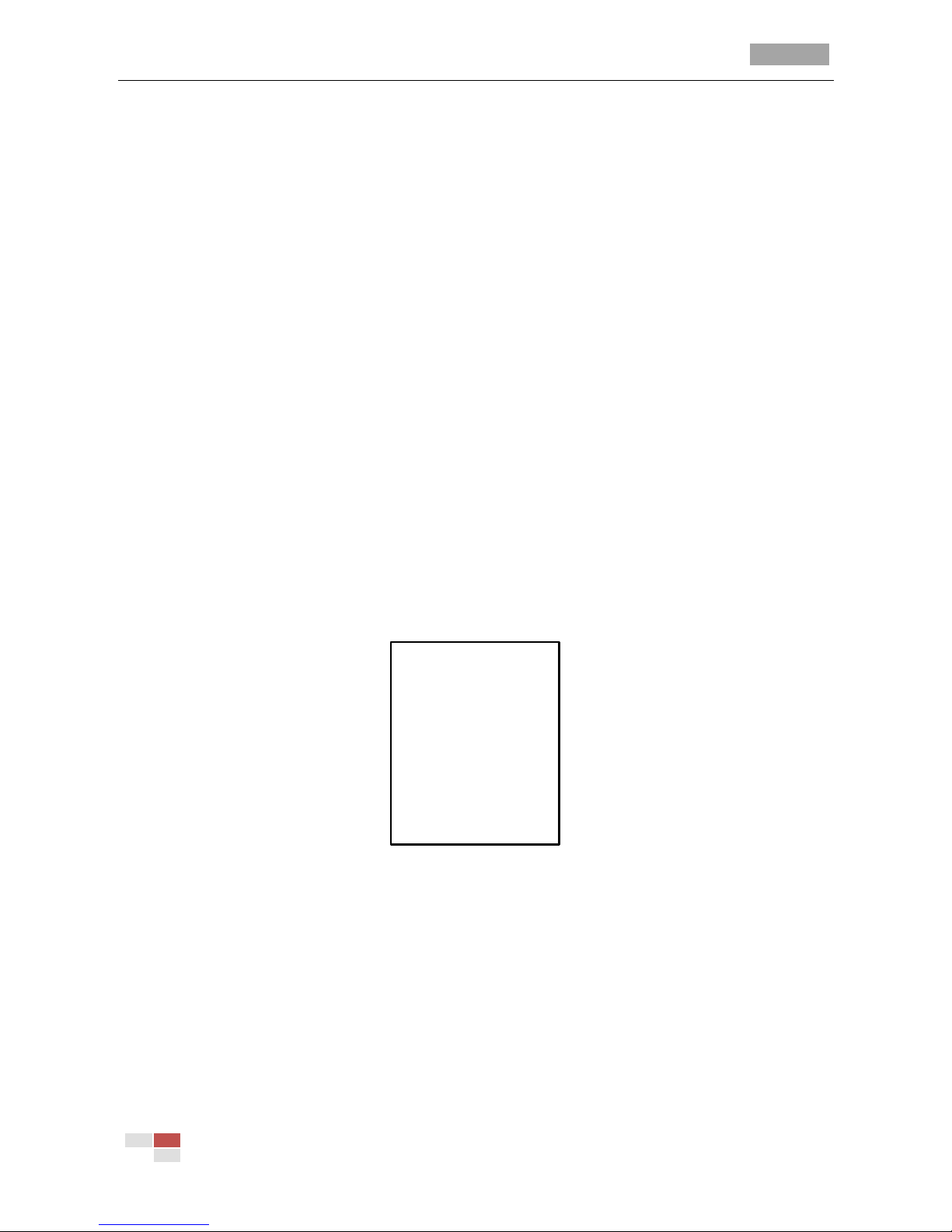
IR Speed Dome User Manual
© Hikvision Digital Technology Co., Ltd. All Rights Reserved.
6
the control device (e.g. the DVR).
2. After you enable/disable the soft address, the speed dome will reboot automatically to
activate the settings.
Soft baudrate settings
If the SOFT BAUD is set as ON, the soft baudrate is the valid baudrate for the speed dome, with
2400, 4800, and 9600 are selectable.
If the SOFT BAUD is set as OFF, the baudrate should be set by the DIP switch.
Note: After you enable/disable the soft baudrate, the speed dome will reboot automatically to
activate the settings.
Broadcast Address Settings.
When the BROADCAST ADDRESS is set to ON, the control device with address 0 is capable of
controlling all domes connected to it.
Protocol Settings
The PELCO CHECKSUM is used for Pelco-P and Pelco-D protocols. If the video turns to slack or
uncontrollable, you can set the PELCO CHECKSUM as ON to improve the video quality.
T ime Setup
You can set the system time (See Figure 3-4) from this item according to the steps below.
Steps:
(1) Move the cursor to TIME SETUP by using the direction buttons and click IRIS+ to enter.
(2) Click the left/right direction buttons to position the cursor on the specific item
(year/month/day or hour/minute/second) of which you want to change the value.
(3) Click the up/down direction buttons to increase/decrease the value.
(4) Click IRIS+ button to confirm and exit.
Y–M–D 09 02 24
?
H–M–S 15 42 40
DONE: OPEN
QUIT: CLOSE
Figure 3-4 Time Setup
0ºangle (initial position) configuration
You can define the initial position of the speed dome from PAN ZERO SETUP.
Steps:
1. Move the cursor to PAN ZERO SETUP using the direction buttons and click IRIS+ to enter.
2. Click the left/right/up/down direction buttons to adjust the monitor angle of the speed dome to
find the initial position.
3. Click IRIS+ button to confirm and exit.
Display Setup
This option is for the on screen display setup. The Zoom, Pan/Tilt angle, Preset title, T ime, and
Heatfan can be displayed on the screen by setting them to “ON”. To disable the display of those
Page 15
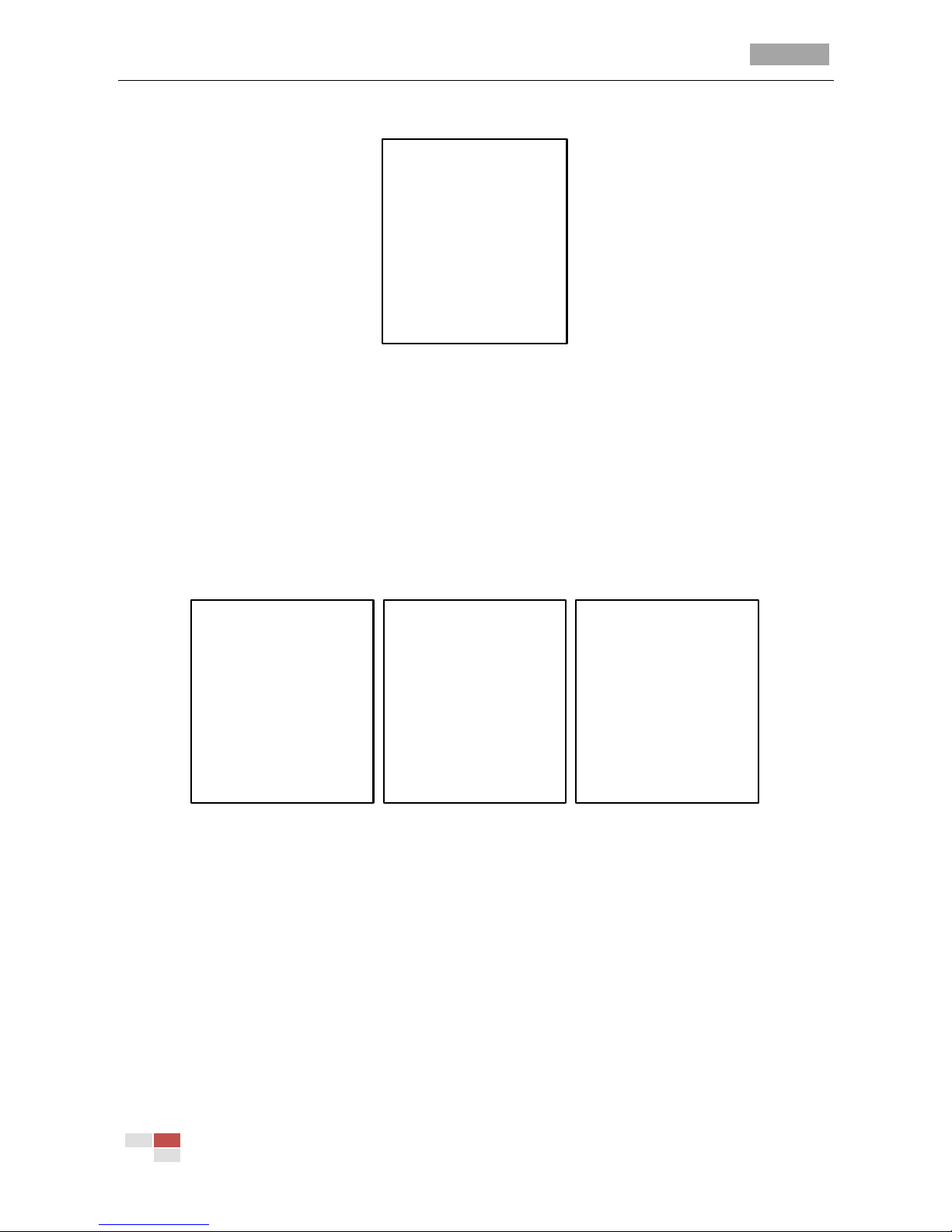
IR Speed Dome User Manual
© Hikvision Digital Technology Co., Ltd. All Rights Reserved.
7
menus, you can set them to “OFF”.
DISPLAY SETUP
!! ZOOM DISPLAY OFF
PT DISPLAY OFF
TIME DISPLAY OFF
PRESET DISPLAY OFF
HEATFAN DISPLAYOFF
BACK EXIT
Figure 3-5 Display Setup
3.2.2 Configuring the Camera Settings
Note:
The menu operation interface of the different model of speed dome may differ. Please refer to the
actual operation interface.
You can configure the Focus, Shutter, White Balance and Noise Reduce, etc. on the OSD menu. See
Figure 3-6.
CAMERA SETUP
!! FOCUS HAF
ZOOM LIMIT 23
ZOOM SPEED HIGH
SLOW SHUTTER N/A
IRCUT FILTER DAY
D/N LEVEL 1
SHAPNESS 8
BACK EXIT
CAMERA SETUP
AE MODE AUTO
IRIS N/A
SHUTTER 50
GAIN 1
EXPOSURE COMP 7
WHITE BALAN AUTO
IMAGE FLIP N/A
!! BACK EXIT
CAMERA SETUP
FOCUS LIMIT 1M
INIT LENS OFF
NOISE REDUCE ON
HR MODE ON
CONTRAST 2
SATURATION 3
!! BACK EXIT
Figure 3-6 Camera Setup
Focus Settings
Steps:
(1) Move the cursor to FOCUS using the direction buttons and click IRIS+ to enter.
(2) Click up/down direction buttons to choose the focus mode as AF, MF or HAF.
AF (Auto-focus): The lens remains in focus during PTZ movements.
MF (Manual Focus): Lens focus is adjusted manually.
HAF (Half-auto Focus): The lens remains at a fixed focus point when PTZ movements stop;
when the PTZ movements are resumed, the lens focuses automatically. It is the default focus
mode.
(3) Click IRIS+ button to confirm.
Zoom Limit Settings
Purpose:
Page 16

IR Speed Dome User Manual
© Hikvision Digital Technology Co., Ltd. All Rights Reserved.
8
Zoom limit is a user-defined limitation of the zoom amount (Zoom amount=optical zoom× digital
zoom). Take DS-2AF1-762 as an example, if you set the zoom limit as 20, the optical zoom
function will be performed, and if you set the zoom limit to 40, 80, 160, or 320, the digital zoom
function will be enabled then.
Note: The zoom limit function is only supported by a certain camera model series.
Zoom Speed Settings
Purpose:
You can define the speed at which the lens changes from distant view to the close shot.
Steps:
(1) Move the cursor to ZOOM SPEED using the direction buttons and click IRIS+ to enter.
(2) Click up/down direction buttons to choose the speed from HIGH, MEDUIM and LOW.
(3) Click IRIS+ button to confirm.
Slow Shutter.
Slow shutter is for slow down the shutter speed and extends exposure time under low lighting
circumstances to obtain clearer image.
Note: The Slow Shutter function is only supported by a certain camera model series.
IR Cut Filter.
It can be set as AUTO, DAY or NIGHT.
AUTO: The speed dome is capable of automatically switching from Black and White mode
(NIGHT) and Color mode (DAY) regarding to the lightening conditions. It is the default value.
NIGHT (B/W): You can switch the IR cut filter into Black and White mode to increase the lens
sensitivity in low light conditions
DAY (Color): You can switch it to DAY mode in normal lighting conditions.
Note: You can set the IRCUT FILTER value on this menu, and you can call preset 39 to set the IR cut
filter mode to DAY mode and call preset 40 to set it as NIGHT mode. This can only be done after you
set the LED CONTROL to CLOSE from IR PARAMETER.
D/N Level.
The D/N level is the brightness for auto D/N mode switch. As a threshold, IR cut filter switches
between DAY and NIGHT when the light condition reaches the user-defined D/N level. Three
levels are selectable: 0, 1 and 2.
Sharpness:
The sharpness function can increase the auto-gain of the speed dome and sharpen the edges in
the picture to enhance the picture details. You can set the SHARPNESS level from 0 to 15. The
default setting level is 8.
AE Mode
It defines the priority of iris, shutter and gain while the speed dome adjusting the brightness of
the live view. You can set the AE Mode to Auto or Manual. When it is set to Auto, the gain is
adjustable, and if it is set to Manual, the shutter and gain are adjustable.
Shutter
You can set it as 1, 2, 4, 8, 15, 30, 50, 125, 180, 250, 500, 1000, 2000, 4000 or 10000.
Note: The value of X indicates that the shutter speed is 1/X second. If you set the SHUTTER value
bigger (shutter speed is faster), the amount of entering light per second is fewer, and the image is
darker.
Gain
Page 17
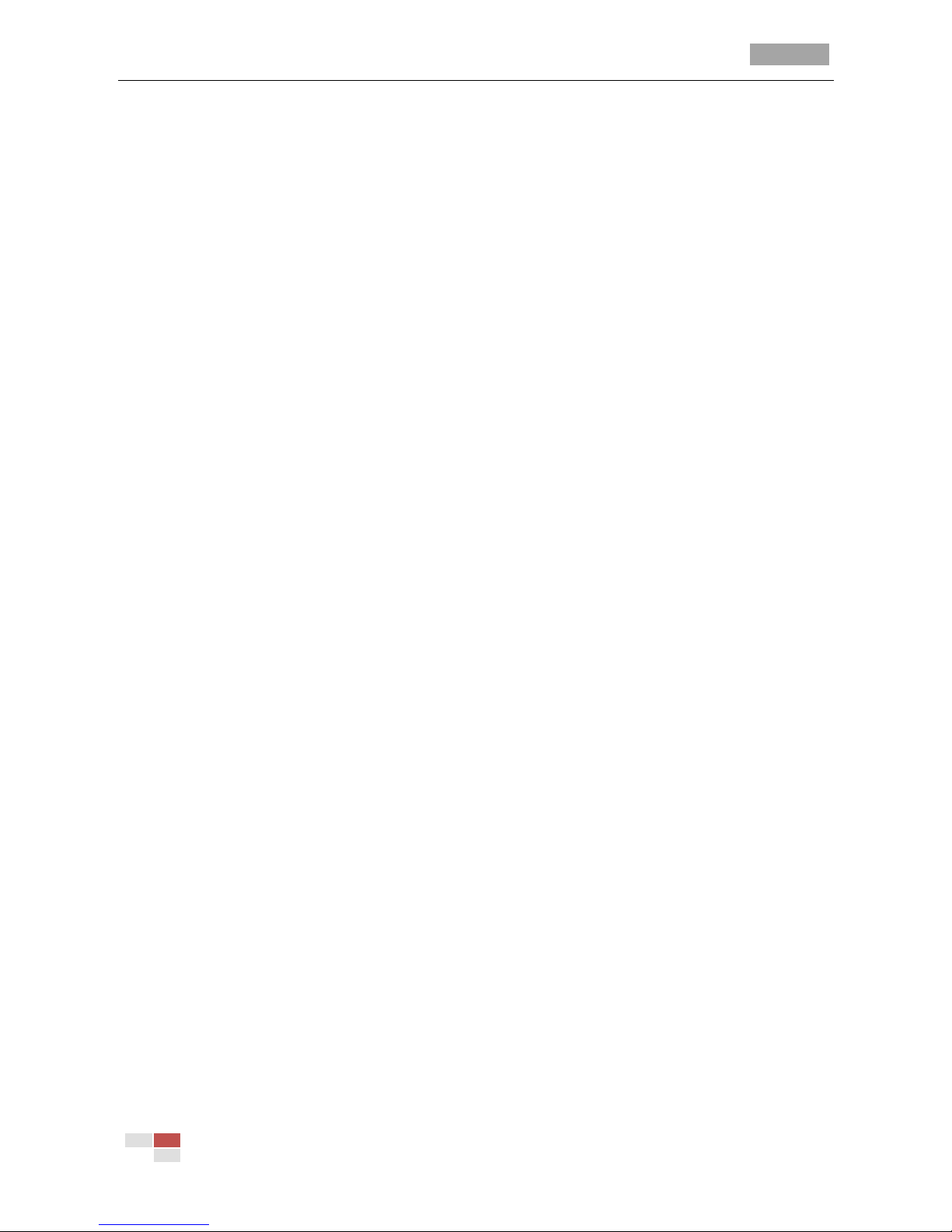
IR Speed Dome User Manual
© Hikvision Digital Technology Co., Ltd. All Rights Reserved.
9
The value of gain indicates the amplification degree of the original image signal. You can set the
value from 0 to 15.
Exposure Compensation Function:
You can set the EXPOSURE COMP value from 0 to 14. The value change can affect the exposure
effect, and the default value is 7.
White Balance:
You can set WHITE BALANCE mode as AUTO, INDOOR, OUTDOOR, SELFDEF (self-defined), ATW
(auto-tracking) and HAUTO (half-auto).
Image Flip:
If you turn the IMAGE FLIP function on, the image will be flipped diagonally along its central axis,
shown as the mirror reflection of the image.
Note: The image flip function is only supported by a certain camera model series.
Focus Limit
You can set FOCUS LIMIT as 30CM, 1M or 3M to make sure that the speed dome focuses on the
target; when you set it as 1M (default), the focus limit will automatically change according to
the lens zooming.
Init Lens
You can turn the INIT LENS on to trigger a spontaneous lens initiation to ensure the normal
operation
Noise Reduction:
There are two options for noise reduction: ON or OFF.
HR Mode
Set the HR MODE as ON to adjust the resolution higher. Switch it OFF to disable the function,
which can avoid cross color of the image.
Contrast:
Adjust the image contrast on CONTRAST submenu to 0-7.
Saturation:
Adjust the image saturation on SATURATION submenu to 0-7.
3.2.3 Configuring the PTZ Parameters
You can configure the Park T ime, Image Freeze, Dome Speed, etc. according to the steps in this
session. See Figure 3-7. Enter PTZ configuration menu:
MAIN MENUS > DOME SETUP > PTZ PARAMETER SET
Page 18

IR Speed Dome User Manual
© Hikvision Digital Technology Co., Ltd. All Rights Reserved.
10
PTZ PARAM SETUP
!! AUTO FLIP ON
PROPORTIONAL PT ON
PARK TIME 5
PARK AC NONE
SCAN SPEED 23
IMAGE FREEZE N/A
DOME SPEED HIG
BACK EXIT
PTZ PARAM SETUP
LIMIT STOP OFF
LIMIT SETUP
CLEAR LIMIT
ELEVATION SET N/A
PT CHECK OFF
!! BACK EXIT
Figure 3-7 PTZ Configuration
Descriptions of PTZ parameter configuration:
Auto-Flip
In manual tracking mode, when a target object goes directly beneath the speed dome, it
automatically rotates (flips) 90 degrees horizontally to track the object, if there is no further
command received, it rotates 180 degrees horizontally, and then move upward straightly.
Proportional PT
When the speed dome is zooming in/out, you can enable the Proportional PT function to
automatically reduce or increase the panning and tilting speed according to the zooming
amount. This function enables the speed dome to trace the object at a proper speed when the
speed dome is zooming and the monitored scene is narrowed (zoom in) or enlarged (zoom out).
The panning and tilting speeds is slower in telephoto state than that of the wide zoom state.
You can set PROPORTIONAL PT to ON or OFF to enable/disable the function.
Note: This function is enabled automatically while setting the patterns.
Park Time
This feature allows the speed dome to start a predefined park action (scan, preset, pattern, etc.)
automatically if there is no control signal received after a period of inactivity (park time). You
can set PARK TIME from 5 to 720 seconds.
Park AC
You can set the park action (PARK ACT) as preset 1-8, pattern 1-4, patrol 1-4, pan scan, day
mode, night mode or none.
Scan Speed
Scan speed defines the scan degree per second of panning scan. Pan scan speed is adjustable
from 1 to 40 degrees per second.
Image Freeze
This feature enables the live view to switch directly from one scene defined by a preset to
another, without showing the transition areas between these two to ensure the surveillance
efficiency. It can also reduce the use of bandwidth in a digital network system.
You can set IMAGE FREEZE on to enable this function.
Note: The image freeze function is only supported by a certain camera model series.
Dome Speed
Page 19

IR Speed Dome User Manual
© Hikvision Digital Technology Co., Ltd. All Rights Reserved.
11
The manual movement speed can be set as HIGH, MID or LOW.
Limit Stops
If you set the limit stops to OFF, the movement of the speed dome will not be affected even if
you setup the limits.
Limit Setup
Steps:
1. Move the cursor to Limit Setup and click IRIS+ to enter the edit mode.
2. Use the direction button in the PTZ panel to define the area when you see SET LEFT LIMIT
on the screen.
3. Follow the prompts to configure the right, up and down limit stops.
Note: The new limit stops will overwrite the existed ones by default.
Clear Limit
You can clear the defined limit stops. Click IRIS+ to enter CLEAR Limit and click IRIS+ to clear the
stops.
Elevation Angle
Elevation angle is used for adjusting the angle in vertical direction.
Note: The Elevation angle function is only supported by a certain camera model series.
PT Check
PTZ check is used for the auto-position correction when the camera is out of synchronism. It is
set to OFF by default, and usually used in the vibration environment. It is not recommended to
set it ON when there is no synchronism lost.
3.2.4 Configuring the IR Parameter Setup
You can configure the IR Sense, Near/Far LED Current, Fan/Heat Control from this section. See
Figure 3-8.
IR PARAMETER
!!IR SENS LOW
NEAR LED CUR N/A
FAR LED CUR N/A
LED CONTROL AUTO
FAN CONTROL TEMP
SWITCH DELAY 2
HEAT CONTROL TEMP
BACK EXIT
Figure 3-8 IR Parameter Set
IR Sens
IR sensitivity refers to the value of the IR LED, and you can set it to Low, Medium, and High.
Near LED Current
Near LED Current refers to the strength of the near IR LED.
Note: The near LED current function is only supported by a certain camera model series.
Far LED Current
Page 20
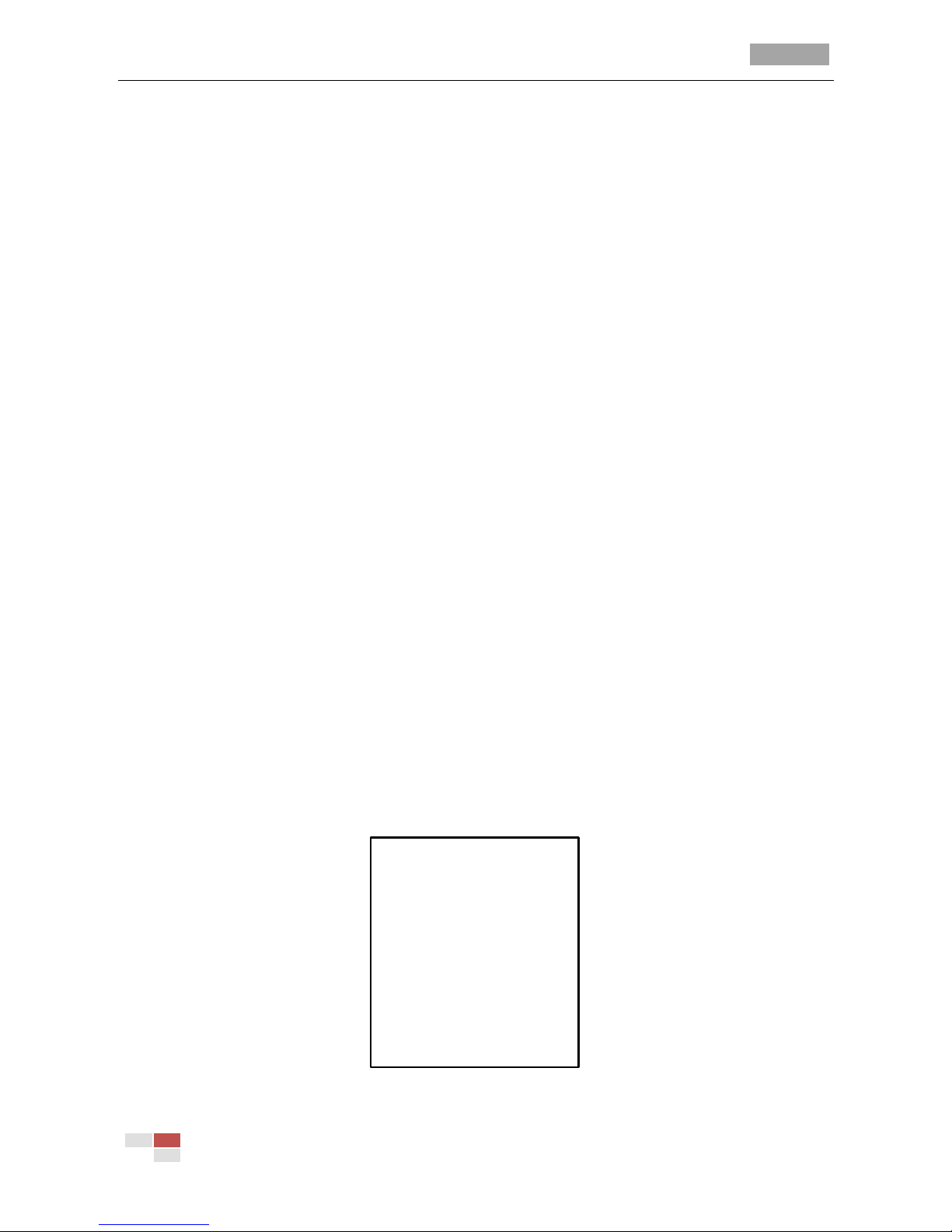
IR Speed Dome User Manual
© Hikvision Digital Technology Co., Ltd. All Rights Reserved.
12
Far LED Current refers to the strength of the far IR LED.
Note: The near LED current function is only supported by a certain camera model series.
LED Control
Auto, Close, All On, Far On, Near On are selectable according to the different environment
demands.
Fan Control
It is used for the fan control of the IR LED, and you can set it to ON, OFF, TEMP.
Switch Delay
Switch delay refers to the dwell time it takes to adapt to the environment when the day mode
switches to the night mode.
Heat Control
Heat control is used for avoiding the lens blur caused by the humidity entering into the internal
of the camera during the installation, which come to be the fog when the internal temperature
is quite will differ from the outside temperature. The heat control can warm the camera to fit
the cold whether better.
3.2.5 Configuring the Patrol
Purpose:
A patrol is a series of dome scanning actions between the preset positions. You can call a patrol to
scan the scenes automatically among a group of configured presets in sequence.
Steps:
1. Move the cursor to enter patrol configuration interface:
MAIN MENUS > DOME SETUP> PATROLS
2. Choose the Patrol Number.
Steps:
(1) Move the cursor to PATROLS NUM and click IRIS+ to enter edit mode.
(2) Click the up and down direction buttons to select the number of the patrol which is to be
configured.
(3) Click IRIS+ again to confirm and exit edit mode of this column.
Note: You can configure up to 4 patrols.
PATROL SETUP
!!PATROL NUM 1
PATROL SETUP
PREVIEW PATROL
DELE PATROL
BACK EXIT
Figure 3-9 Patrol Configuration Menu
Page 21

IR Speed Dome User Manual
© Hikvision Digital Technology Co., Ltd. All Rights Reserved.
13
3. Patrol Setup.
Steps:
(1) Move the cursor to PATROL SETUP and click IRIS+ to enter the edit mode.
NUM PRE DWE SPEED
! 1 0 6 30
2 0 6 30
3 0 6 30
4 0 6 30
5 0 6 30
6 0 6 30
7 0 6 30
DONE:OPEN QUIT:CLOSE
Figure 3-10 Edit the Patrol
(2) Click up/down direction buttons to position the preset to be edited.
(3) Click left/right direction buttons to position the cursor to PRESET, DWELL TIME and SPEED of
a preset. Click the up and down direction buttons to set each value.
Note: The presets you set for a patrol should be the defined presets; dwell time (0-30 seconds
selectable) is the time that the speed dome pauses on the certain preset; speed (level 1-40
selectable, refer to Table 3-2) is the patrol speed the speed dome switching between the presets.
(4) Follow above steps to define other presets for the selected patrol. You can configure up to
32 presets in sequence for a patrol. Press IRIS+ to save the current settings or press IRIS- to
cancel and return to the previous menu.
Table 3-1 Patrol Speed
Level
Speed(°/s)
Level
Speed(°/s)
Level
Speed(°/s)
1
0.5 2 1.5 3 3
4
4.5 5 6 6 8
7
9.5 8 11 9 13
10
14.5
11
16
12
17.5
13
19
14
20.5
15
22
16
24
17
25.5
18
27
19
28.5
20
30
21
32
22
33.5
23
35
24
36.5
25
38
26
40
27
41.5
28
43
29
44.5
30
46
31
48
32
49.5
33
51
34
52.5
35
54
36
56
37
57.5
38
59
39
60.5
40
62
4. Preview the patrol.
Move the cursor to PREVIEW and click IRIS+ to preview the current patrol and enable the speed
dome to scan among the presets.
5. Delete a patrol.
You can move the cursor to CLEAR PATH and click IRIS+ to delete the current patrol.
Page 22

IR Speed Dome User Manual
© Hikvision Digital Technology Co., Ltd. All Rights Reserved.
14
3.2.6 Configuring the Pattern
Purpose:
A pattern is a memorized, repeatable series of panning, tilting, zooming and preset movements that
can be recalled by a command or automatically performed by a configured function (park, time task,
and power-up).
PATTERN SETUP
!!PATTERN NUM 1
PATTERN SETUP
PREVIEW PATTERN
DELE PATTERN
SPACE REMAIN 100
BACK EXIT
Figure 3-11 Pattern Configuration Menu
Steps:
Move the cursor to enter the PATTERNS interface:
MAIN MENUS > DOME SETUP > PATTERN SETUP
Choose the Pattern Number.
Steps:
(1) Move the cursor to PATTERN NUM and click IRIS+ to enter edit mode.
(2) Click the up and down direction buttons to select the number of the pattern which is to be
configured.
(3) Click IRIS+ again to confirm.
Note: You can configure up to 4 patterns.
Pattern Setup.
Step:
(1) Move the cursor to PATTERN SETUP and click IRIS+ to enter the edit mode.
REMAIN MEMO 100
DONE: OPEN
QUIT: CLOSE
BACK EXIT
Figure 3-12 Pattern Setup
Page 23
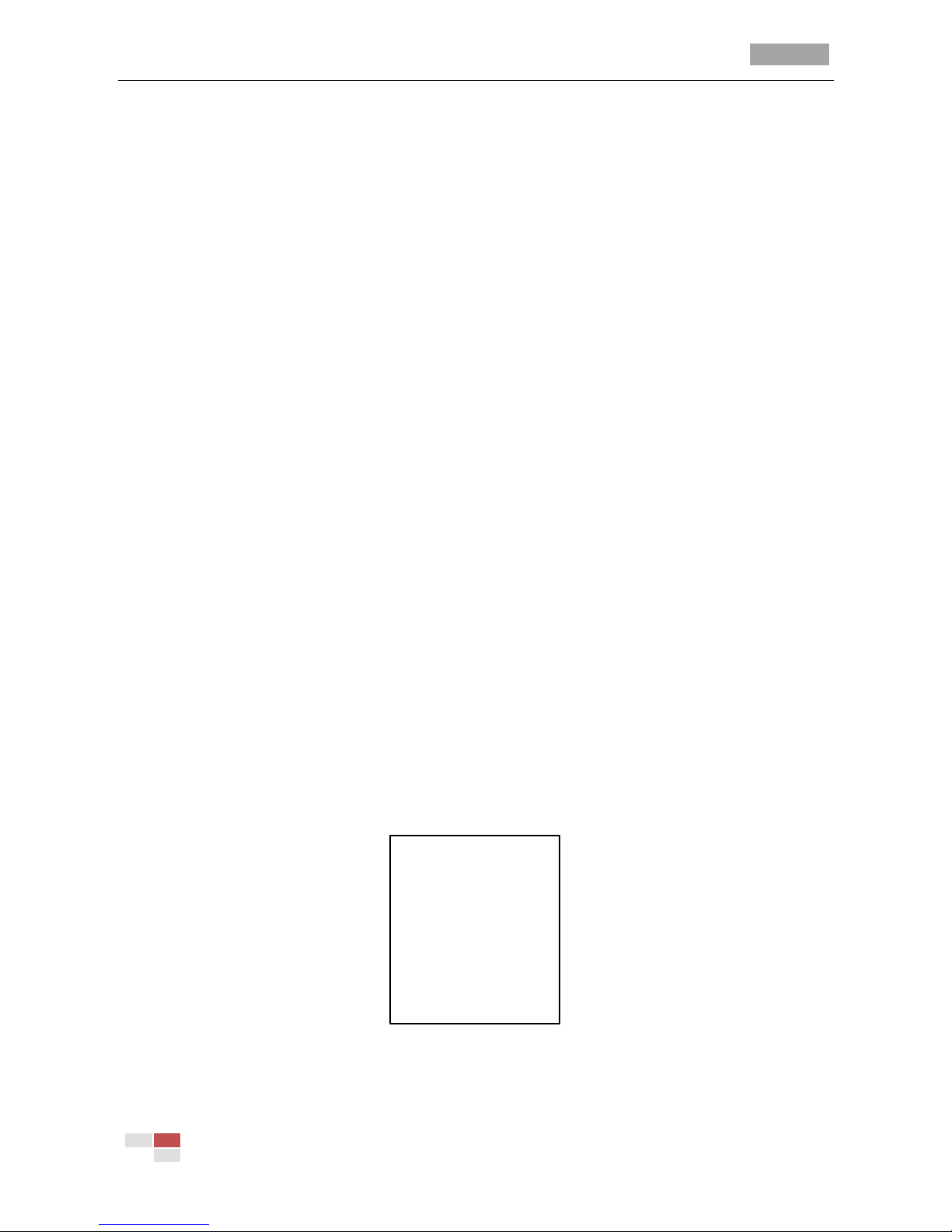
IR Speed Dome User Manual
© Hikvision Digital Technology Co., Ltd. All Rights Reserved.
15
(2) Click the PTZ control buttons and direction buttons to pan, tilt, call the presets or zoom
in/out the speed dome to draw a movement path. The speed dome can automatically
memorize the path you operated as a pattern.
(3) Click IRIS+ again to save the pattern and exit edit mode.
Notes:
1. Remain Memo indicates the remaining memory of the speed dome for configuring the patterns.
When it reaches 0, no more patterns can be configured. You can also see the remaining
memory shown under PATTERNS menu as Space Remain.
2. The panning/tilting movements and the lens operations cannot be memorized simultaneously.
Preview the pattern.
Enter the PREVIEW menu to preview the current pattern.
Delete Pattern
Click IRIS+ to enter the Delete Pattern interface, and click IRIS+ to confirm the deletion.
Space Remain
Space remain refers to capacity of the speed dome to record the pattern
3.2.7 Configuring the Time Tasks
Purpose:
A time task is a scheduled dome action which can be configured to perform automatically at a
specific time.
Steps:
1. Move the cursor to enter the TIME TASK interface:
MAIN MENUS > DOME SETUP > TIME TASK SETUP
2. Choose the Task Number.
Steps:
(1) Move the cursor to TIMETASK SETUP and click IRIS+ to enter the edit mode.
(2) Click the up and down direction buttons to select the number of the task which is to be
configured.
(3) Click IRIS+ again to confirm and exit edit mode of this column.
Note: You can configure up to 8 tasks.
TASK SETUP
!! TASK NUM 1
TASK STATE OFF
TASK MO NONE
TASK TIME
TASK PREVIEW
TASK CLEAN
BACK EXIT
Figure 3-13 Time Task Configuration Menu
3. Set the Task State.
Steps:
Page 24

IR Speed Dome User Manual
© Hikvision Digital Technology Co., Ltd. All Rights Reserved.
16
(1) Move the cursor to TASK STATE and click IRIS+ to enter the edit mode.
(2) Click the up and down direction buttons to set the task status to ON.
(3) Click IRIS+ again to confirm and exit edit mode of this column.
Note: If you set the task state as “OFF”, it won’t take the task even if you set the task
memory.
4. Configure the Task Mo
Steps:
(1) Move the cursor to TASK MO and click the IRIS+ to enter the edit mode.
(2) Click the up and down direction buttons to select the task action from preset 1-8, pattern
1-4, patrol 1-4, pan scan, day mode, night mode and none.
(3) Click IRIS+ again to confirm and exit the edit mode of this column.
5. Set the Task Time.
Steps:
(1) Move the cursor to TASK TIME and click IRIS+ to enter edit mode.
(2) Click the left and right direction buttons to position the cursor to WEEK, START (H-M) and
END (H-M).
(3) Click the up and down direction buttons to select the specific day and time.
(4) Click IRIS+ to confirm and exit.
Note: The weekday can be set to be from Monday to Sunday or Whole Week.
WEEK WHOLE
?
START H-M 00 00
END H-M 00 00
DONE :OPEN
QUIT:CLOSE
Figure 3-14 Set the Task Time
6. Task Preview.
Move the cursor to TASK PREVIEW and click IRIS+ to view the time, action and status of the
scheduled task.
WEEK TIME ACT
WHO 00:00 00:00 NONE
WHO 00:00 00:00 NONE
WHO 00:00 00:00 NONE
WHO 00:00 00:00 NONE
WHO 00:00 00:00 NONE
WHO 00:00 00:00 NONE
WHO 00:00 00:00 NONE
WHO 00:00 00:00 NONE
Figure 3-15 Preview the Task Time
Note: The first line of the task refers to task No.1, and the second line refers to task No.2, and so on,
Page 25

IR Speed Dome User Manual
© Hikvision Digital Technology Co., Ltd. All Rights Reserved.
17
the last line refers to the task No.8.
7. Task Clean.
Move the cursor to TASK CLEAN and click IRIS+ to delete the time and action of the current task.
3.2.8 Configuring the Privacy Mask
Purpose:
Privacy mask enables you to cover certain areas on the live video to prevent certain spots in the
surveillance area from being live viewed and recorded. The masked areas can move with the pan/tilt
movements and automatically adjust the size as the lens zooming in/out.
Steps:
1. Move the cursor to enter the privacy mask configuration interface:
MAIN MENUS > DOME SETUP > PRIVACY MASK
PRICACY BLANK
!!BLANK NUM 1
BLANK STATUS OFF
SET BLANK
DELE BLANK
BACK EXIT
Figure 3-16 Privacy Mask Configuration Menu
2. Choose the Privacy Mask Number.
Steps:
(1) Move the cursor to BLANK NUM and click IRIS+ button to enter edit mode.
(2) Click the up and down direction buttons to select the number of the pattern which is to be
configured.
(3) Click IRIS+ again to confirm and exit edit mode of this column.
Note: The configurable privacy mask numbers vary depends on the camera models.
3. Set the Blank Status.
Enter the BLANK STATUS interface and click the up and down direction buttons to set it ON or
OFF.
Note: If no privacy mask has been configured, you cannot set the status as ON. If the privacy
mask is configured, the status will be set as ON automatically.
4. Configure the SET BLANK.
Steps:
(1) Move the cursor to SET BLANK and click IRIS+ button to enter edit mode. You will see a
purple privacy mask on the live window.
Page 26

IR Speed Dome User Manual
© Hikvision Digital Technology Co., Ltd. All Rights Reserved.
18
ADJUST BLANK POS
FOCUS SHIFT STATUS
SAVE: OPEN
QUIT: CLOSE
Figure 3-17 Set the Privacy Mask
(2) You can see ADJUST BLANK POS message on the screen. Click the direction buttons to
adjust the position of the privacy mask to the designed scene.
(3) Click FOCUS + button on the PTZ control panel, and you will see ADJUST BLANK SIZE
message on the screen. Click the up/down buttons to increase/decrease the height of the
mask and click right/left buttons to increase/decrease the width of the mask. Click IRIS+
button to save the settings and return to the previous menu and you can see the mask turn
to gray.
(4) To modify the configured mask, click IRIS+ button to enter the SET BLANK menu and click
IRIS+ button again to modify.
Note: The tilt range for configuring the privacy masks is from 0 to 70°.
5. Delete Blank.
Enter the DELE BLANK menu to delete the current privacy mask.
3.3 Restoring the Default Settings
Purpose:
You can reset all the dome settings to factory default parameters as shown in the table below.
Enter default dome settings menu:
MAIN MENUS > RESTORE DEFAUTLS
Click IRIS+ to restore the dome settings to the default value as shown in the table below; or click
IRIS- to exit.
Parameters
Default Value
Dome address
0
Baud rate
2400bps
120Ω matching
resistance
Off
Soft address
Off
Azimuth zero
Zero angle
Auto-focus
HAF
Zoom limit
Max Optical Zoom
Zoom speed
High
Low light limit
On
Page 27
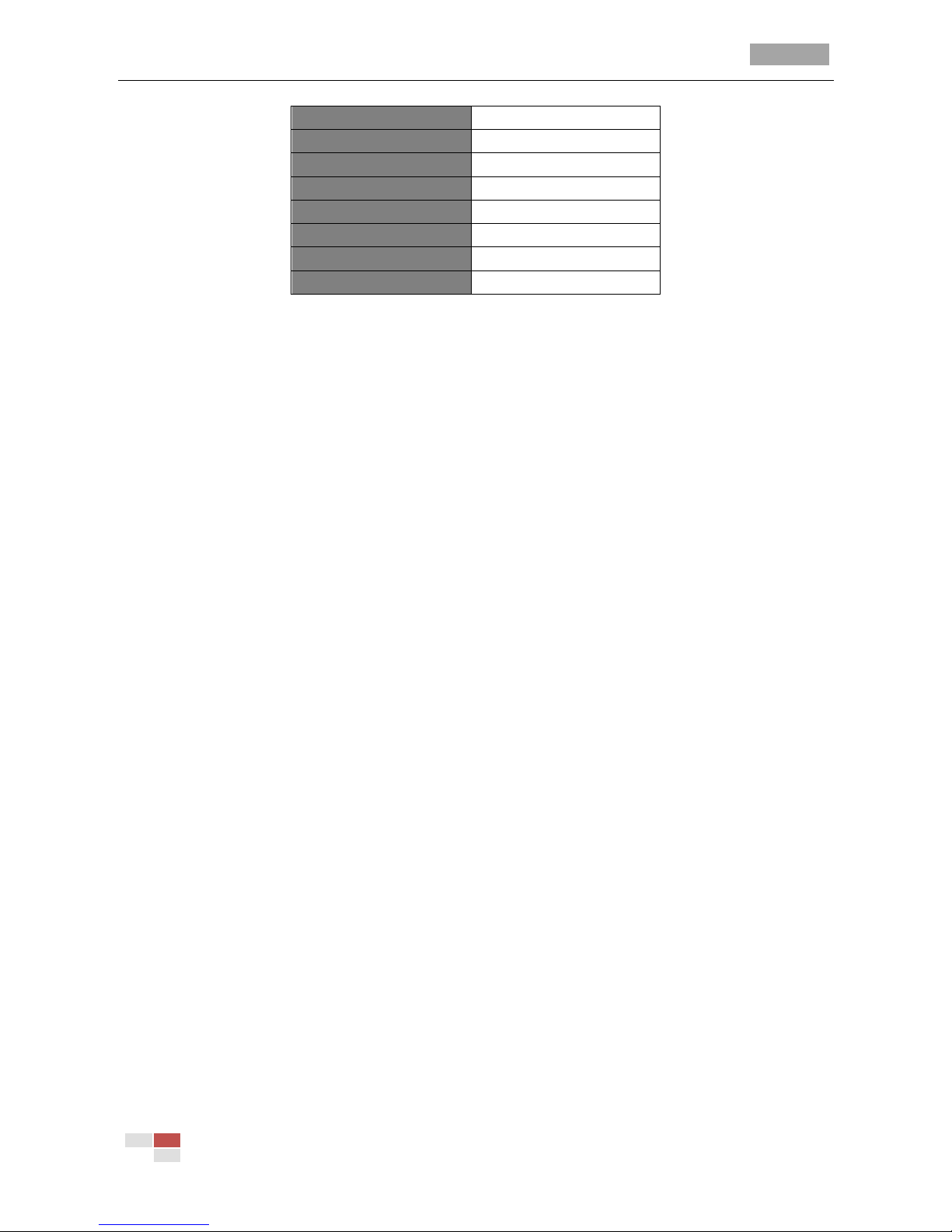
IR Speed Dome User Manual
© Hikvision Digital Technology Co., Ltd. All Rights Reserved.
19
D&N Mode
Day
AE mode
Auto
White balance
Auto
Proportional pan
On
Park time
5 seconds
Park action
None
Scan speed
23 °/second
Limit stops
Off
Table 3-2 Default Dome Settings
3.4 Restoring the Camera Settings
Enter default camera settings menu:
MAIN MENUS > RESTORE CAMERA
Click IRIS+ to restore the camera settings to the default value; or click IRIS- to exit.
Note: Camera settings include the lens settings and display settings.
3.5 Rebooting the Dome
Enter MAIN MENUS > REBOOT DOME and click IRIS+ to reboot the speed dome remotely.
Page 28

IR Speed Dome User Manual
© Hikvision Digital Technology Co., Ltd. All Rights Reserved.
20
Appendix
Appendix 1 Lightning & Surge Protection
This product adopts TVS plate lightning protection technology to avoid damage caused by pulse
signal that is below 3000W, like instantaneous lighting, surging, etc. According to the actual
situation outdoors, necessary protection measures must be taken to secure the electrical safety.
The distance between signal transmission line and High-voltage equipment or high-voltage cable
is at least 50m.
Outdoor wiring should better be along the eaves as much as possible.
In the open field, wiring should be buried underground in sealed steel pipe, and the steel-pipe
should be one-point grounding. Overhead routing method is forbidden.
In strong thunderstorm area or high induction voltage areas (such as high-voltage transformer
substation), high power lightning protection apparatus and lightning conductor are necessary to
be appended.
The design for installation and wiring with lightning protection and grounding in mind should be
combined with the lightning protection consideration of the building, and conform to the
related national standards and industry standards.
The system should be equipotentially grounded, and the grounding equipment must satisfy
double-request of system anti-jamming and electric safety, and it must not appear short circuit
and open circuit with the zero conductor of strong grid. When the system is grounding individual,
the resistance should be no more than 4Ω, the section al area of the grounding cable should be
no less than 25mm2. For grounding instructions, please refer to the Installation Manual of Speed
dome.
Page 29
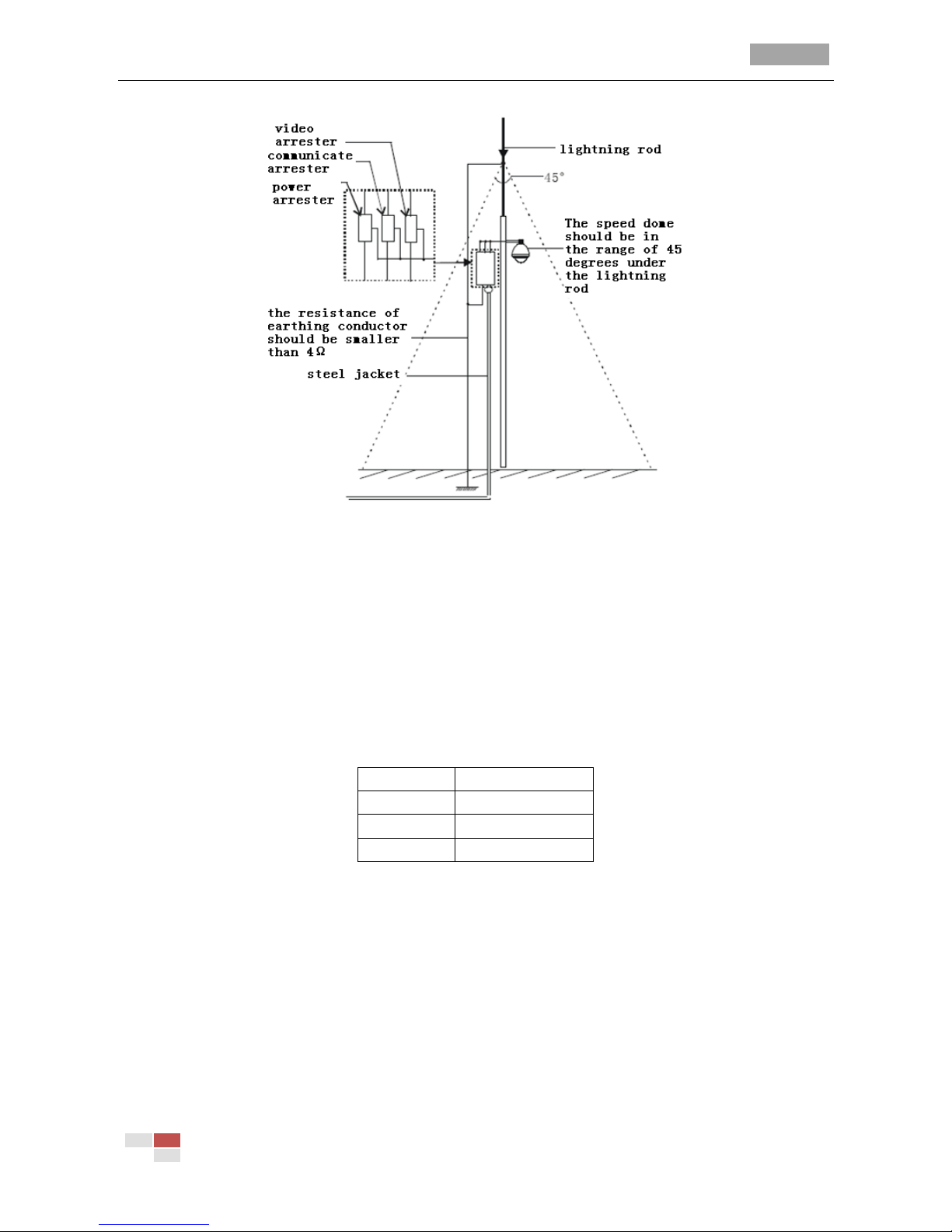
IR Speed Dome User Manual
© Hikvision Digital Technology Co., Ltd. All Rights Reserved.
21
Figure A- 1 Lightning & Surge Protection
Appendix 2 RS485 Bus Connection
General Property of RS485 Bus
According to RS485 industry bus standard, RS485 is a half-duplex communication bus which has
120Ω characteristic impendence, the maximum load ability is 32 payloads (including controller
device and controlled device).
RS485 Bus Transmission Distance
When using 0.56mm (24AWG) twisted-pair line, according to different baudrate, the maximum
transmission distance theory table is shown as below:
Table A-1 Max. Distance of RS485 Transmission
Baudrate
Max. Distance
2400BPS
1800m
4800BPS
1200m
9600BPS
800m
The transmission distance will be decreased if we use the thinner cable, or use this product under
the strong electromagnetic interference situation, or there are lots of devices are added to the bus;
on the contrary, the transmission distance will be increased.
Connection Methods
RS485 industry bus standard require daisy-chain connection method between any devices, both
sides have to connect a 120Ω terminal resistance (show as Diagram 1), the simplified connection
method is shown as diagram 2, but the distance of “D” should not be too long.
Page 30

IR Speed Dome User Manual
© Hikvision Digital Technology Co., Ltd. All Rights Reserved.
22
Figure A-2 RS485 Connection 1
Figure A-3 RS485 Connection 2
Problems in the Practical Application
Normally, users adopt star-shape connection method in construction, under this situation, the
terminal resistors must be connected between two farthest devices (as Figure A- 4, 1# and 15#), but
this connection method is not satisfy the requirement of the RS485 industry standard so that it will
lead to some problems such as signal reflection, anti-jamming ability decline when the devices are
faraway. At this time, the speed dome will be uncontrollable, or self-running, etc.
Figure A-4 Star Shape Connection
For such case, the best way is adding a RS485 distributor. This product can effectively change the
star-shape connection to which satisfies the requirement of RS485 industry standard, in order to
avoid those problems and improve the communication reliability.
Page 31

IR Speed Dome User Manual
© Hikvision Digital Technology Co., Ltd. All Rights Reserved.
23
Figure A-5 RS485 Distributor
FAQ of RS485 Bus
Page 32

IR Speed Dome User Manual
© Hikvision Digital Technology Co., Ltd. All Rights Reserved.
24
Appendix 3 24VAC Wire Gauge & Transmission Distance
The following table has described the recommended maximum distance adopted for the certain
wire gauge when the 24VAC voltage loss rate is less than 10%. For the AC driven device, the
maximum voltage loss rate allowable is 10%. For example, for a device with the rating power of
80VA which is installed at a distance of 35 feet (10m) away from the transformer, then the minimum
wire gauge required is 0.8000mm.
Wire Gauge
mm Distance
feet(m)
Power (va)
Page 33

IR Speed Dome User Manual
© Hikvision Digital Technology Co., Ltd. All Rights Reserved.
25
Appendix 4 Table of Wire Gauge Standards
American Wire Gage
AWG
(British)Standard Wire Gauge
SWG
Bare Wire Gauge
(m m)
Cross-sectional Area
of
mm
Bare Wire
2
Page 34
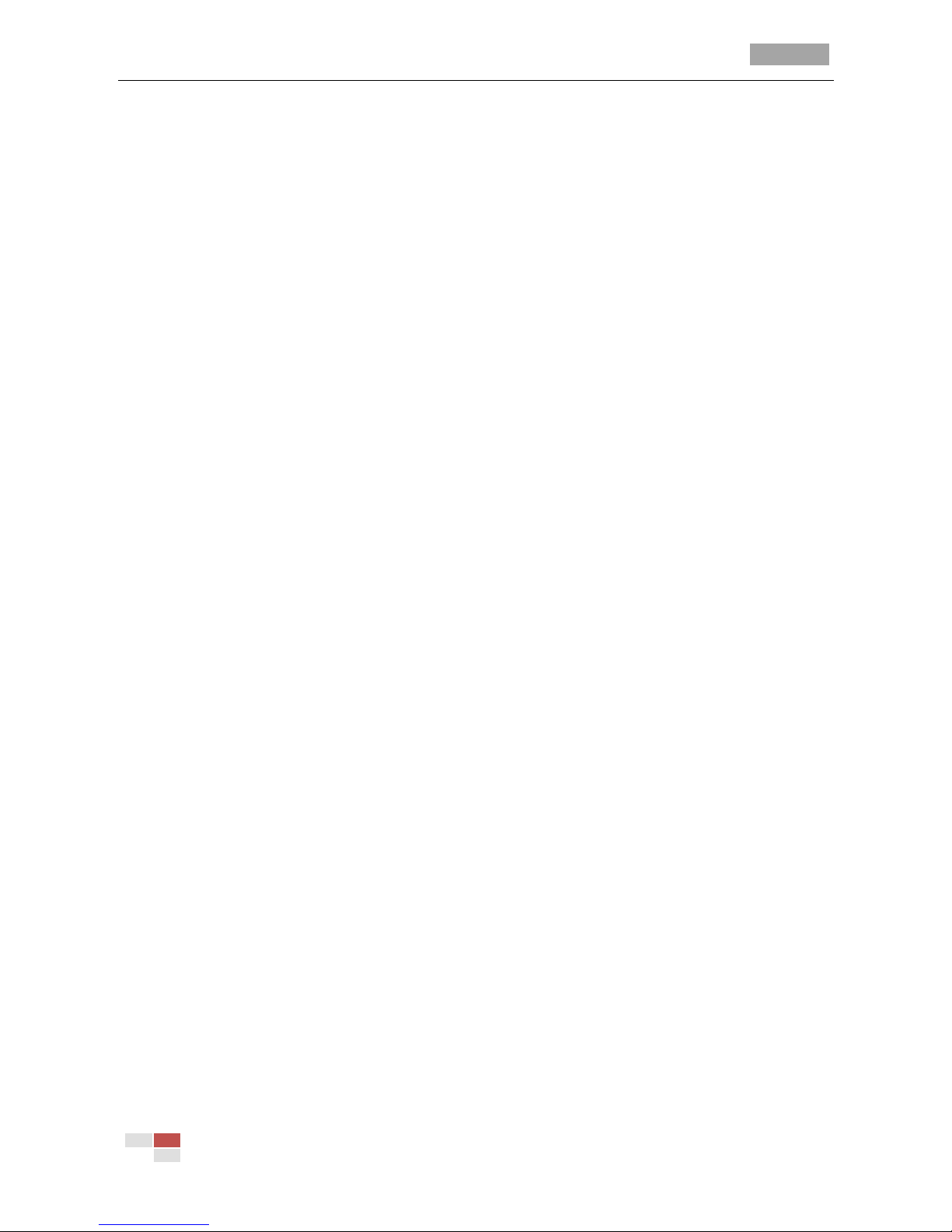
IR Speed Dome User Manual
© Hikvision Digital Technology Co., Ltd. All Rights Reserved.
26
Glossary
Note:
The glossary gives brief explanations to the basic operation principle or the basic function of the
speed dome. However, it doesn’t mean the listed functions are all supported by this series of speed
dome. For the detailed functions of this series of speed dome, please refer to the specification of
the corresponding speed dome.
3D Intelligent Positioning
The speed dome can be controlled with the 2 buttons and scroll of mouse can be us ed under
PRIVATE-Code protocols with devices and client software. Click on a certain area and the device will
move to the scene with corresponding point as the center. When a rectangular area is selected by
left-clicking the mouse, device will move to its center and enlarge it. With right-clicking, the lens will
zoom in, and the scroll can easily make the lens zooming, and mouse operation automatically
incorporates zooming effect.
Auto Scan
The speed dome provides 5 scanning modes: pan scanning, tilt scanning, frame scanning, random
scanning and panorama scanning. The scanning speed can be set by OSD menu from level 1 to 40,
with the corresponding speed ranging from 1°/second to 40°/second.
Auto Flip
In manual tracking mode, when a target object goes directly beneath the speed dome, the speed
dome will automatically rotate 90 degrees in horizontal direction to maintain continuity of tracking.
Auto Focus
The auto focus enables the camera to focus automatically to maintain clear video images.
Alarm Response Action
The speed dome supports 7 alarm inputs which can be set to NO or NC. Upon having received the
alarm input signal, the speed dome will automatically activate a user-defined action, which can be
programmed to: preset 1-8, pattern 1-4, patrol 1-8, pan scan, tilt scan, random scan, frame scan,
panoramic scan, color/B&W mode or none. After the alarm is cleared, the speed dome is capable of
resuming its previous activity or position.
AUX Output
An auxiliary output is a configurable signal from the speed dome back box that can trigger another
device to operate. The speed dome provides two auxiliary outputs: AUX1 andAUX2. The auxiliary
output type can be set to NO (normally open) or NC (normally closed) by menu. And the alarm
dwell time is configurable as well.
Backlight Compensation (BLC)
If a bright backlight is present, the subjects in the picture may appear dark or as a silhouette.
Backlight compensation (BLC) enhances objects in the center of the picture. The dome uses the
center of the picture to adjust the iris. If there is a bright light source outside of this area, it will
wash out to white. The camera will adjust the iris so that the object in the sensitive area is properly
exposed.
Camera Title
Page 35

IR Speed Dome User Manual
© Hikvision Digital Technology Co., Ltd. All Rights Reserved.
27
Title text is the label used to identify the camera viewed on the monitor. Up to 15 characters can be
used for a title
DAY/NIGHT Auto-switch
The speed dome delivers color images during the day; as light diminishes at night, it switches to
night mode and delivers black and white images with high quality. You can also switch it to NIGHT
mode manually to increase the sensitivity in low light conditions.
Digital Noise Reduction (DNR)
DNR is the process of removing noise from a signal. It compensates for the low-light conditions, and
corrects imperfections in the image by removing a large percentage of the noises; it helps to deliver
a cleaner signal, a more visually appealing image, and make it easier to identify the objects.
Exposure Compensation
Exposure compensation is a function for adjusting the situations including unusual lighting
distribution, variations, non-standard processing, or other conditions of underexposure or
overexposure to get an optimum image.
PTZ Control
The pan/tilt movement and zoom actions of speed dome can be controlled by the control devices
like keyboard, DVR, matrix, etc.
Limit Stops
The speed dome can be programmed to move within the limit stops (left/right, up/down) which are
configurable by the control keyboard, DVR or client application software.
Manchester Code Self-test
The speed dome supports Manchester code self-test for error diagnostic while adopting Manchester
protocol. You can enable the Manchester code diagnosis function by setting the positions 4, 5 and 6
of DIP Switch SW2 to ON. The corresponding error code will be displayed on the screen (not
available during park time).
Table 3-3 Descriptions of the Error Code
Error Code
Description
E0
Normal control.
E1
Cable is disconnected.
E2
Cable is connected and data can be normally
received, but the address setting is incorrect.
E3
Cable is connected and data can be normally
received, but the command setting is incorrect.
E4
Cable is connected and data can be normally
received, but the settings of address and
command are incorrect.
E5
Cable is connected, but the received data does
not comply with the requirements of Manchester
code.
Menu Function
IR speed dome supports Menu function. You can check the related information and the status of the
speed dome through the operation menu, and you can also configure its parameters via the menu.
On Screen Display(OSD)
The IR speed dome provides a series of on screen display for better operation. The on screen display
Page 36

IR Speed Dome User Manual
© Hikvision Digital Technology Co., Ltd. All Rights Reserved.
28
includes Zoom, Pan/Tilt angle, Preset title, and Time, etc
Preset Freeze Frame
This feature freezes the scene on the monitor when going to a preset. This allows for smooth
transition from one preset scene to another and also guarantees that masked area will not be
revealed when going to a preset.
Presets
Each of the user-definable presets can be programmed to use pan, tilt, camera settings and other
settings. When preset is called, the speed dome will automatically move to the defined position.
User is allowed to add, modify, delete and call each preset.
Patrol
The high speed dome provides up to 8 patrols. In each patrol, user is allowed to specify the scanning
track by a group of user-defined presets, with the scanning speed between two presets and the
dwell time at the preset separately programmable.
Pattern
A pattern is a memorized, repeating series of pan, tilt, zoom, and preset functions that can be
recalled with a command from a controller or automatically by a configured function (park, time
task, or power-up). By default the focus and iris are in auto status during the preset is being
memorized.
Privacy Mask
The privacy mask allows a user to program user-defined areas that cannot be viewed by the
operator of the speed dome system. A masked area will move with pan and tilt functions and
automatically adjust in size as the lens zooms telephoto and wide. Privacy Mask: This function
allows you to block or mask certain areas of a scene to prevent the personal privacy from being
recorded or viewed.
Proportional Pan
Proportional pan automatically reduces or increases the pan and tilt speeds in proportion to the
amount of zoom. At telephoto zoom settings, the pan and tilt speeds will be slower for a given
amount of joystick deflection than at wide zoom settings. This keeps the image from moving too fast
on the monitor when there is a large amount of zoom.
Power-off Memory
This feature allows the speed dome to resume its previous position or status after power is restored.
By default setting, the speed dome supports the power-off memory capability with the dwell time
of 3 minutes.
Password protection
It’s a function to prevent unauthorized changes to the dome settings.
RS-485 Failure Diagnostics
In the presence of failure at the transmitting and receiving terminals of RS-485 communications, the
speed dome is capable of performing self-test and detecting the fault results which will be displayed
on the screen.
Self-adaptive Protocol
The speed dome is compatible with PELCO-D, PELCO-P, PRIVATE-Code, VICON and KALATEL-312
protocol, etc., and is capable of being self-adaptive to these protocols without selecting protocol by
DIP switch settings. You can also configure the protocol via OSD menu.
Soft Baud Rate
Page 37

IR Speed Dome User Manual
© Hikvision Digital Technology Co., Ltd. All Rights Reserved.
29
The baud rate of the speed dome can be configured by the menu without need of DIP switch
settings.
Time Task
A time task is a preconfigured action that can be performed automatically at a specific date and
time. The programmable actions include: preset 1-8, pattern 1-4, patrol 1-4, pan scan, tilt scan,
random scan, frame scan, panorama scan, day/night mode or none.
White Balance (WB)
This feature automatically processes the viewed image to retain color balance over a color
temperature range. The default setting for white balance is AUTO.
Wide Dynamic Range (WDR)
When the Wide Dynamic Range (WDR) function is on, the dome is able to balance the brightest and
darkest sections of a scene to produce a picture that is better balanced in lighting and provides
more details.
Zone
A zone is a pan and tilt area defined by a left/right and up/down limit stops. The speed dome
provides eight zones, each with configurable label and limit stops. If the speed dome has dwelled at
a zone without receiving any command over 4 minutes, this feature will enable the speed dome to
perform panorama scanning within the zone.
.
Page 38

First Choice for Security Professionals
