Hiku The shopping button Quick Start Manual
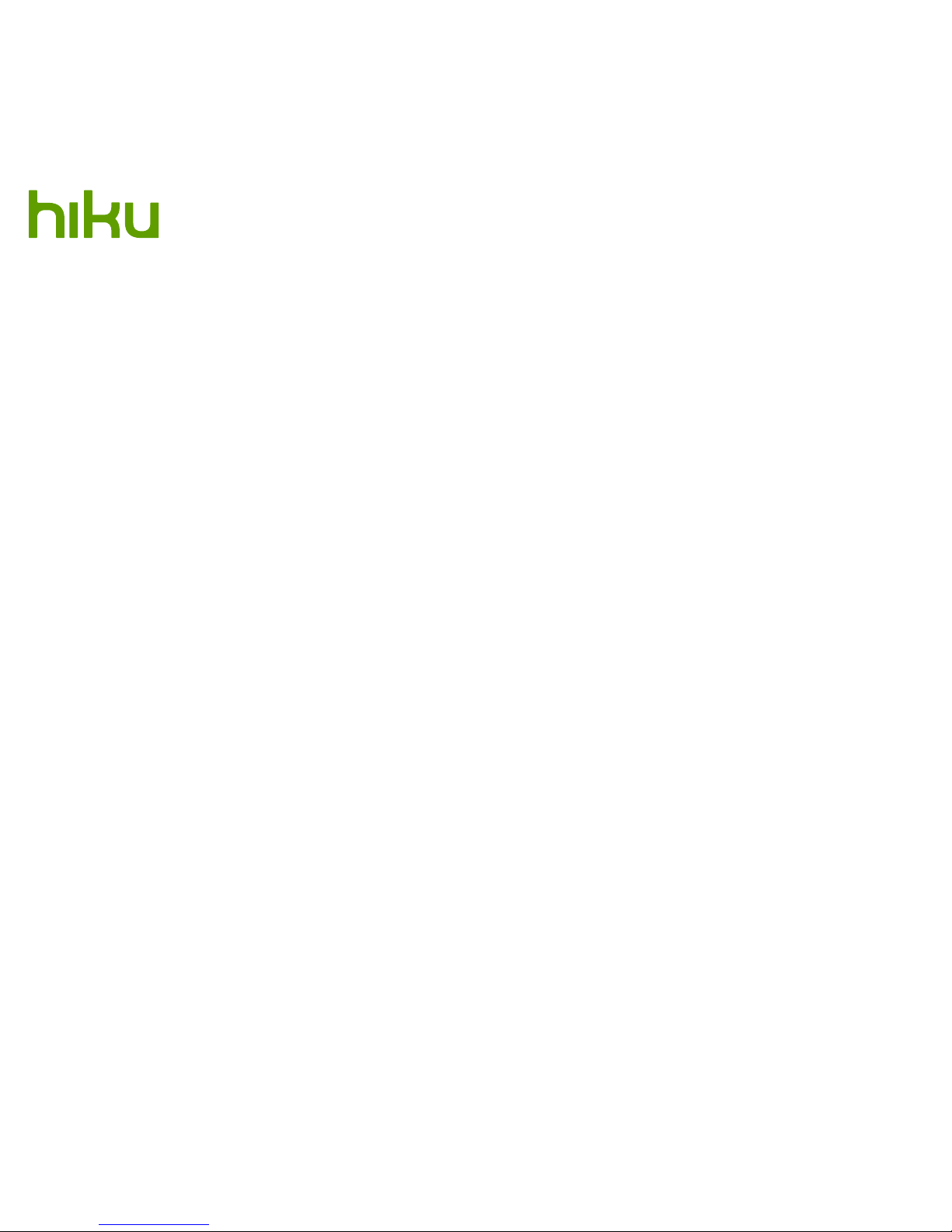
Quick Start Guide
Scan it. Say it. Shop it.
hiku lives in your kitchen, scans
barcodes and recognizes your
voice – creating a shared shopping
list on your phone so you always
know what you need.
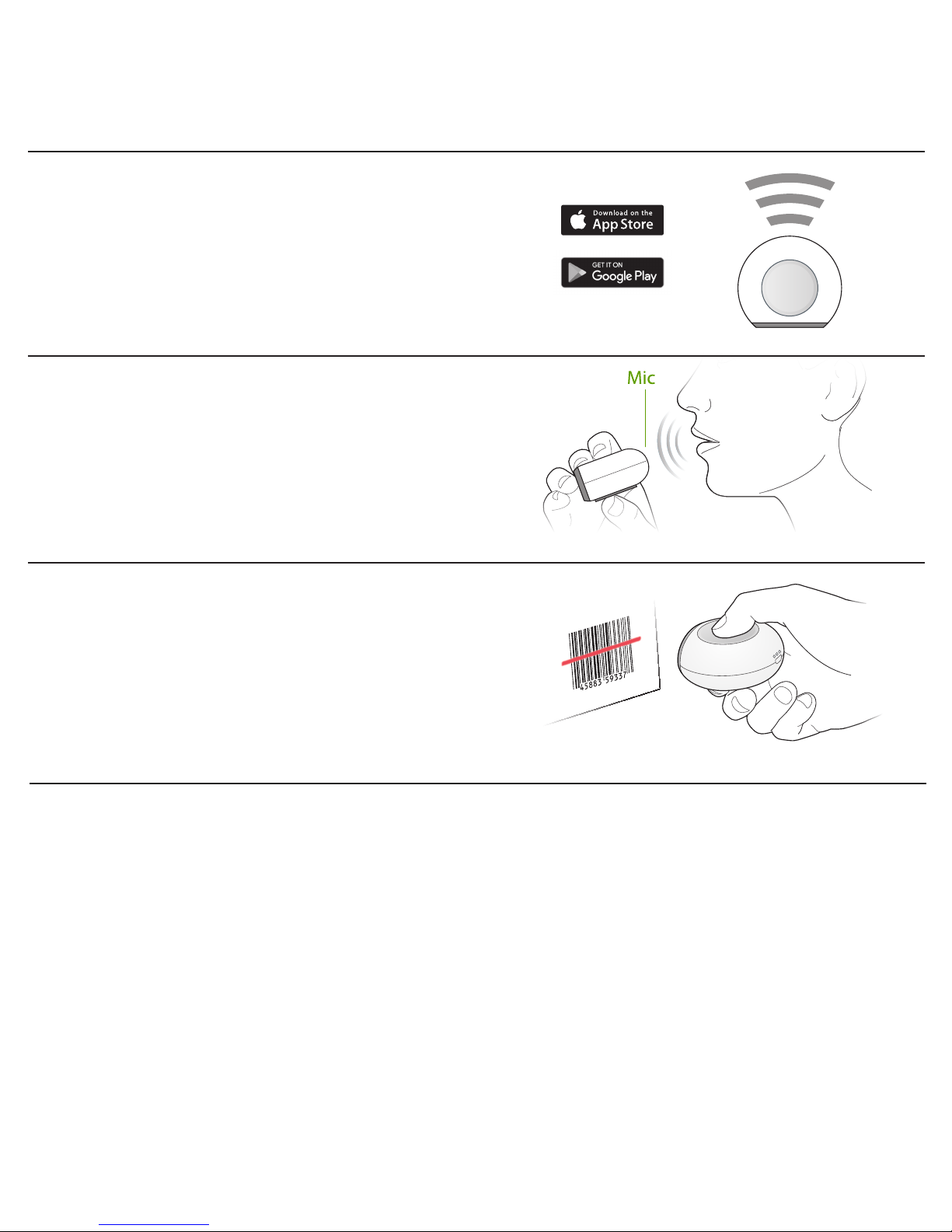
Getting started is as easy as…
1
2
3
Setup hiku
Download the hiku mobile app from the Apple
App Store or Google Play and then follow the
on-screen instructions to connect hiku to Wi-Fi.
Say it
Press and hold the silver button to speak an item
into your list. Release the button when done.
The item will show up in your shopping list!
Scan it
Press and hold the silver button to scan an item
into your list. hiku will beep when it scans the
barcode.
Tips
It’s a magnet: The rubber circle on
the back of hiku is a magnet so you
can stick it on your fridge!
List sharing: To share lists with
another family member or friend,
login using the same email and
password.
What was that?: hiku stores a
copy of your voice recordings,
which you can play back through
the app - just in case hiku didn’t
hear you quite right.
Beep legend
Ba-BEEP! – The ‘happy, up-beep’ -
It’s added!
Ba-DAH – The ‘sad, down-beep’ -
Voice not recognized, please
try again.
Ba-DAH-DAH-DAH – Barcode not
recognized. Press the button again
and speak the item into hiku. hiku will
match the voicetag to the barcode,
add it to your list, and remember it
the next time it is scanned by you or
anyone in the hiku community.
A few details
Wi-Fi (2.4 GHz band) is required for
normal operation.
Visit our support webpage at
support.hiku.us for more help
(including videos).
Email us any questions at
support@hiku.us
