HIGOAL Socket Quick Start Manual
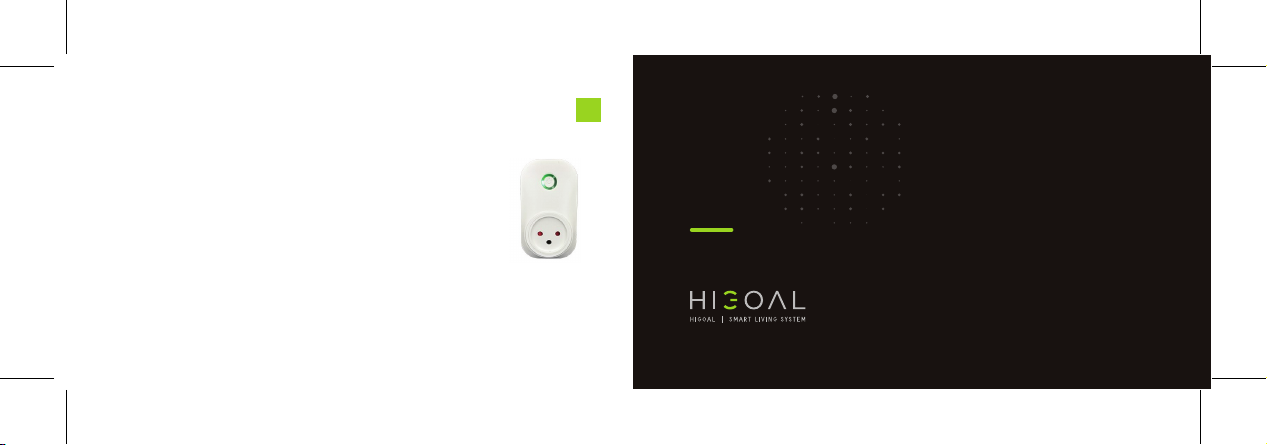
Reset the socket (Factory mode):
When the output is off (blue LED), press the on-off button for 8 sec,
until you see red LED blinking then you can stop pressing.
The socket will restart itself, then a white LED will show.
Button Control:
Short press – turn on the output (green LED)
Repeated press – turn off the output (blue LED)
APP Control:
Turn on – short press on the socket image (Green icon)
Turn off – repeated press on the socket image (Gray icon)
Overload feature: If the connected device will overload the socket,
the relay will turn off and the LEDs will blink in light blue and green,
click the button to dismiss.
OTA feature: Successful ota – LEDs will blink in purple for 1 minute.
4
v012020
ALWAYS
SMARTER
Smart Operation System
SOCKET
HIGOAL Group LTD.
www.higoal-group.com
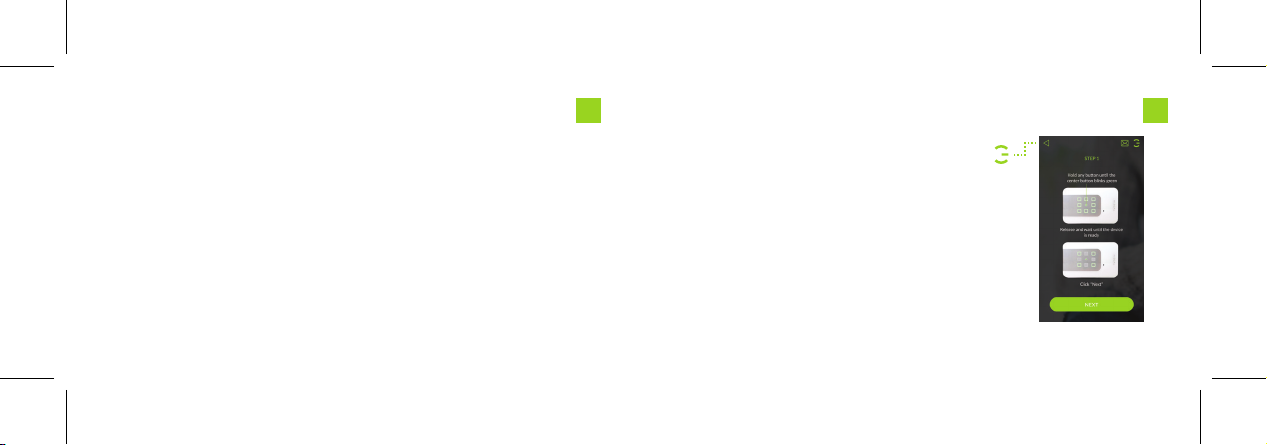
Please make sure you connect the smart socket to
a regulated socket.
White LED: Factory mode | Blue LED: output off
Green LED: output on
Scanning Instruction:
make sure that the LED is white, if not refer to "Reset" guide on
page 4. Press the on-off button for 4 seconds, until you see a
green LED blink slowly, then release.
Now the socket is ready to be scanned using the APP.
Tip: short press on the on-off button, will cancel the scan mode.
Login the app and check you're connected to the wifi.
Open the settings menu using the logo on top
32
right corner, select the first option "SCAN".
Proceed according to the instructions.
The app will start to scan the socket to the wifi,
at any time you can use the "CANCEL" button
to stop.
At the end of successful scan, you will redirected
to the Devices page, the newly added socket will
have a green frame.
Tip: We recommend to set a name for the socket.
