HighSecLabs SM20N-N, SM40NU-N, SM80NU-N Quick Setup Manual

KM Switch
SM20NN · SM40NUN · SM80NUN | QUICK SETUP GUIDE
Models:
SM20N-N – 2-Port KM Switch w/sUSB
SM40NU-N – 4-Port KM Switch w/sUSB
SM80NU-N – 8-port KM Switch w/sUSB
HDC15330 Rev. 1.0
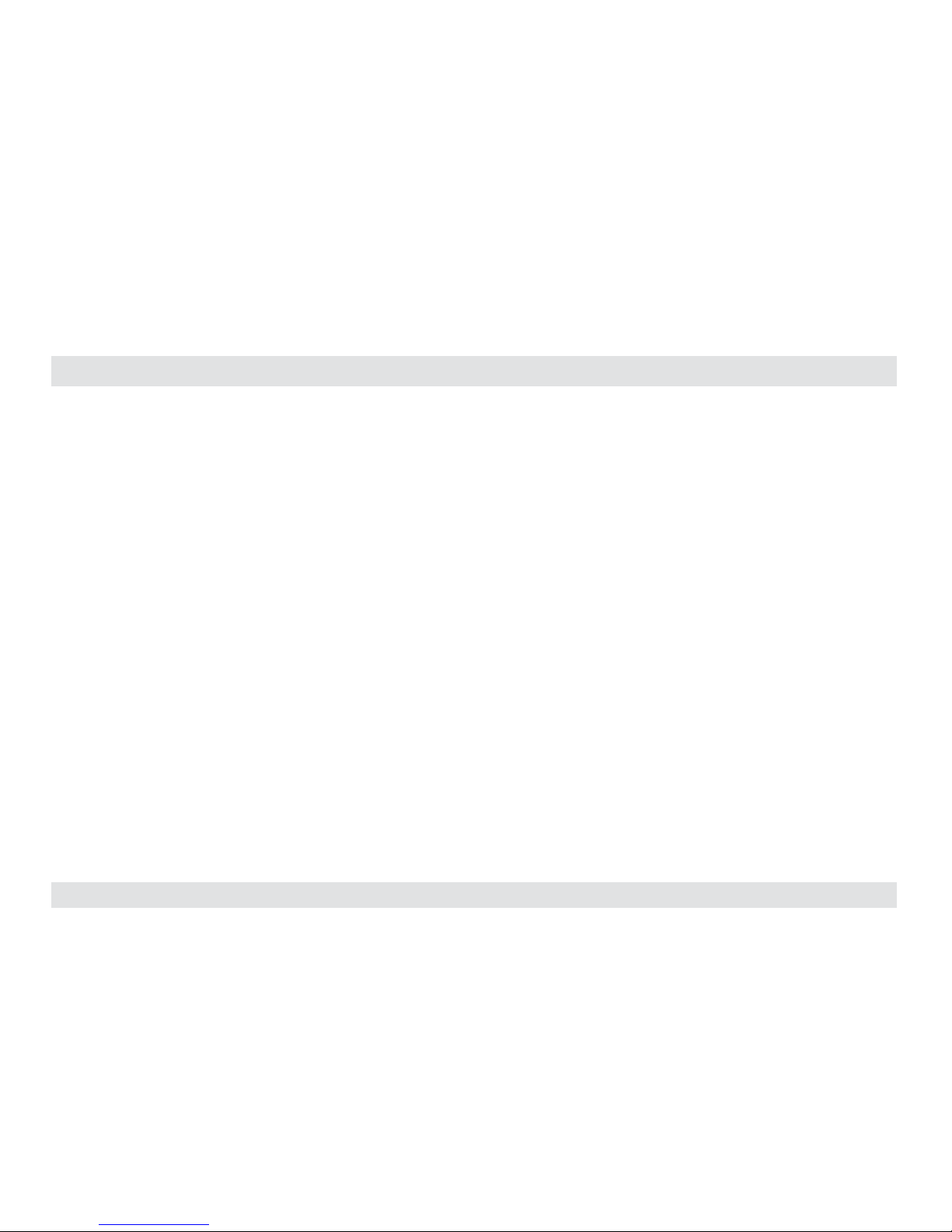
1
HSL KM Switch Quick Setup Guide
TABLE OF CONTENTS
SECTIONS
Table of Contents
1 2 3
Introduction .......................................................... 2
HSL KM Switch ................................................................2
Installation............................................................ 3
Installing the KM ..............................................................3
General .......................................................................3
Step 1 – Connect peripherals to the KM Console ports........................3
Step 2 – Connect computers to the KM Computer ports......................4
Step 3 – Power ON your system ...............................................5
Step 4 – What are presets? ....................................................6
Step 5 – Select a predefined display layout (Preset) ...........................8
Step 6 – Reset to Factory Defaults.............................................9
Operation ............................................................10
Operating the KM ............................................................10
Front Panel Push-Buttons ....................................................10
Freeze USB ...................................................................10
Freeze Audio .................................................................10
Smoothly switch between computers (Virtual Display Technology)..........11
Keyboard shortcut options...................................................12
Copy & Paste ................................................................13
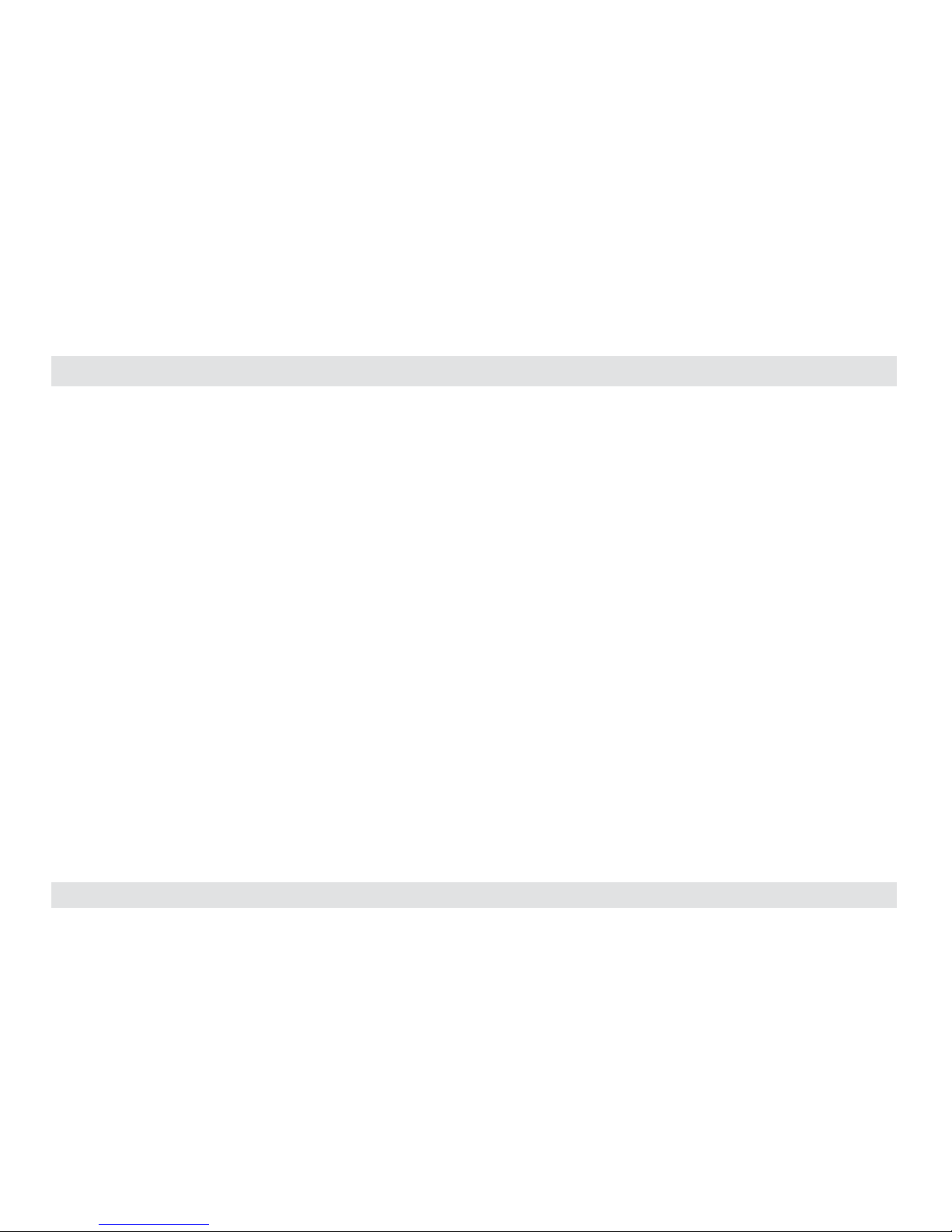
2
HSL KM Switch Quick Setup Guide
INTRODUCTION
SECTIONS
Table of Contents
2 31
HSL KM Switch
View and work simultaneously with multiple computers connected
to multiple displays using one set of USB, audio, keyboard and mouse
peripherals.
Keyboard Mouse (KM) switch offered by HSL allows interacting with
multiple computers in real-time while maintaining the highest isolation
between computers and peripherals. Directly connect separate
display(s) to each computer and effortlessly share keyboard, mouse,
audio and USB devices through the KM.
Obviate the need for purchasing and installing dedicated, percomputer peripheral sets.
This guide instructs how to install, configure and operate a HSL KM
switch.
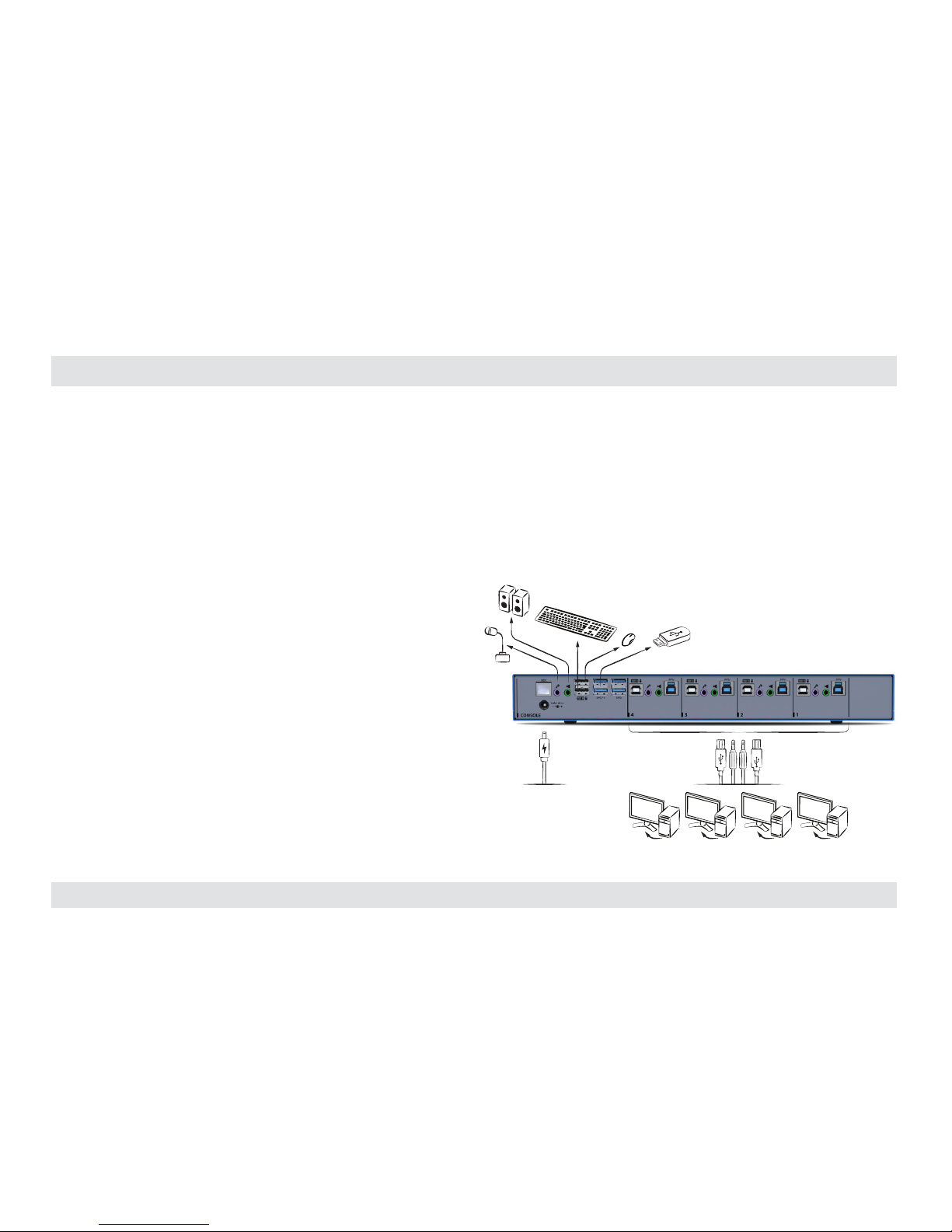
3
HSL KM Switch Quick Setup Guide
INSTALL ATION
SECTIONS
Table of Contents
1 32
Installing the KM
General
• Verify that all peripherals and computers are turned off prior to
connecting them to the product.
• The KM’s back panel is divided into Console Ports and Computer
Ports sections.
• Connect peripherals which are due to be shared by the KM to the
Console ports.
• Connect computers that require access to the shared peripherals
to the Computer ports.
Step 1 – Connect peripherals to the KM Console ports
• Keyboard: Connect either a USB or PS/2 keyboard to the
corresponding KM console keyboard port.
• Mouse: Connect either a USB or PS/2 mouse to the corresponding
KM console mouse port.
• USB peripherals: Connect USB peripherals to the KM console fUSB
port.
• Audio out peripherals: Connect headphones / speakers to the KM
console audio-out ports (colored green).
• Audio in peripherals: Connect a microphone to the KM console
audio-in ports (colored pink).
Note: 4 channel product illustrations shown throughout this manual are
applicable to other KM models.
3.0
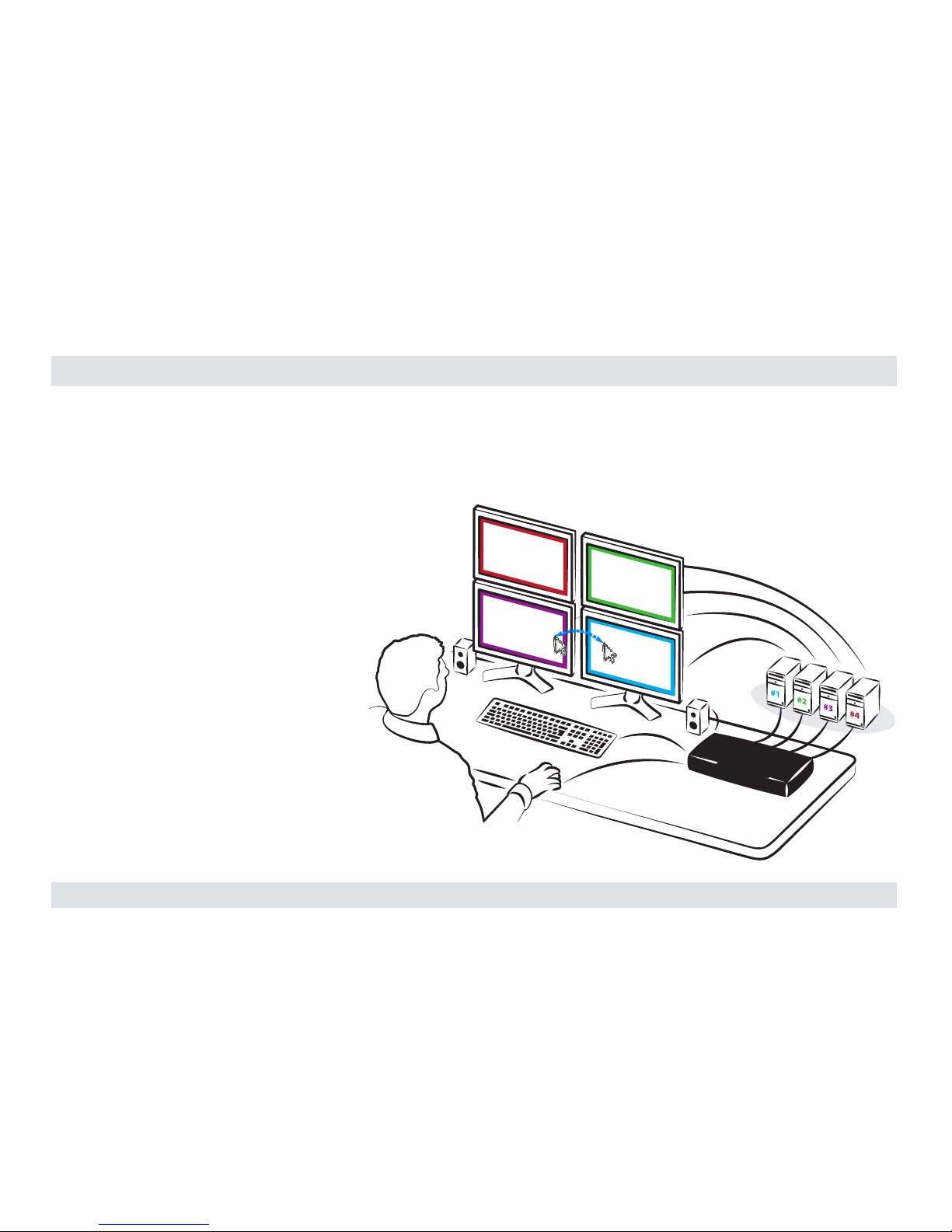
4
HSL KM Switch Quick Setup Guide
INSTALL ATION
SECTIONS
Table of Contents
1 32
Step 2 – Connect computers to the KM Computer ports
• Computer keyboard & mouse connection: Connect each
computer to the KM keyboard & mouse computer port using a
USB A to USB B cable. Connect the USB A end to the computer
and the USB B end to KM.
• Computer USB peripherals: Connect each computer to
the KM fUSB computer port using a USB A to USB B cable.
Connect the USB A end to the computer and the USB B end
to KM.
• Computer video connection: Directly connect
a monitor to each computer. Multi-monitor
computers require driver installation,
currently available only for Windows (http://
highseclabs.com/dl.php?fid=446).
Note: 4 channel product illustrations shown throughout this manual are
applicable to other KM models.
Speakers
Single
Keyboard & Mouse
KM
SWITCH
KM
SWITCH
PC #4
PC #3
PC #1
PC #2
Move mouse
to switch PCs
Multiple
Sources
