Page 1

K202B/D Secure KVM Switch User Manual
User Manual
Models:
K202B – Secure 2-port DVI-I KVM Switch w/audio
K202D – Secure 2-port DVI-D KVM Switch w/audio
Rev: 2.3 Doc No : HDC06143
K202B/D 2-Port Secure KVM Switch
Page 2
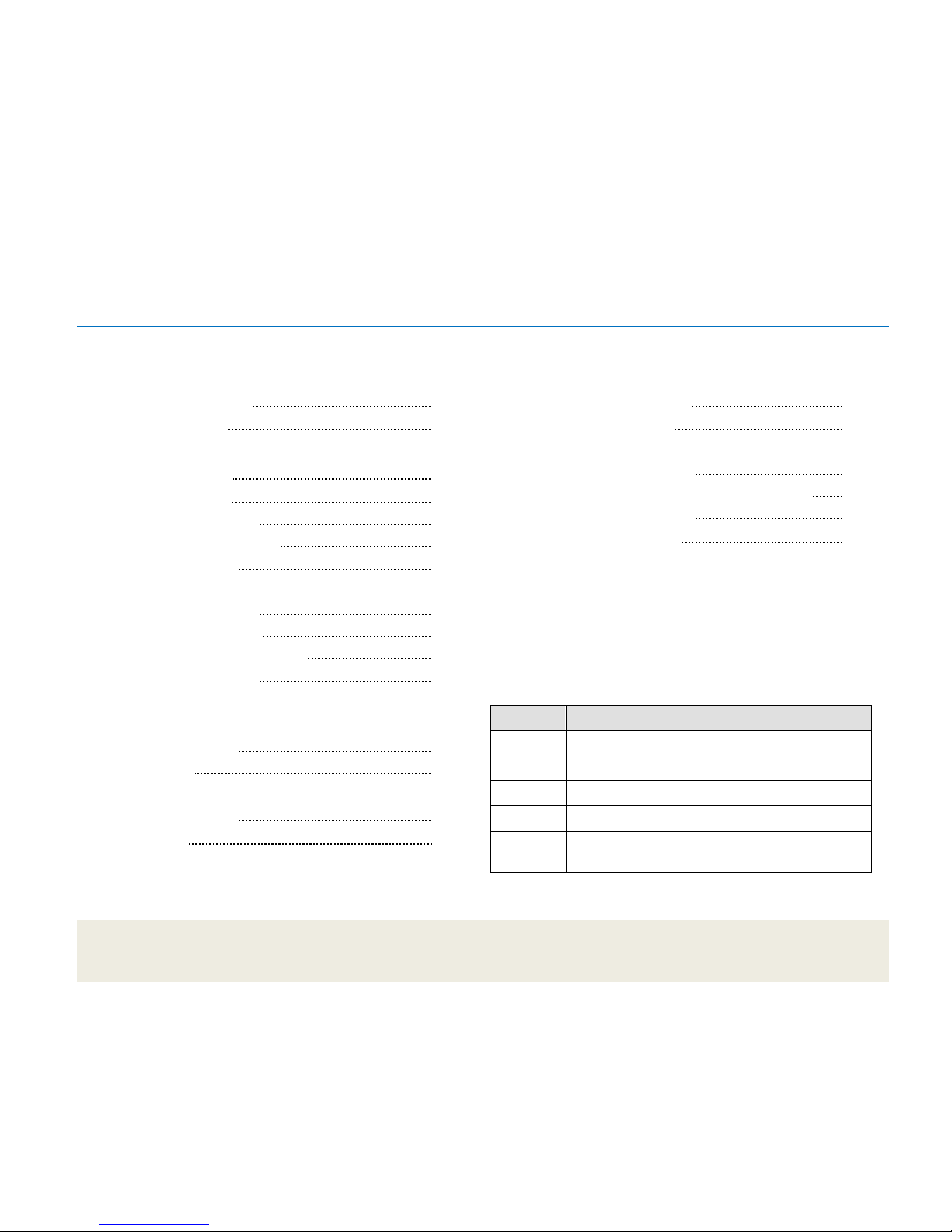
1
K202B/D Secure KVM Switch User Manual
Table of Content
Section 1 – Introduction 2
Package Content 2
Section 2 – Overview 2
Security Features 3
Operational Features 5
Equipment Requirements 6
Safety Precautions 9
Front Panel Features 10
Rear Panel Features 11
Tamper Evident Labels 12
Active Anti-Tampering System 12
Product Specifications 13
Section 3 – Installation 14
Before Installation 14
Installation 15
Section 4 – Operation 18
Operation 18
Section 5 – Troubleshooting 19
Troubleshooting Guide 19
High Sec Labs Warranty Programs 22
High Sec Labs Limited Warranty Terms and Conditions 22
High Sec Labs Security Procedures 24
COPYRIGHT AND LEGAL NOTICE 25
Record of Revisions
Rev Date Description of changes
1.0 Nov 11, 2010 Initial release
1.1 Nov 20, 2011 Internal review for CC evaluation
2.1 Dec 30, 2011 Released for customers
2.2 Feb 4, 2012 Added security procedures text
2.3 April 19, 2012 Added support for composite
device
Page 3
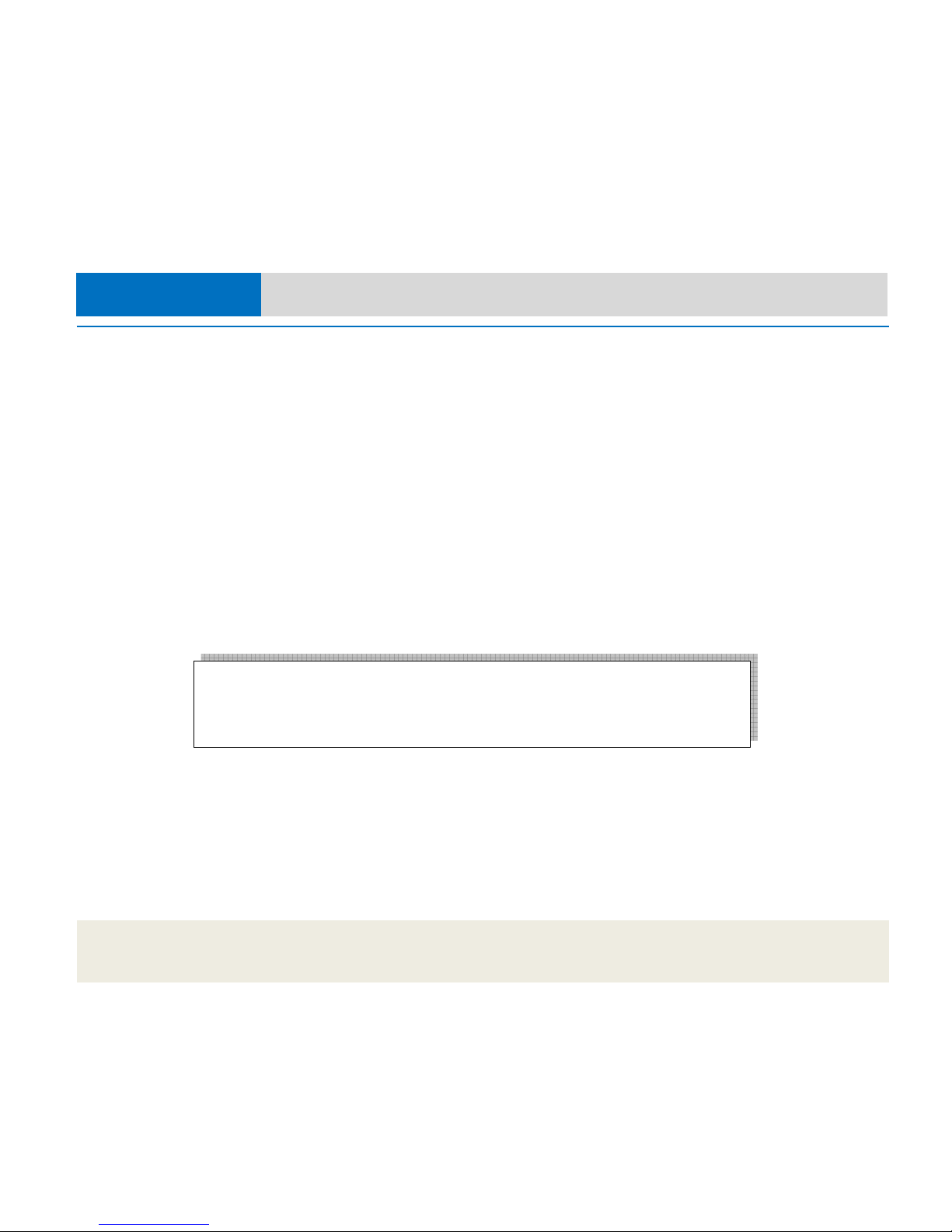
2
K202B/D Secure KVM Switch User Manual
Introduction
Thank you for purchasing this HSL Small Form-Factor Secure KVM
Switch. This KVM Switch is designed for use in secure defense and
intelligence environments across wide security gaps. This 3rd
Generation Secure KVM Switch offers optical data diode per
channel. Optical data diodes are used to prevent data transfer
between connected computers running at different security levels
even if these computers attempts to attack the KVM. This product
provides the highest security safeguards and features that meet
today’s and will meet future cyber prevention requirements.
This User Manual provides all the details you’ll need to install and
operate your new Switch, in addition to troubleshooting guidance—
in the unlikely event of a problem.
Package Contents
Inside product packaging you will find the following:
• K202B/D Secure KVM Switch unit
• 12V 1A DC Power Supply
• DVI to VGA adapter plug (K204B only)
• This User Manual
Important: This product is equipped with always-on active anti-tampering system. Any attempt to
open the product enclosure will activate the anti-tamper triggers and render the unit inoperable.
If the unit’s enclosure appears disrupted or if the two channel-select LEDs flash continuously, please
remove product from service immediately and contact HSL Technical Support.
Section 1 - Introduction
Page 4
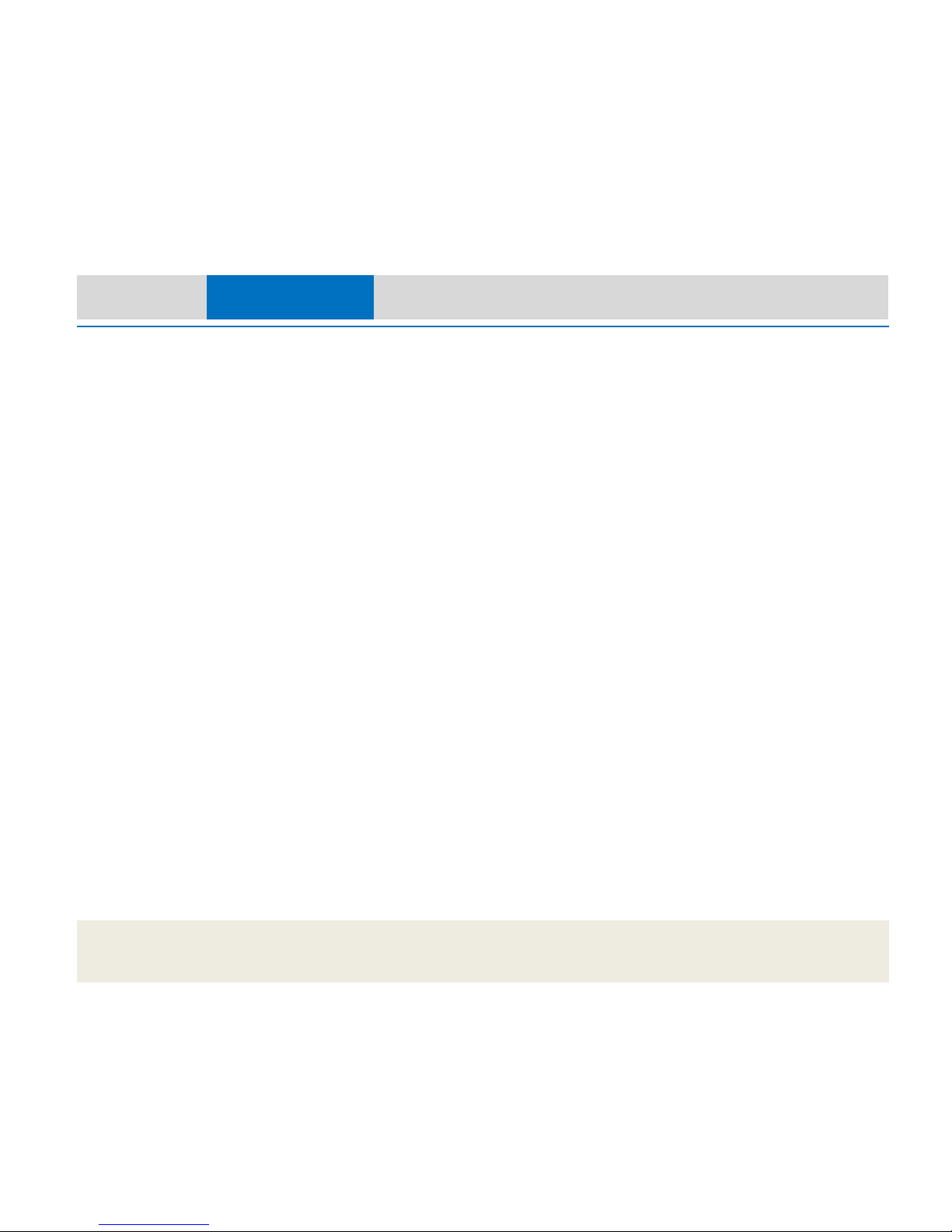
3
K202B/D Secure KVM Switch User Manual
Security Features
HSL Secure KVM Switch is the most advanced and secure
commercially available KVM Switch available today. This product is a
derivative of high security KVM product used in newest NATO
nuclear submarines. Below is a summary of some of the security
features incorporated into the product.
Unidirectional Data Paths
Optical diodes used to enforce unidirectional data flow from the
peripheral devices to computers preventing potential leakage paths
between computers even in the severe threat of two infected
computers attacking the KVM.
No Shared Resources
This KVM Switch designed to securely operate even when
peripheral devices are vulnerable to signaling attacks. This KVM
Switch does not allow computer access to any shared resource and
does not share controllable power sources.
Dedicated Processors for Emulation
The Switch features a dedicated processor per computer port to
emulate peripheral devices. This keeps each computer running on
different security levels physically separated and secure at all times,
and prevents any unintended data leakage between computers.
Non-Reprogrammable Firmware
The Switch features custom firmware that is not reprogrammable,
preventing the ability to remotely attack the KVM control logic.
EDID Emulation and Firewall
HSL Secure KVM Switch blocks the computer access to the shared
display by using isolated EDID emulators. This arrangement together
with the internal EDID firewall protects from KVM attacks targeting
the external memory effect of the shared display.
USB Ports Protection
Console USB ports are protected from the use of storage and other
unsafe USB devices through strong filtering (independent of
computer protection means). Unqualified devices are rejected when
connected to the Switch. Only mouse and keyboard data are passed
through.
Heavy-duty Steel Enclosure
HSL Secure KVM Switches uses thick steel components to protect
the product from physical tampering and to minimize radiated
electromagnetic emissions that can be snooped or intercepted.
Active Always-On Anti-Tamper
Active chassis anti-tamper system prevents the KVM electronic
circuitry from being accessed and tampered with by permanently
disabling the product once tampering is detected.
Holographic Tamper-Evident Labels
Serially numbered holographic security tamper-evident label is
placed on the switch enclosure to provide a visual indication if the
switch has been opened or compromised.
Section 2 - Overview
Page 5
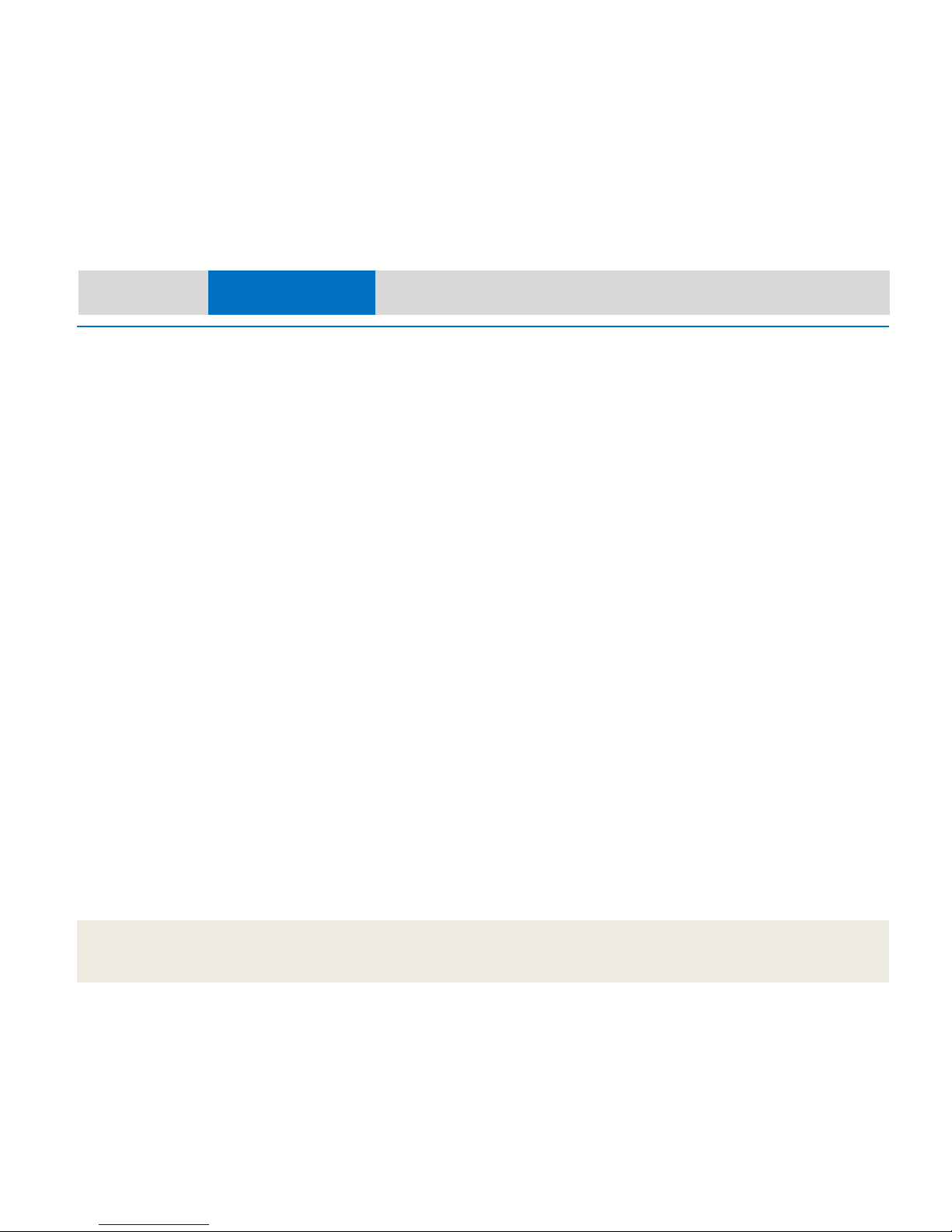
4
K202B/D Secure KVM Switch User Manual
High Inter-Channel Analog Isolation
HSL Secure KVM Switches offer exceptionally high isolation between
computer channels to prevent analog leakages across the KVM.
Secure Packaging
“Tear away” packaging ensures secure delivery of the Switch as it is
routed to the end user.
Common Criteria EAL-4 Listing
The Switch is listed by the Common Criteria organization. It is
Common Criteria validated to EAL 4+ (Evaluation Assurance Level 4)
to assure the highest level of protection. Product complies with
standard higher than NIAP Protection Profile 2.1.
Section 2 - Overview
Page 6
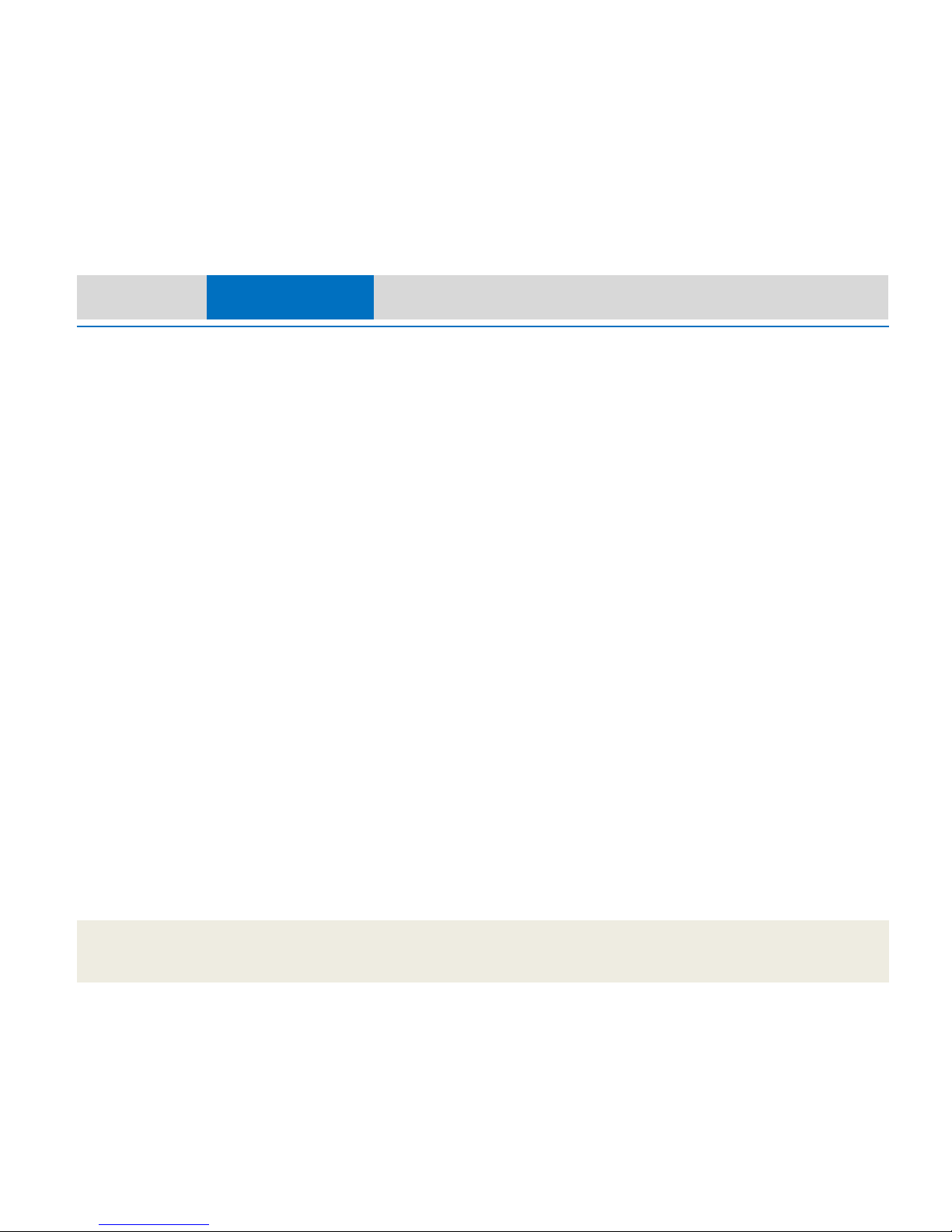
5
K202B/D Secure KVM Switch User Manual
Operational Features
The HSL Secure KVM Switch was designed with the user in mind for
today’s IT environment. Below is a summary of some of the features
incorporated into the Product.
USB Support
HSL Secure KVM Switch product designed and tested to support the
widest variety of USB keyboards and mice.
Keyboard Shortcuts Support
HSL Secure KVM Switch is the only Secure KVM that supports
keyboard shortcuts switching mode while providing highest level of
isolation.
DVI-I and HDMI Support
The K202B model supports both digital (DVI-D and HDMI) and
analog video (VGA) displays and video cards.
Audio Support
Switch support audio out switching. Microphone switching not
supported to prevent analog leakages through audio ports.
Display Diagnostic LED
Special display diagnostic LED near console display connector
provides essential guidance during installation.
KVM Extenders Support
HSL Secure KVM Switch supports most copper and fiber KVM
extenders connected to the console port.
Section 2 - Overview
Page 7
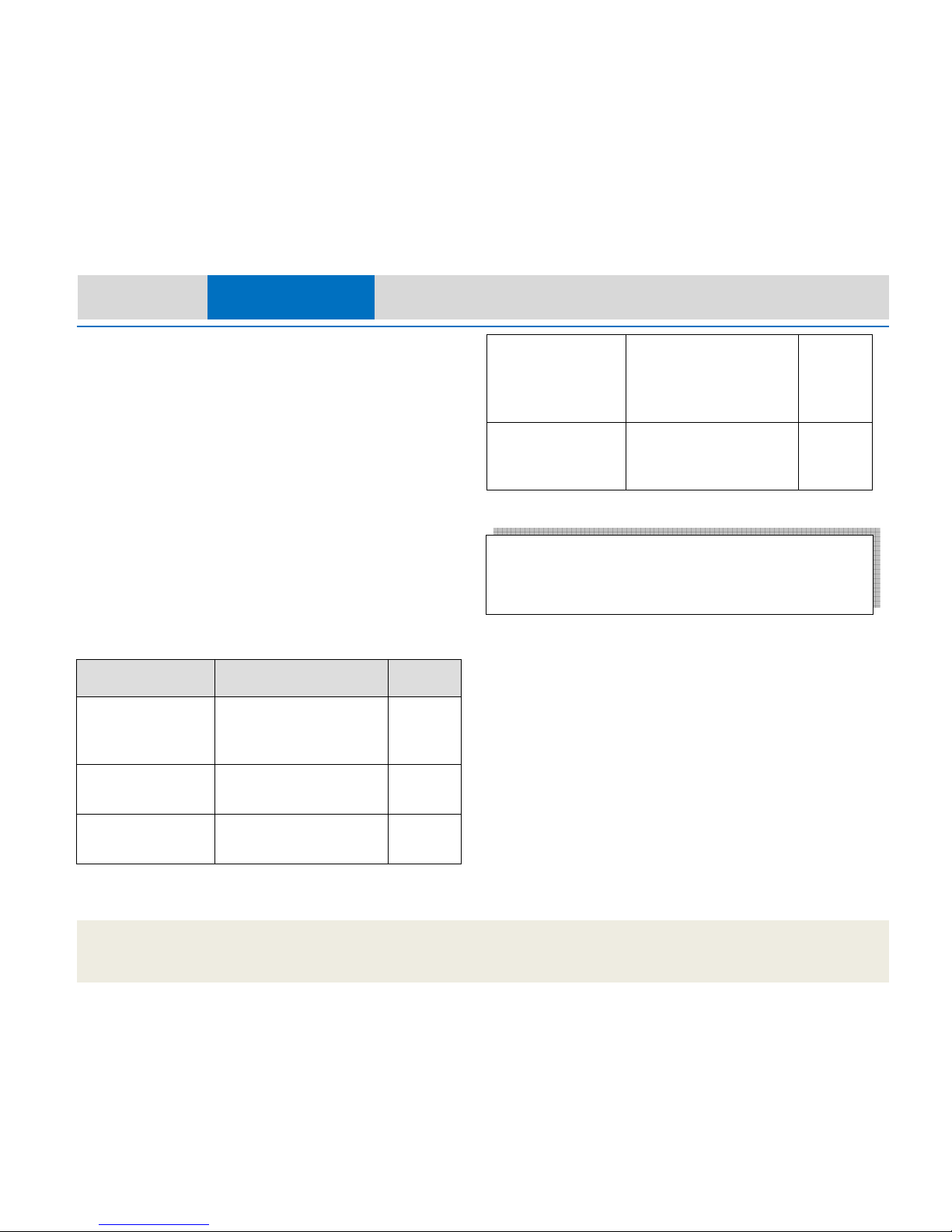
6
K202B/D Secure KVM Switch User Manual
Equipment Requirements
Cables
HSL highly recommends you use HSL Cable Kits for your Switch to
help ensure superior security and performance. These cables offer
the highest quality possible to ensure optimal data and video
transmission.
One Cable Kit is required per connected computer.
Smart Cables from Belkin enables video conversion from computer
VGA output to DVI-D KVM input to enable legacy video mix with
newer DVI computers and display.
Note (K202B only): If VGA display will be used then all computers
must be connected through VGA interface. If one computer is VGA
only then all other computers must be connected through VGA and
display must support DVI-I or VGA.
How to order?
To connect: Use: Order No.
Computer keyboard,
mouse, DVI-D single-link
display
KVM Cable short (1.8 m),
DVI-D to DVI-D Single-Link,
USB, Black
CPN05485
Computer VGA video
output (K202B only)
KVM Cable short (1.8 m),
DVI-A to VGA, USB, Black
CPN05489
Computer audio output KVM Cable short (1.8 m),
Audio Out, Black-Green
CPN05490
Computer VGA output
(display and other
computers are DVI)
KVM Smart-Cable VGA PC to
DVI KVM converter cable
with USB type A to USB type
B, 6ft (1.8 m), black
CPN06011
KVM DVI-I video output
to VGA only display
(K202B only)
DVI-I to VGA display adapter
CPN05492
Section 2 - Overview
Important: The use of cables other than those provided by HSL is
not recommended. Use of other cables may affect system security,
may permanently damage the product and may void product
warranty.
Page 8
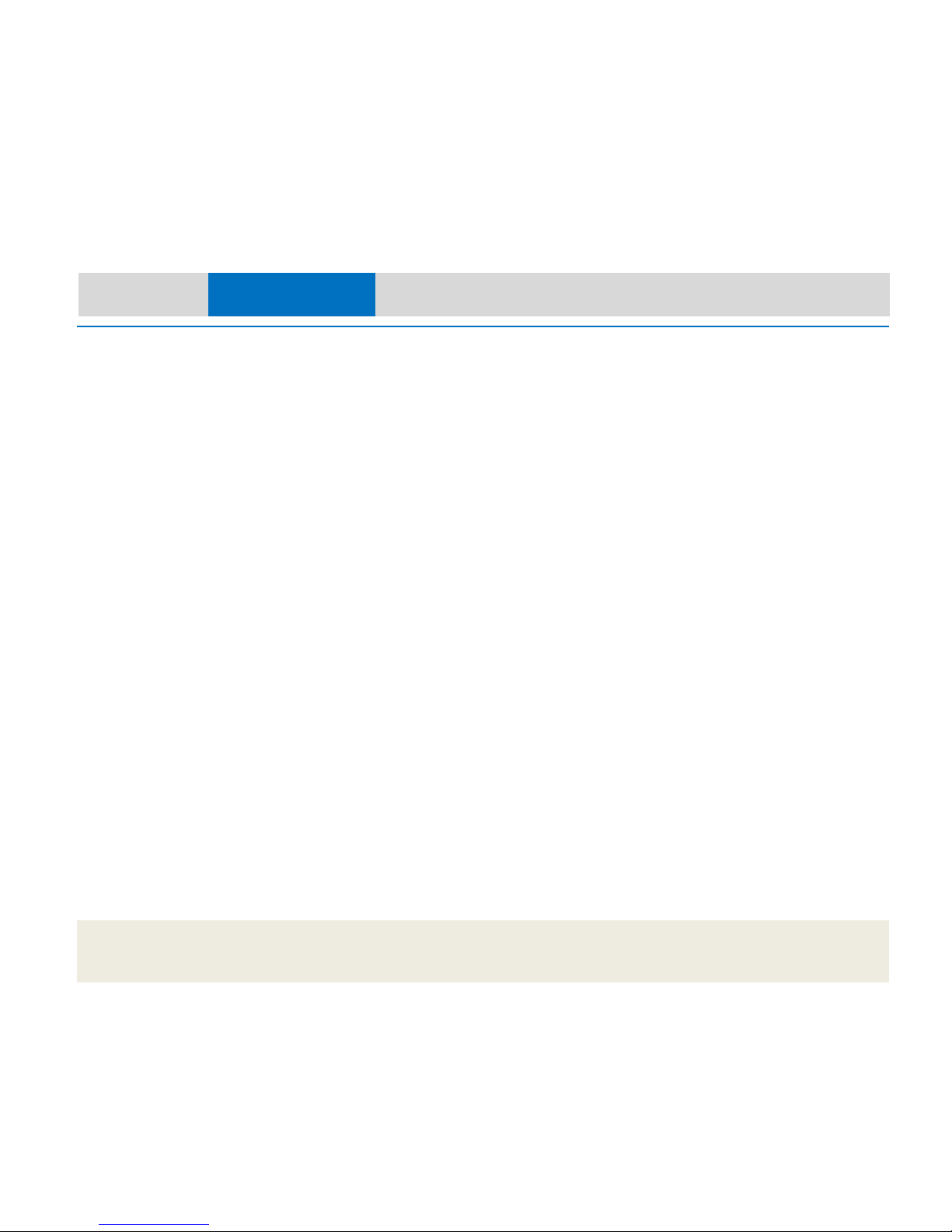
7
K202B/D Secure KVM Switch User Manual
Computers
The Switch is compatible with computers, thin-clients, servers and
laptops running on, but not limited to, the following OS platforms:
• Windows® 2000
• Windows XP (Home/Professional)
• Windows 2003 Server
• Windows 7
• Windows Vista®
• Red Hat® Linux®
• Ubuntu® Linux®
• Other Linux distributions
• Mac OS® X v10.3 and higher.
Laptop docking stations having DVI, VGA or HDMI display output are
supported.
For latest compatibility list see HSL website or contact HSL support.
USB Keyboard console port
The Switch USB keyboard console port is compatible with the
following types of devices:
• Standard USB keyboard (excluding devices having other
internal functions such as USB hub, or composite device);
and:
• Bar-code readers emulating USB keyboard.
USB Mouse console port
The Switch USB mouse console port is compatible with the following
types of devices:
• Standard USB mouse (excluding USB hubs or other USB
functions in composite device); or
• Standard USB keyboard or Standard KVM Extender
composite device having a keyboard/mouse functions
User Display
The Switch is compatible with the following types of displays:
• VGA; or:
• DVI-D Single-link; or:
• HDMI (adapter to DVI needed); or:
• DVI-I.
Note that all computers connected must support the same video
interface selected for the user display.
User Audio Devices
The Switch is compatible with the following types of user audio
devices:
• Stereo headset; or:
• Amplified stereo speakers.
Remote User Extension
The Switch is compatible with the following types of Remote Fiber
Extender device:
• HSL RFE720 Secure Remote Fiber Extender device
connected to the switch console ports; or:
• HSL RFE740 Secure Remote Fiber Extender device
connected to the switch console ports.
Section 2 - Overview
Page 9

8
K202B/D Secure KVM Switch User Manual
Power Supply
Use only HSL power supply provided with the switch. In case of a
power supply failure, order a replacement unit from HSL.
Order No.:
• EU – CPN06175
• US – CPN06174
• UK - CPN06176
Section 2 - Overview
Page 10

9
K202B/D Secure KVM Switch User Manual
Safety Precautions
Please read the following safety precautions carefully before using
the product:
Before cleaning, disconnect the product from DC
power.
Be sure not to expose the product to excessive
humidity.
Be sure to install the product on a clean secure
surface.
Do not place the DC power cord in a path of foot
traffic.
If the product is not used for a long period of time,
remove the product’s wall-mount power supply from
the mains jack.
If one of the following situations occurs, get the
product checked by a qualified service technician:
The product’s power supply is overheated,
damaged, broken, causes smoke or shortens
the mains power socket.
Liquid penetrates the product’s case.
The product is exposed to excessive moisture
or water.
The product is not working well even after
carefully following the instructions in this
user’s manual.
The product has been dropped or is physically
damaged.
The product has obvious signs of breakage or
loose internal parts.
The product should be stored and used only in
temperature and humidity controlled environments
as defined in the product’s environmental
specifications.
The wall-mount power supply used with this product
should be the model supplied by the manufacturer
or an approved equivalent provided by HSL or an
authorized service provider. The use of improper
power source will void product warranty.
Section 2 - Overview
Page 11

10
K202B/D Secure KVM Switch User Manual
Front Panel Features – K202B/D
Section 2 - Overview
1
2
3
6
4
5
1 – Heavy-duty steel enclosure
2 – Channel #1 selected LED
3 – Channel #1 select push-button
4 – Channel #2 select push-button
5 – Channel #2 selected LED
6 - Holographic Tamper Evident Label
Page 12

11
K202B/D Secure KVM Switch User Manual
Rear Panel Features –K202B/D
Section 2 - Overview
1
2
7
1 – Display diagnostic LED
2 – Audio console output 3.5 mm stereo jack
3 – Console USB Keyboard jack
4 – Console USB Mouse jack
5 – Computer #1 group interface area
6 – DC Power input jack – barrel type
7 – Computer #1 group DVI-I (K202B) / DVI-D (K202D)
video input connector
3
10
4
8
5
6
8 – Computer #1 group audio input jack 3.5 mm stereo
9 - Computer #1 group Keyboard/Mouse USB jack
10 –User display console output (K202B) / DVI-D (K202D)
connector
9
Page 13

12
K202B/D Secure KVM Switch User Manual
Tamper Evident Labels
HSL Secure KVM Switch uses a holographic tamper evident label to
provide visual indications in case of enclosure intrusion attempt.
These labels indicate white dots or the text “VOID” once removed.
When opening product packaging inspect the tampering evident
label.
If for any reason one or more tamper-evident label is missing,
appears disrupted, or looks different than the example shown
here, please call HSL Technical Support and avoid using that
product.
HSL Holographic Tampering Evident Label
Active Anti-Tampering System
HSL Secure KVM Switch is equipped with always-on active antitampering system. If mechanical intrusion is detected by this
system, the Switch will be permanently disabled and LED will blink
continuously.
If product indication tampered state (all LEDs blinking) - please call
HSL Technical Support and avoid using that product.
Section 2 - Overview
Page 14

13
K202B/D Secure KVM Switch User Manual
Product Specifications
Part No. K202B - CGA05266
K202D - CGA06030
Enclosure Welded steel metal enclosure
Power Requirements 12V DC, 1A (maximum) power
adapter with center-pin-positive
polarity
AC Input 100 to 240VAC
No. of Secure Channels 2
No. of Users Supported 1
No. of Computers Supported 2
Displays Supported 1 single-link DVI-D display; analog
VGA display or HDMI with adapter
(K202B only)
Resolution Support Up to 1920x1200 DVI, up to
2048x1536 VGA (K202B only)
Console Keyboard Input USB Type-A female connector
Console Mouse Input USB Type-A female connector
Console Audio Out 3.5mm stereo jack
CPU Keyboard/Mouse Ports USB Type-B jack
CPU Audio Input 3.5mm stereo jack
CPU Video Input Port DVI-I dual-link female
Port Select push-buttons 2
Channel select LED Indicators 2
Operating Temp 32° to 104° F (0° to 40° C)
Storage Temp -4° to 140° F (-20° to 60° C)
Humidity 0 - 80% RH, non-condensing
Warranty 2 years; can be extended to up to 7
years at cost.
Dimensions 135(W) x 57 (D) x 33 (H) mm
5.4 (W) x 2.2 (D) x 1.3 (H) inch
Weight 0.75 Kg. (1.6 lbs.)
Security Accreditation Common Criteria EAL 4+
Made in Israel
Product design life-cycle 10 years per MIL-HDBK-217E
Section 2 - Overview
Page 15

14
K202B/D Secure KVM Switch User Manual
Before Installation
Unpacking the Product
Before opening the product sealed packaging inspect the seal
condition to assure that product was not accessed or tampered
during delivery. If packaging seal looks suspicious contact HSL
support team and do not use the product.
After seal removal inspect packaging content to verify that required
components included. See packaging content list in page 4 above.
After the Secure KVM Switch removed from its packaging materials
carefully inspect the tampering-evident label to assure that product
is properly sealed. If the label is damaged or missing contact HSL
support and do not use that product.
Where to locate the Switch?
Product must be located in a secure and well protected
environment to prevent potential attacker access.
If longer set of cables or if a Secure Fiber Extender (RFE) are used,
KVM Switch may be remotely located in a locked down facility to
prevent unauthorized users access.
Consider the following when deciding where to place the Switch:
• User access to the front panel push-buttons (not needed if
keyboard shortcut is used to switch channels).
• Keyboard and mouse cables length. Cables typically may be
extended to a distance of 4 meters.
• Display cable length. Typically may be extended to around
10 meters without video quality degradation (still depends
on display and cables quality and must be tested prior to
fixed installation).
• The location of the computers in relation to the switch and
the length of available KVM cables (typically 1.8 m)
Note: Due to USB and DVI signal limitations, the cable length cannot
exceed 4.6 m (15 feet).
Warning: Avoid placing cables near fluorescent lights, airconditioning equipment, RF equipment or machines that create
electrical noise (e.g., vacuum cleaners).
Section 3 - Installation
Page 16

15
K202B/D Secure KVM Switch User Manual
Installation
Step 1 Connecting the Console devices to the Switch
See figures in page 11 above for connector locations.
Note: for installation instructions with Remote Fiber Extender
(RFE) – refer to the RFE product User Manual.
• Connect the user display.
Note: K202B - If user display is only VGA
- Verify that all computers are having either VGA or DVI-I
display output.
- Use supplied DVI to VGA adapter.
• Connect the user console keyboard (USB).
• Connect the user console mouse (USB).
Note: If USB mouse is connected to the USB keyboard port or if USB
keyboard is connected to the USB mouse port it would not work!
Note: Keyboards with integrated USB hub, card-reader, storage
device or multimedia extension will be either not supported at all or
only keyboard function will be operating.
• Connect the user headphones or amplified speakers to the
switch audio output jack.
Note: In any case do not connect a microphone to the switch audio
output port.
Step 2 Connecting the Computers
Connect the two computers to the Secure KVM switch through the
following steps:
• Connect each computer with KVM cable (DVI and USB or VGA
and USB cables – for details on cables see page 6). USB cable
can be connected to any free USB port in the computer.
Note: If computer is having more than one video output connector
– first test for video output availability by connecting a display
directly to that port.
Note: Note: The USB cable must be connected directly to a free USB
port on the computer, with no USB hubs or other devices in
between.
• Connect an audio cable (CPN05490) to the computer audio
output (lime green color) or line output (blue color) jacks.
Step 3 Power up
• Power up user display. Select proper input if applicable (VGA or
DVI-D).
• Power up the Secure KVM Switch by connecting the power. The
display diagnostic LEDs should be solid green for a few seconds
after power up. This indicates the display EDID information has
been captured and secured. If the display diagnostic LED
remains blinking for longer than 10 seconds after power up,
refer to the Troubleshooting section of this user manual.
• Power up the connected computers.
Note: When you power on your computers, the Switch emulates
both a mouse and keyboard on each port and allows your
computers to boot normally. The computer connected to port “1”
will be displayed on the user’s display. Check to see that the
Section 3 - Installation
Page 17

16
K202B/D Secure KVM Switch User Manual
keyboard, display, and mouse are working normally. Repeat this
check with the second port to verify that both computers are
connected and responding correctly.
If you encounter an error, check your cable connections for that
computer and reboot. If the problem persists, please refer to the
Troubleshooting section in this User Manual.
Section 3 - Installation
Page 18

17
K202B/D Secure KVM Switch User Manual
Typical system installation diagram (K202B)
Section 3 - Installation
Page 19

18
K202B/D Secure KVM Switch User Manual
Operation
Now that you have connected your console and computers to the
Switch, it is ready for use. Default channel after power up is channel
#1 as indicated by channel select LED #1 illumination. You can select
which computer you wish to control by one of the following
methods:
1. Switch between computers using front panel push-buttons
You can select which computer you wish to control by momentarily
pressing the corresponding port selector push-button on the front
of the Switch. The LED number will illuminate to indicate which
computer (or port) is currently selected. It may take approximately
1 second for the video signal to sync after switching ports. This is
normal behavior and is dependent on the display connected. This is
normal operation and ensures that proper synchronization is
established between the display and the connected computers.
Note that keyboard and mouse inputs can only be sent to the
selected computer, and video outputs can only be received from the
selected computer. The Switch also prevents any data transfer
between connected computers, ensuring the security of your
computers.
2. Switch between computers using keyboard shortcuts
You can select which computer you wish to control by typing key
combinations on the keyboard.
To switch KVM to another channel press CNTL+CNTL+ “Channel
number” for example for computer #2 press CNTL+CNTL+2.
Note: The Secure KVM Switch does not have a power switch. It is
highly recommended that the product will be powered
continuously.
Section 4 - Operation
Important Security Note:
If you are aware of potential security vulnerability while installing
or operating this product, we encourage you to contact us
immediately at the following email address:
security@highseclabs.com
Page 20

19
K202B/D Secure KVM Switch User Manual
Troubleshooting Guide
General
Problem: No power - No video output, none of the front panel LEDs
is illuminating.
Solutions:
• Check that the power supply is properly connected to the mains
socket.
• Check that DC plug is fully inserted into the switch DC jack.
• Check that the device is powered by using optical mouse with
visible red light. If power not available – change power supply.
Problem: Channel select LEDs are blinking. Secure KVM Switch does
not work.
Solutions: Device anti-tampering system was triggered. Change unit
and call HSL technical support.
Problem: KVM does not respond to channel select push buttons.
Solutions:
If RDC is connected then this is a normal behavior. Control the KVM
through the RDC or through keyboard shortcuts.
Video
Problem: No video image in user display (all channels)
Solutions:
• Check that the display is properly powered.
• Check that DVI cable is properly secured at both sides.
• Check at the display on-screen menu that source selected
matches the cable connected to the display.
• Check if display video mode is the same as PC (DVI and DVI
or VGA and VGA).
• Check that display diagnostic LED is steady green – if not –
change display or display cable or call HSL support.
Problem: No video image in user display (specific channel)
Solutions:
• Reboot the computer.
• Check that the video cable connecting computer and KVM is
properly secured at both sides.
• Check that PC video output is sent to the connected video
connector (if PC supports multiple displays).
• Check that PC resolution matches connected display
capabilities.
• Connect the display directly to the PC to confirm that video
output is available and that good image is shown.
Section 5 - Troubleshooting
Important Note:
If you are aware of potential security vulnerability while
installing or operating this product, we encourage you to contact
us immediately at the following email address:
security@highseclabs.com
The security@highseclabs.com email address is not intended to
reach technical support on HSL products or services. Any
support inquiries should be directed to
support@highseclabs.com.
Page 21

20
K202B/D Secure KVM Switch User Manual
Problem: Bad video image quality (some or all channels)
Solutions:
• Check that all video cables are inserted properly to the
Switch, computer, and display.
• Check that cables are original cables supplied by HSL.
• With everything connected, power-cycle the KVM Switch to
reset the video. Make sure the Video Diagnostic LED is solid
green.
• Check that the display that you are using supports the
resolution and refresh-rate setting on your computer.
• Lower the video resolution of your PCs.
• Check that the video-cable length does not exceed 15 feet
(4.6m).
• Connect the display directly into the computer you are
having trouble with to see if the problem still appears
Keyboard
Problem: Keyboard and mouse are not working (two channels)
Solutions:
• Check that computer USB and video cables are not crossed
(i.e. computer #1 video connected to KVM port #1 while
USB cable is connected to KVM port #2).
Problem: Keyboard does not work (all channels)
Solutions:
• Check that the keyboard you are using is connected
properly to the Switch.
• Check that the USB cable between the Switch and the
computer is completely connected.
• Try connecting to a different USB port on the computer.
• Make sure the keyboard works when directly plugged into
the computer (the HID USB driver is installed on the
computer).
• Rebooting may be necessary when trying this.
• Make sure you are not using a wireless keyboard or a
keyboard with an integrated USB hub or other USBintegrated devices. These are not supported by the switch
due to security policy.
• If the computer is coming out of standby mode, allow up to
one minute to regain mouse function.
• Try a different keyboard.
Problem: Keyboard Caps Lock and Num Lock LEDs are not working
Solutions:
This is a normal behavior – HSL Secure KVM Switch blocks all
communications from computers to the keyboard to prevent certain
potential data leakages.
Problem: Certain keyboard functions are not working
Solutions:
Some non-standard keyboard functions are disabled by the switch
to prevent security risks. Contact HSL support for latest
compatibility list.
Section 5 - Troubleshooting
Page 22

21
K202B/D Secure KVM Switch User Manual
Mouse
Problem: Mouse and keyboard are not working (two channels)
Solutions:
• Check that computer USB and video cables are not crossed
(i.e. computer #1 video connected to KVM port #1 while
USB cable is connected to KVM port #2).
Problem: Mouse is not working (all channels), keyboard is working.
Solutions:
• Check that keyboard is not plugged into mouse port (and
mouse not plugged into keyboard port).
Problem: Mouse does not work (all channels)
Solutions:
• Check that the mouse you are using is connected properly
to the Switch.
• Check that the USB cable between the Switch and the
computer is completely connected.
• Try connecting to a different USB port on the computer.
• Make sure the mouse works when directly plugged into the
computer (the HID USB driver is installed on the computer).
• Rebooting may be necessary when trying this.
• Make sure you are not using a wireless mouse or a mouse
with an integrated USB hub or other USB-integrated
devices. These are not supported by the switch due to
security policy.
• If the computer is coming out of standby mode, allow up to
one minute to regain mouse function.
• Try a different mouse.
Section 5 - Troubleshooting
Page 23

22
K202B/D Secure KVM Switch User Manual
High Sec Labs Warranty Programs
Hardware Service Coverage
All HSL hardware comes with a two-year, return-to-depot warranty
at no extra charge. This limited warranty covers 100% of parts and
workmanship on any required repairs. However, repair turnaround
times average two weeks, so the purchase of enhanced hardware
service coverage is highly recommended for all mission-critical
applications. The PREMIUM program provides next day replacement
service and 24x7 telephone support. Both of these programs are
available in US, Canada and in Europe.
Program
Service Level
Technical Support Hours
STANDARD
Return-to-Depot
Repair
Email 24/7, phone 9 am
- 5:30
pm , Eastern, Monday to
Friday
PREMIUM
Next Day Advance
Replacement
24x7
All HSL hardware are designed and tested for at least 10 years of
maintenance-free operation. HSL will be pleased to extend your
STANDARD warranty for up to 7 years after purchase and to extend
PREMIUM warranty for up to 10 years after purchase.
It is beneficial to purchase enhanced coverage at the same time as
the hardware. Doing so ensures that the hardware is continuously
protected. Although it is possible to obtain enhanced coverage at a
later date, such contracts are subject to a blackout period which
delays the start of any coverage by 60 days.
High Sec Labs Limited Warranty Terms and
Conditions
High Sec Labs warrants that the product you have purchased from
High Sec Labs or from an authorized High Sec Labs reseller is free
from defects in material and workmanship under normal use
during the Limited Warranty period. The warranty period
commences on the date of purchase. Your sales receipt showing
the date of purchase of the High Sec Labs product is your proof of
the date of purchase. This warranty is not transferable to anyone
who subsequently purchases the product from you. This Limited
Warranty does not include expandable parts.
Never open the product's enclosure and never attempt to replace
or fix any internal part! Any attempt to repair the product, install
or replace components by an unauthorized person could expose
that person to risk electrical shock and will cause the product
warranty to be void immediately. Should the product require
service during the term of the Limited Warranty, High Sec Labs
would provide either mail-in or carry-in service.
High Sec Labs will repair or replace according to its own discretion
the defective products or parts with new products or parts. All
exchanged parts and products replaced under this warranty will
become the property of High Sec Labs.
TO OBTAIN SERVICE UNDER THIS LIMITED WARRANTY for mail-in
or carry-in you must return the product, freight prepaid and
insured (or assume the risk of loss or damage during shipment) in
the original container or an equivalent, to a High Sec Labs Service
Center. If the unit was not registered, you should enclose a
written receipt for the product, showing the date of purchase,
Page 24

23
K202B/D Secure KVM Switch User Manual
distributor's or dealer's name from whom you purchased the
product, and both the model and serial number of the product.
High Sec Labs will pay the return ground shipping charge within
the continental United States, Canada and Europe.
Limitations of Remedy
THIS LIMITED WARRANTY COVERS repair or replacement at the
discretion of High Sec Labs of the High Sec Labs product device
purchased from High Sec Labs. THIS LIMITED WARRANTY DOES
NOT COVER losses or damages that occurred as a result of
shipping; improper installation or maintenance by anyone other
than an authorized representative of High Sec Labs; acts of God or
accident; misuse, neglect, or misapplication of the product;
installation of options or parts by anyone other than High Sec
Labs; exposure to extremes of temperature or humidity; or
improper electrical power. Products returned to High Sec Labs for
service, in warranty and post warranty that are diagnosed as No
Fault Found will be subject to a diagnostic fee.
The Limited Warranty will be void in case of mechanical damage
to the product, High voltage electrical pulse or lightning induced
damage.
Product may have special Tampering Evident Labels that will
provide clear indications if removed or tampered with. This will
void High Sec Labs product warranty. Product may also have
battery powered active anti-tampering function. Any attempt to
remove enclosure screws or to open product enclosure may
trigger this function and void product warranty.
This warranty excludes power supply, cables, mouse and adapters
purchased with the device.
THIS LIMITED WARRANTY IS IN LIEU OF ALL OTHER WARRANTIES,
REMEDIES OR CONDITIONS, WHETHER ORAL OR WRITTEN,
EXPRESSED OR IMPLIED. THERE ARE NO WARRANTIES OF
MERCHANTABILITY OR FITNESS FOR A PARTICULAR PURPOSE.
HIGH SEC LABS WARRANTY OBLIGATIONS AND BUYER'S REMEDIES
ARE EXCLUSIVELY STATED HEREIN. HIGH SEC LABS LIABILITY,
WHETHER BASED ON CONTRACT, TORT, WARRANTY, STRICT
LIABILITY OR ANY OTHER THEORY, SHALL NOT EXCEED THE PRICE
OF THE INDIVIDUAL UNIT WHOSE DEFECT OR DAMAGE IS THE
BASIS FOR THE CLAIM. IN NO EVENT SHALL HIGH SEC LABS BE
LIABLE FOR ANY SPECIAL OR CONSEQUENTIAL DAMAGES. HIGH
SEC LABS SPECIFICALLY DOES NOT REPRESENT THAT IT WILL BE
ABLE TO REPAIR ANY PRODUCT UNDER THIS WARRANTY OR MAKE
A PRODUCT EXCHANGE WITHOUT RISK TO OR LOSS OF
PROGRAMS OR DATA.
U.S.A. State Laws
Some states do not allow limitations on how long an implied
warranty lasts, or allow the exclusion or limitation of incidental or
consequential damages, so the above limitations may not apply to
you. This warranty gives you specific legal rights, and you may also
have other rights, which vary from state to state.
Limited Warranty Types
Mail-In Coverage
The Customer will make the initial service request to the High Sec
Labs Customer Service. If High Sec Labs determines that a repair is
required, the Customer will receive instructions on returning the
Product to High Sec Labs. The customer will return the product in
its original package or an equivalent. The Customer will pay
incoming freight charges and is responsible for any loss or damage
Page 25

24
K202B/D Secure KVM Switch User Manual
to the Product while it is in transit. Upon completion of the repair,
High Sec Labs will return the Product to the Customer, freight
prepaid. A copy of your Warranty Certificate must accompany the
Product. All non-High Sec Labs Product, accessories, attachments,
modifications and all programs, data, and storage media must be
removed from the Product before it is mailed in for service. High
Sec Labs shall not be responsible for items that are not removed.
Carry-In Coverage
The Customer will make the initial service request to the High Sec
Labs Customer Service depending on the product covered. If High
Sec Labs determines that a repair is required, the Customer must
deliver the Product to a High Sec Labs Authorized Service Provider,
make arrangements and pay for the transport of Product to
Customer after its repair. A copy of the Customer's Warranty
Certificate must accompany the Product. All non-High Sec Labs
Product, accessories, attachments, modifications and all
programs, data, and storage media must be removed from the
Product prior to taking Product to the High Sec Labs Authorized
Service Provider. High Sec Labs or High Sec Labs Authorized
Service Provider shall not be responsible for items that are not
removed or that are damaged before they are received by High
Sec Labs or the Service Provider.
Upgrade Commitment on behalf of Customer
In case High Sec Labs discovers some failure in its Software (e.g.
Firmware, Operating System, Management Software, Plug-Ins or
any other aspect of its Software), the customer might be required
to upgrade his software to a specific software version within a
reasonable period of time. After the specified time has passed,
High Sec Labs will not be held obligated to support the product
under its Warranty or Extended Warranty terms and conditions.
High Sec Labs Security Procedures
Reporting HSL Product Vulnerability
If you are aware of potential security vulnerability with any HSL
product, we encourage you to contact us immediately at the
following email address: security@highseclabs.com or fill out a
support form at: http://www.highseclabs.com/support_form.html
After your communication is received, HSL personnel will contact
you to follow up. To ensure confidentiality, HSL encourages you to
use our PGP encryption key.
The security@highseclabs.com email address is not intended to
reach technical support on HSL products or services. Any support
inquiries should be directed to support@highseclabs.com or
support web-form indicated above.
Responsible Disclosure
Notifying a vendor prior to releasing information publicly about
vulnerability is standard practice in the security industry and is
known as “responsible disclosure.” This advance notice allows
vendors to research and fix vulnerabilities before potential attackers
are notified of their existence – keeping the product install base
secure. We appreciate your assistance in ensuring that HSL products
and services are secure.
Receiving a notification about Product Vulnerability / Solution
HSL security policy and internal system provides quick response in
case that product security vulnerability is found. Once product
vulnerability is found and confirmed by HSL QA, HSL provides an
email to the following list of users based on affected product:
Page 26

25
K202B/D Secure KVM Switch User Manual
1. All users who registered their product and provided a valid
email address.
2. All users who registered for Premium product warranty
coverage.
3. All users that reported same security vulnerability.
4. Users that requested information about specific product
vulnerability.
Once a solution is found – HSL will send an email to the same
distribution list within 24 hours.
COPYRIGHT AND LEGAL NOTICE
© 2011 High Sec Labs ltd all rights reserved.
This product and/or associated software are protected by copyright,
international treaties and various patents.
This manual and the software, firmware and/or hardware described
in it are copyrighted. You may not reproduce, transmit, transcribe,
store in a retrieval system, or translate into any language or
computer language, in any form or by any means, electronic,
mechanical, magnetic, optical, chemical, manual, or otherwise, any
part of this publication without express written permission from
High Sec Labs.
HIGH SEC LABS SHALL NOT BE LIABLE FOR TECHNICAL OR EDITORIAL
ERRORS OR OMISSIONS CONTAINED HEREIN; NOR FOR INCIDENTAL
OR CONSEQUENTIAL DAMAGES RESULTING FROM THE
FURNISHING, PERFORMANCE, OR USE OF THIS MATERIAL.
The information contained in this document represents the current
view of High Sec Labs on the issues discussed as of the date of
publication. Because High Sec Labs must respond to changing
market conditions, it should not be interpreted to be a commitment
on the part of High Sec Labs, and High Sec Labs cannot guarantee
the accuracy of any information presented after the date of
publication. PRODUCT DESIGN AND SPECIFICATION IS SUBJECT TO
CHANGES WITHOUT NOTICE
This Guide is for informational purposes only. HIGH SEC LABS
MAKES NO WARRANTIES, EXPRESS OR IMPLIED, IN THIS
DOCUMENT.
PATENTS AND TRADEMARKS
The products described in this manual are protected by multiple
patents.
High Sec Labs, KVM Combiner, and the High Sec Labs logo are either
trademarks or registered trademarks of High Sec Labs ltd.
Products mentioned in this document may be registered trademarks
or trademarks of their respective owners
The Energy Star emblem does not represent endorsement of any
product or service.
U.S. GOVERNMENT RESTRICTED RIGHTS
The Software and documentation are provided with RESTRICTED
RIGHTS.
You agree to comply with all applicable international and national
laws that apply to the Software, including the U.S. Export
Administration Regulations, as well as end-user, end-use and
country destination restrictions issued by U.S. and other
governments.
The information and specifications in this document are subject to
change without prior notice.
Images are for demonstration purposes only.
