Page 1
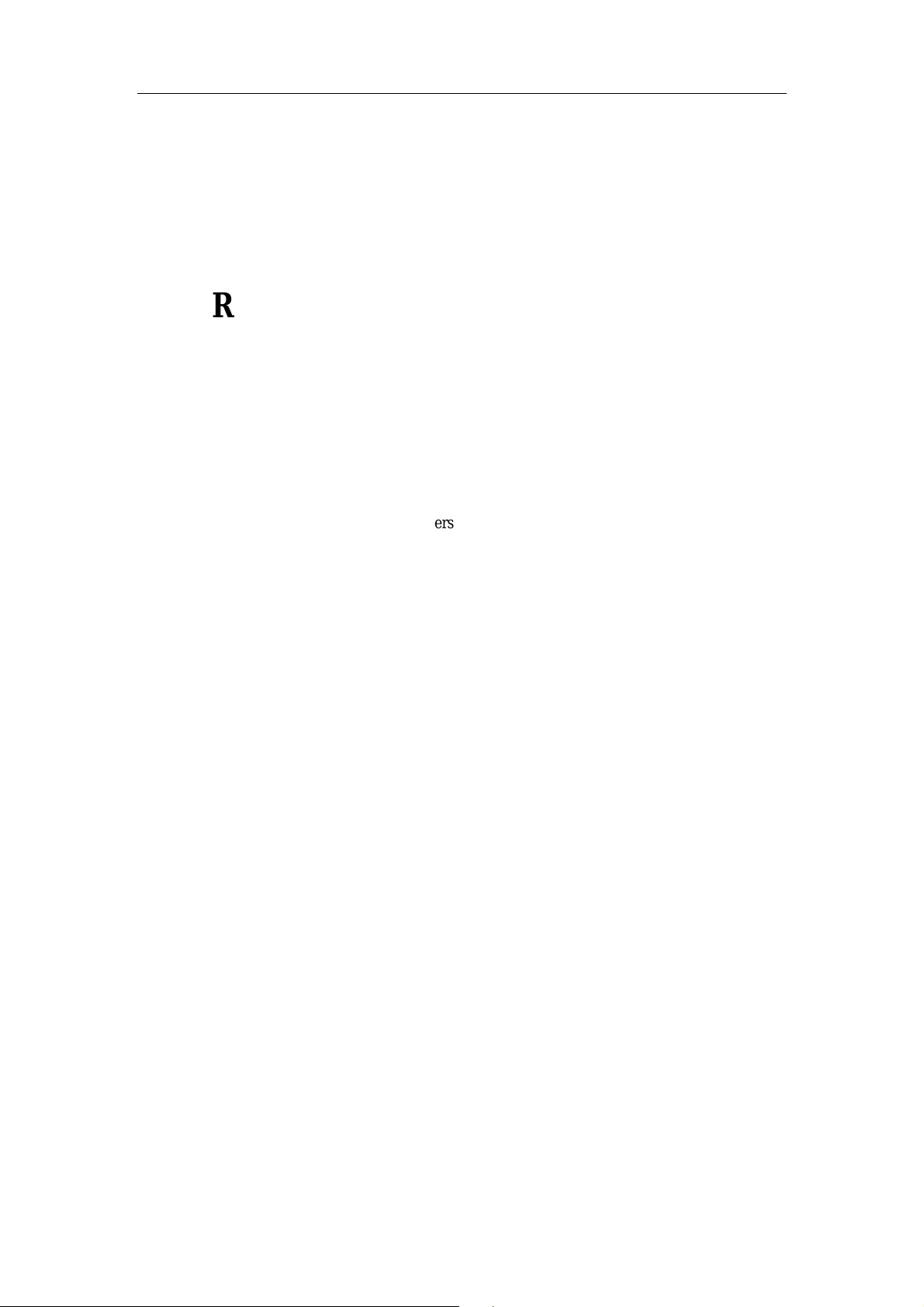
RocketRAID 2680 FreeBSD Installation Guide
RocketRAID 2680 SAS Controller
FreeBSD Installation Guide
Version 1.0
Copyright © HighPoint Technologies, Inc.
All rights reserved.
Last updated on August 19, 2008
Page 2

RocketRAID 2680 FreeBSD Installation Guide
Table of Contents
1 Overview.......................................................................................................................................1
2 Installing FreeBSD on RocketRAID 2680 Controller...............................................................1
Step 1 Prepare Your Hardware for Installation..........................................................................1
Step 2 Check System BIOS Settings.........................................................................................1
Step 3 Prepare the Driver Diskette............................................................................................1
Step 4 Install FreeBSD..............................................................................................................2
3 Installing RR2680 Driver on an Existing System......................................................................5
Step 1 Copy the Driver Module................................................................................................5
Step 2 Test the Driver Module ..................................................................................................5
Step 3 Configure System to Automatically Load the Driver.....................................................5
Step 4 Configure System to Mount Volumes when Startup......................................................6
4 Updating the Driver.....................................................................................................................6
5 Installing RAID Management Software.....................................................................................6
6 Uninstalling...................................................................................................................................6
.
i
Page 3
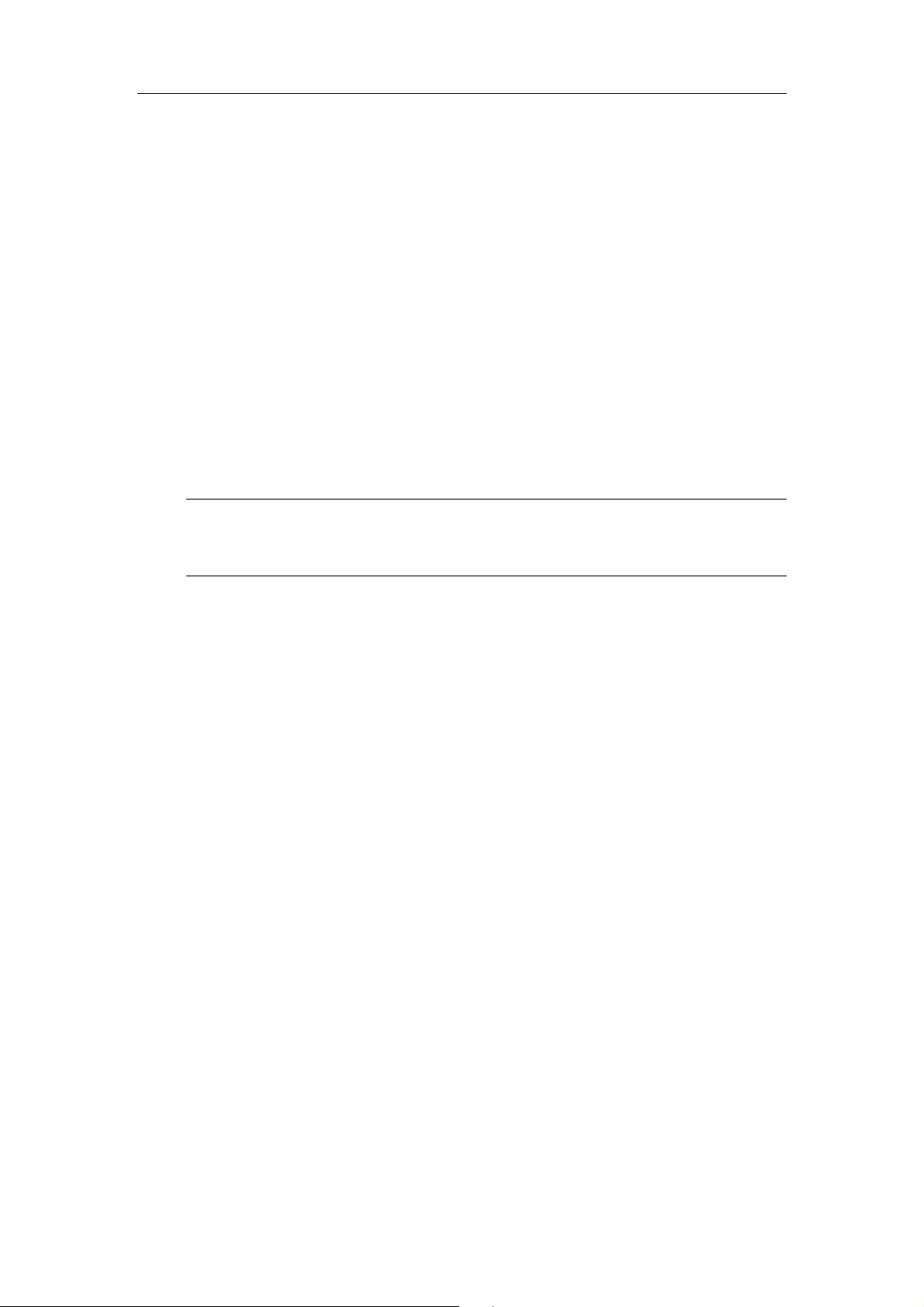
Rocket RAID 2680 FreeBSD Install at i on Guide
1 Overview
The purpose of this document is to provide clear instructions on how to install and use
RocketRAID 2680 Controller on a FreeBSD system.
2 Installing FreeBSD on RocketRAID 2680 Controller
If you would like to install FreeBSD onto drives attached to RocketRAID 2680 controller,
please perform the following operations:
Step 1 Prepar e Your Hardware for Installat ion
After you attach your hard disks to RR2680 controller, you can use RR2680 BIOS Setting
Utility to configure your hard disks as RAID arrays, or just use them as single disks.
Note
If you have other SCSI adapters installed, you must make sure the RR2680 controller
BIOS will be loaded firstly. If not, try to move it to another PCI slot. Otherwise you may
be unable to boot up your system.
Step 2 Check System BIOS Settings
In your system BIOS SETUP menu, change Boot Sequence in such a way that the system
will first boot from CDROM, next from and then from floppy drive, and then from SCSI.
Refer to your BIOS manual to see how to set boot sequence.
If your BIOS settings do not support such a boot sequence, you can first set it to boot from
CDROM. After you finish installation, set SCSI as the first boot device to boot up the
system.
Step 3 Prepare the Driver Diskette
If you are installing FreeBSD, you must prepare a driver disk for RR2680 before
installation.
First obtain the driver diskette tgz file, freebsd.tgz.
On a DOS or Windows system, create a MS-DOS filesystem and extract the archive file to
the (USB) floppy diskette or USB hard disk.
On a FreeBSD system,
#newfs_msdos /dev/fd0
#mount –t msdosfs /dev/fd0 /mnt
#tar xxx.tgz –C /mnt
- 1 -
Page 4

Rocket RAID 2680 FreeBSD Install at i on Guide
#umount /mnt
Note
If the floppy diskette is inserted into an USB floppy controller and the device name
in the system is da0, then replace fd0 in the upper command with da0. The driver
also could be put on a USB disk, and the driver disk can be created as the floppy
diskette. For example: use the first partition of the USB disk da1, then replace fd0
in the upper command with da1s1 or da1.
Step 4 Install FreeBSD
1) Start installing the FreeBSD by booting from installation CD.
2) When “Welcome to FreeBSD” screen appears, select “6”.
3) Insert RR2680 driver diskette into floppy drive now. Type in "load diskx:rr2680-x.x"
(without quotation mark) and then press enter.
- 2 -
Page 5

Rocket RAID 2680 FreeBSD Install at i on Guide
If using USB disk, insert it into the USB port. Assume the USB disk’s name is disk1
and driver modules are located at the first partition of disk1 in system, then type in
load disk1s1:rr2680-x.x" (without quotation mark). If whole USB disk is formatted
"
as one partition, i.e. format the USB disk directly without partitioned, type in "
disk1:rr2680-x.x
" (without quotation mark) and then press enter.
To confirm USB disk name, type lsdev command.
load
In the following document we assume the driver diskette is inserted into the
on-board’s floppy controller.
for FreeBSD 6.0-RELEASE
for FreeBSD 6.0-AMD64-RELEASE
for FreeBSD 6.1-RELEASE
for FreeBSD 6.1-AMD64-RELEASE
for FreeBSD 6.2-RELEASE
for FreeBSD 6.2-AMD64-RELEASE
for FreeBSD 6.3-RELEASE
for FreeBSD 6.3-AMD64-RELEASE
for FreeBSD 7.0-RELEASE
for FreeBSD 7.0-AMD64-RELEASE
ok load disk0:rr2680-6.0.ko
ok load disk0:rr2680-6.0-amd64.ko
ok load disk0:rr2680-6.1.ko
ok load disk0:rr2680-6.1-amd64.ko
ok load disk0:rr2680-6.2.ko
ok load disk0:rr2680-6.2-amd64.ko
ok load disk0:rr2680-6.3.ko
ok load disk0:rr2680-6.3-amd64.ko
ok load disk0:rr2680-7.0.ko
ok load disk0:rr2680-7.0-amd64.ko
4) After the driver has been loaded, remove the floppy diskette from the (USB) floppy
drive or remove USB disk from USB port.
5) Type in "boot" and continue the installation as normal. You can refer to FreeBSD
installation guide.
- 3 -
Page 6

Rocket RAID 2680 FreeBSD Install at i on Guide
Note
On some systems with ACPI enabled, FreeBSD may not work. You can try to
disable ACPI in system BIOS or type the command “set
hint.acpi.0.disabled=”1”
6) Before exit install, insert floppy driver diskette into (USB) floppy drive, or insert
USB driver disk into USB port, then an additional step must be taken to copy RR2680
driver module to system. On the driver disk, there is a setup script "postinstall" which
will do this work for you. Before you reboot the system, press Alt-F4 to the command
shell and type the following commands:
” under boot prompt to solve the problem.
For common ISA floppy controller:
# mount –t msdosfs /dev/fd0 /mnt
For USB floppy controller, we assume it is da0:
# mount –t msdosfs /dev/da0 /mnt
For USB disk, we assume it is da1:
# mount –t msdosfs /dev/da1 /mnt
or
# mount –t msdosfs /dev/da1s1 /mnt
Then run script to do postinstall
# sh /mnt/postinstall
# umount /mnt
Then press Alt-F1 to return to the setup screen and choose [X Exit Install] to finish
setup.
Note
After the driver has been loaded, remove the floppy diskette from (USB) floppy
drive or remove USB disk from USB port to avoid that the installed system does
not boot normally.
- 4 -
Page 7

Rocket RAID 2680 FreeBSD Install at i on Guide
Note
On some systems the floppy may be inaccessible during installation. In this case,
please remove the CD, reboot from the installed system and load the driver
manually from floppy again when booting from controller. After system boots up
you can run the postinstall script to install the driver.
3 Installing RR2680 Driver on an Existing System
If you are currently running FreeBSD and would like to access drives or arrays attached to
the RR2680 Controller, you can perform the following steps.
Step 1 Copy the Driver Module
If you have made freebsd drivers into a diskette, you can insert the driver diskette to
floppy drive, then using the following commands to copy the driver module:
for FreeBSD 6.x/7.x:
# mount –o ro /dev/fd0 /mnt
# cp /mnt/rr2680-xxx.ko /boot/kernel/rr2680.ko
# umount /mnt
You can also extract the files from .tgz files directly, without using a floppy diskette:
For FreeBSD 6.x/7.x:
# tar zxvf xxx.tgz
# cp rr2680-xxx.ko /boot/kernel/rr2680.ko
Step 2 Test the Driver Module
You can test out the module to ensure that it works for your system by load it during
system booting.
If the module has been loaded successfully you should see the RR2680 banner and a
display screen of the attached drives. You can now access the drives as a SCSI device (if
you have no other SCSI device, the first device is /dev/da0, then /dev/da1, etc.).
If you have configured a RAID using all disks, it will be registered to system as device
/dev/da0. You can use “/stand/sysinstall” to create partitions and disklabels (like da0s1e)
on da0. Then you can create new filesystem using “newfs /dev/da0s1e”. Now you can
mount /dev/da0s1e to somewhere to access it.
Step 3 Configure System to Automatically Load the Driver
Most likely, you will not want to type “load rr2680” each time you boot up the system.
Therefore you must install the module and tell the system about it. To configure system
to automatically load the driver, type in the following commands:
# echo ’rr2680_load=”YES”’ >> /boot/defaults/loader.conf
This tells the loader to try loading the RR2680 module together with the kernel.
Now, reboot the system. RR2680 module should be automatically loaded each time
- 5 -
Page 8

Rocket RAID 2680 FreeBSD Install at i on Guide
system start up.
Step 4 Configure System to Mount Volumes when Startup
Now you can inform the system to automatically mount the array by modifying the file
/etc/fstab. E.g. You can add the following line to tell the system to mount /dev/da1s1e to
location /mnt/hpt after startup:
/dev/da1s1e /mnt/hpt ufs rw 0 0
4 Updating the Driver
To update the driver with a new version you simply reinstall the driver following the previous
section, “Install the driver on an existing system”.
5 Installing RAID Management Software
HighPoint RAID Management Software is used to configure and keep track of your hard
disks and RAID arrays attached to RR2680 controller. Installation of the management
software is optional but recommended.
To configure HighPoint RAID Management Software to work with RR2680 driver, you
should setup /etc/hptcfg to be the driver name:
# echo rr2680 > /etc/hptcfg
Please refer to HighPoint RAID Management Software documents for more information.
6 Uninstalling
You can only uninstall the driver when your system is not booting from devices attached to
RR2680 controller. Just remove the line
rr2680_load=”YES”
in /boot/defaults/loader.conf, and then delete the driver module /modules/rr2680.ko or
/boot/kernel/rr2680.ko .
- 6 -
