Page 1

RocketStor 6418TS
User Manual
January 15th, 2016
Revision 1.2
HighPoint Technologies, Inc.
1
Page 2
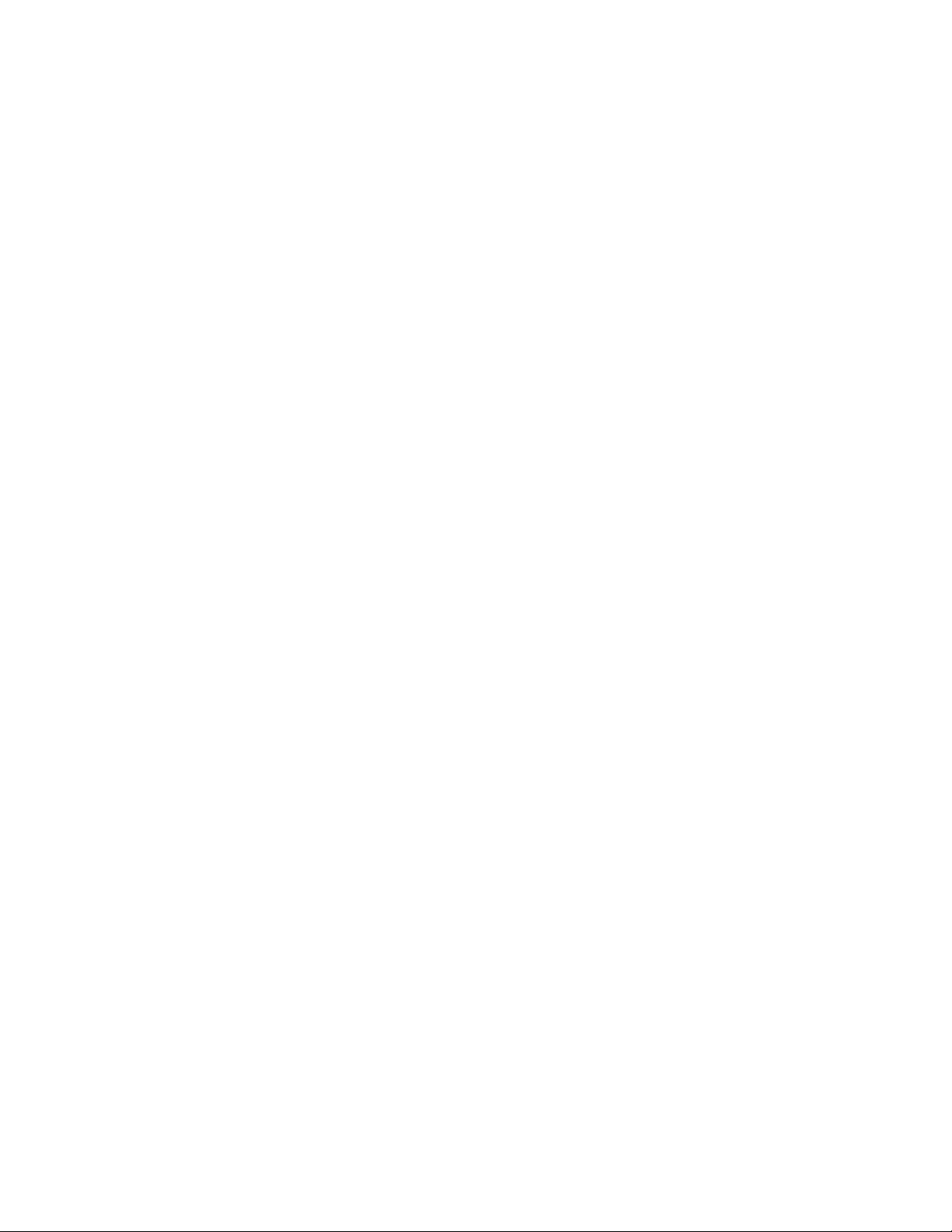
Copyright
Copyright © 2016 HighPoint Technologies, Inc. This document contains materials protected by
International Copyright Laws. All rights reserved. No part of this manual may be reproduced,
transmitted or transcribed in any form and for any purpose without the express written
permission of HighPoint Technologies, Inc.
Trademarks
Companies and products mentioned in this manual are for identification purpose only. Product
names or brand names appearing in this manual may or may not be registered trademarks or
copyrights of their respective owners. Backup your important data before using HighPoint's
products and use at your own risk. In no event shall HighPoint be liable for any loss of profits,
or for direct, indirect, special, incidental or consequential damages arising from any defect or
error in HighPoint's products or manuals. Information in this manual is subject to change
without notice and does not represent a commitment on the part of HighPoint.
Notice
Reasonable effort has been made to ensure that the information in this manual is accurate.
HighPoint assumes no liability for technical inaccuracies, typographical, or other errors
contained herein.
FCC Part 15 Class B Radio Frequency Interference statement
This equipment has been tested and found to comply with the limits for a Class B digital device,
pursuant to part 15 of the FCC Rules. These limits are designed to provide reasonable
protection against harmful interference in a residential installation. This equipment generates
uses and can radiate radio frequency energy and, if not installed and used in accordance with
the instructions, may cause harmful interference to radio communications. However, there is no
guarantee that interference will not occur in a particular installation. If this equipment does
cause harmful interference to radio or television reception, which can be determined by turning
the equipment off and on, the user is encouraged to try to correct the interference by one or
more of the following measures:
Reorient or relocate the receiving antenna.
Increase the separation between the equipment and receiver.
Connect the equipment into an outlet on a circuit different from that to which the receiver is
connected.
Consult the dealer or an experienced radio/TV technician for help.
Modifications not expressly approved by the manufacturer could void the user’s authority to
operate the equipment under FCC rules.
This device complies with part 15 of the FCC Rules. Operation is subject to the following two
conditions: (1) this device may not cause harmful interference, and (2) this device must accept
any interference received, including interference that may cause undesired operation.
European Union Compliance Statement
This Information Technologies Equipment has been tested and found to comply with the
following European directives:
European Standard EN55022 (1998) Class B
European Standard EN55024 (1998)
2
Page 3
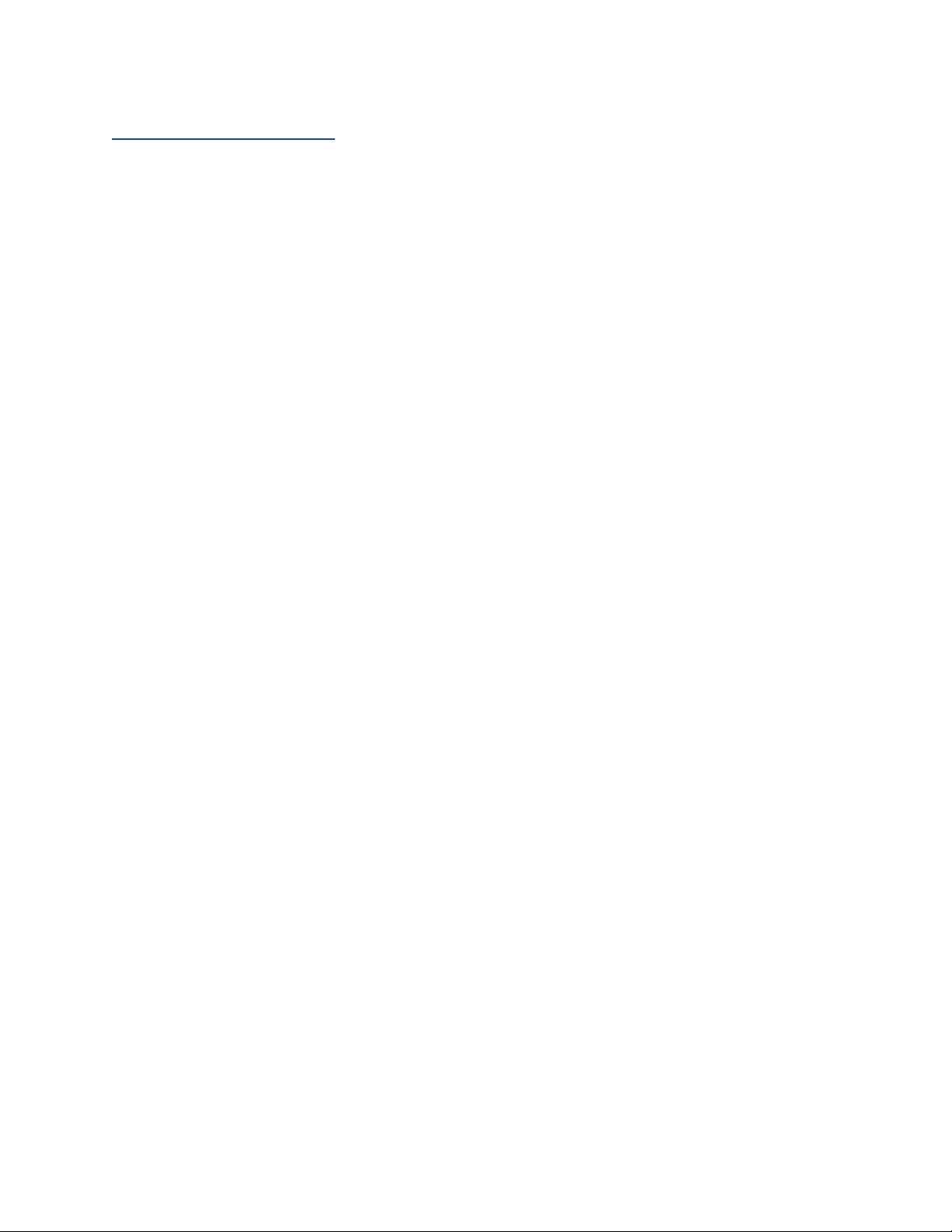
Table of Contents
Product Overview ....................................................................................................................... 5
Kit Contents.................................................................................................................................. 5
RS6418S Enclosure Overview ......................................................................................................7
RocketRAID 2722 Overview .........................................................................................................8
Getting Started ............................................................................................................................. 9
Step 1: Setting Up the Hardware .................................................................................................9
Step 2: Install/Update Drivers .................................................................................................. 11
Step 3: Install HighPoint RAID Management (WebGUI) ...................................................... 18
Step 4a: Create RAID Arrays using WebGUI .......................................................................... 21
Step 4b: Create RAID Array using RocketRAID BIOS (PC only) ........................................ 25
Step 5: Initialize and format the RAID Array ....................................................................... 26
Manage your RAID array ......................................................................................................... 31
RAID Spare Pool .......................................................................................................................... 31
WebGUI Remote Login ............................................................................................................... 33
Storage Health Inspector (SHI) ................................................................................................. 34
Utilizing the Health Inspector Scheduler .............................................................................. 36
RAID Expansion (OCE/ORLM) ................................................................................................ 37
Updating RocketRAID HBA BIOS/Firmware ....................................................................... 38
Updating BIOS/Firmware using WebGUI................................................................................ 39
Updating BIOS/Firmware with load utility ............................................................................ 39
Troubleshooting – Hardware .................................................................................................. 40
Enclosure Mute Button ............................................................................................................... 40
LED Activity .................................................................................................................................. 41
I2C Bus Information ........................................................................................ 错误!未定义书签。
PC hangs during Boot Up .......................................................................................................... 43
Replacing a Failed Disk .............................................................................................................. 43
Troubleshooting – Software ................................................................................................... 44
WebGUI – Connection cannot be established ....................................................................... 44
Troubleshooting – RAID .......................................................................................................... 44
Critical Arrays .............................................................................................................................. 44
3
Page 4
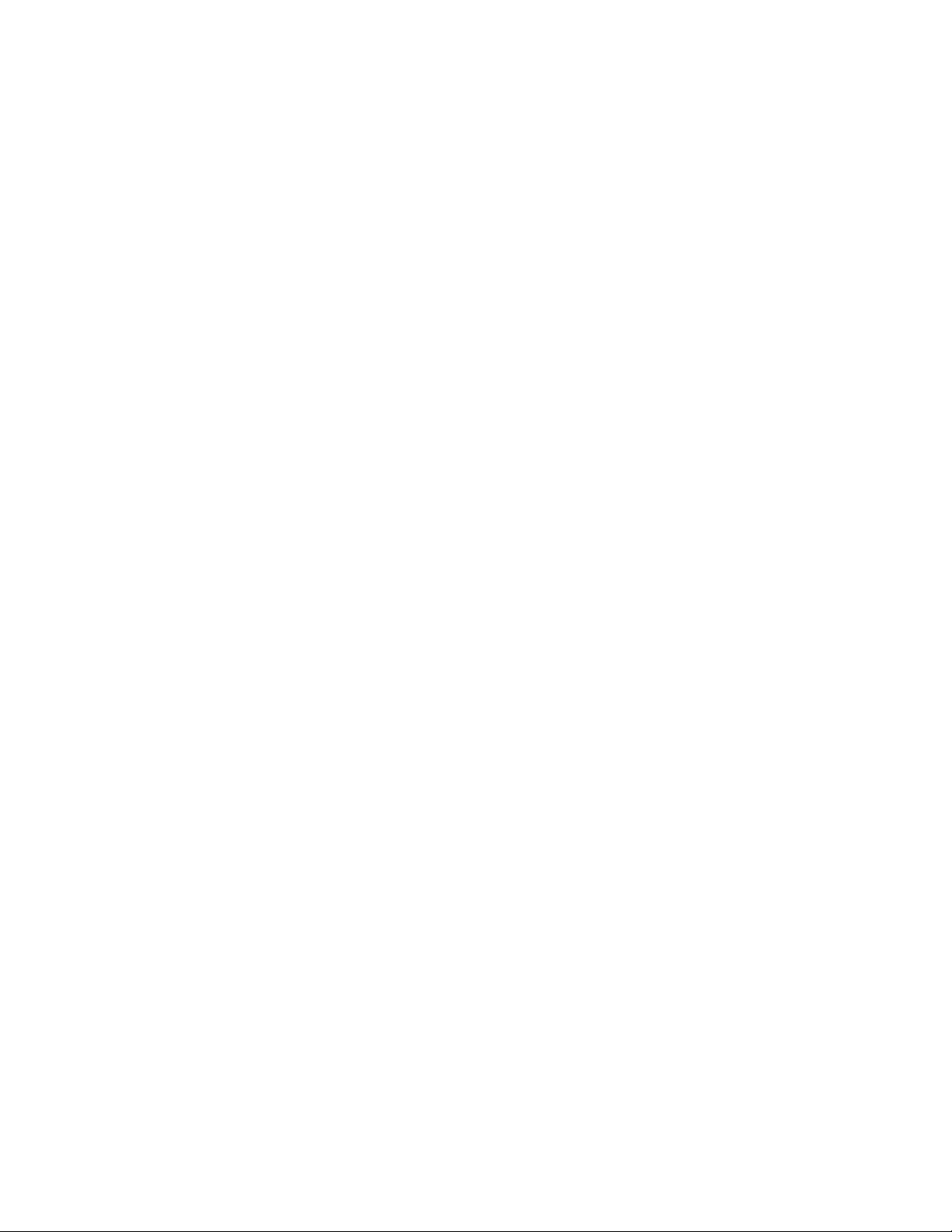
Disabled Arrays ........................................................................................................................... 46
Frequently Asked Questions .................................................................................................. 47
Setting up a Bootable RAID ....................................................................................................... 47
Recovering your Password ........................................................................................................ 48
Online Array Roaming ............................................................................................................... 48
Stuck WebGUI Installation ............................................................................. 错误!未定义书签。
Appendix A: Navigating RocketRAID 2722 BIOS Utility (PC only) ................................ 50
Appendix A-1: Create ................................................................................................................. 51
Appendix A-2: Delete ................................................................................................................. 52
Appendix A-3: Add/Remove Spare ......................................................................................... 52
Appendix A-4: Settings .............................................................................................................. 52
Appendix A-5: View .................................................................................................................... 53
Appendix A-6: Initialize ............................................................................................................. 53
Appendix B: Navigating the HighPoint WebGUI ................................................................. 54
How to Login HighPoint WebGUI ............................................................................................. 55
Appendix B-1: Global Tab.......................................................................................................... 56
Appendix B-2: Physical Tab ...................................................................................................... 57
Appendix B-3: Logical Tab ........................................................................................................ 59
Appendix B-4: Setting Tab ......................................................................................................... 67
Appendix B-5: Recover Tab ....................................................................................................... 71
Appendix B-6: Event Tab ........................................................................................................... 72
Appendix B-7: SHI (Storage Health Inspector) ...................................................................... 73
Appendix C: WebGUI Icon Guide ........................................................................................... 74
Appendix D: RAID Level Quick Reference .......................................................................... 76
Help .............................................................................................................................................. 77
HighPoint Recommended List of Hard Drives ...................................................................... 77
Contacting Technical Support .................................................................................................. 77
4
Page 5
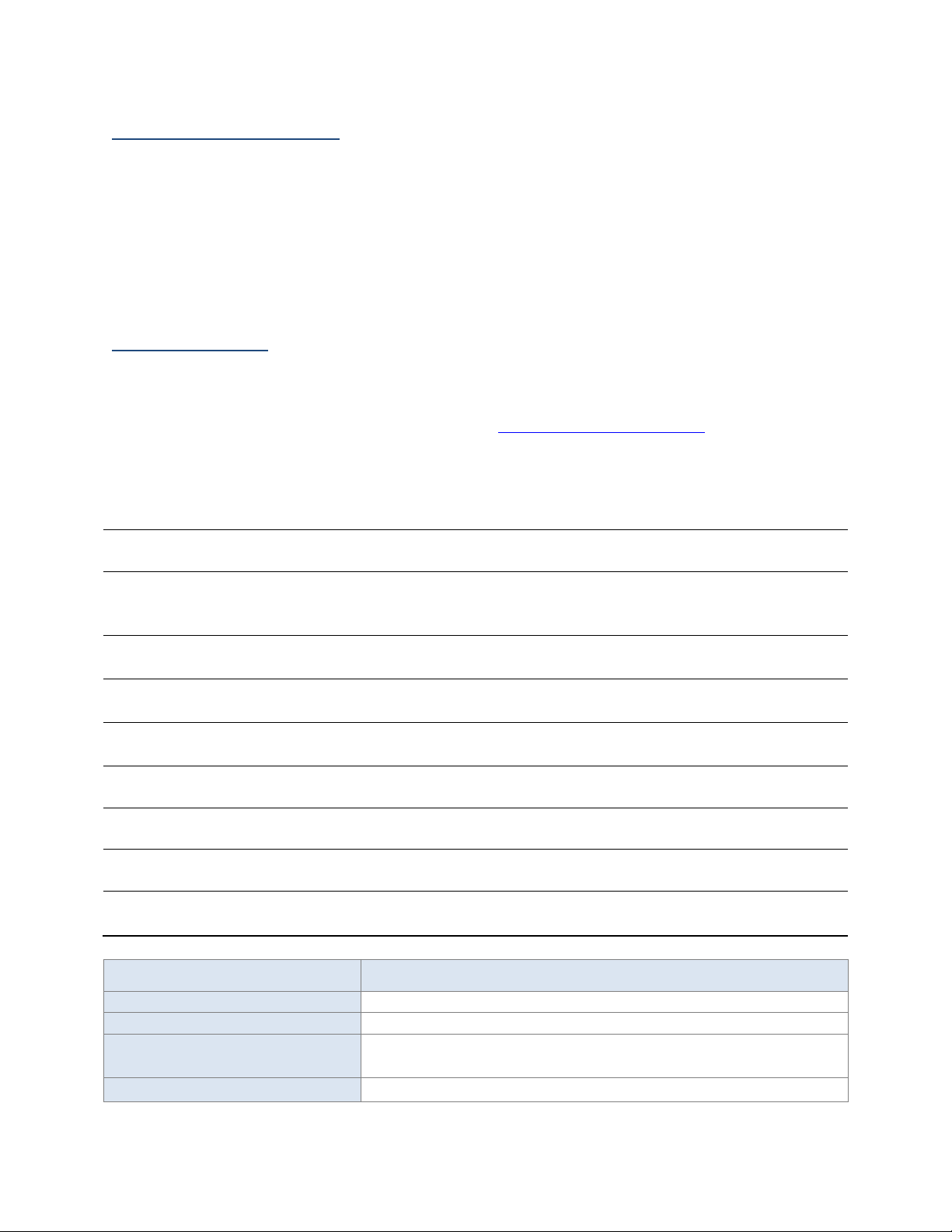
Product Overview
Item
Count
8-Bay Tower Enclosure
1
8-Port SATA 6Gb/s Turbo RAID
PCIe2.0x8 Host Adapter
1
Low Profile Bracket
1
HDD Trays
8
SFF-8088 (Q-SATA) Cables
2
UL Power Cord
1
3.5” HDD mounting screws
32
2.5” SSD mounting screws
32
Quick Installation Guide
1
Feature Specifications
RocketStor 6418TS
Host Port
2x External Mini-SAS (SFF-8088)
RAID Controller /Bus Interface
RocketRAID 2722 / PCIe 2.0 x8
RAID Level
0, 1, 5, 6, 10 and JBOD (RAID 6 support limited to PC
platforms)
Max. Capacity
Up to 64 TB
The RocketStor 6418TS bundle package includes a enclosure for housing your physical
drives and a RAID Controller to manage and create RAID arrays of different levels.
RocketStor 6418S Enclosure
HighPoint RocketRAID 2722 Controller
Kit Contents
Before getting started, check to see if any items are missing, damaged, or incorrect. For
any discrepancy contact your reseller or go to www.highpoint-tech.com for online
support.
5
Page 6
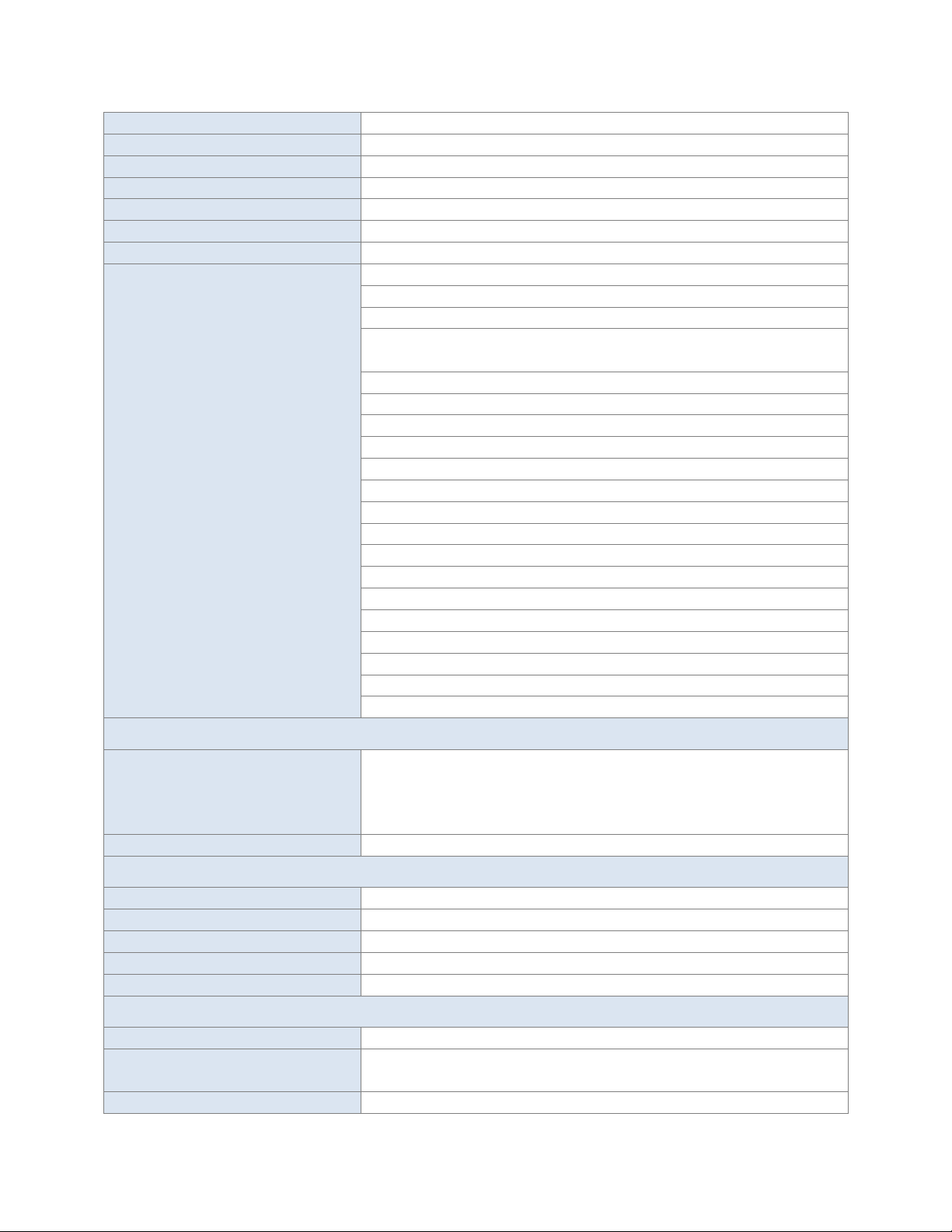
Number Of drives
Up to 8
Drive Interface
SATA
Drive Form Factor
3.5" & 2.5”
Chassis Material
Brushed Aluminum housing
Dimension
9.37" (D) x 5.67" (W) x 12.80" (H)
Weight
14.39 lbs.
Warranty
1 Years
Advanced RAID Features
Flash ROM for Upgradeable Firmware
Storage Health Inspector
Redundant RAID Configurations
BIOS PnP (plug and play) and BBS (BIOS boot specification)
support (Note: does not apply to Mac OS X)
Bootable RAID Array
Multiple RAID Partitions supported
EFI for Mac Platform
Multiple RAID Adapters supported
Online Array Roaming
Online RAID Level Migration (ORLM)
Online Capacity Expansion (OCE)
RAID Initialization Background/Foreground/Quick
Global Hot Spare Disk support
Automatic and configurable RAID Rebuilding Priority
Disk Format compatible: 512, 512e, 4Kn
Larger than 2 TB Drive and RAID Array support
Spin down Massive Arrays of Idle Disks support
Native Command Queuing
Stagger Drive Spin Up
Write Back and Write Through
Storage Monitoring and Management Suite
RAID Management Suites:
RAID Management Suites, BIOS/Firmware configuration
tool, Browser-Based management tool,
CLI(Command Line Interface) - scriptable configuration tool,
API package
SMTP
Email Alert notification
Operating System Support
Window
2008 and Window 7 and later
Linux:
RedHat Enterprise, Open SuSE, Fedora Core, Debian, Ubuntu
FreeBSD
9.0 and Later
Mac OS X
OS X 10.6 and later
Driver embedded
OS X 10.10
Operating Environment
Temperature
(Operating) 5°C – 45°C / (Non-operating) -40°C – 65°C
Relative Humidity
(operating) 8% – 90% RH (Non-condensing) / (Nonoperating) 5% – 95% RH (Non-condensing)
Certification
CE, FCC, RoHS
6
Page 7
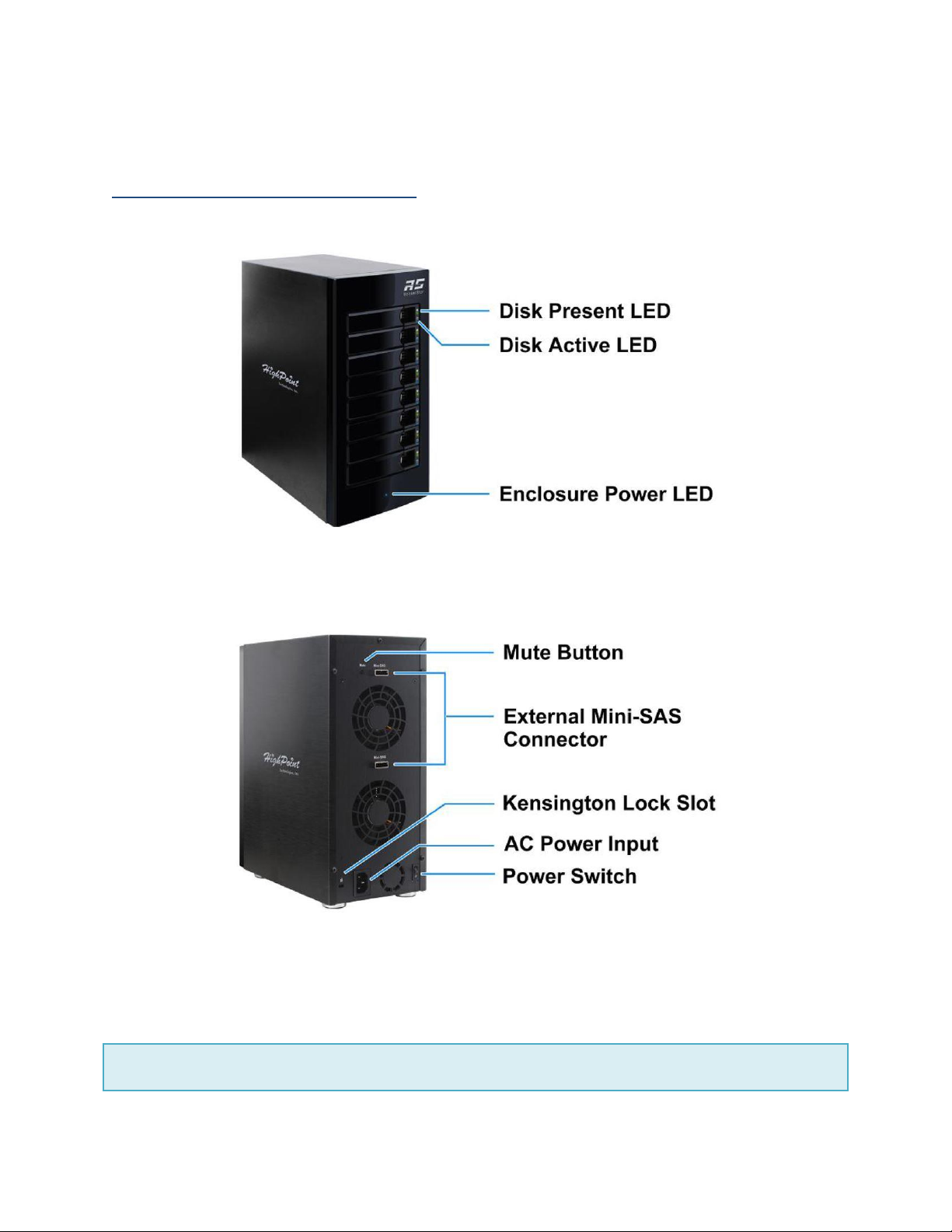
Front Panel
RS6418S Enclosure Overview
Figure 1. Front Panel Overview
Figure 2. Back Panel Overview
7
Page 8

Disk Present LED
Indicates disk is present and available
Disk Status LED
Indicates disk is performing I/O
operations
Enclosure Power LED
Indicated enclosure is properly powered
Back Panel
External Mini-SAS Connector
SFF-8088 port
Mute Button
Mutes enclosure alarm only. Alarm
sounds off only when FAN and
TEMPERATURE fail.
AC Power Input
Connect power cord here
Power Switch
O – Off / I – On
Kensington Lock Slot
Enclosure security slot
RocketRAID 2722 Overview
8
Page 9
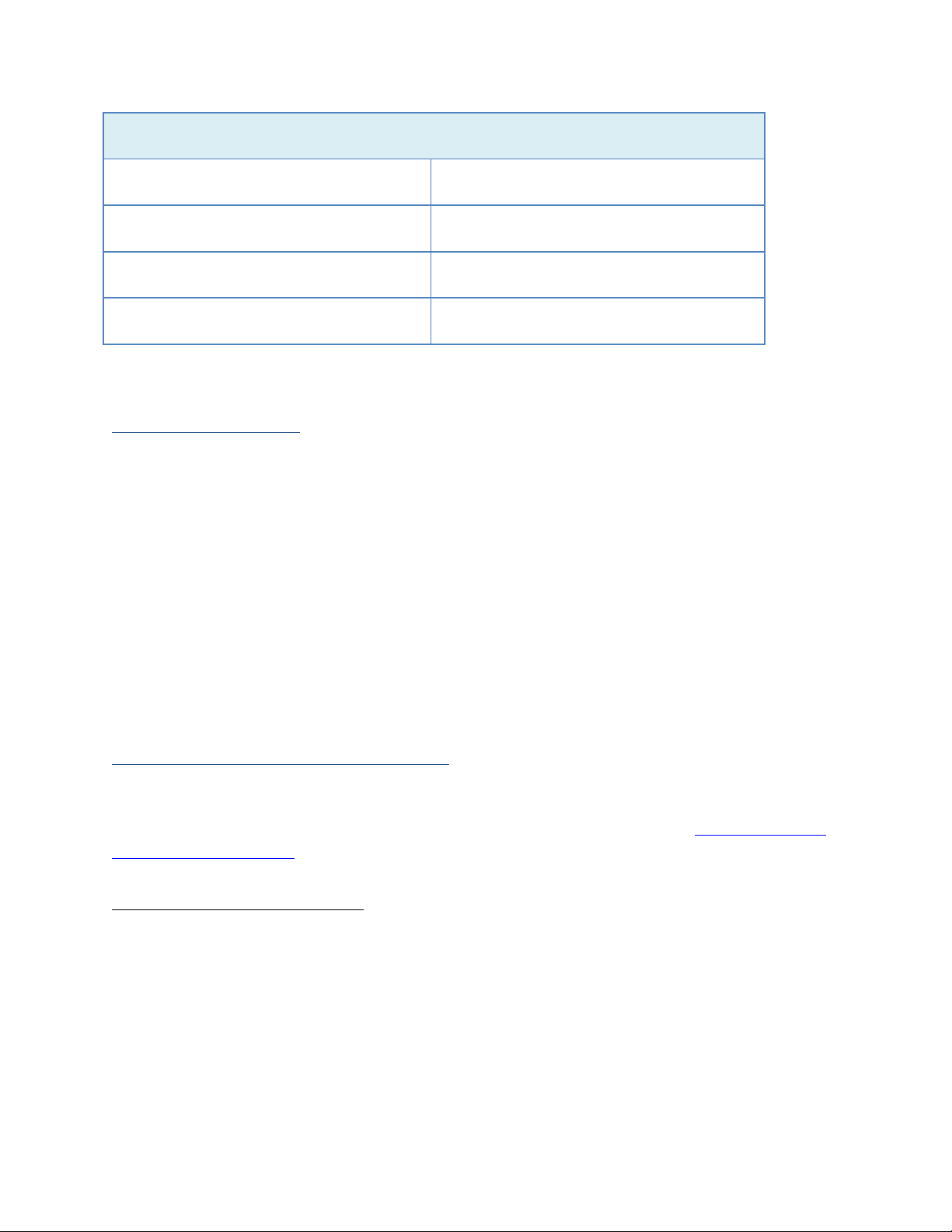
RocketRAID 2722 Key
PORT2
mini-SAS (SFF-8088) Connection
Corresponds to channel 1-4
PORT3
mini-SAS (SFF-8088) Connection
Corresponds to channel 5-8
BEEP1
Alarm/Beeper
J1
I2C Bus
Getting Started
Thank you for purchasing HighPoint Technologies RocketStor 6418TS. You are only a
few steps away from utilizing RAID storage using the industry’s most affordable
hardware RAID solution.
To start using your RocketStor 6418TS take the following steps:
1. Setting up the Hardware (pg. 9)
2. Install/Update drivers (pg. 11)
3. Install HighPoint RAID Management (WebGUI) (pg. 18)
4. Create RAID Arrays (pg. 21)
5. Initialize and format RAID Volumes (pg. 26)
Step 1: Setting Up the Hardware
Ensure all items listed under Kit Contents are included in your package. For any
discrepancy contact your reseller or submit a support ticket online at www.highpoint-
tech.com/websupport.
Preparing the Enclosure
1. Press then pull the blue tab on the disk tray to unlock and slide the disk tray out.
Mount your hard drives onto each tray using the provided screws. Repeat for up to
four hard drives.
9
Page 10
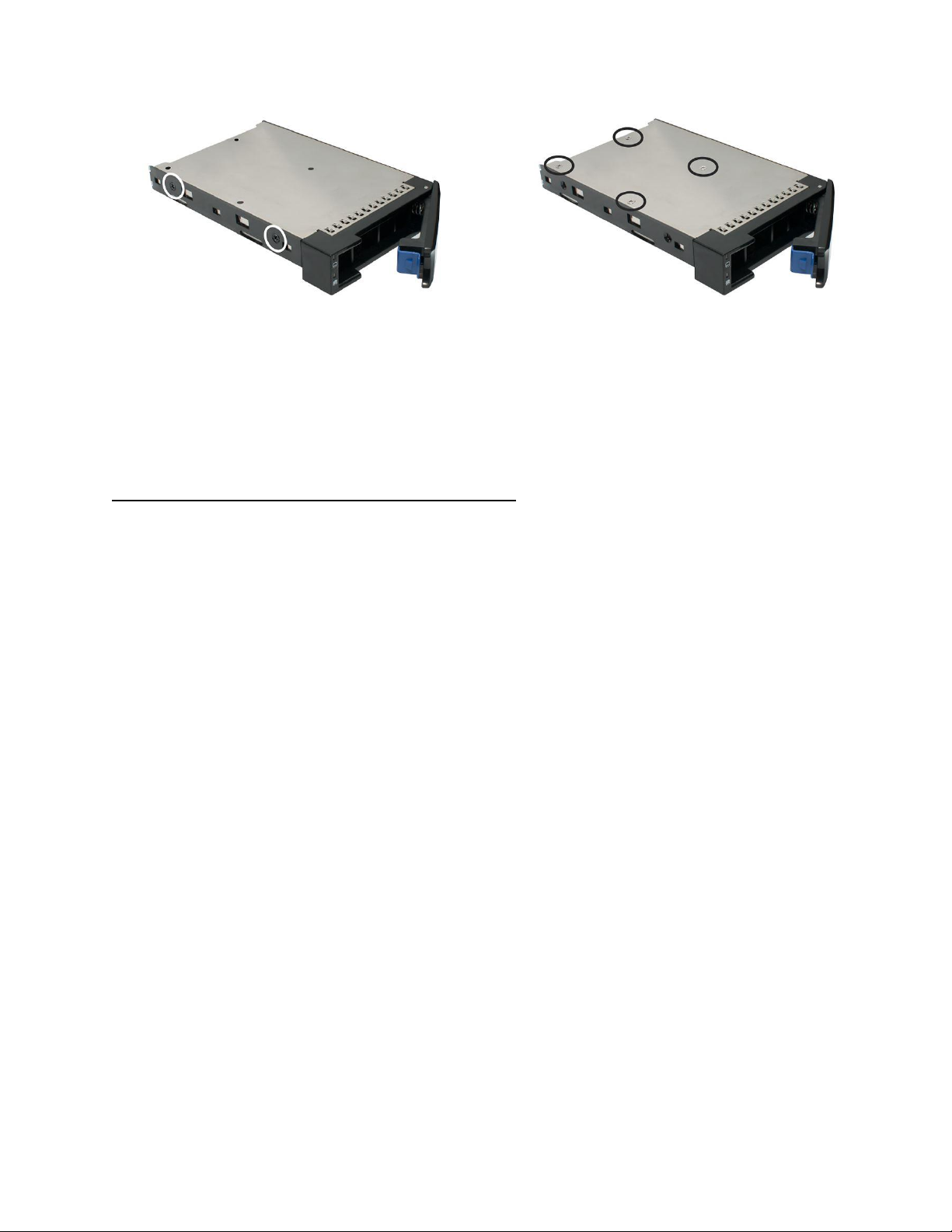
Figure 3. 3.5" HDD Mounting Holes
2. Place the enclosure upright on a stable, flat surface
3. Connect the enclosure to a power source with the AC Power Cord.
4. Connect the enclosure to the included RocketRAID 2722 using the mini-SAS to
mini-SAS cable (SFF-8088).
Figure 4. 2.5" SSD Mounting Holes
Preparing the HBA (Host Bus Adapter)
The following instructions describe how to prepare your RocketRAID 2722 HBA for use.
To install your RocketRAID 2722:
Important: Before installing the RocketRAID 2722 Controller, ensure that your system
is powered OFF.
1. Locate a PCIe 2.0 x8 slot (or compatible slot) on your PC motherboard.
Note 1: Refer to your PC manual for instructions on how to access your
motherboard.
Note 2: Refer to your motherboard manual for instructions on how to locate
your PCI Express slot.
2. Align the RocketRAID 2722 with the PCIe slot and push straight down until card is
fully seated.
3. Tighten the connection by fastening the RocketRAID bracket and enclosure
together.
A PCI-Express 2.0 x8 card is compatible with PCI-Express 2.0 x16 and PCI-Express 3.0
x16 slots.
10
Page 11
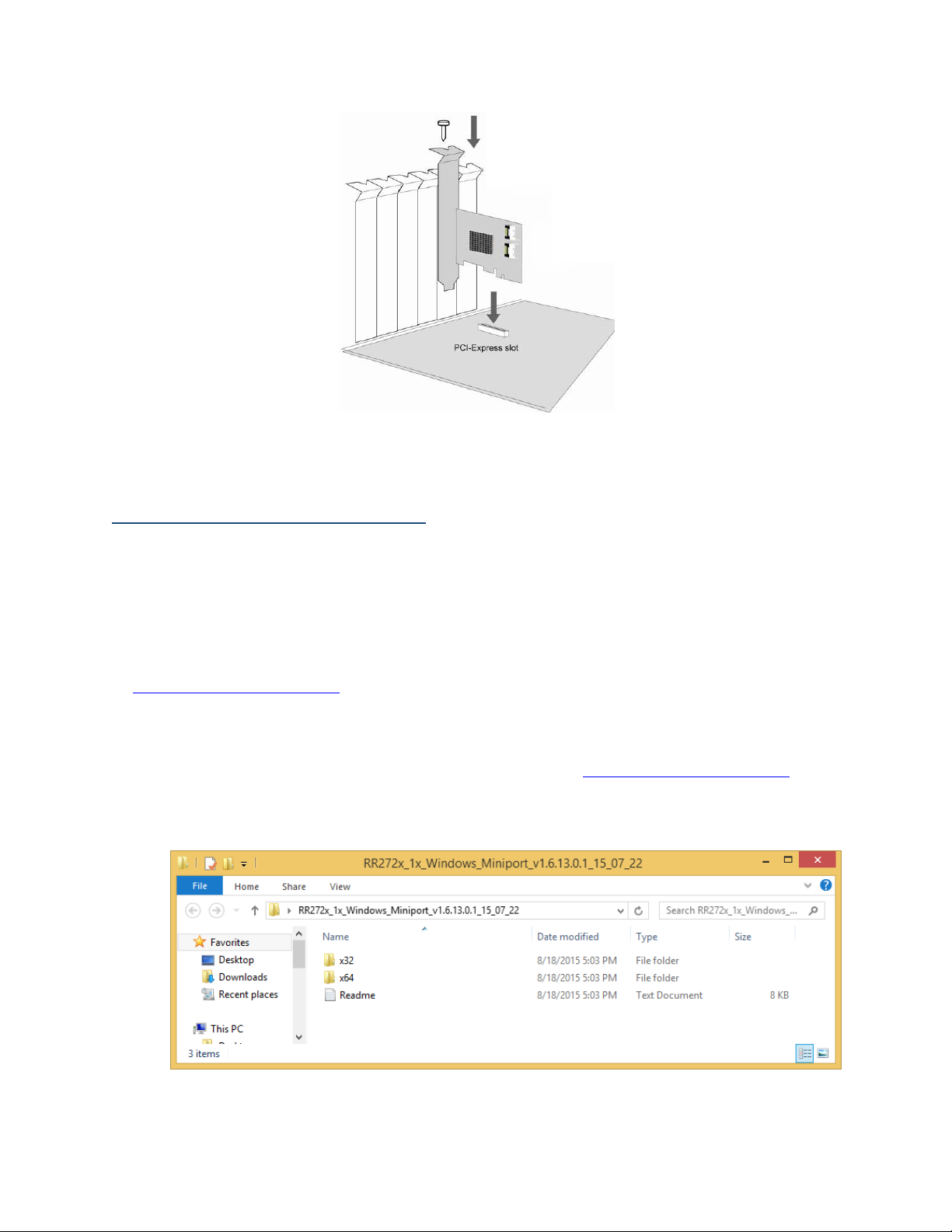
Step 2: Install/Update Drivers
Installing Drivers on an Existing Operating System
Drivers provide a way for your operating system to communicate with your new
hardware. Updating to the latest drivers ensures your product has the latest
performance, stability, and compatibility improvements. Drivers are updated regularly
at www.highpoint-tech.com
For Windows Users:
1. Download the latest driver files from our website www.highpoint-tech.com >
Support > Documents and Downloads > RocketStor 6418TS.
2. Extract the downloaded files onto your PC and note the location of the files.
11
Page 12
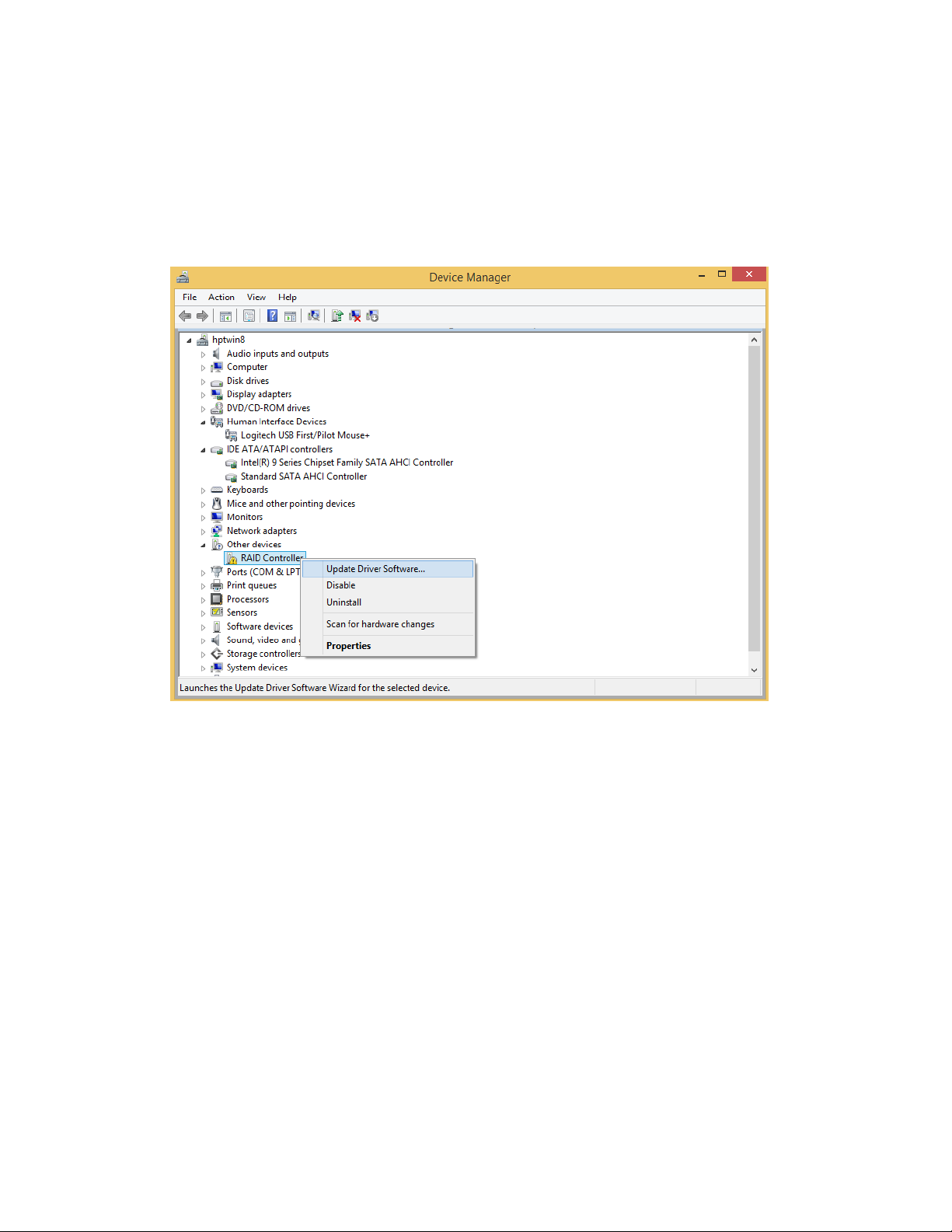
3. Open Windows Device Manager (Control Panel > Hardware and Sound > Devices
and Printers > Device Manager).
4. Under Other devices, right-click RAID Controller.
5. Click Update Driver Software.
6. Click Browse my computer for driver software.
12
Page 13
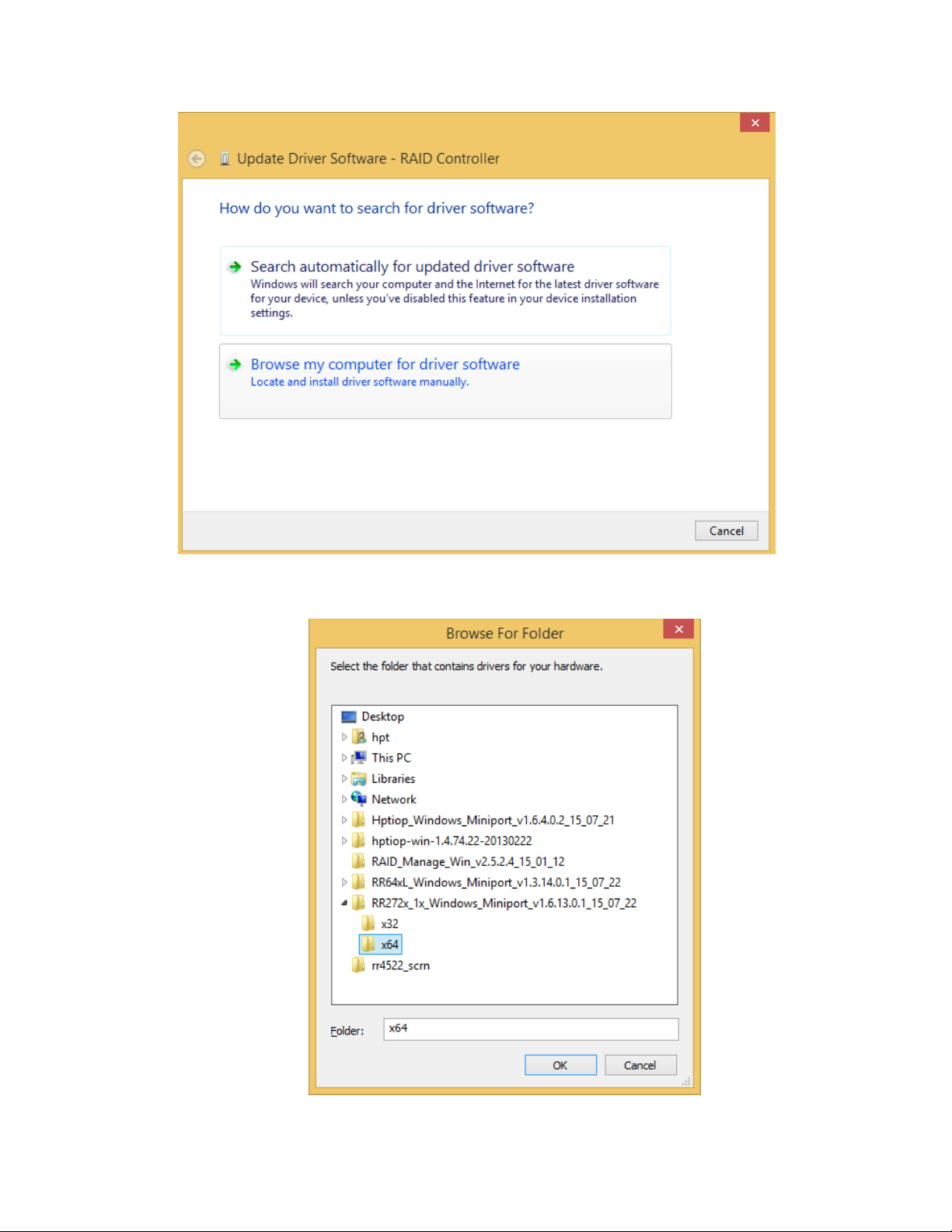
7. Navigate to where you saved the driver files.
8. Click OK.
13
Page 14
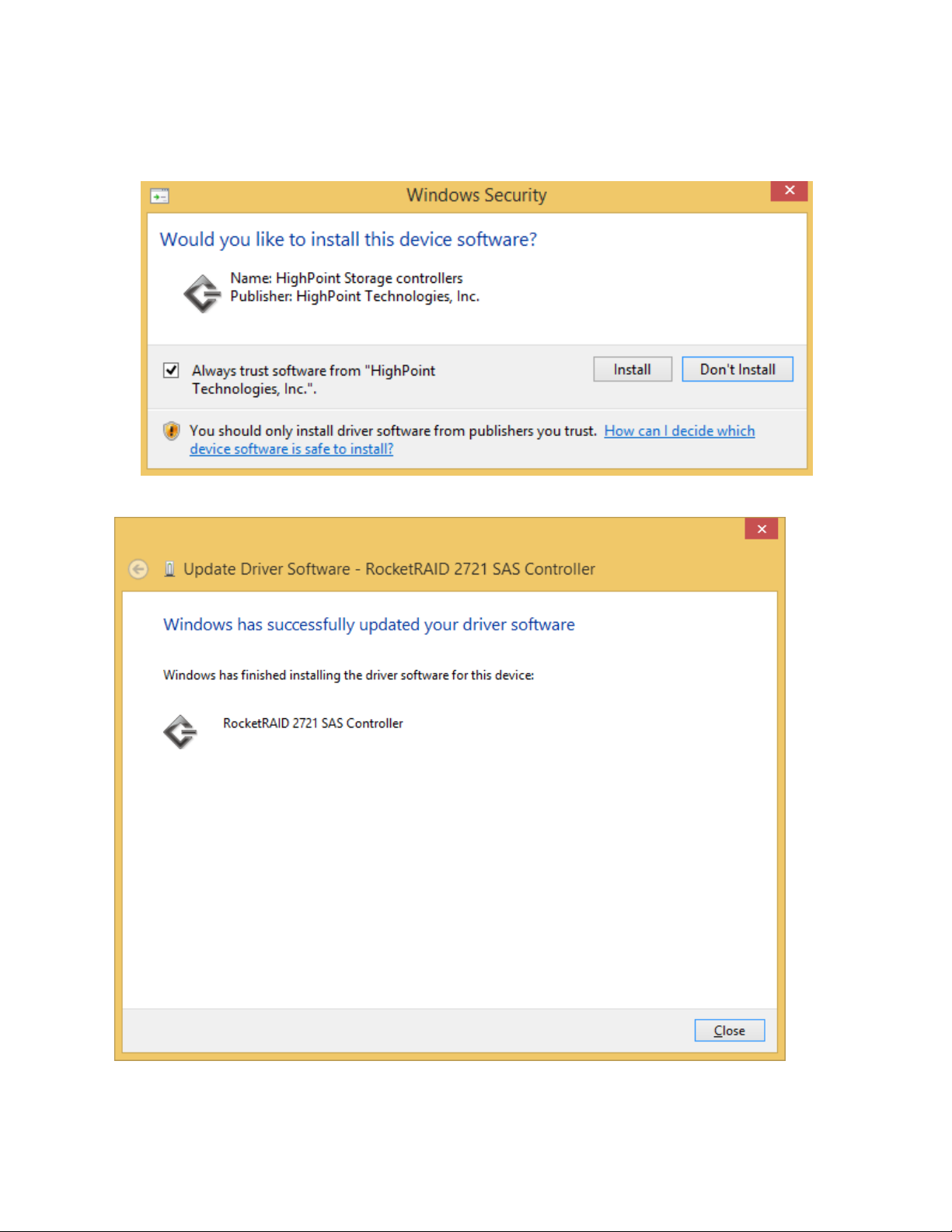
9. Click Next, Windows security will prompt to ask if you are sure you want to
install HighPoint Software.
10. After clicking Install, driver will be installed.
11. Reboot for changes to take effect.
14
Page 15
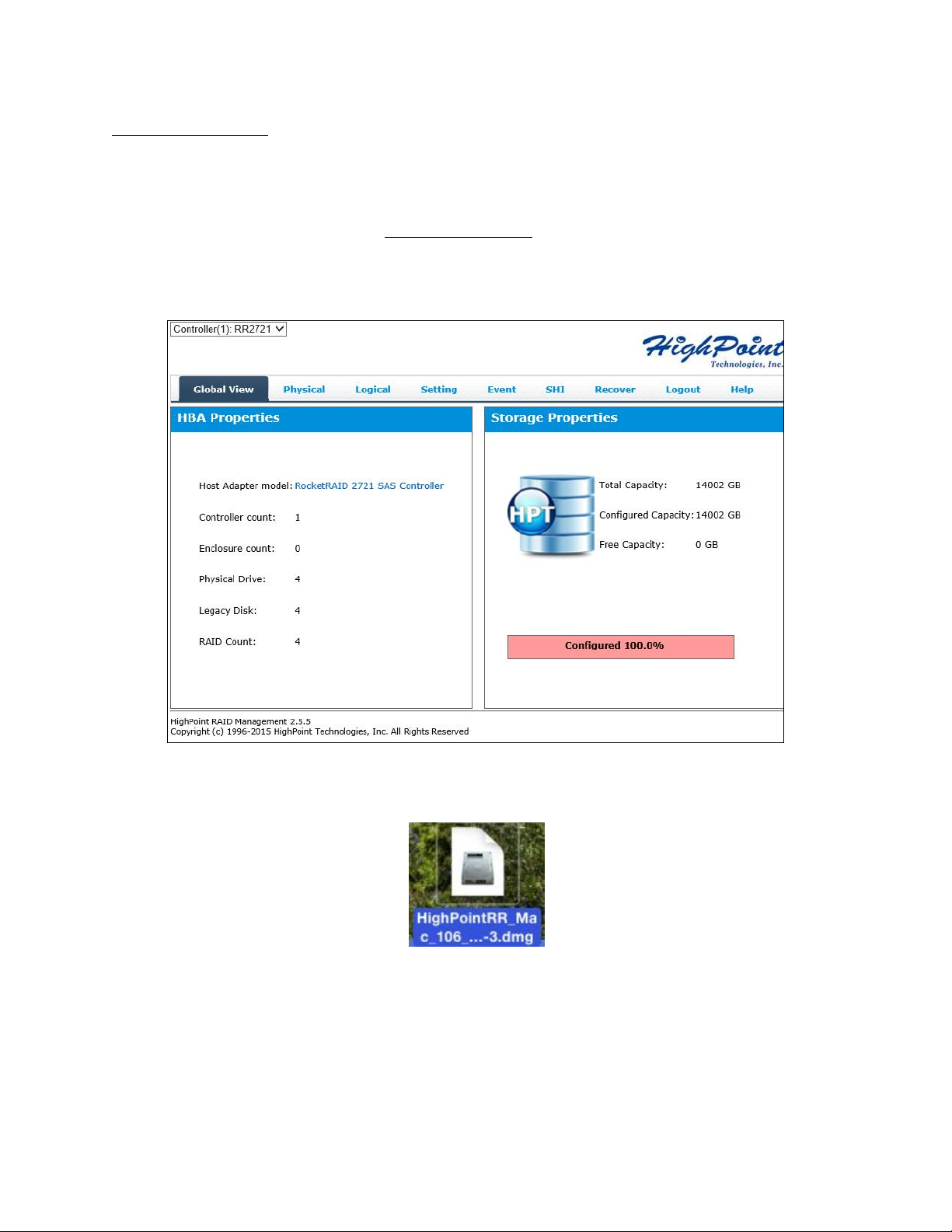
For Mac Users:
HighPoint Mac Drivers have file extension .dmg; make sure the file extension for the
files you downloaded are the same.
1. Obtain latest driver online at www.hptmac.com
Navigate to your specific HBA controller page (Refer to How to View HBA
Properties to find model name)
2. Click the downloaded file.
3. A mounted volume (HighPointIOP) will appear on the desktop. Click to open the
volume.
4. Click the driver package to start installation (.pkg file)
15
Page 16
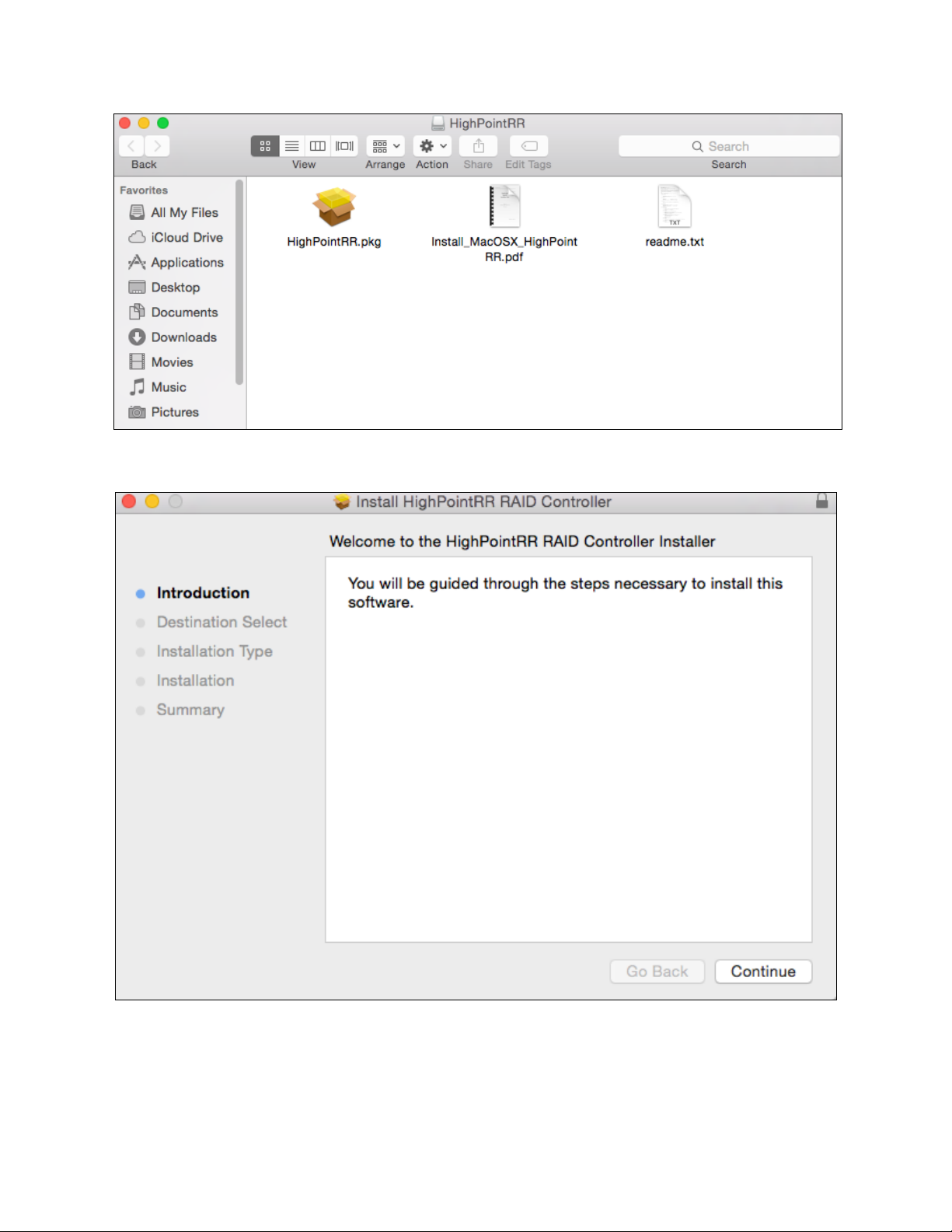
5. Follow the on-screen instructions of the installer.
6. Reboot computer for changes to take effect.
16
Page 17
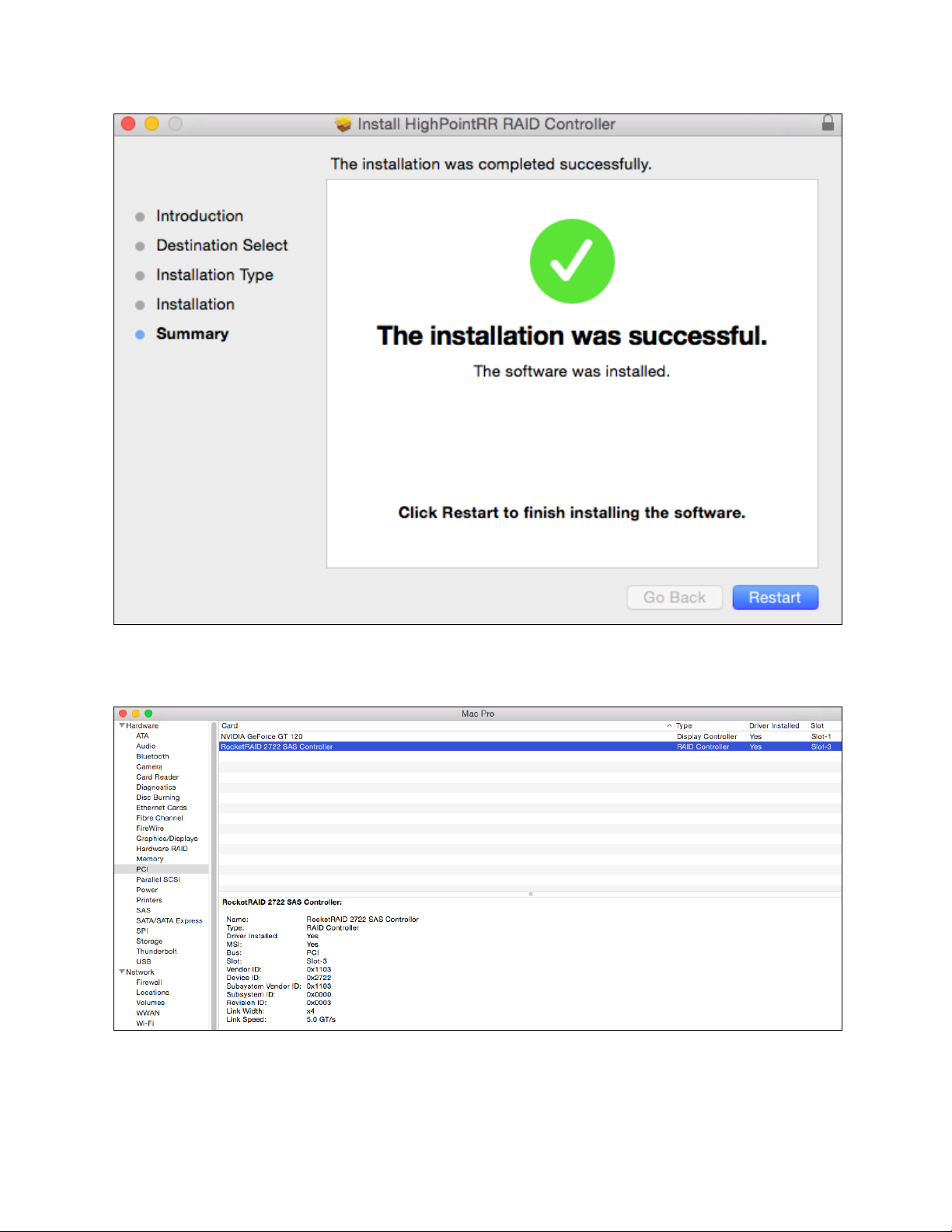
7. Make sure Driver Installed is Yes
Figure 5. Click Apple Icon > About this Mac... > System Report > PCI
17
Page 18
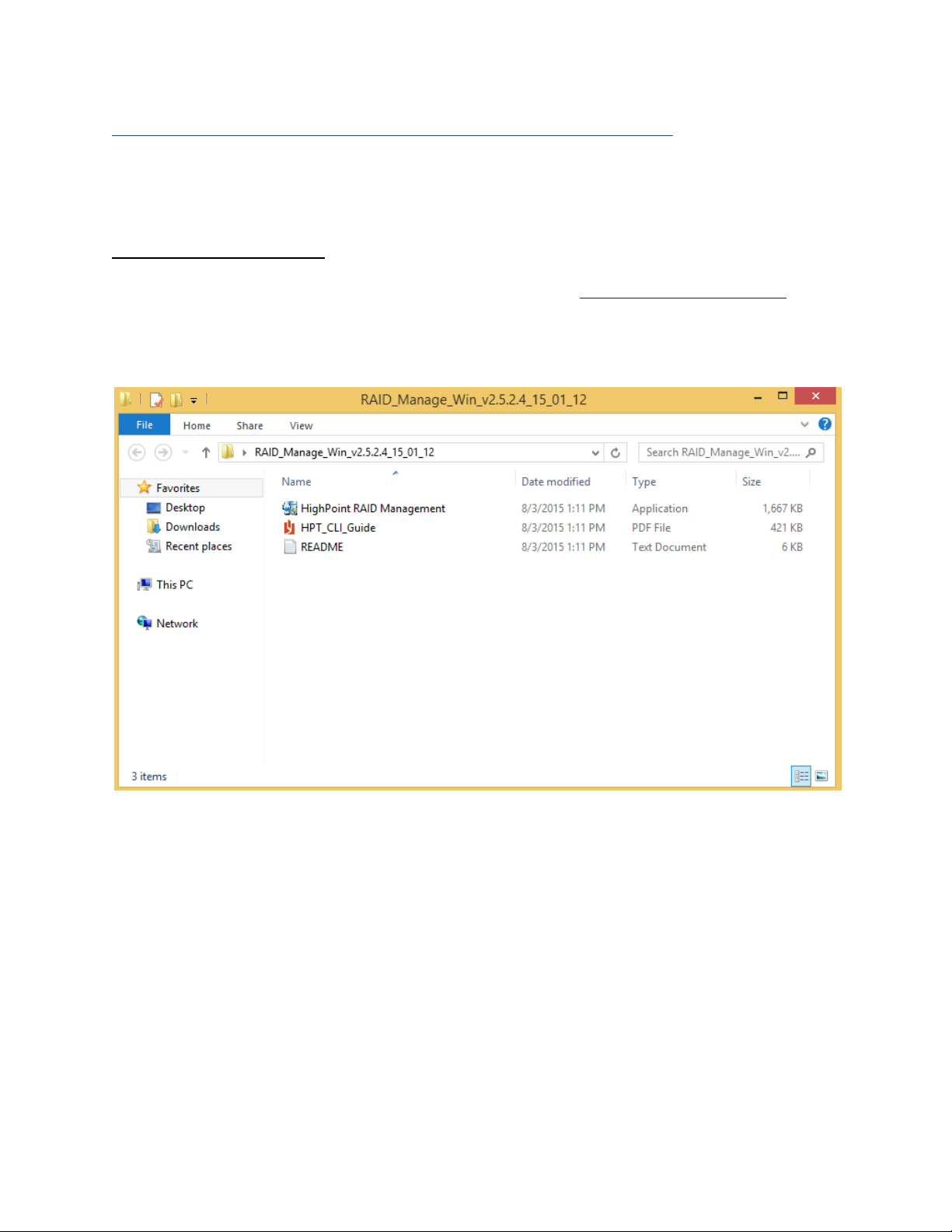
Step 3: Install HighPoint RAID Management (WebGUI)
The HighPoint RAID Management (WebGUI) software is necessary to create, maintain,
and view your RAID arrays.
For Windows Users:
1. Download the latest WebGUI from our website at www.highpoint-tech.com >
Support > Documents and Downloads > RocketStor 6418TS > Windows WebGUI
2. Extract and open the contents of the downloaded file.
3. Double-click HighPoint RAID Management.exe
18
Page 19
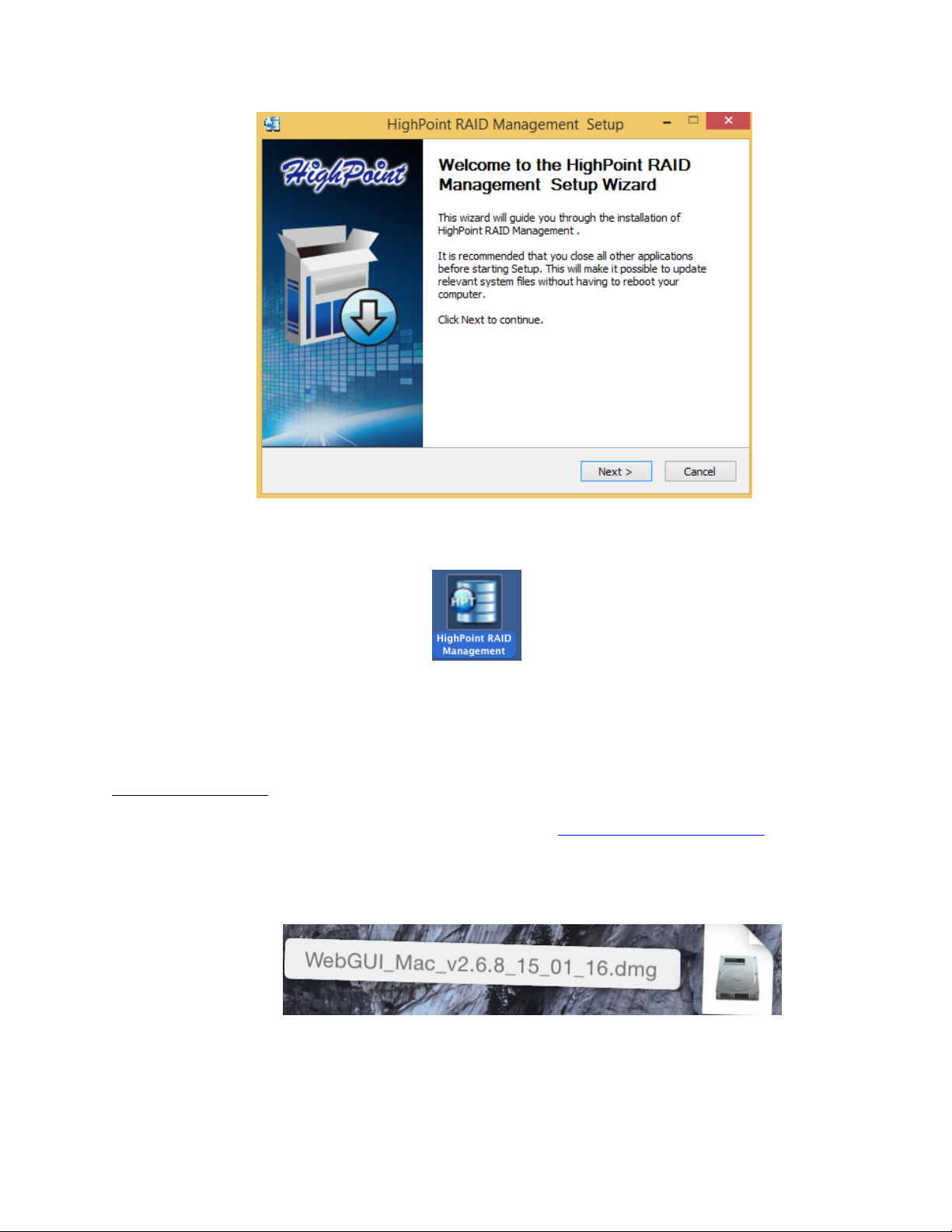
4. Follow the on-screen instructions to complete the WebGUI installation
5. Double-click the HighPoint RAID Management desktop icon to start the WebGUI
6. Your default web browser will open and prompt for username and password
(Default username: RAID / password: hpt). Username and password are casesensitive.
For Mac Users:
1. Download the latest WebGUI from our website www.highpoint-tech.com >
Support > Documents and Downloads > RocketStor 6418TS > Mac WebGUI
2. Double Click the downloaded Mac WebGUI file.
3. Double click the HighPointWebGUI.pkg to start he WebGUI installer.
19
Page 20
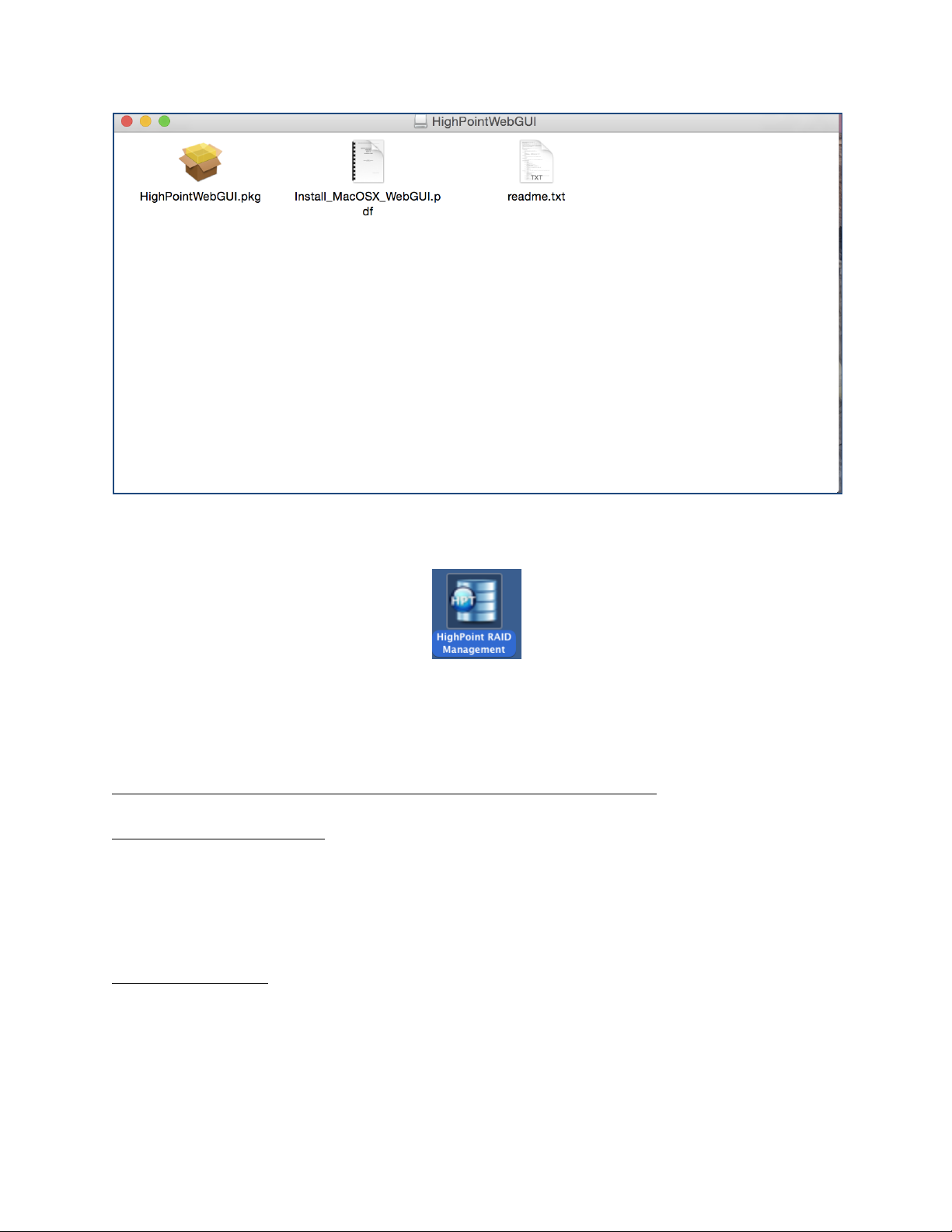
4. Follow the installer on-screen instructions to complete the WebGUI installation.
5. Double-click the HighPoint RAID Management desktop icon to start the WebGUI.
6. Your default web browser will open and prompt for username and password
(Default username: RAID / password: hpt). Username and password are casesensitive.
Uninstalling HighPoint RAID Management (WebGUI)
For Windows Users:
1. Open Control Panel.
2. Click Uninstall a program.
3. Select HighPoint RAID Management to uninstall.
For Mac Users:
1. Navigate to /Applications/HPTWEBGUI/uninstall.
2. Click on the uninstall script.
3. Type in the Administrator password when prompted.
20
Page 21
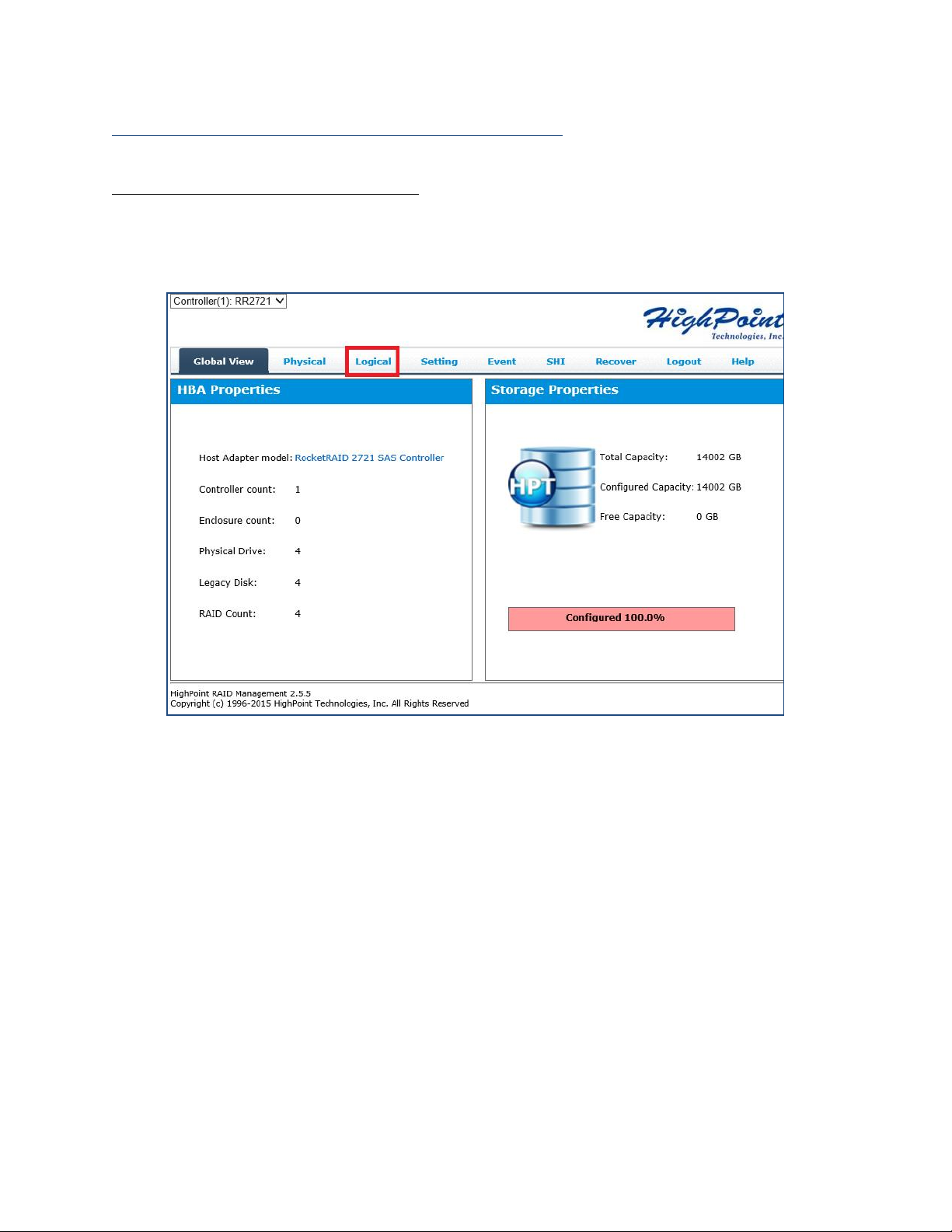
Step 4a: Create RAID Arrays using WebGUI
For Mac and Windows users:
1. Login to WebGUI (Default username: RAID / password: hpt).
2. Once logged in, click the Logical tab.
3. Click Create Array:
Figure 6. Click Logical to go to create array page.
21
Page 22

4. The RAID creation page provides many features, options, and settings. Detailed
descriptions are provided on pg. 错误!未定义书签。.
5. Select RAID 5 for Array Type. (RAID Quick Reference on pg. 错误!未定义书签。)
6. Set array name as “Tutorial_Array”.
7. Select Quick Init as the initialization method. (Note: Quick Init gives immediate
access to the array by skipping parity synchronization. Recommended for
testing/verification purposes or when new disks are used.)
8. Select Write Back as the Cache Policy for better disk write performance.
9. Select 64K as the Block Size.
10. Select all 4 available disks.
11. Leave the Capacity maximum so all disk space will be utilized
12. Click Create
22
Page 23
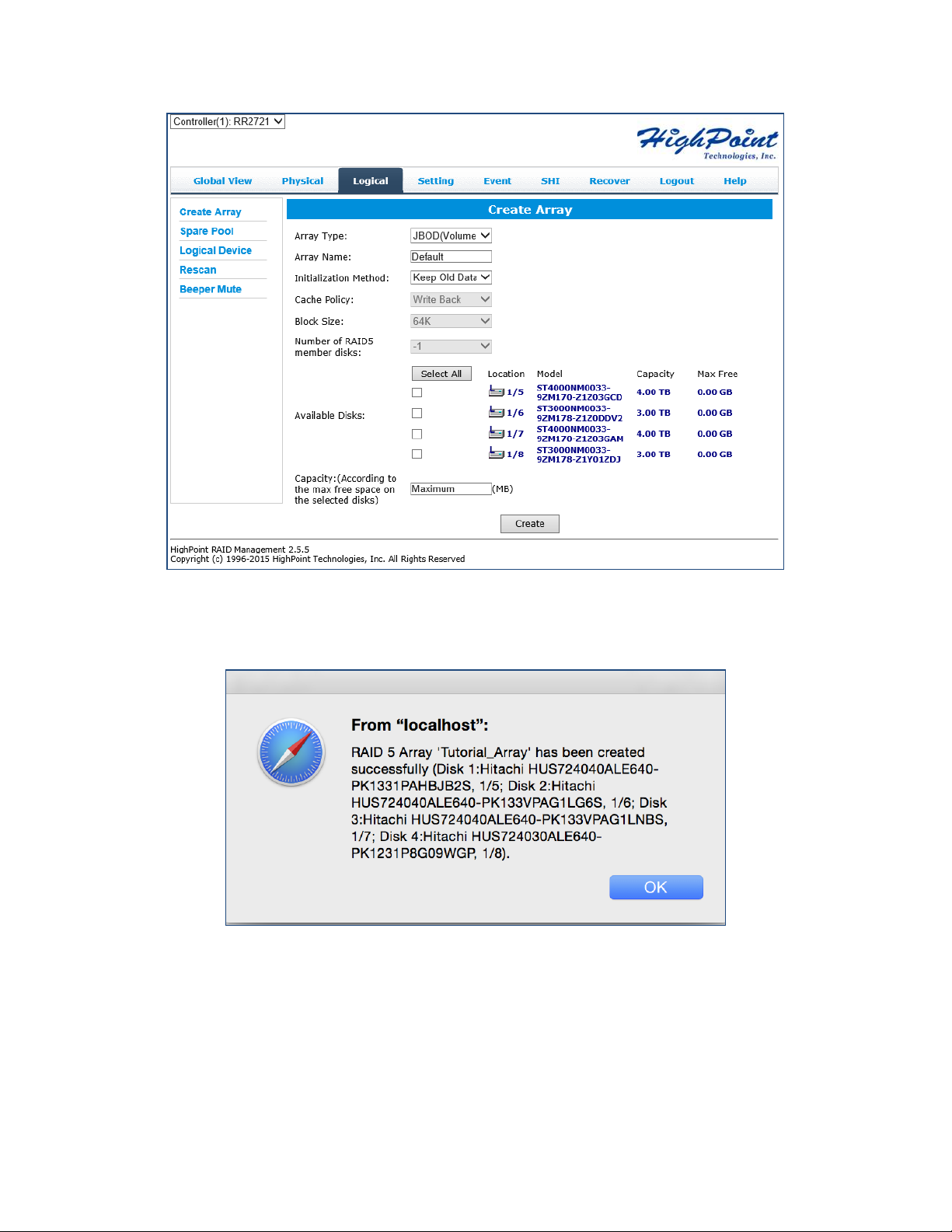
Figure 7. Create Array page.
13. Once created, the WebGUI will acknowledge the array has been created and the
system will prompt you to initialize the new volume.
Figure 8. (Mac OS X) Array successfully created.
23
Page 24
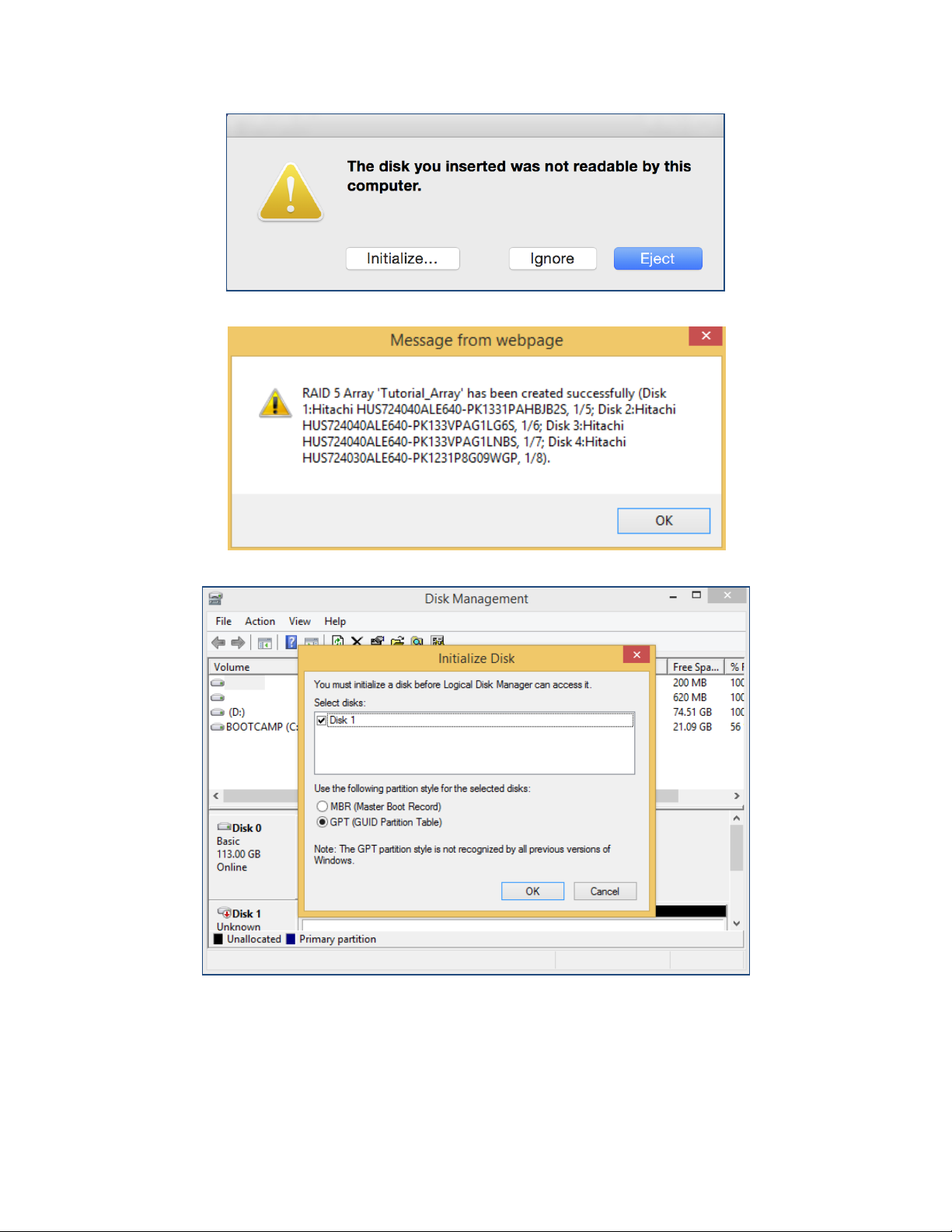
Figure 9. New volume needs to be initialized before use.
Figure 10. (Windows) Array successfully created.
Figure 11. (Windows) For Windows platforms, user will be prompted to initialize disks in Disk
Management.
24
Page 25

14. Tutorial_Array can now be seen under Logical Device Information. (Take note
that the OS name is HPT DISK 0_0; this will help identify which volume to
initialize)
Figure 12. Tutorial_Array is now created and can be seen in Logical tab.
Step 4b: Create RAID Array using RocketRAID BIOS (PC only)
For PC platforms, RAID arrays can be created using the RocketRAID BIOS. To enter the
RocketRAID BIOS press CTRL + H during PC boot up.
Disks must be initialized before they can be placed in RAID array.
Initialize
1. Navigate to Initialize using your arrow keys.
2. Press Enter.
3. Select the disk you wish to initialize and press Enter again for each disk.
Figure 13. The first two disks, (1), (2) are set to be initialized.
4. Press Esc to prompt initialize.
5. Press Y to allow initialize or N to cancel.
25
Page 26

6. Disk status will change to Initialized.
After disks are initialized, you can create an array:
Create
For this tutorial we will be using all 4 drives to create a RAID 5.
1. Navigate to Create using your keyboard arrow keys
2. Press Enter to open the drop down
3. Select RAID 5: Striping with Rotating Parity
4. Change Array/Device Name to Tutorial_Array
5. Use Enter to Select all 4 initialized drives.
6. Left Capacity default.
7. Left Cache Policy as Write Back to utilize disk cache for better write performance.
8. Left Sector Size 512B
9. Select Create
10. Select No Initialization (Recommended for testing purposes only)
11. Array appears on main screen with normal status, press ESC to quit RocketRAID
BIOS.
Step 5: Initialize and format the RAID Array
Before using the newly created RAID array, you must initialize and format the new
volume.
For Windows Users:
1. After creating the RAID array, open Windows Disk Management.
2. Disk Management will ask to initialize unknown disks either in MBR format or
GPT.
26
Page 27

Figure 14. (Windows) Disk Management asks to initialize the disks before use. As a general rule, select
MBR for disks less than 2TB and GPT for disks greater than 2TB.
3. Right click the new disk, and click properties.
4. In properties, check and make sure it is a HPT VD (HighPoint Virtual Disk).
27
Page 28

Figure 15. Disk properties show HPT VD 0-0.
5. Once the disk has been confirmed, right click the unallocated space and click
New Simple Volume.
Figure 16. Right Click unallocated space, then click New Simple Volume.
6. Follow the on-screen instructions to configure and format the drive.
7. Once finished, the new volume will receive a drive letter and be available for use.
28
Page 29

Figure 17. RAID array is now formatted as NTFS and drive letter E:
For Mac Users:
1. After creating a RAID array, click Initialize when prompted. (Note: If you
ignored the prompt, simply open Disk Utility).
Figure 18. Disk Utility for Mac.
2. In Disk Utility, select the Volume you created on the right, then click the Erase
tab.
29
Page 30

3. Select the desired disk format and disk name then click Erase. (Note: All
previous data on disks will be erased.)
30
Page 31

4. When finished, your new RAID volume will be available for use.
Figure 19. (Mac) Tutorial_Array volume created and mounted on desktop.
Manage your RAID array
The following features allow you to monitor and maintain your arrays to prevent any
critical failures from occurring:
Spare Pool (pg. 31)
Email Notifications (pg. 32)
WebGUI Remote Login (pg. 33)
Storage Health Inspector (pg. 36)
Health Inspector Scheduling (pg. 36)
RAID Spare Pool
Physical drives marked as a spare will automatically be added to a redundant RAID
array (RAID levels 1, 10, 5, and 6) whenever there is a disk failure. Enabling this feature
minimizes the chances of data loss since it reduces the time an array is in critical
status.
Add/Remove Spare
Using WebGUI:
1. Log in WebGUI.
2. Click Logical.
3. Click Spare Pool.
4. Check the box for the disk you want as a spare from Available Disks.
5. Click Add Spare.
Disks added to the spare pool will show under Spare Pool and can be removed by
checking the disk checkbox from Spare Pool > Click Remove Spare.
Using RocketRAID BIOS:
1. Press CTRL + H during system boot up to enter RocketRAID BIOS.
2. Navigate to add/remove spare using arrow keys.
3. Navigate to the drive you want added as a spare.
31
Page 32

4. Press Enter
Note: Drives configured in a RAID array already cannot also be a spare drive
5. Pressing Enter on a drive with the status configured (spare), which means it was
previously set as a spare, will remove the drive from the spare pool.
Email Notifications
When enabled, all added recipients will receive an email notification for any event log
entries. (More information about events refer to pg. )
To set up email alerts:
1. Check the Enable Event Notification box.
2. Enter the ISP server address name or SMTP name.
3. Type in the email address of the sender (email account that is going to send the
alert).
4. Type in the account name and password of the sender.
5. Type in the SMTP port (default: 25).
6. Check support SSL box if SSL is supported by your ISP (port value will change to
465, refer to your ISP if you have a specific SMTP port.
Note: After you click ‘Change Setting’ the password box will become blank.
Adding Email Recipients
You can add multiple email addresses as receivers of a notice.
1. Type the email of the recipient in the E-mail text box.
2. Type the name of the recipient in the Name text box.
3. Check which type(s) of events will trigger an email in the respective Event Level
check boxes.
4. (Optional) Click test to confirm settings are correct by sending out a test email.
5. Click add to add the recipient to recipient list.
6. The added recipient will display in under Recipients.
32
Page 33

The email will send to your recipients the output recorded in the event log.
Figure 20. Example event log email message.
WebGUI Remote Login
A user connected to a local network can remotely access the WebGUI using the IP
address of the host device.
To obtain your IP address
For Windows Users:
1. Open a command prompt window on the host computer.
2. Type ipconfig
3. Look for the section that contains your network adapter information
4. Take Note the IP address
Figure 21. Example: The IPv4 address is under Ethernet adapter Ethernet 4 and is 192.168.1.143
33
Page 34

Note: Make sure Restrict to localhost access is disabled in WebGUI Setting (Refer to
setting)
You can then remotely access the WebGUI using any other computer that is in your
local network by opening any web browser and typing http://{IP address of host
computer}:7402 (default port is 7402)
For Mac Users:
1. Open a terminal window on the host computer (computer that is connected to the
RS6418TS enclosure)
2. Type ifconfig.
3. Look for the connection that has status: active
4. Write the IP address located after inet:
Figure 22. Example: en2 has active status, the IP is 192.168.1.254
Storage Health Inspector (SHI)
The Storage Health Inspector monitors each individual disk’s health. Monitoring disk
SMART attributes can prevent critical RAID failures from occurring.
This section covers the following:
Enabling SMART Monitoring
Disabling SMART Monitoring
Changing HDD Temperature Threshold
34
Page 35

Enabling SMART Monitoring
To access the SMART attributes of an individual disk:
1. Log in to WebGUI (default user: RAID password: hpt).
2. Select the proper controller using the drop down menu on the top left.
3. Click the SHI tab.
4. Click SMART on the desired disk.
5. Click Enable to enable SMART monitoring.
Disabling SMART monitoring
You have the option the disable SMART monitoring on each individual disk:
1. Select the proper controller using the drop down menu on the top left.
2. Click the SHI tab.
3. Click SMART on desired disk.
4. Click Disable.
Note: Disabling SMART will prompt the Storage Health Inspector to change the disk
status to ‘Failed’. The alarm will not alert you when this setting is changed. And any
potential warnings due to S.M.A.R.T attribute technology will not.
Changing HDD Temperature Threshold
35
Page 36

To ensure hard disk temperatures remain within safe operating temperatures, enable
Storage Health Inspector to monitor disk temperatures. In SHI, you can set a threshold
so that the WebGUI or controller alarm (if enabled) can warn you when physical disks
get too hot.
1. Log in to WebGUI.
2. Select the controller from the drop down on the top left.
3. Click SHI.
4. Type the desired harddisk temperature threshold (°𝐹).
5. Click Set.
Utilizing the Health Inspector Scheduler
The Health Inspector Scheduler (HIS) enables you to periodically check your
disk/arrays to ensure they are functioning optimally.
Creating a New Verify Task in HIS
36
Page 37

All arrays will appear under New Verify Task
1. Log in to WebGUI.
2. Select the proper controller from the top left drop down.
3. Click SHI.
4. Click Schedule.
5. Select the array you want to schedule the verify task.
6. Type the name in Task Name entry box.
7. Choose whether you want to schedule.
One time verify task on specific date (YYYY-MM-DD) at (HH:MM:SS, 24-hr clock).
Or a specific schedule you can adjust based on Daily, Weekly, or Monthly
options.
8. Click Submit.
9. Your entry will appear under Tasks List.
Note: New Verify Task box only appears if you have normal status arrays. If you have a
critical array, New Rebuild Task will replace New Verify Task.
RAID Expansion (OCE/ORLM)
Important: It is recommended to Verify/Rebuild your array before Expanding or
Migrating. Once you start an OCE/ORLM procedure, you can stop the process but it
must be resumed until completion.
To add more capacity to your current configuration follow these steps:
1. Log in WebGUI
2. Select desired controller from drop down menu on top left
3. Click Logical
4. Click Maintenance for the array you want to change
Select a different RAID level to Migrate
Select the same RAID level to Expand
37
Page 38

BIOS resource issue
Inefficient BIOS code may cause your
boot-up to hang during POST.
5. Important: Record all the physical drives currently in array.
6. Click ORLM
7. Select the physical drives you recorded earlier and the drives you want to add
8. Click Submit
Upon submission, you will receive a prompt stating ORLM created successfully.
The Logical Device Information will change status to migrating.
Updating RocketRAID HBA BIOS/Firmware
Having the latest BIOS ensures you have the latest firmware stability and performance
improvements. Updating the BIOS may fix boot up or system resource issues; make
sure to read the README before making any changes.
A few reasons as to why update BIOS/Firmware:
38
Page 39

Compatibility fixes
Updating firmware may fix issues that
occur when using new hardware
Bug fixes
Bugs that are discovered post release are
fixed in subsequent updates.
Updating BIOS/Firmware using WebGUI
Keeping the firmware up to date ensures that your RAID controller the latest
compatibility and performance updates.
1. Locate the latest firmware on our webpage at www.highpoint-tech.com.
2. Extract the contents of the file.
3. Refer to the readme (if included) to make sure you have the correct firmware for
your HBA Note: Your HBA name and properties can be found in the WebGUI >
Physical Tab.
4. Locate the proper firmware file.
5. Login to WebGUI, then click the Physical tab.
6. Under Update Firmware, click Browse and browse to your firmware file.
7. Click Submit.
8. Reboot for changes to take effect.
Updating BIOS/Firmware with load utility
Create a bootable USB using a utility such as Rufus. Caution: Creating a bootable USB
will erase all previous data stored on it.
1. Download the latest BIOS/Firmware file found at www.highpoint-tech.com
2. Extract the file contents onto the bootable USB
3. Read the README for instructions on how to flash the BIOS onto your hardware.
4. Reboot your computer into DOS mode by:
Setting boot priority to the bootable USB
Removing all bootable drives (OS, CD Drives) from motherboard and leaving
only the bootable USB and RocketRAID card plugged in
5. Once in DOS mode, you should see a command line interface
39
Page 40

Figure 23. Bootable USB formatted with Rufus Utility, FreeDOS CLI (Command Line Interface)
6. Type in the command you found in the README (ex. load.exe <filename>.
7. Reboot for changes to take effect.
Troubleshooting – Hardware
If you face any hardware related issues involving the RS6418S enclosure, disk drives or
RAID controller, refer to the following sections for troubleshooting tips. For all other
problems, submit a support ticket at www.highpoint-tech.com/websupport.
Enclosure Mute Button
The mute button on the back will mute the alarm for enclosure related issues such as
enclosure FAN or TEMPERATURE failures. Failures associated with the RAID controller
will trigger the RAID card alarm, and cannot be muted with the enclosure mute button.
40
Page 41

LED Activity
LED Status
Interpretation
STABLE GREEN
Disk is detected and connection has
been made
Enclosure is properly powered
BLINKING BLUE
Disk is in use and performing I/O
activity such as:
Rebuilding an array
Verifying data integrity
Transferring data
STABLE BLUE
Enclosure is properly powered
UNLIT
Unit is powered OFF
Disk tray is empty
No disk I/O occuring
The following information tells you how to interpret LED activity seen on the enclosure
and disk trays.
Table 1. LED Status Information
41
Page 42

Table 2. LED Diagrams
Icon
Normal
Faulty
Disk Tray Top
LED
When powered
on, the LED will
be a STABLE
GREEN
Disk Tray
Bottom LED
When disk is
busy, LED will
be BLINKING
BLUE
Power LED
When
enclosure is
powered on
LED will be
SOLID BLUE
Power LED will
be UNLIT if not
connected to a
running host
system
Present
Active
Failed
Identify
Disk Tray
GREEN
BLUE
N/A
N/A
Enclosure
LEDs
BLUE
N/A
N/A
Table 3. LED Reference Chart
Present – Indicates that the disk is present and available.
Active – Indicates the disk is performing disk I/O
42
Page 43

Failed – Indicates disk failure (Not Applicable for RS6418X series)
Identify – Identify LED is a setting that can be enabled in Physical > devices. This
setting will bring up a RED LED for the drive that is enabled for easy identification.
(Not Applicable for RS6418X series)
PC hangs during Boot Up
The most common symptom for this problem is the lack of system resources. The
following are some methods that may help troubleshoot.
Update Motherboard BIOS
To update your motherboard BIOS, refer to your motherboard manufacturer’s user
manual or website.
Update RocketRAID BIOS
To update RocketRAID BIOS refer to either of the following sections:
Using a Bootable USB to update BIOS (pg. 39)
Updating the BIOS through WebGUI (pg. 39)
Note: If system hangs on RocketRAID BIOS, press END to bypass the BIOS and
continue boot up.
Permanently disable BIOS with RocketRAID QuickBIOS
For users using RAID as a data RAID (not booting from RAID array), you can
permanently disable the RocketRAID BIOS.
To obtain the QuickBIOS file associated with your card, open a support ticket at
www.highpoint-tech.com/websupport.
Replacing a Failed Disk
When a disk in your array fails it is important to get it replaced or rebuilt as soon as
possible to prevent any data loss.
1. Identify the faulty disk.
Look at the front panel for the RED disk error LED to be LIT.
Log in to WebGUI and check the Logical Tab.
2. Once disk has been identified press the disk tray blue tab and slide the failed drive
out.
3. Replace the failed drive with a new drive.
4. If auto rebuild is Enabled, the rebuild process should start immediately.
43
Page 44

5. If auto rebuild is Disabled, click Rescan on the left panel to initiate rebuilding.
Troubleshooting – Software
If you face any software related issues involving the HighPoint RAID Management
(WebGUI), refer to the following sections for troubleshooting tips. For all other
problems, submit a support ticket at www.highpoint-tech.com/websupport.
WebGUI – Connection cannot be established
1. Check the connection of the card with its PCI Express slot. (PCIe 2.0 x8 for
RR2722)
2. Check and make sure the cables are not faulty.
3. Check Device Manager (Windows) or System Report (Mac) to verify the device
and drivers are installed and detected by the OS
a. For Windows Users:
i. Open Device Manager.
ii. Click on the Storage Controller tab.
iii. Check to see if RocketRAID 2722 RAID Controller is listed.
iv. If RocketRAID 2722 RAID Controller is not listed, check to see if
RAID Controller is under Unknown devices.
v. If RAID Controller is under unknown devices, re-install
RocketRAID drivers.
vi. If no RAID Controller is present, recheck your hardware and cables.
b. For Mac Users:
i. Click the Apple Icon on the menu bar.
ii. Click About this Mac > System Report.
iii. Click PCI.
iv. Check to see the Type: RAID Controller and Driver Installed: Yes.
v. If Driver Installed is No, re-install the drivers.
vi. If no RAID controller is present, recheck your hardware and cables.
Troubleshooting – RAID
If you face any RAID related issues involving your RAID array, refer to the following
sections for troubleshooting tips. For all other problems, submit a support ticket at
www.highpoint-tech.com/websupport.
Critical Arrays
44
Page 45

When your disk is critical, that means your array as a whole is still accessible, but a
Common scenarios for critical
status
Unplugging disk that is part of an array
Bad sector detected on a disk part of the
array
Unrecoverable data during rebuilding
Defective port or cable interrupts rebuilding
process
disk or two is faulty (depending on your RAID level) is in danger of failing.
To recover from this situation,
1. It is recommended to backup your existing data if accessible.
2. Identify which disk is faulty.
You can refer to the LED lights on the enclosure.
Refer to the WebGUI Logical tab and Event tab.
3. Re-insert the faulty disk or replace with a new disk.
Array will rebuild automatically if you enable auto-rebuild setting and you
simply reseated the faulty disk. Note: Click Rescan if array still does not rebuild
automatically.
(Note: When replacing with a new disk, make sure the new disk capacity is equal
to or greater than the faulty disk capacity. Also make sure previous RAID
configurations on the replacement disk are deleted.)
4. Once a new disk is added, add the new disk into the critical array.
Log in to WebGUI.
Click Logical Tab.
Click Maintenance > Add disk > select the appropriate disk.
5. Rebuild should start automatically.
If rebuild does not start, click ‘Rescan’ on the left hand panel.
Note: Rebuilding an array takes on average 2 hours per 1 Terabyte of disk capacity.
The process will scan through the entire disk, even if you have very little used disk
space.
Rebuild failed
Rebuilding operations may fail due to bad disk sector errors (check in the Event Log),
there is an option to continue rebuilding on error in HighPoint WebGUI.
1. Log in to WebGUI.
2. Click Setting tab.
45
Page 46

3. Under System Setting, change Enable Continue Rebuilding on Error to Enabled.
This option will enable rebuilding to ignore bad sectors and attempt to make your data
accessible. It is important to backup immediately after backup is complete and replace
or repair the disks with bad sectors.
Critical array becomes disabled when faulty disk was removed
If this is the case, check to make sure you removed the correct disk. When you remove
the wrong disk from a critical array, the array status may become disabled. Data is
inaccessible for disabled arrays, follow these steps to restore the previous state:
1. Shut down your PC.
2. Shut down the RS6418S Enclosure.
3. Place all disks back to original configuration.
4. Boot up PC.
5. Once array is back to critical status, identify the correct disk and replace it.
Disabled Arrays
If two or more disks in your array go offline due to an error or physical disconnection
your array will become disabled.
To recover a disabled array, using the ‘Recover Tab’ will yield the best results. To
utilize the Recover tab, you will need to insert the exact physical drives that are listed
on the recover list. The goal of using recover is to get the RAID status back to
critical/normal, allowing you to access and back up your data.
Example: RAID 5 Disabled Array:
Recover with RAID Maintenance
1. Log in to WebGUI.
2. Click Maintenance for the array that is disabled.
3. Click Recover.
Recover RAID with Recover Tab
Before using the Recover tab to recover your array, check to see if the RAID array is
listed in your Recover List. Once you have confirmed the RAID array is there, proceed
to delete the disabled array.
1. Log in to WebGUI.
2. Click Maintenance for the array that is disabled.
3. Click delete, to delete the disabled array.
46
Page 47

4. Click Recover Tab.
5. Select the RAID configuration you just deleted.
6. Click Recover Array.
Frequently Asked Questions
This section covers some commonly asked questions:
How do I set up a Bootable RAID? (see pg. 错误!未定义书签。)
How do I recover my WebGUI password? (see pg. 错误!未定义书签。)
If I purchase another HighPoint RAID Controller, will my data be retained? (see pg. 错误!
未定义书签。)
Setting up a Bootable RAID
For Windows Users:
Creating an array and then installing Windows OS onto the RAID configuration is a
bootable array. Since you cannot use the conventional method of installing drivers, the
drive must be loaded during installation.
Materials:
1. Operating System Install CD
2. Driver files for RocketRAID 2722
3. USB thumb drive
Instructions:
1. On first boot-up, press CTRL + H during the HighPoint RocketRAID splash screen
to enter the BIOS RAID creation utility.
2. Create the array you want to install your Windows Operating System onto
3. With the array created, download the RS6418S drivers from www.highpoint-
tech.com and load them onto a USB. You will need to locate the files when
prompted to load drivers during Windows Installation
4. Start Windows Installation.
5. When prompted Where do you want to install Windows? Click Load Driver
6. When prompted, click Browse
7. Browse to your connected USB and driver files you downloaded
8. Click OK, and once loaded, you will see a list of drivers detected.
9. Select the HighPoint driver file
10. Click Next, and you should see the RAID arrays you created
11. Select the RAID array and click Next
47
Page 48

12. Follow the Windows installation instructions to complete your installation
Set Array as Boot Device
1. Enter RocketRAID BIOS during boot up (CTRL+H)
2. Navigate to settings using arrow keys
3. press Enter
4. press Enter again
5. Select the desired RAID array
6. You will return to the main screen once flag is set.
For Mac Users:
1. You must have an existing installation of the Mac operating system installed.
2. Set up the RS6418TS by following the steps outlined in Getting Started.
3. Once an array is created, the logical volume can be seen by your operating
system
4. Use a 3
drive onto the logical drive you just created.
rd
party disk cloning tool (eg. Carbon Copy Cloner) to copy your bootable
Recovering your Password
For Windows Users:
1. Open file explorer
2. Navigate to C:/Windows/
3. Delete hptuser.dat
4. Reboot
For Mac Users:
1. Open Terminal
2. Type or navigate to cd /usr/share/hpt
3. Type rm hptuser.dat, to remove the file
4. Reboot
Online Array Roaming
One of the features of all HighPoint RAID controllers is online array roaming.
Information about the RAID configuration is stored on the physical drives. So if the
48
Page 49

RS6418S fails or you wish to use another RAID controller, the RAID configuration data
can still be read by another HighPoint card.
For Linux and FreeBSD users:
Refer to the Driver Installation Guide and README files in each driver package for
steps to install.
The latest drivers can be found at www.highpoint-tech.com
49
Page 50

Appendix A: Navigating RocketRAID 2722 BIOS Utility
Use the following keys to navigate the BIOS utility
Keyboard Arrow Keys
Navigate the menu
Enter
Makes a selection
ESC
Exit current menu / exit BIOS utility
Function
Options
Create
Configure RAID arrays
RAID 0 : Striping
RAID 1: Mirroring
RAID 1/0: Striping over Mirroring
RAID 5: Striping with Rotating Parity
RAID 5/0: Striping over RAID 5
RAID 6: Double parity
JBOD ( Volume)
Refer to RAID level reference chart for
more information on individual RAID
levels.
Delete
Delete RAID arrays
Your created RAID arrays
Add/Remove
Spare
Add or remove spare
drives
Your Physical Drives.
(PC only)
The RocketRAID BIOS is capable of viewing and creating RAID arrays. You can enter
the BIOS by pressing CTRL+H during boot up.
To enter the RocketRAID BIOS:
1. Boot up your PC.
2. When RocketRAID splash screen appears, press CTRL + H.
3. You will enter the RocketRAID BIOS Setting Utility.
Table 4. Summary of BIOS options
50
Page 51

Settings
Adjust boot settings
Select Boot Device
Staggered spin up
View
View your physical
drives or RAID arrays
Devices
RAID array
Initialize
Initializes your drives
Your Physical Drives
Table 5. Options under Create
Array Name
Press enter and input a desired array name
Select Devices
A list of detected physical drives will
appear
Press enter for each drive you want in the
array
Press ESC when finished
Capacity
Input the amount of disk space you want
array to take (GB)
Cache Policy
Select Write Through or Write Back
Sector Size
Unnecessary for Operating Systems
higher than Windows XP 64-bit. Select
desired logical sector size, [512B, 1K, 2K,
4K]
Create
Creates the array using the settings
provided
Appendix A-1: Create
Select this option to begin creating your RAID arrays.
51
Page 52

Appendix A-2: Delete
When RAID arrays are created, the HighPoint controller will store “RAID markers” on
the first few sectors of your hard drives. Deleting the RAID array will delete the RAID
markers, and the rest of the data will remain intact.
1. Navigate to Delete using arrow keys
2. Press Enter
3. Select desired RAID array
4. Press Enter to delete
5. Confirm deletion by pressing Y or cancel deletion by pressing N.
Appendix A-3: Add/Remove Spare
Physical disks that are added as spares are known as spare drives. Spare drives will
automatically replace a failed drive and initiate the rebuilding process.
To configure a spare drive in BIOS:
1. Navigate to add/remove spare using arrow keys
2. Navigate to the drive you want added as a spare
3. Press Enter Note: Drives configured in a RAID array already cannot also be a
spare drive
4. Pressing Enter on a drive with the status configured (spare), which means it
was previously set as a spare, will remove the drive from the spare pool.
Appendix A-4: Settings
Select Boot Device
If you are booting from your RAID array, you can set a boot marker onto the
array using this option. The motherboard BIOS will set the RocketRAID card as
a boot priority when this option is checked.
1. Navigate to settings using arrow keys
2. press Enter
3. press Enter again
4. Select the desired RAID array
5. You will return to the main screen once flag is set.
52
Page 53

Staggered Spin Up (Default: Disabled)
Devices
Channel: location of physical drive
Model Number: name of physical drive
Capacity: total capacity of physical drive
Mode: Physical drive controller mode
Status: Normal, critical, or disabled
RAID Array
Array name: Name of your array
RAID Level: Level of your array
Capacity: Total capacity of array
Status: Normal, critical, or disabled
OCE/ORLM: Expansion/migration status
Staggered Spin up is implemented for users that need to power up multiple
hard drives. Powering on all hard drives simultaneously draws a large electrical
load; staggered spin up will power on each hard drive one at a time resulting in
a stable, lower current draw.
Enabling this setting will instruct the card to power up the hard disks
sequentially (one disk approximately every 2 seconds). Some disks do not
support this feature, and it is not recommended to enable this option if that is
the case.
Appendix A-5: View
The following two options, devices and RAID array, offers certain information related
to either the physical drive or logical drive.
Appendix A-6: Initialize
1. To initialize your disks:
2. Navigate to initialize using your arrow keys
3. Press Enter
4. Select the disk you wish to initialize and press Enter again for each disk
53
Page 54

Figure 24. The first two disks, (1), (2) are set to be initialized.
Tab Name
Function
Global View
View HBA (Host Bus Adapter) and
Storage Properties
Physical
Logical
Manage and create RAID arrays
5. Press Esc to prompt initialize
6. Press Y to allow initialize or N to cancel.
7. Disk status will change to Initialized.
Appendix B: Navigating the HighPoint WebGUI
The HighPoint WebGUI management utility allows you to do several key things:
54
Page 55

Setting
Adjust WebGUI controls settings
Event
Show WebGUI Event Log
SHI (Storage Health Inspector)
View and schedule S.M.A.R.T
monitoring
Recover
Revert to previously created arrays
Logout
Logout of WebGUI
Help
Additional WebGUI documentation
Online Web Support
How to Login HighPoint WebGUI
You can reach the HighPoint WebGUI log in page either by:
Double clicking on the HighPoint RAID Management icon created on your desktop
Opening your preferred web browser and typing http://localhost:7402 in the
address bar.
The default username and password to login is:
Username: RAID
Password: hpt
Username and Password are Case-Sensitive (Username is not changeable)
55
Page 56

Appendix B-1: Global Tab
The GUI Global view provides an overview of what each HighPoint controller card
connected to your computer detects. It is also the first page you see when logging in.
Host Bus Adapter Properties
Storage Properties
On the top left of the page is a drop down menu that allows you to select which
controller you want to manage (if you have multiple HighPoint controllers connected).
HBA Properties
Host Adapter model: the model name of the controller
Enclosure Count: number of external enclosures detected
Physical drives: number of drives seen by the controller
Legacy Disks: number of Legacy disks connected. Legacy disks are physical
drives that have previous partitions stored on them.
Storage Properties
Total capacity: the combined capacity of each physical disk connected to controller
Configured capacity: the amount of space used for creating arrays
56
Page 57

Free Capacity: total amount of space unused
Appendix B-2: Physical Tab
The physical tab shows general and extended information about the controller you are
using. Information about the firmware, BIOS, and operating temperatures are all
located here. This information is useful for identifying what RAID controller model you
have and to make sure you have the most updated version available.
Controller Information: Lists the controller model name, BIOS version, and vendor.
Model Name: RocketRAID 2722 SAS Controller (for RS6418TS)
BIOS Version: v1.12 (as of 5/5/2015)
Vendor: HighPoint Technologies, Inc.
Update Firmware: Allows you to update the controller BIOS through the WebGUI.
57
Page 58

The following properties are part of the Physical Devices Information box under the
physical tab.
Model – Model number of the physical drive
Capacity – Total capacity of the physical drive
Revision – HDD device firmware revision number
Read Ahead* - (Enable/Disable) Disk read ahead.
Location – Device location (example: 1/2 states controller 1, slot 2)
Write Cache* – (Enable/Disable) the disk write cache
Max Free – space on disk that is not configured in an array
Status – (Normal, disabled, critical) status of the disk
NCQ* – (Enable/Disable) Native Command Queuing
Serial Number – serial number of the physical disk
Identify LED* – On/Off – toggle the IDENTIFY (RED) on the front panel
Unplug – Safely ejects selected disk. Other methods of disk removal will trigger
alarm if enabled.
* Disk properties that can be adjusted.
58
Page 59

Read Ahead
Enabling disk read ahead will speed up read operations by pre-fetching data and
loading it into RAM.
Write Cache
Enabling write cache will speed up write operations.
NCQ (Native Command Queuing)
A setting that allows disks to queue up and reorder I/O commands for maximum
efficiency.
Identify LED
The Disk tray LED lights on the front panel can be toggled ON or OFF.
Rescan
Clicking rescan will immediately signal the controller to scan for any changes in the
connection. Clicking this button will also stop any alarm if currently ringing.
Appendix B-3: Logical Tab
59
Page 60

The Logical tab is where you are edit, delete, and maintain your RAID configurations,
Array Type:
JBOD – Just a Bunch of Disks
RAID 0 - Striping
RAID 1 - Mirroring
RAID 5 – Rotating Parity bit
RAID 1/0 – Striping of Mirrored Drives
RAID 6 – Double Parity Bit
as well as, adding drives to your spare pool. The logical tab has the following settings:
Create Array
Spare Pool
Logical Device
Rescan
Beeper Mute
An array is a collection of physical disks that will be seen as one virtual drive by your
Operating System (OS). The RS6418TS has a RocketRAID 2722 controller capable of
creating the following array types
60
Page 61

Each RAID level has its pros and cons based on the application you use it for (Note:
Refer to RAID level Quick Reference)
Array Name: the name that will be displayed in Logical Device Information (Default:
RAID_<level>_<array number>)
Initialization Method:
Keep Old Data: This option skips the initialization process and all data on each
physical disk of the array will be untouched.
Quick Init: Grants immediate access to the array volume. This option will delete
previous user data, but will not build parity. Recommended for testing purposes
only or when new disks are used. Not recommended for RAID 5, RAID 50, and
RAID 6.
Foreground: The array initialization process will be set at high priority. During
this time array will be non-accessible, but initialization completion time will be
shorter.
Background: The array initialization process will have a lower priority. During
this time array will be accessible, but initialization completion time will be
longer.
Note 1: Initializing takes a significant amount of time (approximately 2 hours per 1 TB).
Cache Policy (Default: Write Back)
Write Back – Any data written to the array will be stored as cache, resulting in better
I/O performance at the risk of data failures due to power outages. Data will be stored
as cache before it is physically written to the disk; when a power outage occurs, any
data in the cache will be lost.
Write Through – Data written to an array is directly written onto the disk, meaning
lower write performance for higher data availability. Without cache acting as a buffer,
write performance will be noticeably slower but data loss due to power outages or other
failures is significantly minimized.
Block Size (default: 64K)
[16K, 32K, 64K, 128K, 256K, 512K, 1024K are the supported block sizes]
This option allows you to specify the block size (also known as “stripe size”) for
specific array types (RAID 0, 1, 5, 6, 10, and 50). Adjusting the block size allows you to
tailor the array performance towards specific application. Consider the sizes of disk I/O
data you are dealing with; as a general rule larger disk I/O may benefit from smaller
61
Page 62

block sizes, and smaller disk I/O may benefit from larger block sizes. A block size of 64
KB is recommended since it gives balanced performance for most applications.
Capacity (Default: Maximum)
The total amount of space you want the RAID array to take up. When creating RAID
levels, disk capacities are limited by the smallest disk.
Example Capacity calculation:
A RAID 5 organizes data in the manner shown below. All parity data will become
unusable for the user and not included in the total disk capacity.
Disk 1
Disk 2
Disk 3
Disk 4
Data 1
Data 2
Data 3
Parity
Data 4
Data 5
Parity
Data 6
Data 7
Parity
Data 8
Data 9
Parity
Data 10
Data 11
Data 12
Therefore, RAID 5 capacity will be [SMALLEST DISK CAPACITY] * (number of disks – 1).
Spare Pool
Spare disks are physical disks that will immediately replace critical disks in an array.
Only redundant RAID arrays (RAID 1, 5, 6, 10, and 50) support spare drives.
Physical drives marked as a spare will automatically be added to an array whenever
there is a disk failure. Having this feature minimizes the chances of a data loss by
reducing the time an array is in critical status.
62
Page 63

Disks added to the spare pool will show under Spare Pool and can be removed by
checking the disk checkbox from Spare Pool > Click Remove Spare
Logical Device Information
Logical device tab is the default page upon clicking the Logical tab of the WebGUI. This
page contains information about your RAID arrays and individual disks your system
detects.
Logical Device Information
Arrays you create and the properties associated with them will appear here.
Maintenance
Once an array has been created, you have the option maintain it.
Array Information
Clicking on the maintenance button will show you the Array information box. Different
array statuses (Normal, critical, disabled) will have different maintenance options.
Normal Status
Figure 25. Maintenance options for Normal Arrays.
Delete – deletes the selected RAID array
Unplug – powers off the selected RAID array
Verify – verifies the integrity of the RAID array
63
Page 64

Change Cache Policy – Toggles between Write through and Write back cache
Change Margin – Adjust margin when DV mode is enabled
Rename – renames the RAID array
OCE/ORLM – Online Capacity Expansion / Online RAID Level Migration
Critical Status
Figure 26. Maintenance options for Critical Arrays.
A critical status array has all the normal status options except the following:
The Array can no longer be renamed
Add Disk replaces the Verify disk option
Once array status changes to critical, the faulty disk will be taken offline and you can
either:
Reinsert the same disk
Insert new disk
Reinserting the same disk should trigger rebuilding status, since data on the disk
would be recognized.
If you insert a new disk, clicking add disk will give you the option to select that disk
and add it to the array.
64
Page 65

Disabled Status
Figure 27. Maintenance options for Disabled Arrays.
A disabled status array means that your RAID level does not have enough disks to
function.
Your data will be inaccessible.
Rebuilding will not trigger, since RAID does not have enough parity data to rebuild
upon.
Your options in Maintenance of a Disabled array are:
Delete – will delete the array
Unplug – will take array offline, making it safe to remove
Recover – will attempt to recover the array using the list from the recover tab
65
Page 66

Physical Device Information
Location – which controller and port the drive is located in
Model – model number of the drive connected
Capacity – total capacity of the drive
Max Free – total capacity that is not configured
Rescan
Clicking rescan will force drivers to report array status. For any disk(s) you hot plug
into the device, do not click rescan until all physical drives are detected and appear
under Logical Device Information.
Beeper Mute
The controller emits a beeping sound whenever an
Array falls into critical status
Array falls into disabled status
You unplug a disk
Your disk fails due to bad sectors
SMART sensors anticipate drive failure
If device is currently beeping, clicking Beeper Mute will mute the sound immediately.
Note: This button does not permanently mute the alarm. In order to permanently mute
the alarm, go to Setting > Enable audible alarm > Disabled.
66
Page 67

Appendix B-4: Setting Tab
Under this tab, user can
Enable auto-rebuilding
Enable rebuilding on error
Turn audible alarm on/off
Set spindown time for idle disks
Restrict to localhost
Set rebuild priority
Change port number
Change WebGUI password
67
Page 68

System Settings
Enable auto rebuild (default: Enabled)
When a physical drive fails, the controller will take the drive offline. Once you reinsert or replace the disk, the controller will not automatically rebuild the array
unless this option is enabled.
Enable continue rebuilding on error (default: Enabled)
When enabled, the rebuilding process will ignore bad disk sectors and continue
rebuilding until completion. When rebuild is finished, the data may be accessible but
data inconsistency due to ignored bad sectors may cause problems in the future. If
this option is enabled, HighPoint recommends user to check the event log for bad
sectors.
Enable audible alarm (default: Enabled)
When a physical disk fails, the controller will emit an audible sound signaling failure.
This option mutes the alarm.
Set Spindown Idle Disk (minutes) (default: Disabled)
When set, physical drives will spindown a certain amount of time after disk activity
ceases. Only 10, 20, 30, 60, 120, 180, 240 minutes setting are available.
Restrict to localhost access (default: Enabled)
Remote access to the controller will be restricted when enabled, other users in your
network will be unable to remotely log in to the WebGUI.
Rebuild Priority (default: Medium)
You can specify the amount of system resources you want to dedicate to rebuilding
the array. There are 5 levels of priority [Lowest, Low, Medium, High, Highest]
Port Number (default: 7402)
The default port that the HighPoint WebGUI listens on is 7402. You may change it to
any open port.
68
Page 69

Password Setting - Changing your WebGUI password
Under Password Setting type your new password and confirm it, then click submit.
Email Setting
The following topics are covered under email:
SMTP Setting
Adding Recipients
You can set the controller to send an email out to recipients of your choosing when
certain events (refer to Event Tab) trigger.
SMTP settings
To set up email alerts:
1. Check the Enable Event Notification box.
2. Enter the ISP server address name or SMTP name
3. Type in the email address of the sender (email account that is going to send the
alert)
4. Type in the account name and password of the sender
5. Type in the SMTP port (default: 25)
6. Check support SSL box if SSL is supported by your ISP (port value will change to
465, refer to your ISP if you have a specific SMTP port.
Note: After you click ‘Change Setting’ the password box will become blank.
69
Page 70

How to Add Recipients
You can add multiple email addresses as receivers of a notice.
1. Type the email of the recipient in the E-mail text box
2. Type the name of the recipient in the Name text box
3. Check which type(s) of events will trigger an email in the respective Event Level
check boxes
4. (Optional) Click test to confirm settings are correct by sending out a test email
5. Click add to add the recipient to recipient list
6. The added recipient will display in under Recipients
The email will send to your recipients the output recorded in the event log.
Example email message:
Figure 28. Example event log email
70
Page 71

Appendix B-5: Recover Tab
Previously created arrays will be stored under this tab. Recovering an array from here
will attempt to recover a ‘disabled’ array and make it ‘normal’.
The Recover List will list all your previous and current created arrays. Each entry will
list the following properties:
Array name
RAID level
Array Capacity
Time created ( YYYY/MM/DD, HH/MM/SS, 24 hr clock format)
Location of physical drives
Model of physical drives
Important: When recovering an array it is important to note the location and model of
each physical drive because you can only recover using those exact positions and drive
model.
Backup your Recover List
The recover list is a record of your previously created arrays containing the model and
location information of your physical drives. Recovering from the list could help bring
a disabled array back to normal status for emergency data retrieval.
To backup your recover list:
71
Page 72

Icon
Name
Definition
Information
Includes general
administrative tasks:
Create/delete
arrays
Configuring spares
Rebuilding arrays
1. Log in to WebGUI
2. Click Recover Tab
3. Click Backup to File
Note: The file will be saved as hptrec.rec
How to Reload your Backup Recover List
In the case that you cleared the recover list or it does not appear for any reason, you
can recover it if you saved the list beforehand.
To reload your recover list
1. Log in to WebGUI
2. Click Recover Tab
3. Under Update Recover List click Browse…
4. Locate your previously saved hptrec.rec file and select it
Note: loading a back up recover list will completely replace the current recover list.
5. Click Submit
Appendix B-6: Event Tab
In the event tab, you can see log entries associated with the HighPoint device. The
event log provides useful information when troubleshooting your set up.
In the event tab, there are four options available:
Download – save the log file on your computer
Clear – clears all log entries
Prev – view previous log page
Next – view next log page
Table 6. Event Log Icon Guide
72
Page 73

Configuring event
notifications
Configuring
maintenance
Warning
Alerts issued by the Host
Adapter:
High temperatures
Sector errors
Communication
errors
Verification errors
Error
Hardware related
problems
Hard disk failure
Broken errors
Memory failure
The event view is a basic error logging tool built into the HighPoint WebGUI.
Appendix B-7: SHI (Storage Health Inspector)
S.M.A.R.T Attributes
HDD Temperature Threshold
Storage Health Inspector Scheduling
The SHI outputs information collected using SMART (Self-Monitoring Analysis and
Reporting Technology) Hard Drive Technology. The data provided on this tab helps you
to anticipate any disk failures based on a variety of monitored hard disk properties.
73
Page 74

Appendix C: WebGUI Icon Guide
Critical – missing disk
A disk is missing from the array bringing it to ‘critical’ status. The array
is still accessible but another disk failure could result in data loss.
Verifying
The array is currently running a disk integrity check.
Rebuilding
The array is currently rebuilding meaning you replaced a failed disk or
added a new disk to a ‘critical’ state array.
Critical – rebuild required
The array has all disks, but one disk requires rebuilding.
Disabled
The icon represents a disabled array, meaning more than one disk
failed and the array is no longer accessible
Initializing
The array is initializing. The two types of initialization is Foreground
and Background. (See Initialization)
Uninitialized
The array initialization process has been interrupted, and the process is
incomplete.
Not Initialized
Disk is not initialized yet, and needs to be initialized before use
OCE/ORLM
Array is performing a OCE/ORLM operation
OCE/ORLM has stopped
The array expansion process has been stopped.
Legacy
An existing file system has been detected on the disk. These disk are
classified as legacy drives.
Spare
The device is a spare drive, it will automatically replace any failed drive
part of an array.
Normal
The array status is normal
74
Page 75

Initializing
The array is initializing, either foreground or background
initialization
Initialization Stopped
The initialization has been stopped. Current status is uninitialized.
Critical – Inconsistency
Data in the array is inconsistent and needs to be rebuilt.
Critical – missing disk
A disk has been removed or experienced failure, and user needs to
reinsert disk or add a new disk.
Rebuilding
The array is currently rebuilding.
Verifying
The array is performing a data consistency check. Array status will
show ‘verifying’.
Disabled
The array does not have enough disks to maintain the RAID level. A
disabled array is not accessible.
OCE/ORLM
Array is expanding its capacity or migrating to a different raid level.
Status will display ‘Expanding/Migrating’
OCE/ORLM stopped
The ‘Expansion/Migrating’ process has been stopped. The status will
display ‘Need Expanding/Migrating’
Critical – OCE/ORLM
A disk member is lost during the OCE/ORLM process.
Critical – OCE/ORLM - rebuild
The expanding/migrating array requires a rebuild.
75
Page 76

Appendix D: RAID Level Quick Reference
Type
Description
Min.
disks
Usable
space
Advantage
Disadvantage
Application
JBOD
Just a bunch of
disk
1
100%
Each drive can be
accessed as a single
volume
No fault tolerance - failure
of one drive results in
complete data loss
Backup
RAID
0
Disk Striping
2
100%
Offers the highest
performance
No fault tolerance –
failure of one drive in the
array results in complete
data lose
Temporary file,
performance driven
application.
RAID
1
Disk Mirroring
2
50%
Provides convenient
low-cost data
redundancy for smaller
systems and servers
Useable storage space is
50% of total available
capacity. Can handle 1
disk failure.
Operating system,
backup, and
transaction
database.
RAID
10
Disk Mirroring
followed by
stripe
4
50%
High read performance
and medium write
performance with data
protection for up to 2drive failures
Useable storage capacity
equals total capacity of all
drives in the array minus
two
Fast database and
application servers
which need
performance and
data protection
RAID
5
Disk Striping
with Rotating
parity
3
67-94%
High read performance,
and medium write
performance with data
protection with a single
drive failure
Not recommended for
database applications that
require frequent/heavy
write sessions. Can handle
1 disk failure.
Data archives, and
ideal for application
that require data
protection
RAID
6
Disk Striping
with dual
rotating parity
4
50-88%
High read performance,
and medium write
performance with data
protection in case of up
to two drives failure
Not recommended for
applications that require
frequent/heavy write
sessions.
Data archives and
ideal for application
that requires data
protection
76
Page 77

Help
Online Help redirects you to additional documentation concerning the HighPoint
WebGUI.
Register Product takes you to HighPoint’s web support. On this page you can create a
new customer profile where you can register your product or post an online support
ticket.
HighPoint Recommended List of Hard Drives
HighPoint maintains a list of tested hard drives suitable for RAID applications. Since
not every hard drive in the market can be tested, this list is meant to be a general
guideline for selecting hard drives operating in a RAID environment. Regular, desktop
grade drives are highly not recommended for RAID use.
http://highpointtech.com/PDF/Compatibility_List/RocketRAID_600_2700_3600_and_4500_Series_RAID
_HBA_Hard_Drive_Compatiblity_List.pdf
Contacting Technical Support
Frequently asked questions (FAQ) can be found on the online knowledge base:
http://www.highpoint-tech.com/websupport/kbn.php
For any help and support, submit a support ticket online at http://www.highpoint-
tech.com/websupport/ .
You may also call us during our regular business hours:
Monday – Friday (Excluding Holidays), 9 AM to 6 PM
Phone: (408) 240-6108
77
