Page 1
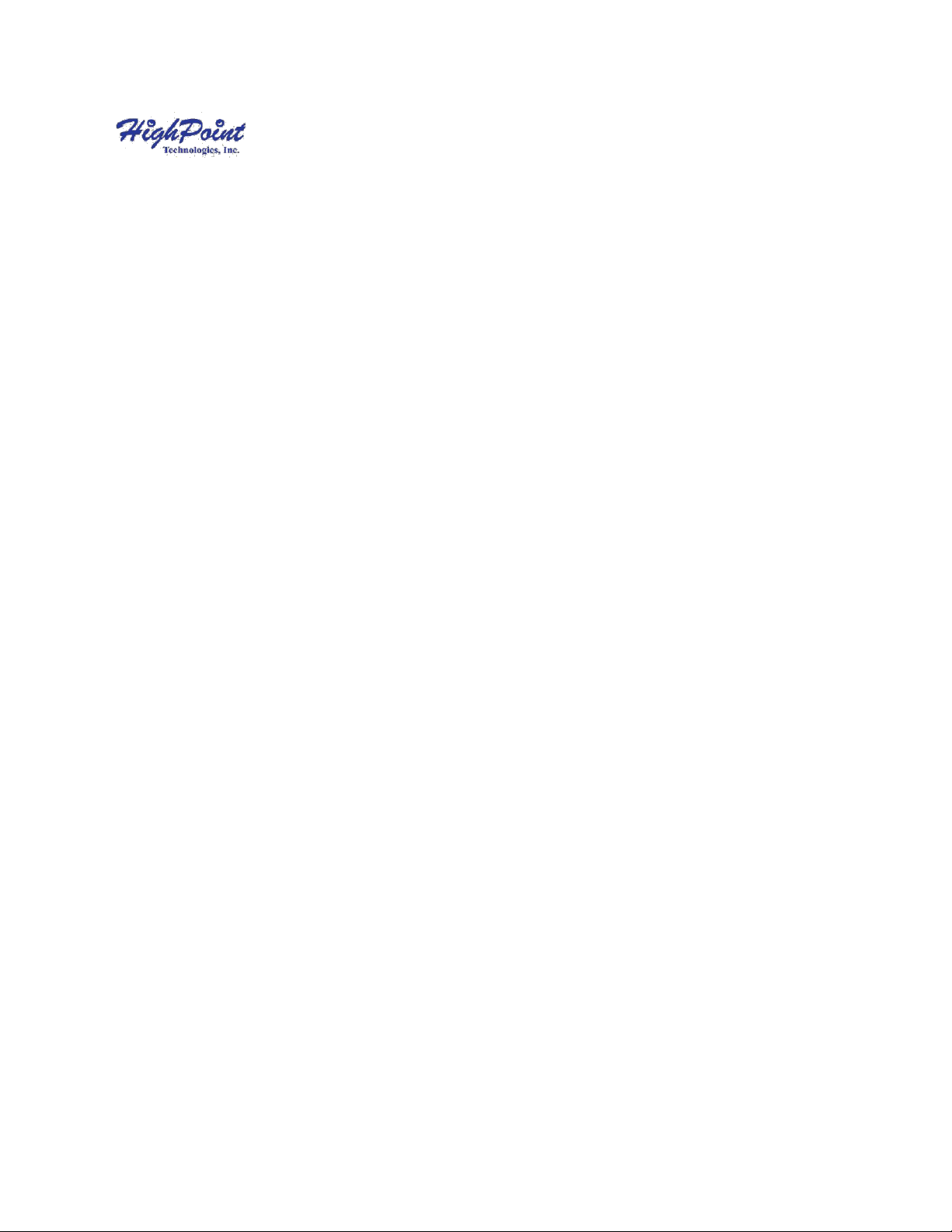
SSD7000 RAID Management Guide
Version 1.04
Copyright © 2020 HighPoint Technologies, Inc.
All rights reserved
1
Page 2
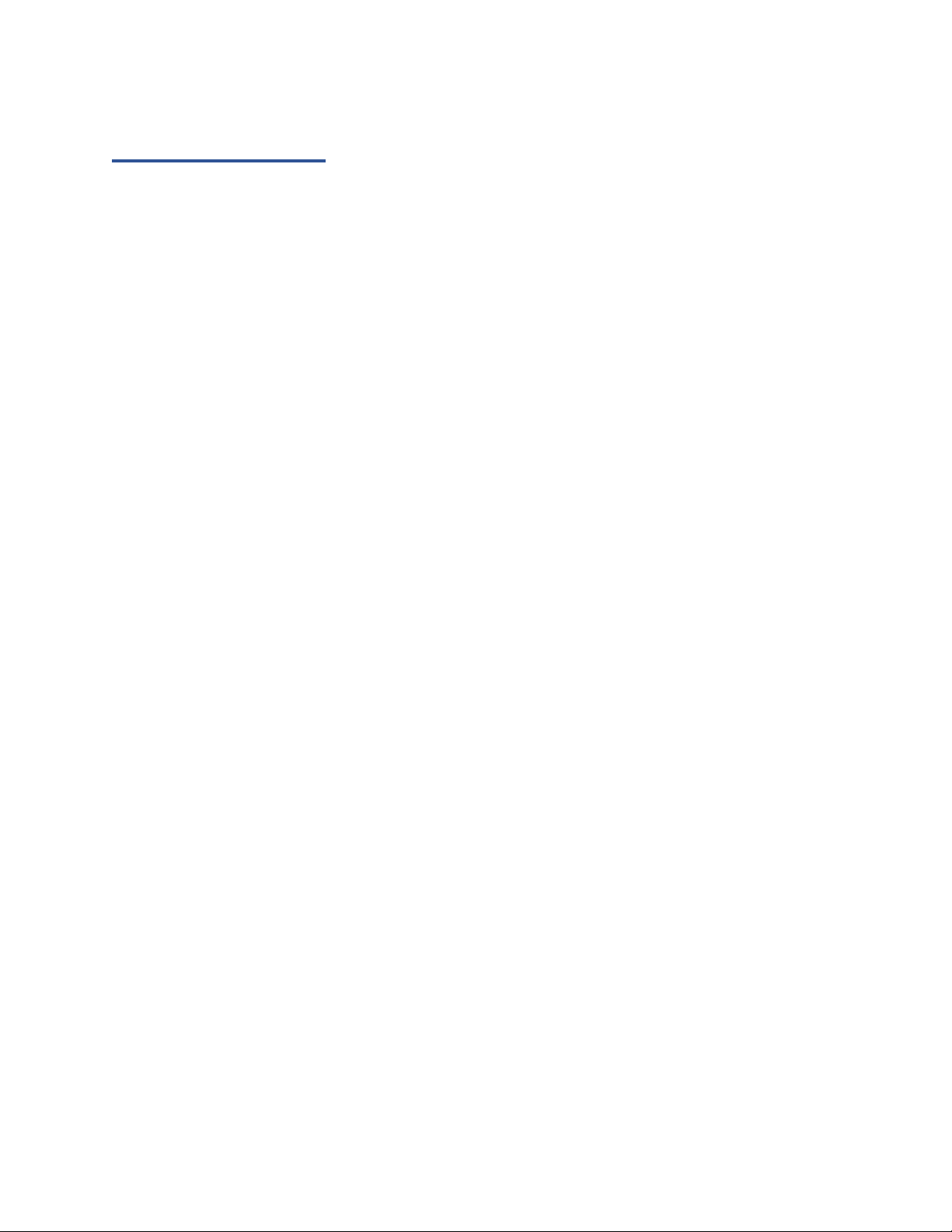
Table of Contents
SSD7000 RAID Management Guide ........................................................................................................................... 1
HighPoint RAID Management Software .................................................................................................................... 4
Using the HighPoint RAID Management (WebGUI) Software ................................................................................ 5
Starting the WebGUI ...................................................................................................................................... 5
How to login WebGUI in Windows/Mac ............................................................................ 5
How to login WebGUI in Linux ........................................................................................... 6
Verify the Controller Status ............................................................................................................................ 7
Creating an Array ........................................................................................................................................... 9
Single controller to create an array ................................................................................... 9
Using the Cross-Sync feature to create an array ............................................................. 11
Array Type .................................................................................................................................................... 13
Adding Spare Disks ....................................................................................................................................... 17
Obtaining Logical Device Information .......................................................................................................... 18
Array Information &Maintenance Options: Normal Status ......................................................................... 19
Array Information & Maintenance Options: Critical Status ......................................................................... 20
Array Information & Maintenance Options: Disabled Status ....................................................................... 21
Physical Device Information ......................................................................................................................... 22
System Setting ............................................................................................................................................................. 23
System Setting .............................................................................................................................................. 24
Password Settings ........................................................................................................................................ 25
Email Setting ................................................................................................................................................ 25
Email Precautions ......................................................................................................................................... 26
Event Tab ..................................................................................................................................................................... 29
SHI (Storage Health Inspector) ................................................................................................................................. 29
How to Enable SMART Monitoring ............................................................................................................... 30
How to Use the Health Inspector Scheduler ................................................................................................ 32
How to Create a New Verify Task ................................................................................................................. 33
Using the HighPoint Command Line Interface (CLI) ............................................................................................. 34
How to use the CLI in Windows ................................................................................................................... 34
How to use the CLI in a Linux system ........................................................................................................... 34
CLI Command Reference .............................................................................................................................. 35
Query Commands ......................................................................................................................................... 35
query controllers ............................................................................................................. 35
query enclosures .............................................................................................................. 36
query devices ................................................................................................................... 38
query devices {device_id} ................................................................................................ 40
query arrays ..................................................................................................................... 41
query arrays {arrays_id} ................................................................................................... 42
Init Commands ............................................................................................................................................. 42
init {device_id} ................................................................................................................. 43
init {array_id} {start|stop} ............................................................................................... 43
Create Commands ........................................................................................................................................ 43
Delete Command ......................................................................................................................................... 46
Unplug Command ........................................................................................................................................ 47
Rebuild Commands ...................................................................................................................................... 48
rebuild {array_id} {device_id} .......................................................................................... 48
rebuild {array_id} {start|stop} ......................................................................................... 49
Verify Command .......................................................................................................................................... 49
Rescan Command ......................................................................................................................................... 50
Lscard Command .......................................................................................................................................... 51
Events Commands ........................................................................................................................................ 51
events .............................................................................................................................. 51
2
Page 3
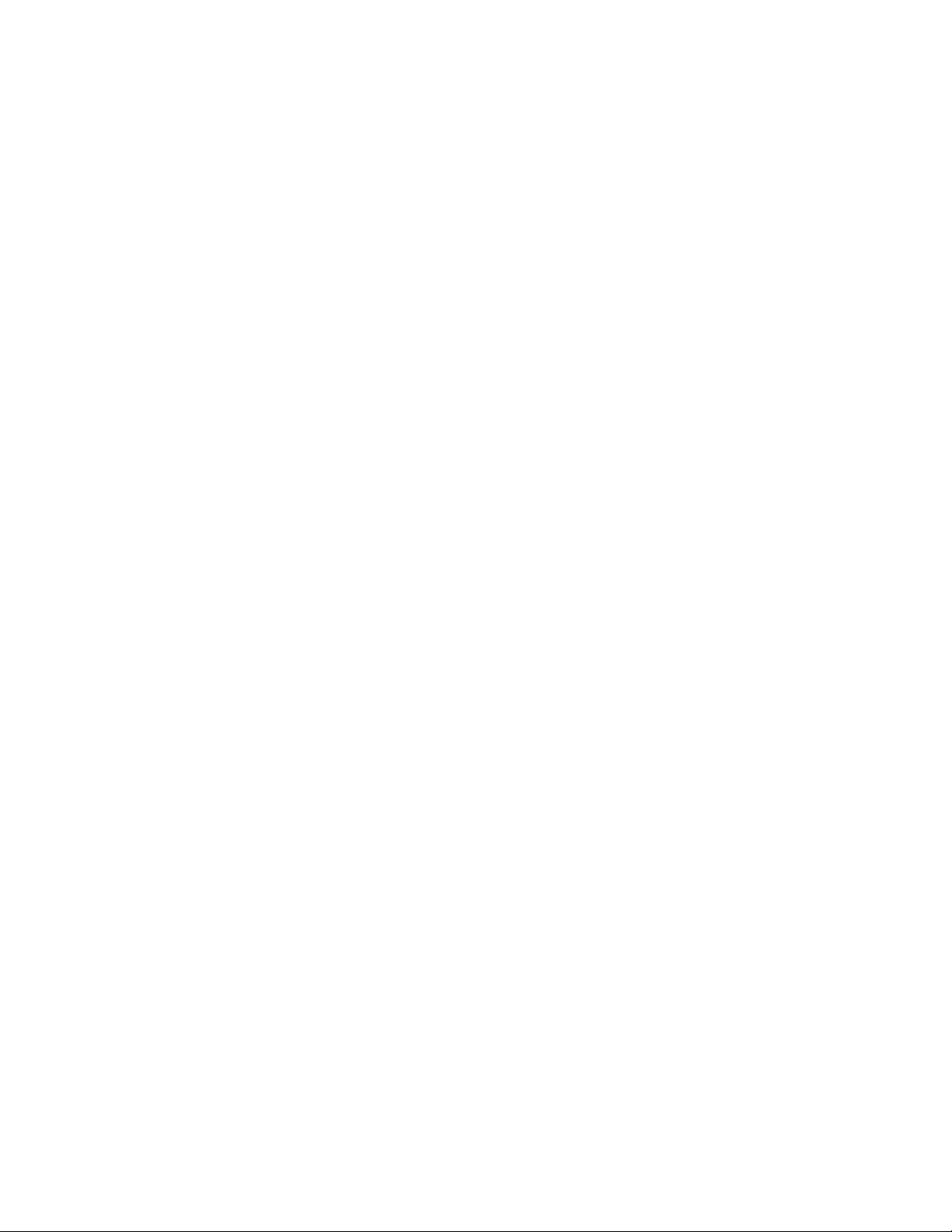
events clear ...................................................................................................................... 52
events save {file_name} ................................................................................................... 52
Mail Commands ........................................................................................................................................... 52
mail recipient ................................................................................................................... 53
mail recipient add {recipient_name} {mail_address} [Inf|War|Err] ................................ 53
mail recipient delete {recipient_name} ........................................................................... 54
mail recipient test {recipient_name} ............................................................................... 54
mail recipient set {recipient_name} {Inf|War|Err} .......................................................... 54
mail server ....................................................................................................................... 55
mail server set {server_address} {port} {ssl} {status} {from_address} [username]
[password] ....................................................................................................................... 55
mail server set {a|p|s|m|u|t} {value} ............................................................................. 56
Task Commands ........................................................................................................................................... 57
task .................................................................................................................................. 58
task rebuild {array_id}{name=}{once|daily|weekly|monthly={day} interval={interval}
start=mm/dd/yyyy end=mm/dd/yyyy time=hh:mm:ss ................................................... 58
task verify ........................................................................................................................ 59
task delete {task_id} ........................................................................................................ 60
task enable {task_id} ........................................................................................................ 60
task disable {task_id} ....................................................................................................... 61
Set Commands ............................................................................................................................................. 61
set .................................................................................................................................... 61
Help Commands ........................................................................................................................................... 64
help .................................................................................................................................. 64
help {command} .............................................................................................................. 64
Exit Command .............................................................................................................................................. 65
Clear Commands .......................................................................................................................................... 65
Troubleshooting .......................................................................................................................................................... 65
Table 1. WebGUI Icon Guide .................................................................................................................................... 66
Table 2. RAID Level Reference Guide ...................................................................................................................... 68
HighPoint Recommended List of NVMe SSDs and Motherboards ....................................................................... 69
Contacting Technical Support ................................................................................................................................... 71
3
Page 4
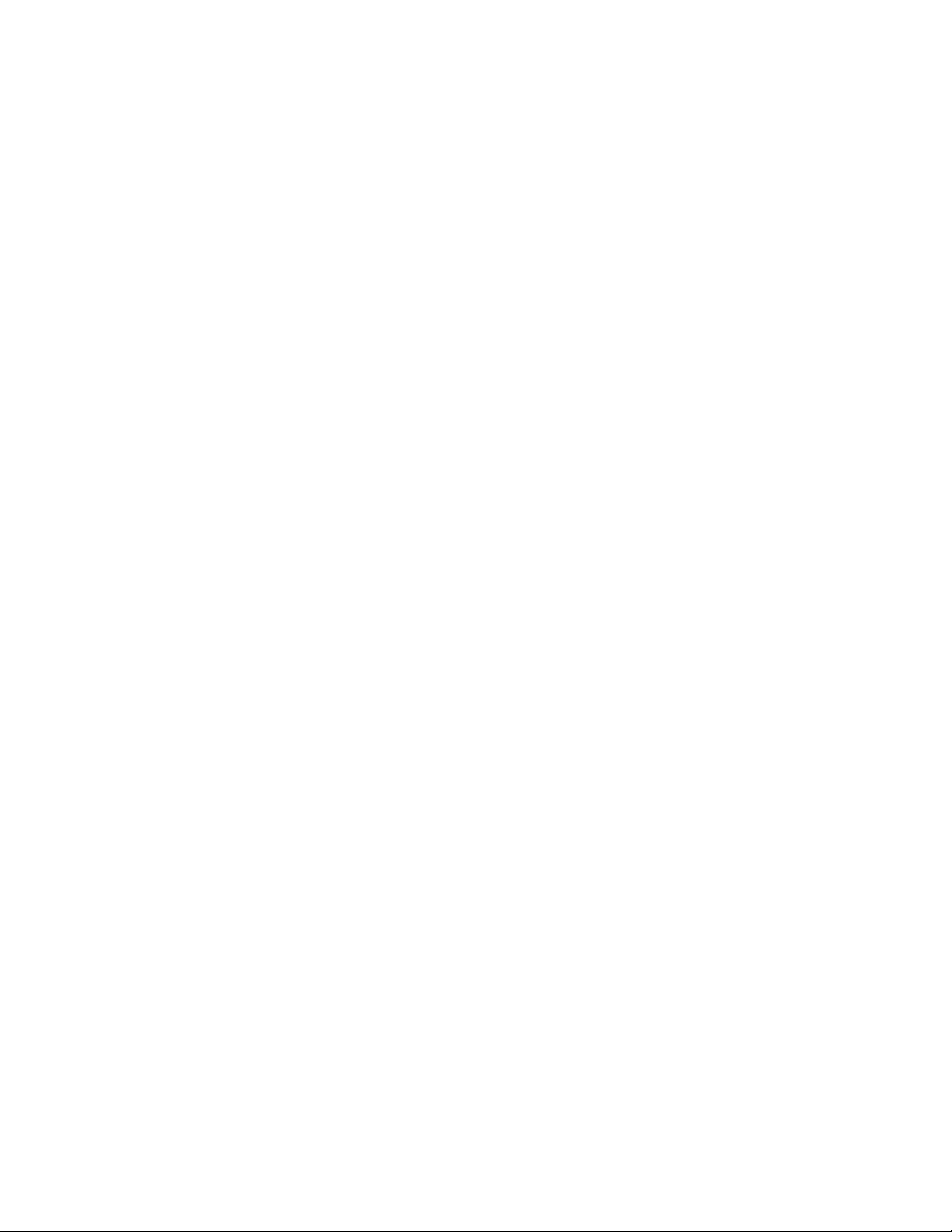
HighPoint RAID Management Software
Your Choice – Graphical or Text-only interfaces
HighPoint understands that one size doesn’t fit all - when it comes to maintaining
critical storage configurations, each customer has specific needs and preferences.
We have developed both graphical and text-based management interfaces for the
SSD7101A-1 / 7103 / 7120 / 7202 / 7204 / 7104 / 6540 / 6540M / 7184 / 7180 /
7505 / 7140 NVMe RAID Controllers. To simplify installation and upgrade
procedures both interfaces are packaged into a single download, and are available
for each operating system platform.
Both management interfaces share universal layouts across all major operating
systems, and can be administered locally or remotely via an internet connection. –
if you are comfortable with the Windows release, you will have no problem
managing NVMe RAID configurations installed for a Linux distribution.
The Web RAID Management Interface (WebGUI), is a simple, and intuitive webbased management tool available for Windows and Linux operating systems. It is
an ideal interface for customers unfamiliar with RAID technology. The Wizardlike Quick Configuration menu allows even the most novice user to get everything
up and running with a few simple clicks. Experienced users can fine tune
configurations for specific applications using the Advanced Options menu.
The CLI (command line interface) is a powerful, text-only management interface
designed for advanced users and professional administrators. The universal
command lines work with any platform, and are shared across our entire product
line. Comprehensive user guides are available for the CLI, and are included with
the most recent product updates available from the SSD7101A-1 / 7120 / 7103/
7202 / 7204 / 6540 / 6540M / 7184 / 7104 / 7505 / 7140 Software Updates
webpage.
4
Page 5
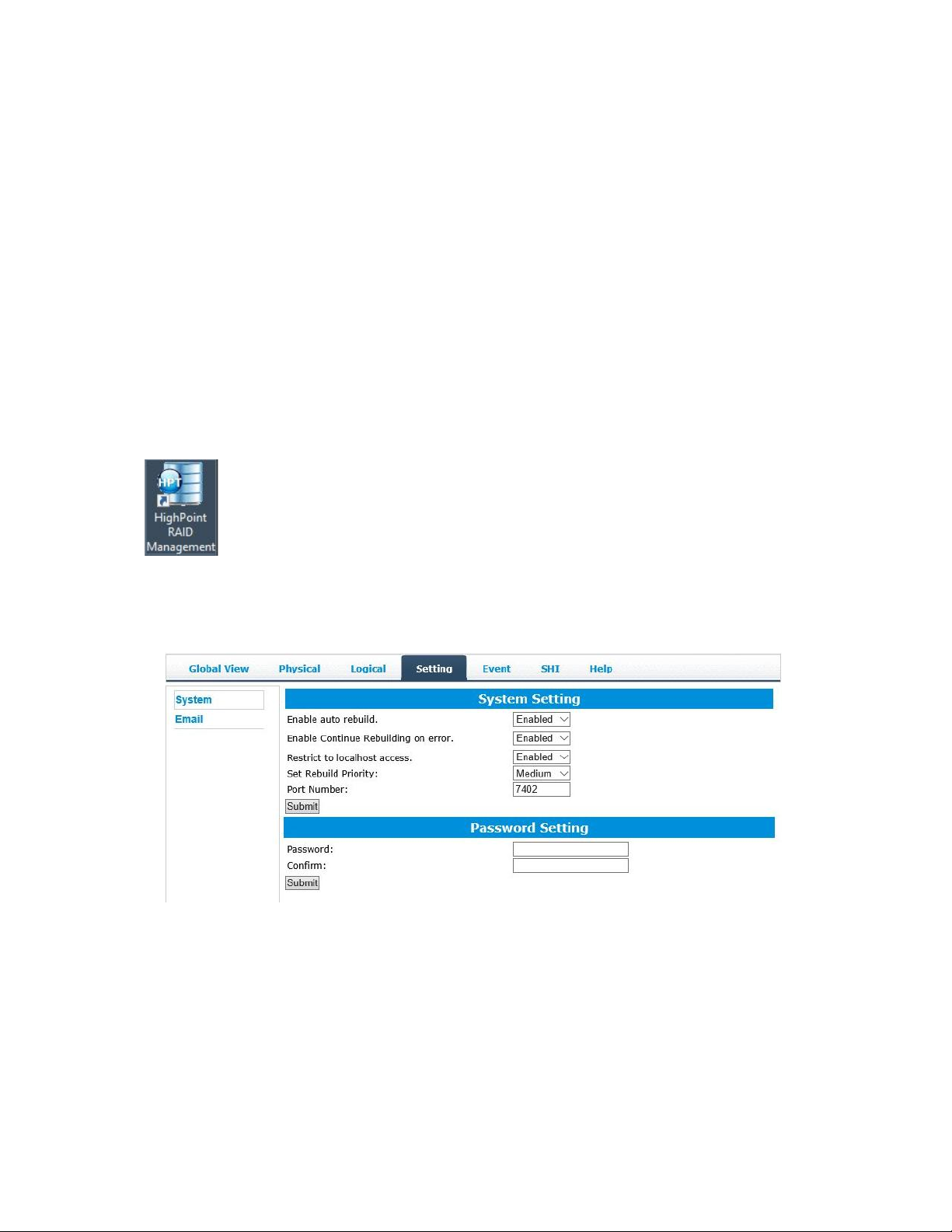
Using the HighPoint RAID Management (WebGUI)
Software
This guide provides an overview of the Web-RAID Management graphical user
interface, also known as the WebGUI. The WebGUI is an intuitive, yet
comprehensive management tool designed for users of any experience level.
Starting the WebGUI
How to login WebGUI in Windows/Mac
Double click the Desktop ICON to start the software using the
system’s default web browser. It will automatically log-in to the
WebGUI.
The password can be set after the first log-in. To change the
password, select Setting>Security from the menu bar (see page
25 for more information).
5
Page 6
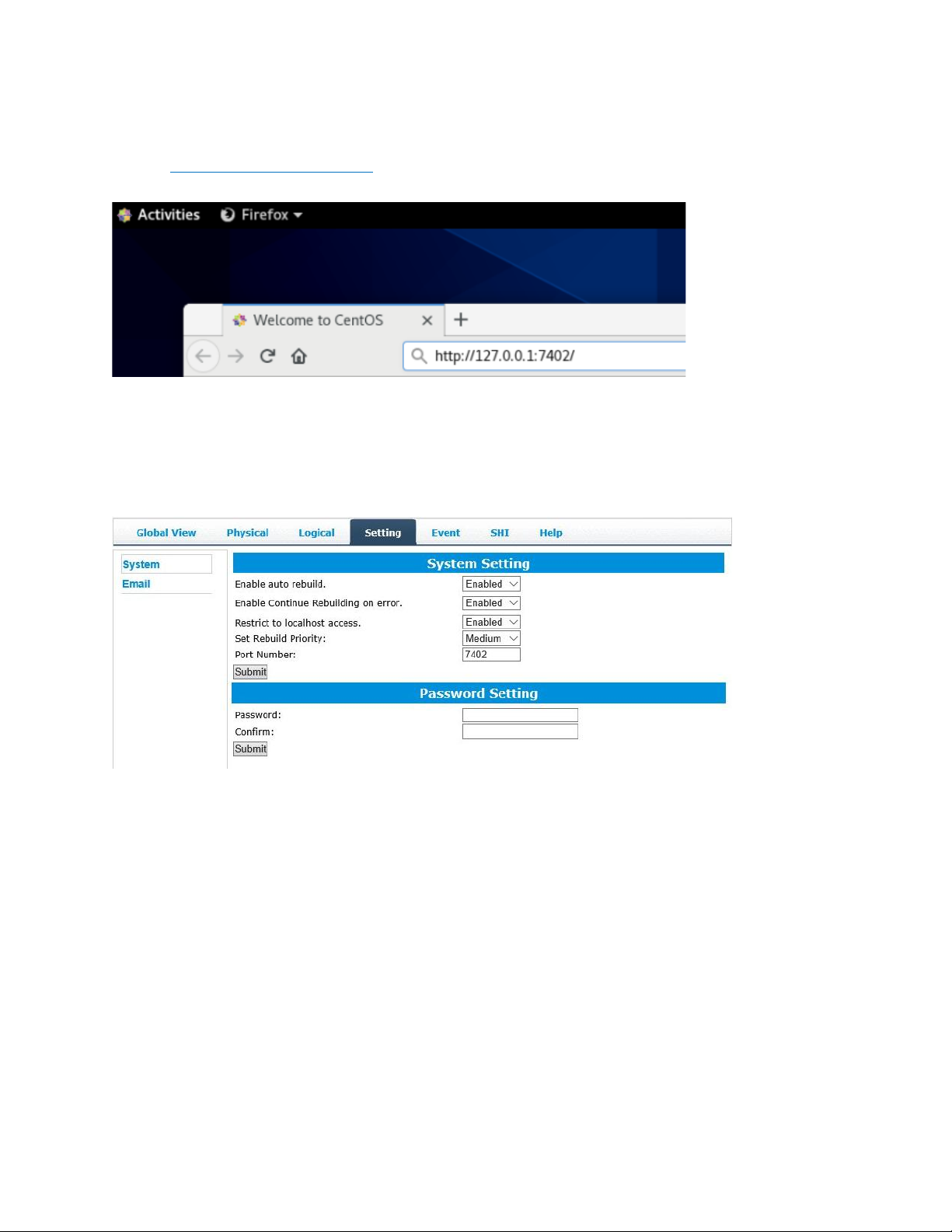
How to login WebGUI in Linux
Enter http://127.0.0.1:7402 into the browser to log into the WebGUI,
7402 is the WebGUI’s Port Number, which can be modified.
The password can be set after the first log-in. To change the
password, select Setting>Security from the menu bar (see page 25
for more information).
6
Page 7
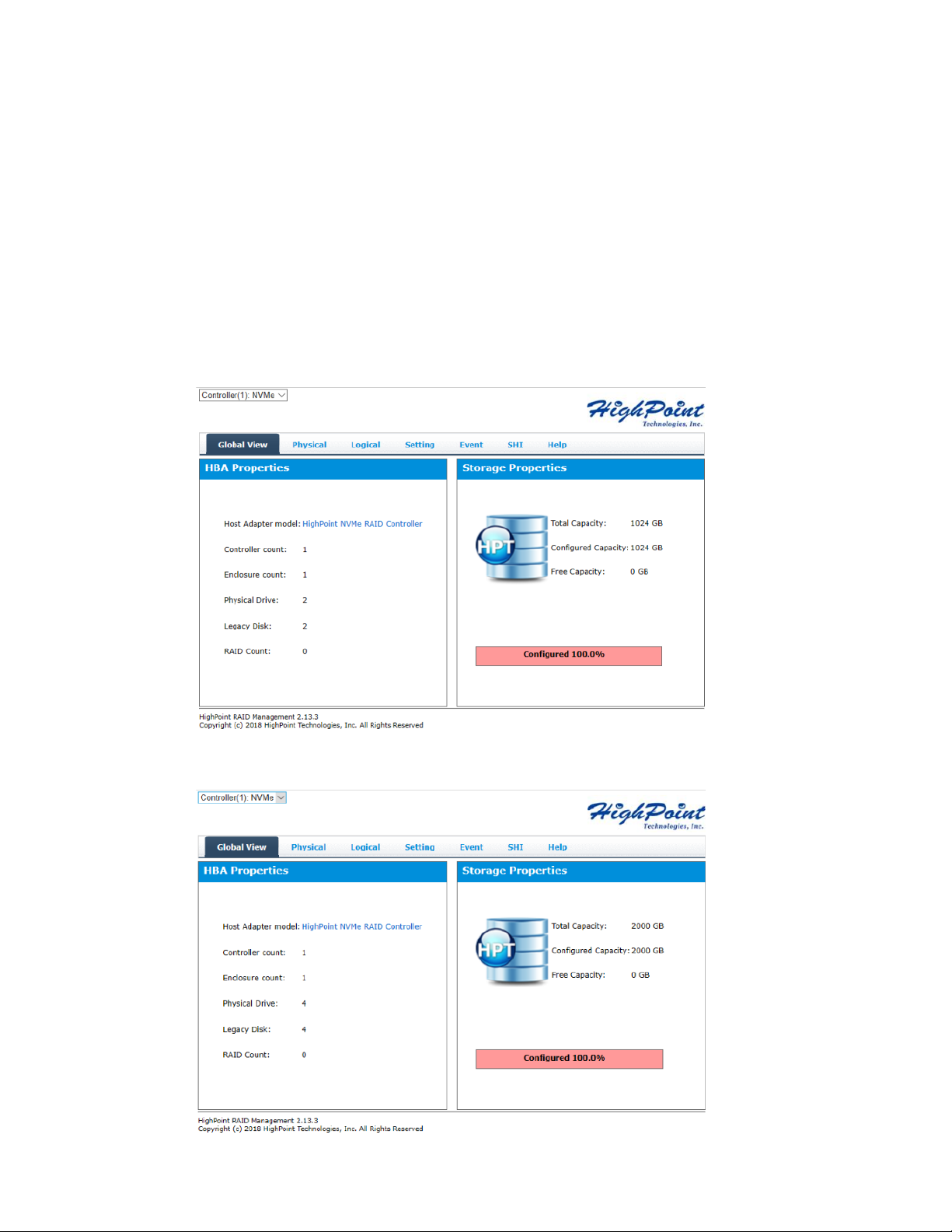
Verify the Controller Status
a) The Global View Tab will display the overall status of the
controller.
b) RAID configurations are listed under Logical Device
Information.
c) The individual M.2 SSDs are listed under Physical Device
Information.
SSD7202:
SSD7101A/7120/7103/7204/7104/6540/6540M/7505:
7
Page 8
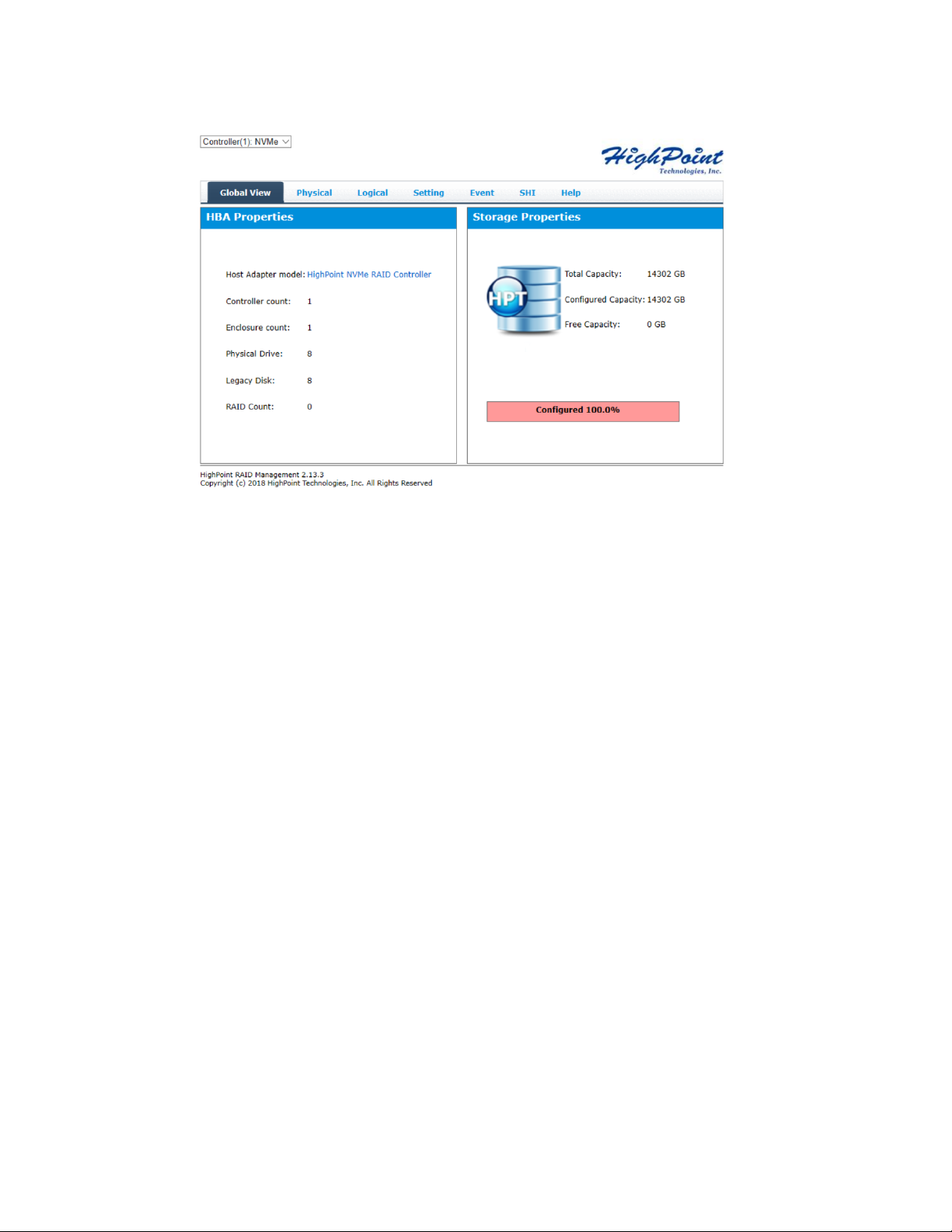
SSD7184/7180/7140:
8
Page 9
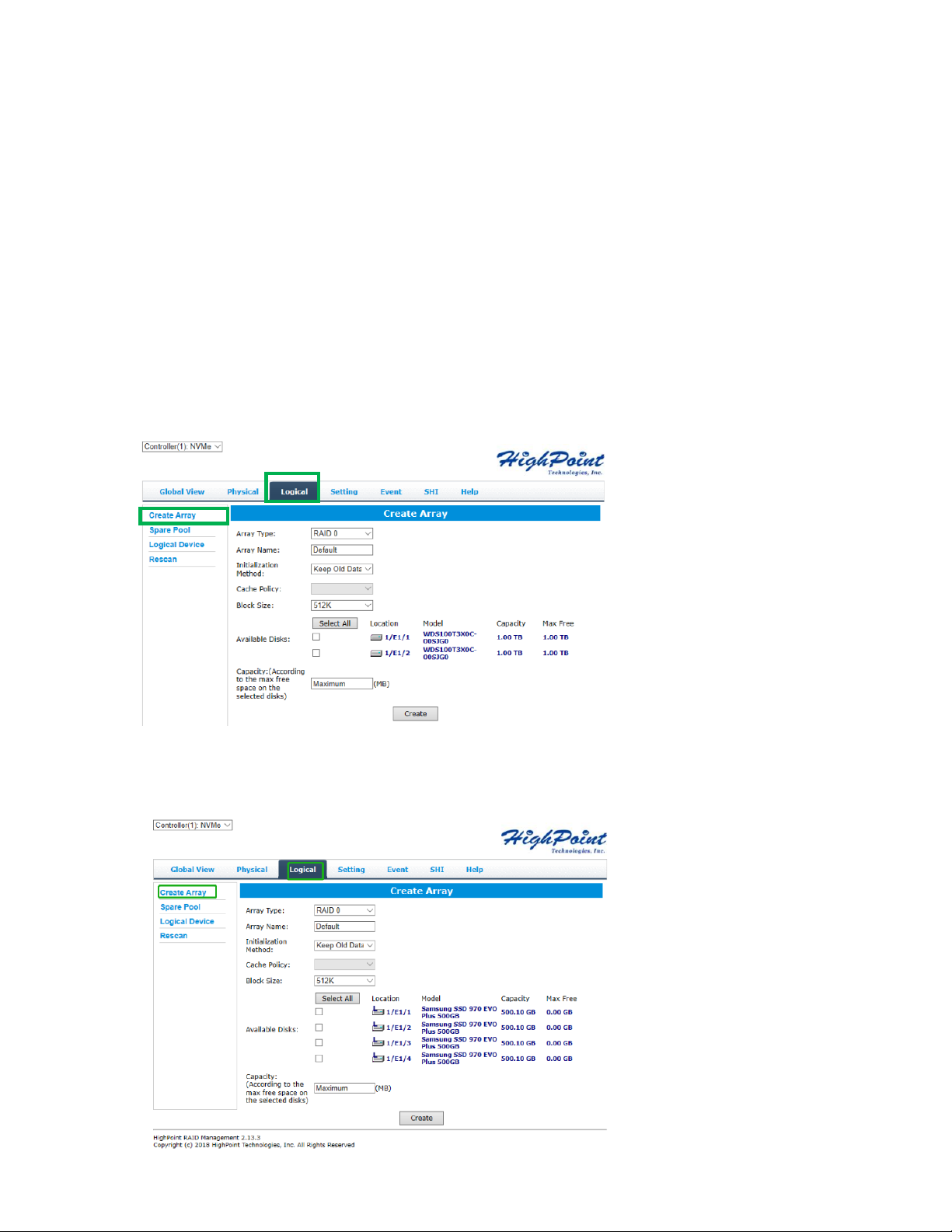
Creating an Array
Single controller to create an array
1. Open the WebGUI
2. Select the proper controller from the drop down on the top left
3. Click the Logical tab
4. Click Create Array
SSD7202:
SSD7101A/7103/7204/7104/6540M/7505:
9
Page 10
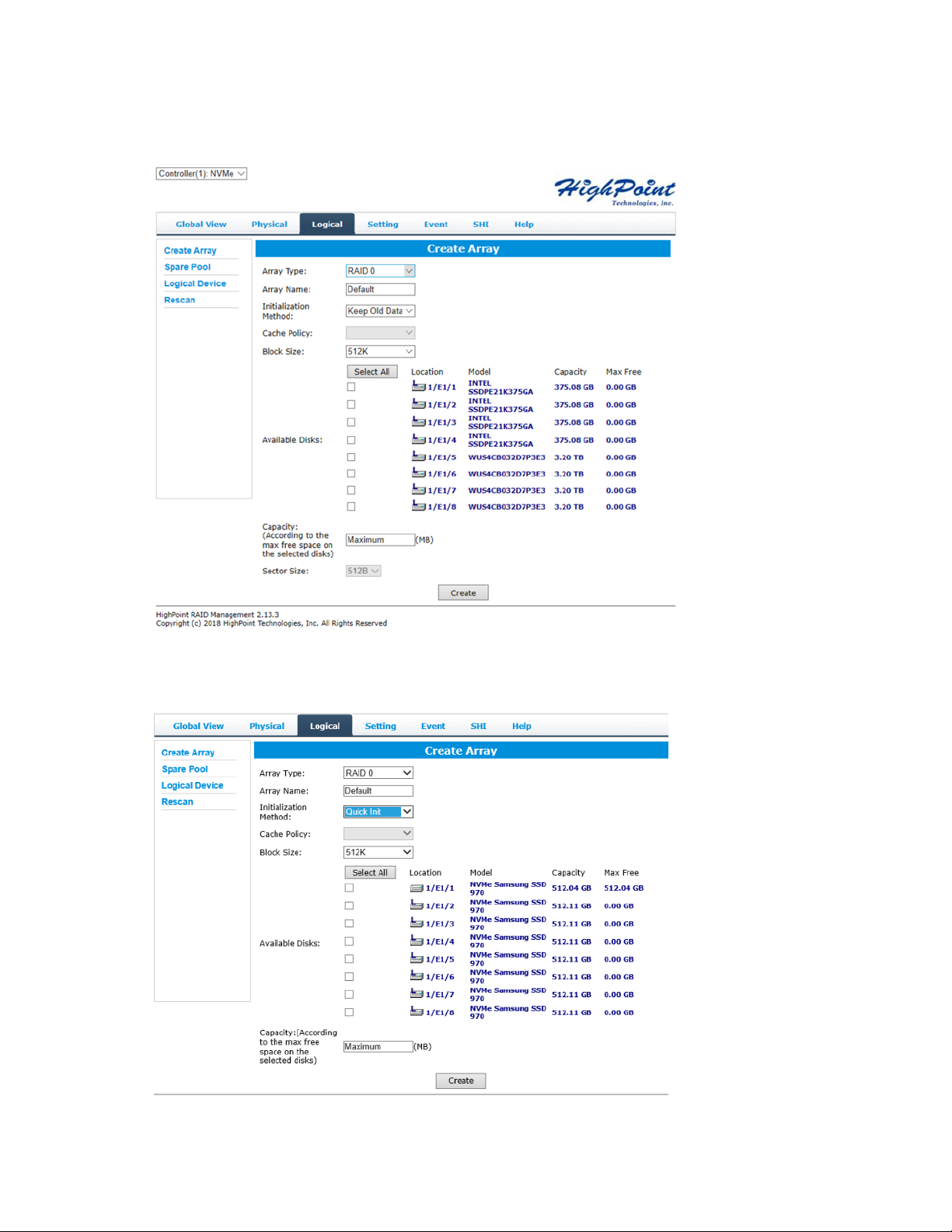
SSD7184/7180:
SSD7140:
10
Page 11
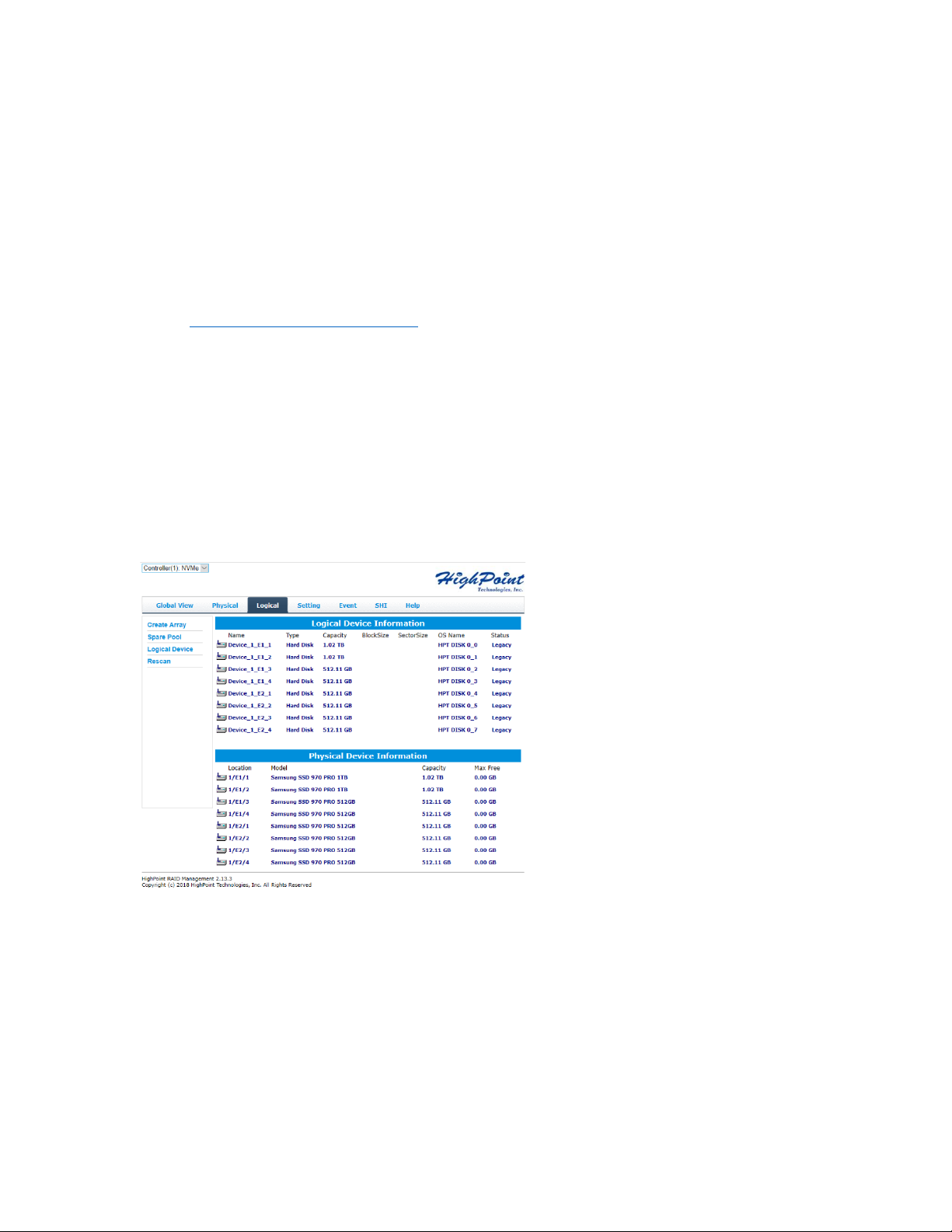
Using the Cross-Sync feature to create an array
Note: This function is only supported by SSD7101A-1, SSD7120,
SSD7202 controllers
For more information about Cross-Sync, please submit a Support Ticket
via our Online Support Portal, or contact sales@highpoint-tech.com
1. Open the WebGUI
2. Select the appropriate controller using the drop-down menu found in
the upper left-hand corner of the interface
3. Click the Logical tab
4. Click Create Array – it should recognize the SSD’s attached to both
cards.
SD7101A-1:
11
Page 12
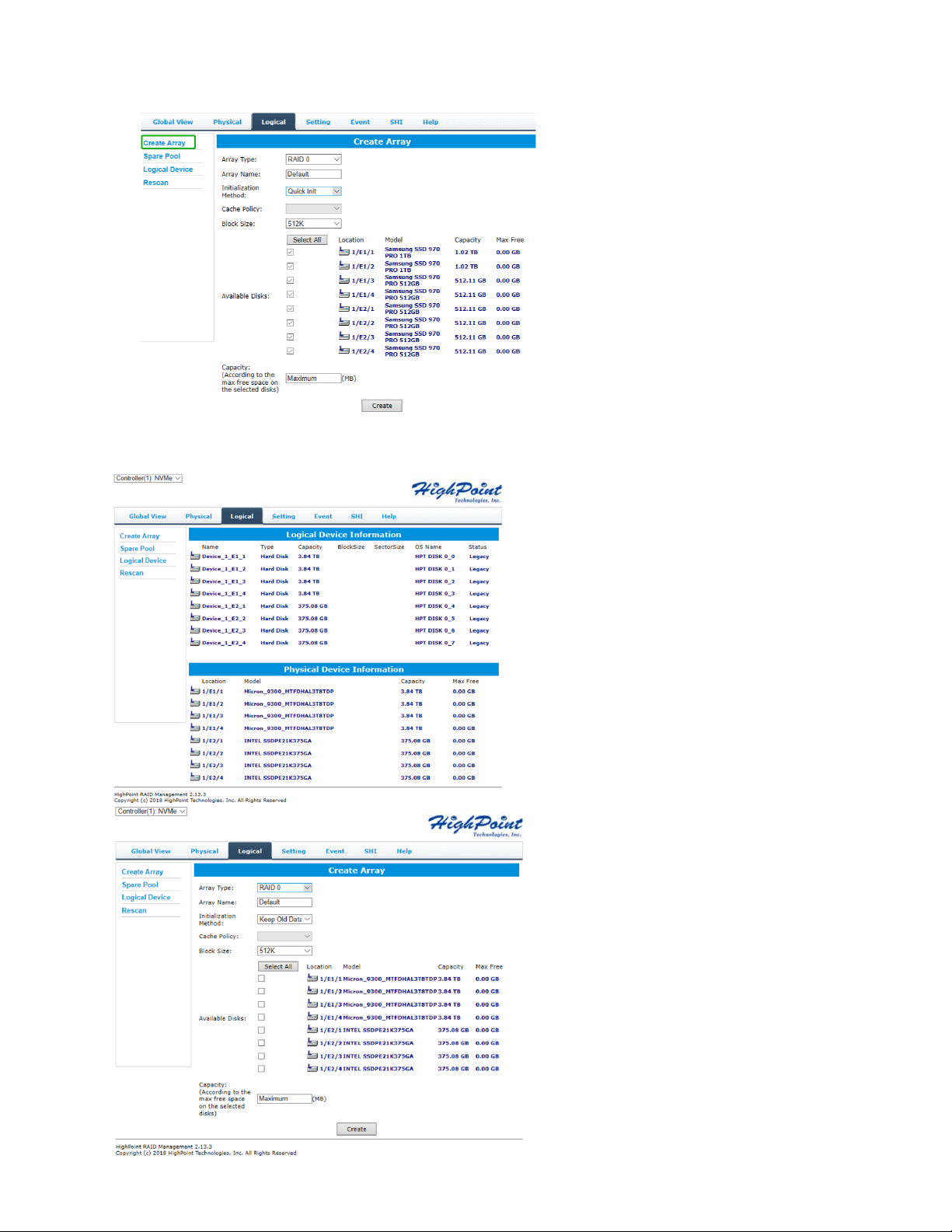
SSD7120:
12
Page 13
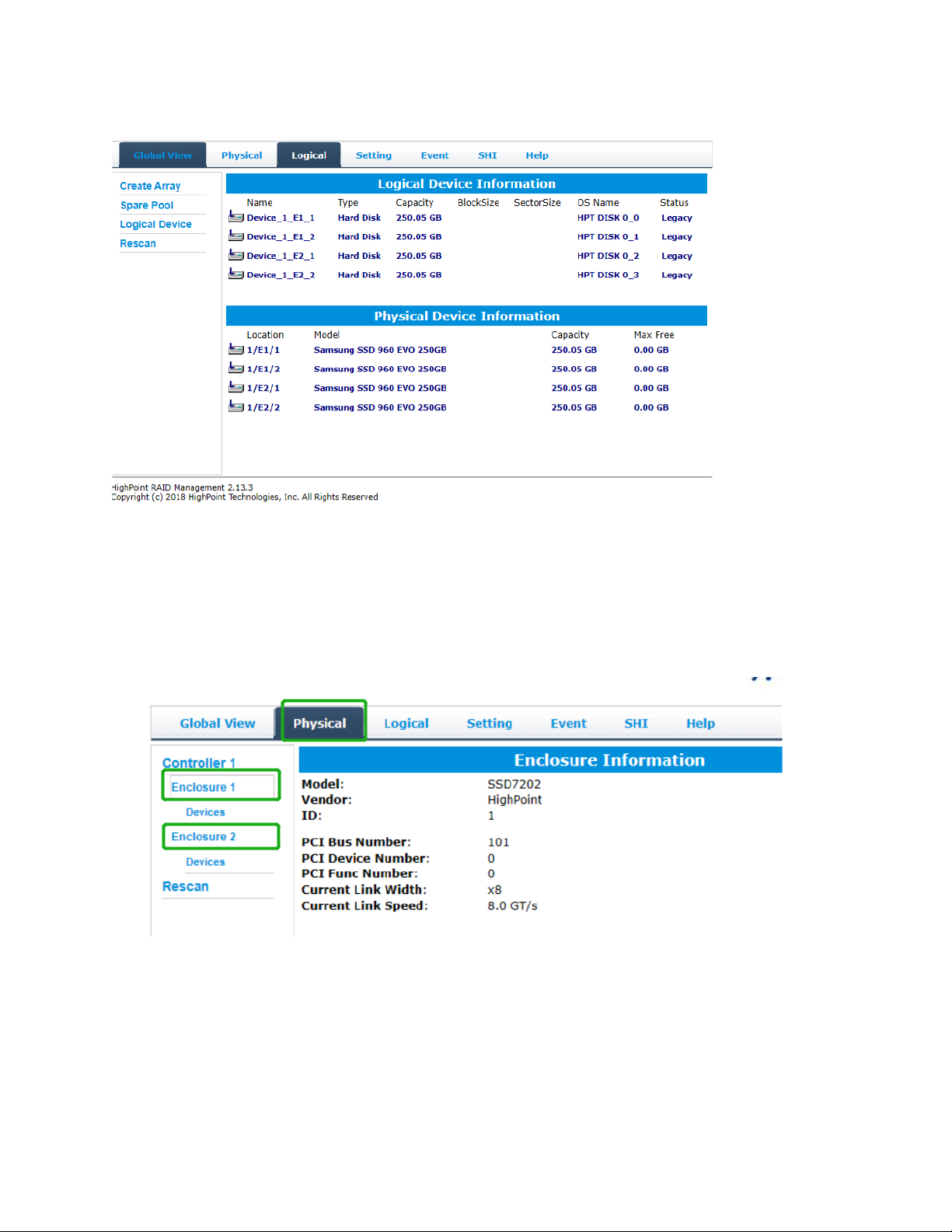
SSD7202:
5. You can view information about both controllers using the Physical
tab. Note, the interface will refer to the controllers as “Enclosure 1”
and “Enclosure 2”.
Array Type
This drop-down menu allows you to specify the RAID level. An array is
a collection of physical disks that will be one virtual drive by your
Operating System (OS).
13
Page 14
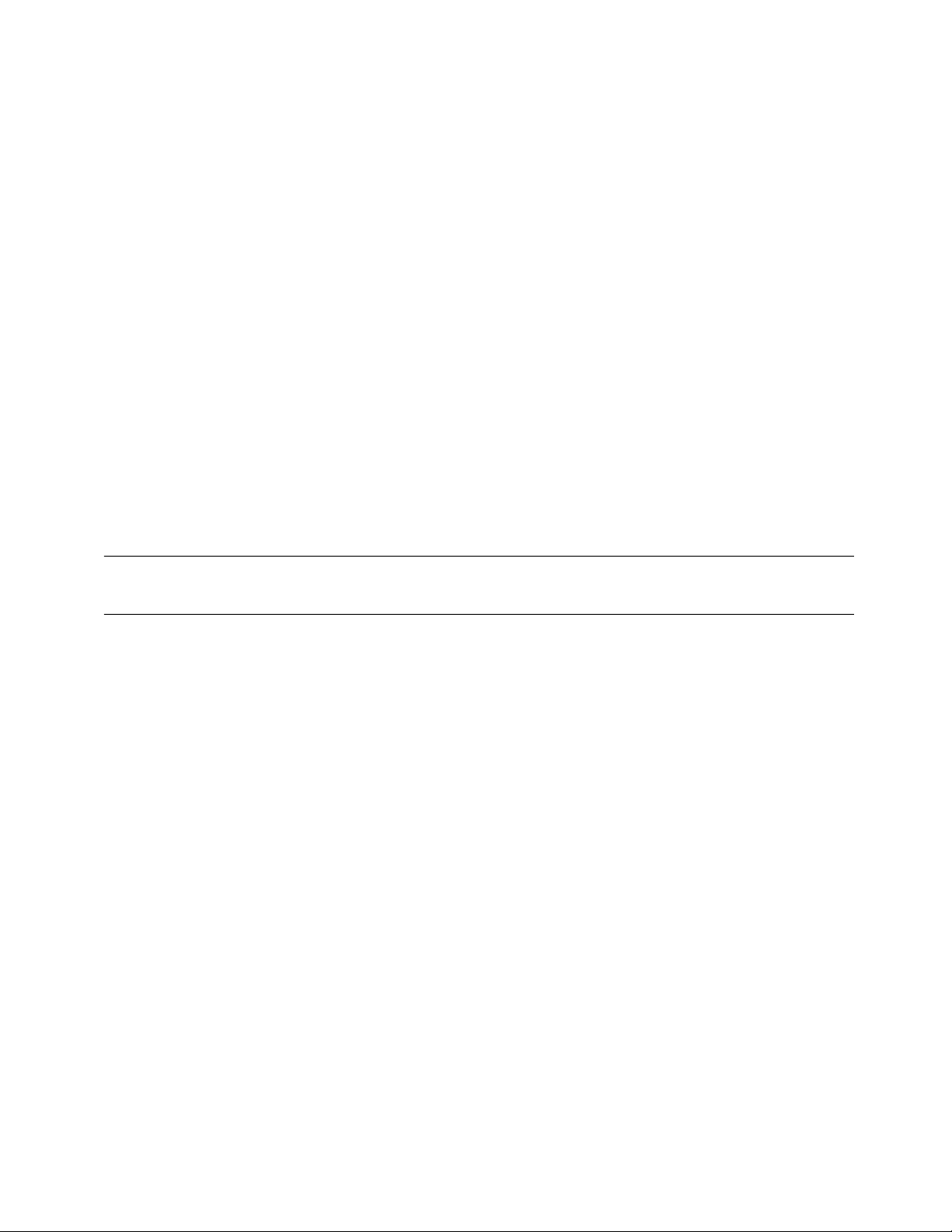
The SSD7202 is capable of creating the following types of arrays:
• RAID 0 — Striping
• RAID 1 — Mirroring
The SSD7101A-1, SSD7103, SSD7120, SSD6540, SSD6540M,
SSD7104, SSD7204,SSD7184, SSD7505 and SSD7140 controllers
can create the following types of arrays:
• RAID 0 — Striping
• RAID 1 — Mirroring
• RAID10 — Striping Mirrored array
Each RAID level has its pros and cons based on the application you use
it for (Note: Refer to RAID level Quick Reference)
Array Name: the name that will be displayed in Logical Device
Information (Default: RAID_<level>_<array number>)
14
Page 15
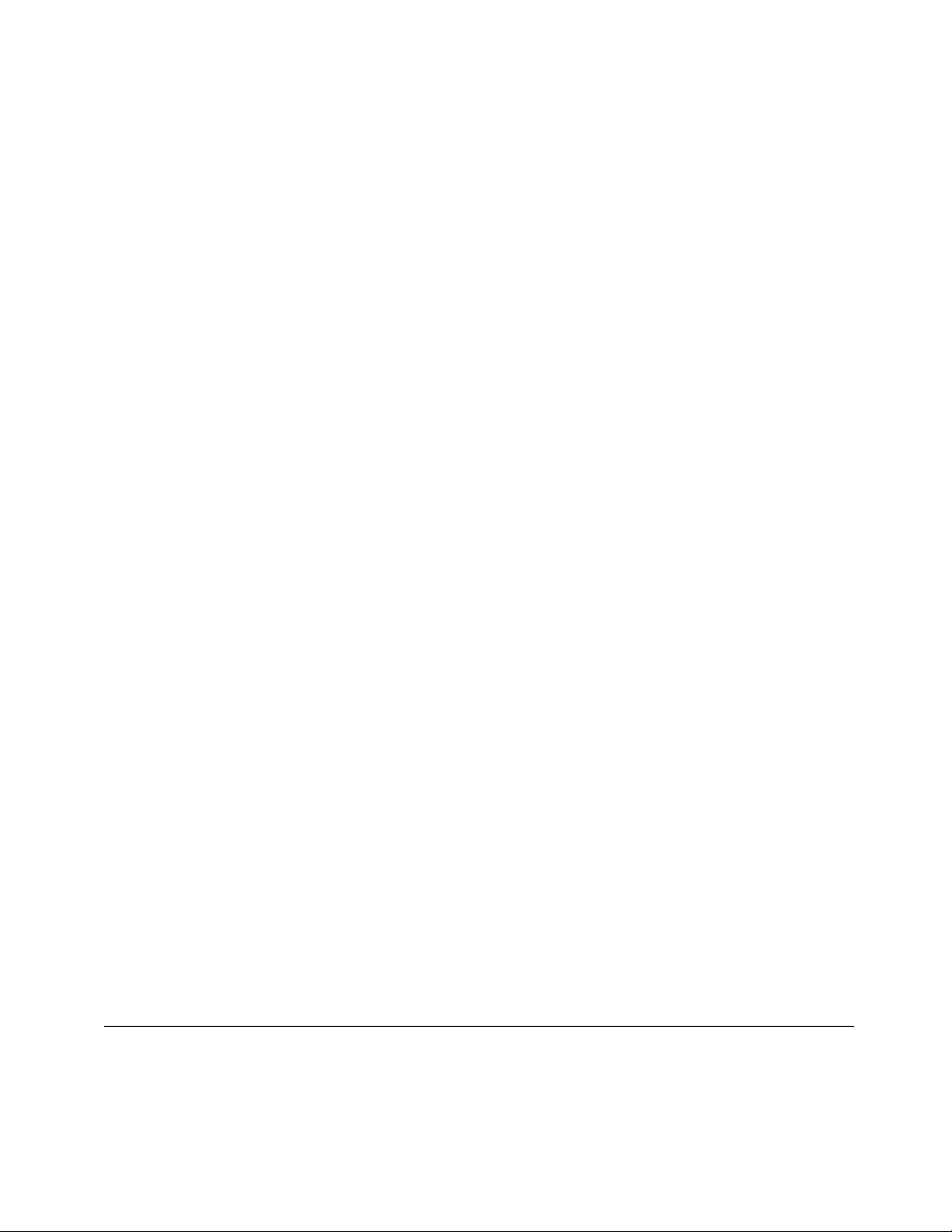
Initialization Method:
Initialization of a disk sets all data bits to 0, essentially clearing all the
data on the drive. It is important to initialize disks as previous data
physically stored on the drive may interfere with new data.
• Keep Old Data: This option skips the initialization process and
all data on each physical disk of the array will be untouched.
• Quick Init: This option grants immediate access to the RAID
array by skipping the initialization process, but it will delete all
data. Note: Skipping initialization is generally not recommended
as residual data on disks may interfere with new data in the future.
• Foreground: The array initialization process will be set at
high priority. During this time array is not accessible, but the
initialization process will complete much faster.
• Background: The array initialization process will have a lower
priority. During this time the array will be accessible, but the
initialization process will take much longer to complete.
Note: Using a Samsung 970 EVO Plus 500GB as an example; RAID 1
Initialization (Foreground) time is approximately 10 minutes.
Initialization using the Background option would take 12 minutes to
complete.
Background and Foreground Initialization
Foreground initializing the array will completely zero out the data on the
disks, meaning the disk will be completely wiped and every bit on the
disk will be set to 0. Background initialization means the array will still
be created, and you can still write new data onto the array. But when
your array requires rebuilding, residual data left behind may interfere
with the process.
Block Size (default: 512K)
SSD7103/7202/7505: [supported block sizes: 128K/256K/512K]
15
Page 16

SSD7101A-1/SSD7120/7104/6540/6540M/7204/7184/7180/7140:
[supported block sizes: 16K/32K/64K/128K/256K/512K/1024K]
Adjusting the block size towards your disk usage can result in some
performance gain.
In a typical RAID configuration, data of the virtual drive is striped (or
spread across) the physical drives. Having a smaller array block size will
increase the likelihood of accessing all physical drives when processing
large I/O requests. Multiple physical drives working in parallel increases
the throughput, meaning better performance.
For smaller I/O requests (512 bytes to 4 kilobytes), it is better to have
each individual disk handle their own I/O request, improving the IOPS
(I/O per second), rather than having one tiny I/O request being handled
by multiple disks.
Capacity (Default: Maximum)
This section allows you to set the total amount of space you want the
RAID array to use. When creating RAID levels, disk capacities are
limited by the smallest disk.
An example of how disk capacities are limited by smallest disk:
• You have 2 drives connected to the enclosure.
• The first drive is 6 TB, the second is 4 TB
• After creating a RAID level 1 using both drives and maximum
capacity, the first drive will have 2 TB, the second 0 TB of free
capacity
• The free capacity on the second drive can be used to create a
separate array with other drives.
16
Page 17
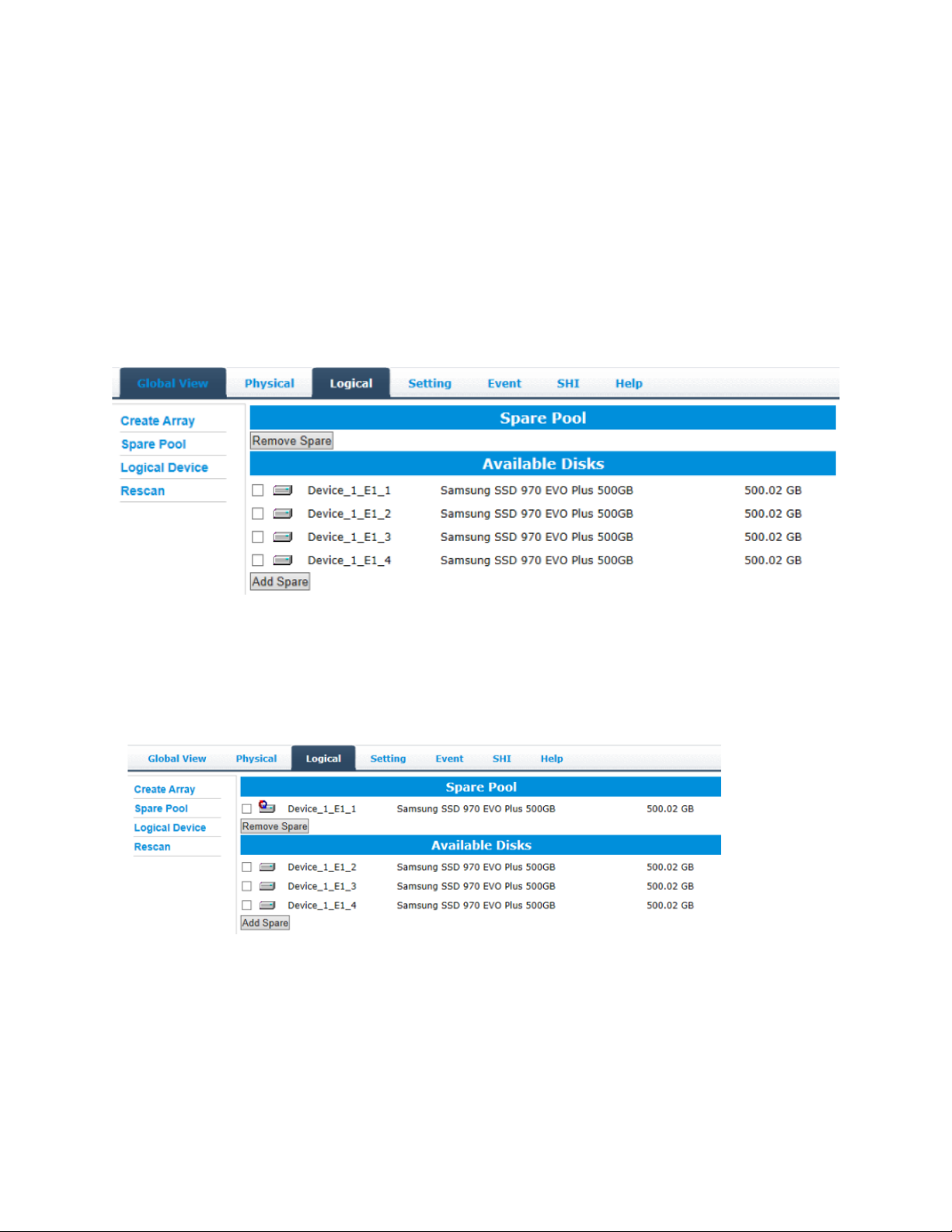
Adding Spare Disks
Note: This function is only supported by SSD7101A-1, SSD7103,
SSD7505, SSD6540, SSD6540M, SSD7120, SSD7184, SSD7180,
SSD7104, SSD7204 and SSD7140 RAID controllers.
Spare disks are physical disks that will immediately replace critical disks
in an array.
To add spare disks:
1. Open the WebGUI
2. Click Logical
3. Click Spare Pool:
4. Check the box for the disk you want as a spare under Available Disks
5. Click Add Spare, and confirm by selecting OK from the pop-up
window:
17
Page 18
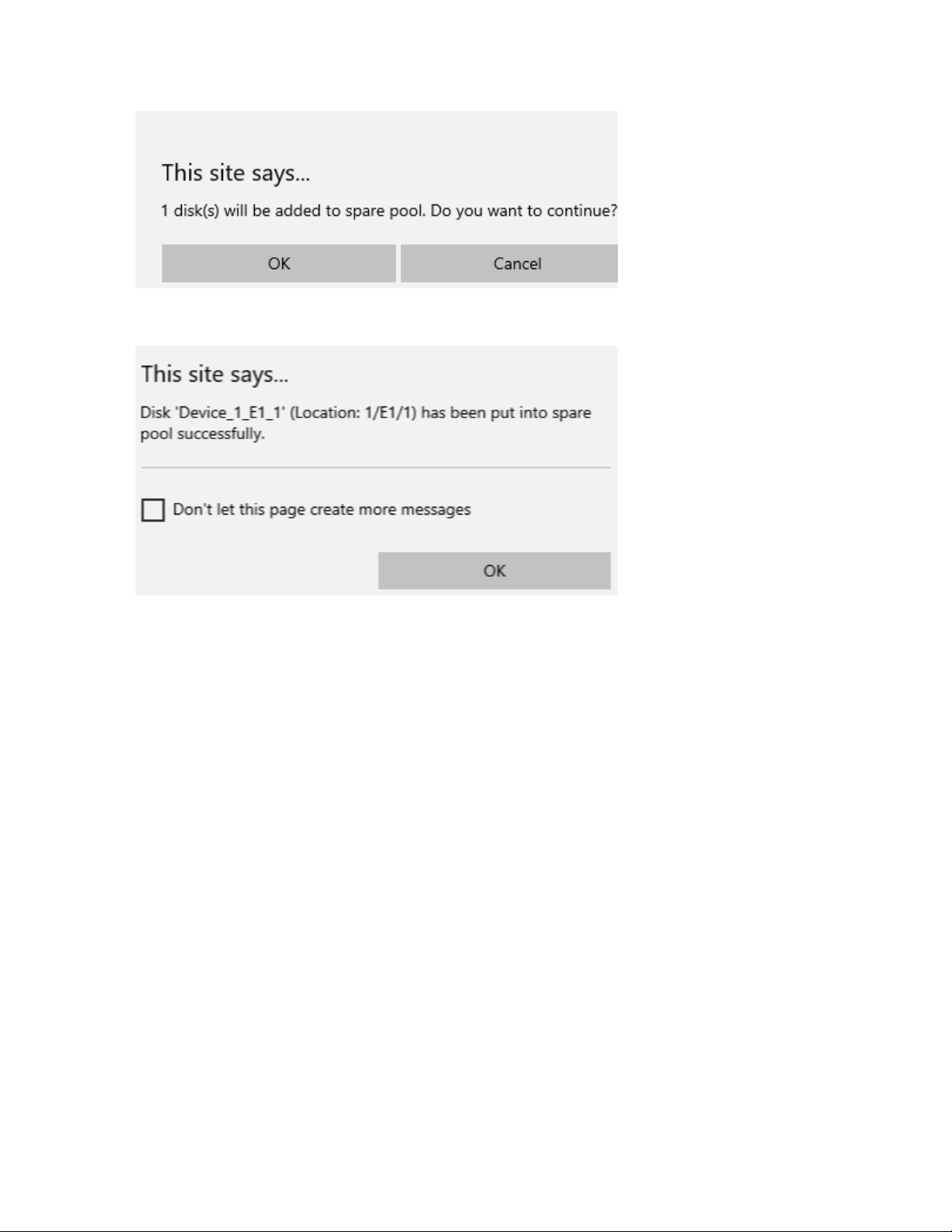
6. The disk has now been assigned as a spare. Click OK to confirm:
Disks added to the spare pool will be displayed under Spare Pool and
can be removed by checking the box before the target drive, then
clicking the Remove Spare button.
Physical drives marked as a spare will automatically be added to an
array whenever there is a disk failure. This feature minimizes the
chances of a data loss by reducing the time an array is in the critical
status.
Obtaining Logical Device Information
The Logical device tab is the default page after clicking the Logical tab
of the HRM. This page contains information about your RAID arrays
and the individual disks your system detects.
Logical Device Information
Arrays you create and the properties associated with them will appear
here.
18
Page 19
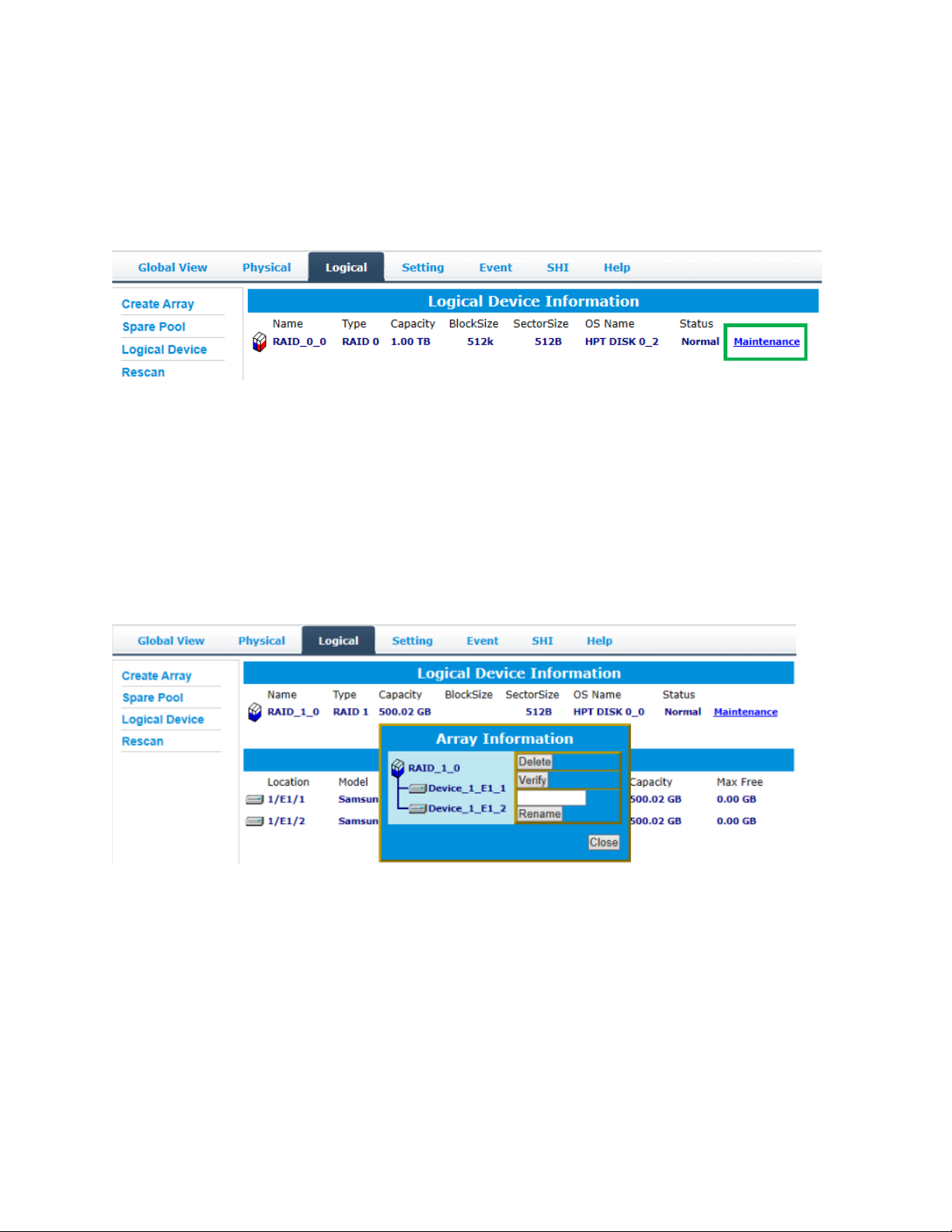
Maintenance
Once an array has been created, the Maintenance menu provides options
to maintain or edit it. To access the Maintenance menu, click the
Maintenance button towards the right-hand side of the array name.
Array Information
Clicking on the Maintenance button will show you the Array
information box. Different array statuses (Normal, critical, disabled) will
have different maintenance options.
Array Information &Maintenance Options: Normal Status
Arrays with the Normal status are healthy and functioning properly,
and have the following options:
Delete – deletes the selected RAID array
Verify – verifies the integrity of the RAID array
Rename – renames the RAID array.
19
Page 20
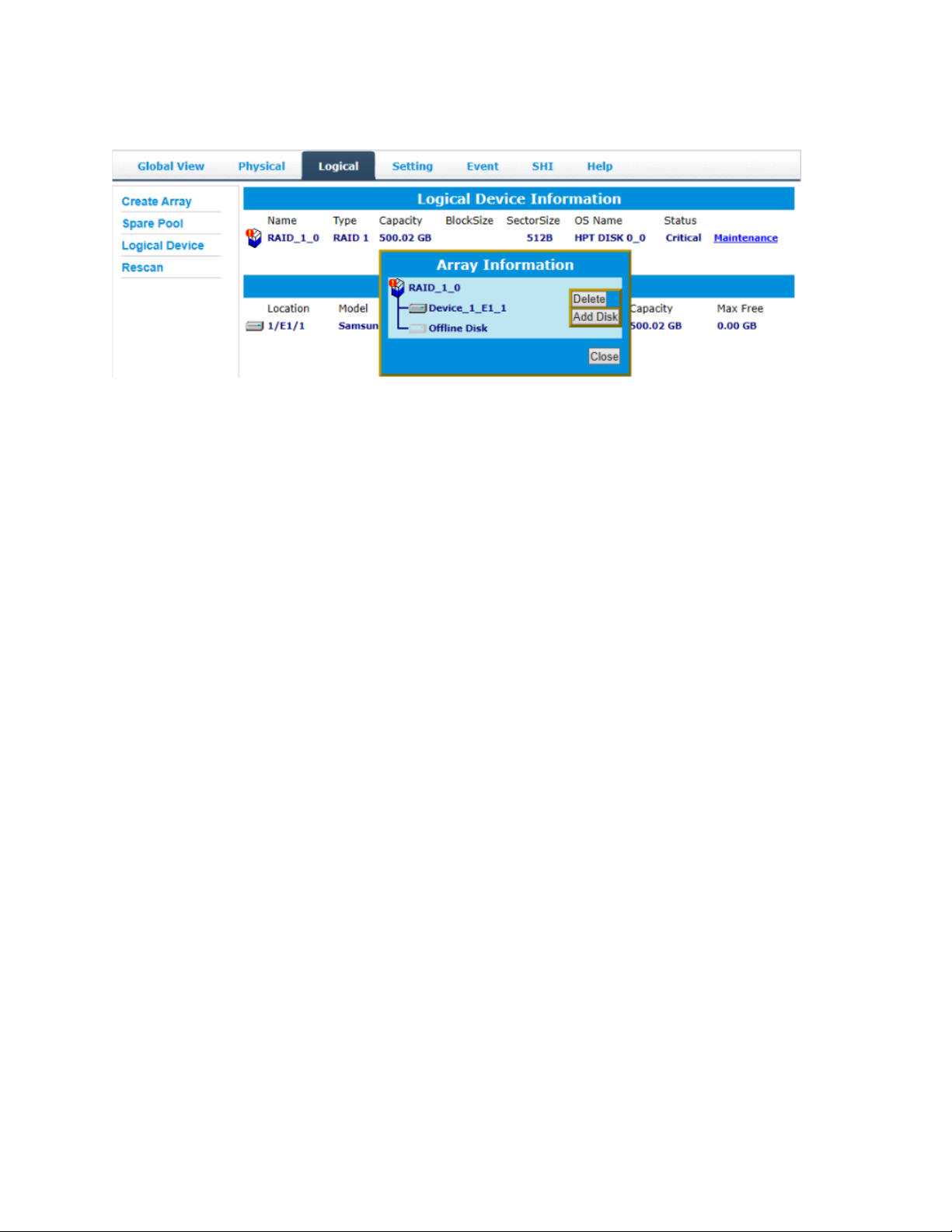
Array Information & Maintenance Options: Critical Status
Arrays in the Critical status can be accessed and utilized, but are no
longer fault tolerant. A Critical array should be rebuilt as soon as
possible to restore redundancy.
A critical status array has all the normal status options except the
following:
• The Array can no longer be renamed
• Add Disk replaces the Verify Disk option
Once the array status changes to critical, the faulty disk will be taken
offline and you can either:
• Reinsert the same disk
• Insert a new disk
Reinserting the same disk should trigger the rebuilding status, since data
on the disk would be recognized.
If you insert a new disk, clicking Add Disk will give you the option to
select that disk and add it to the array.
20
Page 21
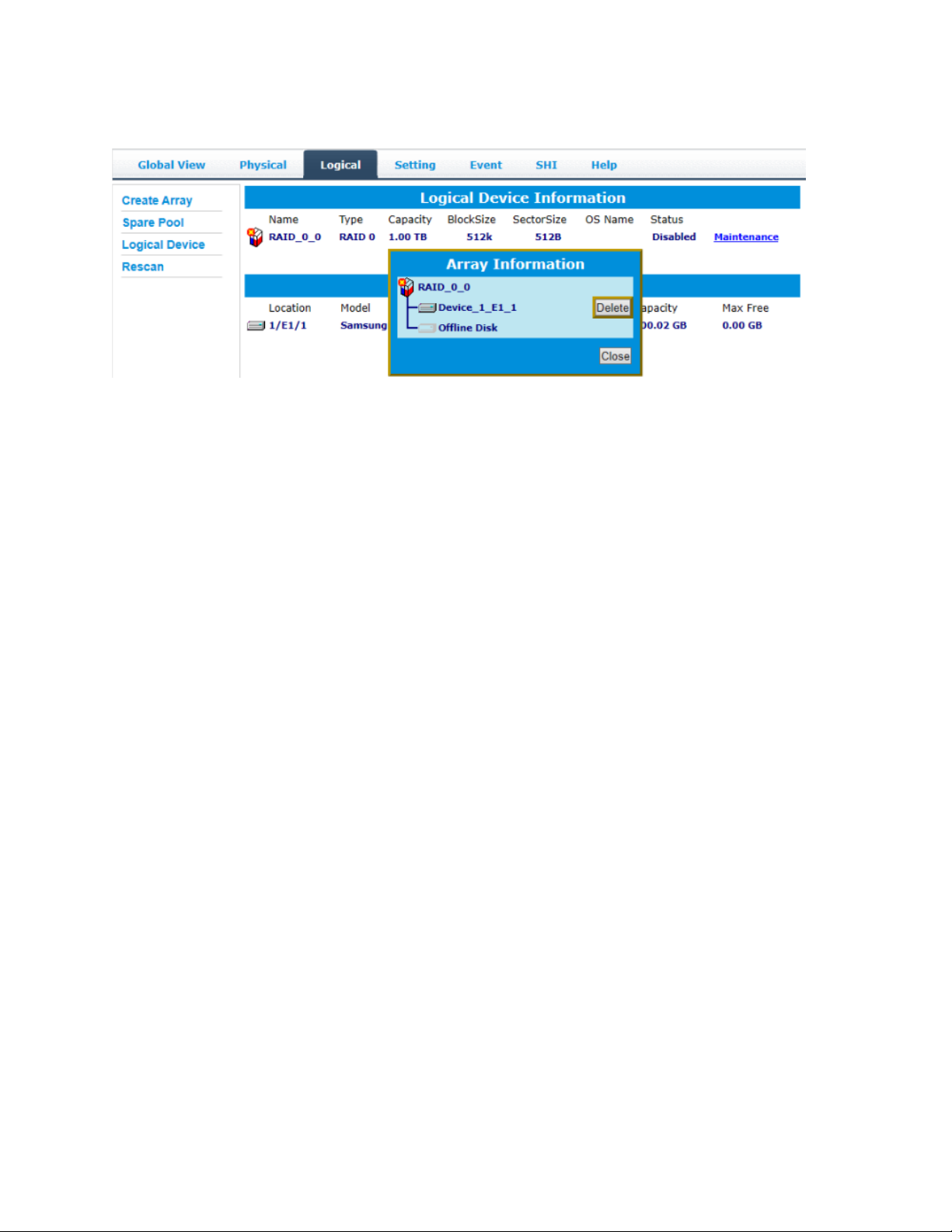
Array Information & Maintenance Options: Disabled Status
An array with the Disabled status means that the RAID level does not
have enough disks to function.
• Your data will be inaccessible
• Rebuilding will not trigger, since the RAID array does not
have enough parity data to rebuild.
Your options in Maintenance are:
• Delete
Delete – will delete the array
21
Page 22
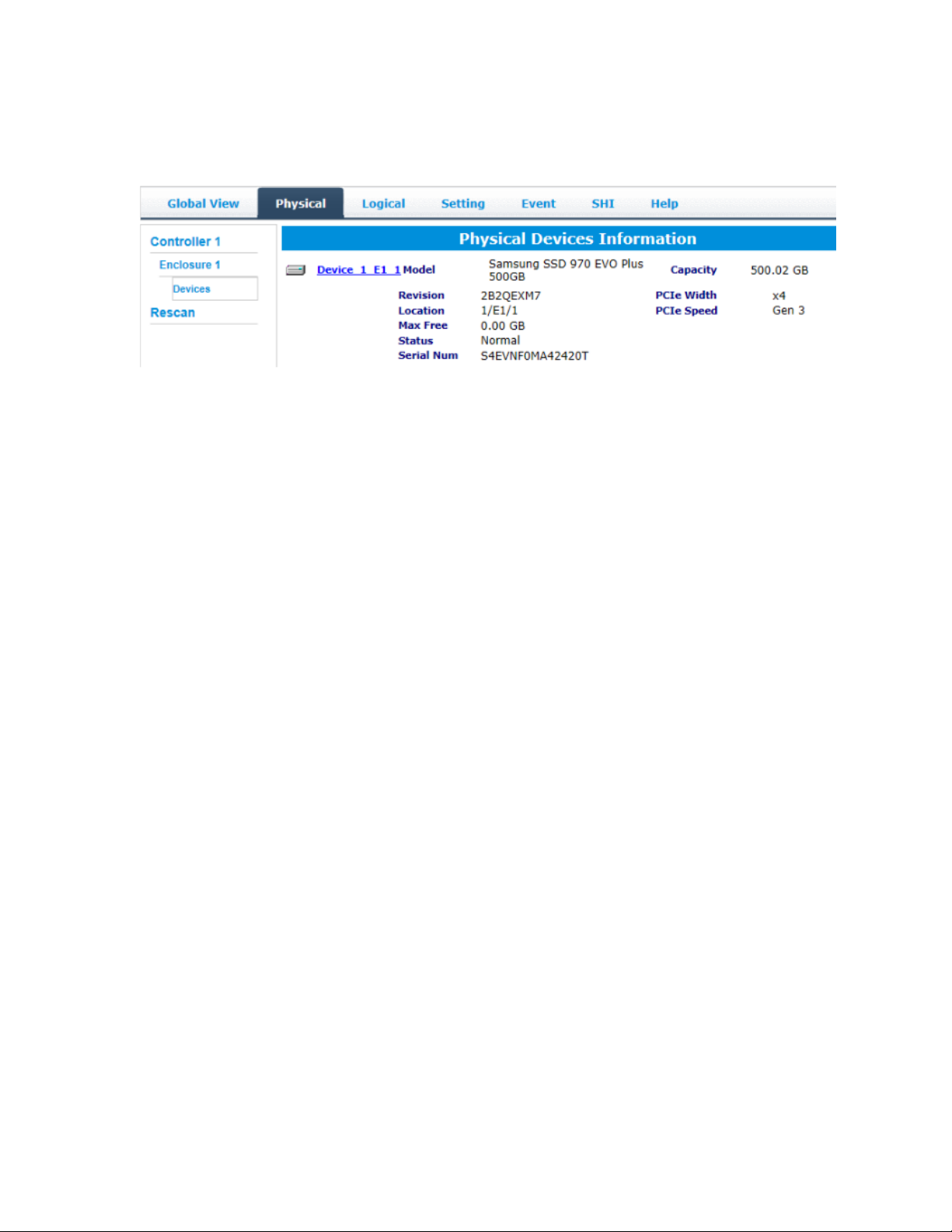
Physical Device Information
• Model — model number of the drive connected
• Revision — revised version of drive
• Location — which controller and port the drive is in
• Max Free — total capacity that is not configured
• Status — Current state of drive
• Serial Num — Serial number of the drive
• Capacity — total capacity of the drive
• PCIe Width — PCIe width occupied by the driver
• PCIe Speed — Rate of current bandwidth
Rescan
Clicking Rescan will ask the driver to recheck and report the array
status.
When Rescan is initiated by the WebGUI; the driver will immediately
check and see whether the status of any disk has changed. If there are
any changes, the status of the disks and RAID array will be updated to
reflect this.
• Disk Status – if any disks were added or removed, or if a disk is no
longer responding, the status will change.
• RAID status – the RAID array’s status may change depending on
the status of the disks.
22
Page 23

System Setting
Using this tab, you can change the following:
• Enable auto-rebuilding
• Enable rebuilding on error
• Restrict to localhost
• Set rebuild priority
• Change port number
• Change HRM password
23
Page 24

System Setting
Enable auto rebuild (default: Enabled)
When a physical drive fails, the controller will take the drive offline.
Once you re-insert or replace the disk, the controller will not
automatically rebuild the array unless this option is enabled.
Enable continue rebuilding on error (default: Enabled)
When enabled, the rebuilding process will ignore bad disk sectors and
continue rebuilding until completion. When the rebuild is finished, the
data may be accessible but may also be inconsistent, due to any bad
sectors that were ignored during the procedure. If this option is
enabled, HighPoint recommends checking the event log periodically
for bad sectors warnings.
Restrict to localhost access (default: Enabled)
Remote access to the controller will be restricted when enabled; other
users in your network will be unable to remotely log in to the HRM.
Rebuild Priority (default: Medium)
You can specify the amount of system resources you want to dedicate
to rebuilding the array. There are 5 levels of priority [Lowest, Low,
Medium, High, Highest]
Port Number (default: 7402)
The default port that the HighPoint HRM listens on is 7402. You may
change it to any open port.
24
Page 25

Password Settings
Changing your HRM password
Under Password Setting, type your new password, confirm it, then click
Submit.
Recovering your HRM password
If you forget your password, you can delete the file hptuser.dat. Then,
restart the computer and open the WEBGUI to set a new password.
For Windows Users:
1. Open File Explorer
2. Navigate to C:/Windows/
3. Delete hptuser.dat
4. Reboot
Email Setting
The following topics are covered under email:
SMTP Setting
Adding Recipients
25
Page 26

You can instruct the controller to send an email out to the recipients of
your choosing when certain events trigger (for more information, see
Event Tab).
SMTP settings
Note: After you click Change Setting, the password field will be reset.
To set up email alerts:
Using a Yahoo Mail account as an example:
1. Check the Enable Event Notification box.
2. Enter the ISP server address name or SMTP name
For example: smtp.mail.yahoo.com
3. Type in the email address of the sender (email account that is
going to send the alert)
For example: hptu@yahoo.com
4. Type in the account name and password of the sender
5. Type in the SMTP port (default: 25)
6. Check the support SSL box if SSL is supported by your ISP (note
the port value will change to 465).
Email Precautions
If you want to receive notification mail using a Webmail account, you
may need to modify the mailbox’s permissions. The following example
is for a Yahoo webmail account.
26
Page 27

To change permission settings, please refer to the following link:
https://www,yahoo.com
https://help.yahoo.com/kb/account/SLN27791.html?impressions=true
Procedure:
Step 1. Log in to yahoo email; click "Sign in" to log in:
Step 2. After a successful login, click "Account Info" under the
user name:
Step 3. Go to the "Account Info" page, click "Account Security".
On the "Account Security" page, click the "Allow apps that use
less secure sign in" button:
Note: If you are having trouble configuring notification for your Email
account, please contact our Technical Support Department.
27
Page 28

How to Add Recipients
You can add multiple email addresses as receivers of a notice.
1. Type the email of the recipient in the E-mail text box
2. Type the name of the recipient in the Name text box
3. Set which type(s) of events will trigger an email using the respective
Event Level check boxes.
4. (Optional) Click test to confirm the settings are correct by sending
out a test email
5. Click add to add the recipient to recipient list
6. The added recipient will display in under Recipients
28
Page 29

The email will include the output recorded in the event log.
Example email message:
Figure 1. Example event log email
Event Tab
In the event tab, you can see log entries associated with the HighPoint
device. The event log provides useful information when troubleshooting
your set up.
In the event tab, there are four options available:
Download – Save the log file on your computer
Clear – Clears all log entries
Prev – View previous log page
Next – View next log page
SHI (Storage Health Inspector)
• S.M.A.R.T Attributes
• Schedule a task (Task list and Health Inspector Scheduler)
SHI outputs information collected using SMART (Self-Monitoring
Analysis and Reporting Technology) Hard Drive Technology. The data
provided on this tab helps you to anticipate any disk failures based on a
variety of monitored hard disk properties.
29
Page 30

How to Enable SMART Monitoring
To access the SMART attributes of an individual disk:
1. Log in to the WebGUI
2. Select the proper controller using the drop-down menu on the top left
3. Click the SHI tab
4. Click Detail on the desired disk:
Note: The current NVMe Temperature threshold is set to 60℃. If it does
not exceed 60℃, it will display “Normal”;
30
Page 31

If the temperature exceeds 60℃, it will display “High”.
The TBW (Total Bytes Written) information can be used to monitor the
lifespan of the NVMe drives.
31
Page 32

How to Use the Health Inspector Scheduler
The Health Inspector Scheduler (HIS) enables you to schedule
disk/array checkups to ensure disks/array are functioning optimally.
If you want to check the disk status on a daily, weekly, or monthly basis,
you can enable this using the HIS function.
For example:
1. Set the 'Task Name' to 't1', select the schedule as 'Daily', and set the
time to 10:10
2. After clicking "Submit", the task you created will be shown under the
"Task List".
When the operating temperature of the disk exceeds 60°, a “Warning”
event will appear in “Events”:
32
Page 33

How to Create a New Verify Task
All Redundant RAID arrays (RAID 1) will appear under New Verify Task
1. Log into the WebGUI
2. Select the proper controller from the top left drop down
3. Click SHI
4. Click Schedule
5. Select the array you want to schedule the verify task
6. Type the name in Task Name entry box
7. Choose whether you want to schedule
8. One time verify task on specific date (YYYY-MM-DD) at (HH:MM:
SS, 24-hr clock)
9. Or a specific schedule you can adjust based on Daily, Weekly, or
Monthly options
10. Click Submit
11. Your entry will appear under Tasks List
Note: New Verify Task box only appears if you have normal status arrays.
If you have a critical array, New Rebuild Task will replace New Verify
Task.
33
Page 34

Using the HighPoint Command Line Interface (CLI)
How to use the CLI in Windows
Method1: Run ‘Command Prompt’ as Administrator and enter
hptraidconf and press Enter
Method2:Click ‘Start’ to find the HighPoint RAID Management
folder, and click on hptraidconf
How to use the CLI in a Linux system
34
Page 35

Open ‘Terminal’ and enter root permissions, then execute the command
‘hptraidconf’ to enter the CLI
CLI Command Reference
This chapter discusses the various HighPoint CLI commands: Query,
Create, Delete, OCE/ORLM, Rebuild, Verify, Unplug, Switch, Lscard,
Rescan, Init, Events, Mail, Task, Set, Clear, Help and Exit.
Warning: using Create/Delete commands may destroy data stored in the
disks, and this lost data can never be recovered. Please be cautious when
executing these commands. The CLI utility will not prompt you before
each command is executed.
The following example is for a Windows system:
Query Commands
Syntax:
query controllers | query devices | query devices {devices_id} |
query arrays | query arrays {array_id}
query controllers
This command reports controller information
Single card:
SSD7202:
SSD7101A-1/6540/6540M/7120/7103/7204/7104/7505:
35
Page 36

SSD7184/7180/7140:
query enclosures
This command reports Product ID information.
Single card:
SSD7101A-1:
SSD7104:
SSD7120:
SSD7103:
SSD7202:
36
Page 37

SSD7204:
SSD6540/SSD6540M:
SSD7184:
SSD7180:
SSD7505:
SSD7140:
37
Page 38

Cross-Sync:
Note: This function is only supported by SSD7101A-1, SSD7120 and SSD7202
SSD7101A-1:
SSD7120:
SSD7202:
query devices
This command will provide the status of each physical device hosted
by the controller. It provides a list of device ID’s, capacity, model
numbers, status, and array attributes. Each device’s status will be
listed as one of the following: NORMAL, DISABLED, SPARE,
RAID and BOOT.
Attributes:
ID:
A device ID is a string used to represent a disk. It is in the format
“controller/channel/device” for NVMe controllers. E.g. 1/E1/1
represents the disk on controller 1 port 1;
Capacity:
The capacity of the disk in GB.
38
Page 39

MaxFree:
The Maximum sequence free space on a disk which can be used by
creating array.
Flag:
Shows whether the disk is single or has been created RAID.
Status:
This will display the disk status (1 of 4 possible states):
• NORMAL: The disk's status is normal.
• DISABLED: The disk cannot be used. (may be related to disk
failure or removal)
• RAID: The disk is a member of a RAID array.
• SPARE: The disk has been set as a spare disk
ModelNumber:
The disk's model number.
Example:
Single card:
SSD7202:
SSD7101A-1/7103/7120/7204/7104/7505:
SSD7184/7180:
39
Page 40

SSD7140:
SSD7101A-1/7120 Cross-Sync:
query devices {device_id}
This command presents information for the specified device.
Attributes:
Mode Number:
The disk's model number.
Serial Number:
The disk's Serial number.
Firmware Version:
The disk's Firmware version.
Read Ahead/Write Cache/TCQ/NCQ Status:
Disk’s Read Ahead/Write Cache/TCQ/NCQ status could be
enabled/disabled/--(not support)
S.M.A.R.T Attributes:
S.M.A.R.T Attributes detailed information reported by hard disk.
40
Page 41

Example:
query arrays
This command lists information for all configured arrays. It will list
each array’s ID, capacity, RAID level, and status information.
Note: An array ID is generally represented by number or set of
numbers.
Attributes:
Type:
SSD7202: The array's type. (RAID0, RAID1)
SSD7101A-1/7103/7120/7204/7104/6540/6540M/7505/
7184/7180/7140:
The array's type. (RAID0, RAID1, RAID10)
Status:
• NORMAL: Array status is normal
• DISABLED: Array is disabled.
• REBUILDING: Array is being rebuilt
• VERIFYING: Array is verifying
• INIT(F): Initializing an array using Foreground mode
• INIT(B): Initializing an array using Background mode
• UNINITIALIZED: Array is not initialized
• CRITICAL: Array is in a degraded status (no data redundancy)
Block:
Array Block size.
41
Page 42

Sector:
Bytes per sector.
Cache:
Array Cache Policy
WT: Write Through
WB: Write Back
NONE: No Cache policy enabled
Example:
query arrays {arrays_id}
This command will present information of each disk of a specified
array.
Example:
Init Commands
You can use init commands to initialize disks or arrays. A drive must
be initialized first before being used to create arrays.
Syntax:
init {device_id} | init {array_id} {start|stop}
42
Page 43

init {device_id}
This command initialize a disk for first use or a legacy disk on the
controller.
Example:
After entering the CLI, enter the command: ‘query devices’ to view
the current NVMe status is ‘LEGACY’, enter ‘init 1/E1/1’ ,NVMe
status is ‘NORMAL’.
Note: This command instructs the controller to initialize the disk on
controller 1 channel 1. All data on the disk will be destroyed.
init {array_id} {start|stop}
This command starts/stops the initialization process of a redundant
RAID array (RAID 1)
Example:
This command instructs the controller to stop/start initialization
process on array 1. Take Samsung 970 EVO PLUS as an example,
create RAID1 init time is about 10 minutes.
Create Commands
This command allows you to create a new RAID array, add a spare
disk, or expand/migrate an existing array.
43
Page 44

Note: A drive must be initialized first before being used to create
arrays.
Syntax:
create {RAID0|RAID1|RAID10 spare} [create-options]
Parameters
You can specify one or more create options for this command,
separated by a space. The options can be typed in any order.
disks= specifies member disks which will compose a new array, e.g.
disks=1/E1/1,1/E1/2, disks=*. The character * means all available
drives.
NOTE: When you enter a complete command with parameters
disks=* at the shell prompt, the correct writing is disks="*".
For example:
hptraidconf –u RAID –p hpt create RAID0 disks="*".
init= specifies the initialization option (foreground, background,
quickinit, keep old data). The default option is create-only. The
create-only option is applicable for all the RAID types, which is to
create an array without any initialization process. Initialization is
needed for redundant arrays to provide data redundancy.
foreground : Initialize an array using foreground mode. This is the
recommended method when creating redundant RAID arrays.
background : Initialize an array using background mode. The array
is accessible during array initialization.
quickinit : Do a quick init.
keep old data: This option will create the RAID array but keep
existing data on RAID array. This option should be selected when
trying to recover a RAID array.
44
Page 45

name= specifies the name for the array being created.
If the option is omitted, the utility will assign a default name for
the array.
src= specifies an existing array to be expanded/migrated. All data on
the source array will be redistributed online to the target array. If
this parameter is omitted, a new array is created.
capacity= specifies the capacity, in size of MB, for the target array.
Maximum capacity is default.
bs= specifies the block size, in KB, for the target array. This option is
only valid for stripped RAID levels. Default is 64KB.
sector= specifies the logical sector size, in B/KB, for the target array. This
option is only valid for stripped RAID levels. The default is 512
Bytes.
Examples:
This command instructs the system to create a RAID0 array using
the disks attached to controller 1 channels 1 and 2, and name it
myraid0.
45
Page 46

This command instructs the system to create a RAID0 array using
the disks attached to controller 1 channels 1/2/3/4, and controller 2
channels 1/2/3/4; capacity is maximum, Block Size is 512KB.
This command instructs the system to create a RAID0 array using
the disks attached to controller 1 channels 1 and 2; capacity is 100GB,
Block Size is 512KB.
This command instructs the system to set the disk on controller 1
channel 1 to function as a spare disk.
Delete Command
This command allows you to delete an existing RAID array or
remove a spare disk. After deletion, the original array and all data on
it will be lost. All the member disks will be listed as available single
disks.
46
Page 47

Note:If you want to use a single disk after deleting the RAID,
please restart the system after deleting the RAID. When the single
disk status shows the Legacy status in WEBGUI or CLI, it can be
used normally.
Syntax
delete {array_or_spare_ID}
Examples
This command instructs the system to delete the array whose id is
“1”. You can query the array ID before the deletion.
This command is used to remove the spare disk on
controller 1 channel 1.
Unplug Command
This command allows you to remove an array or disk from a running
system without shutting down. It is only supported on SSD7120.
Syntax
unplug {array _id or device _id}
47
Page 48

Examples
This command allows you to remove a disk from a running system
without shutting down.
This command instructs the controller to disconnect the array “1”;
you can then disconnect the drives safely.
Rebuild Commands
You can use rebuild commands to rebuild a RAID1 array when it is
critical or broken.
Syntax
rebuild {array_id} {device_id}
rebuild {array_id} {start|stop}
rebuild {array_id} {device_id}
This command allows you to add the specified disk to a broken array
and rebuild it.
Example
48
Page 49

HPT CLI> rebuild 1 1/E1/1
This command instructs the controller to add the disk “1/E1/1” to
rebuild the array “1”. You can use the query commands first to verify
the device ID and the array ID information before the rebuild
command.
rebuild {array_id} {start|stop}
This command allows you to start or stop the rebuilding process on
the specified array. After you stopped a rebuilding process, you can
resume it at a later time by the rebuild start command.
Examples
HPT CLI> rebuild 1 start
This command starts the rebuilding process on the array “1”.
HPT CLI> rebuild 1 stop
This command stops the rebuilding process on the array “1”.
Verify Command
Syntax
verify {array_id} {start|stop}
This command starts or stops the verify process on the specified
49
Page 50

array.
Examples
HPT CLI> verify 1 start
This command starts to verify the array “1”.
HPT CLI> verify 1 stop
This command stops the verify process on the array “1”.
Rescan Command
This command will rescan all of the physical devices attached to the
RAID controller.
Syntax
rescan
Example
HPT CLI> rescan
50
Page 51

Lscard Command
The lscard command is used to list multiple RAID controllers.
Syntax
lscard
Example
HPT CLI> lscard
Events Commands
The CLI system will automatically record three types of events:
Information (shortened to “Inf”), Warning (shortened to “War”), and
Error (shortened to “Err”) on the screen output. These commands
allow you to query, save, or clear the logged events.
Syntax
events | events clear | events save {file_name}
events
This command will display a list of all the logged events.
Example
HPT CLI> events
51
Page 52

events clear
This command will clear all the logged events.
Example
HPT CLI> events clear
events save {file_name}
This command will save all the logged events as a plain text file.
Example
HPT CLI> events save C:/raidlog.txt
This command will save all the events to C:/raidlog.txt.
Mail Commands
Syntax
mail recipient
mail recipient add {recipient_name}{mail_address} [Inf|War|Err]
mail recipient delete {recipient_name}
mail recipient test {recipient_name}
mail recipient set {recipient_name}{Inf|War|Err}
mail server
52
Page 53

mail server set {server_address}{port} { status } {from_address}
[username] [password]
mail server set {a|p|s|m|u|t} {value}
mail recipient
--- List all of the mail recipients
Example
HPT CLI> mail recipient
mail recipient add {recipient_name} {mail_address}
[Inf|War|Err]
--- Add a new recipient
Example
HPT CLI> mail recipient add admin admin@somecompany.com Inf
War Err
This command will setup the RAID system to send mail to
admin@somecompany.com for any logged events.
53
Page 54

mail recipient delete {recipient_name}
--- Delete an existing recipient.
Example
HPT CLI> mail recipient delete hpt
mail recipient test {recipient_name}
--- Send a test email to a specified recipient.
Example
HPT CLI> mail recipient test hpt
You will receive a test email.
mail recipient set {recipient_name} {Inf|War|Err}
--- Set the notification type for a recipient.
54
Page 55

Example
HPT CLI> mail recipient set admin War Err
mail server
--- display the SMTP server information
Example
HPT CLI> mail server
mail server set {server_address} {port} {ssl} {status}
{from_address} [username] [password]
--- Use this command to configure mail server settings.
{server_address} – SMTP server address
{port} – port, generally 25
{ssl} – used ssl, '1' for enable and port need 465, '0' for disable
{status} – status, ‘e’ for enable or ‘d’ for disable
{from_address} – mail from address
{username} –mail username
{password} – the user’s password
55
Page 56

Examples:
HPT CLI> mail server set secure.emailsrvr.com 465 1 e
name@somecompany.com name@somecompany.com password
HPT CLI> mail server set mail.somecompany.com 25 0 e
admin@somecompany.com password
mail server set {a|p|s|m|u|t} {value}
--- Use this to separate set your mail server value
Parameters
a – SMTP server address
p – port, generally 25
s – status, ‘e’ for enable or ‘d’ for disable
m – mail from address
u – username
t – user’s password
56
Page 57

Examples:
HPT CLI> mail server set a smtp.somecompany.com
--- Change the server address
HPT CLI> mail server set p 465
--- Change the port
HPT CLI> mail server set s d
--- Disable mail notification
HPT CLI> mail server set s e
--- Enable mail notification
Task Commands
When an array requires regular verification or rebuilding, you can
use the task commands to automate this process in the background. If
you have the appropriate privileges, you can add new tasks, and
modify or delete existing tasks.
Syntax
task
57
Page 58

task
task rebuild {array_id} {name=} {once|daily|monthly|weekly}={day}
interval={interval} start=mm/dd/yyyy end=mm/dd/yyyy
time=hh:mm:ss
task verify {array_id} {name=} {once|daily|monthly|weekly}={day
interval={interval} start=mm/dd/yyyy end=mm/dd/yyyy
time=hh:mm:ss
task delete {task_id}
task enable {task_id}
task disable {task_id}
This command displays detailed information about all scheduled
tasks.
Example
HPT CLI> task
This command displays the current background tasks.
task rebuild
{array_id}{name=}{once|daily|weekly|monthly={day}
interval={interval} start=mm/dd/yyyy end=mm/dd/yyyy
time=hh:mm:ss
This command allows you to schedule the frequency as once, daily,
weekly or monthly, and the detailed time range to rebuild a specified
array. The first mm/dd/yyyy specifies the task start date, while the
second mm/dd/yyyy specifies the task end date.
Note:
58
Page 59

When you add a task to rebuild a selected array once, the parameter
{day} should be omitted.
Examples
HPT CLI> task rebuild 1 name=test once start=5/11/2020
time=17:03:35
This command adds a task schedule named test to rebuild the array
“1”at 17:03:35 on 5/11/2020. The rebuild frequency is set to once.
HPT CLI> task rebuild 4 name=myraid4 daily=2 start=2/8/2020
end=2/22/2020 time=13:49:58
This command adds a task schedule named myraid4 to rebuild the
array ”4” at 13:49:58 every 2 days from 2/8/2005 to 2/22/2020.
HPT CLI> task rebuild 3 name=myraid3 weekly=2 interval=3
start=2/8/2020 end=2/22/2020 time=13:49:58
This command adds a task schedule named myraid3 to rebuild the
array ”3” at 13:49:58 on Monday (the 2nd day in a week) every 3
weeks from 2/8/2020 to 2/22/2020.
HPT CLI> task rebuild 2 name=myraid2 monthly=3 interval=4
start=2/8/2020 end=2/8/2020 time=12:30:33
This command adds a task schedule named myraid3 to rebuild the
array ”2” at 12:30:33 on the 3rd day of a month every 4 months from
2/8/2020 to 2/8/2020.
task verify
{array_id} {name=} {once|daily|weekly|monthly}={day}
interval={interval} start=mm/dd/yyyy end=mm/dd/yyyy
time=hh:mm:ss
59
Page 60

This command allows you to schedule a verify task. The usage of
this command is the same as adding a rebuild task schedule.
example
HPT CLI> task verify 1 name=test once start=5/11/2020
time=17:12:33
task delete {task_id}
This command allows you to delete a scheduled task. You can query
the task ID by task command.
Example
HPT CLI> task delete 1
This command will delete the task ”1”.
task enable {task_id}
This command will enable a disabled task.
Example
60
Page 61

HPT CLI> task enable 1
This command will enable the disabled task ”1”.
task disable {task_id}
This command will disable a scheduled task manually.
Example
HPT CLI> task disable 1
This command will disable the scheduled task”1”.
Set Commands
Syntax
set | set [name]={value}
set
Show the system settable parameters.
61
Page 62

l set AR={y|n}
Set enable or disable to the [Auto Rebuild] parameter.
Example
HPT CLI> set AR=y
l set CE={y|n}
Set enable or disable to the [Continue Rebuilding On Error]
parameter.
Example
HPT CLI> set CE=y
l set AA={y|n}
Enable or Disable the [Audible Alarm] parameter.
Example
HPT CLI> set AA=y
l set RP={0-100}
62
Page 63

Change rebuilding priority. If a controller is not specified, this
command will set the global rebuilding priority.
Note:
[0-12] Lowest
[13-37] Low
[38-67] Medium
[68-87] High
[>88] Highest
Example
HPT CLI> set RP=50
l set SD={minutes}
Set value of [Spindown Idle Disk]
[1-10] 10
[11-20] 20
[21-30] 30
[31-60] 60
[61-120] 120
[121-180] 180
[181-240] 240
Example
HPT CLI> set SD=10
l set BP={y|n}
Set enable or disable beeper.
Example
63
Page 64

HPT CLI> set BP=y
Help Commands
Syntax
help | help {command}
help
Show generic help about this utility.
Example
HPT CLI> help
help {command}
Show help about a specific command.
Example
HPT CLI> help create
64
Page 65

Exit Command
Syntax
exit
Exit from the interactive mode and close the window.
Clear Commands
Syntax
clear/cls/clr
This command is used to clear screen.
Troubleshooting
Debugging an Abnormal RAID status
Please submit a support ticket using our online service at
https://www.highpoint-tech.com/websupport/
65
Page 66

Tabl e 1 . WebGUI Icon Guide
Critical – missing disk
A disk is missing from the array bringing it to ‘critical’ status.
The array is still accessible but another disk failure could result
in data loss.
Verifying
The array is currently running a disk integrity check.
Rebuilding
The array is currently rebuilding meaning you replaced a failed
disk or added a new disk to a ‘critical’ state array.
Critical – rebuild required
The array has all disks, but one disk requires rebuilding.
Disabled
The icon represents a disabled array, meaning more than one
disk failed and the array is no longer accessible
Initializing
The array is initializing. The two types of initialization are
Foreground and Background. (See Initialization)
Uninitialized
The array initialization process has been interrupted, and the
process is incomplete.
Not Initialized
Disk is not initialized yet, and needs to be initialized before use
Legacy
An existing file system has been detected on the disk. These
disks are classified as legacy drives.
66
Page 67

Normal
The array status is normal
Initializing
The array is initializing, either foreground or background
initialization
Initialization Stopped
The initialization has been stopped. Current status is
uninitialized.
Critical – Inconsistency
Data in the array is inconsistent and needs to be rebuilt.
Critical – missing disk
A disk has been removed or experienced failure, and user
needs to reinsert disk or add a new disk.
Rebuilding
The array is currently rebuilding.
Verifying
The array is performing a data consistency check. Array status
will show ‘verifying’.
Disabled
The array does not have enough disks to maintain the RAID
level. A disabled array is not accessible.
67
Page 68

Type
Description
Min.
Usable
Advantage
Disadvantage
Application
disks
space
Disk Striping
Offers the highest performance
No fault tolerance - failure of one
Temporary file,
RAID 0
4
100%
drive results in complete data loss
performance driven
application.
Disk
Provides convenient low-cost
Useable storage space is 50% of
Operating system,
RAID 1
Mirroring
2
50%
data redundancy for smaller
total available capacity. Can
backup, and transaction
systems and servers
handle 1 disk failure.
database.
RAID10
Striping with
Mirroring
4
50%
High read performance
and medium write
performance with data
protection for up to 2drive failures
Useable storage capacity equals
total capacity of all drives in the
array minus two
Fast database and
application servers which
need performance and data
protection
Ta b l e 2 . R A I D L e v e l R e f e r e n c e G u i d e
68
Page 69

HighPoint Recommended List of NVMe SSDs and
Motherboards
HighPoint maintains a list of NVMe SSD’s and motherboards suitable
for use with the
SSD7101A/SSD7103/SSD7202/SSD7204/SSD7104/SSD7184/
SSD7180/SSD7140/SSD7120/SSD6540/SSD6540M. This document
is routinely updated, and is available from the
SSD7101A/SSD7103/SSD7202/ SSD7204/SSD7104/SSD7184/
SSD7180/SSD7140/SSD7120/SSD6540/SSD6540M Resources
webpage:
SSD7101A:
https://highpoint-tech.com/PDF/Compatibility_List/SSD7101A
_Compatibility_List.pdf
SSD7103
:
https://highpoint-
tech.com/PDF/Compatibility_List/SSD7103_Compatibility_List.pdf
SSD7202:
http://www.highpoint-
tech.com/PDF/Compatibility_List/SSD7202_Compatibility_List.pdf
69
Page 70

SSD7204:
http://www.highpoint-
tech.com/PDF/Compatibility_List/SSD7204_Compatibility_List.pdf
SSD7104:
http://www.highpoint-
tech.com/PDF/Compatibility_List/SSD7104_Compatibility_List.pdf
SSD6540:
https://www.highpoint-
tech.com/PDF/Compatibility_List/SSD6540_Compatibility_List.pdf
SSD6540M:
https://highpoint-
tech.com/PDF/Compatibility_List/SSD6540M_Compatibility_List.p
df
SSD7120:
https://www.highpointtech.com/PDF/Compatibility_List/SSD7120_Compatibility_List.pdf
SSD7184:
https://www.highpointtech.com/PDF/Compatibility_List/SSD7184_Compatibility_List.pdf
70
Page 71

SSD7180:
https://www.highpointtech.com/PDF/Compatibility_List/SSD7180_Compatibility_List.pdf
SSD7140:
https://www.highpointtech.com/PDF/Compatibility_List/SSD7140_Compatibility_List.pdf
Contacting Technical Support
FAQ’s, technical articles, and trouble-shooting tips are
available from our Support web page
https://highpoint-tech.com/USA_new/support.htm
If you require technical Support, please submit a support ticket
using our online service at https://www.highpoint-
tech.com/websupport/ .
71
