Page 1

SSD7101A-1
4x M.2 Port to PCIe 3.0 x16 NVMe RAID Controller
User Guide
V1.01
1
Page 2

Table of Contents
SSD7101A-1 Overview ................................................................................................3
Kit Contents .................................................................................................................3
System Requirements ..................................................................................................4
SSD7101A-1 Hardware ...............................................................................................5
Setting up the SSD7101A-1 for a Windows operating system ..................................8
Setting up the SSD7101A-1 for a Linux Distribution .............................................. 11
Using the HighPoint NVMe Manager ...................................................................... 11
Customer Support .....................................................................................................18
2
Page 3

SSD7101A-1 Overview
The SSD7101A-1 is the industry’s fastest NVMe M.2 RAID Controller.
Designed for high-end desktop & workstation platforms, it is capable of
delivering transfer performance over 8x faster than onboard NVMe
solutions, and over 40x faster than conventional SATA SSD’s. The
SSD7101A-1 RAID Controller’s unique hardware architecture provides
dedicated PCIe 3.0 x4 (32Gb/s) bus bandwidth for each M.2 SSD, and
unlocks the true performance potential of NVMe based storage
configurations.
Key Features
Dedicated PCIe 3.0 x16 bus bandwidth
Dedicated PCIe 3.0 x4 bandwidth for each NVMe M.2 SSD
Over 8X faster than NVMe storage locked behind Intel DMI 3.0
Independent, Stand-Alone NVMe SSD Solution
Scale Performance across Multiple SSD7101A-1 NVMe RAID Controllers
Supports Windows & Linux Systems
Kit Contents
1x SSD7101A-1 Controller Card
1x Quick Installation Guide
3
Page 4

System Requirements
PC Requirements
Windows 10 or later
Linux Kernel 3.3 or later
For motherboard and SSD compatibility list, please refer to the below link:
SSD7100 Compatibility list
4
Page 5

SSD7101A-1 Hardware
Front View
NVMe Drive Installation:
Step 1. On the rear of the SSD7101A-1, remove the six screws that secure the
unit’s front panel to the PCB.
After removing the screws, carefully remove the front panel from the
SSD7101A-1.
5
Page 6

Step 2. These 4 screws are used to install the NVMe SSD’s.
Step 3. The SSDs should be installed from top to bottom. To begin, remove the
top screw.
6
Page 7

Step 4. Gently insert the SSD into the slot.
Step 5. Refasten the screw to secure the SSD.
Repeat Steps 3 to 5 to install the remaining SSDs.
Step 6. Replace the front panel after installing all SSDs
7
Page 8

Step 7. On the rear of the SSD7101A-1, refasten the 6 screws that were
removed in step 1.
Setting up the SSD7101A-1 for a Windows operating
system
1. Verifying Installation
After booting Windows, open Device Manager, and expand Disk drives.
The installed NVMe Samsung SSD 960 should be displayed:
8
Page 9

2. Driver Installation
1) Download the Windows driver package from the HighPoint website:
http://www.highpoint-tech.com/USA_new/series-SSD7101A-1
-download.htm
2) Once downloaded, locate the folder you downloaded the driver to.
Extract the driver package and double click the setup.exe file to start
the Driver Setup Wizard.
3) Follow the wizard and reboot system to complete the driver
installation.
9
Page 10

4) Rebooting. A RocketNVME RAID Controller entry should be
displayed under Storage Controllers:
3. Installing the HighPoint NVMe Manager software
The HighPoint NVMe Manager is used to configure and monitor the
SSD7101A-1. Download the HighPoint NVMe Manager Software package
from the HighPoint website:
http://www.highpoint-tech.com/USA_new/series-SSD7101A-1
-download.htm
1) Extract the package and double-click the setup.exe program to install
the software.
2) The HighPoint NVMe RAID Manager will configure the SSD7101A-1
NVMe drive automatically after installation is complete.
3) Open Windows Disk Management and check to make sure the SSD
drive is configured.
4) Create and format the partition using Disk Management to start using
the SSD7101A-1 drive.
10
Page 11

Setting up the SSD7101A-1 for a Linux Distribution
Please download the Linux Software Package from the HighPoint
Website:
http://www.highpoint-tech.com/USA_new/series-SSD7101A-1-download
.htm
Please follow the Linux Installation guide included with the software
package to install and setup the SSD7101A-1 drive.
Using the HighPoint NVMe Manager
1. Starting the HighPoint NVMe Manager
Double click the Desktop ICON to start the Web browser. It will
automatically log-in to the HighPoint NVMe Manager using the default
password.
The password can be set after the first log-in. To change the password,
select Setting>Security from the menu bar (see page 15 for more
information).
11
Page 12

2. Verify the SSD7101A-1 Status
The Manage Tab will display the status of the installed SSD7101A-1.
The Virtual Disk is listed under Logic Device Information. The
individual M.2 SSDs are listed under Physical Device Information.
3. Manage the RAID disk
The SSD7101A-1 only supports one RAID disk, and NVMe Manager will
automatically configure this RAID disk after the software has been
installed. If you need to add another M.2 SSD, you must first delete the
existing RAID disk, and then re-create a new RAID disk using all of the
M.2 SSDs.
12
Page 13

To delete an existing RAID disk:
Under Logical Device Information, click the Maintenance link located to
the right of the Status column. Click the Delete button from the pop-up
Array Information Window:
Warning:
Deleting the RAID disk will destroy all data on the existing RAID array.
Please make sure to back up important data before proceeding.
Rename a RAID disk:
The NVMe Manager will automatically name a RAID disk as
RAID_NVME. It will display the disk name under the system device list.
You may rename the RAID disk at any time, by clicking Maintenance and
accessing the Array Information window.
13
Page 14

To create a new RAID disk:
1) Click the Create Array link from the Manage page:
2) Review the array settings and confirm RAID creation.
The SSD7101A-1 supports variable RAID Block Sizes from 16K to
1024K. You may adjust the RAID Block size from the Create Array
page. Click the Create Button to create the RAID disk.
14
Page 15

4. Product Information and Settings
The Setting page includes Product Information, Email notification and
Security settings.
Product Information:
This section reports the SSD7101A-1’s PCI Bus information and PCIe
Link status.
Email Notification:
This feature allows you to configure email notification. You can instruct
NVMe Manager to send all, or specific Event Log notifications to an
Email address of your choice.
Security:
This option allows you to set the NVMe Manager’s Log-in port number
and Password.
15
Page 16
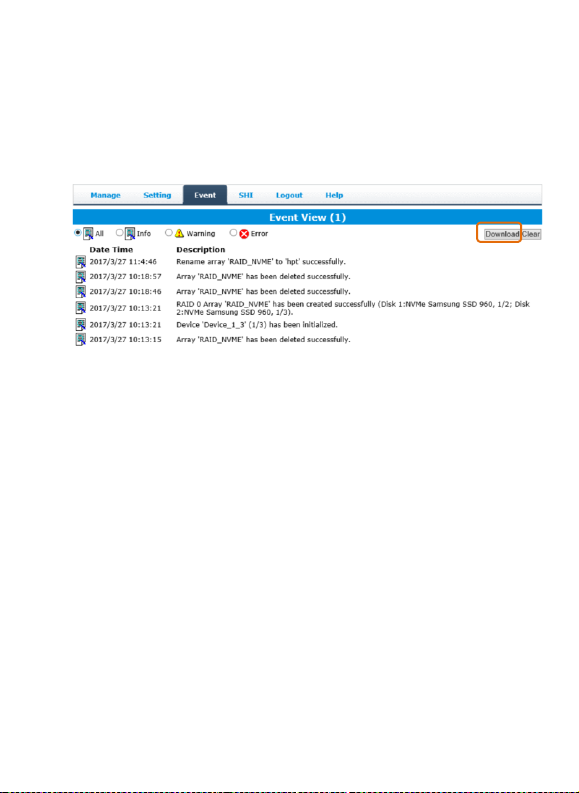
5. Event log
All NVMe Manager operations and disk status updates will be recorded to
the Event log. The Event log can be downloaded and saved to a file by
clicking the Download button.
The Clear button can be used to delete all entries and reset the event log.
Warning:
We recommend downloading and saving a copy of the current Event Log
before using the Clear option.
16
Page 17

6. SHI (Storage Health Inspector)
The SHI page will display S.M.A.R.T. data for each individual M.2 SSD.
Click the Detail link to the right of each SSD to view the corresponding
S.M.A.R.T. attributes. The SSD’s TBW (Total Bytes Written) information
may help you review and track the SSD’s life cycle.
17
Page 18

Customer Support
If you encounter any problems while utilizing the SSD7101A-1 drive, or
have any questions about this or any other HighPoint Technologies, Inc.
product, feel free to contact our Customer Support Department.
Web Support: http://www.highpoint-tech.com/websupport/
HighPoint Technologies, Inc. websites:
http://www.highpoint-tech.com
© Copyright 2018 HighPoint Technologies, Inc. All rights reserved.
18
