Page 1
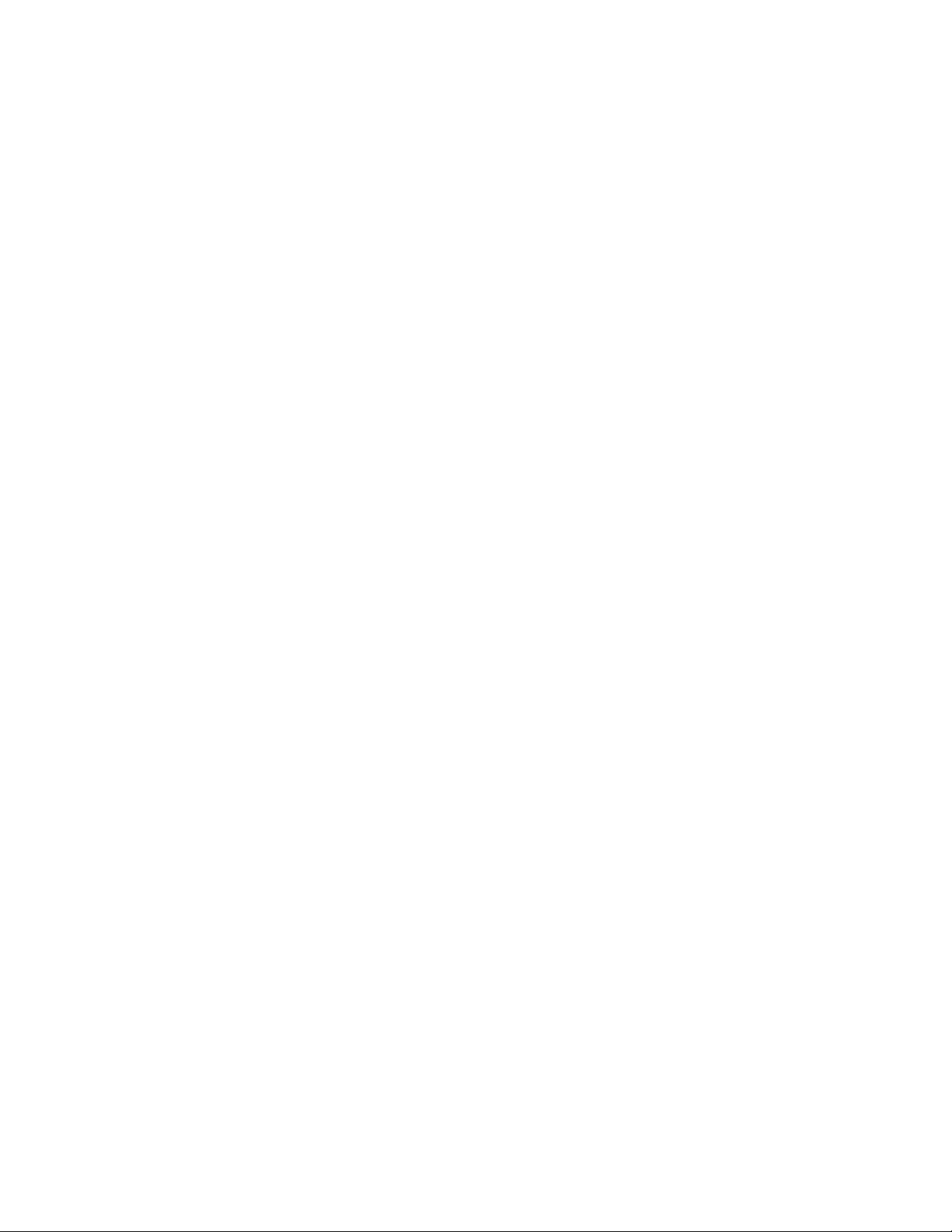
1
RocketStor 6124V
User Manual
Sept. 04, 2018
Revision 1.03
HighPoint Technologies, Inc.
Page 2
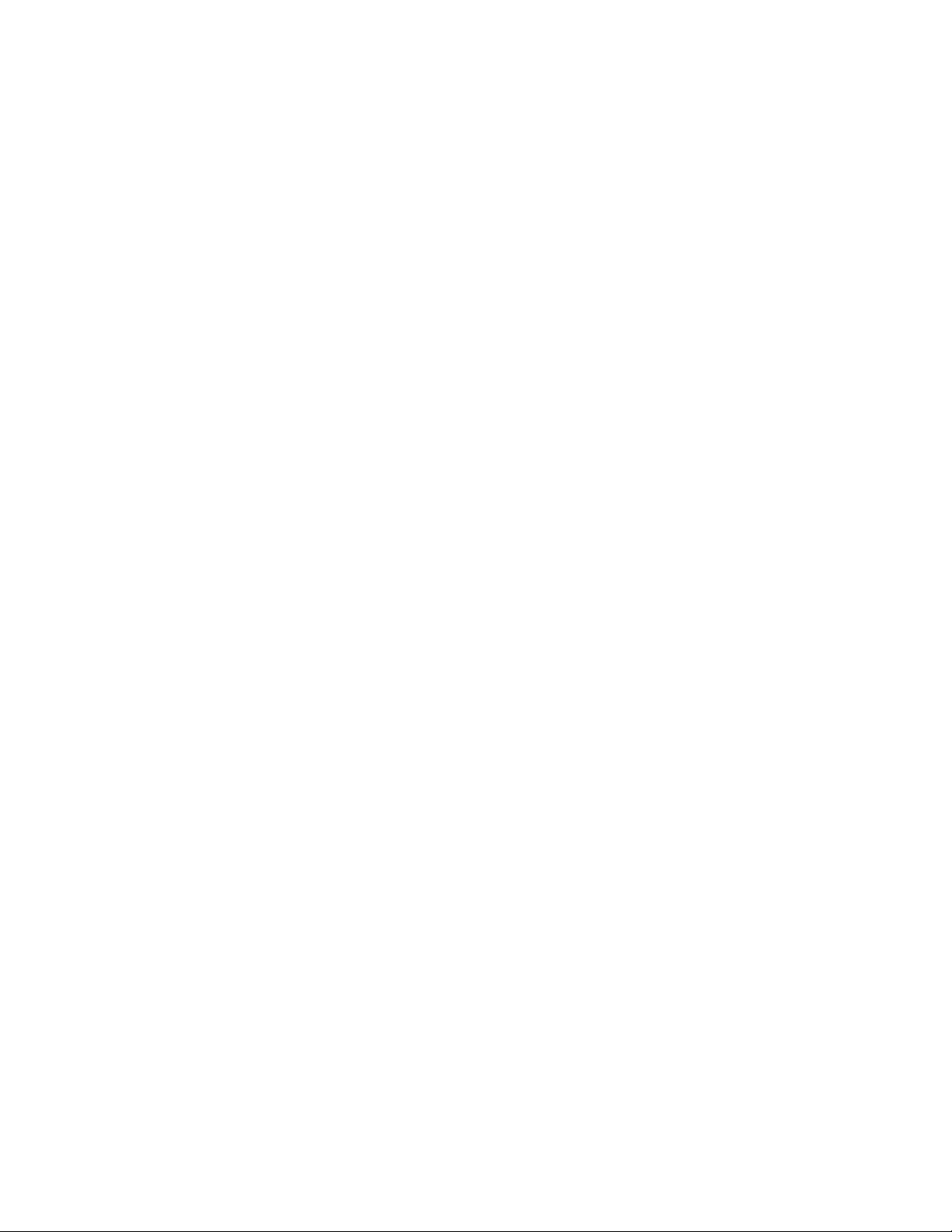
2
Copyright
Copyright © 2018 HighPoint Technologies, Inc. This document contains materials protected by
International Copyright Laws. All rights reserved. No part of this manual may be reproduced,
transmitted or transcribed in any form and for any purpose without the express written
permission of HighPoint Technologies, Inc.
Trademarks
Companies and products mentioned in this manual are for identification purpose only. Product
names or brand names appearing in this manual may or may not be registered trademarks or
copyrights of their respective owners. Backup your important data before using HighPoint's
products and use at your own risk. In no event shall HighPoint be liable for any loss of profits,
or for direct, indirect, special, incidental or consequential damages arising from any defect or
error in HighPoint's products or manuals. Information in this manual is subject to change
without notice and does not represent a commitment on the part of HighPoint.
Notice
Reasonable effort has been made to ensure that the information in this manual is accurate.
HighPoint assumes no liability for technical inaccuracies, typographical, or other errors
contained herein.
FCC Part 15 Class B Radio Frequency Interference statement
This equipment has been tested and found to comply with the limits for a Class B digital device,
pursuant to part 15 of the FCC Rules. These limits are designed to provide reasonable
protection against harmful interference in a residential installation. This equipment generates
uses and can radiate radio frequency energy and, if not installed and used in accordance with
the instructions, may cause harmful interference to radio communications. However, there is no
guarantee that interference will not occur in a particular installation. If this equipment does
cause harmful interference to radio or television reception, which can be determined by turning
the equipment off and on, the user is encouraged to try to correct the interference by one or
more of the following measures:
Reorient or relocate the receiving antenna.
Increase the separation between the equipment and receiver.
Connect the equipment into an outlet on a circuit different from that to which the receiver is
connected.
Consult the dealer or an experienced radio/TV technician for help.
Modifications not expressly approved by the manufacturer could void the user’s authority to
operate the equipment under FCC rules.
This device complies with part 15 of the FCC Rules. Operation is subject to the following two
conditions: (1) this device may not cause harmful interference, and (2) this device must accept
any interference received, including interference that may cause undesired operation.
European Union Compliance Statement
This Information Technologies Equipment has been tested and found to comply with the
following European directives:
European Standard EN55022 (1998) Class B
European Standard EN55024 (1998)
Page 3
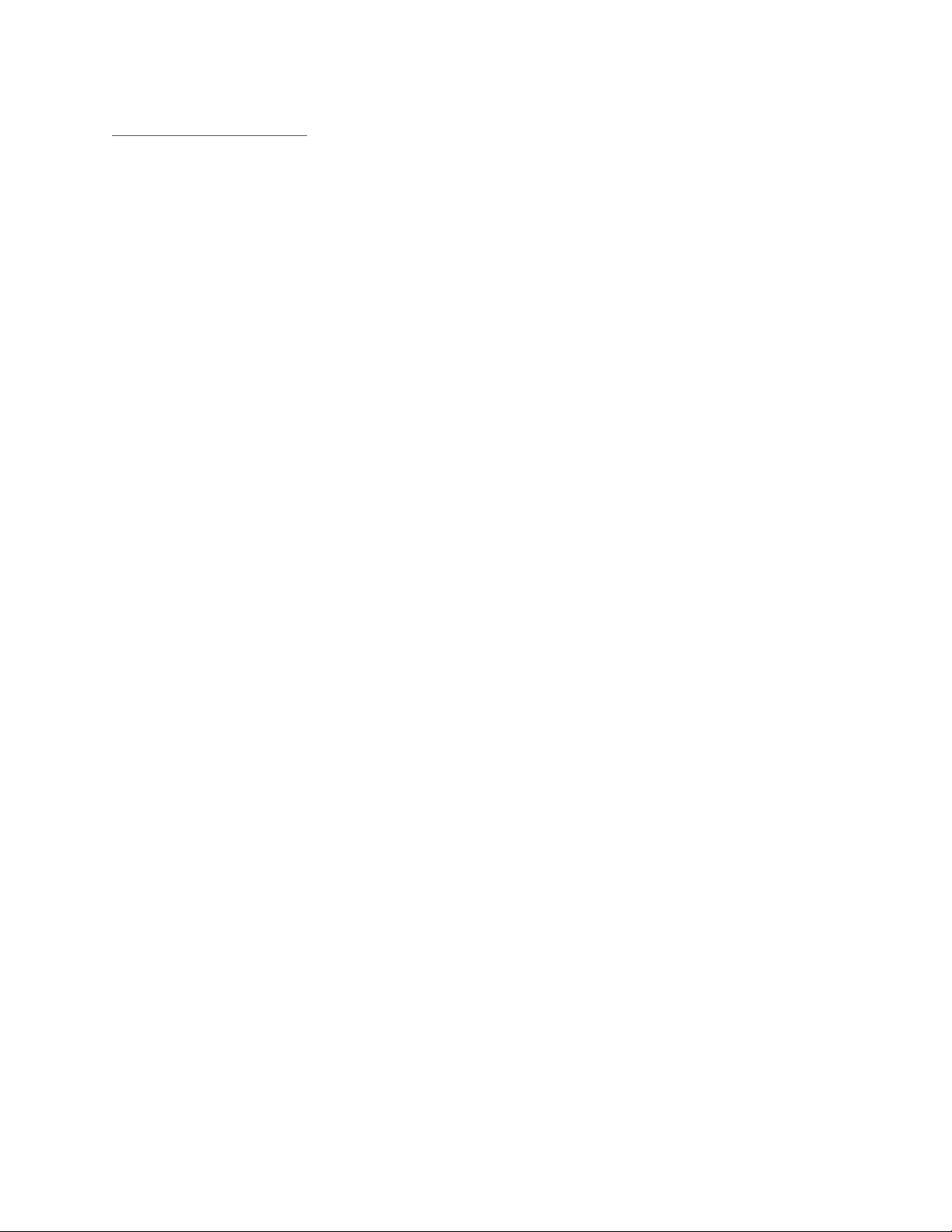
3
Table of Contents
Product Overview ................................................................................................................. 5
Kit Contents............................................................................................................................ 5
Section 1: Hardware Installation ........................................................................................ 7
Hardware Overview .................................................................................................................7
System Requirements .............................................................................................................8
Enclosure Setup ........................................................................................................................8
LCD Screen ............................................................................................................................. 10
Section 2: Setting up the software for Mac Platforms ................................................. 11
Driver Installation ................................................................................................................. 19
Installing the HighPoint RocketStor Manager(HRM) ..................................................... 20
Using a new RAID Volume .................................................................................................. 21
Section 3: The HighPoint RocketStor Manager (HRM)................................................. 22
How to Login: ......................................................................................................................... 22
Remote Login ......................................................................................................................... 22
Navigating the HRM .............................................................................................................. 24
Overview Tab ......................................................................................................................... 25
Enclosure Properties ........................................................................................................... 25
Viewing Storage Properties ................................................................................................. 26
Advanced Config. ................................................................................................................ 27
Creating Array ....................................................................................................................... 28
Adding Spare Disks .............................................................................................................. 31
Obtaining Logical Device Information .............................................................................. 32
Array Information &Maintenance Options: Normal Status ......................................... 33
Array Information & Maintenance Options: Critical Status ........................................ 34
Array Information & Maintenance Options: Disabled Status ...................................... 35
Expanding an Existing Array .............................................................................................. 36
Physical Device Information ............................................................................................... 37
Settings Tab ............................................................................................................................ 39
Password Settings ................................................................................................................ 42
Changing your HRM password........................................................................................... 42
Recovering your HRM password ........................................................................................ 42
Event Tab ................................................................................................................................ 44
SHI (Storage Health Inspector) ........................................................................................... 44
How to Enable SMART Monitoring .................................................................................... 45
Page 4
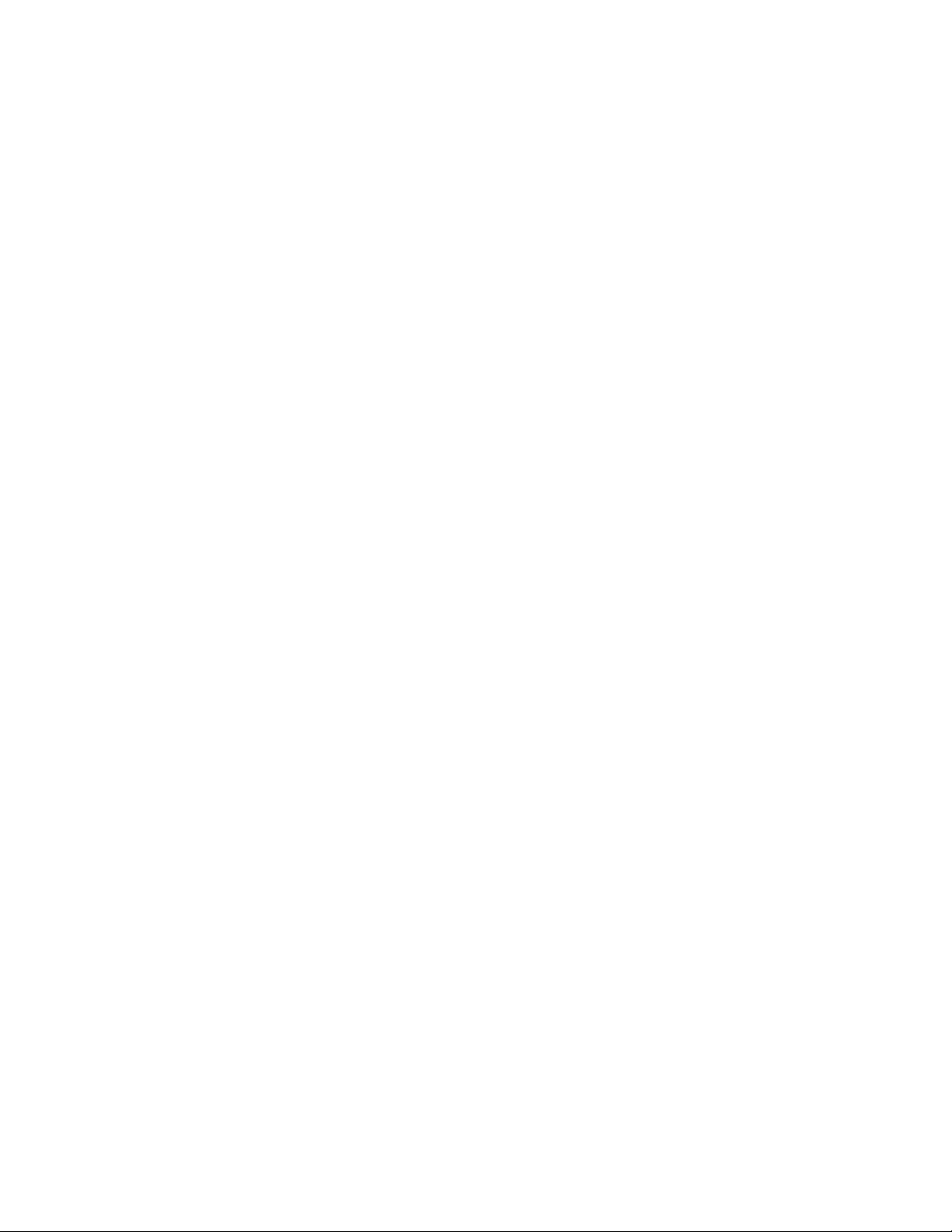
4
How to Use the Scheduler ................................................................................................... 46
How to Create a New Verify Task ...................................................................................... 46
Section 4: Troubleshooting ............................................................................................... 47
Handling Critical Arrays ...................................................................................................... 47
Rebuilding Stops Due to Bad Sectors ............................................................................... 48
Critical array becomes disabled when you removed faulty disk ............................... 48
Help ........................................................................................................................................ 49
Table 1. HRM Icon Guide ..................................................................................................... 49
Table 2. RAID Level Reference Guide ............................................................................... 52
HighPoint Recommended List of Hard Drives or SSDs ................................................ 53
Contacting Technical Support ........................................................................................... 53
Page 5
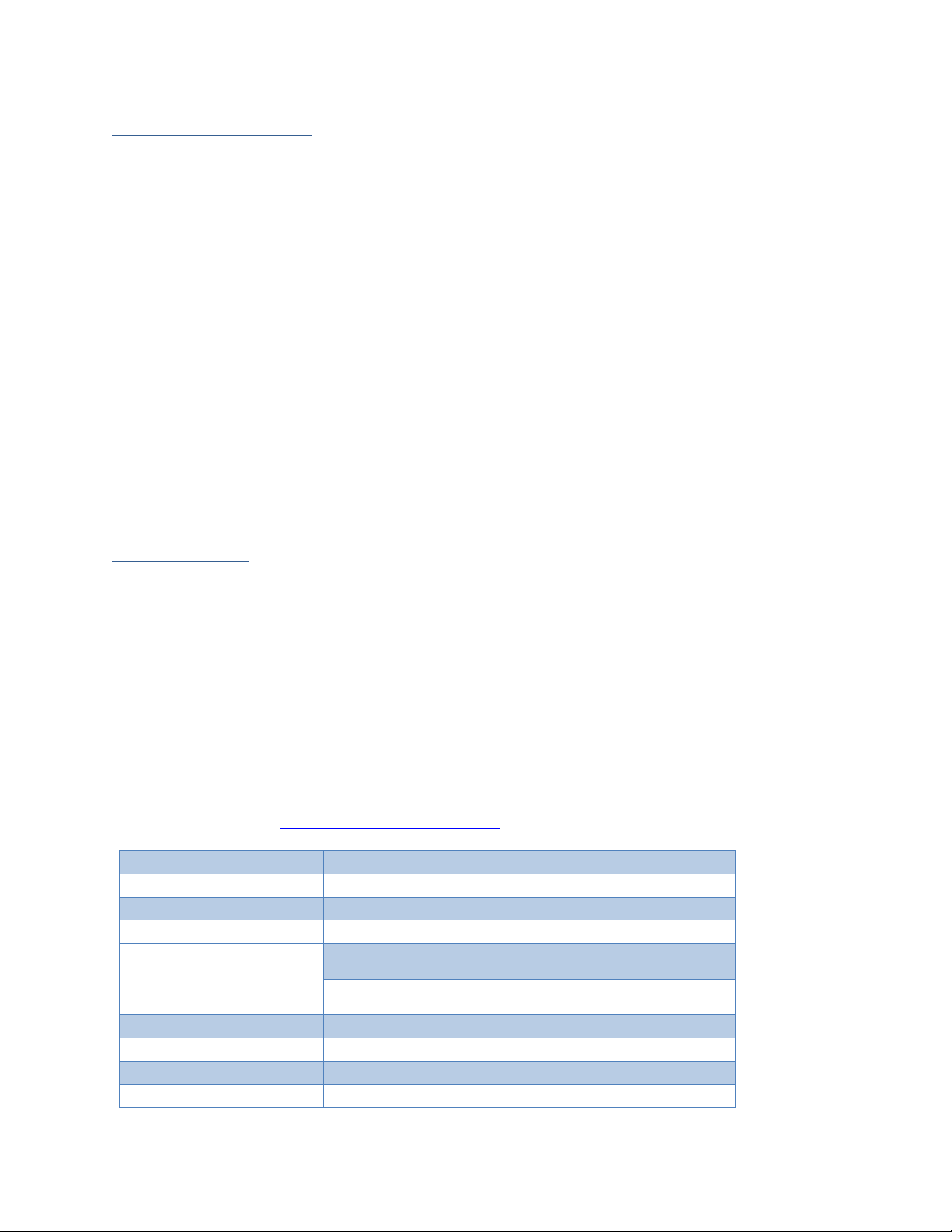
5
Product Overview
The RocketStor 6124V utilizes high-performance USB 3.1 Gen 2 Type-C connectivity to
directly support up to 4 SATA Hard Drives or SSDs in one or more RAID storage
configurations. The ease of use, universal availability and affordability of USB-C
connectivity, combined with the robust bandwidth delivered by USB 3.1 Gen 2
technology, make for a truly a cost-effective high-performance RAID solution for any
Mac platform. The adjustable fan control allow the user to manually change the fan
speed to their preference.
Key Features
• 4x Faster than USB 3.0 RAID 5 Storage
• Up to 4x 14TB Hard Drives
• RAID 0, 1, 5, 1/0, JBOD and Single Disk supported
• USB 3.1 Gen-2 port, Type -C Connector
• Backward compatible with USB Type-A Ports
• LCD screen that displays Temperature Reading and Fan Speed
• Adjustable Fan Control
Kit Contents
• 1x 4-Bay Tower Enclosure
• 4x Drive Trays
• 1x 10Gb USB Type-C to Type-C Cable (1 meter)
• 1x UL Power Cord
• 16x 3.5” HDD mounting screws
• 16x 2.5” SSD mounting screws
• 1x Quick Installation Guide
Before getting started, check to see if any items are missing, damaged, or incorrect. If
you discover any discrepancies, please contact your reseller, or our Support
Department via our Online Web Support Portal
Product Information
RocketStor 6124V
Port Type
USB 3.1 Gen 2
Number of Ports
1x USB-C Port
RAID Level
0, 1, 5, 1/0 and JBOD
System Requirements
Computer with a USB-C or Thunderbolt 3 port
PC with a USB Type-A Port (Requires USB-A to C cable)
Windows 10 and later
macOS 10.12 and later
Max. Capacity
Unlimited
Number Of drives
Up to 4
Drive Interface
SATA 6Gb/s
Drive Form Factor
3.5" & 2.5"
Page 6
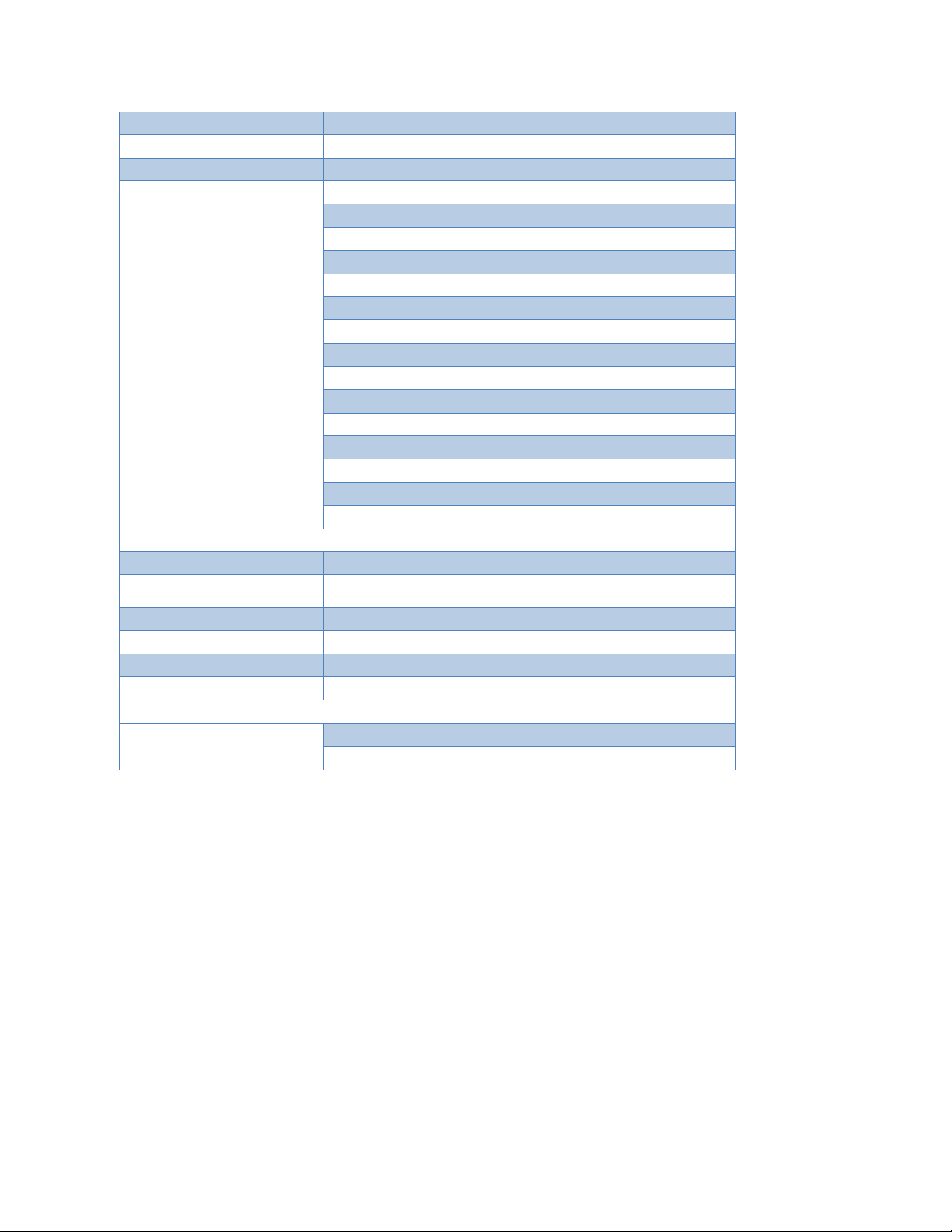
6
Material
Brushed aluminum housing
Dimension
5.71"(W) x 7.67"(H) x 10.23" (D)
Weight
11.9 lb (W/O Hard Disk)
Warranty
2 Years
Advanced RAID Features
Configurable RAID Block Size up to 1MB
Storage Health Inspector
Multiple RAID Partitions supported
Online Array Roaming
Online RAID Level Migration (ORLM)
Online Capacity Expansion (OCE)
RAID Initialization Background/Foreground/Quick
Global Hot Spare Disk support
Automatic and configurable RAID Rebuilding Priority
Disk Format compatible: 512, 512e, 4Kn
Larger than 2 TB Drive and RAID Array support
Spin down Massive Arrays of Idle Disks support
Native Command Queuing
Write Back and Write Through
Storage Monitoring and Management Suite
RAID Management Suites
Browser-Based management tool,
Password Secured RAID
management Suites
Yes
LED Indicator and button
HDD Power, Present and Active
SMTP Email Alert Notification
Yes
Power Supply
AC INPUT: 100-240V ~ 5A 50/60Hz; DC OUTPUT: 250W
Internal Fan
80x80x25mm
Operating Environment
Temperature
(operating) 5°C – 45°C
(non-operating) – 40°C – 65°C"
Page 7
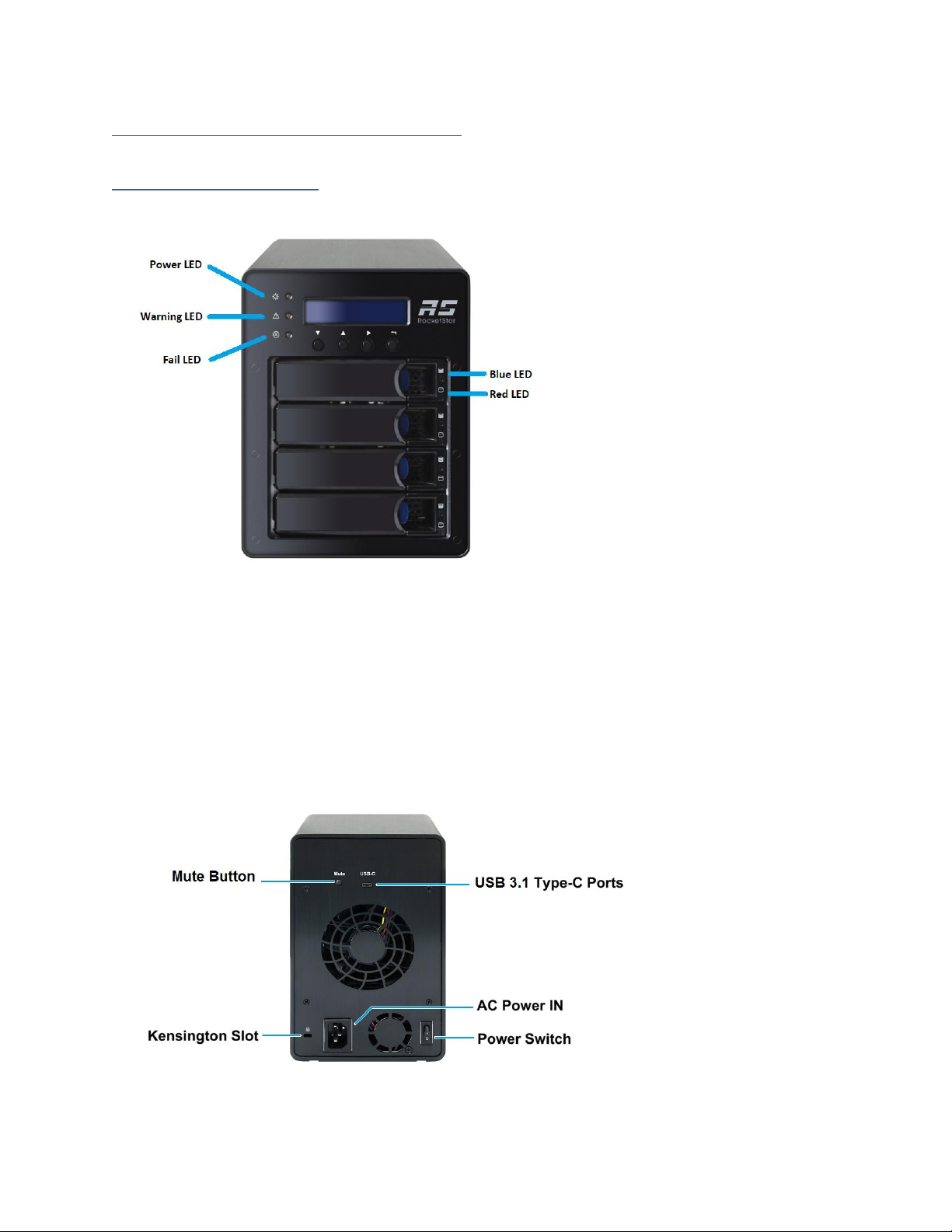
7
Section 1: Hardware Installation
Hardware Overview
Panel Layout-Front View
Disk Present LED: Solid Blue
Disk Active LED: Flash Blue
Disk Fail LED: Solid Red
Disk Rebuilding LED: Flash Red
Disk Identify LED: Flash Blue and Red
Enclosure Power LED: Solid Blue
Temperature Warning LED: Solid
Yellow
Fan/Temperature Fail LED: Solid
Red
Panel Layout-Rear View
Page 8

8
System Requirements
1. PC or Mac with a USB type C port or
Thunderbolt™ 3 USB-C Port
2. Windows 10 and later
macOS 10.12 and later
Enclosure Setup
1. Place the RocketStor 6124V on a level surface
and remove each disk tray.
2. Carefully insert the 3.5’’ or 2.5’’ disk into each disk tray and secure them with the
provided mounting screws.
For 3.5’’ disks: use 3.5’’ screws
(black color) to mount the disk to
each side of the disk tray.
For 2.5’’ disks: use the 2.5’’ Screws
(silver color) to mount the disk to
the bottom of the disk tray.
Page 9
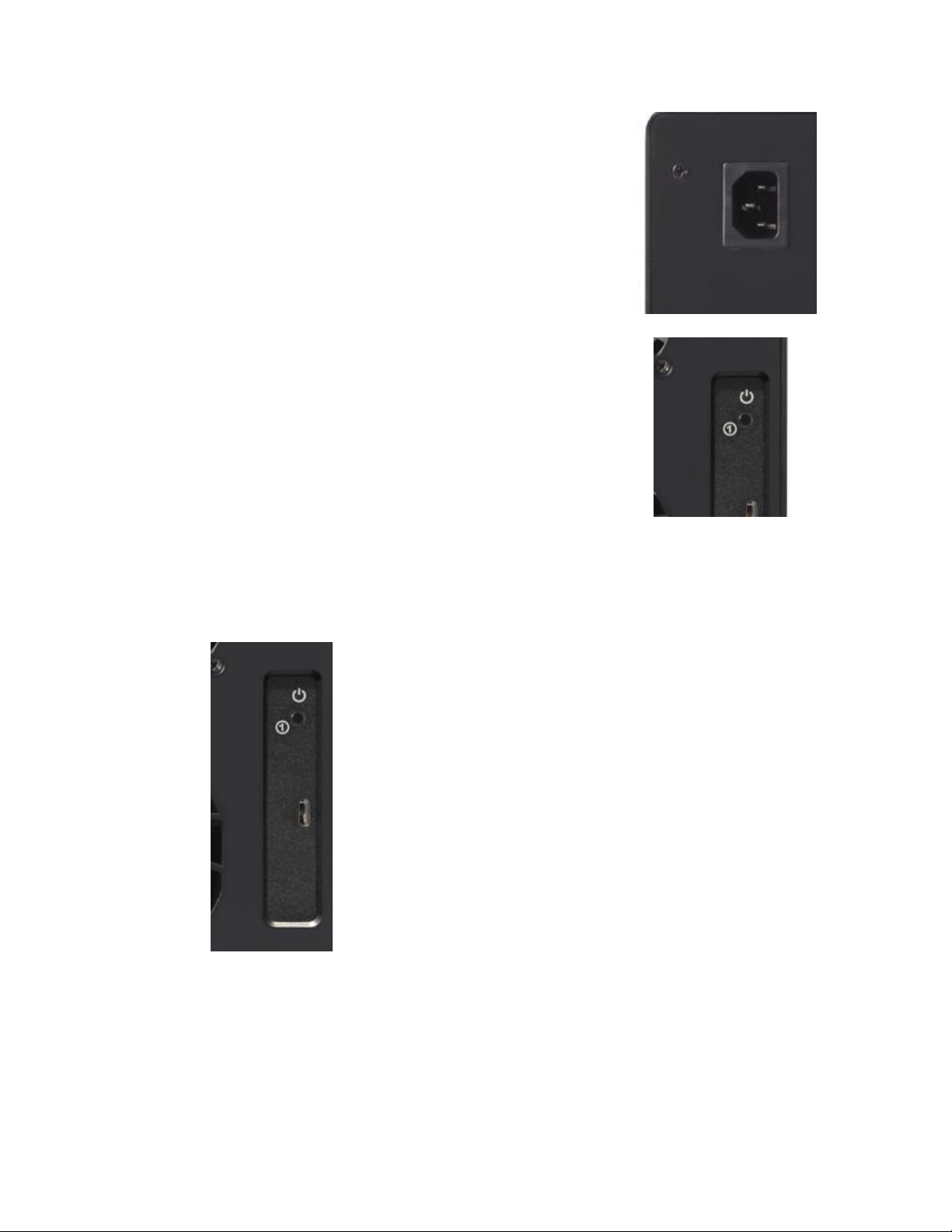
9
3. After installing the hard drives, connect the
RocketStor 6124V to a power source.
4. With the power cord connected to the power source, turn
on the RocketStor 6124V using the power switch on the
rear panel (click the button to power on the RocketStor
6124V).
5. Connect the RocketStor 6124V to the host system with the USB Type-C to Type-C
cable.
Page 10
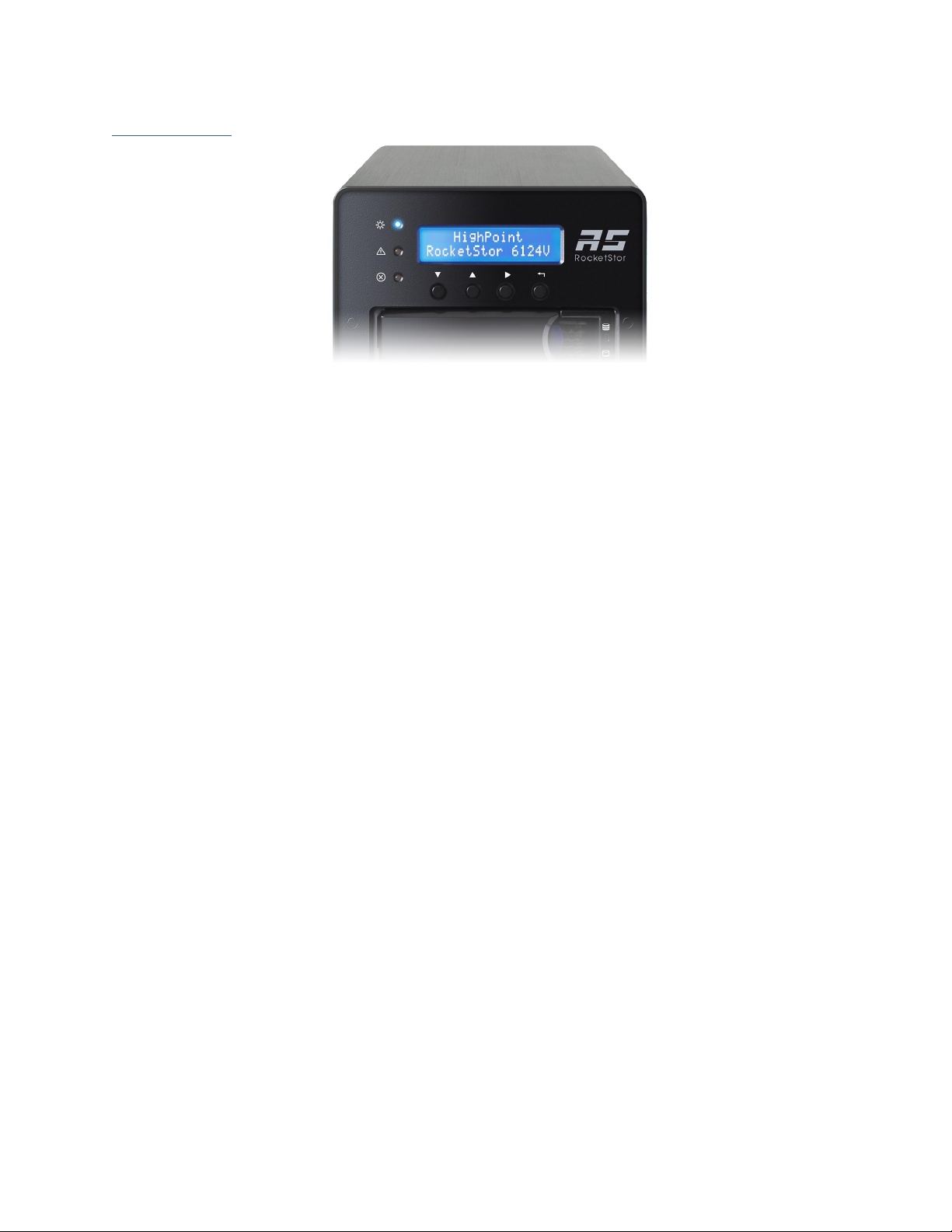
10
LCD Screen
• There are four main options within the LCD menu
• Temperature
• Fan Speed
• Beeper
• Backlight
1. To navigate through the menu please click on the right arrow button.
a. By pressing the right arrow key it will take you into the option you have
chosen
2. By clicking the right arrow button from the first LCD screen, this will lead you to
the 4 main options.
3. To get to the next page please move the * sign down by pressing the down
arrow button.
4. Once in a menu to change the option move the * to the option you would like
and press the back button (1st button on the right)
Temperature
• You may choose to display Celsius or Fahrenheit
Fan Speed
• There are total 6 options to choose from
• SmartFan – Allow the computer to decided what speed the fan should run
according the temperature
• Manual mode allows the user to choose what fan level to choose from and set it
to that level.
• There are Level 0-4
Beeper
• You may choose to disable the beeper
Backlight
• You may choose to disable the backlight of the LCD screen
Page 11
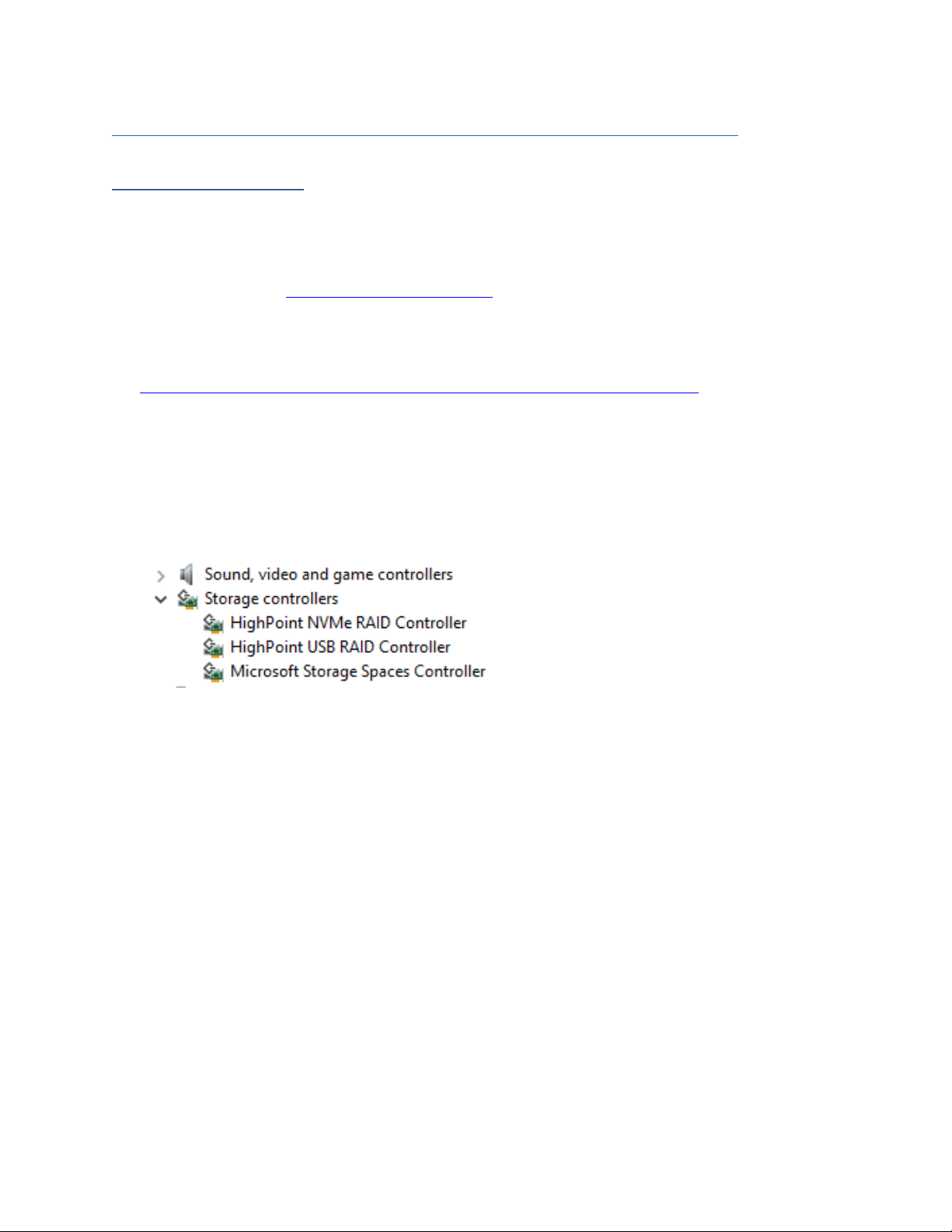
11
Section 2: Setting up the software for Windows Platforms
Driver Installation
Drivers provide a way for your operating system to communicate with your new
hardware. Updating to the latest available driver ensures your product benefits from
the most recent performance, stability, and compatibility improvements. Drivers are
updated regularly at www.highpoint-tech.com
1. Boot up the Windows operating system.
2. Download the Windows driver package from the HighPoint website:
http://highpoint-tech.com/USA_new/series-rs6124v-download.htm
3. Extract the package and click the setup.exe program to install the driver. The
installation program will install the RocketStor 6124V driver, automatically.
4. If prompted by Windows, reboot the system after the driver is installed to complete
installation.
5. After rebooting Windows, open the Device Manager. Verify that HighPoint USB
RAID Controller should appear under Storage Controllers.
Page 12
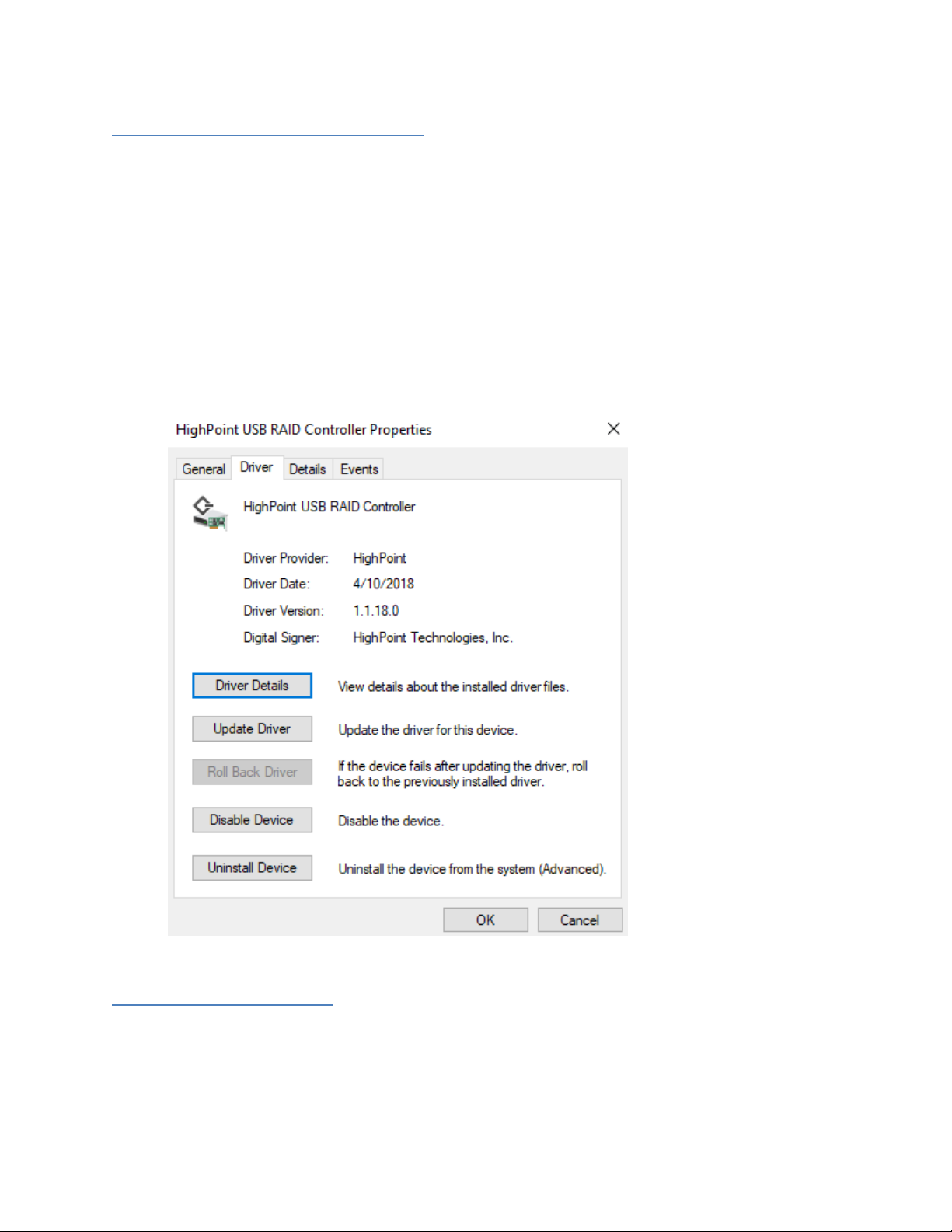
12
Checking your Driver Version
To check if the driver was installed successfully follow the instructions below. The
same procedure can be used to determine your driver version.
1. Open Device Manager
2. Note: Alternatively, you can search Device Manager using your start menu search
bar or going to the Control Panel → Hardware and Sound → Devices and Printers →
Device Manager.
3. Click the Storage controllers tab:
• If the driver is installed, it will show as HighPoint USB RAID Controller.
• Click Properties, then click the Driver Tab to check the version:
Figure 1: Driver version 1.1.18.0 for a RocketStor 6124V Driver
Updating the Drivers
If the driver was installed previously, the setup will uninstall the driver
and reboot the system. You need run the setup.exe again to install the driver.
Page 13
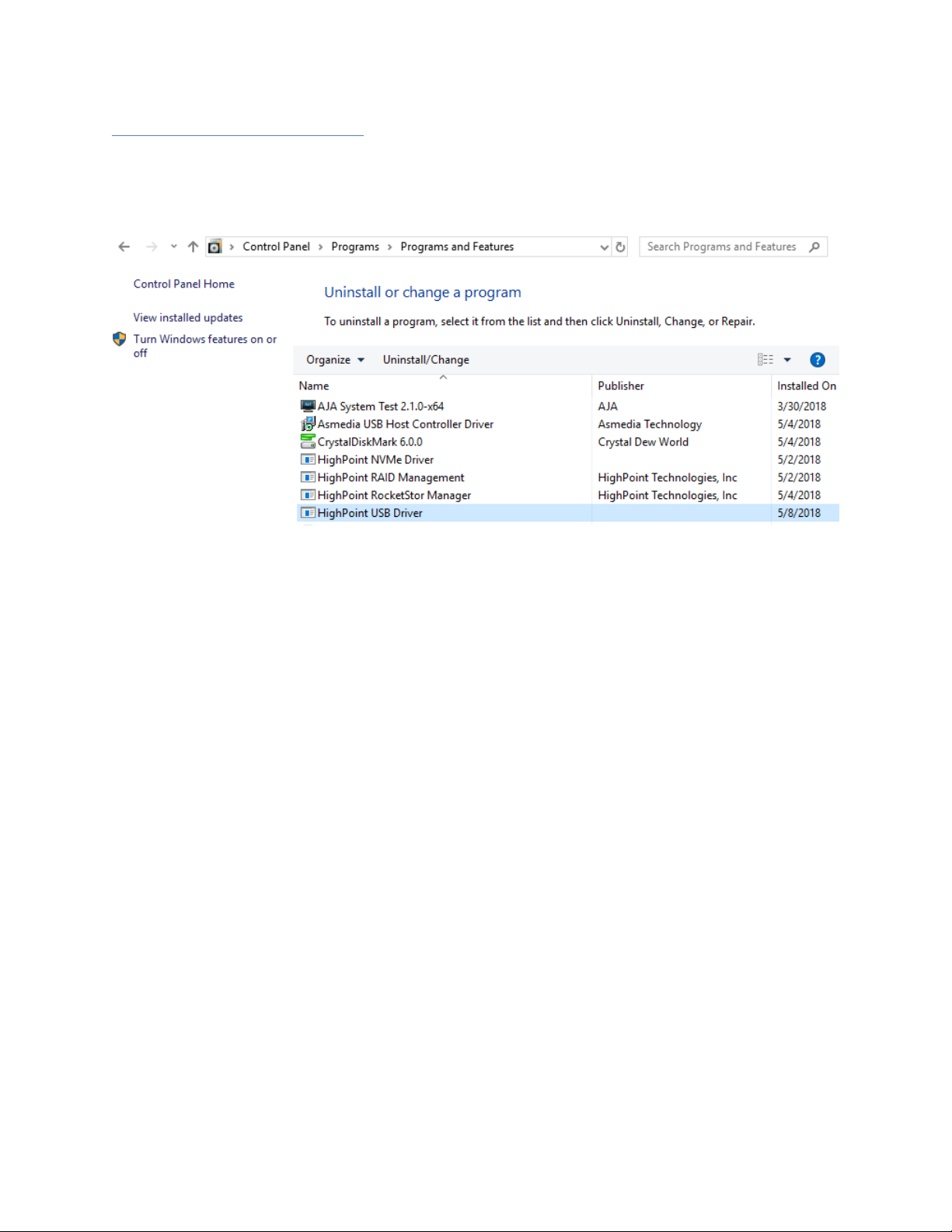
13
Uninstalling the Drivers
Please start the Windows Control Panel→Programs→Programs and Features, select and
uninstall the “HighPoint USB Driver”.
Page 14
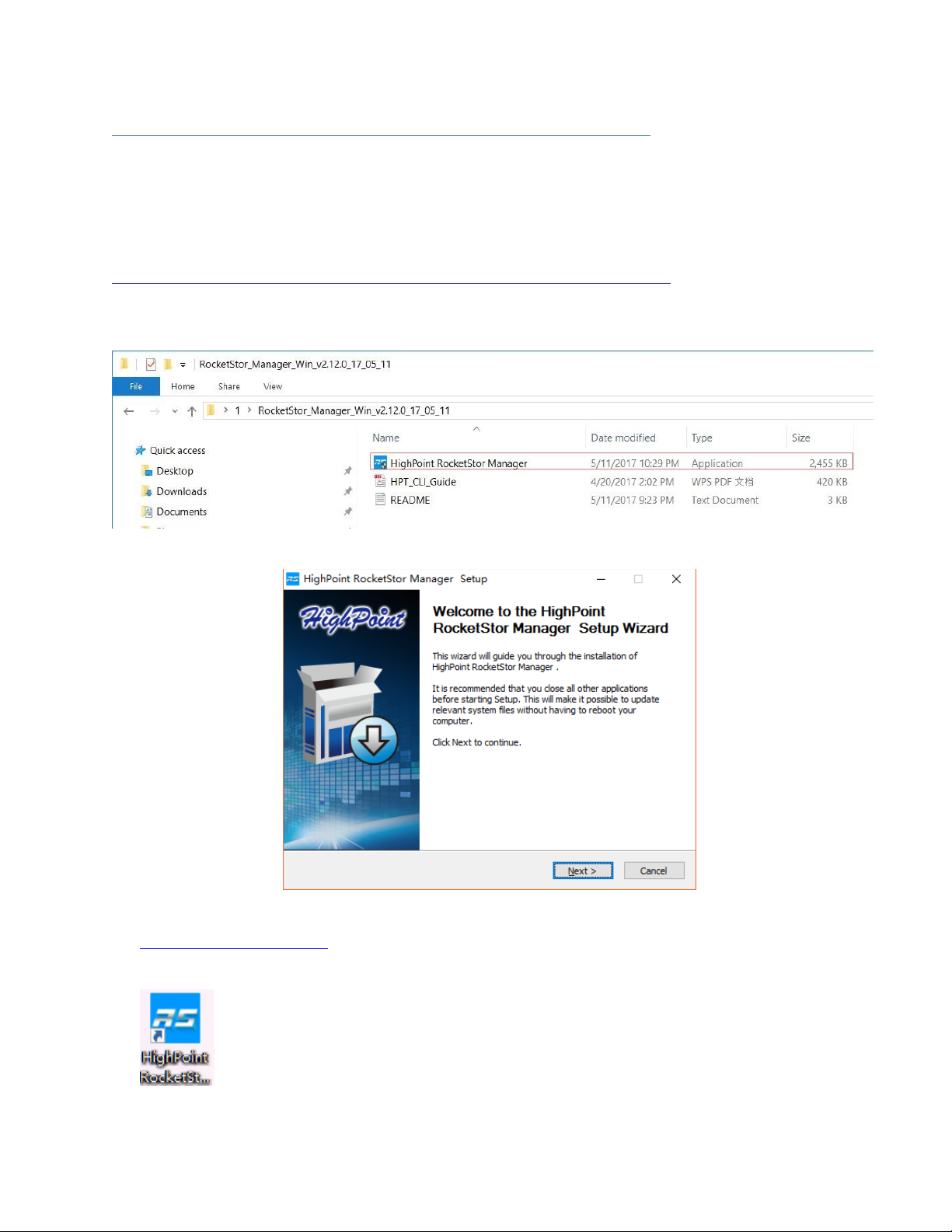
14
Installing the HighPoint RocketStor Manager (HRM)
The HighPoint RocketStor Manager (HRM) is the primary link between you and your
RAID array. Using the management utilities and menus offered by the HRM, you would
be able to access, create, and maintain your RAID arrays.
New features are continually added to the interface; update to the latest version at
http://highpoint-tech.com/USA_new/series-rs6124v-download.htm
1. Locate the HRM Setup on our website and download the HRM package. Extract
the contents and double click on HighPoint RocketStor Manager.exe
Follow the on screen steps to install the HRM software.
2. Log into the HRM by double clicking the desktop icon, or by typing
http://localhost:7404/ in your preferred web browsers address line (we
recommended using the latest version of the browser.)
Page 15
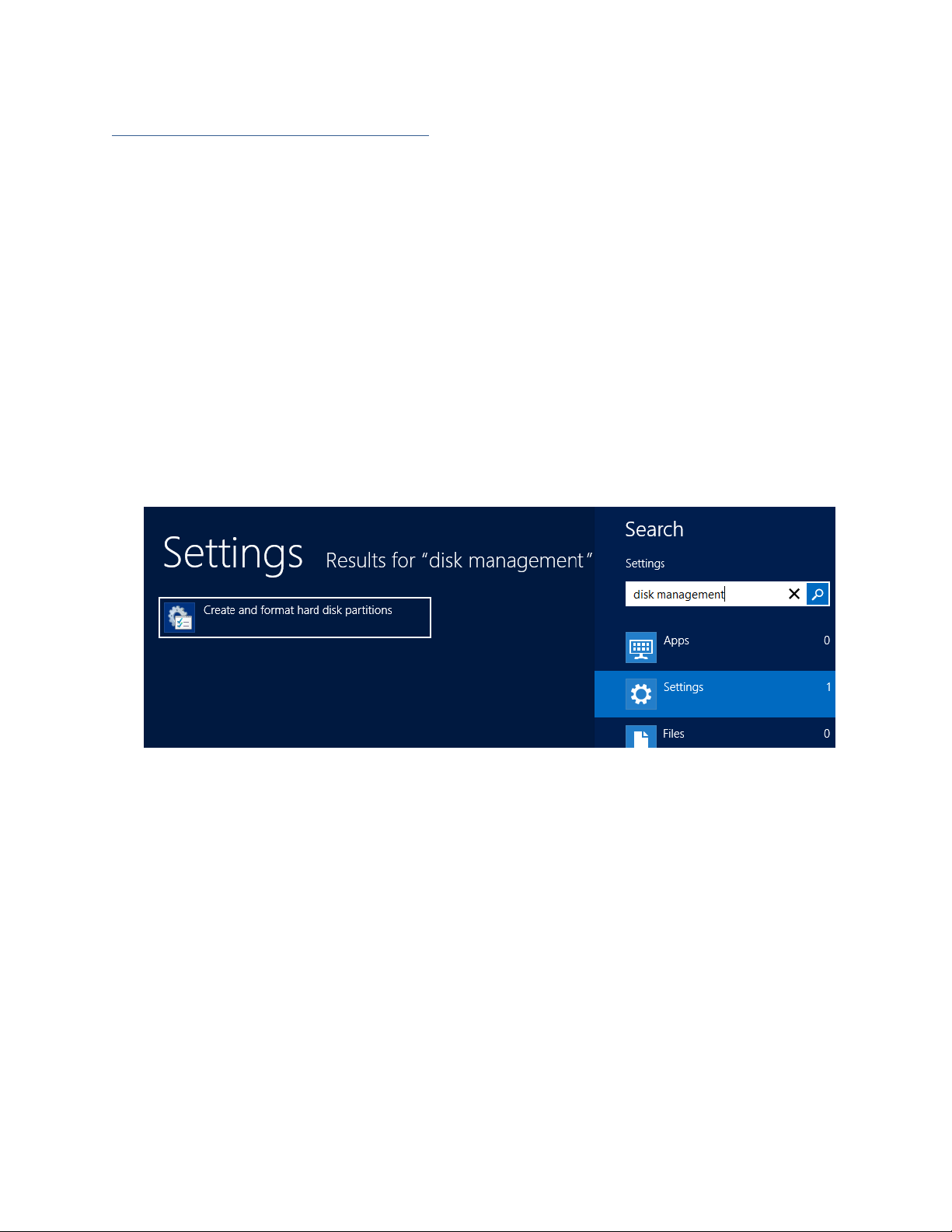
15
Formatting the RAID Volumes
After creating a RAID array, your operating system will recognize that array as a logical
disk. However, the array will not be accessible until it is formatted by the operating
system.
Format the volume when you have finished the following procedures:
• Set up the Enclosure
• Set up the RAID Controller
• Installed Drivers
• Created an Array
For Windows Users:
1. Use the Windows Search function and search for Disk Management. (Search results
may show Create and format hard disk partitions.)
2. Alternatively, Go to Control Panel.
3. Under Administrative Tools, click Create and format hard disk partitions
• If you just created the array, a prompt will appear after clicking disk
management asking you to initialize the disk
• MBR partition table is mainly for bootable drives and has a 2 TB limit. If your PC
motherboard uses legacy BIOS, you will most likely need to use MBR for
bootable drives.
• GPT partition table has no capacity limit, but cannot be bootable unless your PC
motherboard contains UEFI firmware.
Page 16
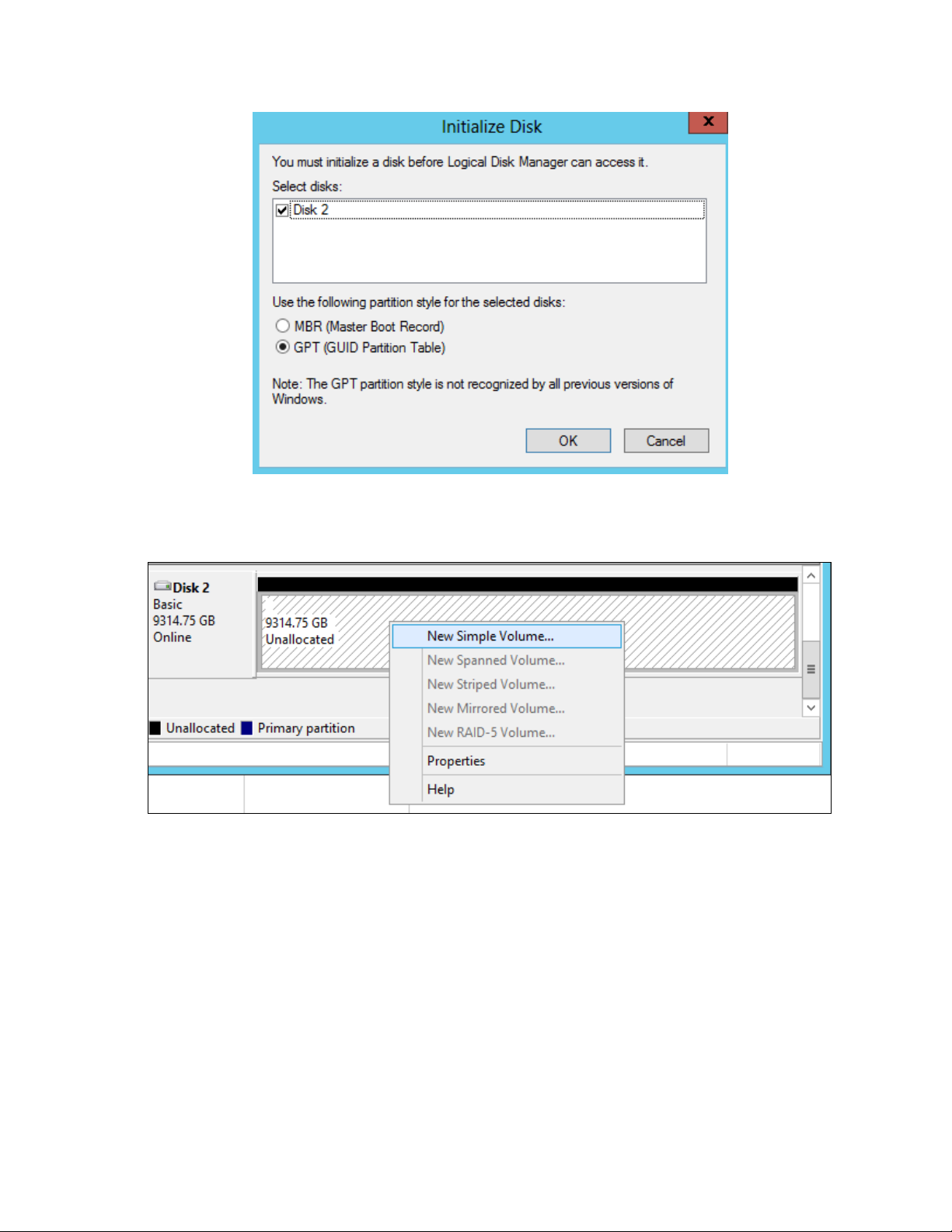
16
4. Once initialized, right click the unallocated disk space for your disk
5. click New Simple Volume.
Page 17

17
6. Follow the instructions on screen to receive a drive letter.
7. Once finished, the drive will appear in your OS with the letter you assigned.
Figure 2. Disk formatted as NTFS and assigned drive letter D:
Page 18

18
Your disk may initially appear offline to the operating system, and you may have to
bring it online:
1. In Disk Management, right click the disk you wish to bring online.
2. The disk status will change to Not Initialized; right click the disk again to
initialize it.
Page 19

19
Section 3: Setting up the software for Mac Platforms
Driver Installation
1. Once downloaded, locate the folder you downloaded the driver to and double click
on the file named “RS61xxV_Mac_xxx.dmg” .
2. The file will be mounted onto the operating system, click on RS61xxV.pkg located
on the mounted drive.
3. Follow the on-screen instructions.
Page 20

20
4. Reboot computer
5. Make sure Driver Installed is Yes. To do so, go to the Apple Icon (top left) → About
this Mac… → System Report →Software →Extensions→rs61xx.
Installing the HighPoint RocketStor Manager(HRM)
The HighPoint HRM is the primary link between you and your RAID array. Using the
management utilities and menus offered by the HRM, you will be able to access, create,
and maintain your RAID arrays.
New features are continually added to the interface; update to the latest version at
http://highpoint-tech.com/USA_new/series-rs6124v-download.htm
Page 21

21
Using a new RAID Volume
After the new RAID volume has been configured or installed a new disk, OS X will
display a pop-up window.
Click the Initialize button to start the disk utility.
Select the RAID volume that has been built, and select Erase on top, name the RAID
volume in the center part, and then select Erase on bottom right of the pane to format
the RAID volume. After formatting, the RAID volume is ready for use.
Page 22

22
Section 4: The HighPoint RocketStor Manager (HRM)
The HRM is a universal, web-based management interface designed for HighPoint RAID
storage products and solutions. The HRM is compatible with all mainstream browsers
and shares a common interface regardless of hardware or operating system platform.
How to Login:
You can reach the HRM log in page either by:
• Double clicking on the HighPoint RocketStor Manager icon created on your
desktop.
• Opening your preferred web browser and typing http://localhost:7404 in the
address bar.
Remote Login
A user connected to a local network can remotely access the HRM using the IP address
of the host device. HRM has to be install on the host device to be able to use this
feature.
To obtain your IP address:
1. Open a command prompt window on the host computer.
2. Type ipconfig
3. Look for the section that contains your network adapter information
4. Take Note the IP address
5. Disable Windows Firewall Private Networks
• Control Panel > System and Security > Windows Firewall
Page 23

23
6. Restart the System
Figure 3. Example: The IPv4 address is under Ethernet adapter Ethernet 4 and is
192.168.1.143
Note: Make sure Restrict to localhost access is disabled in HRM Setting (Refer to The
HRM, Setting tab).
You can then remotely access the HRM using any other computer that is in your local
network by opening any web browser and typing http://{IP address of host
computer}:7404 (default port).
Page 24

24
Navigating the HRM
The HRM allows you to do several key things:
• Create and remove arrays
• Monitor disk health
• Update firmware and BIOS
• Change enclosure settings
• Troubleshoot faulty drives
• View general system overview
Tab Name
Function
Overview
View Enclosure and Storage Properties
Quick Config.
A quick configuration wizard to create a
new RAID array.
Advanced Config.
Manage and create RAID arrays
Settings
Adjust HRM controls settings
Event
Show HRM Event Log
SHI (Storage Health Inspector)
View and schedule S.M.A.R.T monitoring
Help
Online help,Register Product,
Configuration Record
Page 25

25
Overview Tab
The GUI Global view provides an overview of what each HighPoint Enclosure connected
to your computer detects. It is also the first page you see when logging in.
• Enclosure Properties
• Storage Properties
On the top left of the page is a drop down menu that allows you to select which
controller you want to manage (if you have multiple HighPoint controllers connected).
Enclosure Properties
1. Log into the HRM
2. Select the proper controller from drop down menu on the top left
3. Click Overview
Enclosure Properties
• Model: the model name of the controller
Page 26

26
• Disk installed: number of drives seen by the controller
Viewing Storage Properties
1. Log into the HRM
2. Select the controller from drop down menu on the top left
3. Click Overview
Storage Properties
• Total: the combined capacity of each physical disk connected to the controller.
• Configured: the amount of space used for creating arrays
• Free: total amount of unused space
• RAID Array: total amount of the configured RAID array.
• Logical Device: total amount of logical device.
• Background Task: current running task.
Quick Config.
Quick Config is the easiest and quickest way to configure RAID arrays. Follow
the on-screen instructions to configure your array.
Page 27

27
Advanced Config.
1. Log into the HRM
2. Click Advanced Config.
The Advanced Config. tab is where you can edit, delete, and maintain your RAID
configurations, as well as review the Physical Device information. The Advanced
Config.tab has the following functions:
• Create Array
• Spare Pool
• Logical Device
• Rescan
Page 28

28
Creating Array
To create an array:
1. Click Advanced Config.
2. Click Create Array
An array is a collection of physical disks that will be seen as one virtual drive by your
Operating System (OS).
Array Type:
• JBOD – Just a Bunch of Disks
• RAID 0 - Striping
• RAID 1 - Mirroring
• RAID 5 – Rotating Parity bit
• RAID 10 – Striping Mirrored array
Each RAID level has its pros and cons based on the application you use it for (Note:
Refer to RAID level Quick Reference.)
Array Name: the name that will be displayed in Logical Device Information (Default:
RAID_<level>_<array number>)
Page 29

29
Initialization Method: Initialization of a disk sets all data bits to 0, essentially
clearing all the data on the drive. It is important to initialize disks as previous data
physically stored on the drive may interfere with new data.
• Keep Old Data: This option skips the initialization process and all data on each
physical disk of the array will be untouched.
• Quick Init: This option grants immediate access to the RAID array by skipping
the initialization process, but it will delete all data. Note: Skipping initialization
is generally not recommended as residual data on disks may interfere with new
data in the future.
• Foreground: The array initialization process will be set at high priority. During
this time array is not accessible, but the initialization process will complete
much faster.
• Background: The array initialization process will have a lower priority. During
this time the array will be accessible, but the initialization process will take
much longer to complete.
Note 1: Initializing takes a significant amount of time (approximately 2 hours per one
TB).
Background and Foreground Initialization
Fully initializing the array will completely zero out the data on the disks, meaning the
disk will be completely wiped and every bit on the disk will be set to 0. Foregoing
initialization means the array will still be created, and you can still write new data onto
the array. But when your array requires rebuilding, residual data left behind may
interfere with the process.
Cache Policy (Default: Write Back)
Write Back – Any data written to the array will be stored as cache, resulting in better
I/O performance at the risk of data failures due to power outages. Data will be stored
as cache before it is physically written to the disk; when a power outage occurs, any
data in the cache will be lost.
Write Through – Data written to an array is directly written onto the disk, meaning
lower write performance for higher data availability. Without cache acting as a buffer,
write performance will be noticeably slower but data loss due to power outages or other
failures is significantly minimized.
Block Size (default: 512K)
Adjusting the block size towards your disk usage can result in some performance gain.
In a typical RAID configuration, data of the virtual drive is striped (or spread across)
the physical drives. Having a smaller array block size will increase the likelihood of
accessing all physical drives when processing large I/O requests. Multiple physical
drives working in parallel increases the throughput, meaning better performance.
For smaller I/O requests (512 bytes to 4 kilobytes), it is better to have each individual
disks handle their own I/O request, improving the IOPS (I/O per second), rather than
having one tiny I/O request being handled by multiple disks.
Page 30

30
A block size of 64k is recommended because it strikes a balance between the two I/O
usage scenarios.
Capacity (Default: Maximum)
The total amount of space you want the RAID array to take up. When creating RAID
levels, disk capacities are limited by the smallest disk.
An example of how disk capacities are limited by smallest disk.
• You have 3 drives connected to the enclosure.
• The first drive is 6 TB, the second is 4 TB, and the third drive is 2 TB.
• After creating a RAID level 5 using all three drives and maximum capacity, the first
drive will have 4 TB, the second 2 TB, and the third drive 0 TB of free capacity
• The free capacity on the first and second drive can be used to create a separate
array.
You may also choose how much space each array will utilize. You can use the remaining
space to create another array (up to 4 arrays are supported).
Page 31

31
Adding Spare Disks
Spare disks are physical disks that will immediately replace critical disks in an array.
To add spare disks:
1. Click Advanced Config.
2. Click Spare Pool:
3. Check the box for the disk you want as a spare under Available Disks.
4. Click Add Spare, and confirm by selecting OK from the pop-up window:
Page 32

32
5. The disk has now been assigned as a spare. Click OK to confirm:
Disks added to the spare pool will be displayed under Spare Pool and can be removed
by checking the box before the target drive, then clicking the Remove Spare button.
Physical drives marked as a spare will automatically be added to an array whenever
there is a disk failure. This feature minimizes the chances of a data loss by reducing
the time an array is in the critical status.
Obtaining Logical Device Information
The Logical device including your RAID arrays and the individual disks your system
detects.
Logical Device Information
Arrays you create and the properties associated with them will appear here.
Maintenance
Once an array has been created, the Maintenance menu provides options to maintain
or edit it. To access the Maintenance menu, click the Maintenance button towards the
right-hand side of the array name.
Array Information
Clicking on the maintenance button will show you the Array information box. Different
array statuses (Normal, critical, disabled) will have different maintenance options.
Page 33

33
Array Information &Maintenance Options: Normal Status
Arrays with the Normal status are healthy and functioning properly. Arrays with the
Normal status will have the following options:
Delete – deletes the selected RAID array
Unplug – powers off the selected RAID array – once powered off, the physical disks
can be safely removed from the RAID controller
Verify – verifies the integrity of the RAID array
Change Cache Policy – Toggles between Write through and Write back cache
Rename – renames the RAID array.
ORLM (Online Capacity Expansion / Online RAID Level Migration options)-See
Expanding a RAID array for more information.
Page 34

34
Array Information & Maintenance Options: Critical Status
Arrays in the Critical status can be accessed and utilized, but are no longer fault
tolerant. A Critical array should be rebuilt as soon as possible to restore redundancy.
A critical status array has all the normal status options except the following:
• The Array can no longer be renamed
• Add Disk replaces the Verify Disk option
Once the array status changes to critical, the faulty disk will be taken offline and you
can either:
• Reinsert the same disk
• Insert new disk
Reinserting the same disk should trigger the rebuilding status, since data on the disk
would be recognized.
If you insert a new disk, clicking Add Disk will give you the option to select that disk
and add it to the array.
If a spare disk is available, an array that has entered the critical state will begin
rebuilding using the next available spare disk.
Page 35

35
Array Information & Maintenance Options: Disabled Status
An array with the Disabled status means that the RAID level does not have enough
disks to function.
• Your data will be inaccessible
• Rebuilding will not trigger, since the RAID array does not have enough parity data
to rebuild.
Your options in Maintenance are:
• Delete
• Unplug
• Verify
Delete – will delete the array
Unplug – will take the array offline, making it safe to remove
Verify – will attempt to verify the RAID array integrity, only the RAID1, 5 and 10
support this feature.
Page 36

36
Expanding an Existing Array
Important: It is recommended that the array be Verified/Rebuilt before Expanding or
Migrating. Once you start an OCE/ORLM procedure, you can stop the process, but it
must be resumed until completion.
To add more capacity to your current configuration follows these steps:
1. Click Advanced Config.
2. Click Maintenance for the array you want to change
• Select a different RAID level to Migrate. For example, if you want to change a
RAID 0 array, you will need to select a different RAID level, such as RAID 5 or 6.
• Select the same RAID level to Expand. For example, if you want to expand the
capacity of an existing RAID 5 array, you must select RAID 5 from the menu.
3. Important: make a note of all the physical drives currently in the target array.
4. Click ORLM
5. Select the physical drives you recorded earlier (step 5) and the drives you want to
add
6. Click Submit
Upon submission, you will receive a prompt stating ORLM has been successfully
configured.
Page 37

37
The Logical Device Information will change the status to migrating.
Physical Device Information
• Location – which controller and port the drive is located in
• Model – model number of the drive connected
• Capacity – total capacity of the drive
• MaxFree – total capacity that is not configured
Page 38

38
Rescan
Clicking rescan will force the drivers to report the array status. For any disk(s) you hot
plug into the device; do not click rescan until all physical drives are detected and
appear under Logical Device Information.
The following properties are part of the Physical Devices Information box under the
physical tab.
• Model – Model number of the physical drive
• Capacity – Total capacity of the physical drive
• Revision – HDD device firmware revision number
• Read Ahead* - (Enable/Disable) Disk read ahead.
• Location – Device location (example: 1/2 states controller 1, channel 2)
• Write Cache* – (Enable/Disable) the disk write cache
• Max Free – space on the disk that is not configured in an array
• Status – (Normal, disabled, critical) status of the disk
• Serial Number – serial number of the physical disk
• Unplug – Safely ejects the selected disk. Other methods of disk removal will trigger
the alarm if enabled.
* Disk properties that can be adjusted.
Read Ahead
Enabling disk read ahead will speed up read operations by pre-fetching data and
loading it into RAM.
Write Cache
Enabling write cache will speed up write operations.
Rescan
Clicking rescan will immediately signal the controller to scan for any changes in the
connection. Clicking this button will also stop any alarm if currently ringing.
Page 39

39
Settings Tab
Using this tab, you can change the following:
Enclosure
Email Notification
Security
System setting
Enclosure: Review the RocketStor 6124V’s S/N
Page 40

40
Email Notification: Setting up the event notification via SMTP Email server.
The following topics are covered under email:
• SMTP Setting
• Adding Recipients
You can instruct the controller to send an email out to the recipients of your choosing
when certain events trigger (for more information, see Event Tab).
SMTP settings
To set up email alerts:
1. Check the Enable Event Notification box.
2. Enter the ISP server address name or SMTP name
a. The SMTP address can be found by googling the Email server SMTP address
b. Ex. Gmail
i. Gmail SMTP address
ii. Smtp.gmail.com
3. Type in the email address of the sender (email account that is going to send the
alert)
4. Type in the Login name (email account login ID) and password of the sender
5. Type in the SMTP port (default: 25)
Page 41

41
6. Check support SSL box if SSL is supported by your ISP (port value will change to
465).
Note: After you click Change Setting, the password box will become blank.
You need to Add Recipients to receive the events that are seen in the WebGUI
How to Add Recipients
You can add multiple email addresses as receivers of a notice.
1. Type the email of the recipient in the E-mail text box
2. Type the name of the recipient in the Name text box
3. Check which type(s) of events will trigger an email using the respective Event Level
check boxes.
4. (Optional) Click test to confirm the settings are correct by sending out a test email
5. Click add to add the recipient to recipient list
6. The added recipient will display in under Recipients
The email will include the output recorded in the event log.
Example email message:
Figure 1. Example event log email
Page 42

42
Security: Setting the HRM’s log in password, remote log in availability and the port
number.
Restrict to localhost access (default: Enabled)
Remote access to the controller will be restricted when enabled; other users in your
network will be unable to remotely log in to the HRM.
Port Number (default: 7404)
The default port that the HRM listens on is 7404. You may change it to any open port.
Password Settings
Changing your HRM password
Under Password Setting, type your new password, confirm it, and then click Submit.
Recovering your HRM password
If you wish to revert to the default password: hpt, delete the file hptuser.dat.
For Mac Users:
1. We recommend uninstalling HRM, then reinstalling –this will remove the password
requirement and allow you create a new one under the Setting tab.
Page 43

43
System Tab:
Enable auto rebuild (default: Enabled)
When a physical drive fails, the controller will take the drive offline. Once you reinsert or replace the disk, the controller will not automatically rebuild the array
unless this option is enabled.
Enable continue rebuilding on error (default: Enabled)
When enabled, the rebuilding process will ignore bad disk sectors and continue
rebuilding until completion. When the rebuild is finished, the data may be accessible
but may also be inconsistent, due to any bad sectors that were ignored during the
procedure. If this option is enabled, HighPoint recommends checking the event log
periodically for bad sectors warnings.
Rebuild Priority (default: Medium)
You can specify the amount of system resources you want to dedicate to rebuilding
the array. There are 5 levels of priority [Lowest, Low, Medium, High, Highest].
Page 44

44
Event Tab
The event view is a basic error logging tool built into the HRM.
Icon
Name
Definition
Information
Includes general
administrative tasks:
• Create/delete arrays
• Configuring spares
• Rebuilding arrays
• Configuring event
notifications
• Configuring
maintenance
Warning
Alerts issued by the Host
Adapter:
• High temperatures
• Sector errors
• Communication
errors
• Verification errors
Error
Hardware related
problems
• Hard disk failure
• Broken errors
• Memory failure
SHI (Storage Health Inspector)
• S.M.A.R.T Attributes
• Storage Health Inspector Scheduling
SHI outputs information collected using SMART (Self-Monitoring Analysis and
Reporting Technology) Hard Drive Technology. The data provided on this tab helps you
to anticipate any disk failures based on a variety of monitored hard disk properties.
Page 45

45
How to Enable SMART Monitoring
To access SMART attributes of an individual disk:
1. Log in to the HRM
2. Select the proper controller using the drop down menu on the top left
3. Click the SHI tab
4. Click Enable to enable SMART monitoring
Disabling SMART monitoring
You have the option the disable SMART monitoring on each individual disk.
To disable:
1. Click the SHI tab
2. Click Detail follow the desired disk
3. Click Disable
Note: Disabling SMART monitoring will disable all warnings related to SMART
attributes.
Page 46

46
How to Use the Scheduler
The Scheduler enables you to schedule disk/array checkups to ensure disks/array are
functioning optimally.
How to Create a New Verify Task
All arrays will appear under New Verify Task
1. Log into the HRM
2. Select the proper controller from the top left drop down
3. Click SHI
4. Click Schedule a task
5. Select the array you want to schedule the verify task
6. Type the name in Task Name entry box
7. Choose whether you want to schedule
8. One time verify task on specific date (YYYY-MM-DD) at (HH:MM:SS, 24-hr clock)
9. Or a specific schedule you can adjust based on Daily, Weekly, or Monthly options
10. Click Submit
11. Your entry will appear under Tasks List
Note: New Verify Task box only appears if you have normal status arrays. If you have a
critical array, New Rebuild Task will replace New Verify Task.
Page 47

47
Section 4: Troubleshooting
This section provides guidelines to some problems you may encounter:
• Handling Critical Arrays
• Handling Disabled Arrays
• PC hangs when card is installed.
Handling Critical Arrays
When your disk status turns critical, your array as a whole is still accessible, but one or
more disks are faulty (depending on your RAID level), and the array is in danger of
failing.
Common scenarios for critical
status
• Unplugging a disk that is part of an
array
• Bad sector is detected on a disk that is
part of an array
• Unrecoverable data during rebuilding
• Defective port or cable interrupts
rebuilding process
To recover from this situation,
1. Backup your existing data.
2. Identify which disk is faulty.
• You can refer to the LED lights on the enclosure
• Refer to the HRM Logical tab and Event tab.
3. Re-insert the faulty disk or replace with a new disk.
• The array will rebuild automatically if your auto-rebuild setting is enabled and
you reseated the faulty disk. Note: Click Rescan if the array still does not
rebuild automatically.
4. If the new disk is added and it does not automatically start rebuilding, you can
manually add the disk in maintenance.
• Log into the HRM
• Click Advanced Config. Tab
• Click Maintenance>Add Disk> select the appropriate disk
5. Rebuild should now start.
• If rebuild does not start, click ‘Rescan’ on the left hand panel.
Note: Rebuilding an array takes on average 2 hours per 1 Terabyte of disk capacity.
The process will scan through the entire disk, even if you have very little used disk
space.
Page 48

48
Rebuilding Stops Due to Bad Sectors
If rebuilding fails to complete due to bad disk sector errors (check in the Event Log),
there is an option to continue rebuilding on error in the HighPoint HRM.
1. Log into the HRM
2. Click Settings tab
3. Change Enable Continue Rebuilding on Error to Enabled
This option will enable rebuilding to ignore bad sectors and attempt to make your data
accessible. It is important to backup immediately after backup is complete and replace
or repair the disks with bad sectors.
Critical array becomes disabled when you removed faulty disk
If this is the case, you may have removed the wrong disk. When you remove the wrong
disk from a critical array, the array status may become disabled. Data is inaccessible
for disabled arrays. Follow these steps to restore the array to the previous state.
1. Shut down your PC
2. Shut down the RocketStor 6124V Enclosure
3. Place all disks back to original configuration
4. Boot up PC
Your array should be back to Critical status. Identify the correct disk and rebuild from
there.
Online Array Roaming
One of the features of all HighPoint RAID controllers is online array roaming.
Information about the RAID configuration is stored on the physical drives. So if a card
fails or you wish to switch cards, the RAID configuration data can still be read by
another HighPoint card.
Page 49

49
Help
• Online Help
• Register Product
• Configuration Record
Online Help redirects you to additional documentation concerning the HRM.
Register Product takes you to the HighPoint Online Web Support Portal. On this page
you can create a new customer profile where you can register your product, or post an
online support ticket
Configuration Record: collect the RocketStor’s storage information and send it to the
HighPoint support team.
It is required to register the product on HighPoint Web Support Portal and request the
support ID before submit the Configuration Record:
Table 1. HRM Icon Guide
Critical – missing disk
A disk is missing from the array bringing it to ‘critical’ status. The array is
still accessible but another disk failure could result in data loss.
Verifying
The array is currently running a disk integrity check.
Rebuilding
The array is currently rebuilding meaning you replaced a failed disk or
added a new disk to a ‘critical’ state array.
Critical – rebuild required
The array has all disks, but one disk requires rebuilding.
Disabled
The icon represents a disabled array, meaning more than one disk failed
and the array is no longer accessible
Initializing
The array is initializing. The two types of initialization are Foreground and
Background. (See Initialization)
Page 50

50
Uninitialized
The array initialization process has been interrupted, and the process is
incomplete.
Not Initialized
Disk is not initialized yet, and needs to be initialized before use
OCE/ORLM
Array is performing a OCE/ORLM operation
OCE/ORLM has stopped
The array expansion process has been stopped.
Legacy
An existing file system has been detected on the disk. These disks are
classified as legacy drives.
Spare
The device is a spare drive, it will automatically replace any failed drive
part of an array.
Normal
The array status is normal
Initializing
The array is initializing, either foreground or background initialization
Initialization Stopped
The initialization has been stopped. Current status is uninitialized.
Critical – Inconsistency
Data in the array is inconsistent and needs to be rebuilt.
Critical – missing disk
A disk has been removed or experienced failure, and user needs to reinsert
disk or add a new disk.
Rebuilding
The array is currently rebuilding.
Verifying
Page 51

51
The array is performing a data consistency check. Array status will show
‘verifying’.
Disabled
The array does not have enough disks to maintain the RAID level. A
disabled array is not accessible.
OCE/ORLM
Array is expanding its capacity or migrating to a different raid level.
Status will display ‘Expanding/Migrating’
OCE/ORLM stopped
The ‘Expansion/Migrating’ process has been stopped. The status will
display ‘Need Expanding/Migrating’
Critical – OCE/ORLM
A disk member is lost during the OCE/ORLM process.
Critical – OCE/ORLM - rebuild
The expanding/migrating array requires a rebuild.
Page 52

52
Table 2. RAID Level Reference Guide
Type
Description
Min. disks
Usable space
Advantage
Disadvantage
Application
JBOD
Just a bunch of disk
1
100%
Each drive can be accessed
as a single volume
No fault tolerance - failure
of one drive results in
complete data loss
Backup
RAID 0
Disk Striping
2
100%
Offers the highest
performance
No fault tolerance – failure
of one drive in the array
results in complete data
lose
Temporary file,
performance driven
application.
RAID 1 Disk Mirroring
2
50%
Provides convenient low-cost
data redundancy for smaller
systems and servers
Useable storage space is
50% of total available
capacity. Can handle 1 disk
failure.
Operating system, backup,
and transaction database.
RAID 10
Disk Mirroring
followed by stripe
4
50%
High read performance and
medium write performance
with data protection for up
to 2-drive failures
Useable storage capacity
equals total capacity of all
drives in the array minus
two
Fast database and
application servers which
need performance and data
protection
RAID 5
Disk Striping with
Rotating parity
3
67-87%
High read performance, and
medium write performance
with data protection with a
single drive failure
Not recommended for
database applications that
require frequent/heavy
write sessions. Can handle
1 disk failure.
Data archives, and ideal for
application that require
data protection
Page 53

53
HighPoint Recommended List of Hard Drives or SSDs
HighPoint maintains a list of tested hard drives suitable for RAID applications. Since
not every hard drive in the market can be tested, this list is meant to be a general
guideline for selecting hard drives operating in a RAID environment. Regular, desktop
grade drives are highly not recommended for RAID use.
Hard Drive Compatibility list
SSD Compatibility list
Contacting Technical Support
For any help and support, submit a support ticket online at http://www.highpoint-
tech.com/websupport/ .
You may also call us during our regular business hours:
Monday – Friday (Excluding Holidays), 9 AM to 6 PM
