
HF-LPT220 Low Power WiFi Module User Manual
HF-LPT220
Low Power WiFi Module User Manual
V 1.2
Overview of Characteristic
Support IEEE802.11b/g/n Wireless Standards
Based on Self-developed High Cost Effective SOC
Support UART/GPIO Data Communication Interface
Support Work As STA/AP Mode
Support Smart Link Function (APP program provide)
Support Wireless and Remote Firmware Upgrade Function
Support WPS Function(Reserved)
Support Internal/External Pin Antenna Option
Single +3.3V Power Supply
Smallest Size: 22mm x 13.5mm x 3.8mm , SMT17 Package
FCC/CE Certificated
Shanghai High-Flying Electronics Technology Co., Ltd(www.hi-flying.com) - 1 -
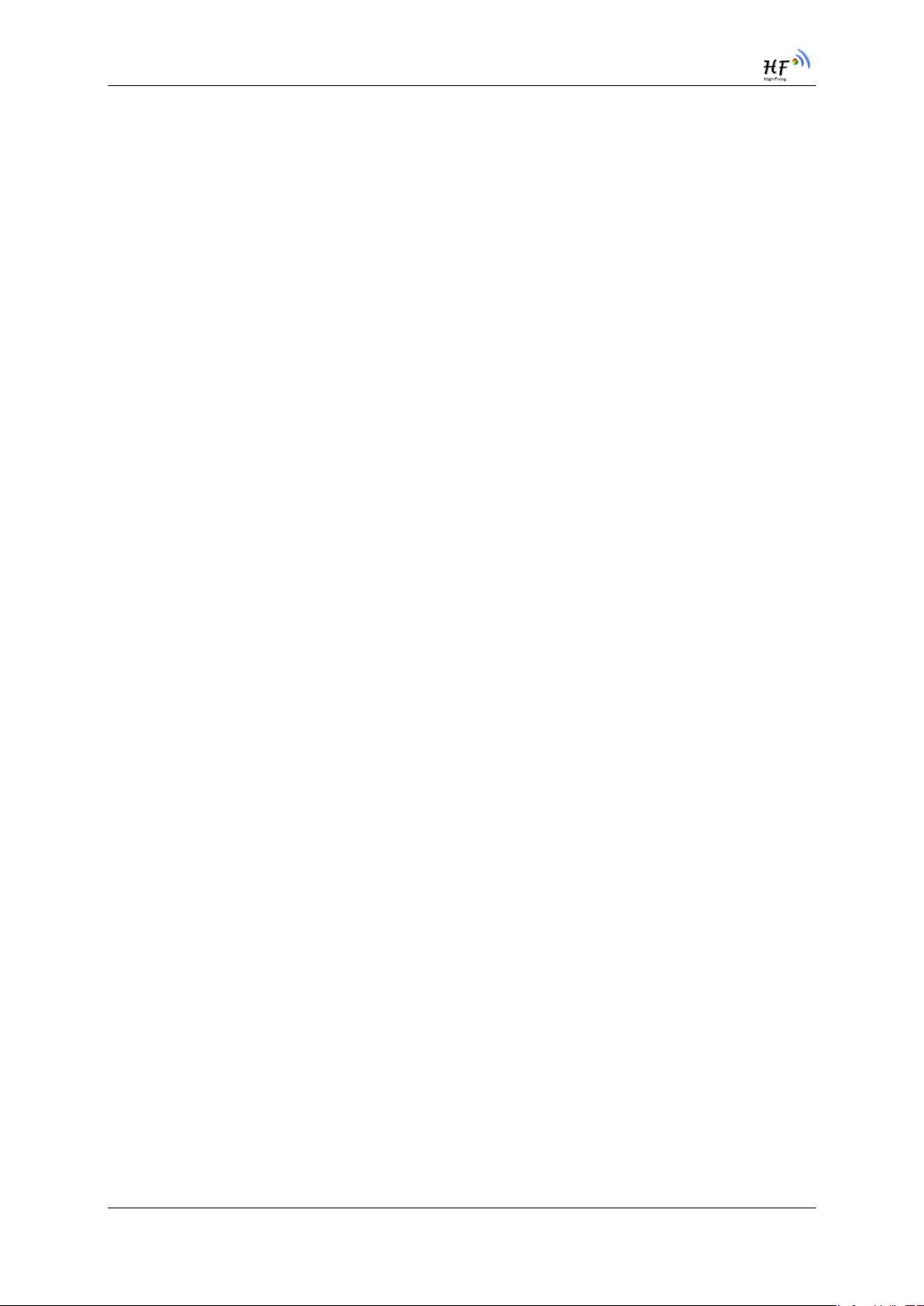
HF-LPT220 Low Power WiFi Module User Manual
FCC STATEMENT :
This device complies with Part 15 of the FCC Rules. Operation is subject to the following two
conditions:
(1) This device may not cause harmful interference, and
(2) This device must accept any interference received, including interference that may cause
undesired operation.
Warning: Changes or modifications not expressly approved by the party responsible for
compliance could void the user's authority to operate the equipment.
NOTE: This equipment has been tested and found to comply with the limits for a Class B digital
device, pursuant to Part 15 of the FCC Rules. These limits are designed to provide reasonable
protection against harmful interference in a residential installation. This equipment generates
uses and can radiate radio frequency energy and, if not installed and used in accordance with the
instructions, may cause harmful interference to radio communications. However, there is no
guarantee that interference will not occur in a particular installation. If this equipment does cause
harmful interference to radio or television reception, which can be determined by turning the
equipment off and on, the user is encouraged to try to correct the interference by one or more of
the following measures:
Reorient or relocate the receiving antenna.
Increase the separation between the equipment and receiver.
Connect the equipment into an outlet on a circuit different from that to which the receiver is
connected.
Consult the dealer or an experienced radio/TV technician for help.
FCC Radiation Exposure Statement:
This equipment complies with FCC radiation exposure limits set forth for an uncontrolled
environment. This equipment should be installed and operated with minimum distance 20cm
between the radiator & your body.
Shanghai High-Flying Electronics Technology Co., Ltd(www.hi-flying.com) - 2 -
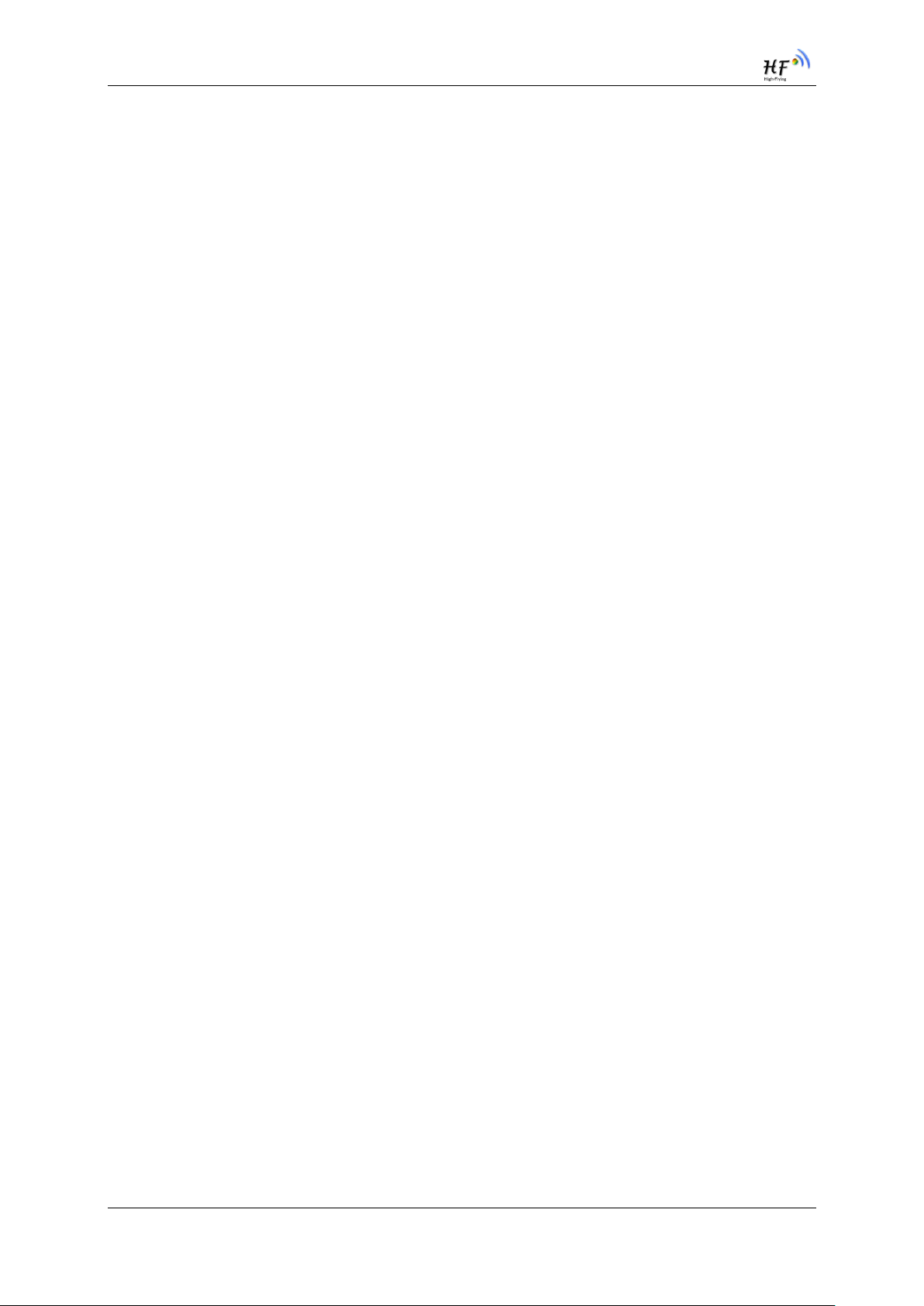
HF-LPT220 Low Power WiFi Module User Manual
FCC INFORMATION (additional)
OEM INTEGRATION INSTRUCTIONS:
This device is intended only for OEM integrators under the following conditions: The module must
be installed in the host equipment such that 20 cm is maintained between the antenna and users,
and the transmitter module may not be co-located with any other transmitter or antenna. The
module shall be only used with the internal antenna(s) that has been originally tested and
certified with this module. As long as 3 conditions above are met, further transmitter test will not
be required. However, the OEM integrator is still responsible for testing their end-product for any
additional compliance requirements required with this module installed (for example, digital
device emissions, PC peripheral requirements, etc.).
Validity of using the module certification:
In the event that these conditions cannot be met (for example certain laptop configurations or colocation with another transmitter), then the FCC authorization for this module in combination with
the host equipment is no longer considered valid and the FCC ID of the module cannot be used
on the final product. In these circumstances, the OEM integrator will be responsible for reevaluating the end product (including the transmitter) and obtaining a separate FCC authorization.
End product labeling:
This transmitter module is authorized only for use in device where the antenna may be installed
such that 20 cm may be maintained between the antenna and users. The final end product
must be labeled in a visible area with the following: “Contains FCC ID: 2ACSV-HF-LPT220”.
Information that must be placed in the end user manual:
The OEM integrator has to be aware not to provide information to the end user regarding how to
install or remove this RF module in the user's manual of the end product which integrates this
module. The end user manual shall include all required regulatory information/warning as show in
this manual.
This device must be kept away from all persons by 20cm or more and installations using less
distance, or installations using antennas with gain greater than that with which this was Certified will
require additional approvals.
Antenna Specification:
Type: SMD Antenna
Model: HF-LPT220
Brand: High-Flying
Gain: 0.8
dBi
Shanghai High-Flying Electronics Technology Co., Ltd(www.hi-flying.com) - 3 -
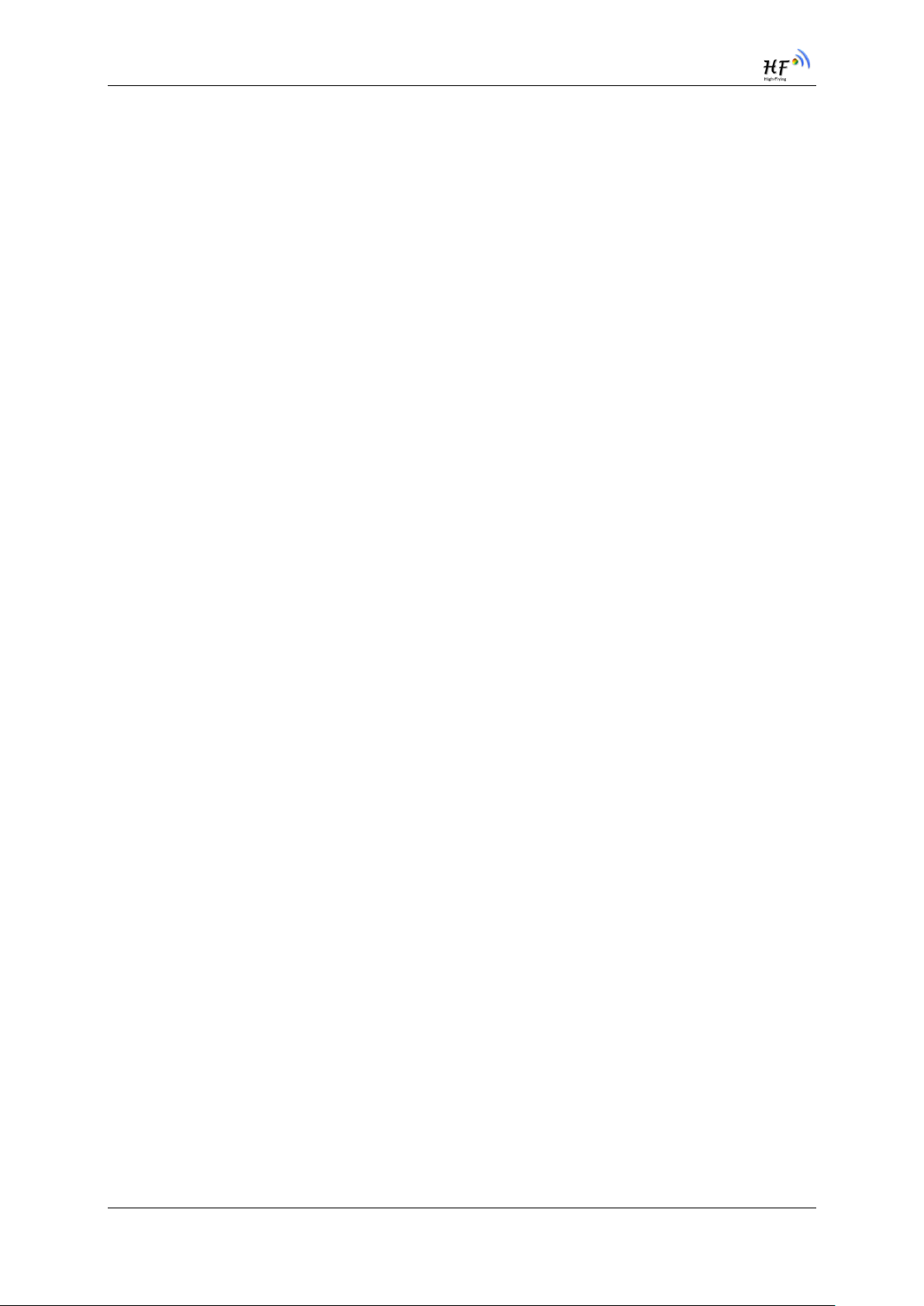
HF-LPT220 Low Power WiFi Module User Manual
TABLE OF CONTENTS
LIST OF FIGURES ............................................................................................................................. 8
LIST OF TABLES ................................ ................................................................ ............................... 9
HISTORY.......................................................................................................................................... 10
1. PRODUCT OVERVIEW.......................................................................................................... 11
1.1. General Description ................................ ................................................................ .......... 11
1.1.1 Device Features ........................................................................................................... 11
1.1.2 Device Paremeters....................................................................................................... 12
1.1.3 Key Application ............................................................................................................ 12
1.2. Hardware Introduction ................................ ................................................................ ...... 13
1.2.1. Pins Definition .............................................................................................................. 13
1.2.2. Electrical Characteristics .............................................................................................. 14
1.2.3. Mechanical Size ........................................................................................................... 15
1.2.4. On-board Chip Antenna ............................................................................................... 15
1.2.5. External Antenna ......................................................................................................... 16
1.2.6. Evaluation Kit ............................................................................................................... 16
1.2.7. Order Information ......................................................................................................... 18
1.2.8. Hardware Typical Application ....................................................................................... 18
2. FUNCTIONAL DESCRIPTION .............................................................................................. 20
2.1. Wireless Networking ......................................................................................................... 20
2.1.1. Basic Wireless Network Based On AP (Infrastructure) .................................................. 20
2.1.2. Wireless Network Based On AP+STA .......................................................................... 20
2.2. Work Mode : Transparent Transmission Mode ................................................................ 21
2.3. UART Frame Scheme(Reserved) ...................................................................................... 21
2.3.1. UART Free-Frame ....................................................................................................... 21
2.3.2. UART Auto-Frame ................................................................................................ ....... 22
2.4. Encryption ................................................................................................ ......................... 22
2.5. Parameters Configuration ................................................................................................ 22
2.6. Firmware Update(Reserved, See Appendix C) ............................................................ 22
2.7. SOCKET B Function.......................................................................................................... 23
2.8. Multi-TCP Link Connection(Reserved) ............................................................................. 24
3. OPERATION GUIDELINE...................................................................................................... 25
3.1. Configuration .................................................................................................................... 25
3.2. Usage Introduction ........................................................................................................... 25
3.2.1. Software Debug Tools ................................................................................................ .. 25
3.2.2. Network Connection ..................................................................................................... 25
3.2.3. Default Parameter Setting ................................ ................................ ............................ 26
3.2.4. Module Debug ............................................................................................................. 26
3.3. Typical Application Examples .......................................................................................... 27
3.3.1. Wireless Control Application ......................................................................................... 27
Shanghai High-Flying Electronics Technology Co., Ltd(www.hi-flying.com) - 4 -
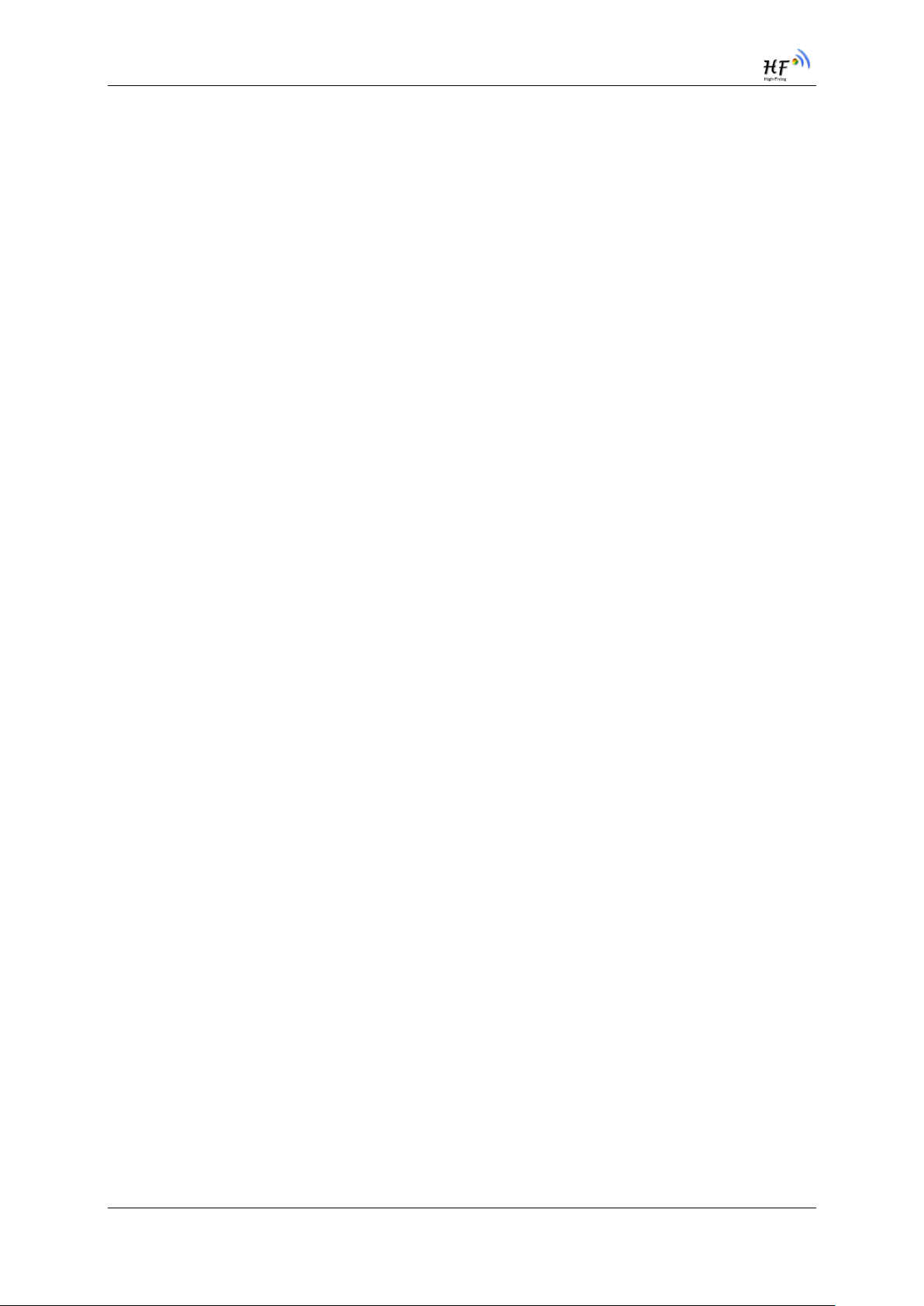
HF-LPT220 Low Power WiFi Module User Manual
3.3.2. Remote Management Application ................................................................................. 28
3.3.3. Transparent Serial Port Application ................................ ................................ .............. 28
4. AT+INSTRUCTION INTRODUCTION ................................................................................... 29
4.1. Configuration Mode .......................................................................................................... 29
4.1.1. Switch to Configuration Mode ....................................................................................... 29
4.2. AT+Instruction Set Overview ............................................................................................ 30
4.2.1. Instruction Syntax Format............................................................................................. 30
4.2.2. AT+Instruction Set ....................................................................................................... 31
4.2.2.1. AT+E ........................................................................................................................ 33
4.2.2.2. AT+WMODE............................................................................................................. 34
4.2.2.3. AT+ENTM ................................................................................................................ 34
4.2.2.4. AT+TMODE .............................................................................................................. 34
4.2.2.5. AT+MID ................................................................ .................................................... 34
4.2.2.6. AT+VER ................................................................................................................... 35
4.2.2.7. AT+LVER ................................ ................................ ................................................. 35
4.2.2.8. AT+FWSZ ................................................................................................................ 35
4.2.2.9. AT+RELD ................................................................................................................. 35
4.2.2.10. AT+FCLR .............................................................................................................. 35
4.2.2.11. AT+Z..................................................................................................................... 36
4.2.2.12. AT+H ................................ ................................................................ .................... 36
4.2.2.13. AT+CFGTF ........................................................................................................... 36
4.2.2.14. AT+UART ................................ ................................ ............................................. 36
4.2.2.15. AT+UARTF ........................................................................................................... 37
4.2.2.16. AT+UARTFT ......................................................................................................... 37
4.2.2.17. AT+UARTFL ......................................................................................................... 37
4.2.2.18. AT+UARTTE ......................................................................................................... 38
4.2.2.19. AT+SEND ............................................................................................................. 38
4.2.2.20. AT+RECV ............................................................................................................. 38
4.2.2.21. AT+PING ................................................................ .............................................. 38
4.2.2.22. AT+NETP ............................................................................................................. 39
4.2.2.23. AT+MAXSK........................................................................................................... 39
4.2.2.24. AT+TCPLK............................................................................................................ 40
4.2.2.25. AT+TCPTO ................................ ................................................................ ........... 40
4.2.2.26. AT+TCPDIS .......................................................................................................... 40
4.2.2.27. AT+SOCKB........................................................................................................... 41
4.2.2.28. AT+TCPDISB ........................................................................................................ 41
4.2.2.29. AT+TCPTOB ......................................................................................................... 41
4.2.2.30. AT+TCPLKB ......................................................................................................... 42
4.2.2.31. AT+SNDB ............................................................................................................. 42
4.2.2.32. AT+RCVB ............................................................................................................. 42
4.2.2.33. AT+WSSSID ................................................................ ......................................... 43
4.2.2.34. AT+WSKEY .......................................................................................................... 43
4.2.2.35. AT+WANN ............................................................................................................ 43
4.2.2.36. AT+WSMAC ......................................................................................................... 44
Shanghai High-Flying Electronics Technology Co., Ltd(www.hi-flying.com) - 5 -
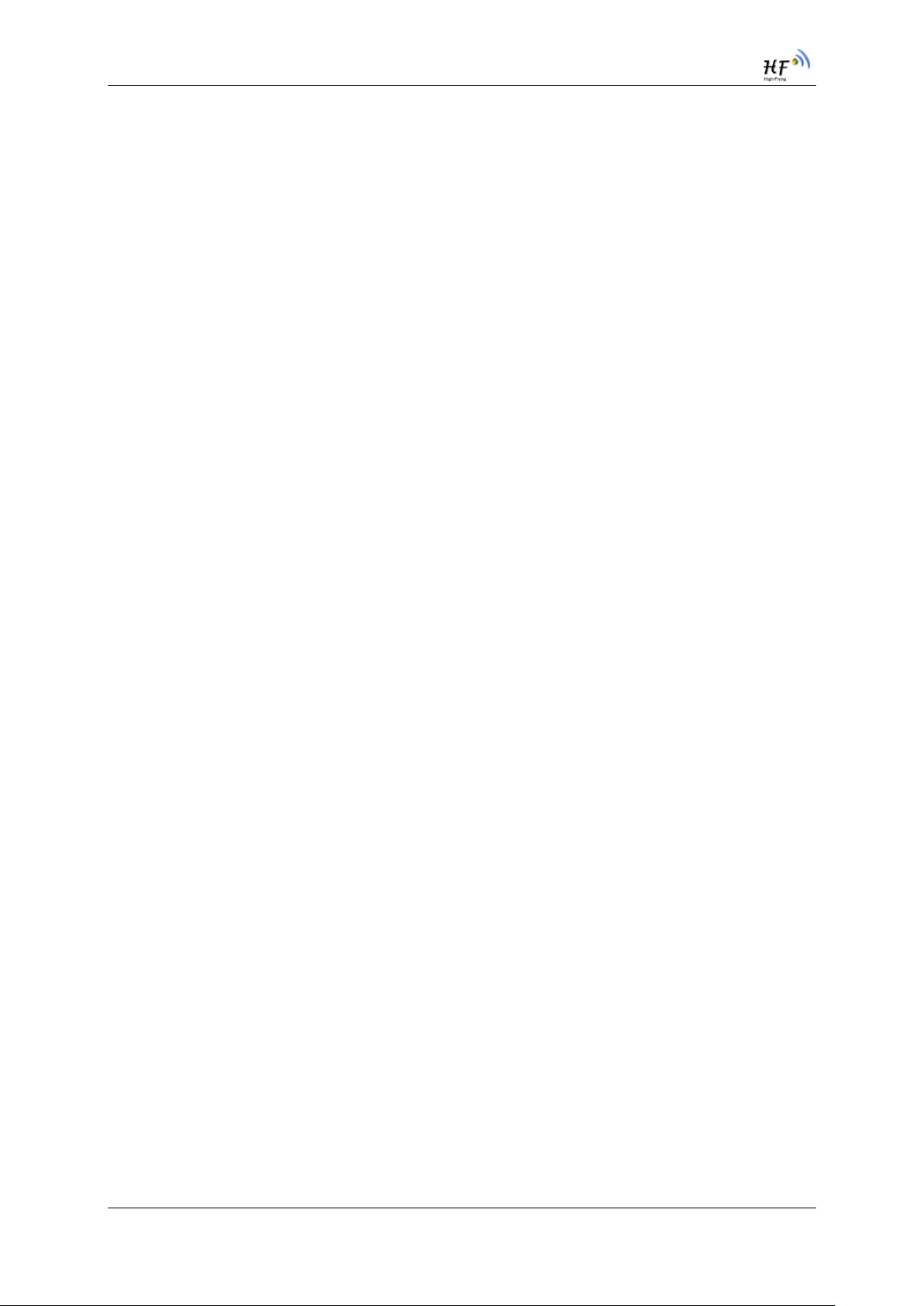
HF-LPT220 Low Power WiFi Module User Manual
4.2.2.37. AT+WSLK ............................................................................................................. 44
4.2.2.38. AT+WSLQ............................................................................................................. 44
4.2.2.39. AT+WSCAN .......................................................................................................... 45
4.2.2.40. AT+WSDNS .......................................................................................................... 45
4.2.2.41. AT+LANN ............................................................................................................. 45
4.2.2.42. AT+WAP ............................................................................................................... 45
4.2.2.43. AT+WAKEY .......................................................................................................... 46
4.2.2.44. AT+WAMAC ......................................................................................................... 46
4.2.2.45. AT+WADHCP ................................................................ ....................................... 46
4.2.2.46. AT+WADMN ......................................................................................................... 47
4.2.2.47. AT+WALK ............................................................................................................. 47
4.2.2.48. AT+WALKIND ....................................................................................................... 47
4.2.2.49. AT+WAPMXSTA ................................................................................................... 48
4.2.2.50. AT+OTA................................................................................................................ 48
4.2.2.51. AT+UPURL ........................................................................................................... 48
4.2.2.52. AT+UPFILE........................................................................................................... 48
4.2.2.53. AT+LOGSW .......................................................................................................... 49
4.2.2.54. AT+LOGPORT ...................................................................................................... 49
4.2.2.55. AT+UPST ............................................................................................................. 49
4.2.2.56. AT+DISPS ............................................................................................................ 50
4.2.2.57. AT+NTPRF ........................................................................................................... 50
4.2.2.58. AT+NTPEN ........................................................................................................... 50
4.2.2.59. AT+NTPTM ........................................................................................................... 51
4.2.2.60. AT+NTPSER ......................................................................................................... 51
4.2.2.61. AT+WRMID........................................................................................................... 51
4.2.2.62. AT+RLDEN ........................................................................................................... 51
4.2.2.63. AT+ASWD ............................................................................................................ 52
4.2.2.64. AT+MDCH ............................................................................................................ 52
4.2.2.65. AT+TXPWR .......................................................................................................... 52
4.2.2.66. AT+SMTLK ........................................................................................................... 53
4.2.2.67. AT+SMTLKVER ................................ ................................................................ .... 53
4.2.2.68. AT+WPS ............................................................................................................... 53
4.2.2.69. AT+WPSBTNEN ................................................................................................... 54
4.2.2.70. AT+LPTIO ............................................................................................................. 54
4.2.2.71. AT+WIFI ............................................................................................................... 54
4.2.2.72. AT+SMEM ............................................................................................................ 55
4.2.2.73. AT+NDBGL ........................................................................................................... 55
5. PACKAGE INFORMATION ................................................................................................... 56
5.1. Recommended Reflow Profile .......................................................................................... 56
5.2. Device Handling Instruction (Module IC SMT Preparation) ............................................. 56
5.3. Shipping Information ........................................................................................................ 57
APPENDIX A: HW REFERENCE DESIGN .................................................................................. 58
APPENDIX B: HTTP PROTOCOL TRANSFER .......................................................................... 59
Shanghai High-Flying Electronics Technology Co., Ltd(www.hi-flying.com) - 6 -
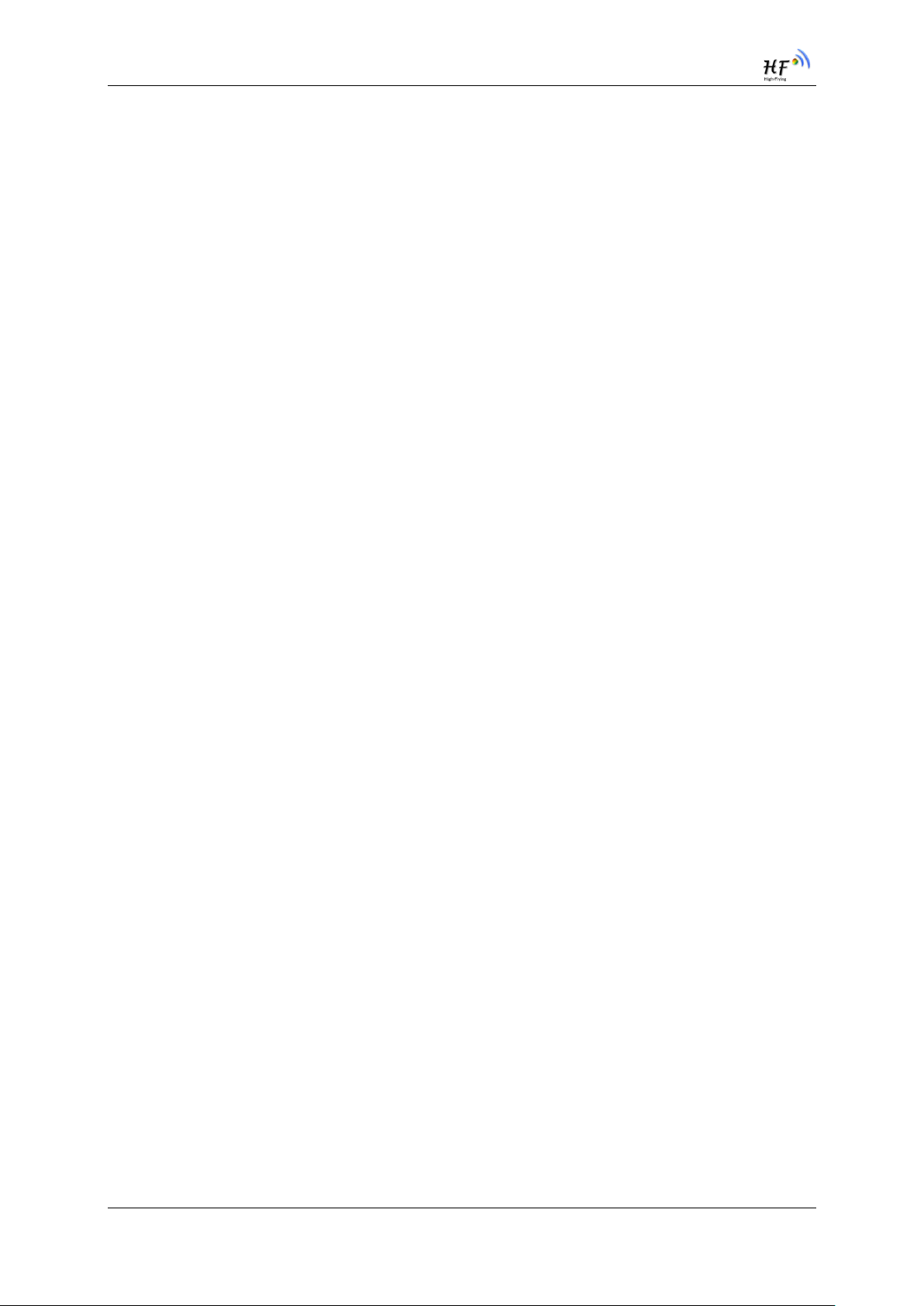
HF-LPT220 Low Power WiFi Module User Manual
B.1. HTTP AT command(Reserved) ............................................................................................ 59
B.1.1. AT+HTTPURL.............................................................................................................. 59
B.1.2. AT+HTTPTP ................................................................................................................ 59
B.1.3. AT+HTTPPH ................................................................................................................ 59
B.1.4. AT+HTTPCN................................................................................................................ 60
B.1.5. AT+HTTPUA ................................................................................................................ 60
B.1.6. AT+HTTPDT ................................................................................................................ 60
B.2. HTTP Example ..................................................................................................................... 60
C.3. Sending HTTP Raw Data in Throughput Mode(Recommend) ............................................ 61
C.4. Sending HTTP Request By AT Command(Reserved) ........................................................ 62
APPENDIX D:REFERENCES ....................................................................................................... 64
D.1.High-Flying Mass Production Tool .................................................................................... 64
D.2.SmartLink APP V7 Config Tool.......................................................................................... 64
D.3.EVK Quick Start Guide....................................................................................................... 64
C.4.Module Upgrade ................................................................................................................. 64
D.4.SDK Download ................................................................................................................... 64
APPENDIX E: CONTACT INFORMATION .................................................................................. 65
Shanghai High-Flying Electronics Technology Co., Ltd(www.hi-flying.com) - 7 -
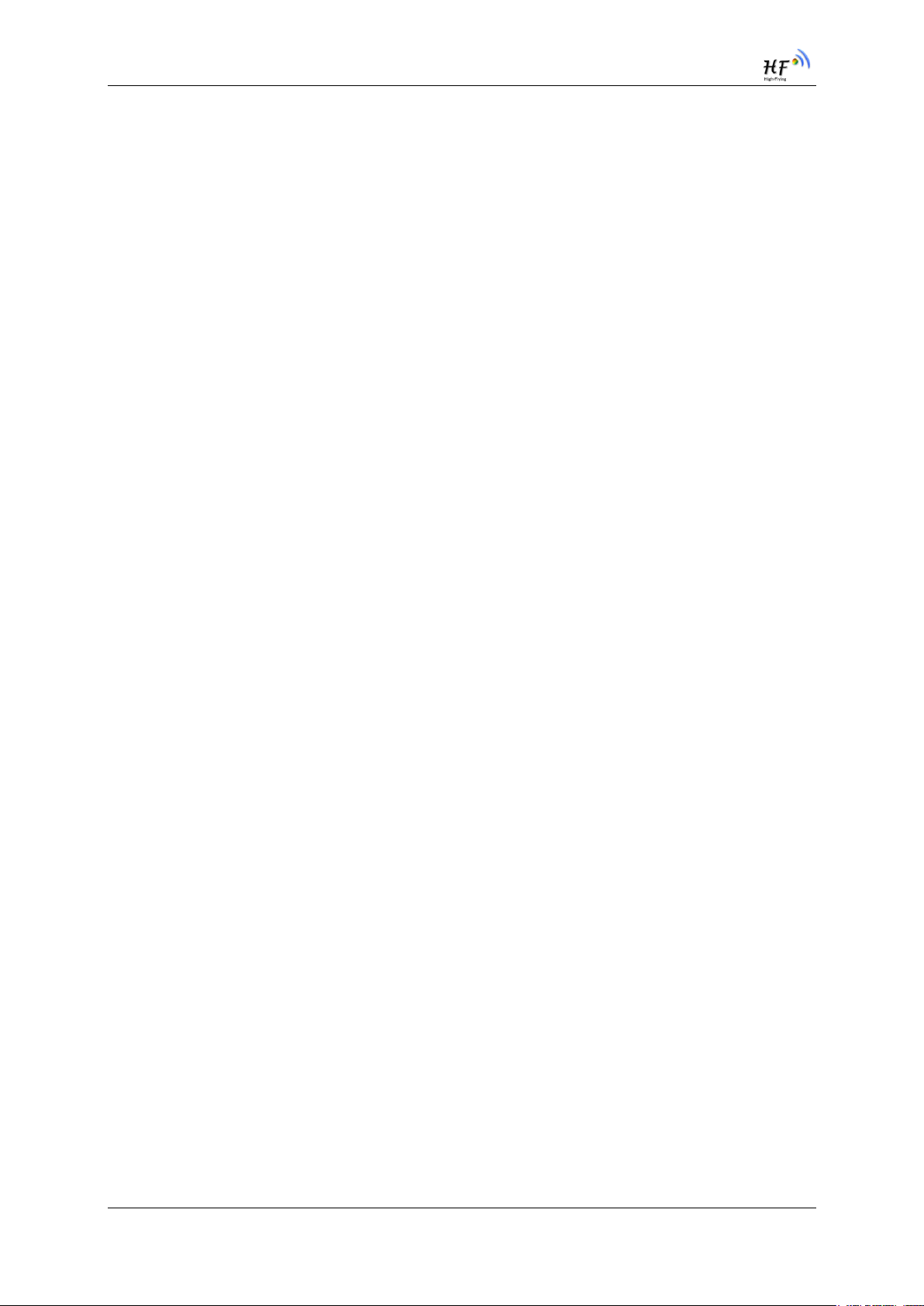
HF-LPT220 Low Power WiFi Module User Manual
LIST OF FIGURES
HF-LPT220 Pins Map........................................................................................................................ 13
Figure 1. HF-LPT220 Mechanical Dimension .................................................................................. 15
Figure 2. HF-LPT220 PCB Symbol Size ......................................................................................... 15
Figure 3. Suggested Module Placement Region ............................................................................. 16
Figure 4. HF-LPT220 Evaluation Kit ............................................................................................... 17
Figure 5. HF-LPT220 Order InformationTypical Application............................................................. 18
Figure 6. HF-LPT220 Hardware Typical Application ........................................................................ 18
Figure 7. HF-LPT220 Basic Wireless Network Structure ................................................................. 20
Figure 8. HF-LPT220 STA Network Structure ................................................................ ................. 20
Figure 9. Socket B function demo ................................................................................................... 24
Figure 10. Multi-TCP Link Data Transmition Structure ................................................................... 24
Figure 11. STA Interface Debug Connection ................................................................................. 25
Figure 12. AP Interface Debug Connection ................................................................................... 26
Figure 13. “CommTools” Serial Debug Tools................................................................................. 26
Figure 14. “TCPUDPDbg” Tools Create Connection ...................................................................... 26
Figure 15. “TCPUDPDbg” Tools Setting ........................................................................................ 27
Figure 16. “TCPUDPDbg” Tools Connection ................................................................................. 27
Figure 17. Wireless Control Application ......................................................................................... 27
Figure 18. Remote Management Application ................................................................................. 28
Figure 19. Transparent Serial Port Application .............................................................................. 28
Figure 20. HF-LPT220 Default UART Port Parameters.................................................................. 29
Figure 21. Switch to Configuration Mode ....................................................................................... 29
Figure 22. ”AT+H” Instruction for Help ........................................................................................... 30
Figure 23. Reflow Soldering Profile ............................................................................................... 56
Figure 24. Shipping Information .................................................................................................... 57
Shanghai High-Flying Electronics Technology Co., Ltd(www.hi-flying.com) - 8 -
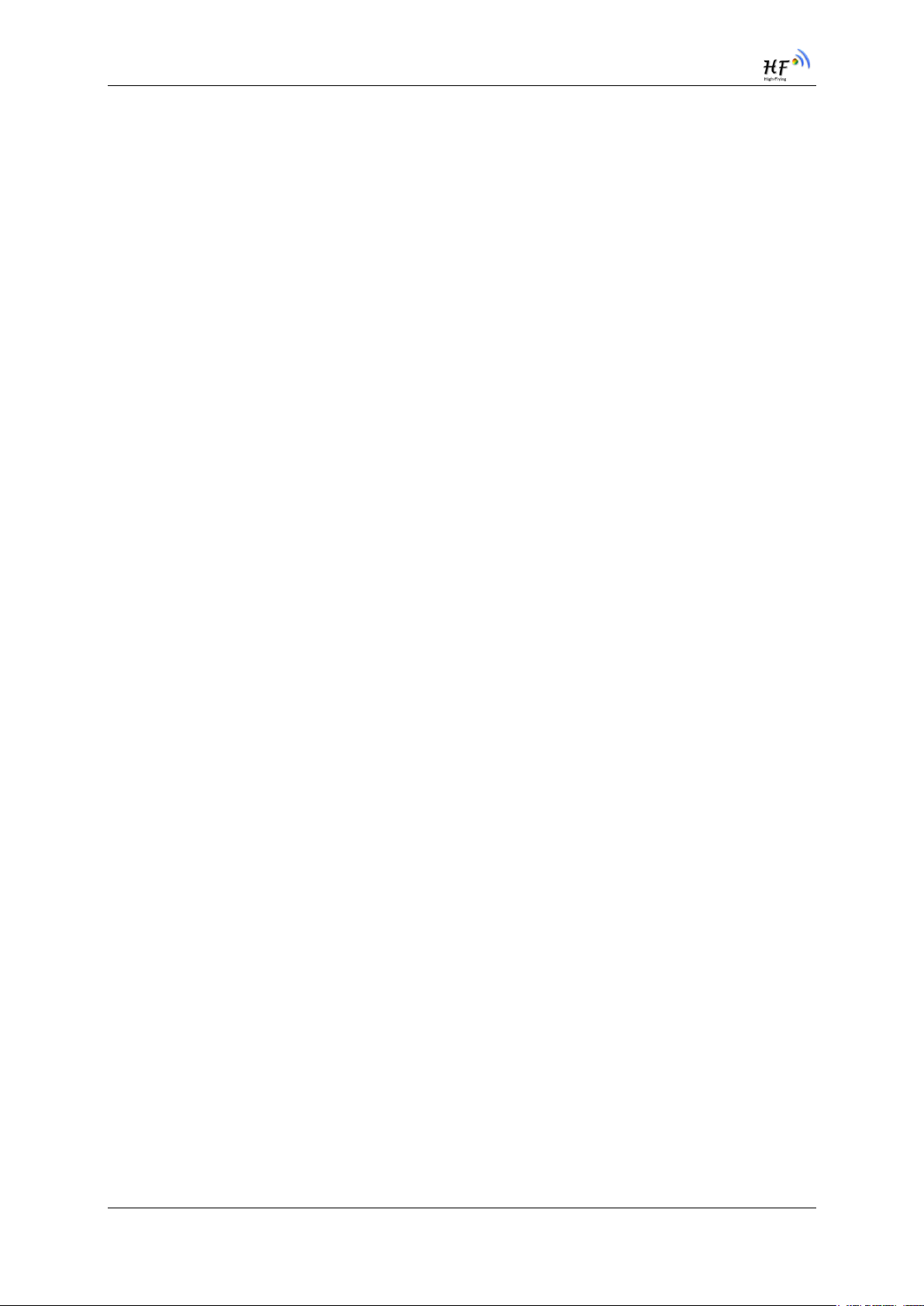
HF-LPT220 Low Power WiFi Module User Manual
LIST OF TABLES
Table 1 HF-LPT220 Module Technical Specifications ................................................................ .... 12
Table 2 HF-LPT220 Pins Definition ............................................................................................... 13
Table 3 HF-LPT220 External Antenna Parameters ........................................................................ 16
Table 4 HF-LPT220 Evaluation Kit Interface Description................................................................ 17
Table 8 HF-LPT220 Web Access Default Setting........................................................................... 25
Table 9 Error Code Describtion ..................................................................................................... 31
Table 10 AT+Instruction Set List.................................................................................................... 31
Table 11 Reflow Soldering Parameter ............................................................................................. 56
Shanghai High-Flying Electronics Technology Co., Ltd(www.hi-flying.com) - 9 -
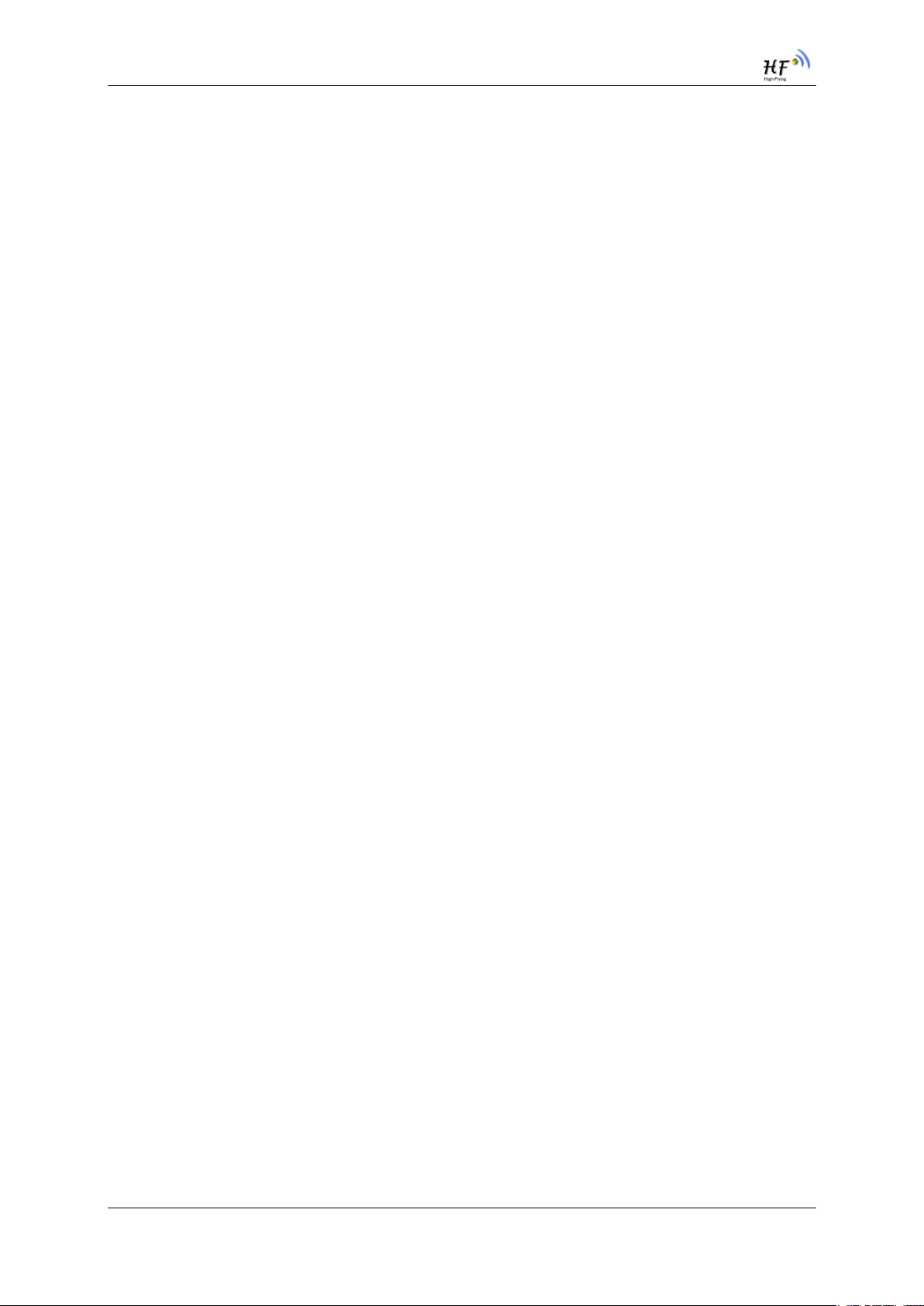
HF-LPT220 Low Power WiFi Module User Manual
HISTORY
Ed. V1.0 01-05-2016 First Version.
Ed. V1.1 01-29-2015 Update AT command supported by 2.0.03 version firmware. Add support for
AT+E、AT+SOCKB、AT+TCPDISB、AT+TCPTOB、AT+TCPLKB、AT+WALK、AT+WALKIND
command. Correct the AT+NETP command description.
Ed. V1.2 03-14-2015 Update AT command supported by 2.0.04 version firmware. Add
support for AT+MAXSK、AT+WAPMXSTA command. Update AT+NETP、AT+UART command. All
the reserved function is not supported yet. See appendix C to get new firmware.
Shanghai High-Flying Electronics Technology Co., Ltd(www.hi-flying.com) - 10 -
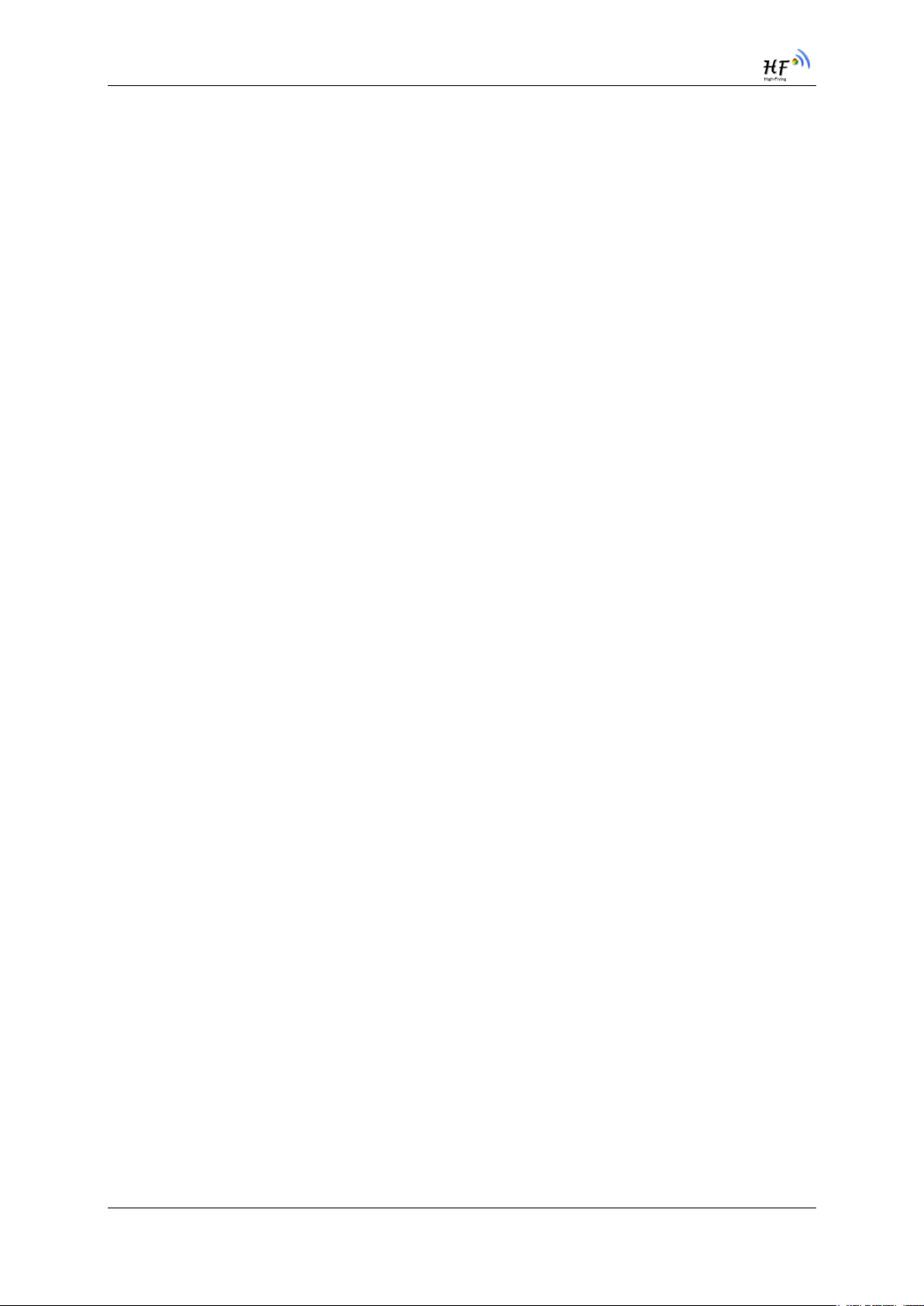
HF-LPT220 Low Power WiFi Module User Manual
1. PRODUCT OVERVIEW
1.1. General Description
The HF-LPT220 is a fully self-contained small form-factor, single stream, 802.11b/g/n Wi-Fi module,
which provide a wireless interface to any equipment with a Serial interface for data transfer.HFLPT220 integrate MAC, baseband processor, RF transceiver with power amplifier in hardware and all
Wi-Fi protocol and configuration functionality and networking stack, in embedded firmware to make a
fully self-contained 802.11b/g/n Wi-Fi solution for a variety of applications.
The HF-LPT220 employs the world's lowest power consumption embedded architecture. It has been
optimized for all kinds of client applications in the home automation, smart grid, handheld device,
personal medical application and industrial control that have lower data rates, and transmit or receive
data on an infrequent basis.
The HF-LPT220 integrates all Wi-Fi functionality into a low-profile, 22x13.5x 3.8mm SMT module
package that can be easily mounted on main PCB with application specific circuits. Also, module
provides built-in antenna, external pad antenna option.
1.1.1 Device Features
Single stream Wi-Fi @ 2.4 GHz with support for WEP security mode as well as WPA/WPA2
Based on Self-developed High Cost Performance SOC
Includes all the protocol and configuration functions for Wi-Fi connectivity.
Support STA/AP Mode
Support Smart Link Function
Support Wireless and Remote Firmware Upgrade Function
Integrated chip antenna, antenna connector options.
Compact surface mount module 22mm x 13.5mm x 3.8mm, SMT17 Package
Single supply – 3.3V operation.
CE/FCC Certified.
RoHS compliant.
Shanghai High-Flying Electronics Technology Co., Ltd(www.hi-flying.com) - 11 -
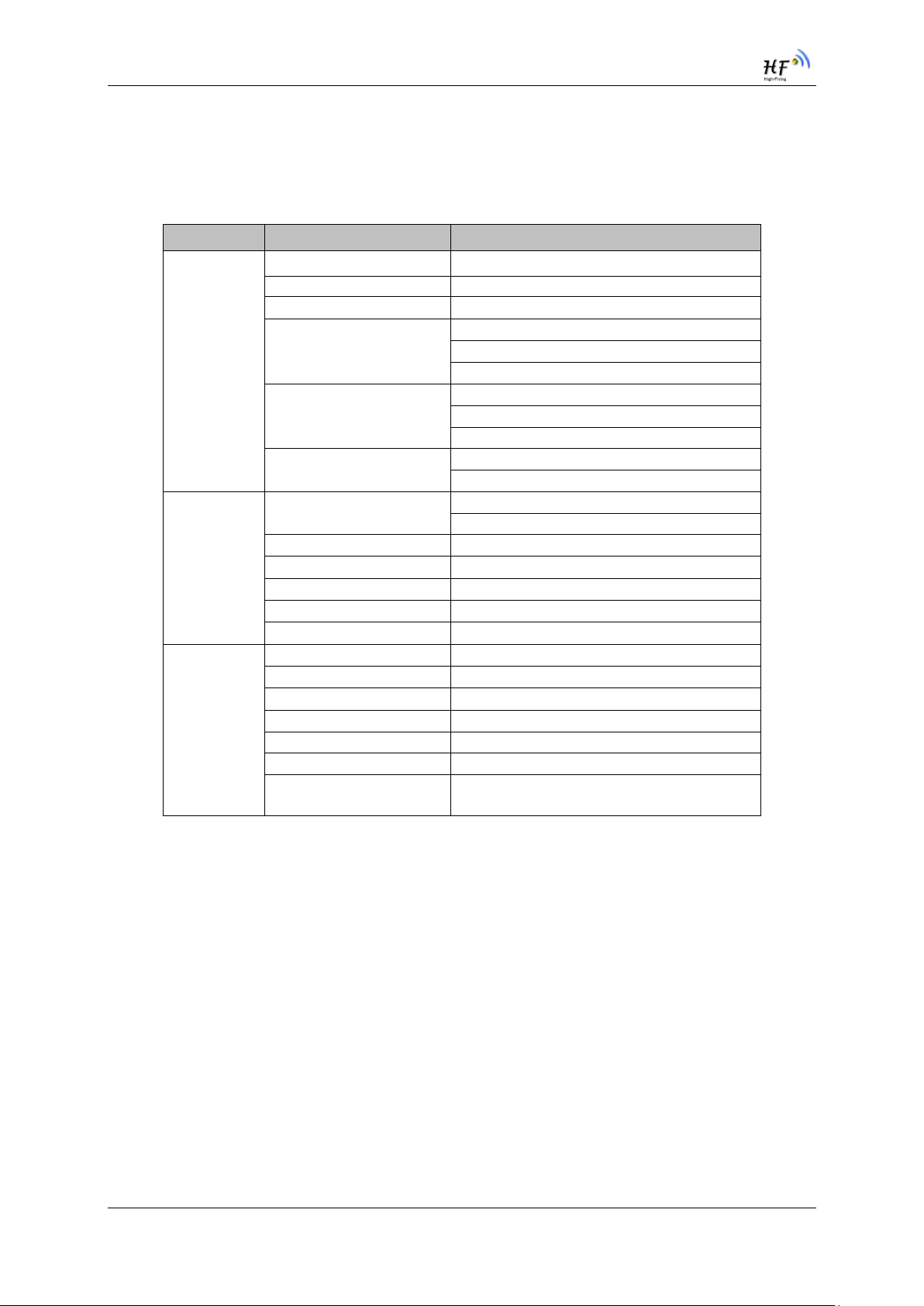
HF-LPT220 Low Power WiFi Module User Manual
1.1.2 Device Paremeters
Table 1 HF-LPT220 Module Technical Specifications
Class Item Parameters
Certification FCC/CE
Wireless standard 802.11 b/g/n
Frequency range 2.412GHz-2.462GHz
Wireless
Parameters
Hardware
Parameters
Software
Parameters
Transmit Power
Receiver Sensitivity
Antenna Option
Data Interface
Operating Voltage 2.95~3.6V
Operating Current
Operating Temp.
Storage Temp.
Dimensions and Size 22mm×13.5mm×3.8mm
Network Type STA /AP
Security Mechanisms WEP/WPA-PSK/WPA2-PSK
Encryption WEP64/WEP128/TKIP/AES
Update Firmware Local Wireless, Remote
Customization Support SDK for application develop
Network Protocol IPv4, TCP/UDP/HTTP
User Configuration
802.11b: +16 +/-2dBm (@11Mbps)
802.11g: +14 +/-2dBm (@54Mbps)
802.11n: +13 +/-2dBm (@HT20, MCS7)
802.11b: -93 dBm (@11Mbps ,CCK)
802.11g: -85 dBm (@54Mbps, OFDM)
802.11n: -82 dBm (@HT20, MCS7)
External: Pad interface
Internal:On-board Chip antenna
UART
GPIO
Average. ~30mA, Peak: 280mA
-20℃- 85℃
-40℃- 125℃
AT+instruction set. Android/ iOS
Smart Link APP tools
1.1.3 Key Application
Remote equipment monitoring
Asset tracking and telemetry
Security
Industrial sensors and controls
Home automation
Medical devices
Shanghai High-Flying Electronics Technology Co., Ltd(www.hi-flying.com) - 12 -
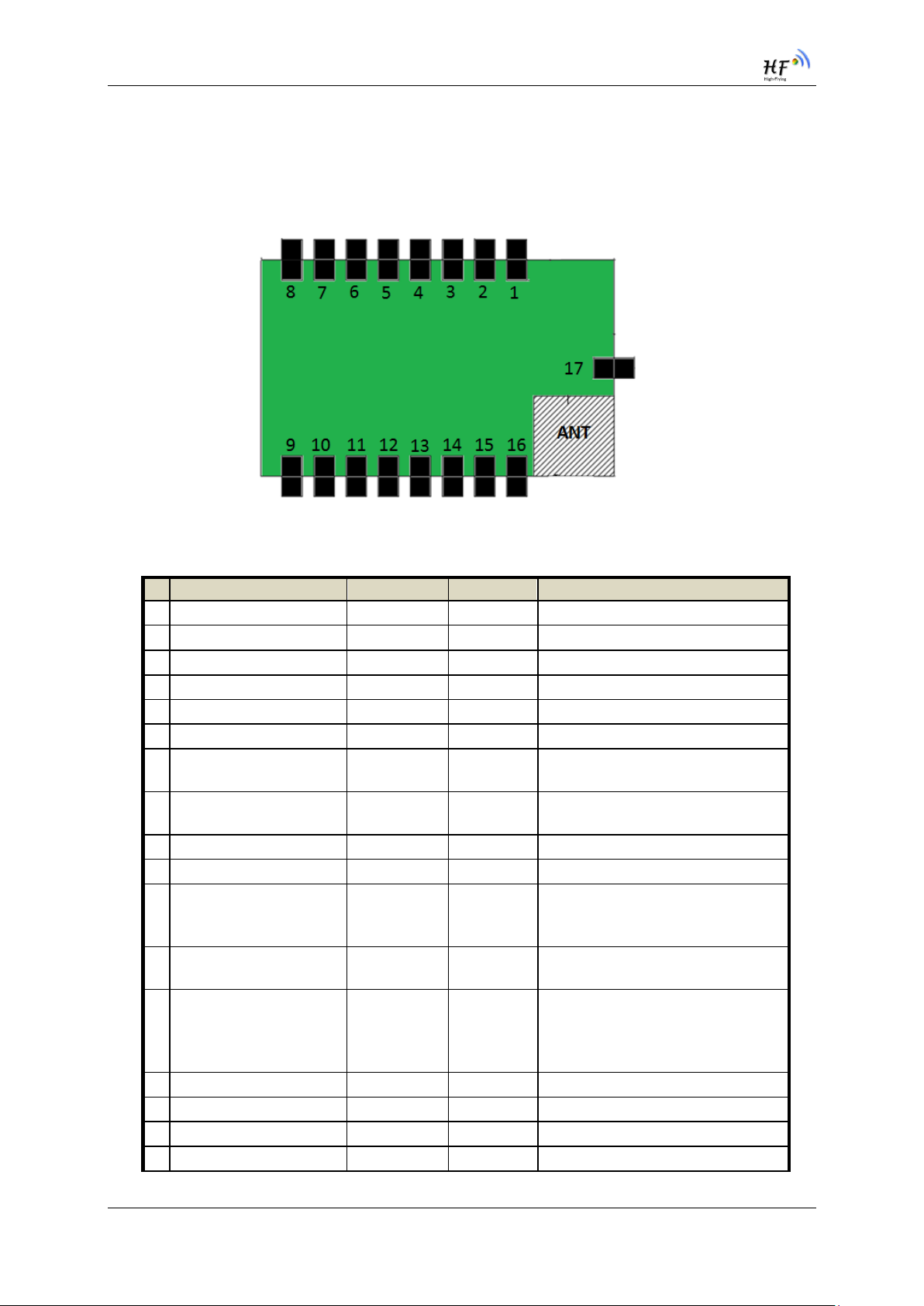
HF-LPT220 Low Power WiFi Module User Manual
1.2. Hardware Introduction
1.2.1. Pins Definition
HF-LPT220 Pins Map
Table 2 HF-LPT220 Pins Definition
Pin Describtion Net Name Signal Type
1 N.C No connect
2 N.C No connect
3 N.C No connect
4 PWM/GPIO GPIO_8 I/O,PU GPIO_8
5 UART0 UART0_TX O,PU GPIO_20
6 UART0 UART0_RX I GPIO_19
7 UART0 UART0_CTS I/O GPIO6/UART1_RXD
UART1 Debug Information Input
8 UART0 UART0_RTS I/O GPIO5/UART1_TXD
UART1 Debug Information Output
9 GPIO GPIO_1 I/O,PU GPIO1
10 Module Reset EXT_RESETn I,PU “Low” effective reset input.
11 Module Boot Up Indicator nReady O “0” – Boot-up OK;
12 Multi-Function nReload I,PU
13 Wi-Fi Status nLink O “0” – Wi-Fi connect to router
14 GPIO18 GPIO18 I/O GPIO_18
15 +3.3V Power DVDD Power
16 Ground GND Power
17 2.4GHz Antenna PAD Ant_2.4G O 50ohm Impendence
Detailed functions see <Notes>
“1” – Wi-Fi unconncted;
Detailed functions see <Notes>
Comments
“1” – Boot-up No OK;
GPIO_3
GPIO_2
GPIO_15
Shanghai High-Flying Electronics Technology Co., Ltd(www.hi-flying.com) - 13 -
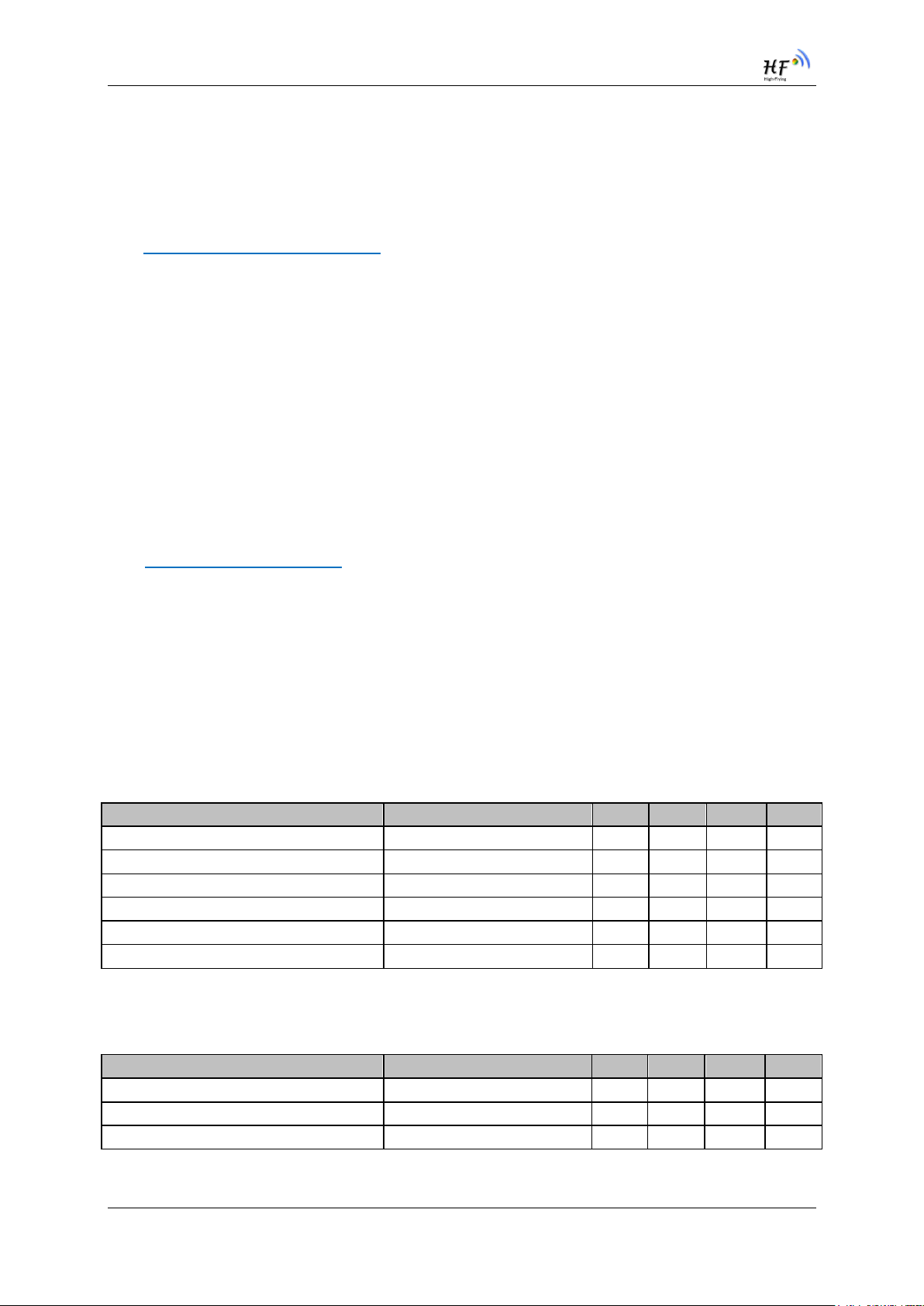
HF-LPT220 Low Power WiFi Module User Manual
<Notes>
When bootup, module PIN4/5/9 must be high.
I — Input;O — Output
PU—Internal 4.7K Resistor Pull Up;PD—Internal Pull Down; I/O: Digital I/O; Power—
Power Supply
nReload Pin (Button) function:
1. When this pin is set to “low” during module boot up, the module will enter wireless
firmware and config upgrade mode. This mode is used for customer manufacture.
(See Appendix C to download software tools for customer batch configuration and
upgrade firmware during mass production)
2. After module is powered up, short press this button ( “Low” < 2s ) to make the
module go into “Smart Link “ config mode, waiting for APP to set password and
other information. (See Appendix C to download SmartLink APP)
3. After module is powered up, long press this button ( “Low” >= 4s ) to make the
module recover to factory setting.
High-Flying strongly suggest customer fan out this pin to connector or button for
“Manufacture” and “ Smart Link” application.
nLink Pin (LED) function:
1. At wireless firmware and config upgrade mode , this LED used to indicate configure
and upgrade status.
2. At “Smart Link “ config mode, this LED used to indicate APP to finish setting.
3. At normal mode, it’s Wi-Fi link status indicator
High-Flying strongly suggest customer fan out this pin to LED.
1.2.2. Electrical Characteristics
Absolute Maximum Ratings:
Parameter Condition Min. Typ. Max. Unit
Storage temperature range -40 125 °C
Maximum soldering temperature IPC/JEDEC J-STD-020 260 °C
Supply voltage 0 3.6 V
Voltage on any I/O pin 0 3.6 V
ESD (Human Body Model HBM) TAMB=25°C 2.5 KV
ESD (MM) TAMB=25°C 0.25 KV
Power Supply & Power Consumption:
Parameter Condition Min. Typ. Max. Unit
Operating Supply voltage 2.95 3.3 3.6 V
Supply current, peak Continuous Tx 280 mA
Supply current, IEEE PS DTIM=100ms 30 mA
Shanghai High-Flying Electronics Technology Co., Ltd(www.hi-flying.com) - 14 -
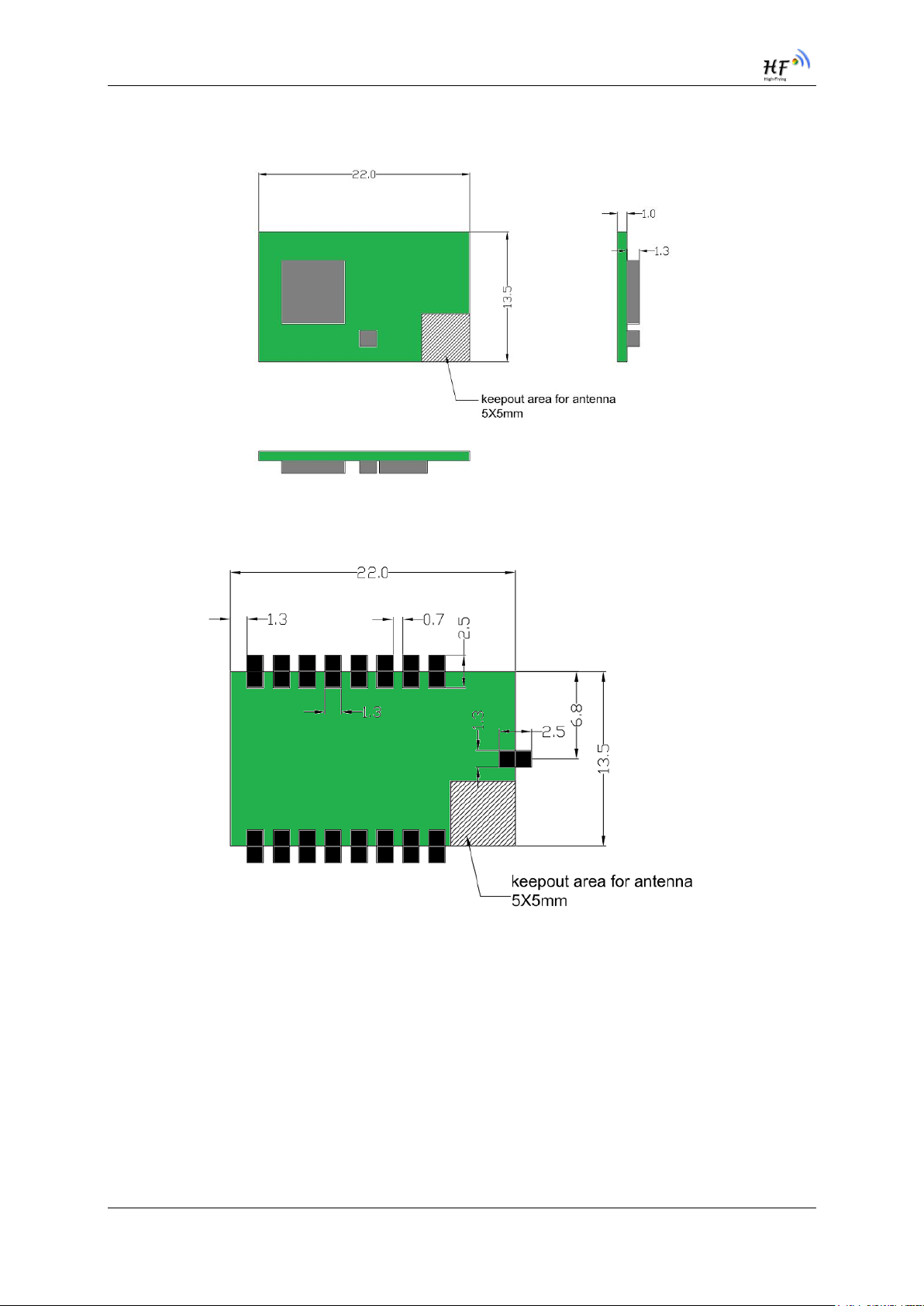
HF-LPT220 Low Power WiFi Module User Manual
1.2.3. Mechanical Size
HF-LPT220 modules physical size (Unit: mm) as follows:
Figure 1. HF-LPT220 Mechanical Dimension
HF-LPT220 Module PCB symbol size (mm) as follows:
Figure 2. HF-LPT220 PCB Symbol Size
1.2.4. On-board Chip Antenna
HF-LPT220 module support internal on-board chip antenna option. When customer select internal
antenna, you shall comply with following antenna design rules and module location suggestions:
For customer PCB, RED color region (5x5mm) can’t put componet or paste GND net;
Antenna must away from metal or high components at least 10mm;
Antenna can’t be shieldedby any meal enclosure; All cover, include plastic, shall away from
antenna at least 10mm;
Shanghai High-Flying Electronics Technology Co., Ltd(www.hi-flying.com) - 15 -
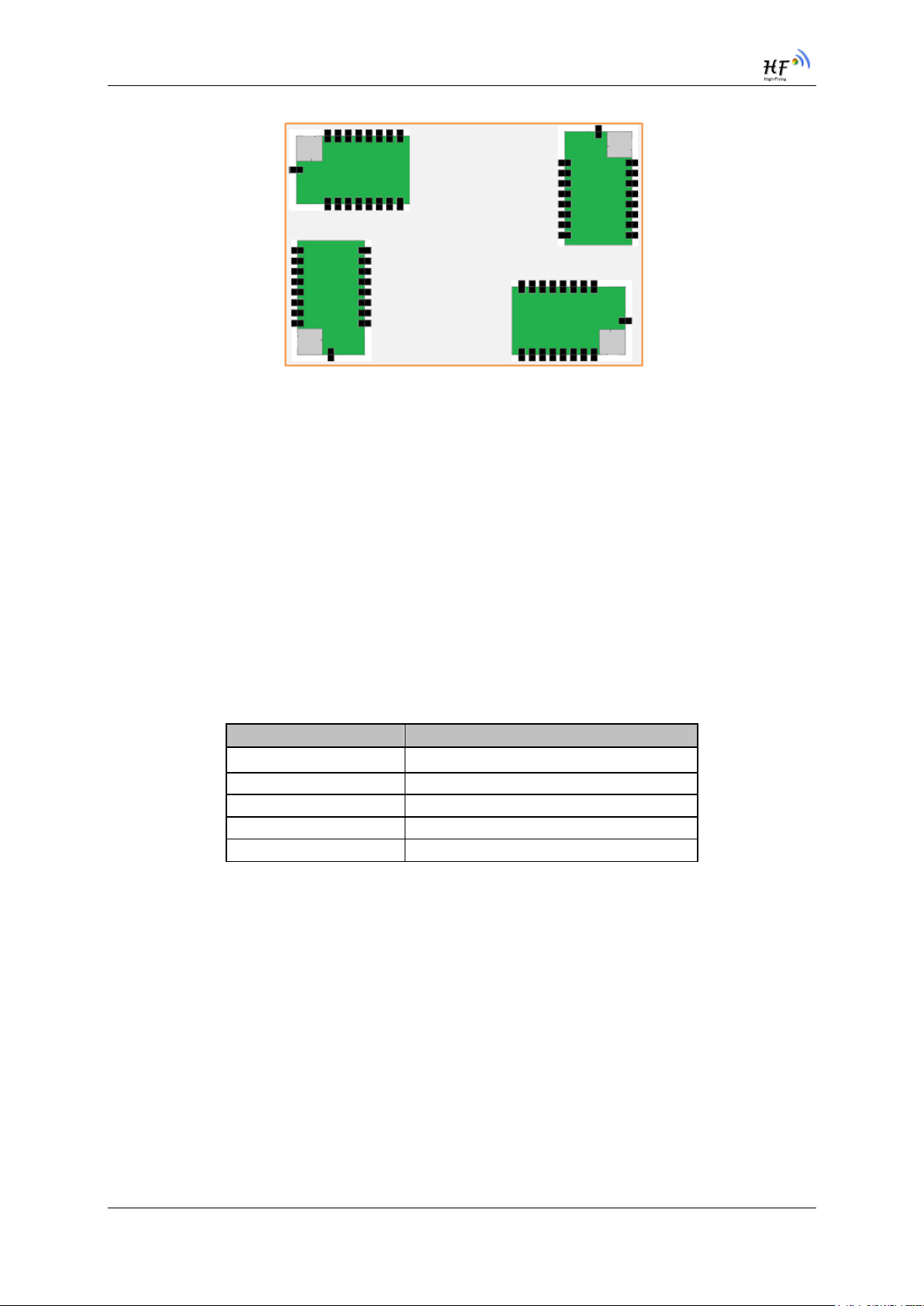
HF-LPT220 Low Power WiFi Module User Manual
Item
Parameters
Frequency range
2.4~2.5GHz
Impedance
50 Ohm
VSWR
2 (Max)
Return Loss
-10dB (Max)
Connector Type
I-PEX or populate directly
Figure 3. Suggested Module Placement Region
High-Flying suggest HF-LPT220 module better locate in following region at customer board, which to
reduce the effect to antenna and wireless signal, and better consult High-Flying technical people when
you structure your module placement and PCB layout.
1.2.5. External Antenna
HF-LPT220 module supports internal antenna and external antenna(I-PEX or SMA) option for user
dedicated application.
If user select external antenna, HF-LPT220 modules must be connected to the 2.4G antenna
according to IEEE 802.11b/g/n standards.
The antenna parameters required as follows:
Table 3 HF-LPT220 External Antenna Parameters
1.2.6. Evaluation Kit
High-Flying provides the evaluation kit to promote user to familiar the product and develop the detailed
application. The evaluation kit shown as below, user can connect to HF-LPT220 module with the RS232 UART, USB (Internal USB to UART convetor) or Wireless interface to configure the parameters,
manage the module or do the some functional tests.
Shanghai High-Flying Electronics Technology Co., Ltd(www.hi-flying.com) - 16 -
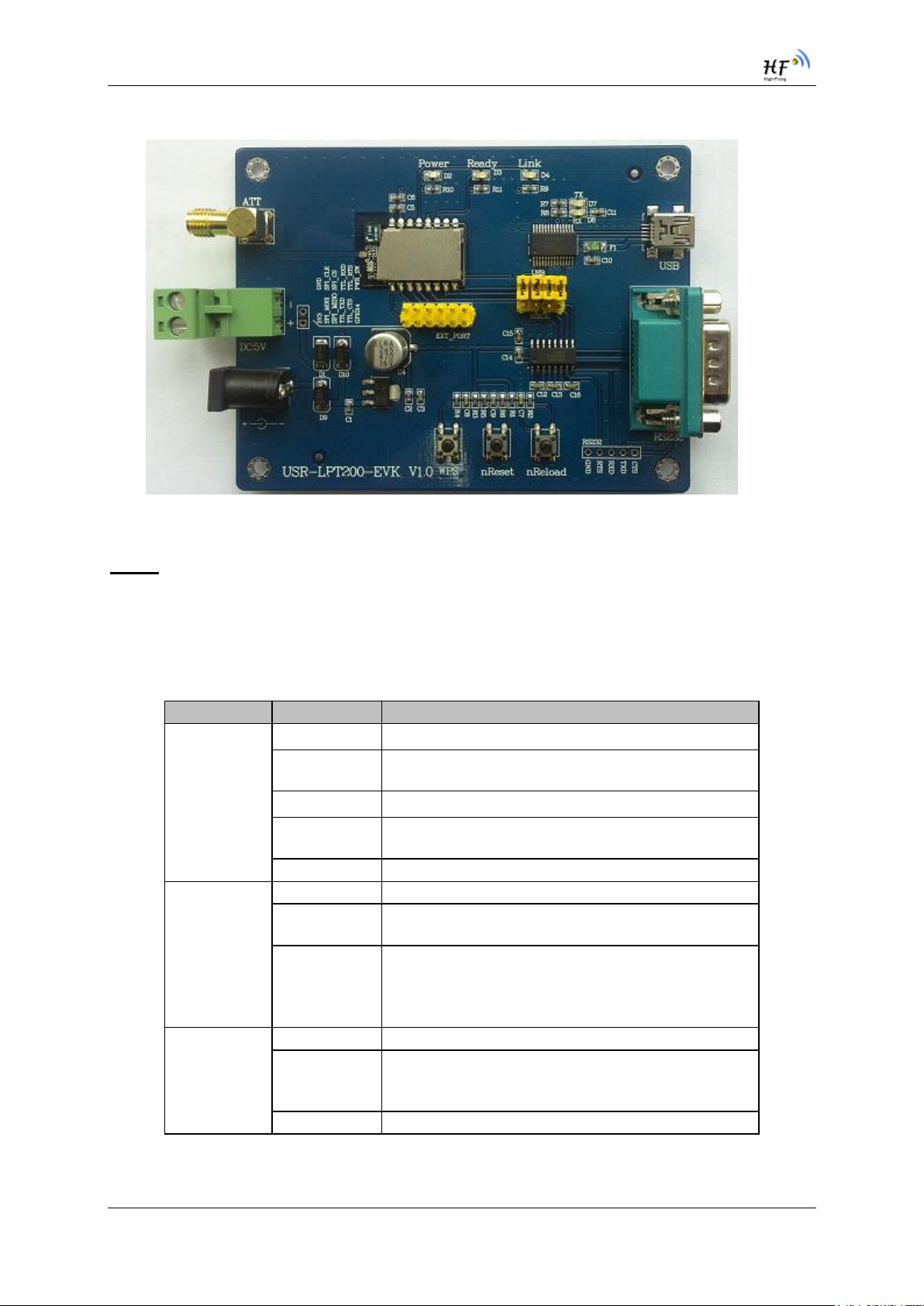
HF-LPT220 Low Power WiFi Module User Manual
Function
Name
Description
External
Interface
RS232
Main data/command RS-232 interface
USB
UART to USB debug interface. (For PC without
RS232, need load driver). Can be Power input.
DC5-18V
DC jack for power in, 5~18V input.
EXT PORT
HF-LPT220 GPIO function extend interface
connector
JMP
4Pin USB or RS232 Jumper. Left jump select USB.
LED
Power
3.3V Power Indicator
nLink
nLink -WiFi LINK Indicator
See 1.2.1
nReady
nReady – Module Bootup Ready Indicator
On (“low”)- Module bootup OK;
Off (“high”)- Mouule botup failed;
Twinkle- Remote Upgrade Ongoing;
Button
nReset
Used to reset the module.
nReload
Restore factory default configuration after push this
pin more than 4s.
See 1.2.1
WPS
WPS Button
Figure 4. HF-LPT220 Evaluation Kit
Notes: User need download USB to UART port driver from High-Flying web or contact with technical
support people for more detail.
The external interface description for evaluation kit as follows:
Table 4 HF-LPT220 Evaluation Kit Interface Description
Shanghai High-Flying Electronics Technology Co., Ltd(www.hi-flying.com) - 17 -

HF-LPT220 Low Power WiFi Module User Manual
1.2.7. Order Information
Base on customer detailed requirement, HF-LPT220 series modules provide different variants and
physical type for detailed application.
Figure 5. HF-LPT220 Order InformationTypical Application
1.2.8. Hardware Typical Application
Figure 6. HF-LPT220 Hardware Typical Application
Notes:
nReset- Module hardware reset signal. Input. Logics “0” effective.
There is pull-up resister internal and no external pull-up required. When module power up or some
issue happened, MCU need assert nRST signal “0” at least 10ms, then set” 1” to keep module fully
reset.
Shanghai High-Flying Electronics Technology Co., Ltd(www.hi-flying.com) - 18 -
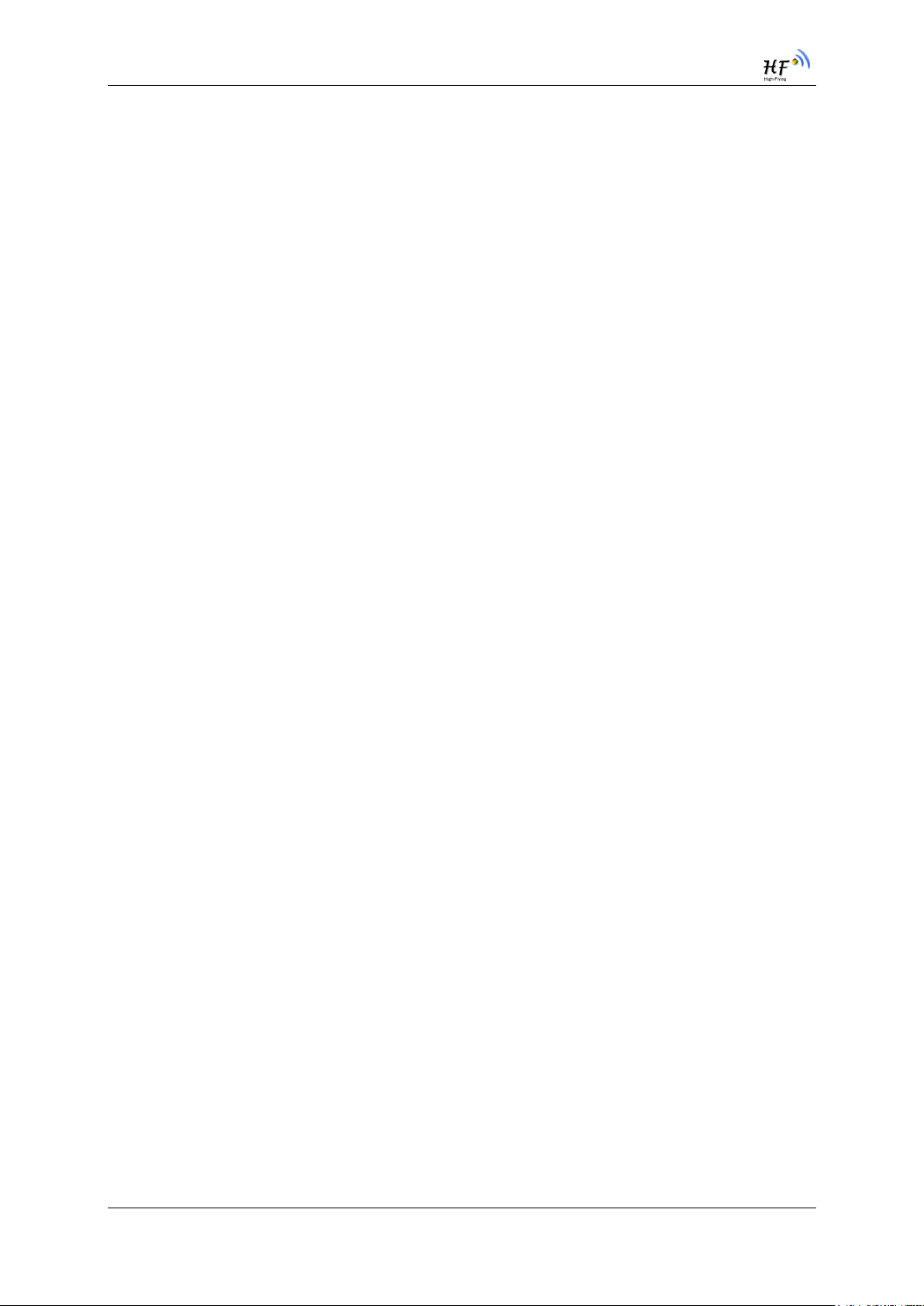
HF-LPT220 Low Power WiFi Module User Manual
nLink- Module WIFI connection status indication. Output.
(This pin is recommend to connect to LED, indicate status when the module in wireless
upgrade mode)
When module connects to AP (AP associated), this pin will output “0”. This signal used to judge if
module already at WiFi connection status. Thers is pull-up resister internal and no external pull-up
required. If nLink function not required, can leave this pin open.
nReady- Module boot up ready signal. Output. Logics “0” effective.
The module will output “0” after normal boot up. This signal used to judge if module finish boot up and
ready for application or working at normal mode. If nReady function not required, can leave this pin
open.
nReload- Module restore to factory default configuration.Input. Logics “0” effective.
(This pin is recommend to connect to button, is used to enter wireless upgrade mode)
User can de-assert nReload signal “0” more than 4s through button or MCU pin, then release, module
will restore to factory default configuration and re-start boot up process.. If nReload function not
required, can leave this pin open.
UART0_TXD/RXD- UART port data transmit and receive signal.
Shanghai High-Flying Electronics Technology Co., Ltd(www.hi-flying.com) - 19 -
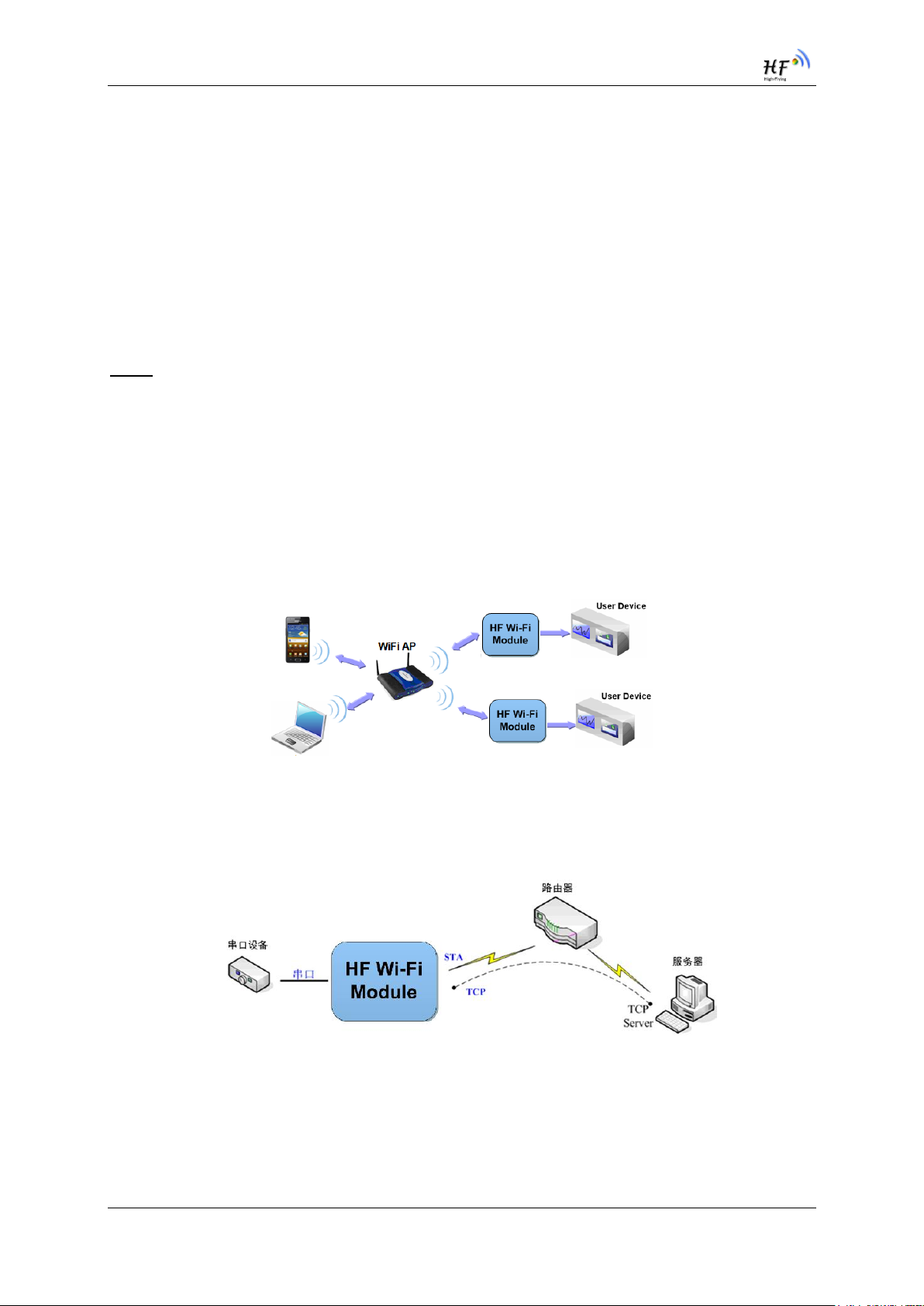
HF-LPT220 Low Power WiFi Module User Manual
2. FUNCTIONAL DESCRIPTION
2.1. Wireless Networking
HF-LPT220 module can be configured as both wireless STA and AP base on network type. Logically
there are two interfaces in HF-LPT220. One is for STA, and another is for AP. When HF-LPT220
works as AP, other STA equipments are able to connect to HF-LPT220 module directly. Wireless
Networking with HF-LPT220 is very flexible.
Notes:
AP: that is the wireless Access Point, the founder of a wireless network and the centre of the network
nodes. The wireless router we use at home or in office may be an AP.
STA: short for Station, each terminal connects to a wireless network (such as laptops, PDA and other
networking devices) can be called with a STA device.
2.1.1. Basic Wireless Network Based On AP (Infrastructure)
Infrastructure: it’s also called basic network. It built by AP and many STAs which join in.
The characters of network of this type are that AP is the centre, and all communication between STAs
is transmitted through the AP. The figure following shows such type of networking.
Figure 7. HF-LPT220 Basic Wireless Network Structure
2.1.2. Wireless Network Based On AP+STA
HF-LPT220 module support STA network mode.,
Figure 8. HF-LPT220 STA Network Structure
Shanghai High-Flying Electronics Technology Co., Ltd(www.hi-flying.com) - 20 -

HF-LPT220 Low Power WiFi Module User Manual
2.2. Work Mode : Transparent Transmission Mode
HF-LPT220 module support serial interface transparent transmission mode. The benefit of this mode
is achieves a plug and play serial data port, and reduces user complexity furthest. In this mode, user
should only configure the necessary parameters. After power on, module can automatically connect to
the default wireless network and server.
As in this mode, the module's serial port always work in the transparent transmission mode, so users
only need to think of it as a virtual serial cable, and send and receive data as using a simple serial. In
other words, the serial cable of users’ original serial devices is directly replaced with the module; user
devices can be easy for wireless data transmission without any changes.
The transparent transmission mode can fully compatible with user’s original software platform and
reduce the software development effort for integrate wireless data transmission.
The parameters which need to configure include:
Wireless Network Parameters
Wireless Network Name(SSID)
Security Mode
Encryption Key
TCP/UDP Linking Parameters
Protocol Type
Link Type(Server or Client)
Target Port ID Number
Target Port IP Address
Serial Port Parameters
Baud Rate
Data Bit
Parity (Check) Bit
Stop Bit
Hardware Flow Control
2.3. UART Frame Scheme(Reserved)
2.3.1. UART Free-Frame
HF-LPT220 support UART free-frame function. If user select open this function, module will check the
intervals between any two bytes when reciving UART data. If this interval time exceeds defined value
(50ms default), HF-LPT220 will think it as the end of one frame and transfer this free-frame to WiFi
port, or HF-LPT220 will receive UART data untill 1000 bytes, then transfer 1000 bytes frame to WiFi
port.
HF-LPT220’s default interval time is 50ms. User can also set this interval to fast (10ms) through AT
command. But user have to consider if user MCU can send UART data with 10ms interval ,or the
UART data may be divide as fragment.
Shanghai High-Flying Electronics Technology Co., Ltd(www.hi-flying.com) - 21 -

HF-LPT220 Low Power WiFi Module User Manual
Through AT command: AT+UARTTE=fash/normal, user can set the interval time: fast (10ms) and
normal (50ms).
2.3.2. UART Auto-Frame
HF-LPT220 support UART auto-frame function. If user select open this function and setting auto-frame
trigger length and auto-frame trigger time parameters, then module will auto framing the data which
received from UART port and transmitting to the network as pre-defined data structure.
Auto-frame trigger length: The fixed data length that module used to transmitting to the
network.
Auto-frame trigger time: After the trigger time, if UART port received data can’t reach auto-
frame trigger length, then module will transmitting available data to the network and bypass
the auto-frame trigger length condition.
Detailed UART auto-frame function can refer to AT+instruction set “UARTF/UARTFT/UARTFL”
introduction.
2.4. Encryption
Encryption is a method of scrambling a message that makes it unreadable to unwanted parties,
adding a degree of secure communications. There are different protocols for providing encryption, and
the HF-LPT220 module supports following:
WEP
WPA-PSK/TKIP
WPA-PSK/AES
WPA2-PSK/TKIP
WPA2-PSK/AES
2.5. Parameters Configuration
HF-LPT220 module supports two methods to configuration parameters: Web Accessing and
AT+instruction set.
Web accessing means users can configure parameters through Web browser. When HF-LPT220
module connected to wireless network, parameters configuration is done on a PC connected to the
same wireless network.
AT+instruction set configuration means user configure parameters through serial interface command.
Refer to “AT+instruction set” chapter for more detail.
2.6. Firmware Update(Reserved, See Appendix C)
HF-LPT220 module supports two on-line upgrade methods:
Webpage Wi-Fi Upgrade
Remote Upgrade
Webpage based Wi-Fiupgrade,please refer to 3.1.8 firmware upgrade page , user can upload
firmware file from PC to HF-LPT220.
Shanghai High-Flying Electronics Technology Co., Ltd(www.hi-flying.com) - 22 -

HF-LPT220 Low Power WiFi Module User Manual
HF-LPT220 module also support upgrade from remote HTTP server, keep module connects to AP
router before execute remote HTTP upgrade. Remote upgrade have two methods: Direct Download
and Upgrade, Configure File Based Upgrade.
Configure File Based Upgrade
AT+UPURL command to set the remote directory which the configuration file located, such as
AT+UPURL=http://www.hi-flying.com/!admin/down/
Notes: The last ’/’ can’t be remove
AT+UPFILE command to set the configuration file name, such as AT+UPFILE=config.txt
AT+UPST command to start remote Application upgrade. After excuate this command, the module will
firstly download configuration file (“config.txt”), then download the upgrade file base on the URL
address listed in the configure file.
General “config.txt” file format as following example:
[URL]=http://10.10.100.100:80/lpb.bin
[URL]= the URL address of Application.
Direct Download and Upgrade
AT+UPURL command to set the remote directory and file name, such as:
AT+UPURL=http://www.hi-flying.com/!admin/down/,lpb.bin
After excuate this command, the module will directly download the “lpb.bin” file from remote directory
and start upgrade Application.
Notes: please contact with high-flying technical people before upgrade firmware, or maybe damage
the module and can’t work again.
2.7. SOCKET B Function
HF-LPT220 support double socket communication.
Shanghai High-Flying Electronics Technology Co., Ltd(www.hi-flying.com) - 23 -
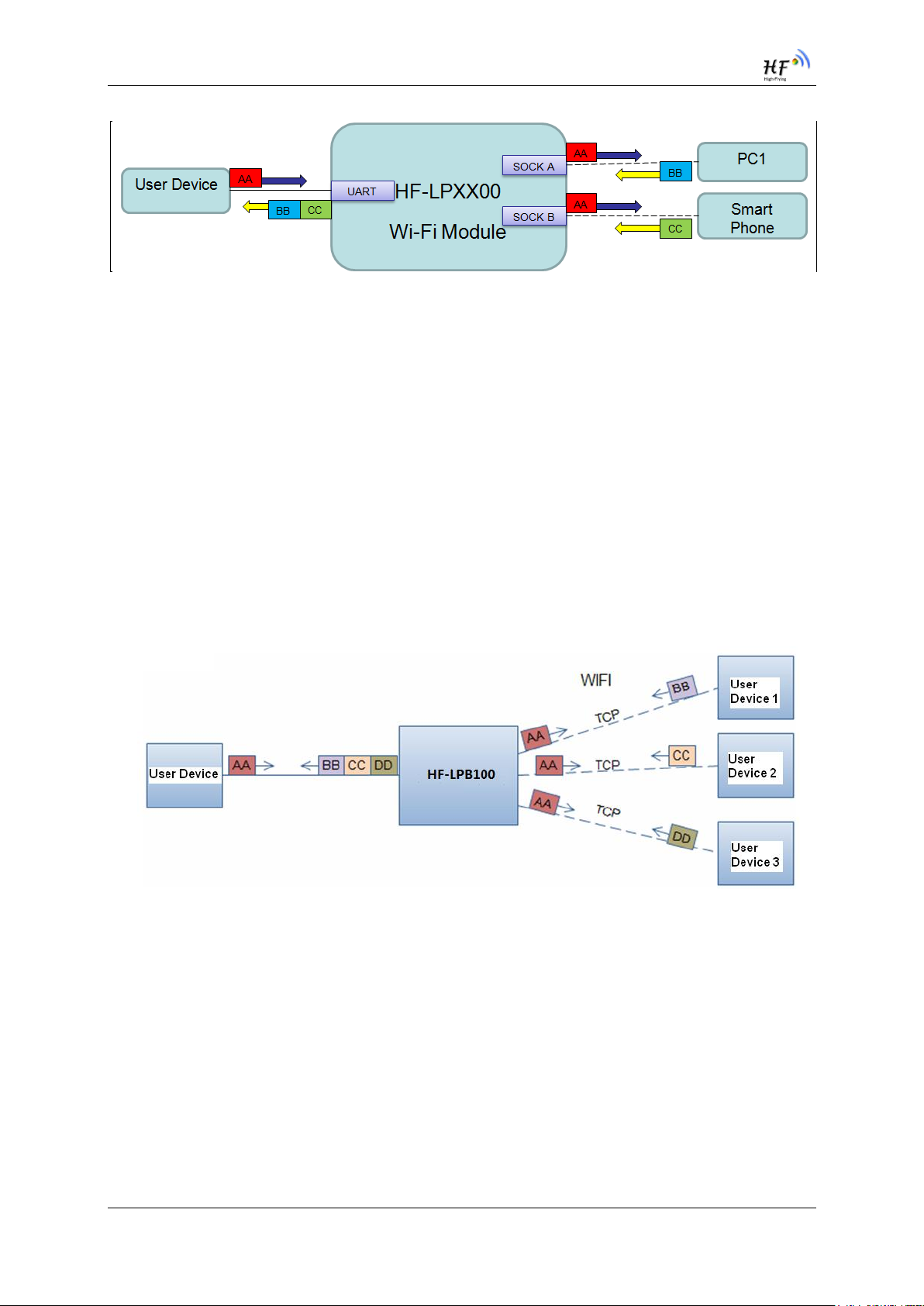
HF-LPT220 Low Power WiFi Module User Manual
Figure 9. Socket B function demo
2.8. Multi-TCP Link Connection(Reserved)
When HF-LPT220 module configured as TCP Server, it supports Multi-TCP link connection, and
maximum 5 TCP clients permitted to connect to HF-LPT220 module. User can realize multi-TCP link
connection at each work mode.
Multi-TCP link connection will work as following structure:
Upstream: All dates from different TCP connection or client will be transmitted to the serial port as a
sequence.
Downstream: All data from serial port (user) will be replicate and broadcast to every TCP connection
or client.
Detailed multi-TCP link data transmission structure as following figure:
Figure 10. Multi-TCP Link Data Transmition Structure
Shanghai High-Flying Electronics Technology Co., Ltd(www.hi-flying.com) - 24 -

HF-LPT220 Low Power WiFi Module User Manual
Parameters
Default Setting
SSID
HF-LPT220
IP Address
10.10.100.254
Subnet Mask
255.255.255.0
3. OPERATION GUIDELINE
3.1. Configuration
When first use HF-LPT220 modules, user may need some configuration. User can connect to HFLPT220 module’s wireless interface with following default setting information and configure the module
through laptop.
Table 8 HF-LPT220 Web Access Default Setting
3.2. Usage Introduction
3.2.1. Software Debug Tools
High-Flying use two common software tools debugging and applying HF-LPT220 module.
(User can also select other tools used to debug serial port).
Serial Debugging Software: ComTools
Ethernet Debugging Software: TCPUDPDbg
3.2.2. Network Connection
User can select two methods to connect HF-LPT220 module base on dedicated application.
Use HF-LPT220 STA interface. HF-LPT220 and debug PC2 connect to a wireless AP,
another PC1 (or user device) connect to HF-LPT220 module with serial port:
Figure 11. STA Interface Debug Connection
Use HF-LPT220 AP interface. Debug PC2 connect to HF-LPT220 through wireless
connection, another PC1 (or user device) connect to HF-LPT220 module with serial port.
Shanghai High-Flying Electronics Technology Co., Ltd(www.hi-flying.com) - 25 -
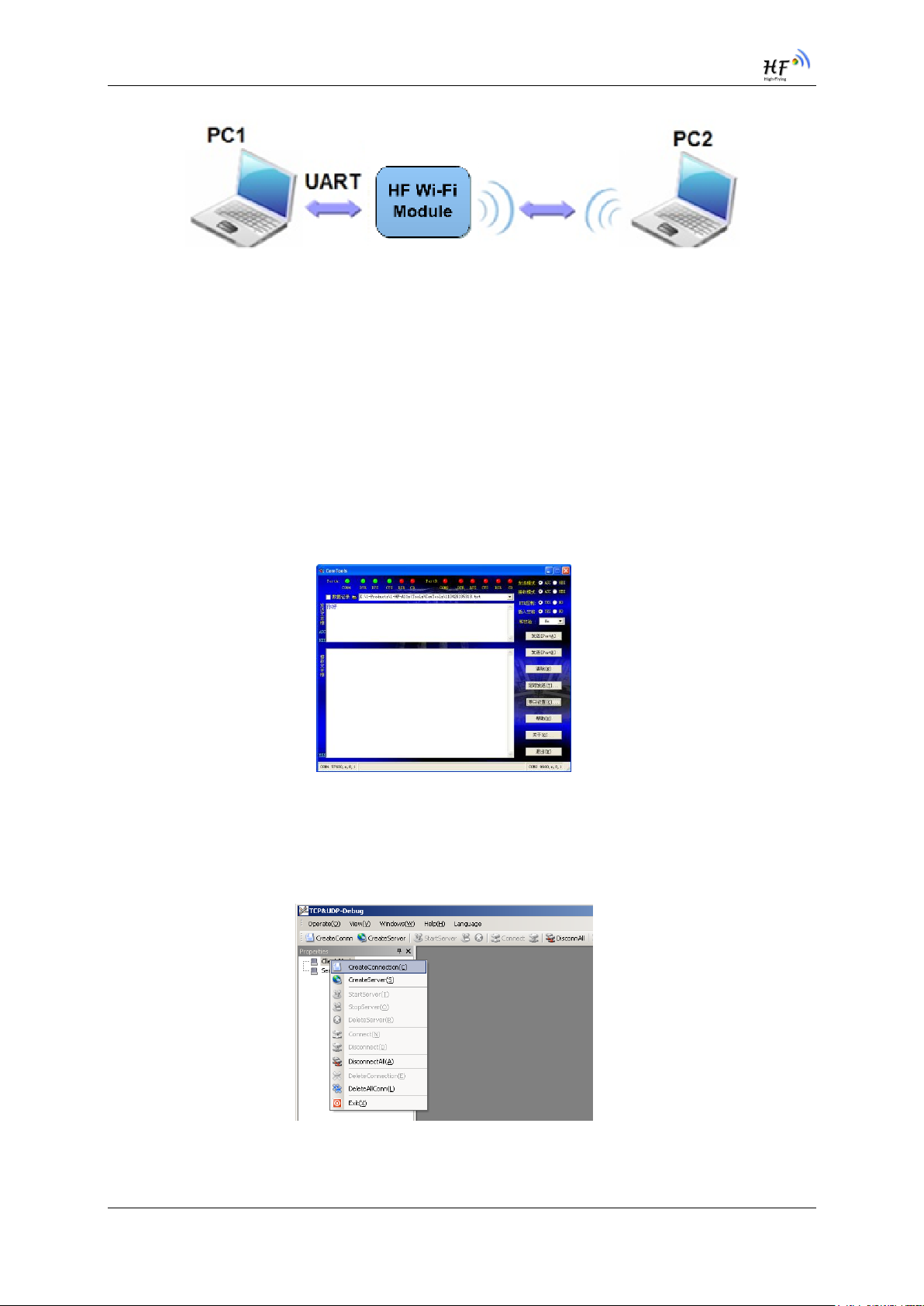
HF-LPT220 Low Power WiFi Module User Manual
Figure 12. AP Interface Debug Connection
3.2.3. Default Parameter Setting
Default SSID: HF-LPB100;
Deault security mode: open,none;
User UART parameter setting:115200,8,1,None;
Default network parameter setting:TCP,Server,8899,10.10.100.254;
Module IP address: dhcp,0.0.0.0,0.0.0.0,0.0.0.0;
3.2.4. Module Debug
PC1 open “CommTools” program, setting the same serial port parameters with HF-LPT220 module
and open serial port connection.
Figure 13. “CommTools” Serial Debug Tools
PC2 open “TCPUDPDbg” program, and create a new connection. If HF-LPT220 configured as Server
mode, “TCPUDPDbg” Tools shall create “Client “mode connection. Or otherwise, create a “Server”
mode connection.
Figure 14. “TCPUDPDbg” Tools Create Connection
Shanghai High-Flying Electronics Technology Co., Ltd(www.hi-flying.com) - 26 -

HF-LPT220 Low Power WiFi Module User Manual
Then setting the TCP/UDP connection parameters. Default as following:
Figure 15. “TCPUDPDbg” Tools Setting
Then, click “Create” button to create a connection.
Figure 16. “TCPUDPDbg” Tools Connection
Now, in transparent transmission mode, data can be transferred from “CommTools” program to
“TCPUDPDbg” program, or in reverse. You can see data in receiver side will keep same as in sender
side.
3.3. Typical Application Examples
3.3.1. Wireless Control Application
Figure 17. Wireless Control Application
Shanghai High-Flying Electronics Technology Co., Ltd(www.hi-flying.com) - 27 -

HF-LPT220 Low Power WiFi Module User Manual
For this wireless control application, HF-LPT220 works as AP mode. Module’s serial port connects to
user device. So, control agent (Smart phone for this example) can manage and control the user device
through the wireless connection with HF-LPT220 module.
3.3.2. Remote Management Application
Figure 18. Remote Management Application
For this remote management application, HF-LPT220 works as STA mode and connects to Internet
through wireless AP. Module configured as TCP Client and communicates with remote TCP server at
Internet. Module’s serial port connects to user device.
So, user device’s data or sampling information can send to remote TCP server for storage or
processing. Also remote TCP server can send command to control and manage the user device
through the wireless network.
3.3.3. Transparent Serial Port Application
For this transparent serial port application, two HF-LPB100 modules connect as below figures to build
up a transparent serial port connection. One HF-LPB100 works as AP mode, another HF-LPB100
works as STA mode. Make the STA device connects to AP.
Figure 19. Transparent Serial Port Application
Shanghai High-Flying Electronics Technology Co., Ltd(www.hi-flying.com) - 28 -
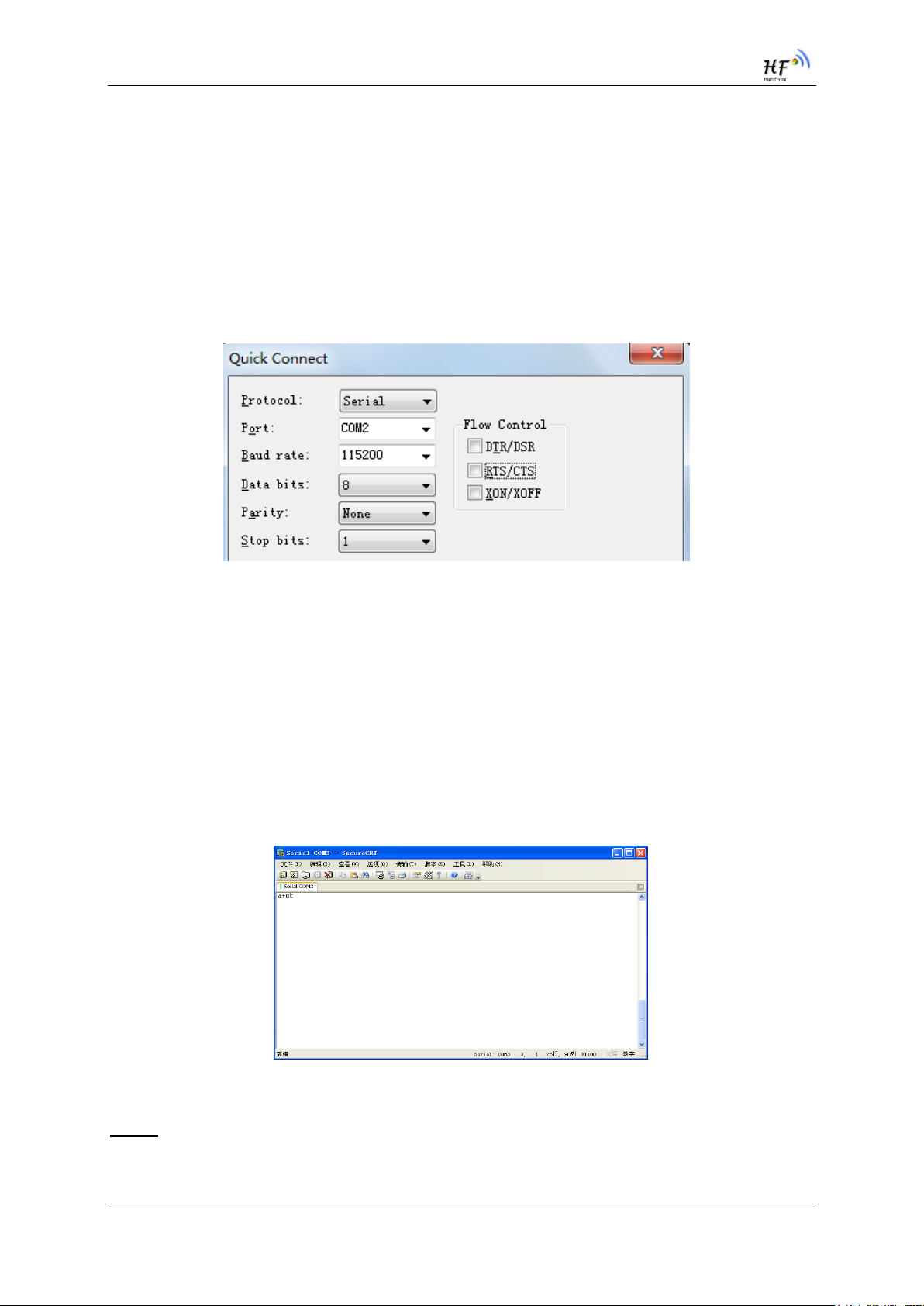
HF-LPT220 Low Power WiFi Module User Manual
4. AT+INSTRUCTION INTRODUCTION
4.1. Configuration Mode
When HF-LPT220 power up, it will default works as transparent transmission mode, then user can
switch to configuration mode by serial port command. HF-LPT220 UART default parameters setting as
below figure.
Figure 20. HF-LPT220 Default UART Port Parameters
In configuration mode, user can setting the module through AT+instruction set, which cover all web
page setting function.
4.1.1. Switch to Configuration Mode
Two steps to finish switching from transparent transmission mode to configuration mode.
UART input “+++”, after module receive “+++”, and feedback “a” as confirmation.
UART input “a”, after module receive “a” and feedback “+ok” to go into
AT+instruction set configuration mode.
Figure 21. Switch to Configuration Mode
Notes:
1. When user input “+++” (No “Enter” key required), the UART port will display feedback information
“a”, and not display input information”+++” as above UART display.
Shanghai High-Flying Electronics Technology Co., Ltd(www.hi-flying.com) - 29 -
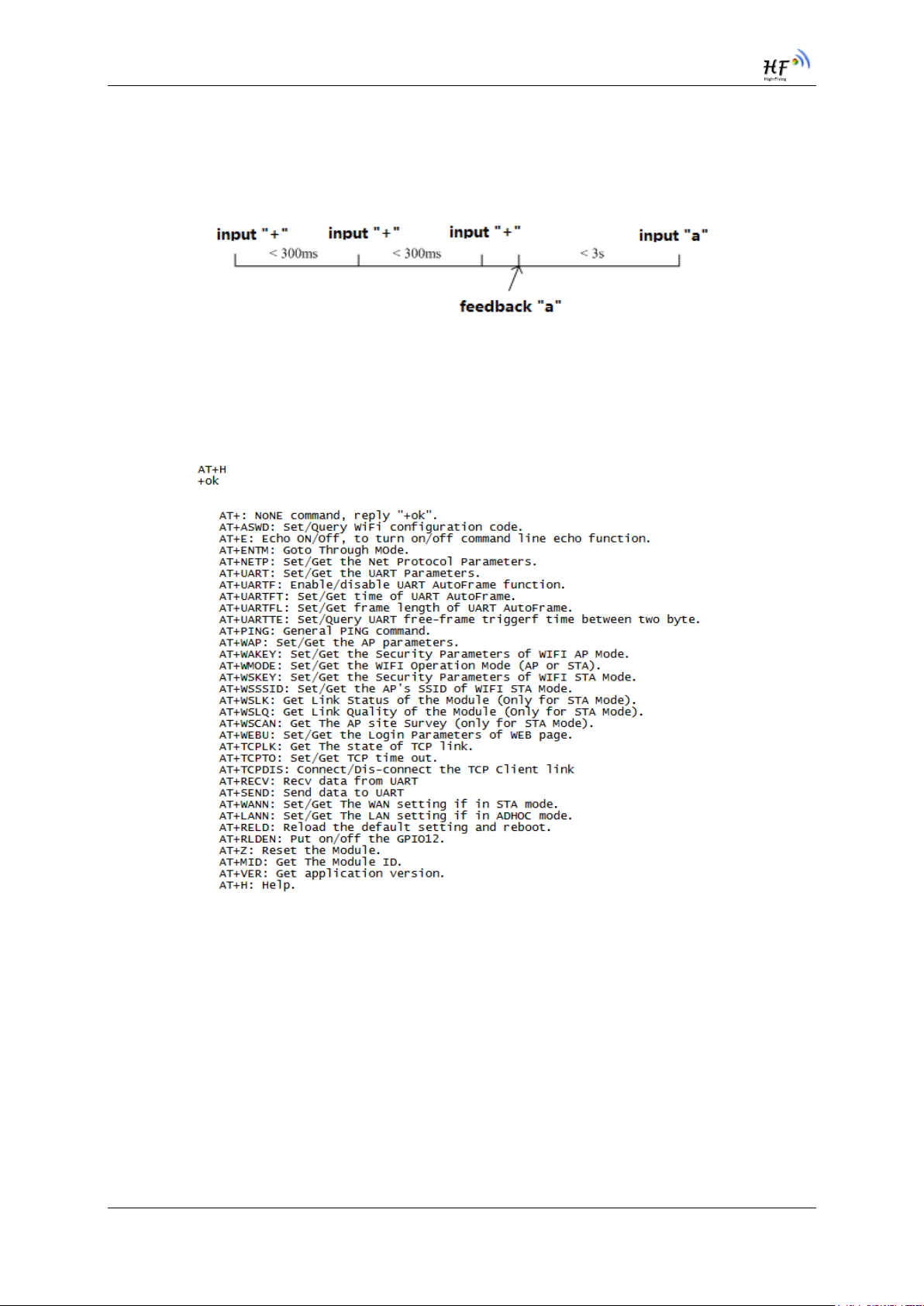
HF-LPT220 Low Power WiFi Module User Manual
2. Any other input or wrong step to UART port will cause the module still works as original mode
(transparent transmission).
3. “+++” and “a” should be input in a certain period of time to make the module switch to configuration
mode. Like the following sequence.
4.2. AT+Instruction Set Overview
User can input AT+Instruction through hyper terminal or other serial debug terminal, also can program
the AT+Instruction to script. User can also input “AT+H” to list all AT+Instruction and description to
start.
Figure 22. ”AT+H” Instruction for Help
4.2.1. Instruction Syntax Format
AT+Instruction protocol is based on the instruction of ASCII command style, the description of syntax
format as follow.
Format Description
< >: Means the parts must be included
[ ]: Means the optional part
Command Message
Shanghai High-Flying Electronics Technology Co., Ltd(www.hi-flying.com) - 30 -

HF-LPT220 Low Power WiFi Module User Manual
Error Code
Description
-1
Invalid Command Format
-2
Invalid Command
-3
Invalid Operation Symbol
-4
Invalid Parameter
-5
Operation Not Permitted
Instruction
Description
<null>
NULL
Managment Instruction Set
E
Open/Close show back function
WMODE
Set/Query Wi-Fi work mode (AP/STA)
ENTM
Set module into transparent transition mode
TMODE
Set/Query module data transfer mode
AT+<CMD>[op][para-1,para-2,para-3,para-4…]<CR>
AT+: Prefix of command message;
CMD: Command string;
[op]: Symbol of command operator,
“=” : The command requires parameters input;
“NULL”: Query the current command parameters setting;
[para-n]: Parameters input for setting if required;
<CR>:”Enter” Key, it’s 0x0a or 0x0d in ASCII;
Notes: When input AT+Instruction, “AT+<CMD>” character will display capital letter automatic and
other parts will not change as you input.
Response Message
+<RSP>[op] [para-1,para-2,para-3,para-4…]<CR><LF><CR><LF>
+: Prefix of response message;
RSP: Response string;
“ok” : Success
“ERR”: Failure
[op] : =
[para-n]: Parameters if query command or Error code when error happened;
<CR>: ASCII 0x0d;
<LF>: ASCIII 0x0a;
Error Code
Table 9 Error Code Describtion
4.2.2. AT+Instruction Set
Table 10 AT+Instruction Set List
Shanghai High-Flying Electronics Technology Co., Ltd(www.hi-flying.com) - 31 -

HF-LPT220 Low Power WiFi Module User Manual
Instruction
Description
MID
Query module ID information
VER
Query module software version information
LVER
Query module detailed software version
FWSZ
Query Wi-Fi driver size
RELD
Restore to factory default setting
FCLR
Erase factory setting
Z
Re-start module
H
Help
Configure Parameters Instruction Set
CFGTF
Copy User Parameters to Factory Default Parameters
UART Instruction Set
UART
Set/Query serial port parameters
UARTFT
Open/Close UART auto-frame function
UARTFT
Set/Query UART auto-frame trigger time
UARTFL
Set/Query UART auto-frame trigger length
UARTTE
Set/Query UART free-frame triggerf time between two bytes
Command Mode Set
SEND
Send Data at Command Mode
RECV
Receive Data at Command Mode
Network Instruction Set
PING
Network ”Ping” Instruction
NETP
Set/Query network protocol parameters
MAXSK
Set/Query TCP Client connection number
TCPLK
Query if TCP link already build-up
TCPTO
Set/Query TCP timeout
TCPDIS
Open/Close TCP link
SOCKB
Set/Query SOCKB parameters
TCPDISB
Open/Close SOCKB TCP link
TCPTOB
Set/Query SOCKB TCP timeout
TCPLKB
Query if SOCKB TCP link already build-up
SNDB
Send data to SOCKB in Command Mode
RCVB
Receive data from SOCKB in Command Mode
Wi-Fi STA Instruction Set (Effective when module works as STA)
WSKEY
Set/Query STA security parameters
WSSSID
Set/Query associated AP SSID parameters
WANN
Set/Query STA’s network parameters
WSMAC
Set/Query STA’s MAC address
WSLK
Query STA Wi-Fi link status
WSLQ
Query STA Wi-Fi signal strength
WSCAN
Scan AP
WSDNS
Set/Query STA’s Static DNS server address
Wi-Fi AP Instruction Set (Effective when module works as AP)
LANN
Set/Query AP’s network parameters
WAP
Set/Query AP Wi-Fi parameters
WAKEY
Set/Query AP security parameters
WAMAC
Set/Query AP MAC address
WADHCP
Set/Query AP DHCP Server status
WADMN
Set/Query AP webpage domain name
WALK
Query MAC address of STA device connecting to module AP
Shanghai High-Flying Electronics Technology Co., Ltd(www.hi-flying.com) - 32 -

HF-LPT220 Low Power WiFi Module User Manual
Instruction
Description
WALKIND
Enable/Disable indication of connection status.
WAPMXSTA
Set/Query max STA devices supported for AP.
Remote Upgrade Instruction Set
OTA
Upgrade Firmware
UPURL
Set/Query remote upgrade URL address
UPFILE
Set/Query remote upgrade configure file name
LOGSW
Open/Close remote upgrade log
LOGPORT
Set/Query UDP port of remote upgrade log
UPST
Start remote Application upgrade
Power Management Instruction Set
DISPS
Set/Query power save parameters
Network Time Set
NTPRF
Set/Query time calibration interval
NTPEN
Enable/Disable time calibration function
NTPTM
Query time
NTPSER
Set/Query NTP server IP
Others Instruction Set
WRMID
Set module ID
RLDEN
Set/Query GPIO45 status
ASWD
Set/Query WiFi configuration code
MDCH
Set Wi-Fi Auto Switch Function
TXPWR
Set/Query Wi-Fi Transmit Power
SMTLK
Start SmartLink function
SMTLKVER
Set/Query SmartLink version
WPS
Start WPS function
WPSTNEN
Enable/Disable GPIO 15 WPS function
LPTIO
nRead/nLink/WPS function mapping
WIFI
Enable/Disable Wi-Fi
SMEM
Query RAM status
NDBGL
Set UART debug information
Note: Some AT is not supported yet(The above AT command with line through). It will
be updated for later firmware.
4.2.2.1. AT+E
Function: Open/Close show back function;
Format:
Set Operation
AT+E=<status><CR>
+ok<CR><LF><CR><LF>
Parameters:
status: Echo status
on: Open echo
off: Close echo
When HF-LPB120 module firstly switch from transparent transmission to configuration mode, show
back status is open, input “AT+E” to close show back function, input“AT+E” again to open show back
function.
Shanghai High-Flying Electronics Technology Co., Ltd(www.hi-flying.com) - 33 -

HF-LPT220 Low Power WiFi Module User Manual
4.2.2.2. AT+WMODE
Function: Set/Query Wi-Fi work mode. Setting is valid after reset;
Format:
Query Operation
AT+WMODE<CR>
+ok=<mode><CR><LF><CR><LF>
Set Operation
AT+WMODE=<mode><CR>
+ok<CR><LF><CR><LF>
Parameters:
mode:Wi-Fi work mode
AP
STA
APSTA
4.2.2.3. AT+ENTM
Function: Set module into transparent transmition mode;
Format:
AT+ENTM<CR>
+ok<CR><LF><CR><LF>
When operate this command, module switch from configuration mode to transparent transmission
mode.
4.2.2.4. AT+TMODE
Function: Set/Query module data transfer mode. Setting is valid after reset.
Format:
Query Operation
AT+TMODE<CR>
+ok=<tmode><CR><LF><CR><LF>
Set Operation
AT+TMODE=<tmode><CR>
+ok<CR><LF><CR><LF>
Parameters:
tmode: data transfer mode, include:
throughput: throughput mode
cmd: command mode
pwm: PWM/GPIO mode
4.2.2.5. AT+MID
Function: Query module ID information;
Format:
Query Operation
AT+MID<CR>
+ok=<module_id><CR><LF><CR><LF>
Shanghai High-Flying Electronics Technology Co., Ltd(www.hi-flying.com) - 34 -

HF-LPT220 Low Power WiFi Module User Manual
Parameters:
module_id: Module ID information;
HF-LPB120;
Notes: User can set this parameter through AT+WRMID.
4.2.2.6. AT+VER
Function: Query module software version information;
Format:
Query Operation
AT+VER<CR>
+ok=<ver><CR><LF><CR><LF>
Parameters:
ver: Module software version information;
4.2.2.7. AT+LVER
Function: Query module detailed software version information;
Format:
Query Operation
AT+LVER<CR>
+ok=<ver><CR><LF><CR><LF>
Parameters:
ver: Module software detailed version information;
4.2.2.8. AT+FWSZ
Function: Query Wi-Fi driver size;
Format:
Query Operation
AT+FWSZ<CR>
+ok=<size,version><CR><LF><CR><LF>
Parametewrs:
size: Wi-Fi driver size.(Byte)
version: Wi-Fi driver version
4.2.2.9. AT+RELD
Function: module restore to factory default setting;
Format:
Set Operation
AT+RELD<CR>
+ok=rebooting…<CR><LF><CR><LF>
When operate this command, module will restore to factory default setting and reboot.
4.2.2.10. AT+FCLR
Function: Erase factory setting;
Format:
Query Operation
Shanghai High-Flying Electronics Technology Co., Ltd(www.hi-flying.com) - 35 -

HF-LPT220 Low Power WiFi Module User Manual
AT+FCLR<CR>
+ok=<status><CR><LF><CR><LF>
4.2.2.11. AT+Z
Function: Re-start module;
Format:
AT+Z<CR>
4.2.2.12. AT+H
Function: Help;
Format:
Query Operation
AT+H<CR>
+ok=<command help><CR><LF><CR><LF>
Parameters:
command help: command introduction;
4.2.2.13. AT+CFGTF
Function: Copy User Parameters to Factory Default Parameters;
Format:
Query Operation
AT+CFGTF<CR>
+ok=<status><CR><LF><CR><LF>
Parameters:
status: feedback operation status;
4.2.2.14. AT+UART
Function: Set/Query serial port parameters. Setting is valid after reset.
Format:
Query Operation
AT+UART[=uart_num]<CR>
+ok=<baudrate,data_bits,stop_bit,parity,flowctrl><CR><LF><CR><LF>
Set Operation
AT+UART=<baudrate,data_bits,stop_bit,parity,flowctrl>[,uart_num]<CR>
+ok<CR><LF><CR><LF>
Parameters:
uart_num:UART Channel, the default is UART0.
0:UART0 Channel
1:UART1 Channel
baudrate:
1200,1800,2400,4800,9600,19200,38400,57600,115200,230400,
380400,460800,921600
data_bits:
8
stop_bits:
Shanghai High-Flying Electronics Technology Co., Ltd(www.hi-flying.com) - 36 -

HF-LPT220 Low Power WiFi Module User Manual
1,2
parity:
NONE
EVEN
ODD
Flowctrl: (CTSRTS)
NFC: No hardware flow control
FC: hardware flow control
4.2.2.15. AT+UARTF
Function: Open/Close UART auto-frame function;
Format:
Query Operation
AT+UARTF<CR>
+ok=<para><CR><LF><CR><LF>
Set Operation
AT+UARTF=<para ><CR>
+ok<CR><LF><CR><LF>
Parameters:
para:
disable - Close auto-frame function;
enable - Open auto-frame function;
4.2.2.16. AT+UARTFT
Function: Set/Query UART auto-frame trigger time;
Format:
Query Operation
AT+UARTFT<CR>
+ok=<time><CR><LF><CR><LF>
Set Operation
AT+UARTFT=<time ><CR>
+ok<CR><LF><CR><LF>
Parameters:
time: Range 100 ~10000; Unit: ms. Auto-frame trigger time
4.2.2.17. AT+UARTFL
Function: Set/Query UART auto-frame trigger length;
Format:
Query Operation
AT+UARTFL<CR>
+ok=<len><CR><LF><CR><LF>
Set Operation
AT+UARTFL=<len ><CR>
+ok<CR><LF><CR><LF>
Shanghai High-Flying Electronics Technology Co., Ltd(www.hi-flying.com) - 37 -

HF-LPT220 Low Power WiFi Module User Manual
Parameters:
len: Range 8 ~1000; Unit: Byte. Auto-frame trigger length;
4.2.2.18. AT+UARTTE
Function: Set/Query UART free-frame trigger time between two bytes;
Format:
Query Operation
AT+UARTTE<CR>
+ok=<mode><CR><LF><CR><LF>
Set Operation
AT+UARTTE=<mode><CR>
+ok<CR><LF><CR><LF>
Parameters:
mode:
fast: No free-frame trigger time, the uart data may be break into two fragment
normal: free-frame trigger time between two bytes is 50ms;
4.2.2.19. AT+SEND
Function: Send Data to SOCKA at Command Mode.
Format:
AT+SEND=<data_lenth><CR>
+ok<CR><LF><CR><LF>
Parameters:
data_lenth: Lenth of send data. Range: 0~1000 Byte
The UART port will wait 3 seconds for input after this command is sent OK. The data received
from UART port is sent to SOCKA. If the interval of two bytes is more than 10ms, the data will be
sent instantly.
4.2.2.20. AT+RECV
Function: Receive Data from SOCKA at Command Mode.
Format:
AT+RECV=<data_lenth,timeout><CR>
+ok=< data_lenth, data_content><CR><LF><CR><LF>
Parameters:
data_lenth: Lenth of receive data. Range: 0~1000 Byte
timeout: wait for timeout, 0~10 sec
data_content: contents of receive data.
If not receive any data in 3 second, then feedback +ok=0.
4.2.2.21. AT+PING
Function: Network “PING” Instruction.
Format:
Set Operation
AT+PING=<IP_address ><CR>
+ok=<sta><CR><LF><CR><LF>
Shanghai High-Flying Electronics Technology Co., Ltd(www.hi-flying.com) - 38 -

HF-LPT220 Low Power WiFi Module User Manual
Parameters:
sta: feedback result
Success
Timeout
Unknown host
4.2.2.22. AT+NETP
Function: Set/Query network protocol parameters, Setting is valid after reset.
Format:
Query Operation
AT+NETP<CR>
+ok=<protocol,CS,port,IP><CR><LF><CR><LF>
Set Operation
AT+NETP=<protocol,CS,port,IP><CR>
+ok<CR><LF><CR><LF>
Parameters:
protocol:
TCP
UDP
CS: Network mode:
SERVER
CLIENT
Port: protocol port ID: Decimal digit and less than 65535
IP: Server’s IP address when module set as client
If set as UDP SERVER, the module will save the IP address and port of the latest UDP
packet received. The data will be sent to the saved IP address and port. If the module hasn’t
saved any IP address and port when power up. The data will be sent to the IP address and port
which is set by this command.
If set as UDP,CLIENT, the data will always be sent to the IP address and port set by this
command.
4.2.2.23. AT+MAXSK
Function:Set/ Query TCP Client connection number.
Format:
Query Operation
AT+MAXSK<CR>
+ok=<num><CR><LF><CR><LF>
Set Operation
AT+MAXSK=<num><CR>
+ok<CR><LF><CR><LF>
Parameters:
num: TCP Client connection number. Range: 1~5. 5 is the default value it means
when the module work in TCP server , it accepts max 5 TCP client connect to it.
Shanghai High-Flying Electronics Technology Co., Ltd(www.hi-flying.com) - 39 -

HF-LPT220 Low Power WiFi Module User Manual
4.2.2.24. AT+TCPLK
Function: Query if TCP link already build-up;
Format:
AT+TCPLK<CR>
+ok=<sta><CR><LF><CR><LF>
Parameters:
sta.: if module already setup TCP link;
on: TCP link setup;
off: TCP link not setup;
4.2.2.25. AT+TCPTO
Function: Set/Query TCP timeout; Setting is valid after reset.
Format:
Query Operation
AT+TCPTO<CR>
+ok=<time><CR><LF><CR><LF>
Set Operation
AT+TCPTO=<time ><CR>
+ok<CR><LF><CR><LF>
Parameters:
time: TCP timeout time.
<= 600, (600s);
>=0, (0 means no timeout);
Default, 300s;
Module begin to count time when TCP channel don’t receive any data, clecherar time
counter when TCP channel receive any data. If the time counter reaches the TCPTO, the tcp
channel will be break. If the module work in TCP Client, it will connect the TCP server
instantly and when the module work in TCP Server, the TCP client device should make the
connection itself.
4.2.2.26. AT+TCPDIS
Function: Open/Close TCP link;
Format:
Query Opera
AT+TCPDIS<CR>
+ok=<sta><CR><LF><CR><LF>
Set Operation
AT+TCPDIS =<on/off><CR>
+ok<CR><LF><CR><LF>
Parameters:
When query, sta.: Feedback if TCP Client can be link,
On, TCP link close
off,TCP link on
Shanghai High-Flying Electronics Technology Co., Ltd(www.hi-flying.com) - 40 -

HF-LPT220 Low Power WiFi Module User Manual
When setting, “off” means close TCP link. After finish this command, module disconnect TCP
link and not connect again. “On” means open TCP link. After finish this command, module re-
connect TCP server right away.
4.2.2.27. AT+SOCKB
Function: Set/Query SOCKB parameters. Setting is valid after reset.
Format:
Query Operation
AT+SOCKB<CR>
+ok=<protocol,port,IP><CR><LF><CR><LF>
Set Operation
AT+SOCKB=<protocol,port,IP><CR>
+ok<CR><LF><CR><LF>
Parameters:
Protocol: Protocol type:
TCP: Only for TCP Client
UDP: UDP Client
UDPS: UDP Server
Port: Protocol Port in decimal, less than 65535
IP: Destination IP address, domain name is support
If set as UDP SERVER, the module will save the IP address and port of the latest UDP
packet received. The data will be sent to the saved IP address and port. If the module hasn’t
saved any IP address and port when power up. The data will be sent to the IP address and
port which is set by this command.
If set as UDP,CLIENT, the data will always be sent to the IP address and port set by this
command.
4.2.2.28. AT+TCPDISB
Function: Open/Close SOCKB connection
Format:
Query Operation
AT+TCPDISB<CR>
+ok=<sta><CR><LF><CR><LF>
Set Operation
AT+TCPDISB =<on/off><CR>
+ok<CR><LF><CR><LF>
Parameters:
When setting, “off” means close TCP link. After finish this command, module disconnect TCP
link and not connect again. “On” means open TCP link. After finish this command, module reconnect TCP server right away.
4.2.2.29. AT+TCPTOB
Function: Set/Query Operation SOCKB TCP timeout. Setting is valid after reset.
Format:
Shanghai High-Flying Electronics Technology Co., Ltd(www.hi-flying.com) - 41 -

HF-LPT220 Low Power WiFi Module User Manual
Query Operation
AT+TCPTOB<CR>
+ok=<time><CR><LF><CR><LF>
Set Operation
AT+TCPTOB=<time ><CR>
+ok<CR><LF><CR><LF>
Parameters
Time: TCP timeout
<= 600:600s
>=0:0 means no timeout
Default:300s
If the SOCKB TCP don't receive any data from TCP server for TCP tmeout setting, the
module will break and reconnect the TCP server. If it receive data from server, the timeout
counter will be clear.
4.2.2.30. AT+TCPLKB
Function:Query SOCKB connection status
Format:
AT+TCPLKB<CR>
+ok=<sta><CR><LF><CR><LF>
Parameters:
sta.: SOCKB connection status
on: TCP connected
off: TCP disconnected
4.2.2.31. AT+SNDB
Function: Send datas to SOCKB at Command Mode
Format:
AT+SNDB=<data_lenth ><CR>
+ok<CR><LF><CR><LF>
Parameters:
data_lenth: Lenth of send data. Range: 0~1000 Byte
The UART port will wait 3 seconds for input after this command is sent OK. The data received
from UART port is sent to SOCKB. If the interval of two bytes is more than 10ms, the data will be
sent instantly.
4.2.2.32. AT+RCVB
Function: Receive datas from SOCKB at Command Mode
Format:
AT+RCVB=<data_lenth><CR>
+ok=< data_lenth, data_content><CR><LF><CR><LF>
Parameters:
data_lenth: Lenth of receive data. Range: 0~1000 Byte
data_content: contents of receive data.
Shanghai High-Flying Electronics Technology Co., Ltd(www.hi-flying.com) - 42 -

HF-LPT220 Low Power WiFi Module User Manual
If not receive any data in 3 second, then feedback +ok=0.
4.2.2.33. AT+WSSSID
Function: Set/Query Wi-Fi associated AP SSID parameters. Setting is valid after reset.
Format:
Query Operation
AT+WSSSID<CR>
+ok=<ap’s ssid><CR><LF><CR><LF>
Set Operation
AT+WSSSID=<ap’s ssid ><CR>
+ok<CR><LF><CR><LF>
Parameters:
ap’s ssid: AP’s SSID (Within 32 character);
4.2.2.34. AT+WSKEY
Function: Set/Query STA security parameters. Setting is valid after reset.
Format:
Query Operation
AT+WSKEY<CR>
+ok=<auth,encry,key><CR><LF><CR><LF>
Set Operation
AT+WSKEY=< auth,encry,key><CR>
+ok<CR><LF><CR><LF>
Parameters:
auth: Authentication mode
OPEN
SHARED
WPAPSK
WPA2PSK
encry:Encryption algorithm
NONE: When “auth=OPEN”, effective
WEP-H: When “auth=OPEN” or “SHARED”, effective, in HEX format
WEP-A: When “auth=OPEN” or “SHARED”, effective, in ASCII format
TKIP: When ”auth= WPAPSK” or “WPA2PSK”, effective
AES: When “auth= WPAPSK” “WPA2PSK”, effective
key: password. When encry is WEP-H, password is in HEX format, password
length is 10 or 26. When encry is WEP-A, password is in ASCII format, password
length is 5 or 13. When encry is TKIP or AES, password is in ASCII code,
password length shall be less than 64 and greater than 8.
4.2.2.35. AT+WANN
Function: Set/Query STA network setting. Setting is valid after reset.
Format:
Query Operation
Shanghai High-Flying Electronics Technology Co., Ltd(www.hi-flying.com) - 43 -
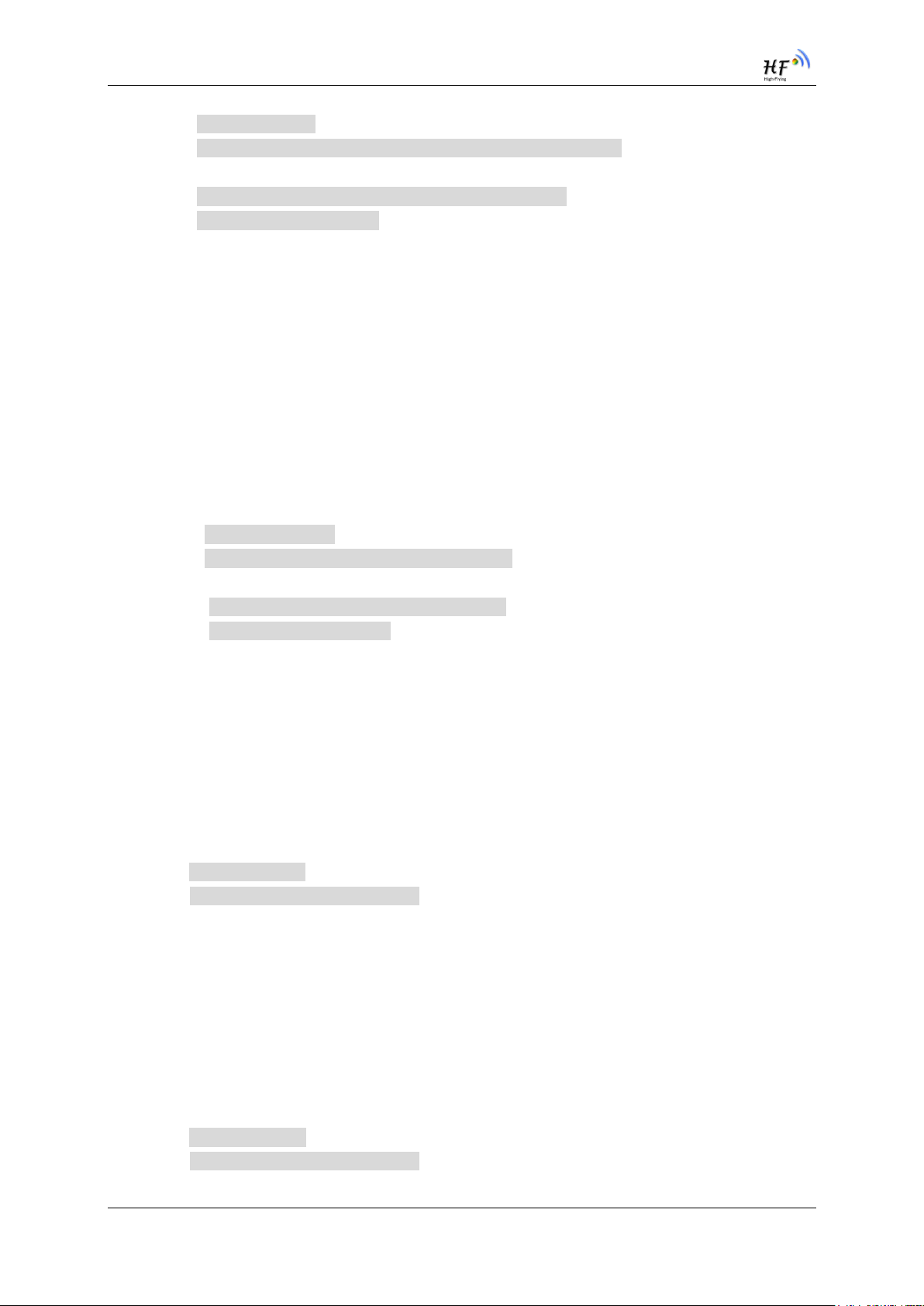
HF-LPT220 Low Power WiFi Module User Manual
AT+WANN<CR>
+ok=<mode,address,mask,gateway><CR><LF><CR><LF>
Set Operation
AT+WANN=< mode,address,mask,gateway ><CR>
+ok<CR><LF><CR><LF>
Parameters:
mode: STA’s IP network setting
static: Static IP
DHCP: Dynamic IP
address: STA IP address;
mask: STA subnet mask;
gateway: STA gateway address;
4.2.2.36. AT+WSMAC
Function: Set/Query STA MAC address parameters. Setting is valid after reset.
Format:
Query Operation
AT+WSMAC<CR>
+ok=<mac_address><CR><LF><CR><LF>
Set Operation
AT+WSMAC=<code,mac_address><CR>
+ok<CR><LF><CR><LF>
Parameters:
code: security code
8888 (default value)
Mac_address: STA MAC address, such as ACCF23FF1234
4.2.2.37. AT+WSLK
Function: Query STA WiFi link status
Format:
Query Operation
AT+WSLK<CR>
+ok=<ret><CR><LF><CR><LF>
Parameters:
ret
”Disconnected”, if no WiFi connection;
”AP’ SSID(AP’s MAC” ), if WiFi connection available;
4.2.2.38. AT+WSLQ
Function: Query STA WiFi signal strength;
Format:
Query Operation
AT+WSLQ<CR>
+ok=<ret><CR><LF><CR><LF>
Shanghai High-Flying Electronics Technology Co., Ltd(www.hi-flying.com) - 44 -

HF-LPT220 Low Power WiFi Module User Manual
Parameters:
ret
”Disconnected”, if no WiFi connection;
”AP’s WiFi signal strength” , if WiFi connection available;
4.2.2.39. AT+WSCAN
Function: Scan AP;
Format:
AT+WSCAN<CR>
+ok=<ap_site><CR><LF><CR><LF>
Parameters:
ap_site: AP searched;
4.2.2.40. AT+WSDNS
Function: Set/Query STA static DNS server address;
Format:
Query Operation
AT+WSDNS<CR>
+ok=<address><CR><LF><CR><LF>
Set Operation
AT+WSDNS =<address><CR>
+ok<CR><LF><CR><LF>
Parameters:
address: STA’s DNS server address; Effective right away.
4.2.2.41. AT+LANN
Function: Set/Query AP’s network parameters. Setting is valid after reset.
Format:
Query Operation
AT+LANN<CR>
+ok=<ipaddress,mask><CR><LF><CR><LF>
Set Operation
AT+LANN=< ipaddress,mask><CR>
+ok<CR><LF><CR><LF>
Parameters:
ipaddress: AP’s IP address;
mask: AP’s net mask;
4.2.2.42. AT+WAP
Function: Set/Query AP Wi-Fi parameters. Setting is valid after reset.
Format:
Query Operation
AT+WAP<CR>
+ok=<wifi_mode,ssid,channel><CR><LF><CR><LF>
Set Operation
Shanghai High-Flying Electronics Technology Co., Ltd(www.hi-flying.com) - 45 -

HF-LPT220 Low Power WiFi Module User Manual
AT+WAP =<wifi_mode,ssid,channel><CR>
+ok<CR><LF><CR><LF>
Parameters:
wifi_mode: Wi-Fi mode, include:
11B
11BG
11BGN (Default Value)
ssid:SSID at AP mode, the maximum length is 32.
channel: Wi-Fi channel selection:
AUTO;(Default CH1)
CH1~CH11;
4.2.2.43. AT+WAKEY
Function: Set/Query AP Wi-Fi secruity parameters. Setting is valid after reset.
Format:
Query Operation
AT+WAKEY<CR>
+ok=<auth,encry,key><CR><LF><CR><LF>
Set Operation
AT+WAKEY=< auth,encry,key><CR>
+ok<CR><LF><CR><LF>
Parameters:
auth: include
OPEN
WPA2PSK
Encry: include
NONE: When “auth=OPEN” available;
AES: When “auth=WPA2PSK” available;
key: security code, ASCII code, smaller than 64bit and bigger than 8 bit;
4.2.2.44. AT+WAMAC
Function: Query AP MAC address parameters;
Format:
Query Operation
AT+WAMAC<CR>
+ok=<mac_address><CR><LF><CR><LF>
Parameters:
mac_address:AP’s MAC address;
Note: Module AP mode’s MAC address is related to STA mode’s MAC address. If user need
changeto others, please contact with high-flying technical people.
4.2.2.45. AT+WADHCP
Function: Set/Query AP DHCP server status; Setting is valid after reset.
Format:
Shanghai High-Flying Electronics Technology Co., Ltd(www.hi-flying.com) - 46 -

HF-LPT220 Low Power WiFi Module User Manual
Query Operation
AT+WADHCP<CR>
+ok=<status>,<ip1>,<ip2><CR><LF><CR><LF>
Set Operation
AT+WADHCP=<status>[,ip1,ip2]<CR>
+ok<CR><LF><CR><LF>
Parameters:
status:AP’s DHCP server function status:
on:DHCP Server Open;
off:DHCP Server Close:
ip1: DHCP allocate IP start value.
ip2: DHCP allocate IP end value.
4.2.2.46. AT+WADMN
Function: Set/Query AP webpage domain name;
Format:
Query Operation
AT+WADMN<CR>
+ok=<domain_name><CR><LF><CR><LF>
Set Operation
AT+WADMN=<domain_name><CR>
+ok<CR><LF><CR><LF>
Parameters:
Domain_name: Webpage domain name (within 20 characters, can’t all numbers).
4.2.2.47. AT+WALK
Function: Query MAC address of STA device connecting to module AP
Format:
Query Operation
AT+WALK<CR>
+ok=<status> <CR><LF><CR><LF>
Parameters:
status: MAC address of STA device connecting to module AP.
No Connection: No STA device connecting to module AP;
4.2.2.48. AT+WALKIND
Function: Enable/Disable indication of module AP connection status.
Format:
Query Operation
AT+WALKIND<CR>
+ok=<status> <CR><LF><CR><LF>
Set Operation
AT+WALKIND=<status><CR>
+ok<CR><LF><CR><LF>
Shanghai High-Flying Electronics Technology Co., Ltd(www.hi-flying.com) - 47 -

HF-LPT220 Low Power WiFi Module User Manual
Parameters:
status: indication of module AP connection status.
on: Enable nLink indication function. When STA device connecting to module
AP, nLink output Low, otherwise output High.
off: Disable nLink indication function. (default mode).
4.2.2.49. AT+WAPMXSTA
Function: Set/Query max STA number supported for AP.
Format:
Query Operation
AT+WAPMXSTA<CR>
+ok=<num> <CR><LF><CR><LF>
Set Operation
AT+WAPMXSTA=<num><CR>
+ok<CR><LF><CR><LF>
Parameters:
num: max STA number supported for AP.
1~4: Support max 1~4 STA devices connects to module AP. 0 is default
value for max 1 STA device supported.
4.2.2.50. AT+OTA
Function:Set OTA Upgrade
Format:
Set Operation
AT+OTA<CR>
+ok=<CR><LF><CR><LF>
Note: See Appendix C Module Upgrade for detail
4.2.2.51. AT+UPURL
Function: Set/ Query remote upgrade URL address;
Format:
Query Operation
AT+UPURL<CR>
+ok=<url> <CR><LF><CR><LF>
Set Operation
AT+UPURL=<url,filename> <CR>
+ok<CR><LF><CR><LF>
Parameters:
url: the upgrade file url address; the last charter shall be “/” (within 20 characters).
filename: the upgrade file name, it’s optional and not saved parameter. If provide
this file name here, the module will start upgrade right away;
4.2.2.52. AT+UPFILE
Function: Set/ Query remote upgrade configure file name;
Format:
Shanghai High-Flying Electronics Technology Co., Ltd(www.hi-flying.com) - 48 -

HF-LPT220 Low Power WiFi Module User Manual
Query Operation
AT+UPFILE<CR>
+ok=<filename> <CR><LF><CR><LF>
Set Operation
AT+UPFILE=<filename> <CR>
+ok<CR><LF><CR><LF>
Parameters:
filename: the upgrade configure file name (within 20 characters).
4.2.2.53. AT+LOGSW
Function: Open/Close remote upgrade logfile
Format:
Query Operation
AT+LOGSW<CR>
+ok=<status><CR><LF><CR><LF>
Set Operation
AT+LOGSW=<status><CR>
+ok<CR><LF><CR><LF>
Parameters:
status:
on: Open. The UART Port will print some upgrade status when upgrading. the
log file will be sent to UDP Port after successfully
off: Close.
4.2.2.54. AT+LOGPORT
Function: Set/Query remote upgrade UDP port of log file.
Format:
Query Operation
AT+LOGPORT<CR>
+ok=<port><CR><LF><CR><LF>
Set Operation:
AT+LOGPORT =<port><CR>
+ok<CR><LF><CR><LF>
Parameters:
port: The remote upgrade UDP port of log file.
4.2.2.55. AT+UPST
Function: Start remote upgrade;
Format:
Query Operation
AT+UPST<CR>
+ok=<log> <CR><LF><CR><LF>
Parameters:
log: feedback the status of remote upgrade;
Shanghai High-Flying Electronics Technology Co., Ltd(www.hi-flying.com) - 49 -

HF-LPT220 Low Power WiFi Module User Manual
Note: After execute this command, the HF-LPB120 will automatic start upgrade base on the
setting of UPURL, UPFILE command contents;
4.2.2.56. AT+DISPS
Function: Set/Query power save parameters;
Format:
Query Operation
AT+DISPS<CR>
+ok=<ret><CR><LF><CR><LF>
Set Operation
AT+DISPS=<mode><CR><LF><CR><LF>
Parameters:
ret:
No: Enable power save (default)
Yes: Disable power save
mode:
No: Enable power save
Yes: Disable power save
4.2.2.57. AT+NTPRF
Function: Set /Query time calibration interval
Format:
Query Operation
AT+NTPRF<CR>
+ok=<num><CR><LF><CR><LF>
Set Operation
AT+NTPRF=<num><CR>
+ok<CR><LF><CR><LF>
Parameters:
num:time calibration inverval,range:0~720, default:30 minutes, 10 minutes for
each step, set 0 means no time calibration automatically.
4.2.2.58. AT+NTPEN
Function: Enable/Disable time calibration function. Setting is valid after reset.
Format:
Query Operation
AT+NTPEN<CR>
+ok=<status><CR><LF><CR><LF>
Set Operation
AT+NTPEN=<status><CR>
+ok<CR><LF><CR><LF>
Parameters:
status:status of time calibration
on:Enable time calibration
Shanghai High-Flying Electronics Technology Co., Ltd(www.hi-flying.com) - 50 -

HF-LPT220 Low Power WiFi Module User Manual
off:Disable time calibration
4.2.2.59. AT+NTPTM
Function: Query network time,time zone is GMT+8 by default.
Format:
Query Operation
AT+NTPTM<CR>
+ok=<time><CR><LF><CR><LF>
Parameters:
time:networ time, for example: 2013-10-9 16:10:42 Wed,if it shows Not
Available means that the time calibration function is not enabled or the module
doesn’t connect to the internet.
4.2.2.60. AT+NTPSER
Function: Set/Query NTP server IP address..
Format:
Query Operation
AT+NTPSER<CR>
+ok=<ipaddress><CR><LF><CR><LF>
Set Operation
AT+NTPSER=<ipaddress><CR>
+ok<CR><LF><CR><LF>
Parameters:
ipaddress:NTP network server IP address, 61.164.36.105(default value).
4.2.2.61. AT+WRMID
Function: Set module ID;
Format:
Set Operation
AT+WRMID=<wrmid> <CR><LF><CR><LF>
Parameters:
wrmid: set module’s ID (within 20 characters).
4.2.2.62. AT+RLDEN
Function: Set/Query nReload Pin function status
Format:
Query Operation
AT+RLDEN<CR>
+ok=<status><CR><LF><CR><LF>
Set Operation
AT+RLDEN=<status><CR>
+ok<CR><LF><CR><LF>
Parameters:
status: The status of module’s nReload pin function
on: nReload pin function is enabled.
Shanghai High-Flying Electronics Technology Co., Ltd(www.hi-flying.com) - 51 -

HF-LPT220 Low Power WiFi Module User Manual
off: nReload pin function is disabled
4.2.2.63. AT+ASWD
Function: Set/Query WiFi Configuration Password;
Format:
Query Operation
AT+ASWD<CR>
+ok=<aswd> <CR><LF><CR><LF>
Set Operation
AT+ASWD=<aswd> <CR><LF><CR><LF>
Parameters:
aswd: WiFi Configuration Password (within 20 characters).
4.2.2.64. AT+MDCH
Function: Set Wi-Fi Auto Switch Function. Setting is valid after reset.
Format:
Query Operation
AT+MDCH<CR>
+ok=<mode> <CR><LF><CR><LF>
Set Operation
AT+MDCH=<mode> <CR><LF><CR><LF>
Parameters:
mode: Wi-Fi Auto Switch Mode
off: Disable Wi-Fi auto switch.
on: Enable Wi-Fi auto switch. When the module(STA mode) fail to connect to
router, it will switch to AP mode itself in one minute.
auto: Enable Wi-Fi auto detect function. The module will reset itself when
encounter any abnormal. The default time interval is 10 minutes. (default
mode)
3-120: unit: minute. Set the time interval to reset itself when abnormal.
4.2.2.65. AT+TXPWR
Function: Set/Query Wi-Fi Transmit Power, Real Transmit Power=Default Transmit
Power(16dBm) – [Setting Value] * 0.5dBm. Setting is valid after reset.
Format:
Query Operation
AT+TXPWR <CR>
+ok=<num><CR><LF><CR><LF>
Set Operation
AT+TXPWR=<num><CR>
+ok<CR><LF><CR><LF>
Parameters:
Shanghai High-Flying Electronics Technology Co., Ltd(www.hi-flying.com) - 52 -

HF-LPT220 Low Power WiFi Module User Manual
num: [Setting Value]. The default is 0, it can be sent from 0 ~ 24. If set to 24, the
moudule transmit power will be at a minium of 4dBm. Reboot to make this setting
change valid. It will not restore to default if reload the module.
4.2.2.66. AT+SMTLK
Function: Start SmartLink function
Format:
Query Operation
AT+SMTLK<CR>
SmartLink is a One-Key config function. Config the module connecting to router easily. After start
SmartLink function , the module work in SmartLink status and nLink LED is fast flashing waiting for
APP to push information. See the Appendix for more details.
4.2.2.67. AT+SMTLKVER
Function: Set/Query SmartLink config version(for LPB100U only)
Format:
Query Operation
AT+SMTLKVER <CR>
+ok=<status><CR><LF><CR><LF>
Set Operation
AT+SMTLKVER=<ver><CR>
+ok<CR><LF><CR><LF>
Parameters:
status: SmartLink config version。
SMTLK 3.0: SmartLink V3 version, sniffer mode.
SMTLK 4.0: SmartLink V4 version, sonic mode
ver:3- Use SmartLink V3 version, sniffer mode, 4- SmartLink V4 version, sonic
mode. The corresponding APP can be downloaded from our website. See
appendix D for details.
4.2.2.68. AT+WPS
Function: Start WPS function
Format:
Query Operation
AT+WPS<CR>
+ok=<status> <CR><LF><CR><LF>
Parameters:
status: WPS status. The module will reboot and work in STA mode connecting to
specific router when WPS communication is OK.
WPS Scan Failed: WPS communication is failed.
Note: The router WPS function must be open first then enable module WPS Scan function.
The module will quit WPS scan status if there is no WPS router in 5 seconds. If the router's
WPS is enabled, the module will reboot and enter WPS mode without reply +ok.
Shanghai High-Flying Electronics Technology Co., Ltd(www.hi-flying.com) - 53 -

HF-LPT220 Low Power WiFi Module User Manual
4.2.2.69. AT+WPSBTNEN
Function: Enable/Disable WPS function.
Format:
Query Operation
AT+WPSBTNEN<CR>
+ok=<status> <CR><LF><CR><LF>
Set Operation
AT+ WPSBTNEN =<status><CR>
+ok<CR><LF><CR><LF>
Parameters:
status:
on: Enable WPS function
off: Disable WPS function.
Note: The router WPS function must be open first then enable module WPS Scan function.
The module will quit WPS scan status if there is no WPS router in 5 seconds.
4.2.2.70. AT+LPTIO
Function: nReady,nLink, WPS function mapping. Setting is valid after reset.
Format:
Query Operation
AT+LPTIO<CR>
+ok=<status> <CR><LF><CR><LF>
Set Operation
AT+LPTIO =<status><CR>
+ok<CR><LF><CR><LF>
Parameters:
status: nReady,nLink, WPS function mapping.
4.2.2.71. AT+WIFI
Function: Enable/Disable Wi-Fi Command, need to update to V1.0.05 firmware to use
this command..
Format:
Query Operation
AT+WIFI<CR>
+ok=<status> <CR><LF><CR><LF>
Set Operation
AT+WIFI =<status><CR>
+ok<CR><LF><CR><LF>
off/lpb100: nReady,nLink, WPS function are mapping to HF-LPB120
corresponding pin.(Pin44, Pin43, Pin15)
on/lpt100: nReady,nLink, WPS function are mapping to HF-LPT100
corresponding pin.(Pin9, Pin10, Pin8)
lpt200: nReady,nLink, WPS function are mapping to HF-LPT200
corresponding pin.(Pin11, Pin13, Pin14)
Shanghai High-Flying Electronics Technology Co., Ltd(www.hi-flying.com) - 54 -

HF-LPT220 Low Power WiFi Module User Manual
Parameters:
status: Wi-Fi status.
UP(boot default status): Enable Wi-Fi Chip
DOWN: Disable Wi-Fi Chip
Note: Some Wi-Fi status change command(AT+WMODE and so on)need to reboot before
valid. But may use this command only to reboot the Wi-Fi Chip to make the corresponding
command valid.This is AT+WIFI=DOWN and then AT+WIFI=UP.
4.2.2.72. AT+SMEM
Function: Query the RAM status.
Format:
Query Operation
AT+SMEM<CR>
+ok=<status> <CR><LF><CR><LF>
Parameters:
status: The RAM status.
4.2.2.73. AT+NDBGL
Function: Enable/Disable UART debug information
Format:
Query Operation
AT+NDBGL<CR>
+ok=<debug_level,uart_num> <CR><LF><CR><LF>
Set Operation
AT+NDBGL =<debug_level,uart_num><CR>
+ok<CR><LF><CR><LF>
Parameters:
debug_level: UART debug level value
uart_level: UART debug information output channel
0: Disable debug information output
1~XX: Output UART debug information which is with the same(and above)
debug level value
0: UART0
1: UART1
Shanghai High-Flying Electronics Technology Co., Ltd(www.hi-flying.com) - 55 -

HF-LPT220 Low Power WiFi Module User Manual
NO.
Item
Temperature (Degree)
Time(Sec)
1
Reflow Time
Time of above 220
35~55 sec
2
Peak-Temp
260 max
5. PACKAGE INFORMATION
5.1. Recommended Reflow Profile
Figure 23. Reflow Soldering Profile
Table 11 Reflow Soldering Parameter
Note: 1. Recommend to supply N2 for reflow oven.
2. N2 atmosphere during reflow (O2<300ppm)
5.2. Device Handling Instruction (Module IC SMT Preparation)
1. Shelf life in sealed bag: 12 months, at <30℃ and <60% relative humidity (RH)
2. After bag is opened, devices that will be re-baked required after last baked with window time
168 hours.
3. Recommend to oven bake with N2 supplied
4. Recommend end to reflow oven with N2 supplied
5. Baked required with 24 hours at 125+-5℃ before rework process.
6. Recommend to store at ≦10% RH with vacuum packing
7. If SMT process needs twice reflow:
(1) Top side SMT and reflow (2) Bottom side SMT and reflow
Case 1: Wifi module mounted on top side. Need to bake when bottom side process over 168
hours window time, no need to bake within 168 hours
Case 2: Wifi module mounted on bottom side, follow normal bake rule before process
Note: Window time means from last bake end to next reflow start that has 168 hours space.
Shanghai High-Flying Electronics Technology Co., Ltd(www.hi-flying.com) - 56 -

HF-LPT220 Low Power WiFi Module User Manual
5.3. Shipping Information
TAPE BOX
Size: 340*340*70 mm Size: 340*340*350 mm (inside)
Figure 24. Shipping Information
Note:
1 tape = 960pcs
1 box = 5 tapes = 5 * 960 pcs = 4800pcs
Shanghai High-Flying Electronics Technology Co., Ltd(www.hi-flying.com) - 57 -

HF-LPT220 Low Power WiFi Module User Manual
APPENDIX A: HW REFERENCE DESIGN
Detailed HF-LPT220 Evluation Board design source files, pls access High-Flying web download page
or contact with High-Flying technical support people to acquire.
Shanghai High-Flying Electronics Technology Co., Ltd(www.hi-flying.com) - 58 -

HF-LPT220 Low Power WiFi Module User Manual
APPENDIX B: HTTP PROTOCOL TRANSFER
HF-LPT220 module support http data transfer in command mode. If any detailed HTTP protocol,
contact us and we may support customization.
B.1. HTTP AT command(Reserved)
B.1.1. AT+HTTPURL
Function:Set /Query HTTP server IP address and Port Number.
Format:
Query Operation
AT+HTTPURL<CR>
+ok=<IP,Port><CR><LF><CR><LF>
Set Operation
AT+HTTPURL=<IP,Port><CR>
+ok<CR><LF><CR><LF>
Parameters:
IP:IP address.
Port:Port number.
B.1.2. AT+HTTPTP
Function:Set /Query HTTP request type
Format:
Query Operation
AT+HTTPTP<CR>
+ok=<Type><CR><LF><CR><LF>
Set Operation
AT+HTTPTP=<Type><CR>
+ok<CR><LF><CR><LF>
Parameters:
Type:GET(default) or POST。
B.1.3. AT+HTTPPH
Function:Set/Query HTTP protocol header path.
Format:
Query Operation
AT+HTTPPH<CR>
+ok=<Path><CR><LF><CR><LF>
Set Operation
AT+HTTPPH=<Path><CR>
+ok<CR><LF><CR><LF>
Parameters:
Shanghai High-Flying Electronics Technology Co., Ltd(www.hi-flying.com) - 59 -

HF-LPT220 Low Power WiFi Module User Manual
Path:Max length is 50 bytes.
B.1.4. AT+HTTPCN
Function:Set/Query Connection of HTTP protocol header
Format:
Query Operation
AT+HTTPCN<CR>
+ok=<Connection><CR><LF><CR><LF>
Set Operation
AT+HTTPCN=<Connection><CR>
+ok<CR><LF><CR><LF>
Parameters:
Connection:Max length is 20 bytes.
B.1.5. AT+HTTPUA
Function:Set/Query User-Agent of HTTP protocol header.
Format:
Query Operation
AT+HTTPUA<CR>
+ok=<Parameter><CR><LF><CR><LF>
Set Operation
AT+HTTPUA=<Parameter><CR>
+ok<CR><LF><CR><LF>
Parameters:
Parameter:Max length is 20 bytes.
B.1.6. AT+HTTPDT
Function: Send HTTP request or data.
Format:
Set Operation
AT+HTTPDT=<Data><CR>
+ok<CR><LF><CR><LF>
Parameters:
Data:HTTP request data, send AT+HTTPDT directly if no data to be sent.
B.2. HTTP Example
HTTP parameter settings are as follows:
AT+HTTPURL=192.168.1.1,80 Set HTTP server address and port
AT+HTTPTP=POST Set HTTP request type
AT+HTTPPH=/abcd Set HTTP protocol header path
AT+HTTPCN= keep-alive Set HTTP Connection area
AT+HTTPUA= lwip1.3.2 Set HTTP User-Agent area
Shanghai High-Flying Electronics Technology Co., Ltd(www.hi-flying.com) - 60 -

HF-LPT220 Low Power WiFi Module User Manual
If send “AT+HTTPDT”, the data packet will be sent as the following instance including the two
new line:
POST /abcd HTTP/1.1
Connection:keep-alive
User-Agent:lwip1.3.2
Content-Length:0
Host:192.168.0.127:8999
If send AT+HTTPDT=abcd, the data packet will be sent as the following instance:
POST /abcd HTTP/1.1
Connection:keep-alive
User-Agent:lwip1.3.2
Content-Length:4
Host:192.168.0.127:8999
abcd
The data received from HTTP server will be output to serial port and end with “+ok”.
If the module hasn’t received data from HTTP server for 5 second, it will cut the TCP link with
HTTP server.
C.3. Sending HTTP Raw Data in Throughput Mode(Recommend)
Step 1、 Configure HTTP server information
Step 2、Configure module connecting to router AP and reboot.
Step 3、 Sending HTTP raw data via UART, end the data with<CR><LF><CR><LF>
Shanghai High-Flying Electronics Technology Co., Ltd(www.hi-flying.com) - 61 -

HF-LPT220 Low Power WiFi Module User Manual
C.4. Sending HTTP Request By AT Command(Reserved)
Step 1、Configure HTTP AT command. SOCKB must set as None.
Shanghai High-Flying Electronics Technology Co., Ltd(www.hi-flying.com) - 62 -

HF-LPT220 Low Power WiFi Module User Manual
Step 2、Configure module connecting to router AP and reboot.
Step 3、Send HTTP request
Shanghai High-Flying Electronics Technology Co., Ltd(www.hi-flying.com) - 63 -

HF-LPT220 Low Power WiFi Module User Manual
APPENDIX D:REFERENCES
D.1.High-Flying Mass Production Tool
Download Address:http://www.hi-flying.com/download_detail_dc/&downloadsId=07bc0a59-0a0d-
4fb4-a5e5-c3403f09ab08&comp_stats=comp-FrontDownloads_list01-dc.html
D.2.SmartLink APP V7 Config Tool
IOS Platform : http://www.hi-flying.com/download_detail_dc/&downloadsId=5cc0c241-77b4-48c1-bf9c-
2ad2954b3b50&comp_stats=comp-FrontDownloads_list01-dc.html
Android Platform: http://www.hi-flying.com/download_detail_dc/&downloadsId=9a0d0290-477e-4184-
8636-18510eaed6b1&comp_stats=comp-FrontDownloads_list01-dc.html
D.3.EVK Quick Start Guide
Download Address:http://www.hi-flying.com/download_detail_dc/&downloadsId=b545c662-4ec7-
49a4-aea4-e0997f062a62&comp_stats=comp-FrontDownloads_list01-dc.html
C.4.Module Upgrade
Download Address:http://www.hi-flying.com/download_detail_fir/&downloadsId=825a57bc-5535-
4f07-bf23-6f5e7ad2700b.html
D.4.SDK Download
Download Address:http://www.hi-flying.com/download_detail_sdk/&downloadsId=ce20f599-cadb-
487c-9945-46a35deea375.html
Shanghai High-Flying Electronics Technology Co., Ltd(www.hi-flying.com) - 64 -

HF-LPT220 Low Power WiFi Module User Manual
APPENDIX E: CONTACT INFORMATION
-----------------------------------------------------------------------------------------------------------Address: Room 1002,Building 1,No.3000,Longdong Avenue,Pudong New
Area,Shanghai,China,201203
Web: www.hi-flying.com
Service Online: 400-189-3108/18616078755
Sales Contact: sales@hi-flying.com
-----------------------------------------------------------------------------------------------------------
For more information about High-Flying modules, applications, and solutions, please visit our web site
http://www.hi-flying.com/en/
<END OF DOCUMENT>
© Copyright High-Flying, May, 2011
The information disclosed herein is proprietary to High-Flying and is not to be used by or disclosed to
unauthorized persons without the written consent of High-Flying. The recipient of this document shall respect the
security status of the information.
The master of this document is stored on an electronic database and is “write-protected” and may be altered only
by authorized persons at High-Flying. Viewing of the master document electronically on electronic database
ensures access to the current issue. Any other copies must be regarded as uncontrolled copies.
Shanghai High-Flying Electronics Technology Co., Ltd(www.hi-flying.com) - 65 -
