
DTU-H100 Wi-Fi/Ethernet to RS485/RS232 Server User Manual
1
DTU-H100
Wi-Fi/Ethernet to RS232/RS485 Server
User Manual
V1.1
Overview of Characteristic
Embedded UART to Wi-Fi device, hardware flow
control (RTS/CTS) RS232 interface
Support IEEE802.11b/g/n Wireless standards
Support TCP/UDP/HTTP Network Protocols
Support SSL Encryption
Support Telnet Communication
Support RS232/RS485/Ethernet Data Interface
RS232 RS485 automatic switching
Support Work As STA/AP/AP+STA Mode
Support Router/Bridge Mode Networking
Support AT+ Instruction Set for Configuration
Support Friendly Web Configuration Page
Single 5~18V DC Power Supply
Size: 84 x 84 x 25mm
FCC/CE/TELEC/RoHs Certificated
http://www.iotworkshop.com
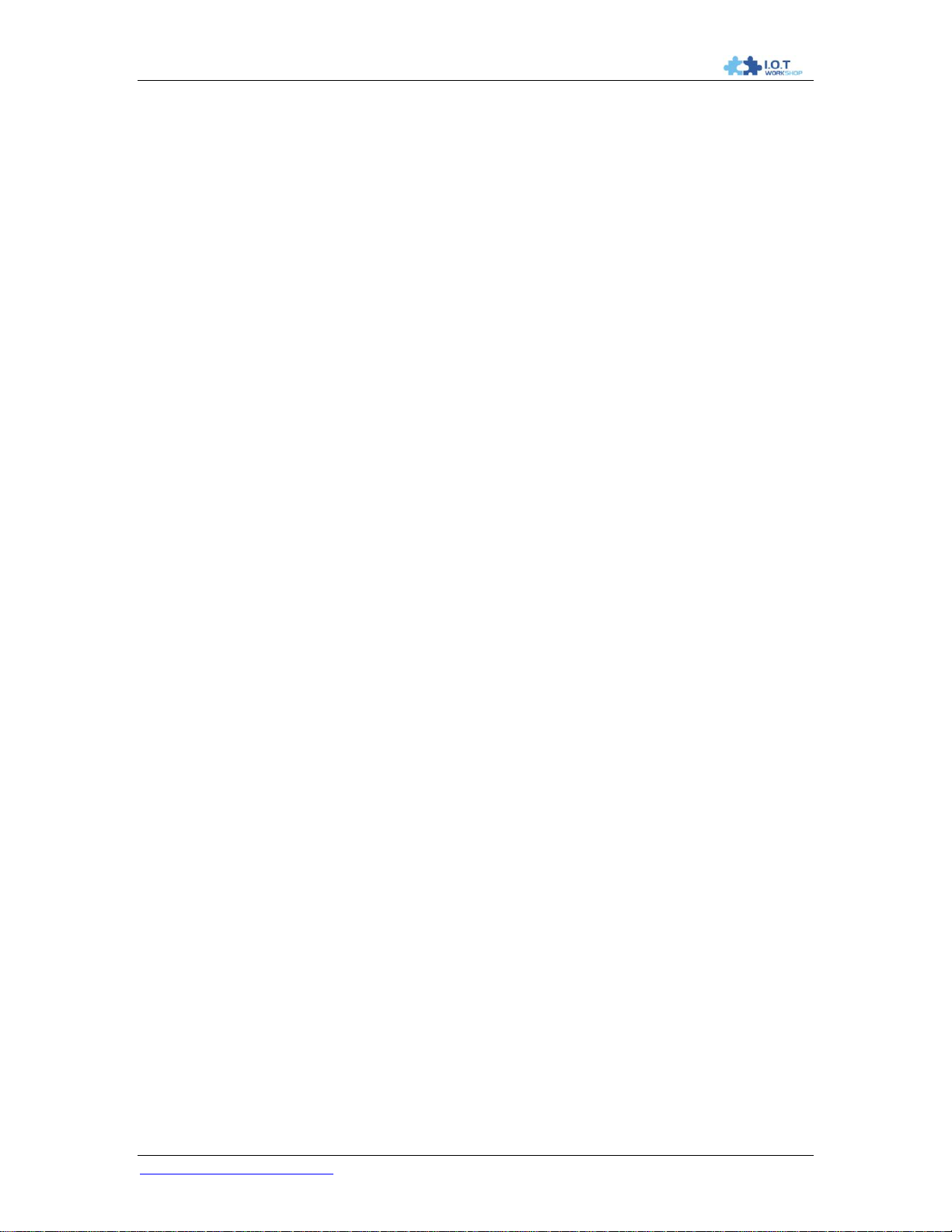
DTU-H100 Wi-Fi/Ethernet to RS485/RS232 Server User Manual
2
TABLE OF CONTENTS
1. PRODUCT OVERVIEW ...........................................................................................................10
1.1. General Specification .........................................................................................................10
1.2. Hardware Introduction .......................................................................................................11
1.2.1. Interface Description ......................................................................................................11
1.2.2. RS232 Interface ............................................................................................................12
1.2.3. RS485 Interface ............................................................................................................12
1.2.4. RJ45 Interface ...............................................................................................................12
1.2.5. Button Interface .............................................................................................................13
1.2.6. Mechanical Size ............................................................................................................14
1.2.7. Order Information ..........................................................................................................14
1.2.8. Device Difference ..........................................................................................................15
1.2.9. Package Information ......................................................................................................15
2. APPLICATION .........................................................................................................................16
2.1. Wireless Networking ..........................................................................................................16
2.1.1. AP Application ...............................................................................................................16
2.1.2. STA Application .............................................................................................................17
2.1.3. AP+STA Applicatioin .....................................................................................................17
2.1.4. One AP One STA Applicatioin .......................................................................................19
2.2. Ethernet Interface Communication ...................................................................................19
2.2.1. Ethernet Interface Networking (As AP, N-Ver) ...............................................................20
2.2.2. Ethernet Interface Networking (As STA, N-Ver) ................................ .............................20
2.2.3. Ethernet Interface Networking (As STA, Z-Ver) .............................................................21
3. FUNCTION DESCRIPTION ....................................................................................................22
3.1. User Configuration Process ..............................................................................................22
3.2. Working Mode .....................................................................................................................22
3.2.1. Transparent Transmission Mode ...................................................................................22
3.2.2. Agreement(Serial Command Mode) ..............................................................................23
3.2.3. HTTPD Client Mode ......................................................................................................24
3.3. Wi-Fi Parameter Setting .....................................................................................................25
3.3.1. Auto- Frequency Function .............................................................................................25
3.3.2. Security .........................................................................................................................25
3.3.3. Search Function for STA ...............................................................................................25
3.3.4. Address Binding ............................................................................................................25
3.4. UART Frame Scheme .........................................................................................................25
3.4.1. UART Free-Frame .........................................................................................................25
3.4.2. UART Auto-Frame .........................................................................................................26
3.5. Network Setting ..................................................................................................................26
3.5.1. Socket A ........................................................................................................................26
3.5.2. Socket B ........................................................................................................................27
3.6. TCP Password Authentication ...........................................................................................27
3.7. Upload ID ............................................................................................................................28
3.8. Keepalive(Reserved) ..........................................................................................................28
3.9. Multiple STA Parameters ...................................................................................................28
3.10. Websocket(Reserved) .....................................................................................................28
3.11. Parameters Setting .........................................................................................................28
http://www.iotworkshop.com
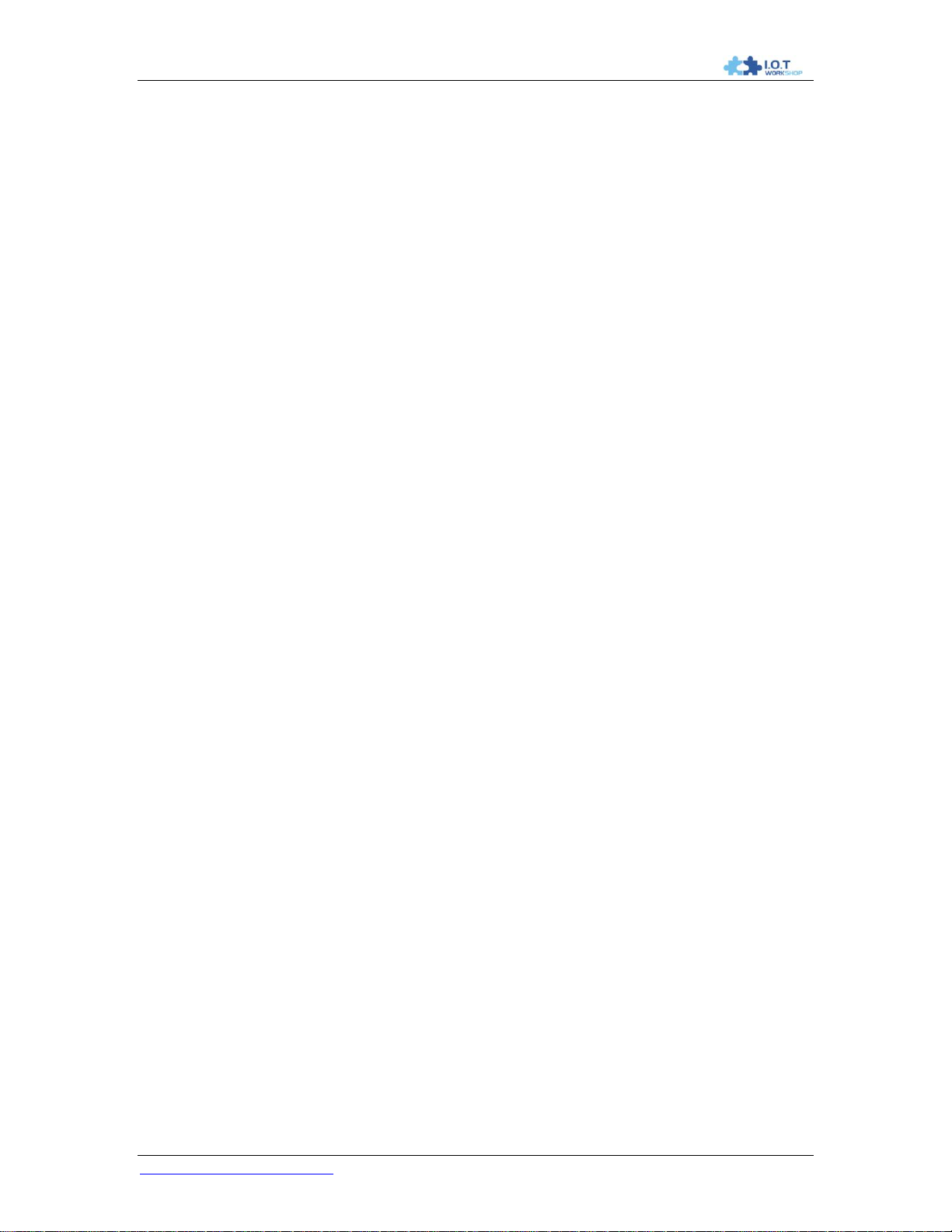
DTU-H100 Wi-Fi/Ethernet to RS485/RS232 Server User Manual
3
3.12. Palmodic Signal ..............................................................................................................28
3.13. Firmware Upgrade ..........................................................................................................29
4. OPERATION GUIDELINE .......................................................................................................30
4.1. Configuration via Web Accessing .....................................................................................30
4.1.1. Open Web Management Interface .................................................................................30
4.1.2. Quick Configure .............................................................................................................30
4.1.3. Mode Selection Page ....................................................................................................31
4.1.4. AP Interface Setting Page .............................................................................................32
4.1.5. STA Interface Setting Page ...........................................................................................32
4.1.6. Application Setting Page................................................................................................33
4.1.7. Ethernet Setting .............................................................................................................34
4.1.8. HTTPD Client Mode ......................................................................................................34
4.1.9. Device Management Page ............................................................................................34
4.2. The device Usage Introduction ..........................................................................................35
4.2.1. Software Debug Tools ...................................................................................................35
4.2.2. Network Connection ......................................................................................................35
4.2.3. Device Debug ................................................................................................................36
4.3. Typical Application Examples ...........................................................................................38
4.3.1. Wireless Control Application ..........................................................................................38
4.3.2. Remote Management Application ..................................................................................39
4.3.3. Transparent Serial Port Application ...............................................................................39
4.3.4. Wireless Data Acquisition Card Application ...................................................................40
5. AT+INSTRUCTION INTRODUCTION ....................................................................................42
5.1. Configuration Mode ............................................................................................................42
5.1.1. Switch to Configuration Mode ........................................................................................42
5.2. AT+ Instruction Set Overview ................................................................ ............................43
5.2.1. Instruction Syntax Format ..............................................................................................43
5.2.2. AT+ Instruction Set ........................................................................................................44
5.2.2.1. AT+E .........................................................................................................................45
5.2.2.2. AT+ENTM ..................................................................................................................46
5.2.2.3. AT+NETP ..................................................................................................................46
5.2.2.4. AT+UART ..................................................................................................................46
5.2.2.5. AT+ UARTF ...............................................................................................................47
5.2.2.6. AT+ UARTFT ............................................................................................................. 47
5.2.2.7. AT+ UARTFL .............................................................................................................47
5.2.2.8. AT+TMODE ...............................................................................................................48
5.2.2.9. AT+WMODE ..............................................................................................................48
5.2.2.10. AT+WSKEY/AT+WSKEYA .....................................................................................48
5.2.2.11. AT+WSKEYB .........................................................................................................49
5.2.2.12. AT+WSKEYC .........................................................................................................49
5.2.2.13. AT+WSSSID/AT+WSSSIDA ...................................................................................50
5.2.2.14. AT+WSSSIDB ........................................................................................................50
5.2.2.15. AT+WSSSIDC ........................................................................................................51
5.2.2.16. AT+MSSID .............................................................................................................51
5.2.2.17. AT+WSLK ..............................................................................................................51
5.2.2.18. AT+WEBU ..............................................................................................................52
5.2.2.19. AT+WAP ................................................................................................................52
5.2.2.20. AT+WAKEY ............................................................................................................53
http://www.iotworkshop.com
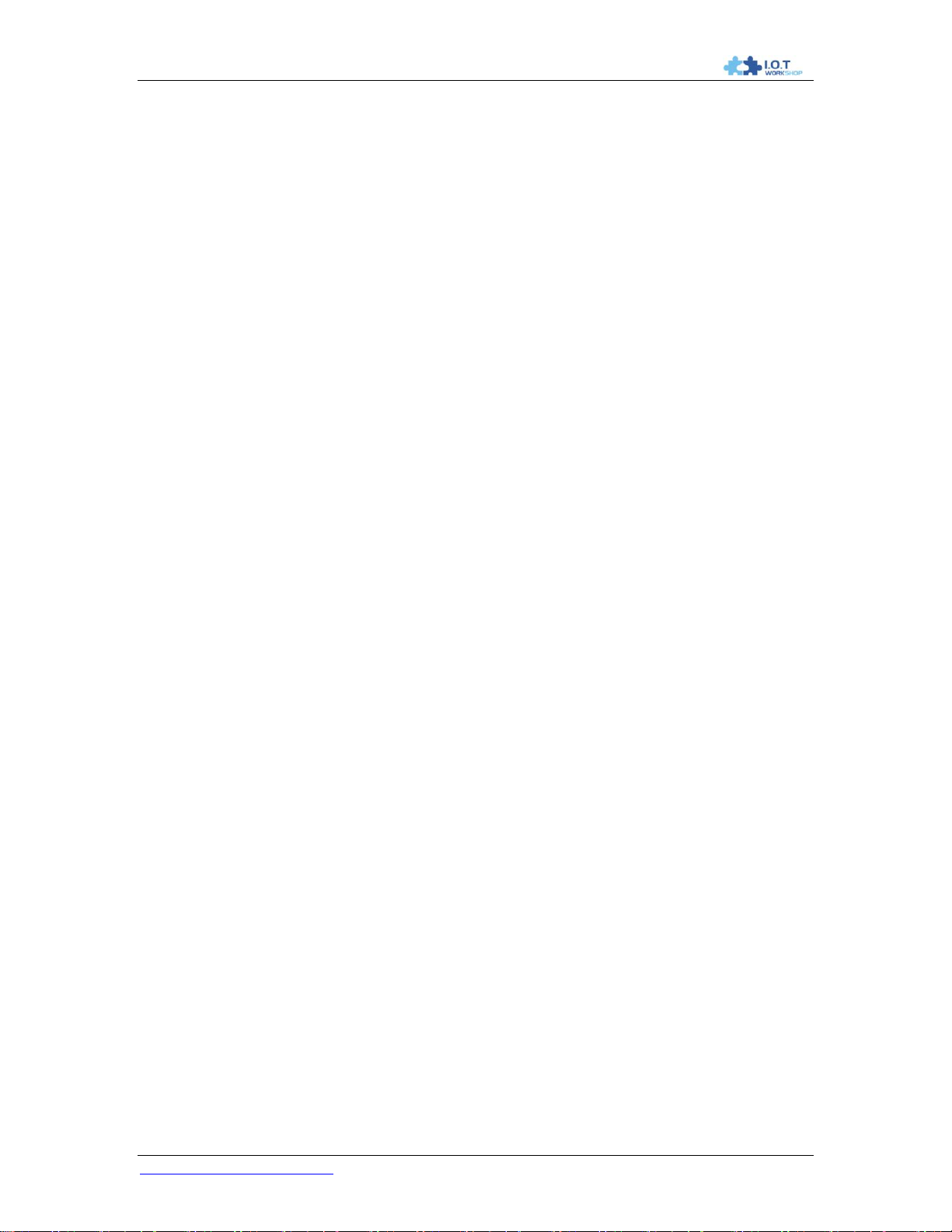
DTU-H100 Wi-Fi/Ethernet to RS485/RS232 Server User Manual
4
5.2.2.21. AT+HIDESSID ........................................................................................................53
5.2.2.22. AT+MSLP ...............................................................................................................53
5.2.2.23. AT+WSCAN ...........................................................................................................54
5.2.2.24. AT+ TCPLK ............................................................................................................54
5.2.2.25. AT + TCPDIS .........................................................................................................54
5.2.2.26. AT+ WANN .............................................................................................................55
5.2.2.27. AT+ LANN ..............................................................................................................55
5.2.2.28. AT + DHCPDEN .....................................................................................................55
5.2.2.29. AT+ DHCPGW .......................................................................................................56
5.2.2.30. AT+ TCPTO ...........................................................................................................56
5.2.2.31. AT+ MAXSK ...........................................................................................................56
5.2.2.32. AT+TCPB ...............................................................................................................57
5.2.2.33. AT+TCPPTB ..........................................................................................................57
5.2.2.34. AT+TCPADDB........................................................................................................57
5.2.2.35. AT+TCPTOB ................................ ..........................................................................58
5.2.2.36. AT+TCPLKB ...........................................................................................................58
5.2.2.37. AT+REGEN ................................ ............................................................................58
5.2.2.38. AT+REGTCP ..........................................................................................................59
5.2.2.39. AT+REGID .............................................................................................................59
5.2.2.40. AT+EPHY ...............................................................................................................59
5.2.2.41. AT+STTC ...............................................................................................................60
5.2.2.42. AT+DOMAIN ..........................................................................................................60
5.2.2.43. AT+FRLDEN ..........................................................................................................60
5.2.2.44. AT+RELD ...............................................................................................................61
5.2.2.45. AT+Z ......................................................................................................................61
5.2.2.46. AT+MID ..................................................................................................................61
5.2.2.47. AT+WRMID ............................................................................................................61
5.2.2.48. AT+VER ................................................................ .................................................61
5.2.2.49. AT+H ......................................................................................................................61
5.2.2.50. AT+FVEW ..............................................................................................................62
5.2.2.51. AT+FVER ...............................................................................................................62
5.2.2.52. AT+WMAC .............................................................................................................62
5.2.2.53. AT+PING ................................................................................................................63
5.2.2.54. AT+HTPSV/AT+HTTPURL .....................................................................................63
5.2.2.55. AT+HTPTP/AT+HTTPTP ........................................................................................63
5.2.2.56. AT+HTPURL/AT+HTTPPH .....................................................................................64
5.2.2.57. AT+HTTPCN ................................ .......................................................................... 64
5.2.2.58. AT+HTTPUA ..........................................................................................................64
5.2.2.59. AT+HTPMODE .......................................................................................................64
5.2.2.60. AT+HTPHEAD........................................................................................................65
5.2.2.61. AT+FASWD ............................................................................................................65
APPENDIX A: QUESTIONS AND ANSWERS ..............................................................................66
Q1: How to configure transparent serial port application (TCP protocol) with two DTU
devices? ........................................................................................................................................66
Q2: Where to SetDTU LAN IP and WAN IP through Web Page?...............................................66
Q3: How to configure transparent serial port application (UDP protocol) with two DTUs? .....67
Q4: Where to set DTU network protocol (TCP/UDP)? ................................................................67
Q5: How to configure transparent serial port application: Two DTUs all configured as
STA and connection through AP? ...............................................................................................69
http://www.iotworkshop.com

DTU-H100 Wi-Fi/Ethernet to RS485/RS232 Server User Manual
5
Q6: How to avoid IP address confliction when apply DTU? ......................................................70
Q7: PC works as server, all DTUs works as data acquisition card and connect with PC,
how to configure this application? ..............................................................................................70
Q8: DTU works in STA mode, how does the PC get the DTU IP address. .................................71
APPENDIX B:RECOMMEND TOOLS ...........................................................................................72
B.1.UART Tools ..........................................................................................................................72
B.2.TCPUDP Tools .....................................................................................................................72
B.3.APP Tools ............................................................................................................................72
APPENDIX C: CONTACT INFORMATION ...................................................................................73
http://www.iotworkshop.com
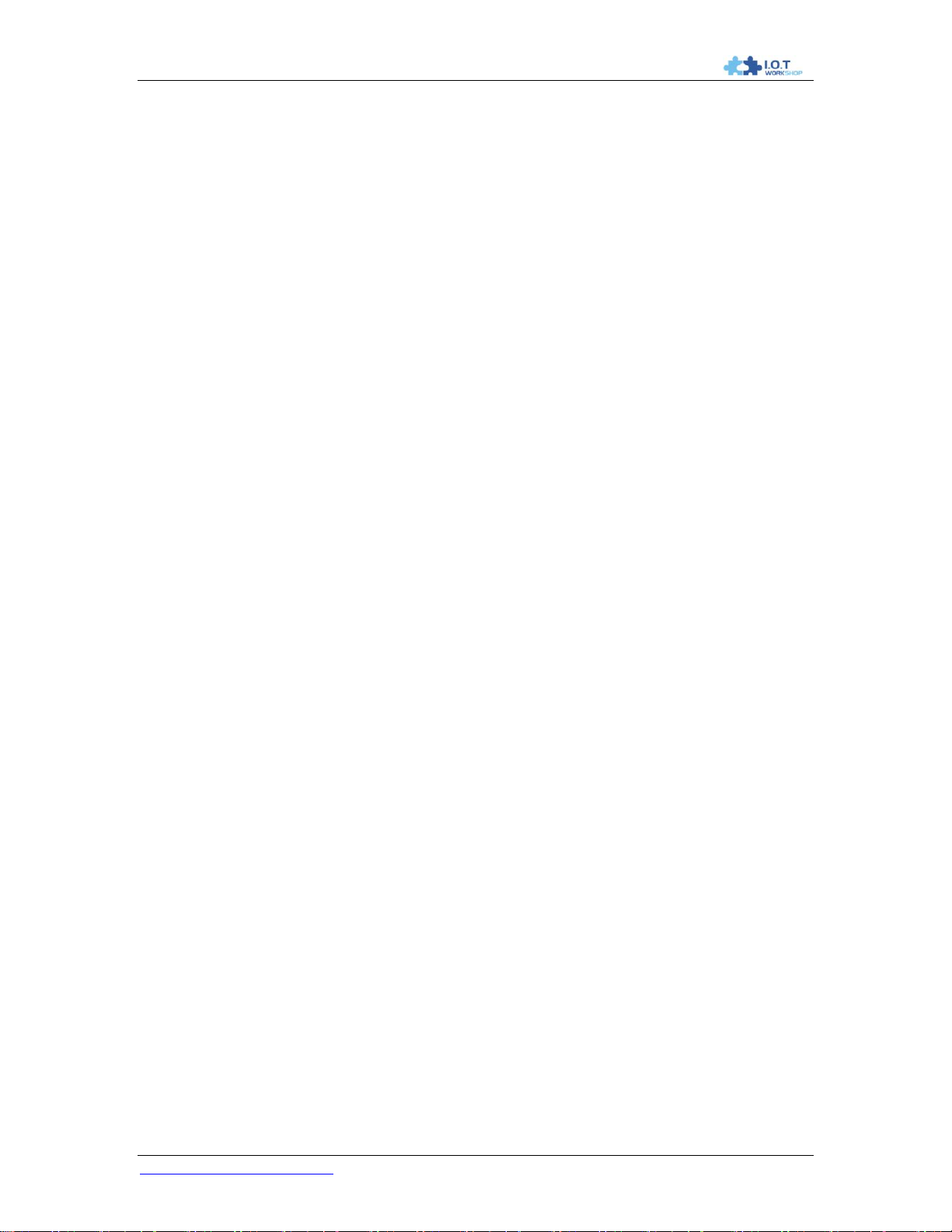
DTU-H100 Wi-Fi/Ethernet to RS485/RS232 Server User Manual
6
LIST OF FIGURES
Figure 1. DTU-H100 Appearance .....................................................................................................11
Figure 2. RS232 Pin Defination(Male/Needle Type) ........................................................................12
Figure 3. RJ45 Pin Defination .........................................................................................................13
Figure 4. DTU-H100 Mechanical Dimension ....................................................................................14
Figure 5. DTU-HXXX Series Order Information ................................................................................14
Figure 6. DTU-H1XX Functional Architecture ...................................................................................16
Figure 7. DTU AP Application ..........................................................................................................16
Figure 8. DTU STA Application ........................................................................................................17
Figure 9. DTU AP+STA Application .................................................................................................18
Figure 10. One AP and One STA Application .................................................................................19
Figure 11. Ethernet Interface Networking (As AP) ..........................................................................20
Figure 12. Ethernet Interface Networking (As STA, N-Ver) .............................................................20
Figure 13. Ethernet Interface Networking (As STA, Z-Ver) .............................................................21
Figure 14. Search Page..................................................................................................................25
Figure 15. Multi-TCP Link Data Transmition Structure ................................................................ ....27
Figure 16. Dual Socket Working Data Flow ....................................................................................27
Figure 17. Open Web Management page .......................................................................................30
Figure 18. Quick Configure Page ...................................................................................................31
Figure 19. Mode Selection Page ....................................................................................................31
Figure 20. AP Interface Setting Page .............................................................................................32
Figure 21. STA Interface Setting Page ...........................................................................................33
Figure 22. Application Setting Page................................................................................................33
Figure 23. Ethernet Setting Page ...................................................................................................34
Figure 24. HTTPD Client Mode Page .............................................................................................34
Figure 25. Device Management Page ............................................................................................35
Figure 26. STA Interface Debug Connection ..................................................................................36
Figure 27. AP Interface Debug Connection ....................................................................................36
Figure 28. “CommTools" Serial Debug Tools ..................................................................................36
Figure 29. “TCPUDPDbg" Tools Create Connection .......................................................................37
Figure 30. “TCPUDPDbg" Tools Setting .........................................................................................37
Figure 31. “TCPUDPDbg" Tools Connection ..................................................................................38
Figure 32. Wireless Control Application ..........................................................................................38
Figure 33. Remote Management Application .................................................................................. 39
Figure 34. Transparent Serial Port Application ...............................................................................40
Figure 35. Wireless Data Acquisition Card Application ...................................................................41
Figure 36. The device Default UART Port Parameters ...................................................................42
Figure 37. Switch to Configuration Mode ................................ ........................................................ 42
Figure 38. "AT+H" Instruction for Help ............................................................................................43
Figure 39. Configure Transparent Serial Port Connection (TCP) ....................................................66
Figure 40. DTU LAN IP Setting .......................................................................................................66
Figure 41. DTU WAN IP Setting .....................................................................................................67
Figure 42. Configure Transparent Serial Port Connection (UDP) ....................................................67
Figure 43. DTU Network Protocols: TCP/Server .............................................................................68
Figure 44. DTU Network Protocol: TCP/Client ................................................................................68
Figure 45. DTU Network Protocol: UDP..........................................................................................69
Figure 46. Two DTUs Connection Through AP ...............................................................................70
Figure 47. Wireless Data Acquisition Card Setting..........................................................................71
http://www.iotworkshop.com
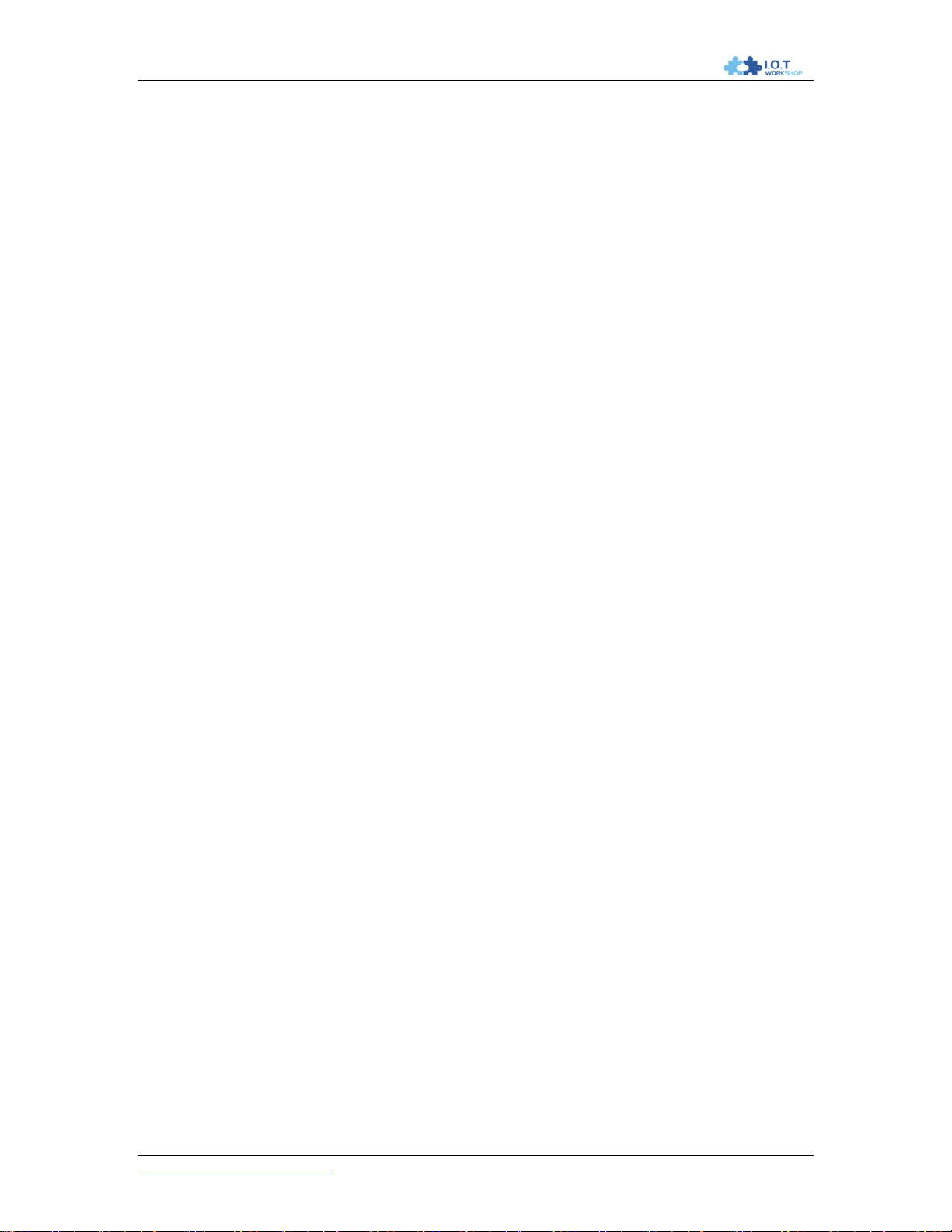
DTU-H100 Wi-Fi/Ethernet to RS485/RS232 Server User Manual
7
Figure 48. UDP Search Function ....................................................................................................71
LIST OF TABLES
Table 1 DTU-H100 Technical Specifications ...................................................................................10
Table 2 DTU-H100 External Interface .............................................................................................11
Table 3 RS232 Interface ..................................................................................................................12
Table 4 RJ45 Interface ....................................................................................................................13
Table 7 Serial Command Mode .......................................................................................................23
Table 5 The device Web Access Default Setting .............................................................................30
Table 6 Error Code DescribtionThe device Web Access Default Setting .........................................44
Table 7 AT+ Instruction Set List ................................................................................................ ......44
http://www.iotworkshop.com
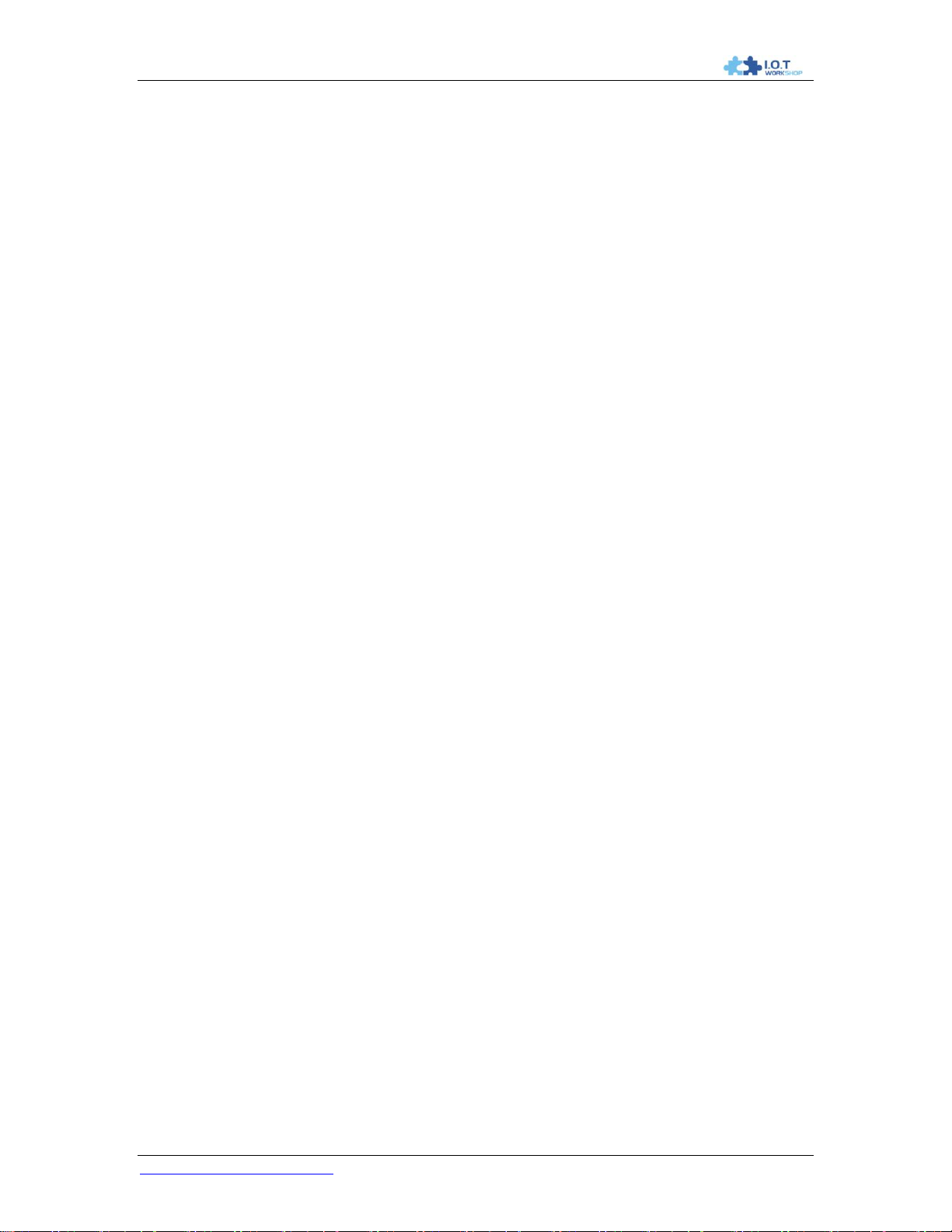
DTU-H100 Wi-Fi/Ethernet to RS485/RS232 Server User Manual
8
HISTORY
Ed. V0.1 Created on 01-27-2016.
Ed. V0.2 Update AT command list and add Q&A.
Ed. V1.0 Update GPIO function.
Ed. V1.1 Add Telnet functio(firmware version at least 1.8), add TCPB SSL function(firmware
version has TLS word support this feature,AT+VER::4.02.11.DTU-1.8-TLS),Add DTU-H101、
DTU-H102 Type.
http://www.iotworkshop.com
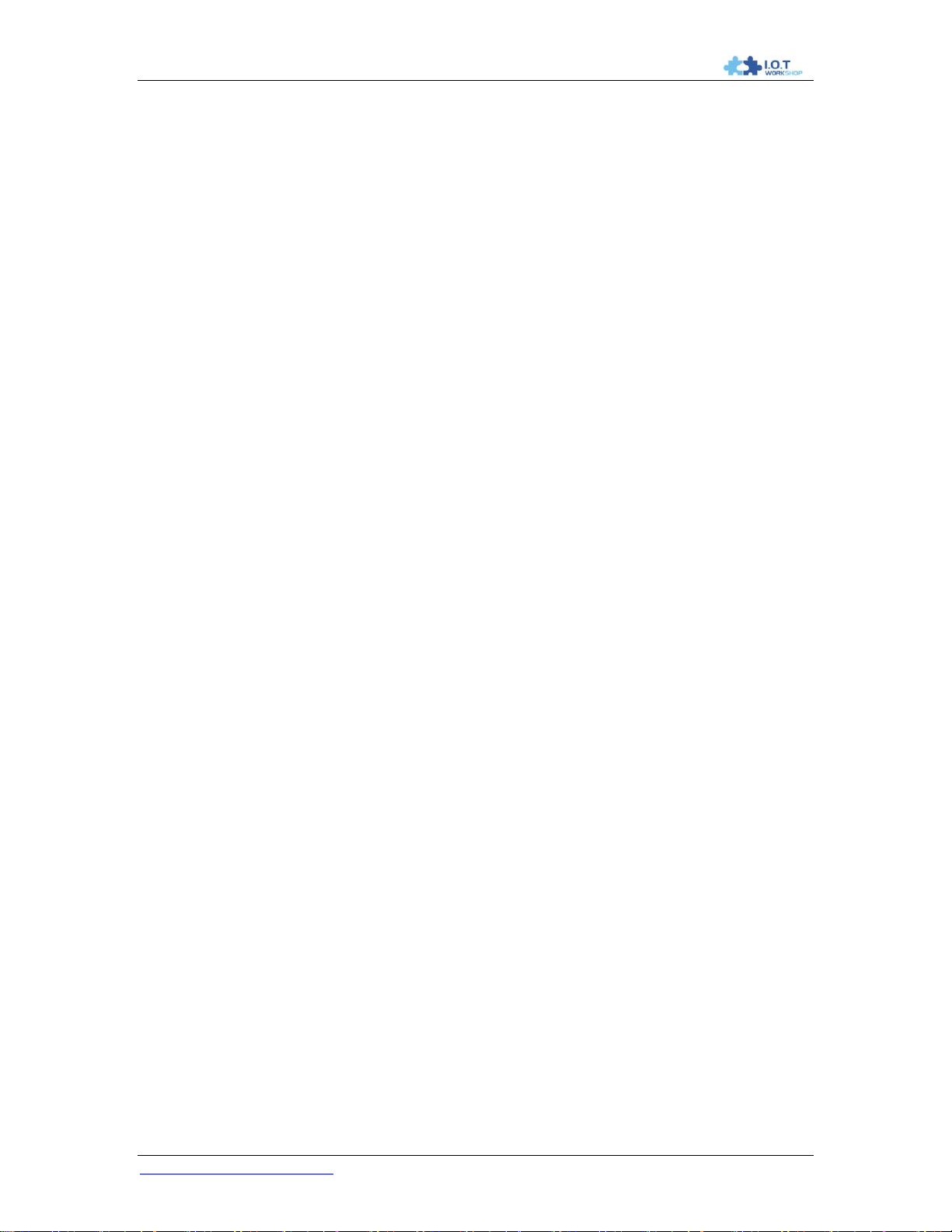
DTU-H100 Wi-Fi/Ethernet to RS485/RS232 Server User Manual
9
FCC STATEMENT :
This device complies with Part 15 of the FCC Rules. Operation is subject to the following two
conditions:
(1) This device may not cause harmful interference, and
(2) This device must accept any interference received, including interference that may cause
undesired operation.
Warning: Changes or modifications not expressly approved by the party responsible for
compliance could void the user's authority to operate the equipment.
NOTE: This equipment has been tested and found to comply with the limits for a Class B digital
device, pursuant to Part 15 of the FCC Rules. These limits are designed to provide reasonable
protection against harmful interference in a residential installation. This equipment generates
uses and can radiate radio frequency energy and, if not installed and used in accordance with the
instructions, may cause harmful interference to radio communications. However, there is no
guarantee that interference will not occur in a particular installation. If this equipment does cause
harmful interference to radio or television reception, which can be determined by turning the
equipment off and on, the user is encouraged to try to correct the interference by one or more of
the following measures:
Reorient or relocate the receiving antenna.
Increase the separation between the equipment and receiver.
Connect the equipment into an outlet on a circuit different from that to which the receiver is
connected.
Consult the dealer or an experienced radio/TV technician for help.
FCC Radiation Exposure Statement:
This equipment complies with FCC radiation exposure limits set forth for an uncontrolled
environment. This equipment should be installed and operated with minimum distance 20cm
between the radiator & your body.
http://www.iotworkshop.com
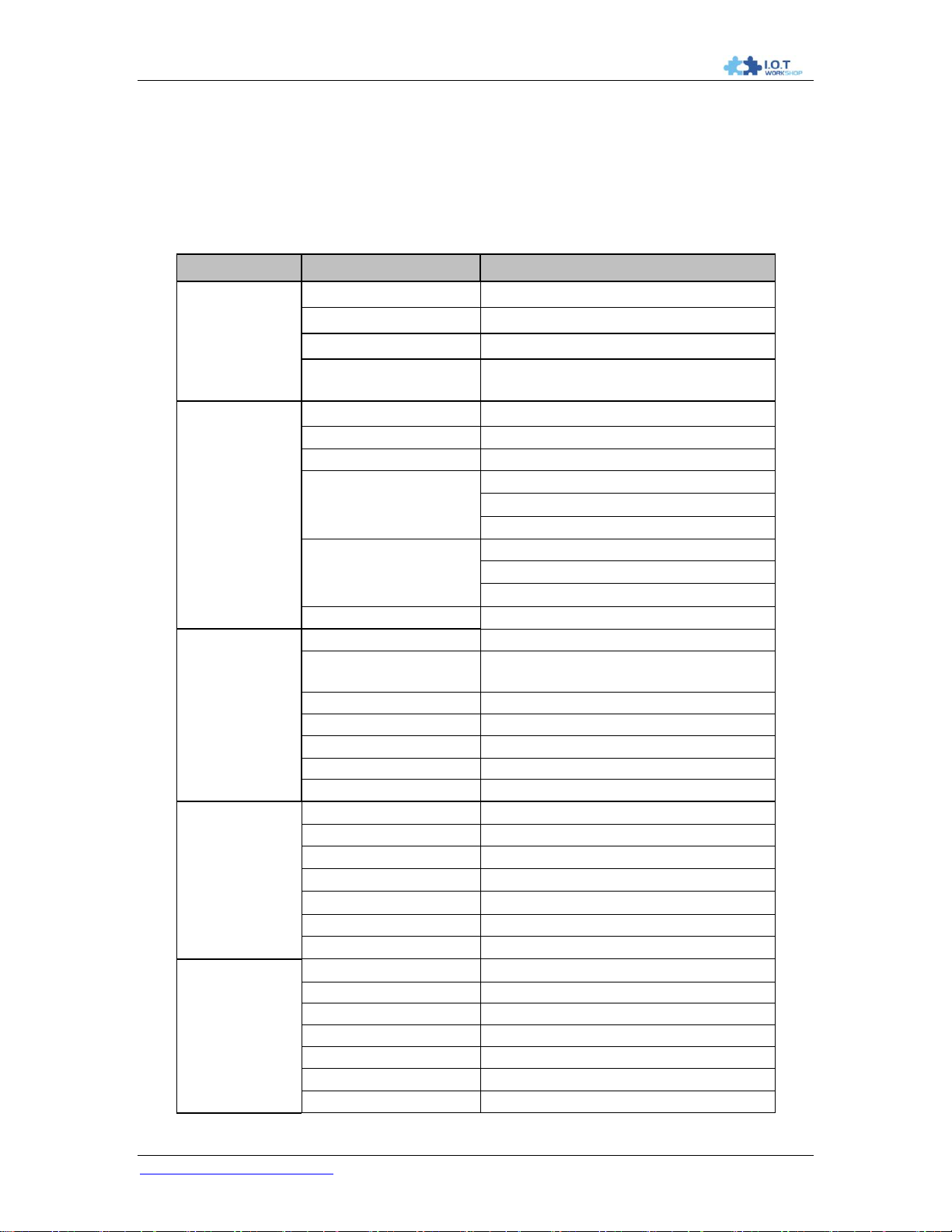
DTU-H100 Wi-Fi/Ethernet to RS485/RS232 Server User Manual
10
Class
Item
Parameters
Ethernet Port
Port Number
1
Interface
8-Pin RJ45
PHY Rate
10/100Mbps, MDI/MDIX
Network Protocol
IP/TCP/UDP/DHCP/DNS/HTTP/ARP/
ICMP/Web socket/Http Client
Wi-Fi Port
Standard
802.11 b/g/n
Network Mode
STA/AP/STA+AP
Max Connection
32
Transmit Power
802.11b: +20 dBm (Max.)
802.11g: +18 dBm (Max.)
802.11n: +15 dBm (Max.)
Receiver Sensitivity
802.11b: -89 dBm (@11Mbps, CCK)
802.11g: -81dBm(@54Mbps, OFDM)
802.11n: -71dBm(@HT20, MCS7)
Antenna Option
External: 3dBi Antenna
Port Number
2(1 x RS232, 1x RS485)
UART Port
Interface Standard
RS232: DB9 Pin Type
RS485: 2 wire(A+, B-)
Data Bits
5,6,7,8
Stop Bit
1,2
Check Bit
None, Even, Odd, Space, Mark
Baud Rate
300 bps ~ 460800bps
Flow Control
RTS / CTS
Hardware
Parameters
Input Voltage
5~18V DC Input
Operating Current
Avg:170mA Peak:400mA
Operating Temp.
-40℃~85℃
Storage Temp.
-45℃- 125℃ / 5 ~ 95% RH
Dimensions
84 x 84 x25mm
Certificate
CE/FCC/TELEC/RoHS
Warranty
2 Years
Software
Parameters
Network Type
STA/AP/STA+AP
Security Type
WEP/WPAPSK/WPA2PSK
Encryption
WEP64/WEP128/TKIP/ AES
Network Protocol
TCP/UDP/ARP/ICMP/DHCP/DNS/HTTP
Max. TCP Connection
32
Configure Interface
Web Server / AT Command
Customization
Support Software Customization
1. PRODUCT OVERVIEW
1.1. General Specification
Table 1 DTU-H100 Technical Specifications
http://www.iotworkshop.com
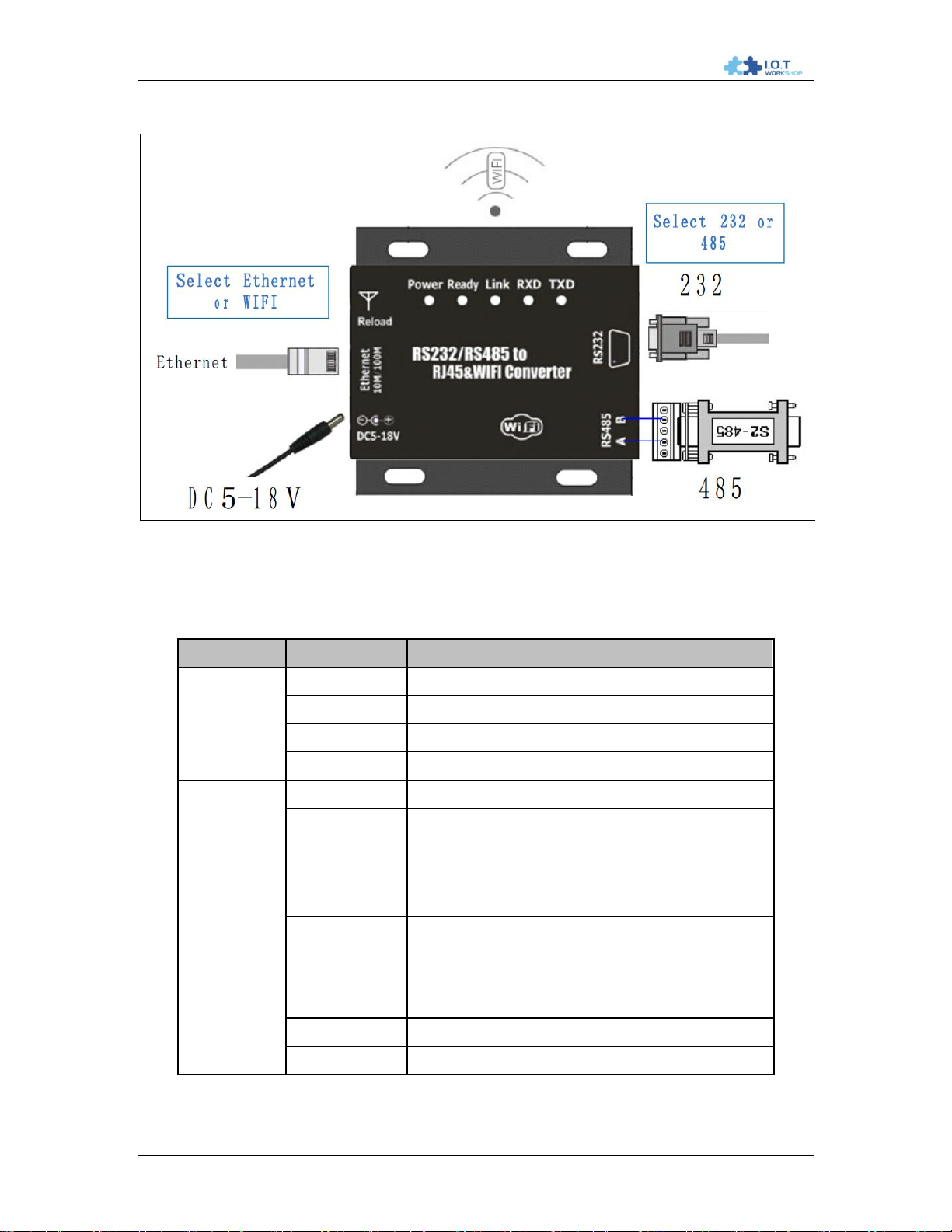
DTU-H100 Wi-Fi/Ethernet to RS485/RS232 Server User Manual
11
Function
Name
Description
External
Interface
RJ45 Ethernet
10/100M Ethernet
RS232
RS232 Communication
RS485
RS485 Communicaton
DC5-18V
DC Power 5~18V Input
LED
Indicator
Power
3.3V Internal Power Supply Indicator
Ready
Boot Indicator
On: Device boot OK.
Off: Waiting For Device boot.
(The device need about 7 seconds to boot)
Link
Wi-FIi Connection Indication
On:STA mode Connect to AP or AP mode
other device connect to it.
Off:No Wi-Fi Conectoin
RXD
RS232/RS485 Data Receive
TXD
RS232/RS485 Data Transfer
1.2. Hardware Introduction
Figure 1. DTU-H100 Appearance
1.2.1. Interface Description
Table 2 DTU-H100 External Interface
http://www.iotworkshop.com
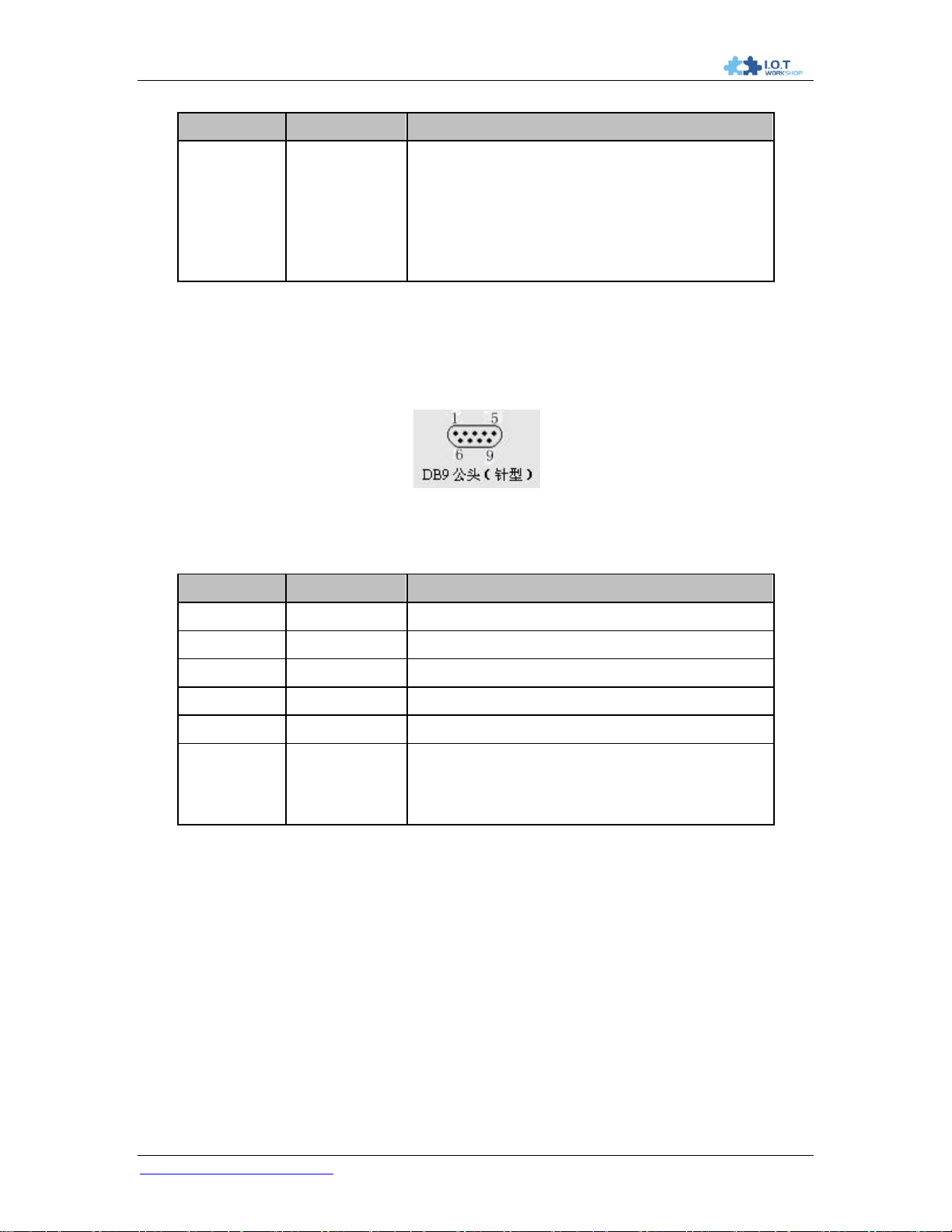
DTU-H100 Wi-Fi/Ethernet to RS485/RS232 Server User Manual
12
Function
Name
Description
Button
Reload
Restore to Factory Setting Button
Long Press this button for 3 seconds and
loosen, the device will restore to factory
setting in 10 seconds.
Pin Number
Name
Description
2
RXD
Receive Data
3
TXD
Send Data
5
GND
GND
7
RTS
Request to Send
8
CTS
Clear to Send
9
VCC
Defualt not used. May connect the jumper of
the DTU main board to make this pin
connected with DTU DC power supply.
1.2.2. RS232 Interface
Device serial port is male(needle), RS232 voltage level(can connect to PC directly), Pin Order is
cosistent with PC COM port. Use cross Cable connected with PC(2-3 cross, 7-8 cross, 5-5 direct,
7-8 no connection), see the following table for pin defination.
Figure 2. RS232 Pin Defination(Male/Needle Type)
Table 3 RS232 Interface
1.2.3. RS485 Interface
RS485 use two wire links, A(DATA+), B(DATA-). Connect A(+) to A(+), B(-) to B(-) for
communication.
1.2.4. RJ45 Interface
DTU-H100 Ethernet port is 10M/100M adaptive, support AUTO MDI/MDIX which means it
support direct connecting to PC with Ethernet cable. Ethernet function is enabled by default and it
can also be closed for power save via web or AT command.
http://www.iotworkshop.com
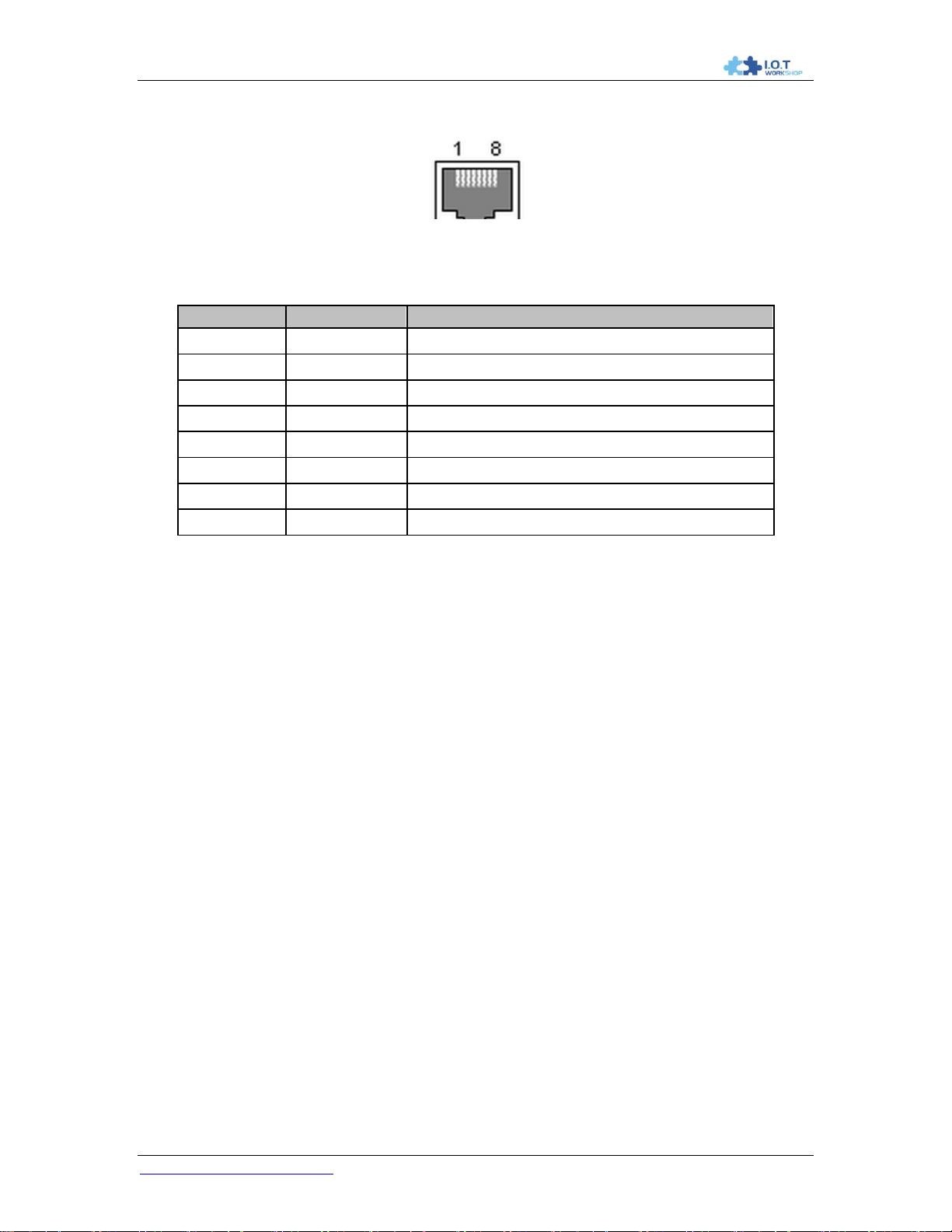
DTU-H100 Wi-Fi/Ethernet to RS485/RS232 Server User Manual
13
Pin Number
Name
Description
1
TX+
Transfer Data+
2
TX-
Transfer Data-
3
RX+
Receive Data+
4
PHY-VCC
Transformer Tap Voltage
5
PHY-VCC
Transformer Tap Voltage
6
RX-
Receive Data-
7
N.C.
None Connect
8
N.C.
None Connect
Figure 3. RJ45 Pin Defination
Table 4 RJ45 Interface
1.2.5. Button Interface
This Button is used for restore device to factory setting. When device is working(Ready LED on),
Press down this Button for more than 3 seconds and then lose, the device will reboot and restore
to factory setting in 10 seconds(Ready LED will be off when reboot, then it will on for boot OK).
http://www.iotworkshop.com
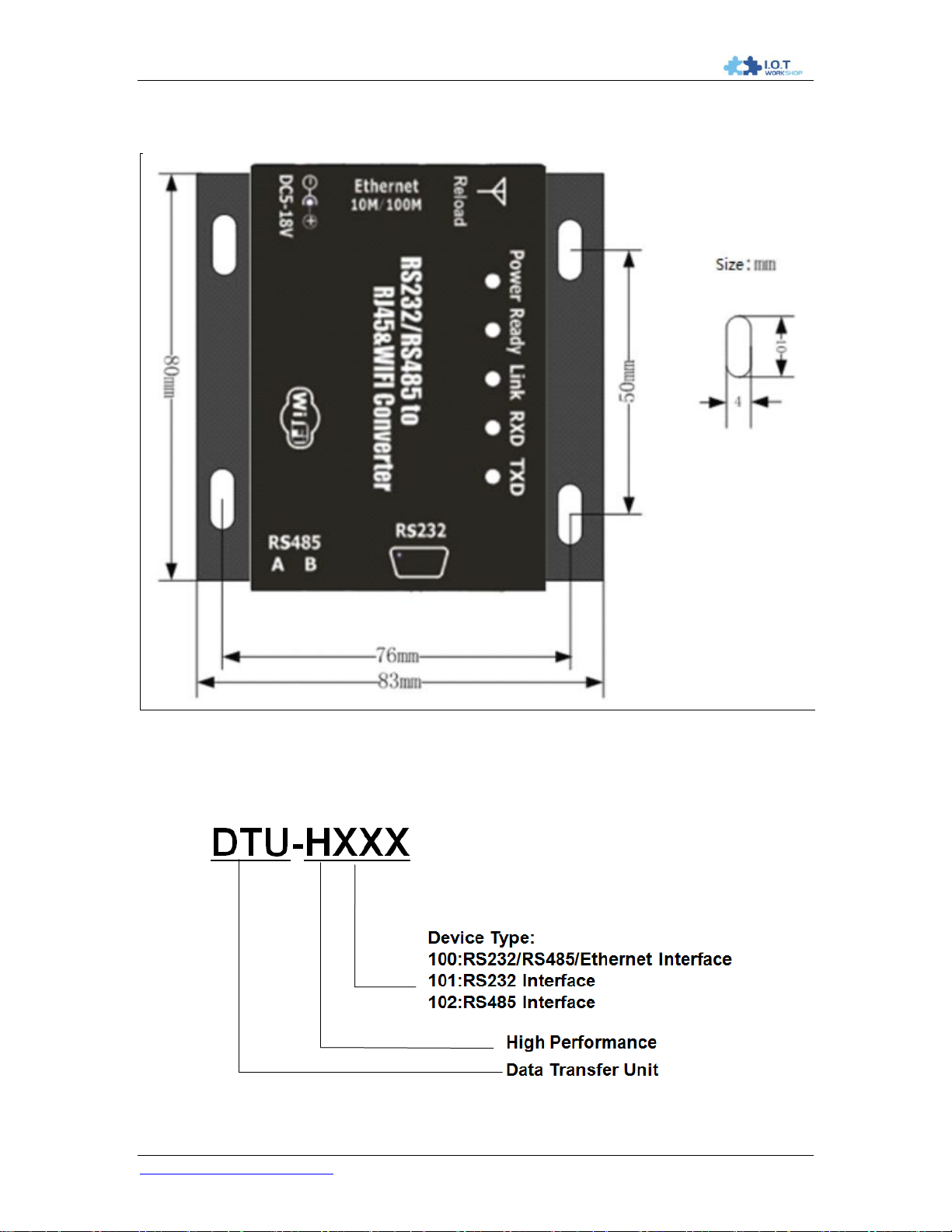
DTU-H100 Wi-Fi/Ethernet to RS485/RS232 Server User Manual
14
1.2.6. Mechanical Size
DTU-H100 device physical size as follows:
Figure 4. DTU-H100 Mechanical Dimension
1.2.7. Order Information
Base on customer detailed requirement, DTU-HXXX series product provide different variants and
physical type for detailed application.
Figure 5. DTU-HXXX Series Order Information
http://www.iotworkshop.com
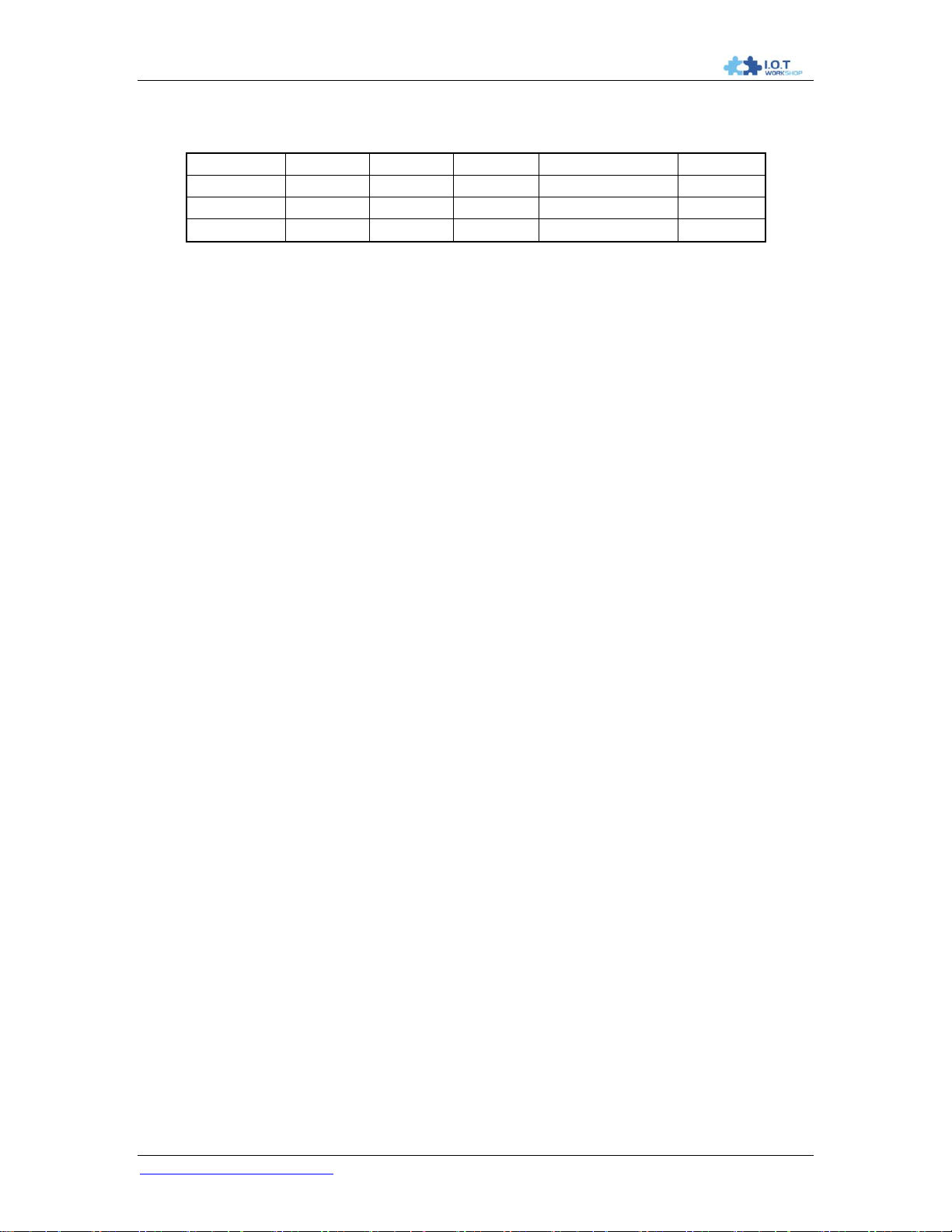
DTU-H100 Wi-Fi/Ethernet to RS485/RS232 Server User Manual
15
Type
RS232
RS485
Ethernet
Input Voltage
Size(mm)
DTU-H100
√ √ √
5~18V
84x84x25
DTU-H101
√
5~18V
84x84x25
DTU-H101
√
5~18V
84x84x25
1.2.8. Device Difference
Device difference is as following.
1.2.9. Package Information
1 * DTU-HXXX
1 * 5V/1A Power Adapter
1 * Serial Cable(Only for DTU-H100)
1 * Ethernet Cable(Only for DTU-H100)
1 * 3dBi Antenna
http://www.iotworkshop.com
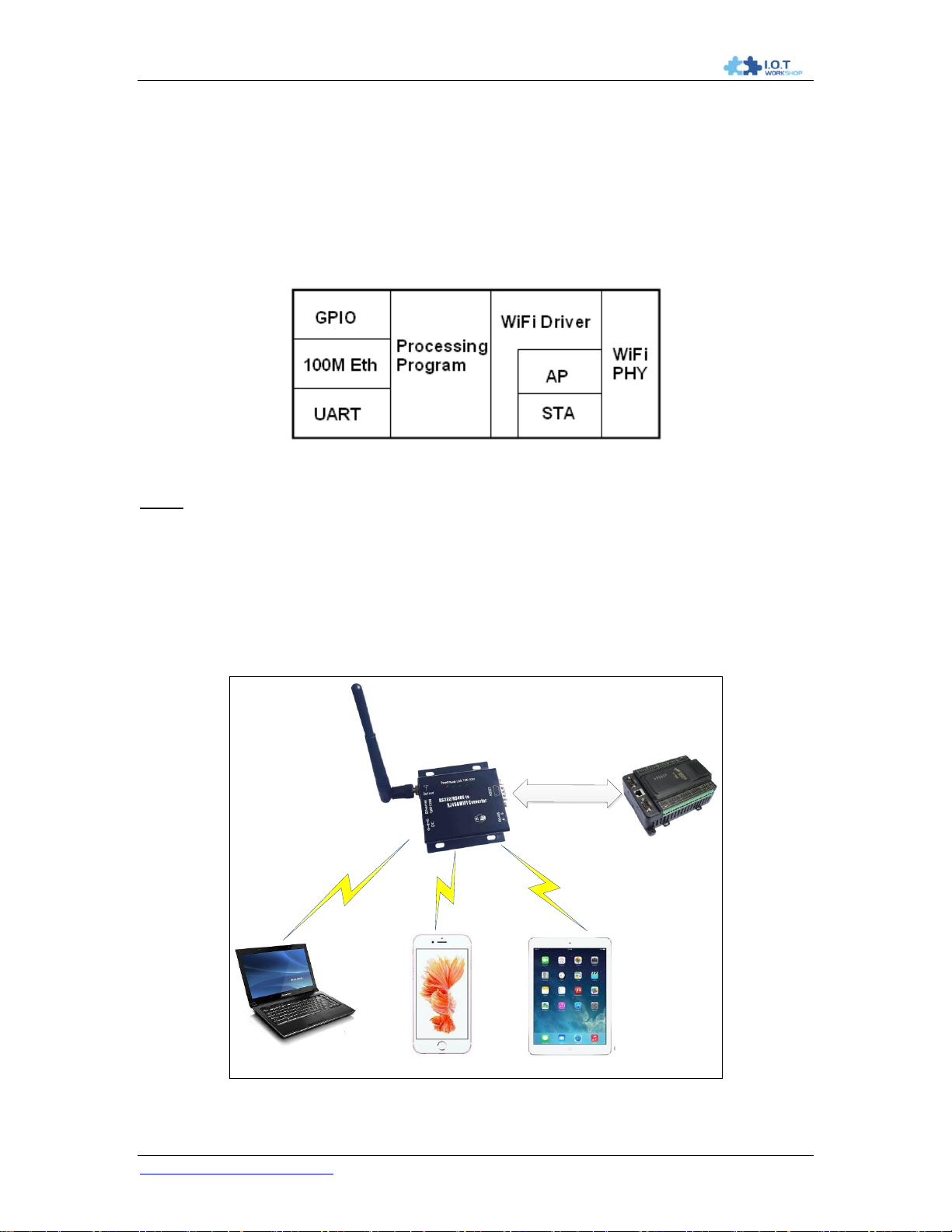
DTU-H100 Wi-Fi/Ethernet to RS485/RS232 Server User Manual
16
Phone
Laptop
PLC Device
Tablet
Wi
-
Fi Link
Wi
-
Fi Link
Wi-Fi Link
RS
232
/
RS
485
DTU Device AP Mode
2. APPLICATION
2.1. Wireless Networking
The device can be configured as both wireless STA and AP base on network type. Logically there
are two interfaces in the device. One is for STA, and another is for AP. When the device works as
AP, other STA equipments are able to connect to wireless LAN via the device. Wireless
Networking is very flexible.
Following figure shows the functional architecture:
Figure 6. DTU-H1XX Functional Architecture
Notes:
AP: that is the wireless Access Point, the founder of a wireless network and the centre of the
network nodes. The wireless router we use at home or in office may be an AP.
STA: short for Station, each terminal connects to a wireless network (such as laptops, PDA and
other networking devices) can be called with a STA device.
2.1.1. AP Application
Infrastructure: it‟s also called basic network. It built by AP and many STAs which join in.
The characters of network of this type are that AP is the centre, and all communication between
STAs is transmitted through the AP. The figure following shows such type of networking.
http://www.iotworkshop.com
Figure 7. DTU AP Application
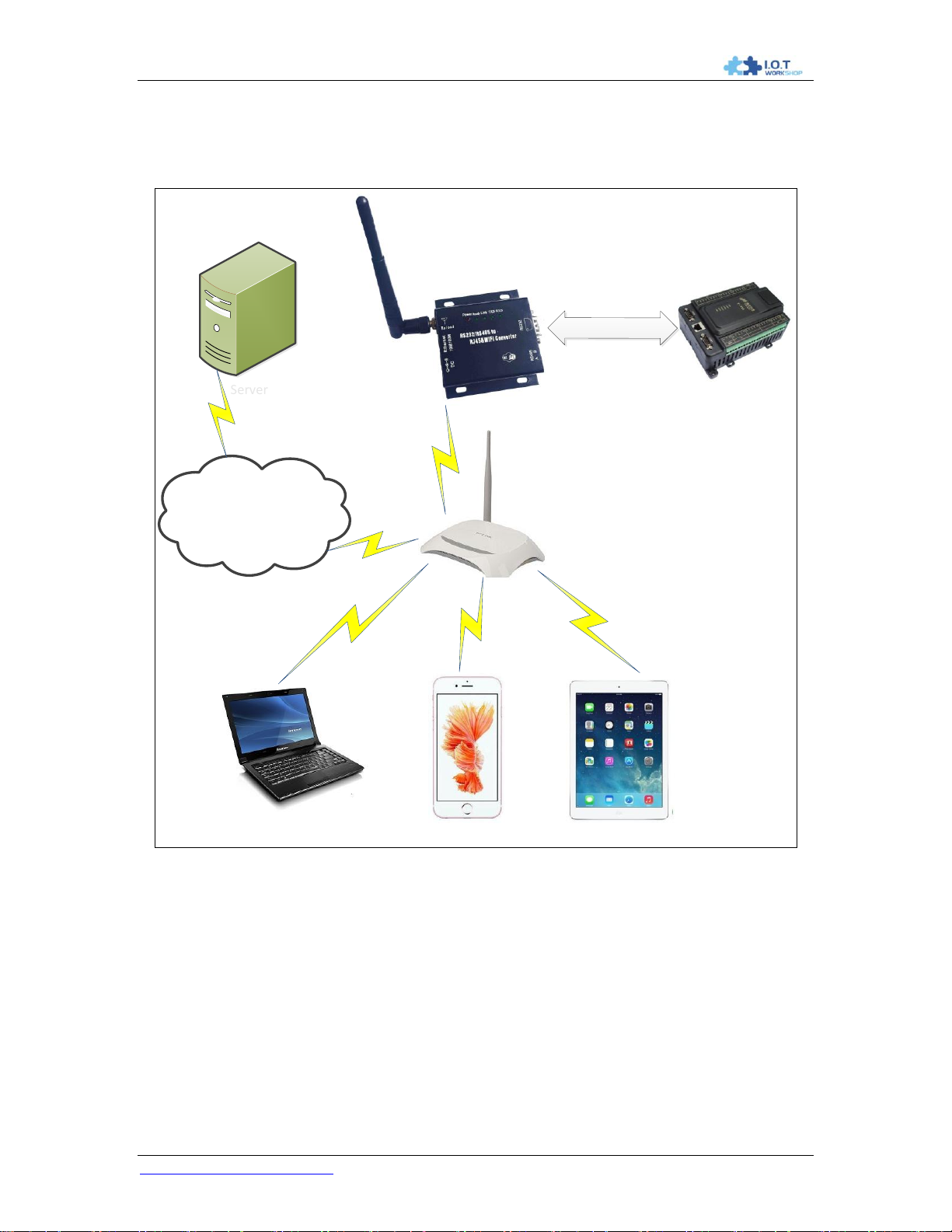
DTU-H100 Wi-Fi/Ethernet to RS485/RS232 Server User Manual
17
Phone
Laptop
PLC Device
Tablet
Wireless Connection
RS
232
/
RS
485
DTU Device STA Mode
Server
Server
WWW. Network Cloud
2.1.2. STA Application
As showing in the figure below, Router works as an AP, DTU and the laptop are STAs connected
to AP. Meanwhile, DTU connected to user device via RS232/RS485 interface. in such AP
network structure, the whole coverage of a wireless network can be extended easily.
2.1.3. AP+STA Applicatioin
The DTU support AP+STA network mode, means device support one AP interface and one STA
interface at the same time, as following figure.
Figure 8. DTU STA Application
http://www.iotworkshop.com
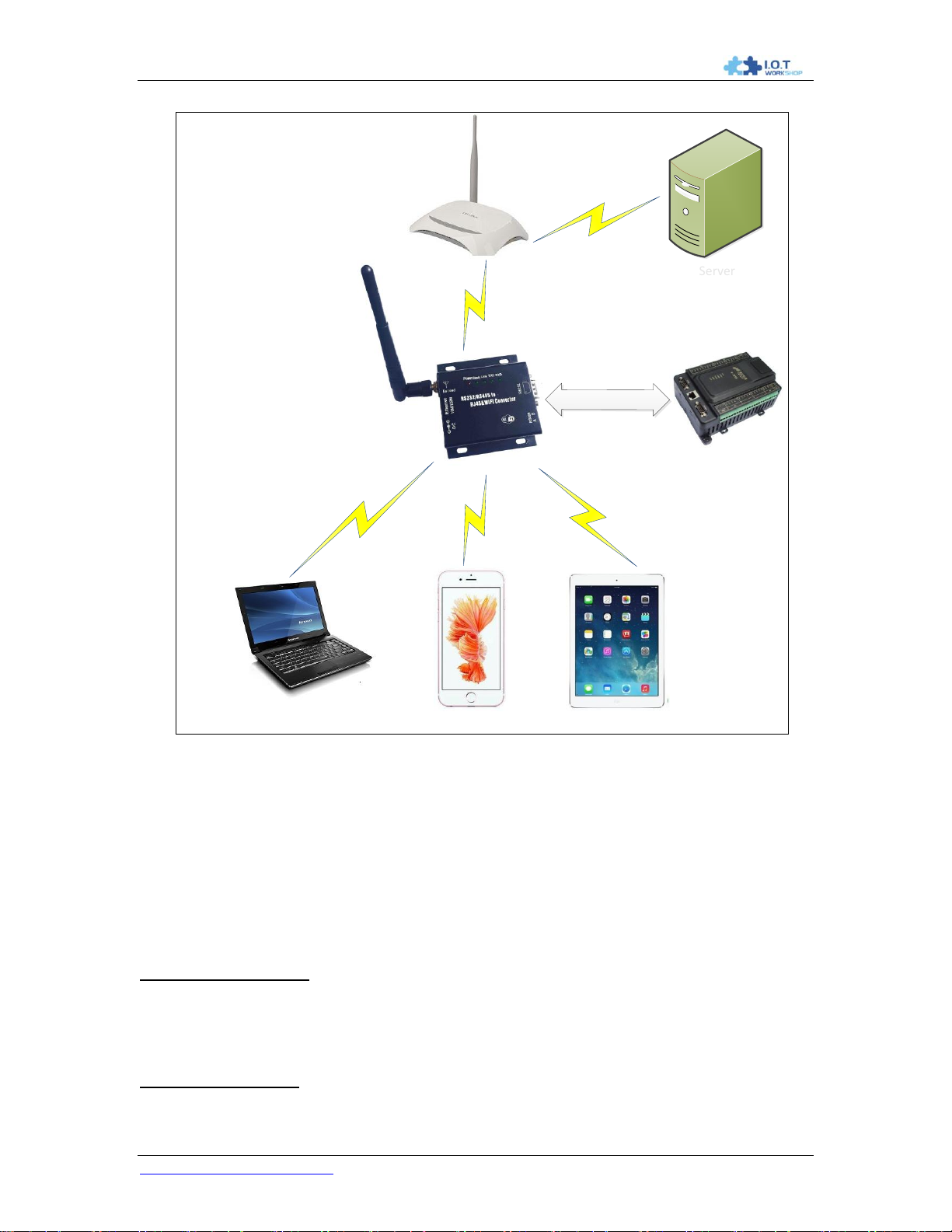
DTU-H100 Wi-Fi/Ethernet to RS485/RS232 Server User Manual
18
Phone
Laptop
PLC Device
Tablet
Wireless Connection
RS
232
/
RS
485
DTU Device AP+STA Mode
Server
Server
AP
STA
When device enables AP+STA function, device's STA interface can connect with router and
connect to TCP server in the network. At the same time, device's AP interface is also active and
permit phone/PAD to connect, then phone/PAD can control user device and and setting the
device parameters,
The advantage of AP+STA mode is:
Users can easily setting and track user device through Phone/PAD and not change the
Users can easily setting device‟s parameters through WiFi when device works as STA
AP+STA Mode Setting:
AP+STA mode need serial AT command to enable as follows:
AT+FAPSTA=on, Enable AP+STA mode;
AT+WMODE=STA, when configure device works as STA mode, it‟s AP interface still
AP+STA Mode Notes:
http://www.iotworkshop.com
Figure 9. DTU AP+STA Application
orginal network setting.
mode.
active;
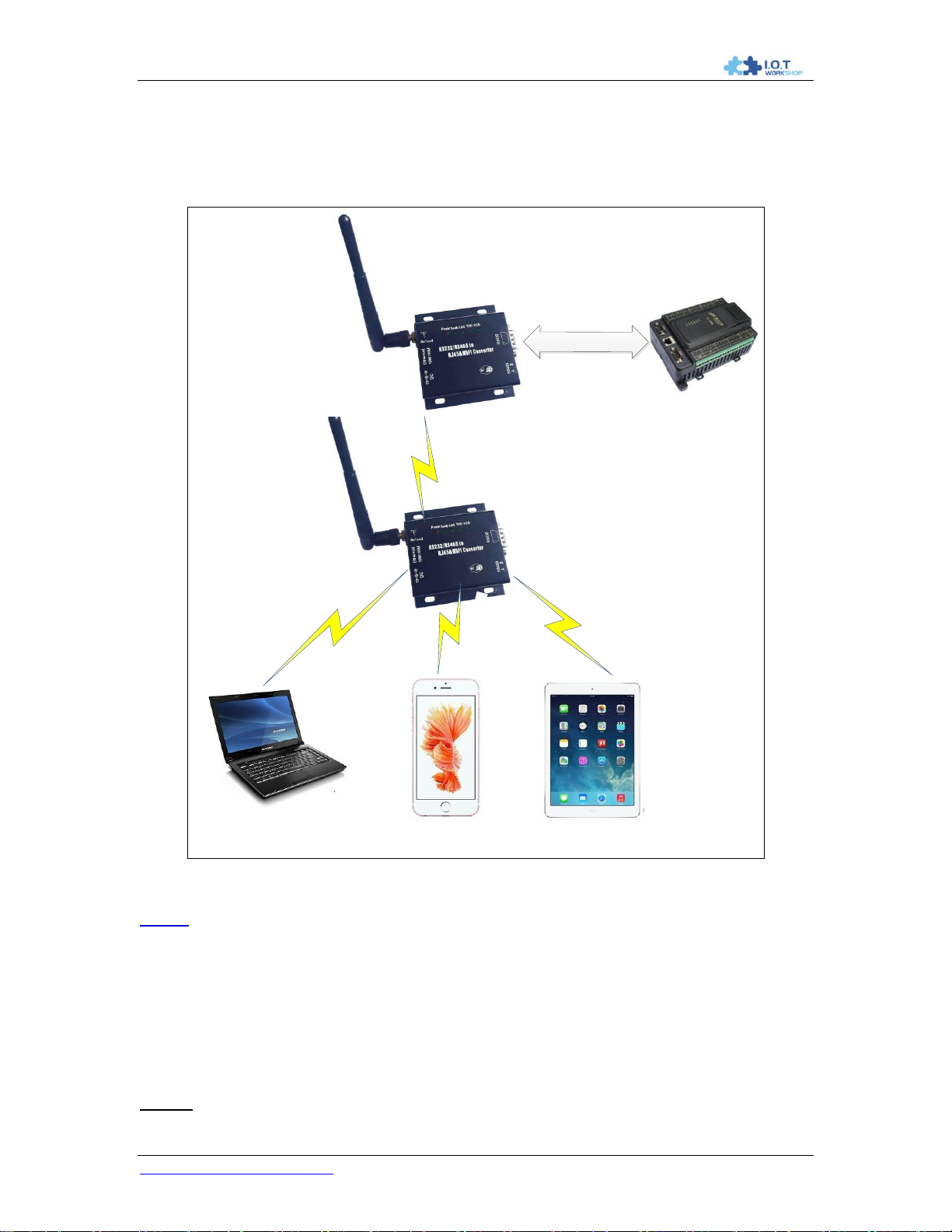
DTU-H100 Wi-Fi/Ethernet to RS485/RS232 Server User Manual
19
Phone
Laptop
PLC Device
Tablet
Wireless Connection
RS
232
/
RS
485
IP: 10.10.100.100 IP: 10.10.100.101 IP: 10.10.100.102
AP IP: 10.10.100.254
STA IP: 10.10.101.100
AP IP: 10.10.101.254
AP
AP
STA
When user enable AP+STA function, the STA port need to keep connected with other router (AP),
or STA port will have to scan the AP frequently, which will affect AP port function and may cause
some data loss.
2.1.4. One AP One STA Applicatioin
Figure 10. One AP and One STA Application
Notes:
The AP and STA part of device IP must be set in different subnetwork as the above picture.
2.2. Ethernet Interface Communication
Device provides one 10/100M Ethernet interface. With this Ethernet interface, user can easily
realize the three interface (WiFi, RS232/RS485, and Ethernet) intercommunication and
networking. Device can configured as Bridge Mode or Router Mode base on different
networking technology.
Notes: The Ethernet function is enabled by default. Users may input “AT+FEPHY=on/off" and
http://www.iotworkshop.com
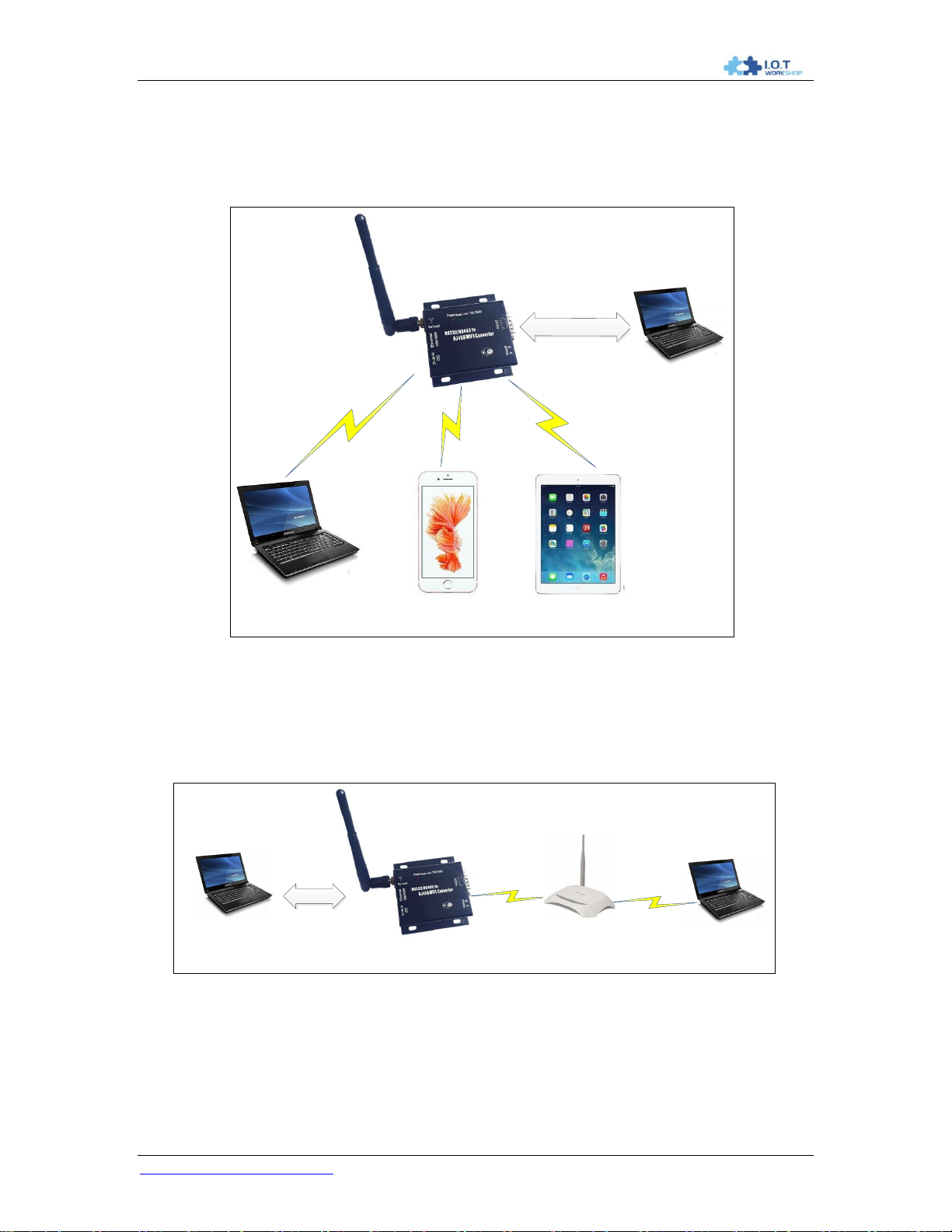
DTU-H100 Wi-Fi/Ethernet to RS485/RS232 Server User Manual
20
Phone
Laptop
Tablet
Wi
-
Fi Link
Wi
-
Fi Link
Wi-Fi Link
RJ
45
Ethernet
DTU Device AP Mode
Laptop
AP
IP:10.10.100.254
IP:10.10.100.100
IP:10.10.100.101 IP:10.10.100.102
IP:10.10.100.2
Laptop
Wireless
RJ45 Ethernet
Ethernet IP:10.10.100.254
STA IP:192.168.1.100
IP:10.10.100.100
Laptop
IP:192.168.1.1
Wireless
IP:192.168.1.102
reset to enable/disable Ethernet. Device need different configuration to support different Ethernet
Networking mode (Such as “N-Ver" and “Z-Ver" as following, which need AT+FVER=n to switch
to N-Ver or AT+FVER=z to switch to Z-Ver).
2.2.1. Ethernet Interface Networking (As AP, N-Ver)
Figure 11. Ethernet Interface Networking (As AP)
For above networking, device works as AP and also the centre of this network. All devices‟ IP
address in this network shall use the same network segment with device and they can
intercommunication with this method.
2.2.2. Ethernet Interface Networking (As STA, N-Ver)
Figure 12. Ethernet Interface Networking (As STA, N-Ver)
For above networking, device works as STA(Firmware is N-Version),and device configured as
router mode. When device connect to AP, it will get wireless port IP address from AP(For
example: 192.168.1.100).At the same time, device also form a subnet(Default 10.10.100.254)
and all devices connected to device Ethernet interface will get assigned IP address(For example:
http://www.iotworkshop.com

DTU-H100 Wi-Fi/Ethernet to RS485/RS232 Server User Manual
21
Laptop
Wireless
RJ45 Ethernet
IP:192.168.1.101
Laptop
IP:192.168.1.1
Wireless
IP:192.168.1.102
STATIC IP:192.168.1.10
10.10.100.100).So for above networking, PC1(left laptop) at internal subnet can initiate a
connection to PC2 , but PC2 can‟t active initiate a connection to PC1, they are in a different
subnetwork.
2.2.3. Ethernet Interface Networking (As STA, Z-Ver)
Figure 13. Ethernet Interface Networking (As STA, Z-Ver)
For above networking, device works as STA and device configured as bridge mode(AT+FVER=z).
When device connect to AP, all devices connected to device Ethernet interface will get assigned
IP address from AP (For example: 192.168.1.101).For device works as bridge mode, it can be
treated as a transparent device and PC1, PC2 can communicate without any limit. But in this
networking, device needs assign a static LAN IP address (For example: 192.168.1.10) if device
also needs communication with AP or configuration through web page.
http://www.iotworkshop.com
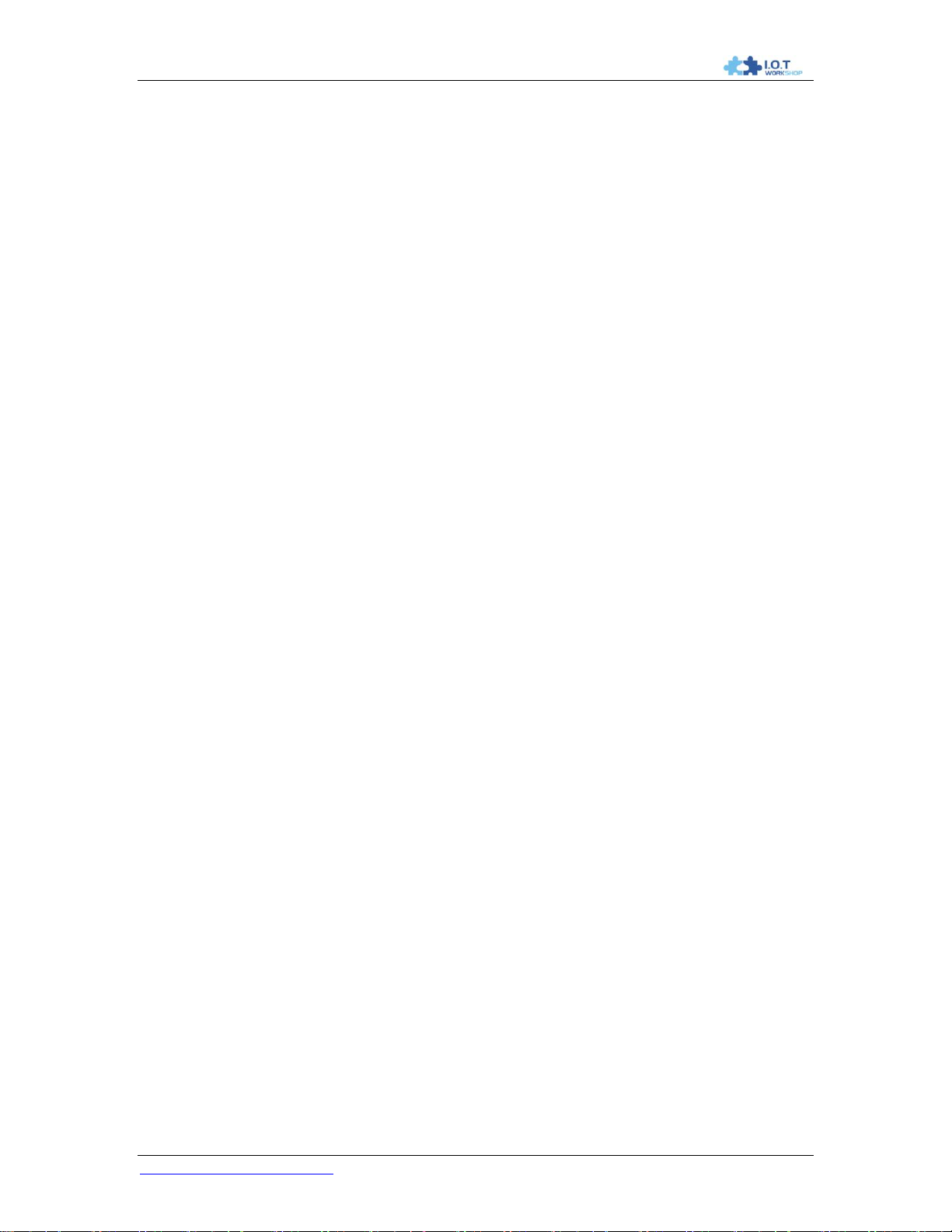
DTU-H100 Wi-Fi/Ethernet to RS485/RS232 Server User Manual
22
3. FUNCTION DESCRIPTION
3.1. User Configuration Process
When device power on, it will work as the previous setting parameter. If need to change the
default working mode, need to configure the following example.
Wireless Network Parameters
Wireless Network Name(SSID)
Security Mode
Encryption Key
TCP/UDP Linking Parameters
Protocol Type
Link Type(Server or Client)
Target Port ID Number
Target Port IP Address
Serial Port Parameters
Baud Rate
Data Bit
Parity (Check) Bit
Stop Bit
Hardware Flow Control
Work Mode Selection
Transparent/Agreement/HTTPD Client mode(AT+TMODE to set)
The following introduce the work mode in detail.
3.2. Working Mode
3.2.1. Transparent Transmission Mode
The device support serial interface transparent transmissioin mode. The benefit of this mode is to
achieve a plug, play serial data port, and reduces user complexity. In this mode, user should only
configure the necessary parameters. After power on, the device can automatically connect to the
default wireless network and server. Use AT+NETP and AT+TCPB command to set the
communication parameters.
As in this mode, the device 's serial port always work in the transparent transmission mode, so
users only need to think of it as a virtual serial cable, send and receive data as using a simple
serial. In other words, the serial cable of users'original serial devices are directly replaced by the
DTU device, user devices can be easy for wireless data transmission without any changes.
The transparent transmission mode can fully compatible with user's original software platform and
reduce the software development effort for integrate wireless data transmission.
Notes: Users may also enable the serial port hardware flow control(CTS/RTS) function, so that
we can make the bit error rate to a minimum. If the user doesn't need hardware flow control
function of the serial port, only need to make the CTS/RTS unconnected.
http://www.iotworkshop.com

DTU-H100 Wi-Fi/Ethernet to RS485/RS232 Server User Manual
23
Frame
Header
Length
Function
Byte
Backup
Data Area
Destination
Port
Target
Address
Data
Check
Sum
Bytes
2
2(5+m+n)
1 2 2 m n
1
3.2.2. Agreement(Serial Command Mode)
In this mode, the user can send the serial data to a different server address, this mode can use
UDP or TCP client to send data to server.
Customer MCU send packets according to the following format. The device will parse the
received serial data and send only the data to ther destination address. When data is received
from server, the device will output it directly.
Table 7 Serial Command Mode
Frame Header:
0x55 0xAA (Constant value)
Length:
Start from the function byte to check sum(does not contain the check sum). High byte first.
Function Byte:
Bit0: (0-UDP, 1-TCP),
Bit1: (0-Short Connection, 1-Long Connection), if it is a short connection, it sends data, and
then disconnected; if it is a long connection, it sends data and keep the connection until receive
new data to change the target address. Valid only in TCP communication.
Bit2: (0-IP, 1-Domain Name), Indicate that the target address is IP or domain name. If it is
IP, the target address is 4 bytes. If it is domain name, the target address length includes the
entire domain name string length(the last byte address is '\0', the end of the string).
Backup Data Area:
Byte 1: If it is a short connection, this position is TCP waits for the timeout time (1-255), if
the device do not receive a response data after the data has been sent, then it wait a few
seconds and the close the connection, e.g this byte is set as 5, then the device will wait from 5
seconds to receive data. If it receive data, then the connection is closed right away. If it is a long
connection, this byte should be 0.
Byte 2: Reserved.
Destination Port:
Little endian, low byte first, e.g the destination port is 23, then the data flow should be
【0x17 0x00】
Target Address:
If it is IP, it is 4 bytes, e.g 【192.168.0.7】 should be 【0x07 0x00 0xA8 0xC0】. If it is a
domain, then the address length should include the ending character '\0' .
http://www.iotworkshop.com

DTU-H100 Wi-Fi/Ethernet to RS485/RS232 Server User Manual
24
Data:
Sent data, the maximum length is 1000 bytes.
Summary:
The following example for reference.
UART Data: 【0x55 0xaa 0x00 0x0a 0x00 0x00 0x00 0x21 0x00 0x85 0x00 0xA8 0xC0 0x01 0x0f】
Length: 【0x00 0x0a】
Function Byte:【0x00 (UDP;Short connection;IP;cut protocol)】
Destination Port:【0x21 0x00(33)】
Target Address:【0x85 0x00 0xA8 0xC0 (192.168.0.133)】
Data:【0x01(data:1)】
Sum Check:【0x0f (0x00+0x00+0x00+0x21+0x00+0x85+0x00+0xA8+0xC0+0x01=0x0f)】
3.2.3. HTTPD Client Mode
This mode is used to send data to HTTP server. It can be set by AT command or Webpage(Note
that AT+NETP and AT+TCPB channel is no long valid in this mode), it is long connection by
default.
The following shows example to use this.
Step 1:Set HTTP Command
AT+TMODE=Httpdclient
AT+HTPMODE=new
AT+HTPSV=10.10.100.200,80
AT+HTPTP=GET
AT+HTPURL=/abcd
AT+HTPHEAD=Content-type:text/html;charset=utf-8
AT+Z
Step 2:send abcd data and the device will send the following GET request to the HTTP
server.
GET /abcdabcd HTTP/1.1
Content-type:text/html;charset=utf-8
http://www.iotworkshop.com

DTU-H100 Wi-Fi/Ethernet to RS485/RS232 Server User Manual
25
3.3. Wi-Fi Parameter Setting
3.3.1. Auto- Frequency Function
When device works as STA, it will adjust its wireless channel to keep the same channel with
associated AP and connect in.
When device works as AP and enable Auto-frequency function, then when device boot up, it will
select the best wireless channel based on surrounding environment.
3.3.2. Security
The device supports multiple wireless encryption mechanisms, and enables to protect the
security of user‟s data transmission, the mechanisms include:
WEP
WPA-PSK/TKIP
WPA-PSK/AES
WPA2-PSK/TKIP
WPA2-PSK/AES
3.3.3. Search Function for STA
When using web configuration of STA interface Setting Page, user can click "Search" button to
find the surrounding AP, and select a AP to connect.
Figure 14. Search Page
3.3.4. Address Binding
The device supports the feature of binding the BSSID address of target network.
According to the provisions of 802.11 protocol, different wireless networks can have a same
network name (i.e. SSID / ESSID), but must correspond to a unique BSSID address (i.e. MAC
address). Illegal intruders can create a wireless network with the same SSID / ESSID, it will make
STAs in the network to join to the illegal AP, thereby and then network leakage happen.
Users can prevent STA from joining to illegal network by binding the BSSID address, to improve
wireless network security.
3.4. UART Frame Scheme
3.4.1. UART Free-Frame
The device support UART free-frame function. If user select open this function, device will check
the intervals between any two bytes when reciving UART data. If this interval time exceeds
http://www.iotworkshop.com

DTU-H100 Wi-Fi/Ethernet to RS485/RS232 Server User Manual
26
defined value (50ms default), The device will think it as the end of one frame and transfer this
free-frame to WiFi port, or The device will receive UART data untill 4K bytes, then transfer 4KB
frame to WiFi port.
The device‟s default interval time is 50ms. User can also set this interval to fast (10ms) through
AT command. But user have to consider if user MCU can send UART data with 10ms interval ,or
the UART data may be divide as fragment.
Through AT command: AT+FUARTTE=fash/normal, user can set the interval time: fast (10ms)
and normal (50ms). This command is factory default setting command and AT+RELD can‟t
change its value.
3.4.2. UART Auto-Frame
The device support UART auto-frame function. If user select open this function and setting autoframe trigger length and auto-frame trigger time parameters, then device will auto framing the
data which received from UART port and transmitting to the network as pre-defined data structure.
Auto-frame trigger length: The fixed data length that device used to transmitting to the
network.
Auto-frame trigger time: After the trigger time, if UART port received data can‟t reach
auto-frame trigger length, then device will transmitting available data to the network and
bypass the auto-frame trigger length condition.
Detailed UART auto-frame function can refer to AT+ instruction set “UARTF/UARTFT/UARTFL"
introduction.
3.5. Network Setting
The device supports TCP/UDP network protocol and the port parameters can be set via web
accessing or AT+instruction set. It has two TCP/UDP Socket: Socket A and Socket B. Serial data
sent to the device, it will be sent to the both Socket A and B simultaneously; TCP/UDP data that it
receives from either Socket A or B, the data will be sent to the serial port.You can achieve a
variety of network communication for setting the dual socket.
3.5.1. Socket A
Socket A has three work mode: TCP Server, TCP Client and UDP. Please refer to the AT+NETP
command instruction for detailed setting.When Socket A configured as TCP Server, it supports
Multi-TCP link connection, and maximum 32 TCP clients are permitted to connect to Socket A.
Multi-TCP link connection will work as following structure:
Upwards data stream: All data from different TCP connection or client will be transmitted to the
serial port as a sequence.
Downwards data stream: All data from serial port (user) will be duplicate and broadcast to every
TCP client.
Detailed multi-TCP link data transmition structure as following figure:
http://www.iotworkshop.com

DTU-H100 Wi-Fi/Ethernet to RS485/RS232 Server User Manual
27
Figure 15. Multi-TCP Link Data Transmition Structure
3.5.2. Socket B
Socket B has one work mode: TCP Client, please refer to the AT + TCPB command instruction.
AT+TCPB=on, Enable TCPB function;
AT+TCPPTB=<port>, Set TCPB port number;
AT+TCPADDB=<IP or domain>, Set TCPB‟s server address;
AT+TCPTOB=<time>, Set TCPB timeout;
AT+TCPLKB, Query TCPB link status;
With variety work mode, socket B can provide users with flexible data transfer methods.For
example, SocketB can connect to a remote server in order to achieve remote control.
Figure 16. Dual Socket Working Data Flow
3.6. TCP Password Authentication
This feature is available only on Socket A TCP server mode, when the TCP client connection to
the device, it will authenticate each connected tcp.
Each TCP client first data should be the “password+0x0d+0x0a" (the password is Webpage
authentication password).
The default password is “admin", so the first piece of data should be "0x61 0x64 0x6D 0x69 0x6E
0x0D 0x0A"(Hex). If the password is correct, the Convert Server returns "OK", on the other hand,
return to the "NO" and disconnect.
The TCP connection of this function can be Webpage in TCP connection password uthentication
is opened or disable. Please refer to the specific webpage section.
http://www.iotworkshop.com

DTU-H100 Wi-Fi/Ethernet to RS485/RS232 Server User Manual
28
3.7. Upload ID
This function only applies to the the device as a TCP client (Socket A or Socket B), in front of the
data when the device connected to the server, it will add with two bytes of ID (ID the range is 0 ~
65535, the high byte first, and the low byte behind) plus two bytes ID radix-minus-one
complement, e.g the default ID is 1111, then the "0x57 0x04 0xfb 0xa8" will be sent to the server.
There are two ways to upload their own id: one is to upload their own id for connection to the
server for the first time;The other is a plus id in front of each data. ID number related parameter is
set in the "serial port and other Settings" section of the web, build joint function of ID for the first
time, and each data with the function of ID are opened by default.
May also use the AT command to set the related parameters. Refer to AT+REGXX command for
detail.
3.8. Keepalive(Reserved)
When the TCP connection becomes abnormal between DTU device and server, the device will
detect this abnormal status and reconnect to server if it works in TCP client. When it works in
TCP server, it will release the TCP resources for next conection.
3.9. Multiple STA Parameters
When device is in the STA mode, if it loose network signal when the signal is too low, it will
automatically switch to the other AP network (switching network automatically restart).
This function is disabled by default.
3.10. Websocket(Reserved)
Contact us for detailed application.
3.11. Parameters Setting
device supports two methods to configuration parameters: Web Accessing and AT+instruction set.
Web accessing means users can configure parameters through Web browser. When device
connected to wireless network, parameters configuration can be done on a PC connected to the
same wireless network. AT+instruction set configuration means user configure parameters
through serial interface command. Refer to “AT+instruction set" chapter for more detail.
Notes:
We can customized the parameters setting as customer request and ship devices with these
parameters as factory default configuration. It will reduce user‟s device configuration time for
mass production. Also, if user need different parameters setting for every device, we can provide
the auto-configuration tool to speed up the device conguration duration. Please contact our
technical interface to acquire this tool if required.
3.12. Palmodic Signal
Base on selected factory default setting, nReady signal can have two output statuses:
Status One: The device will output “0" after normal boot up. This signal used to judge if
device finish boot up and ready for application.
http://www.iotworkshop.com

DTU-H100 Wi-Fi/Ethernet to RS485/RS232 Server User Manual
29
Status Two: The device will output “Palmodic Signal" after normal boot up.The palmodic
signal is 0.5Hz square wave with dutyfactor 1:1. User can query this signal to judge if
deviceis active “live" or need to re-boot. When device switches to command mode, it will
output “0", which used to distinguish work mode and command mode.
Notes:
This function is user selected factory setting and RELD instruction will not effective for this
function. If user not requires this function, the default factory setting is Status One. Contact us for
more detailed support
3.13. Firmware Upgrade
device supports firmware upgrade online; User can upgrade firmware via web access.
http://www.iotworkshop.com

DTU-H100 Wi-Fi/Ethernet to RS485/RS232 Server User Manual
30
Parameters
Default Setting
SSID
DTU-H100_XXXX
IP Address
10.10.100.254
Subnet Mask
255.255.255.0
User Name
admin
Password
admin
4. OPERATION GUIDELINE
4.1. Configuration via Web Accessing
When first use device, user may need some configuration. User can connect to device‟s wireless
interface with following default setting information and configure the device through laptop.
Table 5 The device Web Access Default Setting
4.1.1. Open Web Management Interface
Step 1: Connect laptop to SSID “DTU-H100_XXXX" of the device via wireless LAN card;
Step 2: After wireless connection OK. Open Wen browser and access “http://10.10.100.254";
Step 3: Then input user name and password in the page as following and click “OK" button.
Figure 17. Open Web Management page
The The device web management page support English and Chinese language. User can select
language environment at the top right corner and click “Apply" button.
The main menu include nine pages: "Quick Configure", "Mode Selection", "AP Interface Setting",
"STA Interface Setting","Application Setting", and so on.
4.1.2. Quick Configure
This page provides users with a method of rapid configuration of device.Users according to the
steps to configure the parameters and restart the device, you can let the device work
rapidly,reduced the configuration steps and time. It still need to the corresponding configuration
page if need to set some detailed parameters.
http://www.iotworkshop.com

DTU-H100 Wi-Fi/Ethernet to RS485/RS232 Server User Manual
31
Figure 18. Quick Configure Page
This page has four configuration options and a restart, the corresponding instructions below:
WI-FI Setting: set the working mode of wifi, AP mode or the STA.
Ethernet Ports Setting: open/close the Ethernet ports, and set up the corresponding work
mode.
UART Setting: set serial port parameters, including baud rate, parity bit, 485 functions and
so on.
Network Setting: set network parameters, Only Socket A related parameters.
Device Management: when after completion of the above parameters are configured, click
reset.
4.1.3. Mode Selection Page
This page use to setting the device working mode (Transparent Transmission or HTTPD Client
mode and so on) and wireless networking mode (AP and STA mode).
Figure 19. Mode Selection Page
http://www.iotworkshop.com

DTU-H100 Wi-Fi/Ethernet to RS485/RS232 Server User Manual
32
4.1.4. AP Interface Setting Page
This page use to setting the parameters when device works as AP.
Figure 20. AP Interface Setting Page
4.1.5. STA Interface Setting Page
This page use to setting the parameters when device works as STA.
Such as SSID of AP which device need to connected, and also select the networking type: DHCP
or static IP address.
http://www.iotworkshop.com

DTU-H100 Wi-Fi/Ethernet to RS485/RS232 Server User Manual
33
Figure 21. STA Interface Setting Page
4.1.6. Application Setting Page
This page use to setting the parameters of serial port communication, such as UART setting and
high layer network protocol setting which used support serial communication.
Figure 22. Application Setting Page
Notes:
Generally, Network protocols support three modes: TCP Server, TCP Client, UDP Server and
UDP Client. UDP has no server and client requirement according to standard. But we do special
http://www.iotworkshop.com

DTU-H100 Wi-Fi/Ethernet to RS485/RS232 Server User Manual
34
function for UDP Server mode, If set as UDP Server, the device will save the IP address and port
of the latest UDP packet received. The data will be sent to the saved IP address and port. If the
device hasn‟t saved any IP address and port when power up. The data will be sent to the IP
address and port which is set by this command.
Besides device working as TCP Server (IP address not required in this mode). User must set the
IP address of the device which need communicate with device.
Also the Port ID between two sides of the communication devices must keep the same.
4.1.7. Ethernet Setting
This page is used to set the Ethernet Port function. If need to connect to router by Ethernet, it
should be set as WANN Port, if need to connect to PC, it should be set as LAN Port.
Figure 23. Ethernet Setting Page
4.1.8. HTTPD Client Mode
This page sets the HTTP header in the HTTPD Client mode. This page will be updated later.
Figure 24. HTTPD Client Mode Page
4.1.9. Device Management Page
This page use to manage device general setting, such as administrator setting, restart device
button, restore factory default setting button, and update firmware through webpage.
http://www.iotworkshop.com

DTU-H100 Wi-Fi/Ethernet to RS485/RS232 Server User Manual
35
Figure 25. Device Management Page
Notes:
Restart device button: When you setting the parameters of different web pages, you will click
“Apply" button to confirm the setting, but the setting take effect only after user click the “Restart"
button here, the device will re-boot up and reflash the memory information with new changes.
WEB IO and Advances page function is reserved.
4.2. The device Usage Introduction
4.2.1. Software Debug Tools
Recommend to use two common software tools debugging and applying device.
(User can also select other tools used to debug serial and Ethernet port).
Serial Debugging Software: ComTools
Serial Debugging Software: Accessport
Ethernet Debugging Software: TCPUDPDbg
4.2.2. Network Connection
User can select two methods to connect device base on dedicated application.
Use The device STA interface
The device and debug PC2 connect to a wireless AP, another PC1 (or user device) connect to
device with serial port:
http://www.iotworkshop.com

DTU-H100 Wi-Fi/Ethernet to RS485/RS232 Server User Manual
36
Laptop
RS232/RS485
Laptop
Laptop
RS232/RS485
Laptop
Figure 26. STA Interface Debug Connection
Use The device AP interface
Debug PC2 connect to The device through wireless connection, another PC1 (or user device)
connect to device with serial port.
Figure 27. AP Interface Debug Connection
4.2.3. Device Debug
PC1 open “CommTools" program, setting the same serial port parameters with device and open
serial port connection.
Figure 28. “CommTools" Serial Debug Tools
PC2 open “TCPUDPDbg" program, and create a new connection. If The device configured as
Server mode, “TCPUDPDbg" Tools shall create “Client “mode connection. Or otherwise, create a
“Server" mode connection.
http://www.iotworkshop.com

DTU-H100 Wi-Fi/Ethernet to RS485/RS232 Server User Manual
37
Figure 29. “TCPUDPDbg" Tools Create Connection
Then setting the TCP/UDP connection parameters. Default as following:
Figure 30. “TCPUDPDbg" Tools Setting
Then, click “Create" button to create a connection.
http://www.iotworkshop.com

DTU-H100 Wi-Fi/Ethernet to RS485/RS232 Server User Manual
38
PLC Device
RS232/RS485
Figure 31. “TCPUDPDbg" Tools Connection
Now, in transparent transmission mode (The device default setting), data can be transferred from
“CommTools" program to “TCPUDPDbg" program, or in reverse. You can see data in receiver
side will keep same as in sender side.
4.3. Typical Application Examples
4.3.1. Wireless Control Application
Figure 32. Wireless Control Application
For this wireless control application, The device works as AP mode. Device‟s serial port connects
to user device. So, control agent (Smart phone for this example) can manage and control the
user device through the wireless connection with device.
http://www.iotworkshop.com

DTU-H100 Wi-Fi/Ethernet to RS485/RS232 Server User Manual
39
PLC Device
RS
232
/
RS
485
DTU Device STA Mode
Server
Server
WWW. Network Cloud
PLC Device
RS
232
/
RS
485
DTU Device STA Mode
4.3.2. Remote Management Application
For this remote management application, The device works as STA mode and connects to
Internet through wireless AP. Device configured as TCP Client and communicates with remote
TCP server at Internet. Device‟s serial port connects to user device.
So, user device‟s data or sampling information can send to remote TCP server for storage or
processing. Also remote TCP server can send command to control and manage the user device
through the wireless network.
4.3.3. Transparent Serial Port Application
For this transparent serial port application, two device connect as below figures to build up a
transparent serial port connection.
Figure 33. Remote Management Application
http://www.iotworkshop.com

DTU-H100 Wi-Fi/Ethernet to RS485/RS232 Server User Manual
40
PLC Device
RS
232
/
RS
485
AP IP: 10.10.100.254
STA IP: 10.10.101.100
AP IP: 10.10.101.254
AP
STA
PLC Device
RS
232
/
RS
485
Figure 34. Transparent Serial Port Application
For up side device, configured as AP mode and use default SSID and IP address changed to
10.10.101.254, network protocol configured as TCP/Server mode, and protocol port ID: 8899.
For down side device, configured as STA mode and setting the same SSID with up side device,
enable DHCP network and network protocol configured as TCP/Client mode, protocol port ID:
8899. Target IP address part setting the same IP address with up side device (“10.10.101.254"
for this example).
When down side device boot up, it will find wireless AP and open TCP/Client network protocol to
connect with up side device‟s TCP/Server. All these operation will be automatic and after finished,
the two user devices connected to device through serial port can communicate each other and
think the connection between them is fully transparent.
4.3.4. Wireless Data Acquisition Card Application
For this wireless data acquisition card application, one PC works as data server and every data
acquisition card connects with a device to support wireless connection function.
http://www.iotworkshop.com

DTU-H100 Wi-Fi/Ethernet to RS485/RS232 Server User Manual
41
RS
232
/
RS
485
LAN IP: 10.10.99.254
WAN IP: 10.10.100.101
Net Prot: TCP Client
10.10.100.100:8899
AP
STA
RS
232
/
RS
485
STA
LAN IP: 10.10.98.254
WAN IP: 10.10.100.102
Net Prot: TCP Client
10.10.100.100:8899
LAN IP: 10.10.100.254
Net Prot: TCP Client
10.10.100.100:8899
IP: 10.10.100.100
Net Prot: TCP Server 8899
As above figure, one The device configured as AP mode and all others configured as STA mode.
All The device which configured as STA and data server PC wireless connected to The device
which configured as AP to make up a wires network.
Data server PC open TCP/Server protocol and all device open TCP/Client protocol. All data
acquisition cards‟ data and sampling information can be transmitted to data server PC for
operation.
Figure 35. Wireless Data Acquisition Card Application
http://www.iotworkshop.com

DTU-H100 Wi-Fi/Ethernet to RS485/RS232 Server User Manual
5. AT+INSTRUCTION INTRODUCTION
5.1. Configuration Mode
When The device power up, it will default works as transparent transmission mode, then user can
switch to configuration mode by serial port command. The device UART default parameters setting as
below figure,
Figure 36. The device Default UART Port Parameters
In configuration mode, user can setting the device through AT+ instruction set, which cover all web
page setting function.
5.1.1. Switch to Configuration Mode
Two steps to finish switching from transparent transmission mode to configuration mode.
UART input “+++", after device receive “+++", and feedback “a" as confirmation.
UART input “a", after device receive “a" and feedback “+ok" to go into AT+
instruction set configuration mode.
Figure 37. Switch to Configuration Mode
Notes:
http://www.iotworkshop.com - 42 -

DTU-H100 Wi-Fi/Ethernet to RS485/RS232 Server User Manual
1. When user input “+++" (No “Enter" key required), the UART port will display feedback information
“a", and not display input information"+++" as above UART display.
2. Any other input or wrong step to UART port will cause the device still works as original mode
(transparent transmission).
5.2. AT+ Instruction Set Overview
User can input AT+ Instruction through hyper terminal or other serial debug terminal, also can program
the AT+ Instruction to script. User can also input “AT+H" to list all AT+ Instruction and description to
start.
Figure 38. "AT+H" Instruction for Help
5.2.1. Instruction Syntax Format
AT+Instruction protocol is based on the instruction of ASCII command style, the description of syntax
format as follow.
Format Description
< >: Means the parts must be included
[ ]: Means the optional part
Command Message
AT+<CMD>[op][para-1,para-2,para-3,para-4…]<CR>
AT+: Prefix of command message;
CMD: Command string;
[op]: Symbol of command operator,
“=" : The command requires parameters input;
http://www.iotworkshop.com - 43 -

DTU-H100 Wi-Fi/Ethernet to RS485/RS232 Server User Manual
Error Code
Description
-1
Invalid Command Format
-2
Invalid Command
-3
Invalid Operation Symbol
-4
Invalid Parameter
-5
Operation Not Permitted
Instruction
Description
<null>
NULL
E
Open/Close show back function
ENTM
Set device into transparent transmition mode
NETP
Set/Query network protocol parameters
UART
Set/Query serial port parameters
UARTF
Open/Close UART auto-frame function
UARTFT
Set/Query UART auto-frame trigger time
UARTFL
Set/Query UART auto-frame trigger length
TMODE
Set/Query data transmition mode
(transparent transmition)
WMODE
Set/Query WIFI work mode (AP or STA)
WSKEY
Set/Query WIFI security parameters as STA
WSSSID
Set/Query WIFI target AP SSID parameters as STA
“NULL": Query the current command parameters setting;
[para-n]: Parameters input for setting if required;
<CR>:"Enter" Key, it‟s 0x0a or 0x0d in ASCII;
Notes: When input AT+Instruction, “AT+<CMD>" character will display capital letter automatic and
other parts will not change as you input.
Response Message
+<RSP>[op] [para-1,para-2,para-3,para-4…]<CR><LF><CR><LF>
+: Prefix of response message;
RSP: Response string;
“ok" : Success
“ERR": Failure
[op] : =
[para-n]: Parameters if query command or Error code when error happened;
<CR>: ASCII 0x0d;
<LF>: ASCIII 0x0a;
Error Code
Table 6 Error Code DescribtionThe device Web Access Default Setting
5.2.2. AT+ Instruction Set
Table 7 AT+ Instruction Set List
http://www.iotworkshop.com - 44 -

DTU-H100 Wi-Fi/Ethernet to RS485/RS232 Server User Manual
WSLK
Query WiFi link status as STA
WEBU
Set/Query WEB page login parameters
(User Name and Password)
WAP
Set/Query WIFI parameters as AP
WAKEY
Set/Query WIFI security parameters as AP
HIDESSID
Set/Query hide AP‟s SSID
MSLP
Set devices into power save mode.(Turn OFF WiFi)
WSCAN
Seek AP when device works as STA mode
TCPLK
Query if TCP link already build-up
TCPDIS
Open/Cose TCP (Only TCP Client available)
WANN
Set/Query WAN setting, only effective as STA mode
LANN
Set/Query LAN setting, only effective as AP mode
DHCPDEN
Enable/Disable LAN DHCP server function
DHCPGW
Set/Query DHCP gateway address
TCPTO
Set/Query TCP timeout
MAXSK
Set/Query maxima TCP connection
TCPB
Open/Close TCPB function
TCPPTB
Set/Query TCPB port number
TCPADDB
Set/Query TCPB server address
TCPTOB
Set/Query TCPB time out time
TCPLKB
Query TCPB link status
NTCPBSSLEN
Set/Query TCPB SSL function
EPHY
Open/Close ETH interface
STTC
Enable/Disable STA port scan function
DOMAIN
Set/Query domain ofdevice webpage
FRLDEN
Enable/Disable nReload pin function
RELD
Restore to factory default setting
Z
Re-start device
MID
Query device ID information
WRMID
Set device ID
VER
Query device software version information
H
Help
FVEW
Enable/Disable WANN mode
FVER
Set/Query working mode
WMAC
Set/Query AP MAC address
PING
PING command
Notes: device can works as AP or STA, user have to use different AT+ Instruction to set WiFi
parameters when device works as AP or STA mode.
5.2.2.1. AT+E
Function: Open/Close show back function;
Format:
AT+E<CR>
+ok<CR>< LF ><CR>< LF >
When device firstly switch from transparent transmission to configuration mode, show back status is
open, input “AT+E" to close show back function, input“AT+E" again to open show back function.
http://www.iotworkshop.com - 45 -

DTU-H100 Wi-Fi/Ethernet to RS485/RS232 Server User Manual
5.2.2.2. AT+ENTM
Function: Set device into transparent transmition mode;
Format:
AT+ENTM<CR>
+ok<CR>< LF ><CR>< LF >
When operate this command, device switch from configuration mode to transparent transmission
mode.
5.2.2.3. AT+NETP
Function: Set/Query network protocol parameters;
Format:
Query Operation
AT+NETP<CR>
+ok=<protocol,CS,port,IP><CR>< LF ><CR>< LF >
Set Operation
AT+NETP=<protocol,CS,port,IP><CR>
+ok<CR>< LF ><CR>< LF >
Parameters:
protocol:
TCP
UDP
CS: Network mode:
SERVER
CLIENT
Port: protocol port ID: Decimal digit and less than 65535
IP: Server‟s IP address when device set as client
After device boots up again, the setting will be effective.
5.2.2.4. AT+UART
Function: Set/Query serial port parameters;
Format:
Query Operation
AT+UART<CR>
+ok=<baudrate,data_bits,stop_bit,parity,flowctrl><CR>< LF ><CR>< LF >
Set Operation
AT+UART=<baudrate,data_bits,stop_bit,parity><CR>
+ok<CR>< LF ><CR>< LF >
Parameters:
baudrate:
300,600,
1200,1800,2400,4800,9600,19200,38400,57600,115200,230400,460800
http://www.iotworkshop.com - 46 -

DTU-H100 Wi-Fi/Ethernet to RS485/RS232 Server User Manual
data_bits:
5,6,7,8
stop_bits:
1,2
parity:
NONE,EVEN,ODD,MARK,SPACE
flowctrl:hardware flow control (CTSRTS)
NFC: No flow control
FC: flow control
After device boots up again, the setting will be effective.
5.2.2.5. AT+ UARTF
Function: Open/Close UART auto-frame function;
Format:
Query Operation
AT+ UARTF<CR>
+ok=<para><CR>< LF ><CR>< LF >
Set Operation
AT+ UARTF=<para ><CR>
+ok<CR>< LF ><CR>< LF >
Parameters:
para:
disable - Close auto-frame function;
enable - Open auto-frame function;
5.2.2.6. AT+ UARTFT
Function: Set/Query UART auto-frame trigger time;
Format:
Query Operation
AT+ UARTFT<CR>
+ok=<time><CR>< LF ><CR>< LF >
Set Operation
AT+ UARTFT=<time ><CR>
+ok<CR>< LF ><CR>< LF >
Parameters:
time: Range 100 ~10000; Unit: ms. Auto-frame trigger time
5.2.2.7. AT+ UARTFL
Function: Set/Query UART auto-frame trigger length;
Format:
Query Operation
AT+ UARTFL<CR>
+ok=<len><CR>< LF ><CR>< LF >
Set Operation
http://www.iotworkshop.com - 47 -

DTU-H100 Wi-Fi/Ethernet to RS485/RS232 Server User Manual
AT+ UARTFL=<len ><CR>
+ok<CR>< LF ><CR>< LF >
Parameters:
len: Range 64 ~4096; Unit: byte. Auto-frame trigger length;
5.2.2.8. AT+TMODE
Function: Set/Query data transmition mode;
Format:
Query Operation
AT+TMODE<CR>
+ok=<tmode><CR>< LF ><CR>< LF >
Set Operation
AT+ TMODE=<tmode><CR>
+ok<CR>< LF ><CR>< LF >
Parameters:
tmode: Data transmition mode
Through: Transparent transmition
Agreement: Serial command mode
GPIO: GPIO mode(Reserved)
Httpdclient:HTTPD Client mode
After device boots up again, the setting will be effective.
5.2.2.9. AT+WMODE
Function: Set/Query WIFI work mode;
Format:
Query Operation
AT+WMODE<CR>
+ok=<mode><CR>< LF ><CR>< LF >
Set Operation
AT+ WMODE=<mode><CR>
+ok<CR>< LF ><CR>< LF >
Parameters:
mode:WIFI work mode
AP
STA
After device boots up again, the setting will be effective.
5.2.2.10. AT+WSKEY/AT+WSKEYA
Function: Set/Query WIFI security parameters as STA for first target AP;
Format:
Query Operation
AT+WSKEY/AT+WSKEYA<CR>
+ok=<auth,encry,key><CR>< LF ><CR>< LF >
Set Operation
http://www.iotworkshop.com - 48 -

DTU-H100 Wi-Fi/Ethernet to RS485/RS232 Server User Manual
AT+ WSKEY/AT+WSKEYA=< auth,encry,key><CR>
+ok<CR>< LF ><CR>< LF >
Parameters:
auth: Authentication mode
OPEN
SHARED
WPAPSK
encry:Encryption algorithm
NONE: When “auth=OPEN", effective
WEP-H: When “auth=OPEN" or “SHARED", effective, HEX format
WEP-A: When “auth=OPEN" or “SHARED", effective, ASCII format
TKIP: When "auth= WPAPSK", effective
AES: When “auth= WPAPSK", effective
key: password, ASCII code, shall less than 64 bit and greater than 8bit
This Instruction only effective for The device works as STA. After device boots up again, the setting
will be effective. But user can set this command when device configured as AP.
5.2.2.11. AT+WSKEYB
Function: Set/Query WIFI security parameters as STA for second target AP;
Format:
Query Operation
AT+WSKEYB<CR>
+ok=<auth,encry,key><CR>< LF ><CR>< LF >
Set Operation
AT+WSKEYB=< auth,encry,key><CR>
+ok<CR>< LF ><CR>< LF >
Parameters:
auth: Authentication mode
OPEN
SHARED
WPAPSK
encry:Encryption algorithm
NONE: When “auth=OPEN", effective
WEP-H: When “auth=OPEN" or “SHARED", effective, HEX format
WEP-A: When “auth=OPEN" or “SHARED", effective, ASCII format
TKIP: When "auth= WPAPSK", effective
AES: When “auth= WPAPSK", effective
key: password, ASCII code, shall less than 64 bit and greater than 8bit
This Instruction only effective for The device works as STA. After device boots up again, the setting
will be effective. But user can set this command when device configured as AP.
5.2.2.12. AT+WSKEYC
Function: Set/Query WIFI security parameters as STA for third target AP;
Format:
http://www.iotworkshop.com - 49 -

DTU-H100 Wi-Fi/Ethernet to RS485/RS232 Server User Manual
Query Operation
AT+WSKEYC<CR>
+ok=<auth,encry,key><CR>< LF ><CR>< LF >
Set Operation
AT+WSKEYC=< auth,encry,key><CR>
+ok<CR>< LF ><CR>< LF >
Parameters:
auth: Authentication mode
OPEN
SHARED
WPAPSK
encry:Encryption algorithm
NONE: When “auth=OPEN", effective
WEP-H: When “auth=OPEN" or “SHARED", effective, HEX format
WEP-A: When “auth=OPEN" or “SHARED", effective, ASCII format
TKIP: When "auth= WPAPSK", effective
AES: When “auth= WPAPSK", effective
key: password, ASCII code, shall less than 64 bit and greater than 8bit
This Instruction only effective for The device works as STA. After device boots up again, the setting
will be effective. But user can set this command when device configured as AP.
5.2.2.13. AT+WSSSID/AT+WSSSIDA
Function: Set/Query WIFI first target AP SSID parameters as STA.
Format:
Query Operation
AT+WSSSID/AT+WSSSIDA<CR>
+ok=<ap’s ssid><CR>< LF ><CR>< LF >
Set Operation
AT+ WSSSID/AT+WSSSIDA=<ap’s ssid ><CR>
+ok<CR>< LF ><CR>< LF >
Parameters:
ap‟s ssid: AP‟s SSID
This Instruction only effective for The device works as STA. After device boots up again, the setting
will be effective. But user can set this command when device configured as AP. The default is DTUH100_XXXX.
5.2.2.14. AT+WSSSIDB
Function: Set/Query WIFI second target AP SSID parameters as STA.
Format:
Query Operation
AT+WSSSIDB<CR>
+ok=<ap’s ssid><CR>< LF ><CR>< LF >
Set Operation
http://www.iotworkshop.com - 50 -

DTU-H100 Wi-Fi/Ethernet to RS485/RS232 Server User Manual
AT+ WSSSIDB=<ap’s ssid ><CR>
+ok<CR>< LF ><CR>< LF >
Parameters:
ap‟s ssid: AP‟s SSID
This Instruction only effective for The device works as STA. After device boots up again, the setting
will be effective. But user can set this command when device configured as AP. The default is DTUH100_AP2.
5.2.2.15. AT+WSSSIDC
Function: Set/Query WIFI third target AP SSID parameters as STA.
Format:
Query Operation
AT+WSSSIDC<CR>
+ok=<ap’s ssid><CR>< LF ><CR>< LF >
Set Operation
AT+ WSSSIDC=<ap’s ssid ><CR>
+ok<CR>< LF ><CR>< LF >
Parameters:
ap‟s ssid: AP‟s SSID
This Instruction only effective for The device works as STA. After device boots up again, the setting
will be effective. But user can set this command when device configured as AP. The default is DTUH100_AP3.
5.2.2.16. AT+MSSID
Function: Enable/Disable device wi-fi STA auto switch function
Format:
Query Operation
AT+MSSID<CR>
+ok=<ret><CR>< LF ><CR>< LF >
Set Operation
AT+MSSID=<ret><CR>
+ok<CR>< LF ><CR>< LF >
Parameters:
ret: on/off
off: disable auto switch, default value
on: enable auto switch.
Note: If enable auto swich functioin, when the device reboot, it will choose the most strong signal
stength to connect according to the three AP setting by AT+WSSSIDX command.
5.2.2.17. AT+WSLK
Function: Query WiFi link status as STA
Format:
Query Operation
AT+ WSLK<CR>
http://www.iotworkshop.com - 51 -

DTU-H100 Wi-Fi/Ethernet to RS485/RS232 Server User Manual
+ok=<ret><CR>< LF ><CR>< LF >
Parameters:
ret
"Disconnected", if no WiFi connection;
"AP‟ SSID(AP‟s MAC" ), if WiFi connection available;
"RF Off", if WiFi OFF;
This Instruction only effective for The device works as STA. After device boots up again, the setting
will be effective. But user can set this command when device configured as AP.
5.2.2.18. AT+WEBU
Function: Set/Query WEB page login parameters;
Format:
Query Operation
AT+WEBU<CR>
+ok=<usr,password><CR>< LF ><CR>< LF >
Set Operation
AT+ WEBU=< usr,password ><CR>
+ok<CR>< LF ><CR>< LF >
Parameters:
usr: User name for WEB page access;
password:Password for WEB page access;
5.2.2.19. AT+WAP
Function: Set/Query WIFI parameters as AP;
Format:
Query Operation
AT+WAP<CR>
+ok=<wifi_mode,ssid,channel><CR>< LF ><CR>< LF >
Set Operation
AT+ WAP=<wifi_mode,ssid,channel><CR>
+ok<CR>< LF ><CR>< LF >
Parameters:
wifi_mode: WiFi protocols
11BG
11B
11G
11BGN
11N
ssid: SSID when device works as AP;
channel: WIFI channel selection
AUTO
CH1~CH11
This Instruction only effective for The device works as AP. After device boots up again, the setting will
be effective. But user can set this command when device configured as STA.
http://www.iotworkshop.com - 52 -

DTU-H100 Wi-Fi/Ethernet to RS485/RS232 Server User Manual
5.2.2.20. AT+WAKEY
Function: Set/Query WIFI security parameters as AP;
Format:
Query Operation
AT+WAKEY<CR>
+ok=<auth,encry,key><CR>< LF ><CR>< LF >
Set Operation
AT+ WAKEY=< auth,encry,key><CR>
+ok<CR>< LF ><CR>< LF >
Parameters:
auth: Authentication mode
OPEN
SHARED
WPAPSK
encry:Encryption algorithm
NONE: When “auth=OPEN", effective;
WEP: When “auth=OPEN", effective or “SHARED", effective;
TKIP: When “auth=WPAPSK", effective;
AES:When “auth=WPAPSK", effective;
TKIPAES:When “auth=WPAPSK", effective;
key: password, ASCII code, shall less than 64 bit and greater than 8bit;
This Instruction only effective for The device works as AP. After device boots up again, the setting will
be effective. But user can set this command when device configured as STA.
5.2.2.21. AT+HIDESSID
Function: Set/Query hide AP‟s SSID;
Format:
Query Operation
AT+ HIDESSID <CR>
+ok=<sta.><CR>< LF ><CR>< LF >
Set Operation
AT+ HIDESSID=<sta><CR>
+ok<CR>< LF ><CR>< LF >
Parameters:
When Query,sta reply if device‟s SSID is hide;
On – not hide SSID;
Off - hide SSID;
When Set,
Off - hide SSID;
On - not hide SSID;
5.2.2.22. AT+MSLP
Function: Set devices into power save mode.(Turn OFF WiFi);
Format:
http://www.iotworkshop.com - 53 -

DTU-H100 Wi-Fi/Ethernet to RS485/RS232 Server User Manual
Query Operation
AT+ MSLP <CR>
+ok=<sta.><CR>< LF ><CR>< LF >
Set Operation
AT+ MSLP=<on/off><CR>
+ok<CR>< LF ><CR>< LF >
Parameters:
When Query,sta reply if the device in sleep mode;
On - Device not in sleep mode (WiFi ON);
Off - Device in sleep mode(WiFi OFF);
When Set,
Off - Set device to sleep mode (WiFi OFF);
On - Set device to normal mode (WiFi ON);
When device go into sleep mode, user can input “AT+MSLP=on" to re-start the device and device go
into transparent transmission mode.
5.2.2.23. AT+WSCAN
Function: Seek AP when device works as STA mode;
Format:
AT+ WSCAN<CR>
+ok=<ap_site><CR>< LF ><CR>< LF >
Parameters:
ap_site: AP searched;
5.2.2.24. AT+ TCPLK
Function: Query if TCP link already build-up;
Format:
AT+ TCPLK<CR>
+ok=<sta><CR>< LF ><CR>< LF >
Parameters:
sta.: if device already setup TCP link;
on: TCP link setup;
off: TCP link not setup;
5.2.2.25. AT + TCPDIS
Function: Open/Cose TCP (Only TCP Client available);
Format:
Query Operation
AT+TCPDIS<CR>
+ok=<sta><CR>< LF ><CR>< LF >
Set Operation
AT+ TCPDIS=<on/off><CR>
+ok<CR>< LF ><CR>< LF >
Parameters:
http://www.iotworkshop.com - 54 -

DTU-H100 Wi-Fi/Ethernet to RS485/RS232 Server User Manual
sta.: set/qurey TCP link status;
on: TCP link availabe; When setting “on", device will connect to TCP server
right away.
off: TCP link not availabe; when setting “off", device will disconnect with TCP
server and not connect again.
5.2.2.26. AT+ WANN
Function: Set/Query WAN setting, only effective as STA mode;
Format:
Query Operation
AT+WANN<CR>
+ok=<mode,address,mask,gateway><CR>< LF ><CR>< LF >
Set Operation
AT+ WANN=< mode,address,mask,gateway ><CR>
+ok<CR>< LF ><CR>< LF >
Parameters:
mode: IP setting for WAN port
static: Static IP
DHCP: Dynamic IP
address: WAN port IP address;
mask: WAN port subnet mask;
gateway: WAN port gateway address;
This Instruction only effective for The device works as STA. After device boots up again, the setting
will be effective. But user can set this command when device configured as AP.
5.2.2.27. AT+ LANN
Function: Set/Query LAN setting, only effective as AP mode;
Format:
Query Operation
AT+LANN<CR>
+ok=<address,mask ><CR>< LF ><CR>< LF >
Set Operation
AT+ LANN=<address,mask ><CR>
+ok<CR>< LF ><CR>< LF >
Parameters:
address: LAN port IP address;
mask: LAN port subnet mask;
This Instruction only effective for The device works as AP. After device boots up again, the setting will
be effective. But user can set this command when device configured as STA.
5.2.2.28. AT + DHCPDEN
Function: Enable/Disable LAN DHCP server function;
Format:
Query Operation
http://www.iotworkshop.com - 55 -

DTU-H100 Wi-Fi/Ethernet to RS485/RS232 Server User Manual
AT+DHCPDEN<CR>
+ok=<sta><CR>< LF ><CR>< LF >
Set Operation
AT+ DHCPDEN=<sat><CR>
+ok<CR>< LF ><CR>< LF >
Parameters:
sta. if Enable/Disable LAN DHCP server function;
on: Enable LAN DHCP server function.
off: Disable LAN DHCP server function.
5.2.2.29. AT+ DHCPGW
Function: Set/Query DHCP gateway address;
Format:
Query Operation
AT+ DHCPGW<CR>
+ok=<address><CR>< LF ><CR>< LF >
Set Operation
AT+ DHCPGW=<address ><CR>
+ok<CR>< LF ><CR>< LF >
Parameters:
address: DHCP gate address;
5.2.2.30. AT+ TCPTO
Function: Set/Query TCP timeout;
Format:
Query Operation
AT+ TCPTO<CR>
+ok=<time><CR>< LF ><CR>< LF >
Set Operation
AT+ TCPTO=<time ><CR>
+ok<CR>< LF ><CR>< LF >
Parameters:
time: TCP timeout time.
<= 600, (600s);
>=0, (0 means no timeout);
Default, 300s;
5.2.2.31. AT+ MAXSK
Function: Set/Query maxima TCP connection;
Format:
Query Operation
AT+ MAXSK<CR>
+ok=<num><CR>< LF ><CR>< LF >
Set Operation
http://www.iotworkshop.com - 56 -

DTU-H100 Wi-Fi/Ethernet to RS485/RS232 Server User Manual
AT+ MAXSK =<num ><CR>
+ok<CR>< LF ><CR>< LF >
Parameters:
num: 1~32, default 32. maxima TCP connection;
When configure as TCP/Server, The device support maxime 32 TCP connections. If not require so
much connection, user can resetting this parameters.
5.2.2.32. AT+TCPB
Function: Open/Close TCPB function;
Format:
Query Operation
AT+TCPB<CR>
+ok=<sta><CR>< LF ><CR>< LF >
Set Operation
AT+ TCPB=<on/off><CR>
+ok<CR>< LF ><CR>< LF >
Parameters:
sta: TCPB enable status
on, TCPB enable
off, TCPB disable
After device boots up again, the setting will be effective.
5.2.2.33. AT+TCPPTB
Function: Set/Query TCPB port number;
Format:
Query Operation
AT+TCPPTB<CR>
+ok=<port><CR>< LF ><CR>< LF >
Set Operation
AT+ TCPB=<port><CR>
+ok<CR>< LF ><CR>< LF >
Parameters:
port: decimal ,<65535
After device boots up again, the setting will be effective.
5.2.2.34. AT+TCPADDB
Function: Set/Query TCPB server address;
Format:
Query Operation
AT+TCPADDB<CR>
+ok=<add><CR>< LF ><CR>< LF >
Set Operation
AT+ TCPADDB=<add><CR>
http://www.iotworkshop.com - 57 -

DTU-H100 Wi-Fi/Ethernet to RS485/RS232 Server User Manual
+ok<CR>< LF ><CR>< LF >
Parameters:
add: TCPB server address, can be IP address or url.
After device boots up again, the setting will be effective
5.2.2.35. AT+TCPTOB
Function: Set/Query TCPB time out time;
Format:
Query Operation
AT+TCPTOB<CR>
+ok=<time><CR>< LF ><CR>< LF >
Set Operation
AT+ TCPTOB=<time><CR>
+ok<CR>< LF ><CR>< LF >
Parameters:
time: TCPB time out time, <=600 (600s), >=0 (No time out), default 300
After device boots up again, the setting will be effective.
5.2.2.36. AT+TCPLKB
Function: Query TCPB link status;
Format:
AT+TCPCKB<CR>
+ok=<sta><CR>< LF ><CR>< LF >
Parameters:
sta: TCPB link status
on, TCPB link OK
off, TCPB link not availabe
5.2.2.37. AT+NTCPBSSLEN
Function: Set/Query TCPB SSL function(Only for firmware version with TLS support this
feature)
Format:
Query Operation
AT+NTCPBSSLEN<CR>
+ok=<status><CR>< LF ><CR>< LF >
Set Operation
AT+ NTCPBSSLEN=<status><CR>
+ok<CR>< LF ><CR>< LF >
Parameters:
status: on/off,Enable/Disable TCPB SSL function.
5.2.2.38. AT+REGEN
Function: Set/Query TCP Client register packet, setting is valid after reboot.
Format:
Query Operation
http://www.iotworkshop.com - 58 -

DTU-H100 Wi-Fi/Ethernet to RS485/RS232 Server User Manual
AT+REGEN<CR>
+ok=<mode><CR>< LF ><CR>< LF >
Set Operation
AT+REGEN=<mode><CR>
+ok<CR>< LF ><CR>< LF >
Parameters:
mode: Register packet type
id: id type
mac: mac type
off: disable this function, default value.
5.2.2.39. AT+REGTCP
Function: Set/Query methods of TCP Client register packet, setting is valid after reboot.
Format:
Query Operation
AT+REGTCP<CR>
+ok=<type><CR>< LF ><CR>< LF >
Set Operation
AT+REGTCP=<type><CR>
+ok<CR>< LF ><CR>< LF >
Parameters:
type: Register packet method
first: Register packet is sent when connection is created, default value.
every: Register packet is send for every data packet.
5.2.2.40. AT+REGID
Function: Set/Query TCP Client register packet id, setting is valid after reboot.
Format:
Query Operation
AT+REGID<CR>
+ok=<id><CR>< LF ><CR>< LF >
Set Operation
AT+REGID=<id><CR>
+ok<CR>< LF ><CR>< LF >
Parameters:
id: Register packet id, 0~65535, default is 1111.
Note: When device connect to server, it will send two bytes id number(0~65535, high byte first) and
two bytes id complement number, for example id is 1111. Then the data sent to server is "0x04 0x57
0xFB 0xA8". If choose MAC address type, for example ACCF23300130, it will be "0xAC 0xCF 0x23
0x30 0x01 0x30"
5.2.2.41. AT+EPHY
Function: Enable ETH interface;
Format:
http://www.iotworkshop.com - 59 -

DTU-H100 Wi-Fi/Ethernet to RS485/RS232 Server User Manual
Set Operation
AT+ EPHY=<CR>
+ok<CR>< LF ><CR>< LF >
Ethenet port function is disabled bydefault. Input this command to enable Ethenet. This command
is not saved, this means after the device reset, Ethenet is disabled by default. Input “AT+FEPHY=on"
to enable Ethenet forever..
5.2.2.42. AT+STTC
Function: Enable/Disable STA port scan function;
Format:
Query Operation
AT+ STTC<CR>
+ok=<sta><CR>< LF ><CR>< LF >
Set Operation
AT+ STTC=<on/off><CR>
+ok<CR>< LF ><CR>< LF >
Parameters:
sta: when query, this value feedback
On: Enable STA port scan function;
Off: Disable STA port scan function;
5.2.2.43. AT+DOMAIN
Function: Set/Query domain ofdevice webpage;
Format:
Query Operation
AT+ DOMAIN<CR>
+ok=<domain><CR>< LF ><CR>< LF >
Set Operation
AT+ DOMAIN=<domain><CR>
+ok<CR>< LF ><CR>< LF >
Parameters:
domain: domain to acess to device webpage.
5.2.2.44. AT+FRLDEN
Function: Enable/Disable nReload pin function;
Format:
Query Operation
AT+ FRLDEN<CR>
+ok=< on/off ><CR>< LF ><CR>< LF >
Set Operation
AT+ FRLDEN=<on/off><CR>
+ok<CR>< LF ><CR>< LF >
Parameters:
on/off: Enable or Disable nReload pin function.
http://www.iotworkshop.com - 60 -

DTU-H100 Wi-Fi/Ethernet to RS485/RS232 Server User Manual
On, enable nReload pin function;
Off, disable nReload pin function;
Notes: AT+FRLDEN is F-Setting, means restore to factory setting will not affect this command.
5.2.2.45. AT+RELD
Function: Restore to factory default setting;
Format:
AT+ RELD<CR>
+ok=rebooting…<CR>< LF ><CR>< LF >
This command restores the device to factory default setting, and then re-starts the device.
5.2.2.46. AT+Z
Function: Re-start device;
Format:
AT+ Z<CR>
5.2.2.47. AT+MID
Function: Query device ID information;
Format:
Query Operation
AT+MID<CR>
+ok=<device_id><CR><LF><CR><LF>
Parameters:
device_id: Device ID information;
5.2.2.48. AT+WRMID
Function: Set device ID information;
Format:
Set Operation
AT+WRMID=<device_id><CR>
+ok<CR><LF><CR><LF>
Parameters:
device_id: Device ID information;
5.2.2.49. AT+VER
Function: Query device software version information;
Format:
Query Operation
AT+VER<CR>
+ok=<ver><CR><LF><CR><LF>
Parameters:
ver: Device software version information;
5.2.2.50. AT+H
Function: Help;
http://www.iotworkshop.com - 61 -

DTU-H100 Wi-Fi/Ethernet to RS485/RS232 Server User Manual
Format:
Query Operation
AT+H<CR>
+ok=<commod help><CR><LF><CR><LF>
Parameters:
commod help: command introduction;
5.2.2.51. AT+FVEW
Function: Enable/Disable Ethernet WANN mode. It's valid only if restore to factory
setting.;
Format:
Query Operation
AT+ FVEW<CR>
+ok=<status><CR><LF><CR><LF>
Set Operation
AT+ FVEW=<status><CR>
+ok<CR><LF><CR><LF>
Parameters:
status: Enable or Disable Ethernet WANN mode..
enable, enable Ethernet WANN mode;
disable, disable Ethernet WANN mode, then it works in Ethernet LANN
mode.(default mode)
If Ethernet WANN mode is valid. Then wireless connecting router in STA mode is invalid. It
only support connecting to router by Ethernet..
5.2.2.52. AT+FVER
Function: Set/Query device working mode;
Format:
Query Operation
AT+ FVER<CR>
+ok=<status><CR><LF><CR><LF>
Set Operation
AT+ FVER=<n/z><CR>
+ok<CR><LF><CR><LF>
Parameters:
status: device working mode..
n: router mode.(default mode)
z: bridge mode.
5.2.2.53. AT+WMAC
Function: Set/Query device MAC address;
Format:
Query Operation
AT+ WMAC<CR>
http://www.iotworkshop.com - 62 -

DTU-H100 Wi-Fi/Ethernet to RS485/RS232 Server User Manual
+ok=<address><CR><LF><CR><LF>
Set Operation
AT+ WMAC=<address><CR>
+ok<CR><LF><CR><LF>
Parameters:
address: device MAC address in AP mode.
The device‟s STA MAC address is AP‟s MAC address plus 1. For example, AP address:
ACCF23208888, then STA address: ACCF23208889.
5.2.2.54. AT+PING
Function: PING command;
Format:
Set Operation
AT+ PING=<address><CR>
+ok=<status><CR><LF><CR><LF>
Parameters:
address: target IP address.
Status:command result.
5.2.2.55. AT+HTPSV/AT+HTTPURL
Function: Query/Set device http address and port, it is valid only in httpdclient mode,
setting is valid after reboot
Format:
Query Operation
AT+HTPSV/AT+HTTPURL<CR>
+ok=<IP,Port><CR>< LF ><CR>< LF >
Set Operation
AT+HTPSV/AT+HTTPURL=<IP,Port><CR>
+ok<CR>< LF ><CR>< LF >
Parameters:
IP: HTTP server address or domain name, default is 10.10.100.200
Port: HTTP server port, default is 80.
5.2.2.56. AT+HTPTP/AT+HTTPTP
Function: Query/Set device http request type, it is valid only in httpdclient mode, setting
is valid after reboot
Format:
Query Operation
AT+HTPTP/AT+HTTPTP<CR>
+ok=<Type><CR>< LF ><CR>< LF >
Set Operation
AT+HTPTP/AT+HTTPTP=<Type><CR>
+ok<CR>< LF ><CR>< LF >
Parameters:
http://www.iotworkshop.com - 63 -

DTU-H100 Wi-Fi/Ethernet to RS485/RS232 Server User Manual
Type: GET/PUT/POST, default GET.
5.2.2.57. AT+HTPURL/AT+HTTPPH
Function: Query/Set device http header directory, it is valid only in httpdclient mode,
setting is valid after reboot
Format:
Query Operation
AT+HTPURL/AT+HTTPPH<CR>
+ok=<Path><CR>< LF ><CR>< LF >
Set Operation
AT+HTPURL/AT+HTTPPH=<Path><CR>
+ok<CR>< LF ><CR>< LF >
Parameters:
Path: 1~50 length, devault "/abcd".
5.2.2.58. AT+HTTPCN
Function: Query/Set device old http format header connection type, it is valid only in
httpdclient mode, setting is valid after reboot.(Reserved)
Format:
Query Operation
AT+HTTPCN<CR>
+ok=<Connection><CR>< LF ><CR>< LF >
Set Operation
AT+HTTPCN=<Connection><CR>
+ok<CR>< LF ><CR>< LF >
Parameters:
Connection: 1~20 length, devault "keep-alive".
5.2.2.59. AT+HTTPUA
Function: Query/Set device old http format header User-Agent, it is valid only in
httpdclient mode, setting is valid after reboot.(Reserved)
Format:
Query Operation
AT+HTTPUA<CR>
+ok=<Parameter><CR>< LF ><CR>< LF >
Set Operation
AT+HTTPUA=<Parameter><CR>
+ok<CR>< LF ><CR>< LF >
Parameters:
Parameter: 1~20 length, devault "lwip1.3.2".
5.2.2.60. AT+HTPMODE
Function: Query/Set device http format, it is valid only in httpdclient mode, setting is
valid after reboot.(Reserved)
Format:
http://www.iotworkshop.com - 64 -

DTU-H100 Wi-Fi/Ethernet to RS485/RS232 Server User Manual
Query Operation
AT+HTPMODE<CR>
+ok=<type><CR>< LF ><CR>< LF >
Set Operation
AT+HTPMODE=<type><CR>
+ok<CR>< LF ><CR>< LF >
Parameters:
type: HTTP format,
new: new HTTP format mode.(default mode)
old: old HTTP format mode.(Reserved)
5.2.2.61. AT+HTPHEAD
Function: Query/Set device new http format header, it is valid only in httpdclient mode,
setting is valid after reboot.(Reserved)
Format:
Query Operation
AT+HTPHEAD<CR>
+ok=<head><CR>< LF ><CR>< LF >
Set Operation
AT+HTPHEAD=<head><CR>
+ok<CR>< LF ><CR>< LF >
Parameters:
head: new HTTP format packet content, if there exist <CR><LF> characters in the
content, replace it with "<<CRLF>>", when set the content in webpage, does not
need to consider this,1~200 bytes length, default is "Content-
type:text/html;charset=utf-8"
5.2.2.62. AT+FASWD
Function: Query/Set device find password
Format:
Query Operation
AT+FASWD<CR>
+ok=<password><CR>< LF ><CR>< LF >
Set Operation
AT+FASWD=<password><CR>
+ok<CR>< LF ><CR>< LF >
Parameters:
password: scan password, 1~100 length, the default is "HF-A11ASSISTHREAD" if
blank value.
http://www.iotworkshop.com - 65 -

DTU-H100 Wi-Fi/Ethernet to RS485/RS232 Server User Manual
DTU
AP,
LAN IP:10.10.100.254
TCP, Server
8899
DTU
STA,
LAN IP:10.10.99.254
WAN IP: 10.10.100.100
TCP, Client
10.10.100.254: 8899
1# 2#
WIFI
MCU
MCU
UART
UART
APPENDIX A: QUESTIONS AND ANSWERS
Q1: How to configure transparent serial port application (TCP protocol) with
two DTU devices?
Network structure as below figure:
DTU 1# Setting:
Works as AP mode; --See “Mode Selection Page”
LAN IP address: 10.10.100.254; --See “AP Interface Setting Page”
Network Protocal:TCP/Server, Port ID: 8899; -- See “Application Setting Page”
(DTU default setting);
DTU 2# Setting:
Works as STA mode; --See “Mode Selection Page”
WAN connection type: DHCP or Static IP (For this example:10.10.100.100)
--See “STA Interface Setting Page”
Network Protocal:TCP/Client, Port ID: 8899; Application IP address: Module 1#‟s LAN
IP address (10.10.100.254); -- See “Application Setting Page”
Notes: When DTU 2# works as STA mode, DTU's WiFi interface works as WAN port.
DTU‟s WAN IP address and LAN IP address shall be setting different segment. So,
DTU 2#‟s LAN IP address must change to other segment; (For this sample, we change
to 10.10.99.254); --See “AP Interface Setting Page”
Q2: Where to SetDTU LAN IP and WAN IP through Web Page?
DTU Wireless LAN IP address setting see “AP Interface Setting Page” as below Figure,
http://www.iotworkshop.com - 66 -
Figure 39. Configure Transparent Serial Port Connection (TCP)
Figure 40. DTU LAN IP Setting

DTU-H100 Wi-Fi/Ethernet to RS485/RS232 Server User Manual
DTU
AP,
LAN IP:10.10.100.254
UDP
10.10.100.100:8899
DTU
STA,
LAN IP:10.10.99.254
WAN IP: 10.10.100.100
UDP
10.10.100.254:8899
1# 2#
WIFI
MCUMCU
UARTUART
Wireless WAN IP address setting see “STA Interface Setting Page” as below Figure, User can set
WAN connection type to DHCP and STATIC IP.
Figure 41. DTU WAN IP Setting
Q3: How to configure transparent serial port application (UDP protocol) with
two DTUs?
Network structure as below figure:
DTU 1# Setting:
Works as AP mode; --See “Mode Selection Page”
LAN IP address: 10.10.100.254; --See “AP Interface Setting Page”
Network Protocal:UDP, Port ID: 8899; Application IP address:10.10.100.100;
-- See “Application Setting Page”
DTU 2# Setting:
Works as STA mode; --See “Mode Selection Page”
WAN connection type: Static IP (10.10.100.100)
--See “STA Interface Setting Page”
Network Protocal:UDP, Port ID: 8899; Application IP address: DTU 1#‟s LAN IP
address (10.10.100.254); -- See “Application Setting Page”
LAN IP address: 10.10.99.254 (Different net segment with WAN port)
--See “AP Interface Setting Page”
Figure 42. Configure Transparent Serial Port Connection (UDP)
Q4: Where to set DTU network protocol (TCP/UDP)?
network protocol setting see “Application Setting Page” as below Figure,
Protocol: TCP Server
http://www.iotworkshop.com - 67 -
Only Port ID required: 8899 (Default)

DTU-H100 Wi-Fi/Ethernet to RS485/RS232 Server User Manual
Figure 43. DTU Network Protocols: TCP/Server
Protocol: TCP Client
Application IP address required: it‟s target TCP server „s IP address;
Port ID required: 8899 (Default)
Figure 44. DTU Network Protocol: TCP/Client
Protocol: UDP
No Server/Client selection required;
Application IP address required: it‟s target device „s IP address;
Port ID required: 8899 (Default)
http://www.iotworkshop.com - 68 -

DTU-H100 Wi-Fi/Ethernet to RS485/RS232 Server User Manual
Figure 45. DTU Network Protocol: UDP
Q5: How to configure transparent serial port application: Two DTUs all
configured as STA and connection through AP?
Network structure as below figure:
DTU 1# Setting:
Works as AP mode and all default setting;
DTU 2# Setting:
Works as STA mode; --See “Mode Selection Page”
WAN connection type: Static IP: 10.10.100.100; --See “STA Interface Setting Page”
Network Protocal:TCP/Server, Port ID: 8899; -- See “Application Setting Page”
LAN IP address: 10.10.99.254 (Different net segment with WAN port);
--See “AP Interface Setting Page”
DTU 3# Setting:
Works as STA mode; --See “Mode Selection Page”
WAN connection type: Static IP: 10.10.100.101; --See “STA Interface Setting Page”
Network Protocal:TCP/Client, Port ID: 8899; Application IP address: DTU 2#‟s WAN IP
address (10.10.100.100); -- See “Application Setting Page”
LAN IP address: 10.10.98.254 (Different net segment with WAN port);
--See “AP Interface Setting Page”
http://www.iotworkshop.com - 69 -

DTU-H100 Wi-Fi/Ethernet to RS485/RS232 Server User Manual
DTU
AP,
LAN IP:10.10.100.254
TCP, Server
8899
DTU
STA,
LAN IP:10.10.98.254
WAN IP: 10.10.100.101
TCP, Client
10.10.100.100: 8899
2#
3#
WIFI
MCUMCU
UARTUART
DTU
1#
WIFI
STA,
LAN IP:10.10.99.254
WAN IP: 10.10.100.100
TCP, Server
8899
Figure 46. Two DTUs Connection Through AP
Q6: How to avoid IP address confliction when apply DTU?
The following address allocation method can avoid the IP address confliction for dynamic and
static IP address mixed application.
DTU dynamic IP address range from 100 to 200 for last IP address segment.
Such as default IP: 10.10.100.254. When DTU works as AP, the IP address DTU can
allocate to STA is from 10.10.100.100 to 10.10.100.200;
So, if user needs to set static IP for dedicated STA internal network, the available IP address
range can start from 10.10.100.1 to 10.10.100.99.
Q7: PC works as server, all DTUs works as data acquisition card and connect
with PC, how to configure this application?
Network structure as below figure: Three DTU setup 3 TCP links with PC server. DTU 1# works
as AP and all devices connect to DTU 1# through WiFi interface;
PC Setting:
IP address: 10.10.100.100;
Network Protocal:TCP/Server, Port ID: 8899;
DTU 1# Setting:
Works as AP mode;
LAN IP address: 10.10.100.254;
Network Protocal:TCP/Client, Port ID: 8899; Application IP address:10.10.100.100;
DTU 2# Setting:
Works as STA mode;
WAN connection type: Static IP: 10.10.100.101;
Network Protocal:TCP/Client, Port ID: 8899; Application IP address:10.10.100.100;
LAN IP address: 10.10.99.254 (Different net segment with WAN port);
DTU 3# Setting:
Works as STA mode;
WAN connection type: Static IP: 10.10.100.102;
Network Protocal:TCP/Client, Port ID: 8899; Application IP address:10.10.100.100;
LAN IP address: 10.10.98.254 (Different net segment with WAN port);
http://www.iotworkshop.com - 70 -

DTU-H100 Wi-Fi/Ethernet to RS485/RS232 Server User Manual
DTU
AP,
LAN IP:10.10.100.254
TCP, Client
10.10.100.100:8899
DTU
STA,
LAN IP:10.10.98.254
WAN IP: 10.10.100.102
TCP, Client
10.10.100.100: 8899
2#
3#
WIFI
MCUMCU
UARTUART
DTU
1#
WIFI
STA,
LAN IP:10.10.99.254
WAN IP: 10.10.100.101
TCP, Client
10.10.100.100:8899
WIFI
PC
IP: 10.10.100.100
TCP, Server
8899
MCU
UART
Figure 47. Wireless Data Acquisition Card Setting
Q8: DTU works in STA mode, how does the PC get the DTU IP address.
The DTU device supports UDP search function, they will return to the its IP,MAC,MID after get the
query password.
1、PC send UDP broadcast password data(E.g xxx.xxx.xxx.255, port 48899), the default password is
"HF-A11ASSISTHREAD" and can be modified by AT+FASWD.
2、If the password is correct, the DTU will feedback with its IP/MAC/MID as the following pic show.
http://www.iotworkshop.com - 71 -
Figure 48. UDP Search Function

DTU-H100 Wi-Fi/Ethernet to RS485/RS232 Server User Manual
APPENDIX B:RECOMMEND TOOLST
Debug Tools download link : http://pan.baidu.com/s/1i413aUL, include the following tools.
B.1.UART Tools
SecureCRT
Accessport
B.2.TCPUDP Tools
TCPUDPDbg:
B.3.APP Tools
Wi-Fi Config Tools:
http://www.iotworkshop.com - 72 -

DTU-H100 Wi-Fi/Ethernet to RS485/RS232 Server User Manual
APPENDIX C: CONTACT INFORMATION
------------------------------------------------------------------------------------------------------------
Web Site: http://www.iotworkshop.com/
Business Contact: business@iotworkshop.com
Technical Contact: support@iotworkshop.com
After Sale Contact: service@iotworkshop.com
-----------------------------------------------------------------------------------------------------------
END OF DOCUMENT
http://www.iotworkshop.com - 73 -
