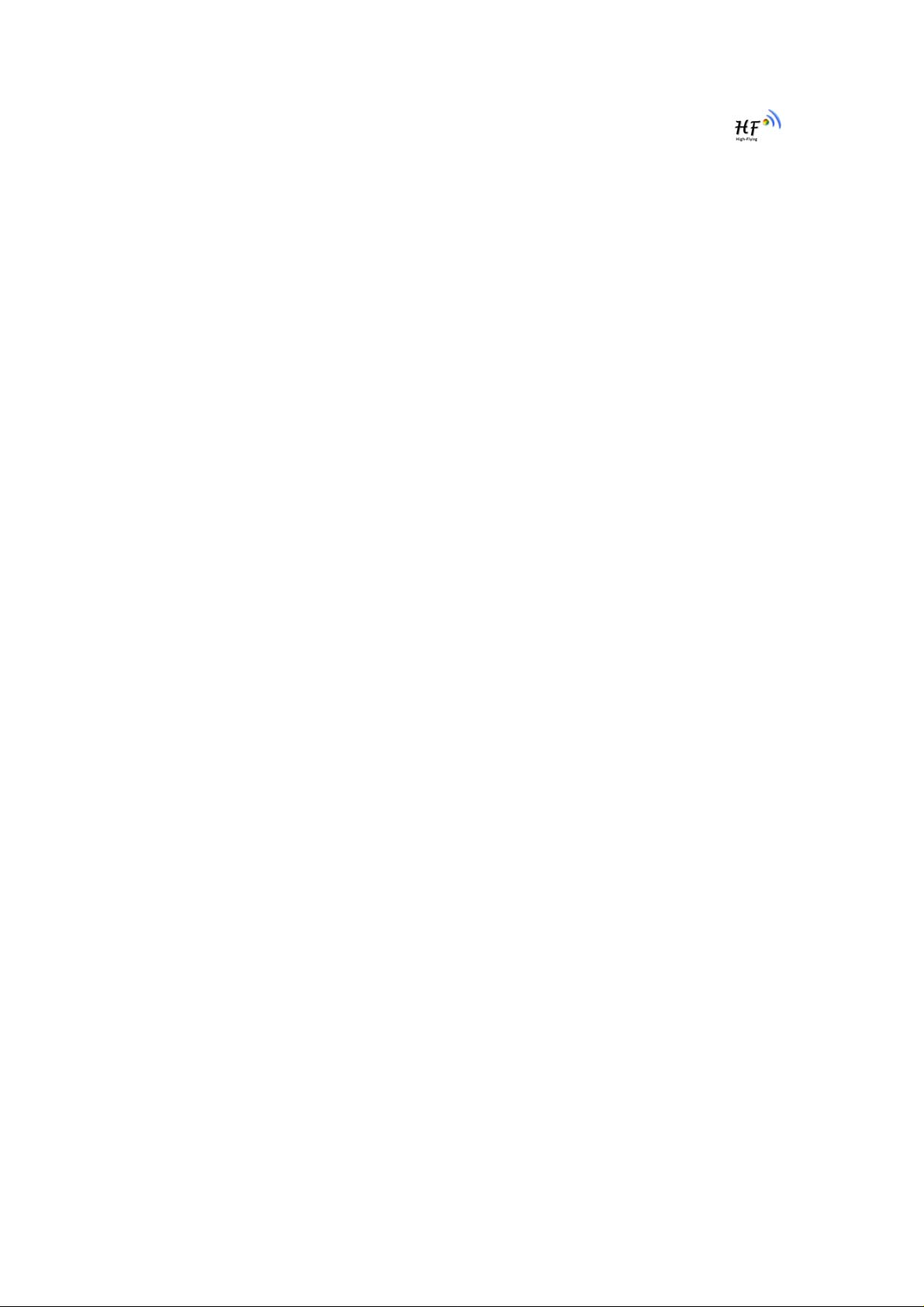
HF-A11x V3.1 User Manual
Embedded WiFi Module User Manual
Copyright
HF-A11x
V3.1
Hi-flying is a registered trademark of Hi-flying Incorporated.
Copyright © 2012 Hi-flying Incorporated. All rights reserved.
No part of this publication may be reproduced or distributed in any form
or by any means, or stored in a database or retrieval system, without the
prior written permission of the publisher.
Hi-flying Incorporated reserves the right to make changes in technical
and product specifications without provisional notification.
This module is limited to OEM installation only and must not be sold to
end-users.
OEM integrators must be instructed to ensure that the end-user has no
manual instructions to remove or install the device.
The end-user can not remove or install this module to any other devices.
Shanghai High-Flying Electronics Technology Co., Ltd
www.hi-flying.com
1
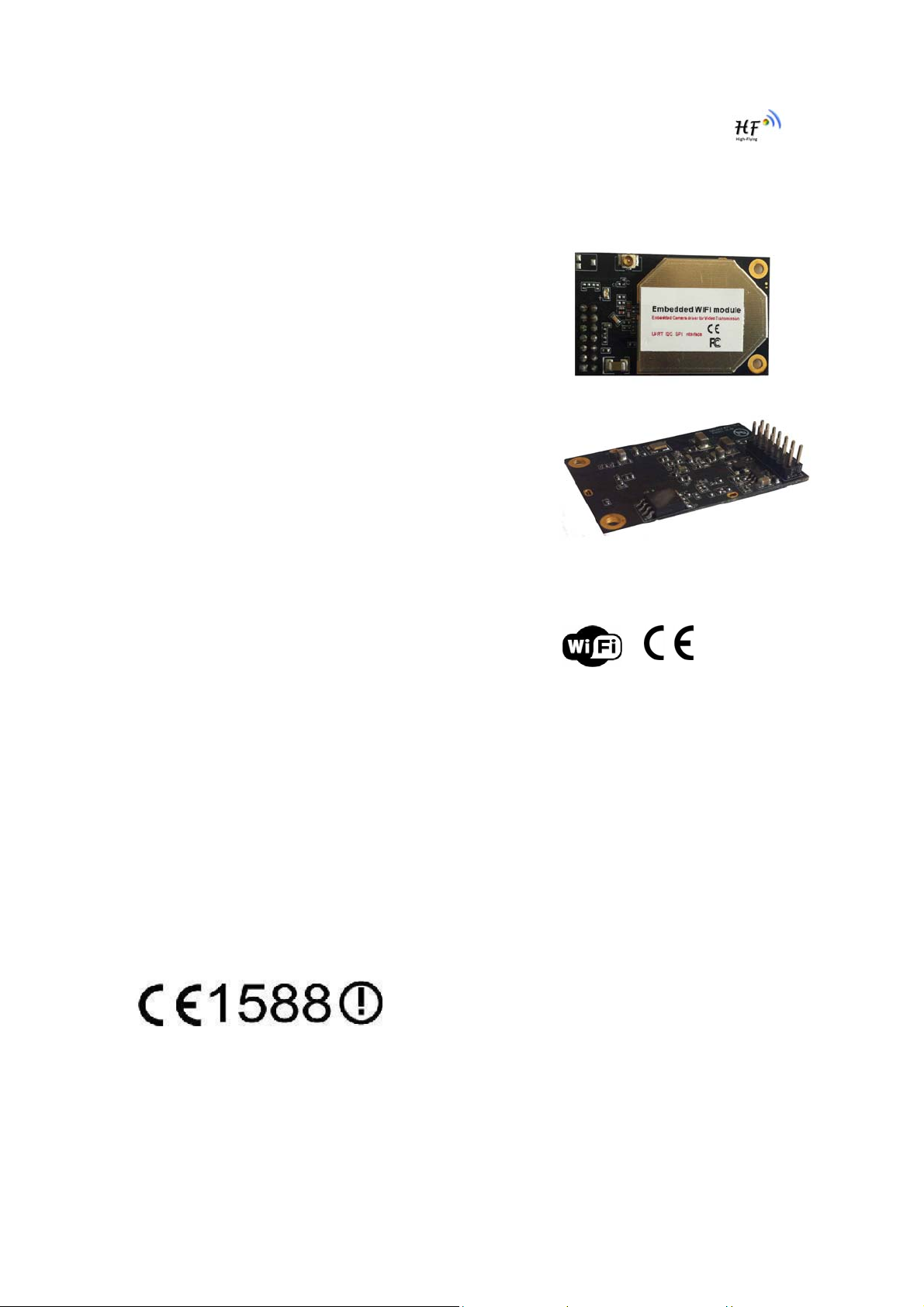
HF-A11x V3.1 User Manual
Overview of Characteristic
Support IEEE802.11b/g/n Wireless Standards
Support TCP/IP/UDP Network Protocols
Support UART/GPIO/Ethernet Data Interface
Support Work As STA/AP Mode
Support Router/Bridge Mode Networking
Support Internal Antenna Option
Support Transparent/Agreement Transmission Mode
Support AT+ Instruction Set for Configuration
Support Friendly Web Configuration Page
Support Palmodic Signal
Support UART Port Auto-Frame Function
Single +3.3V Power Supply
Smallest Size: 25 x 40mm
FCC/CE Certificated
Flexible Software Platform with Linux OS
FCC ID:AZYHF-A11X
Shanghai High-Flying Electronics Technology Co., Ltd
www.hi-flying.com
2
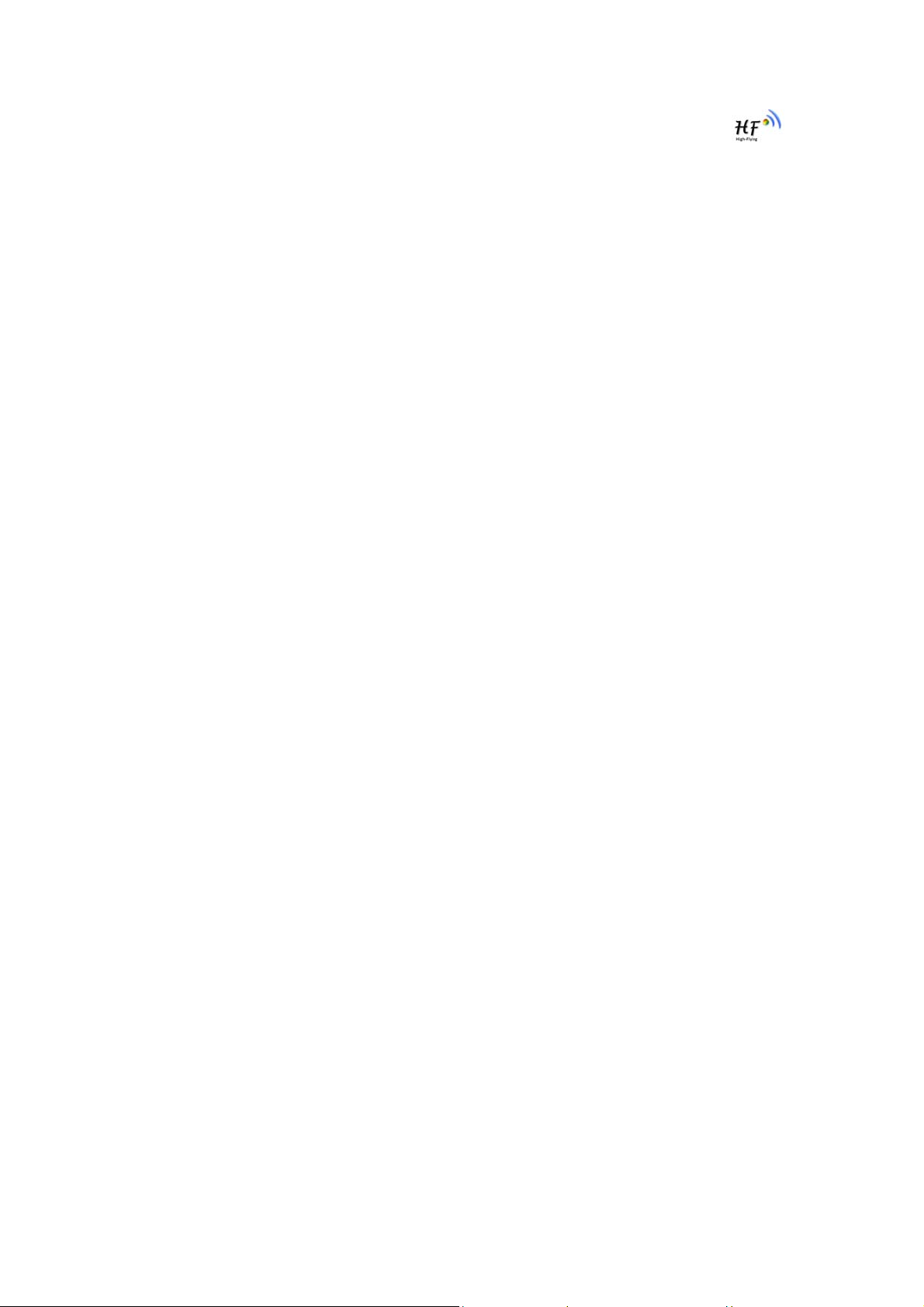
HF-A11x V3.1 User Manual
TABLE OF CONTENTS
LIST OF FIGURES..................................................................................................................................6
LIST OF TABLES ....................................................................................... ............................................ 7
HISTORY................................................................................................................................................. 8
1. PR O D U C T O V E R V I E W ...............................................................................................................9
1.1. General Specification ................................................................................................... .......... 9
1.2. Hardware Introduction.......................................................................................................... 10
1.2.1. Pins Definition.................................................................................................................. 10
1.2.2. Mechanical Size............................................................................................................... 12
1.2.3. Evaluation Kit......................................................................... .......................................... 13
1.2.4. Order Information....................................................... .... .... .... .... ....... .... .... ... .... .... .... ... .... .14
1.3. Hardware Reference Design ................................................................................................ 15
1.3.1. Hardware Typical Application.......................................................................................... 15
1.3.2. 10/100M Ethernet Interface .............................................................................................16
1.3.2.1. Ethernet Connection with Transformer........................................................................ 16
1.3.2.2. Ethernet Connection without Transformer...................................................................16
1.3.3. UART Interface .............................................................. .................................................. 16
1.3.4. Power Interface................................................................................................................ 17
1.4. Software Reference Design ................................................................................................. 18
1.4.1. Transparent Transmission Mode.....................................................................................18
1.4.2. Agreement Transmission Mode.......................................................................................19
1.4.2.1. Agreement Transmission Data Structure......................................................... .... ... .... .19
1.4.2.2. Agreement Transmission Procedure ...........................................................................20
1.4.2.3. Agreement Transmission CRC Arithmetic........................................ ........................... 21
1.4.3. Configuration Mode .........................................................................................................22
1.4.4. Multi-TCP Link Connection.............................................................................................. 22
1.4.5. Palmodic Signal ................................................................................................... ............ 23
2. FU N C T I O N A L D E S C R I P T I O N ................................................................................................. 24
2.1. Wireless Networking............................................ .... ... .... .... .... .... ....... .... .... .... ... .... .... .... ... .....24
2.1.1. Basic Wireless Network Based On AP (Infrastructure)................................................... 24
2.1.2. Wireless Network Based On Adhoc Network (Adhoc) ....................................................24
2.2. Security.................................................................................................................................. 25
2.3. Multi-SSID with STA........................................................ ........ .... ... .... .... .... .... ... ........ .... ... ..... 25
2.4. UART Auto-Frame.............. .... .... ... .... .... ....... .... .... .... ... .... .... ........ .... ... .... .... .... ... .... ........ ... .....26
2.5. Address Binding ................................................................................................................... 26
2.6. Ethernet Interface Communication..................................................................................... 26
2.6.1. HF-A11x Ethernet Interface Networking (As AP) ............................................................27
2.6.2. HF-A11x Ethernet Interface Networking (As STA, N-Ver)............................................... 27
2.6.3. HF-A11x Ethernet Interface Networking (As STA, Z-Ver)............................................... 27
2.7. Work Mode............................................................................................................................. 28
2.8. Network Protocol .................................................................................................................. 29
2.9. Parameters Configuration....................................................................................................29
2.10. Firmware Upgrade.............................................................................................................29
Shanghai High-Flying Electronics Technology Co., Ltd
www.hi-flying.com
3
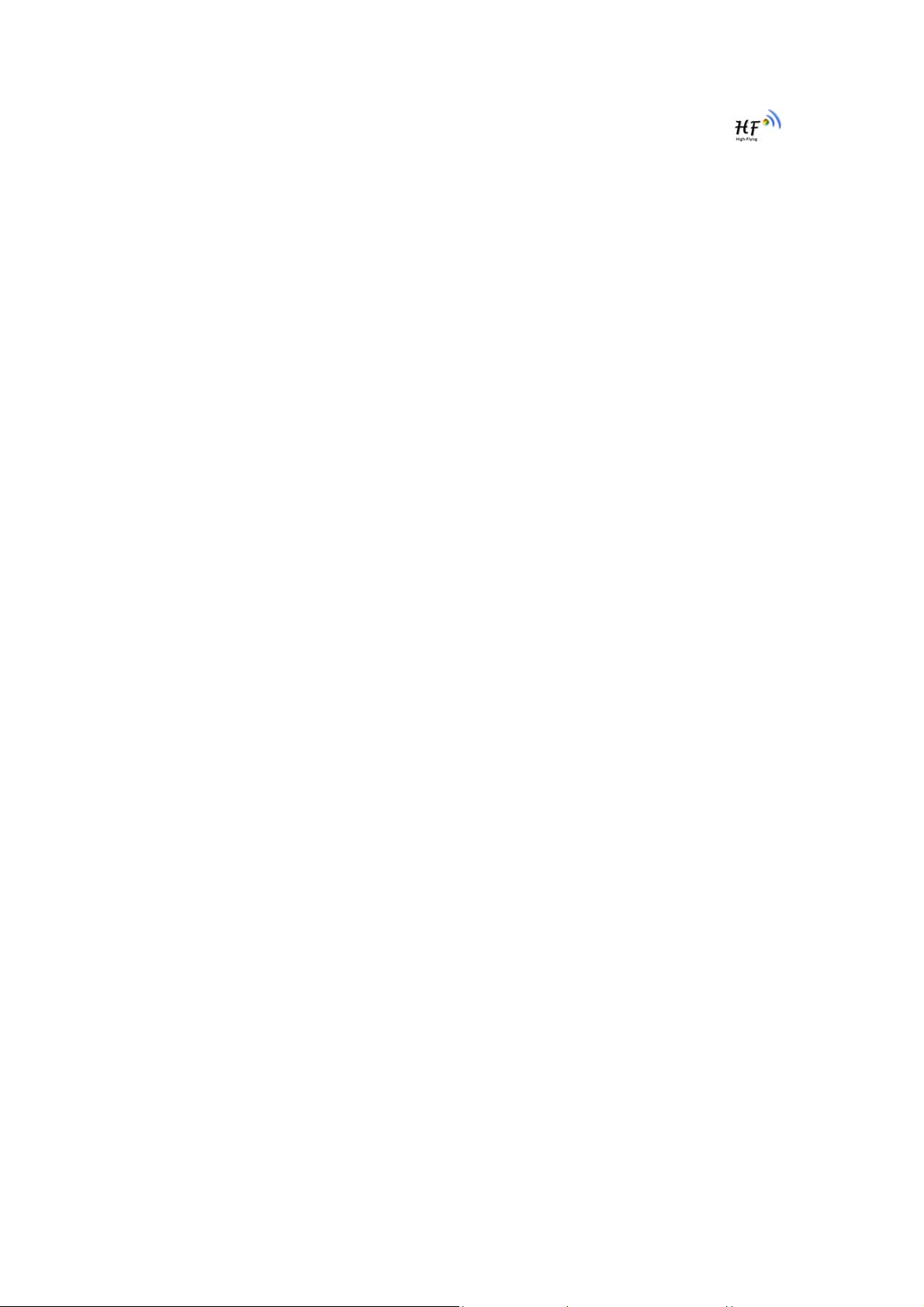
HF-A11x V3.1 User Manual
GPIO Function ...................................................................................................................29
2.11.
3. OP E R AT I O N G U I D E L I N E ......................................................................................................... 30
3.1. Configuration via Web Accessing....................................................................................... 30
3.1.1. Open Web Management Interface .................................................................................. 30
3.1.2. Mode Selection Page........................................................................................... ............ 30
3.1.3. AP Interface Setting Page ...............................................................................................31
3.1.4. STA Interface Setting Page ............................................................................................. 31
3.1.5. Application Setting Page...................................................................................... ............ 32
3.1.6. Device Management Page ....................................................... .......................................33
3.2. HF-A11x Usage Introduction................................................................................................33
3.2.1. Software Debug Tools ..................................................................................................... 33
3.2.2. Network Connection ........................................................................................................34
3.2.3. Module Debug..................................................................................................................34
3.3. Typical Application Examples ....................................................... ... .... .... .... ... ........ .... ... .... .36
3.3.1. Wireless Control Application............................................................................ ........ ... .... .36
3.3.2. Remote Management Application ................................................................................... 37
3.3.3. Transparent Serial Port Application................................................................................. 37
3.3.4. Wireless Data Acquisition Card Application .................................................................... 38
4. AT+ I N S T R U C T I O N I N T R O D U C T I O N ...................................................................................... 39
4.1. Configuration Mode..............................................................................................................39
4.1.1. Switch to Configuration Mode...................................................................... .... ........ ... .... .39
4.2. AT+ Instruction Set Overview.......... .... .... ... .... .... ........ ... .... .... .... ... .... .... .... ....... .... .... .... ... .... .40
4.2.1. Instruction Syntax Format................................................................................................ 40
4.2.2. AT+ Instruction Set ............................................................................... .... ... .... .... .... ... .....41
4.2.2.1. AT+E ............................................................................................................................42
4.2.2.2. AT+ENTM ....................................................................................................................42
4.2.2.3. AT+NETP..................................................................................................................... 42
4.2.2.4. AT+UART..................................................................................................................... 43
4.2.2.5. AT+ UARTF..................................................................................................................43
4.2.2.6. AT+ UARTFT ...............................................................................................................43
4.2.2.7. AT+ UARTFL................................................................................................................ 43
4.2.2.8. AT+TMODE.................................................................................................................. 44
4.2.2.9. AT+WMODE .................................... ............................................................................44
4.2.2.10. AT+WSKEY.............................................................................................................. 44
4.2.2.11. AT+WSSSID........................................................................................................ ..... 45
4.2.2.12. AT+ WSLK...................................................................... ... .... .... .... ... .... ........ .... ... .... .45
4.2.2.13. AT+ WSLQ .............................................. .... .... ... ........ .... ... .... .... .... ... ........ .... .... .... ... .45
4.2.2.14. AT+WEBU ....................................................... ............................................. ............ 45
4.2.2.15. AT+WAP.............................................................................................................. ..... 46
4.2.2.16. AT+WAKEY.............................................................................................................. 46
4.2.2.17. AT+MSLP ....................................................... .......................................................... 47
4.2.2.18. AT+WSCAN..............................................................................................................47
4.2.2.19. AT+ TCPLK ......................................... .... .... .... ... .... .... ....... .... .... .... .... ... .... .... ....... .... .47
4.2.2.20. AT+ WANN....................... .... .... .... .... ... ........ .... ... .... .... .... ... .... .... ....... .... .... .... .... .... ... .47
4.2.2.21. AT+ LANN ........................................... .... .... .... ... ........ .... ... .... .... .... ... .... ........ .... ... .... .48
4.2.2.22. AT+ DHCPGW................................................................... .... .... .... ....... .... .... .... ... .... .48
4.2.2.23. AT+ TCPTO.................................................................... ... .... .... .... .... ... ........ .... ... .... .48
4.2.2.24. AT+ MAXSK ............................................ .... ... ........ .... .... .... ... .... .... ....... .... .... .... ... .... .48
Shanghai High-Flying Electronics Technology Co., Ltd
www.hi-flying.com
4
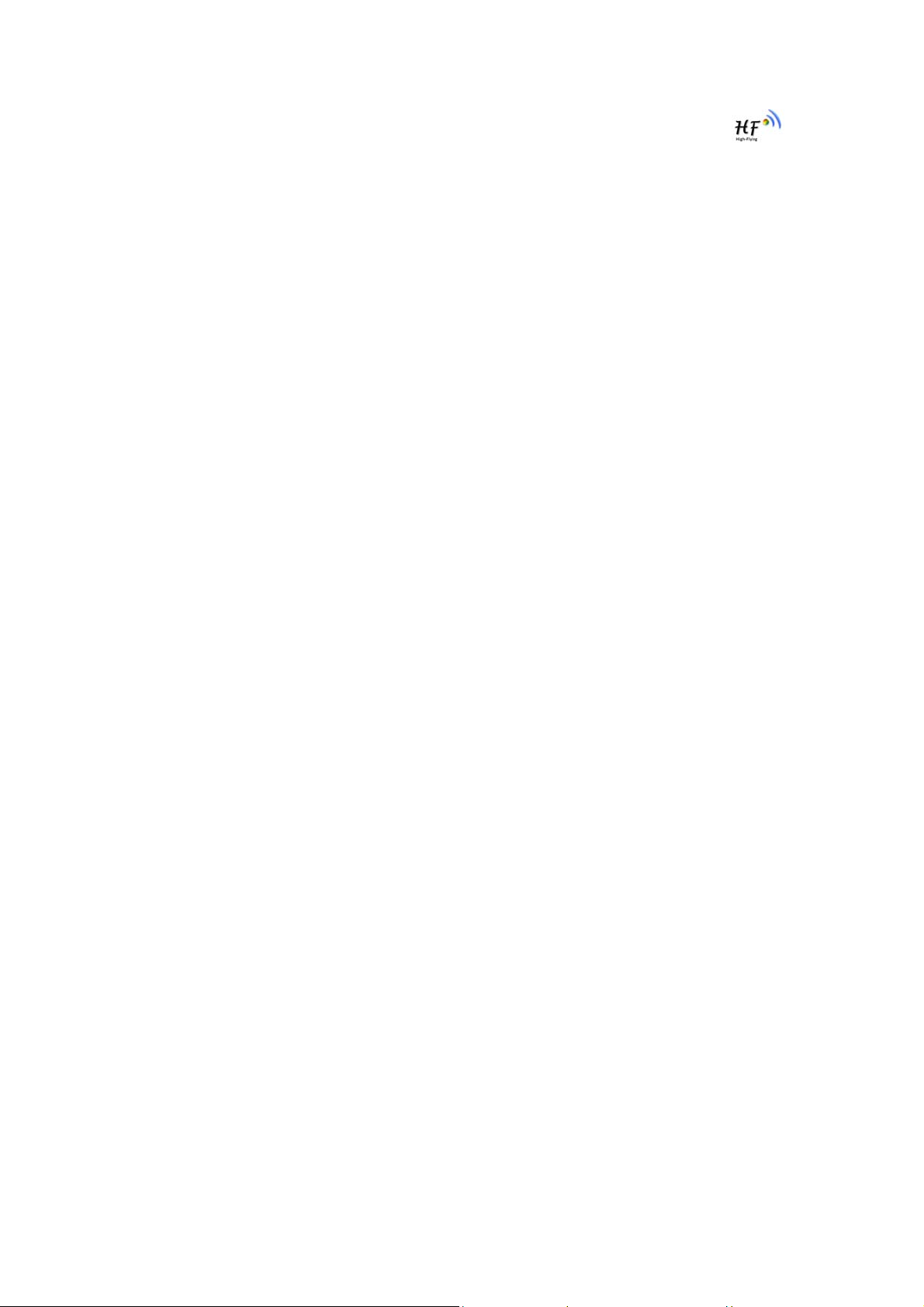
HF-A11x V3.1 User Manual
4.2.2.25.
4.2.2.26. AT+RELD .................................................................................. ...............................49
4.2.2.27. AT+Z......................................................................................................................... 49
4.2.2.28. AT+MID............................................ .........................................................................49
4.2.2.29. AT+VER....................................................................................................................49
4.2.2.30. AT+H.........................................................................................................................49
APP EN DIX A: QU ESTIO NS AND ANSWER S ............................................................................... 51
Q1: How to configure transparent serial port application (TCP protocol) with two HF-
A11x modules?.............................................................................. .... .... ... ........ .... .... ... .... ................ 51
Q2: Where to Set HF-A11x Module LAN IP and WAN IP through Web Page? ......................... 51
Q3: How to configure transparent serial port application (UDP protocol) with two HF-
A11x modules?.............................................................................. .... .... ... ........ .... .... ... .... ................ 52
Q4: Where to set HF-A11x module network protocol (TCP/UDP)?........................ .... ........ ... .... .52
Q5: How to configure transparent serial port application: Two HF-A11x modules all
configured as STA and connection through AP?........................................................................ 53
Q6: How to avoid IP address confliction when apply HF-A11x module?.................................. 54
Q7: PC works as server, all HF-A11x modules works as data acquisition card and
connect with PC, how to configure this application? ................................................................. 54
APPENDIX B: USER DEVICE PSEUDO-CODE REFERENCE FOR AGREEMENT
TR A N S M I T I O N M O D E ....................................................................................................................... 56
AP P E ND I X C: C O N TA C T I N F O RM AT I O N ..................................................................................... 58
AT+EPHY................................................................................................................. 49
Shanghai High-Flying Electronics Technology Co., Ltd
www.hi-flying.com
5
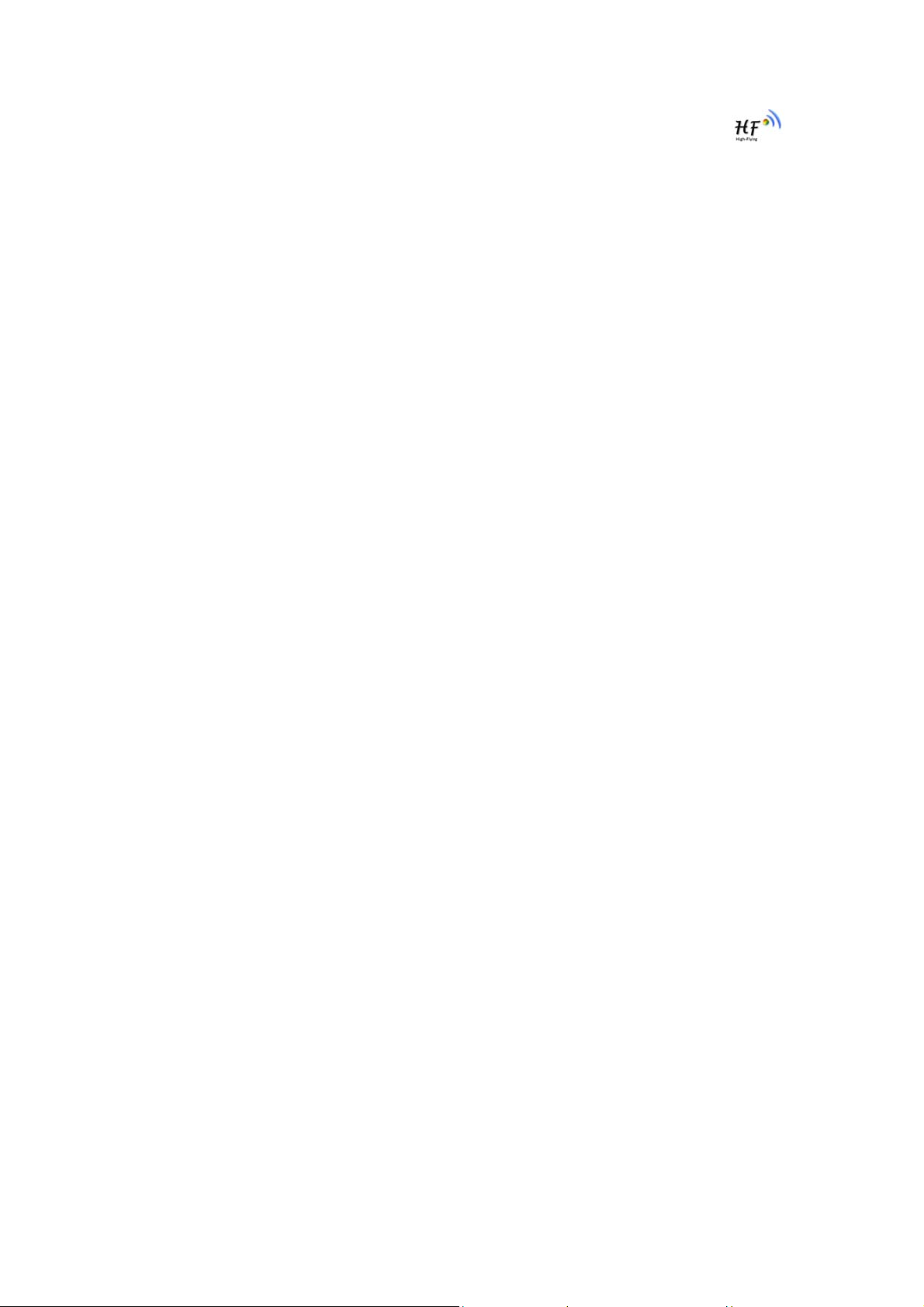
HF-A11x V3.1 User Manual
LIST OF FIGURES
Figure 1.
Figure 2. HF-A11x Pins Map .............................................................................................................. 10
Figure 3. HF-A111 Mechanical Dimension.........................................................................................12
Figure 4. HF-A112 Mechanical Dimension.........................................................................................13
Figure 5. HF-A11x Evaluation Kit .......................................................................................................13
Figure 6. HF-A11x Order Information.................................................................................................14
Figure 7. HF-A11x Hardware Typical Application ..............................................................................15
Figure 8. Ethernet Reference Design with Transformer..................................................................... 16
Figure 9. Ethernet Reference Design without Transformer................................................................ 16
Figure 10. UART Interface Reference Design.................................................................................. 17
Figure 11. User MCU Software Flow Chart .................................................................. .................... 18
Figure 12. User Device Send Data to HF-A11x Module Procedure .................................................21
Figure 13. HF-A11x Module Send Data to User Device Procedure................................................. 21
Figure 14. Multi-TCP Link Data Transmition Structure..................................................................... 22
Figure 15. HF-A11x Functional Architecture.....................................................................................24
Figure 16. HF-A11x Basic Wireless Network Structure....................................................................24
Figure 17. HF-A11x Adhoc Network Structure ................................................................................. 25
Figure 18. Multi-SSID with STA ........................................................................................................ 26
Figure 19. HF-A11x Ethernet Interface Networking (As AP) ........................................ .................... 27
Figure 20. HF-A11x Ethernet Interface Networking (As STA, N-Ver)...............................................27
Figure 21. HF-A11x Ethernet Interface Networking (As STA, Z-Ver)............................................... 27
Figure 22. HF-A11x Transparent Transmission Demo.....................................................................29
Figure 23. Open Web Management page......................................................................................... 30
Figure 24. Mode Selection Page................................................................ .......................................31
Figure 25. AP Interface Setting Page ............................................................................................... 31
Figure 26. STA Interface Setting Page............................................................................................. 32
Figure 27. Application Setting Page............................................................ ......................................32
Figure 28. Device Management Page .............................................................................................. 33
Figure 29. STA Interface Debug Connection.................................................................................... 34
Figure 30. AP Interface Debug Connection...................................................................................... 34
Figure 31. “CommTools” Serial Debug Tools ...................................................................................34
Figure 32. “TCPUDPDbg” Tools Create Connection........................................................................ 35
Figure 33. “TCPUDPDbg” Tools Setting...........................................................................................35
Figure 34. “TCPUDPDbg” Tools Connection.................................................................................... 36
Figure 35. Wireless Control Application.................................................. ... .... .... .... .... ....... .... .... ... .... .36
Figure 36. Remote Management Application ...................................................................................37
Figure 37. Transparent Serial Port Application................................................................................. 37
Figure 38. Wireless Data Acquisition Card Application ....................................................................38
Figure 39. HF-A11x Default UART Port Parameters........................................................................39
Figure 40. Switch to Configuration Mode................................................ ... .... .... .... .... ... ........ .... ... .... .39
Figure 41. ”AT+H” Instruction for Help..............................................................................................40
Figure 42. Configure Transparent Serial Port Connection (TCP).....................................................51
Figure 43. Module LAN IP Setting .................................................................................................... 51
Figure 44. Module WAN IP Setting................................................................................................... 52
Figure 45. Configure Transparent Serial Port Connection (UDP) .................................................... 52
Figure 46. Module Network Protocols: TCP/Server..........................................................................53
Figure 47. Module Network Protocol: TCP/Client............................................................................. 53
HF-A11x Demo....................................................................................................................10
Shanghai High-Flying Electronics Technology Co., Ltd
www.hi-flying.com
6
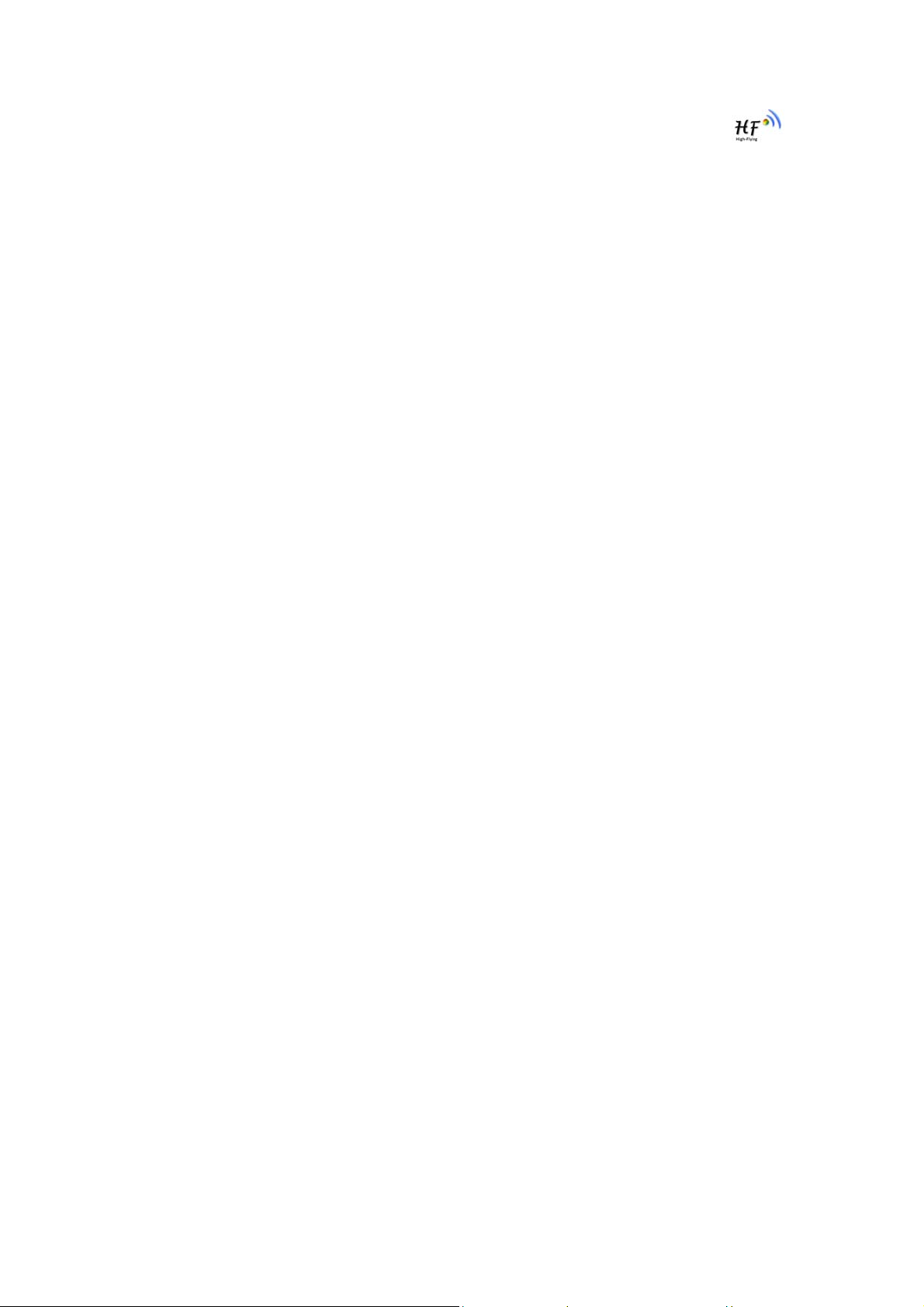
HF-A11x V3.1 User Manual
Figure 48.
Figure 49. Two HF-A11x Modules Connection Through AP ........................................ .... ........ ... .... .54
Figure 50. Wireless Data Acquisition Card Setting........................................................... ................ 55
Module Network Protocol: UDP.................................................... ...................................53
LIST OF TABLES
Table 1 HF-A11x Module Technical Specifications.............................................................................9
Table 2 HF-A11x Pins Definition....................................................................................................... 10
Table 3 HF-A11x Evaluation Kit Interface Description...................................................................... 14
Table 4 HF-A11x Web Access Default Setting .................................................................................30
Table 5 Error Code DescribtionHF-A11x Web Access Default Setting ............................................41
Table 6 AT+ Instruction Set List........................................................................................................41
Shanghai High-Flying Electronics Technology Co., Ltd
www.hi-flying.com
7
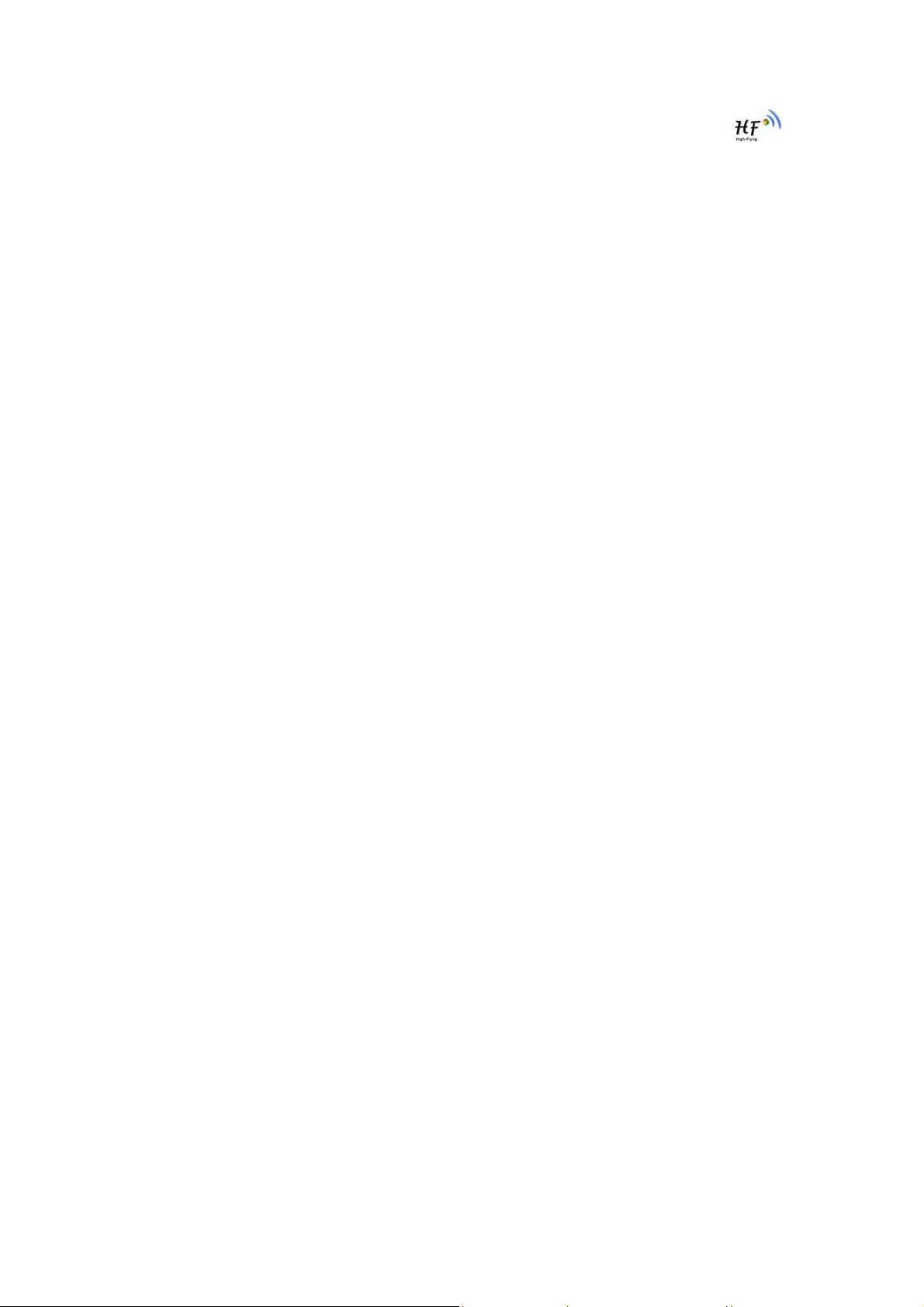
HF-A11x V3.1 User Manual
HISTORY
Ed. V3.1 Created on 1-14-2012.
Shanghai High-Flying Electronics Technology Co., Ltd
www.hi-flying.com
8
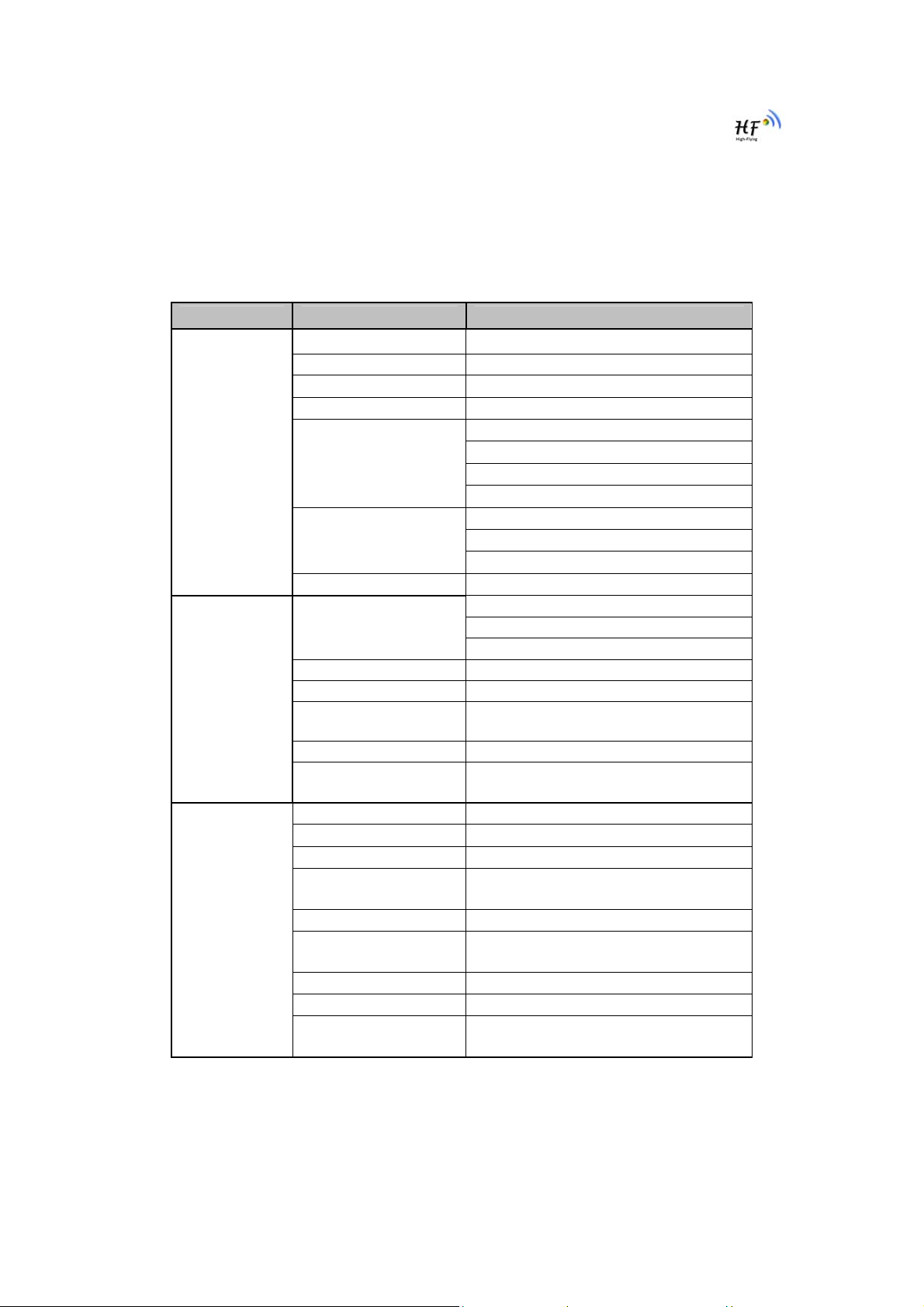
HF-A11x V3.1 User Manual
1. PRODUCT OVERVIEW
1.1. General Specification
Table 1 HF-A11x Module Technical Specifications
Class Item Parameters
Certification FCC/CE
Wireless standard 802.11 b/g/n
US Frequency range 2.412GHz-2.462GHz
EU Frequency range 2.412GHz-2.472GHz
802.11b: +17.38 dBm (Max.)
Wireless
Parameters
Hardware
Parameters
Software
Parameters
Transmit Power
Receiver Sensitivity
Antenna Option Internal:On-board chip antenna
Data Interface
Operating Voltage 3.3V (+/-5%)
Operating Current 170mA~300mA
Operating
Temperature
Storage Temperature
Dimensions and Size
Network Type Station /AP mode
Security Mechanisms WEP/WAP-PSK/WAP2-PSK/WAPI
Encryption WEP64/WEP128/TKIP/AES
Work Mode
Serial command AT+instruction set
Network Protocol
Max. TCP Connection 32
User Configuration
User Application SW
Note: Limited by local law regulations, version for North America does not have
region selection optio n.
802.11g: +14.64 dBm (Max.)
802.11n: +14.95 dBm (Max.)
Configurable
802.11b: -89 dBm
802.11g: -81dBm
802.11n: -71dBm
UART: 1200bps - 230400bps
GPIOs
Ethernet: 100Mpbs
-10℃- 70℃
-40℃- 85℃
25×40×8mm (A111)
30×45×8mm (A112)
Transparent Transmission and
Agreement Transmission mode
TCP/UDP/ARP/ICMP/DHCP/DNS/HTT
P
Web Server+AT command config.
Support customized application SW with
Linux system.
Shanghai High-Flying Electronics Technology Co., Ltd
www.hi-flying.com
9
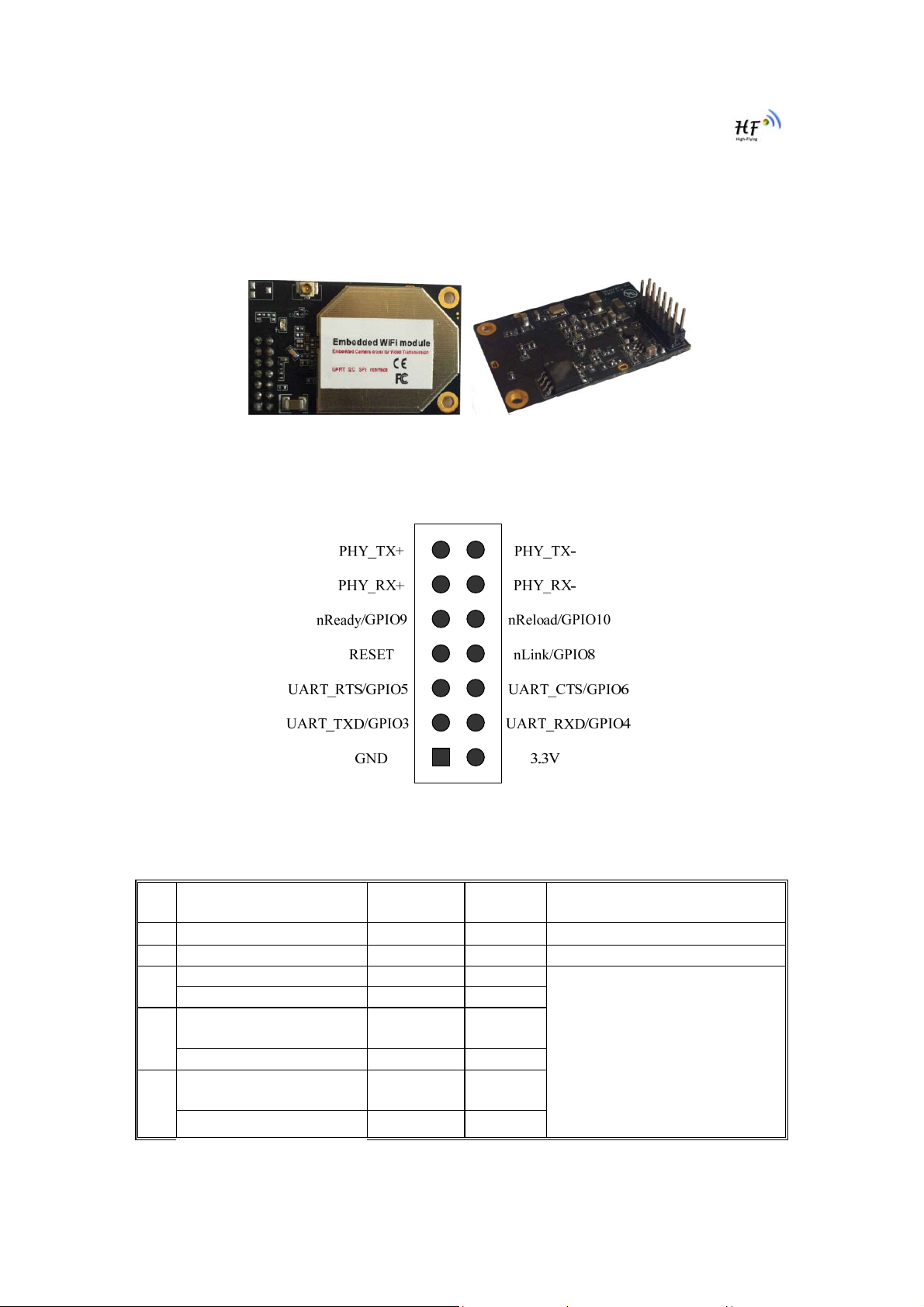
HF-A11x V3.1 User Manual
1.2. Hardware Introduction
Figure 1. HF-A11x Demo
1.2.1. Pins Definition
Figure 2. HF-A11x Pins Map
Table 2 HF-A11x Pins Defini tion
Pin Description Name Direction Note
Ground GND Power
1
VCC 3.3V Power 3.3V @ 350mA power input
2
UART Data Transmit UART_TXD O
3
GPIO GPIO3 I/O
UART Data Receive UART_RXD I
4
GPIO GPIO4 I/O
UART sends request of
5
data transmission
GPIO GPIO5 I/O
Shanghai High-Flying Electronics Technology Co., Ltd
UART_RTS O
www.hi-flying.com
If not use UART function,this 4
pins can be configured as GPIO
pins, and can change GPIO pin
status through AT command
10
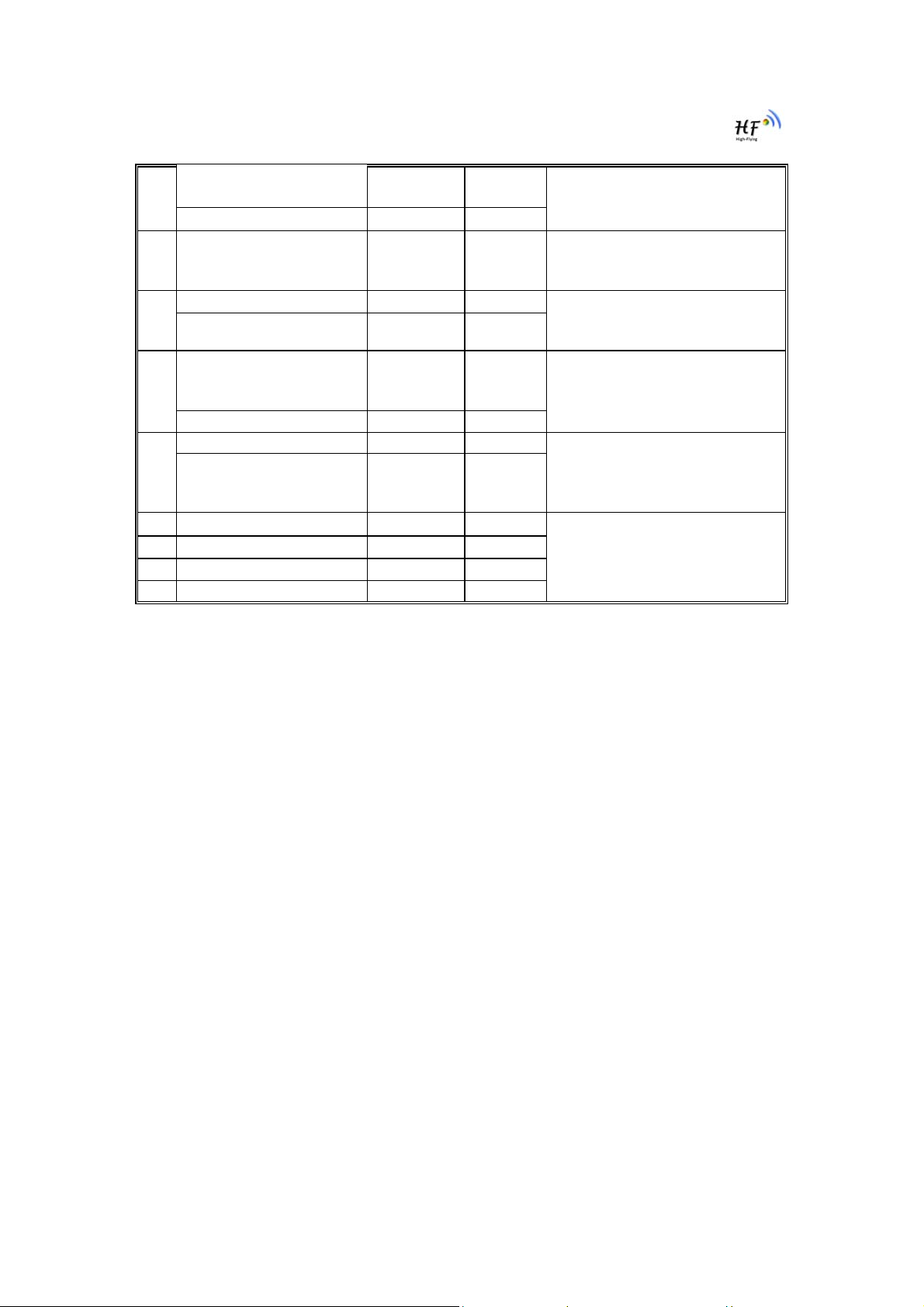
HF-A11x V3.1 User Manual
6
UART receives data
transmission permission
GPIO GPIO6 I/O
Module reset signal RESET I “Low ( 0 )” effective reset input.
7
WiFi status Indication nLink O
8
GPIO GPIO8 I/O
Indicate the module
9
status of power on
process
GPIO GPIO9 I/O
Restore configuration nReload I
10
GPIO GPIO10 I/O
Ethernet Interface PHY_RX+ I
11
Ethernet Interface PHY_RX- I
12
Ethernet Interface PHY_TX+ O
13
Ethernet Interface PHY_TX- O
14
UART_CTS I
nReady O
The reset duration should be
kept more than 300ms
“1”- WIFI connection available,
“0”- No WIFI connection
Can be configured as GPIO.
“0” or “Palmodic Signal” - Finish
module boot up process;
“1” - Module boot up not finish.
Can be configured as GPIO.
Module will Restore factory
default configuration after set this
pin “0” more than 1s, then set
“1”.
+1.8V Ethernet Data Interface
Support transformer and direct
connection (AC couple) mode.
Shanghai High-Flying Electronics Technology Co., Ltd
www.hi-flying.com
11
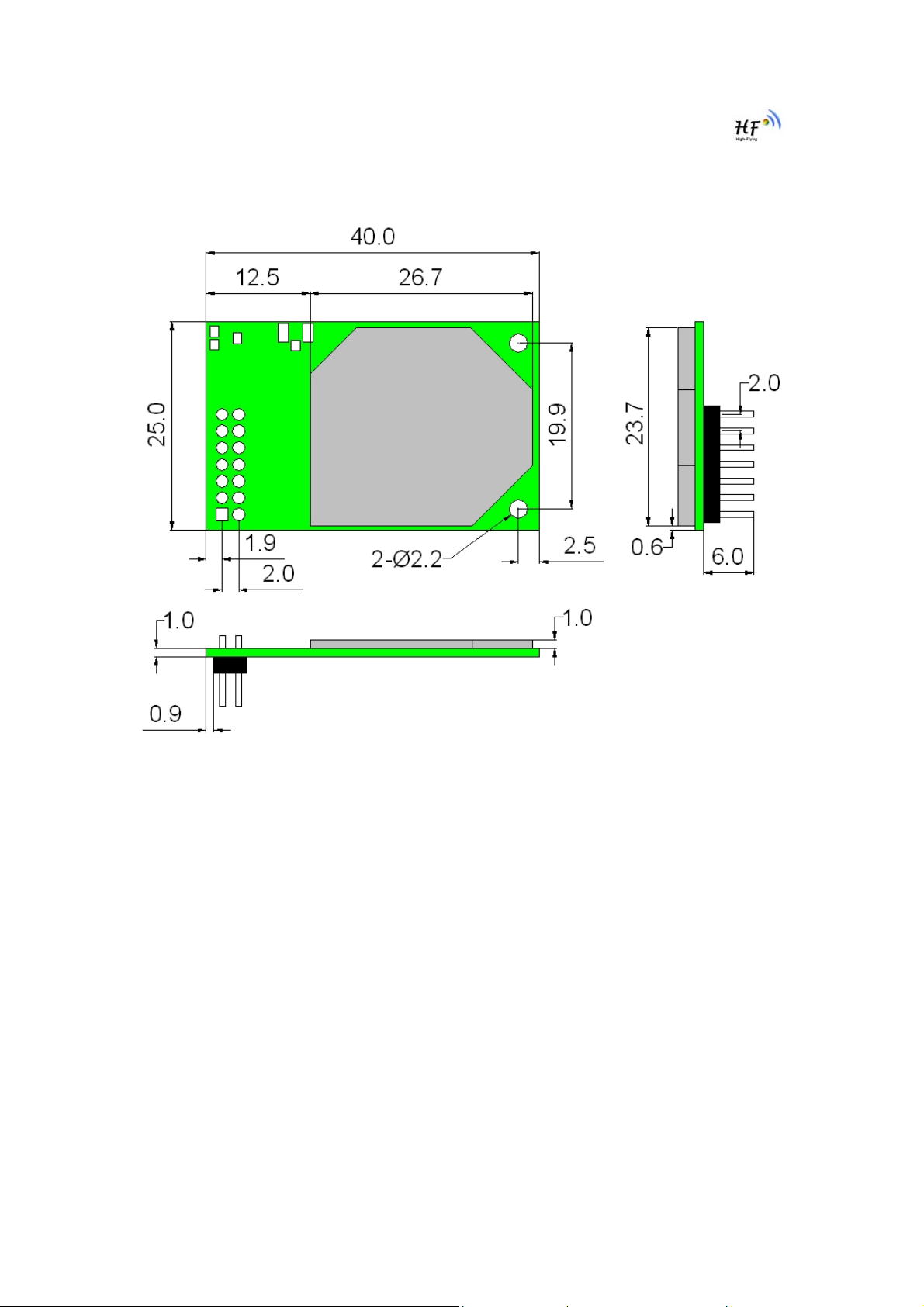
HF-A11x V3.1 User Manual
1.2.2. Mechanical Size
HF-A11x series modules include HF-A111(25×40mm)and HF-A112(30×45mm)with
different physical size as follows:
Figure 3. HF-A111 Mechanical Dimension
Shanghai High-Flying Electronics Technology Co., Ltd
www.hi-flying.com
12
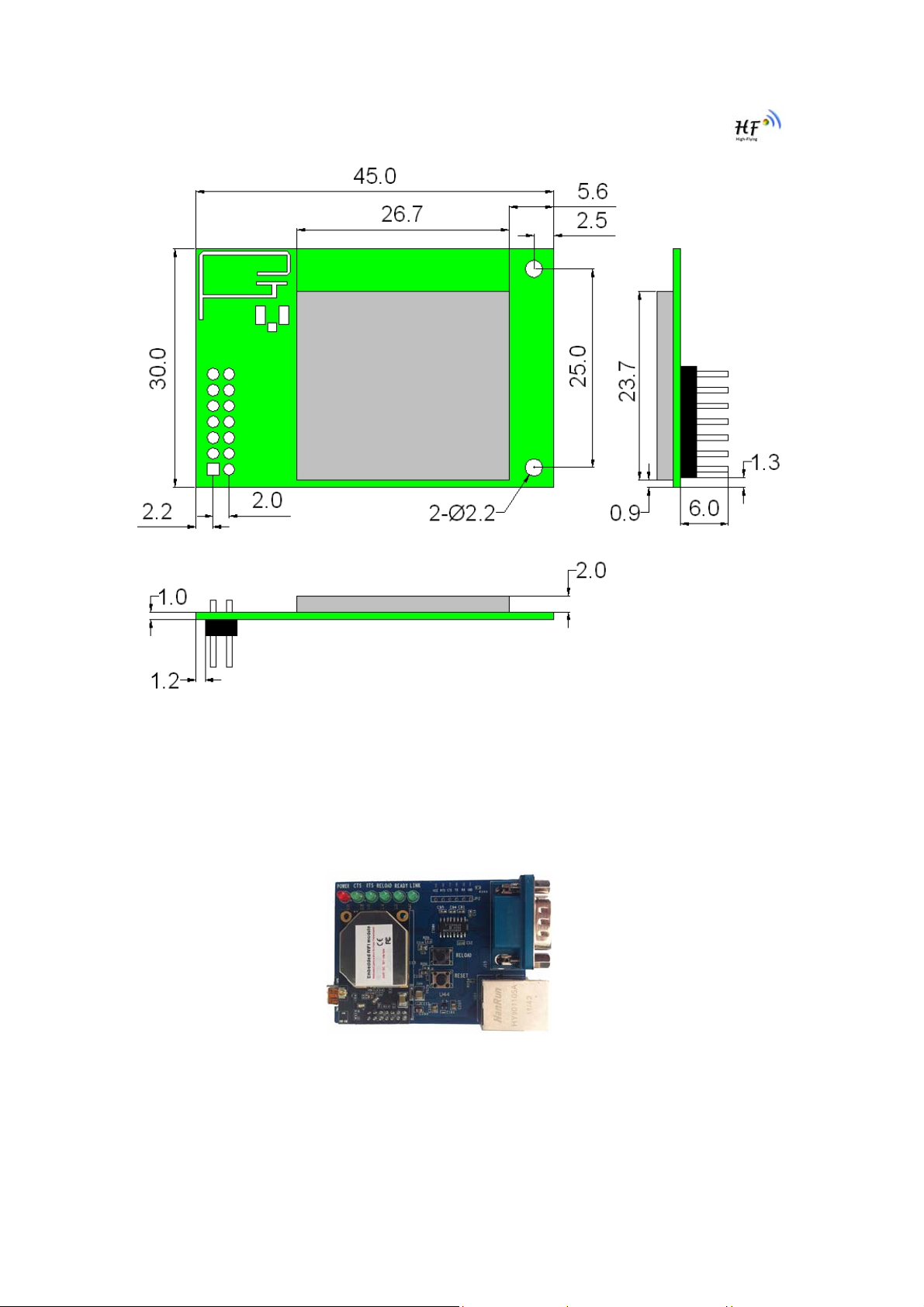
HF-A11x V3.1 User Manual
Figure 4. HF-A112 Mechanical Dimension
1.2.3. Evaluation Kit
High-Flying provides the evaluation kit to promote user to familiar the product and develop the
detailed application. The evaluation kit shown as below, user can connect to HF-A11x module
with the RS-232 UART port, 100M Eth port or Wireless port to configure the parameters, manage
the module or do the some functional tests.
Figure 5. HF-A11x Evaluation Kit
The external interface description for evaluation kit as follows:
Shanghai High-Flying Electronics Technology Co., Ltd
www.hi-flying.com
13
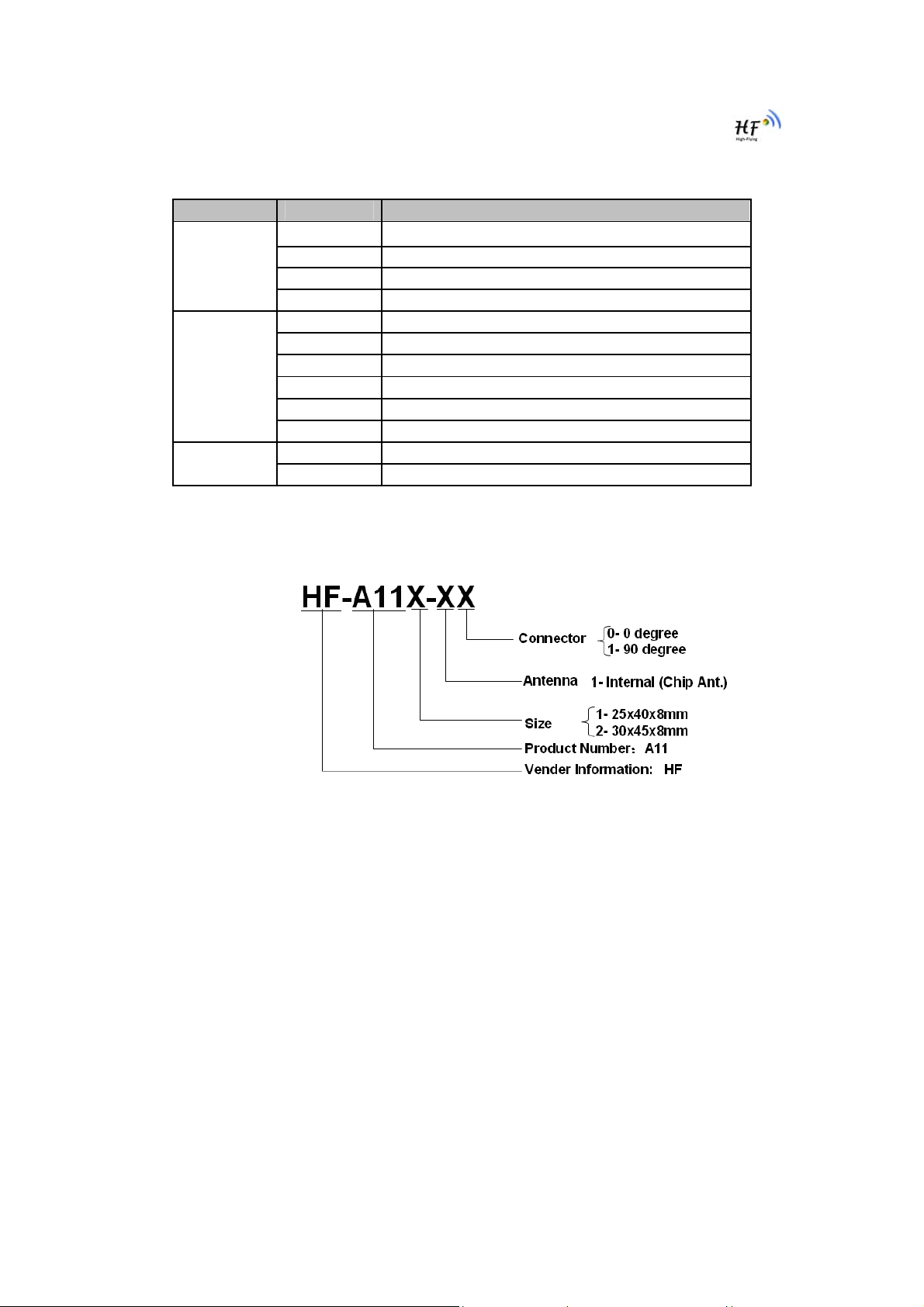
HF-A11x V3.1 User Manual
Table 3 HF-A11x Evaluation Kit Interface Description
Function
External
Interface
LED
Button
1.2.4. Order Information
Base on customer detailed requirement, HF-A11x series modules provide different variants and
physical type for detailed application.
Name Description
DB9
RJ-45 100M Eth Interface
Mini USB B-type interface, work as 5V@1A input
Module 2x7 2mm DIP connector
Power (Red) 3.3V Power Indicator
CTS CTS/GPIO Indicator
RTS RTS/GPIO Indicator
Reload nReload/GPIO Indicator
Ready nReady/GPIO Indicator
Link nLink/GPIO Indicator
Reset
Reload Module restore to factory default configuration.
Male serial jack of 9-pin,and used to connect to PC
Used to reset the module.
Figure 6. HF-A11x Order Information
Shanghai High-Flying Electronics Technology Co., Ltd
www.hi-flying.com
14
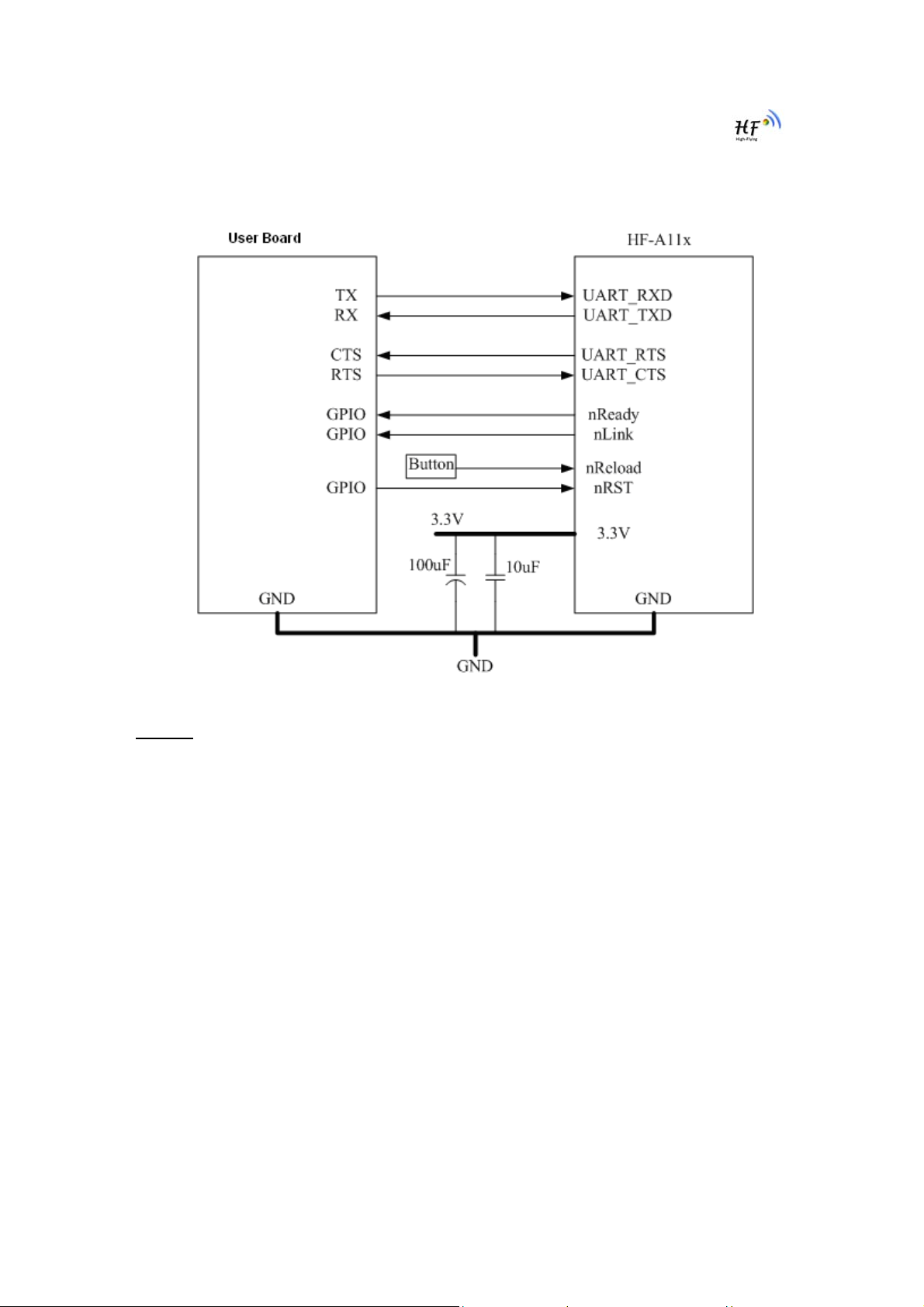
HF-A11x V3.1 User Manual
1.3. Hardware Reference Design
1.3.1. Hardware Typical Application
Figure 7. HF-A11x Hardware Typical Application
Notes:
nRST- Module hardware reset signal. Input. Logics “0” effective.
There is 100K Ohm pull-up resister internal. When module power up or some issue happened,
MCU need assert nRST signal “0” at least 300ms, then set” 1” to keep module fully reset.
nReady- Module boot up ready signal. Output. Logics “0” effective.
There is 4.7K Ohm pull-up resister internal. The module will output “0” “or “Palmodic Signal” after
normal boot up. This signal used to judge if module finish boot up and ready for application or
working at normal mode.
nLink- Module WIFI connection indication. Output.
There is 4.7K Ohm pull-up resister internal. When module connect to AP (STA mode) or some
WiFi STA connect to module (AP mode), the module will output “0”. This signal used to judge if
module already at WiFi connection status.
nReload- Module restore to factory default configuration.Input. Logics “0” effective.
There is 4.7K Ohm pull-up resister internal. User can assert nReload signal “0” more than 1s
through button or MCU pin, then release, module will restore to factory default configuration and
re-start boot up process.
UART_TXD/RXD- UART port data transmit and receive signal.
There is 1K Ohm pull-down resister internal. User can’t add pull-up resister at these pins.
Shanghai High-Flying Electronics Technology Co., Ltd
www.hi-flying.com
15
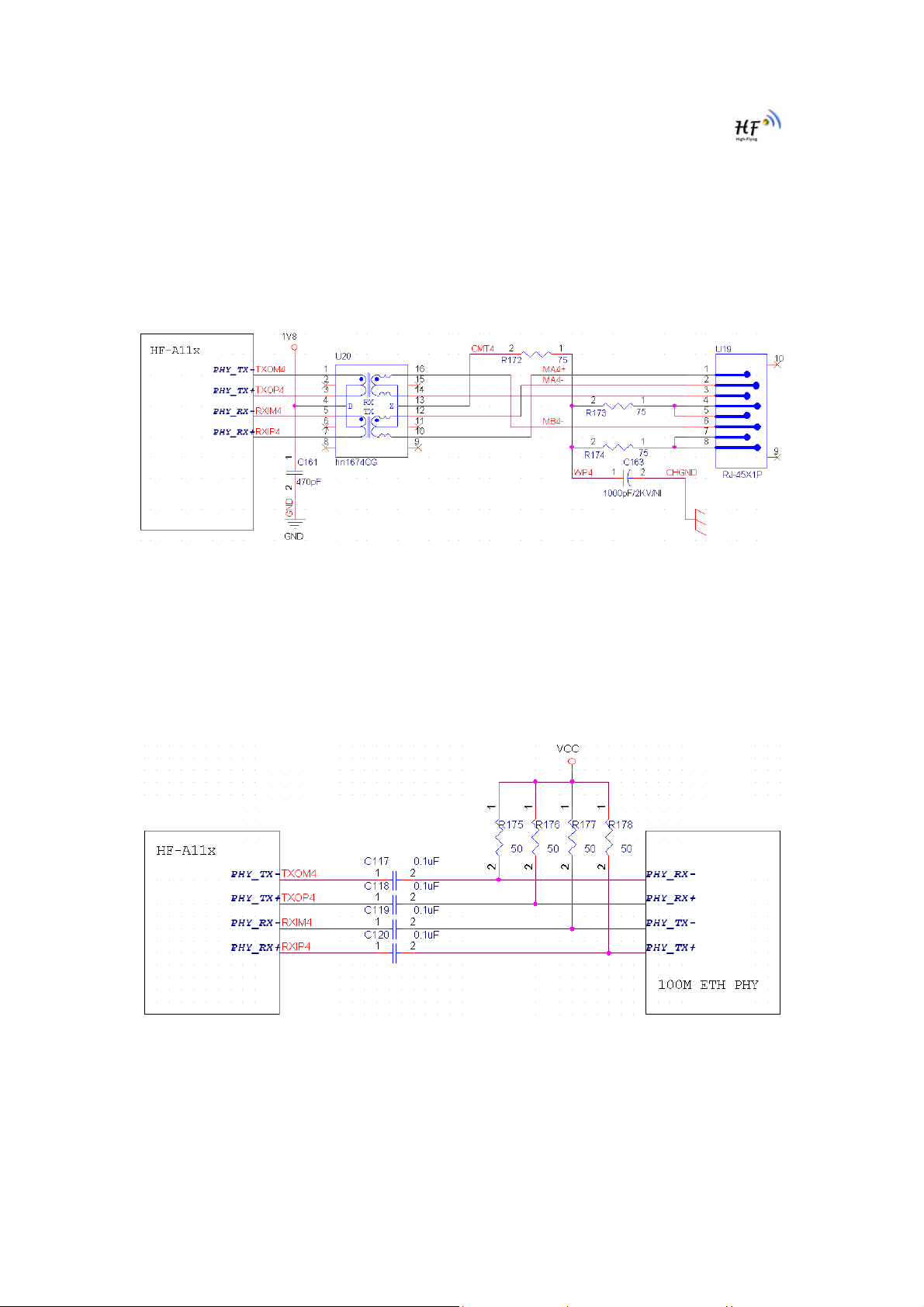
HF-A11x V3.1 User Manual
1.3.2. 10/100M Ethernet Interface
HF-A11x modules provide one 10/100M Ethernet PHY layer interface for data transition or user
configuration. This Ethernet support with transformer and without transformer (PHY-to-PHY) 2
kinds of connection.
1.3.2.1. Ethernet Connection with Transformer
User board put Ethernet transformer and RJ-45 connector. This is a general 10/100M Ethernet
phy layer connection. The reference design as following:
Figure 8. Ethernet Reference Design with Transformer
1.3.2.2. Ethernet Connection without Transformer
For this application, Ethernet will work as internal data transmition interface and save one
transformer and RJ-45 connector. Ethernet PHY-to-PHY connection will use AC coupled
connection. This is a space and cost optimized solution. Hardware reference design as following:
Note: VCC signal at reference design shall base on user board PHY chipset voltage level, such
as 2.5V power supply for general Ethernet PHY chipset.
Figure 9. Ethernet Reference Design without Transformer
1.3.3. UART Interface
UART interface is the serial data transmition interface mainly used for HF-A11x modules.
Shanghai High-Flying Electronics Technology Co., Ltd
www.hi-flying.com
16
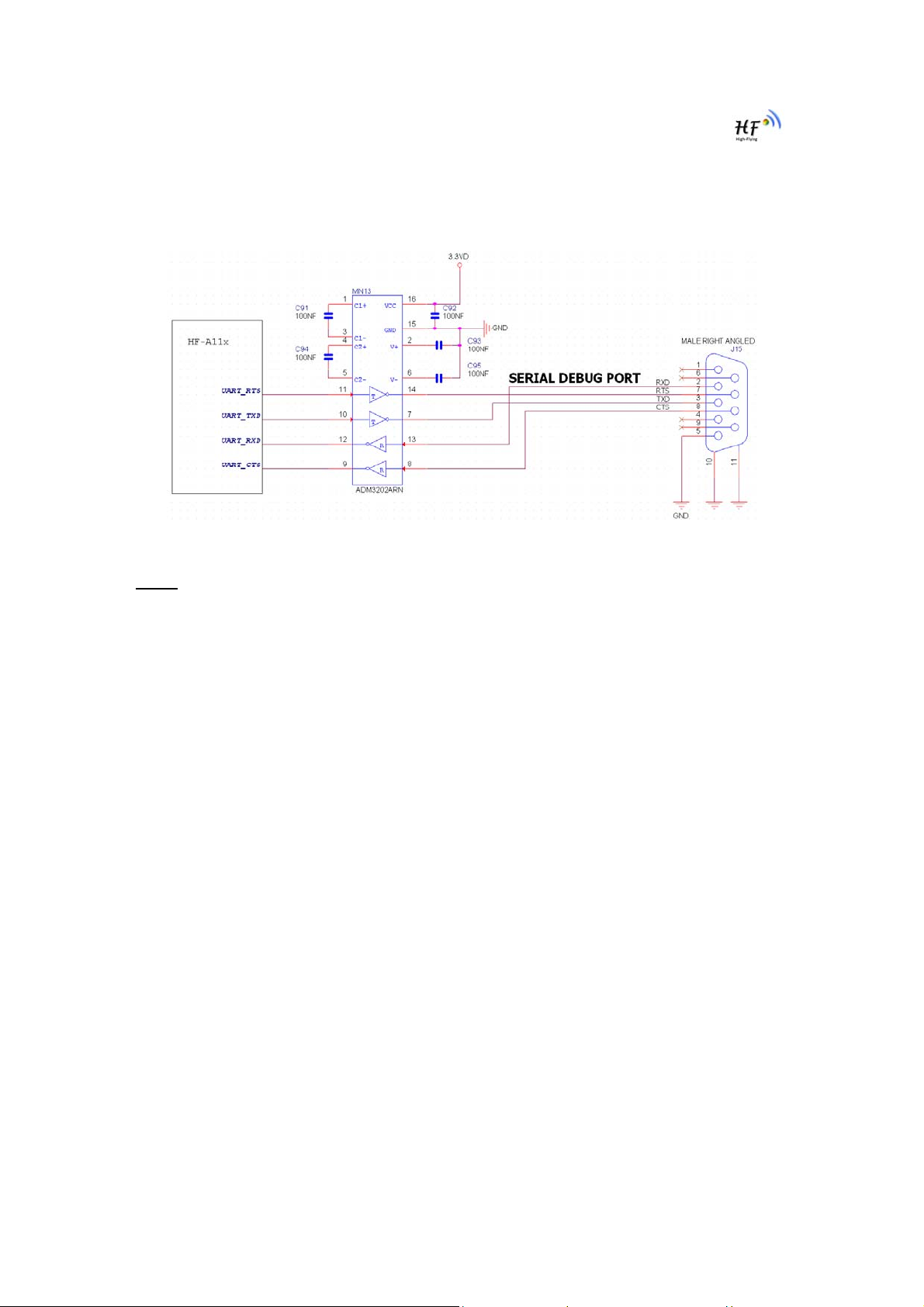
HF-A11x V3.1 User Manual
User can add RS-232 chipset on user board and convert the signal to RS-232 voltage to
communicate with outside equipment or sensors. HF-A11x modules UART interface include 4
general signals: TXD/RXD/RTS/CTS. The hardware reference design with RS-232 chipset as
following:
Figure 10. UART Interface Reference Design
Notes
: TXD pin is also hardware configuration pin internal module. So this pin MUST pull-down
during module power up. HF0A11x modules provide internal pull-down resister, user can’t add
pull-up/pull-down resister on user board, which may cause module can’t work.
1.3.4. Power Interface
HF-A11x module support single +3.3V power supply. The peak current shall about 350mA and
normal WiFi working current shall about 200mA. The power save (WiFi OFF) mode will about
100mA
Decoupling at power pin suggested, At least one 100uF and one 10uF capacitor required at user
board and put near module power input pin will increase the reliability and performance.
Shanghai High-Flying Electronics Technology Co., Ltd
www.hi-flying.com
17
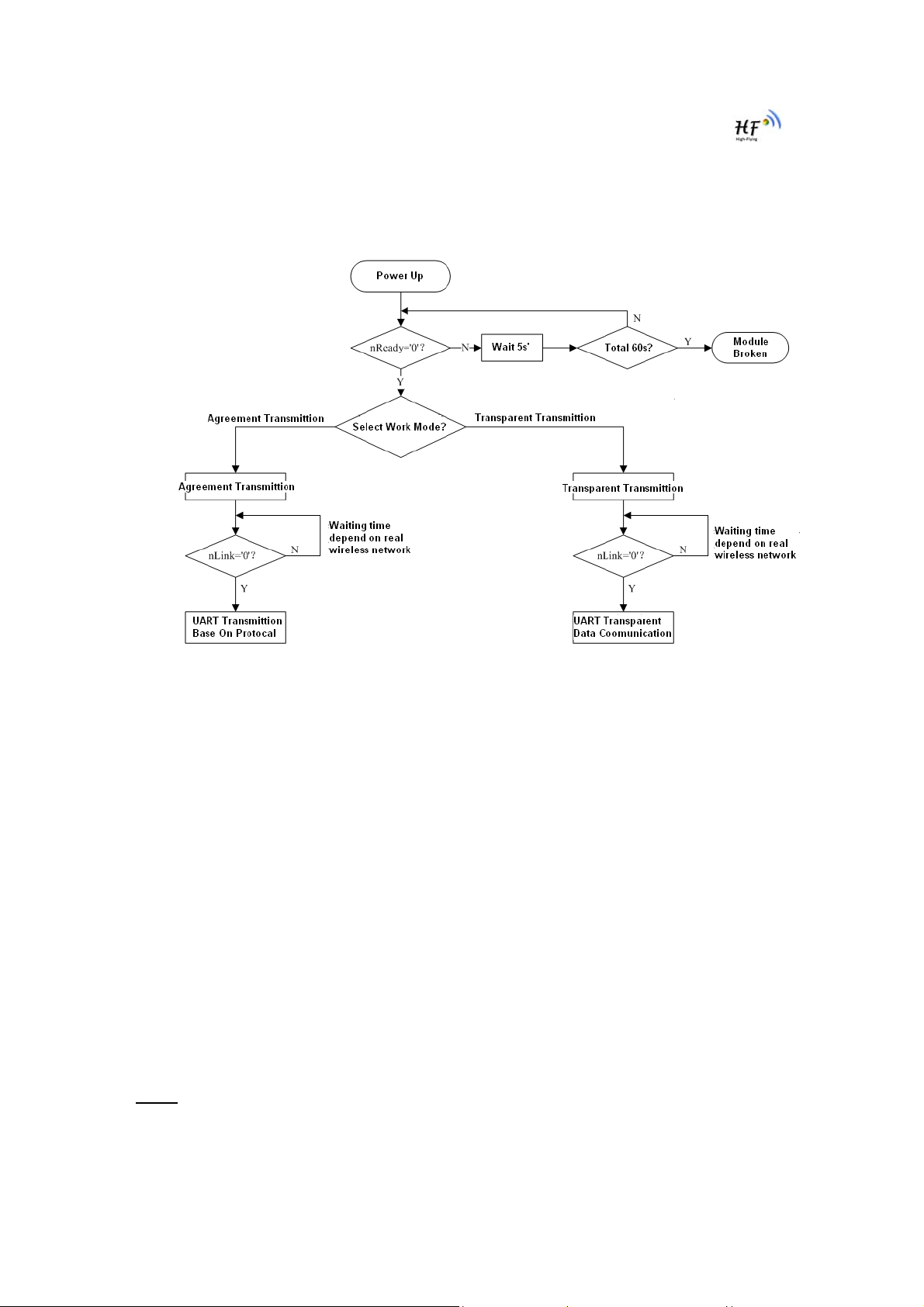
HF-A11x V3.1 User Manual
1.4. Software Reference Design
When HF-A11x modules boot up phase, the general user board MCU software flow chart will as
following:
Figure 11. User MCU Software Flow Chart
HF-A11x modules provide two kinds of work mode and one configuration mode.
Work mode is Transparent Transmission and Agreement Transmission.
Configuration mode is through AT+instruction set to finish module setting and configuration.
When HF-A11x modules boot up, user can select one work mode base on the set t ing, an d use r
can switch to the configuration mode at any kinds of work mode.
1.4.1. Transparent Transmission Mode
HF-A11x modules support serial interface transparent transmission mode. The benefit of this
mode is achieves a plug and play serial data port, and reduces user complexity furthest. In this
mode, user should only configure the necessary parameters. After power on, module can
automatically connect to the default wireless network and server.
As in this mode, the module's serial port always work in the transparent transmission mode, so
users only need to think of it as a virtual serial cable, and send and receive data as using a
simple serial. In other words, the serial cable of users’ original serial devices is directly replaced
with the module; user devices can be easy for wireless data transmission without any changes.
The transparent transmission mode can fully compatible with user’s original software platform
and reduce the software development effort for integrate wireless data transmission.
Notes
: Transparent transmission mode as a low level phy layer data transmitting can't keep zero
error rates by itself. User can enable UART port’s hardware flow control CTS/RTS function or
though higher layer protocol such as TCP to lower error rate and mange the data completeness.
Shanghai High-Flying Electronics Technology Co., Ltd
www.hi-flying.com
18
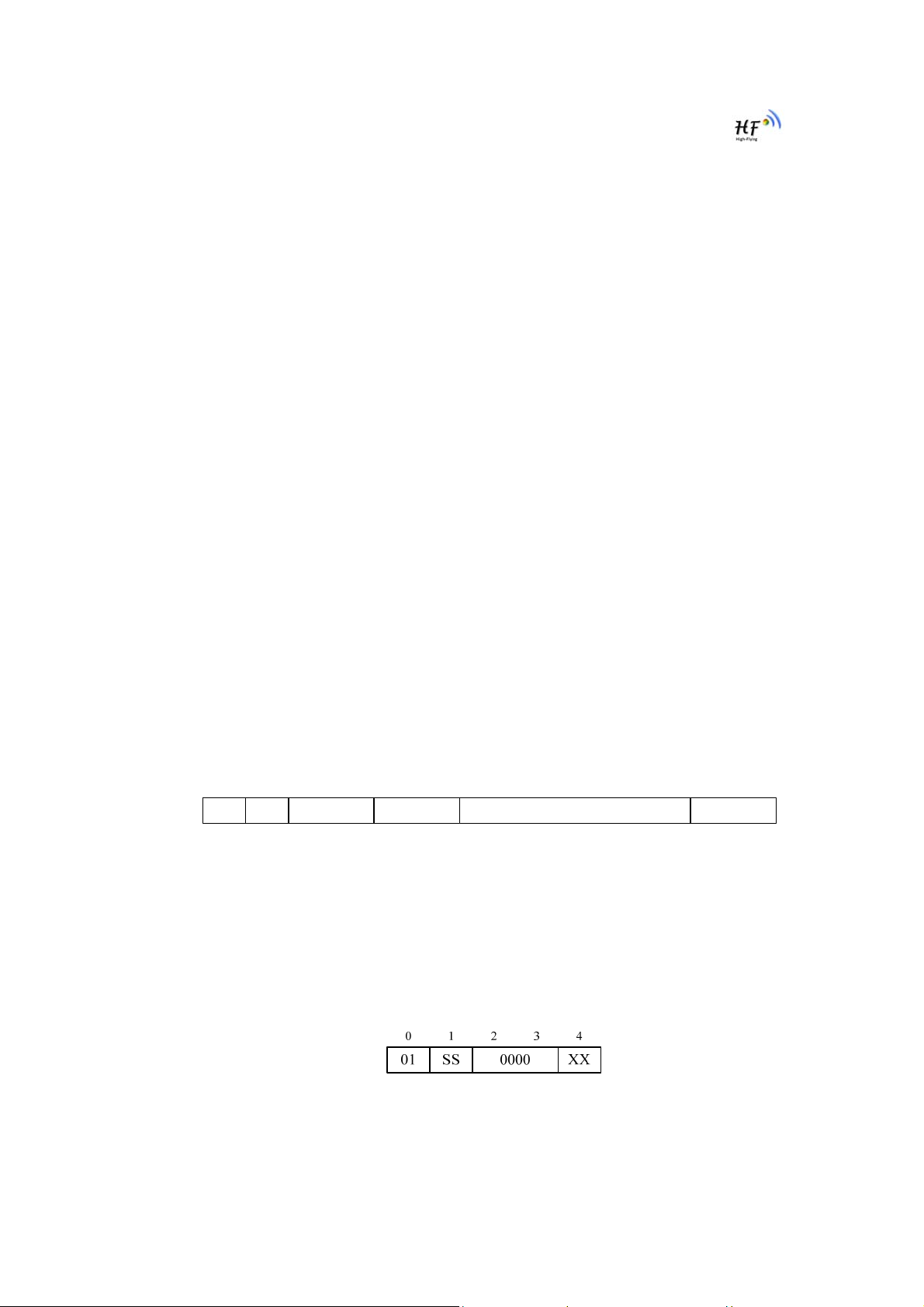
HF-A11x V3.1 User Manual
High-Flying recommend when doing large amounts of data transmitting in transparent
transmission mode, hardware flow control should be enabled, so as to fully ensure reliable data
transmission. In the applications which doesn’t need flow control, users can simply leave RTS /
CTS pin vacant.
1.4.2. Agreement Transmission Mode
If user requires keep 100% accurate data transmitting (No error rate) or user board’ MCU has
limited data processing speed compared with wireless data transmitting rate, agreement
transmission mode is suggested in this kinds of application.
Agreement transmission mode defines transmition data structure, verification mode, connection
mode between both sides, which target to fully control and mange the data transmition on the
serial port. These kinds of mode can keep accurate data transmitting.
In agreement transmission mode, user device (or MCU) send “SEND” instruction to HF-A11x
modules, HF-A11x modules reply “SEND ACK” instruction to confirm. HF-A11x modules will not
active transmit the serial port data to user device, it only can transmit the data after receive user
device’s data transmit request. HF-A11x module has 1M byte data FIFO to save data which need
to be transmitting to the user device.
1.4.2.1. Agreement Transmission Data Structure
Agreement transmission mode’s command data structure and
- The 1
- The 2
st
Byte of each frame is command word;
nd
Byte of each frame is serial number (SN).
agreement as following:
User device insert SN when it send command frame, the SN will increase one (SN+1)
after one frame successful transmition. SN shall reset to 0x00 after arrive 0xFF as a
cycle period.
- Data Length(Example: LLLL), which is the net length of data part .
Unit: Byte. Maximum: 1024 Bytes
- CRC Part(Example: CCCC), which is the CRC result of whole frame.
- Serial transmition sequence for “LLLL” and “CCCC”: Low byte first, then higher byte
¾ Data Transmit Command(SEND)
User device use this command to send data to HF-A11x module
“SEND” frame structure:
0123456 N+5N+6N+7
01 SS LLLL CCCC
0000
DDDD……DDDD
Command Word: 01
Serial Number: SS
Reserve Part: 0000
Data Length: LLLL
Data Content: DDDD……..DDDD
CRC Check: CCCC
¾ Data Tran smit Acknowledge Command (SEND ACK)
HF-A11x module replies this command to acknowledge receive “SEND” frame data.
“SEND ACK” frame structure:
(All reserve part shall set to “0”)
(Data part” DDDD….DDDD” length)
Command Word: 01
Serial Number: SS
Shanghai High-Flying Electronics Technology Co., Ltd
www.hi-flying.com
19

HF-A11x V3.1 User Manual
(Serial Number need keep the same with “SEND” command’s serial number)
Reserve Part: 0000
Acknowledge Information: XX
¾ Data Receive Request Command
User device use this command to send data receive request to HF-A11x modules
“RECV” frame structure:
012345
02 SS LLLL0000
(All reserve part shall set to “0”)
(”00” -- OK,”FF” or others --NOK)
(RECV)
Command Word: 02
Serial Number: SS
Reserve Part: 0000
Request Data Length: LLLL
CRC Check: CCCC
¾ Data Recei ve Acknowledge Command (RECV ACK)
HF-A11x module reply this command to acknowledge receive “RECV” command
and insert data (as user device request’s length or shorter) in the frame.
“RECV ACK” frame structure:
(All reserve part shall set to “0”)
67
CCCC
Command Word: 02
Serial Number: SS
(Serial Number need keep the same with “RECV” command’s serial number)
Reserve Part: 0000
Data Length: LLLL (Length shall equal or shorter than request data length)
Data Content: DDDD……..DDDD
CRC Check: CCCC
1.4.2.2. Agreement Transmission Procedure
Agreement transmission mode procedure as following chart:
(This is a procedure user device hope to send data to HF-A11x module)
(All reserve part shall set to “0”)
Shanghai High-Flying Electronics Technology Co., Ltd
www.hi-flying.com
20

HF-A11x V3.1 User Manual
Figure 12. User Device Send Data to HF-A11x Module Procedure
Notes
: For Error scheme 1, if HF-A11x receives wrong CRC information of “SEND” command, it
will reply back “SEND ACK”=NOK. If HF-A11x not receives “SEND” command for the link issue,
user device need decide to retry.
(This is a procedure HF-A11x module send data to user device procedure)
Figure 13. HF-A11x Module Send Data to User Device Procedure
1.4.2.3. Agreement Transmission CRC Arithmetic
CRC aarithmetic C language reference code as following:
-----------------------------------------
u16 calc_sum(void *data, u32 len)
Shanghai High-Flying Electronics Technology Co., Ltd
www.hi-flying.com
21

HF-A11x V3.1 User Manual
{
u32 cksum=0;
u16 *p=data;
while (len > 1)
{
cksum += *p++;
len -=2;
}
if (len)
{
cksum += *(u8 *)p;
}
cksum = (cksum >> 16) + (cksum & 0xffff );
cksum += (cksum >>16);
return ~cksum;
}
---------------------------------------------
1.4.3. Configuration Mode
In configuration mode, user can finish HF-A11x module configuration management and
parameters setting work. In work mode (Transparent Transmission or Agreement Transmission),
user can switch to the configuration mode through AT+instruction, detailed switch operation refer
to “AT+ instruction set” chapter.
1.4.4. Multi-TCP Link Connection
When HF-A11x module configured as TCP Server, it supports Multi-TCP link connection, and
maximum 32 TCP clients permit to connect to HF-A11x module. User can realize multi-TCP link
connection at each work mode.
Multi-TCP link connection will work as following structure:
Upstream: All dates from different TCP connection or client will be transmitted to the serial port as
a sequence.
Downstream: All data from serial port (user) will be duplicate and broadcast to every TCP
connection or client.
Detailed multi-TCP link data transmition structure as following figure:
Figure 14. Multi-TCP Link Data Transmition Structure
Shanghai High-Flying Electronics Technology Co., Ltd
www.hi-flying.com
22

HF-A11x V3.1 User Manual
1.4.5. Palmodic Signal
Base on selected factory default setting, nReady signal can have two output statuses:
¾ Status One: The module will output “0” after normal boot up. This signal used to judge if
module finish boot up and ready for application.
¾ Status Two: The module will output “Palmodic Signal” after normal boot up.The
palmodic signal is 0.5Hz square wave with dutyfactor 1:1. User can query this signal to
judge if moduleis active “live” or need to re-boot. When module switches to command
mode, it will output “0”, which used to distinguish work mode and command mode.
Notes:
This function is user selected factory setting and RELD instruction will not effective for this
function. If user not requires this function, the default factory setting is Status One. Contact with
Hi-flying for more detailed support.
Shanghai High-Flying Electronics Technology Co., Ltd
www.hi-flying.com
23

HF-A11x V3.1 User Manual
2. FUNCTIONAL DESCRIPTION
2.1. Wireless Networking
HF-A11x module can be configured as both wireless STA and AP base on network type.
Logically there are two interfaces in HF-A11x. One is for STA, and another is for AP. When HFA11x works as AP, other STA equipments are able to connect to wireless LAN via HF-A11x
module. Wireless Networking with HF-A11x is very flexible.
Following figure shows the functional architecture of HF-A11x module:
Figure 15. HF-A11x Functional Architecture
Notes
:
AP: that is the wireless Access Point, the founder of a wireless network and the centre of the
network nodes. The wireless router we use at home or in office may be an AP.
STA: short for Station, each terminal connects to a wireless network (such as laptops, PDA and
other networking devices) can be called with a STA device.
2.1.1. Basic Wireless Network Based On AP (Infrastructure)
Infrastructure: it’s also called basic network. It built by AP and many STAs which join in.
The characters of network of this type are that AP is the centre, and all communication between
STAs is transmitted through the AP. The figure following shows such type of networking.
Figure 16. HF-A11x Basic Wireless Network Structure
2.1.2. Wireless Network Based On Adhoc Network (Adhoc)
Adhoc: It’s also called independent basic service set, and it’s built by two or more STAs without
Shanghai High-Flying Electronics Technology Co., Ltd
www.hi-flying.com
24

HF-A11x V3.1 User Manual
AP, this type of network is a loose structure, all the STAs in the network can communicate
directly.
As showing in the figure below, HF-A11x (1) ca n be tr ea t a s an AP, and HF-A11x (2), HF-A11x (3)
and the laptop are STAs connected to HF-A11x (1). Meanwhile, all HF-A11x modules can
connected to user device via UART interface. All HF-A11x modu les can be operat ed an d
managed through the laptop. So it is convenient to O&M all HF-A11x modules. Moreover, in such
Adhoc network structure, the whole coverage of a wireless network can be extended easily.
Figure 17. HF-A11x Adhoc Network Structure
2.2. Security
HF-A11x module supports multiple wireless encryption mechanisms, and enables to protect the
security of user’s data transmission, the mechanisms include:
WEP
WAP-PSK/TKIP
WAP-PSK/AES
WAP2-PSK/TKIP
WPA2-PSK/AES
2.3. Multi-SSID with STA
HF-A11x support Multi-SSID when works at STA mode. Module can set maximum 3 AP’s SSID.
After modoule boot-up, it will auto search 1st SSID and try to connect with this AP. If 1st SSID
can’t link, it will search 2nd SSID, and then 3
Module will query link status every 5 second when try to connect to dedicate AP. For each SSID,
user can set different encryption method.If this function is open, user can set different SSID
through web page, “STA Interface Setting Page”.
rd
SSID, until successful connected with one AP.
Shanghai High-Flying Electronics Technology Co., Ltd
www.hi-flying.com
25

HF-A11x V3.1 User Manual
Figure 18. Multi-SSID with STA
Notes
:
This function is user selected factory setting and RELD instruction will not effective for this
function. If user not requir es this function, the default factory se tting is support one SSID when
works at STA mode. Contact with Hi-flying for more detailed support.
2.4. UART Auto-Frame
HF-A11x support UART auto-frame function. If user select open this function and setting autoframe trigger length and auto-frame trigger time parameters, then module will auto framing the
data which received from UART port and transmitting to the network as pre-defined data
structure.
¾ Auto-frame trigger length: The fixed data length that module used to transmitting to
the network.
¾ Auto-frame trigg er ti m e : After the trigger time, if UART port received data can’t reach
auto-frame trigger length, then module will transmitting available data to the network
and bypass the auto-frame trigger length condition.
Detailed UART auto-frame function can refer to AT+ instruction set “UARTF/UARTFT/UARTFL”
introduction.
2.5. Address Binding
HF-A11x module supports the feature of binding the BSSID address of target network.
According to the provisions of 802.11 protocol, different wireless networks can have a same
network name (i.e. SSID / ESSID), but must correspond to a unique BSSID address (i.e. MAC
address). Illegal intruders can create a wireless network with the same SSID / ESSID, it will make
STAs in the network to join to the illegal AP, thereby and then network leakage happen.
Users can prevent STA from joining to illegal network by binding the BSSID address, to improve
wireless network security.
2.6. Ethernet Interface Communication
HF-A11x module provides one 10/100M Ethernet interface. With this Ethernet interface, user can
easily realize the three interface (WiFi, UART, and Ethernet) intercommunication and networking .
HF-A11x module can configured as Bridge Mode or Router Mode base on different networking
technology.
Notes:
this function (Such as “N-Ver” and “Z-Ver” as following, which need customized firmware as
Shanghai High-Flying Electronics Technology Co., Ltd
For different networking requirement, HF-A11x may need different firmware to support
26
www.hi-flying.com

HF-A11x V3.1 User Manual
customer detailed requirement). So, please contact with High-Flying technical support interface to
know more about Ethernet interface networking application.
2.6.1. HF-A11x Ethernet Interface Networking (As AP)
Figure 19. HF-A11x Ethernet Interface Networking (As AP)
For above networking, HF-A11x module works as AP and also the centre of this network. All
devices’ IP address in this network shall use the same network segment with HF-A11x and they
can intercommunication with this method.
2.6.2. HF-A11x Ethernet Interface Networking (As STA, N-Ver)
Figure 20. HF-A11x Ethernet Interface Networking (As STA, N-Ver)
For above networking, HF-A11x module works as STA
(Firmware is N-Version),and module
configured as router mode. When module connect to AP, it will get wireless port IP address from
(For example: 192.168.1.100).At the same time, module also form a subnet(Default
AP
10.10.100.254
address
)and all devices connected to module Ethernet interface will get assigned IP
(For example: 10.10.100.101).So for above networking, PC1 at internal subnet can
initiate a connection to PC2 (For HF-A11x works as router mode), but PC2 can’t active initiate a
connection to PC1.
2.6.3. HF-A11x Ethernet Interface Networking (As STA, Z-Ver)
Figure 21. HF-A11x Ethernet Interface Networking (As STA, Z-Ver)
Shanghai High-Flying Electronics Technology Co., Ltd
www.hi-flying.com
27

HF-A11x V3.1 User Manual
For above networking, HF-A11x module works as STA
configured as bridge mode. When module connect to AP, all devices connected to module
Ethernet interface will get assigned IP address from AP (For example: 192.168.1.101).For
module works as bridge mode, it can be treated as a transparent device and PC1, PC2 can
communicate without any limit. But in this networking, HF-A11x module needs assign a static
LAN IP address (For example: 192.168.1.10) if module also needs communication with AP or
configuration through web page.
(Firmware is Z-Version),and module
2.7. Work Mode
HF-A11x modules provide two kinds of work mode: Transparent transmission mode and
Agreement Transmission mode. Transparent transmission mode achieves a plug and play serial
data port, and reduces user complexity. Agreement Transmission mode can keep 100% accurate
data transmitting. User can configure dedicated work mode ba se on actual re qu irem en t, and
save the configuration information to the flash of HF-A11x, then module will go into the appointed
work mode after power up.
For a module which already finished parameters setting, it will try to connect a wireless network
and server with these parameters after power up, and serial interface is also active with preconfigured parameters. Then all the data is transferred directly between serial interface and Wifi
interface without any interpreted.
The parameters which need to configure include:
¾ Wireless Network Parameters
Wireless Network Name
Security Mode
Encryption Key
¾ TCP/UDP Linking Parameters
Protocol Type
Link Type
Target Port ID Number
Target Port IP Address
¾ Serial Port Parameters
Baud Rate
Data Bit
Parity (Check) Bit
Stop Bit
Hardware Flow Control
¾ Work Mode Selection
Transparent transmission or Agreement Transmission mode
Transparent transmission demo as showing in the following figure, a HF-A11x module can be
taken as a virtual serial line when UART interface working in transparent transmission mode. And
user device will realize wireless data transmition almost without any changes.
(Server or Client)
(SSID)
Shanghai High-Flying Electronics Technology Co., Ltd
www.hi-flying.com
28

HF-A11x V3.1 User Manual
Figure 22. HF-A11x Transparent Transmission Demo
2.8. Network Protocol
HF-A11x module supports TCP/UDP network protocol and the port parameters can be set via
web accessing or AT+instruction set.
2.9. Parameters Configuration
HF-A11x module supports two methods to configuration parameters: Web Accessing and
AT+instruction set.
Web accessing means users can configure parameters through Web browser. When HF-A11x
module connected to wireless network, parameters configuration is done on a PC connected to
the same wireless network. AT+instruction set configuration means user configure parameters
through serial interface command. Refer to “AT+instruction set” chapter for more detail.
Notes:
High-Flying can customized the parameters setting as customer request an d ship HF-A11x
modules with these parameters as factory default configuration. It will reduce user’s module
configuration time for mass production. Also, if user need different parameters setting for every
module, High-Flying can provide the auto-configuration tool to speed up the module
conguration duration. Please contact High-Flying tech nic al inter f ac e to ac qu ire this too l if re quir ed .
2.10. Firmware Upgrade
HF-A11x module supports firmware upgrade online; User can upgrade firmware via web access.
2.11. GPIO Function
HF-A11x module can provide maximum 7 GPIO pins, Refer to “1.2.1 Pin Definition” charter,
which include 4 UART pins and 3 general use pins can be customized as GPIO pins if these
functions are not required. As GPIO functional pin, user devices can read/write GPIO pins status
through AT+instruction set.
Shanghai High-Flying Electronics Technology Co., Ltd
www.hi-flying.com
29

HF-A11x V3.1 User Manual
3. OPERA TION GUIDELINE
3.1. Configuration via Web Accessing
When first use HF-A11x modules, user may need some configuration. User can connect to HFA11x module’s wireless interface with following default setting information and configure the
module through laptop.
Table 4 HF-A11x Web Access Default Setting
Parameters Default Setting
SSID HF-A11x_AP
IP Address 10.10.100.254
Subnet Mask
User Name
Password admin
3.1.1. Open Web Management Interface
Step 1: Connect laptop to SSID “HF-A11_AP” of HF-A11x module via wireless LAN card;
Step 2: After wireless connection OK. Open Wen browser and access “http://10.10.100.254”;
Step 3: Then input user name and password in the page as following and click “OK” button.
255.255.255.0
admin
Figure 23. Open Web Management page
The HF-A11x web management page support English and Chinese language. User can select
language environment at the top right corner and click “Apply” button.
The main menu include five pages: “Mode Selection”,” AP Interface Setting”,”STA Interface
Setting”,”Application Setting”, and “Device Management”
Notes:
Default, High-Flying suggests all Web management related operation shall execute at AP mode.
(Even you need configure STA parameters and want module works as STA mode). If user
selects STA mode and still want to configurate the module through Web browser, you have to
access the module through another AP (and get the module IP address through this AP.)
3.1.2. Mode Selection Page
This page use to setting the module working mode (Transparent Transmission or Agreement
Transmission) and wireless networking mode (AP and STA mode).
Shanghai High-Flying Electronics Technology Co., Ltd
www.hi-flying.com
30

HF-A11x V3.1 User Manual
Figure 24. Mode Selection Page
3.1.3. AP Interface Setting Page
This page use to setting the parameters when HF-A11x module works as AP.
Figure 25. AP Interface Setting Page
3.1.4. STA Interface Setting Page
This page use to setting the parameters when HF-A11x module works as STA.
Such as SSID of AP which module need to connected, and also select the networking type:
DHCP or static IP address.
Shanghai High-Flying Electronics Technology Co., Ltd
www.hi-flying.com
31

HF-A11x V3.1 User Manual
Figure 26. STA Interface Setting Page
3.1.5. Application Setting Page
This page use to setting the parameters of serial port communication, such as UART setting and
high layer network protocol setting which used support serial communication.
Figure 27. Application Setting Page
Shanghai High-Flying Electronics Technology Co., Ltd
www.hi-flying.com
32

HF-A11x V3.1 User Manual
Notes:
Generally, Network protocols support three modes: TCP Server, TCP Client, and UDP. UDP has
no server and client requirement according to standard.
Besides module working as TCP Server (IP address not required in this mode). User must set the
IP address of the device which need communicate with HF-A11x module.
Also the Port ID between two sides of the communication devices must keep the same.
3.1.6. Device Management Page
This page use to manage HF-A11x module general setting, such as administrator setting, restart
module button, restore factory default set t ing but t on, an d up date firmware thro ug h webp age.
Figure 28. Device Management Page
Notes:
Restart module button: When you setting the parameters of different web pages, you will click
“Apply” button to confirm the setting, but the setting take effect only after user click the “Restart”
button here, the module will re-boot up and reflash the memory information with new changes.
3.2. HF-A11x Usage Introduction
3.2.1. Software Debug Tools
High-Flying use two common software tools debugging and applying HF-A11x modules.
(User can also select other tools used to debug serial and Ethernet port).
Serial Debugging Software: ComTools
Ethernet Debugging Software: TCPUDPDbg
Shanghai High-Flying Electronics Technology Co., Ltd
www.hi-flying.com
33

HF-A11x V3.1 User Manual
3.2.2. Network Connection
User can select two methods to connect HF-A11x module base on dedicated application.
¾ Use HF-A11x STA interface
HF-A11x and debug PC2 connect to a wireless AP, another PC1 (or user device) connect to HFA11x module with serial port:
Figure 29. STA Interface Debug Connection
¾ Use HF-A11x AP interface
Debug PC2 connect to HF-A11x through wireless connection, another PC1 (or user device)
connect to HF-A11x module with serial port.
Figure 30. AP Interface Debug Connection
3.2.3. Module Debug
PC1 open “CommTools” program, setting the same serial port parameters with HF-A11x module
and open serial port connection.
Figure 31. “CommTools” Serial Debug Tools
Shanghai High-Flying Electronics Technology Co., Ltd
www.hi-flying.com
34

HF-A11x V3.1 User Manual
PC2 open “TCPUDPDbg” program, and create a new connection. If HF-A11x configured as
Server mode, “TCPUDPDbg” Tools shall create “Client “mode connection. Or otherwise, create a
“Server” mode connection.
Figure 32. “TCPUDPDbg” Tools Create Connection
Then setting the TCP/UDP connection parameters. Default as following:
Figure 33. “TCPUDPDbg” Tools Setting
Then, click “Create” button to create a connection.
Shanghai High-Flying Electronics Technology Co., Ltd
www.hi-flying.com
35

HF-A11x V3.1 User Manual
Figure 34. “TCPUDPDbg” Tools Connection
Now, in transparent transmission mode (HF-A11x default setting), data can be transferred from
“CommTools” program to “TCPUDPDbg” program, or in reverse. You can see data in receiver
side will keep same as in sender side.
3.3. Typical Application Examples
3.3.1. Wireless Control Application
Figure 35. Wireless Control Application
For this wireless control application, HF-A11x works as AP mode. Module’s serial port connects
to user device. So, control agent (Smart phone for this example) can manage and control the
user device through the wireless connection with HF-A11x module.
Shanghai High-Flying Electronics Technology Co., Ltd
www.hi-flying.com
36

HF-A11x V3.1 User Manual
3.3.2. Remote Management Application
Figure 36. Remote Management Application
For this remote management application, HF-A11x works as STA mode and connects to Internet
through wireless AP. Module configured as TCP Client and communicates with remote TCP
server at Internet. Module’s serial port connects to user device.
So, user device’s data or sampling information can send to remote TCP server for storage or
processing. Also remote TCP server can send command to control and manage the user device
through the wireless network.
3.3.3. Transparent Serial Port Application
For this transparent serial port application, two HF-A11x modules connect as below figures to
build up a transparent serial port connection.
Figure 37. Transparent Serial Port Application
For left side HF-A11x module, configured as AP mode and use default SSID and IP address,
network protocol configured as TCP/Server mode, and protocol port ID: 8899.
For right side HF-A11x module, configured as STA mode and setting the same SSID
A11x_AP” for this example
protocol configured as TCP/Client mode, protocol port ID: 8899. Target IP address part setting
the same IP address with left side HF-A11x module (“10.10.100.254” for this examp le).
When right side HF-A11x boot up, it will find wireless AP (SSID
and open TCP/Client network protocol to connect with left side module’s TCP/Server. All these
operation will be automatic and after finished, the two user devices connected to HF-A11x
)with left side HF-A11x module, enable DHCP network and network
:HF-A11x_AP for this example)
(”HF-
Shanghai High-Flying Electronics Technology Co., Ltd
www.hi-flying.com
37

HF-A11x V3.1 User Manual
module through serial port can commu nicate each other and think the connection between them
is fully transparent.
3.3.4. Wireless Data Acquisition Card Application
For this wireless data acquisition card application, one PC works as data server and every data
acquisition card connects with a HF-A11x module to support wireless connection function.
Figure 38. Wireless Data Acquisition Card Application
As above figure, one HF-A11x configured as AP mode and all others configured as STA mode.
All HF-A11x which configured as STA and data server PC wireless connected to HF-A11x which
configured as AP to make up a wires network.
Data server PC open TCP/Server protocol and all HF-A11x modules open TCP/Client protocol.
All data acquisition cards’ data and sampling information can be transmitted to data server PC for
operation.
Shanghai High-Flying Electronics Technology Co., Ltd
www.hi-flying.com
38

HF-A11x V3.1 User Manual
4. A T+INSTRUCTION INTRODUCTION
4.1. Configuration Mode
When HF-A11x power up, it will default works as transparent transmission mode, then user can
switch to configuration mode by serial port command. HF-A11x UART default parameters setting
as below figure,
Figure 39. HF-A11x Default UART Port Parameters
In configuration mode, user can setting the module through AT+ instruction set, which cover all
web page setting function.
4.1.1. Switch to Configuration Mode
Two steps to finish switching from transparent transmission mode to configuration mode.
¾ UART input “+++”, after module receive “+++”, and feedback “a” as confirmation.
¾ UART input “a”, after module receive “a” and feedback “+ok” to go into AT+
instruction set configuration mode.
Figure 40. Switch to Configuration Mode
Notes:
1. When user input “+++” (No “Enter” key required), the UART port will display feedback
2. Any other input or wrong step to UART port will cause the module still works as original mode
Shanghai High-Flying Electronics Technology Co., Ltd
information “a”, and not display input information”+++” as above UART display.
(transparent transmission).
www.hi-flying.com
39

HF-A11x V3.1 User Manual
4.2. AT+ Instruction Set Overview
User can input AT+ Instruction through hyper terminal or other serial debug terminal, also can
program the AT+ Instruction to script. User can also input “AT+H” to list all AT+ Instruction and
description to start.
Figure 41. ”AT+H” Instruction for Help
4.2.1. Instruction Syntax Format
AT+Instruction protocol is based on the instruction of ASCII command style, the description of
syntax format as follow.
¾ Format Description
< >: Means the parts must be included
[ ]: Means the optional part
¾ Command Message
AT+<CMD>[op][para-1,para-2,para-3,para-4…]<CR>
AT+: Prefix of command message;
CMD: Command string;
[op]: Symbol of command operator,
“=” : The command requires parameters input;
“NULL”: Query the current command parameters setting;
[para-n]: Parameters input for setting if required;
<CR>
Notes:
and other
When input AT+Instruction, “AT+<CMD>” character will display capital letter automatic
parts will not change as you input.
¾ Response Message
:”Enter” Key, it’s 0x0a or 0x0d in ASCII;
+<RSP>[op] [para-1,para-2,para-3,para-4…]<CR><LF><CR><LF>
+: Prefix of response message;
Shanghai High-Flying Electronics Technology Co., Ltd
www.hi-flying.com
40

HF-A11x V3.1 User Manual
RSP: Response string;
“ok” : Success
“ERR”: Failure
[op] : =
[para-n]: Parameters if query command or Error code when error happened;
<CR>: ASCII 0x0d;
<LF>: ASCIII 0x0a;
¾ Error Code
Table 5 Error Code DescribtionHF-A11x Web Access Default Setting
Error Code Description
-1 Invalid Command Format
-2 Invalid Command
-3 Invalid Operation Symbol
-4 Invalid Parameter
-5 Operation Not Permitted
4.2.2. AT+ Instruction Set
Table 6 AT+ Instruction Set List
Instruction Description
<null> NULL
E Open/Close show back function
ENTM Set module into transparent transmition mode
NETP Set/Query network protocol parameters
UART Set/Query serial port parameters
UARTF Open/Close UART auto-frame function
UARTFT Set/Query UART auto-frame trigger time
UARTFL Set/Query UART auto-frame trigger length
TMODE Set/Query data transmition mode
(transparent transmition or agreement transmition)
WMODE Set/Query WIFI work mode (AP or STA)
WSKEY Set/Query WIFI security parameters as STA
WSSSID Set/Query WIFI target AP SSID parameters as STA
WSLK Query WiFi link status as STA
WSLQ Query WiFi signal strength as STA
WEBU Set/Query WEB page login parameters
(User Name and Password)
WAP Set/Query WIFI parameters as AP
WAKEY Set/Query WIFI security parameters as AP
MSLP Set modules into power save mode.(Turn OFF WiFi)
WSCAN Seek AP when module works as STA mode
TCPLK Query if TCP link already build-up
WANN Set/Query WAN setting, only effective as STA mode
LANN Set/Query LAN setting, only effective as AP mode
DHCPGW Set/Query DHCP gateway address
TCPTO Set/Query TCP timeout
Shanghai High-Flying Electronics Technology Co., Ltd
www.hi-flying.com
41

HF-A11x V3.1 User Manual
MAXSK Set/Query maxima TCP connection
EPHY Open/Close ETH interface
RELD Restore to factory default setting
Z Re-start module
MID Query module ID information
VER Query module software version information
H Help
Notes:
set WiFi parameters when module works as AP or STA mode.
4.2.2.1. AT+E
+ok<CR>< LF ><CR>< LF >
When HF-A11x module firstly switch from transparent transmission to configuration mode, show
back status is open, input “AT+E” to close show back function, input“AT+E” again to open show
back function.
HF-A11x module can works as AP or STA, user have to use different AT+ Instruction to
Function: Open/Close show back function;
Format:
AT+E<CR>
4.2.2.2. AT+ENTM
Function: Set module into transparent transmition mode;
Format:
AT+ENTM<CR>
+ok<CR>< LF ><CR>< LF >
When operate this command, module switch from configuration mode to transparent transmission
mode.
4.2.2.3. AT+NETP
Function: Set/Query network protoc ol parameters;
Format:
Query Operation
AT+NETP<CR>
+ok=<protocol,CS,port,IP><CR>< LF ><CR>< LF >
Set Operation
AT+NETP=<protocol,CS,port,IP><CR>
+ok<CR>< LF ><CR>< LF >
Parameters:
protocol:
TCP
UDP
CS: Network mode:
SERVER
CLIENT
Port: protocol port ID: Decimal digit and less than 65535
IP: Server’s IP address when module set as client
After HF-A11x module boots up again, the setting will be effective.
Shanghai High-Flying Electronics Technology Co., Ltd
www.hi-flying.com
42

HF-A11x V3.1 User Manual
4.2.2.4. AT+UART
Function: Set/Query serial port parameters;
Format:
Query Operation
AT+UART<CR>
+ok=<baudrate,data_bits,stop_bit,parity,flowctrl><CR>< LF ><CR>< LF >
Set Operation
AT+UART=<baudrate,data_bits,stop_bit,parity><CR>
+ok<CR>< LF ><CR>< LF >
Parameters:
baudrate:
50,75,110,134,150,200,300,600,1200,1800,2400,4800,9600,19200,3840
0,57600,115200
data_bits:
5,6,7,8
stop_bits:
1,2
parity:
NONE,EVEN,ODD,MARK,SPACE
flowctrl
After HF-A11x module boots up again, the setting will be effective.
:hardware flow control (CTSRTS)
NFC: No flow control
FC: flow control
4.2.2.5. AT+ UARTF
Function: Open/Close UART auto-frame function;
Format:
Query Operation
AT+ UARTF<CR>
+ok=<para><CR>< LF ><CR >< LF >
Set Operation
AT+ UARTF=<para ><CR>
+ok<CR>< LF ><CR>< LF >
Parameters:
para:
disable - Close auto-frame function;
enable - Open auto-frame function;
4.2.2.6. AT+ UARTFT
Function: Set/Query UART auto-frame trigger time;
Format:
Query Operation
AT+ UARTFT<CR>
+ok=<time><CR>< LF ><CR>< LF >
Set Operation
AT+ UARTFT=<time ><CR>
+ok<CR>< LF ><CR>< LF >
Parameters:
time: Range 100 ~10000; Unit: ms. Auto-frame trigger time
4.2.2.7. AT+ UARTFL
Function: Set/Query UART auto-frame trigger length;
Format:
Shanghai High-Flying Electronics Technology Co., Ltd
www.hi-flying.com
43

HF-A11x V3.1 User Manual
Query Operation
AT+ UARTFL<CR>
+ok=<len><CR>< LF ><CR>< LF >
Set Operation
AT+ UARTFL=<len ><CR>
+ok<CR>< LF ><CR>< LF >
Parameters:
len: Range 64 ~4096; Unit: byte. Auto-frame trigger length;
4.2.2.8. AT+TMODE
Function: Set/Query data transmition mode;
Format:
Query Operation
AT+TMODE<CR>
+ok=<tmode><CR>< LF ><CR>< LF >
Set Operation
AT+ TMODE=<tmode><CR>
+ok<CR>< LF ><CR>< LF >
Parameters:
tmode: Data transmition mode
Through: Transparent transmition
Agreement: Agreement transmition
After HF-A11x module boots up again, the setting will be effective.
4.2.2.9. AT+WMODE
Function: Set/Query WIFI work mode;
Format:
Query Operation
AT+WMODE<CR>
+ok=<mode><CR>< LF ><CR>< LF >
Set Operation
AT+ WMODE=<mode><CR>
+ok<CR>< LF ><CR>< LF >
Parameters:
mode:WIFI work mode
AP
STA
After HF-A11x module boots up again, the setting will be effective.
4.2.2.10. AT+WSKEY
Function: Set/Query WIFI security parameters as STA;
Format:
Query Operation
AT+WSKEY<CR>
+ok=<auth,encry,key><CR>< LF ><CR>< LF >
Set Operation
AT+ WSKEY=< auth,encry ,key><CR>
+ok<CR>< LF ><CR>< LF >
Parameters:
auth: Authentication mode
OPEN
SHARED
WPAPSK
encry:Encryption algorithm
Shanghai High-Flying Electronics Technology Co., Ltd
www.hi-flying.com
44

HF-A11x V3.1 User Manual
NONE: When “auth=OPEN”, effective
WEP: When “auth=OPEN” or “SHARED”, effective
TKIP: When ”auth= WPAPSK”, effective
AES: When “auth= WPAPSK”, effective
key: password, ASCII code, shall less than 64 bit and
This Instruction only effective for HF-A11x works as STA. After HF-A11x module boots up again,
the setting will be effective. But user can set this command when module configured as AP.
4.2.2.11. AT+WSSSID
Function: Set/Query WIFI target AP SSID parameters as STA.
Format:
Query Operation
AT+WSSSID<CR>
+ok=<ap’s ssid><CR>< LF ><CR>< LF >
Set Operation
AT+ WSSSID=<ap’s ssid ><CR>
+ok<CR>< LF ><CR>< LF >
Parameters:
ap’s ssid: AP’s SSID
This Instruction only effective for HF-A11x works as STA. After HF-A11x module boots up again,
the setting will be effective. But user can set this command when module configured as AP.
4.2.2.12. AT+ WSLK
Function: Query WiFi link status as STA
Format:
Query Operation
AT+ WSLK<CR>
+ok=<ret><CR>< LF ><CR>< LF >
Parameters:
ret
”Disconnected”, if no WiFi connection;
”AP’ SSID
”RF Off”, if WiFi OFF;
This Instruction only effective for HF-A11x works as STA. After HF-A11x module boots up again,
the setting will be effective. But user can set this command when module configured as AP.
(AP’s MAC” ), if WiFi connection available;
greater than 8bit
4.2.2.13. AT+ WSLQ
Function: Query WiFi signal strength as STA
Format:
Query Operation
AT+ WSLQ<CR>
+ok=<ret><CR>< LF ><CR>< LF >
Parameters:
ret
”Disconnected”, if no WiFi connection;
”AP’s WiFi signal strength” , if WiFi connection available;
This Instruction only effective for HF-A11x works as STA. After HF-A11x module boots up again,
the setting will be effective. But user can set this command when module configured as AP.
4.2.2.14. AT+WEBU
Function: Set/Query WEB page login parameters;
Format:
Query Operation
Shanghai High-Flying Electronics Technology Co., Ltd
www.hi-flying.com
45

HF-A11x V3.1 User Manual
AT+WEBU<CR>
+ok=<usr,password><CR>< LF ><CR>< LF >
Set Operation
AT+ WEBU=< usr,password ><CR>
+ok<CR>< LF ><CR>< LF >
Parameters:
usr: User name for WEB page access;
password
4.2.2.15. AT+WAP
Function: Set/Query WIFI parameters as AP ;
Format:
Query Operation
AT+WAP<CR>
+ok=<wifi_mode,ssi d, ch annel><CR>< LF ><CR>< LF >
Set Operation
AT+ WAP=<wifi_mode,ssid,channel><CR>
+ok<CR>< LF ><CR>< LF >
Parameters:
wifi_mode: WiFi protocols
11BG
11B
11G
11BGN
11N
ssid: SSID when module works as AP;
channel: WIFI channel selection
AUTO
CH1~CH14
This Instruction only effective for HF-A11x works as AP. After HF-A11x module boots up again,
the setting will be effective. But user can set this command when module configured as STA.
:Password for WEB page access;
4.2.2.16. AT+WAKEY
Function: Set/Query WIFI security parameters as AP;
Format:
Query Operation
AT+WAKEY<CR>
+ok=<auth,encry,key><CR>< LF ><CR>< LF >
Set Operation
AT+ WAKEY=< auth,en cr y,key><CR >
+ok<CR>< LF ><CR>< LF >
Parameters:
auth: Authentication mode
OPEN
SHARED
WPAPSK
encry:Encryption algorithm
NONE: When “auth=OPEN”, effective;
WEP: When “auth=OPEN”, effective or “SHARED”, effective;
TKIP: When “auth=WPAPSK”, effective;
AES:When “auth=WPAPSK”, effective;
TKIPAES:When “auth=WPAPSK”, effective;
key: password, ASCII code, shall less than 64 bit and greater than 8bit;
Shanghai High-Flying Electronics Technology Co., Ltd
www.hi-flying.com
46

HF-A11x V3.1 User Manual
This Instruction only effective for HF-A11x works as AP. After HF-A11x module boots up again,
the setting will be effective. But user can set this command when module configured as STA.
4.2.2.17. AT+MSLP
Function: Set modules into power save mode.(Turn OFF WiFi);
Format:
Query Operation
AT+ MSLP <CR>
+ok=<sta.><CR>< LF ><CR>< LF >
Set Operation
AT+ MSLP=<on/off><CR>
+ok<CR>< LF ><CR>< LF >
Parameters:
When Query,sta reply if the module in sleep mode;
On - Module not in sleep mode (WiFi ON);
Off - Module in sleep mode(WiFi OFF);
When Set,
Off - Set module to sleep mode (WiFi OFF);
On - Set module to normal mode (WiFi ON);
When module go into sleep mode, user can input “AT+MSLP=on” to re-start the module and
module go into transparent transmission mode.
4.2.2.18. AT+WSCAN
Function: Seek AP when module works as STA mode;
Format:
AT+ WSCAN<CR>
+ok=<ap_site><CR>< LF ><CR>< LF >
Parameters:
ap_site: AP searched;
4.2.2.19. AT+ TCPLK
Function: Query if TCP link already build-up;
Format:
AT+ TCPLK<CR>
+ok=<sta><CR>< LF ><CR>< LF >
Parameters:
sta.: if module already setup TCP link;
on: TCP link setup;
off: TCP link not setup;
4.2.2.20. AT+ WANN
Function: Set/Query WAN setting, only effective as STA mode;
Format:
Query Operation
AT+WANN<CR>
+ok=<mode,address,mas k,gateway><CR>< LF ><CR>< LF >
Set Operation
AT+ WANN=< mode,address,mask,gateway ><CR>
+ok<CR>< LF ><CR>< LF >
Parameters:
mode: IP setting for WAN port
static: Static IP
DHCP: Dynamic IP
address: WAN port IP address;
Shanghai High-Flying Electronics Technology Co., Ltd
www.hi-flying.com
47

HF-A11x V3.1 User Manual
mask: WAN port subnet mask;
gateway: WAN port gateway address;
This Instruction only effective for HF-A11x works as STA. After HF-A11x module boots up again,
the setting will be effective. But user can set this command when module configured as AP.
4.2.2.21. AT+ LANN
Function: Set/Query LAN setting, only effective as AP mode;
Format:
Query Operation
AT+LANN<CR>
+ok=<address,mask ><CR>< LF ><CR>< LF >
Set Operation
AT+ LANN=<address,mask ><CR>
+ok<CR>< LF ><CR>< LF >
Parameters:
address: LAN port IP address;
mask: LAN port subnet mask;
This Instruction only effective for HF-A11x works as AP. After HF-A11x module boots up again,
the setting will be effective. But user can set this command when module configured as STA.
4.2.2.22. AT+ DHCPGW
Function: Set/Query DHCP gateway address;
Format:
Query Operation
AT+ DHCPGW<CR>
+ok=<address><CR>< LF ><CR>< LF >
Set Operation
AT+ DHCPGW=<address ><CR>
+ok<CR>< LF ><CR>< LF >
Parameters:
address: DHCP gate address;
4.2.2.23. AT+ TCPTO
Function: Set/Query TCP timeout;
Format:
Query Operation
AT+ TCPTO<CR>
+ok=<time><CR>< LF ><CR>< LF >
Set Operation
AT+ TCPTO=<time ><CR>
+ok<CR>< LF ><CR>< LF >
Parameters:
time: TCP timeout time.
<= 600, (600s);
>=0, (0 means no timeout);
Default, 300s;
4.2.2.24. AT+ MAXSK
Function: Set/Query maxima TCP connection;
Format:
Query Operation
AT+ MAXSK<CR>
+ok=<num><CR>< LF ><CR>< LF >
Set Operation
Shanghai High-Flying Electronics Technology Co., Ltd
www.hi-flying.com
48

HF-A11x V3.1 User Manual
AT+ MAXSK =<num ><CR>
+ok<CR>< LF ><CR>< LF >
Parameters:
num: 1~32, default 32. maxima TCP connection;
When configure as TCP/Server, HF-a11x support maxime 32 TCP connections. If not require so
much connection, user can resetting this param et ers.
4.2.2.25. AT+EPHY
Function: Open/Close ETH interface;
Format:
Set Operation
AT+ EPHY=<on/off><CR>
+ok<CR>< LF ><CR>< LF >
Parameters:
On/off
Off: Close Ethernet port function;
On: Open Ethernet port function;
Close module’s Ethernet port function can reduce the power consumption. The default setting for
HF-A11x is close Ethernet port functio n.
4.2.2.26. AT+RELD
Function: Restore to factory default setting;
Format:
AT+ RELD<CR>
+ok=rebooting…<CR>< LF ><CR>< LF >
This command restores the module to factory default setting, and then re-starts the module.
4.2.2.27. AT+Z
Function: Re-start module;
Format:
AT+ Z<CR>
4.2.2.28. AT+MID
Function: Query module ID information;
Format:
Query Operation
AT+MID<CR>
+ok=<module_id><CR>< LF ><CR>< LF >
Parameters:
module_id: Module ID information;
A11-yymmddnnnn “yymmdd” date; “nnnn” serial number;
4.2.2.29. AT+VER
Function: Query module software version information;
Format:
Query Operation
AT+VER<CR>
+ok=<ver><CR>< LF ><CR>< LF >
Parameters:
ver: Module software version information;
4.2.2.30. AT+H
Function: Help;
Format:
Shanghai High-Flying Electronics Technology Co., Ltd
www.hi-flying.com
49

HF-A11x V3.1 User Manual
Query Operation
AT+H<CR>
+ok=<commod help><CR>< LF ><CR>< LF >
Parameters:
commod help: command introduction;
Shanghai High-Flying Electronics Technology Co., Ltd
www.hi-flying.com
50

HF-A11x V3.1 User Manual
APPENDIX A: QUESTIONS AND ANSWERS
Q1: How to configure transparent serial port application (TCP protocol)
with two HF-A11x modules?
¾ Network structure as below figure:
Module 1# Setting:
Works as AP mode; --See “Mode Selection Page”
LAN IP address: 10.10.100.254; --See “AP Interface Setting Page”
Network Protocal:TCP/Server, Port ID: 8899; -- See “Application Setting Page”
(Module default setting);
Module 2# Setting:
Works as STA mode; --See “Mode Selection Page”
WAN connection type: DHCP or Static IP (For this example:10.10.100.100)
--See “STA Interface Setting Page”
Network Protocal:TCP/Client, Port ID: 8899; Application IP address: Module 1#’s
LAN IP address (10.10.100.254); -- See “Application Setting Page”
Notes:
WAN port. Module’s WAN IP address and LAN IP address shall be setting different
segment. So, module 2#’s LAN IP address must change to other segment; (For
this sample, we change to 10.10.99.254); --See “AP Interface Setting Page”
When module 2# works as STA mode, module’s WiFi interface works as
Figure 42. Configure Transparent Serial Port Connection (TCP)
Q2: Where to Set HF-A11x Module LAN IP and WAN IP through Web Page?
¾ HF-A11x Wireless LAN IP address setting see “AP Interface Setting Page” as below Figure,
Figure 43. Module LAN IP Setting
¾ HF-A11x Wireless WAN IP address setting see “STA Interface Setting Page” as below
Figure, User can set WAN connection type to DHCP and STATIC IP.
Shanghai High-Flying Electronics Technology Co., Ltd
www.hi-flying.com
51

HF-A11x V3.1 User Manual
Figure 44. Module WAN IP Setting
Q3: How to configure transparent serial port application (UDP protocol)
with two HF-A11x modules?
¾ Network structure as below figure:
Module 1# Setting:
Works as AP mode; --See “Mode Selection Page”
LAN IP address: 10.10.100.254; --See “AP Interface Setting Page”
Network Protocal:UDP, Port ID: 8899; Application IP address:10.10.100.100;
-- See “Application Setting Page”
Module 2# Setting:
Works as STA mode; --See “Mode Selection Page”
WAN connection type: Static IP (10.10.100.100)
--See “STA Interface Setting Page”
Network Protocal:UDP, Port ID: 8899; Application IP address: Module 1#’s LAN IP
address (10.10.100.254); -- See “Application Setting Page”
LAN IP address: 10.10.99.254 (Different net segment with WAN port)
--See “AP Interface Setting Page”
Figure 45. Configure Transparent Serial Port Connection (UDP)
Q4: Where to set HF-A11x module network protocol (TCP/UDP)?
¾ HF-A11x network protocol setting see “Application Setting Page” as below Figure,
Protocol: TCP Server
Only Port ID required: 8899 (Default)
Shanghai High-Flying Electronics Technology Co., Ltd
www.hi-flying.com
52

HF-A11x V3.1 User Manual
Figure 46. Module Network Protocols: TCP/Server
Protocol: TCP Client
Application IP address required: it’s target TCP server ‘s IP address;
Port ID required: 8899 (Default)
Figure 47. Module Network Protocol: TCP/Client
Protocol: UDP
No Server/Client selection required;
Application IP address required: it’s target device ‘s IP address;
Port ID required: 8899 (Default)
Figure 48. Module Network Protocol: UDP
Q5: How to configure transparent serial port application: Two HF-A11x
modules all configured as STA and connection through AP?
¾ Network structure as below figure:
Module 1# Setting: ( We use HF-A11x as AP for this example)
Works as AP mode and all default setting;
Module 2# Setting:
Works as STA mode; --See “Mode Selection Page”
WAN connection type: Static IP: 10.10.100.100; --See “STA Interface Setting
Page”
Shanghai High-Flying Electronics Technology Co., Ltd
www.hi-flying.com
53

HF-A11x V3.1 User Manual
Network Protocal:TCP/Server, Port ID: 8899; -- See “Application Setting Page”
LAN IP address: 10.10.99.254 (Different net segm en t with WA N port);
Page”
Module 3# Setting:
Works as STA mode; --See “Mode Selection Page”
WAN connection type: Stat ic IP: 10.10.100.101; --See “STA Interface Setting
Page”
Network Protocal:TCP/Client, Port ID: 8899; Application IP address: Module 2#’s
WAN IP address (10.10.100.100); -- See “Application Setting Page”
LAN IP address: 10.10.98.254 (Different net segm en t with WA N port);
--See “AP Interface Setting
--See “AP Interface Setting Page”
Figure 49. Two HF-A11x Modules Connection Through AP
Q6: How to avoid IP address confliction when apply HF-A11x module?
¾ The following address allocation method can avoid the IP addres s confliction for dynamic
and static IP address mixed application.
Module dynamic IP address range from 100 to 200 for last IP address segment.
Such as default IP: 10.10.100.254. When module works as AP, the IP address
module can allocate to STA is from 10.10.100.100 to 10.10.100.200;
So, if user needs to set s tatic IP for dedicated STA internal network, the available IP
address range can start from 10.10.100.1 to 10.10.100.99.
Q7: PC works as server, all HF-A11x modules works as data acquisition
card and connect with PC, how to configure this application?
¾ Network structure as below figure: Three HF-A11x module setup 3 TCP links with PC server.
Module 1# works as AP and all devices connect to module 1# through WiFi interface;
PC Setting:
IP address: 10.10.100.100;
Network Protocal:TCP/Server, Port ID: 8899;
Module 1# Setting:
Works as AP mode;
LAN IP address: 10.10.100.254;
Shanghai High-Flying Electronics Technology Co., Ltd
www.hi-flying.com
54

HF-A11x V3.1 User Manual
Network Protocal:TCP/Client, Port ID: 8899; Application IP address:10.10.100.100;
Module 2# Setting:
Works as STA mode;
WAN connection type: Static IP: 10.10.100.101;
Network Protocal:TCP/Client, Port ID: 8899; Application IP address:10.10.100.100;
LAN IP address: 10.10.99.254 (Different net segm en t with WA N port);
Module 3# Setting:
Works as STA mode;
WAN connection type: Static IP: 10.10.100.102;
Network Protocal:TCP/Client, Port ID: 8899; Application IP address:10.10.100.100;
LAN IP address: 10.10.98.254 (Different net segm en t with WA N port);
Figure 50. Wireless Data Acquisition Card Setting
Shanghai High-Flying Electronics Technology Co., Ltd
www.hi-flying.com
55

HF-A11x V3.1 User Manual
APPENDIX B: USER DEVICE PSEUDOCODE REFERENCE FOR AGREEMENT
TRANSMITION MODE
#define MAX_DAT_BUF_LEN 1024
#define AGREE_HEAD_LEN 6
#define MAX_SEND_CMD_LEN MAX_ DAT_BUF_LEN+8
#define RECV_CMD_LEN AGREE_HEAD_LEN+2
// Define data structure
struct STRAGREE
{
// SEND 命令
unsigned char send_cmd[MAX_SEND_CMD_LEN];
unsigned short send_len;
unsigned char send_s;
int waiting_4_send_ack;
// RECV 命令
unsigned char recv_cmd[RECV_CMD_LEN];
unsigned short recv_len;
unsigned char recv_s;
int waiting_4_recv_ack;
} agree_data;
function do_send_ cmd()
if (is_waiting_for_send_ack & is_timeout)
send_cmd_out();
else if (!is_waiting_for_send_ack)
{
generate_new_send_cmd();
send_cmd_out();
}
else
add waiting time;
function do_recv_cmd()
if (is_waiting_for_recv_ack & is_timeout)
recv_cmd_out();
else if (!is_waiting_for_recv_ack)
{
generate_new_recv_cmd();
recv_cmd_out();
}
else
add waiting time;
function do_send_ack_cmd()
if (receiv SEND ACK and check OK & is_waiting_for_send_ack)
{
agree_data.send_s++;
agree_data. waiting_4_send_ack= 0;
}
Shanghai High-Flying Electronics Technology Co., Ltd
www.hi-flying.com
56

HF-A11x V3.1 User Manual
else
do nothing;
function do_recv_ack_cmd()
if (receiv RECV ACK and check OK & is_waiting_for_recv_ack)
{
agree_data.recv_s++;
agree_data. waiting_4_recv_ack= 0;
to use the received data;
}
else
do nothing;
function main()
……
char cmd;
init_agree_str();
init_pccom_port();
do
if (read one byte from uart -> cmd)
{
if (cmd == 0x01)
do_send_ack_cmd();
else if (cmd == 0x02)
do_recv_ack_cmd();
}
if (want_to_send_data | is_wait_for_send_ack)
do_send_cmd();
if (want_to_recv_data | is_wait_for_recv_ack)
do_recv_cmd();
while (…)
Shanghai High-Flying Electronics Technology Co., Ltd
www.hi-flying.com
57

HF-A11x V3.1 User Manual
APPENDIX C: CONTACT INFORMATION
-------------------------------------------------------------------------------------
Address: No.456, B101, BiBo Road, PuDong, Shanghai, China, 201203
Web: www.hi-flying.com
Tel: 0086-21-33908861-8017, 0086-13916319365
Mail: sales@hi-flying.com, senxie@hi-flying.com
-------------------------------------------------------------------------------------
Shanghai High-Flying Electronics Technology Co., Ltd
www.hi-flying.com
- 58 -

HF-A11x V3.1 User Manual
FCC RF EXPOSURE REQUIREMENTS
1 STANDARDS AND REGULATORY COMPLIANCE
1.1 Standards and certification
The EUT conforms to the following standards and certification requirements:
802.11 b/g/n
FCC
❒ 47 CFR Part 1 - RF radiation exposure limits
❒ 47 CFR Part 2 - Equipment authorization
❒ 47 CFR Part C - WIFI
1.2 FCC certification requirements.
According to the definition of mobile and fixed device is described in Part 2.1091(b), this device is a
mobile device.
And the following conditions must be met:
1. The EUT is a mobile device; maintain at least a 20 cm separation between the EUT and the user’s
body and must not transmit simultaneously with any other antenna or transmitter.
2. The device is only for fixed operation mode. (A Class II Change would be required for near-body
Host applications.)
3. A label with the following statements must be attached to the host end product: This device
contains Tx FCC ID:
4. To comply with FCC regulations limiting both maximum RF output power and human exposure to
AZYHF-A11X.
RF radiation, maximum antenna gain (including cable loss) must not exceed:
❒ 802.11b band < 0.8 dBi
Shanghai High-Flying Electronics Technology Co., Ltd
www.hi-flying.com
- 59 -

HF-A11x V3.1 User Manual
❒ 802.11g band <0.8 dBi
❒ 802.11n band <0.8 dBi
5. This module must not transmit simultaneously with any other antenna or transmitter
6. The host end product must include a user manual that clearly defines operating requirements and
conditions that must be observed to ensure compliance with current FCC RF exposure guidelines.
For portable devices, in addition to the conditions 3 through 6 described above, a separate approval
is required to satisfy the SAR requirements of FCC Part 2.1093
If the device is used for other equipment that separate approval is required for all other operating
configurations, including portable configurations with respect to 2.1093 and different antenna
configurations.
For this device, OEM integrators must be provided with labeling instructions of finished products.
Please refer to KDB784748 D01 v07, section 8. Page 6/7 last two paragraphs:
A certified modular has the option to use a permanently affixed label, or an electronic label. For a
permanently affixed label, the module must be labelled with an FCC ID - Section 2.926 (see 2.2
Certification (labelling requirements) above). The OEM manual must provide clear instructions
explaining to the OEM the labelling requirements, options and OEM user manual instructions that
are required (see next paragraph).
For a host using a certified modular with a standard fixed label, if (1) the module’s FCC ID is not
visible when installed in the host, or (2) if the host is marketed so that end users do not have
straightforward commonly used methods for access to remove the module so that the FCC ID of the
module is visible; then an additional permanent label referring to the enclosed module:“ Contains
Transmitter Module FCC ID:
The host OEM user manual must also contain clear instructions on how end users can find and/or
access the module and the FCC ID.
Shanghai High-Flying Electronics Technology Co., Ltd
AZYHF-A11X” or “Contains FCC ID: AZYHF-A11X” must be used.
www.hi-flying.com
- 60 -

HF-A11x V3.1 User Manual
The user manual or instruction manual for an intentional or unintentional radiator shall caution the
user that changes or modifications not expressly approved by the party responsible for compliance
could void the user's authority to operate the equipment. In cases where the manual is provided
only in a form other than paper, such as on a computer disk or over the Internet, the information
required by this section may be included in the manual in that alternative form, provided the user
can reasonably be expected to have the capability to access information in that form.
This device complies with part 15 of the FCC Rules. Operation is subject to the following two
conditions: (1) This device may not cause harmful interference, and (2) this device must accept any
interference received, including interference that may cause undesired operation.
Caution: Changes or modifications not expressly approved by the manufacturer could void the user’s
authority to operate the equipment.
1.3 FCC RF exposure requirements
1. Radiated transmit power must be equal to or lower than that specified in the FCC Grant of
Equipment Authorization for FCC ID:
2. To comply with FCC regulations limiting both maximum RF output power and human exposure to
RF radiation, maximum antenna gain (including cable loss) must not exceed:
❒ 802.11b band < 0.8 dBi
❒ 802.11g band < 0.8 dBi
❒ 802.11n band <0.8 dBi
3. This module must not transmit simultaneously with any other antenna or transmitter.
4. To ensure compliance with all non-transmitter functions the host manufacturer is responsible for
AZYHF-A11X.
ensuring compliance with the module(s) installed and fully operational. For example, if a host was
previously authorized as an unintentional radiator under the Declaration of Conformity procedure
without a transmitter certified module and a module is added, the host manufacturer is responsible
for ensuring that the after the module is installed and operational the host continues to be compliant
with the Part 15B unintentional radiator requirements.
Shanghai High-Flying Electronics Technology Co., Ltd
www.hi-flying.com
- 61 -

HF-A11x V3.1 User Manual
1.4 National Restrictions
END OF DOCUMENT
© Copyright High-Flying, May, 2011
The information disclosed herein is proprietary to High-Flying and is not to be used by or disclosed to unauthorized persons
without the written consent of High-Flying. The recipient of this document shall respect the security status of the information.
The master of this document is stored on an electronic database and is “write-protected” and may be altered only by
authorized persons at High-Flying. Viewing of the master document electronically on electronic database ensures access to
the current issue. Any other copies must be regarded as uncontrolled copies.
Shanghai High-Flying Electronics Technology Co., Ltd
www.hi-flying.com
- 62 -
