Page 1

Universal Controller
The Universal Controller
The Universal Controller allows you
to program and store a complex light
show in a few simple steps and play
it back with the touch of a button
1
Page 2
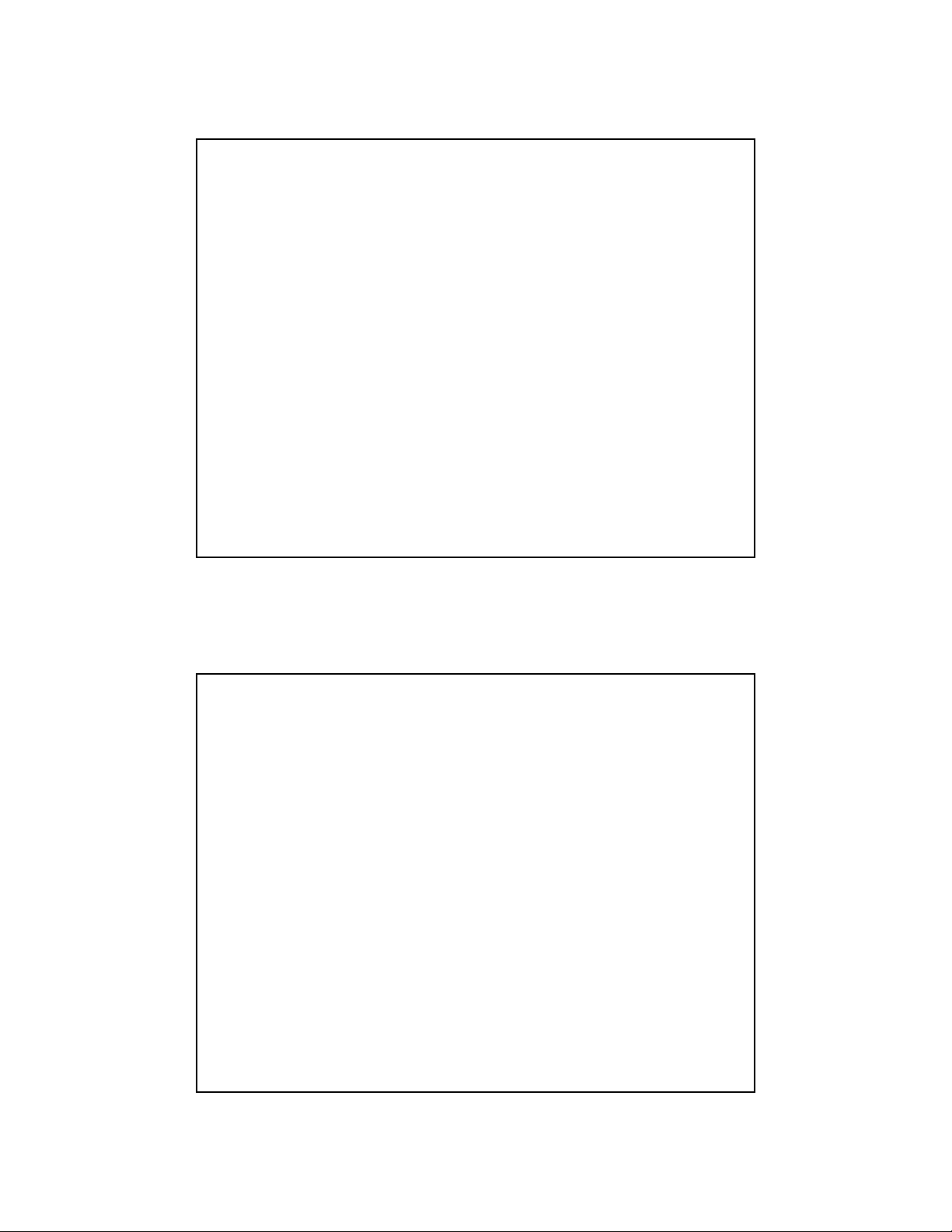
The Universal Controller
Provides designers
and operators with
the ability to
control
INTELLABEAM,
TRACKSPOT,
and EMULATOR
Fixtures from the
same Controller
Overview of Features
• 500 Recordable Pages
• 64 Programmable Presets
• Simultaneous control of multiple Fixture
types
• 16 Unique Addresses
• Master/Slave capabilities
• Edit and Copy functions
2
Page 3
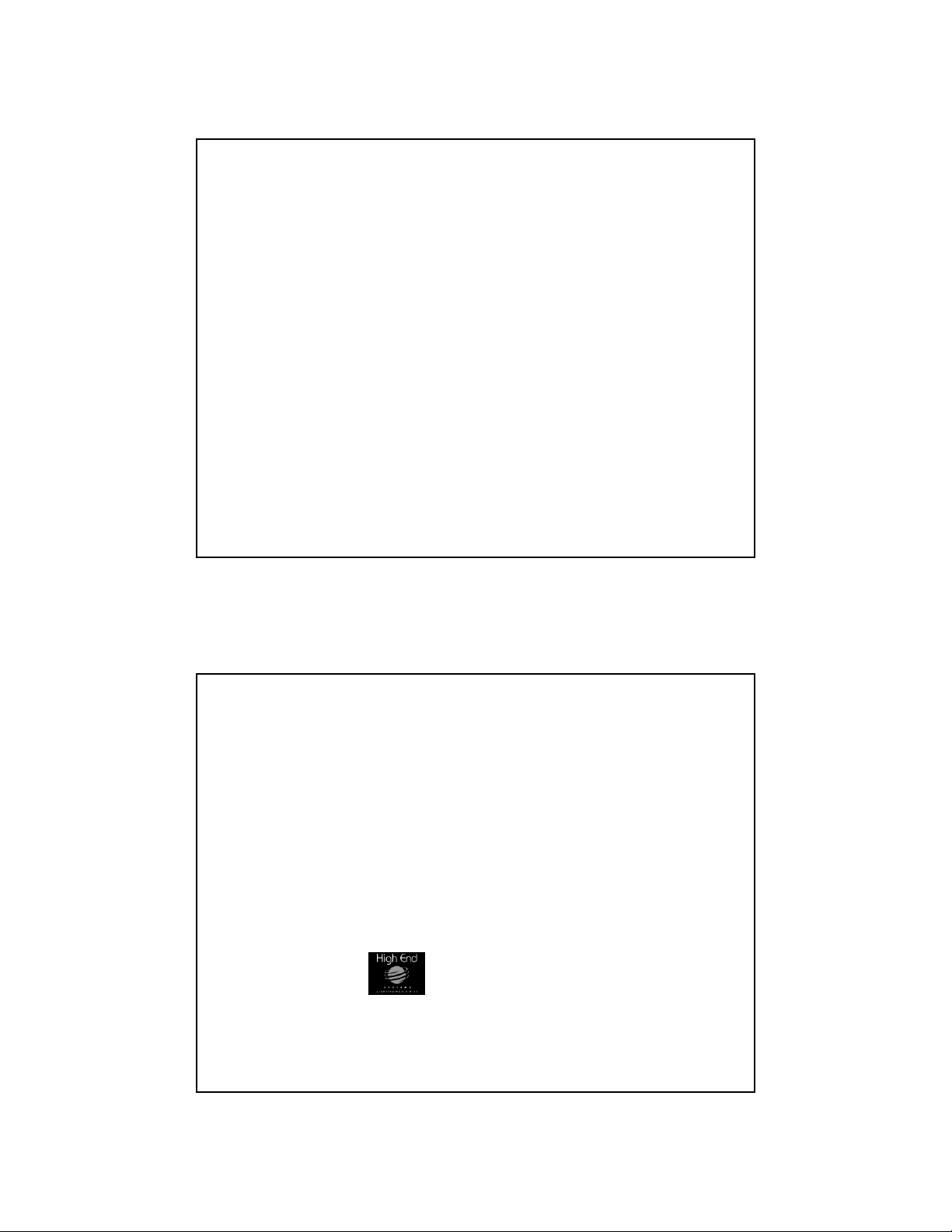
Agenda
• Front Panel
• Programming
• Advanced Programming
Features
• Additional Features
•User Keys
• Menu Items
• Rear Panel
Universal Controller
Front Panel Overview
3
Page 4
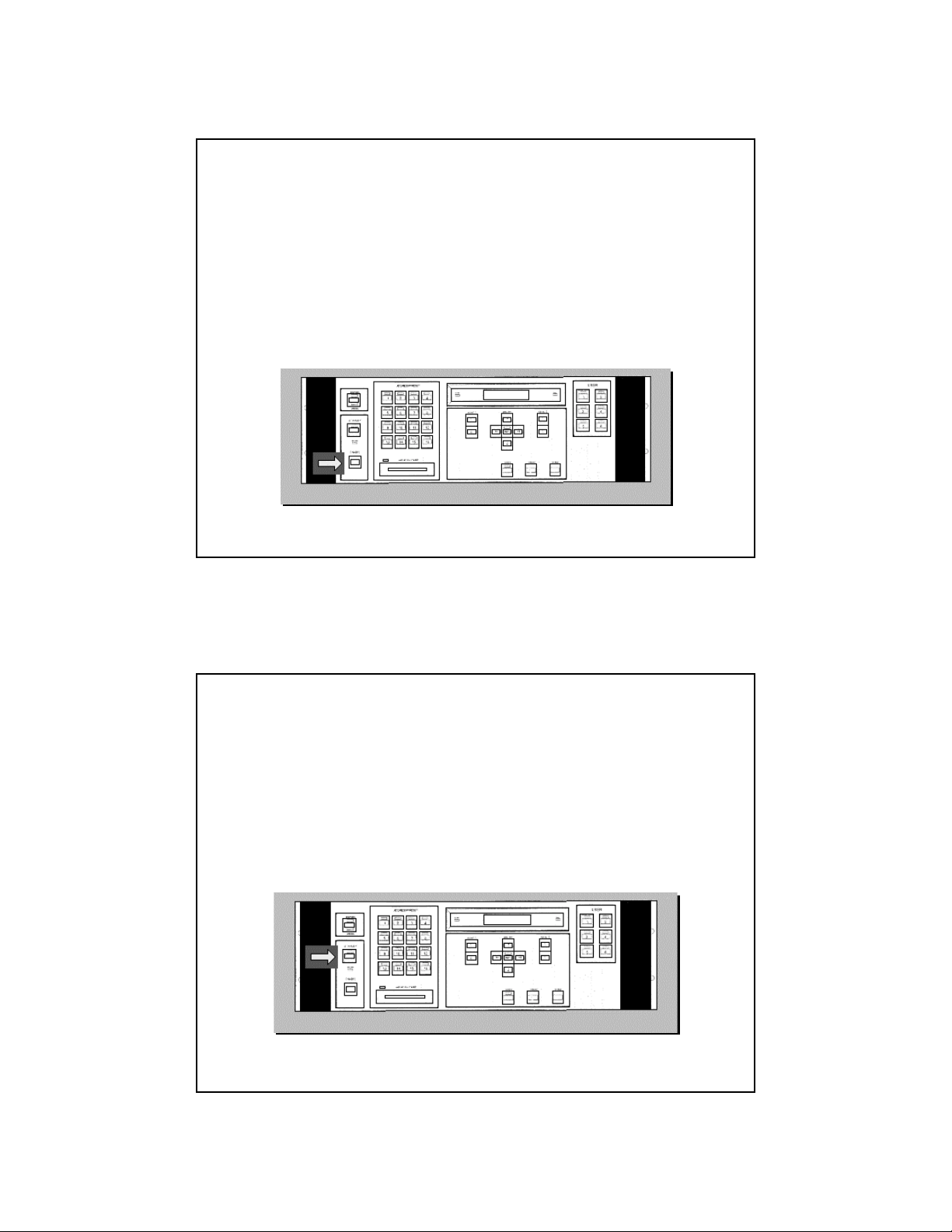
Enable Key
• Activates Controller's power
• Activates all Fixtures connected to
Controller
Standby Key
• Closes GATES of all connected Fixtures
• Default mode upon power up
4
Page 5
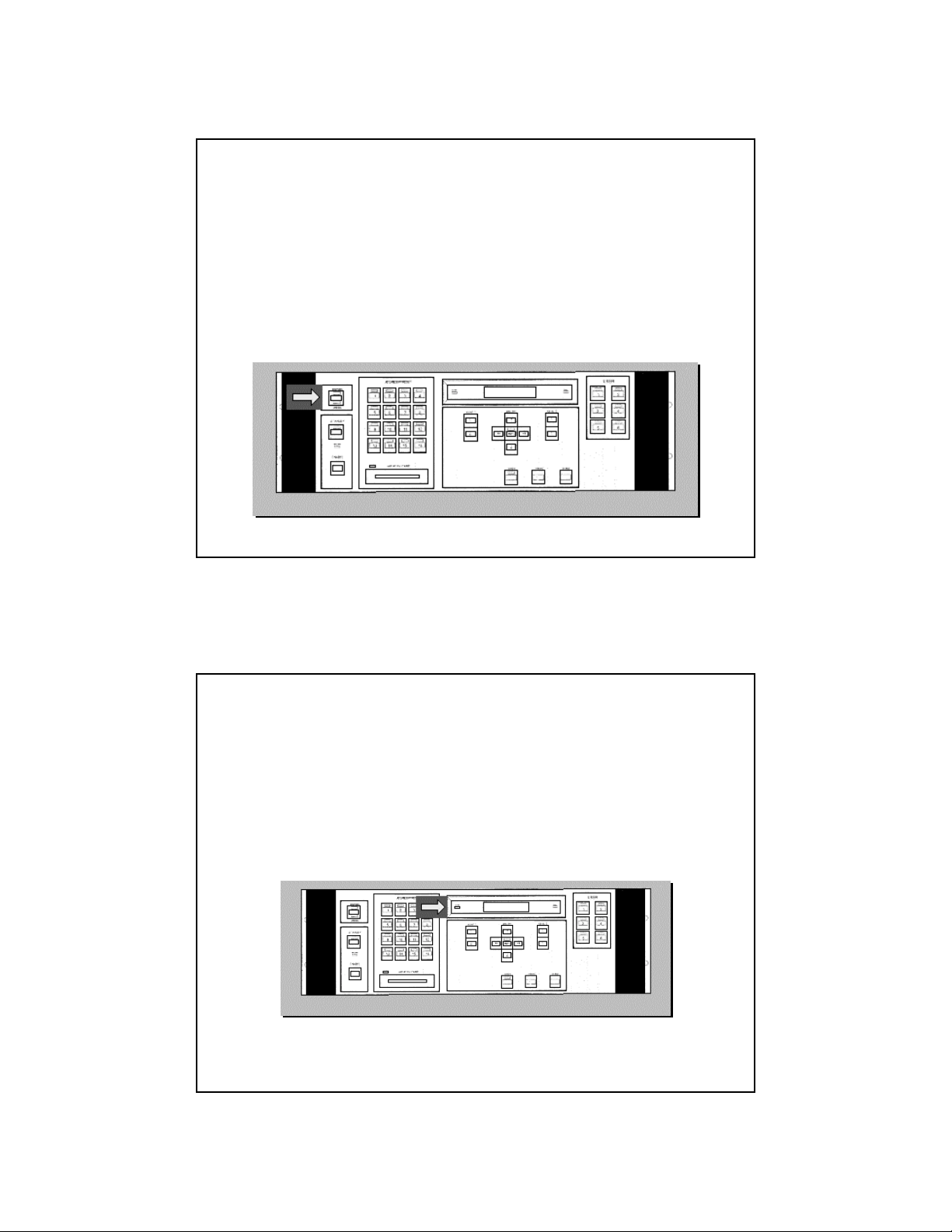
Address/Preset Key
• 16 Addresses
• 4 Banks of 16 Presets
Power LED
• Always ON whenever AC is present in
Controller
5
Page 6
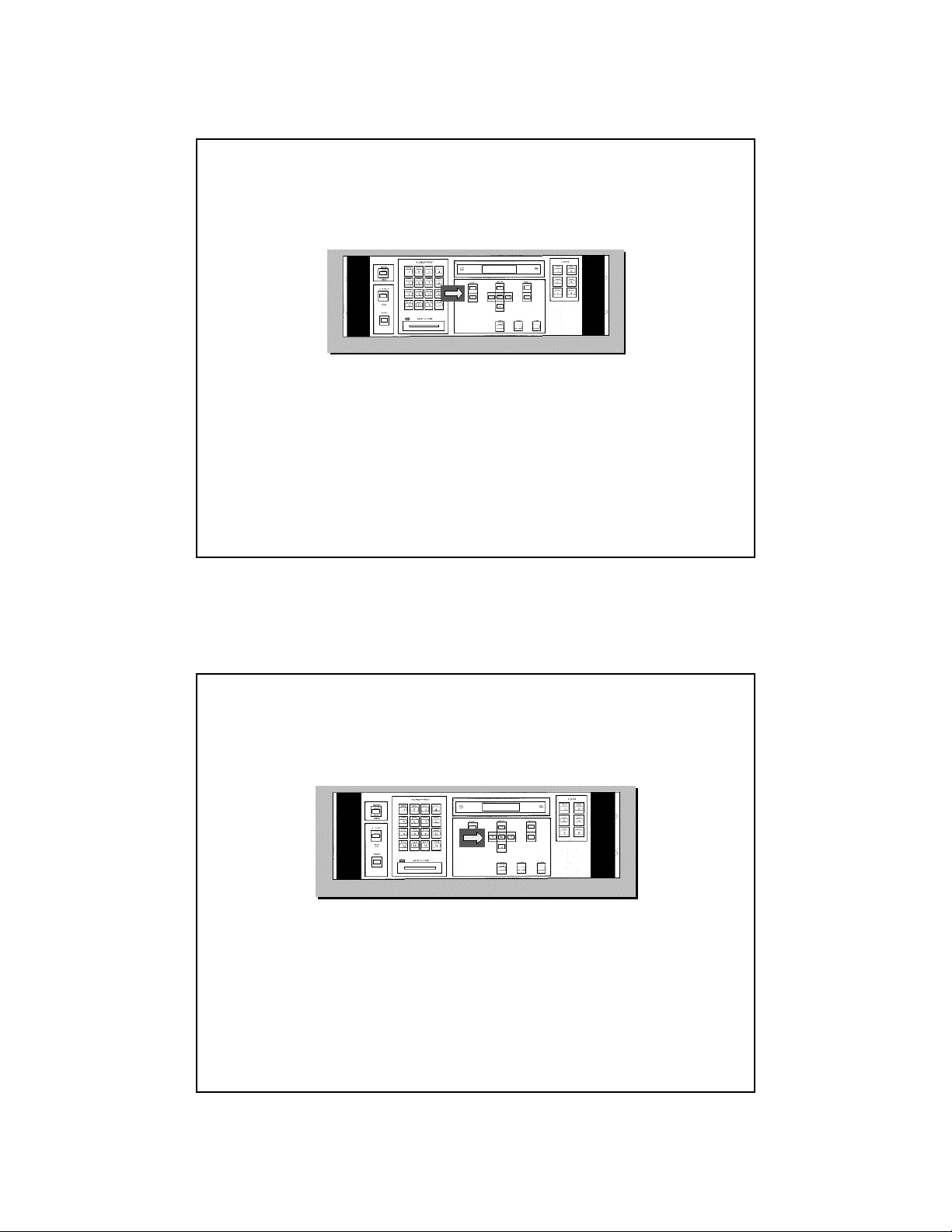
Adjust 1 (Up/Down) Keys
• READY STATE
– Controls MASTER DIM Level
• MENU STATE
– Select MENU Items
• PROGRAMMING
– Select Construct Parameters
Position Up/Down Left/Right
Arrow Keys
• READY STATE
– Select either the AUDIO ADVANCE or DELAY
RATE
• MENU STATE
– Select MENU Items
• PROGRAMMING
– Use as a DIGITAL JOYSTICK to position the BEAM
6
Page 7
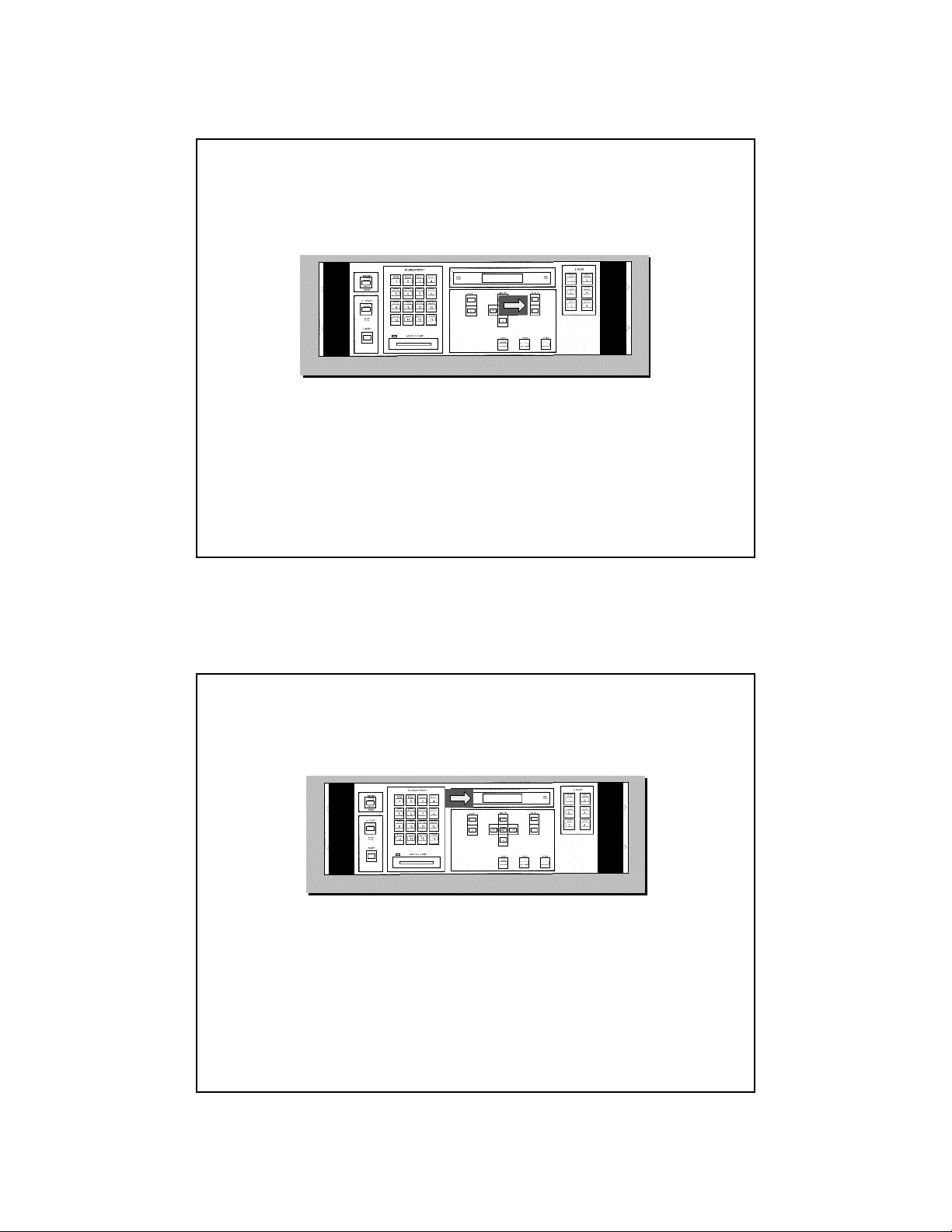
Adjust 2 (Up/Down) Keys
• READY STATE
– Change PAGES
• MENU STATE
– Select MENU Items
LCD Window
• READY STATE
– Adjust the MASTER DIM Level
• MENU STATE
– Select MENU Items
• PROGRAMMING
– Displays Programming Prompts and Constructs
7
Page 8
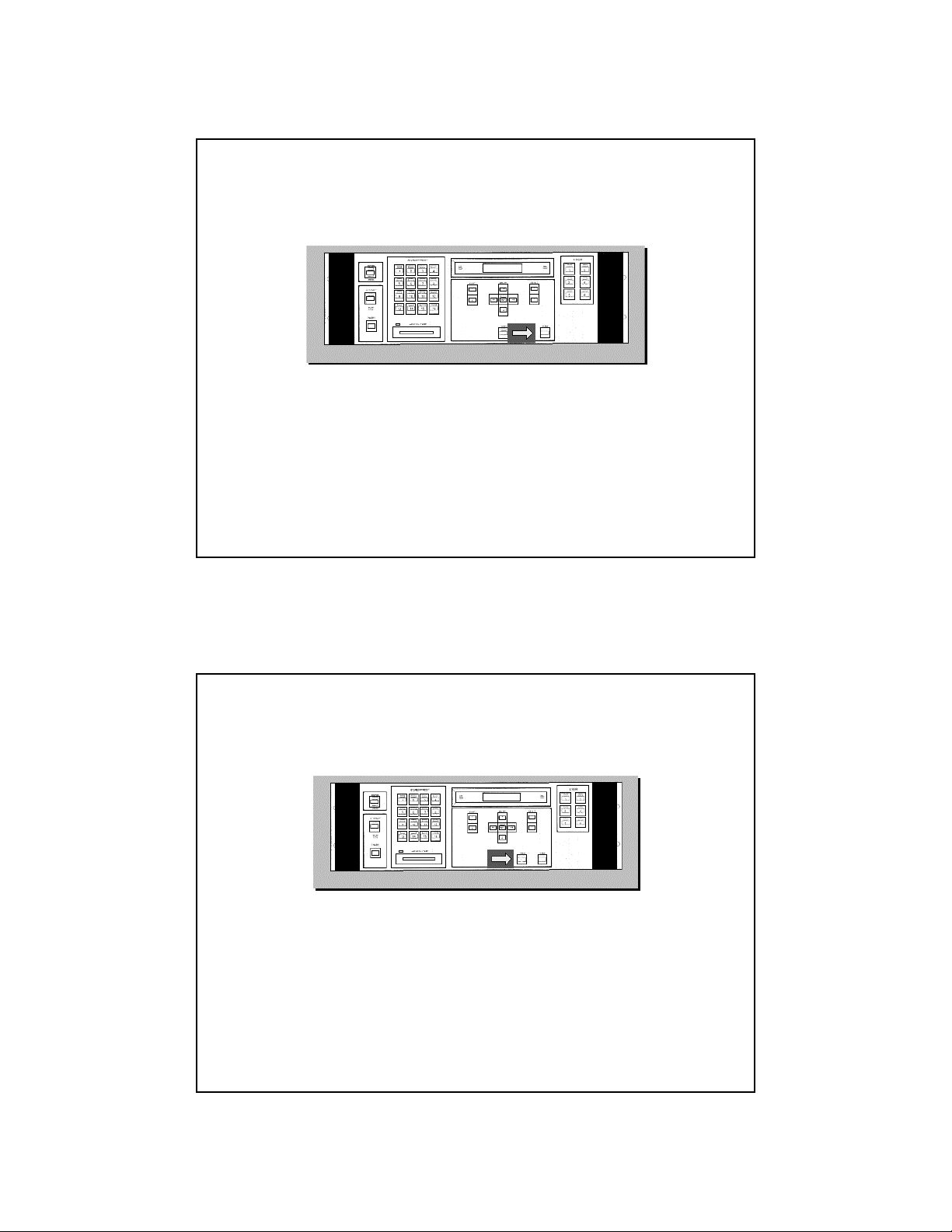
Erase Key
• Use to Perform Several ERASE Functions
– PAGE ERASE
– FIXTURE ERASE
– PRESET ERASE
– UNITIALIZED PAGES
Record Key
• ADDRESS MODE
– records current pages for selected Addresses
• PRESET MODE
– Assign a program to a PRESET
8
Page 9
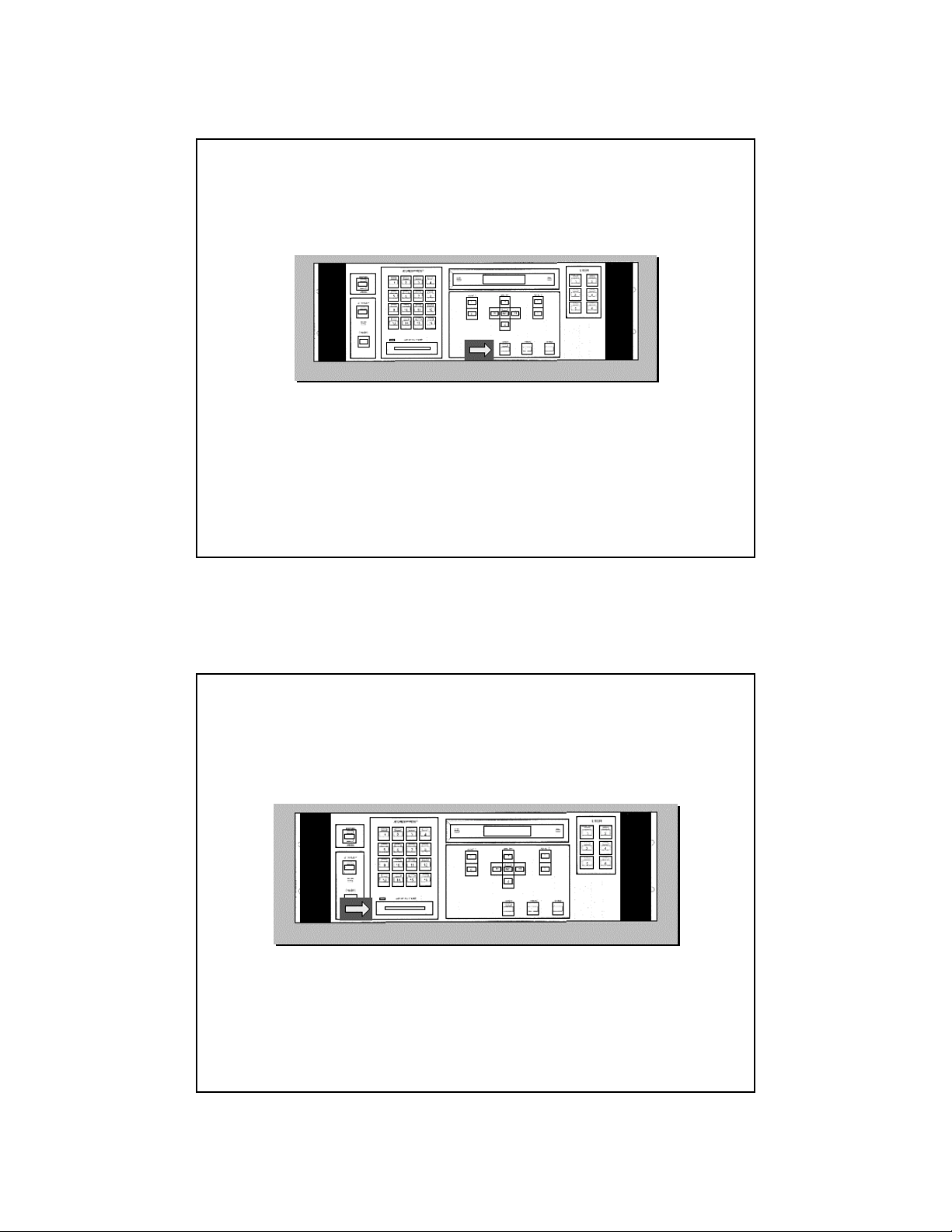
Select Key
• Initiate Programming Operations
Memory Card Slot
• PCMCIA Card
9
Page 10
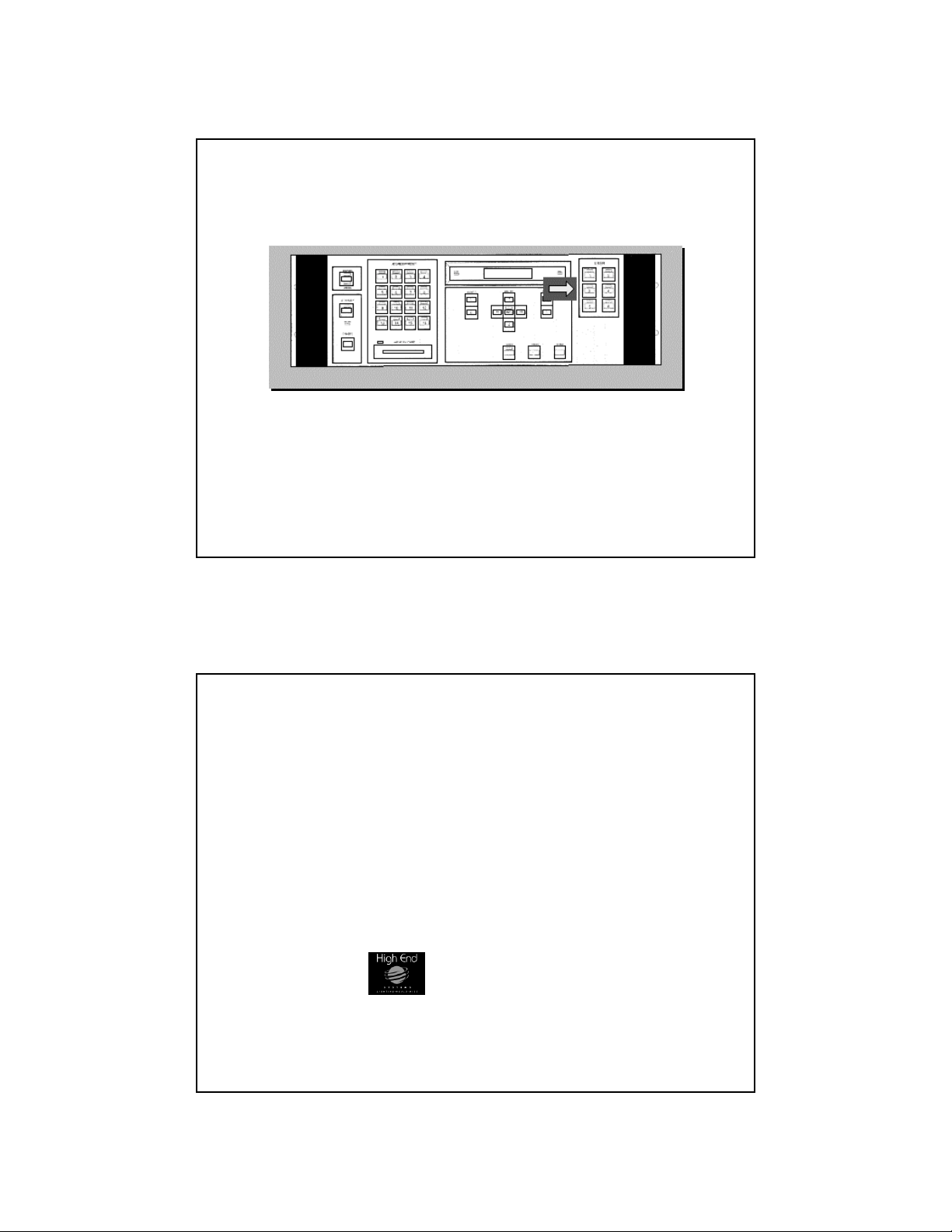
User Keys
• Audio Advance features
• User Programmable Macros
Commonly
Used Terms
• Fixture
• Construct
• Parameter
10
Page 11
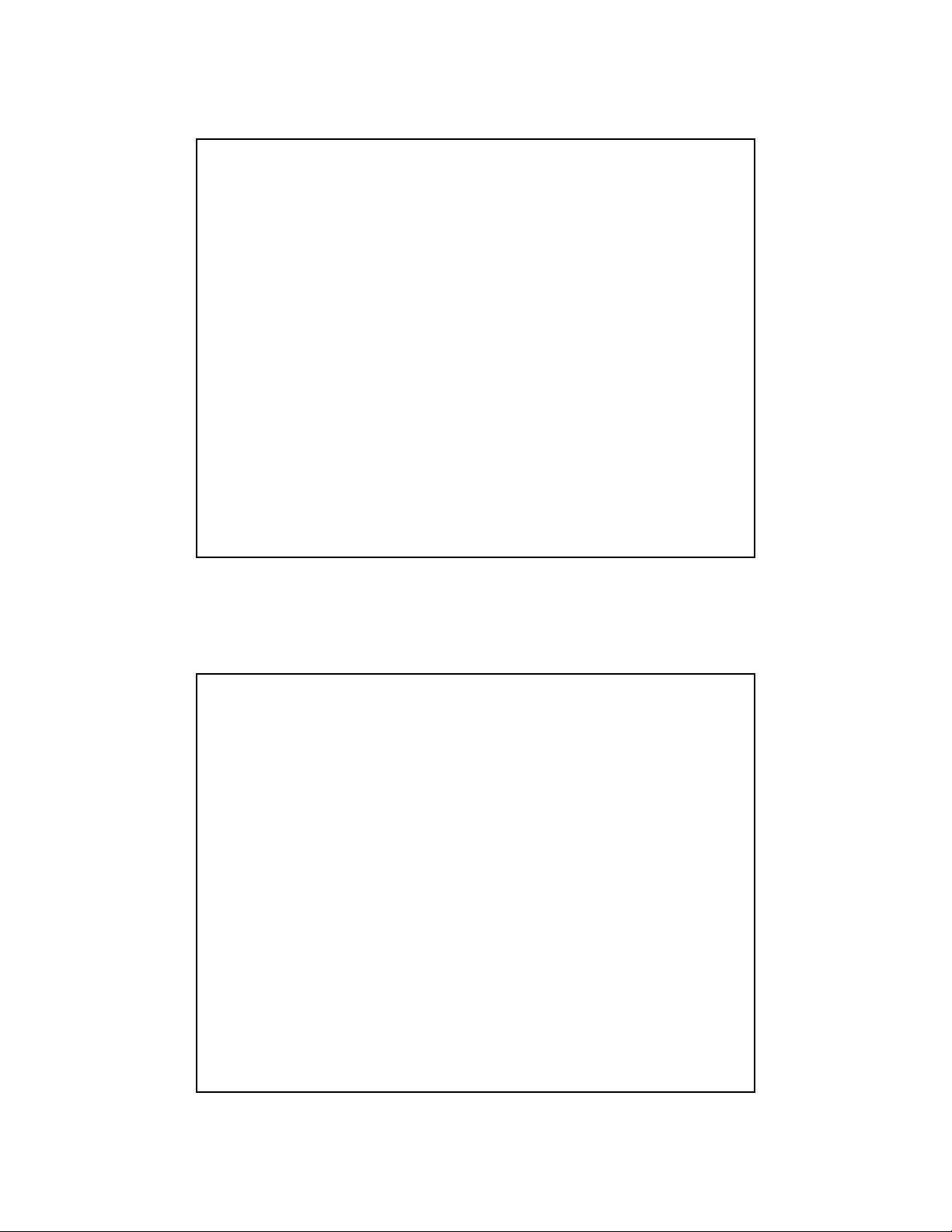
FIXTURE
• Lighting device attached to the controller
• INTELLABEAM, TRACKSPOT, and
EMULATOR are examples of Fixtures
CONSTRUCTS
Features of the Fixtures:
– Trackspot examples include COLOR, GOBO,
DIM, MSPEED, POSITION, GATE, XFADE,
& DELAY
– Intellabeams have an additional construct: IRIS
– Emulator constructs include ROTATION,
SCAN, PROGRAM, & SCALE
11
Page 12
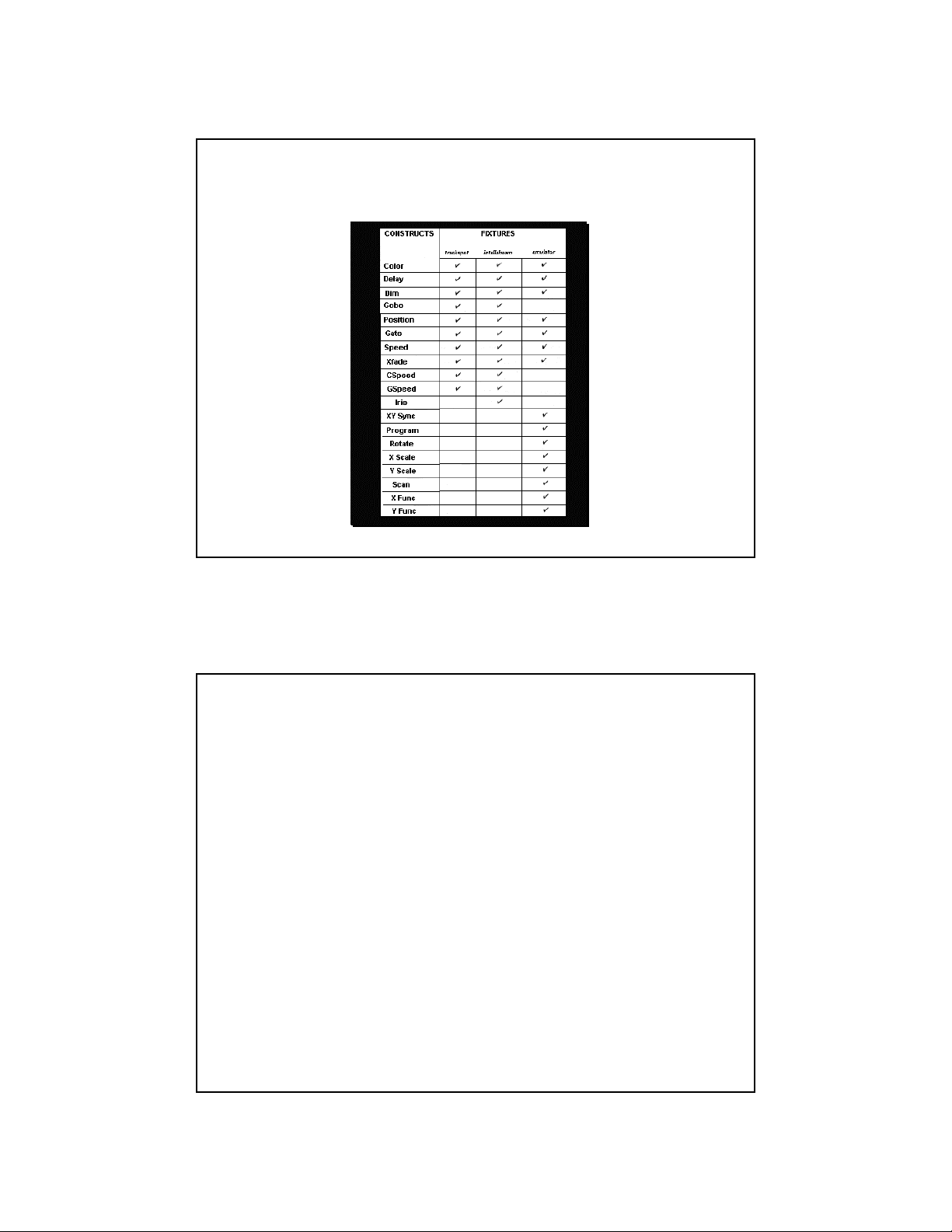
Constructs of Each Fixture
PARAMETERS
• Values you assign to CONSTRUCTS
12
Page 13
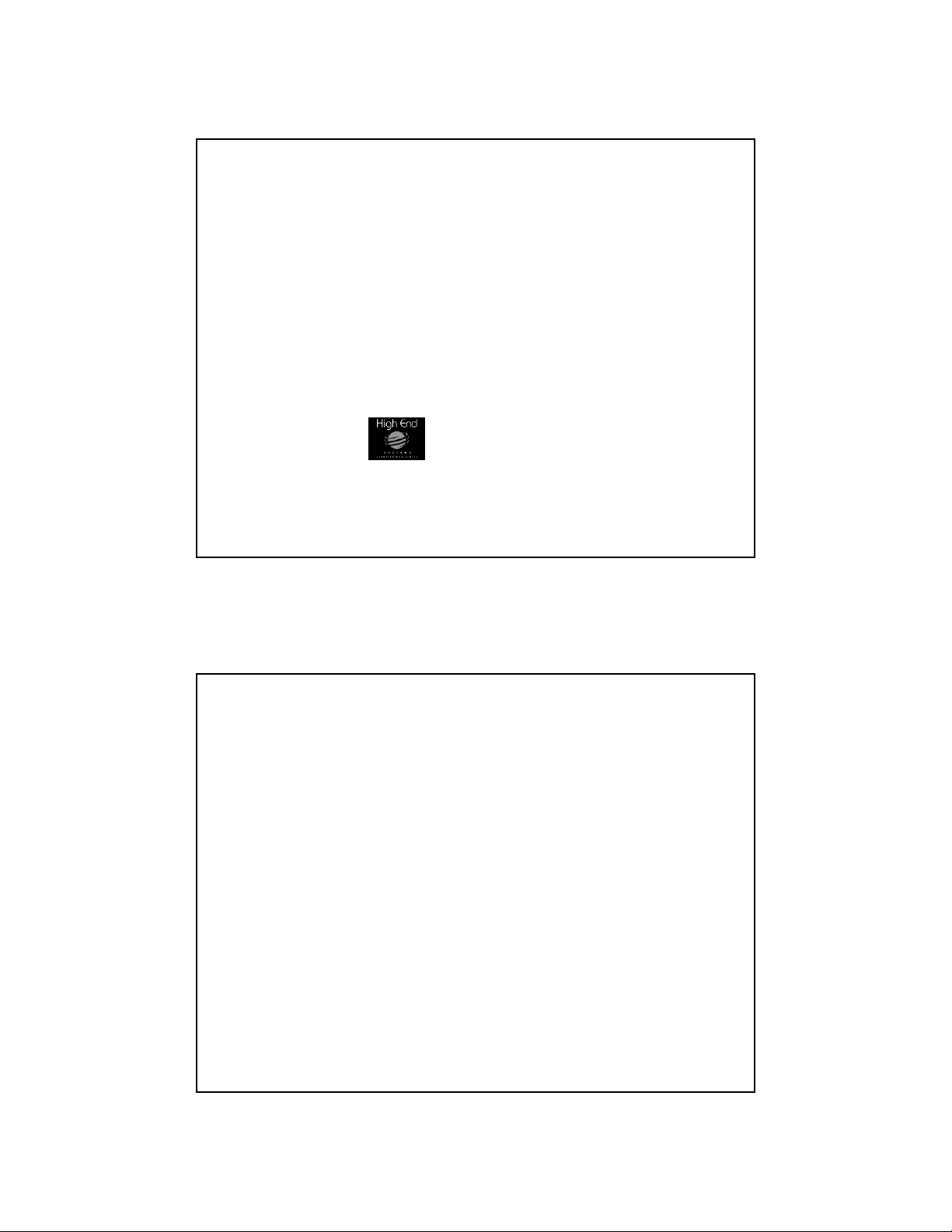
Programming
Overview
• Recording a Page
• Recording a Loop
• Defining Fixture Types
• Position Memories
• Copy Features
PAGE
• Building blocks of SCENES
• One static look specifying Constructs for
one or more Fixtures
• Universal Controller has 1 large memory of
500 Pages
13
Page 14
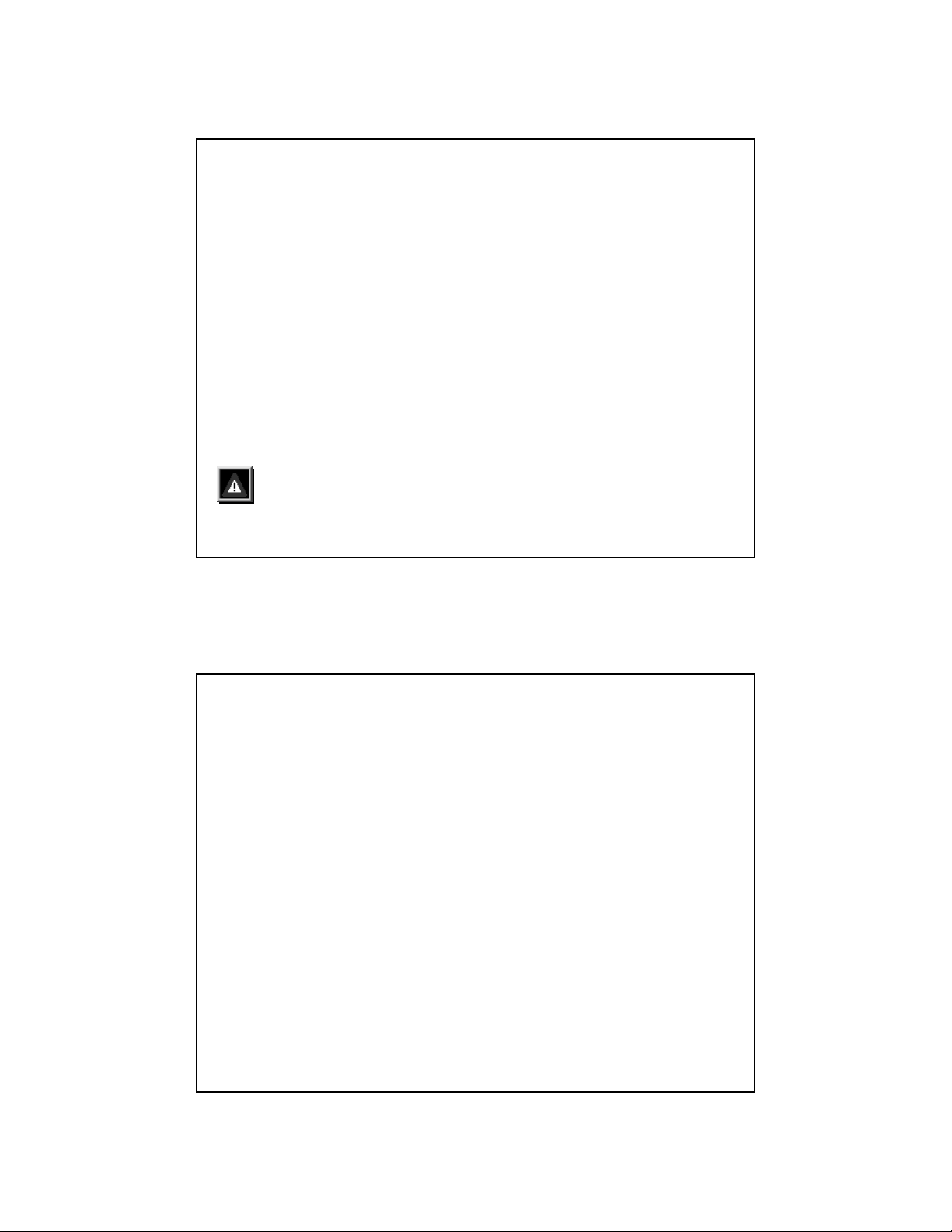
Recording a Page
• 1. Select a Page using the Adjust 2 Up/Down Keys
• 2. Select the ADDRESSES to be edited
• 3. Press the MENU Key to access Constructs
• 4. Use Position Left/Right Keys to select
Constructs
• 5. Use the Adjust 1 Up/Down Keys to edit
Parameters
•6. Press Record
NOTE:
To Abort an operation press
SELECT again
Hands On Exercise
Programming a Page
• Program Page 1
– First Trackspot in Color 2, Gobo 8, Mspeed 92
– Second Trackspot in Color 5, Gobo 2,
Mspeed 96
14
Page 15

Edit Constructs of Multiple
Fixtures
• To edit a Construct of multiple Fixtures on
one Page without affecting all other
recorded Constructs for those Fixtures,
select one Address first, change any
Construct one value and back to its original
value, then select the range of Fixtures you
want to edit
– All fixtures will retain their previously recorded
values while responding only to the constructs
edited as a group
Hands On Exercise
Editing Constructs
• Edit both Trackspots on Page 1 to have
Color 6 without changing their respective
Gobos & Mspeeds
15
Page 16

LOOP
• SEQUENCE or SERIES of programmed
pages that runs continuously in a loop when
played back
Building a Loop
• Record all Pages to be part of the loop
• Loops require an Unitialized Page before
the first recorded Page and after the last
recorded Page of the loop
• Unitialized Pages act as boundary or marker
Pages
• To record an Unitialized Page, press
SELECT, ERASE, ERASE
16
Page 17

Hands On Exercise
Building a Loop
• Program Pages 5-8
– Trackpots in Red with Tunnel Gobo, Mspeed 92
• Program Unitialized Pages on Pages 4 & 9
Playback a Loop
• From Ready Window, press the Position
Right key to start Loop
• Press Position Up/Down Keys to adjust
Delay time (RATE) for Loop
• To stop playback of Loop, press Position
Right key again
17
Page 18

Hands On Exercise
Playing a Loop
• Playback the Loop recorded on Pages 5-8
Presets
• Instant Reference to a Page or Pages
recorded in Address Mode
• Recalled with a single keypress
• Universal Controller has 64 Presets
(4 BANKS of 16)
• To access Presets, toggle to Preset Mode
– Toggle the ADDRESS/PRESET key until the
PRESET mode LED is on
18
Page 19

Recording Presets
• Select any Page or Loop
• Toggle to Preset Mode
• Choose Preset Bank using Adjust 2 keys
• Press SELECT
• Select PRESET Key
• Press RECORD
NOTE: Loops must be running in order to
be recorded correctly onto Presets
Hands On Exercises
Presets
• 1. Record the Loop on Pages 5-8 to Preset 1
• 2. Build a 4 Page Loop on Pages 10-13 and
record to Preset 2
19
Page 20

Advanced
Programming
Features
• Position Memory
• Copy Features
• Address Lockout
Position Memory
Preset Focus Positions
• Stored on Pages 469-500
• Record Pages with position information
• Reference these pages as positions 1-32
from all other Pages
• All other Pages that reference these
positions will automatically reflect any
change to the position information on the
reference Pages
20
Page 21

Hands On Exercise
Position Memory Focuses
• 1. Record Positions on Pages 469-472
• 2. Build looks on Pages 15-18 using those 4
Positions
• 3. Store each Page to Presets 3-6
Copy Features
• PAGE COPY
•BLOCK COPY
• POSITION COPY
• PARAMETER COPY
• ADDRESS COPY
21
Page 22

Page Copy
• From READY mode, press SELECT
• Press Adjust 2 Key until destination Page
number is displayed
• Press Record
Hands On Exercise
Page Copy
• Use Page Copy to copy Page 13 to Page 14
and change the Gobos on Page 14
• Record Page 14 to Preset 7
22
Page 23

Block Copy
Copies a Range of Recorded Pages to a different
Range of Pages
• From Ready Mode, select first page of series to be copied
• Press SELECT
• Press Position UP arrow key
• Press Adjust 2 Key to select end page of series
• Press Position UP arrow key
• Press Adjust 2 key to select Destination Page
• Press Position UP key
• Press Adjust 1 Key to select COPY DIRECTION
• Press RECORD
Hands On Exercises
Block Copy
• 1. Use Block Copy to copy Pages 10-13 to
Pages 20-23
• 2. Change the Colors only on the
Trackspots on each of these Pages
• 3. Record this as a Loop in Preset 8
23
Page 24

Position Copy
Copies all Constructs of one Address to same
Address on a different Page
– 1. Press and HOLD SELECT
– 2. Select ADDRESS
– 3. Release Select and Address keys
– 4. Select Destination Page using Adjust 2 keys
– 5. Press RECORD
Position Copy
Copying selected Constructs of an Address to same
address on a different Page
• From READY window, Press SELECT
• Press Position Left key
• Select SOURCE ADDRESSES
• Press Position Left/Right keys to scroll thru constructs
• Press Adjust 1 key to Mark a construct to be copied
• Press Adjust 2 Key to select Destination Page
• Press RECORD
• If no Constructs are selected, then all will be copied
24
Page 25

Parameter Copy
Copies Position and other Constructs from one
Address to different Address on same Page
• From READY window, Press SELECT
• Press Position Down key
• Select source Address
• Select destination Addresses
• Mark Constructs to be copied using the Adjust 1
key
• Press RECORD
Address Copy
Copies all Constructs from selected Addresses to a
different Page
• From READY window, press SELECT
• Select Address of one fixture type to be copied
• Press either Adjust 2 Key
• Select any other Addresses to be copied
• Press Adjust 2 keys to select destination Page
• Press RECORD
25
Page 26

Additional
Programming
Features
• Defining
Fixture Types
• Address
Lockout
• Page Lock
• Pos Mem Edit
• Deselecting an
Address
• Erasing a Page
• Erasing a Fixture from
a Page
• Erasing a Preset
Defining Fixture Types
• In READY mode, press MENU key
• Press Position Right Key three times
• Press Adjust 2 Key to enter SETUP menu
• Press Position Right Arrow Key Once to FIXTURE
• Press either Adjust 2 key
• Press Address Key to be configured
• Press Adjust 1 Key to select fixture type
• Press Record when type is displayed in LCD window
26
Page 27

Hands On Exercises
Defining Fixture Types
• Assign Addresses 1&2 as Intellabeam
• Assign Addresses 3&4 as Emulators
Address Lockout
• Temporary removal of Addresses from all
recorded Pages: FIXTURE EXCLUSION
• To LOCKOUT an Address, press and hold
desired Address Key for 5 seconds
• To UNLOCK an Address, press the Address
key again for 5 seconds
• ALL Addresses are reset automatically
upon powering up Controller
27
Page 28

Page Lock
Locks selected Pages
• Select first PAGE of Range of PAGES to be
locked
• Press and HOLD SELECT
• Press and HOLD BOTH ADJUST 1 Keys
• Release Select and Adjust 1 keys
• Press Adjust 1 UP key to Clear/Set value
• Press Adjust 2 Keys to select end page
• Press RECORD
Hands On Exercises
Page Lock
• Lock Pages 495-500
• Unlock Pages 495-500
28
Page 29

Posmem Edit
Editing Position Memories from any Page
– 1. Press SELECT
– 2. Press POSITION RIGHT key
– 3. Select Address that references the PM to be
edited
– 4. Position the Mirror
–5. Press Record
Hands On Exercises
PosMem Edit
• Record Page 20 using Position 1 for
both Trackspots
• Use PosMem Edit to update Position
Focus 1 to a new location
29
Page 30

Deselecting Addresses on a Page
• Select any Address
• Edit its Constructs
• Press Address Key again to DESELECT
• Press a different Address Key to select it
• DESELECT and Select other Addresses
• Press RECORD when all editing has been
completed
Erasing a Page
Resetting a Page to its default Parameters
• To Erase a Page:
– Select the Page
–Press Select
– Press Erase
–Press Record
• An Erased Page is also known as a Blackout
Page
30
Page 31

Hands On Exercises
Erasing a Page
• Erase Pages 1-5
Erase a Fixture from a Page
• Select desired Page
• Press SELECT
• Select Fixture Address
• Press ERASE
• Press RECORD
31
Page 32

Hands On Exercises
Erasing a Fixture from a Page
• Erase the first Trackspot from Page 10
Erase a Preset
• Toggle to Preset Mode
• Press SELECT
• Select PRESET #
• Press ERASE
• Press RECORD
32
Page 33

Hands On Exercises
Erasing a Preset
• Erase Presets 2 & 3
User Keys
Features
– Audio Effects
– Macros
NOTE: Default settings are Audio Advance
and Construct Modulate Effects
33
Page 34

User Keys
Audio Advance FX Construct Modulate FX
•User 1
– Step on Beat
•User 3
– Pause on Beat
•User 5
– Size Modulate*
* Emulator only
•User 2
– Color Modulate
•User 4
– Gobo Modulate
•User 6
– Dim Modulate
Macro
• Series of keystrokes stored onto a single
button
• MACROS are stored on the USER KEYS
of the Universal Controller
– Playback of button activates the MACRO
stored within
34
Page 35

Editing a User Key
Building a Macro
– 1. Press and HOLD USER key in until "EDIT
USER KEY" is displayed
– 2. Press Position Right Key 2 times to
"RECORD"
– 3. Press Position Down Key to start recording
– 4. Perform keystrokes to be stored as MACRO
– 5. Repeat steps 1, 2, and 3 to stop recording
MACRO
Hands On Exercises
Macros
• Build a Macro for:
– Page Copy
– Unitialized Page
35
Page 36

Universal Controller
Menu Items
Home
• Homing a Fixture:
– Resets each Fixture to default settings
– Strikes the lamp
– Turns on the cooling fan
– Resets all wheels, gate, and flags to HOME
(DEFAULT) positions
• HOME is accessed through the HOME
Menu
36
Page 37

Home
• Press Menu
• Press either Adjust 2 key
• Select Address key to be homed
Backup
• Saving the Controller’s Memory to Disk
• PCMCIA CARD
– Removable device that allows you to backup or
store the controller's internal memory
• Each card holds two shows
37
Page 38

Backup
• Insert Memory card into Card Slot
• Press the Menu Key
• Press Position Right Arrow Key to BACKUP
• Press any Adjust Key to enter BACKUP submenu
– The LCD Window displays: MEMORY->CARD
CARD->MEMORY
• Use the Position Up/Down Arrow Keys to choose between options
• Press any Adjust Key to enter the Upper/Lower Card submenu
– The Window displays: UPPER CARD MEM
LOWER CARD MEM
• Use Position Up/Down Menu keys to choose between options
• Press any Adjust Key to next display:
– Press RECORD to COPY
• Press Record
– Display reads Copying MEMORY->CARD or
COPYING CARD->MEMORY
until Recording ends
Help
• From the HELP menu you can receive
information about the various functions of
any key
38
Page 39

Allmem
• Automatically sequence through (playback) all initialized
Pages (up to 500)
• Press Menu Key
• Press Position Right Arrow key 2 times
• Press Position Down Key once to ALLMEM
• Press any Adjust Key to enter the ALLMEM display
– LCD Window displays: PLAY ALL PAGES
NO
– Press Adjust 1 Up/Down Arrow Key to select Yes or
No
• Press RECORD to finish operation
• While ALLMEM is active, a small “a” will be displayed in
the LCD Window
Setup
• Set Controller's Master/Slave status
• Set MIDI Device ID number
• Set Fixture type assigned to an Address
• Set LCD backlight level
39
Page 40

Erase Controller Memory
• To Erase Memory of Controller:
–Press MENU
– Press Position Left 2 times
– Press either Adjust 2 key
– Press either Adjust 1 key to display "ERASE
MEMORY"
– Press RECORD
Erase USER Keys
• To Reset USER keys to factory effects:
–Press Menu
– Press Position Left 2 times
– Press either Adjust 2 key
– Press either Adjust 1 key to display "ERASE
USER KEYS"
– Press RECORD
40
Page 41

Universal Controller
Rear Panel Overview
Audio Threshold Adjust
• Controls the sensitivity of the Audio Effects
• 0-10 volts
• Mono Audio Input
• 1/4 inch Audio Input Jack
• Signal is necessary to trigger Audio Effects
stored on the USER keys
41
Page 42

MIDI Out Port
• Communications Protocol
– Musical Instrument Digital Interface
• Switchable between OUT and THRU
• THRU is Default
– Use this Port for MASTER/SLAVE Configurations
• MIDI In Port
– Cue Numbers are one for one with the Controller's
Preset numbers
– The Universal Controller only accepts whole numbers
Remote Enable
• Connect Signal to PINS 1+2 of MIDI IN
Port
• Allows Control of STANDBY mode from a
Remote Location
42
Page 43

Technical Information
• Updating the Controller’s O/S
– The Universal Controller’s Operating Systems
Software is updated by replacing the EPROM
• Solid State Programmable Read-Only memory
device that contains instructions used by the
microprocessor
• All EPROMS are programmed externally
The Universal Controller
The Universal Controller can be ideal for a
number of applications including Theatre,
Stage, Studio, Concert Touring, and
Nightclubs
43
Page 44

High End Systems
Further Information Sources
• www.highend.com
• Show Technology magazine
• Seminars
Programming
–
Technical
–
44
