Page 1
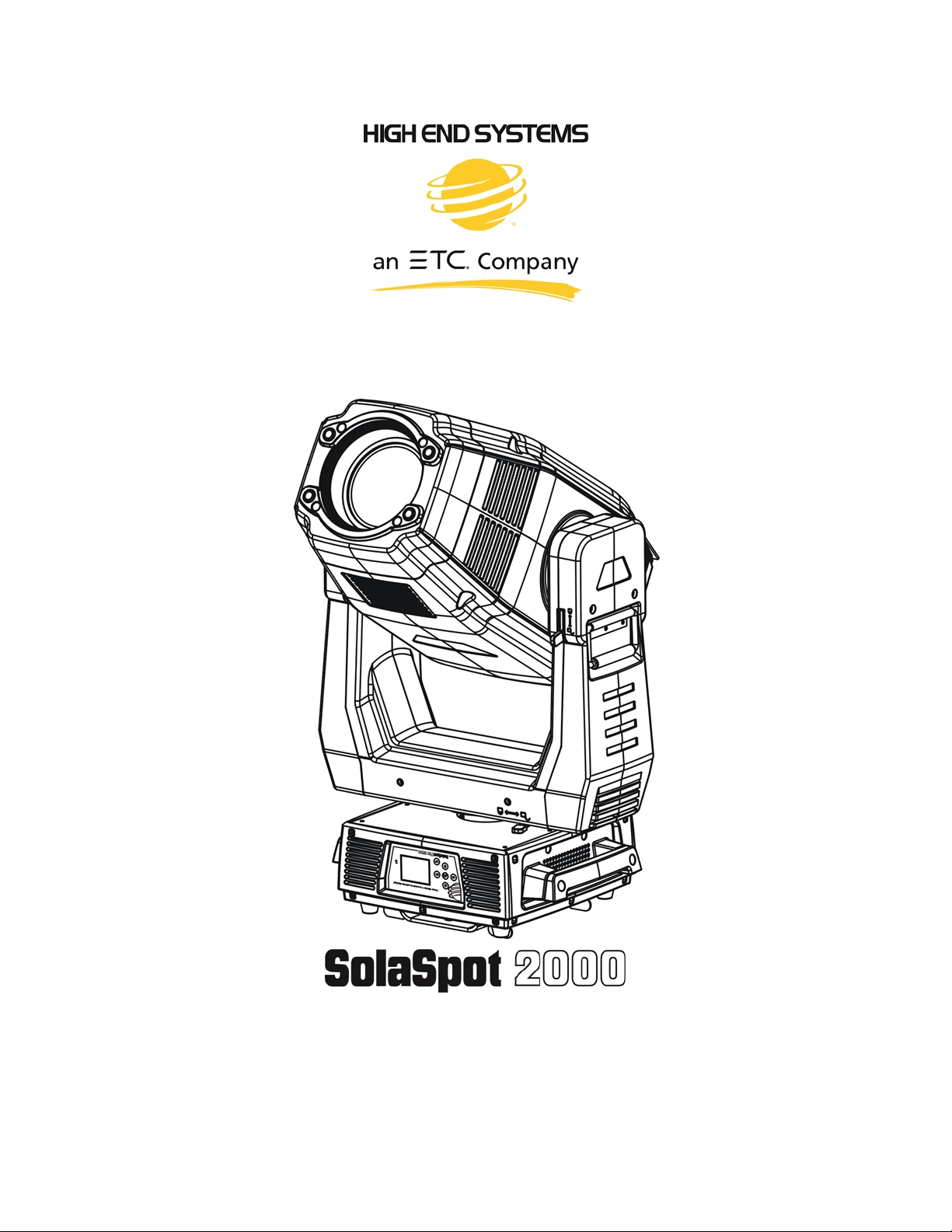
User Manual
Version 1.1 --- Revision A
Page 2
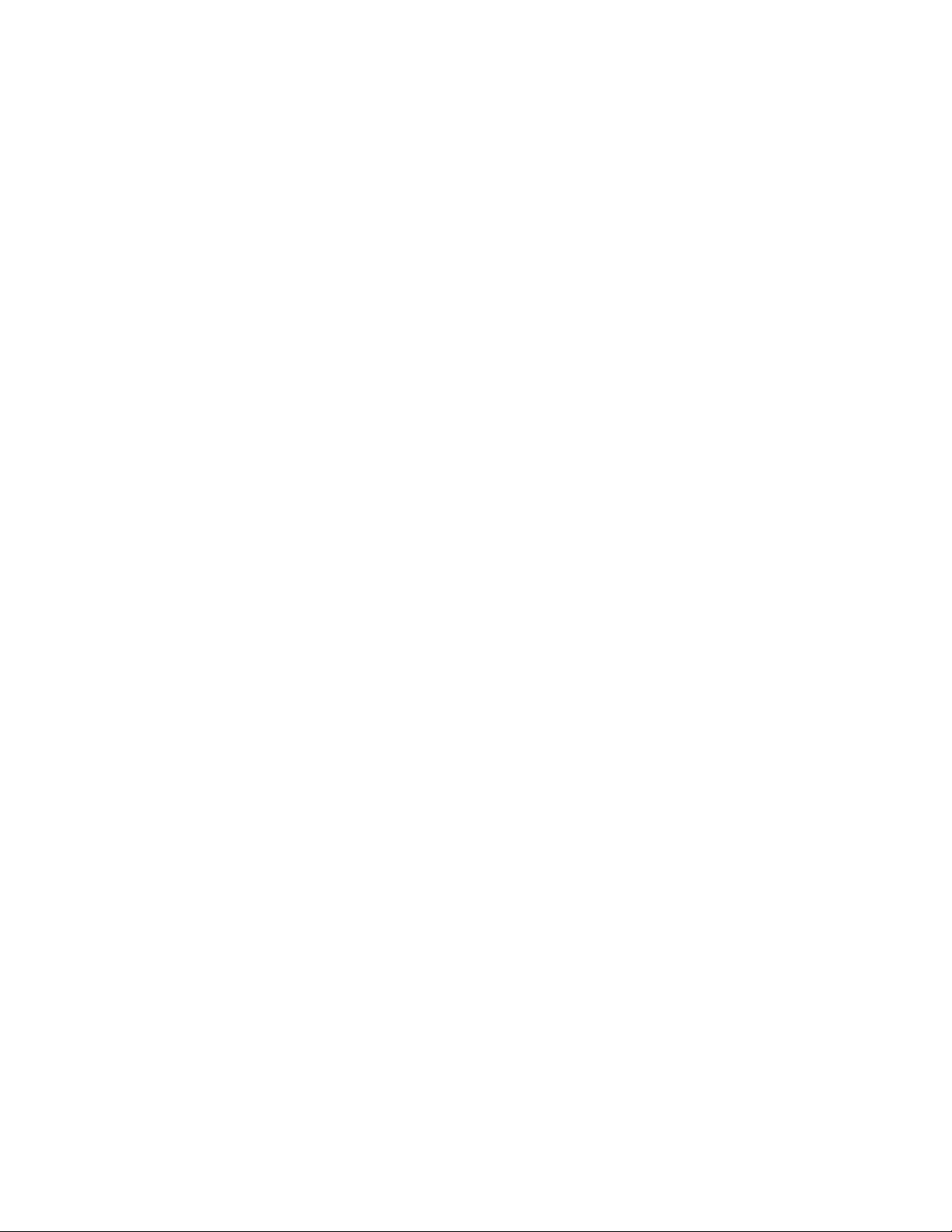
This page intentionally left blank to ensure new
chapters start on right (odd number) pages.
b
Page 3
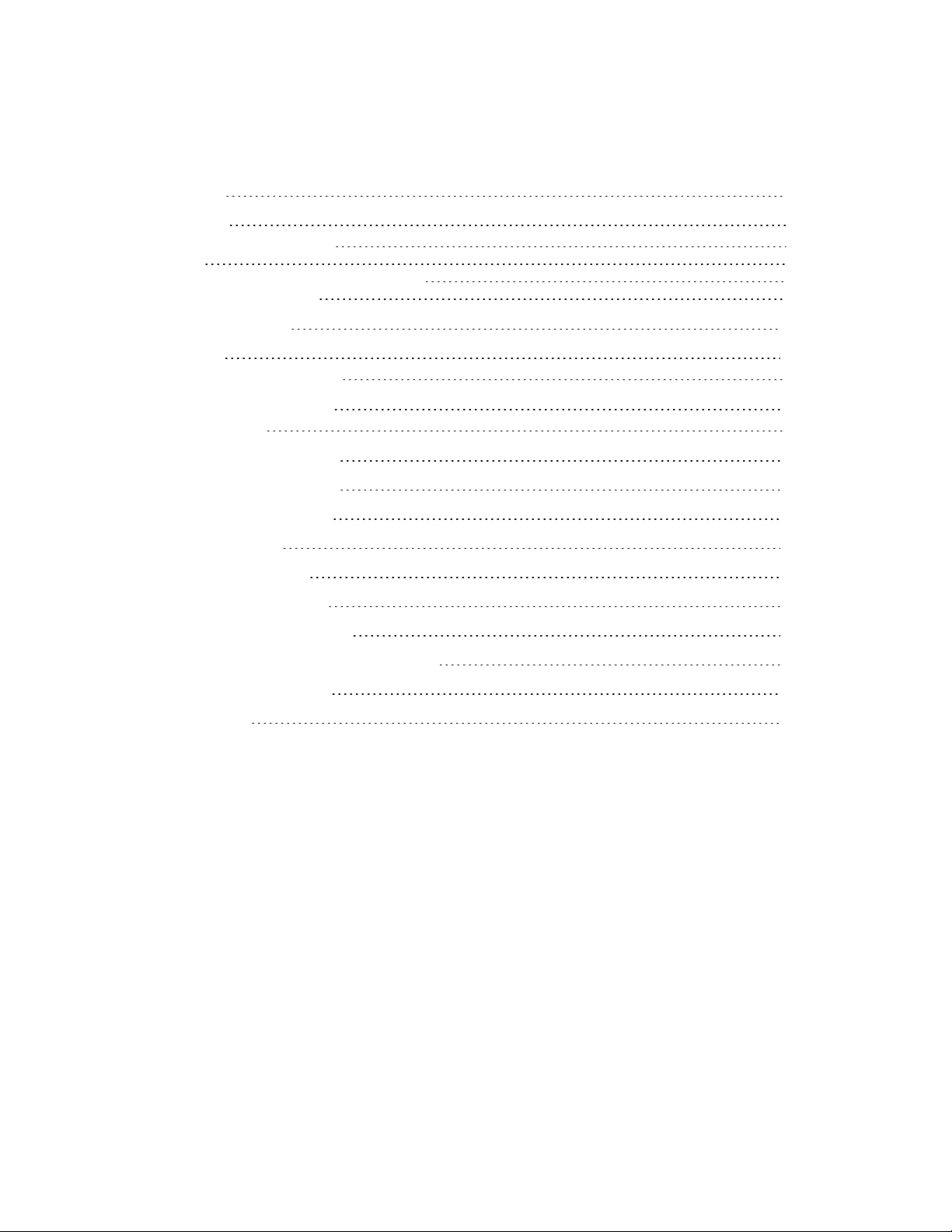
Contents
Contents c
Welcome 5
Contacting High End Systems® 6
Patents 10
Terms and Conditions and Warranty Information 11
Important Safety Information 12
Fixture Overview 13
Features 15
TECHNICAL SPECIFICATIONS 16
Safety Considerations 17
General Guidelines 19
Installation Instructions 20
Dimensional Drawings 21
Mounting Orientations 22
Linking Fixtures 23
DMX Start Address 25
Fixture Control Board 26
Control Board Functions 28
Preset Programming and Playback 40
DMX Control Protocol 45
Error Codes 51
c
Page 4
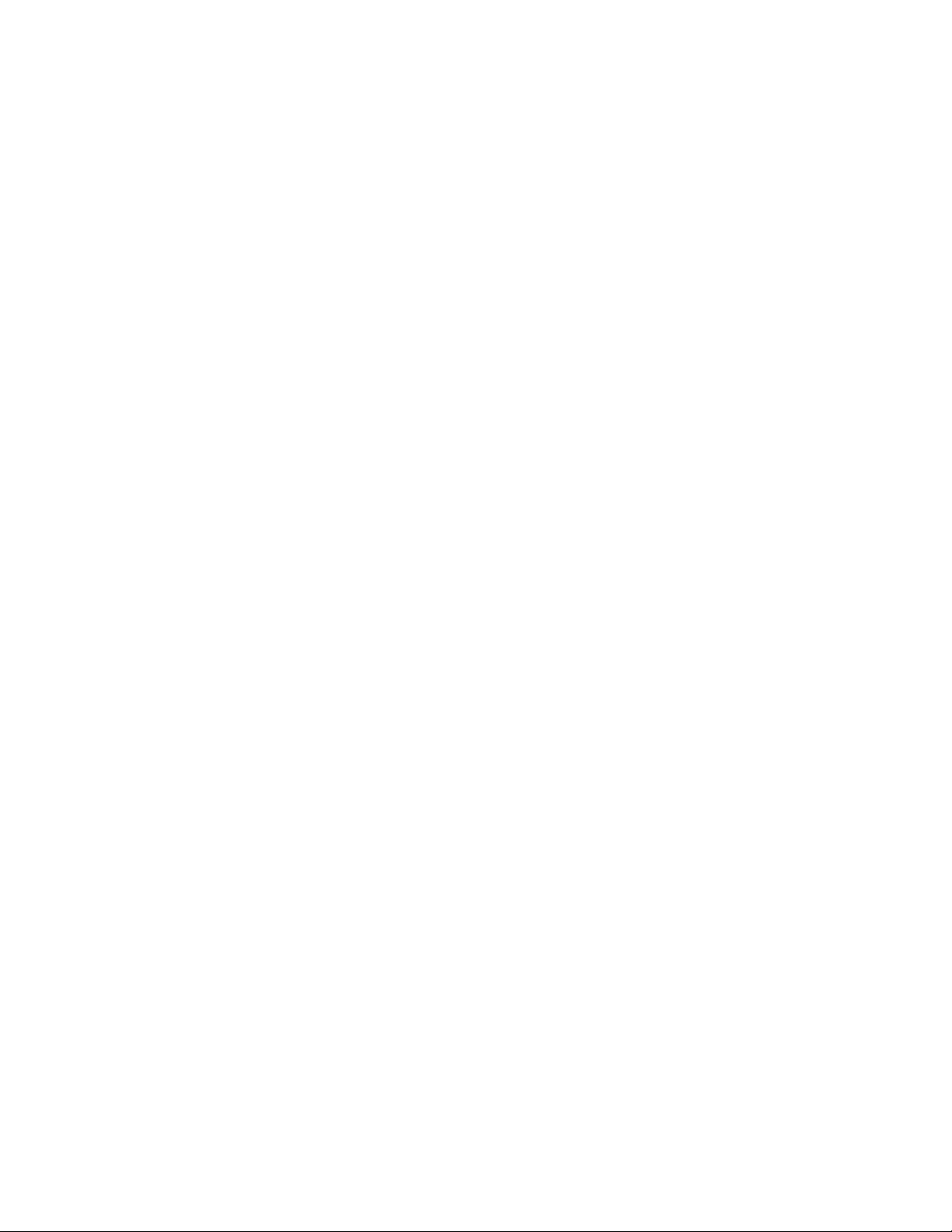
This page intentionally left blank to ensure new
chapters start on right (odd number) pages.
d
Page 5
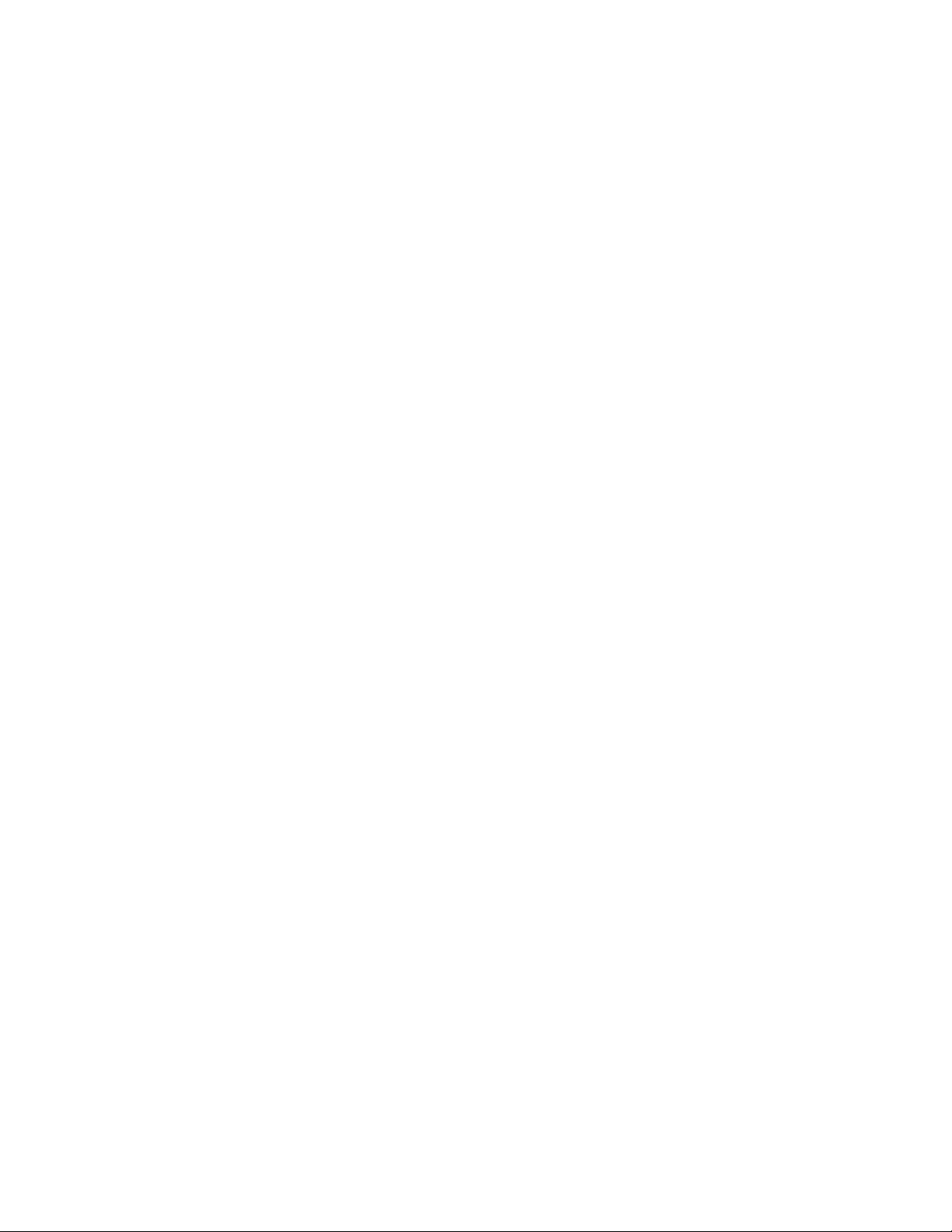
Welcome
Notice
© High End Systems, 2017, All Rights Reserved
Information and specificationsin this document are subject to change without notice. High End Systemsassumes no responsibilityor
liability for any errors or inaccuraciesthat may appear in this manual. Trademarks used in this text: High End Systems, Wholehog,
and Lithopatterns, and intellaspot ar e registered trademar ks. Internal Effects, the High End Systemsglobe logo and the Hog logo
are trademarks of High End Systems, Inc. Belden is a registered trademark of Belden, Inc.
Other trademarks and trade names may be used in this document to refer to either the entities claiming the mar ks and names or their
products. High End Systems disclaims any proprietary interest in trademarksand trade names owned by others.
5
Page 6
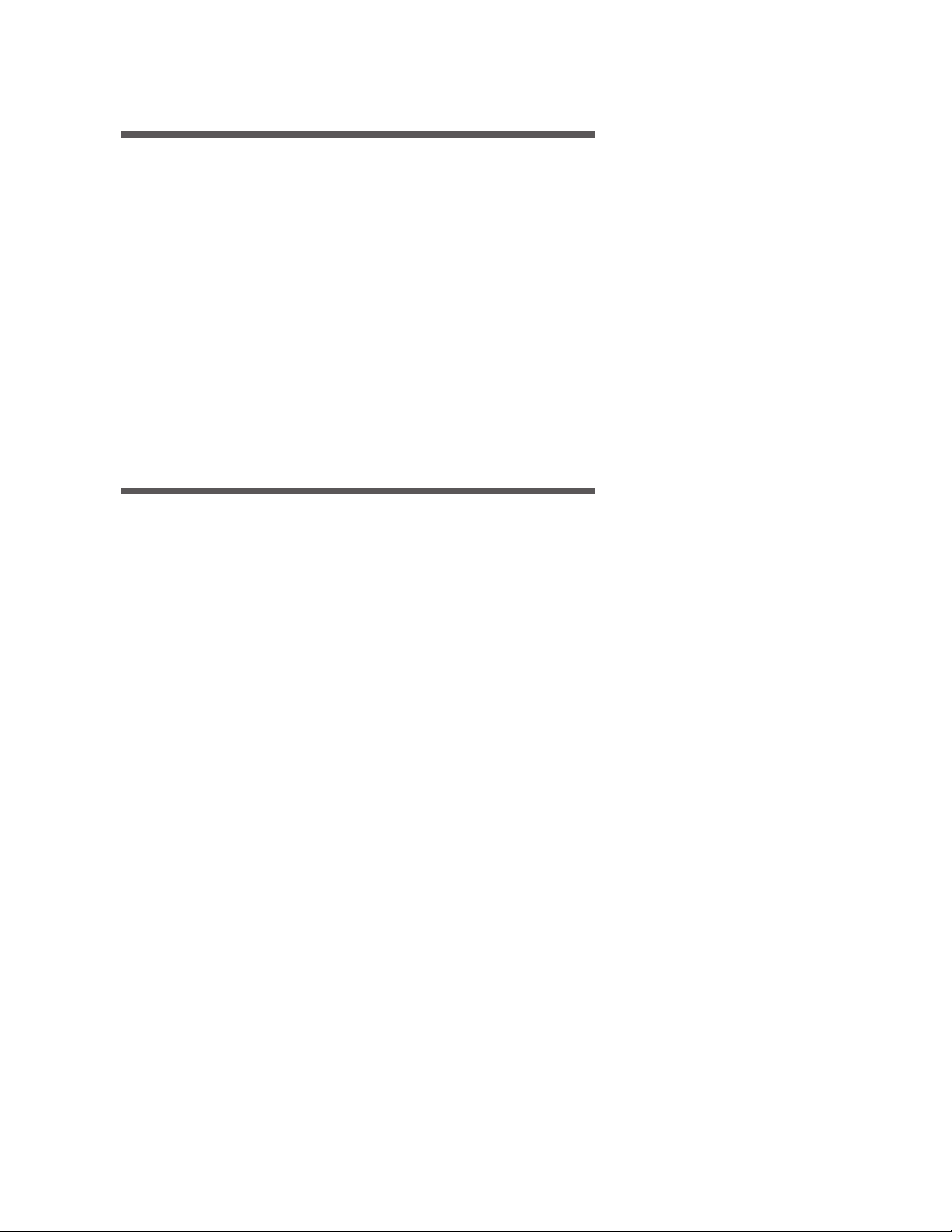
Contacting High End Systems ®
Sales Department High End Systems,Inc.
2105 Gracy F arms Lane
Austin, TX 78758 USA
voice: 512.836.2242
fax: 512.837.5290
Toll F ree: 800.890.8989
Cust omer Service High End Systems, Inc.
2105 Gracy F arms Lane
Austin, TX 78758 USA
voice: 800.890.8989
fax: 512.834.9195
toll free: 800.890.8989
email: support@highend.com
World Wide Web http://www.highend.com
678
Page 7
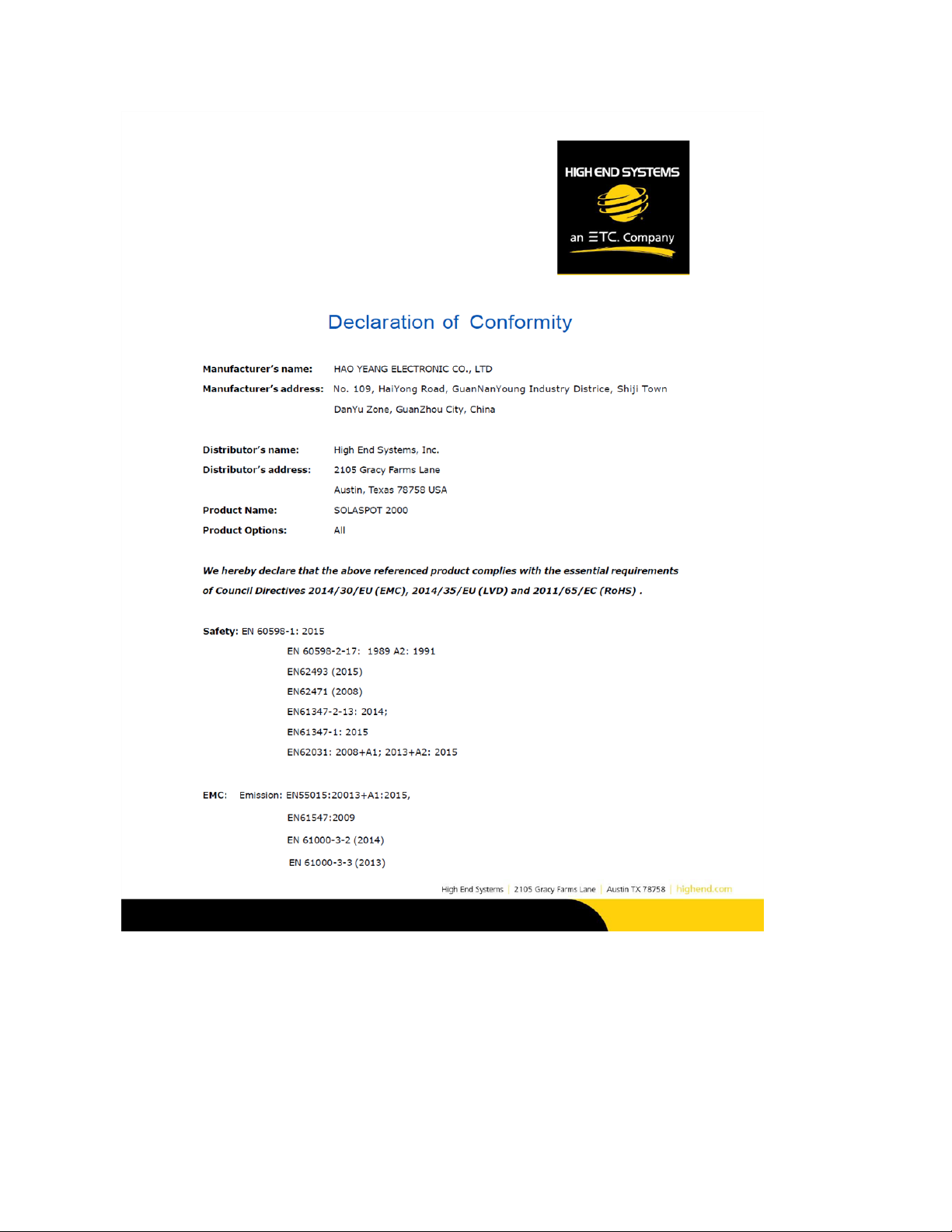
Page 8
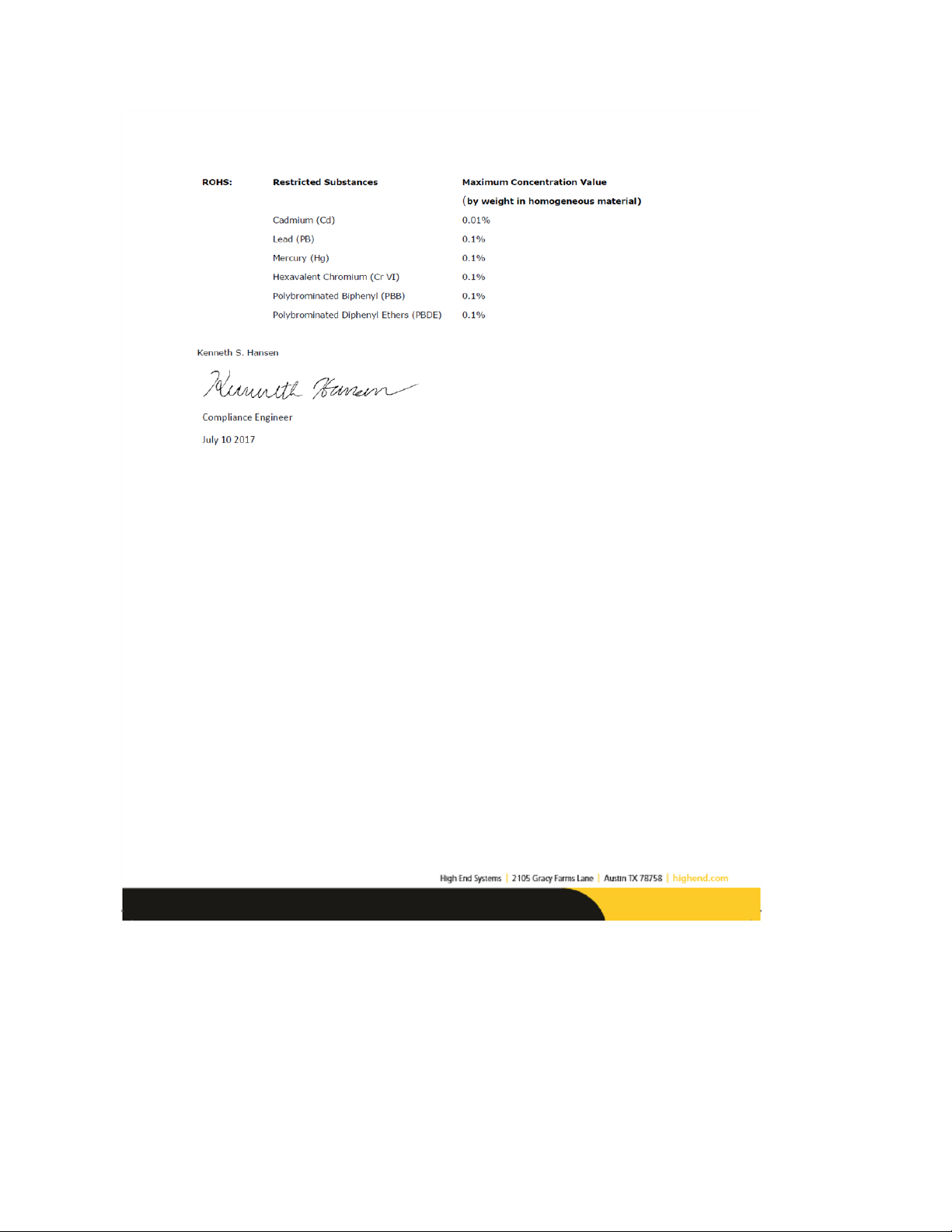
Page 9
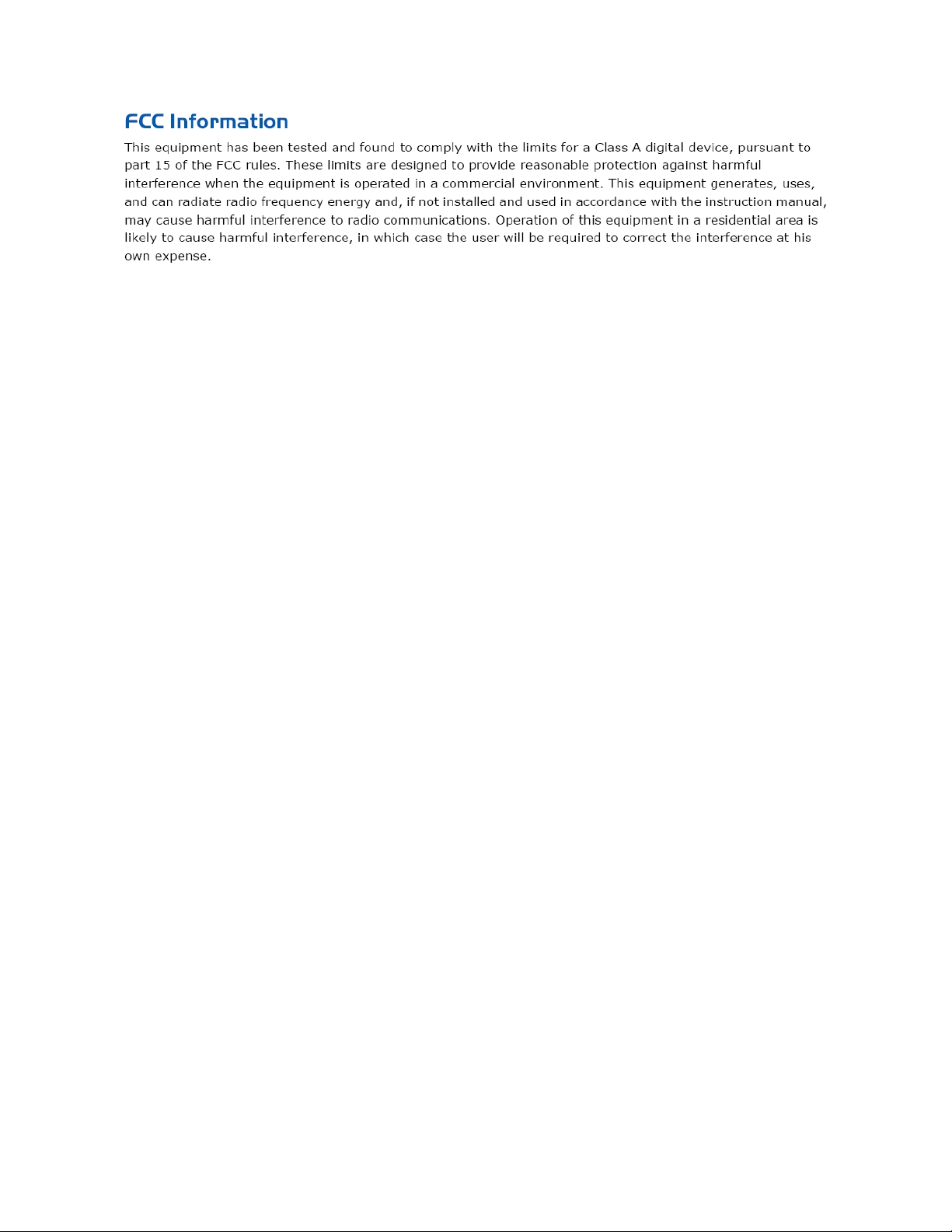
9
Page 10
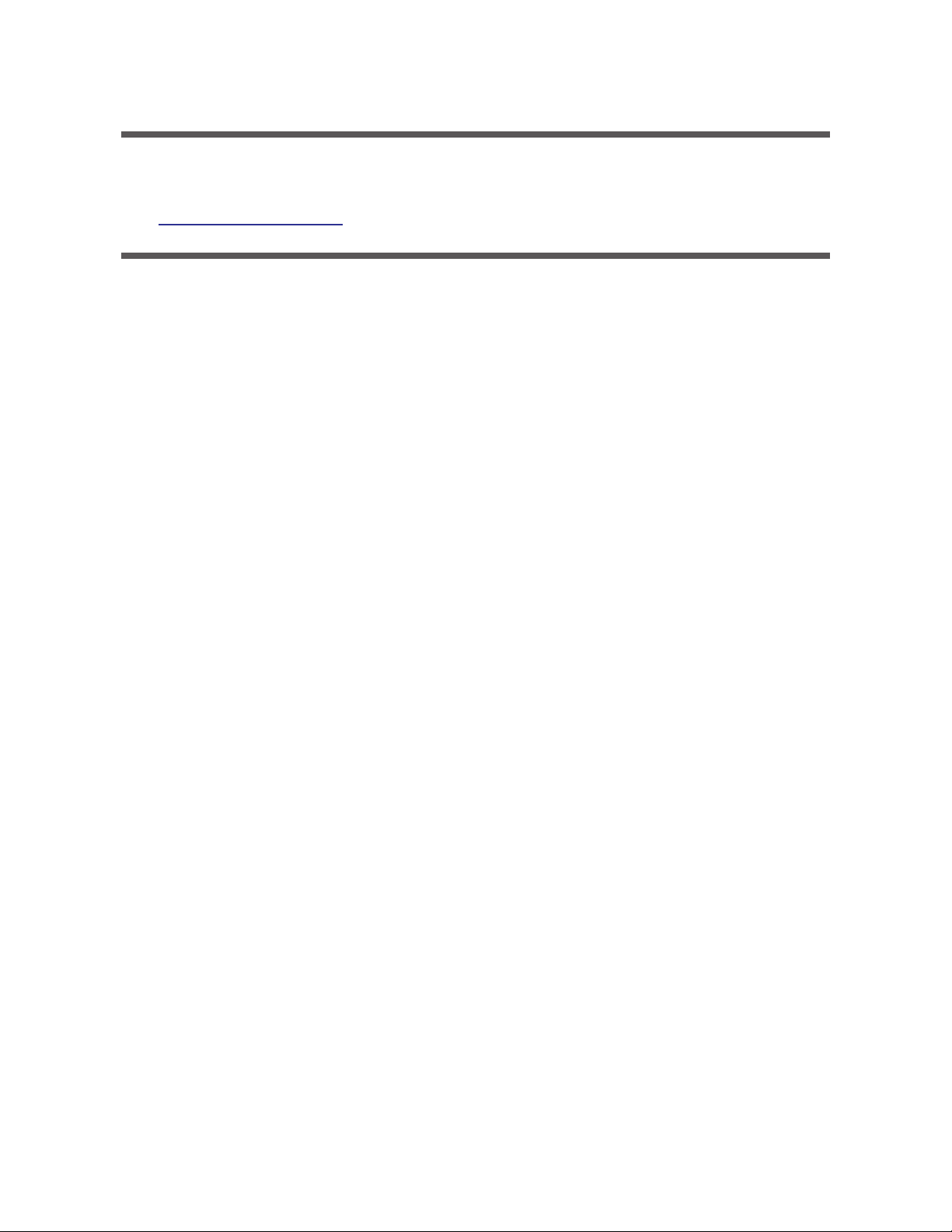
Patents
NOTICE OF INT ELLECTUAL PROPERTY RIGHTS
For a listing of current patents go to the web address:
https://www.highend.com/patents
10
Page 11
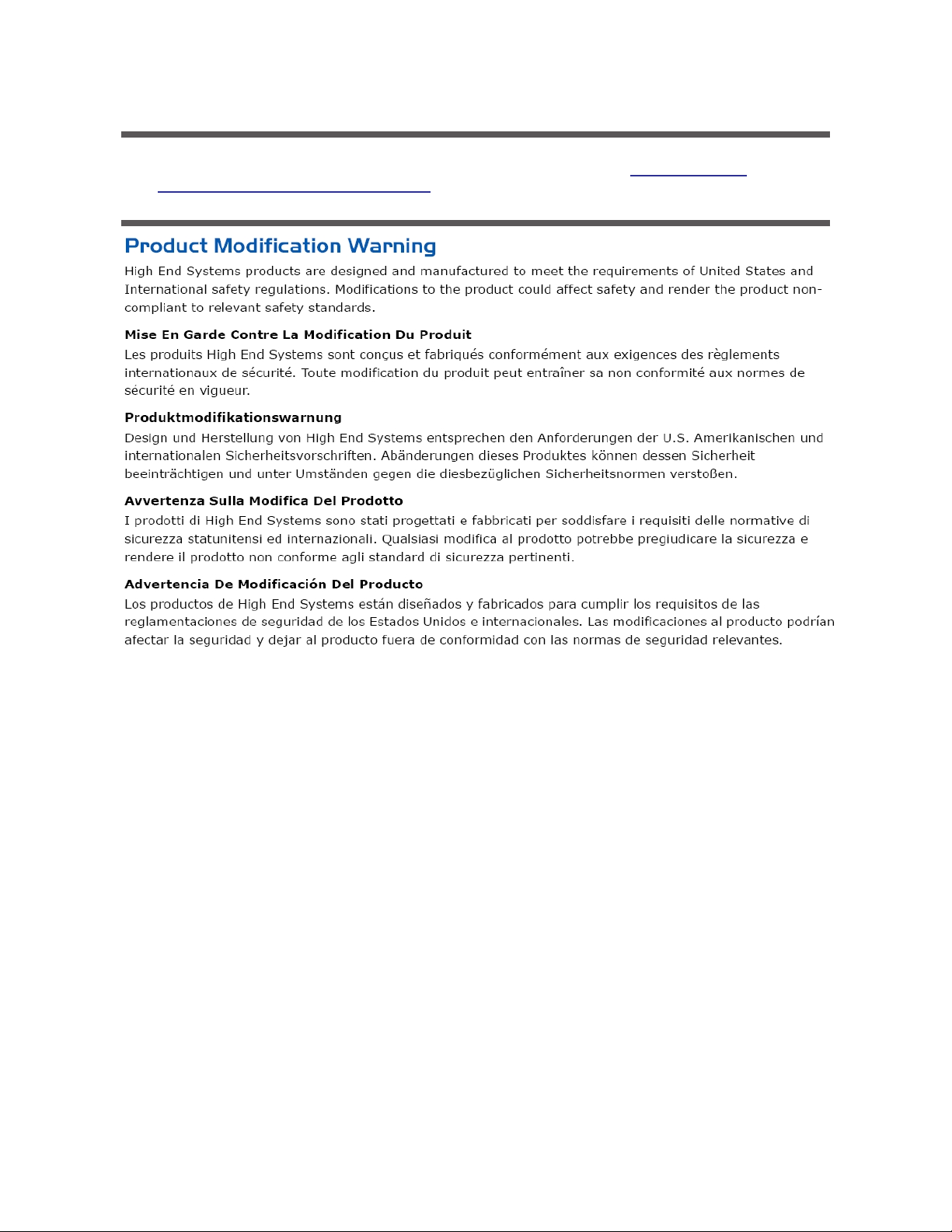
Terms and Conditions and Warranty Information
Complete Terms and Conditions and Warranty information can be found on the website https://www.highend.-
com/pub/products/HES-War ranty-Information.pdf.
11
Page 12
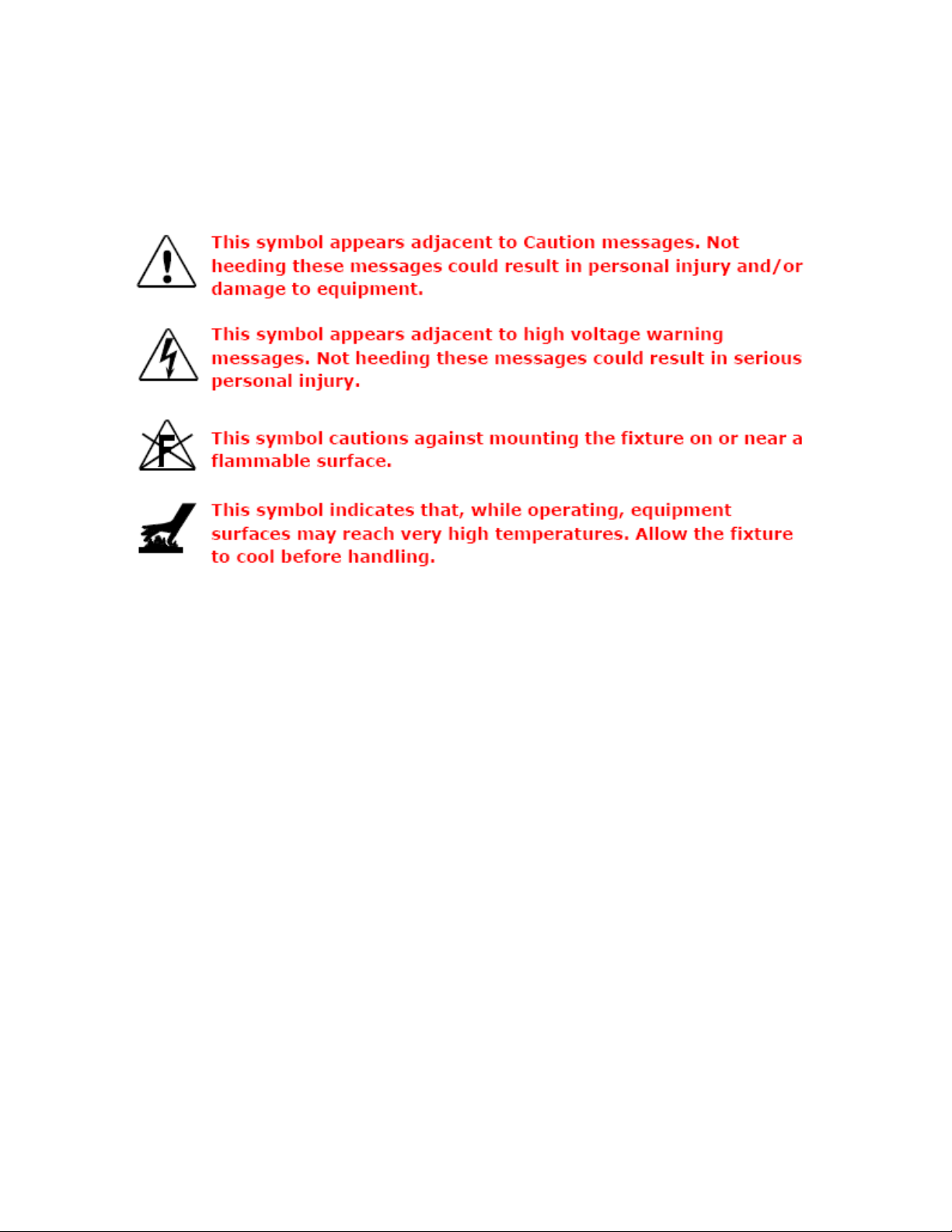
Important Safety Information
Instructions pertaining to continued protection against fire, electric shock, and injury to persons are found throughout this manual.
Please read all instructions prior to assembling, mounting, and operating this equipment.
The following international caution and warning symbols appear in mar gins thr oughout this manual to highlight messages.
12
Page 13
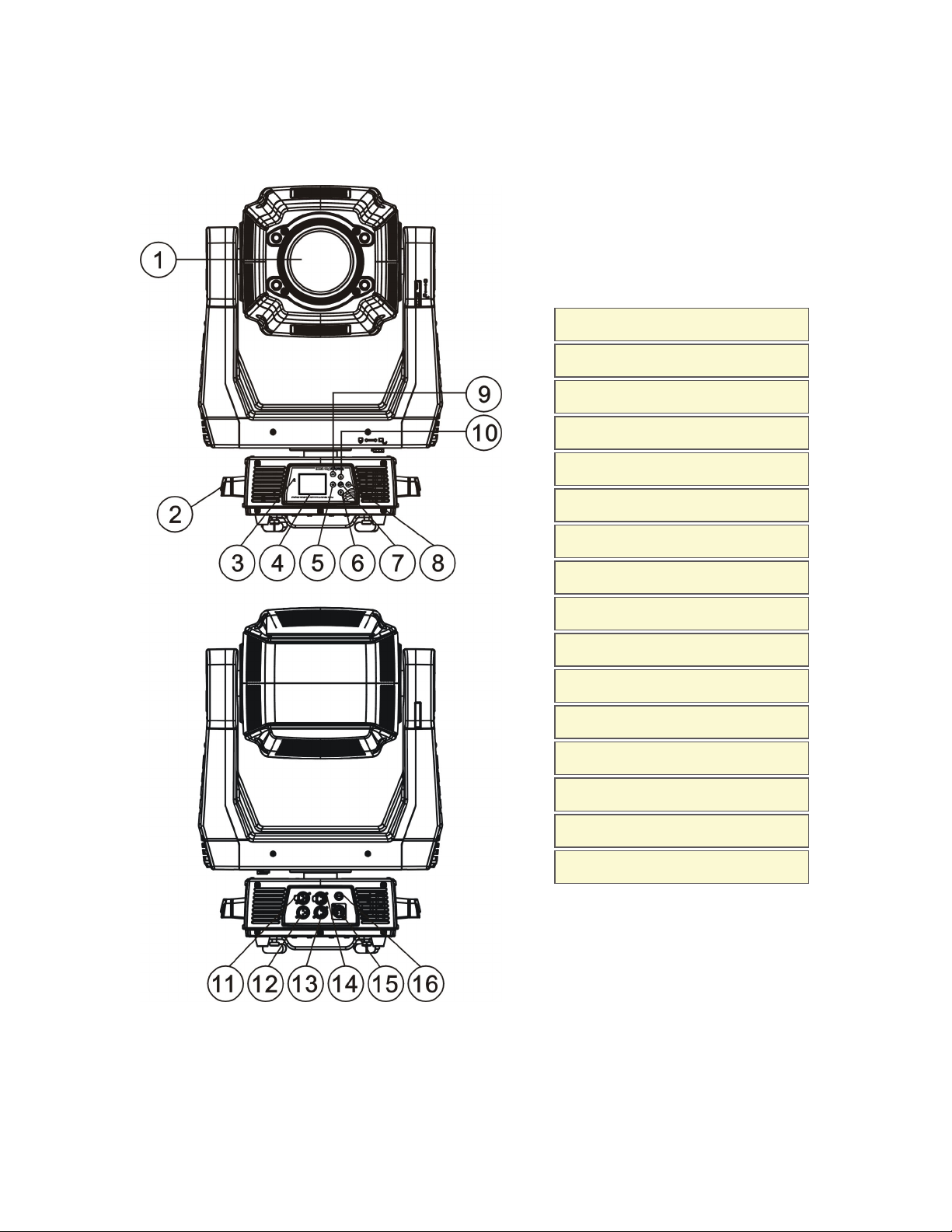
Fixture Overview
1: Len s
2: Handle
3: Microp ho ne
4: Display
5: Lef t-button
6: Down-button
7: ENTER-button
8: Right-button
9: Mod e/Esc-button
10: Up-button
11: 5-Pin DMX out
12: 5-Pin DMX in
13: 3-Pin DMX in
14: 3-Pin DMX out
15: Power supply
16: Fu se
13
Page 14
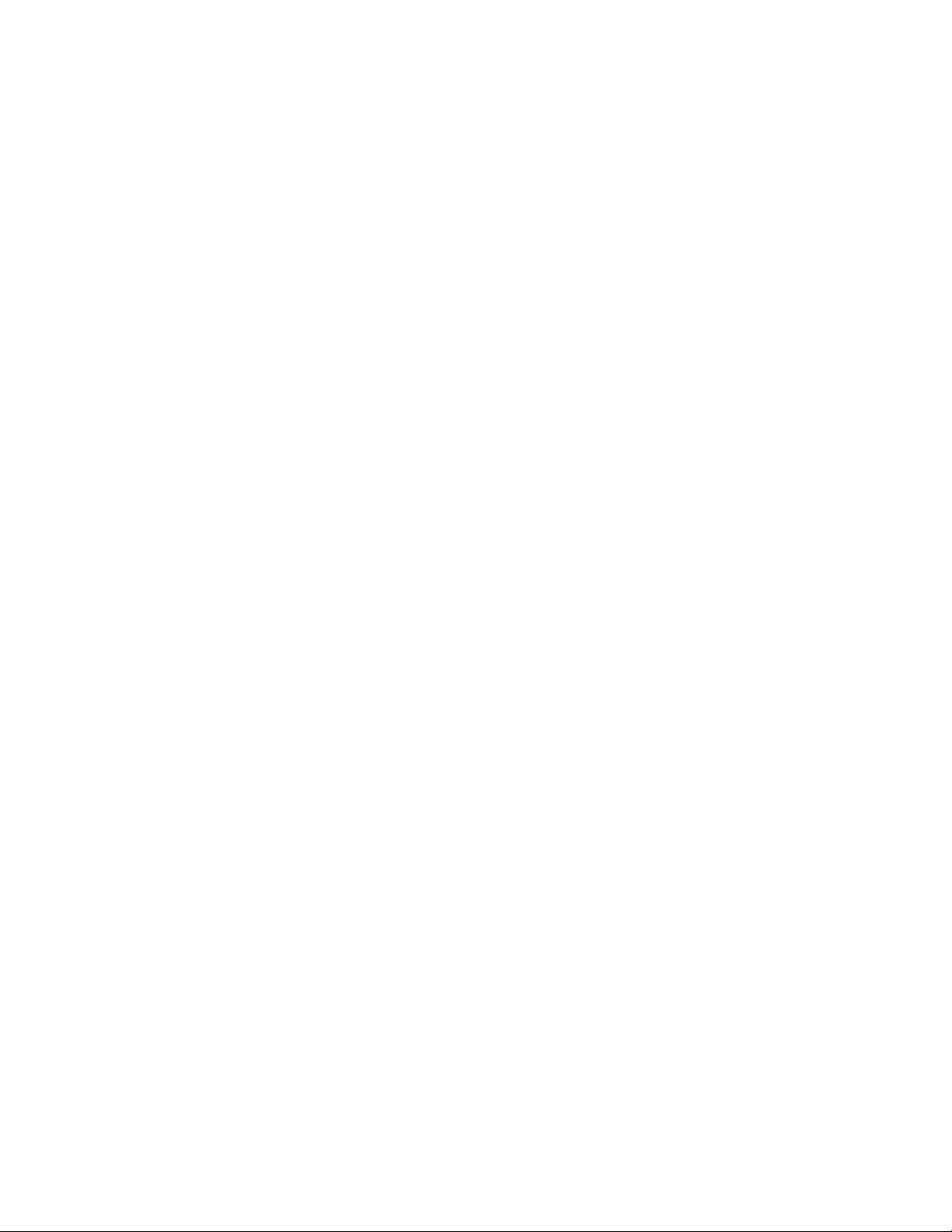
This page intentionally left blank to ensure new
chapters start on right (odd number) pages.
14
Page 15
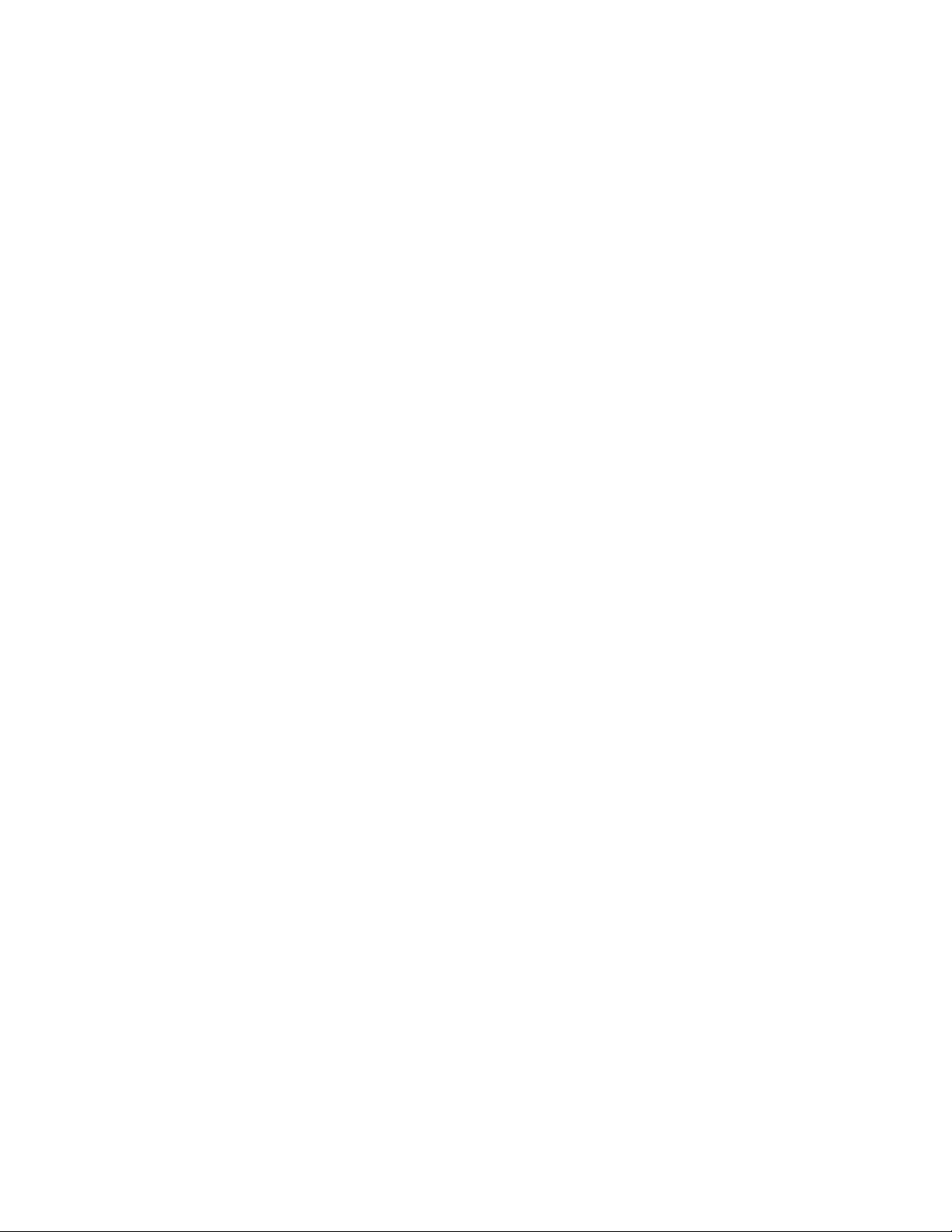
Features
l LED: Atria HL600-A
l DMX Channelsmode: 43 channels
l Stand alone operation with Master/Slave function, sound activated via built in microphone.
l Pan and tilt movement: 8 and 16 bit resolution, for smooth and precise motion
l Movement: Pan: 540°
l Movement: Tilt: 265°
l 6 Position color wheel, plus open white. Two directional rainbow effects
l CMY & CTO Variable Color Mixing for Infinite Color Possibilities
l Rotation gobo: 6 interchangeable, r otating gobos plus open
l Prism and prism rotating functions
l Animation flame effect
l Step-less frost, 0%~100%linear change frost
l Motorized focus
l Strobe/shutter: High speed shutter, 0-13 Hz or random strobe
l Dimmer intensity from 0%~100%
l Zoom - ~8deg - 38deg linear zoom
l Position memory, auto correction after unexpected movement
l Control board with full color LCD graphic displayand touch-keyboard
l Display: Can be changed 180° reverse to fit for different installation position.
l Internal battery for display and config. Enables users to enter menu for setting start addr ess and other functions.
l Software-upload by optional accessory dongle via DMX line
15
Page 16
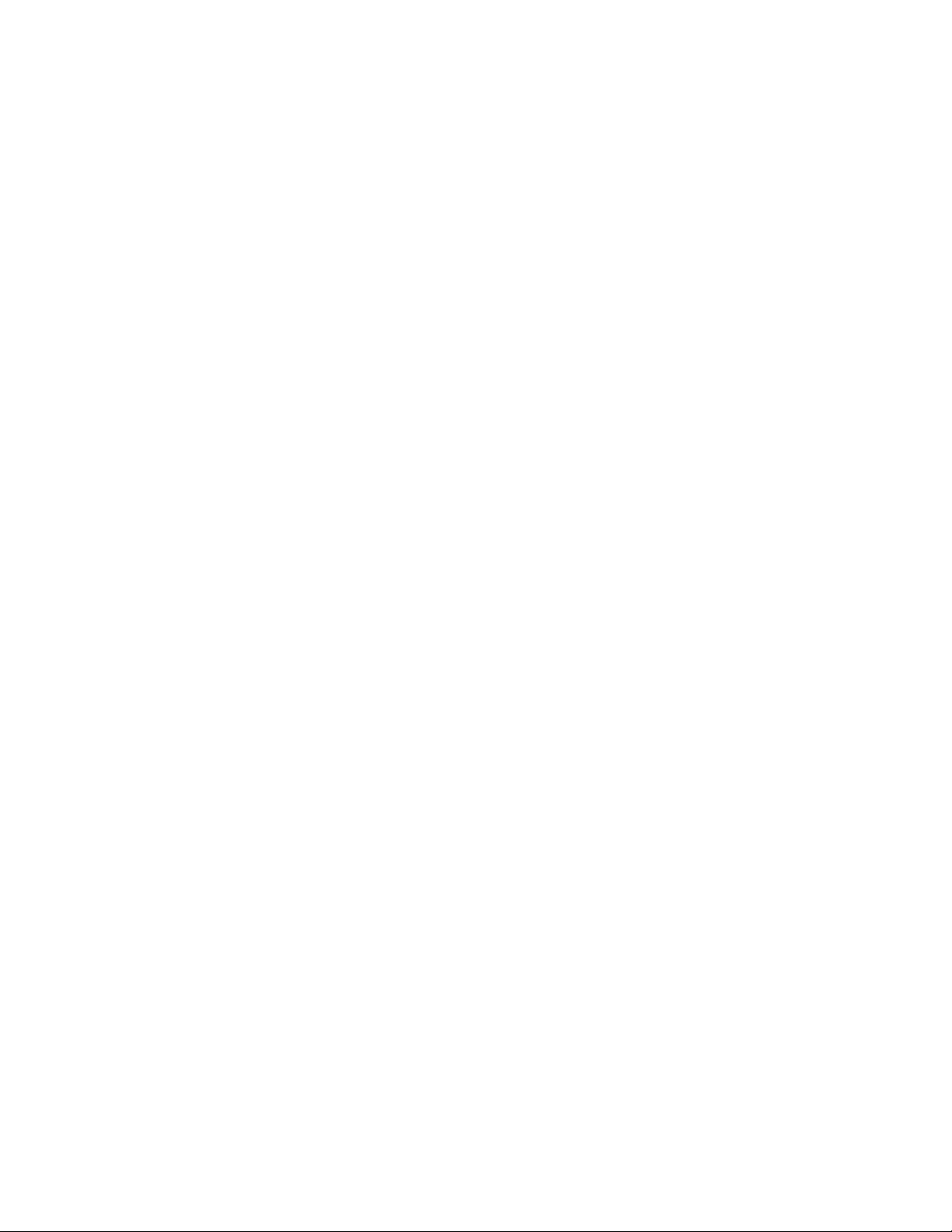
TECHNICAL SPECIFICATIONS
l Power supply: AC 100-240V~50/60Hz
l Power consumption: 800W
l Flight case dimensions: 68x55.5x(86.5+15.5)cm
l Net weight:41.5 KGS
l Gross weight: 86.5 KGS
16
Page 17

Safety Considerations
This device has left the factory in perfect condition. In order to maintain this condition and to ensure a safe operation, it is absolutely
necessary for the user to follow the safety instructions and warning notes written in this user manual.
Important:
Damages caused by the disregard of th is user manual are n ot subject to warrant y. The dealer will not accept liability
for an y resulting defect s or problems.
17
Page 18

Warnings
l If the fixture has been exposed to temperature changes due to environmental changes, do not switch it on immediately. The
condensation that could form couldcause internal damage. Leave the fixture switched off until it has reached room temperature.
l This fixture fallsunder protection-Class I. Therefore it is essential that the device be earthed.
l The electrical connection must carry out by a qualified person.
l Make sure that the available voltage is within stated range.
l Make sure the power cord is never crimped or damaged by a sharp edge. Replace cable immediately if damaged, this work
must be done by an authorized dealer.
l Alwaysdisconnect from power, when the device is not in use or before cleaning it. Only handle the power cord by the plug.
Never pull out the plug by tugging the power cord.
l Don't project the beam onto combustible substances, this could cause a safety hazard and/or start a fire.
l Please be aware that damages caused by modificationsto the fixture will void warranty.
l Keep away from children and non- professionals.
l Maintenance should be performed by a qualified individual.
l There are no serviceable parts inside the device. The following points have to be considered when inspecting the fixture for
maintenance:
l Allscrews for installing the devices or parts of the device have to be tightly connected and must not be corroded.
l Mechanically moved parts must not show any traces of wear and must not rotate fr eely without unbalance.
l The electric power supply cablesmust not show any damage, mater ial fatigue or excessive dirt.
18
Page 19
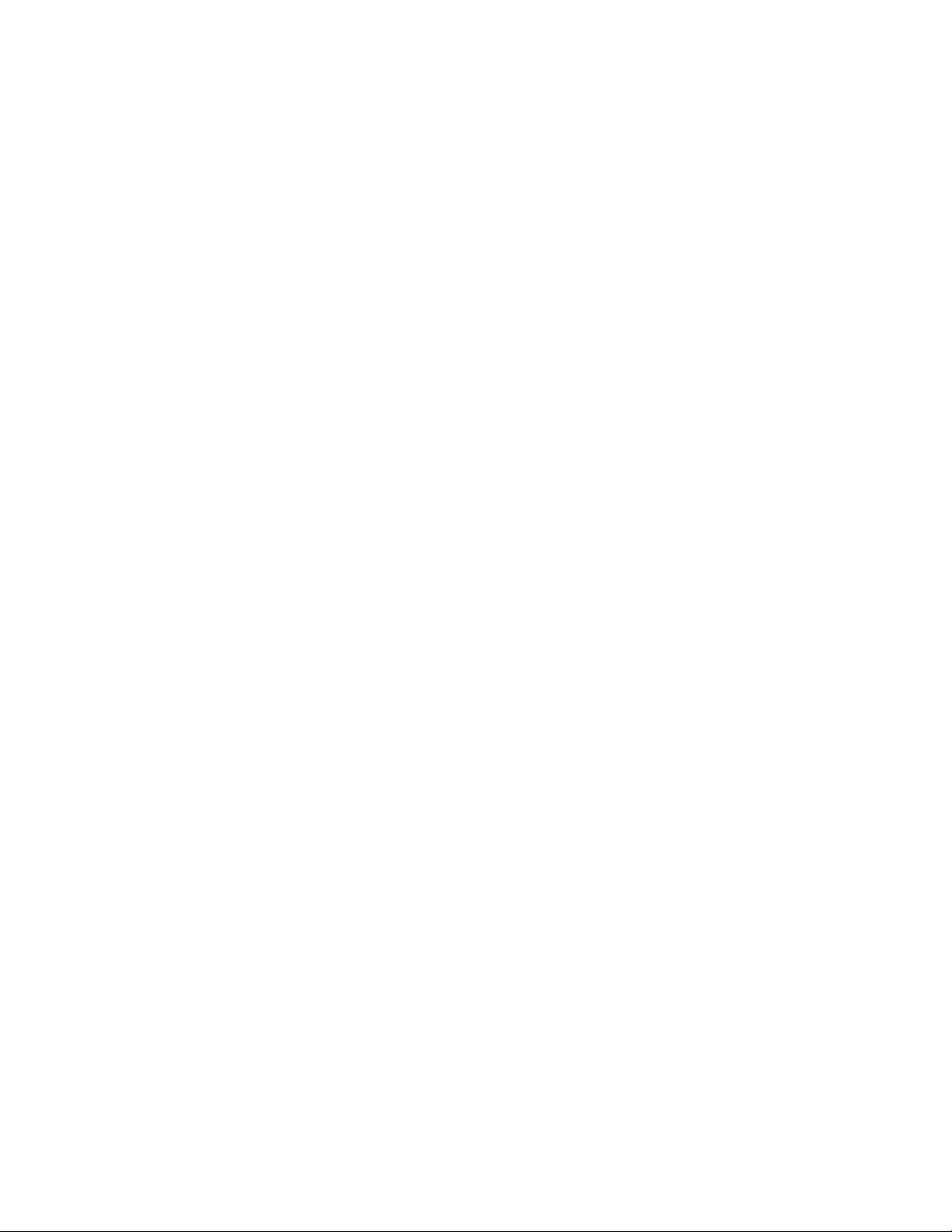
General Guidelines
l This device is a lighting effect for professionaluse on stages, theaters, or other professional installations, etc., the device was
designed for indoor use only.
l This fixture isonly allowed to be oper ated with the max alternating current (ACVoltage)which stated in the technicalspe-
cifications printed on the fixture.
l Lighting effects are not designed for permanent operation. Operation br eaks ensure that the device willperform longer
without failure
l Do not shake the device. Avoid br ute force when installing or oper ating the device.
l While choosing the installation-spot, please make sure that the device is not exposed to extreme heat, moisture or dust.
Please don't project the beam onto combustible substances. The minimum distance between light-output from the projector
and the illuminated surface must be more than 0.5 meter or 1.6 ft.
l If you use the quick-lock cam to hang this fixture, be sure to properly insert the fasteners in the quick lock holes correctly. Do
not hang this fixture without a safety cable.
l Operate the device only after having familiarized with its functions.Do not per mit operation by unqualified persons, damages
can occur due to unprofessional operation.
l Please use the original packaging if the device is to be transported.
l For safety reasons, please be aware that all modifications on the device are forbidden.
l If this device willbe operated in any way different to the one described in this manual, the product may suffer damages and
the warranty becomes void. Furthermore, misuse may lead to short-circuit, burns, electricshock, lamp explosion, crash, and
other damage to the fixture or persons.
19
Page 20

Installation Instructions
l The installation must always be secured with a secondary safety attachment, e.g. an appropriate safety
cable.
l Never stand directly below the device when mounting, removing o r servicing t he fixture.
l The operator has to make sure the safety and technical inst allations are approved by an expert before tak-
ing u sing this fixture in the field for the first time.
l Fixed installat ions must be inspected b y a skilled person o n a regu lar basis.
l Overhead mounting requires extensive experience, including among st others calculating working load lim-
its, installation material being used, and periodic safety inspection of all in stallation material and the device.
If you lack these qualifications, do not at tempt the installation yourself. Improper installation can resu lt in
serious bod ily inju ry.
Attachment Instructions
l Attach the Omega clamp on the bracket by tighten the M12 bolt on the bracket to the hole in the middle of the bracket.
l Insert the quick-lockfasteners of the bracket into the respective holes on the bottom of the fixture.
l Tighten the quick-lockfasteners fully clockwise.
l Installthe second Omega clamp.
l Attach the safety-cable through the holes on the bottom of the base. Attach to the trussing system or other safe fixation
point.
l Be sure the safety isfullylooped, the quick-linkis attached and fully tighten
l Inspect for complete attachment before lifting over-head
20
Page 21

Dimensional Drawings
Dims listed are mm and ( inches)
21
Page 22

Mounting Orientations
Be sure this fixture is kept at least 0.5m (1.6ft) away from any flammable materials ( decoration etc.). Always use and installthe supplied safety cable as a safety measure to prevent accidental damage and/or injury in the event the clamp is improper ly installed or
fails.
Overhead mounting requires extensive experience, including amongst others calculating working load limits, a detailed knowledge of
the installation materials being used, and periodic safety inspection. This safety inspection must cover allinstallation material, trussing, hardware and the fixture. If you lack these qualifications, do not attempt the installation yourself. Improper installation can result
in sever injury and possible death if struck by a falling fixture.
22
Page 23

Linking Fixtures
The SolaSpot 2000 fixture operates on standard DMX512 linkcontrolled by a DMX console. The number of fixtures on a link willbe
determined by the combined number of channelsrequired by allthe fixtures. A SolaSpot 2000 fixture requires a 43 channel footprint
on a standard DMX512 link.Attach the fixture to the link using data-grade cable and 5-pin or 3- pin XLR cable connectors
Cable Connectors
The SolaSpot 2000 fixture accepts both 3-pin and 5-pin XLR cable connectors. Cabling must have a male XLR connector on one end
of the cable and a female XLR connector on the other end.
23
Page 24

Con necting to the Lin k
To link one or more fixtures to a DMX controller:
l Con nect the male XLR connector of a DMX Data cable to the controller’s DMX Data Out con nector.
l Con nect the Data cable’s female XLR connecto r to the Data In con nector o f the first (or next) fixture o n the
DMX link.
l Con tin ue linking the remaining fixtures connecting a cab le from the Data Out connector o f each fixture to
the Data In conn ecto r of the next fixt ure on the link.
DMXTermination
For installations where the DMX cable has to run a long distance or is in an electrically noisyenvironment, a DMX terminator on the
last fixture of the link prevents data reflection, which can corrupt the data communication on the link.
Terminate the linkby installing a 120 ohm, 1/4 watt ( minimum) terminator in the fixture’s Data Out (female) cable connector in the last
fixture on each DMX link.
24
Page 25

DMX Start Address
Allfixtures should be given a unique DMX starting address when using a DMX signal, so that the correct fixture responds to the correct control signals. This DMX start addr ess is the channel number from which the fixture starts to “listen” to the digital control information sent out from the DMX controller. The setting of this start address is achieved by setting the correct number on the display
located on the base of the device.
You can set the same starting address for all fixtures or a gr oup of fixtures, or make use different addresses for each fixture individually.
If you set the same address, allthe units willstart to “listen” to the same control signalfrom the same channel number. In other words,
changing the settingsof one channel willaffect all the fixtures simultaneously.
If you set a different address, each unit willstart to “listen” to the channel number you have set, based on the quantity of control channels of the unit. That means changing the settings of one channel will affect only the selected fixture.
In the case of this fixture, which is a 43 channel fixture, you should set the starting address of the first unit to 1, the second unit to 44
(43+ 1), the third to 87(44+ 43), and so on.
25
Page 26

Fixture Control Board
The Control Board offers several features: you can simply set the starting address , run the pre-pr ogrammed program or make
other changes.
The main menu is accessed by pressing the [ Mode / Esc] button until the display is visible.
Browse through the menu by pressing the [UP] button ,[Do wn] button , [Left] button or [Right] button.
Press the [Enter] button in order to select the desired menu.
You can change the selection by pressing the directionalbuttons, i.e. the [UP] button ,[Down] button , [Left] button or [Rig ht ].
Confirm every selection by pressing the [Enter].
You can leave every mode by pressing the [Mode / Esc] button.
The functions provided are described in the following sections. The menu item will disappear after 10 seconds after the last key
press. The functions provided are described in the following sections.
26
Page 27

27
Page 28

Control Board Functions
Add ress
With this function, you can adjust the desired DMX start addr ess via the Control Board.
1.Access the main menu.
2.Tap the <Up/Down>button until “Address” is displayed.
3.PressENTER, the displaywill show “Addr ess”.
4.Tap the <Up/Down>button, the displaywill show “A001~AXXX”
5.PressENTER to confirm or press <MODE/ESC> to return to the main menu
Time Info
Current Time
With this function, you can displaythe running time fr om last power on. The display shows “XXXX”, “XXXX” stands for the number of
hours. The counter is reset after power-off.
1.Tap <MODE/ESC> button, accessthe main menu,
l Tap the <Up/Down>button until "Info” is displayed. Press ENTER, the displaywillshow “Info.”.
l Tap the <Up/Down>button until the display will show “Time Info.”.
l Press ENTER, the display willshow “Time Info.”.
2.Press<Up/Down>, the displaywillshow “Current Time”.
3.Press<ENTER>, the display willshow “Current Time”.
4.The display will show “XXXX” ( Hours) ;
5.Press<ENTER> to confirm or press <MODE/ESC> to return to the main menu.
Ttl Life Hrs
With this function, you can displaythe total running time of the fixture. The displayshows “XXXX”, “XXXX” stands for the number of
hours.
1.Tap <MODE/ESC> button, accessthe main menu,
l Tap the <Up/Down>button until "Info” is displayed. Press ENTER, the displaywillshow “Info.”.
l Tap the <Up/Down>button until the display will show “Time Info.”.
l Press ENTER, the display willshow “Time Info.”.
2.Press<Up/Down>, the displaywillshow “Ttl Life Hrs”.
3.Press<ENTER>, the display willshow “Ttl Life Hrs”.
4.The display will show “XXXX” ( Hours) ;
5.Press<ENTER> to confirm or press <MODE/ESC> to return to the main menu.
Last Run Hrs
With this function, you can displaythe last r unning time of the fixture. The display shows “ XXXX”, “XXXX” stands for the number of
hours.
1.Tap <MODE/ESC> button, accessthe main menu,
28
Page 29

l Tap the <Up/Down>button until "Info” is displayed. Press ENTER, the displaywillshow “Info.”.
l Tap the <Up/Down>button until the display will show “Time Info.”.
l Press ENTER, the display willshow “Time Info.”.
2.Press<Up/Down>, the displaywillshow “Last Run Hrs”.
3.Press<ENTER>, the display willshow “Last Run Hrs”.
4.The display will show “XXXX” ( Hours) ;
5.Press<ENTER> to confirm or press <MODE/ESC> to return to the main menu.
LEDHrs
With this function, you can displaytotal running time of the LED. T he display shows “XXXX”, “XXXX” stands for the number of hours.
1.Tap <MODE/ESC> button, accessthe main menu,
l Tap the <Up/Down>button until "Info” is displayed. Press ENTER, the displaywillshow “Info.”.
l Tap the <Up/Down>button until the display will show “Time Info.”.
l Press ENTER, the display willshow “Time Info.”.
2.Press<Up/Down>, the displaywillshow “LEDHours”.
3.Press<ENTER>, the display willshow “LEDHours”.
4.The display will show “XXXX” ( Hours) ;
5.Press<ENTER> to confirm or press <MODE/ESC> to return to the main menu.
Timer PIN
With this function, you can displaythe timer password. The time password is 038.
1.Tap <MODE/ESC> button, accessthe main menu,
l Tap the <Up/Down>button until "Info” is displayed. Press ENTER, the displaywillshow “Info.”.
l Tap the <Up/Down>button until the display will show “Time Info.”.
l Press ENTER, the display willshow “Time Info.”.
2.Press<Up/Down>, the displaywillshow “Timer PIN”.
3.Press<ENTER>, the display willshow “Timer PIN”, the time password is038.
4.Press<ENTER> to confirm or press <MODE/ESC> to return to the main menu.
Clr Last Run
With this function, you can clear last run time of the fixture. The display shows “ OFF” or “ON”, Press “Enter” to confirm.
1.Tap <MODE/ESC> button, accessthe main menu,
l Tap the <Up/Down>button until "Info” is displayed. Press ENTER, the displaywillshow “Info.”.
l Tap the <Up/Down>button until the display will show “Time Info.”.
l Press ENTER, the display willshow “Time Info.”.
2.Press<Up/Down>, the displaywillshow “Clr Last Run”.
3.At “T imer Password” menu input a correct password, press< ENTER>, the displaywill show “Clr Last Run”,
4.The display will show “OFF” or “ON”.
5.Press<ENTER> to confirm or press <MODE/ESC> to return to the main menu.
Timer PIN
29
Page 30
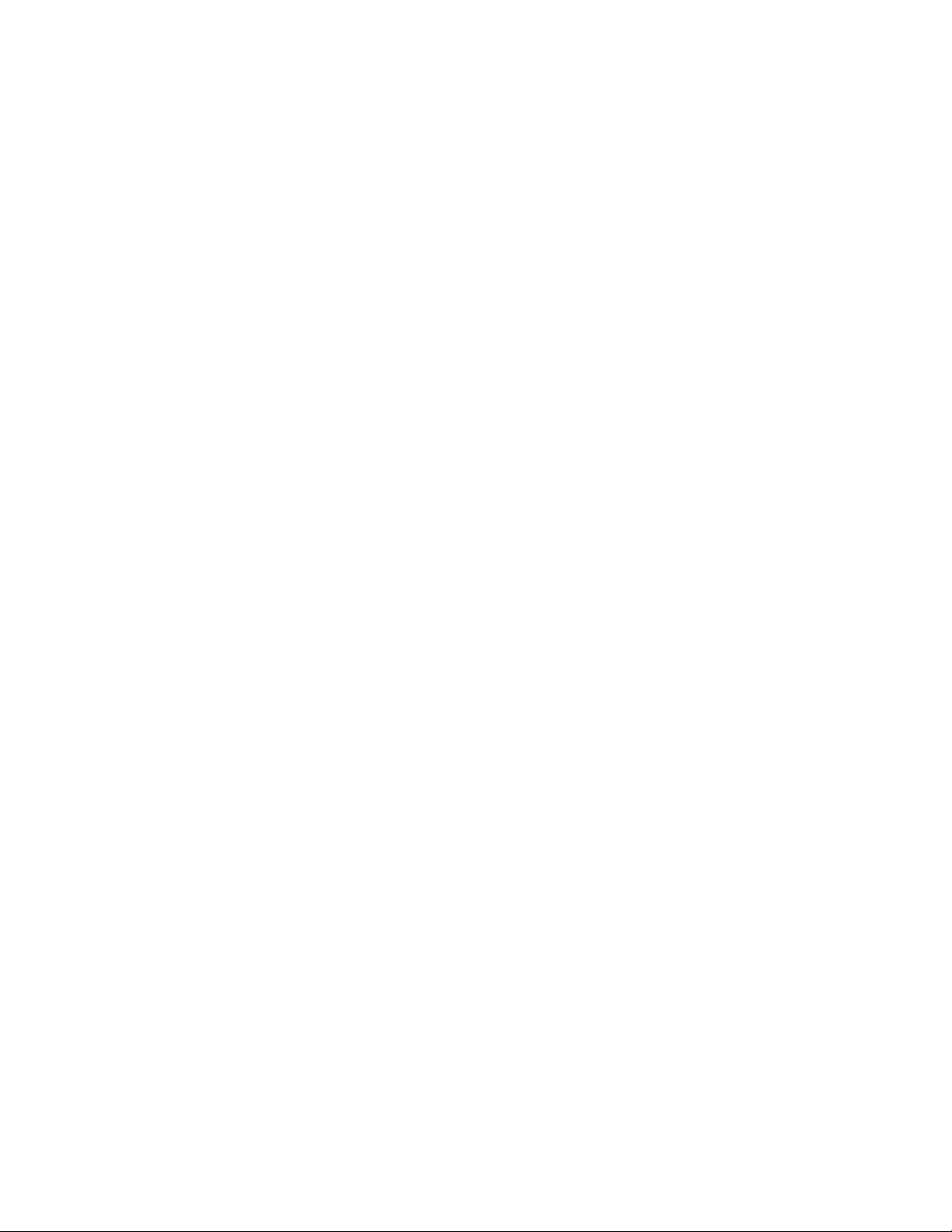
With this function, you can displaythe timer password. The time password is 038.
1.Tap <MODE/ESC> button, accessthe main menu,
l Tap the <Up/Down>button until "Info” is displayed. Press ENTER, the displaywillshow “Info.”.
l Tap the <Up/Down>button until the display will show “Time Info.”.
l Press ENTER, the display willshow “Time Info.”.
2.Press<Up/Down>, the displaywillshow “LEDTime PIN”.
3.Press<ENTER>, the display willshow “LEDTime PIN”, the time password is 038.
4.Press<ENTER> to confirm or press <MODE/ESC> to return to the main menu.
Clean LEDTime
With this function, you can clear the running time of the LED engine (this should not be done unlessan engine has been replaced)
1.Tap <MODE/ESC> button, accessthe main menu,
l Tap the <Up/Down>button until "Info” is displayed. Press ENTER, the displaywillshow “Info.”.
l Tap the <Up/Down>button until the display will show “Time Info.”.
l Press ENTER, the display willshow “Time Info.”.
2.Press<Up/Down>, the displaywillshow “Clean LEDTime”.
3.At “T imer Password” prompt, input a corr ect password, press<ENTER>, the displaywillshow “Clean LEDTime”,
4. The display will show "Off" or "On"
5.Press<ENTER> to confirm or press <MODE/ESC> to return to the main menu.
Value Displayed
NONE
With this function, you can choose to turn off display of DMX Control channel values.
1.Tap <MODE/ESC>button, accessthe main menu,
l Tap the <Up/Down>button until “Info” is displayed.
l Press ENTER, the display willshow “Info”.
2.Press<Up/Down>, the displaywillshow “Value Disp”.
3.Press<ENTER>, the display willshow “Value Disp”.
4.The display show “None”.
5.Press<ENTER> to confirm or press <MODE/ESC> to return to the main menu.
ALL , PAN
With this function you can displaythe DMX 512 value of each channel. If all is selected, the displaywillautomaticallyshow a channel
that is changing.
1.Tap <MODE/ESC> button, accessthe main menu,
l Tap the <Up/Down>button until “Info” is displayed.
l Press ENTER, the display willshow “Info”.
2.Tap the <Up/Down>button until “Value Disp” is displayed.
3.PressENTER, the displaywill show “Value Disp”.
4.Tap the <Up/Down> button, choose each channel.
5.PressENTER to confirm or press <MODE/ESC> to return to the main menu.
30
Page 31

Head Temp.
With this function you can displaythe temperature on the displayboard of the base ( near CMY-filter) in Celsius.
1.Tap <MODE/ESC> button, accessthe main menu,
l Tap the <Up/Down>button until “Info” is displayed.
l Press ENTER, the display willshow “Info”.
2.Press<Up/Down>, the displaywillshow “Head Temp.”.
3.Press<ENTER>, the display willshow “Head Temp.”.
4.The display show “XXX °C/ °F”.
5.Press<ENTER> to confirm or press <MODE/ESC> to return to the main menu.
Fan Speed
With this function you can displaythe RPMof various fans inside the fixture.
1.Tap <MODE/ESC> button, accessthe main menu,
l Tap the <Up/Down>button until “Info” is displayed.
l Press ENTER, the display willshow “Info”.
2.Press<Up/Down>, the displaywillshow “Fan Speed.”.
3.Press<ENTER>, the display willshow “Fan 1: xxx RPM", Fan 2: xxxRPM" ....”
4.Press<ENTER> to confirm or press <MODE/ESC> to return to the main menu.
Soft ware Ver
With this function, you can displaythe software version of the device.
1.Tap <MODE/ESC> button, accessthe main menu,
l Tap the <Up/Down>button until “Info” is displayed.
l Press ENTER, the display willshow “Info”.
2.Press<Up/Down>, the displaywillshow “Software Ver”.
3.Press<ENTER>, the display willshow “Software Ver”.
4.The display show “Ver x.x”.
5.Press<ENTER> to confirm or press <MODE/ESC> to return to the main menu.
Set
Statu s
No DMX Mode
With this function, when DMX is not connected, it runs automatic, closed, hold and music. The default is hold.
1.Tap <MODE/ESC> button, accessthe main menu,
l Tap the <Up/Down>button until “Set” is displayed.
l Press ENTER, the display willshow “Set”.
l Tap the <Up/Down>button until the display will show “Status”.
l Press ENTER, the display willshow “Status”.
2.Press<Up/Down>, the displaywillshow “No DMX Mode”.
3.Press<ENTER>, the display willshow “No DMX Mode”.
31
Page 32

4.The display show “Hold”, Press <Up/Down>, the display will show “ Close”, “Auto”, “Music”.
5.Press<ENTER> to confirm or press <MODE/ESC> to return to the main menu.
Pan Reverse
With this function you can reverse the Pan-movement.
1.Tap <MODE/ESC> button, accessthe main menu,
l Tap the <Up/Down>button until “Set” is displayed.
l Press ENTER, the display willshow “Set”.
l Tap the <Up/Down>button until the display will show “Status”.
l Press ENTER, the display willshow “Status”.
2.Press<Up/Down>, the displaywillshow “Pan Reverse”.
3.Press<ENTER>, the display willshow “Pan Reverse”.
4.The display show “OFF ”, Press <Up/Down>, the display will show “ON”.
5.Press<ENTER> to confirm or press <MODE/ESC> to return to the main menu.
Tilt Reverse
With this function you can reverse the Tilt-movement.
1.Tap <MODE/ESC> button, accessthe main menu,
l Tap the <Up/Down>button until “Set” is displayed.
l Press ENTER, the display willshow “Set”.
l Tap the <Up/Down>button until the display will show “Status”.
l Press ENTER, the display willshow “Status”.
2.Press<Up/Down>, the displaywillshow “Tilt Reverse”.
3.Press<ENTER>, the display willshow “Tilt Reverse”.
4.The display show “OFF ”, Press <Up/Down>, the display will show “ON”.
5.Press<ENTER> to confirm or press <MODE/ESC> to return to the main menu.
Encoders
With this function, you can change the feedback of the pan movement or tilt movement.
1.Tap <MODE/ESC> button, accessthe main menu,
l Tap the <Up/Down>button until “Set” is displayed.
l Press ENTER, the display willshow “Set”.
l Tap the <Up/Down>button until the display will show “Status”.
l Press ENTER, the display willshow “Status”.
2.Press<Up/Down>, the displaywillshow “Encoders”.
3.Press<ENTER>, the display willshow “Encoders”.
4.The display show “ON”, Press <Up/Down>, the display willshow “OFF” .
5.Press<ENTER> to confirm or press <MODE/ESC> to return to the main menu.
Pan/Tilt Spd
With this function, you can select modes from 1 to 4.
32
Page 33

1.Tap <MODE/ESC> button, accessthe main menu,
l Tap the <Up/Down>button until “Set” is displayed.
l Press ENTER, the display willshow “Set”.
l Tap the <Up/Down>button until the display will show “Status”.
l Press ENTER, the display willshow “Status”.
2.Press<Up/Down>, the displaywillshow “Pan/Tilt Spd”.
3.Press<ENTER>, the display willshow “Pan/Tilt Spd”.
4.The display show “Speed 1” , Press <Up/Down>, the display will show “Speed 2”, “Speed 3”, “Speed 4”.
5.Press<ENTER> to confirm or press <MODE/ESC> to return to the main menu.
Mic Sens.
With this function, the default is 70%, you can select the desired microphone sensitivity from 0 % to 99 %.
1.Tap <MODE/ESC> button, accessthe main menu,
l Tap the <Up/Down>button until “Set” is displayed.
l Press ENTER, the display willshow “Set”.
l Tap the <Up/Down>button until the display will show “Status”.
l Press ENTER, the display willshow “Status”.
2.Press<Up/Down>, the displaywillshow “Mic Sens.”.
3.Press<ENTER>, the display willshow “Mic Sens.”.
4.The display show “70%”, Press <Up/Down>, the displaywill show “0~99%”.
5.Press<ENTER> to confirm or press <MODE/ESC> to return to the main menu.
Hibernatio n ——Standby mode
The lamp and step motors willbe power off if the fixture staywithout DMX signal for 15 mins (Factory default).The fixture willHome
once it receiveDMX signal again.
1.Tap <MODE/ESC> button, accessthe main menu,
l Tap the <Up/Down>button until “Set” is displayed.
l Press ENTER, the display willshow “Set”.
l Tap the <Up/Down>button until the display will show “Status”.
l Press ENTER, the display willshow “Status”.
2.Press<Up/Down>, the displaywillshow “Hibernation”.
3.Press<ENTER>, the display willshow “Hibernation”.
4.The display show “15M” , Press <Up/Down>, the displaywillshow “01M”,“02M” …. “99M” or “OFF”.
5.Press<ENTER> to confirm or press <MODE/ESC> to return to the main menu.
Service PIN
Service PIN——The Password for thisfunction is“50”.
RDM PID—— To take advantage of the technicalcapabilities of the RDM system, each fixture must have a unique RDM PID, this
unique identifying number isused by the controller to manage an individualfixture. Ther e cannot be duplicate RDM PID on the same
DMX cable r un, this willresult in a data collision, and the controller may or may not notify of this issue. Ensure that allfixtures have a
unique RDM PID if RDM functionalityisto be used.
If DMX splitters are used and RDM control is to be used, these splitters must support RDM.
33
Page 34

The number and type of RDM parameters depend on the RDM controller being used.
To Set the RDMPID
Navigate to: Set -> Service Settings -> Service PIN Press <UP> button to select 050 and press <ENTER.>
Navigate to RDM PID: Press the <UP> button to select unique ID’s for each fixture and press <ENTER.>
Disp.Setting
Shut of f Time
With this function you can shut off the color LCD display after 2 to 60 minutes. Turn the encoder in order to select the desired shut off
time. The default is 2 minute.
Flip Display
With this function you can rotate the displayby 180°.
1.Tap <MODE/ESC>button, accessthe main menu,
l Tap the <Up/Down>button until “Set” is displayed.
l Press ENTER, the display willshow “Set”.
2. Tap the <Up/Down>button until the display will show “Disp.Setting”.
3. Press ENTER, the display willshow “Disp.Setting”.
2.Press<Up/Down>, the displaywillshow “Flip Display”.
3.Press<ENTER>, the display willshow “Flip Display”.
4.The display show “OFF ”, Press <Up/Down>, the display will show “ON”.
5.Press<ENTER> to confirm or press <MODE/ESC> to return to the main menu.
Key Lock
With this function you can activate the automatic keylockstatus. If thisfunction isactivated, the keys willbe locked automatically after
exiting the edit mode for 15 seconds. keeping press the <MODE/ESC> key for 3 seconds if you do not need this function.
1.Tap <MODE/ESC> button, accessthe main menu,
l Tap the <Up/Down>button until “Set” is displayed.
l Press ENTER, the display willshow “Set”.
2.Press<Up/Down>, the displaywillshow “Key Lock”.
3.Press<ENTER>, the display willshow “Key Lock”.
4.The display show “ON”, Press <Up/Down>, the display willshow “OFF” .
5.Press<ENTER> to confirm or press <MODE/ESC> to return to the main menu.
Temp. C/F
With this function, Displaythe temperature for Celsiusor Fahrenheit.
1.Tap <MODE/ESC> button, accessthe main menu,
l Tap the <Up/Down>button until “Set” is displayed.
l Press ENTER, the display willshow “Set”.
2.Press<Up/Down>, the displaywillshow “Temp. C/F ”.
3.Press<ENTER>, the display willshow “Temp. C/F”.
4.The display show “Celsius”, Press <Up/Down>, the displaywillshow “Fahrenheit”.
34
Page 35

5.Press<ENTER> to confirm or press <MODE/ESC> to return to the main menu.
ResetDefau lt
With this function, you can reset all settings to factory default.
1.Tap <MODE/ESC> button, accessthe main menu,
l Tap the <Up/Down>button until “Set” is displayed.
l Press ENTER, the display willshow “Set”.
2.Press<Up/Down>, the displaywillshow “ResetDefault”.
3.Press<ENTER>, the display willshow “ResetDefault”.
4.The display show “OFF ”, Press <Up/Down>, the display will show “ON”. (ON = Restore to Factory Default)
5.Press<ENTER> to confirm or press <MODE/ESC> to return to the main menu.
Test
Home
With this function you can reset the fixture, and reset the Control Boards. You can selectthe different r eset functions by choosing different items in the menu.
1.Tap <MODE/ESC> button, accessthe main menu,
l Tap the <Up/Down>button until “T est” is displayed.
l Press ENTER, the display willshow “Test”.
2.Tap the <Up/Down>button until the display willshow “Home”. Press ENTER, the display will show “Home” .
3.The display show “All”, Press <Up/Down>, the displaywill show “Pan&T ilt”, “Colors”, “Shutter ”, “Others”.
4.Press<ENTER> to confirm or press <MODE/ESC> to return to the main menu.
Test Channel
With this function you can test each channel on its (correct) function.
1.Tap <MODE/ESC> button, accessthe main menu,
l Tap the <Up/Down>button until “T est” is displayed.
l Press ENTER, the display willshow “Test”.
2.Press<Up/Down>, the displaywillshow “Test Channel”.
3.Press<ENTER>, the display willshow “Test Channel”.
4.The display will show “Pan Moving ”first channel, Press <Up/Down>, to choose another channel.
5.Press<ENTER> to confirm or press <MODE/ESC> to return to the main menu.
Manual Ctrl.
With this function, you can adjust the fixture more easily. All effects will be canceled, the shutter opens and the dimmer intensitywill be
set to 100 %. With the individual functions, you can focus the light on a flat surface (wall) and perform various fixture adjustments.
1.Tap <MODE/ESC> button, accessthe main menu,
l Tap the <Up/Down>button until “T est” is displayed.
l Press ENTER, the display willshow “Test”.
2.Press<Up/Down>, the displaywillshow “Manual Ctrl.”.
3.Press<ENTER>, the display willshow “Manual Ctrl.”.
35
Page 36

4.The display show “PAN=XXX”.
5.Press<ENTER> to confirm or press <MODE/ESC> to return to the main menu.
Calibration
With this function, you can calibrate and adjust the effect wheels to their correct positions. The password is 050.
1.Tap <MODE/ESC> button, accessthe main menu,
l Tap the <Up/Down>button until “T est” is displayed.
l Press ENTER, the display willshow “Test”.
2.Press<Up/Down>, the displaywillshow “Calibration”.
3.Press<ENTER>, the display willshow “Calibration”.
4.The display show “Password=XXXX”.
5.Press<ENTER> to confirm or press <MODE/ESC> to return to the main menu.
Preset
In this menu, user can select different channels list by different sequence:
For example, after the user enter thismanual, if select Auto Progr am = CH 22, means in this User’s mode, the “Dimmer” isin Channel 16.
PlayBack
DMX Con trol
To set the fixture to be controlled via DMX.
1.Tap <MODE/ESC> button, accessthe main menu,
l Tap the <Up/Down>button until “Preset” is displayed. Press ENT ER, the display will show “Preset”.
l Tap the <Up/Down>button until the display will show “PlayBack”.
l Press ENTER, the display willshow “PlayBack”.
2.Tap the <Up/Down>button until “DMX Control” is displayed.
3.PressENTER, the displaywill show “DMX Control”.
4.Tap the <Up/Down> button, choose each channel.
5.PressENTER to confirm or press <MODE/ESC> to return to the main menu.
Set To Slave
With this function, you can define the device as slave.
1.Tap <MODE/ESC> button, accessthe main menu,
l Tap the <Up/Down>button until “Preset” is displayed. Press ENT ER, the display will show “Preset”.
l Tap the <Up/Down>button until the display will show “PlayBack”.
l Press ENTER, the display willshow “PlayBack”.
2.Tap the <Up/Down>button until “Set To Slave” is displayed.
3.PressENTER, the displaywill show “Set T o Slave”.
4.Tap the <Up/Down> button, the displaywill show “Slave1”, ”Slave2”, ”Slave3”.
5.PressENTER to confirm or press <MODE/ESC> to return to the main menu.
36
Page 37

Auto Program
With this function, you can run the internal progr am. You can select the desired program under “Select progr am”. You can set the
number of stepsunder “Edit pr ogram”. You can edit the individual scenes under “Edit scenes”. With this function, you can run the individualscenes manually or automatically, with the adjusted Step-Time.
1.Tap <MODE/ESC> button, accessthe main menu,
l Tap the <Up/Down> button until “Preset” is displayed. Press ENTER, the display will show “Preset”.
l Tap the <Up/Down> button until the display will show “PlayBack”. Press ENTER, the displaywillshow “PlayBack”.
2.Tap the <Up/Down> button until “Auto Program” is displayed.
3.PressENTER, the displaywill show “Auto Program”.
4.Tap the <Up/Down> button, the displaywill show “Master1”, ” Alone”.
5.PressENTER to confirm or press <MODE/ESC> to return to the main menu.
Music Ct rl.
With this function, you can run the internal progr am sound-controlled.
1.Tap <MODE/ESC> button, accessthe main menu. Tap the <Up/Down> button until “Preset” is displayed. Press ENTER, the display will show “Preset”. Tap the <Up/Down>button until the displaywillshow “PlayBack”. Press ENTER, the display will show
“PlayBack”.
2.Tap the <Up/Down> button until “Music Ctrl.” is displayed.
3.Press<ENTER>, the display willshow “Music Ctrl.”.
4.Tap the <Up/Down> button, the displaywill show “Master”, ” Alone”.
5.Press<ENTER> to confirm or press <MODE/ESC> to return to the main menu.
Select Prog.
With this function, you can select the program for the Program Run.
Edit Prog .
With this function, you can edit the internal programs.
Edit Scenes
With this function, you can edit the scenes of the internal programs.
Rec. Controller
This fixture features an integrated DMX-recorder by which you can transmit the progr ammed scenes from your DMX-controller to
the fixture. Adjust the desired scene numbers via the encoder (from – to). When you callup the scenes at your controller, they will
automaticallybe transmitted to the moving head.
Example:
A Master unit can send up to 3 different data groups to the Slave units, i.e. a Master unit can start 3 different Slave units, which run 3
different programs. The Master unit sends the 3 program parts in a continuous loop.
37
Page 38

To start a Auto Program please proceed as follows:
1. Slave-Sett ing :
• Select “Function Mode” by navigating with the arrow key.
• Press the Enter button to confirm.
• Select “Set to slave” by navigating with the arrow key.
• Press the Enter button to confirm.
• Select “Slave 1”, “Slave 2” or “ Slave 3”.
• Press the Enter button to confirm.
• Press the MODE/ESC button in order to return to the main menu.
2. Automatic Program Run
• Select “Function Mode” by navigating with the arrow key.
• Press the Enter button to confirm.
• Select “Auto Program” by navigating with the arrow key.
• Press the Enter button to confirm.
• Select “Master” or “Alone”. T he selection "Alone" means Stand Alone-mode and "Master" that the device is defined as master.
• Press the Enter button to confirm.
• Press the MODE/ESC button in order to return to the main menu.
3. Program selection fo r Auto Pro Part
• Select “Edit pr ogram” by navigating with the arrow key.
• Press the Enter button to confirm.
• Select “Select programs” by navigating with the arrow key.
• Press the Enter button to confirm.
• Select “Auto Pro Part 1”, “Auto Pro Part 2” or “Auto Pro Part 3”, and then selectwhich Slave program is to be sent. Selection “Part
1” means, that the Slave unit runs the same program as the master units.
• Press the Enter button to confirm.
• Press the MODE/ESC button in order to return to the main menu.
4. Program selection fo r Edit Program
• Select “Edit pr ogram” by navigating with the arrow key.
• Press the Enter button to confirm.
• Select “Edit pr ogram” by navigating with the arrow key.
• Press the Enter button to confirm.
• Select the desired program. With this function you can edit specificscenes into a specific program.
• Press the Enter button to confirm.
• Press the MODE/ESC button in order to return to the main menu.
38
Page 39

5. Automatic Scene Recording
• Select “Edit pr ogram” by navigating with the arrow key.
• Press the Enter button to confirm.
• Select “Edit scenes” by navigating with the arrow key.
• Select the desired scene numbers. You can pr ogram a maximum number of 250
• Press the Enter button to confirm.
• Press the MODE/ESC button in order to return to the main menu.
Example:
Program 2 includesscenes: 10, 11, 12, 13
Program 4 includesscenes: 8, 9, 10
Program 6 includesscenes: 12, 13, 14, 15
Auto Pro Part 1 isProgram 2;
Auto Pro Part 2 isProgram 3;
Auto Pro Part 3 isProgram 6
The 3 Slave groups run the Auto Program in certain time segments, as shown in the following picture:
39
Page 40

Preset Programming and Playback
SolaSpot 2000 fixtures can be programmed through the on board menu system using Preset Programming. This
section describes how to program your fixtures for stand-alone operation using the on-board memory in each fixture to create and store scenes.
Preset Programming Overview
Presets are built from combining scenesinto programs and then assigning the programs to Program Partitionsfor
playbackby a fixture designated as the Master and, if desired, gr oups of slave fixtures assigned to a Program Partition. SolaSpot 2000 fixtures ship with factory pr ogrammed scenes and pr ograms ready for you to use or edit.
Creatin g presets consists of performing the following steps:
l Designating a fixture as the Master
l Selecting/Editing Scenes
l Sequencing Scenes into Programs
l Sequencing Programs into Program Partitions
l Configuring slave fixtures on the link to playback a Program Partition from the master
Navigating to the Preset Menu
To enter the Preset Menu:
l Press the [MODE/ESC] button to enter the first levelof the menu system. T he displaywill show Address and Info as the first
two options in the top menu level.
l The r ed star [*] indicates the current menu.
l Using the [UP],[ DOWN] buttons, scroll to Preset.
l Press the [Enter] button to select.
Master and Slave
The following example shows the relationship between scenes,programs and partitions
programmed on the Master and how slave groups are assigned.
l Groups of scenes are edited into Programs 1– 6 on the fixture designated as Master
l Program 2 is assigned to Part 1
l Program 4 is assigned to Part 2
l Program 6 is assigned to Part 3
l Fixtures assigned as Slave 1 playback Part 1
l Fixtures assigned as Slave 2 playback Part 2
l Fixtures assigned as Slave 3 playback Part 3
l Scene 4 Scene 5 Scene 6 Scene 7
40
Page 41

Preset Menu
Playback Settings
Preset progr amming requires one fixture to act as the Master. All other SolaSpot fixtures on the link can then be set
as slaves to playback the Master presets. Slave fixtures receive alltheir preset parameter and timing information
from the master fixture. Playbacksettingsdesignate a fixture as a master or a slave and also allow you to revert
from Auto Programming to DMX control from console or set a fixture in Master or standalone mode for audio control.
Automatic Prog ram Run
This Playback option lets you designate a fixture to playback in Standalone mode or as a Master. Alone is the default setting.
To designate a fixture as a Master:
l Navigate to and select the Preset menu.
l Use the[UP],[DOWN] buttons to scroll to Playback menu and press [Ent er]to select.
41
Page 42

l Use the[UP],[DOWN] buttons to scroll to Auto Program menu and press [Enter]to select.
l Use the [UP],[DOWN]buttons to scroll to Master and press [Enter]to select. Your choice willbe shown in the display.
Set to Slave
After a preset program is defined on a Master fixture, other SolaSpot 2000 fixtures on the same DMX link can be designated slavesto
playbackProgram Part 1, 2 or 3 as defined on the Master fixture.
To designate a fixture as a Slave:
l Navigate to and select the Preset menu.
l Use the [UP],[DOWN]buttons to scroll to Playback menu and press [Enter]to select.
l Use the [UP],[DOWN]buttons to scroll to Set To Slave menu and press [Enter]to select.
l Use the [UP],[DOWN]buttons to scroll to Slave1, Slave2, or Slave3 option and press [Enter]to select.
l Your choice willbe shown in the display.
DMX Con trol
Selecting this option r everts the function from Auto Program (Preset Programming) to DMX Receive (console control). Selecting
this option will take you back to the menu startup screen where DMX Receive will be displayed as the currently selected function.
Music Co nt rol
This Playback option lets you designate a fixture to playback scenes based on audio triggers detected by the internal microphone in
stand alone or as a Master. Alone is the default setting.
Edit Scenes
A parameter is a fixture attribute that can be controlled to modifythe light beam in terms of color, beam quality and pattern, intensity,
or focus (position). DMX programming assigns a DMX value to each of the fixture’s parameter s. A scene is one combination of parameter settings.
SolaSpot fixtures provide 250 pre-programmed scenes you can use or edit to build a pr eset program. The first 64 scenesave factory
created settings which can be edited as desired.
Edit Scene Parameters
The Edit Scenes option lets you select a DMX value for any of the 35 parameters in the SolaSpot DMX protocol.
To ed it the DMX parameters in a scene:
l Navigate to and select the Preset menu as shown on page 35.
l Use the [UP],[DOWN]buttons to scroll to the Edit Scenes option and press [Enter]to select.
l Use the [UP],[DOWN]buttons to scroll to the Scene number you wish to build on fr om 1-250 and press to [Enter]select.
l Use the [UP],[DOWN]buttons to scroll to the parameter you wish to edit (Pan, Tilt, MSpeed, Color Wheel, etc.) and press to
[Ent er]select.
Use the [UP],[DOWN]buttons to scroll to a new DMX value for the parameter you have selected and press[Enter] to select. This
takes you back to parameter options. Continue through all parameters until your desired look is complete.
l When you are finished selecting all parameter values for a particular Scene, press the [MODE/ESC]button to return to the
Preset levelmenu.
42
Page 43

Edit Scene Time
This Scene Edit option lets you set the scene time in seconds fr om 00.2s–99.9s. The default value is 00.3s. T his values determines
how long the scene willplay befor e the next scene istriggered.
Set Fade Time
This Scene Edit option lets you set a fade time value fr om 000–255. This valuesdetermines the crossfade time applied to par ameters
once the scene is triggered.
Set Input by Out
This Scene Edit option allows you to capture the parameter values for a scene from DMX input into the fixture. Once you create a look
from a DMX consoledo the following:
l Navigate to and select the Preset menu as shown on page 35.
l Use the [UP],[DOWN]buttons to scroll to the Edit Scenes option and press [Enter]to select.
l Use the [UP],[DOWN]buttons to scroll to the Scene number you wish to build on fr om 1-250 and press to [Enter]select.
l Use the [UP],[DOWN]button to scroll to the Input by Out and [Enter]press to select.
l The scene will record the current parameter values being input via DMX.
l When you are finished capturing DMX into a scene, press [Enter]to return to the main menu.
Edit Program
This preset menu option lets you select from 10 factory set programs to edit. You can set up to 64 Scenes in a sequence of Steps for
each program. You can also test the program at any time by selecting Progr am Test to playback the program as it is currently
defined.
To edit a program:
l Navigate to and select the Preset menu.
l Use the [UP],[DOWN] buttons to scroll to Edit Prog. menu and press [En ter]to select.
l Use the [UP],[DOWN] buttons to scroll to a program from Program 1–Program 10 and press [Ent er]to select.
l Use the [UP],[DOWN]buttons to scroll to the Step in the program you want to edit from Step 1 to Step 64 and press
[Ent er]to select. The display will show which scene is currently assigned to that step.
l Use the [UP],[DOWN]buttons to scroll to the scrollto the scene you want to assign to the step and pr ess [Enter]to select.
l When you have assigned all the steps you want, select End and pr ess [Enter]to save the program.
Select Program
This preset option lets you assign a Preset Program to one of three Program Partitions. A fixture assigned as a Slave can playback
any Program Partition defined by the Master fixture.
Note: The Master fixture can on ly playb ack Program Partition 1
To assign a pr ogram to each Program Partition:
l Navigate to and select the Preset menu as shown on page 35.
l Use the [UP],[DOWN]buttons to scroll to Select Prog menu and press [Ent er]to select. Each Program Part, has 10 preset
programs.
l Use the [UP],[DOWN]buttons to scroll to Prog. Part 1 and press [Enter]to select.
l Use the [UP],[DOWN]buttons to scroll to a program from Program 1–Program 10 and press [Ent er]to select the program
you want to include in the Program Part.
43
Page 44

l Use the [UP],[DOWN]buttons to scroll to Prog. Part 2 and press [Enter]to select.
l Use the [UP],[DOWN]buttons to scroll to a program from Program 1–Program 10 and press[Ent er] to select the program
you want to include in the Program Part.
l Use the [UP],[DOWN]buttons to scroll to Prog. Part 3 and press [Enter]to select.
l Use the [UP],[DOWN]buttons to scroll to a program from Program 1–Program 10 and press [Ent er]to select the program
you want to include in the Program Part.
l Press the [Mode / ESC] button to r eturn to the main menu.
Scenes Input
This function allows you to capture multiple scenes fr om DMX values input to the fixture. You first
define the number of scenes to capture and then each time a DMX value changes, a different
scene will be captured.
1. Navigate to and select the Preset menu.
2.Use the buttons to scroll to the Scenes Input option and press to select.
3.Use the buttons to set the starting scene number.
4.Use the buttons to set the ending scene number. With each change of any DMX value, the capturing scene willadvance to the next
one in the range.
5.When all scenes have been recorded, the scenes input menu will automatically exit.
Note: Dur ing Scenes Input r ecording, the SolaSpot 2000 does not playback the DMX input, it only captures it. You must edit or playback the scenes after recording to see the results. It is best to prepar e the scenes on a DMX controller with a zero crossfade for all
parameters between each step. Remember any change of a DMX value will advance to the next scene to capture.
44
Page 45

DMX Control Protocol
The most current DMX Control Protocol data for the SolaSpot 2000 can be found on the High End Systems, Inc. website
https://www.highend.com/SolaSpot2000-DMXProtocol.
The following data is curr ent as of protocol version 1.1, revision date July 13, 2017.
4546474849
Page 46

Page 47

Page 48

Page 49

Page 50

Protocol Notes
1. Continuous mode should take quickest path from 255-0, and 0-255.
l Continuous mode color wheel aperture centers
2. Fan Control Mode settings do not remain after power off, please resend fan control modes after power cycle.
3. Fans are fixed at medium RPM. LED output is 100% Depending on ambient temperature and use, the LED may variably
dim down to protect itself.
4. Studio mode. Fan is variable to half RPM. LED output is 75% As ambient temperature increases the fans can increase
towards half RPM. Depending on ambient temperature and use, the LED may variably dim down to protect itself.
5. Normal mode. Fan is variable to fullRPM. LED output is 100% At high ambient >45C and after the LED is at full power for
some time the LED will start to variablydim down to protect the LED.
6. Led temperature controlled dimming can be difficult to see.
50
Page 51

Error Codes
When you turn on the fixture, it will complete a start-up procedure. The display may show “Err channel is XX” if there are problems
with one or mor e channels. “XX” stands for channel 1, 2, 3, 4, 5, 6 - testing positioning sensors. For example, when the displayshows
“Err channel is Color wheel”, it means there is an error in channel 13. If there ar e err ors on channel 1, channel 3, channel 7 at the
same time, you may see the error message “Err channel is Pan movement”, “Err channel is Tilt movement” , “Err channel is Dimmer”
flash repeated for 2 times, and then the fixture willgenerate a second reset. If the fixture error message is r etained after performing
reset more than 2 times, only the channels which have errors willnot work properly, others can work. Please contact support if
detailed assistance is needed.
PAN- Er
(PAN-yoke movement error) This message will appear after the r eset of the fixture if the yoke’smagnetic-indexing circuit malfunction
(sensor failed or magnet missing) or the stepping-motor isdefective (or its driving IC on the main PCB). The PAN- movement is not
located in the default position after the reset.
TILT- Er
(TILT-head movement error) This message will appear after the reset of the fixture if the head’s magnetic-indexing circuit malfunctions (sensor failed or magnet missing) or the stepping-motor isdefective (or its dr iving IC on the main PCB). The TILT- movement is not located in the default position after the reset.
Gobo Wheel 1 Er
(Gobo Wheel 1- error) This message will appear after the reset of the fixture if the magnetic-indexing circuit malfunction (sensor
failed or magnet missing) or the stepping-motor isdefective (or its dr iving IC on the main PCB). The Gobo Wheel 1 is not located in
the default position after the reset.
Gobo Rot. 1 Er
(Gobo Rot. 1- error) This message will appear after the r eset of the fixture if the magnetic-indexing circuit malfunction (sensor failed
or magnet missing) or the stepping-motor is defective (or its driving IC on the main PCB). The Gobo Rot. 1 is not located in the default
positionafter the reset.
Gobo Wheel 2 Er
(Gobo Wheel 2- error) This message will appear after the reset of the fixture if the magnetic-indexing circuit malfunction (sensor
failed or magnet missing) or the stepping-motor isdefective (or its dr iving IC on the main PCB). The Gobo Wheel 2 is not located in
the default position after the reset.
Focus Er
(Focus - error) This message will appear after the reset of the fixture if the magnetic-indexing circuit malfunction(sensor failed or
magnet missing) or the stepping-motor isdefective (or its dr iving IC on the main PCB). The Focus is not located in the default position
after the r eset.
51
Page 52

Zoom Er
(Zoom –wheel error) Thismessage willappear after the reset of the fixture if the head’s magnetic-indexing circuit malfunctions
(sensor failed or magnet missing) or the stepping-motor isdefective (or its driving IC on the main PCB). The Z oom - wheel isnot located in the default position after the reset.
Animation Er
(Animation –wheel error) This message will appear after the reset of the fixture if the head’s magnetic-indexing circuit malfunctions
(sensor failed or magnet missing) or the stepping-motor isdefective (or its driving IC on the main PCB). The Animation – wheel is not
located in the default position after the reset.
52
