Page 1

Professional Moving Head User Manual
Version 1.0.0
Page 2

Table of Contents
Welcome 3
Contacting High End Systems® 4
Patents 7
Warranty Information 9
Important Safety Information 10
Fixture Overview 11
Features 13
Safety Considerations 14
General Guidelines 16
Installation Instructions 17
Dimensional Drawings 18
Mounting Orientations 19
Linking Fixtures 20
DMX Start Address 22
Fixture Control Board 23
Control Board Functions 25
Preset Programming and Playback 38
DMX Protocol 43
Error Codes 53
ii
Page 3

Welcome
Notice
© Bar co Lighting Systems, 2015, All Rights Reserved Information and specifications in this document are subject to change without
notice. Barco Lighting Systems assumes no responsibility or liability for any errors or inaccuracies that may appear in this manual.
Trademarks used in this text: High End Systems, Wholehog, and Lithopatterns are registered trademarks: and intellaspot, Internal
Effects, the High End Systems globe logo, and the Hog logo are trademarks of Barco Lighting Systems, High End Systems, Inc. is a
registered trademark. Belden is a registered trademark of Belden, Inc. Other trademarksand trade names may be used in thisdocument to refer to either the entities claiming the marks and names or their pr oducts. High End Systems disclaimsany proprietary
interest in trademarksand trade names owned by others.
3
Page 4

Contacting High End Systems ®
Sales Department High End Systems, Inc.
2105 Gracy Farms Lane
Austin, TX 78758 USA
voice:512.836.2242
fax:512.837.5290
Toll Free: 800.890.8989
Cust omer Service High End Systems, Inc.
2105 Gracy Farms Lane
Austin, TX 78758 USA
voice:800.890.8989
fax: 512.834.9195
toll free: 800.890.8989
email: support@highend.com
World Wide Web http://www.highend.com
4
Page 5

5
Page 6

6
Page 7

Patents
This High End Systems product is protected by paten ts and pending patent applicatio ns.
Patents owned or licensed by Hig h End Systems include:
US 4,392,187; US 4,602,321; US 4,688,161; US 4,701,833; US 4,709,311; US 4,779,176; US 4,800,474; US 4,962,687;
US 4,972,306; US 4,980,806; US 5,010,459; US 5,031,078; US 5,073,847; US 5,078,039; US 5,186,536; US 5,209,560;
US 5,278,742; US 5,282,121; US 5,307,295; US 5,329,431; US 5,331,822; US 5,367,444; US 5,402,326; US 5,414,328;
US 5,426,576; US 5,430,629; US 5,432,691; US 5,454,477; US 5,455,748; US 5,502,627; US 5,506,762; US 5,515,254;
US 5,537,303; US 5,545,951; US 5,588,021; US 5,590,954; US 5,590,955; US 5,640,061; US 5,647,662; US 5,691,886;
US 5,702,082; US 5,728,994; US 5,758,955; US 5,758,956; US 5,769,527; US 5,769,531; US 5,774,273; US 5,788,365;
US 5,794,881; US 5,795,058; US 5,798,619; US 5,806,951; US 5,812,596; US 5,823,661; US 5,825,548; US 5,828,485;
US 5,829,868; US 5,857,768; US 5,882,107; US 5,921,659; US 5,934,794; US 5,940,204; US 5,945,786; US 5,953,151;
US 5,953,152; US 5,969,485; US 5,980,066; US 5,983,280; US 5,984,248; US 5,986,201; US 6,011,662; US 6,029,122;
US 6,048,080; US 6,048,081; US 6,054,816; US 6,057,958; US 6,062,706; US 6,079,853; US 6,126,288; US 6,142,652;
US 6,142,653; US 6,172,822; US 6,175,771; US 6,188,933; US 6,208,087; US 6,219,093; US 6,220,730; US 6,241,366;
US 6,249,091; US 6,255,787; US 6,256,136; US 6,261,636; US 6,278,542; US 6,278,545; US 6,278,563; US 6,288,828;
US 6,326,741; US 6,327,103; US 6,331,756; US 6,346,783; US 6,421,165; US 6,430,934; US 6,459,217; US 6,466,357;
US 6,502,961; US 6,515,435; US 6,523,353; US 6,536,922; US 6,538,797; US 6,545,586; US 6,549,324; US 6,549,326;
US 6,563,520; US 6,565,941; US 6,570,348; US 6,575,577; US 6,578,991; US 6,588,944; US 6,592,480; US 6,597,132;
US 6,600,270; US 6,601,974; US 6,605,907; US 6,617,792; US 6,621,239; US 6,622,053; US 6,635,999; US 6,648,286;
US 6,664,745; US 6,682,031; US 6,693,392; US 6,696,101; US 6,719,433; US 6,736,528; US 6,771,411; US 6,775,991;
US 6,783,251; US 6,801,353; US 6,812,653; US 6,823,119; US 6,865,008; US 6,866,390; US 6,866,402; US 6,866,451;
US 6,869,193; US 6,891,656; US 6,894,443; US 6,919,916; US 6,930,456; US 6,934,071; US 6,937,338; US 6,955,435;
US 6,969,960; US 6,971,764; US 6,982,529; US 6,988,805; US 6,988,807; US 6,988,817; US 7,000,417; US 7,011,429;
US 7,018,047; US 7,020,370; US 7,033,028; US 7,048,838; US 7,055,963; US 7,055,964; US 7,057,797; US 7,073,910;
US 7,078,869; US 7,092,098; US 7,119,902; US 7,161,562; US 7,175,317; US 7,181,112; US 7,206.023; US 7,210,798;
US 7,253,942; US D347,113; US D350,408; US D359,574; US D360,404; US D365,165; US D366,712; US D370,080;
US D372,550; US D374,439; US D377,338; US D381,740; US D409,771; AT E169413; CA 2142619; CA 2145508;
CA 2245842; DE 22588.4-08; DE 621495; DE 655144; DE 69320175.4; DE 69322401.0; DE 69331145.2; DE 69525856.7;
DE 69734744.3; DE 797503; DK 0655144; DK 1447702; EP 0475082; EP 0621495; EP 0655144; EP 0662275;
EP 0767398; EP 0797503; EP 0969247; EP 1447702; ES0621495; FR 0621495; FR 0655144; FR 0662275;
FR 1447702; GB2043769B; GB2055842B; GB 2283808B; GB 2290134B; GB 2291814B; GB 2292530B;
GB 2292896B; GB 2294909B; GB 2295058B; GB2303203B; GB2306887B; GB 2307036B; GB 2316477B; IE 0621495;
IT 034244BE; 2005; IT 0621495; IT 0655144; JP 3495373; JP 3793577; NL 0621495; NL 0797503; NL 0969247;
UK 0621495; UK 0655144; UK 0662275; UK 0797503; UK 0969247; UK 1447702;
7
Page 8

8
Page 9

Warranty Information
Limited Warranty
Unless otherwisestated, your product iscovered by a one year parts and labor limited warranty. Dichroic filters and LithoPatterns®
high resolution glass gobos are not guaranteed against br eakage or scratches to coating. It is the owner’s responsibility to furnish
receipts or invoices for verification of purchase, date, and dealer or distributor. If purchase date cannot be provided, date of manufacture willbe used to determine warranty period.
Retu rning an Item Under Warranty f or Rep air
It is necessary to obtain a Return Material Author ization ( RMA) number from your dealer or point of purchase BEFORE any units are
returned for repair. The manufacturer willmake the finaldetermination asto whether or not the unit is covered by warr anty.
A fixture must be returned in its original packaging. Any other parts returned to High End Systems must be packaged in a suitable
manner to ensure the protection of such product unit or parts, and such package shall be clearly and prominently marked to indicate
that the package contains returned Product unitsor parts and with an RMA number. Accompany all returned Product units or parts
with a written explanation of the alleged problem or malfunction. Ship returned Product units or parts to: 2105 Gracy Farms Lane,
Austin, TX 78758 USA.
Note:Freight Damage Claims are invalid for fixtures shipp ed in non-factory boxes and packing materials.
Freight
Allshipping willbe paid by the purchaser. Items under warranty shall have r eturn shipping paid by the manufacturer only in the Continental United States. Under no circumstances will freight collectshipments be accepted. Prepaid shipping does not include rush expediting such as air freight. Air freight can be sent customer collectin the Continental United States.
REPAIR OR REPLACEMENT AS PROVIDED FOR UNDER THIS WARRANTY IS THE EXCLUSIVE REMEDY OF THE
CONSUMER. HIGH END SYSTEMS, INC. MAKES NO WARRANTIES, EXPRESS OR IMPLIED, WITH RESPECT TO ANY
PRODUCT , AND HIGH END SPECIFICALLY DISCLAIMS ANY WARRANTY OF MERCHANTABILITY OR FITNESS FOR A
PARTICULAR PURPOSE.HIGH END SHALL NOT BE LIABLE F OR ANY INDIRECT, INCIDENTAL OR CONSEQUENTIAL
DAMAGE, INCLUDING LOST PROFITS, SUSTAINED OR INCURRED IN CONNECTION WITH ANY PRODUCT OR CAUSED
BY PRODUCT DEFECTS OR THE PARTIAL OR TOTAL FAILURE OF ANY PRODUCT REGARDLESS OF THE FORM OF
ACTION, WHETHER IN CONTRACT , T ORT (INCLUDING NEGLIGENCE), STRICT LIABILITY OR OTHERWISE, AND
WHETHER OR NOT SUCH DAMAGE WAS FORESEEN OR UNFORESEEN.
Warranty is void if the product is misused, damaged, modified in any way, or for unauthorized r epairs or parts. This warranty gives
you specificlegalrights, and you may also have other rights which vary from state to state.
9
Page 10

Important Safety Information
Instructions pertaining to continued protection against fire, electricshock, and injury to persons are found throughout thismanual.
Please read allinstructionsprior to assembling, mounting, and operating this equipment.
The followinginternational caution and warning symbols appear in marginsthroughout this manual to highlight messages.
10
Page 11

Fixture Overview
1: Lens
2: Handle
3: Microphone
4: Display
5: Left- button
6: Down-b utton
7: ENT ER-butt on
8: Right-bu tton
9: Mode/Esc-button
10: Up-butt on
11: 5-Pin DMX out
12: 5-Pin DMX in
13: 3-Pin DMX in
14: 3-Pin DMX out
15: Power supply
16: Fuse
11
Page 12

This page intentionally left blank to ensure new
chapters start on right (odd number) pages.
12
Page 13

Features
LED: Atria HL600- A
DMX Channels mode: 43 channels
Stand alone operation with Master/Slavefunction, sound activated via built in microphone.
Pan and tilt movement: 8 and 16 bit resolution, for smooth and precise motion
Movement: Pan: 540° ( 630° optional)
Movement: Tilt:265°
6 Position color wheel, plus open white. Two directionalrainbow effects
CMY & CTO Variable Color Mixing for Infinite Color Possibilities
Rotation gobo: 6 interchangeable, rotating gobos plusopen
Prism and prism rotating functions
Animation flame effect
Step-less frost, 0%~100% linear change frost
Motorized focus
Strobe/shutter: High speed shutter, 0-13 Hz or random strobe
Dimmer intensity from 0%~100%
Zoom - ~8deg - 38deg linear zoom
Position memory, auto correction after unexpected movement
Control board with full color LCD graphic displayand touch-keyboard
Display: Can be changed 180° reverse to fit for different installationposition.
Internal battery for displayand config. Enablesusers to enter menu for setting start address and other functions.
Software-upload by optional accessory dongle via DMX line
TECHNICAL SPECIFICATIONS
Power supply: AC 100-240V~,50/60Hz
Power consumption: 800W
Flight case dimensions: 68x55.5x(86.5+15.5)cm
Net weight:41.5 KGS
Gross weight: 86.5 KGS
13
Page 14

Safety Considerations
This device has left the factory in perfect condition. In order to maintain this condition and to ensure a safe oper ation, it isabsolutely
necessary for the user to follow the safety instructions and warning notes written in this user manual.
Important:
Damages cau sed b y the disregard of this user manual are no t subject to warranty. Th e dealer will not accept liabilit y
for any resulting defects or problems.
Warnings
l If the fixture has been exposed to temperature changes due to environmental changes, do not switch it on immediately. The
condensation that could form could cause internal damage. Leave the fixture switched off until it hasreached room temperature.
l This fixture falls under protection-Class I. Therefore it is essential that the device be earthed.
l The electrical connection must carry out by a qualified person.
l Make sure that the availablevoltage is within stated range.
l Make sure the power cord isnever crimped or damaged by a sharp edge. Replacecable immediately if damaged, this work
must be done byan authorized dealer.
14
Page 15

l Alwaysdisconnect from power, when the device is not in use or before cleaning it. Only handle the power cord by the plug.
Never pullout the plug by tugging the power cord.
l Don't project the beam onto combustible substances, this could cause a safety hazard and/or start a fire.
l Please be aware that damages causedby modificationsto the fixture willvoid warranty.
l Keep away from children and non-professionals.
l Maintenance should be performed bya qualified individual.
l There are no serviceable parts inside the device. The following pointshave to be considered when inspecting the fixture for
maintenance:
l Allscrews for installing the devices or parts of the device have to be tightly connected and must not be corroded.
l Mechanically moved par ts must not show any traces of wear and must not rotate freely without unbalance.
l The electricpower supplycables must not show any damage, material fatigue or excessive dirt.
15
Page 16

General Guidelines
l This device is a lighting effect for professional use on stages, theaters, or other professional installations, etc., the device was
designed for indoor use only.
l This fixture isonlyallowed to be operated with the maxalternating current (ACVoltage)which stated in the technicalspe-
cificationsprinted on the fixture.
l Lighting effects are not designed for permanent operation. Operation breaksensure that the device will perform longer
without failure
l Do not shake the device.Avoid brute force when installing or operating the device.
l While choosing the installation-spot, please make sure that the device is not exposed to extreme heat, moisture or dust.
Please don't project the beam onto combustible substances.The minimum distance between light-output from the projector
and the illuminated surface mustbe more than 0.5 meter or 1.6 ft.
l If you use the quick-lockcam to hang this fixture, be sure to properlyinsert the fasteners in the quicklockholescorrectly. Do
not hang this fixture without a safetycable.
l Operate the device only after having familiarized with its functions. Do not permit oper ation by unqualified persons, damages
can occur due to unprofessional operation.
l Please use the original packaging if the device is to be transported.
l For safety reasons,please be aware that all modificationson the device ar e forbidden.
l If thisdevice will be operated in any way different to the one described in thismanual, the product maysuffer damages and
the warranty becomesvoid. Furthermore, misuse may lead to short-circuit, bur ns, electric shock, lamp explosion, crash, and
other damage to the fixture or persons.
16
Page 17

Installation Instructions
l The installation must always be secured with a secon dary saf ety attachment, e.g. an approp riate safety
cable.
l Never stand d irectly b elow the device when mounting, removing o r servicing the fixture.
l The operator has to make sure the safety and technical installations are approved b y an expert before tak-
ing using th is fixt ure in the field for the first time.
l Fixed installations must be inspected by a skilled p erson on a regular basis.
l Overhead mounting requires extensive experience, including among st others calculating working load lim-
its, in stallation material being used, and periodic safety in spect ion of all installation material and th e device.
If you lack t hese q ualifications, do not attempt the installation yourself. Improp er installation can result in
serious bodily injury.
Attachment Instructions.
l Attach the Omega clamp on the bracket by tighten the M12 bolt on the bracket to the hole in the middle of the bracket.
l Insert the quick-lockfasteners of the bracket into the respective holes on the bottom of the fixture.
l Tighten the quick-lockfasteners fully clockwise.
l Installthe second Omega clamp.
l Attach the safety-cable through the holes on the bottom of the base. Attach to the trussing system or other safe fixation
point.
l Be sure the safety is fully looped, the quick-linkisattached and fullytighten
l Inspect for complete attachment before lifting over-head
17
Page 18

Dimensional Drawings
Dims listed are mm and (inches)
18
Page 19

Mounting Orientations
Be sure this fixture is kept at least 0.5m (1.6ft) away from anyflammable materials(decoration etc.). Always use and installthe supplied safety cable as a safety measure to prevent accidental damage and/or injury in the event the clamp is improperly installedor
fails.
Overhead mounting requires extensive experience, including amongst others calculating working load limits,a detailed knowledge of
the installation materialsbeing used, and periodic safety inspection. Thissafety inspection must cover allinstallation material, trussing, hardware and the fixture. If you lack these qualifications, do not attempt the installation yourself. Impr oper installation can result
in sever injury and possible death if struck by a falling fixture.
19
Page 20

Linking Fixtures
The SolaSpot Pro 2000 fixture operates on standard DMX512 link controlled by a DMX console. The number of fixtures on a link will
be determined bythe combined number of channels required by allthe fixtures. A SolaSpot Pro 2000 fixture requires a 43 channel
footprint on a standard DMX512 link. Attach the fixture to the link using data- grade cable and 5-pin or 3-pin XLR cable connectors
Cable Connectors
The SolaSpot Pro 2000 fixture acceptsboth 3- pin and 5-pin XLR cable connectors. Cabling must have a male XLR connector on one
end of the cable and a female XLR connector on the other end.
20
Page 21

Con necting to the Link
To link one or more fixtures to a DMX controller:
l Con nect the male XLR connect or of a DMX Data cab le to the controller’s DMX Data Out connector.
l Con nect the Data cable’s female XLR connect or to the Data In connector of th e first (or n ext) fixture on the
DMX link.
l Con tinue linking the remaining fixtures conn ecting a cable from the Data Out connecto r of each fixture t o
the Data In con nector of the next fixture on the link.
DMXTerminatation
For installations where the DMX cable hasto r un a long distance or is in an electricallynoisyenvironment, a DMX terminator on the
last fixture of the link preventsdata reflection, whichcancorrupt the data communication on the link.
Terminate the link by installing a 120 ohm, 1/4 watt (minimum) terminator in the fixture’s Data Out (female) cable connector in the last
fixture on each DMX link.
21
Page 22

DMX Start Address
Allfixtures should be given a unique DMX starting address when using a DMX signal, so that the correct fixture responds to the correct control signals. T his DMX start address is the channel number from which the fixture starts to “listen” to the digitalcontrol information sent out from the DMX controller. The setting of thisstart address is achieved by setting the correct number on the display
located on the base of the device.
You can set the same starting address for allfixtures or a group of fixtures, or make use different addresses for each fixture individually.
If you set the same address, all the units will start to “listen” to the same control signal from the same channel number. In other words,
changing the settingsof one channel will affect allthe fixtures simultaneously.
If you set a different addr ess, each unit will start to “listen” to the channelnumber you have set, based on the quantity of control channels of the unit. That means changing the settingsof one channel willaffect only the selected fixture.
In the case of this fixture, which is a 43 channel fixture, you should set the starting address of the first unitto 1, the second unit to 44
(43+ 1), the third to 87(44+ 43), and so on.
22
Page 23

Fixture Control Board
The Control Board offers several features: you can simplyset the starting address , run the pre-programmed program or make
other changes.
The main menu isaccessed by pressing the [Mode / ESC] button untilthe display is visible.
Browse through the menu by pressing the [UP] button ,[Down] button , [Left ] button or [Right ] button.
Press the [Enter] button in or der to select the desired menu.
You can change the selection by pr essing the directional buttons. ie. the [UP] button ,[Down] button , [Left] button or [Right]
Confirm every selection by pressing the [Enter].
You can leaveevery mode by pressing the [Mode / Esc ]button.
The functionsprovided are described inthe following sections. The menu item will disappear after 10 seconds after the last key
press. The functions provided are described in the following sections.
23
Page 24

24
Page 25
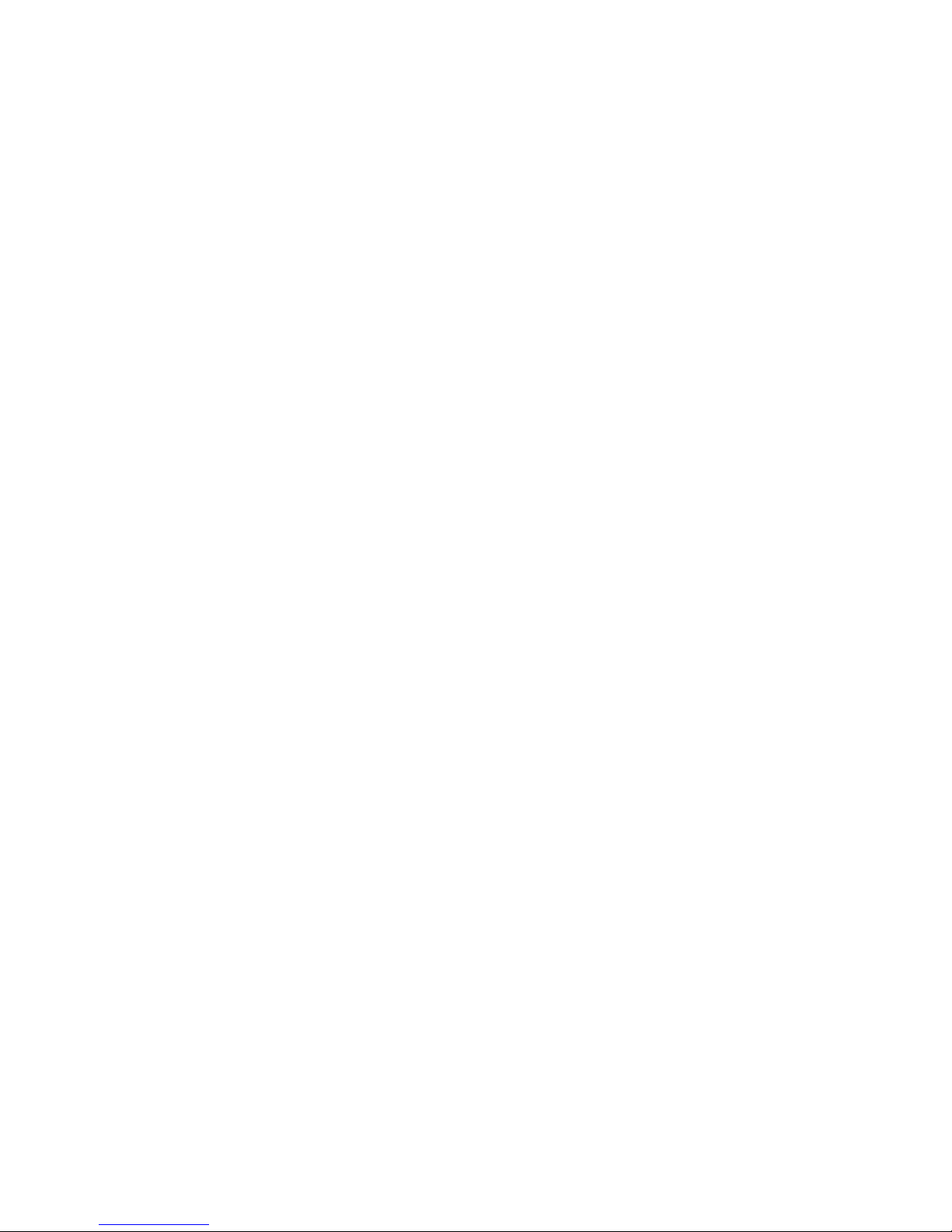
Control Board Functions
Add ress
With this function, you can adjust the desired DMX start address via the Control Board.
1.Accessthe main menu.
2.Tap the <Up/Down>button until“Address”isdisplayed.
3.PressENTER, the display willshow “Address”.
4.Tap the <Up/Down>button,the display will show “A001~AXXX”
5.PressENTER to confirm or press <MODE/ESC> to return to the main menu
Time Info
Current Time
With this function, you can display the running time from last power on. The display shows “XXXX”, “XXXX” stands for the number of
hours. The counter is reset after power-off.
1.Tap <MODE/ESC>button,accessthe main menu,
l Tap the <Up/Down>button until"Info”is displayed. Press ENTER, the display will show “ Info.”.
l Tap the <Up/Down>button untilthe display will show “Time Info.”.
l Press ENTER, the display will show “ Time Info.”.
2.Press<Up/Down>, the display will show “Current Time”.
3.Press<ENTER>, the displaywillshow “Current T ime”.
4.The display will show “XXXX” (Hours) ;
5.Press<ENTER> to confirm or press <MODE/ESC> to return to the main menu.
Ttl Life Hrs
With this function, you can display the total running time of the fixture. The display shows “ XXXX”, “ XXXX” stands for the number of
hours.
1.Tap <MODE/ESC>button,accessthe main menu,
l Tap the <Up/Down>button until"Info”is displayed. Press ENTER, the display will show “ Info.”.
l Tap the <Up/Down>button untilthe display will show “Time Info.”.
l Press ENTER, the display will show “ Time Info.”.
2.Press<Up/Down>, the display will show “Ttl Life Hrs”.
3.Press<ENTER>, the displaywillshow “Ttl Life Hrs”.
4.The display will show “XXXX” (Hours) ;
5.Press<ENTER> to confirm or press <MODE/ESC> to return to the main menu.
Last Run Hrs
With this function, you can display the last running time of the fixture. The display shows “XXXX”, “XXXX” stands for the number of
hours.
1.Tap <MODE/ESC>button,accessthe main menu,
25
Page 26

l Tap the <Up/Down>button until"Info”is displayed. Press ENTER, the display will show “ Info.”.
l Tap the <Up/Down>button untilthe display will show “Time Info.”.
l Press ENTER, the display will show “ Time Info.”.
2.Press<Up/Down>, the display will show “Last Run Hrs”.
3.Press<ENTER>, the displaywillshow “Last Run Hrs”.
4.The display will show “XXXX” (Hours) ;
5.Press<ENTER> to confirm or press <MODE/ESC> to return to the main menu.
LEDHrs
With this function, you can display total running time of the LED. The display shows “XXXX”, “XXXX” standsfor the number of hours.
1.Tap <MODE/ESC>button,accessthe main menu,
l Tap the <Up/Down>button until"Info”is displayed. Press ENTER, the display will show “ Info.”.
l Tap the <Up/Down>button untilthe display will show “Time Info.”.
l Press ENTER, the display will show “ Time Info.”.
2.Press<Up/Down>, the display will show “LEDHours”.
3.Press<ENTER>, the displaywillshow “LEDHours”.
4.The display will show “XXXX” (Hours) ;
5.Press<ENTER> to confirm or press <MODE/ESC> to return to the main menu.
Timer PIN
With this function, you can display the timer password. The time password is 038.
1.Tap <MODE/ESC>button,accessthe main menu,
l Tap the <Up/Down>button until"Info”is displayed. Press ENTER, the display will show “ Info.”.
l Tap the <Up/Down>button untilthe display will show “Time Info.”.
l Press ENTER, the display will show “ Time Info.”.
2.Press<Up/Down>, the display will show “Timer PIN”.
3.Press<ENTER>, the displaywillshow “Timer PIN”, the time password is038.
4.Press<ENTER> to confirm or press <MODE/ESC> to return to the main menu.
Clr Last Run
With this function, you can clear last run time of the fixture. The displayshows “OFF” or “ON”, Press“Enter” to confirm.
1.Tap <MODE/ESC>button,accessthe main menu,
l Tap the <Up/Down>button until"Info”is displayed. Press ENTER, the display will show “ Info.”.
l Tap the <Up/Down>button untilthe display will show “Time Info.”.
l Press ENTER, the display will show “ Time Info.”.
2.Press<Up/Down>, the display will show “Clr Last Run”.
3.At“Timer Password”menu input a correct password, press< ENTER>, the display will show “Clr Last Run”,
4.The display will show “OFF”or“ON”.
5.Press<ENTER> to confirm or press <MODE/ESC> to return to the main menu.
Timer PIN
26
Page 27

With this function, you can display the timer password. The time password is 038.
1.Tap <MODE/ESC>button,accessthe main menu,
l Tap the <Up/Down>button until"Info”is displayed. Press ENTER, the display will show “ Info.”.
l Tap the <Up/Down>button untilthe display will show “Time Info.”.
l Press ENTER, the display will show “ Time Info.”.
2.Press<Up/Down>, the display will show “LEDTime PIN”.
3.Press<ENTER>, the displaywillshow “LEDTime PIN”, the time password is038.
4.Press<ENTER> to confirm or press <MODE/ESC> to return to the main menu.
Clean LEDTime
With this function, you can clear the running time of the LED engine (this should not be done unless an engine has been repaced)
1.Tap <MODE/ESC>button,accessthe main menu,
l Tap the <Up/Down>button until"Info”is displayed. Press ENTER, the display will show “ Info.”.
l Tap the <Up/Down>button untilthe display will show “Time Info.”.
l Press ENTER, the display will show “ Time Info.”.
2.Press<Up/Down>, the display will show “Clean LEDTime”.
3.At “Timer Password” prompt, input a correct password, press< ENTER>, the display willshow “Clean LEDT ime”,
4. T he display will show "Off" or "On"
5.Press<ENTER> to confirm or press <MODE/ESC> to return to the main menu.
Value Displayed
NONE
With this function, you can choose to turn off display of DMX Control channel values.
1.Tap <MODE/ESC>button,accessthe main menu,
l Tap the <Up/Down>button until“ Info”is displayed.
l Press ENTER, the display will show “ Info”.
2.Press<Up/Down>, the display will show “Value Disp”.
3.Press<ENTER>, the displaywillshow “Value Disp”.
4.The display show “None”.
5.Press<ENTER> to confirm or press <MODE/ESC> to return to the main menu.
ALL , PAN
With this function you can displaythe DMX 512 value of eachchannel. If allisselected, the display will automaticallyshow a channel
that is changing.
1.Tap <MODE/ESC>button,accessthe main menu,
l Tap the <Up/Down>button until“ Info”is displayed.
l Press ENTER, the display will show “ Info”.
2.Tap the <Up/Down>button until“Value Disp” is displayed.
3.PressENTER, the display will show “Value Disp”.
4.Tap the <Up/Down>button,choose each channel.
5.PressENTER to confirm or press <MODE/ESC> to return to the main menu.
27
Page 28

Head Temp.
With this function you can displaythe temperature on the display board of the base (near CMY-filter) in Celsius.
1.Tap <MODE/ESC>button,accessthe main menu,
l Tap the <Up/Down>button until“ Info”is displayed.
l Press ENTER, the display will show “ Info”.
2.Press<Up/Down>, the display will show “Head Temp.”.
3.Press<ENTER>, the displaywillshow “Head Temp.”.
4.The display show “XXX °C/ °F”.
5.Press<ENTER> to confirm or press <MODE/ESC> to return to the main menu.
Fan Speed
With this function you can displaythe RPMof various fans inside the fixture.
1.Tap <MODE/ESC>button,accessthe main menu,
l Tap the <Up/Down>button until“ Info”is displayed.
l Press ENTER, the display will show “ Info”.
2.Press<Up/Down>, the display will show “Fan Speed.”.
3.Press<ENTER>, the displaywillshow “Fan 1: xxx RPM", Fan 2: xxx RPM" ....”
4.Press<ENTER> to confirm or press <MODE/ESC> to return to the main menu.
Soft ware Ver
With this function, you can display the software version of the device.
1.Tap <MODE/ESC>button,accessthe main menu,
l Tap the <Up/Down>button until“ Info”is displayed.
l Press ENTER, the display will show “ Info”.
2.Press<Up/Down>, the display will show “Software Ver”.
3.Press<ENTER>, the displaywillshow “Software Ver”.
4.The display show “Ver x.x”.
5.Press<ENTER> to confirm or press <MODE/ESC> to return to the main menu.
Set
Statu s
No DMX Mode
With this function, when DMX is not connected, it runs automatic, closed, hold and music. The default ishold.
1.Tap <MODE/ESC>button,accessthe main menu,
l Tap the <Up/Down>button until“ Set”is displayed.
l Press ENTER, the display will show“Set”.
l Tap the <Up/Down>button untilthe display will show “Status”.
l Press ENTER, the display will show “ Status”.
2.Press<Up/Down>, the display will show “No DMX Mode”.
3.Press<ENTER>, the displaywillshow “No DMX Mode”.
28
Page 29
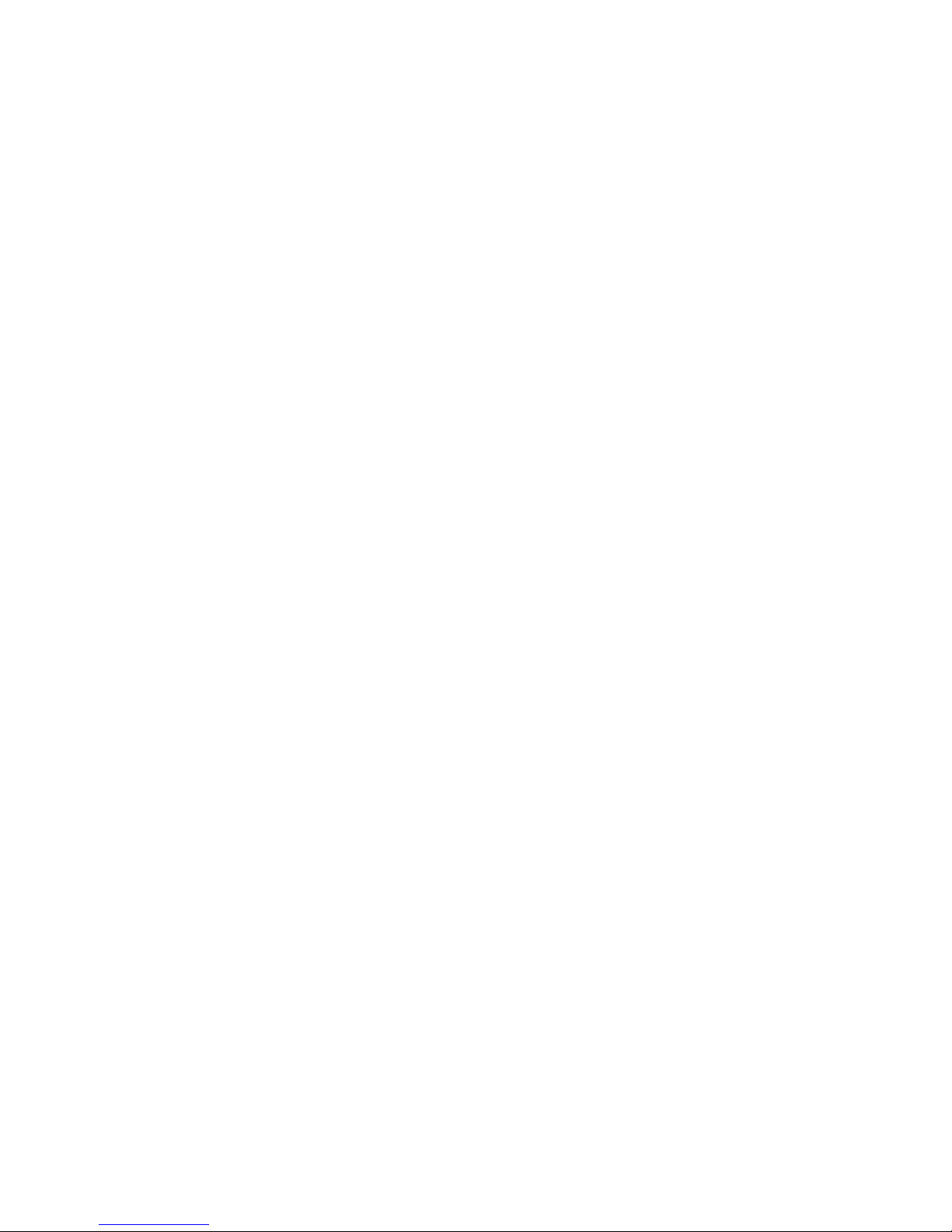
4.The display show “Hold”,Press<Up/Down>, the display willshow “ Close”, “Auto”, “Music”.
5.Press<ENTER> to confirm or press <MODE/ESC> to return to the main menu.
Pan Reverse
With this function you can reverse the Pan-movement.
1.Tap <MODE/ESC>button,accessthe main menu,
l Tap the <Up/Down>button until“ Set”is displayed.
l Press ENTER, the display will show“Set”.
l Tap the <Up/Down>button untilthe display will show “Status”.
l Press ENTER, the display will show “ Status”.
2.Press<Up/Down>, the display will show “Pan Reverse”.
3.Press<ENTER>, the displaywillshow “Pan Reverse”.
4.The display show “OFF”,Press <Up/Down>, the display willshow “ON”.
5.Press<ENTER> to confirm or press <MODE/ESC> to return to the main menu.
Tilt Reverse
With this function you can reverse the Tilt-movement.
1.Tap <MODE/ESC>button,accessthe main menu,
l Tap the <Up/Down>button until“ Set”is displayed.
l Press ENTER, the display will show“Set”.
l Tap the <Up/Down>button untilthe display will show “Status”.
l Press ENTER, the display will show “ Status”.
2.Press<Up/Down>, the display will show “Tilt Reverse”.
3.Press<ENTER>, the displaywillshow “Tilt Reverse”.
4.The display show “OFF”,Press <Up/Down>, the display willshow “ON”.
5.Press<ENTER> to confirm or press <MODE/ESC> to return to the main menu.
Pan Degree
With this function, you can select pan r ange of 630 or 540 degrees.
1.Tap <MODE/ESC>button,accessthe main menu,
l Tap the <Up/Down>button until“ Set”is displayed.
l Press ENTER, the display will show“Set”.
l Tap the <Up/Down>button untilthe display will show “Status”.
l Press ENTER, the display will show “ Status”.
2.Press<Up/Down>, the display will show “Pan Degree”.
3.Press<ENTER>, the displaywillshow “Pan Degree”.
4.The display show “540”,Press<Up/Down>, the display will show “630”.
5.Press<ENTER> to confirm or press <MODE/ESC> to return to the main menu.
Encoders
With this function, you can change the feedback of the pan movement or tilt movement.
29
Page 30

1.Tap <MODE/ESC>button,accessthe main menu,
l Tap the <Up/Down>button until“ Set”is displayed.
l Press ENTER, the display will show“Set”.
l Tap the <Up/Down>button untilthe display will show “Status”.
l Press ENTER, the display will show “ Status”.
2.Press<Up/Down>, the display will show “Encoders”.
3.Press<ENTER>, the displaywillshow “Encoders”.
4.The display show “ON”,Press <Up/Down>, the display will show “OFF”.
5.Press<ENTER> to confirm or press <MODE/ESC> to return to the main menu.
Pan/Tilt Spd
With this function, you can select modes from 1 to 4.
1.Tap <MODE/ESC>button,accessthe main menu,
l Tap the <Up/Down>button until“ Set”is displayed.
l Press ENTER, the display will show“Set”.
l Tap the <Up/Down>button untilthe display will show “Status”.
l Press ENTER, the display will show “ Status”.
2.Press<Up/Down>, the display will show “Pan/Tilt Spd”.
3.Press<ENTER>, the displaywillshow “Pan/Tilt Spd”.
4.The display show “Speed 1”,Press <Up/Down>, the display will show “ Speed 2”, “Speed 3”, “Speed 4”.
5.Press<ENTER> to confirm or press <MODE/ESC> to return to the main menu.
Mic Sens.
With this function, the default is 70%, you can select the desired microphone sensitivityfrom 0 % to 99 %.
1.Tap <MODE/ESC>button,accessthe main menu,
l Tap the <Up/Down>button until“ Set”is displayed.
l Press ENTER, the display will show“Set”.
l Tap the <Up/Down>button untilthe display will show “Status”.
l Press ENTER, the display will show “ Status”.
2.Press<Up/Down>, the display will show “MicSens.”.
3.Press<ENTER>, the displaywillshow “Mic Sens.”.
4.The display show “70%”,Press <Up/Down>, the display willshow “0~99%”.
5.Press<ENTER> to confirm or press <MODE/ESC> to return to the main menu.
Hibernation ——Standby mode
The lamp and step motors will be power off if the fixture stay without DMX signal for 15 mins ( Factory default).The fixture will Home
once it receive DMX signal again.
1.Tap <MODE/ESC>button,accessthe main menu,
l Tap the <Up/Down>button until“ Set”is displayed.
l Press ENTER, the display will show“Set”.
30
Page 31
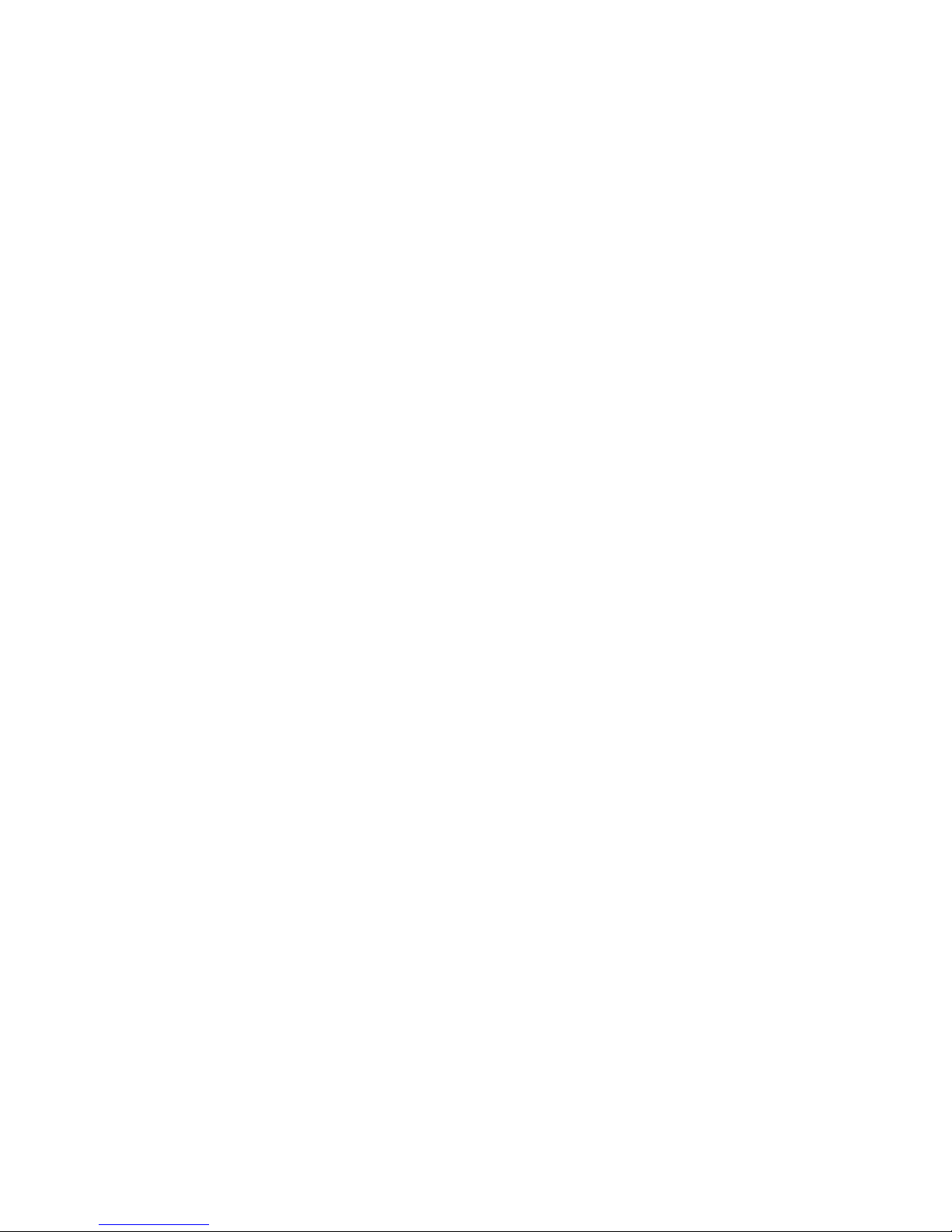
l Tap the <Up/Down>button untilthe display will show “Status”.
l Press ENTER, the display will show “ Status”.
2.Press<Up/Down>, the display will show “Hibernation”.
3.Press<ENTER>, the displaywillshow “Hibernation”.
4.The display show “15M”,Press<Up/Down>, the display will show “01M”,“02M” …. “99M” or“OFF ”.
5.Press<ENTER> to confirm or press <MODE/ESC> to return to the main menu.
Service PIN
Service PIN——The Password for this function is “50”.
RDM PID—— With this function you can recall various menu items via RDM.
This device is RDM ready. RDM stands for "remote device management" and makes remote control of devices connected to the
DMX-bus. ANSI E1.20-2006 byESTA specifiesthe RDM standard as an extension of the DMX512 protocol.
Manual settings like adjusting the DMX starting addressare no longer needed. This is especially useful when the device is installed in
a r emote area.
RDM ready and conventional DMX devices can be operated in one DMX line. The RDM protocol sends own packages in the
DMX512 data feed and doesnot influence conventional devices.
If DMX splitters are used and RDM control is to be used, these splitters must support RDM.
The number and type of RDM parameters depend on the RDM controller being used.
Disp.Setting
Shut off Time
With this function you can shut off the color LCD displayafter 2 to 60 minutes. Turn the encoder in order to select the desir ed shut off
time. The default is 2 minute.
Flip Display
With this function you can rotate the display by 180°.
1.Tap <MODE/ESC>button,accessthe main menu,
l Tap the <Up/Down>button until“ Set”is displayed.
l Press ENTER, the display will show “ Set”.
2. T ap the <Up/Down>button untilthe display will show “Disp.Setting”.
3. Press ENTER, the display will show “Disp.Setting”.
2.Press<Up/Down>, the display will show “Flip Display”.
3.Press<ENTER>, the displaywillshow “Flip Display”.
4.The display show “OFF”,Press <Up/Down>, the display willshow “ON”.
5.Press<ENTER> to confirm or press <MODE/ESC> to return to the main menu.
Key Lock
With this function you can activate the automatickeylock status. If this function is activated, the keyswillbe locked automaticallyafter
exiting the edit mode for 15 seconds. keeping pr ess the<MODE/ESC> key for 3seconds if you do not need this function.
1.Tap <MODE/ESC>button,accessthe main menu,
31
Page 32
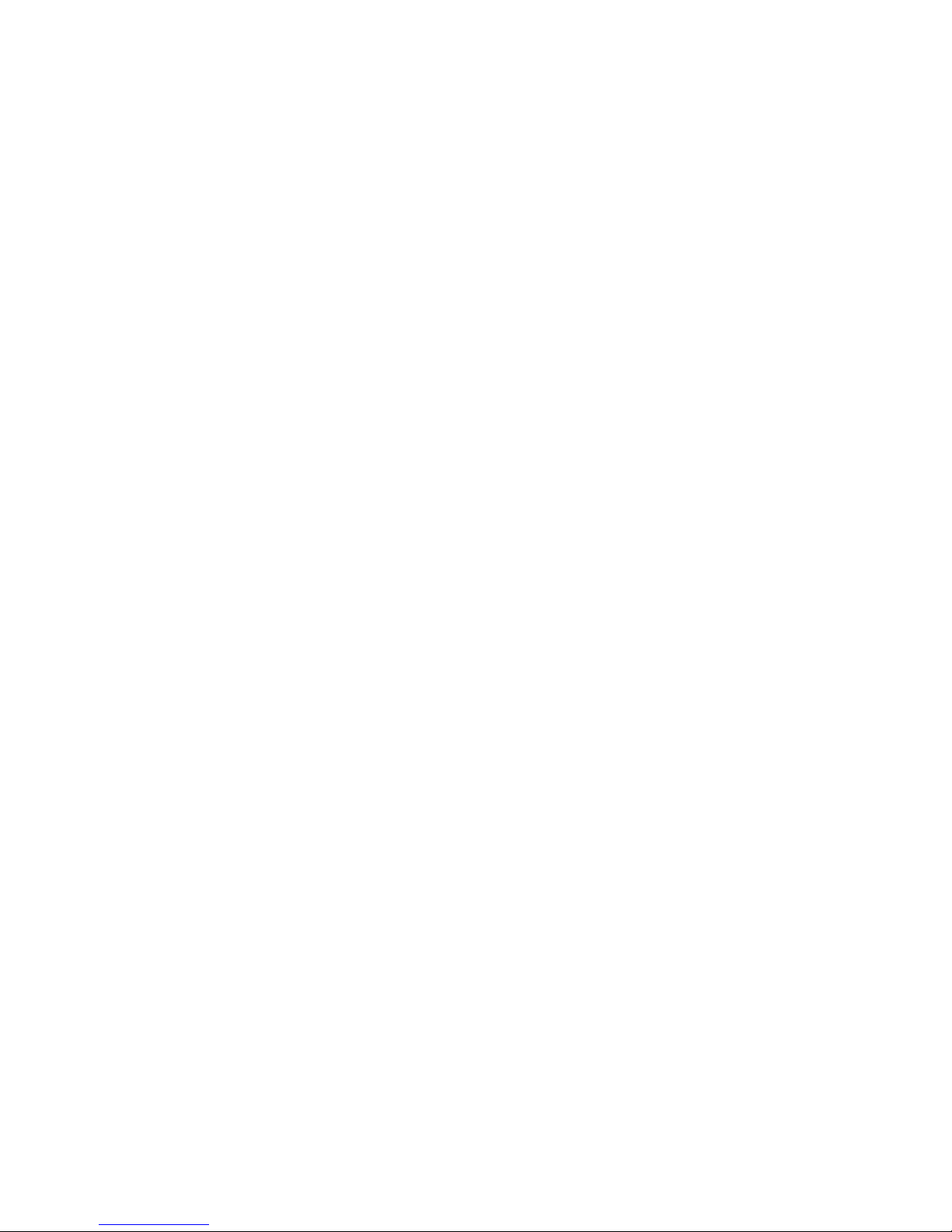
l Tap the <Up/Down>button until“ Set”is displayed.
l Press ENTER, the display will show “ Set”.
2.Press<Up/Down>, the display will show“Key Lock”.
3.Press<ENTER>, the displaywillshow“Key Lock” .
4.The display show “ON”,Press <Up/Down>, the display will show “OFF”.
5.Press<ENTER> to confirm or press <MODE/ESC> to return to the main menu.
Temp. C/F
With this function, Displaythe temperature for Celsius or Fahrenheit.
1.Tap <MODE/ESC>button,accessthe main menu,
l Tap the <Up/Down>button until“ Set”is displayed.
l Press ENTER, the display will show “ Set”.
2.Press<Up/Down>, the display will show“Temp. C/F”.
3.Press<ENTER>, the displaywillshow“Temp. C/F”.
4.The display show “Celsius” ,Press <Up/Down>, the displaywillshow “Fahrenheit”.
5.Press<ENTER> to confirm or press <MODE/ESC> to return to the main menu.
ResetDefault
With this function, you can reset all settings to factory default.
1.Tap <MODE/ESC>button,accessthe main menu,
l Tap the <Up/Down>button until“ Set”is displayed.
l Press ENTER, the display will show “ Set”.
2.Press<Up/Down>, the display will show“ResetDefault”.
3.Press<ENTER>, the displaywillshow“ResetDefault”.
4.The display show “OFF”,Press <Up/Down>, the display willshow “ON”. (ON = Restore to Factory Default)
5.Press<ENTER> to confirm or press <MODE/ESC> to return to the main menu.
Test
Home
With this function you can reset the fixture, and reset the Control Boards. You can select the different reset functions by choosing different items in the menu.
1.Tap <MODE/ESC>button,accessthe main menu,
l Tap the <Up/Down>button until“ Test”is displayed.
l Press ENTER, the display will show “ Test”.
2.Tap the <Up/Down>button untilthe display will show “Home”. Press ENTER, the displaywillshow “Home”.
3.The display show “All”, Press <Up/Down>, the displaywillshow “Pan&Tilt”,“Colors”, “Shutter”, “Others”.
4.Press<ENTER> to confirm or press <MODE/ESC> to return to the main menu.
Test Chan nel
With this function you can testeach channel on its (correct) function.
1.Tap <MODE/ESC>button,accessthe main menu,
32
Page 33

l Tap the <Up/Down>button until“ Test”is displayed.
l Press ENTER, the display will show “ Test”.
2.Press<Up/Down>, the display will show “Test Channel”.
3.Press<ENTER>, the displaywillshow “Test Channel”.
4.The display will show “Pan Moving”first channel, Press <Up/Down>, to choose another channel.
5.Press<ENTER> to confirm or press <MODE/ESC> to return to the main menu.
Manual Ctrl.
With this function, you can adjust the fixture mor e easily. All effectswillbe canceled, the shutter opens and the dimmer intensitywillbe
set to 100 %. With the individual functions, you can focusthe light on a flat surface (wall) and perform various fixture adjustments.
1.Tap <MODE/ESC>button,accessthe main menu,
l Tap the <Up/Down>button until“ Test”is displayed.
l Press ENTER, the display will show “ Test”.
2.Press<Up/Down>, the display will show “Manual Ctr l.”.
3.Press<ENTER>, the displaywillshow “Manual Ctrl.”.
4.The display show “PAN=XXX”.
5.Press<ENTER> to confirm or press <MODE/ESC> to return to the main menu.
Calibration
With this function, you can calibrate and adjust the effect wheels to their correct positions. The password is 050.
1.Tap <MODE/ESC>button,accessthe main menu,
l Tap the <Up/Down>button until“ Test”is displayed.
l Press ENTER, the display will show “ Test”.
2.Press<Up/Down>, the display will show “Calibration”.
3.Press<ENTER>, the displaywillshow “Calibration”.
4.The display show “Password=XXXX”.
5.Press<ENTER> to confirm or press <MODE/ESC> to return to the main menu.
Preset
In thismenu, user can select different channels list by different sequence:
For example, after the user enter thismanual, if select Auto Program = CH 22, means in this User’smode, the “Dimmer” isin Channel 16.
PlayBack
DMX Control
To set the fixture to be controlled via DMX.
1.Tap <MODE/ESC>button,accessthe main menu,
l Tap the <Up/Down>button until“ Preset”is displayed. Press ENTER, the displaywillshow “Preset”.
l Tap the <Up/Down>button untilthe display will show “PlayBack”.
l Press ENTER, the display will show “ PlayBack”.
2.Tap the <Up/Down>button until“DMX Control”is displayed.
33
Page 34

3.PressENTER, the display will show “DMX Control”.
4.Tap the <Up/Down>button,choose each channel.
5.PressENTER to confirm or press <MODE/ESC> to return to the main menu.
Set To Slave
With this function, you can define the device as slave.
1.Tap <MODE/ESC>button,accessthe main menu,
l Tap the <Up/Down>button until“ Preset”is displayed. Press ENTER, the displaywillshow “Preset”.
l Tap the <Up/Down>button untilthe display will show “PlayBack”.
l Press ENTER, the display will show “ PlayBack”.
2.Tap the <Up/Down>button until“Set To Slave”isdisplayed.
3.PressENTER, the display will show “Set To Slave”.
4.Tap the <Up/Down>button,the display willshow “Slave1”, ”Slave2”, ”Slave3”.
5.PressENTER to confirm or press <MODE/ESC> to return to the main menu.
Auto Prog ram
With this function, you can run the internal program. You can select the desired pr ogram under “Select program”. You can set the
number of steps under “ Edit program”. You can edit the individual scenes under “Edit scenes”. Withthis function, you can run the individualscenesmanuallyor automatically, with the adjusted Step-Time.
1.Tap <MODE/ESC>button,accessthe main menu,
l Tap the <Up/Down>button until“ Preset”is displayed. Press ENTER, the displaywillshow “Preset”.
l Tap the <Up/Down>button untilthe display will show “PlayBack”. PressENTER, the display will show “PlayBack”.
2.Tap the <Up/Down>button until“Auto Program”is displayed.
3.PressENTER, the display will show “Auto Program”.
4.Tap the <Up/Down>button,the display willshow “Master1”, ” Alone”.
5.PressENTER to confirm or press <MODE/ESC> to return to the main menu.
Music Ctrl.
With this function, you can run the internal program sound-controlled.
1.Tap <MODE/ESC>button,accessthe main menu,Tap the <Up/Down>button until“Preset”is displayed. Press ENTER, the dis-
play will show “Preset”. Tap the <Up/Down>button untilthe display will show “PlayBack”. Press ENTER, the display willshow
“PlayBack” .
2.Tap the <Up/Down>button until“Music Ctrl.”is displayed.
3.Press<ENTER>, the displaywillshow “MusicCtrl.”.
4.Tap the <Up/Down>button,the display willshow “Master” , ” Alone”.
5.Press<ENTER> to confirm or press <MODE/ESC> to return to the main menu.
Select Prog.
With this function, you can select the pr ogram for the Program Run.
Edit Prog.
With this function, you can edit the internal programs.
34
Page 35

Edit Scenes
With this function, you can edit the scenes of the internal programs.
Rec. Controller
This fixture features an integrated DMX-recorder by which you can transmit the progr ammed scenes from your DMX-controller to
the fixture. Adjust the desired scene numbers via the encoder (from – to). When you callup the scenesat your controller, theywill
automaticallybe transmitted to the moving head.
Example:
A Master unit can send up to 3 different data groups to the Slave units, i.e. a Master unit can start 3 different Slave units, whichrun 3
different programs. The Master unit sendsthe 3 program parts in a continuous loop.
To start a Auto Program pleaseproceed asfollows:
1. Slave-Setting:
• Select “Function Mode” by navigating with the arrow key.
• Pressthe Enter button to confirm.
• Select “Set to slave” by navigating with the arrow key.
• Pressthe Enter button to confirm.
• Select “Slave 1”, “Slave 2” or “Slave 3”.
• Pressthe Enter button to confirm.
• Pressthe MODE/ESC button in order to return to the main menu.
2. Automatic Program Run
• Select “Function Mode” by navigating with the arrow key.
• Pressthe Enter button to confirm.
• Select “Auto Program” by navigating with the arrow key.
• Pressthe Enter button to confirm.
• Select “Master” or “ Alone”. The selection "Alone" means Stand Alone-mode and "Master" that the device is defined asmaster.
• Pressthe Enter button to confirm.
• Pressthe MODE/ESC button in order to return to the main menu.
3. Program selection for Auto Pro Part
• Select “Edit program” by navigating with the arrow key.
• Pressthe Enter button to confirm.
• Select “Select programs” by navigating with the arrow key.
35
Page 36

• Pressthe Enter button to confirm.
• Select “Auto Pro Par t 1” , “ Auto Pro Part 2” or “Auto Pro Part 3”, and then select which Slave program isto be sent. Selection “Part
1” means, that the Slave unit runs the same program as the master units.
• Pressthe Enter button to confirm.
• Pressthe MODE/ESC button in order to return to the main menu.
4. Program selection for Edit Program
• Select “Edit program” by navigating with the arrow key.
• Pressthe Enter button to confirm.
• Select “Edit program” by navigating with the arrow key.
• Pressthe Enter button to confirm.
• Select the desired program. With this function you can edit specific scenes into a specific pr ogram.
• Pressthe Enter button to confirm.
• Pressthe MODE/ESC button in order to return to the main menu.
5. Automatic Scene Reco rding
• Select “Edit program” by navigating with the arrow key.
• Pressthe Enter button to confirm.
• Select “Edit scenes” by navigating with the arrow key.
• Select the desired scene numbers. You can program a maximum number of 250
• Pressthe Enter button to confirm.
• Pressthe MODE/ESC button in order to return to the main menu.
Example:
Program 2 includes scenes: 10, 11, 12, 13
Program 4 includes scenes: 8, 9, 10
Program 6 includes scenes: 12, 13, 14, 15
Auto Pro Part 1 isProgram 2;
Auto Pro Part 2 isProgram 3;
Auto Pro Part 3 isProgram 6
The 3 Slave groups run the Auto Program in certain time segments, as shown in the following picture:
36
Page 37

37
Page 38

Preset Programming and Playback
SolaSpot Pro 2000 fixtures can be programmed through the on board menu system using Preset Progr amming.
This section describes how to program your fixtures for stand-alone operation using the on-board memory in each
fixture to create and store scenes.
Preset Programming Overview
Presets are built fr om combining scenes into programs and then assigning the programs to Program Partitionsfor
playbackby a fixture designated as the Master and, if desired, groups of slave fixtures assigned to a Program Partition. SolaSpot Pro 2000 fixtures ship with factory programmed scenesand programs ready for you to use or edit.
Creatin g presets consists of performing the following steps:
l Designating a fixture asthe Master
l Selecting/Editing Scenes
l Sequencing Scenes into Programs
l Sequencing Progr ams into Program Partitions
l Configuring slave fixtures on the link to playback a Progr am Partition from the master
Navigating to the Preset Menu
To enter the Preset Menu:
l Press the [MODE/ESC] button to enter the fir st level of the menu system. The display will show Addressand Info as the first
two optionsin the top menu level.
l The red star [*] indicates the curr ent menu.
l Using the [UP],[DOWN] buttons, scroll to Preset.
l Press the [Enter] button to select.
Master an d Slave
The followingexample shows the relationship between scenes, programs and partitions
programmed on the Master and how slave groups ar e assigned.
l Groups of scenesare edited into Programs 1– 6 on the fixture designated as Master
l Program 2 isassigned to Part 1
l Program 4 isassigned to Part 2
l Program 6 isassigned to Part 3
l Fixtures assigned as Slave 1 playbackPart 1
l Fixtures assigned as Slave 2 playbackPart 2
l Fixtures assigned as Slave 3 playbackPart 3
l Scene 4 Scene 5 Scene 6 Scene 7
38
Page 39

Preset Menu
Playback Set tings
Preset programming requires one fixture to act asthe Master. All other SolaSpot Pro 1500 fixtures on the link can
then be set as laves to playback the Master presets. Slave fixtures receive all their preset parameter and timing
information from the master fixture. Playback settings designate a fixture as a master or a slave and also allow you
to r evert from Auto Programming to DMX control from console or set a fixture in Master or standalone mode for
audio control.
Automatic Program Run
This Playback option lets you designate a fixture to playback in Standalone mode or as a Master. Alone is the default setting.
To designate a fixture as a Master:
l Navigate to and select the Preset menu.
l Use the[UP],[ DOWN] buttons to scrollto Playbackmenu and press[Enter]to select.
39
Page 40

l Use the[UP],[ DOWN] buttons to scrollto Auto Program menu and press [Enter]to select.
l Use the [UP],[DOWN]buttons to scrollto Master and press [Ent er]to select. Your choice willbe shown in the display.
Set to Slave
After a preset program is defined on a Master fixture, other SolaSpot Pro CMY fixtures on the same DMX link can be designated
lavesto playback Progr am Part 1, 2 or 3 asdefined on the Master fixture.
To designate a fixture as a Slave:
l Navigate to and select the Preset menu.
l Use the [UP],[DOWN]buttons to scrollto Playback menu and press [Enter]to select.
l Use the [UP],[DOWN]buttons to scrollto Set To Slave menu and press [Enter]to select.
l Use the [UP],[DOWN]buttons to scrollto Slave1, Slave2, or Slave3 option and press [En ter]to select.
l Your choice willbe shown in the display.
DMX Control
Selecting this option reverts the function from Auto Program (Preset Programming) to DMX Receive (console control). Selecting
this option willtake you back to the menu startup screen where DMX Receive willbe displayed as the currently selected function.
Music Control
This Playback option lets you designate a fixture to playback scenes based on audio triggers detected by the internal microphone in
stand alone or asa Master. Alo ne isthe default setting.
Edit Scenes
A parameter isa fixture attribute that can be controlled to modify the light beam in terms of color, beam quality and pattern, intensity,
or focus(position). DMX programming assigns a DMX value to each of the fixture’s parameters. A scene is one combination of parameter settings.
SolaSpot Pro 1500 fixtures provide 250 pre-programmed scenesyou can use or edit to build a preset program. The first 64 scenes
ave factory created settings which can be edited as desired.
Edit Scene Parameters
The Edit Scen es option lets you select a DMX value for any of the 35 parameters in the SolaSpot Pro 1500 DMX protocol.
To edit the DMX parameters in a scene:
l Navigate to and select the Preset menu as shown on page 35.
l Use the [UP],[DOWN]buttons to scrollto the Edit Scenes option and press[Enter]to select.
l Use the [UP],[DOWN]buttons to scrollto the Scene number you wishto build on fr om 1-250 and pressto [Enter]select.
l Use the [UP],[DOWN]buttons to scrollto the parameter you wishto edit (Pan, Tilt, MSpeed, Color Wheel,etc.) and pressto
[Ent er]select.
Use the [UP],[DOWN]buttons to scrollto a new DMX value for the parameter you have selected and press[Enter] to select. This
takes you backto parameter options. Continue through allparameters until your desired look is complete.
l When you are finished selecting all parameter values for a particular Scene, pressthe [MODE/ESC]button to return to the
Preset level menu.
40
Page 41

Edit Scene Time
This Scene Edit option lets you set the scene time in secondsfrom 00.2s–99.9s. The default value is 00.3s. This values determines
how long the scene will playbefore the next scene is triggered.
Set Fade Time
This Scene Edit option lets you set a fade time value fr om 000–255. Thisvaluesdetermines the crossfade time applied to parameters
once the scene is triggered.
Set Input by Out
This Scene Edit option allows you to capture the parameter valuesfor a scene from DMX input into the fixture. Once you create a look
from a DMX console do the following:
l Navigate to and select the Preset menu as shown on page 35.
l Use the [UP],[DOWN]buttons to scrollto the Edit Scenes option and press[Enter]to select.
l Use the [UP],[DOWN]buttons to scrollto the Scene number you wishto build on fr om 1-250 and pressto [Enter]select.
l Use the [UP],[DOWN]button to scrollto the Input by Out and [Enter]press to select.
l The scene will record the current parameter valuesbeing input via DMX.
l When you are finished capturing DMX into a scene, press[Enter]to return to the main menu.
Edit Program
This preset menu option lets you select from 10 factory set pr ograms to edit. You can set up to 64 Scenes in a sequence of Steps for
each program. You can also test the program at any time by selecting Program Test to playbackthe program as it is currently
defined.
To edit a program:
l Navigate to and select the Preset menu.
l Use the [UP],[DOWN] buttons to scroll to Edit Prog. menu and press [Enter]to select.
l Use the [UP],[DOWN] buttons to scroll to a program fr om Program 1–Program 10 and press[Enter]to select.
l Use the [UP],[DOWN]buttons to scrollto the Step in the program you want to edit from Step 1 to Step 64 and press [Enter]
to select. T he display will show which scene iscurrently assigned to that step.
l Use the [UP],[DOWN]buttons to scrollto the scrollto the scene you want to assign to the step and press[Enter]to select.
l When you have assigned all the steps you want, select End and press[Ent er]to save the program.
Select Program
This preset option letsyou assign a Preset Program to one of three Program Partitions. A fixture assigned as a Slave can playback
any Program Partition defined bythe Master fixture.
Note: The Master fixture can only playback Program Partition 1
To assign a program to each Program Partition:
l Navigate to and select the Preset menu as shown on page 35.
l Use the [UP],[DOWN]buttons to scrollto Select Prog menu and press[Enter]to select. Each Program Part, has 10 preset
programs.
l Use the [UP],[DOWN]buttons to scrollto Prog. Part 1 and press [Ent er]to select.
l Use the [UP],[DOWN]buttons to scrollto a program from Program 1–Program 10 and press [Enter]to select the pr ogram
you want to include in the Program Part.
41
Page 42

l Use the [UP],[DOWN]buttons to scrollto Prog. Part 2 and press [Ent er]to select.
l Use the [UP],[DOWN]buttons to scrollto a program from Program 1–Program 10 and press[Enter] to select the program
you want to include in the Program Part.
l Use the [UP],[DOWN]buttons to scrollto Prog. Part 3 and press [Ent er]to select.
l Use the [UP],[DOWN]buttons to scrollto a program from Program 1–Program 10 and press [Enter]to select the pr ogram
you want to include in the Program Part.
l Press the [Mod e / ESC] button to return to the main menu.
Scenes In put
This function allows you to capture multiple scenesfrom DMX values input to the fixture. You first
define the number of scenes to capture and then each time a DMX value changes, a different
scene will be captured.
1. Navigate to and select the Preset menu.
2.Use the buttons to scrollto the Scenes Input option and press to select.
3.Use the buttons to set the starting scene number.
4.Use the buttons to set the ending scene number. With each change of any DMX value, the capturing scene will advance to the next
one in the range.
5.When all scenes have been recorded, the scenesinput menu willautomatically exit.
Note: During Scenes Input recording, the SolaSpot Pro 2000 does not playback the DMX input, it only captures it. You must edit or
playbackthe scenes after recording to see the results. It is best to prepare the scenes on a DMX controller with a zero crossfade for
all parameters between each step. Remember any change of a DMX value willadvance to the nextscene to capture.
42
Page 43
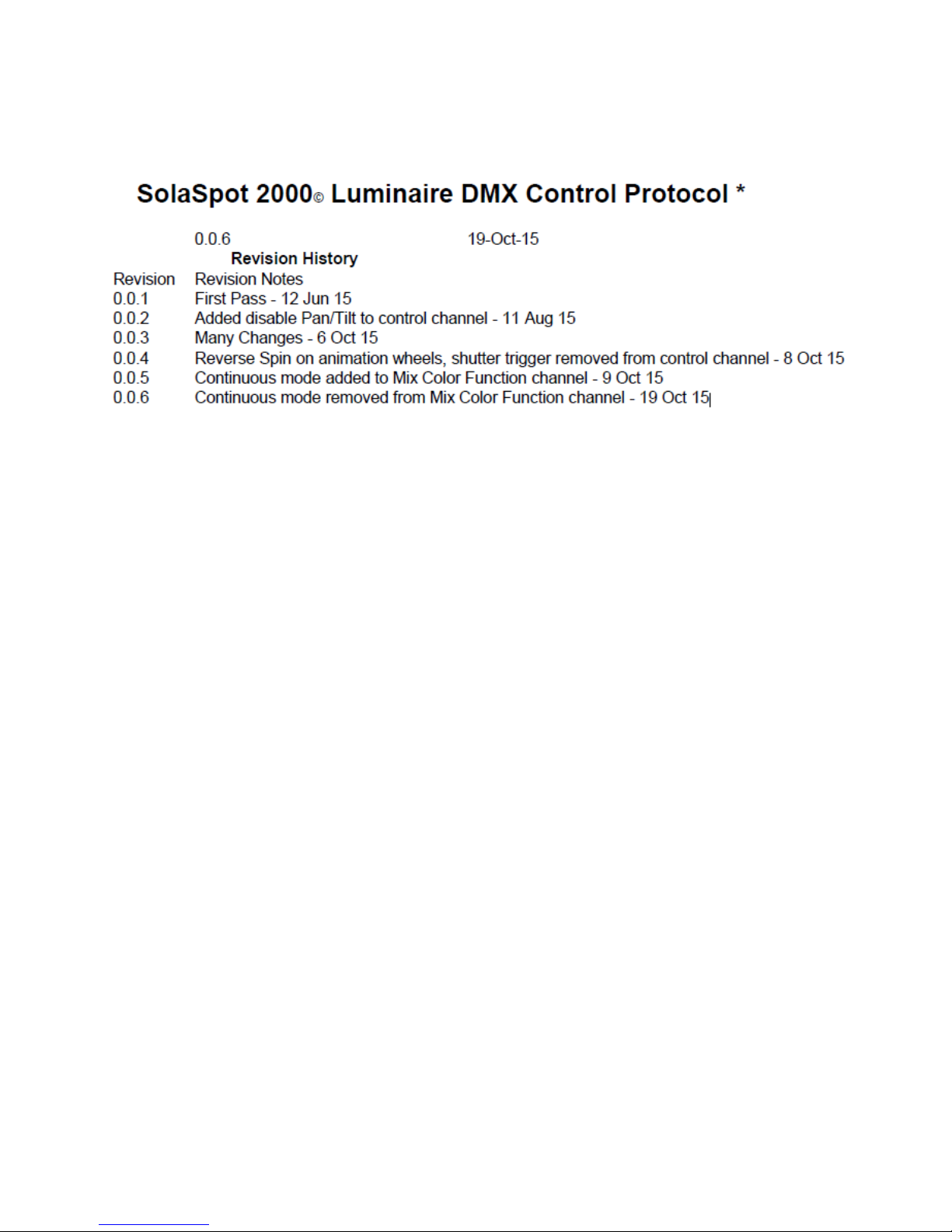
DMX Protocol
43
Page 44
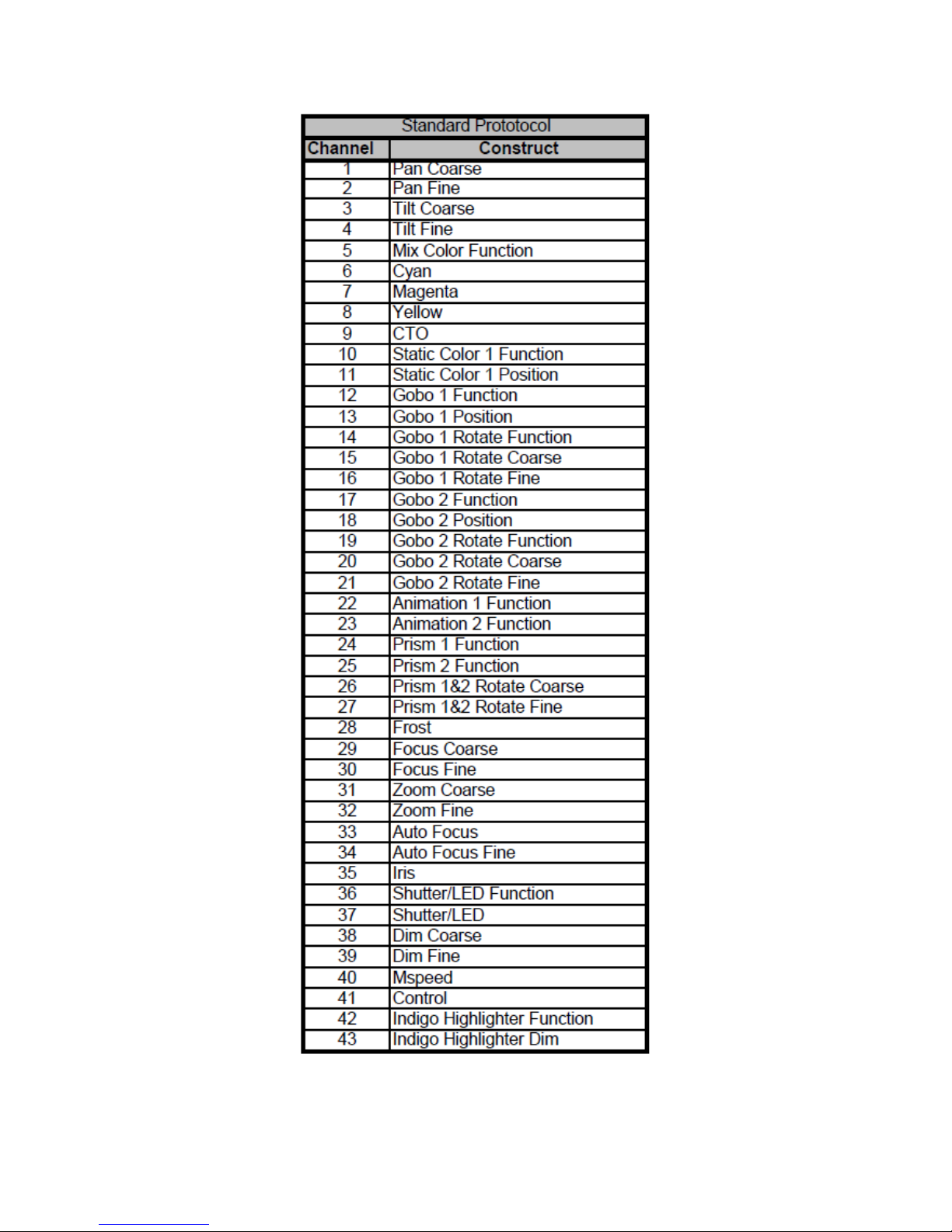
44
Page 45

45
Page 46

46
Page 47

47
Page 48

48
Page 49

49
Page 50

50
Page 51

Protocol Notes
Note 1: Fan Control Mode settings do not remain after power off, pleaseresend fan control modes after power cycle.
51
Page 52

Other Notes:
l Continuous mode should take the quickest path from 255-0, and 0-255.
l Fans are fixed at medium RPM. LED output is 100% Depending on ambient temperature and use, the LED may variably
dim down to protect itself.
l Studio mode. Fan isvariable to halfRPM. LED output is75% As ambient temperature increases the fans can increase
towards half RPM. Depending on ambient temper ature and use, the LED may variably dim down to protect itself.
l Normal mode. Fan is variableto fullRPM. LED output is100% At high ambient >45C and after the LED isat full power for
some time the LED willstart to variably dim down to protect the LED.
l Led temperature controlled dimming can be difficult to see.
52
Page 53

Error Codes
When you turn on the fixture, it will complete a start-up procedure. The display mayshow“Err channel is XX” if there ar e pr oblems
with one or more channels.“XX” stands for channel 1, 2, 3, 4, 5, 6 - testing positioning sensors. For example, when the displayshows
“Err channel is Color wheel”, it means there is an error in channel 13. If there are errors on channel1, channel 3, channel 7 at the
same time, you may see the error message “Err channelisPan movement”, “ Err channel is Tilt movement”, “Err channel is Dimmer”
flash repeated for 2 times, and then the fixture willgenerate a second reset. If the fixture error message is r etained after performing
reset more than 2 times, only the channelswhich have errors willnot wor k properly, others can work.. Please contact support if
detailed assistance is needed.
PAN- Er
(PAN-yokemovement error) Thismessage will appear after the reset of the fixture if the yoke’s magnetic-indexing circuitmalfunction
(sensor failed or magnet missing) or the stepping-motor is defective (or its driving IC on the main PCB). The PAN- movement is not
located in the default position after the r eset.
TILT- Er
(TILT-head movement error ) This message will appear after the reset of the fixture ifthe head’smagnetic-indexing circuitmalfunctions (sensor failed or magnet missing) or the stepping-motor is defective (or its driving IC on the main PCB). The TILT- movement is not located in the default positionafter the reset.
Gobo Wheel 1 Er
(Gobo Wheel1- error) This message will appear after the reset of the fixture if the magnetic-indexing circuit malfunction (sensor
failed or magnet missing) or the stepping-motor is defective (or its driving IC on the main PCB). The Gobo Wheel 1 is not located in
the default position after the reset.
Gobo Rot . 1 Er
(Gobo Rot. 1- err or) This message will appear after the reset of the fixture if the magnetic-indexing circuit malfunction (sensor failed
or magnet missing) or the stepping-motor is defective (or its driving IC on the main PCB). The Gobo Rot. 1 is not located in the default
positionafter the reset.
Gobo Wheel 2 Er
(Gobo Wheel2- error) This message will appear after the reset of the fixture if the magnetic-indexing circuit malfunction (sensor
failed or magnet missing) or the stepping-motor is defective (or its driving IC on the main PCB). The Gobo Wheel 2 is not located in
the default position after the reset.
Focus Er
(Focus- error) T his message will appear after the reset of the fixture ifthe magnetic-indexing circuitmalfunction (sensor failed or
magnet missing) or the stepping-motor is defective (or its driving IC on the main PCB). The Focus is not located in the default position
after the reset.
Zoom Er
(Zoom –wheel err or) This message will appear after the reset of the fixture if the head’smagnetic-indexing circuit malfunctions
(sensor failed or magnet missing) or the stepping-motor is defective (or its driving IC on the main PCB). The Zoom - wheel is not located in the default position after the reset.
Animation Er
53
Page 54

(Animation –wheel error) This message will appear after the reset of the fixture if the head’s magnetic-indexing circuit malfunctions
(sensor failed or magnet missing) or the stepping-motor is defective (or its driving IC on the main PCB). The Animation – wheel is not
located in the default position after the r eset.
54
