Page 1
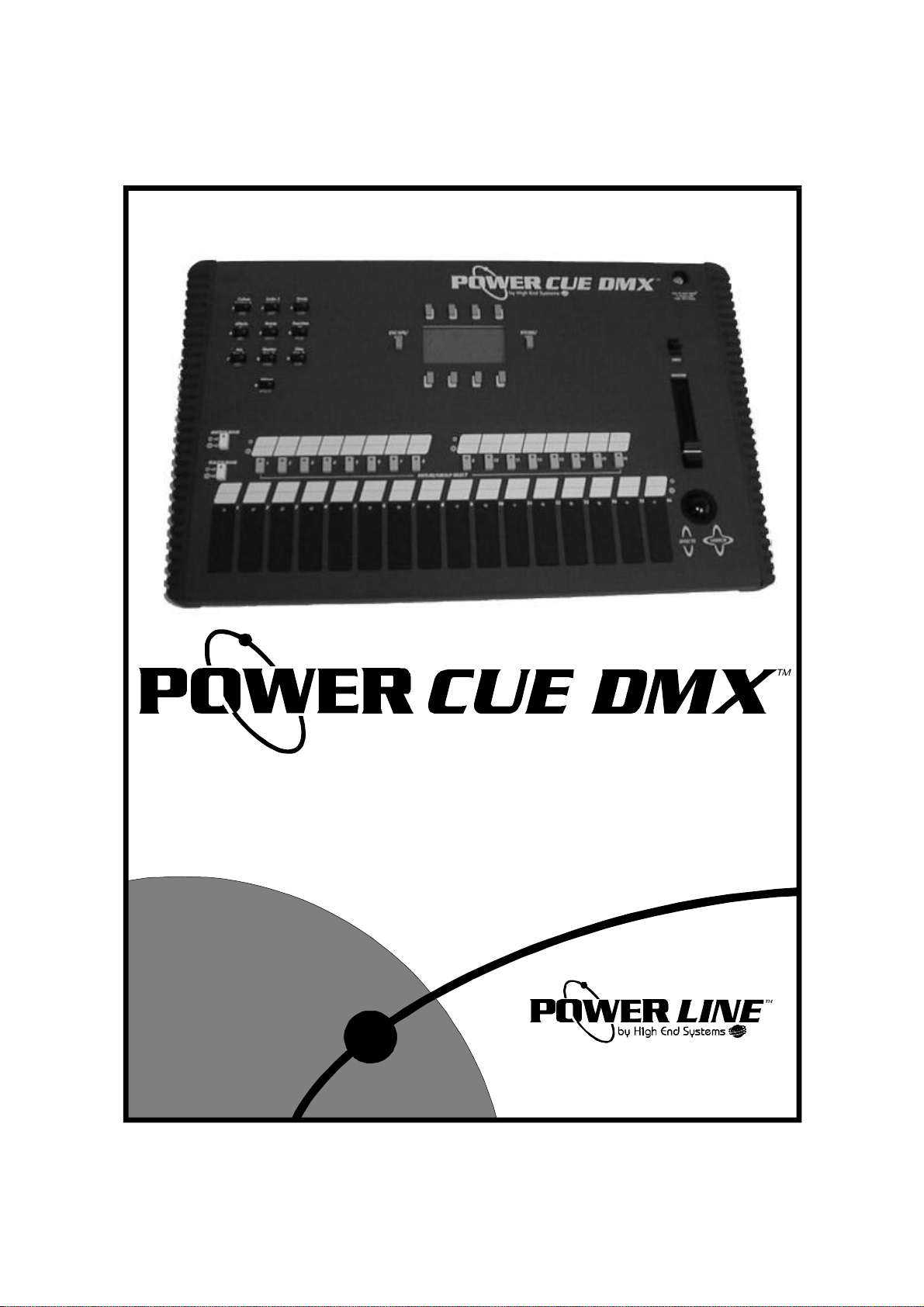
2217 West Braker Lane
User Manual
Austin, TX 78758 USA
(512) 836-2242
www.highend.com
Page 2
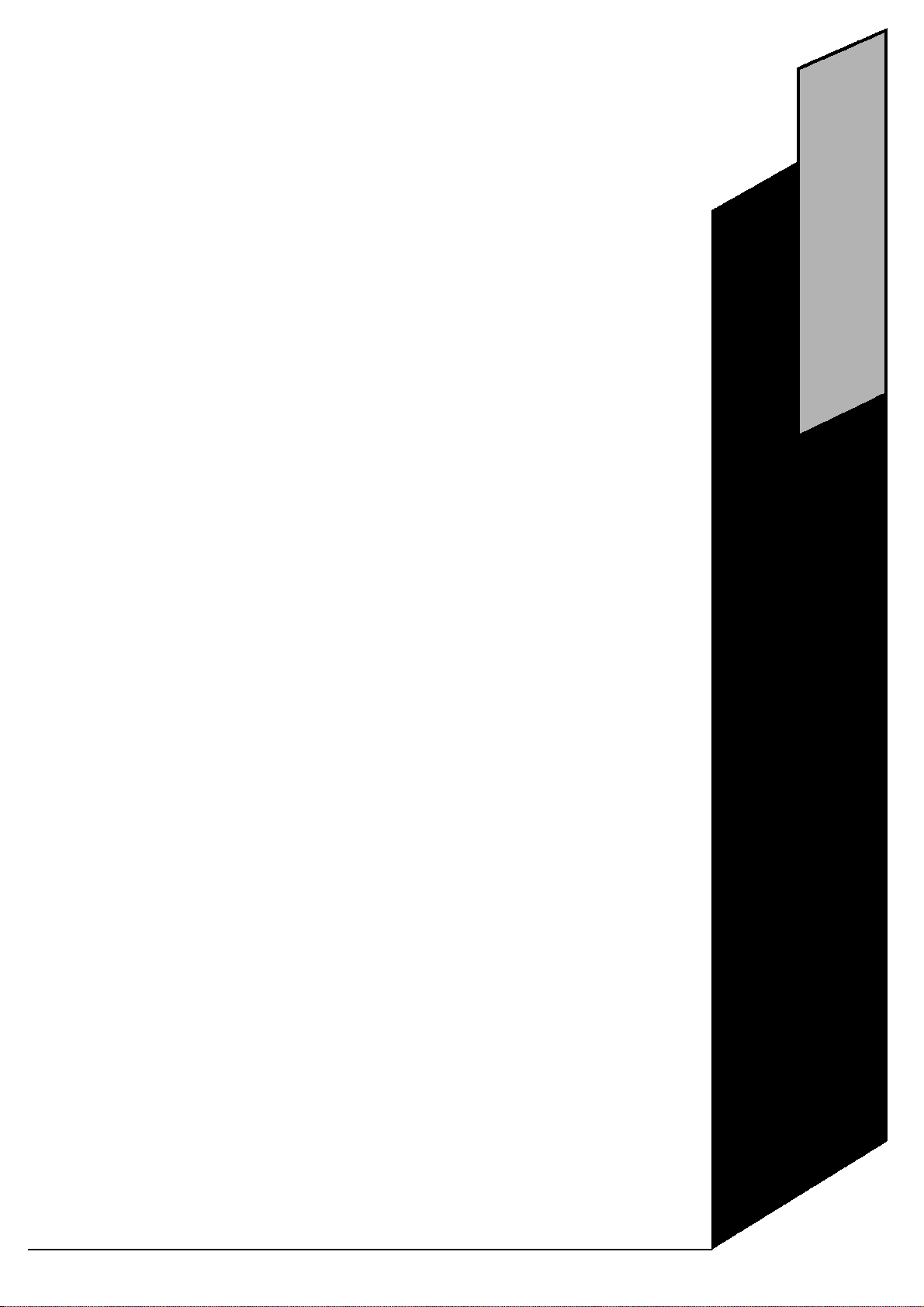
Power Cue DMX
Power Line
2217 West Braker Lane
Austin, TX78758 USA
www.highend.com
(512) 836-2242
TM
© 1999 High End Systems, Inc.
QCOMM/ENG/2.00A/02/99
Page 3
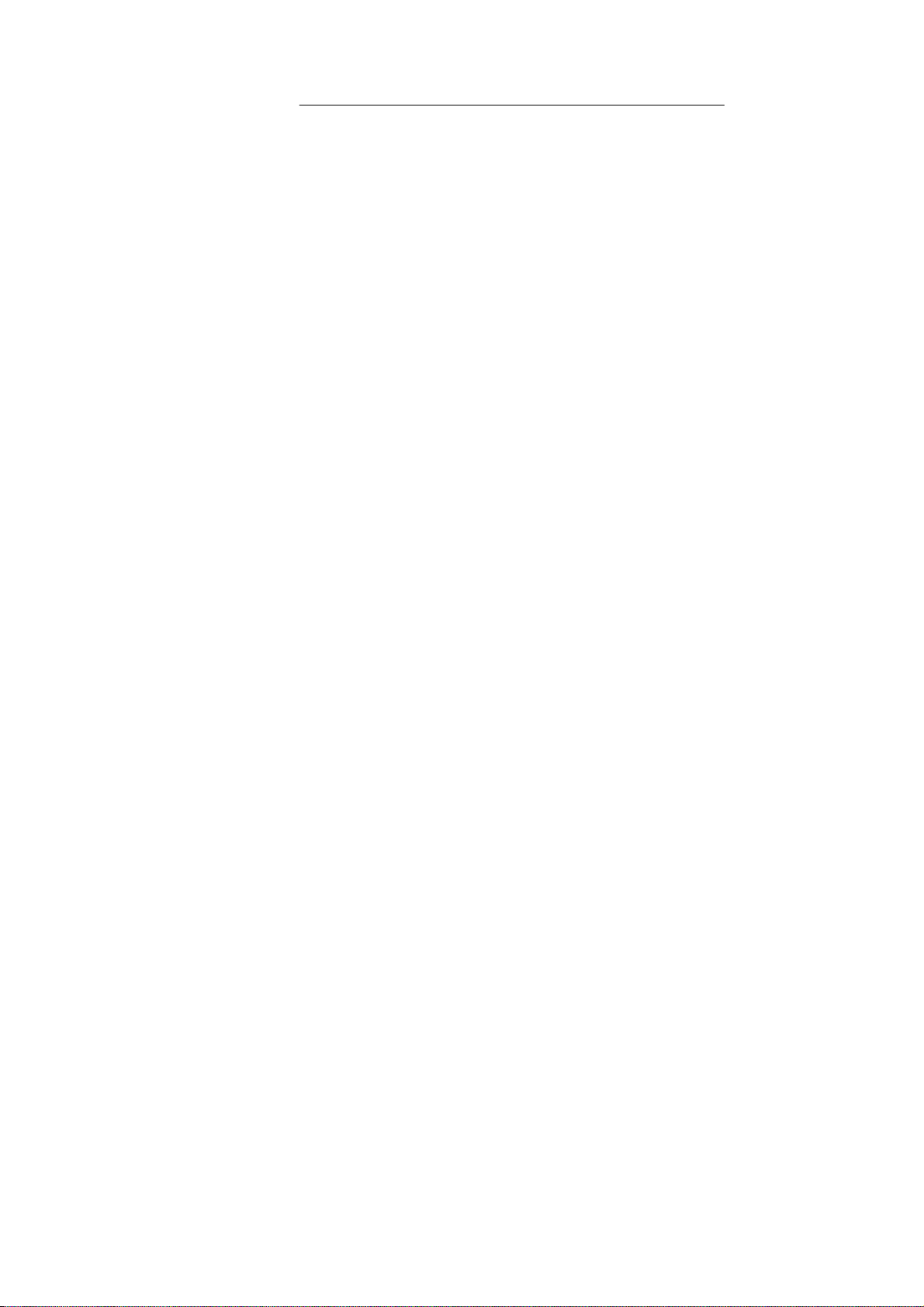
CONTENTS
I. Introduction
II. SetUp
III. Programming
General Principles
Front Panel Layout and Function
Rear Panel Layout and Function
Passcodes
Channel Names
Keys - Latch, Flash, Swap, Solo
Fixtures - Selecting Types, Setting DMX Address
Groups
Channel Types - HTP, LTP, Permanent - Dim, Switch,
Snap
Patch - The Input Extender
Comms. - RS232, MIDI
Scenes, Moving Lights
SavePalet
Transparency and Overlay Explained
Preset Focus
Auto Check Error Detection
16-bit fades, Mirror Locks
Scenes, Generic Lighting. Selecting Channels
Scenes, Generic Lighting. Selecting Groups
Scenes, Generic Lighting. Scene Attributes
Scenes, Copying and Clearing Memories
Chases
Output Keys
Deleting the Contents of a Key
Shows - Real Time Programming
Notes on Shows, Deleting a Show
1
2
4
6
8
10
12
14
16
20
22
24
30
31
32
34
35
36
38
40
42
44
46
49
50
52
IV. Run Mode
V. Card Menu
VI. Appendices
Find - Locating Effects on Output Keys
View - Viewing the Contents of an Output Key
Levels - Monitoring Channel Activity
Capture - Grabbing a Look
Adjust - Altering the Speed of a Chase
Live - Live Control of Moving Light Channels
Specification, Formatting
Copying Data to and from the Card
System Sub-menu - Updating the Operating System,
Updating the Fixture Library
Erasing Memories
Configuration Options
MIDI
Connections - Pin-outs
Getting Help
Conformity
54
56
58
60
62
64
66
66
68
68
69
70
72
74
76
77
Page 4
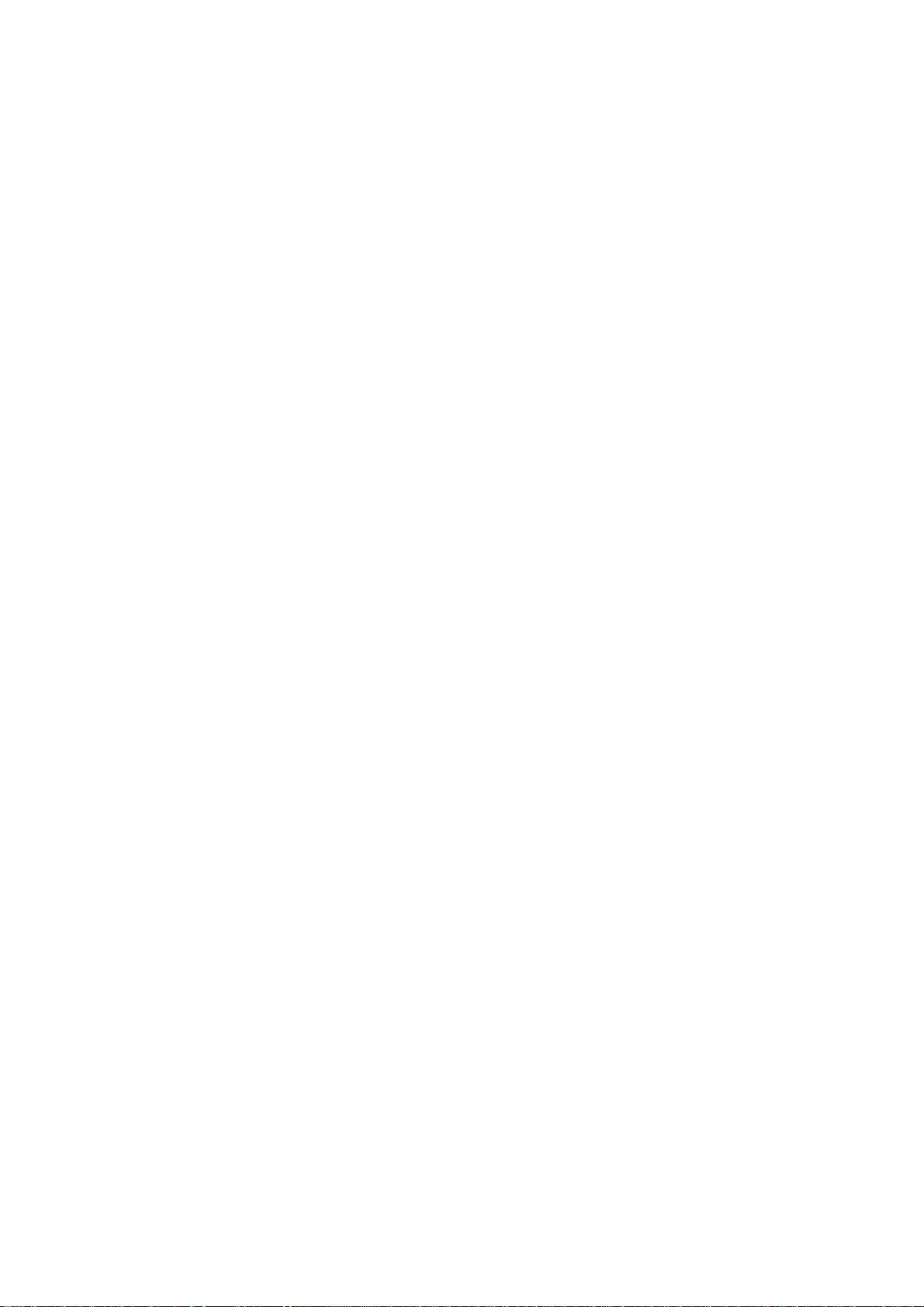
© High End Systems, Inc. 1999, All Rights Reserved
Information and specifications in this document are subject to change without notice. High End Systems, Inc. assumes no responsibility or
liability for any errors or inaccuracies that may appear in this manual. The system software for Power Cue DMX described in this manual
is furnished under license, and is protected by copyright law and international treaties.
Trademarks used in this text: High End Systems is a registered trademark; and Power Line, Power Cue DMX, and Fader Panel are trademarks of High End Systems, Inc. Other trademarks and trade names may be used in this document to refer to either the entities claiming
the marks and names or their products. High End Systems disclaims any proprietary interest in trademarks and trade names owned by others.
Contacting High End Systems
U.S. and the Americas:
Sales Department:High End Systems, Inc.
2217 West Braker Lane
Austin, TX 78758 USA
voice: (512) 836-2242
FAX: (512) 837-5290
Customer Service:High End Systems, Inc.
2227 West Braker Lane
Austin, TX 78758 USA
voice: (800) 890-8989
24-hour FAX: (512) 834-9195
24-hour voice mail:(512) 837-3063
or (800) 890-8989
U.S. West Coast:High End Systems, Inc.
8200 Haskell Avenue
Van Nuys, CA 91406 USA
voice: (818) 947-0550
FAX: (818) 908-8975
World Wide Web:http://www.highend.com
Page 5
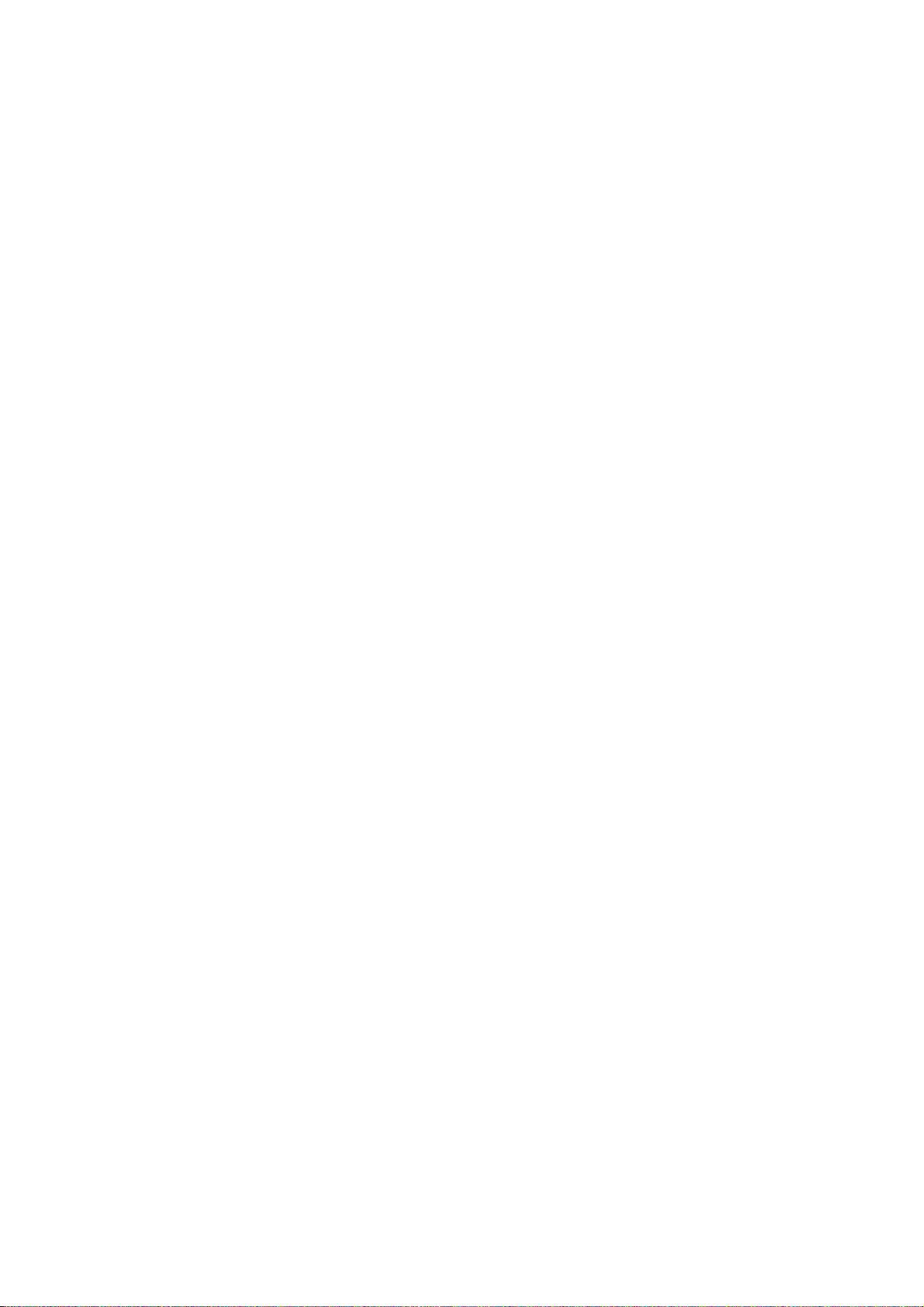
Product Modification Warning
High End Systems products are designed and manufactured to meet the requirements of United States and International safety regulations.
Modifications to the product could affect safety and render the product non-compliant to relevant safety standards.
Mise En Garde Contre La Modification Du Produit
Les produits High End Systems sont conçus et fabriqués conformément aux exigences des règlements internationaux de sécurité. Toute
modification du produit peut entraîner sa non conformité aux normes de sécurité en vigueur.
Produktmodifikationswarnung
Design und Herstellung von High End Systems entsprechen den Anforderungen der U.S. Amerikanischen und internationalen Sicherheitsvorschriften. Abänderungen dieses Produktes können dessen Sicherheit beeinträchtigen und unter Umständen gegen die diesbezüglichen Sicherheitsnormen verstoßen.
Avvertenza Sulla Modifica Del Prodotto
I prodotti di High End Systems sono stati progettati e fabbricati per soddisfare i requisiti delle normative di sicurezza statunitensi ed internazionali. Qualsiasi modifica al prodotto potrebbe pregiudicare la sicurezza e rendere il prodotto non conforme agli standard di sicurezza
pertinenti.
Advertencia De Modificación Del Producto
Los productos de High End Systems están diseñados y fabricados para cumplir los requisitos de las reglamentaciones de seguridad de los
Estados Unidos e internacionales. Las modificaciones al producto podrían afectar la seguridad y dejar al producto fuera de conformidad
con las normas de seguridad relevantes.
Warranty Information
Limited Warranty
Unless otherwise stated, your product is covered by a one year parts and labor limited warranty. Dichroic filters and LithoPatterns® high
resolution glass gobos are not guaranteed against breakage or scratches to coating. It is the owner’s responsibility to furnish receipts or
invoices for verification of purchase, date, and dealer or distributor. If purchase date cannot be provided, date of manufacture will be used
to determine warranty period.
Returning an Item Under Warranty for Repair
It is necessary to obtain a Return Material Authorization (RMA) number from your dealer or point of purchase BEFORE any units are
returned for repair. The manufacturer will make the final determination as to whether or not the unit is covered by warranty. Lamps are
covered by the lamp manufacturer’s warranty.
Any Product unit or parts returned to High End Systems must be packaged in a suitable manner to ensure the protection of such Product
unit or parts, and such package shall be clearly and prominently marked to indicate that the package contains returned Product units or
parts and with an RMA number. Accompany all returned Product units or parts with a written explanation of the alleged problem or malfunction. Ship returned Product units or parts to: 2227 West Braker Lane, Austin, TX 78758 USA.
Note: Freight Damage Claims are invalid for fixtures shipped in non-factory boxes and packing materials.
Freight
All shipping will be paid by the purchaser. Items under warranty shall have return shipping paid by the manufacturer only in the Continental United States. Under no circumstances will freight collect shipments be accepted. Prepaid shipping does not include rush expediting
such as air freight. Air freight can be sent customer collect in the Continental United States.
REPAIR OR REPLACEMENT AS PROVIDED FOR UNDER THIS WARRANTY IS THE EXCLUSIVE REMEDY OF THE CONSUMER. HIGH END SYSTEMS, INC. MAKES NO WARRANTIES, EXPRESS OR IMPLIED, WITH RESPECT TO ANY PRODUCT,
AND HIGH END SPECIFICALLY DISCLAIMS ANY WARRANTY OF MERCHANTABILITY OR FITNESS FOR A PARTICULAR
PURPOSE. HIGH END SHALL NOT BE LIABLE FOR ANY INDIRECT, INCIDENTAL OR CONSEQUENTIAL DAMAGE,
INCLUDING LOST PROFITS, SUSTAINED OR INCURRED IN CONNECTION WITH ANY PRODUCT OR CAUSED BY PRODUCT DEFECTS OR THE PARTIAL OR TOTAL FAILURE OF ANY PRODUCT REGARDLESS OF THE FORM OF ACTION,
WHETHER IN CONTRACT, TORT (INCLUDING NEGLIGENCE), STRICT LIABILITY OR OTHERWISE, AND WHETHER OR
NOT SUCH DAMAGE WAS FORESEEN OR UNFORESEEN.
Warranty is void if the product is misused, damaged, modified in any way, or for unauthorized repairs or parts. This war
Page 6
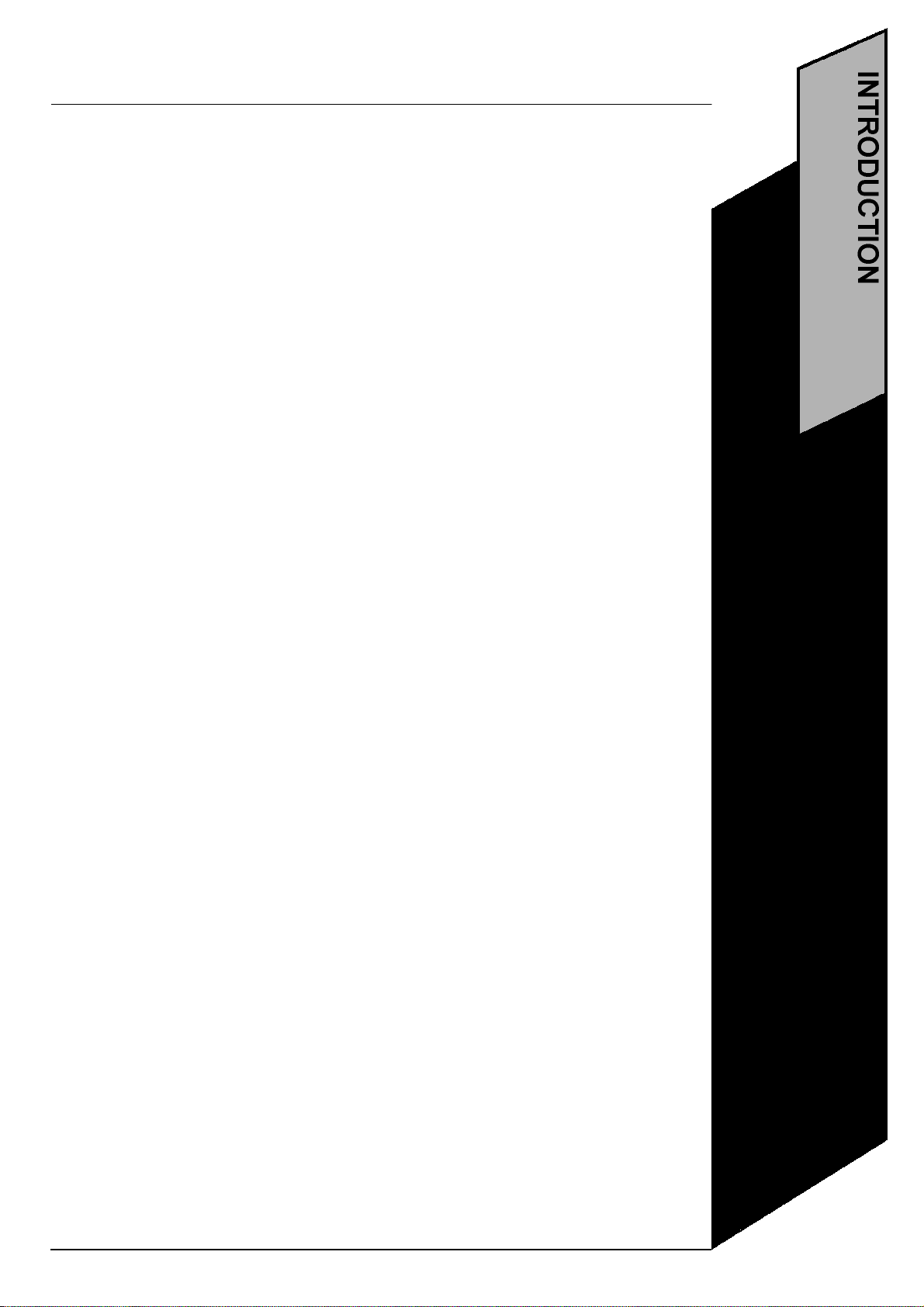
1
GENERAL PRINCIPLES
The Power Cue DMX is designed to control most types of intelligent and generic lighting that
will be encountered in entertainment venues today. It has the following capacities:
•256 DMX output channels
•512 scenes
•64 chases of 64 steps
•16 groups
•16 intelligent fixtures
•29 channels (max.) per fixture
•8 Looks (snapshot memories)
•8 shows of 500 events
•64 playback keys
•16 channel analog input
SetUp
Before making programs it will be necessary to configure the Power Cue DMX in respect of the
lighting being used and of user preferences. This procedure is discussed in Section ll, Setup.
Menu Structure
The programming interface is a backlit LCD display, showing multi-level menus. All valid
options within a menu are displayed and appear as labels to eight push buttons (softkeys)
above and below the display. Where necessary, a menu choice is confirmed by pressing the
STORE/YES button to the right of the display; a menu choice is cancelled by pressing the
ESCAPE/NO button to the left of the display.
Intelligent Lights
For the purposes of the Power Cue DMX an intelligent light (fixture) may be defined as any
lighting projector which has multiple channels and for which the Power Cue DMX contains a
personality. The Power Cue DMX can control up to 16 such fixtures with separate DMX
addresses and with differing personalities. If required, several identical fixtures may be
assigned to one DMX start address and may be considered as one out of the sixteen.
Fixture Personalities
When working with fixtures, it is necessary to software install them through the setup menu, so
that the Power Cue DMX knows the personalities of the fixtures concerned, their position in the
DMX chain and which button calls which fixture. A library of fixture personalities exists within
the Power Cue DMX. This library is updated periodically and users may obtain updates from
their dealer.
See our website for the latest fixture library information.
Scenes and Chases
The programming structure works in this way. Fixtures are programmed into positional settings
called scenes; a number of scenes is then programmed into a sequence called a chase. The
chase, alone or in combination with other chases and effects is subsequently assigned to an
output key from which it may be called up or run.
Generic Lights
Scenes may also be constructed for use with generic lighting. They may then be recalled from
output keys as static scenes or they may first be chained together into a scene chase. Alternatively a scene may be designated a zone where the lamps run a pattern through the selected
channels. Sound-to-light scenes may also be programmed.
Looks
A snapshot of the current outputs may be captured as a look.The look is then assigned to any
available output key. This feature must first be enabled via the system options utility.
Shows
A timed sequence of key presses, comprising scenes, zones, chases, individual channels and
Page 7
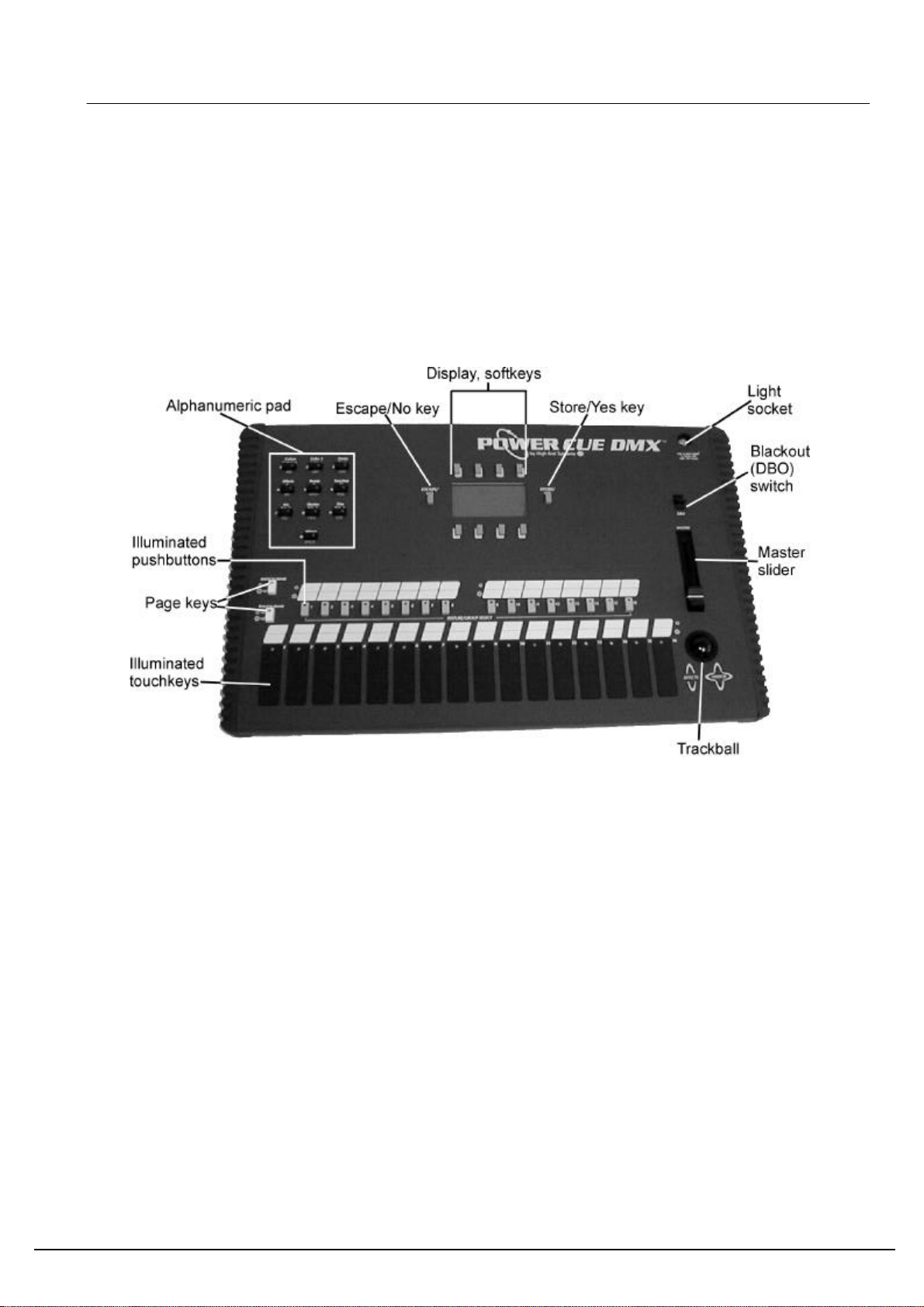
looks. It may be programmed in real time by storing actual events as they happen. You may subsequently edit the
list of events and their desired run times.
Memory Card
The Power Cue DMX has a PCMCIA memory card slot which allows you to save all your programming to a
suitable memory card. Conversely you may upload from a memory card into the Power Cue DMX. New versions
of the operating system may be loaded via a memory card and new intelligent fixture personalities may also be
uploaded via the card slot.
FRONT PANEL LAYOUT AND FUNCTIONS
Display and softkeys, STORE/YES and ESCAPE/NO buttons
This is the heart of the programming interface. The eight buttons, top and bottom of the display, change their
function according to the task being executed at the time. The display indicates the current function of each
button. The STORE/YES button is used to confirm a selection or action. The ESCAPE/NO button is generally
used to abort or cancel an operation .
Alphanumeric pad
Any item that you can program can be given a name. This keypad is used to write names in the display.
When you create effects with intelligent fixtures, the buttons in this keypad represent the various functions of the
fixture. In some instances numeric values may be entered using this keypad, although the trackball is more often
used.
Push buttons
There are sixteen illuminated push buttons. During programming they represent the sixteen intelligent fixtures that
2
Page 8
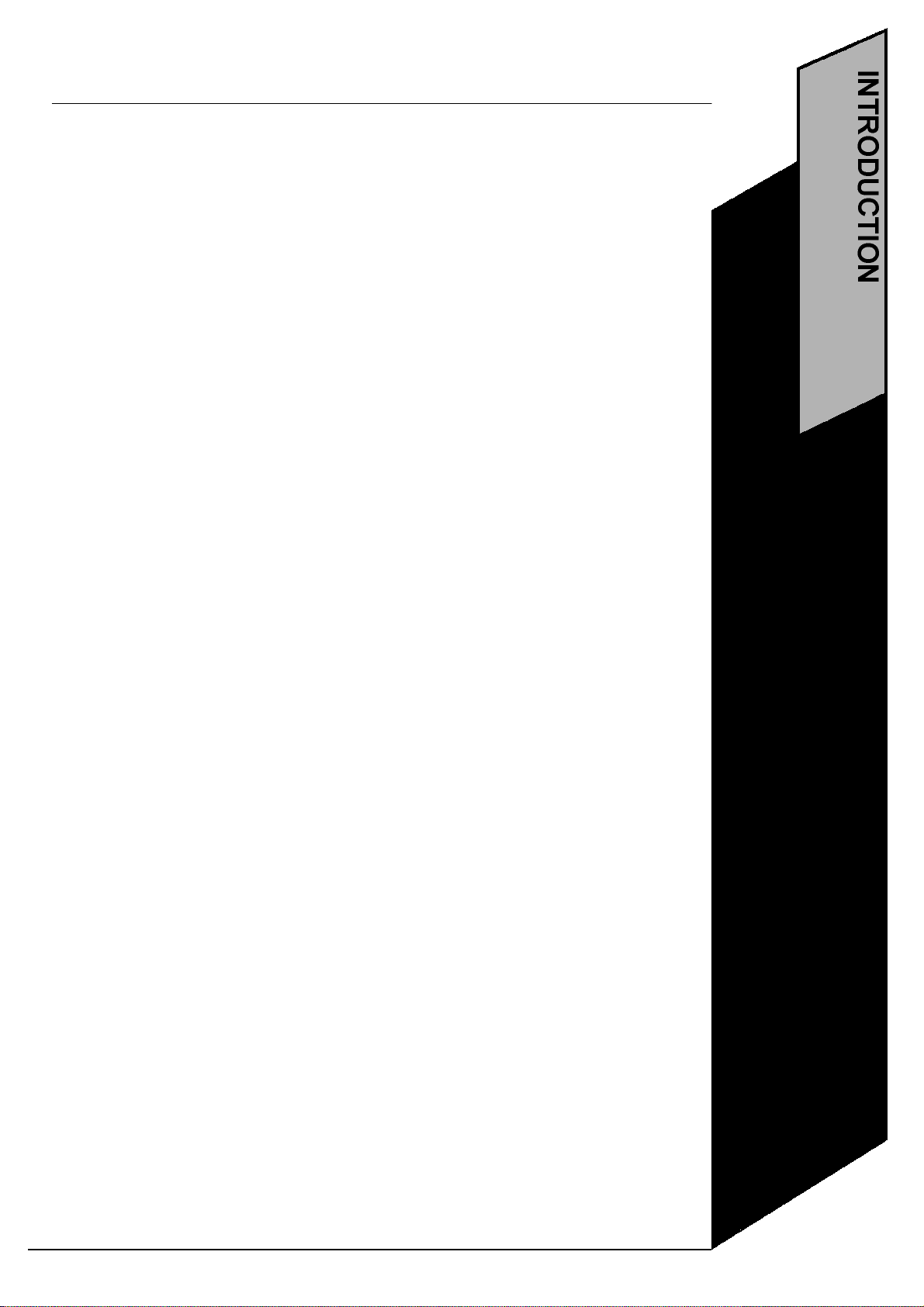
3
may be driven by the Power Cue DMX. They may also be programmed to contain pre-defined
groups of channels and subsequently during scene programming to call these groups into a
scene.
They may also be used as output keys. In RUN mode (playback) they are used to recall those
effects programmed into them. In this context they may be set to latch, flash, swap or solo.
Touchkeys
There are sixteen illuminated touchkeys. These may be set to latch, flash, swap or solo. They
may be used during playback as output keys to recall those effects programmed into them.
Page keys
There are two pages of push buttons and two pages of touchkeys, so the physical number of
keys is effectively doubled in both cases, making a total of 64 virtual output keys.
Trackball
The trackball is used during programming for all functions that require the setting of a level.
When applied to mirror movement, it operates in both vertical and horizontal planes; for all
other effects it operates only in the vertical plane.
When using the livefacility in RUN mode, the selected fixture attribute is adjustable live from
the trackball.
Master slider
The master slider controls the overall output of all channels on the desk, for which the type has
been set as dimmer,regardless of their highest takes precedence/lowest takes precedence
(HTP/LTP) status. (HTP and LTP are discussed further in the “Setup Channel Type” section.)
Channels not specifically set as dimmerwill not be affected. Any channel output level is
multiplied by the current level of the master to give its output level. When in RUN mode the
level of the Master is shown by a band of asterisks running horizontally across the display. The
master slider can be enabled/disabled independently for each channel.
Blackout switch
Operation of the blackout switch takes all dimmer and shutterchannel levels instantly to zero,
regardless of their HTP/LTP status. If used in conjunction with button 0 on the alphanumeric
keypad, then ALL channel levels will be set to 0 and all key commands are cancelled. When in
RUN mode a blackout is indicated by the word 'Blackout' above the asterisks indicating the
level of the Master. The blackout switch can be enabled/disabled independently for each
channel.
Light socket
This socket provides a drive voltage for an operating light. We recommend a 12 inch Littlite, G
Series with a type 1815 lamp.
Page 9
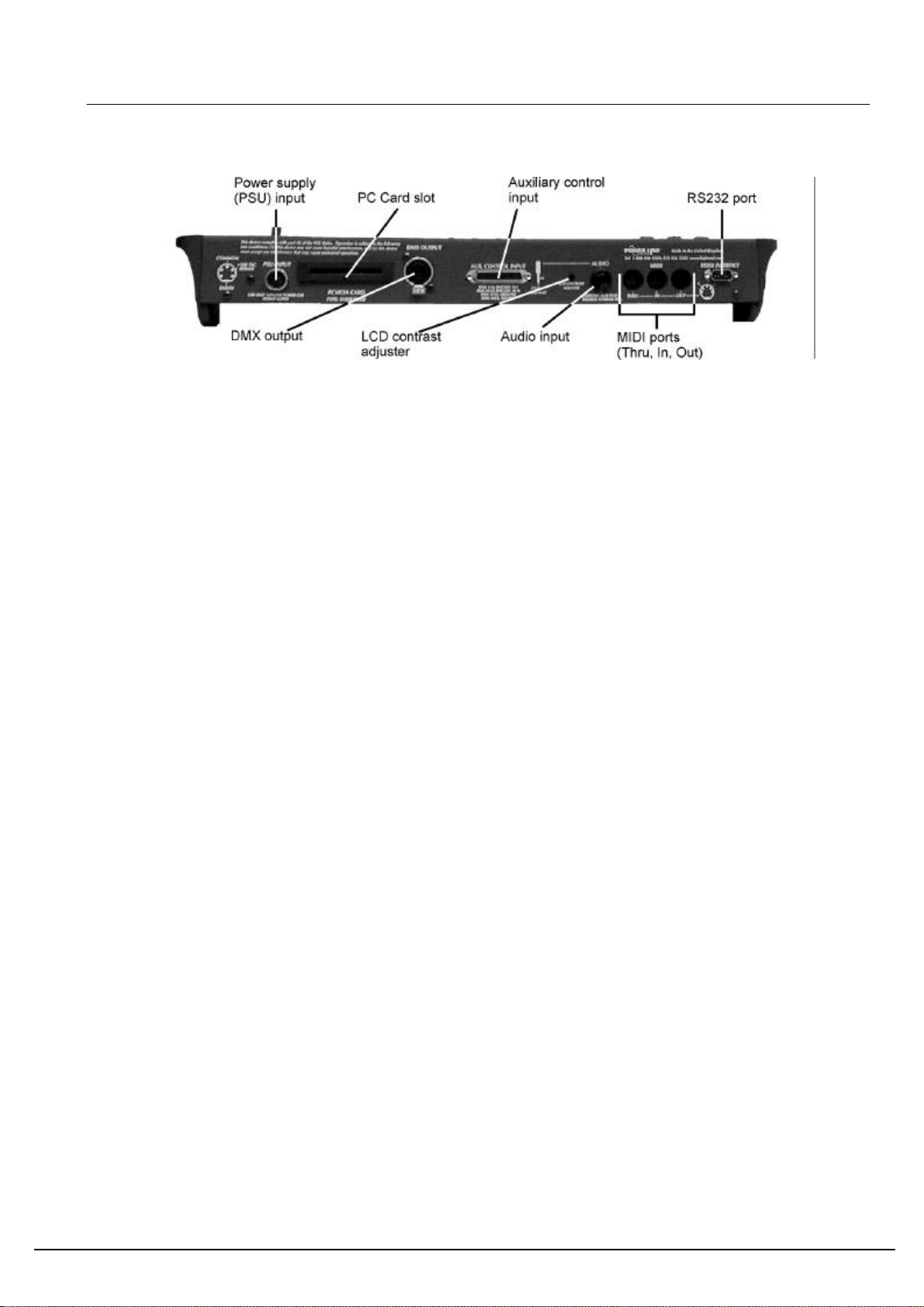
REAR PANEL LAYOUT AND FUNCTIONS
Power supply (PSU) input
The pin connections are shown on the rear of the unit and later in this manual in the section, “Connections”. Use
only a genuine Power Line power supply unit (PSU).
PCCard slot
The memory card is a PC Card Type 1, 512Kb SRAM. Card operations are dealt with in section V.
You can use memory cards to:
(a) Update the operating system
(b) Upload new intelligent fixture personalities
(c) Save and upload programming
DMX output
The DMX output connector is a 5-pin female XLR, wired to the standard USITT DMX1990 configuration.
Auxiliary Control Input
The pin connections are shown on the rear of the unit and in the section, “Connections”. This connector allows
the connection of external analog devices such as the Power Cue DMX Fader Panel.
Audio Input
Chases and zones may be run to one of the audio regimes, either via the internal microphone or via audio input
through the jack socket. Inserting a jack plug disables the internal microphone. Alternatively scenes may to set to
respond to sound input by selecting the type sound-to-light.
LCD Display Contrast Adjuster
A rotary display contrast adjustment is provided to compensate for varying viewing angles and lighting levels.
MIDI
The MIDI strategy is for key actions to respond to note onand note offmessages. The Power Cue DMX can be
set to send note onand note offmessages corresponding to key presses.
RS232
Not implemented.
4
Page 10
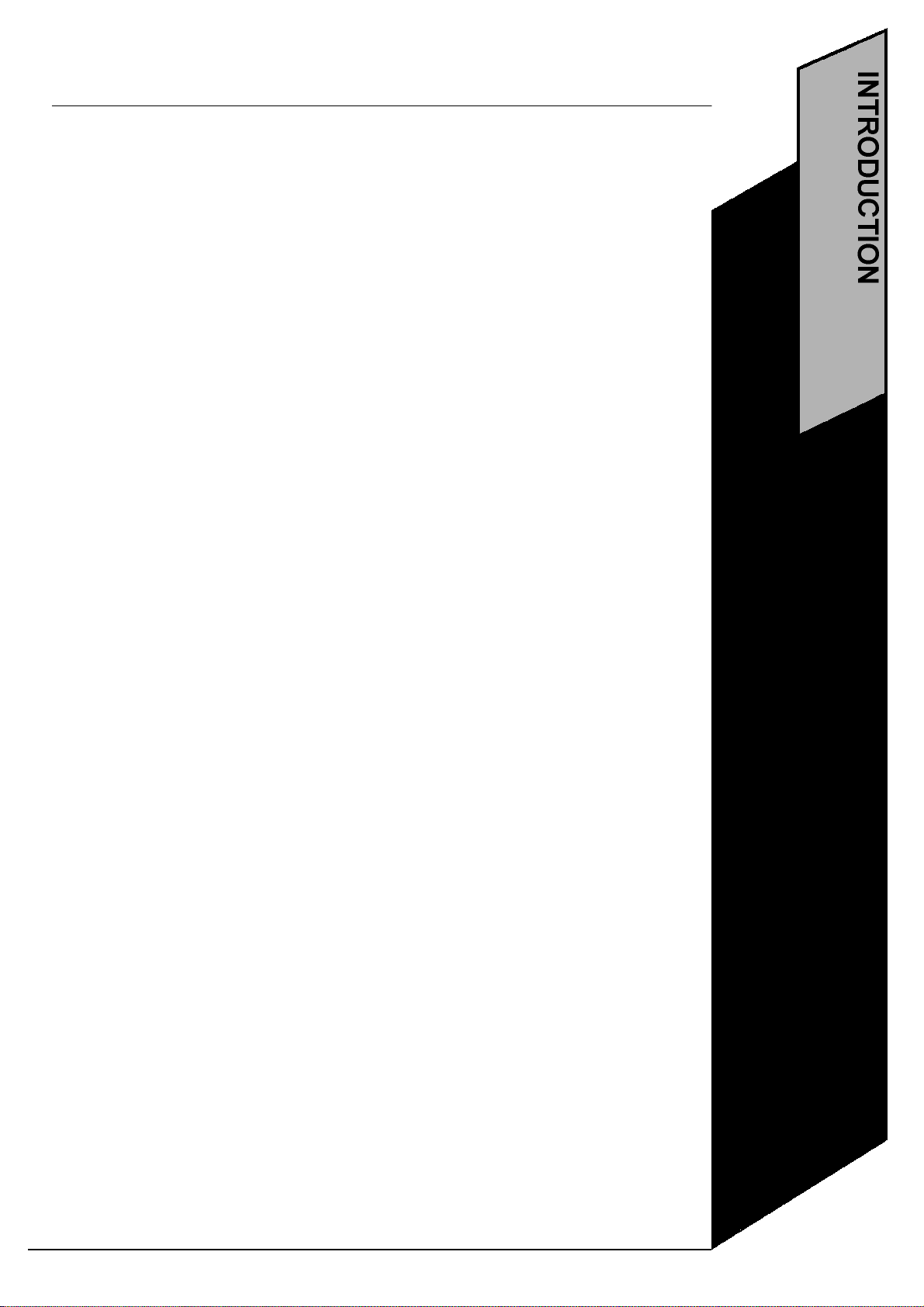
5
Page 11
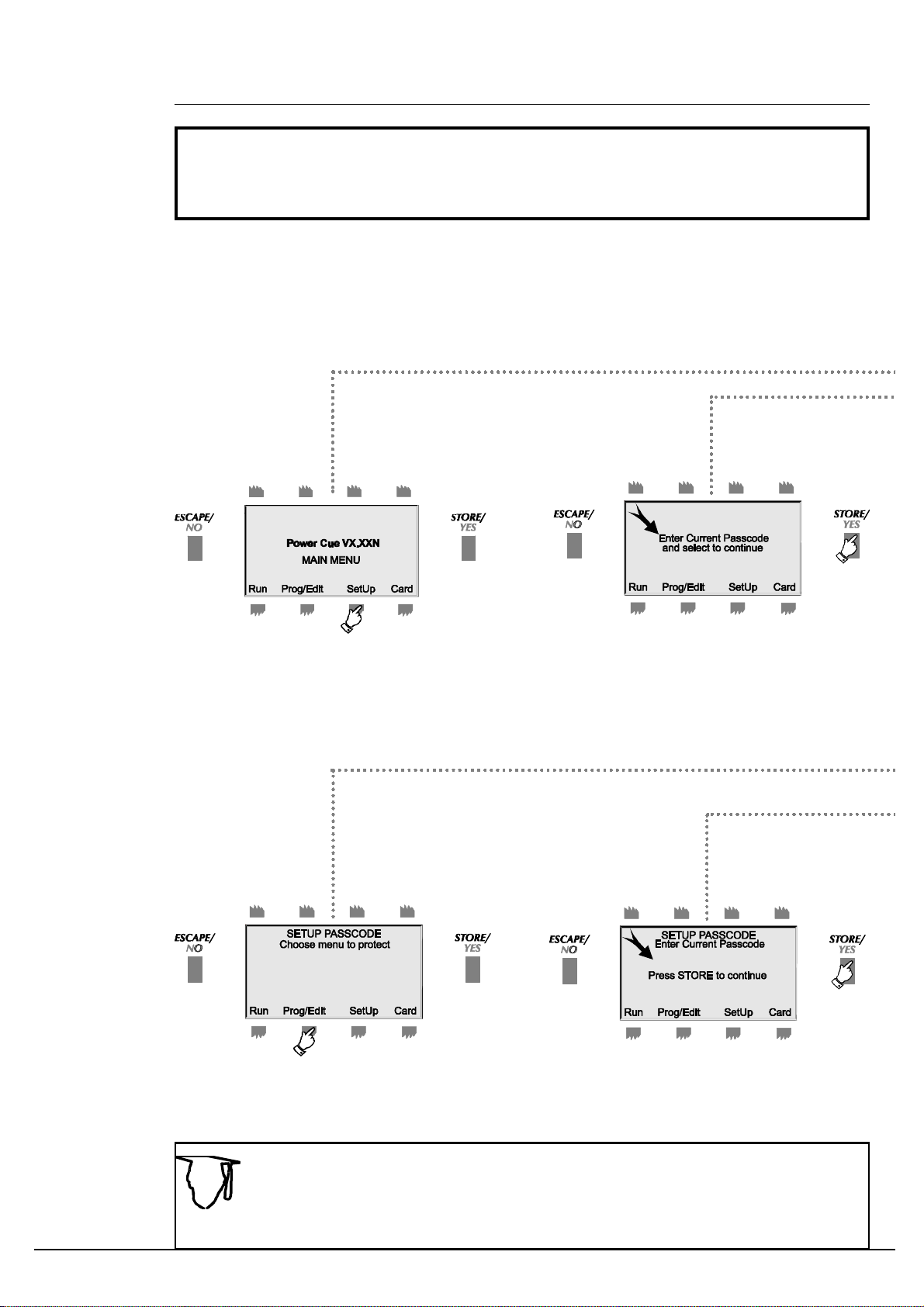
Before you can use the Power Cue DMX there are several features that should be
configured via the set up menu. When you switch on the Power Cue DMX, the first screen
you see will show several options, one of which is SetUp. At other times SetUp may be
accessed by pressing Escape when the display shows RUN MODE.
SET UP PASSCODES
You may set passcodes to protect the Prog/Edit menu, the Setup menu and the Card menu. The
code to the setup menu is the master and has global access. When your Power Cue DMX is
delivered, it is set up with the passcode 0000 and all menu levels are open. Setting up the passcode
with anything other than 0000 invokes the security system. Any security system in place may be
cancelled by re-instating the passcode 0000.
1.Press SetUp
5.Select one of the three menus to protect.
You may choose a different password for
each menu.
2.You must know the current passcode
protecting a menu, in order to access
the menu. (The default is 0000.)
6.Enter the CURRENT passcode for the
selected menu, using the numeric keypad,
like you did in step 3.
6
Since there are three menus to protect, there can be three different passcodes. Make
them unforgettable or write them down and keep them handy.
.
Neither uploading a new operating system nor erasing everythingin the system options
menuerases current passcodes. TIP!
Page 12
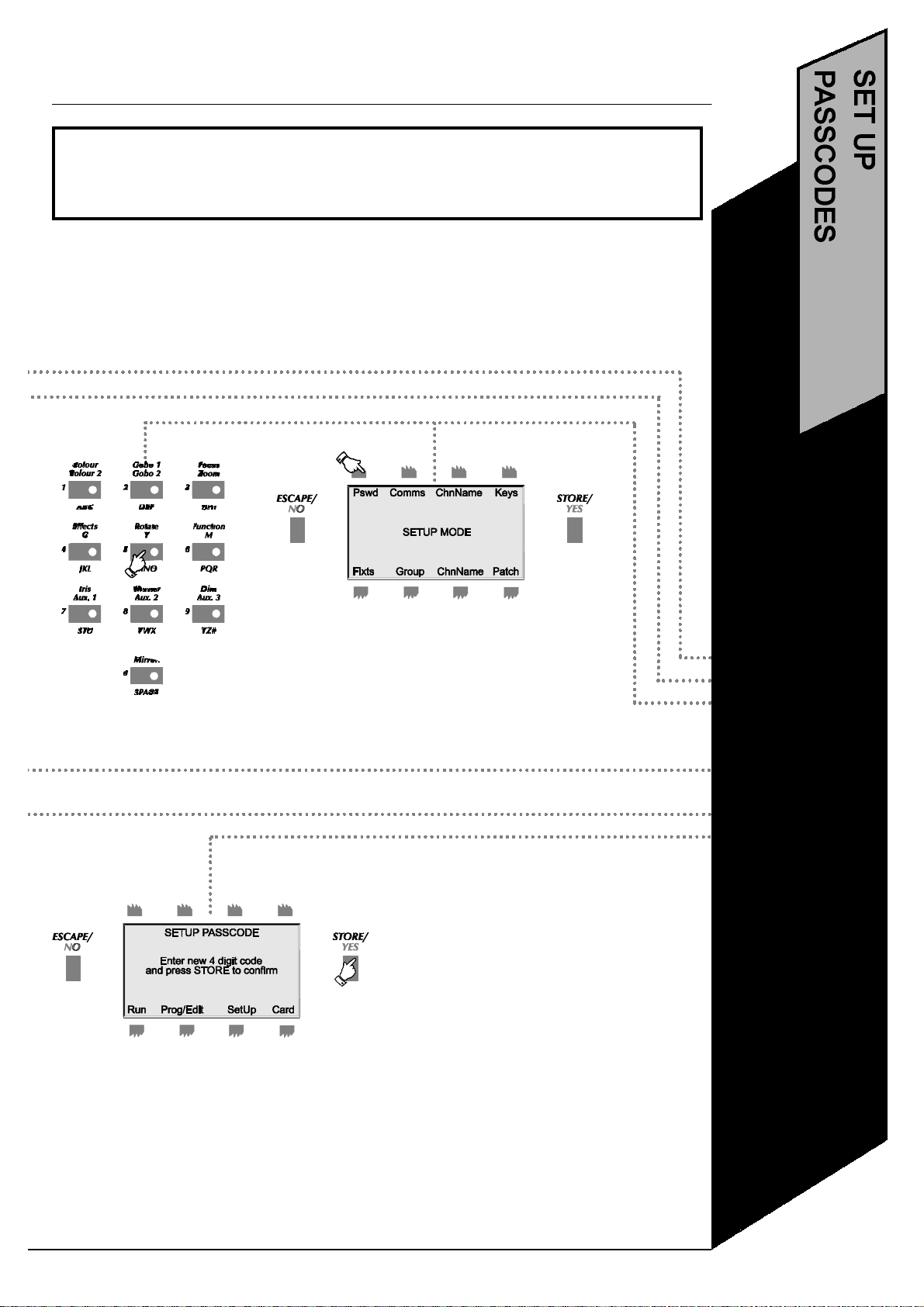
!!!All the instruction sequences in this manual start from the MAIN MENU screen. If
you are in RUN mode, press ESCAPE to get to MAIN MENU.
3. Use the numeric key-
pad to enter the current
4-digit code. Press YES.
4.Now you can proceed to the SetUp
menu and select the passcode option.
•Press Setup
•Enter current code
•Press Pswd
•Select menu to
protect
•Enter current code
•Enter new code
7.Enter the NEW passcode, using the numeric keypad, like you
did in step 3 and press STORE.
You have now looped to step 5. Protect another menu or press
ESCAPE to go back a level.
7
Page 13
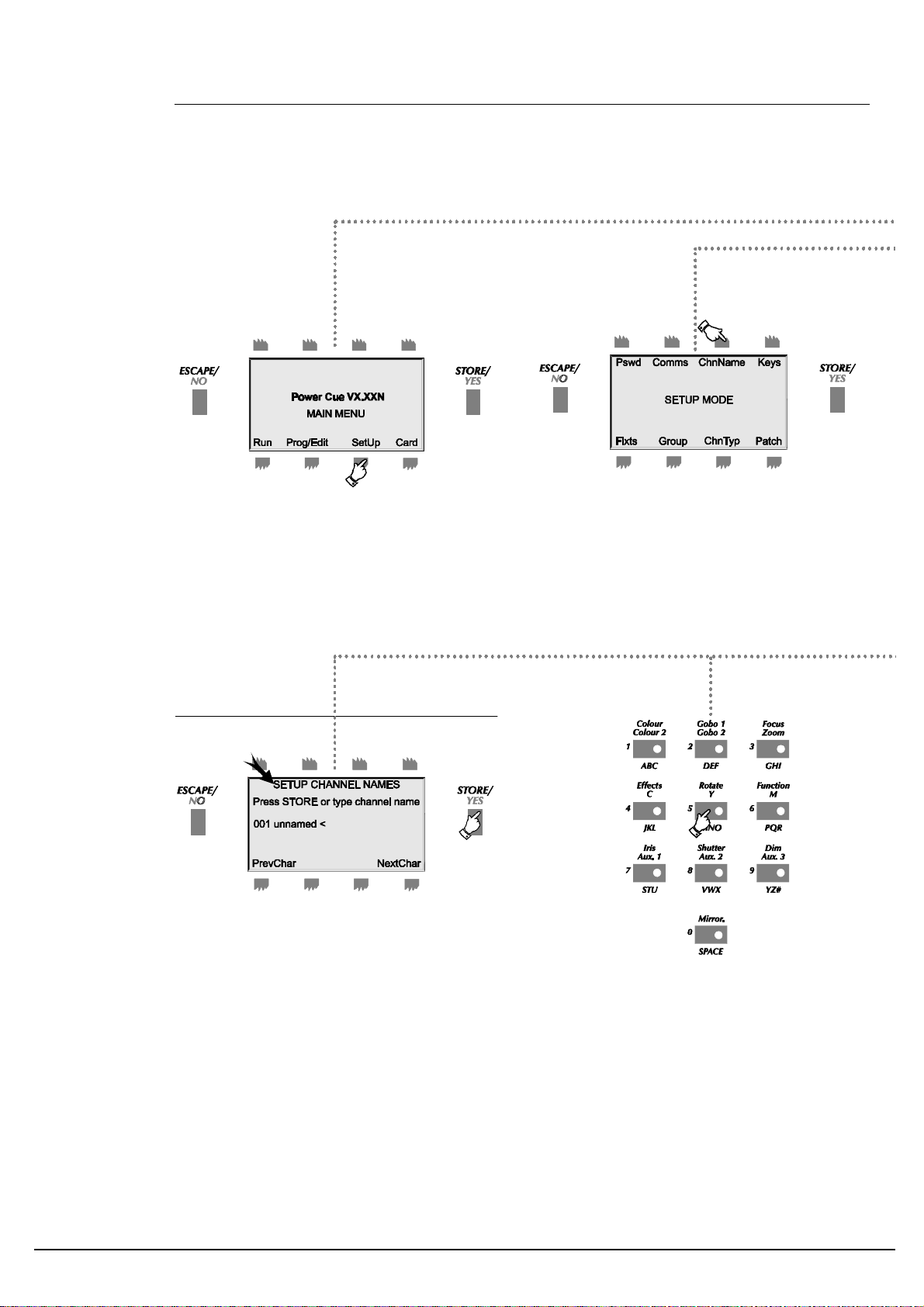
SET UP CHANNEL NAMES
This section discusses how to name channels, which can make them easier to remember.
1.Press SetUp. Enter the SetUp passcode, if
active.
4.Enter or edit the channel name as shown
in step 5.
2. Press ChnName
8
NOTE:Channels used by fixtures are
named automatically during the setup
fixtures routine. The automaticallyassigned names may not be overwritten.
If you are using fixtures, install them first.
5.Use the alpha-numeric pad to enter a new
name or edit the existing one. Press STORE
when finished.You have now looped back to
step no. 3 and can scroll to another channel or
press ESCAPE to go backwards through the
menu levels.
Page 14
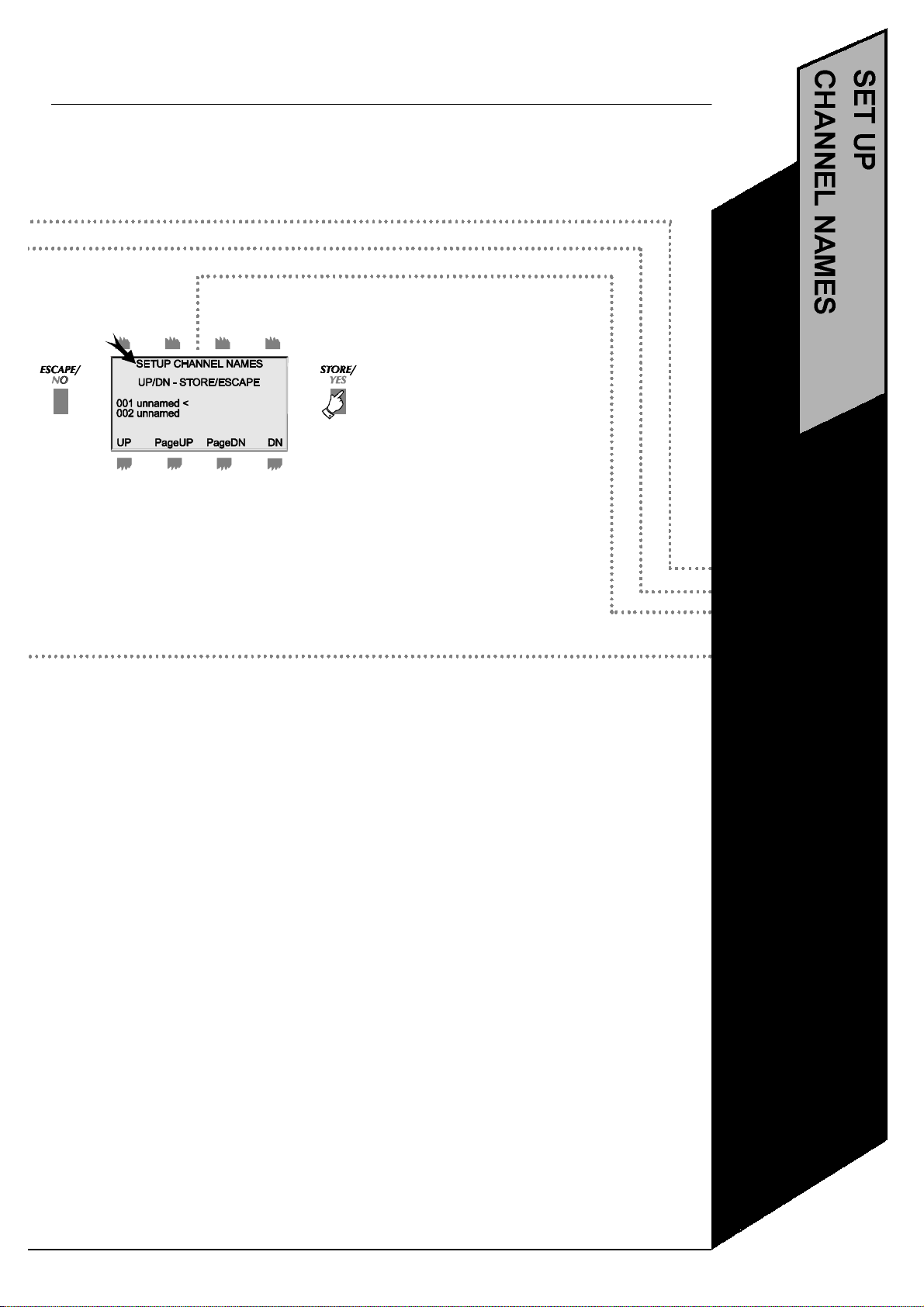
9
•Scroll to a channel
3.Scroll through the channels list, using
the UP and DOWN buttons. Press
STORE to select a channel.
•Press SetUp
•Press ChnName
and press STORE
•Type a name
•Press STORE
Page 15
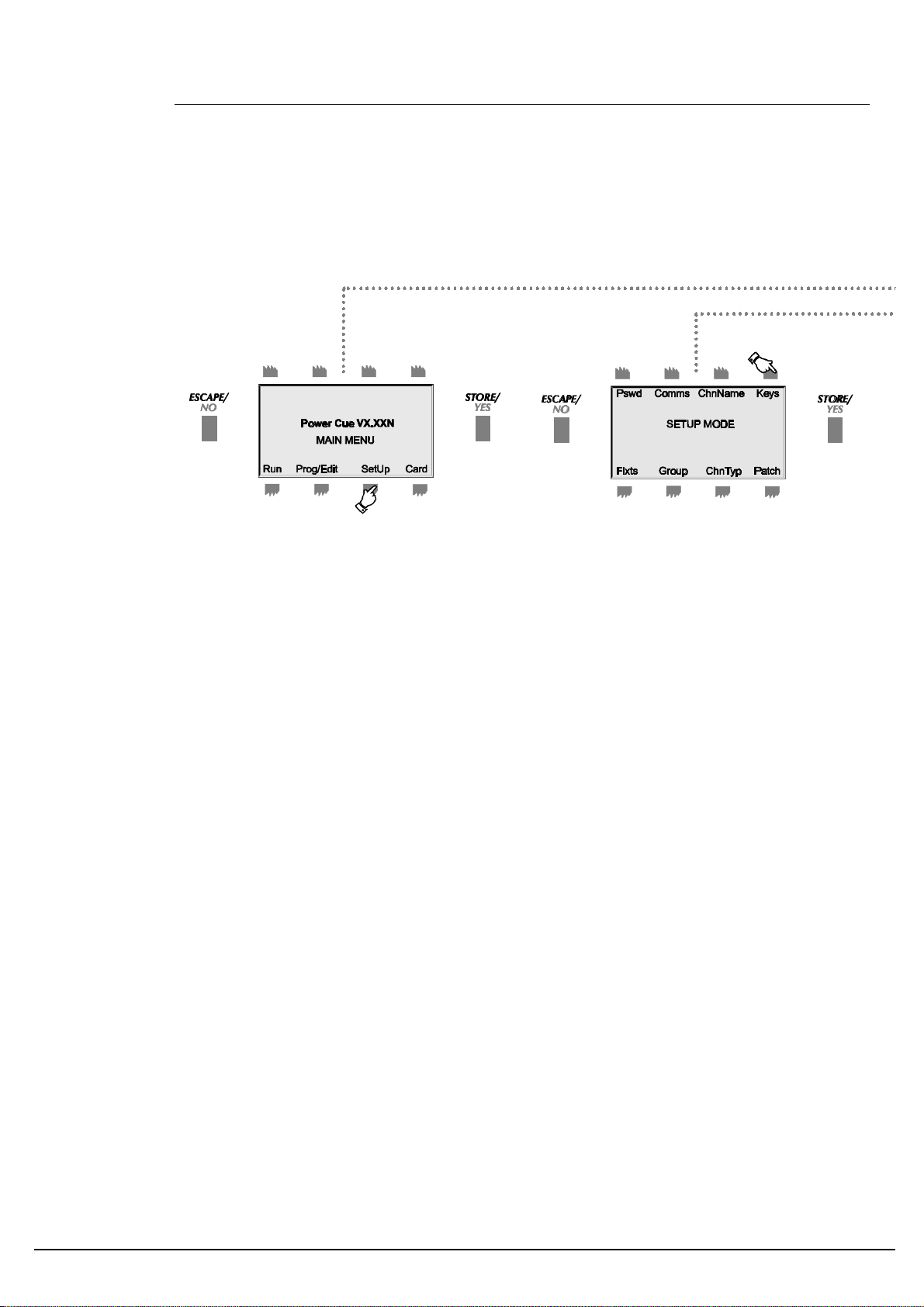
SET UP KEYS
Both the push buttons and the touchkeys may be configured according to the following options. Both
the buttons and the keys are grouped left and right over two pages. A selected attribute applies to all
keys in the group.
1. Press SetUp. Enter the passcode, if
prompted.
Note these abbreviations for the various button groups:PBL1 = Push buttons, page 1, left
PBL2 = Push buttons, page 2, left
PBR1 = Push buttons, page 1, right
PBR2 = Push buttons, page 2, right
TKL1 = Touchkeys, page 1, left
TKL2 = Touchkeys, page 2, left
TKR1 = Touchkeys, page 1, right
TKR2 = Touchkeys, page 2, right
2.Press Keys.
10
Page 16
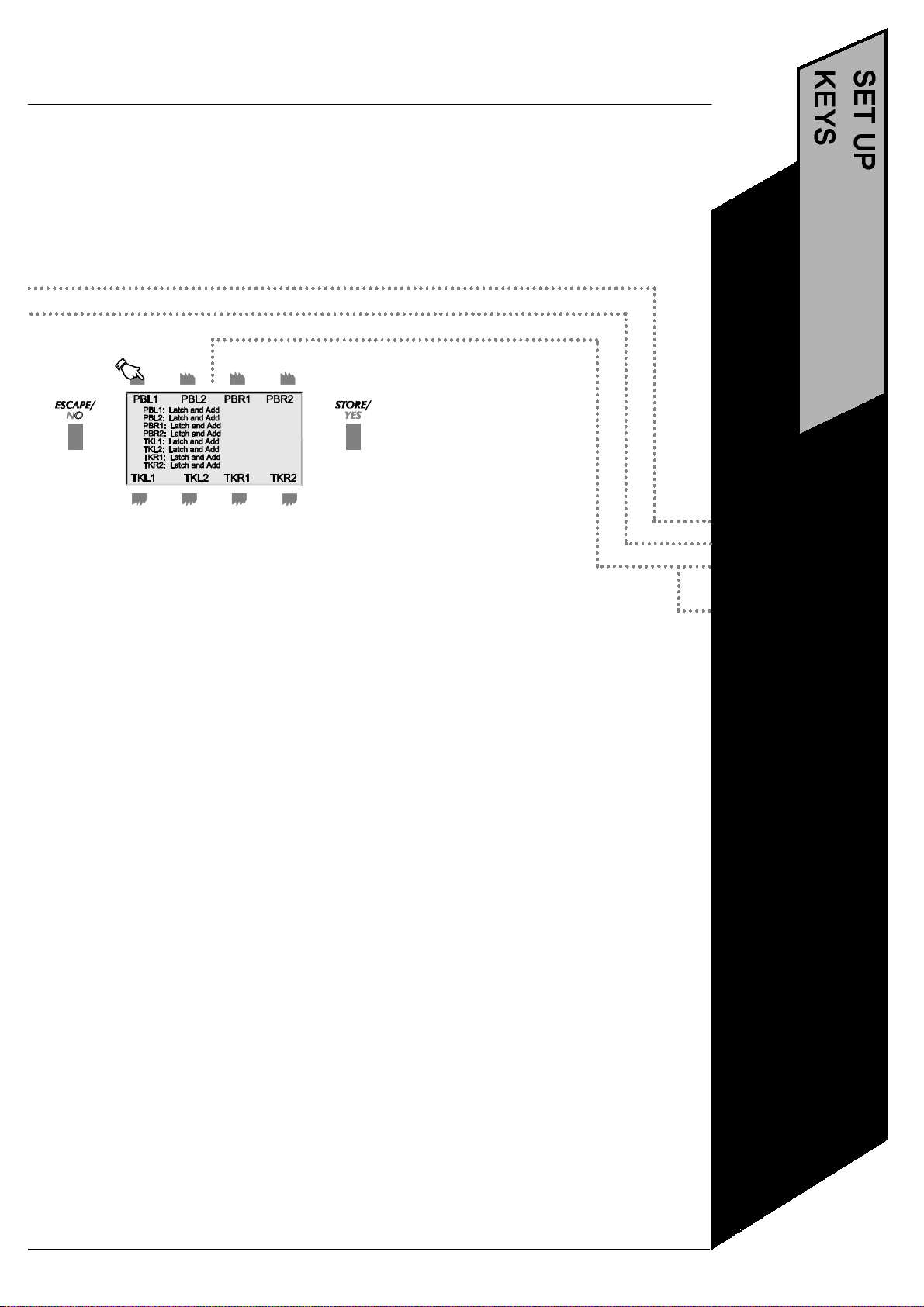
11
3.Select a group of keys to setup. Scroll
through the options to make your selection.
Repeat this procedure for other groups. Press
STORE and return to step 2.
These are the available functional modes. Except where the function is Global, it
applies only within the group:-
Latch and Add- A pressed key remains switched onuntil pressed a second time. All
keys may be switched onat any one time.
Flash and Add -A pressed key remains switched on only while it is pressed. All keys
may be switched onat any one time.
Latch and Swap -A pressed key remains switched onuntil pressed a second time.
Only one key may be switched onat any one time; pressing a second key switches off
the first one.
Flash and Swap - A pressed key remains switched on only while it is pressed. Only
one key may be switched onat any one time; pressing a second key switches off the
first one.
Latch and Solo, Global - A pressed key remains switched onuntil pressed a second
time. A solo key has no effect on keys already switched on. When a solo key is
switched on, all keys are disabled until the solo key is switched off.
Flash and Solo, Global -A pressed key remains switched on only while it is pressed.
A solo key has no effect on keys already switched on. When a solo key is switched, all
keys are disabled until the solo key is switched off.
•Press SetUp
•Press Keys
•Select a group of
keys
•Bump to the
desired option
•Press STORE
when finished
Page 17
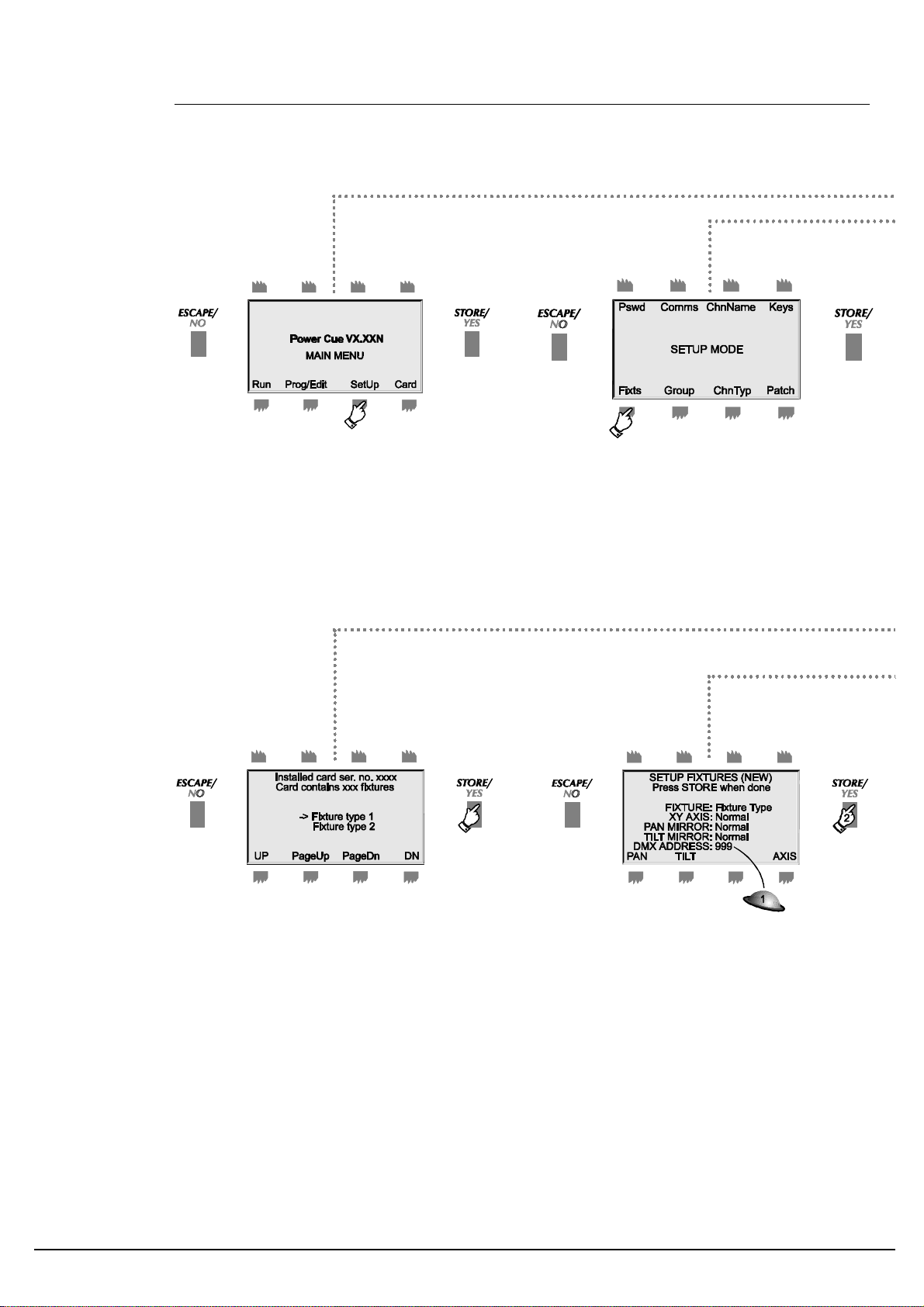
SET UP FIXTURES
The Power Cue DMX contains a library of a great number of intelligent fixture personalities. Before
you can use a fixture, it must first be assigned a personality and a DMX start address.
1.Press SetUp. Enter the passcode, if
prompted.
2.Press Fixts. The Power Cue DMX can con-
trol up to 16 fixtures. They will appear in the
display as nos. 01-16 and initially have no personality, i.e. they are UNASSIGNED. You will
next select a personality for each fixture you
wish to control.
12
4.Scroll to the fixture type you want to use.
Press STORE.
5.The Power Cue DMX automatically sug-
gests a DMX start address. Press STORE to
accept the suggestion or use the trackball or
numeric keypad to select a different one.
Press STORE. You are now back at step no.
3. Repeat steps 3 to 5 to assign the next
fixture or press ESCAPE to go backwards
through the menu levels. If you choose an
address that conflicts with a previous
selection, i.e. you have overlapping channel
addresses, then the word overlap appears in
the display in step 5 alongside the caption
DMX ADDRESS to indicate that the address is
invalid. Pressing STORE causes the message
'ASSIGNMENTERROR' to be displayed in
step 3. above alongside the fixture number.
Page 18
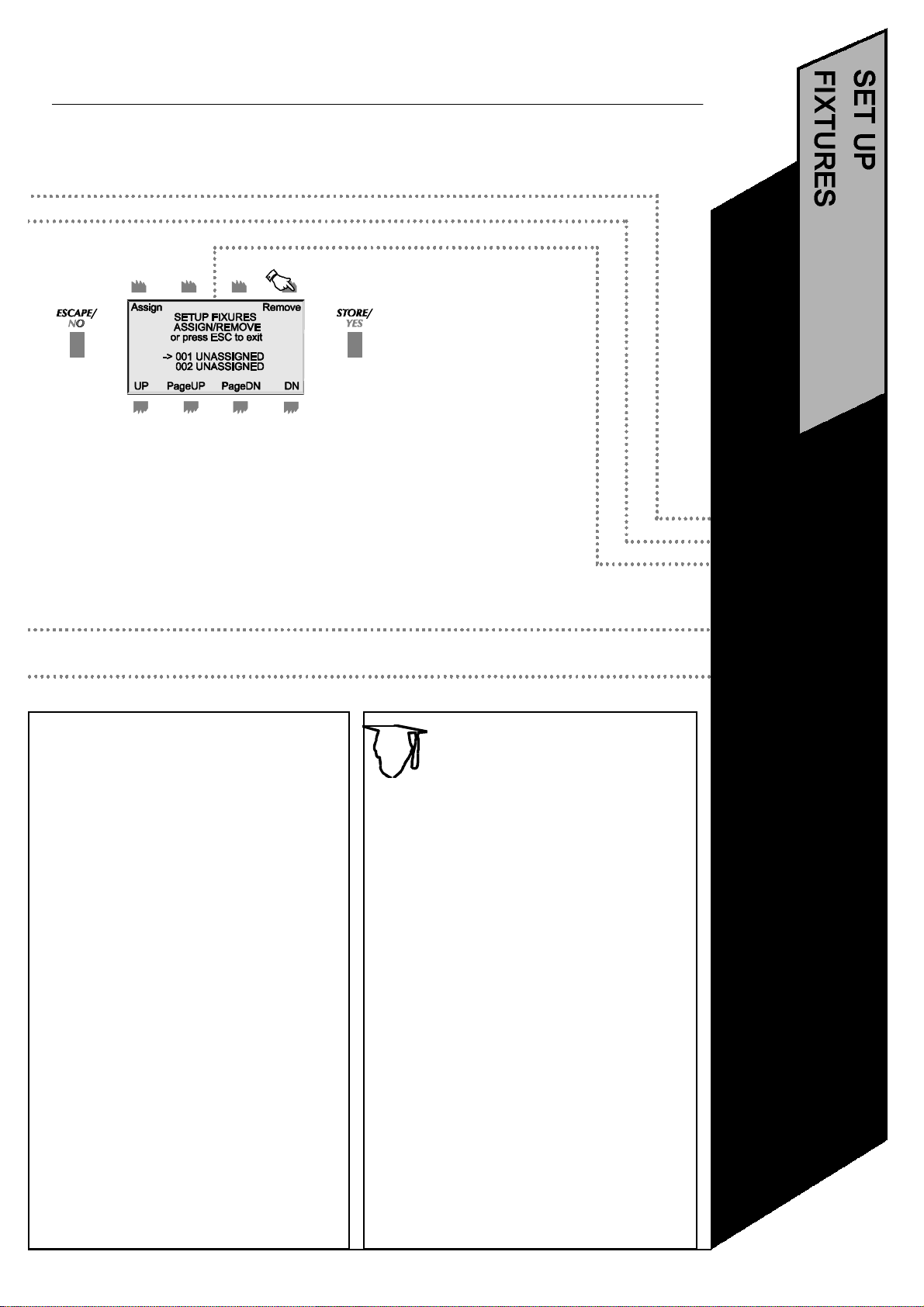
13
•Select fixture type
3.Scroll to the fixture number you want to set
up and press ASSIGN.
If you attempt to assign a fixture that is already
assigned, you may adjust the PAN, TILT and
AXIS but not the DMX address. To change the
DMX address, you must first remove the fixture
and then re-assign it with the new address.
When setting up your fixtures you will need
to make certain DIP switch selections on the
fixture itself. Often there are two DIP switches, one for the personality and one for the
DMX start address setting.
The main personality setting will often
involve a choice between some other type of
protocol and DMX. Always choose DMX
when working with the Power Cue DMX.
Other available settings will vary according
to the model and brand of fixture.
You will need to set a DMX start address for
each fixture on the other DIP switches.
These addresses must correspond to the
addresses you set on the Power Cue DMX.
Please refer to the manual for your fixtures
for instructions.
It is easy to become confused when
working with fixtures that are not all
the same way up or facing in the
same direction. The Power Cue
TIP!
you to change left to right and right to left, so
that you can work on opposite sides of a room
simultaneously.
AXIS allows you to switch horizontal and vertical and is useful when working with fixtures
installed horizontally instead of vertically.
DMX helps you here. The PAN and
TILT options in step 5. above allow
•Press SetUp
•Press Fixts
•Select from 1-16
and press
ASSIGN
and press STORE
•Set DMX address
and press STORE
Many intelligent fixture instruction manuals
also provide a table, showing how to set the
DIP switches for any required address.
Page 19
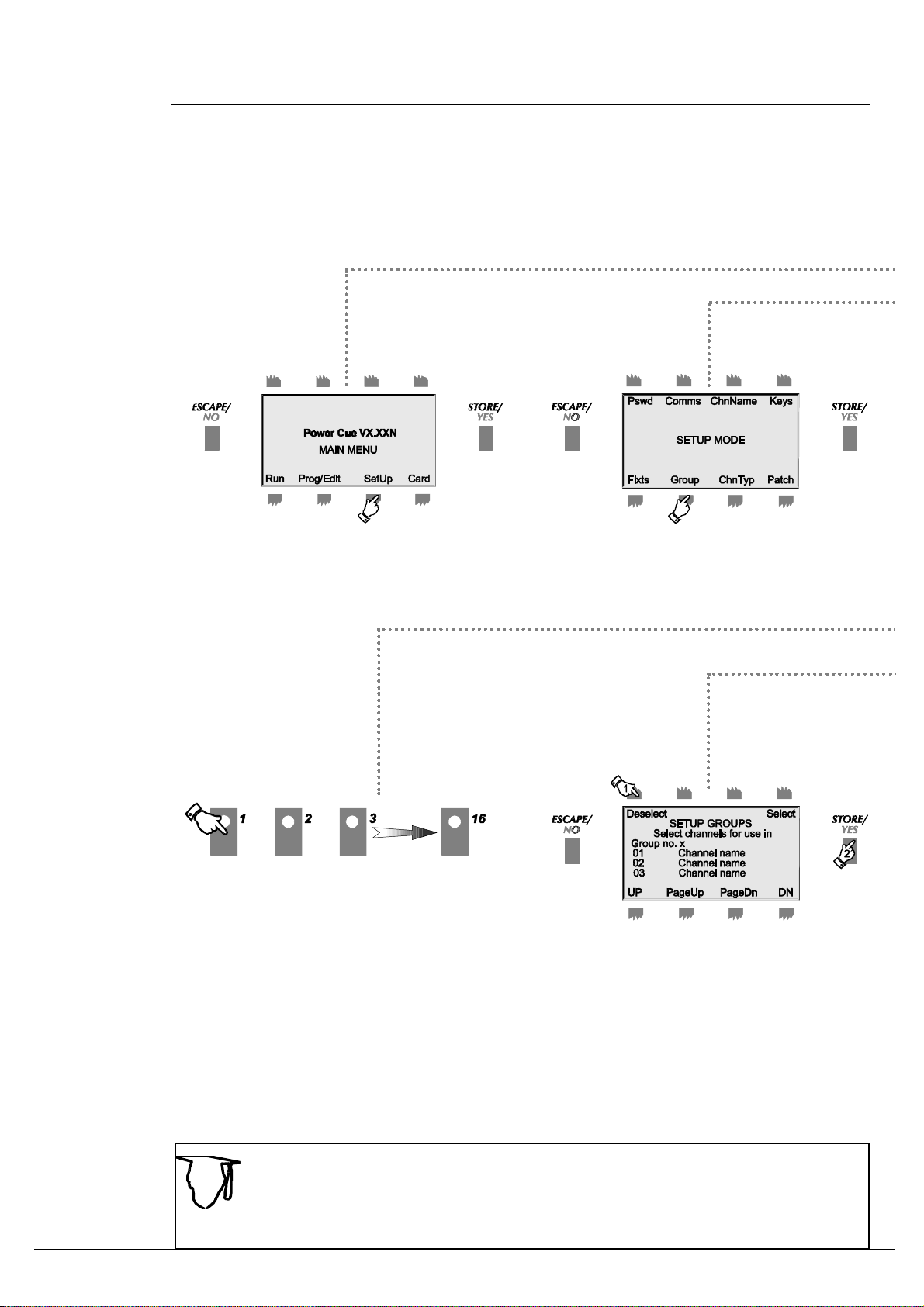
SET UP GROUPS
Where you need to use certain channels together on a regular basis, you will find it easier and quicker to call them into a scene as one group, rather than many individual channels. This routine shows
you how to define the channels in a group. You may define a total of 16 groups.
1.Press SetUp. Enter the SetUp passcode, if
prompted.
4.Press one of the sixteen illuminated push
buttons. This is where the groups will reside.
2.Press Group.
5.Scroll through the channels and
assign/remove channels, using the
appropriate button. Selected (assigned)
channels show *. During programming
selected channels are output at full
brightness.
14
Press STORE when you have finished
selecting channels for this group.
When you call a group into a scene, all channels will be set at full brightness. Having
called the group you can then change the level of individual channels by selecting channels in the scene programming menu.
TIP!
Page 20
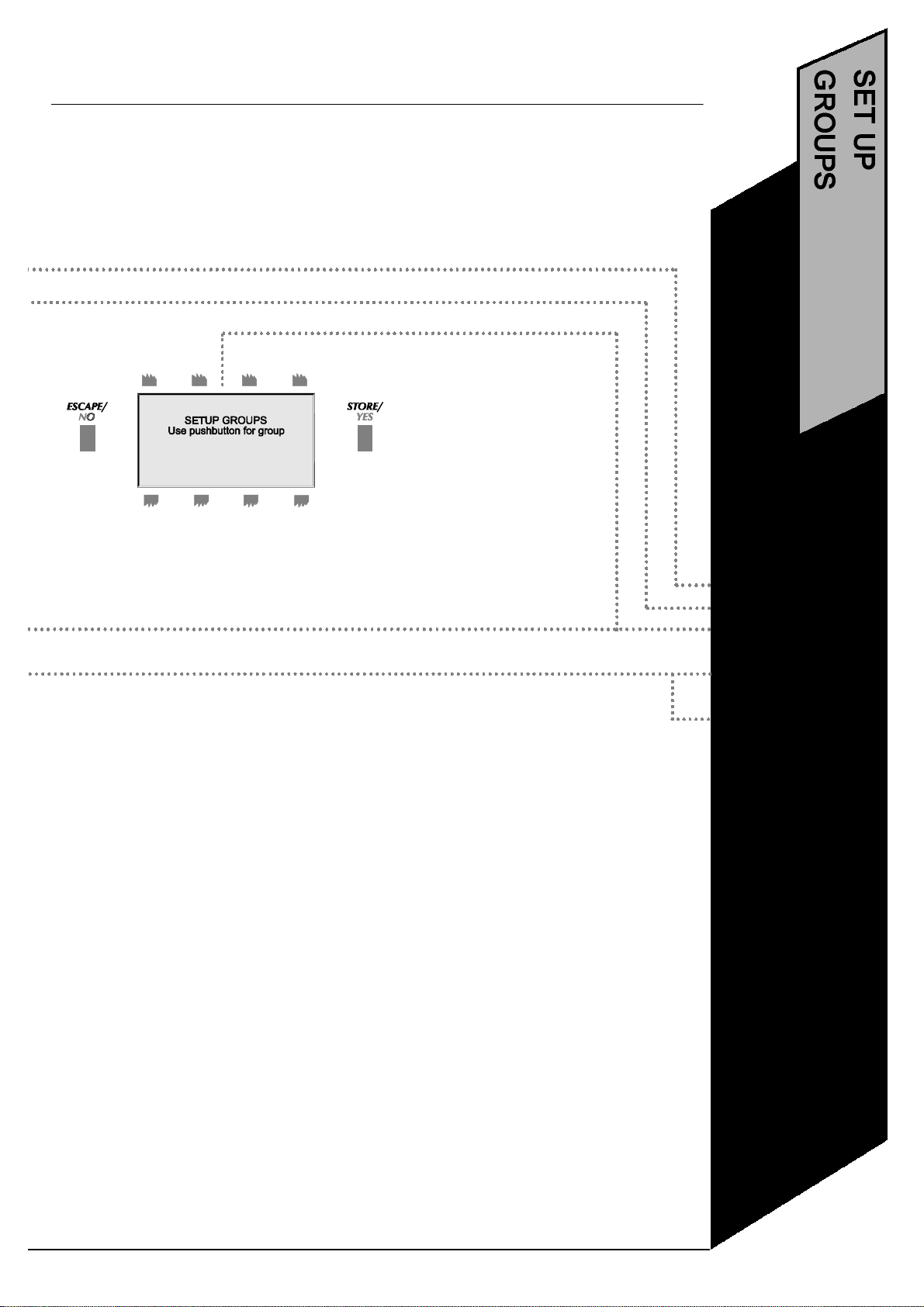
15
•Select channels to
3.Select the group to setup.
NOTE:Setting up one of the 16 groups for a
second time will result in the original setup
being overwritten.
•Press SetUp
•Press Groups
•Press button for
Group
include
•Press STORE
when finished
Page 21
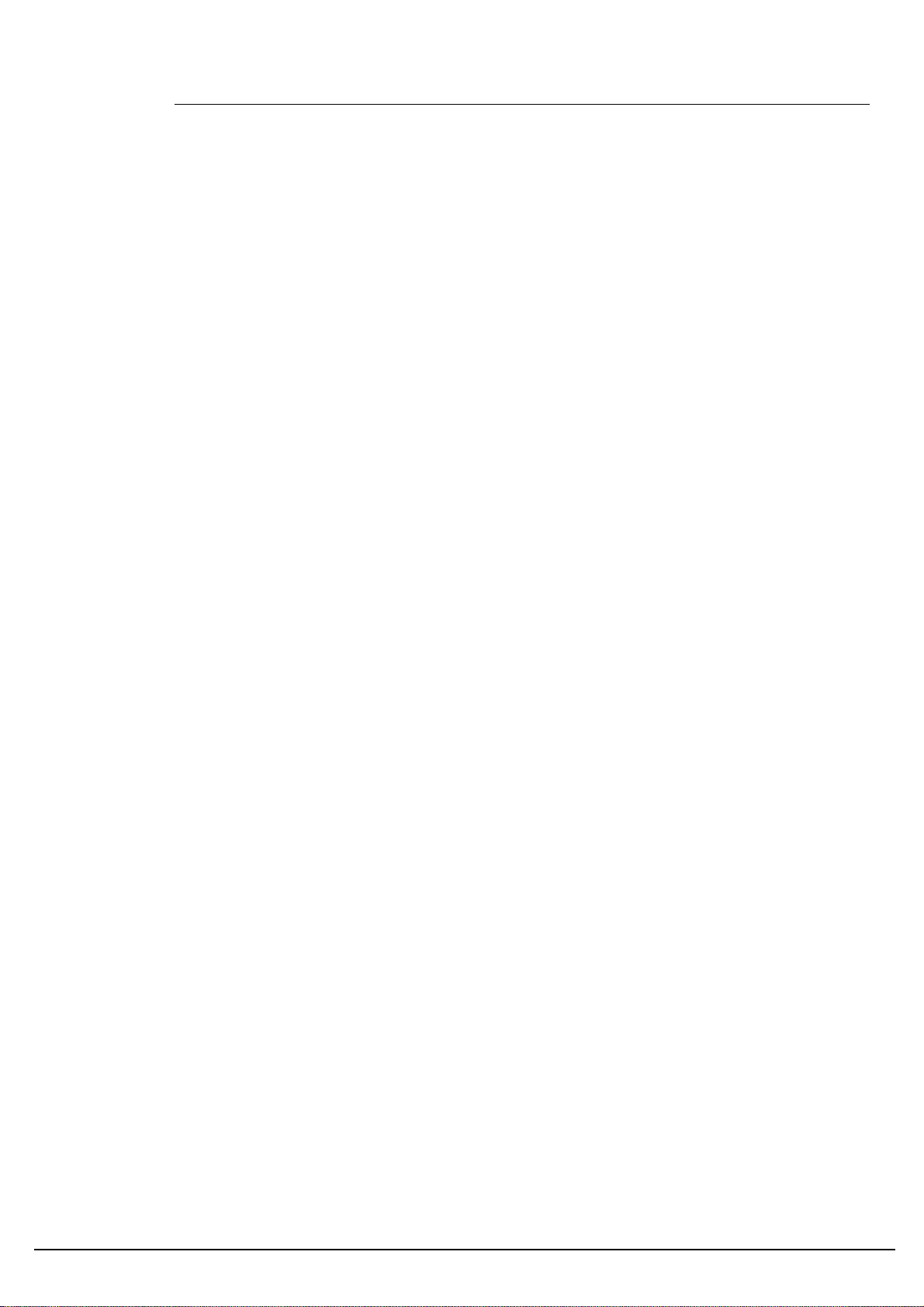
SET UP CHANNEL TYPES
Just as each channel may be named, it may also be given certain characteristics to determine how it will
respond to a control signal:
•what function is assigned to it.
•whether the channel may be faded, switched or snapped.
•whether it works HTP, LTP or is permanently on.
•whether it responds to the DBO switch, the Master fader, both or neither.
When the Power Cue DMX is first switched on, all channels are set by default to type = dimmer/DBO,
mode = fade and output = HTP.
The Attributes
All channels are of the type DIMMER by default. DIMMER channels are subject to the MASTER FADER and to
the blackout switch. When you set up intelligent lights (fixtures), this type will be changed automatically to
MIRROR X, COLOR, GOBO, etc., as appropriate. These channels are not subject to the master but the dimmer
channel of an intelligent light will remain typed as a DIMMER.
•TRUE/INVERT
You will usually require a channel to be fully off at DMX value 0 and fully on at 255. By selecting ‘Invert’ you can
reverse the channel’s functionality, so that DMX value 0 is fully on and 255 is off. Note that some intelligent
lights have their shutter fully closed at 255. The Power Cue DMX sets shutters to 0 at the end of a chase: in
such a case you would set the channel type True/Invert to Invert.
•DBO/No DBO
An HTP dimmer channel which is DBO is subject to the master slider and the DBO switch.
An HTP dimmer channel which is NoDBO will respond to the Master slider only.
An HTP non-dimmer channel which is DBO will respond to the DBO switch only.
An HTP non-dimmer channel which is NoDBO will respond to neither the Master slider nor the DBO switch.
An LTP dimmer channel which is DBO is subject to the DBO switch only.
An LTP dimmer channel which is NoDBO will respond to neither the Master slider nor the DBO switch.
An LTP non-dimmer channel which is DBO will respond to the DBO switch only.
An LTP non-dimmer channel which is NoDBO will respond to neither the Master slider nor the DBO switch.
To understand why the above is important, consider this situation. The Power Cue DMX has the facilities to program 16 moving lights by refering to their pre-installed personalities and picking up each attribute in turn from
the alphanumeric keypad. You can install additional moving lights and program them channel by channel, as
you would have to do on a less-advanced desk.
Let us imagine that a fixture you are installing by this method has no dimmer channel and that dimming is effected by means of the shutter channel. The correct output type for most moving light channels is LTP (and the
mode should be fade or snap) but if the shutter channel is left as LTP, the shutters will not come down at the
end of a chase. To cure this problem the shutter channel therefore needs to be set to HTP. It also needs to be
set to dimmer/DBO, in order that the shutter responds to the DBO switch and the Master slider.
•MODE
The channel mode is either FADEing, SWITCHing or SNAPping. FADE channels may move from any one level
to another at any speed that you set. An example of FADE channels would be intelligent fixture mirror channels.
SNAP channels may move from any one level to another but at the maximum speed allowed by the fixture.
Intelligent fixture color/gobo wheels are normally SNAP channels. SWITCH channels are either on or off. Channels connected to a switching power pack would be set to SWITCH mode.
16
Page 22
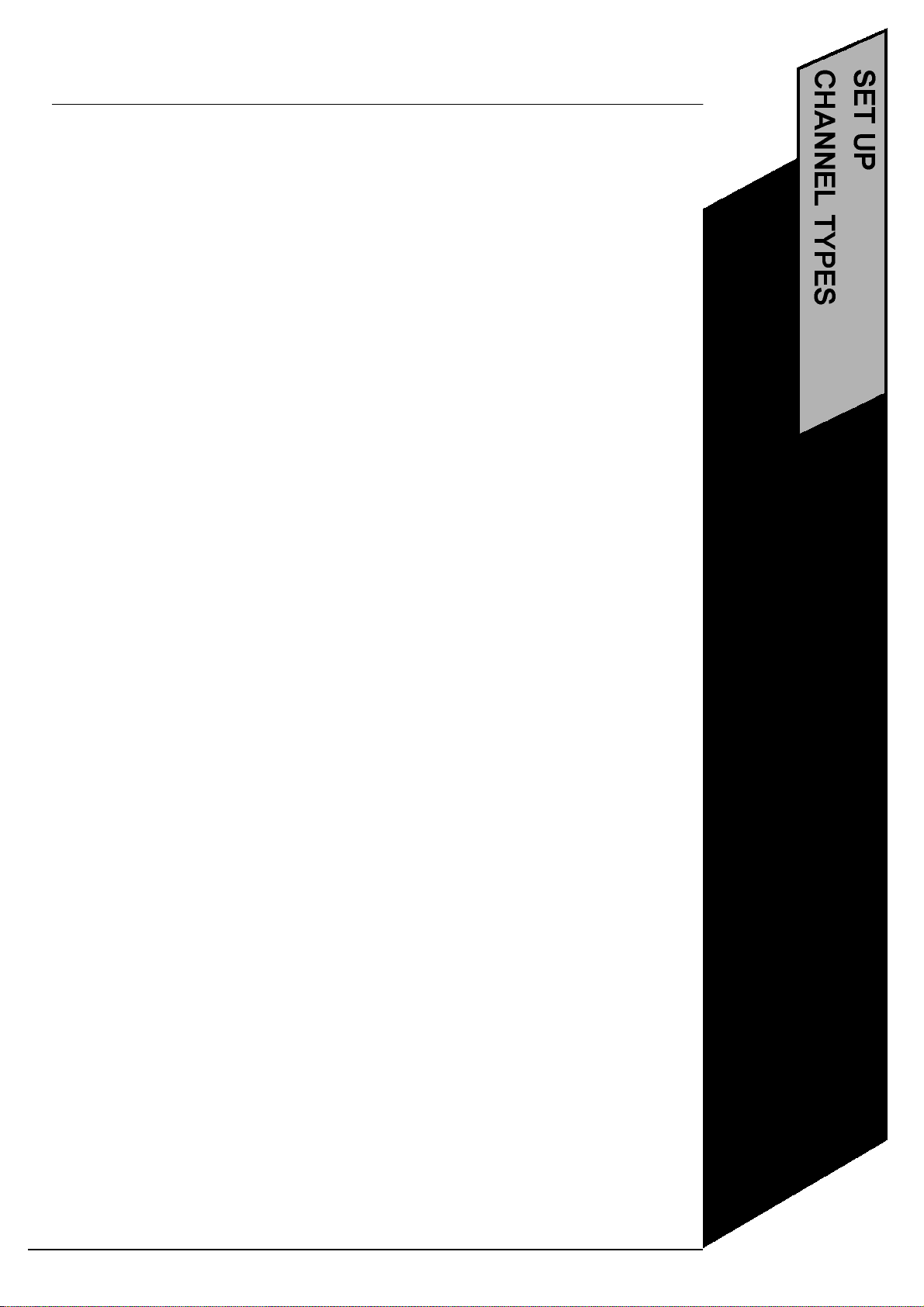
•OUTPUT
17
Outputs are either LTP, HTP or PERM. A channel can only output one level at any one time. If it receives
more than one output command, which one should it choose to obey? LTP, HTP and PERM lays down
the rules for this situation, following conventions established for various types of device.
LTP channels respond to the latest command received. Most intelligent light channels are customarily set
to LTP, allowing, for example, overlayed color/gobo information, hence last takes precedence, or LTP.
HTP channels respond to the highest level instruction received. Such a setting is appropriate for intelligent fixture dimmer channels as mentioned above and also for dimming power packs. If two scenes are
output to the same channels, it will be the highest level signal in each channel that will be obeyed.
PERM channels remain on, even when a general blackout is in force. This is to cater for those lamp
types which need to cool when switched off before they can be switched on again. The PERM output is
also suitable for color changer lamps, while the changing mechanism would be set to LTP.
Page 23
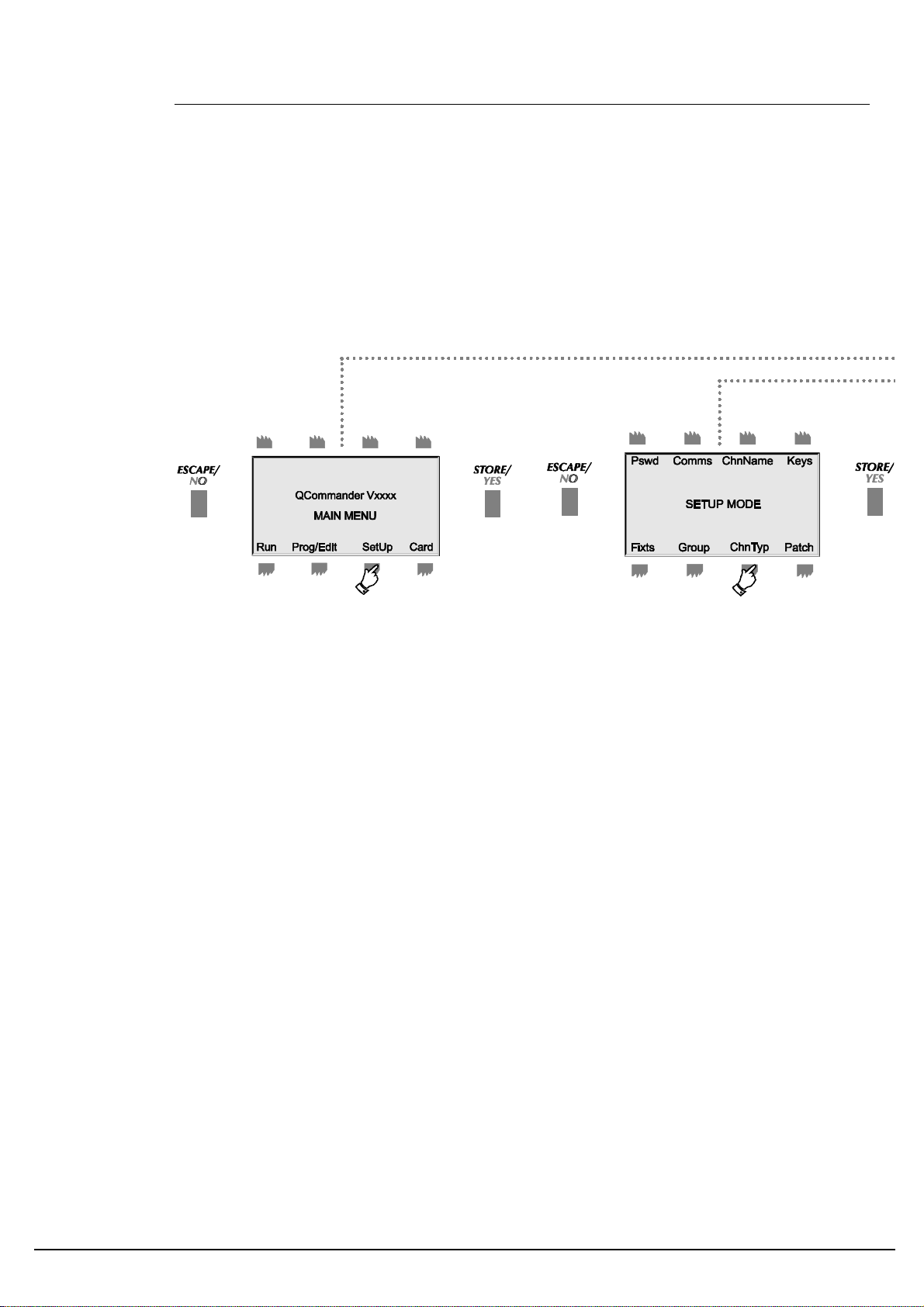
SET UP CHANNEL TYPE
1. Press SetUp. Enter the setup menu passcode,
if prompted.
2. Press ChnTyp.
18
Page 24
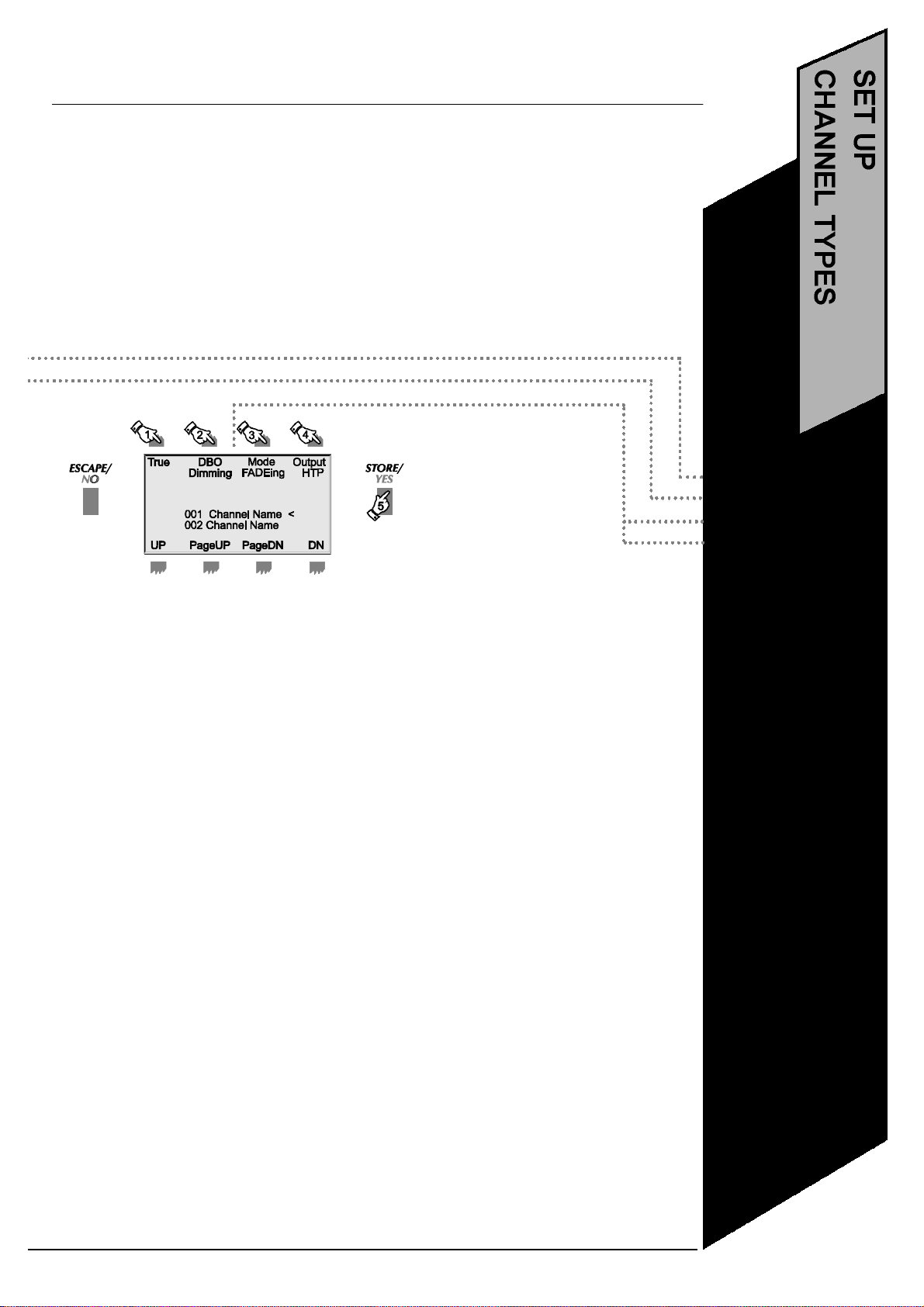
19
3.Scroll to the desired channel and adjust the
attributes. Then press ESCAPE. See the notes
opposite for an explanation of the attributes.
•Press SetUp
•Press ChnTyp
•Set the attributes
•Press STORE
Page 25
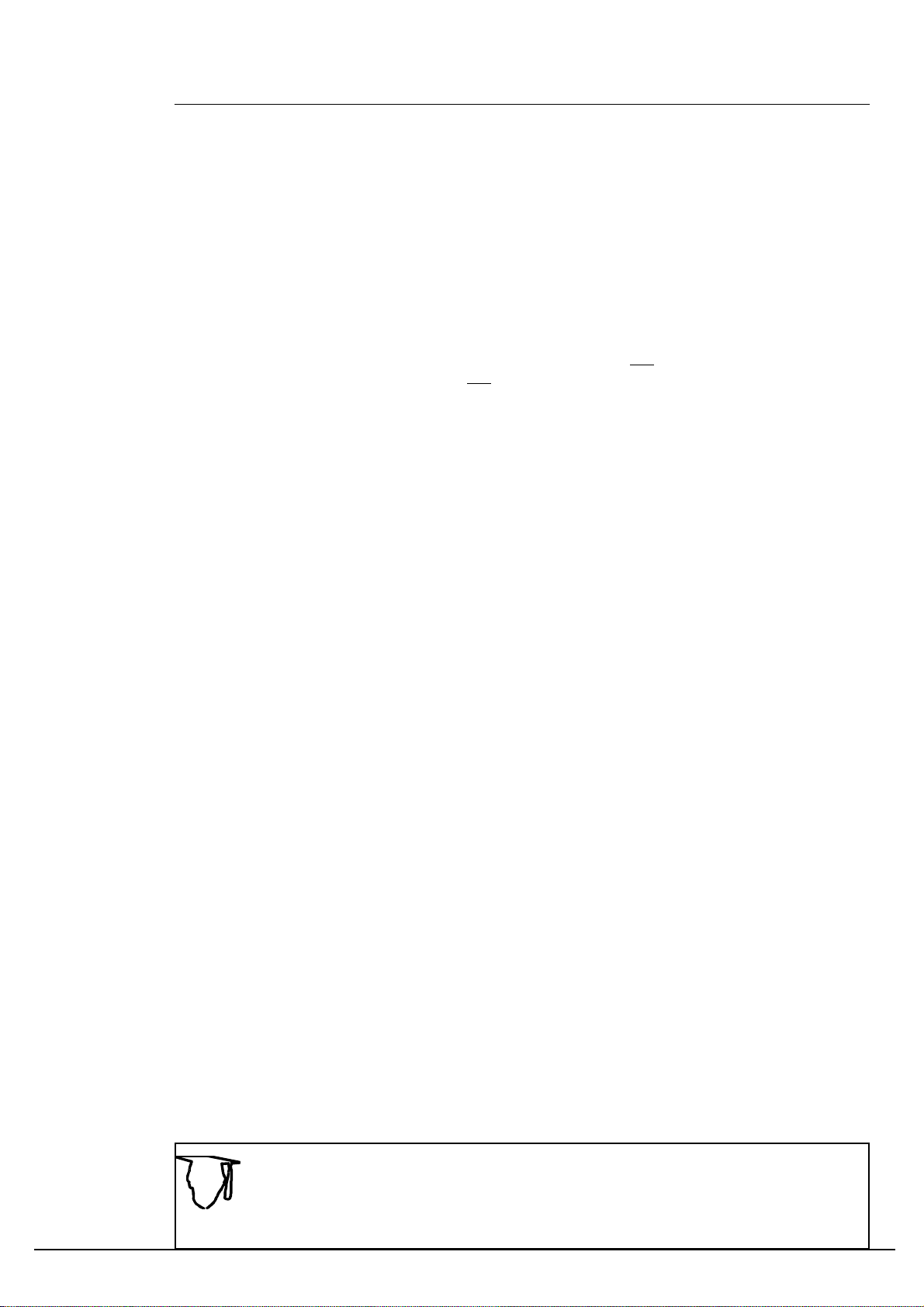
SET UP PATCH - THE FADER PANEL
The Power Cue DMX allows you to patch various types of effect to an external control device,
usually with faders, so that such effects may be faded in and out or set at varying levels and not just
switched on and off. The Power Cue DMX lets you make 16 of these patches.
Power Line produces the Power Cue DMX Fader Panel specifically for this purpose. Your Power
Cue DMX may have been delivered complete with a Fader Panel already fitted. If not, it is still
possible to add one as a separate unit, connected via a data cable supplied with the Fader Panel.
Contact your dealer for details. In both cases power comes from the Power Cue DMX and no further
external power source is required to drive the Fader Panel.
Alternatively, you may use any lighting desk giving a 0-10V analog output. Make a suitable cable to
connect 16 desk channels to the Power Cue DMX’s auxiliary control input (pin connections detailed
below). Note that the desk must be powered in the usual way and notfrom the Power Cue DMX.
Therefore, when you make your cable, do notconnect pins 14 and 15 at the Power Cue DMX end.
Using programs you have already made you may assign to a fader :
•a scene,
•a chase,
•a channel,
•the contents of an output key.
You may elect to patch all channels of a chosen scene to the fader or just the HTP channels; this
allows the dimming up/down of moving lights without affecting LTP channels, such as mirrors and
color wheels. When patching chases, only HTP channels respond to the fader, in order that the fader
does not interfere with mirror movement, color wheels etc.
The patch is programmed via the Power Cue DMX’s SetUp menu as detailed below.
Using a fader while you are In RUN MODE will cause the patched effect to be sent to the
outputs.
20
When a scene is patched to a slider, a copy of the scene is made and and assigned to a
memory of its own. When you edit the original scene, the patched scene will not be
updated. You must make the patch again to update it.
TIP!
Page 26

21
1.Press SetUP
2. Press Patch.
• Press SetUp
• Press Patch
• Choose Type,
Item and
Method
• Press STORE
3.Scroll to one of the 16 available patches.
Select the effect TYPE you want to use (scene, chase, et.c.) and then use
the trackball to scroll through the scene list (chase list et.c.). to select the
item to patch.
Use the METHOD button to select a patch of all channels within the effect
orjust the HTP channels.
Press STORE when finished.
NOTE: To patch a moving zone, you choose the type ‘scene’; see
Programming Scenes - Generic Lighting.
Page 27

SET UP COMMS.
The Power Cue DMX may be set up to
communicate using MIDI or RS232,
depending on the functionality required.
Jumpers on the Power Cue DMX's main
circuit board may need to be set to change
from the factory setting of MIDI to RS232.
This procedure is illustrated in the boxes on
the right.
See the options section and MIDI Appendix
for further information.
RS232 functions not yet implemented.
22
1. Press SetUp.
2. Press Comms.
Page 28

23
Position jumpers as shown to set the Comms. mode for either
MIDI or RS232.
•Press SetUp
•Press Comms
•Press STORE
•Press ESCAPE
3. Press STORE to initialise the Comms
mode.
4.Check display to verify that the
desired Comm mode has been ini-
tialised.
Press ESCAPE to return to main menu.
Page 29

PROGRAMMING SCENES - AN OVERVIEW
All output is made from the push buttons and the touchkeys. The object of programming is to create
effects and then to load those effects on to the push buttons and the touchkeys for output. The
basic building unit is the channel. Channels may be loaded directly on to output keys or they may
be combined into scenes. All 256 channels are freely programmable and none are dedicated to
any specific function.
Scenes may be constructed in two ways:
(A) With fixtures, which may otherwise be called moving lights, intelligent lights or scanners. To
build this type of scene, the programmer selects one or more of the sixteen fixtures available and
set up as previously described. Calling up a fixture makes the corresponding channels available by
selection of an attribute on the alpha-numeric keypad and then adjustment of the level using the
trackball. After adjustment of the various fixture channels the scene is stored. A number of such
scenes may be built into a sequence which we call a chase. Chase programming is dealt with in the
“Programming a Chase” section later in this manual.
(B) Scenes using other types of device require programming in two stages. First, the channels to be
included in the scene need to be defined. They can be called up individually or by calling up a
(A) PROGRAMMING A SCENE WITH MOVING LIGHTS
1.Press Prog/Edit
2.Press Scene
24
You have 512 scene memories at your disposal. Keep your different scene types in separate areas and so avoid confusion. When programming/editing scenes a long way down
the list instead of repeatedly pressing PageDN, you can use the numeric keypad and
enter the number of the scene you wish to use.
TIP!
Page 30

25
previously-defined group. The scene is then further defined by giving it certain attributes to
determine its appearance:
•It may appear as a static scene. In this case you have the option to set fade in and fade
out times. Besides driving generic lighting a static scene could be used to energise
strobes or smoke machines or to operate motors.
•It may appear as a sound-to-light-scene and each channel may be set to respond to
bass, tenor, alto or treble input.
•It may appear as a zone (chasing channels). With a zone you can adjust:
the run speed
select step to audio or the internal clock
switch or crossfade
continuous loop or one-shot
set an overall dim level
choose a pattern
3.Scroll to the desired scene and press
STORE. If you are editing a previouslyprogrammed scene, you may enter the
scene number on the alphanumeric
keypad, instead of scrolling through the
scene list. Enter all three digits, e.g. 009,
not just 9.
A previously-programmed scene will
have a name. You may edit such scenes
or clear them altogether (see page 34).
•Press Prog/Edit
•Press Scene
•Select a memory
•Press Fixture
•Continue over
page
4.Press Fixture
An overlay scene is labelled ‘ov’.
Scenes 450 to 495 (presets) can be
flagged ‘p’ or ‘P’. See pages 32 and 33
for more information.
Page 31

PROGRAMMING A SCENE WITH MOVING LIGHTS - CONTINUED
6.Use the attributes keypad and the trackball
to adjust each attribute of the selected fixtures.
5.Select the fixtures to include in the
scene, using the illuminated push buttons.
Press STORE when all channels have been
adjusted as required.
During setup you allocated personalities
and DMX addresses to fixtures 1-16.
Fixtures 1-16 were automatically assigned
to the 16 illuminated push buttons above
the touchkeys. These buttons are now
flashing. Push one or more buttons to
select fixtures. If more than one fixture is
selected, they must be of the same type.
If you try to adjust an attribute that does not
exist on this type of fixture, the instruction is
ignored and the message no valid channel
type is displayed.
Note that the buttons can have multiple
functions with the exception of the mirror
button. For example, pushing the top left button
will give access to the first (or only) color
wheel; pushing it again accesses the second
color wheel but only if this type of fixture has a
second color wheel.
26
See notes at the end of this section for more information about 16-bit mirror fades, mirror
locks, overlay scenes and preset focus
TIP!
Page 32

27
The display shows the type of fixture being
used, the attribute currently being adjusted
and the level of the channel (or two channels
in the case of XYmirror movement),
expressed as a number between 0 and 255
(or 0 and 65535 in the case of 16-bit mirror
channels).
7.Press STORE to save the scene or
ESCAPE to abort the programming.
•Select fixtures
•Adjust attributes
•Press STORE to
save
You may now want to retain the adjustments
made so far and make changes to other
fixtures.
De-select the first fixture(s) by pressing the
appropriate push buttons and select others in
the same way. The selected ones flash more
brightly than the rest. Repeat step 6. for this
second set of fixtures.
When the various attributes have been
adjusted, press STORE.
•Continue over
page
Page 33

PROGRAMMING A SCENE WITH MOVING LIGHTS - CONTINUED
8.Give the scene a name.
Use the alphanumeric keypad to name or re-name
a scene, using the yellow legend. One press of the
button marked ABC will display an A above the
cursor ^.
A second press will display a B, a third press will
display a C and a fourth press a 1.
Move the cursor one space right by pressing
NextChar and one space left by pressing
PrevChar or if you pause between presses, the
cursor automatically advances to the next
character.
28
Page 34

9.The scene was saved in step 7. Press
29
ESCAPE now to go back to step 3. and exit
to the main menu.
Press STORE to go to step 4. and start programming a scene in the next scene memory.
Where there are several sequential scenes
with the same name, the Power Cue DMX will
give them a number in addition to the name.
For example, if two scenes are programmed
with the name open white, the first one is
referred to as open whiteand the second one
as open white [001].
•Name the scene
•Press ESC to exit,
STORE to
program
another scene
Page 35

SAVEPALET EXPLAINED
SavePalet is used with moving light scene programming to enable you to repeat settings of the
various attributes during later programming. You may save 16 settings of each fixture attribute.
Remember that it works with any individual attribute, not whole scenes; whole scenes may be
repeated using COPY.
Here is an example of how you might use SavePalet to facilitate your color programming. Read the
instructions below in conjunction with the scene programming procedure beginning on page 24.
SAVING
1(a).
1(b).
1(c).
RECALLING
2(a).
2(b).
2(c).
30
1(d).
1(e).
1(a). All 16 fixtures are selected.
1(b). Program the scene as normal and
select the color attribute.
1(c). Adjust all fixture color wheels to
blue.
1(d). Press SavePalet
1(e). Save ‘all selected fixtures to blue’
to touchkey no. 1.
2(d).
2(a). Select the fixtures to progam.
2(b). Program the scene as normal and
select the color attribute.
2(c). Press touchkey no. 1
2(d). All selectedfixtures go blue.
Page 36

What Is TRANSPARENCY? How Does OVERLAY work?
31
Overlay allows you to generate scenes where only the channels you choose to use are
included in the scene. All other channels remain transparent.
While an attribute is selected, press OVERLAY, and the corresponding channels become overlay
channels. Press OVERLAY again to turn off the feature. OVERLAY will be shown in the display
next to the channel level indication. The words OVERLAY ENABLED will show in the display if
any attributes have been tagged OVERLAY.
For programming/editing purposes both overlay and transparent channels will be output, so that
the overlay is visible. The overlay only takes effect in RUN mode.
A channel may have a level between 0 and 255 or, to put it another way there are 256 steps of
dimming between 0 (full dark) and 255 (full bright). There is also a neutral state where the
channel has no level -- that is, the channel is transparent.
Transparency is used mainly when piling scenes of LTP channels on top of one another.
Suppose you have scenes of moving lights all programmed with color white. You want to leave
the mirror, dim, gobo etc. just as they are but you want to reproduce the scenes with red color.....
Make an OVERLAY scene and adjust the color wheel of each fixture to red and then save the
new scene. The new scene contains only color wheel channels. During playback you would run a
chase of the original white scenes, for example. To turn the chase red, you call up the new red
scene, in effect overlaying new instructions in the color wheel channels while all other channels
continue to function as before.
In the example below you can see the effect of overlaying scenes. In the FIRST OVERLAY
SCENE most channels are transparent. The only change to the output is caused by the overlaying of a blue color. In the SECOND OVERLAY SCENE, the output is changed by the overlaying
of a different gobo. The dimmer has moved to 50% but is HTP and not LTP, so the original output
of 100% is maintained.
Note that when you program an overlay scene, all fixture channelsare affected and will be
rendered transparent if not specifically included in the scene. Non-fixture channels are not rendered transparent and may therefore be added to the scene.
•SavePalet
•Transparency and
Overlay
Page 37

PROGRAMMING SCENES USING PRESET FOCUS
Preset focuses or position memories allow you to speed up the programming of fixtures into
scenes by linking channels to a library of scenes that you have previously programmed for this
purpose. In the Power Cue DMX this library can contain 46 scenes of the 512 available, i.e. nos.
450-495 and in the scene list these scenes are indicated with a 'p' on the right hand side of the
display. A scene indicated with a 'P' (upper case) is a preset currently being used by a client
scene. Preset scenes are
programmed in the normal way, as shown in pages 24-29. Whenever a preset scene is modified,
all its client scenes are similarly modified. Up to three presets may be used by each client scene.
When you program a client scene and create a link to a preset scene to choose, for example, a
mirror position, the mirror channels will be annotated Lnk while all other channels will be annotated NoLnk, see 8. below.
Client scene channels linked by a previous selection are automatically excluded from any
1.Press Prog/Edit. 2. Press Scene
5.Press Preset.
6. Scroll to the desired preset scene and
press STORE to apply the preset to the
scene being programmed. If you attempt an
invalid link, you will see the message ** No
linkable channels**.
32
Note: The message ‘Scene links nnn
channels’ refers to the number of selected
fixtures multiplied by the number of
non-transparent channels in each fixture.
Page 38
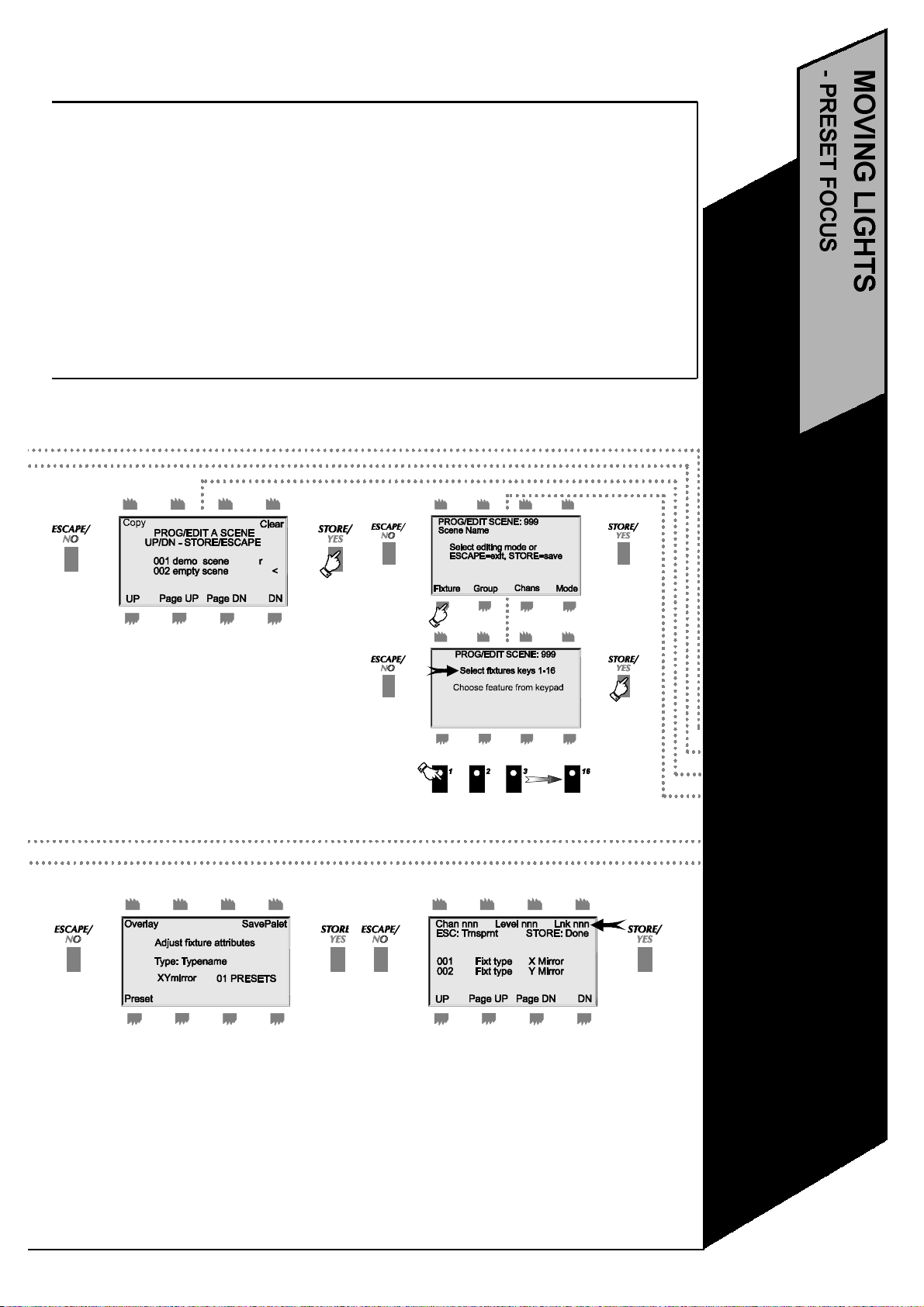
33
subsequent selection. An attempt to make a second link will produce the message in the
display ‘No linkable channels’. Links cannot apply to transparent channels.
If you adjust a linked channel in the client scene, the link for that channel is broken and the
link to the preset is broken completely if all linked channels are manually adjusted. Channels (in client scenes) which have been manually adjusted must be made transparent
before they can be linked again. Linked channels in client scenes must be unlinked before
a new link can be established.
Do not use the Overlay function in a scene which also calls up Presets. To do so will kill
any links to presets.
3. Scroll to the desired scene and
press STORE.
7.The display shows that the preset is in
place. You may now edit individual
channels/attributes (page 26, no. 6) but note
that you will break links with the preset for
each channel/attribute that you edit.
4.Press Fixture and then select fixtures
using the 16 push buttons.
8.You can see from the scene channels list
that there is a Lnk/Nolnk and to which
scene. In the scene list an L alongside the
scene indicates that the scene in linked to
presets.
•Press Prog/Edit
•Press Scene
•Select a Memory
•Select Fixtures
•Press Preset
•Select Preset
Scene
•Edit Non-Preset
Channels
Page 39

AUTO CHECK
When you set Auto Check to on, as described in the system options section later in this manual, the
Power Cue DMX automatically checks for programming errors and corrupt data held in memories.
1.When you are programming, if you see the
arrowed message, press STORE to track
down the error.
2. Press each of the buttons in turn to
identify in which type of program the error
occurs. Press STORE to list the errors.
3. The occurrences of the error are listed,
Press ESCAPE to exit,
The display changes according to the button that
you press. In this example there is an error in
chase programming.
One scene, occurring in three different locations
is the problem. Further investigation might show
that this scene is a ZONE and cannot be
included in a chase.
34
Page 40

16 BIT MIRROR FADES
35
Where the fixture(s) you are programming support 16-bit mirror fades, the Power Cue
DMX automatically makes this feature available, giving you 65536 steps of adjustment
instead of 256.
MIRROR LOCKS
One press of the Mirror button on the alphanumeric keypad will show XY mirror in the display and
allow you to adjust both mirror axes. A second press will display X mirror and allow adjustment of
the X axis only. A third press will enable XY again and a fourth Y only.
•Auto Check
•Mirror Locks
•16-bit Mirror
Fades
Page 41

(B) PROGRAMMING CHANNELS INTO A SCENE - GENERIC LIGHTING
1.Press Prog/Edit
4.Press Chans to select channels for the
scene.
Alternatively you may press Group to select
any previously-defined group(s) into the
scene. See page 30.
2. Press Scene
5.Scroll through the channel list. All channels
not previously programmed are transparent (see
page 31 for explanation) until you give them a
level by means of the trackball. Press STORE
when finished.
36
REMOVING CHANNELS FROM A SCENE
During editing a channel may be removed from a scene (made transparent again) by
scrolling to it as in step 5. and then pressing ESCAPE. Do not edit the level first or the
Power Cue DMX will think you simply want to cancel the edit.
TIP!
Page 42

37
3.Scroll up/down the list to find the scene you want. A previously
programmed scene will have a name. You may overwrite or edit such scenes.
Where there are several scenes with the same name, the Power Cue DMX
will automatically give them a number in addition to the name. For example, if
two scenes are programmed with the name red wash, the first one is referred
to as red wash and the second one as red wash [001].
The COPY and CLEAR options in this screen will be dealt with at the end of
this section.
•Press Prog/Edit
•Press Scene
•Select a memory
•Press Chans
•Select channels
•Press STORE
6.EITHERPress STORE to save and then
name the scene as described in the previous
section.
ORPress ATTRIB, to define how the selected
channels will function within the scene. See
page 40.
Page 43

(B) PROGRAMMING GROUPS INTO A SCENE - GENERIC LIGHTING
1.Press Prog/Edit
2. Press Scene
38
5.Use the push buttons to select the groups you
wish to import into the scene. Push a button a
second time to de-select a selected group.
You can add groups into a scene built from individual channels. You can equally well
start with a group and then add or modify channels. The channels menu will always show
the scene data in the most detail, so any final adjustments to an imported group should
always be made using the Chans menu.
TIP!
6.Groups are imported with all channels at
brightness level 255. Adjust the level of the group
with the trackball. Press STORE when finished
adding groups.
Page 44

39
3.Scroll to the desired scene and press
STORE. If you are editing a previouslyprogrammed scene, you may enter the scene
number on the alphanumeric keypad, instead
of scrolling through the scene list. Enter all
three digits, e.g. 009, not just 9.
A previously-programmed scene will have a
name. You may overwrite or edit such scenes.
Where there are several scenes with the
same name, the Power Cue DMX will give
them a number in additional to the name. For
example, if two scenes are programmed with
the name open white, the first one is referred
to as open whiteand the second one as open
white [001].
4.Press Group.
•Press Prog/Edit
•Press Scene
•Select a memory
•Press Group
•Select Groups
•Select level
•Press STORE
7.EITHERPress STORE to save and then
name the scene as described in previous
sections.
ORPress ATTRIB, to define how the selected channels within the groups(s) will function
within the scene. See the next section over
the page.
Page 45

SELECTING SCENE ATTRIBUTES - GENERIC LIGHTING
1.Press Prog/Edit. 2.Press Scene.
40
5(a).Scroll through the options under the Type
button. If you select MOVING ZONE, this
screen appears and you can then adjust the
various attributes. When step is not audio,
speedis enabled and may be adjusted using
the trackball. Slope is either switch or
crossfade. Loopis either loop or one-shot.
When you push dimthe level may be adjusted
using the trackball. Bump through the various
patternsto choose the zone effect you want.
Press STORE when finished. Note that the
speed refers to the time in minutes and seconds taken for one cycle of the zone
pattern.
Remember that an audio input connection is not absolutely necessary. The Power Cue
DMX is equipped with an internal microphone to run audio functions. It is disabled by
inserting a jack plug into the audio socket.
TIP!
OR 5(b).Scroll through the options under
the Typebutton. If you select SOUND-TO-
LIGHT, this screen appears. If you now go
back into the channels menu, you will notice
that the channels no longer have levels but
are tagged bass, tenor, altoand treble. You
can select each channel and change the
bass, tenor, altoand treblesettings using the
trackball.
Page 46

41
3.Scroll to the scene to Prog/Edit and
press STORE.
OR 5(c).Bump through the options under
the Typebutton. If you select STATIC
SCENE, this screen appears. You may
choose to select FadeIn and/or FadeOut
times or not. Fade out is disabled by default;
it can be enabled via the system options
utility.
4. Press Attrib.
•Press Prog/Edit
•Press Scene
•Select a memory
•Press Attrib
•Select Type and
attributes
•Press STORE
6.Save and name the scene.
Page 47

COPYING AND CLEARING SCENE MEMORIES
Existing scenes may be copied from one location to another from within the scene programming menu.
Proceed as follows to copy a scene to another memory number.
1.Press Prog/Edit
2. Press Scene
42
4(a).Scroll to the scene to copy and press
STORE.
5(a).Scroll to the new location for the
copied scene and press STORE.
You have now looped back to step 3. You
may continue programming or exit.
Page 48

43
3(a).Press COPY
To clear a scene memory (delete a scene) repeat steps 1. & 2. above, then do the
following:-
•Press Prog/Edit
•Press Scene
•Press Copy
•Select the scene to
copy
•Select the new
scene
memory and press
STORE
3(b). Scroll to the scene you wish to
delete and press Clear.
4(b).Confirm that you wish to delete the
scene by pressing STORE.
You have now looped back to step 3. You
may continue programming or exit.
Page 49

PROGRAMMING A CHASE
Scenes made with moving lights may be programmed together into a sequence called a chase. You
can also make a chase with scenes of generic lighting.
1.Press Program/Edit
2.Press Chase
You may adjust FADE and HOLD for each step
or you may choose to have all FADEs of one
length and all HOLDs of one length. In this
case select GLOBAL. The global time is set
later after all the chase steps have been
selected.
STOPhas three options:
•No effect
•The chase stops at this scene
•The chase loops to the start at this scene.
44
5.Select attributes for this chase step:
STEP-and STEP+allow you to move through
the series of scenes you are programming into
the chase, so that you can fine tune the
attributes.
FADEallows you to control the time between
steps and HOLDis the time that a chase rests
on one step before passing to the next fade time
and the next step.
TheDIPLESScrossfade option is not active in
this version and is permanently switched on.
Press STORE.... to confirm the attributes for
the current chase step and loop to step no. 4 to
select the next step and edit its attributes. After
setting the attributes for the last required step,
press ESCAPE.
Page 50

45
•Select a scene for
each step. Set step
3.Scroll through the list and select a chase
to program by pressing STORE. A
previously programmed chase will have a
name. You may overwrite or edit such
chases.
4. Scroll through the scene list to find
the scene you want for this chase
step. Press STORE.
Note:A chase memory may be cleared by
pressing the Clearbutton and then
pressing STORE to confirm that you really
want to clear.
6.If you have not entered a Fade time and
a Hold time for each step in the chase, you
will need to set the global time; this will
apply to all steps in the chase. Adjust the
global time using the trackball.
•Press Prog/Edit
•Press Chase
•Select a chase
memory
attributes
•Press STORE
•Name the chase
You may select audiosyncto synchronise
the stepping of the chase to the bass beat
of the music or bumpsyncto synchronise
with presses of the Go button (when in RUN
MODE.
A further press will remove both
synchronisation options.The display
indicates any synchronisation chosen.
Press STORE to save the chase.
7. Name the chase. See earlier sections for a full description of the
method. Press STORE to save, then
ESCAPE back through the levels.
Page 51

SCENES, CHASES, CHANNELS AND LOOKS ARE LOADED ON TO PUSH- BUTTONS OR TOUCHKEYS FOR PLAYBACK
1.Press Prog/Edit
2.Press Key
EITHER 4(a)If the key has nothing
previously assigned to it, you see this
screen. Choose an effect to assign to the
key. Then press STORE.
OR 4(b)If the key has been previously
programmed, you have the choice to:
•overwrite the previous assignments
•edit them
•view them without making changes
•Escape
46
Page 52

47
3.Press the pushbutton or touchpad you wish to program. The
selected key flashes. Remember that you have available two pages
of buttons and two pages of touchkeys. Select the page using the
buttons on the left. If the key is in use, you will get the message
KEY STILL ACTIVE. You must ESCAPE and switch off the key
before you re-program it.
PRIORITY RULES FOR PLAYBACK
You may assign multiple effects to one output key in combinations of scenes, chasesand
channels. You may assign one lookonly to a key. The lookwill suppress any other existing
key contents. Should you later decide to remove the look, the original contents of the key
will be restored.
During playback later button presses will have priority over earlier ones because of the last
takes precedencerule.
Where multiple effects are assigned to a single key, the Power Cue DMX has its own
system of rules for deciding priorities. Where, for example, there are multiple chases, it will
give priority to the last-selected ones and channels called by multiple chases will respond to
the higher priority ones. Where there is a mix of scenes, zones and chases, the order of
priority is first chases, then zones, then scenes.
•Press Prog/Edit
•Press Key
•Select a
pushbutton
or touchkey
•Select Scene,
Chase
Channel or Look
•Continue over page
You may assign effects to a key already containing a showbut these effects will be
suppressed until the showis removed from the key.
Page 53

5(a). Scroll through the scene list and press
SCENES, CHASES, CHANNELS AND LOOKS ARE LOADED ON TO PUSH- BUTTONS OR TOUCHKEYS FOR PLAYBACK - CONTINUED
Key: Keyname, Key No. (or cleared)
S001 Scene name @ level
S001 Scene name @ level
S001 Scene name @ level
R002 Scene name @ level
R002 Scene name @ level
R002 Scene name @ level
R002 Scene name @ level
R002 Scene name @ level
R002 Scene name @ level
Z003 Scene name @ level
Z003 Scene name @ level
Z003 Scene name @ level
Z003 Scene name @ level
Z003 Scene name @ level
Z003 Scene name @ level
C001 Chase name
C001 Chase name
C001 Chase name
C001 Chase name
C001 Chase name
C001 Chase name
C001 Chase name
Zone
Zone
SELECTto include in the keylist a zone, a
sound-to-light scene or a static scene with no
fade times. Press XREFto include a static
scene with its associated fade times.
When you select a scene, the level 255 (full
brightness as programmed) appears by the
selection. Use the trackball to change the level.
Scroll to other scenes and use SELECT and
DESELECT. Press STORE when finished to go
back to step 4.
6.When you have finished assigning effects to
the key, this screen shows what effects have
been assigned to it. Where only channels are
assigned to the key, individual channels are not
shown but you will see the message ‘channels
only’. Use the UP and DN buttons to scroll
through the list of assigned effects.
5(b).Scroll through the chase list and press
SELECT to include a chase in the keylist. A
selected chased is denoted by a * next to it.
Press STORE when finished to go back to
step 4.
Press STORE to continue and name the key.
7.Now name the key and press STORE
to finish.
48
Page 54

5(c).Scroll to any channel. A channel is
49
transparent until you move the trackball. It
is then selected at the level shown. Select
one or several channels. Press STORE
when finished to go back to step 4.
The capturing (programming) of a LOOKis dealt with later on in the section on the
RUN menu.
5(d).Scroll through the look list and press
SELECT to include a Look in the keylist. A
selected look is denoted by a * next to it.
Press STORE when finished to go back to
step 4.
DELETING THE CONTENTS OF A KEY
Follow the instructions in this section as far as step 4. If the key is not empty, you will see
screen 4(b) and be asked if you wish to overwrite, edit or view the contents. Select
overwrite to get to 4(a) and see that the key is described as cleared. Then escape back to
the main menu.
•Select effects to go
on the key
•Name the key
Page 55

Capture
Adjust
Adjust
Adjust
Adjust
Adjust
Spots
Spots
Spots
Spots
Spots
Recording starts on first
keypress and stops on ESCAPE
RECORDING SHOW (elapsed time)
Capture
Adjust
Adjust
Adjust
Adjust
Adjust
Spots
Spots
Spots
Spots
Spots
Recording starts on first
keypress and stops on ESCAPE
RECORDING SHOW (elapsed time)
Capture
Adjust
Adjust
Adjust
Adjust
Adjust
Spots
Spots
Spots
Spots
Spots
Recording starts on first
keypress and stops on ESCAPE
RECORDING SHOW (elapsed time)
PROGRAMMING SHOW NO.01
PROGRAMMING SHOW NO.01
PROGRAMMING SHOW NO.01
PROGRAMMING SHOW NO.01
PROGRAMMING SHOW NO.01
PROGRAMMING SHOW NO.01
Adjust
Adjust
Adjust
Adjust
Adjust
Live
Live
Live
Live
Live
Recording starts on first
keypress and stops on ESCAPE
RECORDING SHOW (elapsed time)
Programming Show no. 99
Programming Show no. 99
Programming Show no. 99
Programming Show no. 99
Programming Show no. 99
Programming Show no. 99
Find
View
Levels
Capture
Adjust
Adjust
Adjust
Spots
Spots
Spots
Recording starts on first
Recording starts on first
Recording starts on first
Recording starts on first
keypress and stops on ESCAPE
keypress and stops on ESCAPE
keypress and stops on ESCAPE
RECORDING SHOW (elapsed time)
RECORDING SHOW (elapsed time)
RECORDING SHOW (elapsed time)
RECORDING SHOW (elapsed time)
RECORDING SHOW (elapsed time)
RECORDING SHOW (elapsed time)
Programming Show no. 99
Programming Show no. 99
Programming Show no. 99
Programming Show no. 99
Programming Show no. 99
Programming Show no. 99
Find
View
Levels
Capture
Adjust
Adjust
Adjust
Spots
Spots
Spots
Recording starts on first
Recording starts on first
Recording starts on first
Recording starts on first
keypress and stops on ESCAPE
keypress and stops on ESCAPE
keypress and stops on ESCAPE
RECORDING SHOW (elapsed time)
RECORDING SHOW (elapsed time)
RECORDING SHOW (elapsed time)
RECORDING SHOW (elapsed time)
RECORDING SHOW (elapsed time)
RECORDING SHOW (elapsed time)
Programming Show no. 99
Programming Show no. 99
Programming Show no. 99
Programming Show no. 99
Programming Show no. 99
Programming Show no. 99
Find
View
Levels
Capture
Adjust
Adjust
Adjust
Spots
Spots
Spots
Recording starts on first
Recording starts on first
Recording starts on first
Recording starts on first
keypress and stops on ESCAPE
keypress and stops on ESCAPE
keypress and stops on ESCAPE
RECORDING SHOW (elapsed time)
RECORDING SHOW (elapsed time)
RECORDING SHOW (elapsed time)
RECORDING SHOW (elapsed time)
RECORDING SHOW (elapsed time)
RECORDING SHOW (elapsed time)
Programming Show no. 01
Programming Show no. 01
Programming Show no. 01
Programming Show no. 01
Programming Show no. 01
Programming Show no. 01
Find
View
Levels
Capture
Adjust
Adjust
Adjust
Spots
Spots
Spots
Recording starts on first
Recording starts on first
Recording starts on first
Recording starts on first
keypress and stops on ESCAPE
keypress and stops on ESCAPE
keypress and stops on ESCAPE
RECORDING SHOW (elapsed time)
RECORDING SHOW (elapsed time)
RECORDING SHOW (elapsed time)
RECORDING SHOW (elapsed time)
RECORDING SHOW (elapsed time)
RECORDING SHOW (elapsed time)
REAL TIME SHOW PROGRAMMING
A show is a combination of events - scenes, chases, channels and looks. Events may be switched in
and out of a show and this makes it different from a look which is a single snapshot of the outputs.
The Power Cue DMX allows you to program a show in real time, so that while you play back a series of
events, the Power Cue DMX memorises the events, the order in which they are played and their
duration.
1. Press Prog/Edit
4.Press RealTime
2.Press Show
Find View Levels
Find View Levels
Find View Levels
Find View Levels Capture
5.Use the output pushbuttons and touchkeys to run and
record your effects. Press ESCAPE to end recording. While
recording the display shows the elapsed time for the show.
The buttons Find, View, Levels andCapture are dealt with in
the section on RUN MODE.
By setting up a patch of the appropriate output key, it is possible to patch a show to a
fader on the Fader Panel.
50
TIP!
Page 56

51
Choose SHOW pushbutton
Choose SHOW pushbutton
3.Choose a show pushbutton
•Press Prog/Edit
•Press Show
•Choose a Show
button
•Press RealTime
•Record the Show
•Press Escape to
Stop
•Name the Show
6.Name your show.
You have now returned to step 2. You can
program another show or press ESCAPE
to go back through the menu levels.
Page 57

NOTES ON SHOWS
Before a show starts to run, it may make sense to call a blackout of those channels used in a show. This
To delete a show from an output button, follow these instructions as far as step 3. When you choose the
Unlike in earlier versions the keyboard is not locked during show playback. A running show is indicated
by its output key LED remaining lit. A second press of the key turns off the show and the LED.
A show may be programmed so that its last action is to call another show. Alternatively, a second show
may be called manually while a previous show is running. Calling the second show terminates the
previous show. If that previous show is later recalled, it will run from the start and not from the point
where it was interrupted.
By default shows run once and then terminate. If you want shows to loop repeatedly until cancelled,
then set option 23 to ON in the system options menu discussed on page 70.
can be made to happen automatically by setting system option no. 26 to ON.
DELETING A SHOW
button from which you want to delete, you will get the message Show not empty! Overwrite, Edit or
Escape. Select Overwriteand then escape back to the main menu.
DATA ENTRY STYLE SHOW PROGRAMMING
This is not fully functional in this version. However it may be satisfactorily used to edit a show and has a
value in editing the run times of the keys. Press the Time button and then use the trackball to
increase/decrease the time.
52
Page 58

53
Page 59

RUN MODE - GENERAL
If the Power Cue DMX is left switched on and menu timers are active, it will default to RUN MODE,
as in the drawing under Step 1 below. Alternatively, from the main menu, press Run.
This is the menu from which you play back the effects you have programmed, using the pushbuttons
and the touchkeys. Simply push the keys you have programmed to output the effects.
There are several utilities available in RUN MODE to help you manage your output. These are
explainedin the next few pages.
Effects are sent to the outputs simply by pressing the pushbuttons and touchkeys to which they
were assigned during programming.
There are two pages of pushbuttons and two pages of touchkeys. When a button or key is active on
the other page, the LED will blink slowly to indicate this fact.
FIND
Find allows you to look up the location(s) of a particular effect.
54
1.Press FIND
2. Select the type of effect to find, e.g. a
Scene.
Page 60

3.The lower list shows all the programmed
55
scenes.
The upper list shows the output key locations of
the selected scene.
Press ESCAPE to return to RUNMODE.
•Press Find
•Press Scene,
Chase
etc.
•Press ESC when
finished
Page 61

VIEW
View allows you to see the contents of an output key. The value of this function depends a great deal on
the extent to which you make use of the various naming functions available to you.
1. Hold VIEW pressed.
2.Now press an output key.
1.Press Freeze to stop all movement in the
outputs. Press Freeze once again to re-commence movement.
56
Page 62

57
•Release View when
3.The display shows the contents of the pressed key.
Release VIEW to return to RUN MODE.
•Hold View pressed
•Press the key to
view
finished
Page 63

LEVELS
Levels provides an approximate display of channel activity across a range of 20 channels.
1. Press Levels
2.Display shows levels in any active output
channels. Push bottom right softkey for next 20
channels; bottom left softkey for previous 20
channels.
58
Page 64

59
•Press Levels
•Press softkey to
scroll ± 20 chan-
nels
Page 65

CAPTURING A LOOK
A Look is a snapshot of the outputs at a particular moment in time.
While in RUNMODE you might be running a combination of scenes, chases and channels and
decide that you want to save (or capture) this set of outputs to be repeatedat some later time.
A Look may be stored on any empty push button or touchkey. Nothing else may be stored on a key
while it holds a Look.
There are eight available Look memories. If you attempt to capture a ninth Look, you are prompted
to escape or overwrite Look No. 1.
A look is replayed by pressing the output key to which it was saved during capture. This key serves
as a macro to recall all the keys that were active at the time that the capture was made.
By default Capture is disabled and must be enabled via the system options utility described on page
70.
1.While the desired combination of
effects is being output, press CAPTURE.
2.Choose a push button or touchkey to store the look.
Remember that there are two pages of pushbuttons and
two pages of touchkeys.
60
Page 66

61
•Press Capture
•Choose an output
key
Page 67

ADJUST
Adjust allows you to change the various attributes of programmed effects such as chases or scenes
while they are running in the outputs.
1. Press Adjust.
2.Select an output key to adjust.
Press Adjust to scroll through the list of available
adjustments.
If an attribute is available for adjustment, it
becomes liveon the trackball and its caption is
displayed in upper case letters.
Make the adjustment and then press STORE to
return to RUN MODE.
NOTE: In the current version the following
attributes may be adjusted:-
1. The speed of a chase.
2. The speed, dim level, clock/audio and pattern
of a zone.
62
Page 68

63
•Press Adjust
•Choose an output
key
•Adjust the attribute
•Press Store when
finished
Page 69

LIVE
Live allows you to make changes to the attributes of intelligent fixtures while those fixtures are
active. By selecting, for example, the mirror channels of moving lights, you effectively produce a follow spot.
1.Press LIVE.
2. Select the fixture(s) to use live.
64
Page 70
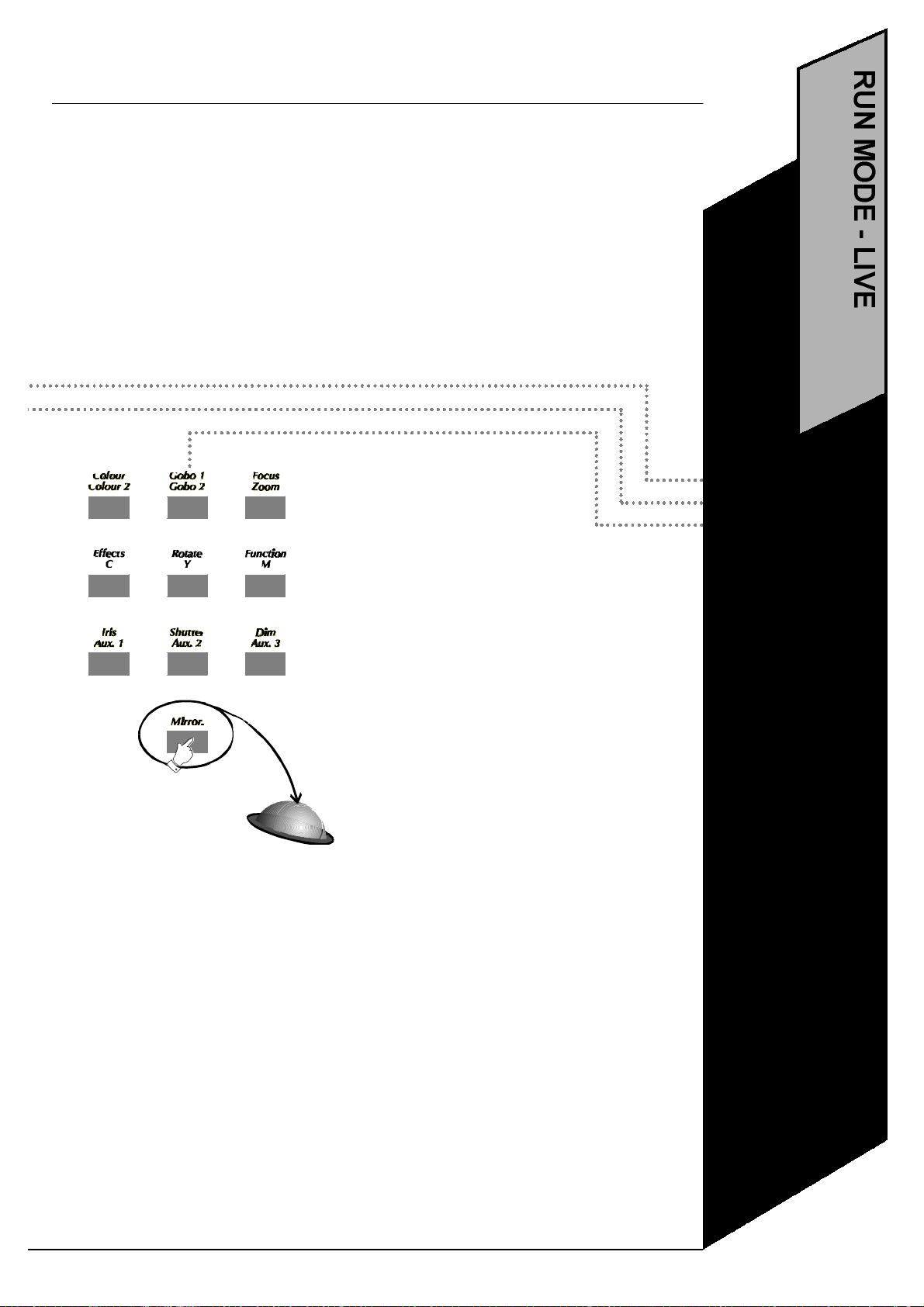
65
•Press Escape when
3. Select the attribute to adjust. It
becomes liveon the trackball.
Press ESCAPE to return to RUNMODE.
Any changes that you made are NOT
saved. If you wish to make changes and
save them during output, use ADJUST
(see page 62).
•Press Live
•Choose fixture(s)
•Choose an attribute
finished
Page 71

MEMORY CARD TYPE
The Power Cue DMX uses a PC card, Type 1, 512Kb, SRAM.
The card is used to perform the following functions:
· To store the contents of the Power Cue DMX’s memory, i.e. as a backup or as longterm storage.
· To update the intelligent fixtures library.
· To update the operating system.
USING THE CARD
All card functions are accessed from the main menu by
pressing CARD.
Always ensure that the card is correctly seated in its
connector before attempting card operations.
FORMATTING THE CARD
A previously unused card will need to be formatted
before it can receive data.
Press Backup.
1.'Create new backup card?' Press STORE/YES.
2.Note: 'DO NOT INTERRUPT CARD TRANSFER.'
3.'Card transfer complete.'You may now press
ESCAPE/NOto return to the main menu.
COPYING DATA TOTHE CARD
Press Backup.
1. 'Overwrite backup card?'Press STORE/YES.
2.Note:'DO NOT INTERRUPT CARD TRANSFER.'
3.Press ESCAPE/NOto return to main menu.
66
PCMCIA card readers are available on the market. These allow the transfer of data to
and from personal computers - a cheaper solution than multiple memory cards. If you
have difficulty in sourcing a card reader, please contact your dealer or Power Line direct.
TIP!
Page 72

COPYING DATA FROMTHE CARD
67
Press Restore.
1. 'Backup card Found'Press
STORE/YES.
2. Note: DO NOT INTERRUPT CARD
TRANSFER.'
3.'Card transfer complete.'Press
ESCAPE/NOto return to main menu.
NOTES:
1.The softkeys TxPC and RxPC are inoperative on this version and may be ignored.
2. The error message ‘Card not found’ indicates that the card has not been correctly inserted
in the slot.
3. The error message ‘Invalid Card Format’ indicates that the card has not been formatted or
contains the wrong type of information, e.g. you are trying to update the operating system but
the card contains a saved show.
•Formatting a card
•Saving to a card
•Loading from a
card
Page 73

SYSTEM SUB-MENU
The System sub-menu deals with:
· the uploading of an updated operating system
· the uploading of new intelligent fixture personalities
· the clearing of all setups and stored memories
· the setting of certain advanced system options
In the card menu press System, then follow the
on-screen prompts.
LOADING A NEW OPERATING SYSTEM
Press System. Note the message 'System Card Found'
with version number and build reference.
1.Press Newsys.
2.'Install new system?' Press STORE/YES. Note: 'DO
NOT INTERRUPT TRANSFER'.
3.On completion display reverts to opening Power Cue
DMX screen.
LOADING NEW FIXTURES
Press System. Note the message 'System Card Found'
with version number and build reference.
1. Press NewFixt.
2. 'Install new fixtures?' Press STORE/YES. Note: 'DO
NOT INTERRUPT TRANSFER'.
3.On completion display reverts to opening Power Cue
DMX screen.
NOTE:New fixtures are NOTappended. The data from
the card overwrites all existing data.
68
Page 74

ERASE
69
Memories and set-ups may be cleared by stages, e.g. scenes, chases, et.c. 'Clear Everything'
leaves only the operating system and the fixtures library in place. 'Clear Fixtures' removes the
fixture assignments from buttons 1-16 but leaves the fixtures library in place.
1.Press ERASE.
2.'REALLY CLEAR MEMORIES?'
Press STORE/YES.
3.Use PREV/NEXTto select what to erase.
4. Press STORE.You will see the message
'Memory Erased'.
Choose next memory to erase or
press ESCAPEto go back through the menus.
•Loading new
system
•Loading new
fixtures
•Clearing memories
Page 75

OPTIONS MENU
Certain configuration options are available as detailed in the
table.
1. PressSystem.
2. Press Options.
3. Scroll to the desired option and adjust using
the trackball or the INC/DECsoftkeys. Press ESCAPE
when
finished.
70
00. Locked on startup.Default OFF. disabled.
01. Auto Play.Default OFF. This is designed to offer a warm start facility. When enabled it means that a Look (see
page 60) stored on the output key selected in option 27 will replay automatically on power-up.
02. Language.Default 001. English only available in this version.
03 - 09. Data Transfers.Default ON. Backup and Restore commands are not barred. Selective bars may be
enabled.
10. Card Append Mode.Default ON. This function not yet enabled.
11. Menu Timers. Default OFF. When enabled, the display will revert to the RUN MODE menu after 10 seconds, if
no softkey is pressed. Note that if ALL memories are erased via the Card - System - Erase series of commands,
menu timers revert to OFF.
12. Comms. Mode.Default MIDI. RS232 is not yet functional.
13. DMX Recovery.Default 012.
Page 76

71
14. DMX Break.Default 033. For use with DMX devices where signal elements are outside the stan-
dard tolerance.
15. Autocheck Edits.Default ON. Checks for programming errors and corrupt data held in memory.
Details are displayed.
16. Blackout Total.Default OFF. Only channels of the type Shutter and Dimmer are affected by the
operation of the Blackout switch. When Blackout Total is ON, all channels are blacked out.
17. Speed as BPM.Default OFF. Moving Zone step times are expressed in minutes/seconds/tenths
per complete cycle of the zone channels. When switched ON, the run speed of zone steps is
expressed in beats per minute.
18. Send keys as MIDI.Default ON. Must be enabled for MIDI communication.
19. MIDI Channel No.Default 000. Sets a specific MIDI receive channel.
20. MIDI Omni On.Default OFF. When set to ON, the Power Cue DMX receives on all MIDI channels
0-15.
21. Scenes to Fadeout.Default OFF. Fade-out times on static scenes are ignored as they could
clash with fade-in times on subsequent scenes.
22. Install SYS & FIXT.Default OFF. Selection of NewSys updates the operating system only and
NewFixt updates the fixtures library only. When set to ON, both the operating system and the
fixture library will be updated by the command sequence Card - System - NewSys.
23. Auto Repeat Shows.Default OFF. When played back a show runs once only. Shows may be set
to run in a continuous loop by setting this option ON.
24. Offer Lamp Strike.Default OFF. Some intelligent fixtures require that the lamp is
specifically switched on before they may be used. If set to ON, the display prompts you on power-up
after the opening Power Cue DMX display- ‘Strike fixture lamps. STORE: Strike,
ESC: Cancel.’ Lamp channels must be programmed into scene no. 496. Pressing STOREto activate
lamp strike calls scene 496.
25. Auto Lamp Strike.Default OFF. Some intelligent fixtures require that the lamp is specifically
switched on before they may be used. Set to ON to make this operation automatic. If set to ON, the
display shows ‘Striking Lamps’ on power-up after the opening Power Cue DMX display.Lamp
channels must be programmed into scene no. 496.
26. Pre-Show Blackout.Default ON. To avoid a conflict of instructions it is usual to turn off all
channels called by a show just before the show starts to run. This option performs that task
automatically.
27. Autoplay Key.Default 0. Any Look (stored snapshot) may be set to run automatically on
power-up. This option tells the Power Cue DMX where to find that Look.
28. Enable Capture. Default = OFF. See pages 60-61.
29. MIDI Tx/Rx Offset. Default = 0.See pages 72-73. The default MIDI map starts at MIDI note 0 in
push button 1 on page 1. This value may be changed using this option.
Page 77

NOTES ON USING MIDI
The Power Cue DMX’s 64 output keys are used to send and receive MIDI. See the diagram opposite for
To enable MIDI you must firstly setup COMMS in the SetUp menu. Note that the circuit board jumpers
are set for MIDI when the Power Cue DMX leaves the factory. Unless the unit has been subsequently
setup for RS232, no hardware adjustments are necessary. See page 20, SetUp COMMS.
Use option18 to enable ‘send keys as MIDI (see page 71) if you wish to use MIDI out.
The Power Cue DMX sends MIDI OUT only on MIDI channel 0.
The Power Cue DMX can receive MIDI IN on channels 0-15. To setup on which channel the Power Cue
DMX will receive, use option19. See Configuration options, page 70-71. To setup the Power Cue DMX
to receive on any MIDI channel (omni on), use option 20. See Configuration options, page 70-71.
details of send and receive music and MIDI notes.
Outputting a MIDI note by pressing a key will activate that key on any Power Cue DMX receiving MIDI
IN on MIDI channel 0 (whatever the contents of the receiving key might be). It is therefore possible to
use multiple Power Cue DMX’s as a Master and Slaves.
Note that option 29, as described on page 70/71 allows you to offset the MIDI note map, i.e. the first
button on the QCommander does not have to be note 0.
72
Page 78

73
Page 79

EXTERNAL CONNECTIONS
(A) POWER SUPPLY INPUT
180° 5-pin DIN, female.
(B) DMX OUTPUT
5-pin XLR, female.
(C) AUXILIARY CONTROL
INPUT
25-pin sub-D, female.
(D) AUDIO INPUT
¼ inch mono Jack, female (male shown
here for clarity).
74
Page 80

(E) RS232
75
9-pin sub-D, male
(F) MIDI
MIDI in, out and through.
All 180° 5-pin DIN, female
NOTE:When connecting this product to accessories and /or another product, use only high
quality shielded cables.
Page 81

GETTING HELP
When you contact your dealer for help, please be ready to give the following information.
• Version no.
• Serial no.
To access this information, go to the main menu and press STORE/YES.
Power Cue VX.XXN
76
Page 82

77
Manufacturer's Name:
Manufacturer's Address:
Power Line
2217 West Braker Lane
Austin, TX 78758, USA
Type of Equipment:
Product Name:
Low voltage lighting control desk
Power Cue DMX
Equipment referred to in this
declaration first manufactured in:
Applicable standards:
The above is given for guidance only and should not be deemed to be a certificate
of
conformity.
An original certificate of conformity, specific to a serial-numbered product is
available on request at a nominal charge.
September, 1996
FCC Class B
