Page 1
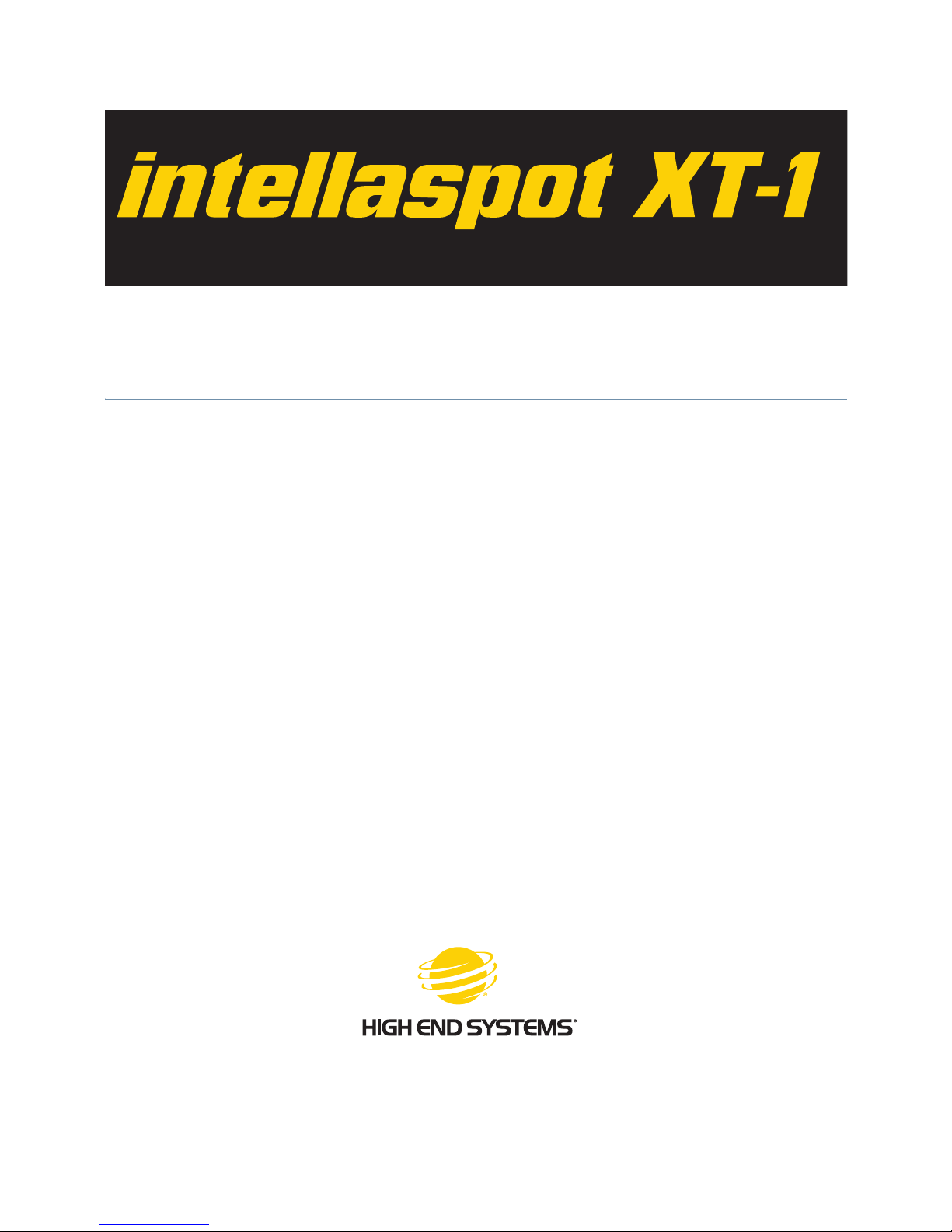
intellaspot™ XT-1
User Manual
© Barco Lighting Systems, 2010, All Rights Reserved
Information and specifications in this document are subject to change without notice. High End Systems, Inc.
assumes no responsibility or liability for any errors or inaccuracies that may appear in this manual.
Trademarks used in this text:
High End Systems, Wholehog, Dataflash, and Lithopatterns are registered trademarks: and intellaspot, Internal
Effects, the High End Systems globe logo, Light Burst, Electronic Dimming, and the Hog logo are trademarks of
Barco Lighting Sytems, High End Systems, Inc. or High End Systems Europe Ltd. Hog is a registered trademark
of Flying Pig Systems. Belden is a registered trademark of Belden, Inc.
Other trademarks and trade names may be used in this document to refer to either the entities claiming the
marks and names or their products. High End Systems disclaims any proprietary interest in trademarks and
trade names owned by others.
intellaspot™ XT-1 User Manual
December, 2010
Page 2
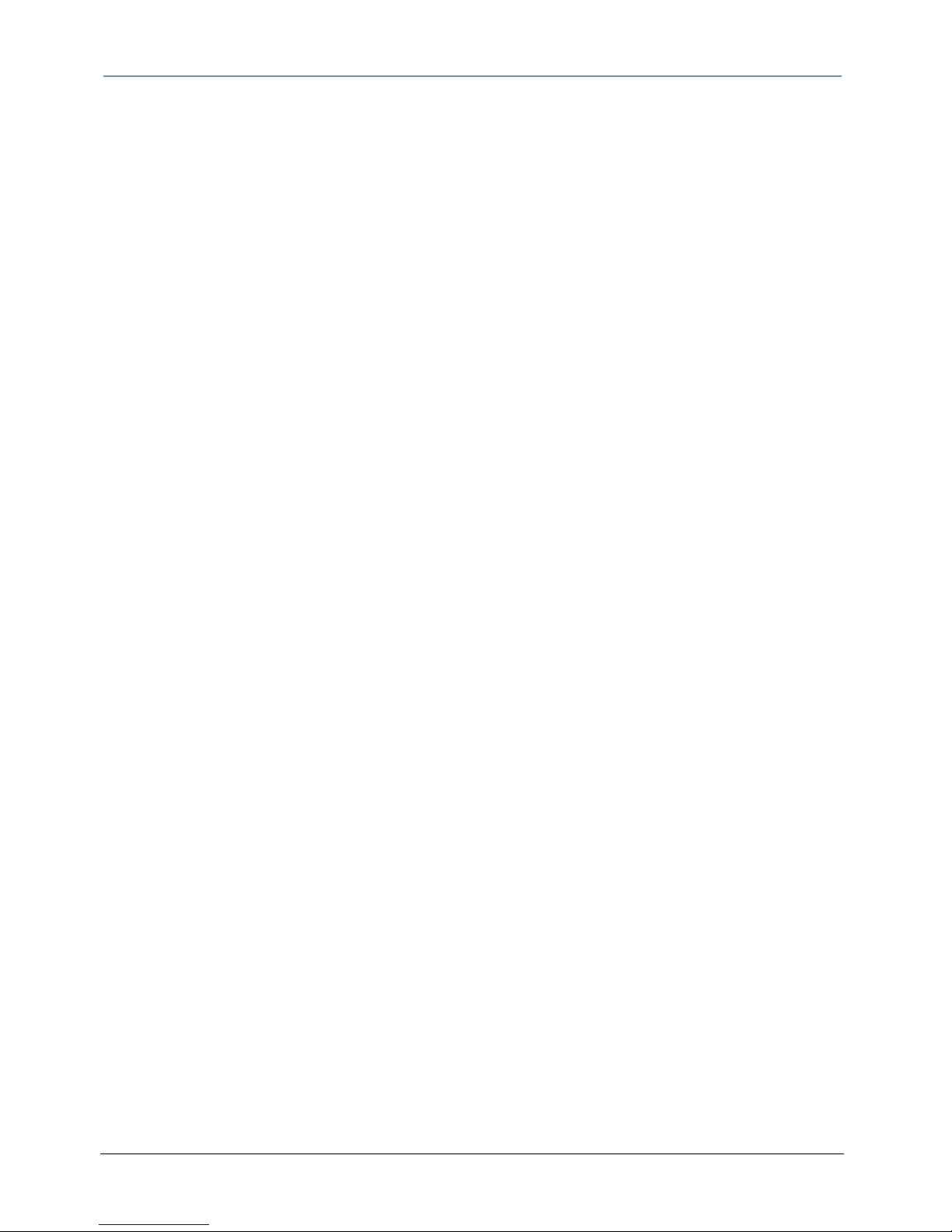
ii intellaspotTMXT-1 User Manual
Contact Information
U.S. and the Americas
Sales Department Barco Lighting Systems
2105 Gracy Farms Lane
Austin, TX 78758 USA
voice: 512.836.2242
fax: 512.837.5290
Toll Free: 800.890.8989
Customer Service Barco Lighting Systems
2105 Gracy Farms Lane
Austin, TX 78758 USA
voice: 800.890.8989
fax: 512.834.9195
toll free: 800.890.8989
World Wide Web: http://www.highend.com
Page 3
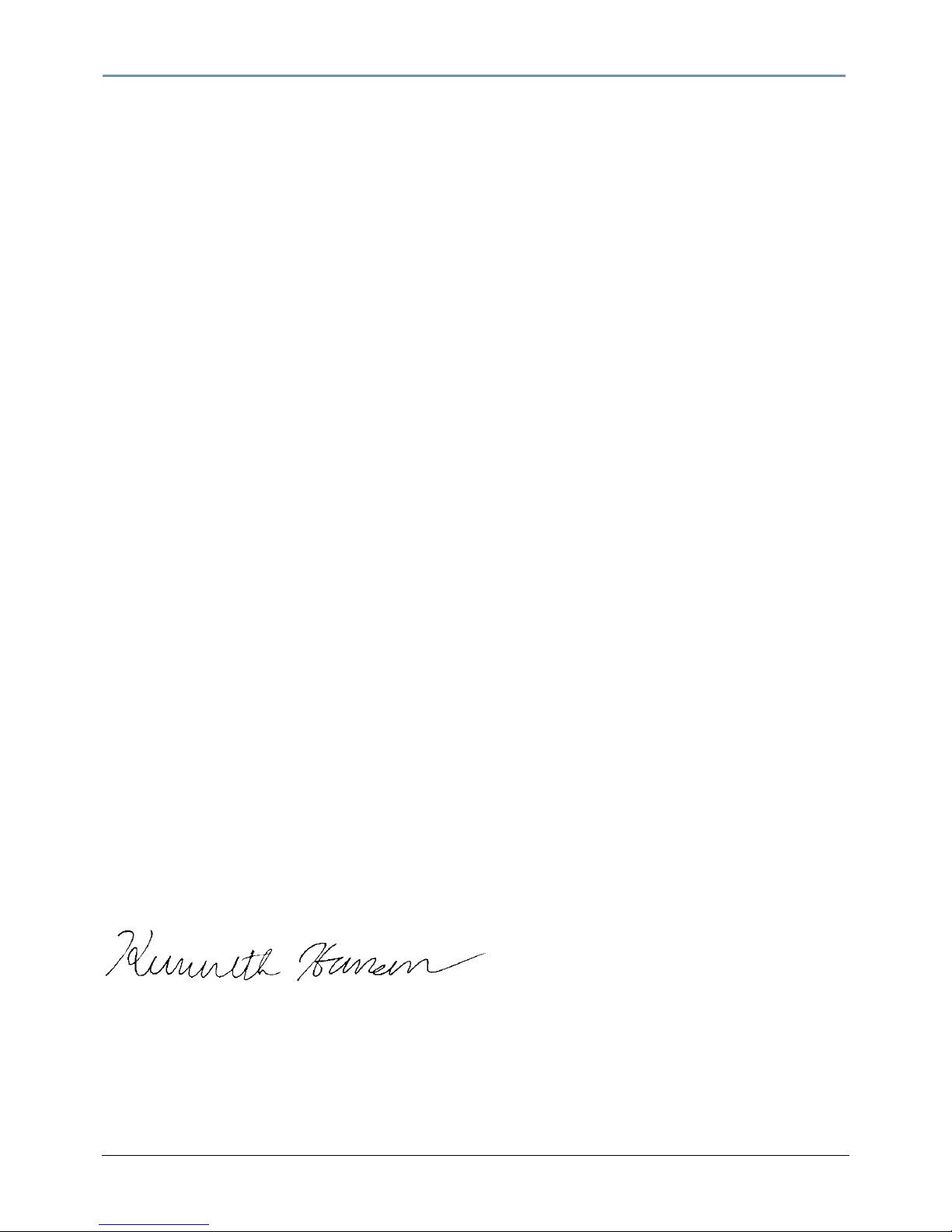
intellaspotTMXT-1 User Manual iii
Declaration of Conformity
according to ISO/IEC Guide 22 and EN45104
Manufacturer’s name: Barco Lighting Systems
Manufacturer’s address: 2105 Gracy Farms Lane
Austin, Texas 78758 USA
Distributor’s name: High End Systems, Inc.
Distributor’s address: 2105 Gracy Farms Lane
Austin, Texas 78758 USA
Declares that the product:
Product Name: intellaspot XT-1
Product Options: All
conforms to the following EEC directives:
73/23/EEC, as amended by 93/68/EEC
89/336/EEC, as amended by 92/31/EEC and 93/68/EEC
Equipment referred to in this declaration of conformity was manufactured in
compliance with the following standards beginning in 1995:
Safety: EN 60598-1 : 2004
EN 60598-2-17: 1989
A1-A3 : 1993
EMC: EN 550103-1 1996 Class A
EN55103-2: 1996
USA, Wednesday, March 09, 2011
Kenneth Stuart Hansen, Compliance Engineer
Page 4
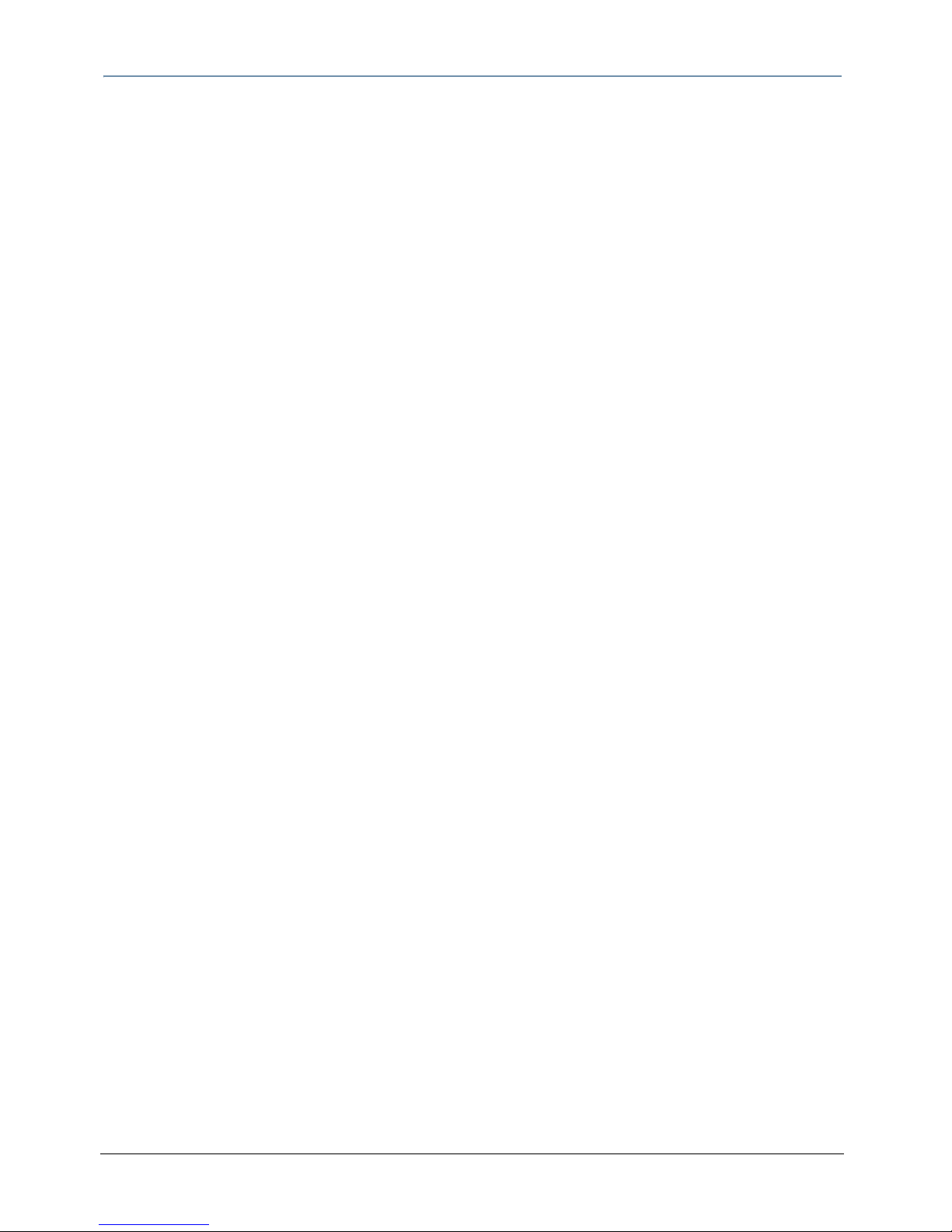
iv intellaspotTMXT-1 User Manual
Product Modification Warning
High End Systems products are designed and manufactured to meet the requirements of United States and
International safety regulations. Modifications to the product could affect safety and render the product noncompliant to relevant safety standards.
Mise En Garde Contre La Modification Du Produit
Les produits High End Systems sont conçus et fabriqués conformément aux exigences des règlements
internationaux de sécurité. Toute modification du produit peut entraîner sa non conformité aux normes de
sécurité en vigueur.
Produktmodifikationswarnung
Design und Herstellung von High End Systems entsprechen den Anforderungen der U.S. Amerikanischen und
internationalen Sicherheitsvorschriften. Abänderungen dieses Produktes können dessen Sicherheit
beeinträchtigen und unter Umständen gegen die diesbezüglichen Sicherheitsnormen verstoßen.
Avvertenza Sulla Modifica Del Prodotto
I prodotti di High End Systems sono stati progettati e fabbricati per soddisfare i requisiti delle normative di
sicurezza statunitensi ed internazionali. Qualsiasi modifica al prodotto potrebbe pregiudicare la sicurezza e
rendere il prodotto non conforme agli standard di sicurezza pertinenti.
Advertencia De Modificación Del Producto
Los productos de High End Systems están diseñados y fabricados para cumplir los requisitos de las
reglamentaciones de seguridad de los Estados Unidos e internacionales. Las modificaciones al producto podrían
afectar la seguridad y dejar al producto fuera de conformidad con las normas de seguridad relevantes.
Important Safety Information
Instructions pertaining to continued protection against fire, electric shock, and injury to persons are
found in Appendix B: Important Safety Information on page 77. Please read all instructions prior to
assembling, mounting, and operating this equipment.
Important: Informations De Sécurité
Les instructions se rapportant à la protection permanente contre les incendies, l’électrocution, excessif
et aux blessures corporelles se trouvent dans l’Annexe B. Veuillez lire toutes les instructions avant
d’assembler, de monter ou d’utiliser cet équipement.
Wichtige Sicherheitshinweise
Sicherheitsanleitungen zum Schutz gegen Feuer, elektrischen Schlag, und Verletzung von Personen
finden Sie in Anhang B. Vor der Montage, dem Zusammenbau und der Intbetriebnahme dieses Geräts
alle Anleitungen sorgfältig durchlesen.
Informazioni Importanti Di Sicurezza
Le istruzioni sulla protezione da incendi, folgorazione, e infortuni sono contenute nell’appendice B. Si
prega di leggere tutte le istruzioni prima di assemblare, montare e azionare l’apparecchiatura.
Informacion Importante De Seguridad
En el Apéndice B se encuentran instrucciones sobre protección continua contra incendios, descarga
eléctrica, y lesiones personales. Lea, por favor, todas las instrucciones antes del ensamblaje, montaje y
operación de este equipo.
Page 5
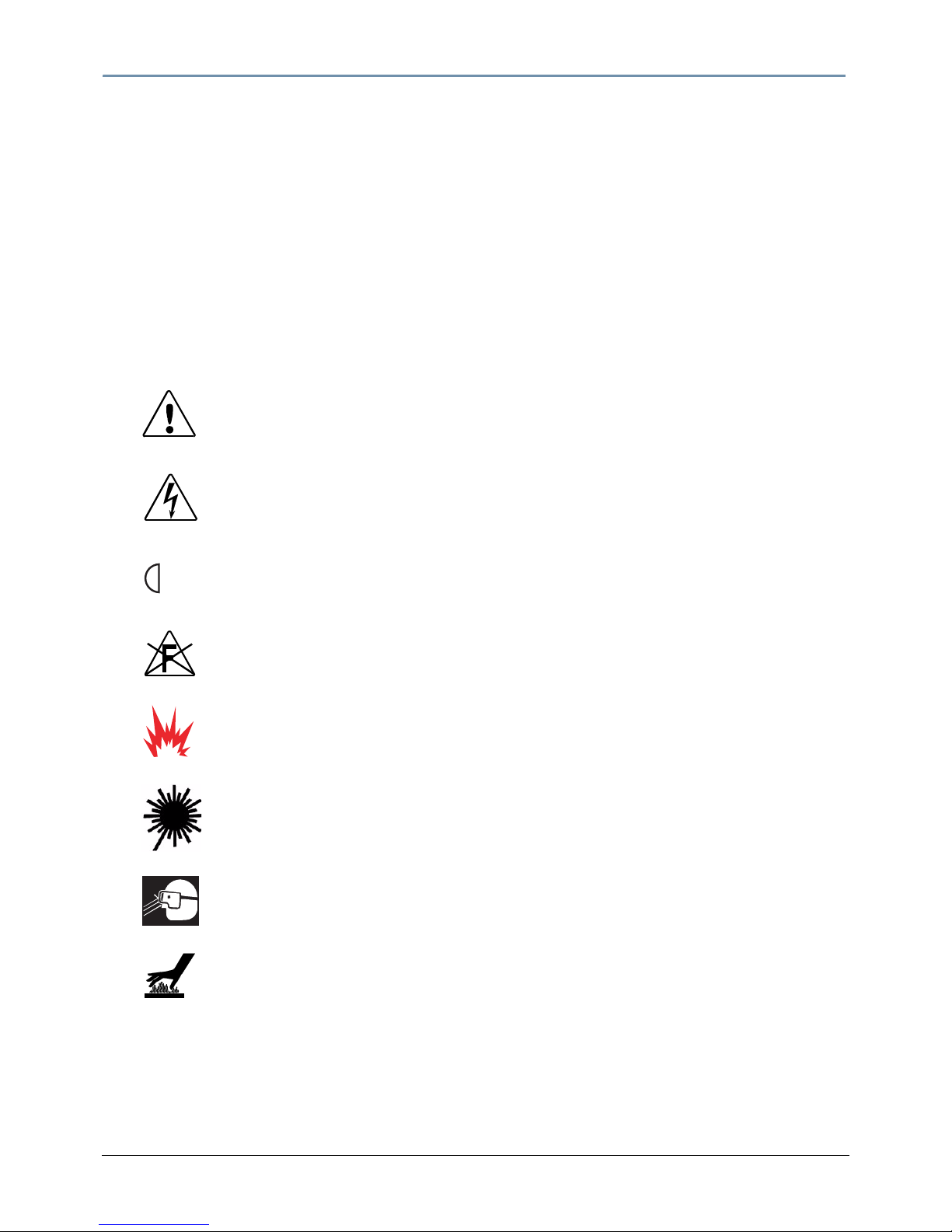
intellaspotTMXT-1 User Manual v
FCC Information
This equipment has been tested and found to comply with the limits for a Class A digital device, pursuant to part
15 of the FCC rules. These limits are designed to provide reasonable protection against harmful interference
when the equipment is operated in a commercial environment. This equipment generates, uses, and can radiate
radio frequency energy and, if not installed and used in accordance with the instruction manual, may cause
harmful interference to radio communications. Operation of this equipment in a residential area is likely to cause
harmful interference, in which case the user will be required to correct the interference at his own expense.
Safety Symbols
The following international caution and warning symbols appear in margins throughout this manual to highlight
messages.
This symbol appears adjacent to Caution messages.
Not heeding these messages could result in personal
injury and/or damage to equipment.
This symbol appears adjacent to high voltage warning
messages. Not heeding these messages could result in
serious personal injury.
This symbol indicates the minimum focus distance
from a combustible object.
This symbol cautions against mounting the fixture on
or near a flammable surface.
This symbol indicates an explosion hazard.
UV
This symbol cautions against an Ultraviolet Radiation
hazard.
This symbol indicates that eye protection should be
worn to prevent potential injury.
This symbol indicates that, while operating, equipment
surfaces may reach very high temperatures. Allow the
fixture to cool before handling.
2 m
Page 6
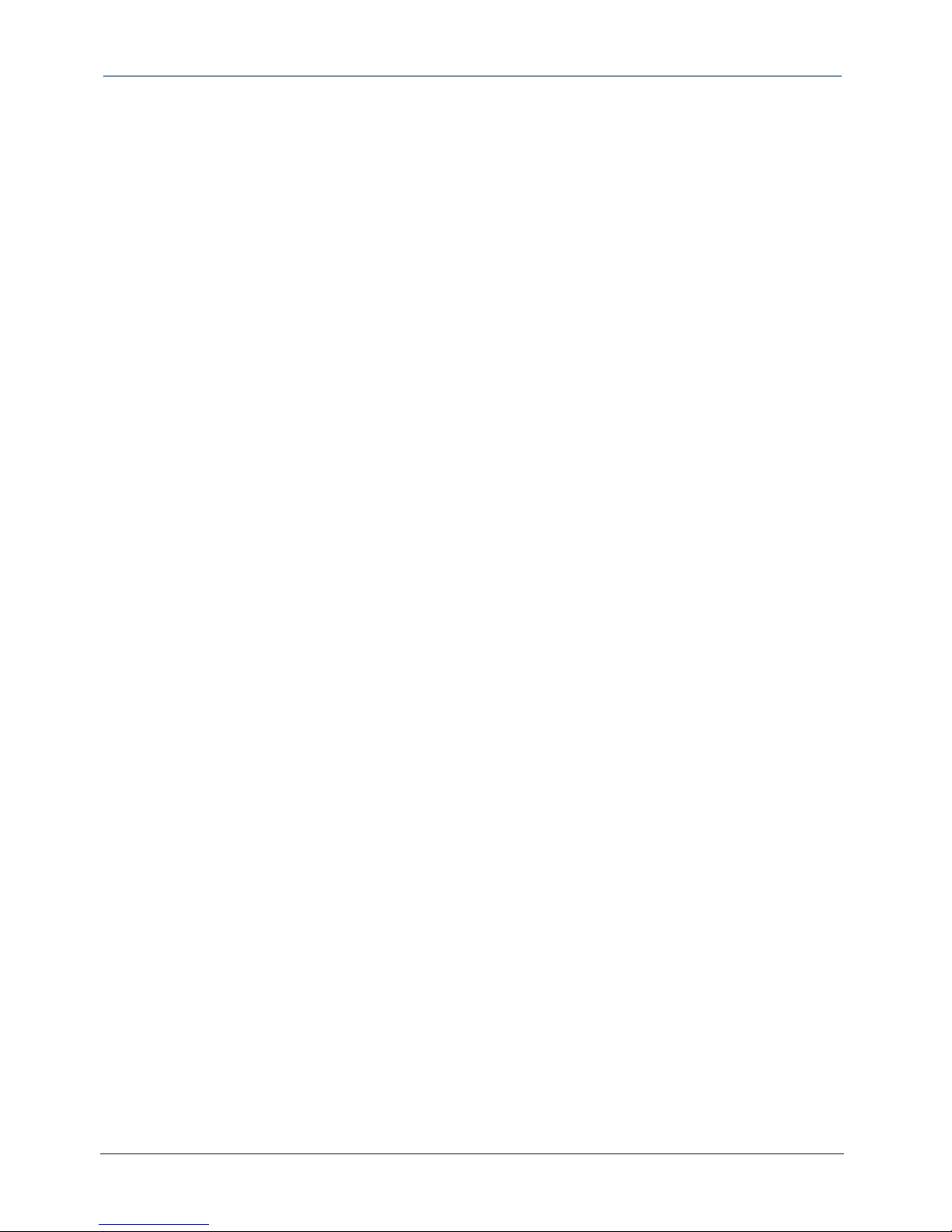
vi intellaspotTMXT-1 User Manual
Warranty Information
Limited Warranty
Unless otherwise stated, your product is covered by a one year parts and labor limited warranty. Dichroic filters
and LithoPatterns
®
high resolution glass gobos are not guaranteed against breakage or scratches to coating. It
is the owner’s responsibility to furnish receipts or invoices for verification of purchase, date, and dealer or
distributor. If purchase date cannot be provided, date of manufacture will be used to determine warranty period.
Returning an Item Under Warranty for Repair
It is necessary to obtain a Return Material Authorization (RMA) number from your dealer or point of purchase
BEFORE any units are returned for repair. The manufacturer will make the final determination as to whether or
not the unit is covered by warranty. Lamps are covered by the lamp manufacturer’s warranty.
A fixture must be returned in its original packaging. Any other parts returned to High End Systems must be
packaged in a suitable manner to ensure the protection of such product unit or parts, and such package shall be
clearly and prominently marked to indicate that the package contains returned Product units or parts and with
an RMA number. Accompany all returned Product units or parts with a written explanation of the alleged
problem or malfunction. Ship returned Product units or parts to: 2105 Gracy Farms Lane, Austin, TX 78758 USA.
Note: Freight Damage Claims are invalid for fixtures shipped in non-factory
boxes and packing materials.
Freight
All shipping will be paid by the purchaser. Items under warranty shall have return shipping paid by the
manufacturer only in the Continental United States. Under no circumstances will freight collect shipments be
accepted. Prepaid shipping does not include rush expediting such as air freight. Air freight can be sent
customer collect in the Continental United States.
REPAIR OR REPLACEMENT AS PROVIDED FOR UNDER THIS WARRANTY IS THE EXCLUSIVE REMEDY OF THE
CONSUMER. HIGH END SYSTEMS, INC. MAKES NO WARRANTIES, EXPRESS OR IMPLIED, WITH RESPECT TO
ANY PRODUCT, AND HIGH END SPECIFICALLY DISCLAIMS ANY WARRANTY OF MERCHANTABILITY OR FITNESS
FOR A PARTICULAR PURPOSE. HIGH END SHALL NOT BE LIABLE FOR ANY INDIRECT, INCIDENTAL OR
CONSEQUENTIAL DAMAGE, INCLUDING LOST PROFITS, SUSTAINED OR INCURRED IN CONNECTION WITH ANY
PRODUCT OR CAUSED BY PRODUCT DEFECTS OR THE PARTIAL OR TOTAL FAILURE OF ANY PRODUCT
REGARDLESS OF THE FORM OF ACTION, WHETHER IN CONTRACT, TORT (INCLUDING NEGLIGENCE), STRICT
LIABILITY OR OTHERWISE, AND WHETHER OR NOT SUCH DAMAGE WAS FORESEEN OR UNFORESEEN.
Warranty is void if the product is misused, damaged, modified in any way, or for unauthorized repairs or parts.
This warranty gives you specific legal rights, and you may also have other rights which vary from state to state.
Page 7
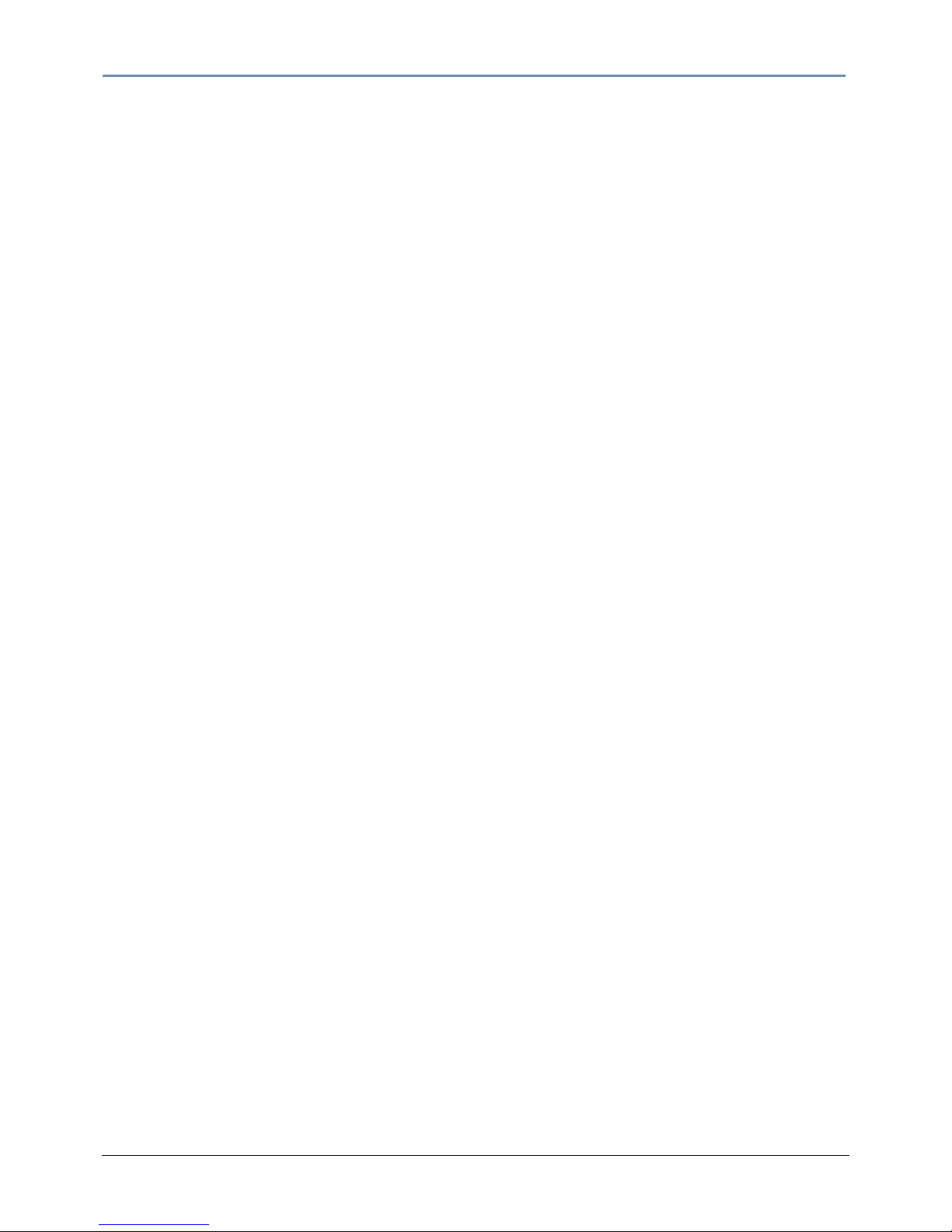
intellaspotTMXT-1 User Manual vii
Patents
This product may use one or more of the following patents: US 4,392,187; US 4,602,321; US 4,688,161;
US
4,701,833; US 4,709,311; US 4,779,176; US 4,800,474; US 4,962,687; US 4,972,306; US 4,980,806;
US
5,010,459; US 5,031,078; US 5,073,847; US 5,078,039; US 5,186,536; US 5,209,560; US 5,278,742;
US
5,282,121; US 5,307,295; US 5,329,431; US 5,331,822; US 5,367,444; US 5,402,326; US 5,414,328;
US
5,426,576; US 5,430,629; US 5,432,691; US 5,454,477; US 5,455,748; US 5,502,627; US 5,506,762;
US
5,515,254; US 5,537,303; US 5,545,951; US 5,588,021; US 5,590,954; US 5,590,955; US 5,640,061;
US
5,647,662; US 5,691,886; US 5,702,082; US 5,728,994; US 5,758,955; US 5,758,956; US 5,769,527;
US
5,769,531; US 5,774,273; US 5,788,365; US 5,794,881; US 5,795,058; US 5,798,619; US 5,806,951;
US
5,812,596; US 5,823,661; US 5,825,548; US 5,828,485; US 5,829,868; US 5,857,768; US 5,882,107;
US
5,921,659; US 5,934,794; US 5,940,204; US 5,945,786; US 5,953,151; US 5,953,152; US 5,969,485;
US
5,980,066; US 5,983,280; US 5,984,248; US 5,986,201; US 6,011,662; US 6,029,122; US 6,048,080;
US
6,048,081; US 6,054,816; US 6,057,958; US 6,062,706; US 6,079,853; US 6,126,288; US 6,142,652;
US
6,142,653; US 6,172,822; US 6,175,771; US 6,188,933; US 6,208,087; US 6,219,093; US 6,220,730;
US
6,241,366; US 6,249,091; US 6,255,787; US 6,256,136; US 6,261,636; US 6,278,542; US 6,278,545;
US
6,278,563; US 6,288,828; US 6,326,741; US 6,327,103; US 6,331,756; US 6,346,783; US 6,421,165;
US
6,430,934; US 6,459,217; US 6,466,357; US 6,502,961; US 6,515,435; US 6,523,353; US 6,536,922;
US
6,538,797; US 6,545,586; US 6,549,324; US 6,549,326; US 6,563,520; US 6,565,941; US 6,570,348;
US
6,575,577; US 6,578,991; US 6,588,944; US 6,592,480; US 6,597,132; US 6,600,270; US 6,601,974;
US
6,605,907; US 6,617,792; US 6,621,239; US 6,622,053; US 6,635,999; US 6,648,286; US 6,664,745;
US
6,682,031; US 6,693,392; US 6,696,101; US 6,719,433; US 6,736,528; US 6,771,411; US 6,775,991;
US
6,783,251; US 6,801,353; US 6,812,653; US 6,823,119; US 6,865,008; US 6,866,390; US 6,866,402;
US
6,866,451; US 6,869,193; US 6,891,656; US 6,894,443; US 6,919,916; US 6,930,456; US 6,934,071;
US
6,937,338; US 6,955,435; US 6,969,960; US 6,971,764; US 6,982,529; US 6,988,805; US 6,988,807;
US
6,988,817; US 7,000,417; US 7,011,429; US 7,018,047; US 7,020,370; US 7,033,028; US 7,048,838;
US
7,055,963; US 7,055,964; US 7,057,797; US 7,073,910; US 7,078,869; US 7,092,098; US 7,119,902;
US
7,161,562; US 7,175,317; US 7,181,112; US 7,206,023; US 7,210,798; US D347,113; US D350,408;
US
D359,574; US D360,404; US D365,165; US D366,712; US D370,080; US D372,550; US D374,439;
US
D377,338; US D381,740; US D409,771; AT E169413; CA 2142619; CA 2145508; CA 2245842;
DE
22588.4-08; DE 621495; DE 655144; DE 69320175.4; DE 69322401.0; DE 69331145.2; DE 69525856.7;
DE
69734744.3; DE 797503; DK 0655144; DK 1447702; EP 0475082; EP 0621495; EP 0655144; EP 0662275;
EP
0767398; EP 0797503; EP 0969247; EP 1447702; ES 0621495; FR 0621495; FR 0655144; FR 0662275;
FR
1447702; GB 2043769B; GB 2055842B; GB 2283808B; GB 2290134B; GB 2291814B; GB 2292530B;
GB
2292896B; GB 2294909B; GB 2295058B; GB 2303203B; GB 2306887B; GB 2307036B; GB 2316477B;
IE
0621495; IT 034244BE; 2005; IT 0621495; IT 0655144; JP 3495373; JP 3793577; NL 0621495;
NL
0797503; NL 0969247; UK 0621495; UK 0655144; UK 0662275; UK 0797503; UK 0969247; UK 1447702;
Page 8
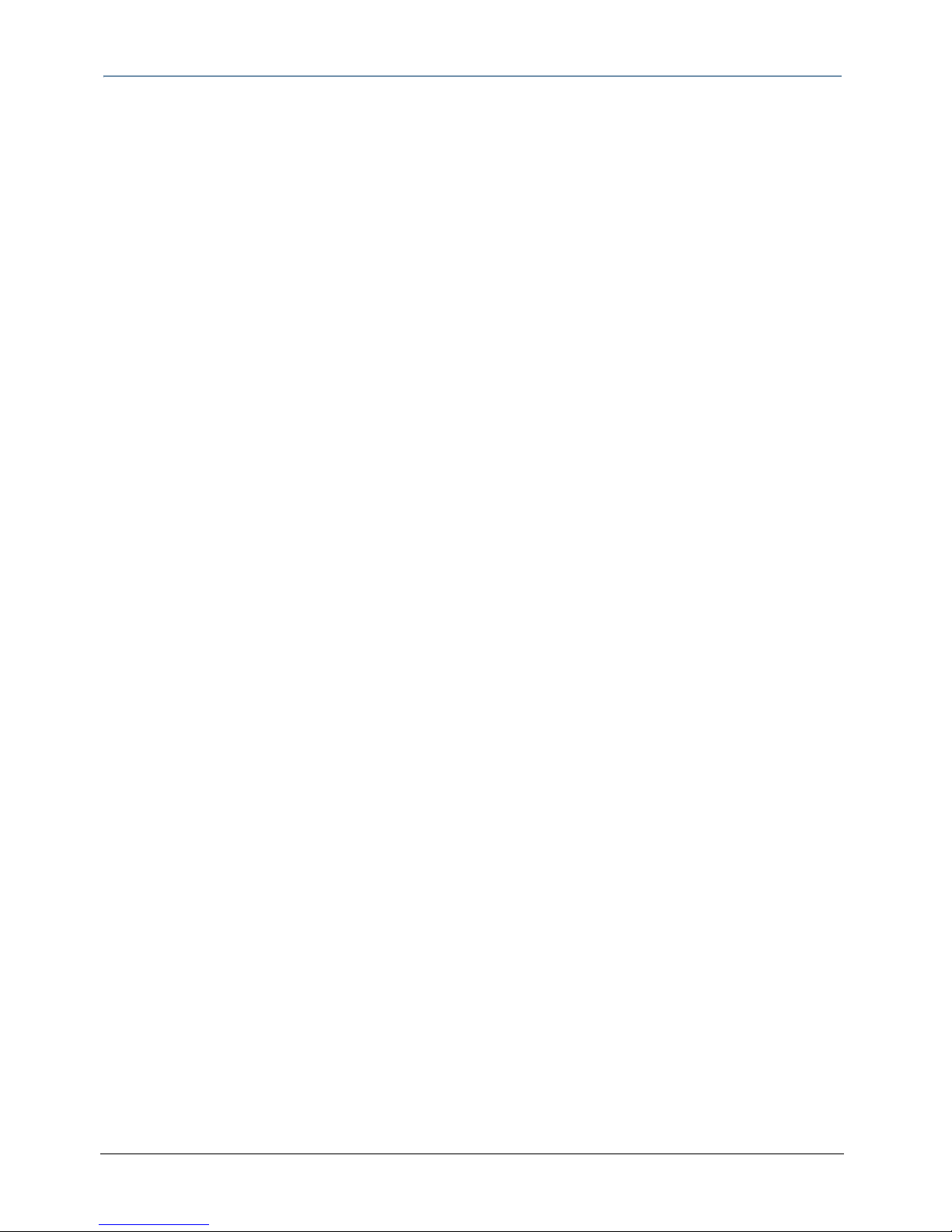
viii intellaspotTMXT-1 User Manual
Page 9
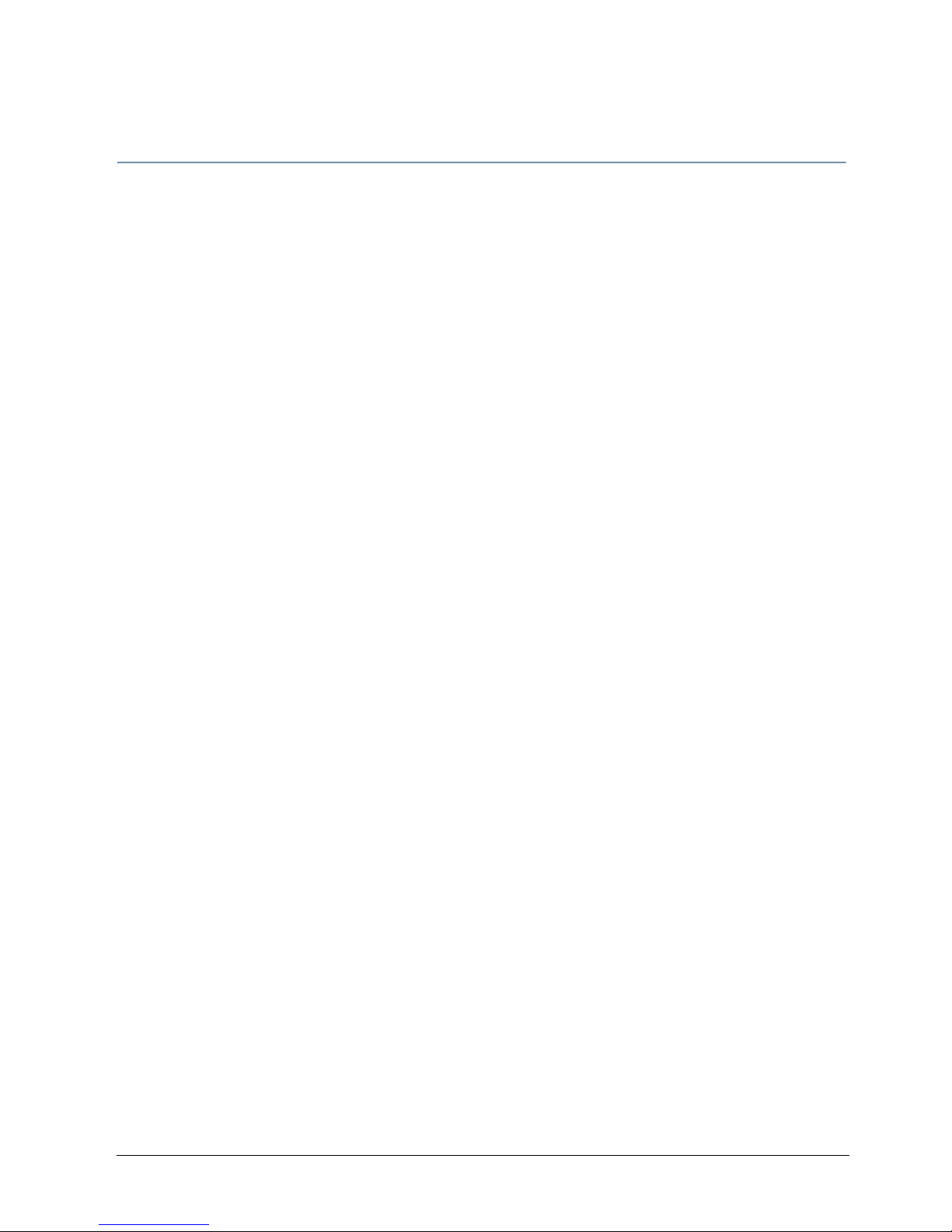
intellaspotTMXT-1 User Manual ix
Table of Contents
intellaspot™ XT-1 User Manual ....................................................................... i
Contact Information ...................................................................................... ii
Declaration of Conformity ............................................................................ iii
Product Modification Warning ........................................................................ iv
Important Safety Information ........................................................................ iv
FCC Information ........................................................................................... v
Safety Symbols ............................................................................................ v
Warranty Information ................................................................................... vi
Limited Warranty ...................................................................................... vi
Returning an Item Under Warranty for Repair ............................................... vi
Freight .................................................................................................... vi
Patents ......................................................................................................vii
Product Overview
This chapter describes the features and specifications of the intellaspot™ XT-1
fixture along with a list of related products and accessories.
Features ........................................................................................................ 1
Operation ....................................................................................................1
Optics .........................................................................................................2
Effects ........................................................................................................2
Construction ................................................................................................2
Specifications ................................................................................................ 3
Mechanical Specifications ...............................................................................3
Wheel Components ....................................................................................... 4
Electrical Specifications .................................................................................4
Environmental Specifications ..........................................................................4
Cables and Connectors ..................................................................................5
Related Products and Accessories ................................................................. 5
Chapter 2: Setup and Configuration
Installation of your intellaspot XT-1 fixture includes mounting, connecting to power
and DMX linking and configuration.
Unpacking the Fixture ................................................................................... 7
Pan and Tilt Locking ......................................................................................7
Installing a Power Cord Cap .......................................................................... 8
Installing a Line Cord Cap - U.K. Only ..............................................................8
Vatic Fitter Heads Information - Danmark ........................................................8
Page 10
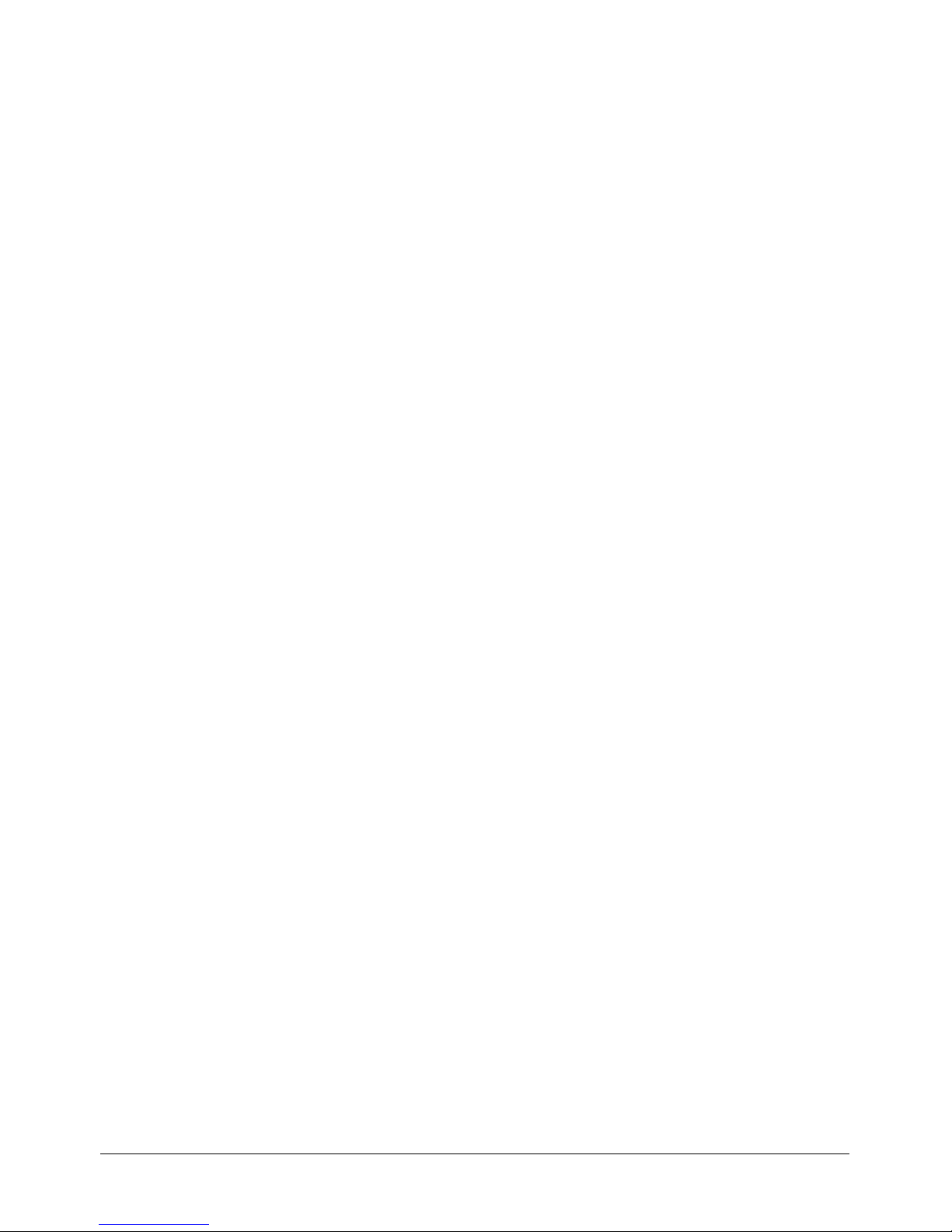
x intellaspotTMXT-1 User Manual
Mounting the Fixture ..................................................................................... 9
Mounting the Fixture Upright .......................................................................... 9
Truss Mounting .......................................................................................... 10
Linking intellaspot XT-1 Fixtures ................................................................ 11
Cable Connectors ....................................................................................... 11
Connecting to the Link ................................................................................ 12
Powering On the Fixture ............................................................................. 12
Setting the DMX Start Channel .................................................................... 13
Setting a Start Channel in Battery Mode ........................................................ 14
Setting a Start Channel in Normal Mode ....................................................... 14
Shutting Down the Fixture .......................................................................... 15
Placing Fixture in Road Case ........................................................................ 15
Chapter 3: Menu System
This chapter shows you how to access and navigate the onboard Menu system and the
options available at each menu level with examples.
Menu System Components .......................................................................... 17
Menu Screen ............................................................................................. 17
Connection Options .................................................................................. 17
Navigation Buttons ..................................................................................... 18
Battery Mode ............................................................................................. 18
Navigation Basics ....................................................................................... 18
Display in Menu Locked Mode ....................................................................... 19
Fixture Software Version .......................................................................... 19
DMX Start Channel .................................................................................. 19
Error Message Display .............................................................................. 19
Unlocking the Menu System ......................................................................... 19
Exiting the Menu System ............................................................................. 19
intellaspot™ XT-1 Menu Map ....................................................................... 20
Menu System Options ................................................................................. 25
Address Menu ............................................................................................ 25
Setting a Start Channel in Battery Mode ..................................................... 25
Setting a Start Channel in Normal Mode .................................................... 25
Determining DMX Start Channel Assignment ............................................... 26
Set Parameters Menu .................................................................................. 27
Factory Default Settings ........................................................................... 27
Pan/Tilt Swap ......................................................................................... 28
Pan Invert .............................................................................................. 28
Tilt Invert ............................................................................................... 28
Page 11
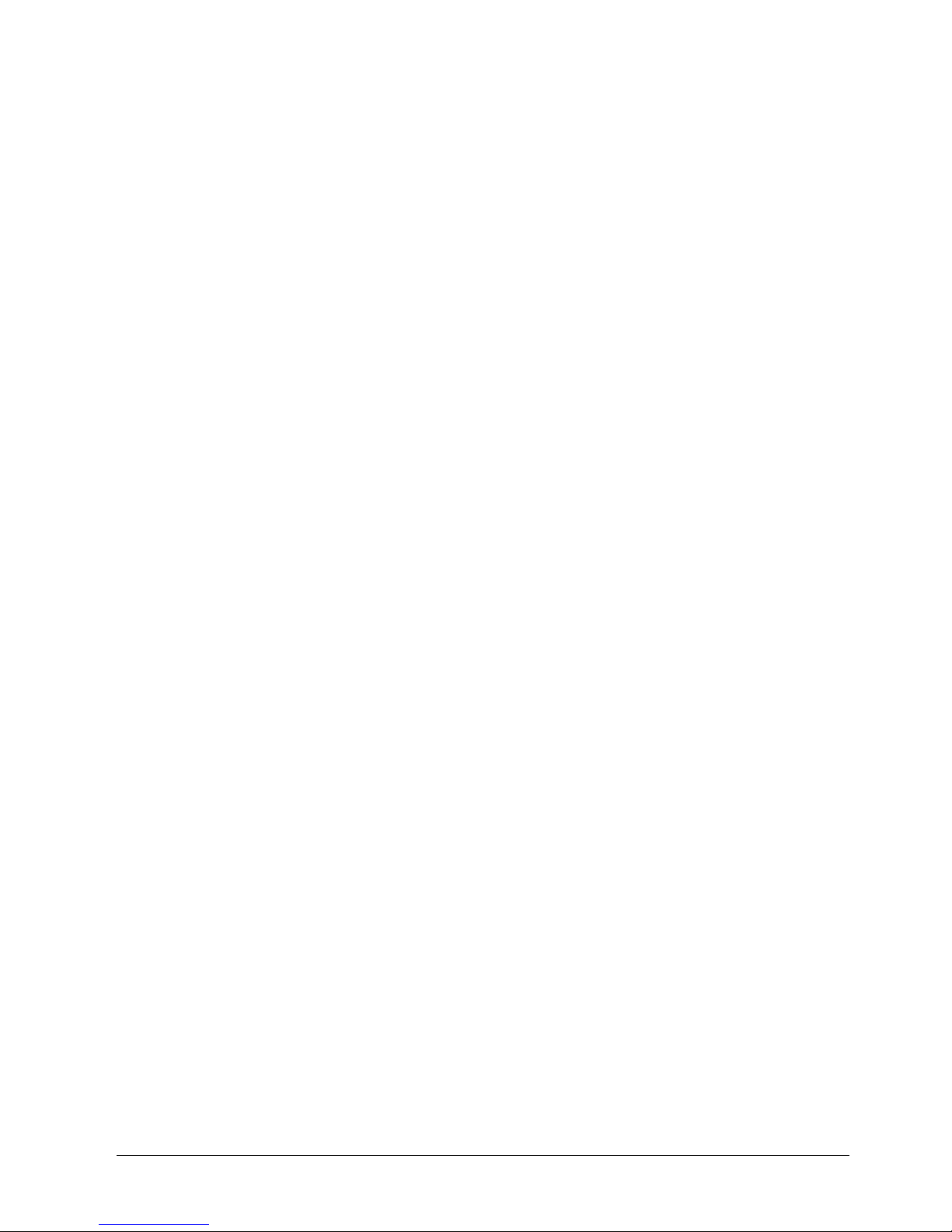
intellaspotTMXT-1 User Manual xi
Lamp Life Limit ....................................................................................... 29
Lamp Level ............................................................................................. 29
Data Loss Timeout ................................................................................... 29
Lamp Strike Mode .................................................................................... 30
Data Source ............................................................................................ 30
Fixture Mode Menu .................................................................................... 31
Crossloading Fixture Software ................................................................... 31
Test Options Menu ..................................................................................... 32
Homing the Fixture .................................................................................. 32
Lamp State ............................................................................................. 32
Copying the Boot Code ............................................................................. 33
Self Test ................................................................................................ 33
Display Test ............................................................................................ 33
Setup Motors ......................................................................................... 34
Encoders ................................................................................................ 34
Code Menu ............................................................................................. 34
Information Menu ...................................................................................... 35
Sensor Status Menu ................................................................................. 35
Unique Number ....................................................................................... 35
DMX Values Menu .................................................................................... 36
Temperatures Menu ................................................................................. 37
Fan Speed Menu ...................................................................................... 38
Fixture Hours .......................................................................................... 38
Fixture Hours Reset ................................................................................. 38
Lamp Hours ............................................................................................ 38
Lamp Strikes .......................................................................................... 39
Lamp HR/Strike Reset .............................................................................. 39
Lamp Status ........................................................................................... 39
Display Errors Menu ................................................................................. 39
Software Version ..................................................................................... 40
Module Versions Menu .............................................................................. 40
Channels Needed ..................................................................................... 40
Next DMX Channel ................................................................................... 40
Page 12
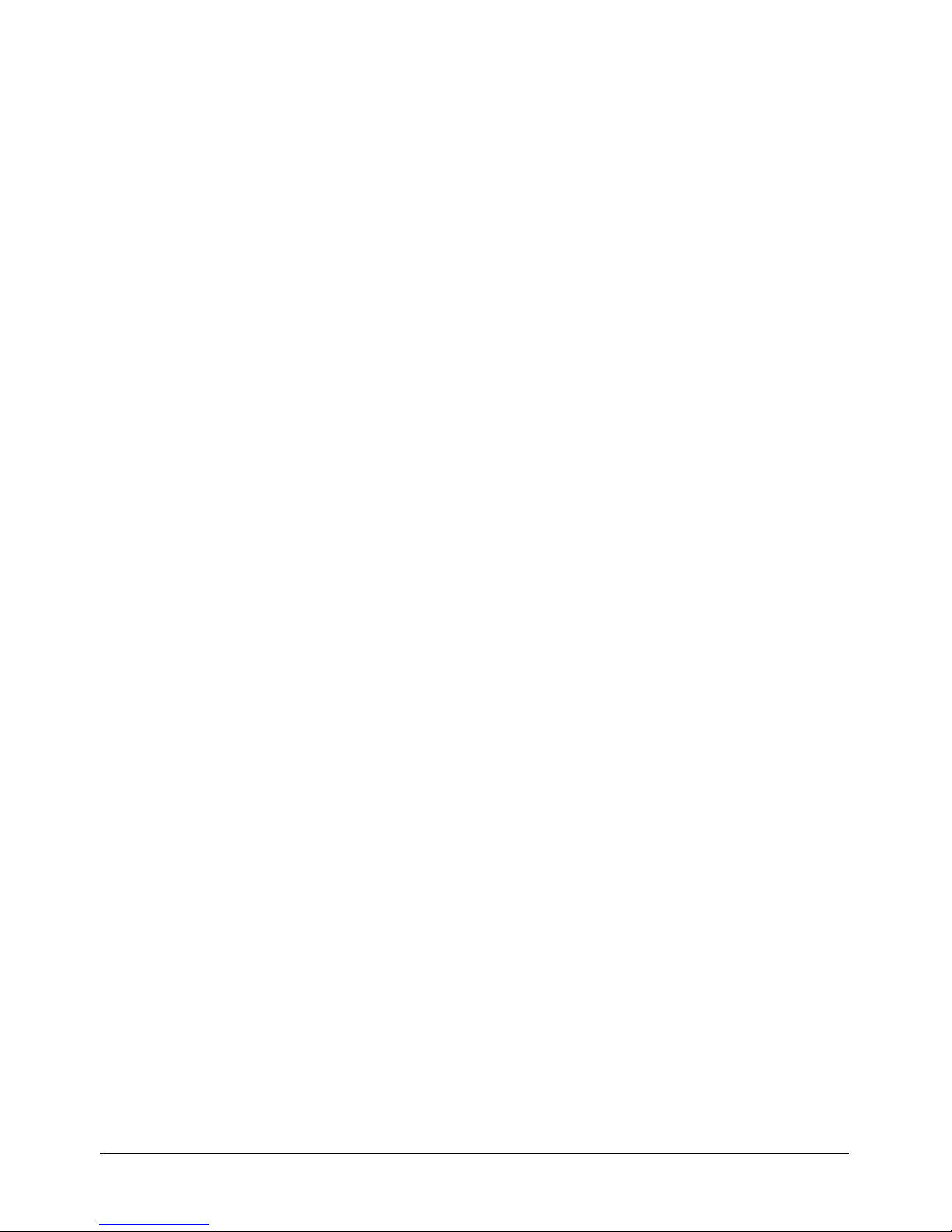
xii intellaspotTMXT-1 User Manual
Chapter 4: Fixture Programming
intellaspot™ XT-1 fixtures can be programmed to provide hard edge beam with full
CMY color, multiple gobo patterns and effects, as well as a variety of Shutter/Lamp
functions. This chapter discusses the DMX programming options and describes the
parameters in the intellaspot XT-1 DMX protocol.
DMX Programming Overview ...................................................................... 41
Full Speed verses MSpeed Control ................................................................ 41
16-bit Functionality ..................................................................................... 41
DMX Programming Options .......................................................................... 41
Programming with a DMX Console ................................................................ 41
intellaspot XT-1 DMX Protocol .................................................................... 42
Pan and Tilt Parameters .............................................................................. 42
Color Parameters ........................................................................................ 43
Color Mix Function ...................................................................................... 43
Cyan, Magenta, and Yellow .......................................................................... 44
CTO .......................................................................................................... 44
Static Color Function ................................................................................... 45
Static Color Position .................................................................................... 45
Gobo Wheel Parameters .............................................................................. 46
Gobo Function ............................................................................................ 47
Gobo Position ............................................................................................. 47
Gobo Rotate Function .................................................................................. 47
Gobo Rotate .............................................................................................. 48
Effect Parameters ....................................................................................... 49
Effect Function ........................................................................................... 49
Effect Rotate .............................................................................................. 49
Animation Wheel Parameters ...................................................................... 50
Animation Function ..................................................................................... 50
Animation Rotate ........................................................................................ 50
Soft Edge Parameter ................................................................................... 51
Focus Parameters ....................................................................................... 52
Focus Function ........................................................................................... 52
Focus ........................................................................................................ 52
Zoom Parameter ......................................................................................... 52
Iris Parameter ............................................................................................ 52
Page 13
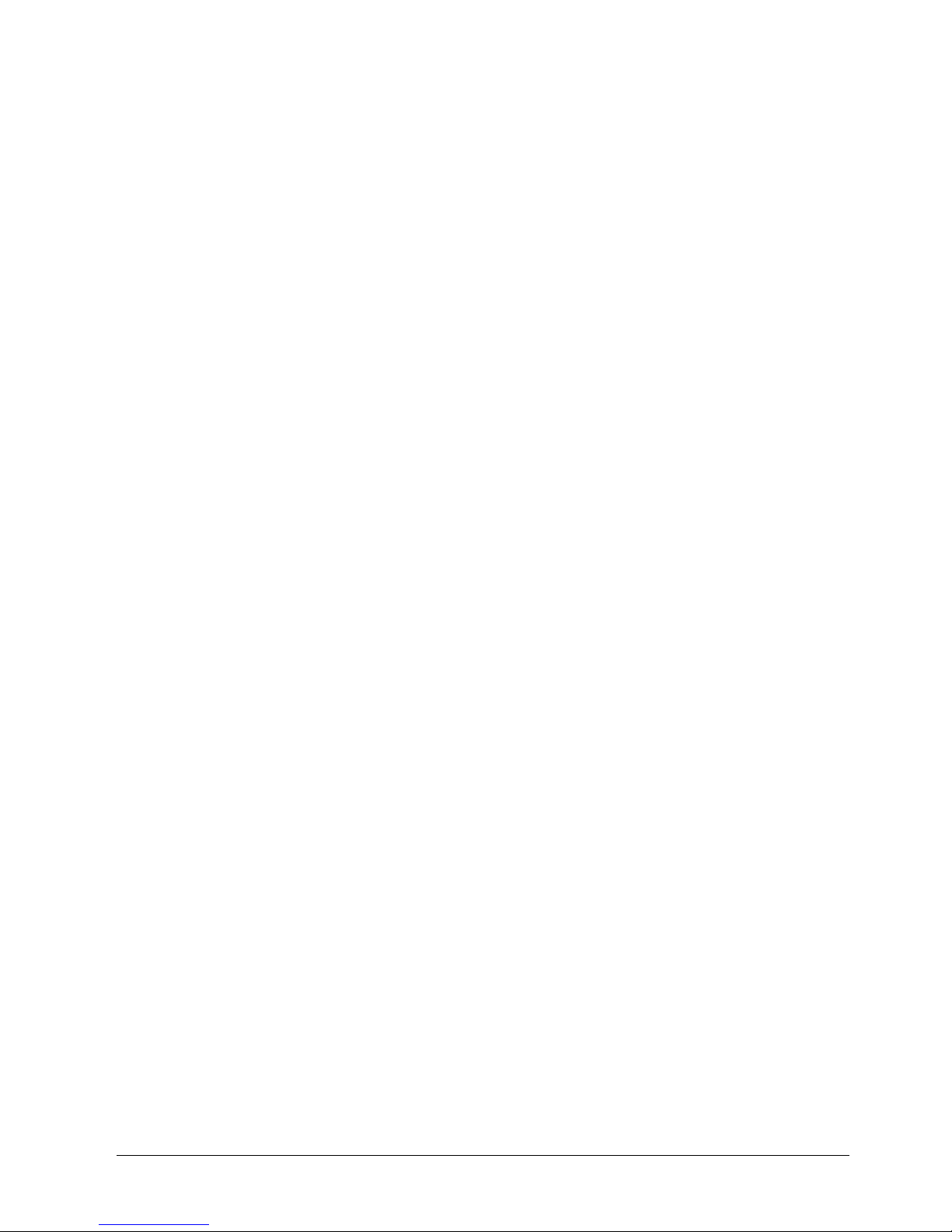
intellaspotTMXT-1 User Manual xiii
Shutter and Lamp Parameters .................................................................... 53
Shutter/Lamp Function ................................................................................ 53
Shutter ..................................................................................................... 53
Dim .......................................................................................................... 54
MSpeed (Motor Speed) ................................................................................ 55
Macro .......................................................................................................... 56
Control ........................................................................................................ 57
Chapter 5: General Maintenance and Troubleshooting
Maintaining and servicing intellaspot XT-1 fixtures includes replacing parts and
cleaning the unit. General troubleshooting tips help you identify potential problems.
Replacing Parts ........................................................................................... 60
Replacing Fuses .......................................................................................... 60
Replacing Display Batteries .......................................................................... 61
Replacing the Lamp .................................................................................... 61
Optimizing the Lamp ................................................................................ 63
Replacing Interchangeable Motor Driver Boards .............................................. 64
Locating 2-Phase Motor Driver Boards ........................................................ 64
2-Phase Board Configuration ..................................................................... 65
3-Phase Board Location and Configuration .................................................. 66
Replacing a Motor Driver Board ................................................................. 67
Replacing Static Color Wheel Dichroic Wedges ................................................ 68
Replacing intellaspot XT-1 Lithopatterns® ...................................................... 70
Replacing the Animation Wheel ..................................................................... 71
Cleaning the Fixture .................................................................................... 72
Lenses, Dichroics and Lithos ........................................................................ 72
Filters ....................................................................................................... 72
Troubleshooting .......................................................................................... 73
System State LEDs ..................................................................................... 73
Board LED States ....................................................................................... 73
Appendix A: MSpeed Conversion Table............................................... 75
Appendix B: Important Safety Information ........................................ 77
Appendice B: Importantes Informations Sur La Sécurité .................................. 79
Anhang B: Wichtige Hinweise Für Ihre Sicherheit ............................................ 80
Apéndice B: Información Importante De Seguridad ......................................... 81
Appendice B: Importanti Informazioni Di Sicurezza ......................................... 82
Vigtig Sikkerhedsinformation ........................................................................ 83
Page 14
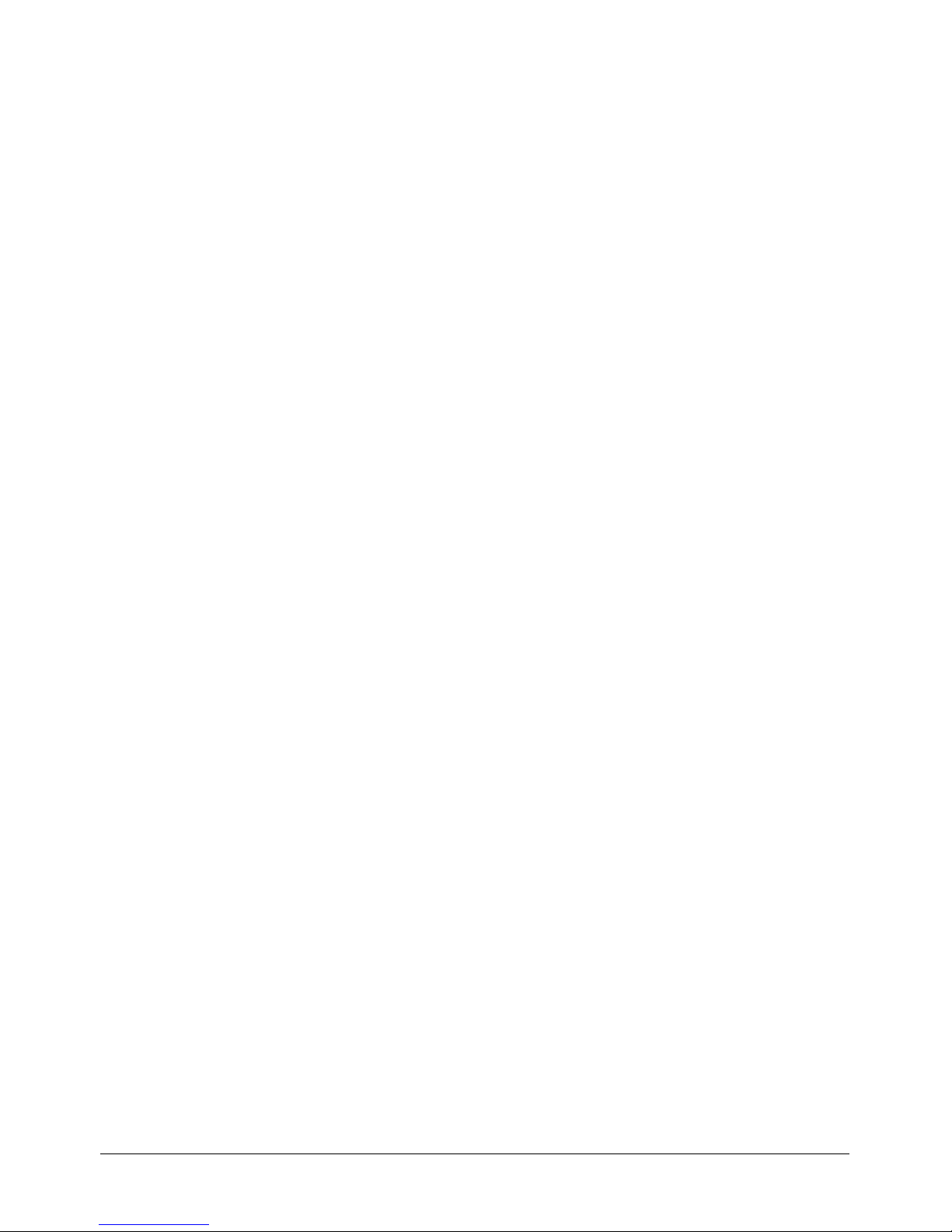
xiv intellaspotTMXT-1 User Manual
Page 15

CHAPTER 1
Product Overview
intellaspot
TM
XT-1 User Manual 1
Chapter 1:
Product Overview
This chapter describes the features and specifications of the intellaspot™ XT-1
fixture along with a list of related products and accessories.
The intellaspot XT-1 is a hard-edged moving yoke light featuring smooth CMY color mixing and
with variable CTO. A fixed color wheel allows instant color choices via easily exchangeable
dichroic filters. Two rotating Lithopattern® wheels, each with seven patterns plus open, provide
a large number of output patterns and images. The output is further enhanced with a rotating
prism and an animation wheel.
The intellaspot XT-1 optical system produces a 20,000 lumen output from the 850w HID lamp,
while providing clear projections with a large zoom range of 11° to 55°. The fixture also features
a fast mechanical iris, variable soft edge, and electronic strobing.
Built on an entirely new platform, the intellaspot XT-1 combines new technologies to create an
energy-efficient fixture that conforms to modern “greening” principles. A battery-controlled full
color LCD menu system enables fixture addressing without having to power up the unit. Low
ambient noise, RDM, Art-Net, and wireless DMX capabilities make the intellaspot XT-1 the
professional choice for a wide variety of applications.
Features
Operation
• 540° pan and 270° tilt movement
• Auto-ranging 100-240V 50/60 Hz
• High efficiency 20,000-lumen output
• 850w HID lamp - 750 hrs.
• Onboard menu system with Color LCD display
• Battery powered addressing option
• 39 DMX channels
• Internal Effects™ macro control option
• DMX/RDM Connector; 5-pin XLR
•RDM compatible
• Optional Art-Net
• Optional wireless DMX
•Low ambient noise
Page 16
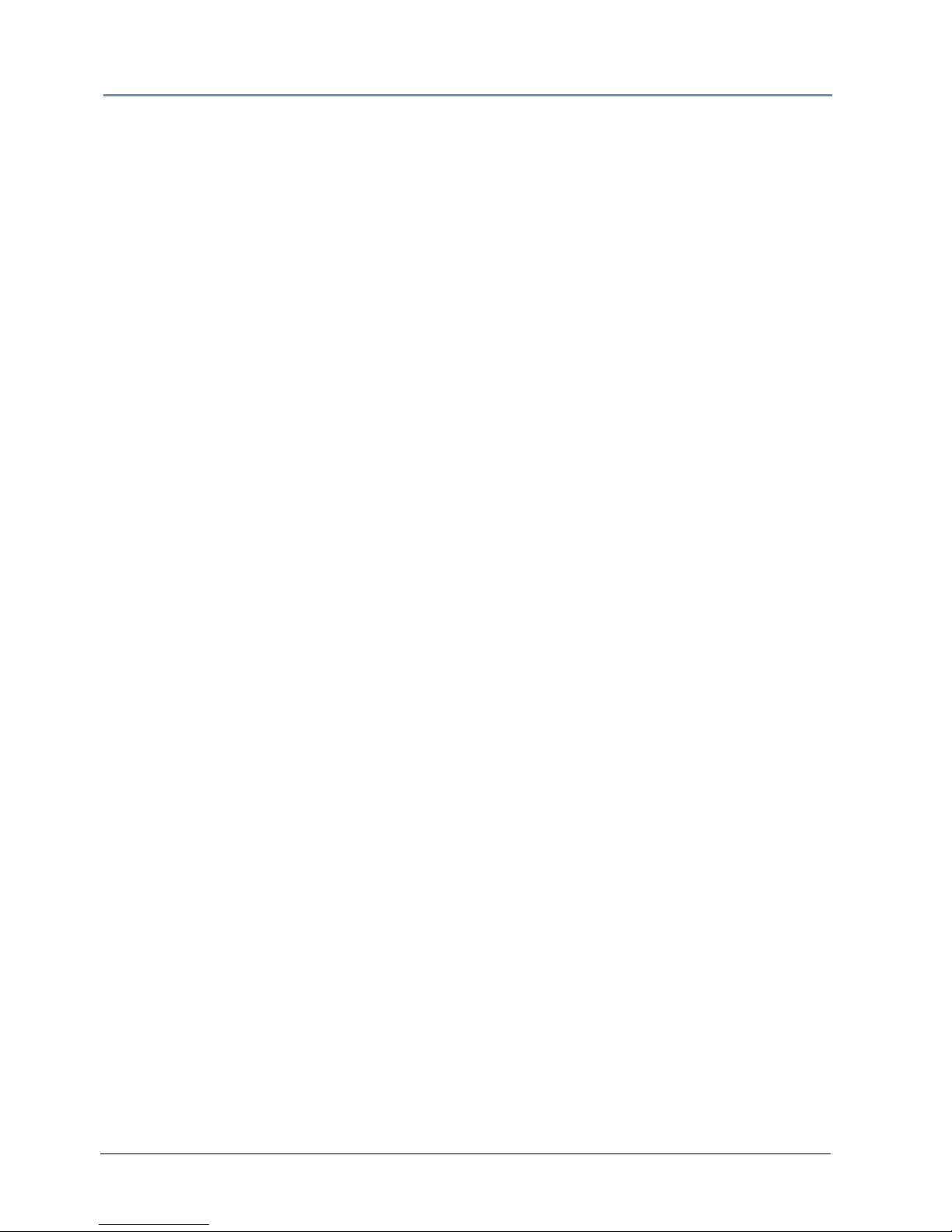
CHAPTER 1
Product Overview
2 intellaspot
TM
XT-1 Us er Man ual
Optics
• 5:1 Zoom 11° – 55°
• Mechanical and Electronic strobe
• Variable soft edge
• Fast mechanical iris
Effects
• CMY color mixing plus variable CTO
• Color wheel with replaceable positions
• Two seven position plus open rotating gobo wheels
• Rotating prism
• Animation wheel
Construction
• Modular construction
• Fast service design for all components
• Electronic cooling system control
• Fast, smooth and quiet yoke movement using proprietary multi-phase technology
• Performance oriented exterior design prevents stray light scatter
• Pan and tilt locks for easy transportation
• Easily carried with yoke-arm handles
• Optional touring roadcase
Page 17
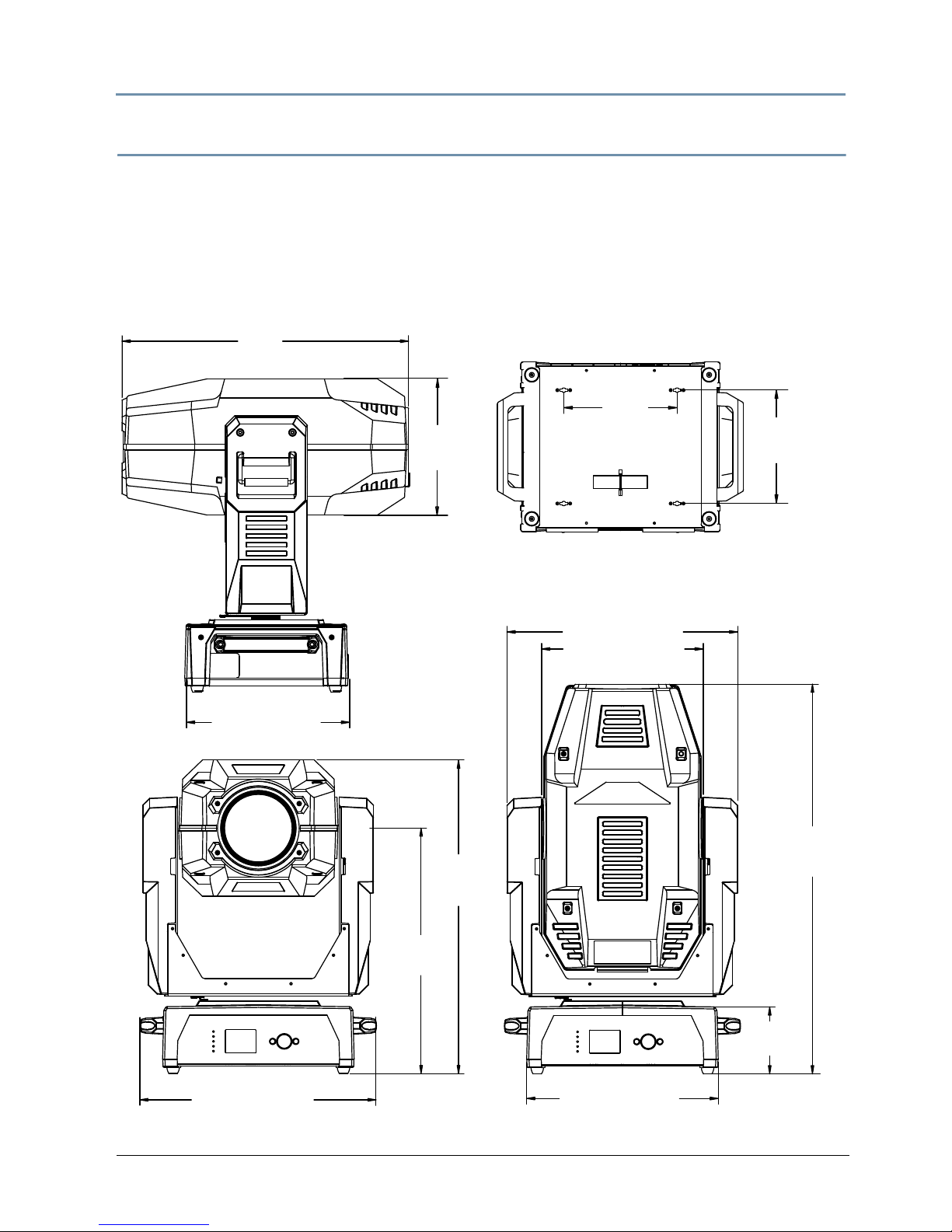
CHAPTER 1
Product Overview
intellaspot
TM
XT-1 User Manual 3
Specifications
Mechanical Specifications
Dimensions: 381 mm x 551 mm x 909 mm (15 in x 21.7 in x 35.7 in)
Shipping Box Dimensions: 597 mm x 610 mm x 1124 mm (23.5 x 24 x 44.25)
Fixture weight: 52.17 kg (115 lbs)
66 mm
(26.3 in)
317 mm
(12.5 in)
254 mm
(10.0 in)
909 mm
(35.7 in)
447 mm (17.6 in)
156 mm
(6.1 in)
551 mm (21.7 in)
572 mm
(22.5 in)
731 mm
28.8 in
381 mm (15 in)
538 mm (21.2 in)
377 mm (14.8 in)
Page 18
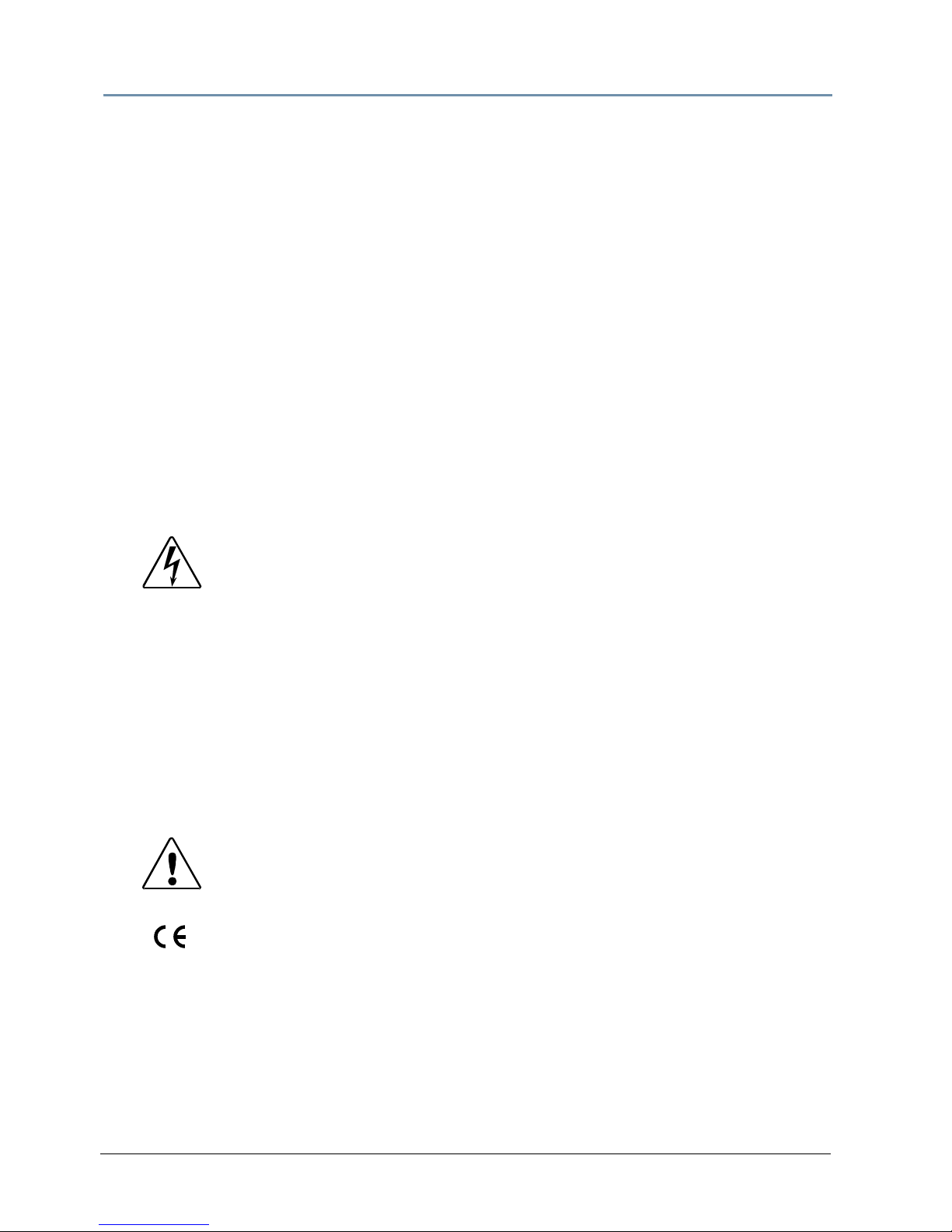
CHAPTER 1
Product Overview
4 intellaspot
TM
XT-1 Us er Man ual
Wheel Components
Animation Wheel: Diameter: 127.0 mm ± .25 mm (5.0 in ± .10 in)
Thickness: 1.75 mm ± .25 mm (.69 in ± .008 in)
Maximum image area: 30 mm ± 0.425 mm (1.18 in ± .01 in)
Lithopatterns: Diameter: 36.8 mm ± .25 mm (1.45in ± .008in)
Thickness: 0.069 in (1.75 mm)
Image Area: 30 mm ± 0.425 mm (1.18 in ± .01 in)
Electrical Specifications
Fixture Rated Power: 1200 W
Power consumption: 12 Amps at 100V, 5 Amps at 240V
Rated frequency: 50-60Hz
Rated Lamp Life: 750 hrs
Environmental Specifications
Maximum ambient temperature: 50° C (122° F)
Maximum exterior surface temperature: 95° C (203° F)
Minimum distance to lighted object: 2 m (7.8 ft)
Minimum distance to flammable objects: 2 m (7.8 ft)
Warning: Class I equipment - For continued protection
against electric shock connect this equipment to an
earthed (grounded) power source only.
This equipment for connection to branch circuit
having a maximum overload protection of 20 A.
Caution: Do not mount on a flammable surface.
Not for residential use.
Use in dry locations only.
Page 19
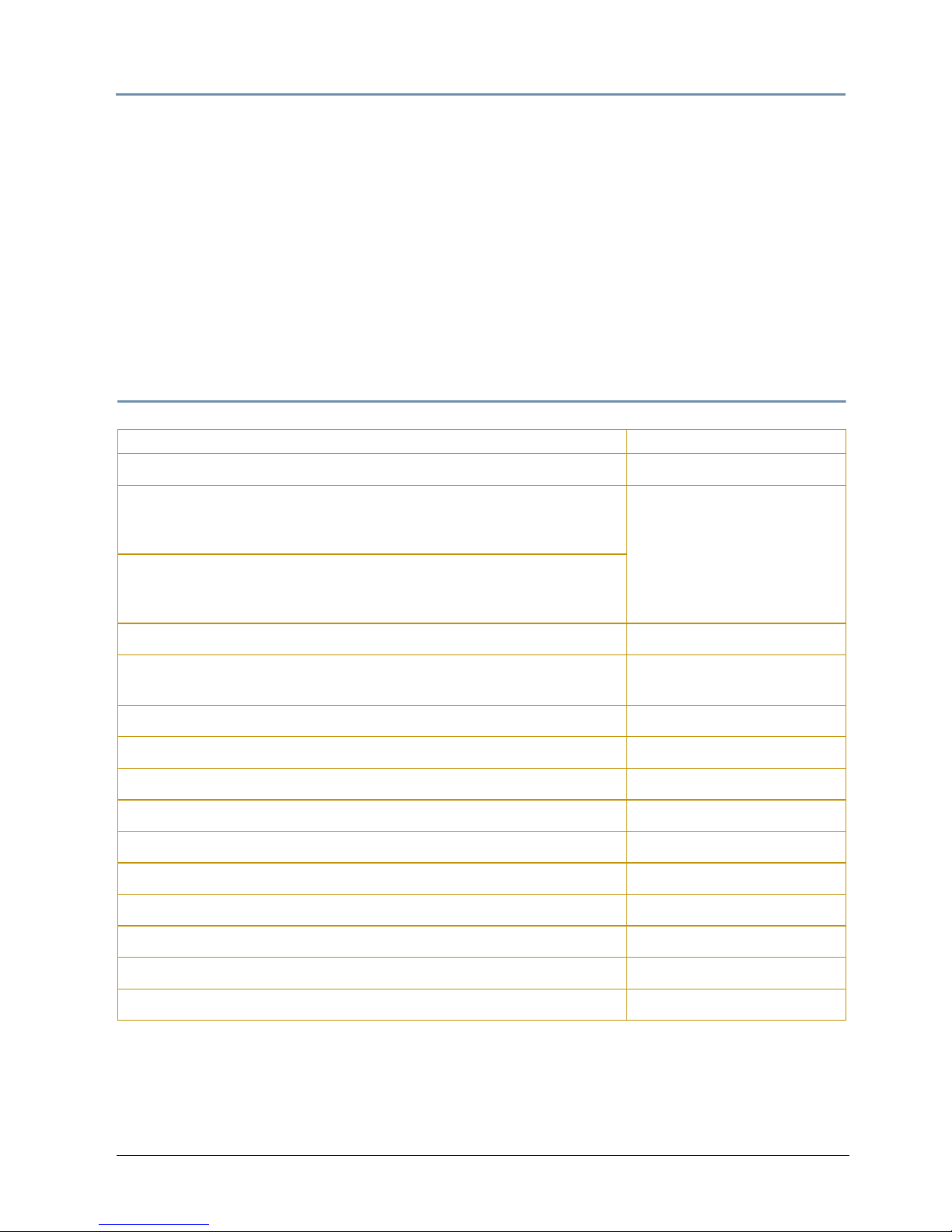
CHAPTER 1
Product Overview
intellaspot
TM
XT-1 User Manual 5
Cables and Connectors
Belden® 3107A or equivalent (meets specifications for EIA RS-485 applications) with the
following characteristics:
• Two twisted pairs plus a shield
• maximum capacitance between conductors - 30 pF/ft.
• maximum capacitance between conductor and shield - 55 pF/ft.
• maximum resistance of 20Ω / 1000 ft.
• nominal impedance 100-140Ω
Related Products and Accessories
Name Part Number
Replacement Lamp (850W HID) 6103411941
intellaspot XT-1 LithoPatterns
Contact Customer Service:
2105 Gracy Farms Lane
Austin, TX 78758 USA
voice:800.890.8989
fax: 512.834.9195
toll free: 800.890.8989
intellaspot XT-1 color wheel dichroic wedge filters
Replacement, Module link fuse, 6.3A 250V, SB 90403019EF
Replacement display, 2-phase and 3-phase board fuse, 2.5 A, 125 V, S l ow
Blow SMF
90402024
Replacement, Battery fuse,1.5A 125V Slow SMF 90412029EF
Road Case H6070001
Wholehog®3 Lighting Console 25020001
Road Hog® Full Boar Lighting Console A6020001
Road Hog® Lighting Console A2020001
Heavy duty 5-pin XLR cable (10’) 55050017
Heavy duty 5-pin XLR cable (25’) 55050018
Heavy duty 5-pin XLR cable (50’) 55050019
Heavy duty 5-pin XLR cable (100’) 55050020
Galvanized safety cable 12040001
Page 20
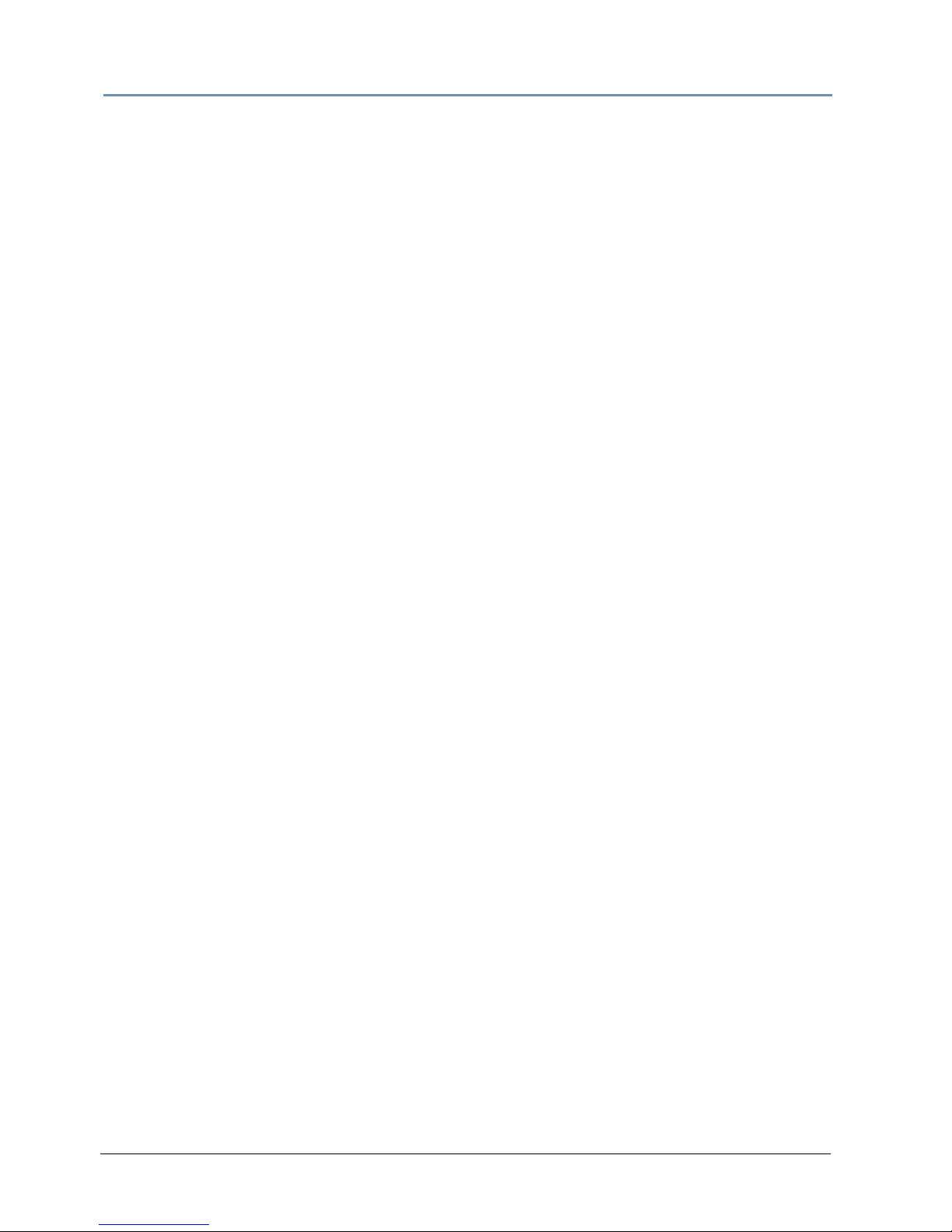
CHAPTER 1
Product Overview
6 intellaspot
TM
XT-1 Us er Man ual
Page 21
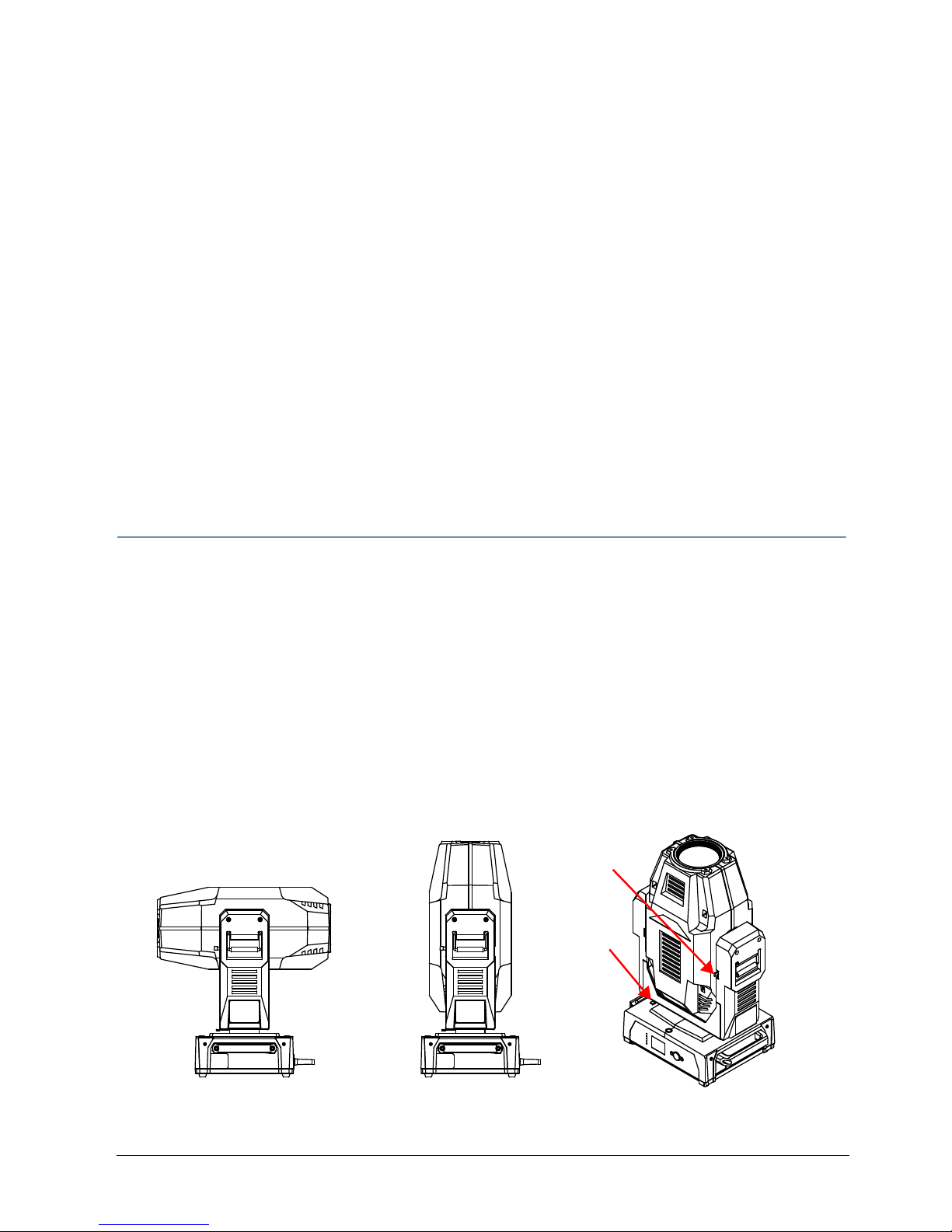
intellaspot
TM
XT-1 User Manual 7
Chapter 2:
Setup and Configuration
Installation of your intellaspot XT-1 fixture includes mounting, connecting
to power and DMX linking and configuration.
Use the following steps to set up and configure your fixture:
1. Unpack the fixture.
2. Install power cord cap for your location.
3. Mount the fixture upright or suspended from a standard truss.
4. Connect the fixture to a DMX controller via DMX cabling.
5. Configure the fixture for DMX control using the battery mode or after connecting
to power.
Unpacking the Fixture
The intellaspot XT-1 fixture ships in a box or an optional road case specifically designed to
protect the product during transport. When unpacking, inspect the fixture for physical damage
to components. High End Systems
®
assumes no responsibility for products that are damaged
during transport. Return a product for repair in its road case.
Before sending anything to the factory, call your High End Systems dealer/distributor
for a Return Material Authorization (RMA) number. The factory cannot accept any
goods shipped without an RMA number.
Pan and Tilt Locking
The intellaspot XT-1 fixture ships with pan and tilt latches locked. You can unlock/adjust these
latches to stabilize the fixture for mounting.
Note: Disengage Pan and Tilt locks before operating the fixture.
Pan Lock
Tilt Lock
Page 22
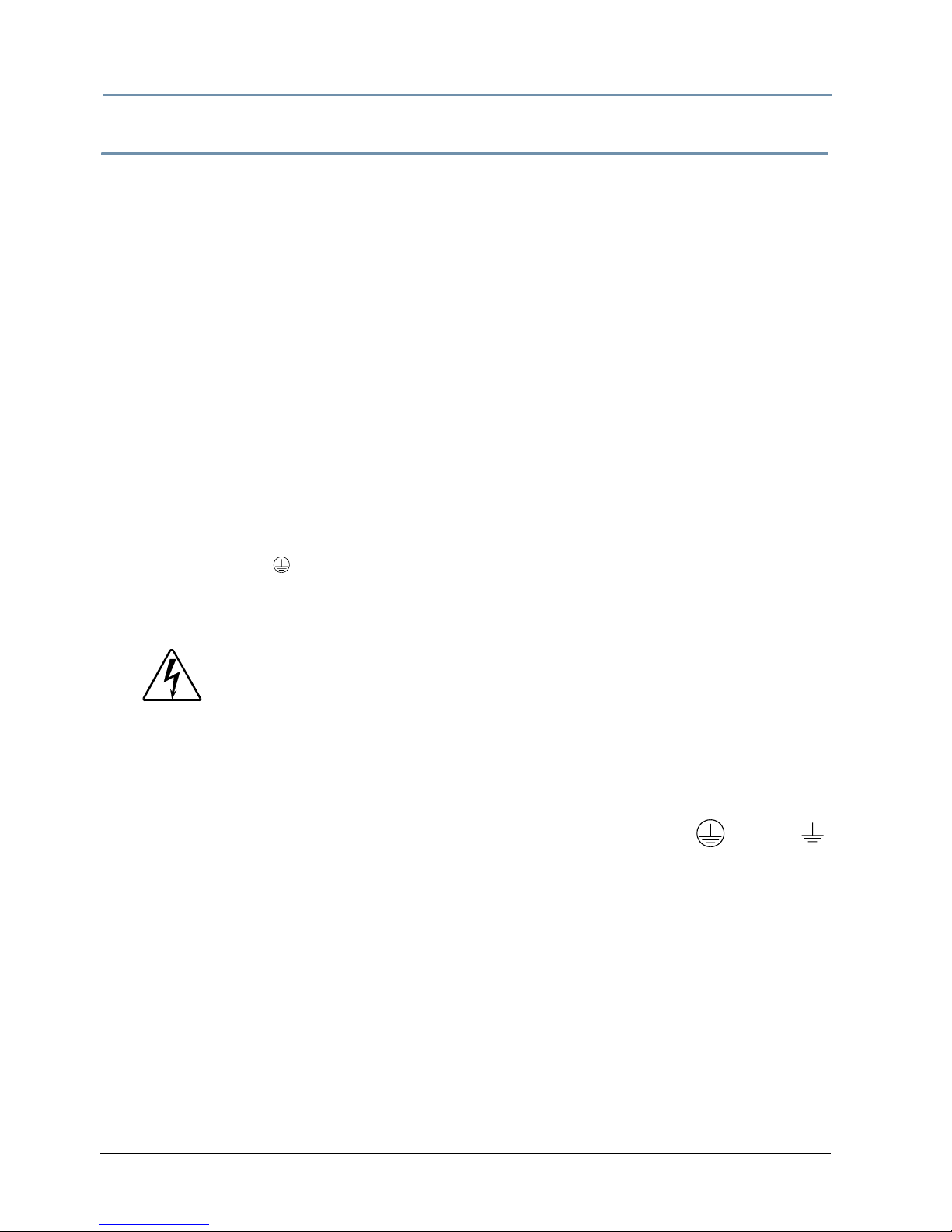
CHAPTER 2
Setup and Configuration
8 intellaspot
TM
XT-1 Us er Man ual
Installing a Power Cord Cap
The custom power cord for intellaspot XT-1 fixtures ships without a power cord cap. Use the
information in this section to install the correct power cord cap for your location.
Because of the variety of power cord caps used worldwide, High End Systems, Inc. cannot make
specific recommendations for the power cord cap. Contact a local authority for the type of
power cord cap needed. When installing the power cord cap, note that the cores in the mains
lead are colored according to the following code:
• green and yellow = earth
• blue = neutral
• brown = live
Installing a Line Cord Cap - U.K. Only
In the United Kingdom, core colours in the mains lead of this equipment may not correspond
with the colored markings identifying the terminals in the fixture’s plug. In that case, install a
line cord cap in accordance with the following code:
• Connect the green and yellow core to the plug terminal marked with the letter “E,” or by
the earth symbol
or coloured green, or green and yellow.
• Connect the blue core to the terminal marked with the letter “N” or coloured black.
• Connect the brown core to the terminal marked with the letter “L” or coloured red.
Vatic Fitter Heads Information - Danmark
Advarsel: Beskyttelse mod elektrisk chock.
Vigtigt!
Lederne med gul/groen isolation maa kun tilsluttes en klemme maerket
WARNING:
Class 1 equipment - This equipment must be earthed.
eller
Page 23
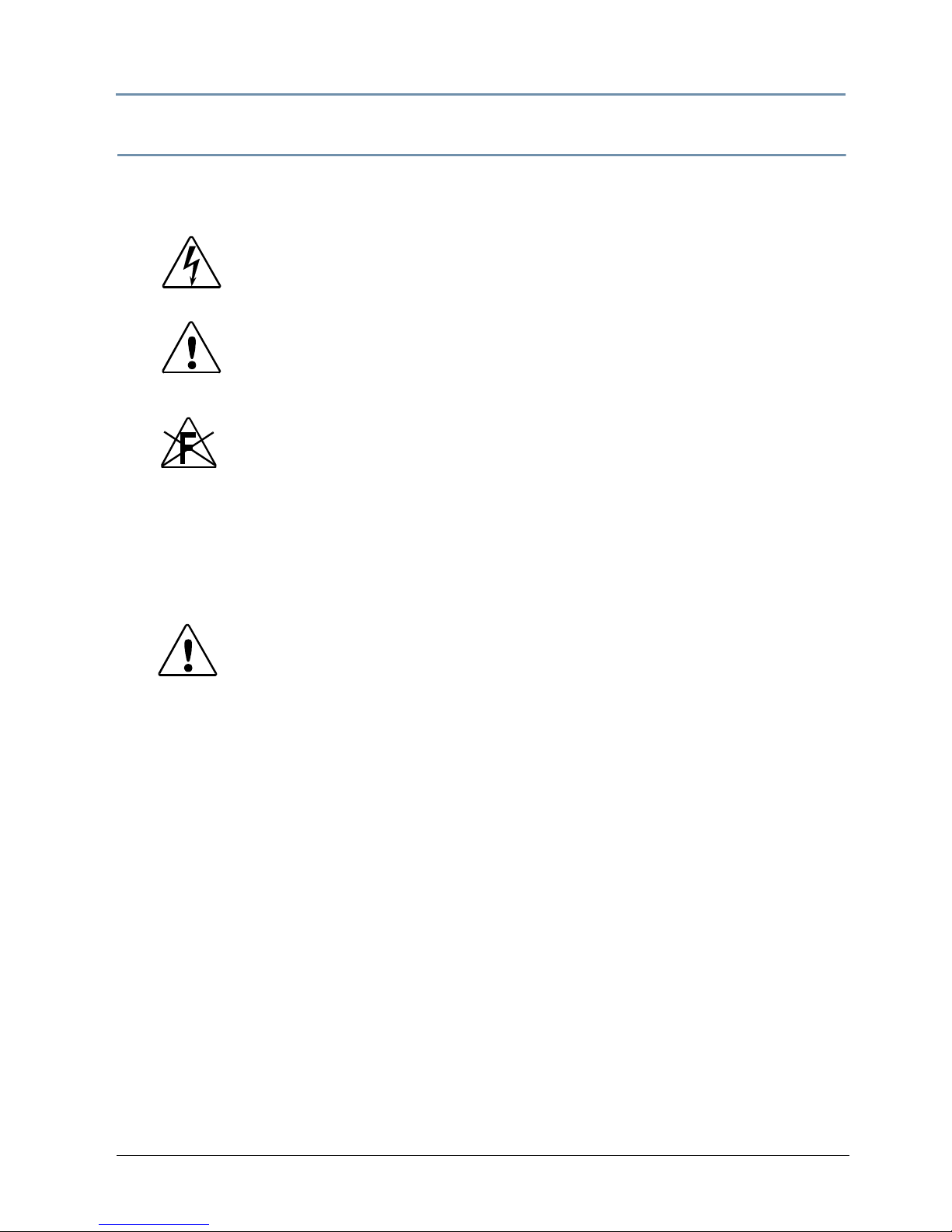
CHAPTER 2
Setup and Configuration
intellaspot
TM
XT-1 User Manual 9
Mounting the Fixture
You can mount your intellaspot XT-1 fixture suspended from a support system (such as a truss)
or freestanding on its base.
Note: Due to the wide variety of possible lighting designs, High End Systems
cannot make specific mounting recommendations. Consider the following
procedure as a suggested guideline only.
Mounting the Fixture Upright
To mount the fixture upright:
1. Place the fixture on a sturdy, stable non-flammable surface that will support more than the
52.2 kg (115 lb) weight of the intellaspot XT-1 fixture. If the surface is above floor height,
use safety cables to secure the fixture to the surface.
2. Disengage Pan and Tilt locks before powering up the fixture.
WARNING!
Equipment suitable for dry locations only. Do not expose this
equipment to rain or moisture.
CAUTION!
intellaspot XT-1 fixtures must be installed and operated by trained
personnel only.
Always use a secondary safety cable when mounting this fixture.
Do not mount within 2 meters (6.56 feet) of a flammable object.
CAUTION!
Do not mount the fixture upright without the four rubber feet
attached.
Page 24
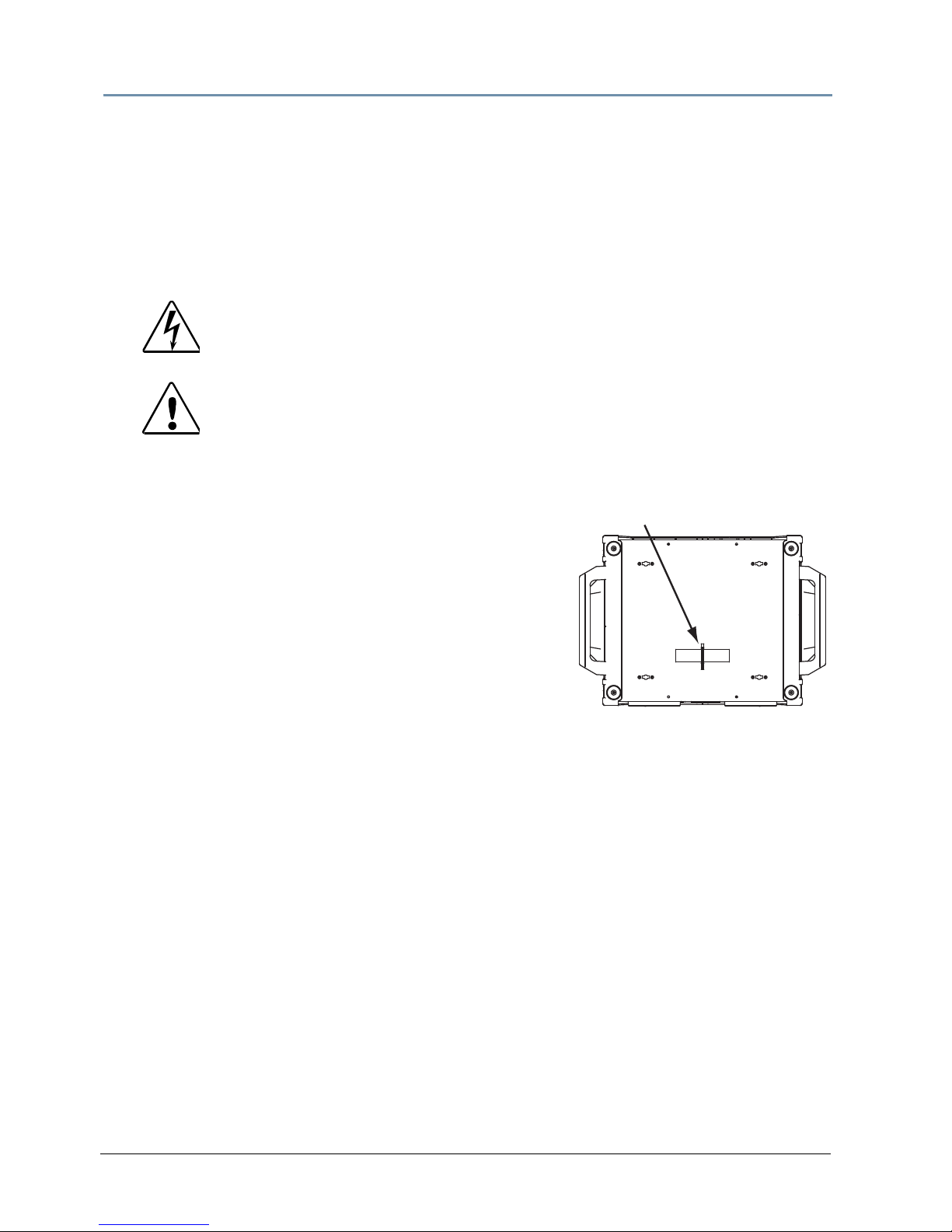
CHAPTER 2
Setup and Configuration
10 intellaspot
TM
XT-1 Us er Man ual
Truss Mounting
When mounting the fixture on a truss or another type of support:
• Verify the truss or support will handle the combined weight of all the devices on the truss.
Each intellaspot XT-1 fixture weighs 52.2 kg (115 lb).
• Always mount an intellaspot XT-1 fixture using the mounting bracket assembly that shipped
with your fixture and a safety cable attached to the fixture’s base.
Use the following steps to mount an intellaspot XT-1 fixture on a standard truss:
1. Due to its size and weight, at least two people should
support the fixture while another attaches clamps and
safety cables. Always stand on a firm, stable surface
when mounting the fixture to its support.
2. Tighten the clamps firmly to the fixture’s base and to
the truss.
3. Run the safety cable through the loop on the fixture’s
base, and around the truss.
WARNING!
Before mounting, disconnect power to the fixture. If it has been
operating, allow the fixture to cool for five minutes before handling.
CAUTION!
Do not use C- Clamps to mount the intellaspot XT-1 fixture to a truss.
Safety Cable Mount
Page 25
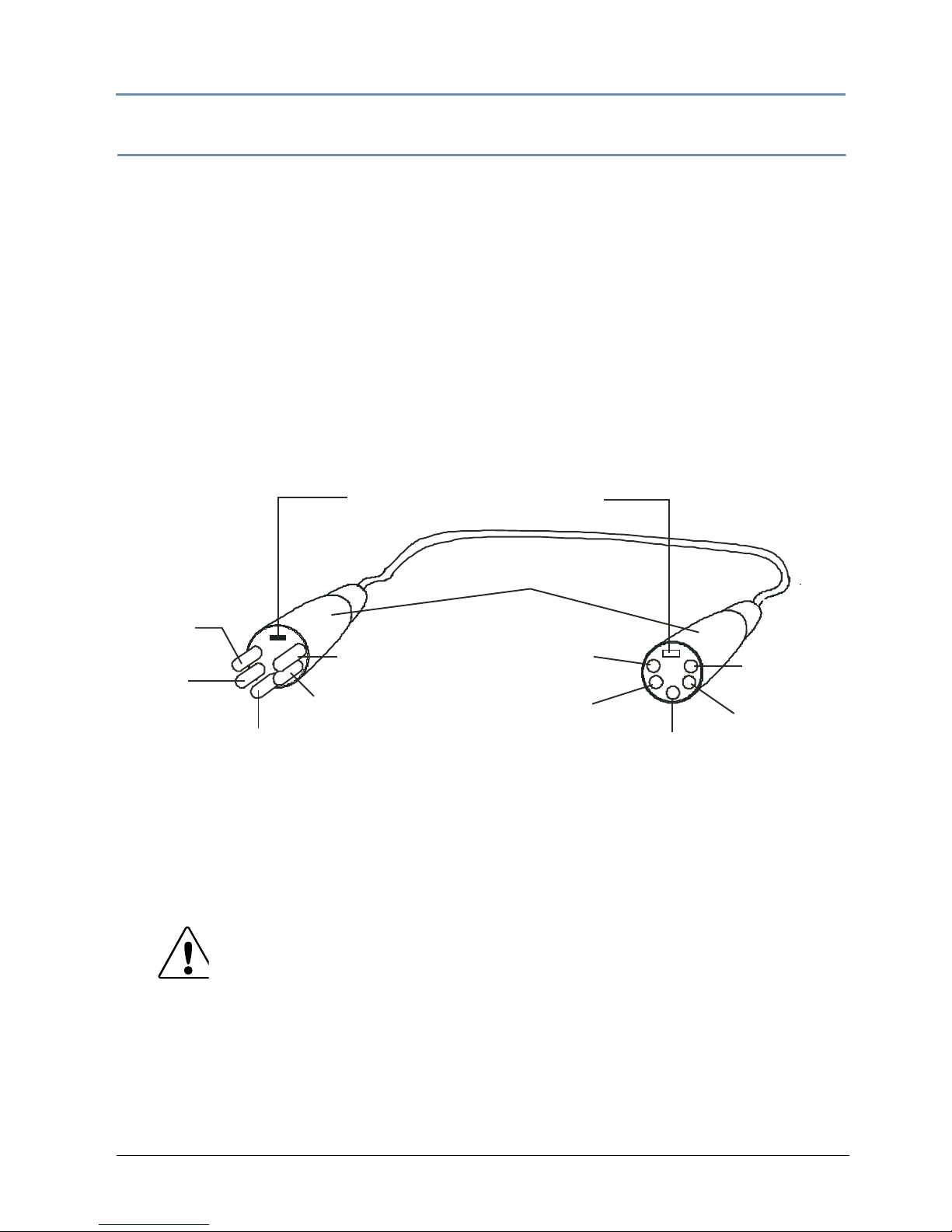
CHAPTER 2
Setup and Configuration
intellaspot
TM
XT-1 User Manual 11
Linking intellaspot XT-1 Fixtures
The intellaspot XT-1 fixture operates on standard DMX512 link controlled by a DMX console. The
number of fixtures on a link will be determined by the combined number of channels required by
all the fixtures. An intellaspot XT-1 fixture requires a 39 channel footprint on a standard
DMX512 link.
Attach the fixture to the link using data-grade cable and 5-pin XLR cable connectors.
Cable Connectors
The intellaspot XT-1 fixture accepts 5-pin XLR cable connectors. Cabling must have a male XLR
connector on one end of the cable and a female XLR connector on the other end.
Pin one is the common (cable shield), pin two is the data complement (negative), pin three is
the data true (positive). Pins four and five are not used, but they allow a secondary data link to
pass through the fixture.
Test each cable with a voltage/ohm meter (VOM) to verify correct polarity and to make sure
that the negative and positive pins are not grounded or shorted to the shield or to each other.
CAUTION!
Do not connect anything to the ground lug on the XLR connectors. Do
not connect or allow contact between the common (cable shield) and
the fixture’s chassis ground. Grounding the common could cause a
ground loop and/or erratic behavior.
positive
(data true)*
negative
(data
complement)*
Common
(cable shield)
2
1
3
Male XLR Connector
Female XLR Connector
positive
(data true)
negative
(data
complement)
XLR shell
Common
(cable shield)
1
2
3
4
5
5
4
positive
(data true)*
negative
(data complement)*
negative
(data
complement)
positive
(data true)
*This data line is not used by the fixture, but allows data to pass through the fixture.
Grounding lug (inside XLR shell)
Page 26
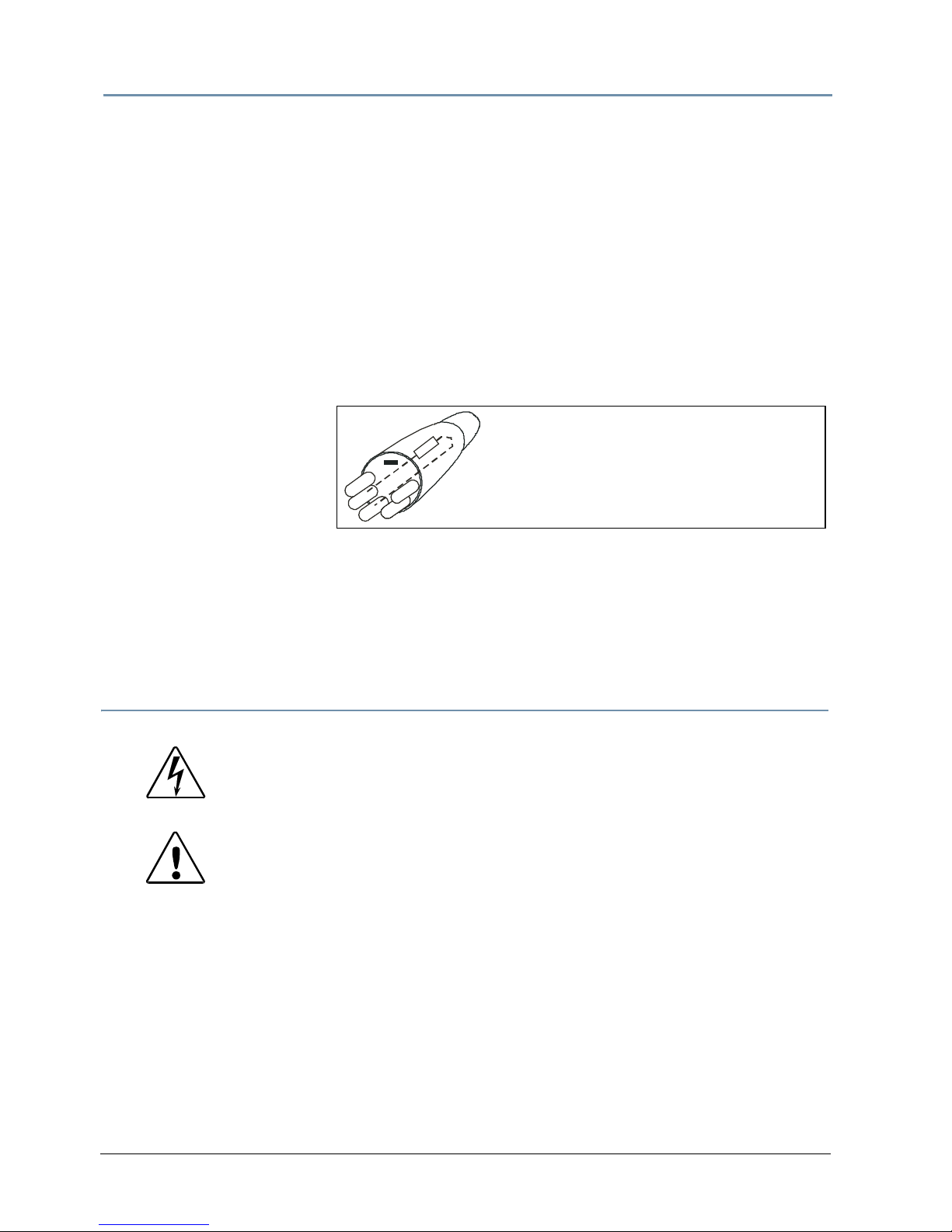
CHAPTER 2
Setup and Configuration
12 intellaspot
TM
XT-1 Us er Man ual
Connecting to the Link
To link one or more fixtures to a DMX controller:
1. Connect the male XLR connector of a DMX Data cable to the controller’s DMX Data Out
connector.
2. Connect the Data cable’s female XLR connector to the Data In connector of the first (or
next) fixture on the DMX link.
3. Continue linking the remaining fixtures connecting a cable from the Data Out connector of
each fixture to the Data In connector of the next fixture on the link.
4. Terminate the link by installing a 120 ohm, 1/4 watt (minimum) terminator in the fixture’s
Data Out (female) cable connector in the last fixture on each DMX link.
A terminator on the last
fixture of the link prevents data reflection,
which can corrupt the
data communication on
the link.
Note: You can Address the fixture for DMX control using the Battery mode
before connecting to a power source, (see
Setting a Start Channel in
Battery Mode on page 14) or in Normal mode, after powering up the
fixture.
Powering On the Fixture
To power on the intellaspot XT-1 fixture, simply connect it to a 100V-240V AC power source.
Once the intellaspot XT-1 fixture is connected to a power source, it automatically begins a
homing procedure to verify that fixture components are functioning.
WARNING:
This equipment is designed for connection to a branch circuit having
a maximum overload protection of 20 A.
CAUTION:
Do not power on the fixture until verifying that the line cord cap is
suitable for the power source in your location. For more information,
see
Installing a Power Cord Cap on page 8.
Disengage Pan and Tilt locks before operating the fixture. For more
information, see
Pan and Tilt Locking on page 7.
Do not unplug motor harnesses while unit is powered.
1
2
0
1
2
3
4
5
To construct a terminator:
1. Disassemble a male 5-pin XLR connector
2. Solder a 120 ohm resistor, minimum of
1/4 watt, between Pin 2 and Pin 3.
3. Reassemble the XLR connector.
Page 27
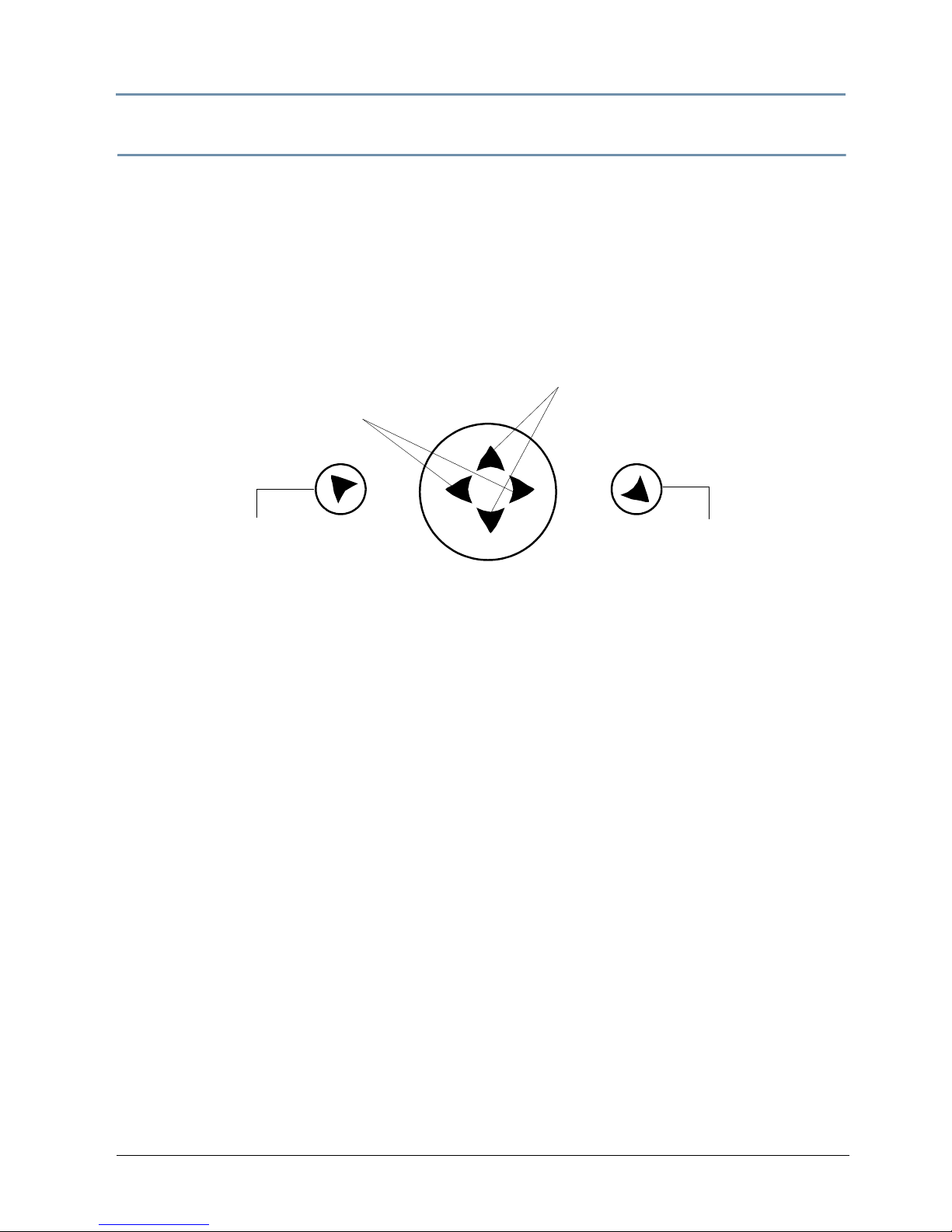
CHAPTER 2
Setup and Configuration
intellaspot
TM
XT-1 User Manual 13
Setting the DMX Start Channel
Each intellaspot XT-1 fixture requires a block of 39 consecutive channels on a standard DMX512
link. Up to 13 standard intellaspot XT-1 fixtures can be assigned to a single link. For more
information on Start Channels, see
Determining DMX Start Channel Assignment on page 26.
Address your fixture by setting the start channel of the
To Set the Start Channel on an intellaspot XT-1 fixture:
1. Access the fixture’s menu system via the LCD display on the fixture’s front panel. For a
detailed description of the menu system, see Chapter 3: Menu System on page 17.
Note: Navigation system buttons’ functions invert automatically when the
fixture is turned upside down.
2. Unlock the menu system by pressing and holding down the Menu button until the extended
2-line display appears.
DMXAddressMenuis the first option at the top menu level.
3. Press the Enter button to select. The display will show SetDMXStartChannel:###. The
display will show the start channel currently assigned to the fixture.
4. Use the Up and Down arrow buttons on the Center button to select a new DMX start
channel. The display will flash a new option ready for selection.
Note: The last valid Start channel for an intellaspot XT-1 fixture is based on its 39-channel
range. The last valid start channel for an intellaspot XT-1 fixture is 474 (512–39+1).
5. Press the Enter button to store the new DMX Start channel. The display will stop flashing
when a new option is entered.
Use LEFT and RIGHT arrows to
move through the current
menu level options
Use UP and DOWN arrows to
select from available value or setting options.
Use the MENU button (on the left
when viewing the display) to
unlock the menu and move back
to the previous menu level
Center Navigation Button
Use the ENTER button (on the
right when viewing the display)
to enter a menu option or store
a selected menu value.
Page 28
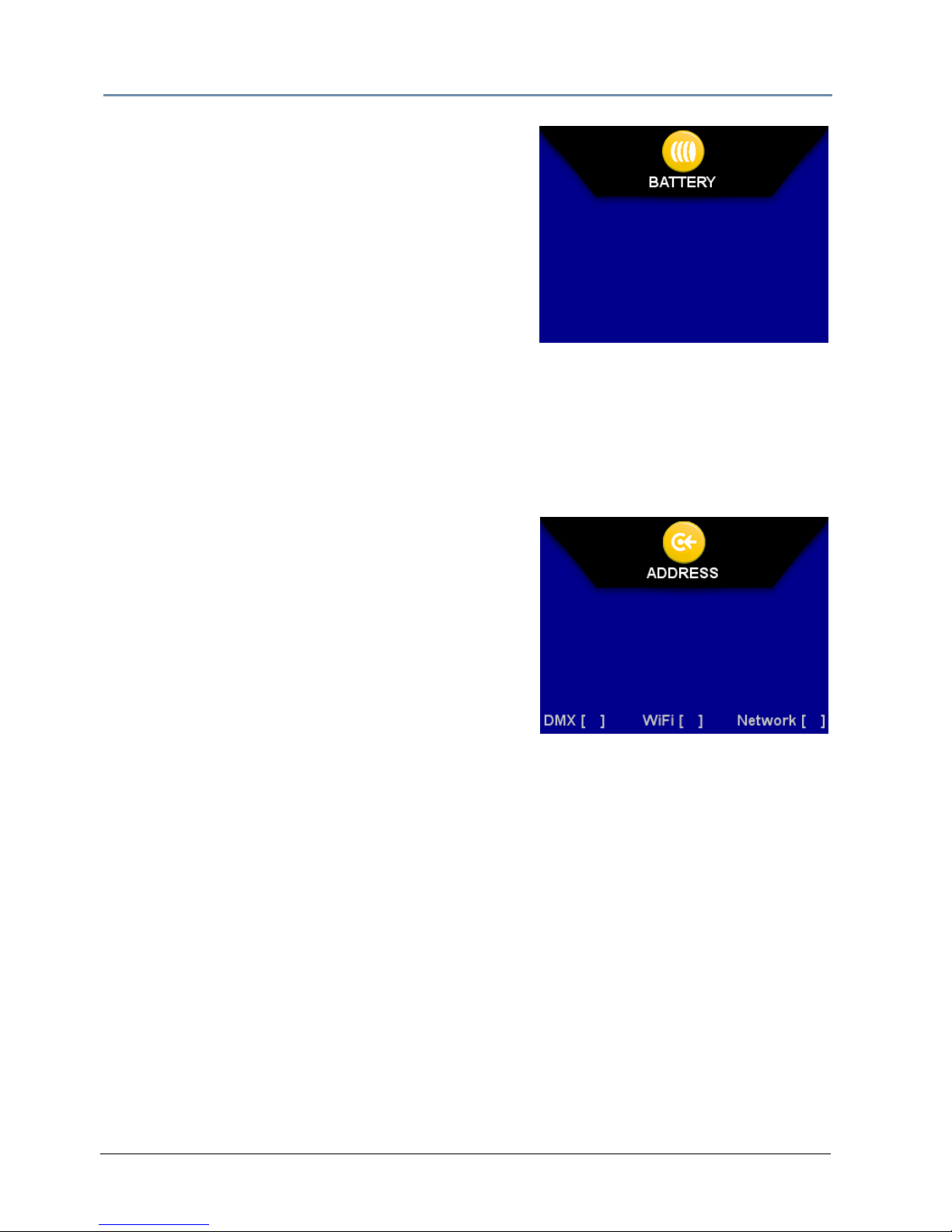
CHAPTER 2
Setup and Configuration
14 intellaspot
TM
XT-1 Us er Man ual
Setting a Start Channel in Battery Mode
Note: This option only applies when no power is
applied to the fixture.
1. Turn on the menu system by pressing and holding
the MENU and ENTER buttons at the same time. The
display will show
SetDMXStartChannel:###
with the start channel currently assigned to the
fixture and the current versions for fixture and
display software.
2. Use the UP and DOWN arrow buttons on the
Navigation button
to select a valid DMX start channel from 1-474. The display will flash a new option ready for
selection.
3. Press the ENTER button to accept the new DMX Start channel. The display will stop flashing
when a new option is entered. The new address will not be stored until the ENTER button is
pressed.
Setting a Start Channel in Normal Mode
1. After powering on the fixture, unlock the menu by
pressing and holding down the MENU button until
the extended 2-line display appears.
DMXAddress
Menu is the first option at the top menu level.
2. Press the ENTER button to select. The display will
show
SetDMXStartChannel:###with the start
channel that is currently assigned to the fixture.
3. Use the UP and DOWN arrow buttons on the
Navigation button to select a valid DMX start
channel from 1-474. The display will flash a new option ready for selection.
4. Press the ENTER button to accept the new DMX Start channel. The display will stop flashing
when a new option is entered. The new address will not be stored until the ENTER button is
pressed.
SetDMXStart
Channel:001
S/W:v1.3.235
Display:v1.1.0
SetDMXStart
Channel:000
Page 29
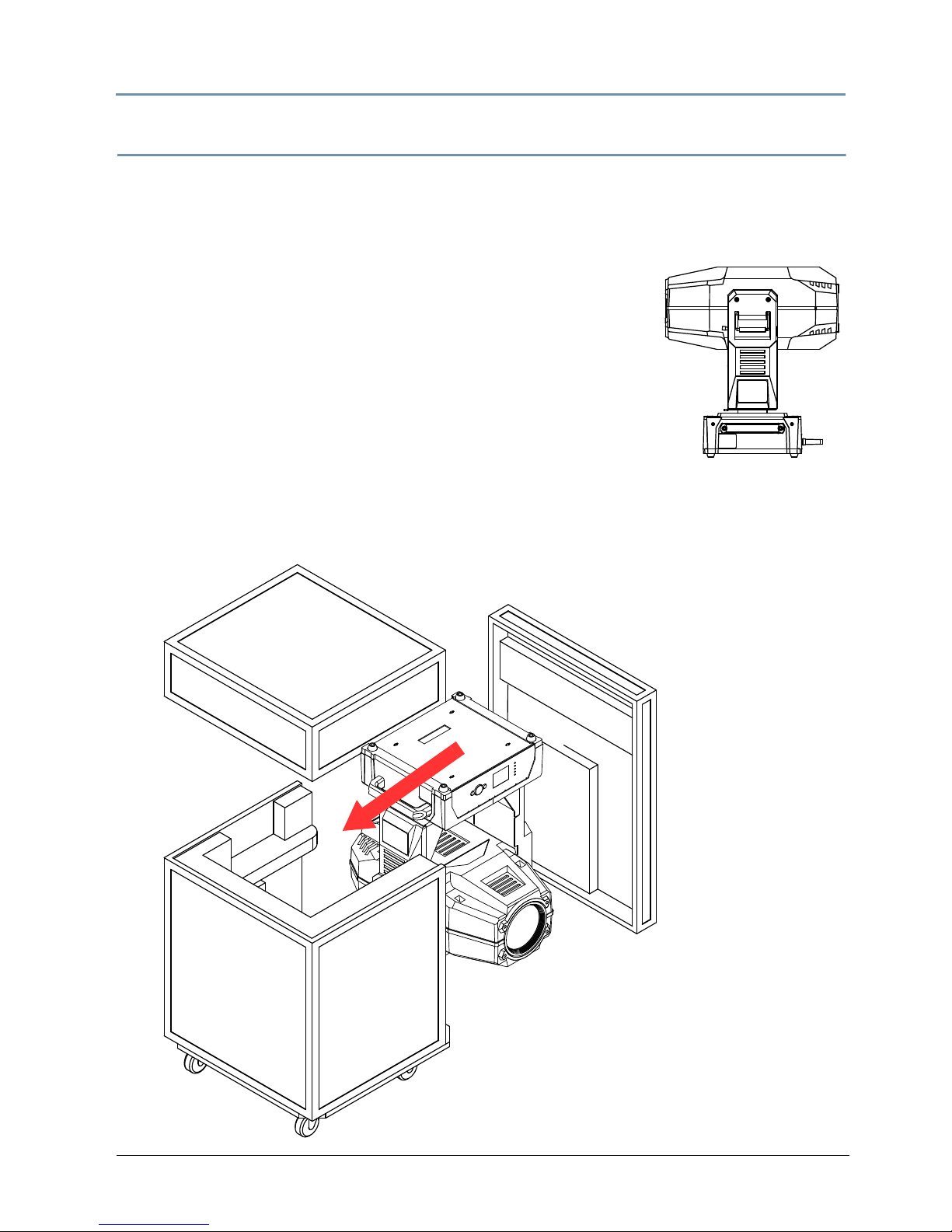
CHAPTER 2
Setup and Configuration
intellaspot
TM
XT-1 User Manual 15
Shutting Down the Fixture
A DMX controller can shut down the fixture remotely with the Shutdown option in the Control
Channel or you can simply disconnect from power. The intellaspot XT-1 fixture automatically
shuts down in the event of DMX data loss longer than five minutes.
Placing Fixture in Road Case
Before shipping an intellaspot XT-1 fixture, lock the pan and tilt
position so the fixture does not move during transit.
To lock the fixture:
1. Orient the fixture head for packing in the road case and secure
both the pan lock located on the base and the tilt lock on the
yoke arm.
Note: This is the only pan position that locks.
2. Gently move the fixture head and yoke to verify that both pan and tilt positions are locked
in place.
3. Place the intellaspot XT-1 fixture in the road case as shown for shipping.
Page 30
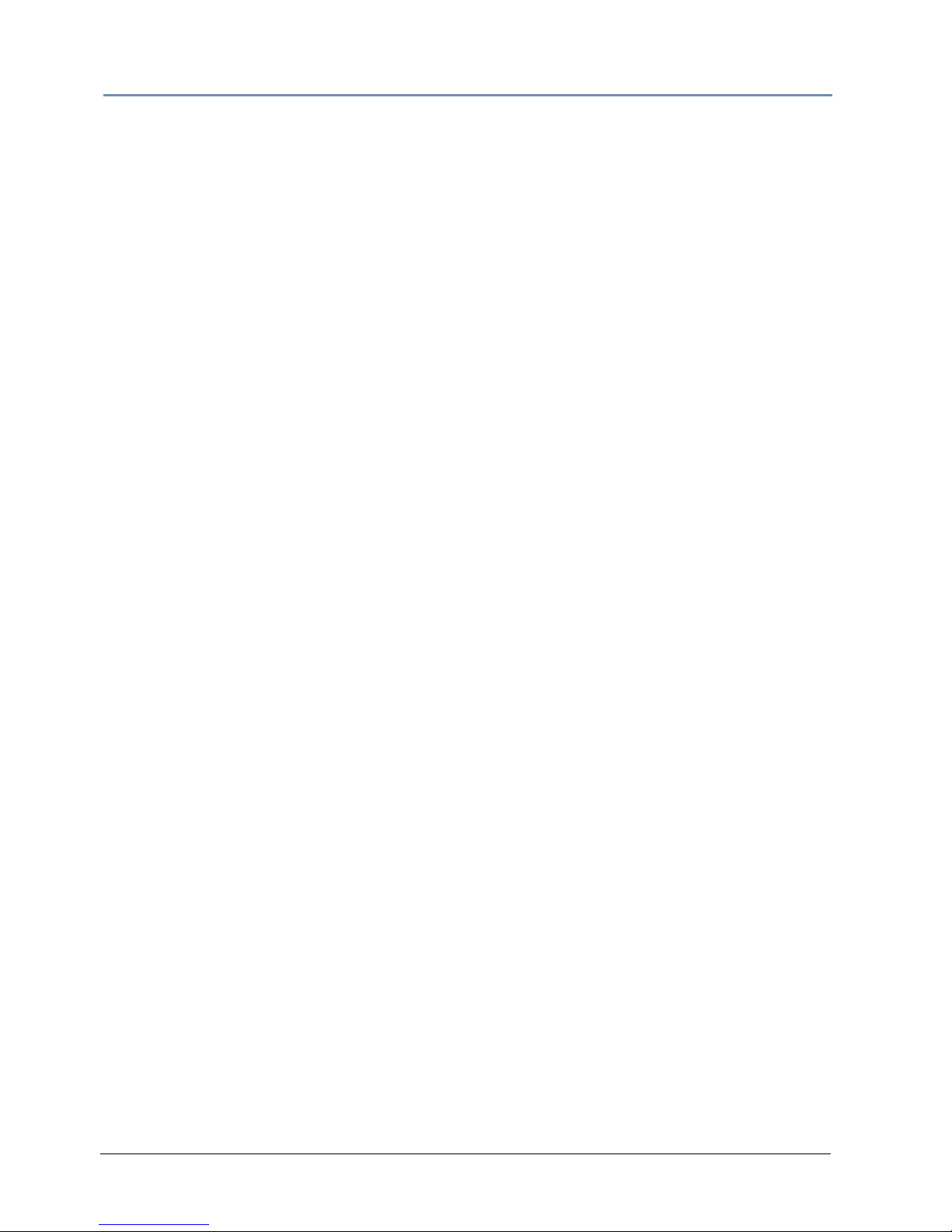
CHAPTER 2
Setup and Configuration
16 intellaspot
TM
XT-1 Us er Man ual
Page 31

intellaspot
TM
XT-1 User Manual 17
Chapter 3:
Menu System
This chapter shows you how to access and navigate the onboard Menu
system and the options available at each menu level with examples.
Menu System Components
The front panel on intellaspot fixtures has a full color LCD screen and three navigation buttons to
display and operate the onboard menu system. You can use the Menu system to perform the
following functions at the fixture level:
• Assign a DMX start channel
• Access and set fixture options
• View fixture status
• Crossload software between fixtures
Menu Screen
The LCD screen displays the top level menu
mode, the configuration options and available
Data Source options for your fixture.
Connection Options
Connection options are listed across the bottom
of the menu screen. By default, you will see DMX
listed. If your unit has a WiFi and/or an Art-Net
card installed, those option(s) will also display.
When you configure the unit the selected option
will show a red box in the brackets.
LCD displayMenu system buttons
Set DMX Start
Channel: 000
Menu
Config
Option
Data Source Options
Setting/
Page 32

CHAPTER 3
Menu System
18 intellaspot
TM
XT-1 User Manual
Navigation Buttons
Note: The intellaspot XT-1 fixture can sense orientation and automatically
inverts the display and button functions when the fixture is mounted
upside down.
Battery Mode
Before applying power, you have the option to address the fixture in battery mode. Setting the
DMX start channel is the only function allowed in battery mode, (see
Setting a Start Channel in
Battery Mode on page 25). For all other fixture configuration functions, you need to power up the
unit and enter the full Menu system.
Navigation Basics
1. When the fixture is on, you can unlock the Menu system by pressing the Menu button for a
few seconds until the display goes to the 2-line format.
2. Use the left and right arrows on the Center button to scroll through menu options at the
current level.
3. Stop at the desired menu and press the Enter button to select.
Note: The new option will not be stored unless the Enter button is pressed.
4. If there is another level of menu choices repeat Steps 2 and 3.
5. At the option or setting level of the menu, use the Up and Down arrows on the Center
button to scroll to the desired option or setting. The option flashes until the Enter button is
pressed. Pressing the Enter button stores the new value for that option. Pressing the
Menu button returns to the previous menu level without changing the value of an option.
6. Continue pressing the Menu button to move back up levels until exiting the Menu system.
Menu button (on the left
when viewing the display)
unlocks the menu or
moves back to the
previous menu level.
Enter button (on the
right when viewing the
display) selects the
currently displayed
menu value or option.
Left and Right arrows move through
the current menu level options
Up and Down arrows select from
available value or setting options.
Use the four-way Center button to navigate through levels
Press and hold both the Menu and Enter buttons
to access the battery mode.
Page 33

CHAPTER 3
Menu System
intellaspot
TM
XT-1 User Manual 19
Display in Menu Locked Mode
The intellaspot XT-1 display panel gives access to the
fixture’s onboard Menu System. When the Menu System is
in locked mode, the panel displays in large 8-character
format designed to be viewed from a distance. Under
normal circumstances, when the display is locked, it cycles
between:
• the intellaspot XT-1 model
• fixture software version
[V##.##]
• fixture’s DMX start channel [DMX_C###].
• any errors present
Fixture Software Version
The software version loaded on the fixture can vary even between units purchased at the same
time. The latest software version is always posted on the High End Systems website
(www.highend.com/support).
DMX Start Channel
The DMX Start Channel is the first channel currently assigned to that fixture in its range of
channels on a DMX link. To reset the DMX start channel, see
Address Menu on page 25. For more
information on DMX Start channels, see Determining DMX Start Channel Assignment on page 26.
Error Message Display
Errors are displayed in large 8-character form when the menu system is locked. Unlocked, the
menu system’s 2-line format displays more detailed information. For information on accessing the
detailed error message, see
Display Errors Menu on page 39.
Unlocking the Menu System
To unlock the menu system after the fixture is powered up, press and hold the Menu button
until the display changes. You will need to hold the Menu button for a few seconds before the
menu unlocks to protect against an inadvertent menu change. ADDRESS is the Menu screen you
will view.
Exiting the Menu System
To exit the menu system, keep pressing the Menu button to back out of each menu level until the
display switches back to the large 8-character format and, after a few seconds, begins the
standard display for the locked mode as described above.
DMXC001
Page 34

CHAPTER 3
Menu System
20 intellaspot
TM
XT-1 User Manual
intellaspot™ XT-1 Menu Map
Menu Level 2 Level 3 Option/Setting Description/Notes
DMXADDRESS
SetDMXStart
Channel:###
1‐474
Sets the first value of a unique
39-channel range on DMX link.
Set
Parameters
Menu
FactoryDefault
Settings:XXXXX
Reset
Indicates factory default change
OFF
Reverts to default setting
Pan/TiltSwap:
Disabled
Restores default Pan and Tilt
Enabled
Swaps the Pan and Tilt Motion
PanInvert:
Disabled
Restores default Pan direction
Enabled
Inverts Pan motor direction
TiltInvert:
Disabled
Restores default Tilt direction
Enabled
Inverts Tilt motor direction
DisplayLevel:
On
Display at full brightness
14‐1
Reduces brightness in 14 steps
Off
Display off when menu is
locked
LEDLEVEL
On
Panel LEDs at full brightness
14‐1
Reduces brightness in 14 steps
Off
Panel LEDs off when menu is
locked. Note: Blue Power LED
dims but does not turn off.
LampLifeLimit:
Disabled
Disables lamp life tracking
Enabled
Tracks lamp operation time and
sends a warning when the lamp
approaches it’s rated life limit.
LampLevel
EconoMode
Operates lamp at 700W
StandardMode
Operates lamp at 850 W
DataLoss
Timeout:
Short
Shutter closes 1 second after
data loss.
Long
Shutter closes on shutdown.
LampStrikeMode
Auto
Strikes the lamp when DMX is
applied.
PowerOn
Strikes the lamp when power is
applied.
Manual
Leaves the lamp off until you
send a lamp strike command
from the DMX controller.
Page 35

CHAPTER 3
Menu System
intellaspot
TM
XT-1 User Manual 21
Set
Parameters
Menu
DataSource
DMX
Selects the Data Source from
the installed options on this
unit.
WiFi
NetWork
Mode
Crossload
Firmware:
No
Safe setting
Yes
Uploads fixture software to all
intellaspot XT-1 fixtures on the
link.
TestOptions
HomeFixture:
No
Homes all fixture functions
Yes
LampState:
Off
Indicates or turns lamp off
On
Indicates or turns lamp on
CopyBoot:
No
Does nothing when selected
Yes
Copies boot code to fixture
SelfTestMenu
Pan
Tests motion functions
Tilt
DIM
Tests the mechanical function
of separate wheels, flags and
iris movement.
Note: Effect designates the 4facet prism wheel.
Cyan
Magenta
Yellow
CTO
StaticColor
Gobo1
Gobo1Rotate
Gobo2
Gobo2Rotate
Animation
Iris
SoftEdge
Effect
Focus
Zoom
All
Tests all functions in sequence
DisplayTest
Off
Default Safe setting
On
Performs Display test
SetupMotors
Off
Default Safe setting
On
Runs motor setup routine
Menu Level 2 Level 3 Option/Setting Description/Notes
Page 36

CHAPTER 3
Menu System
22 intellaspot
TM
XT-1 User Manual
TestOptions
Menu
Encoders
On
Leaves encoders enabled
Off
Disables encoders
CodeMenu
For factory use only
Information
Menu
SensorStatus
Menu
PanEncoder
Locates Pan position
TiltEncoder
Locates Tilt position
UniqueNumber
##########
Displays fixture’s unique
10-character number
DMXValues
ByChannel
1:#########
4:#########
Displays current values for all
channels in groups of six DMX
values per screen
ByParameter
PanCoarse
Displays current DMX decimal
value of each of the 39
channels used by the
intellaspot XT-1 fixture
PanFine
TiltCoarse
TiltFine
MixColor
Function
Cyan
Magenta
Yellow
CTO
StaticColor
Function
StaticColor
Position
Gobo1Function
Gobo1Position
Gobo1Rotate
Function
Gobo1Rotate
Coarse
Gobo1Rotate
Fine
Gobo2Function
Gobo2Position
Gobo2Rotate
Function
Gobo2Rotate
Coarse
Gobo2Rotate
Fine
Menu Level 2 Level 3 Option/Setting Description/Notes
Page 37

CHAPTER 3
Menu System
intellaspot
TM
XT-1 User Manual 23
Information
Menu
DMXValues ByParameter
EffectFunction
Displays current value of each
of the 39 channels used by the
intellaspot XT-1
EffectRotate
Coarse
EffectRotate
Fine
AnimateFunction
AnimateRotate
SoftEdge
FocusFunction
FocusCoarse
FocusFine
ZoomCoarse
ZoomFine
Iris
LampFunction
Shutter
Dim
M‐Speed
Macro
Control
DMXBreaks
Monitors the DMX stream for
transmission errors
DMXFramingErr
DMXOverrunErr
DMXStartChannl
Temperatures
Menu
CurrentTemp
Menu
Topbox:###C
Displays temperature in
degrees Celsius for the
Electronics Housing (topbox)
and the Head.
Head:###C
MaximumTemp
Menu
Topbox:###C
Head:###C
MinimumTemp
Menu
Topbox:###C
Head:###C
Temperatures
Reset
NO
Select YES and press Enter for
5 seconds to reset all sensors
to Current Temperature
YES
FanSpeed
LPS:###RPS
Displays current speed of the
electronics housing fan and the
fans in the fixture head
Optics:###RPS
Lamp:
####RPS
FixtureHours:
Displays fixture operation time
in hours:minutes
FixtureHours
Reset:
NO
Default “safe” setting
YES
Press Enter for 5 seconds to
reset fixture hours to 0
Menu Level 2 Level 3 Option/Setting Description/Notes
Page 38

CHAPTER 3
Menu System
24 intellaspot
TM
XT-1 User Manual
Information
Menu
LampHours:
Lamp operation time in
hours:minutes
LampStrikes:
Current number of lamp strikes
LampHr/Strike
Reset:###
NO
Default “safe” setting
YEs
Press Enter for 5 seconds to
reset fixture hours to 0
LampStatus:
LampOff
Current lamp
status
LampOn
LampStriking
LampError
DisplayErrors
Menu
XXXXXXXXXXXXX
XXXXXXXXXXXXX
Scrolls through errors displayed
in 2-line, 16-character format
SoftwareVersion: L##.##.###
Status Major.Minor.Build
ModuleVersionMenu
Pan
HW:#SW:#
Displays the Hardware and
Software versions for each
logic board in the fixture.
Tilt
HW:#SW:#
Animate/FX
HW:#SW:#
Dim/Cyn/CTO/Iris
HW:#SW:#
Dim/Mag/Yel/Clr
HW:#SW:#
Litho1/Litho2
HW:#SW:#
Focus/Frost/Zoom
HW:#SW:#
Display‐
L##.##.###
Status Major.Minor.Build
ChannelsNeeded:##
Displays channel range for the
unit as configured
NextDMXChannel:##
Current channel range + 1
Note: The display reads
LinkFullif there is not a
sufficient channel range
remaining on the DMX link.
Menu Level 2 Level 3 Option/Setting Description/Notes
Page 39

CHAPTER 3
Menu System
intellaspot
TM
XT-1 User Manual 25
Menu System Options
The following sections describe and give examples for selecting and/or setting available fixture
configuration options.
Address Menu
Address is the top level menu selection used to set the fixture’s DMX start channel. You can
address the fixture before applying power in the battery mode or in normal mode after you power
up the fixture.
Note: The last valid Start channel for an intellaspot fixture is 474 (512–39+1).
Setting a Start Channel in Battery Mode
1. Unlock the menu system in battery mode by pressing
and holding the MENU and ENTER buttons at the same
time. The display will show
SetDMXStartChannel:
###with the current fixture start channel and the
unit’s fixture and display software versions.
1. Note: The current fixture and display software is
available for verification and download from
highend.com.
2. Use the UP and DOWN arrow buttons on the Navigation button to select a valid DMX start
channel. The display will flash a new option ready for selection.
3. Press the ENTER button to accept the new DMX Start channel. The display will stop flashing
when a new option is entered. The new address will not be stored until the ENTER
button is pressed.
Setting a Start Channel in Normal Mode
1. After powering on the fixture, unlock the menu by
pressing and holding down the MENU button until the
extended 2-line display appears.
DMXAddressMenu is
the first option at the top menu level.
2. Press the ENTER button to select. The display will
show
SetDMXStartChannel:###with the start
channel that is currently assigned to the fixture.
3. Use the UP and DOWN arrow buttons on the
Navigation button to select a valid DMX start channel from 1-474. The display will flash a new
option ready for selection.
4. Press the ENTER button to accept the new DMX Start channel. The display will stop flashing
when a new option is entered. The new address will not be stored until the ENTER
button is pressed.
SetDMXStart
Channel:001
S/W:v1.3.235
Display:v1.1.0
SetDMXStart
Channel:000
Page 40

CHAPTER 3
Menu System
26 intellaspot
TM
XT-1 User Manual
Determining DMX Start Channel Assignment
There are 512 available channels on each DMX link divided among all the devices in a particular
link. A fixture must have a unique Start channel number in order to respond independently to
controller commands.
To determine each fixture’s DMX start channel in a link, identify the channel range of every fixture
on the link. Channel range is the number of consecutive channels a fixture requires. Each
intellaspot XT-1 fixture requires a block of 39 consecutive channels on a 512-Channel DMX link.
The Start channel is the first number of a fixture’s channel range.
The notes in the following table show the various considerations in determining valid Start
Channels for fixtures on a 512 DMX link. A single 512-Channel DMX link can accommodate up to
thirteen 39-channel intellaspot XT-1 fixtures.
When setting the Start channel on a fixture, remember:
• A fixture’s physical location on the link does not have to coincide with the order of channel
range assignments in the link.
• The fixture’s channel range must not overlap any other device’s channel range on the link.
When two devices on the same DMX link have overlapping channel ranges, one or both
devices will be disabled or behave erratically. The single exception would be if two or more
fixtures need to respond to controller commands in exactly the same way. In that case, those
fixtures must be the same type (for example two intellaspot XT-1 fixtures) and must share
the entire channel range.
Fixture
rig
position
Fixture
type
DMX
channels
footprint
DMX
Start
channel
Channel
Range
Notes
First intellaspot XT-1 39 channels C001 1-39
The Start channel is the first channel
in a consecutive block of channels
assigned to a fixture.
Third intellaspot XT-1 39 channels C040 40-78
Fixture can be assigned the second
block of DMX channels without being
the second fixture on the rig.
Second intellaspot XT-1 39 channels C079 79-117
Avoid overlapping channels with other
fixtures
Fourth Studio Spot 18 channels C121 121-138
Every channel in the link does not
need to be assigned.
Page 41

CHAPTER 3
Menu System
intellaspot
TM
XT-1 User Manual 27
Set Parameters Menu
The Set Parameters menu lets you configure your
fixture’s motion, display, lamp, and data source settings.
To enter the set menu:
1. Press the Menu button to unlock the menu system
or to move back up the system to the top level
menus.
2. Using the left and right arrows on the Center
button, scroll through the top level to
Set
ParametersMenu
and press the Enter button to
select. The screen will display the SET icon in the
screen banner and the first option of the next menu
level.
Factory Default Settings
This option lets you return all factory options to their
default settings or changes the factory options
individually.
An intellaspot XT-1 fixture ships with the following factory default settings:
If any of the default settings are changed, this menu reverts to the Off option. The On option
restores all factory defaults.
To check and reset factory defaults:
1. Navigate to and select the SetParametersMenu as shown above. FactoryDefault
Settings
is the first option in the next Menu level with the current state. On is the default
and
Off indicates that a factory default has been changed.
2. Press the Enter button to select.
3. To reinstate the factory defaults if Off is displayed, use the up and down arrows on the
Center button to scroll to
ON and press the Enter button to select. All settings will be
restored to their factory default setting.
Pan Tilt Swap = Disabled Tilt Invert = Disabled Lamp Life Limit = Disabled
Pan Invert = Disabled Display Level = On Data Loss Timeout = Short
Data Source = DMX Lamp Strike Mode = Auto LED Level = On
FactoryDefaultSe
DMX
[
]
FactoryDefault
DMX
[
]
SetParameters
Settings:On
Menu
Page 42

CHAPTER 3
Menu System
28 intellaspot
TM
XT-1 User Manual
Pan/Tilt Swap
This option swaps the pan motor and tilt motor operation
to coordinate movements between fixtures on a link
mounted perpendicular to each other.
To sw ap Pa n and T ilt :
1. Navigate to and select the SetParametersMenu,
(see Set Parameters Menu on page 27).
2. Using the left and right arrows on the Center button, scroll
to Pan/TiltSwap. The current state (Enabled or Disabled)
will be displayed.
3. Use the up and down arrows on the Center button to scroll to
Enabled to swap pan and tilt or Disabled to restore default
setting and press the Enter button to select.
Pan Invert
This menu option inverts the direction of
the pan motor to coordinate movements
between fixtures mounted opposite each
other horizontally.
To invert the fixture’s Pan motion:
1. Navigate to and select the SetParametersMenu (see Set Parameters Menu on page 27).
2. Using the left and right arrows on the Center button, scroll to Pan invert. The current state
(
Enabled or Disabled) will be displayed.
3. Use the up and down arrows on the Center button to scroll to Enabled to
invert Pan movement or Disabled to restore default setting and press the
Enter button to select.
Tilt Invert
This menu option inverts the direction of the tilt motor to coordinate movements
between fixtures on a link facing each other vertically.
To invert the fixture’s Tilt motion:
1. Navigate to and select the SetParametersMenu (see Set Parameters Menu
on page 27).
2. Using the left and right arrows on the Center button, scroll to Tilt Invert.
The current state (Enabled or Disabled) will be displayed.
3. Use the up and down arrows on the Center button to scroll to Enabled to
invert Tilt movement or Disabled to restore default setting and press the
Enter button to select.
Page 43

CHAPTER 3
Menu System
intellaspot
TM
XT-1 User Manual 29
Lamp Life Limit
Use this menu option to display the warning message
LampLifeError when the current lamp hours reach the
rated lamp life. When the LampLifeLimit parameter is
enabled, the fixture tracks the number of hours the lamp
is on. As the lamp life approaches it’s limit, the fixture
displays an error message. At close to the lamp life limit,
the lamp shuts off, and the fixture will not strike until the
lamp is replaced and the lamp hours are reset to 0. See
Replacing the Lamp on page 43 and Lamp HR/Strike
Reset on page 39.
To enable the LampLifeLimit parameter:
1. Navigate to and select the SetParametersMenu, (see Set Parameters Menu on page 27).
2. Using the left and right arrows on the Center button, scroll to LampLifeLimit.
3. Using the up and down arrows on the Center button, choose the Enable option and press
Enter to select.
Lamp Level
This menu option lets you choose the lamp power economy mode setting operating the lamp at
700W or the standard 850W mode.
To ch an ge t he LampLevel:
1. Navigate to and select the SetParametersMenu, (see Set Parameters Menu on page 27).
2. Using the up and down arrows on the Center button, scroll to Lamp Level.
3. Using the up and down arrows on the Center button, choose the EconoMode or the
StandardMode and press Enter to select.
Data Loss Timeout
This menu option determines how the fixture will react in
the event of DMX data loss. Set the
shutter to stay open
until shutdown or to close one second after data loss.
To se t t he DataLossTimeout:
1. Navigate to and select the SetParametersMenu,
(see Set Parameters Menu on page 27).
2. Using the left and right arrows on the Center button,
scroll to
DataLossTimeout.
3. Using the up and down arrows on the Center button,
choose
Long to keep the shutter open until shutdown, or Short to close the shutter 1 second
after data loss and press the Enter button to select.
DMX
[
]
DMX
[
]
LampLife
Limit:Disabled
DMX
[
]
DataLoss
Timeout:Short
Page 44

CHAPTER 3
Menu System
30 intellaspot
TM
XT-1 User Manual
Lamp Strike Mode
This menu option lets you choose when the lamp will
strike (turn on).
To se t theLampStrikeMode:
1. Navigate to and select the SetParametersMenu,
(see Set Parameters Menu on page 27).
2. Using the left and right arrows on the Center
button, scroll to
LampStrikeMode.
3. Using the up and down arrows on the Center
button, choose
Auto to strike the lamp as soon as
data is received,
PowerOnto strike the lamp as soon as power is applied, or Manual to strike
the lamp when you send a Lamp On command from the DMX console.
4. Press the Enter button to select.
Data Source
Every fixture automatically defaults to DMX as a data
source. If your fixture is equipped with a
WIFI or other
NETWORK card, you can use the menu option to select
that as a data source. The display screen will show any
connection options installed on your fixture.
To change the data source:
1. Navigate to and select the SetParametersMenu,
(see Set Parameters Menu on page 27).
2. Using the left and right arrows on the Center
button, scroll to
DataSource and press the Enter button to select. The default data source
DMX will be displayed.
3. Use the up and down arrows on the Center button to scroll to WiFi or NETWORK (for example,
Art-Net) and press the Enter button to select.
DMX
[
]
LampStrike
Mode:Auto
DateSource:DMX
Page 45

CHAPTER 3
Menu System
intellaspot
TM
XT-1 User Manual 31
Fixture Mode Menu
The Mode menu crossloads software from one fixture to
other intellaspot XT-1 fixtures on the link.
To enter the Mode menu:
1. Press the Menu button to unlock the menu system
or to move back up the system to the top level
menus.
2. Using the left and right arrows on the Center
button, scroll through the top level to
Fixture
ModeMenu
and press the Enter button to select.
The MODE icon will be displayed in the banner with
the next level of configuration options below.
Crossloading Fixture Software
A fixture running a newer software version can load the
new software to all other intellaspot XT-1 fixtures on the
link using the
CrossloadFirmware menu option.
To CrossloadFirmware from one fixture to all
intellaspot XT-1 fixtures on the link:
1. Disconnect or bypass any controllers, serial data distributors, data line optoisolators, and any
fixtures using RS-422 communications (such as Dataflash
®
AF1000 xenon strobes). These
devices will block communication between the crossloading fixture and any other intellaspot
XT-1 fixtures on the link.
2. On the crossloading fixture only, unlock the menu system and navigate to the FixtureMode
Menu
(see above) and press the Enter button to select.
3. Use the left and right arrows on the Center button to scroll to CrossloadFirmware.
4. Use the up and down arrows on the Center button to scroll to the Yes option and press the
Enter button to store. The fixture will upload its software to all other intellaspot XT-1 fixtures
on the link.
When the crossload has finished successfully, CrossloadingComplete will appear briefly in the
display of the crossloading fixture, and all other fixtures will automatically home.
Note: If a new boot code was included with the latest software, the fixture
displays a BOOTDIFF error when it returns to the locked mode of the
menu system. To correct the boot code, copy the new boot code to
each fixture (see
Copying the Boot Code on page 33).
DMX
[
]
DMX
[
]
FixtureModeMenu
Crossload
Firmware:No
Page 46

CHAPTER 3
Menu System
32 intellaspot
TM
XT-1 User Manual
Test Options Menu
This menu lets you Home the fixture, test the mechanical
functions, control the Lamp, set Display brightness level,
and manage Encoder functions. You can also perform
Motor Setup and Copy Boot Code procedures when
needed during fixture maintenance.
To Enter the Test Options Menu:
1. Press the Menu button to unlock the menu system or
to move back up the system to the top level menus.
2. Use the left and right arrows on the Center button to
scroll to the
TestOptionsMenu and press the
Enter button to select. The screen will display the
TEST icon in the screen banner and the first option of
the next menu level.
Homing the Fixture
The intellaspot XT-1 fixture automatically homes
whenever it is turned on. To manually home the fixture:
1. Unlock the menu system and navigate to the TestOptionsMenuas shown above. The first
option you will see is
HomeFixture. The default safe option is No.
2. Press the Enter button to select.
3. Use the up and down arrows on the Center button to scroll to Yes.
4. Press the Enter button to select. The fixture will begin homing.
Lamp State
The LampState setting in the TestOptions menu lets
you manually turn the lamp
On or Off. To manually
change the lamp state:
1. Unlock the menu system and navigate to and select
the
TestOptionsMenuas shown above.
2. Use the right and left arrows on the Center button
to scroll to the
LampState option and press the
Enter button to select. The display will show the
current lamp state as either
On or Off.
3. Use the up and down arrows on the Center button to scroll to the other state and press the
Enter button to select.
Note: If you are unable to change the state, check the Information Menu (see Lamp
Status on page 39).
DMX
[
]
TestOptionsMenu
DMX
[
]
HomeFixture:
No
DMX
[
]
LampState:
On
Page 47

CHAPTER 3
Menu System
intellaspot
TM
XT-1 User Manual 33
Copying the Boot Code
When new software is uploaded to intellaspot XT-1 fixtures, it may contain a new boot code which
must be copied to each fixture. This is apparent if the fixture displays a
BOOTDIFFerror.
To accept and store the new boot code:
1. Navigate to and select the TestOptionsMenu, (see Test Options Menu on page 32).
2. Using the left and right arrows on the Center button, scroll to the CopyBoot option and
press the Enter button to select.
3. Use the up and down arrows on the Center button to scroll to the YES option and then press
the Enter button to store the command. The fixture will store the new boot code and then
automatically home.
Self Test
This option lets you test the mechanical function of
separate component or all of the components
in sequence.
To perform a self test:
1. Navigate to and select the TestOptionsMenu,
(see Test Options Menu on page 32).
2. Using the left and right arrows on the Center button,
scroll to the
SELFTestoption and press the Enter
button to select.
3. Use the up and down arrows on the Center button to scroll to the specific component or to
All and press the Enter button to select. The fixture will test the mechanical operation of the
selected component. If you selected All, every function is tested in sequence.
Display Test
To start a routine that tests display function:
1. Navigate to and select the TestOptionsMenu,
(see Test Options Menu on page 32).
2. Using the left and right arrows on the Center
button, scroll to the
DisplayTestoption and
press the Enter button to select.
3. Use the up and down arrows on the Center button
to scroll to
On and press the Enter button.
CAUTION:Do not remove power from the fixture while performing a
boot copy.
DMX
[
]
SelfTest:
Pan
DMX
[
]
DisplayTest:
Off
Page 48

CHAPTER 3
Menu System
34 intellaspot
TM
XT-1 User Manual
Setup Motors
This option is used when calibrating flag motors in
Production Homing, see
Production Homing on page 51.
To run the motor setup routine:
1. Navigate to and select the TestOptionsMenu,
(see Test Options Menu on page 32).
2. Using the left and right arrows on the Center
button, scroll to the
SetupMotorsoption and press
the Enter button to select.
Use the up and down arrows on the Center button to
scroll to
On and press the Enter button to select and start the motor setup routine.
Encoders
Encoders maintain the Pan and Tilt position of the
fixture, but may need to be disabled to perform certain
test and maintenance procedures like optimizing a new
lamp.
To disable encoders:
1. Navigate to and select the TestOptionsMenu,
(see Test Options Menu on page 32).
2. Using the left and right arrows on the Center
button, scroll to the
Encodersoption and press the
Enter button to select. The default option is
On.
3. Use the up and down arrows on the Center button to scroll to Off and press the Enter button
to disable the pan and tilt encoders.
Code Menu
This option is for factory use only in debugging situations.
DMX
[
]
SetupMotors:
Off
DMX
[
]
Encoders:
On
Page 49

CHAPTER 3
Menu System
intellaspot
TM
XT-1 User Manual 35
Information Menu
The Information menu displays current fixture
information such as internal temperature, lamp hours,
total fixture hours, lamp strikes, hardware and software
versions, DMX errors, and lets you view DMX data for
any device on the link.
Lamp and Fixture hours resets are also executed in the
Information Menu.
To enter the Information Menu:
1. Press the Menu button to unlock the menu system
or to move back up the system to the top level
menus.
2. Use the left and right arrows on the Center button
to scroll to the
InformationMenu and press the
Enter button to select. The screen will display the
INFO icon in the screen banner and the first option
of the next menu level.
Sensor Status Menu
The Sensor Status displays the current numeric position
of the fixture’s encoders.
To view encoder values:
1. Navigate to and select the Information Menu as
shown above. The
SensorMenu is the first option
you will view.
2. Use the up and down arrows on the Center button
to scroll to view
PanEncoder or TiltEncoder
value. You will know if the sensor is working properly
if the value changes as you move the fixture’s position.
Unique Number
Each intellaspot XT-1 fixture has a unique number similar
to a serial number.
To view the fixture’s unique number:
1. Navigate to and select the Information Menu as
shown above.
2. Use the left and right arrows on the Center button
to scroll to
UniqueNumber to view.
DMX
[
]
Information
DMX
[
]
SensorStatusMenu
Menu
DMX
[
]
PanEncoder
4395
DMX
[
]
UniqueNumber
0x05D005R2
Page 50

CHAPTER 3
Menu System
36 intellaspot
TM
XT-1 User Manual
DMX Values Menu
This menu option lets you view the current DMX value for
every channel on the DMX link that includes this fixture.
You can view all the DMX values on the link by channel or
view the DMX value of an individual parameter.
To view DMX values ByChannel:
1. Navigate to and select the Information Menu (see
Information Menu on page 35).
2. Use the left and right arrows on the Center button to
scroll to the
DMX Values Menu and press the Enter
button to select.
3. Use the left and right arrows on the Center button to
scroll to the
ByChannel and press the Enter button
to select.
4. Use the up and down arrows to view the DMX values
for Channels 001– 512 in two lines of three DMX
values. The number at the beginning of each line
indicates the first channel with a value displayed on
that line. For example, line
1:######### displays
values for channels 1, 2, and 3. Line
4:#########
displays values for channels 4, 5, and 6.
To view DMX values ByParameter:
1. Navigate to and select the Information Menu (see
Information Menu on page 35).
2. Use the left and right arrows on the Center button to
scroll to the
DMX Values Menu and press the Enter
button to select.
3. Use the left and right arrows on the Center button to scroll to the ByParameterand press
the Enter button to select.
4. Use the up and down arrows to view the parameter
DMX value for each channel the fixture
occupies on
the DMX link.
Note: In addition, the ByParameters selection
also monitors the DMX stream for
transmission errors by including options to
view DMX Breaks, DMX Framing Error, DMX
Overrun Errors and DMX Start Channel.
DMX
[
]
1:255000128
4:255255000
DMX
[
]
DMXValues
Menu
DMX
[
]
ByChannel
DMX
[
]
PanCoarse
127
Page 51

CHAPTER 3
Menu System
intellaspot
TM
XT-1 User Manual 37
Temperatures Menu
The intellaspot XT-1 fixture contains temperature sensors
that track current, maximum and minimum temperatures
produced in the unit. Sensors monitor the air
temperature of the electronics housing and the lamp
housing.
Initially, the setting for current, maximum and minimum
temperatures are equal. As the sensor detects
temperature changes, the fixture adjusts the minimum
and maximum settings.
To view maximum temperature the LED System reached
since the last reset:
1. Navigate to and select the Information Menu (see
Information Menu on page 35).
2. Use the left and right arrows on the Center button to
scroll to the
Temperatures Menu and press the Enter
button to select.
3. Use the left and right arrows on the Center button to
scroll to
MaximumTemp. Press the Enter button to
select.
To reset all the temperature readings back to the current temperature:
1. After navigating to and selecting the Temperatures
Menu, use the left and right arrows on the Center
button to scroll to
TempReset. Press the Enter
button to select. The display will read
NO. Use the up
and down arrow to scroll to
YES.
2. Press the Enter button and hold for 5 seconds to
reset all sensors to the current temperature in
centigrade.
DMX
[
]
Topbox:35C
DMX
[
]
Temperatures
Menu
DMX
[
]
Maximum
TempMenu
DMX
[
]
Temperature
Reset:No
Page 52

CHAPTER 3
Menu System
38 intellaspot
TM
XT-1 User Manual
Fan Speed Menu
The intellaspot XT-1 fixture contains four actively
controlled internal fans labeled Topbox 1 (located in the
electronics housing) Optics, Head 1 and Head 2.
To view the current fan speed:
1. Navigate to and select the Information Menu (see
Information Menu on page 35).
2. Use the left and right arrows on the Center button to
scroll to the
FanSpeedMenuand press the Enter
button to select.
3. Use the up and down arrows to view the current
speed of the different fans in revolutions per second.
Fixture Hours
To view the current fixture operation time:
1. Navigate to and select the Information Menu (see
Information Menu on page 35).
2. Use the left and right arrows on the Center button to scroll to FixtureHoursto view
operation time in hours and minutes.
Fixture Hours Reset
Use this option to reset the fixture operation time to Zero.
To access the FixtureHoursReset option:
1. Navigate to and selectInformationMenu (see
Information Menu on page 35).
2. Use the left and right arrows on the Center button to
scroll to the
FixtureHoursReset:Nooption and
press the Enter button to select.
3. Use the up and down arrows on the Center button to scroll to YES. Press and hold the Enter
button down for 5 seconds to select.
Lamp Hours
To view the current lamp operation time:
1. Navigate to and select the Information Menu (see Information Menu on page 35).
2. Use the left and right arrows on the Center button to scroll to LampHoursto view the lamp
operation time since the last reset in hours and minutes.
DMX
[
]
FanSpeedMenu
DMX
[
]
LPS:97RPS
Optics: 0RPS
DMX
[
]
FixtureHours
Reset:No
Page 53

CHAPTER 3
Menu System
intellaspot
TM
XT-1 User Manual 39
Lamp Strikes
Knowing the number of lamp strikes helps you to track lamp life and adjust for color temperature
changes over the life of a lamp.
To view the total number of lamp strikes:
1. Navigate to and select the Information Menu (see Information Menu on page 35).
2. Use the left and right arrows on the Center button to scroll to LampHoursto view the
number of lamp strikes since the last reset.
Lamp HR/Strike Reset
After installing a new lamp the Lamp hours and Lamp
strike sensors must be reset to 0 before the
Lamp will
strike.
To access the LampHR/StrikeResetoption:
1. Navigate to and select the Information Menu (see
Information Menu on page 35).
2. Use the left and right arrows on the Center button to
scroll to the
LampHR/StrikeReset option and
press the Enter button to select.
3. Use the up and down arrows on the Center button to scroll to YES. Press and hold the Enter
button for 5 seconds to reset the number of Lamp Hours and Lamp Strikes to 0.
Lamp Status
This option displays the current Lamp Status as LampOff,LampOn,LampStriking, or Lamp
Error
.
Display Errors Menu
This menu option displays current errors in a descriptive
32-character text field.
To view an error description:
1. Navigate to and select the Information Menu (see
Information Menu on page 35).
2. Use the left and right arrows on the Center button to
scroll to the
DisplayErrors menu option and press
the Enter button to select. The ERROR logo will
appear in the banner and the first active error.
3. Use the up and down arrows on the Center button to view a description of all current errors.
If there are no errors, the display will read
NoActiveErrors.
DMX
[
]
LampHR/Strike
Reset:No
DMX
[
]
Error:LampShut
Off‐CheckLamp
Page 54

CHAPTER 3
Menu System
40 intellaspot
TM
XT-1 User Manual
Software Version
This option display’s the fixture’s CPU board Software version. The version number is composed
of: Status(Major).(Minor).(Build). Status can be V (Version), Proto, Alpha, or Beta.
Module Versions Menu
This option displays the current hardware and software versions for the following components:
To view the Module Version:
1. Navigate to and select the Information Menu (see
Information Menu on page 35).
2. Use the left and right arrows on the Center button to
scroll to the
ModuleVersion menu option and press
the Enter button to select.
3. Use the left and right arrows to scroll through the
different components and view their current hardware
and software version.
Channels Needed
This option displays the number of channels this fixture requires based on its configuration. A
standard configuration intellaspot XT-1 requires 39 channels.
Next DMX Channel
Use this option to view the next available DMX Start channel on the link following this fixture and
is based on the fixture’s specific configuration. The value displayed uses the formula (current Start
channel + 39 +1).
If there is no consecutive range of channels available, the display will read LinkFull.
Component Operation Description
Pan 3-phase board controlling the Pan motor
Tilt 3-phase board controlling the Tilt motor
Animate/Fx 2-phase board controlling the Animation and the Prism Effects wheels
Dim/Cyn/CTO/Iris 2-phase motor driver board controlling Dim 1, the Cyan and CTO wheels, and the Iris
Dim/Mag/Yel/Clr
2-phase motor driver board controlling Dim 2, and the Magenta, Yellow, and Fixed
Color wheels
Litho1/Litho2 2-phase motor driver board controlling the Gobo 1 and Gobo 2 wheels
Focus/Frost/Zoom 2-phase motor driver board controlling Focus, Soft Edge and Zoom operation
Display Display driver board
DMX
[
]
ModuleVersions
Menu
Page 55

CHAPTER 4
Fixture Programming
intellaspot
TM
XT-1 User Manual 41
Chapter 4:
Fixture Programming
intellaspot™ XT-1 fixtures can be programmed to provide hard edge beam
with full CMY color, multiple gobo patterns and effects, as well as a variety
of Shutter/Lamp functions. This chapter discusses the DMX programming
options and describes the parameters in the intellaspot
XT-1 DMX protocol.
DMX Programming Overview
A parameter is a fixture attribute that can be controlled to modify the light beam in terms of color,
beam quality and pattern, intensity, or focus (position). DMX programming assigns a DMX value
to each of the fixture’s parameters. A look (sometimes referred to a scene or a cue) is one
combination of parameter settings. These looks are the building blocks for show creation.
Full Speed verses MSpeed Control
Some parameters can be set to operate at full speed or MSpeed (motor speed). Full speed
operations are completed in the shortest length of time after the motor starts moving. With
MSpeed control, change occurs smoothly over the entire MSpeed time value selected. For
example, if you select an MSpeed time of 30 seconds, the motor will gradually change position
until it reaches its new destination at the end of 30 seconds.
16-bit Functionality
Several parameters use two channels to provide 16-bit control for very fine adjustment
capabilities.
DMX Programming Options
Using a DMX controller, you can program an unlimited number of looks and retain direct control
over the intellaspot
XT-1 fixture at all times.
Programming with a DMX Console
Wholehog® and Road Hog lighting consoles; and Hog® 3PC software are available from High End
Systems to control intellaspot
XT-1 fixtures (see Related Products and Accessories on page 5). For
information on whether your DMX controller supports intellaspot XT-1 fixtures, contact the
controller’s vendor. For information on operating your fixture with a controller (or control device
such as DMX control software), consult the documentation provided with the controller.
Page 56

CHAPTER 4
Fixture Programming
42 intellaspot
TM
XT-1 User Manual
intellaspot XT-1 DMX Protocol
The intellaspot XT-1 fixture uses 39 channels of a standard DMX512 link to control motion, wheel
functions, Soft edge, focus, zoom, iris, shutter and lamp function. Factory installed macros use
Internal Effects™ for an additional control option.
These parameters are described in the following sections.
Note: All DMX values indicated in the detailed parameter descriptions are in
decimal units.
Pan and Tilt Parameters
The intellaspot XT-1 fixture has a 540° pan range and a 270° tilt range. Two DMX channels
provide 16-bit adjustment to a fraction of a degree for pan and tilt position.
Channe
l
Function
Channe
l
Function
1
Pan
20
Gobo 2 Rotate
2 21
3
Tilt
22
Effect Function
4 23
Effect Rotate
5
Color Mix Function
24
6
Cyan
25
Animation Function
7
Magenta
26
Animation Rotate
8
Yel l ow
27
Soft Edge
9
CTO
28
Focus Function
10
Static Color Function
29
Focus
11
Static Color Position
30
12
Gobo 1 Function
31
Zoom
13
Gobo 1 Position
32
14
Gobo 1 Rotate Function
33
Iris
15
Gobo1 Rotate
34
Shutter/Lamp Function
16 35
Shutter
17
Gobo 2 Function
36
Dim
18
Gobo 2 Position
37
MSpeed
19
Gobo 2 Rotate Function
38
Macro
39
Control
Page 57

CHAPTER 4
Fixture Programming
intellaspot
TM
XT-1 User Manual 43
MSpeed values control the pan and tilt motion for intellaspot XT-1 fixtures by default, see MSpeed
(Motor Speed) on page 55. To control the Pan and Tilt parameters with DMX controller
crossfading, set Pan/Tilt MSpeed off in the Control parameter (see Control on page 57).
Note: Optical encoders for pan and tilt instantly correct the fixture’s position if the
fixture is jarred from its programmed position. If a physical obstruction
prevents the fixture from correcting its position, the fixture “times out” to
prevent wear on the motors. If the fixture has timed out, remove the
obstruction and home the fixture to return it to normal operation.
Color Parameters
CMY color mixing is achieved using three color wheels (Cyan, Magenta, and Yellow). A CTO wheel
lets you adjust color temperature. A fixed color wheel provides an additional five factory selected
dichroic color wedge filters.
Color Mix Function
This parameter determines how the cyan, magenta, and yellow color wheels move. The Color
Function values can be enabled in either full speed (controller crossfading the wheel positions), or
MSpeed (MSpeed control of the wheel motor). For more information on MSpeed, see
MSpeed
(Motor Speed) on page 55.
Color
Function
Description
Pure Mix
Allows color wheel movement from open (white) to saturated color (permits a smaller
“step” between color wheel positions for color crossfades).
Continuous
Allows exact positioning of the color wheel from white to full color to white over the full
revolution of the wheel. Using this feature allows you to split the light beam into two
distinct colors.
Spin
Puts all three (cyan, magenta, and yellow) color wheels in spin mode. Wheel Spin
speed, direction, or fixed position can be set individually on CMY channels.
Cycle
Uses only the color-mixing portion of the cyan, magenta, and yellow color wheels to
cycle colors from red to green to blue at variable speeds (rate set by cyan DMX
channel).
Random
Performs a pseudo-random color chase of 12 factory-selected colors using the cyan,
magenta, and yellow color wheels at variable speeds (rate set by cyan DMX channel).
Blink Closes then reopens the shutter between indexed color changes.
Page 58

CHAPTER 4
Fixture Programming
44 intellaspot
TM
XT-1 User Manual
Cyan, Magenta, and Yellow
These three parameters determine the Cyan, Magenta, and Yellow color wheel position and
movement. The Color Function parameter value you choose determines how the individual color
mixing wheels can move.
CTO
The Color Temperature Orange (CTO) wheel provides variable color temperature in intellaspot XT-
1 fixtures. Setting the parameter to zero reduces the color temperature to 3,200K. Increasing the
DMX value of this parameter increases the color temperature up to 7,000K = no filtering.
Note: CTO is not affected by Color Mix function settings.
Color Function
Parameter
Setting
Cyan, Magenta, and Yellow Parameter Options
Pure Mix Mode Positions a color wheel from full saturation to open (white)
Continuous Mode
Sets a color wheel to open (white).
Moves a color into the open (white) optical path to create a split color
Adjust variable saturation from full saturation to open
Spin Mode
Continuous Positioning
Spins the wheel in a reverse from fastest to slowest.
Stops Spin
Spins the wheel forward from slowest to fastest
Cycle, Random, and
Blink Mode
Sets the speed at which all three (cyan, magenta, and yellow) color wheels
move to the next cycle color or random color from slowest to fastest.
Note: The Cyan color wheel sets the rate for all the wheels.
Page 59

CHAPTER 4
Fixture Programming
intellaspot
TM
XT-1 User Manual 45
Static Color Function
The Static Color Function
parameter determines how the
fixed color wheel moves and can
be enabled in either full speed
(controller crossfading the wheel
positions), or MSpeed (MSpeed
control of the wheel motor).
For more information on MSpeed,
see
MSpeed (Motor Speed) on
page 55.
Static Color Position
Static Color Position parameter controls fixed color wheel positioning. The Static Color Function
setting you choose determines how the individual color mixing wheels can move.
Static Color
Function
Parameter Options
Description
Indexed
Allows the color wheel to take the quickest path and snap to the chosen
whole or half color
Forward Spin Spins the fixed color wheel forward at variable speeds
Reverse Spin Spins the fixed color wheel in reverse at variable speeds
Continuous
Moves to any point on the color wheel to allow a smaller “step” between color
wheel positions for color crossfades
Fast Scan Oscillates the fixed color wheel at a factory-determined range and speed
Random Selects random whole color positions at variable speeds
Blink Closes then reopens the shutter between indexed color changes
Color Function
Setting
Static Color Position Options
Indexed or Scan Mode
Position the wheel at the center of a color wedge or halfway between two
adjacent colors from Open (white) to Open
Spin, Blink or Random
Mode
Stop wheel motion
Adjust the wheel motion from slowest to fastest
Continuous Mode Position the wheel at any point from 0–360°
Red/Pink
White/Red
Pink/GreenGreen/Amber
Amber/Blue
Blue/White
Open
(White)
Red
Pink
Amber
Blue
Green
Page 60

CHAPTER 4
Fixture Programming
46 intellaspot
TM
XT-1 User Manual
Gobo Wheel Parameters
An intellaspot XT-1 fixture has two Gobo wheels each with seven rotating lithopatterns™ and
effects plus an optional lithopattern for position four on Gobo wheel 1. Each Gobo wheel uses
Gobo Function and Gobo Position parameters to control the positioning and rotation of the
wheels. Gobo Rotate Function and Gobo Rotate parameters control the individual aperture
position and rotation on each wheel.
NOTE: Gobo Wheel 1 is located closest to the lens.
Fusion Fire, clear
Gatlin Gun,
Indigo
Valiant
Animation
Litho
Multidot
Triangle
Red Chicklet
Open
Gobo 1
Gobo 2
Psy Dye, Indigo
Skull
Sharp Burst
Fracture
Dense Foliage
Psy Spin, Red
Hollywood Stars
(optional)
Blades
Open
17
6
5
4
3
2
17
6
5
4
3
2
Page 61

CHAPTER 4
Fixture Programming
intellaspot
TM
XT-1 User Manual 47
Gobo Function
The Gobo 1 and Gobo 2 Function parameters determine how a gobo wheel moves. The Gobo
Function parameter can be enabled in either full speed, or MSpeed (MSpeed control of the wheel
motor). For more information about MSpeed, see
MSpeed (Motor Speed) on page 55.
Gobo Position
A Gobo Position parameter for each of the two gobo wheels positions the wheel in the optical
path at the center of the aperture on the gobo to perform the function selected by the Gobo
Function parameter.
Gobo Rotate Function
Gobo rotate refers to the motion of the individual aperture wheels on a Gobo Wheel. The Gobo
Rotate Function parameter determines position and rotation options for gobos and can be
enabled in either full speed (controller crossfading the gobo position), or MSpeed (MSpeed control
of the gobo position). For more information about MSpeed, see
MSpeed (Motor Speed) on page
55.
Gobo Function
Parameter
Options
Description
Indexed Moves by the quickest path and snaps to the chosen aperture.
Forward Wheel Spin Spins the gobo wheel forward at variable speeds.
Reverse Wheel Spin Spins the gobo wheel in reverse at variable speeds.
Scan Oscillates the gobo wheel at a factory-determined range and speed.
Random Selects random aperture positions at variable speeds.
Blink Closes and opens the shutter on wheel position changes.
Gobo Rotate
Function Parameter
Description
Indexed Rotates the specified indexed aperture to any position
Forward Rotate Rotates the aperture forward
Reverse Rotate Reverses the aperture rotation
Blink Closes and opens the shutter on rotate position changes
Forward Animate Rotates the aperture forward in strobing steps
Reverse Animate Reverses the rotation in strobing steps
2551
Global Position Parameter DMX Value
Open
(White)
Gobo
1
Gobo
2
Gobo
3
Gobo
4
Gobo
5
Gobo
6
Gobo
7
Open
(White)
Page 62

CHAPTER 4
Fixture Programming
48 intellaspot
TM
XT-1 User Manual
Gobo Rotate
Two channels for each Gobo Wheel provide 16-bit control for smooth and precise Gobo Rotation.
Rotate Coarse and Rotate Fine parameters determine the apertures’ rotation position and
speed.
Gobo Rotate
Function Parameter
Gobo Rotate Parameter Options
Indexed Rotate the specified indexed aperture to any position
Rotate, Blink, or Animate
Stop rotation
Set rotation speed from slow to fast
Page 63

CHAPTER 4
Fixture Programming
intellaspot
TM
XT-1 User Manual 49
Effect Parameters
The intellaspot XT-1 fixture has separate 4-facet prism that can be placed and rotated in the
optical path and used along with gobo patterns and color mixing.
Effect Function
The Effect Rotate Function parameter determines how the prism effect wheel moves and can be
enabled in either full speed (controller crossfading the wheel positions), or MSpeed (MSpeed
control of the wheel motor). For more information about MSpeed, see
MSpeed (Motor Speed) on
page 55.
Effect Rotate
Two channels provide 16-bit control for smooth and precise Prism Effect Wheel Rotation. Prism
Rotate Coarse and Prism Rotate Fine parameters determine the prism rotation position and
speed.
Effect Rotate
Function Parameter
Description
Disengage Removes prism from the optical path
Continuous Positions the prism continuously from 0–360°
Forward Spin Spins the prism effect wheel forward
Reverse Spin Reverses the spin of the prism effect wheel
Forward Animate Rotates the prism forward in strobing steps
Reverse Animate Reverses the prism rotation in strobing steps
Effect Rotate
Function Parameter
Effect Rotate Parameter Options
Continuous Position the prism effect wheel at any point of the rotation
Rotate, Blink, or Animate
Stop rotation
Set rotation speed from slow to fast
Page 64

CHAPTER 4
Fixture Programming
50 intellaspot
TM
XT-1 User Manual
Animation Wheel Parameters
The Animation effect wheel is a separate
lithopattern wheel providing another effect that
can be layered onto the light beam output of an
intellaspot XT-1 fixture.
Animation Function
The Animation Function parameter determine
how the animation effect wheel moves and can
be enabled in either full speed (controller crossfading the wheel positions), or MSpeed (MSpeed
control of the wheel motor).
For more information about MSpeed, see MSpeed
(Motor Speed) on page 55.
Animation Rotate
Two channels provide 16-bit control for smooth and precise Animation effect wheel rotation.
Animation Rotate Coarse and Animation Rotate Fine parameters determine the Animation
effect wheel rotation position and speed.
Animation Function
Parameter Setting
Description
Disengage Removes the Animation effect wheel from the optical path
Continuous Positions the Animation effect wheel continuously from 0–360°
Forward Spin Spins the Animation effect wheel forward
Reverse Spin Reverses the spin of the Animation effect wheel
Forward Animate Rotates the Animation effect wheel forward in strobing steps
Reverse Animate Reverses the Animation effect wheel rotation in strobing steps
Animation Rotate
Function Parameter
Animation Rotate Parameter Options
Continuous Positions the animation wheel to any position from 0-360°
Rotate, Blink, or Animate
Stop rotation
Set rotation speed from slow to fast
Page 65

CHAPTER 4
Fixture Programming
intellaspot
TM
XT-1 User Manual 51
Soft Edge Parameter
The Soft Edge parameter settings add a haze or fog effect in increasing/decreasing densities to
the projected pattern. The soft edge effect is achieved with a single flag that moves into the
optical path.
Soft Edge
Parameter Setting
Description
Open (No Soft Edge) Removes the soft edge flag from the optical path
Variable Soft Edge Allows variable diffusion from full open to closed
Full Soft Edge Soft edge flag fully closed in optical path
Periodic Soft Edge Strobe Allows variable strobing of the soft edge flag from slow to fast
Random Soft Edge Strobe Randomly strobes the soft edge flag from slow to fast
Page 66

CHAPTER 4
Fixture Programming
52 intellaspot
TM
XT-1 User Manual
Focus Parameters
Focus Function
Focus
Two channels determine the focus function providing 16-bit control for smooth and precise
control. The Focus Course and Focus Fine parameters focus from in to out,
Zoom Parameter
The intellaspot XT-1 fixture has a 5:1 zoom ranging from 11° to 55°. The Zoom Coarse and
Zoom Fine parameters provide 16-bit continuous control for smooth and precision zoom function
from in to out.
Iris Parameter
The intellaspot XT-1 iris has a variable circular opening that controls the beam diameter in a
similar fashion as a camera's iris controls the amount of light entering the camera. Iris is a
continuous parameter that adjusts the iris from closed to open.
Focus Function
Parameter Setting
Description
Manual Focus Lets you focus the output manually
Focus Tracking, Animation Sets an automatic focus based on the animation wheel plane
Focus Tracking, Gobo 1 Sets an automatic focus based on the Gobo 1 wheel plane
Focus Tracking, Gobo 2 Sets an automatic focus based on the Gobo 2 wheel plane
Focus Tracking, Iris Sets an automatic focus based on the iris plane
Page 67

CHAPTER 4
Fixture Programming
intellaspot
TM
XT-1 User Manual 53
Shutter and Lamp Parameters
Shutter/Lamp Function
The Lamp Function parameter) modifies the Shutter parameter and Dim parameter functions to
enhance and expand the range of effects available on the intellaspot
XT-1 fixture including Light
Burst™ effects, lightning strikes and Electronic Dimming™ effects.
The Light Burst™ effect boosts the Lamp above the 850 Watt level for the specified period of time.
Boosting to white ends with the shutter open; boosting to black closes the shutter. Boosting is
also used to created Lightning effects with the Dim channel scaling the overall brightness.
The intellaspot XT-1 fixture supports Electronic Dimming™ effects as well as mechanical dimming
and a combination of both. Electronic Dimming™ effect works by lowering the lamp power.
Electronic Dimming alone will not go to black.
Shutter
The Shutter parameter determines the way the shutter is opened and closed. In addition to the
normal functions, the Lamp Control modifies the Shutter parameter to create Lamp Burst,
Lightning, and Electronic Dimming effects. The following table describes the interaction between
the Lamp Function, Shutter and Dim Channels
Shutter/Lamp Function
Parameter Setting
Description
Normal Shutter Functions Opens and closes shutter flags in the optical path
Random Random Strobe Strobes beam using the shutter flags at random intervals
Synchronous Random Strobe
Synchronizes random strobing for all intellaspot XT-1 fixtures using the
same DMX controller
Lamp Functions
Uses lamp Dimming with the Shutter to produce strobing, Light Burst,
lightening strikes and Electronic Dimming effects.
Lamp Function Setting Shutter Parameter Options
Normal Shutter Functions
Random Random Strobe
Synchronous Random Strobe
Close shutter
Set strobe rate from slow to fast. Mechanical shutter strobing
is replaced with electronic strobing at higher frequencies.
Open shutter
Page 68

CHAPTER 4
Fixture Programming
54 intellaspot
TM
XT-1 User Manual
Dim
The Dim parameter provides full mechanical dimming capability without changing the color
temperature or the beam shape from closed to fully open. The Lamp Function parameter, (see
page 53), controls whether the Dimming is accomplished by lower lamp power (electronic),
closing the shutter (mechanical) or both (dual dimming). The preceding table describes the
interaction between the Lamp Function, Shutter and Dim parameters.
Lamp Effects
Close Shutter
Periodically strobe the lamp with shutters open boosting the
lamp above 850 W
Randomly strobe the lamp with shutters open boosting the
lamp above 850 W
Synchronize random lamp strobing between all intellaspot XT1 fixtures controlled by the same DMX console.
Boost lamp, black. Boosts the lamp for a specified time then
closes the shutter. Six time ranges from 1–.25 second
Boost lamp, white. Boosts the lamp for a specified time, then
leaves the shutter open with the lamp dimmed.Six time ranges
from 1–.25 second
Lightning strike. Six variations are available for intellaspot XT1 fixtures. The Dim parameter scales the overall brightness of
the lightning effect
Open Shutter
Lamp Function Setting Shutter Parameter Options
Page 69

CHAPTER 4
Fixture Programming
intellaspot
TM
XT-1 User Manual 55
MSpeed (Motor Speed)
MSpeed is the time required for a motor to complete movement when changing from one position
to another. MSpeed provides a means for all motors to reach their target position at the same
time, even though each motor may have different distances to travel. MSpeed movement is
extremely smooth because the fixture controls movements independent of DMX refresh rates.
MSpeed times vary from 0.15 seconds to 252.7 seconds. However, when MSpeed is applied to a
parameter, the delay value (length of time allowed for the entire scene) needs to be longer than
the MSpeed value to allow the motors to complete their movement before the end of the scene.
An MSpeed value that is longer than the delay value could produce an undesirable result; for
example, no light output during the scene. For a listing of exact MSpeed times, see
Important
Safety Information on page 77.
By default, MSpeed is applied to Pan and Tilt positioning. Disable MSpeed for pan and tilt with the
Control parameter (see
Pan and Tilt Parameters on page 42). MSpeed times can also be applied to
the following parameters:
• Color Mix Function
• Static Color Function
• Gobo 2 Function
• Gobo 1 Function
• Effect Function
• Animation Function
Page 70

CHAPTER 4
Fixture Programming
56 intellaspot
TM
XT-1 User Manual
Macro
Internal Effects™ macros are factory-programmed sequences which allow complicated looks in
one scene. Each Internal Effects™ macro modifies a specific set of parameters, while allowing user
control of all other parameters in the scene. The four Internal Effects macros available on a
standard configuration intellaspot XT-1 fixture are Pan Sweep, Tilt Sweep, Clockwise Circle and
Counterclockwise Circle.
The value set in the Macro parameter determines the size of each of the movements. The
MSpeed channel determines the speed. With the MSpeed set between DMX 5-255 all internal
effects complete movement at the selected MSpeed time (up to 25 seconds). An MSpeed DMX
value less than 4 uses the default time of 2.5 seconds to provide a pleasing look when the
additional variation given by using the MSpeed channel is not required.
Macro Parameter Setting Description
Macro Off Disables the currently playing macro
Pan Sweep Moves the light beam back and forth through the 540° pan range
Tilt Sweep Moves the light beam back and forth through the 270° tilt range
Clockwise circle Moves the light beam in a series of clockwise circles from small to large.
Counterclockwise circle
Moves the light beam in a series of counterclockwise circles from small
to large.
Page 71

CHAPTER 4
Fixture Programming
intellaspot
TM
XT-1 User Manual 57
Control
The Control parameter allows remote control of Pan and Tilt MSpeed, Display, Homing, Lamp and
Shutdown.
Note: To access all control settings (except for Pan & Tilt MSpeed Off), first
select a control channel value, then set the Shutter channel to “0.”
Control Parameter Setting Description
Safe Disables all Control settings for normal operation
Pan & Tilt MSpeed Off Sets Pan & Tilt MSpeed off
Display/LEDs Off Turns display and status LEDs illumination off
Display/LEDs Bright Turns display and status LEDs illumination on
Home All Remotely homes the fixture
Lamp On Remotely restrikes the fixture’s lamp
Lamp Off Remotely extinguishes the fixture’s lamp
Shutdown
Remotely shuts down the fixture. When a fixture is shut down, the
lamp is extinguished, power to the motors is disabled, and the display
reads
Shutdown. If a fixture is in shutdown mode, the fixture must be
homed to bring it back into operation.
Page 72

CHAPTER 4
Fixture Programming
58 intellaspot
TM
XT-1 User Manual
Page 73

intellaspot
TM
XT-1 User Manual 59
Chapter 5:
General Maintenance and Troubleshooting
Maintaining and servicing intellaspot XT-1 fixtures includes replacing parts and
cleaning the unit. General troubleshooting tips help you identify potential problems.
The intellaspot XT-1 fixture is designed for simple maintenance. Modules are easily removed for
repair or custom configurations. The module driver boards are identical and use orientation to
differentiate their function for a specific module.
Toolset Required:
• 2.0, 2.5, and 3 mm allen wrench
• Flathead screwdriver
• Phillips screwdriver
•Gloves
• Protective eyewear
• Dental pick (for removing broken static color wedge glass)
The bezel and is easily removed for maintenance by loosening the four captive screws on each
side cover. The electronics housing cover has two captive screws on each side.
CAUTION: The information in this chapter is intended to assist qualified
personnel only.
Captive Screws
Captive
Screws
Page 74

CHAPTER 5
General Maintenance and Troubleshooting
60 intellaspot
TM
XT-1 User Manual
Replacing Parts
Replacing Fuses
To replace a fuse:
1. Disconnect power to the fixture. If the fixture has been operating, allow the fixture to cool
before handling.
2. Use the following table to determine which fuse to replace and its location
3. Replace the appropriate fuse(s) with a fuse of the same type and rating shown in the following
table.
Note: (F2) on the Pan and Tilt boards has a spare fuse that can be used for any of
the motor driver boards.
WARNING: Disconnect power before servicing. Replace fuses with the
specified type and rating only.
Equipment surfaces may reach temperatures up to 130° C (266° F). Allow
the fixture to cool before handling.
Fuse Fuse Location Symptom of Failure
Module Link
One fuse inside the electronics
housing on top of power supply.
Fixture shuts down and will not receive
power.
2-phase motor driver boards
Two fuses [F1] and [F2] on each
module driver board below the
connector.
Module motors will be off. Each fuse
protects two of the 4 motors associated with
each board. Board LEDs will remain on.
3-phase Pan and Tilt boards
[F1] on Tilt board in the head near
the fixture lens.
Pan or Tilt board-related motors and fans
will be off.
[F1] on Pan board in the electronic
housing behind the display panel
Display Board [F1] next to the Module Link header
Display will not operate
Battery On display board next to battery
Fuse Fuse Type and Rating Manufacturer HES p/n
Module Link 6.3A, 250 V, Slow Blow
Littelfuse 326 015 or
Bussmann MDA-15
90403019EF
Battery 1.5A, 125 V slow blow SMF
Order from High End
Systems
90412029EF
2-phase driver boards
2.5 A, 125 V, Slow Blow SMF Littelfuse R454 02.5
90402024
3-phase motor driver boards
Display board
Page 75

CHAPTER 5
General Maintenance and Troubleshooting
intellaspot
TM
XT-1 User Manual 61
Replacing Display Batteries
Four AA cell rechargeable batteries power the intellaspot XT-1 LCD display. They are located in a
bracket on the back of the display panel. Replace with Sanyo Eneloop, Rayovac Platinum, or
comparable precharged rechargeable AA cell 1.2V NiMH batteries.
The battery charger activates power is applied to the fixture. It charges the battery for one hour.
After that, the charger will be disabled to avoid overcharging the battery.
Replacing the Lamp
Please review and follow these warnings and cautions before replacing the lamp.
CAUTION:Insert the batteries as shown in the holder. Reversing the
direction can blow the fuse, damage the battery, or prevent the battery
from operating.
Anything loose in the road case that could inadvertently actuate the MENU
and ENTER keys can drain the battery.
Do not mix old and new batteries or batteries of differing types.
WARNING: To avoid electrical shock, disconnect power before relamping or servicing.
An operating, unshielded lamp emits ultraviolet and visible
(UV-vis) radiation which could damage eyes and skin. Whenever
working on or near an exposed lamp, wear protective eye gear. Never
look directly at the lamp while the lamp is on.
Hot lamp may be an explosion hazard. Do not open for five minutes
after switching off.
Equipment surfaces may reach temperatures up to 130° C (266° F).
Allow the fixture to cool before handling.
CAUTION: This equipment is designed for use with a 850W HID lamp
only. Use of any other type lamp may be hazardous and may void the
warranty.
Page 76

CHAPTER 5
General Maintenance and Troubleshooting
62 intellaspot
TM
XT-1 User Manual
To replace the lamp:
1. Disconnect power to the fixture. If the
fixture has been operating, wait for the
lamp to cool before handling.
2. Put on protective eyewear and gloves.
3. Using a wide tip, flat head screwdriver,
loosen (but do not remove) the two lamp
assembly screws.
4. Pull the lamp assembly straight out of
the fixture.
5. Holding the existing lamp by its ceramic
base, carefully pull the lamp straight out of
the lamp socket.
6. Remove all packaging materials from the
new lamp.
7. Holding the new lamp by its ceramic base, gently press the two
base pins into the lamp
socket until the lamp is firmly seated.
8. Reinsert the lamp assembly straight into the fixture.
9. Tighten the lamp assembly screws.
10. Reset the lamp hours to zero to track the lamp life, (see Lamp HR/Strike Reset on page 39).
11. Optimize the new lamp.
CAUTION: Do not squeeze the
lamp glass while removing the
existing lamp from the socket.
Lamp glass may shatter.
CAUTION: When handling the new lamp, avoid
contact with the lamp glass. If the lamp glass
is soiled by oil or dirt from skin, gloves, etc.,
clean the cold lamp glass with an alcohol
wipe. A soiled lamp could overheat and burst,
causing damage to the fixture.
CAUTION: Make sure the lamp socket wires
are not wrapped around the lamp or crimped
while reinserting the lamp assembly.
Lamp
assembly
screws
Page 77

CHAPTER 5
General Maintenance and Troubleshooting
intellaspot
TM
XT-1 User Manual 63
Optimizing the Lamp
Optimize the lamp after replacement, or if there is a “hot spot” of brightness anywhere other than
the center of the light beam.
1. Orient the fixture so that the beam will
project onto a flat, white surface at least
10 feet (3m) away.
2. Turn the lamp on. Ensure the light beam is
round and not oval. If necessary, adjust
the pan and tilt construct values until the
beam is round.
3. Adjust the focus until the edge of the light
beam is sharp.
4. Set the DIM to full (see Chapter 4: Fixture
Programming on page 41).
5. Locate the three lamp optimization screws (x, y, and z).
6. Look at the wall where the beam is projected and use the optimization screws to adjust the
lamp’s position within the fixture until the “hotspot” of brightness is at the center of the beam
and diffused. The x and y screws move the hotspot. The center z screw adjusts beam
flatness.
Lamp
optimization
screws
Page 78

CHAPTER 5
General Maintenance and Troubleshooting
64 intellaspot
TM
XT-1 User Manual
Replacing Interchangeable Motor Driver Boards
The intellaspot XT-1 fixture is designed with two basic types of motor driver boards:
1. Interchangeable 2-phase boards drive the motors for each of the user-configured modules,
and the Focus/Frost/Zoom functions.
2. Interchangeable 3-phase pan and tilt driver boards.
A driver board is interchangeable with other boards of its type. The position of a board’s standoffs
and contact screw determine the board addressing.
When replacing a board, observe the following warnings.
Locating 2-Phase Motor Driver Boards
Four 2-phase boards control the motors for all Color wheels, Soft Edge Flags, Gobo Indexing and
Rotation as well as Zoom, Focus and Iris functions.
CAUTION: The fixture will not function correctly if contact screws are
missing from driver boards.
WARNING! To avoid electrical shock, disconnect power before servicing.
Equipment surfaces may reach temperatures up to 130° C (266° F).
Allow the fixture to cool before handling.
Board 1: Animate/Animate Rot/Prism FX/Prism FX Rot
Board 2: Shutter/Cyan/CTO/Soft Edge
Board 3: Shutter/Magenta/Yellow/Color
Board 4: Gobo 1, Gobo 1 Rotation/Gobo 2/Gobo 2 Rotation
Board 8: Focus/Zoom/Iris
1
2
3
4
8
Page 79

CHAPTER 5
General Maintenance and Troubleshooting
intellaspot
TM
XT-1 User Manual 65
2-Phase Board Configuration
MTG4
MTG1
MTG2
MTG3
MTG4
MTG1
MTG2
MTG3
MTG4
MTG1
MTG2
MTG3
MTG4
MTG1
MTG2
MTG3
Board 1
M1
Animation
M2
Animation Rotate
M3
Prism FX Position Sensor
M4
Prism FX Rotate
S1
Animation Sensor
S3
Prism FX Position Sensor
Board 2
M1
Dim 1
M2
Cyan
M3
CTO
M4
Soft Edge
S2
Cyan/CTO Sensor
S4
Soft Edge Sensor
Board 8
M2
Focus
M3
Zoom
M4
Iris
S2
Focus Sensor
S3
Zoom Sensor
Board 3
M1
Dim 2
M2
Magenta
M3
Yell ow
M4
Static Color
S2
Mag/Yell/Color Sensor
MTG4
MTG1
MTG2
MTG3
Board 4
M1
Gobo 1
M2
Gobo 1 Rotate
M3
Gobo 2
M4
Gobo 2 Rotate
S1
Gobo 1 Sensor
S2
Gobo 1 Rotate Sensor
S3
Gobo 2 Sensor
S4
Gobo 2 Rotate Sensor
screw position
standoff position
Page 80

CHAPTER 5
General Maintenance and Troubleshooting
66 intellaspot
TM
XT-1 User Manual
3-Phase Board Location and Configuration
Two 3-phase boards drive Pan and Tilt motors. They are located on the back of the electronic
housing’s display panel.
MTG1
MTG4
MTG2
MTG3
M1 M2
U1
Pan Board
M1 Pan Motor
HD7 Pan Encoder
HD8 Lamp Power Supply
HD6 Pan Sensor
HD9 Lamp Power Supply Fan
HD4 Optics Fan
HD2 Relay
HD10 Thermal Sensor
HD1 Module Link
Tilt Board
M1 Tilt Motor
HD7 Tilt Encoder
HD6 Tilt Sensor
HD9 Lamp Blower
HD11 Head Exhaust Fan
HD4 Head Exhaust Fan
HD5 Head Thermal Sensor
HD1 Module Link Data
MTG1
MTG4
MTG2
MTG3
M1 M2
U1
Page 81

CHAPTER 5
General Maintenance and Troubleshooting
intellaspot
TM
XT-1 User Manual 67
Replacing a Motor Driver Board
When changing a board, align the screw holes and standoffs to ensure correct orientation in the
fixture. To replace a 2-phase driver board:
1. After remove the bezel and electronic housing cover if applicable, Use a 3 mm allen wrench to
remove the addressing screws and star washers.
2. Position new board against module aligning the center top standoff. Place contact screw(s) in
the appropriate position.
Note: When installing a replacement driver board on a module, always place a
star washer between an address screw and the pad on the logic board
to ensure good electrical contact.
3. Reattach the bezel and retighten captive bezel screws.
Page 82

CHAPTER 5
General Maintenance and Troubleshooting
68 intellaspot
TM
XT-1 User Manual
Replacing Static Color Wheel Dichroic Wedges
Replace color wedges if they are damaged or
broken, to change their order in the wheel, or
to
install a new or custom color. (See Related
Products and Accessories on page 5 for
ordering information.)
To replace a color wedge:
1. Lock the fixture in the upright position.
2. Remove both sides of the bezel.
3. Locate the Color Mix Module and use a
flathead screwdriver to loosen the two
thumbscrews that hold it in the fixture.
4. Free the harness by removing the
grommet from its slot next to the module.
5. Grasping the module from each side, slide
it part way out of the fixture.
6. Rotate the static color wheel to access the
wedge you want to replace.
7. Grasp the wedge and pull it straight out of the fixture. If the wedge has been broken, use a
dental pick to remove any glass retained in the hub taking care that loose glass does not fall
into the fixture.
8. Position the new dichroic wedge with the coated side facing the lamp with the coated side
facing the lamp.
Note: To determine which side of the litho is coated, place the tip of a pen against each
side of the litho and view it from a slight angle. On the coated side, the tip of the
pen appears to touch its reflection. On the uncoated side, there appears to be a
gap between the pen and its reflection
Page 83

CHAPTER 5
General Maintenance and Troubleshooting
intellaspot
TM
XT-1 User Manual 69
9. Insert the new wedge into the slot
aligning the tab with the clip on the hub.
Note: There are two wedge shapes on the
static color wheel. The wedge type
with an outside tab must always
remain in the position directly
opposite the open position. When
ordering color wedges be sure to
specify whether it should be a
tabbed or a standard shaped wedge.
For dichroic wedge specifications,
see the intellaspot XT-1 support
page at www.highend.com/support/
automated_luminaires/.
10. Slide the module back into the fixture and tighten the thumbscrew screw to secure it.
11. Replace the harness grommet into the slot alongside the module
12. Reattach the bezel and retighten the captive bezel screws.
Page 84

CHAPTER 5
General Maintenance and Troubleshooting
70 intellaspot
TM
XT-1 User Manual
Replacing intellaspot XT-1 Lithopatterns
®
You can use the steps in this section to replace lithopatterns if they are damaged or broken, to
change their order in the wheel, to clean them, or to install a new or custom lithopattern or effect.
(See
Related Products and Accessories on page 5 for ordering information.)
If applicable, remove all pieces of broken glass in the fixture before beginning.
To replace a lithopattern or effects glass in a rotating effects or gobo wheel:
1. Use the Pan and Tilt locks to position the fixture upright and remove the fixture’s head covers.
2. Manually rotate the gobo wheel until the selected lithopattern is easy to access.
3. Locate the spring securing the litho or effect to the wheel. Pull the
spring tip towards the center of the aperture. The spring will release from
its groove inside the aperture.
4. Remove the spring, the underlying ring and the lithopattern.
5. Place the new lithopattern or effect into the aperture.
Note: Install lithopatterns with the coated side away
from the lamp. Install effect glass with the smooth
side toward the lamp.
To determine which side of the litho is coated,
place the tip of a pen against each side of
the litho and view it from a slight angle.
On the coated side, the tip of the pen
appears to touch its reflection.
On the uncoated side, there appears to
be a gap between the pen and its reflection.
6. Place the ring over the lithopattern and replace the spring.
7. After replacing the lithopattern, clean it by using a soft, lint-free cotton cloth and a mild glass
cleaning solution (containing no ammonia).
8. Replace the bezel.
WARNING! To avoid electrical shock, disconnect power before servicing.
Equipment surfaces may reach temperatures up to 130° C (266° F).
Allow the fixture to cool before handling.
Page 85

CHAPTER 5
General Maintenance and Troubleshooting
intellaspot
TM
XT-1 User Manual 71
Replacing the Animation Wheel
Use these steps to replace the animation wheel if it is broken, or to change to a custom wheel.
Note: You can find drawings and specifications for a custom animation wheel on the
intellaspot support page at www.highend.com/support/automated_luminaires.
1. Loosen the four captive screws on each side and
remove the head covers.
1. Rotate and lock the head perpendicular to the
electronic housing to access the color mix
animation module.
2. Loosen harness connections to the color mix
animation module by freeing the grommets from
their slots.
3. Use a flathead screwdriver to loosen two captive
screws holding the module to the head and slide
the module out of the fixture.
4. Lay the module down with the Animation wheel
side up.
5. Loosen the two cap screws on the wheel hub.
6. Slide the wheel and lift off the wheel shaft.
7. Place the new wheel through the keyhole slot and
slide into place.
8. Retighten the cap screws on the
hub
.
9. Replace the module
10. Replace the harness grommets.
11. Replace the head covers.
WARNING! To avoid electrical shock, disconnect power before servicing.
Equipment surfaces may reach temperatures up to 130° C (266° F).
Allow the fixture to cool before handling.
Page 86

CHAPTER 5
General Maintenance and Troubleshooting
72 intellaspot
TM
XT-1 User Manual
Cleaning the Fixture
Lenses, Dichroics and Lithos
To clean the internal glass components:
1. Disconnect power to the fixture. If the fixture has been operating, allow the fixture to cool
before handling.
2. Remove the bezel by loosening the four captive screws on each side.
3. Clean the dichroics, lithopattern and effects, color wheels, and lens using a mild glass cleaner
(containing no ammonia) and a soft, lint-free cotton cloth.
4. All glass parts should be cleaned with using a mild glass cleaner (containing no ammonia) and
a soft, lint-free cotton cloth.
Filters
There are five washable
filters in intellaspot XT-1
fixtures. Two are behind
the intake vents on the
electronics housing. Two
are located on the inside of
one head cover and one on
the other head cover.
To clean the filter:
1. Remove the filter from
its location.
2. Wash with soap and
water.
3. Allow to dry and then
re-insert.
Warnings:To avoid electrical shock, disconnect power before servicing.
Equipment surfaces may reach temperatures up to 130° C (266° F).
Allow the fixture to cool before handling.
A filter next to each handle
are easily removed from
the outside of the housing.
Bezel filters are located on the
inside of each cover over air
intakes.
of the electronic housing
Page 87

CHAPTER 5
General Maintenance and Troubleshooting
intellaspot
TM
XT-1 User Manual 73
Troubleshooting
System State LEDs
Five labeled LEDs on the display panel indicate the following system activity:
Board LED States
LEDs located on the CPU, 2-phase, 3-phase, and Data Communication boards help you
troubleshoot the unit.
Name Color State
Problem
?
Description
Status Green
On No (45 sec On/1.4 sec.Off) Running normal motion-control code
Off Ye s Fixture code not running
Lamp White
On No Lamp is on
Off Maybe
Lamp is off
If the Status Lamp is also off, Check that the harness is connected
from the HD1 on the LED status board to HD8 on the Tilt board
Blinking No Lamp is either cooling down or in a indeterminate state
CPU Amber Steady No Fixture is running code
PSU Blue Steady No 40V Power Supply is running
5V Red Steady No Fixture’s Motion Control system is receiving power
Location LED # State Problem? Description
2-phase
board
LD1-LD4
Green
No
S1-S4 sensor open
Yellow
No
S1-S4 sensor closed
Flashing red
No
Board is ready to initialize
Infinitely flashing red
Yes
Board not receiving data
Red
Yes
Board not receiving data
Flashing red and green
Yes
Addressing screw(s) missing from board
Sporadically flashing
green& yellow
Yes
2 boards are addressed the same. (Move
addressing screw to appropriate location)
OFF
Yes
Board not receiving power
LD5
Green
No
Receiving data
Dim green
Yes
Board not receiving data
OFF
Yes
Board not receiving power
Page 88

CHAPTER 5
General Maintenance and Troubleshooting
74 intellaspot
TM
XT-1 User Manual
3-phase
board
LD1
Green
No
Board receiving proper voltage
Dim green
Yes
Board not receiving data
OFF
Yes
Board not receiving power
LD2
Red
No
HD6 sensor open
Green
No
HD6 sensor closed
Flashing red
Yes
Board not receiving data
OFF
Yes
Board not receiving data or power
LD3
Green
No
Board programmed properly
Flashing red
Yes
Board not programmed
CPU board
LD1 Orange
No
Receiving information from 2 & 3 phase boards
LD1 Dim flickering
Yes
Not receiving information from 2 & 3 phase
boards
LD2
Green
No
Board receiving proper voltage
OFF
Yes
Board not receiving power
LD3 Red
No
Currently not used
LD4
Green
No
Receiving data
OFF
Yes, if data
is applied
Not receiving data
Data Com
board
Receive
Green
No
Receiving DMX data
OFF
Yes, if data
is applied
Not receiving DMX data
Transmit
Red
No
Transmitting DMX data
OFF
Yes, if data
is applied
Not transmitting DMX data
Location LED # State Problem? Description
Page 89

intellaspot
TM
XT-1 User Manual 75
Time
(sec.)
Val ue
(dec.)
Value
(%)
Value
(hex)
0.15 255 100 FF
0.15 254 100 FE
0.17 253 99 FD
0.19 252 99 FC
0.21 251 98 FB
0.25 250 98 FA
0.29 249 98 F9
0.35 248 97 F8
0.41 247 97 F7
0.47 246 96 F6
0.55 245 96 F5
0.63 244 96 F4
0.73 243 95 F3
0.83 242 95 F2
0.94 241 95 F1
1.05 240 94 F0
1.18 239 94 EF
1.31 238 93 EE
1.45 237 93 ED
1.60 236 93 EC
1.75 235 92 EB
1.92 234 92 EA
2.09 233 91 E9
2.27 232 91 E8
2.46 231 91 E7
2.66 230 90 E6
2.86 229 90 E5
3.07 228 89 E4
3.29 227 89 E3
3.52 226 89 E2
3.76 225 88 E1
4.00 224 88 E0
4.25 223 87 DF
4.52 222 87 DE
4.78 221 87 DD
5.06 220 86 DC
5.34 219 86 DB
5.64 218 85 DA
5.94 217 85 D9
6.25 216 85 D8
6.56 215 84 D7
6.89 214 84 D6
7.22 213 84 D5
7.56 212 83 D4
7.91 211 83 D3
8.27 210 82 D2
8.63 209 82 D1
9.00 208 82 D0
9.39 207 81 CF
9.77 206 81 CE
10.17 205 80 CD
10.58 204 80 CC
10.99 203 80 CB
11.41 202 79 CA
11.84 201 79 C9
12.28 200 78 C8
12.72 199 78 C7
13.17 198 78 C6
13.63 197 77 C5
14.10 196 77 C4
14.58 195 76 C3
15.07 194 76 C2
15.56 193 76 C1
16.06 192 75 C0
16.57 191 75 BF
17.09 190 75 BE
17.61 189 74 BD
18.14 188 74 BC
18.68 187 73 BB
19.23 186 73 BA
19.79 185 73 B9
20.36 184 72 B8
20.93 183 72 B7
21.51 182 71 B6
22.10 181 71 B5
22.70 180 71 B4
Time
(sec.)
Value
(dec.)
Val ue
(%)
Val ue
(hex)
23.30 179 70 B3
23.92 178 70 B2
24.54 177 69 B1
25.17 176 69 B0
25.80 175 69 AF
26.45 174 68 AE
27.10 173 68 AD
27.76 172 67 AC
28.43 171 67 AB
29.11 170 67 AA
29.80 169 66 A9
30.49 168 66 A8
31.19 167 65 A7
31.90 166 65 A6
32.62 165 65 A5
33.34 164 64 A4
34.08 163 64 A3
34.82 162 64 A2
35.57 161 63 A1
36.33 160 63 A0
37.09 159 62 9F
37.87 158 62 9E
38.65 157 62 9D
39.44 156 61 9C
39.44v 156 61 9C
40.23 155 61 9B
41.04 154 60 9A
41.85 153 60 99
42.68 152 60 98
43.50 151 59 97
44.34 150 59 96
45.19 149 58 95
46.04 148 58 94
46.90 147 58 93
47.77 146 57 92
48.65 145 57 91
49.54 144 56 90
50.43 143 56 8F
Time
(sec.)
Value
(dec.)
Value
(%)
Value
(hex)
Page 90

Appendix A
MSpeed Conversion Table
76 intellaspot
TM
XT-1 User Manual
51.33 142 56 8E
52.24 141 55 8D
53.16 140 55 8C
54.09 139 55 8H
55.02 138 54 8A
55.96v 137 54 89
56.91 136 53 88
57.87 135 53 87
58.84 134 53 86
59.81 133 52 85
60.79 132 52 84
61.78 131 51 83
62.78 130 51 82
63.79 129 51 81
64.80 128 50 80
65.82 127 50 7F
66.85 126 49 7E
67.89 125 49 7D
68.94 124 49 7C
69.99 123 48 7B
71.05 122 48 7A
72.13 121 47 79
73.20 120 47 78
74.29 11 9 47 77
75.38 11 8 46 76
76.49 11 7 46 75
77.60 11 6 45 74
78.71 11 5 45 73
79.84 11 4 45 72
80.98 11 3 44 71
82.12 11 2 44 70
83.27 111 44 6F
84.43 11 0 43 6E
85.59 109 43 6D
86.77 108 42 6C
87.95 107 42 6B
89.14 106 42 6A
90.34 105 41 69
91.55 104 41 68
92.76 103 40 67
93.98 102 40 66
95.21 101 40 65
96.45 100 39 64
97.70 99 39 63
98.95 98 38 62
100.22 97 38 61
101.49 96 38 60
Time
(sec.)
Value
(dec.)
Value
(%)
Value
(hex)
102.77 95 37 5F
104.05 94 37 5E
105.35 93 36 5D
106.65 92 36 5C
107.96 91 36 5B
109.28 90 35 5A
110 .6 1 89 35 59
111.94 88 35 58
113 .2 8 87 34 57
114 .6 3 86 34 56
115 .9 9 85 33 55
117 .3 6 84 33 54
118 .7 3 83 33 53
120.12 82 32 52
121.5v 81 32 51
122.91 80 31 50
124.31 79 31 4F
125.73 78 31 4E
127.15 77 30 4D
128.58 76 30 4C
130.02 75 29 4B
134.39 72 28 48
135.86 71 28 47
137.34 70 27 46
138.82 69 27 45
140.32 68 27 44
141.82 67 26 43
143.33 66 26 42
144.85 65 25 41
146.38 64 25 40
147.92 63 25 3F
149.46 62 24 3E
151.01 61 24 3D
152.57 60 24 3C
154.14 59 23 3B
155.71 58 23 3A
157.30 57 22 39
158.89 56 22 38
160.49 55 22 37
162.09 54 21 36
163.71 53 21 35
165.33 52 20 34
166.96 51 20 33
168.60 50 20 32
170.25 49 19 31
171.91 48 19 30
173.57 47 18 2F
Time
(sec.)
Value
(dec.)
Value
(%)
Value
(hex)
175.24 46 18 2E
176.92 45 18 2D
178.61 44 17 2C
180.30 43 17 2B
182.01 42 16 2A
183.72 41 16 29
185.44 40 16 28
187.17 39 15 27
188.90 38 15 26
190.65 37 15 25
192.40 36 14 24
194.16 35 14 23
195.92 34 13 22
197.70 33 13 21
199.48 32 13 20
201.28 31 12 1F
203.08 30 12 1E
204.88 29 11 1D
206.70 28 11 1C
208.52 27 11 1B
210.36 26 10 1A
212.19 25 10 19
214.04 24 9 18
215.90 23 9 17
217.76 22 9 16
219.63 21 8 15
221.51 20 8 14
223.40 19 7 13
225.30 18 7 12
227.20 17 7 11
229.11 16 6 10
231.03 15 6 0F
232.96 14 5 0E
234.90 13 5 0D
236.84 12 5 0C
238.79 11 4 0B
240.75 10 4 0A
242.72 9 4 09
244.70 8 3 08
246.68 7 3 07
248.68 6 2 06
250.68 5 2 05
246.68 7 3 07
248.68 6 2 06
250.68 5 2 05
252.68 4 2 04
Time
(sec.)
Value
(dec.)
Value
(%)
Value
(hex)
Page 91

intellaspotTMXT-1 User Manual 77
Appendix B:
Important Safety Information
Warning: For Continued Protection Against Fire
1. This equipment is designed for use with specified lamps only. Use of any other type lamp
may be hazardous and may void the warranty.
2. Do not mount on a flammable surface.
3. Maintain minimum distance of 1.0 meter (3 feet) from combustible materials.
4. Replace fuses only with the specified type and rating.
5. Observe minimum distance to lighted objects of 3.0 meter (10 feet).
6. This equipment for connection to branch circuit having a maximum overload protection of
20 A.
Warning: For Continued Protection Against Electric Shock
1. If this equipment was received without a line cord plug, attach the appropriate line cord
plug according to the following code:
•brown–live
• blue–neutral
• green/yellow–earth
2. In the United Kingdom, the colours of the cores in the mains lead of this equipment may not
correspond with the coloured markings identifying the terminals in your plug, proceed as
follows:
• the core which is coloured green and yellow must be connected to the terminal in the plug
which is marked with the letter E or by the earth symbol , or coloured green or green and
yellow.
• the core which is coloured blue must be connected to the terminal which is marked with the
letter N or coloured black.
• the core which is coloured brown must be connected to the terminal which is marked with
the letter L or coloured red.
3. Class I equipment. This equipment must be earthed.
4. Equipment suitable for dry locations only. Do not expose this equipment to rain or moisture.
5. Disconnect power before re-lamping or servicing.
6. Refer servicing to qualified personnel; no user serviceable parts inside.
Warning: For Continued Protection Against Exposure To Excessive Ultraviolet (UV)
Radiation
1. Change shields and lenses if they have become visibly damaged to such an extent that their
effectiveness is impaired, for example by cracks or deep scratches.
2. Never look directly at the lamp while lamp is on.
Page 92

Appendix B
Important Safety Information
78 intellaspot
TM
XT-1 User Manual
Warning: For Continued Protection Against Injury To Persons
1. Use secondary safety cable when mounting this fixture.
2. Caution: Hot lamp may be an explosion hazard. Do not open for 5 minutes after switching off.
Wear eye and hand protection when re-lamping.
3. Equipment surfaces may reach temperatures up to 160° C (320° F). Allow a minimum of 10
minutes for cooling before handling.
4. Change the lamp if it becomes damaged or thermally deformed.
Page 93

Appendix B
Important Safety Information
intellaspot
TM
XT-1 User Manual 79
Appendice B: Importantes Informations Sur La Sécurité
Mise En Garde: Pour Une Protection Permanente Contre Les Incendies
1. Cet appareil est conçu pour l'usage avec les lampes spécifiées seulement. Son utilisation avec
tout autre type de lampe peut être dangereuse et annuler la garantie.
2. Ne pas monter les lampes sur une surface inflammable.
3. Maintenir à une distance minimum de 1.0 mètre de matières inflammables.
4. Ne remplacer les fusibles qu'avec des modèles et valeurs assignées recommandés.
5. Respecter une distance minimum de 4.0 mètre par rapport aux objets éclairés.
6. Cet appareil de connection au circuit comporte une protection contre les surcharges de
20 A.
Mise En Garde: Pour Une Protection Permanente Contre Les Chocs Électriques
1. Si cet équipement est livré sans prise de cable, veuillez connecter la prise de cable correcte
selon le code suivant:
•marron - phase
• bleu - neutre
• vert/jaune - terre
2. Débrancher le courant avant de changer les lampes ou d'effectuer des réparations.
3. Cet équipement doit être uniquement utilisé dans des endroits secs. Ne pas l'exposer à la
pluie ou l'humidité.
4. À l'intérieur de l'équipement il n'y a pas de pièces remplaçables par l' utilisateur. Confiez
l'entretien à un personnel qualifié.
5. Equipement de Classe I. Cet équipement doit être mis à la terre.
Mise En Garde: Pour Une Protection Permanente Contre Des Expositions Excessives
Aux Rayons Ultra Violets (UV)
1. Changer les blindages ou les écrans s'ils sont visiblement endommagés au point que leur
efficacité aient été altérée, par exemple par des fissures ou de profondes égratignures.
2. Ne jamais regarder directement la lampe quand celle ci est allumée.
Mise En Garde: Pour Une Protection Permanente Contre Les Blessures Corporelles
1. Lors de l'assemblage, utiliser un câble de sécurité secondaire.
2. AVERTISSEMENT: Les lampes chaudes comportent un risque d'explosion. Après l'avoir
éteinte, attendre 5 minutes avant de la dégager. Lors du remplacement de la lampe, une
protection des yeux et des mains est requise.
3. Les surfaces de l'appareil peuvent atteindre des températures de 160 C. Laisser refroidir
pendant 5 minutes avant la manipulation.
4. Changer la lampe si elle est endommagée ou thermiquement déformée.
Page 94

Appendix B
Important Safety Information
80 intellaspot
TM
XT-1 User Manual
Anhang B: Wichtige Hinweise Für Ihre Sicherheit
Warnung: Zum Schutz Vor Brandgefahr
1. Diese Ausrüstungen sind für Gebrauch mit angegebenen Lampen nur entworfen. Der
Gebrauch irgend eines anderen Lampentyps könnte Sie gefährden und Ihre Garantie außer
Kraft setzen.
2. Das Gerät nie auf einer feuergefährlichen Fläche montieren.
3. Stets einen Mindestabstand von 1 Meter zu brennbaren Materialien einhalten.
4. Zum Ersatz nur Sicherungen verwenden, die dem vorgeschriebenen Typ und Nennwert
entsprechen.
5. Einen Mindestabstand von 4 Meter zu den angestrahlten Objekten einhalten.
6. Dieses Gerät darf nur an eine Zweigleitung mit einem Überlastungsschutz von höchstens 20 A
angeschlossen werden.
Warnung: Zum Schutz Gegen Gefährliche Körperströme
1. Wenn dieses Gerät ohne einen Netzkabelstecker erhalten wurde, ist der entsprechende
Netzkabelstecker entsprechend dem folgenden Code anzubringen:
• Braun - Unter Spannung stehend
•Blau - Neutral
•Grün/Gelb - Erde
2. Vor dem Austauschen von Lampen oder vor Wartungsarbeiten stets den Netzstecker ziehen.
3. Diese Geräte sind nur zum Einbau in trockenen Lagen bestimmt und müssen vor Regen und
Feuchtigkeit geschützt werden.
4. Servicearbeiten sollten nur von Fachpersonal ausgeführt werden. Das Gerät enthält keine
wartungsbedürftigen Teile.
5. Dieses Gerät gehört zur Klasse I. Dieses Gerät muß geerdet werden.
Warnung: Zum Schutz Gegen Übermässige Ultraviolett (UV)-Bestrahlung
1. Die Schutzabdeckungen, Linsen und der UV-Schutz müssen ausgewechselt werden, wenn sie
sichtlich dermaßen beschädigt sind, daß sie ihre Wirksamkeit einbüßen, z.B. infolge von
Rissen oder tiefen Kratzern.
2. Nie direkt in die eingeschaltete Lampe schauen.
Warnung: Zum Schutz Vor Verletzungen
1. Verwenden Sie bei der Installation des Beleuchtungskörpers ein zusätzliches Sicherheitskabel.
2. VORSICHT: Bei einer heiße Lampe besteht Explosionsgefahr. Nach dem Abschalten der
Netzspannung sollten Sie etwa 5 Minuten warten, bevor Sie das Lampengehäuse öffnen.
Schützen Sie beim Auswechseln der Lampen Ihre Hände und tragen Sie eine Schutzbrille.
3. Die Oberflächen des Gerätes können Temperaturen bis zu 160 C erreichen. Vor dem Anfassen
stets 5 Minuten lang abkühlen lassen.
4. Falls die Lampe beschädigt oder durch Wärmeeinwirkung verformt ist, muß sie ausgewechselt
werden.
Page 95

Appendix B
Important Safety Information
intellaspot
TM
XT-1 User Manual 81
Apéndice B: Información Importante De Seguridad
Advertencia: Para Protección Continua Contra Incendios
1. Este equipo se diseña para el uso con lámparas especificadas sólo. El uso de cualquier otro
tipo de lámpara puedá resultar peligroso, y puedá anular la garantía.
2. No monte el equipo sobre una superficie inflamable.
3. Mantenga una distancia mínima de materiales combustibles de 1,0 metro.
4. Cambie los fusibles únicamente por otros que sean del tipo y la clasificación especificadas.
5. Guarda una distancia mínima a objetos iluminados de 4,0 metro.
6. Este equipo debe conectarse a un circuito que tenga una protección máxima contra las
sobrecargas de 20 A.
Advertencia: Para La Protección Continua Contra Electrocuciones
1. Si se recibió este equipo sin el enchufe de alimentacion, monte usted el enchufe correcto
según el clave siguente:
• moreno - vivo
• azul - neutral
• verde/amarillo - tierra
2. Desconecte el suministro de energía antes de recambiar lámparas o prestar servicio de
reparación.
3. Questa apparecchiatura e' da usarsi in ambienti secchi. Non e' da essere esposta ne alla
pioggia ne all' umidita'.
4. Derive el servicio de reparación de este equipo al personal calificado. El interior no contiene
repuestos que puedan ser reparados por el usuario.
5. Equipo de Clase I. Este equipo debe conectarse a la tierra.
Advertencia: Para Protección Continua Contra La Exposición A Radiación
Ultravioleta (UV) Excesiva
1. Cambie el blindaje, los lentes si nota una avería visible, a tal grado que su eficacia se vea
comprometida. Por ejemplo, en el caso de grietas o rayaduras profundas.
2. Jamás mire directamente a la lámpara en tanto ésta esté encendida.
Advertencia: Para Protección Continua Contra Lesiones Corporales
1. Al montare questa apparechiatura, usare un secondo cavo di sicurezza.
2. Precaución: Una lámpara caliente puede constituir un peligro de explosión. No la abra por 5
minutos luego de haberla apagado. Lleve puestos, un protector ocular, y guantes al recambiar
lámparas.
3. Las superficies del equipo pueden alcanzar temperaturas máximas de 160 grados centígrados.
Deje que se enfríen por 5 minutos antes de tocarlas.
4. Cambie la lámpara si ésta se avería o deforma por acción térmica.
Page 96

Appendix B
Important Safety Information
82 intellaspot
TM
XT-1 User Manual
Appendice B: Importanti Informazioni Di Sicurezza
Avvertenza: Per Prevenire Incendi
1. Quest'apparecchiatura è disegnata per l'uso con le lampade specificate soltanto. L'uso di
qualunque altra lampada di tipo può essere pericoloso e può nullo la garanzia.
2. Da non montare sopra una superficie infiammabile.
3. Mantenere l' apparecchio a un minimo di 1.0 metri (3.28 piedi) di distanza dai materiali
combustibili.
4. Rimpiazare i fusibili usando soltanto quelli del tipo e della taratura adatta.
5. Mantenere una distanza minima di 4.0 metri (6.56 piedi) dagli oggetti accesi.
6. Questa apparecchiatura e' da collegarsi ad un circuito con una protezzione da sovraccarico
massima di 20 amperes.
Avvertenza: Per Prevenire Le Scosse Elettriche
1. Se questa apparecchiatura è stata consegnata senza una spina del cavo di alimentazione,
collegare la spina appropriata del cavo di alimentazione in base ai seguenti codici:
• marrone - sotto tensione
• blu - neutro
• verde/giallo - terra
2. Disinnestare la corrente prima di cambiare la lampadina o prima di eseguire qualsiasi
riparazione.
3. Este equipo se adecua a lugares secos solamente. no lo exponga a la lluvia o humedad.
4. Per qualsiasi riparazione rivolgersi al personale specializzato. L' utente non deve riparare
nessuna parte dentro l' unita'.
5. Aparecchio di Classe I. Questa apparecchiatura deve essere messa a terra.
Avvertenza: Per Proteggersi Contro Le Radiazioni Dei Raggi Ultravioletti
Non usare questa apparecchiatura se il sistema di chiusura della lampadina non e' completo o se
gli scudetti, le lenti, si sono visibilmente danneggiati di maniera tale che la loro efficacia sia stata
ridotta --- ad esempio, se vi sono visibili spaccature o graffi profondi. Mai guardare direttamente
verso la lampadina quando sia accesa.
Avvertenza: Per Non Ferire Ad Altre Persone
1. Use cable secundario de seguridad al montar este aparato.
2. Avvertenza: La lampadina calda potrebbe esplodere. Spegnerla per 5 minuti prima di aprirla.
Usare protezzioni per le mani e per gli occhi prima di cambiare la lampadina.
3. Le superfici della apparecchiatura possono arrivare a temperature di 160 gradi centrigradi
(194 gradi f). Aspettare 5 minuti prima di maneggiare.
4. Cambiare la lampadina se si danneggia o se si e' deformata dovuto alle alte temperature.
Page 97

Appendix B
Important Safety Information
intellaspot
TM
XT-1 User Manual 83
Vigtig Sikkerhedsinformation
Advarsel: Beskyttelse mod elektrisk chock.
VIGTIGT!
LEDEREN MED GUL/GROEN ISOLATION MAA KUN TILSLUTTES KLEMME MAERKET ELLER .
Page 98

Appendix B
Important Safety Information
84 intellaspot
TM
XT-1 User Manual
