High End Systems Hog Playback Wing 4, Full Boar 4 Multifunktionspult, Hog Master Wing 4 User Manual [EN]

Lighting Control System
User Manual
Version 1.2.0-EN
1High End Systems
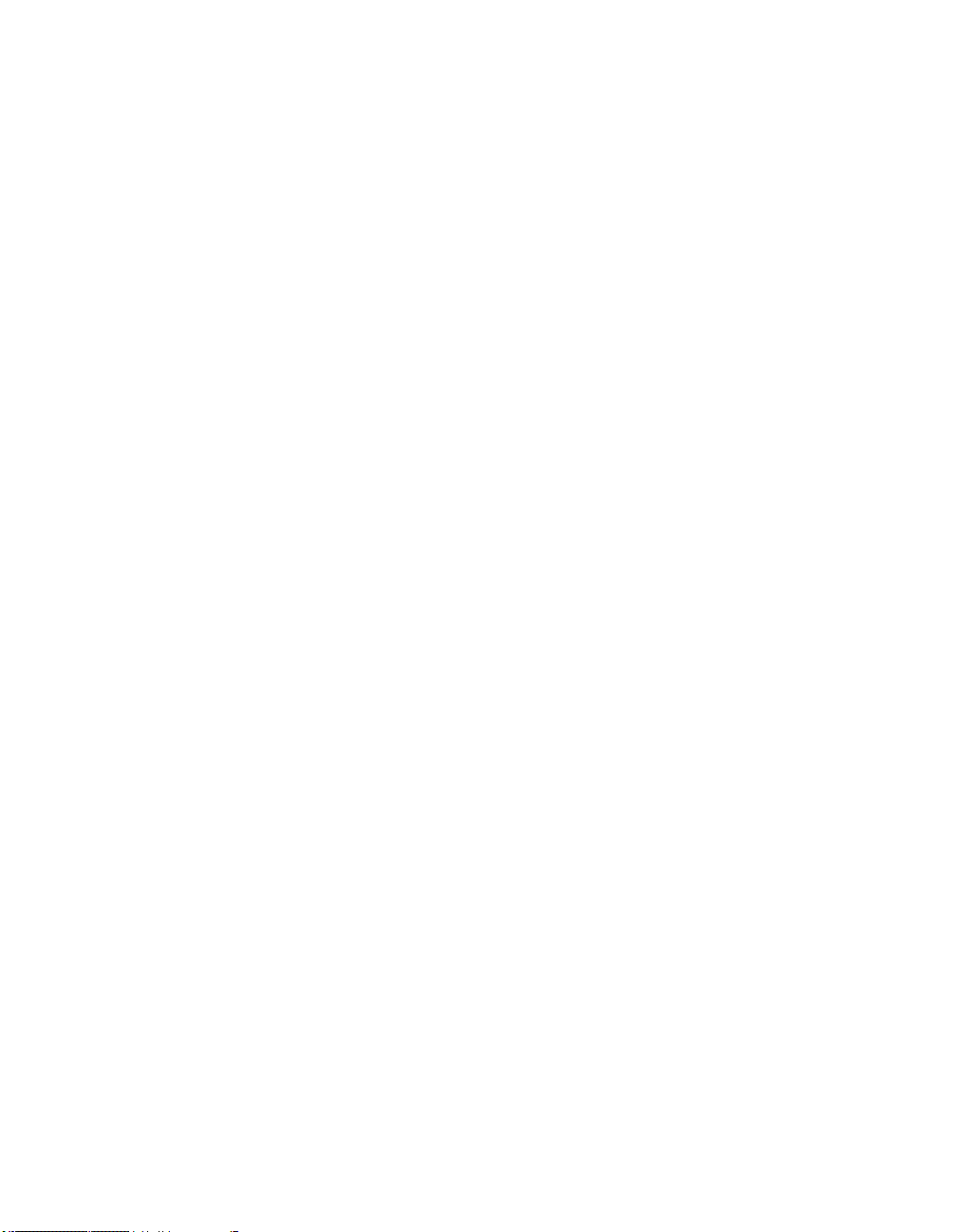
Hog 4 Lighting Control System: User Manual
High End Systems
by Chris Muenchow and Michael Graham
Copyright
© High End Systems, Inc. 2013, All Rights Reserved.
Changes
Information and specifications in this document are subject to change without notice. High End Systems, Inc. assumes
no responsibility or liability for any errors or inaccuracies that may appear in this manual.
Trademarks
High End Systems, the Flying Pig Systems logo, and Hog 4 logos are registered trademarks of High End Systems, Inc.,
or High End Systems, Europe Ltd. Flying Pig Systems, Effects Engine and Hog are registered trade marks of Flying Pig
Systems.
All other brand names and product names used in this book are trademarks, registered trademarks, or trade names of their
respective holders.
FCC Information
This equipment has been tested and found to comply with the limits for a Class A digital device, pursuant to part 15 of
the FCC rules. These limits are designed to provide reasonable protection against harmful interference when the equipment
is operated in a commercial environment. This equipment generates, uses, and can radiate radio frequency energy and, if
not installed and used in accordance with the instruction manual, may cause harmful interference to radio communications.
Operation of this equipment in a residential area is likely to cause harmful interference, in which case the user will be
required to correct the interference at his own expense.
Product Modification Warning
High End Systems products are designed and manufactured to meet the requirements of United States and International
safety regulations.Modificationstotheproductcouldaffectsafetyandrendertheproductnon-complianttorelevantsafety
standards.
Mise En Garde Contre La Modification Du Produit
Les produits High End Systems sont conçus et fabriqués conformément aux exigences des règlements internationaux de
sécurité. Toute modification du produit peut entraîner sa non conformité aux normes de sécurité en vigueur.
Produktmodifikationswarnung
Design undHerstellungvonHighEndSystemsentsprechendenAnforderungenderU.S.Amerikanischenundinternationalen
Sicherheitsvorschriften. Abänderungen dieses Produktes können dessen Sicherheit beeinträchtigen und unter Umständen
gegen die diesbezüglichen Sicherheitsnormen verstoßen.
Avvertenza Sulla Modifica Del Prodotto
I prodotti di High End Systems sono stati progettati e fabbricati per soddisfare i requisiti delle normative di sicurezza
statunitensi ed internazionali. Qualsiasi modifica al prodotto potrebbe pregiudicare la sicurezza e rendere il prodotto non
conforme agli standard di sicurezza pertinenti.
Advertencia De Modificación Del Producto
Los productos de High End Systems están diseñados y fabricados para cumplir los requisitos de las reglamentaciones de
seguridad de los Estados Unidos e internacionales. Las modificaciones al producto podrían afectar la seguridad y dejar
al producto fuera de conformidad con las normas de seguridad relevantes.
High End Systems2

製品変更に対する警告
High End Systems 製品はアメリカ合衆国及び、国際安全基準の必要条件を満たすよう設計及び製造されてい
ます。この為、製品に対する変更は安全に対して影響を及ぼす場合及び、関連安全基準に満たない状態にす
る場合があります。
Important Safety Information
Instructions pertaining to continued protection against fire, electric shock, and injury to persons are found in Safety
Warnings (p.413).
Please read all instructions prior to assembling, mounting, and operating this equipment.
Important: Informations De Sécurité
Les instructions se rapportant à la protection permanente contre les incendies, l'électrocution et aux blessures corporelles
se trouvent dans Informations Importantes Sur La Sécurité (p.414).
Veuillez lire toutes les instructions avant d'assembler, de monter ou d'utiliser cet équipement.
Wichtige Sicherheitshinweise
Sicherheitsanleitungen zum Schutz gegen Feuer, elektrischen Schlag und VerletzungvonPersonenfinden Sie in Wichtige
Hinweise Für Ihre Sicherheit (p.414).
Vor der Montage, dem Zusammenbau und der Inbetriebnahme dieses Geräts alle Anleitungen sorgfältig durchlesen.
Informazioni Importanti Di Sicurezza
Le istruzioni sulla protezione da incendi, folgorazione e infortuni sono contenute nell Sezione 30.5, «Importanti Informazioni
Di Sicurezza».
Si prega di leggere tutte le istruzioni prima di assemblare, montare e azionare l'apparecchiatura.
Informacion Importante De Seguridad
En el Información Importante De Seguridad(p.415)seencuentraninstrucciones sobre protección continua contra incendios,
descarga eléctrica y lesiones personales.
Lea, por favor, todas las instrucciones antes del ensamblaje, montaje y operación de este equipo.
重要な安全に関する情報
継続した火災、感電、及び、人の負傷からの保護に関する指示は、
い。
この装置を組み立て、設置、操作等を行う前に全ての指示を読んで下さい。
Warranty Information
Limited Warranty: Unless otherwise stated, your product is covered by a one year parts and labour limited warranty. It
is the owner's responsibility to furnish receipts or invoices for verification of purchase, date, and dealer or distributor. If
purchase date cannot be provided, date of manufacture will be used to determine warranty period.
Returning an Item Under Warranty for Repair: It is necessary to obtain a Return Material Authorization (RMA)
number from your dealer or point of purchase BEFORE any units are returned for repair. The manufacturer will make
the final determination as to whether or not the unit is covered by warranty.
Any Product unit or parts returned to High End Systems must be packaged in a suitable manner to ensure the protection
of such Product unit or parts, and such package shall be clearly and prominently marked to indicate that the package
contains returned Product units or parts and with an RMA number. Accompany all returned Product units or parts with a
written explanation of the alleged problem or malfunction. Ship returned Product units or parts to: 2105 Gracy Farms
Lane, Austin, Texas 78758, USA.
安全に関する情報
(p.417) を参照して下さ
3High End Systems

Note: Freight Damage Claims are invalid for products shipped in non-factory boxes and packing materials.
Freight: All shipping will be paid by the purchaser. Under no circumstances will freight collect shipments be accepted.
REPAIR OR REPLACEMENT AS PROVIDED FOR UNDER THIS WARRANTY IS THE EXCLUSIVE REMEDY
OF THE CONSUMER. HIGH END SYSTEMS, INC. MAKES NO WARRANTIES, EXPRESS OR IMPLIED, WITH
RESPECTTOANYPRODUCT,ANDHIGH END SPECIFICALLYDISCLAIMSANY WARRANTYOF MERCHANTABILITYOR FITNESS FOR A P ARTICULARPURPOSE. HIGH END SHALLNOT BE LIABLE FOR ANY INDIRECT,
INCIDENTAL OR CONSEQUENTIAL DAMAGE,INCLUDING LOST PROFITS, SUSTAINED OR INCURRED IN
CONNECTION WITH ANY PRODUCT OR CAUSED BY PRODUCT DEFECTS OR THE PARTIAL OR TOTAL
FAILUREOF ANY PRODUCT REGARDLESS OF THE FORM OF ACTION, WHETHER IN CONTRACT, TORT
(INCLUDING NEGLIGENCE), STRICT LIABILITY OR OTHERWISE, AND WHETHER OR NOTSUCH DAMAGE
WAS FORESEEN OR UNFORESEEN.
Warrantyis void if the product is misused, damaged, modified in any way, or for unauthorized repairs or parts. This
warranty gives you specific legal rights, and you may also have other rights specific to your locality.
Third Party Software Acknowledgements
AMD: This product uses the Catalyst fglrx drivers.
Boost: The product include Boost software distributed under the Boost Software License, Version 1.0, ht-
tp://www.boost.org/LICENSE_1_0.txt.
Botan: This product includes software developed by the Botan Project and its contributors. Copyright © 1999-2005 The
Botan Project. All rights reserved.
Libtar: This product includes software developed by the University of Illinois Board of Trustees and Mark D. Roth.
Copyright© 1998-2003 University of Illinois Board of Trustees. Copyright © 1998-2003 Mark D. Roth. All rights reserved.
QT:The Qt GUI Toolkitis Copyright (C) 2011 Nokia Corporation and/or its subsidiary(-ies). Contact: Nokia Corporation
(qt-info@nokia.com). Qt is available under the LGPL version 2.1 (GNU Lesser General Public License version 2.1).
X11(TM) and X Window System(TM): is a trademark of The XFree86 Project, Inc.
XFree86: is a trademark of The XFree86 Project, Inc.
Xorg:Xorgis copyright software, provided under licenses that permit modification and redistribution in source and binary
form without fee. Xorg is copyright by numerous authors and contributors from around the world. Licensing information
can be found at http://www.x.org. Refer to the source code for specific copyright notices.
High End Systems4

Declaration of Conformity
According to ISO/IEC Guide 22 and EN45104
High End SystemsManufacturer's name:
High End SystemsDistributor's name:
2105 Gracy Farms Lane, Austin TX 78758, USADistributor's address:
Declares that the product:
Hog 4Product Name:
AllProduct Number:
AllProduct Options:
Conforms to the following EEC directives:
73/23/EEC, as amended by 93/68/EEC
89/336/EEC, as amended by 92/31/EEC and 93/68/EEC
Equipment referred to in this declaration of conformity was first manufactured in compliance
with the following standards in 2002:
EN60950:2000Safety:
EN55103-1:1996 (E2)EMC:
EN55103-2:1996 (E2)
I, the undersigned, hereby declare that the equipment specified above conforms to the above
Directives and Standards.
Kenneth Stuart Hansen, Compliance Engineer
30 June 2012
iHigh End Systems


Table of Contents
1: Getting Started .................................................................. 19
1.1 About this Manual .................................................................. 19
1.2 Manual Symbols ..................................................................... 19
2: Hog 4OS Fundamentals ....................................................... 21
2.1 The Command Line ................................................................ 21
2.1.1 Command Line Syntax ................................................ 21
2.1.2 The Status Bar ............................................................ 22
2.2 The Graphical User Interface .................................................. 23
2.2.1 Window Management .................................................. 24
2.3 Abstraction ............................................................................ 29
2.3.1 Referring to Fixtures .................................................... 30
2.3.2 Real World Units .......................................................... 30
2.3.3 Complex Parameters ................................................... 30
2.3.4 Interchangeable Fixtures ............................................. 30
2.4 Tracking ................................................................................. 31
2.5 HTP and LTP ........................................................................... 31
2.6 Colour Matching ..................................................................... 32
2.6.1 Colour Models ............................................................. 32
2.6.2 The Colour Matching System ....................................... 34
2.7 Palettes and Directories ......................................................... 34
2.7.1 Automatic Naming of Directory Items .......................... 37
2.7.2 Colour Coding Directory Items ..................................... 38
2.8 Spreadsheets ......................................................................... 39
2.8.1 Compact Mode ............................................................ 41
2.8.2 Aggregation ................................................................ 41
2.8.3 Cut, Copy and Paste .................................................... 44
2.9 Editors ................................................................................... 45
2.9.1 Editor Window Controls ............................................... 45
2.9.2 Changing Parameter Values in the Editor ..................... 46
2.10 Modifier Keys ....................................................................... 47
2.11 Undo and Redo .................................................................... 47
2.12 The File Browser ................................................................... 48
2.12.1 Moving, Copying, Deleting and Renaming Files ........... 48
2.12.2 Creating New Folders ................................................ 49
2.12.3 Ejecting Disks ........................................................... 49
2.12.4 Burning files to CD .................................................... 49
3: Setting Up the System ........................................................ 51
3.1 Setting Up the Console ........................................................... 51
3.1.1 Starting Up the Console ............................................... 51
3.1.2 Adjusting the Date and Time ....................................... 52
3.1.3 Calibrating the Touch Screens ...................................... 52
3.1.4 Adjusting the Screen Brightness .................................. 53
3.1.5 Changing the LCD Backlight Timeout ........................... 53
3.1.6 Adding External Monitors ............................................. 53
3.1.7 Adding External Touch Screens .................................... 54
3.1.8 Keyboard .................................................................... 54
3.1.9 Trackball ..................................................................... 55
3.1.10 Shutting Down and Restarting the Console ................. 55
iiiHigh End Systems

Lighting Control System
3.1.11 Locking the Console for Access .................................. 56
3.2 DMX Processor 8000 Setup ..................................................... 58
3.2.1 Setting the Net Number .............................................. 58
3.2.2 Setting the Port Number .............................................. 59
3.2.3 Setting IP Addresses for the HogNet Adapter on a DMX
Processor 8000 ..................................................................... 59
3.2.4 Setting the DMX Processor back to Defaults ................. 59
3.2.5 Locking the DMX Processor Front Panel Controls ........... 60
3.2.6 Backlight Off Time ....................................................... 60
3.2.7 Watchdog ................................................................... 60
3.2.8 Resetting the DMX Processor ....................................... 61
3.2.9 Checking a DMX Processor's Status ............................. 61
3.2.10 Expanding the DMX Outputs of a DP8000 .................. 61
3.3 HogNet Network .................................................................... 62
3.3.1 Configuring Console Network Adapters ........................ 63
3.3.2 Port Number ............................................................... 67
3.3.3 Node Types and Net Numbers ...................................... 68
3.3.4 Connecting Multiple Consoles ...................................... 68
3.3.5 Configuring the Network for Client/Server .................... 69
3.3.6 Configuring the Network for Console Failover ............... 70
3.3.7 Configuring the Network for Console Tracking .............. 72
3.3.8 More than One Show on the Network ........................... 73
3.3.9 Connecting to an Existing Network .............................. 74
3.3.10 Network File Sharing ................................................. 74
3.4 Art-Net and E1.31(sACN) ........................................................ 76
3.4.1 Identifying the FixtureNet Port ..................................... 76
3.4.2 Configuring the FixtureNet Port .................................... 77
3.4.3 Configuring Art-Net Output .......................................... 78
3.4.4 Configuring E1.31(sACN) Output ................................. 78
3.5 Adding Playback Wings .......................................................... 80
3.6 Adding Master Wings ............................................................. 82
3.7 Adding DMX Widgets .............................................................. 83
4: Shows ................................................................................ 85
4.1 Launch a New Show ............................................................... 85
4.2 Launch an Existing Show ........................................................ 85
4.3 Connect to a Network Show ................................................... 85
4.4 Change the Currently Loaded Show ........................................ 86
4.5 Automatically Launch a Show at Console Startup .................... 86
4.6 Managing Show Data ............................................................. 87
4.7 Startup Comment Macros ....................................................... 87
4.8 Backing Up Your Show ............................................................ 88
4.9 User Preferences .................................................................... 89
4.9.1 Desklight, Worklight, and Vent Light Preferences .......... 89
4.9.2 Touchscreen Backlight Brightness ................................ 89
4.9.3 Trackball and Trackball Ring Preferences ...................... 89
4.9.4 Center Wheel Preferences ........................................... 92
4.9.5 Encoder Wheel Button Options .................................... 94
4.9.6 Keys and Button Preferences ....................................... 94
4.9.7 Importing and Exporting Show Preferences .................. 95
4.10 Merging Shows .................................................................... 95
High End Systemsiv

Lighting Control System
5: Adding, Patching, and Managing Fixtures .......................... 101
5.1 Adding Fixtures .................................................................... 101
5.2 Patching Fixtures .................................................................. 103
5.3 Replicating Fixtures .............................................................. 113
5.4 Changing the Fixture Type .................................................... 113
5.5 Removing a Fixture from the Show ....................................... 114
5.6 Creating Palettes and Groups Automatically .......................... 114
5.7 Configuring Fixtures ............................................................. 116
6: Selecting Fixtures and Modifying Parameters .................... 123
6.1 Selecting Fixtures ................................................................. 123
6.2 Selection Order .................................................................... 126
6.3 Modifying Parameters ........................................................... 127
6.4 Fanning ............................................................................... 140
4.10.1 Merging Fixture Types ................................................ 96
4.10.2 Merging Fixtures ....................................................... 97
4.10.3 Merging Programming ............................................... 99
4.10.4 Dependencies ......................................................... 100
4.10.5 Merging Examples ................................................... 100
5.2.1 Patching Several Fixtures at Once .............................. 104
5.2.2 Patching Fixtures to Multiple Addresses ...................... 105
5.2.3 Finding Unused DMX Addresses ................................. 106
5.2.4 Adding and Removing DMX Processors ....................... 106
5.2.5 Fixtures with Multiple Patch Points ............................. 107
5.2.6 Cloning Universes ..................................................... 109
5.2.7 Cloning DMX Processors ............................................ 110
5.2.8 Unpatching Fixtures .................................................. 111
5.7.1 Fixture Configuration ................................................. 116
5.7.2 Parameter Configuration ........................................... 119
6.1.1 Selecting Single Fixtures ............................................ 123
6.1.2 Selecting Multiple Fixtures ......................................... 123
6.1.3 Select All .................................................................. 124
6.1.4 Inverting the Selection .............................................. 124
6.1.5 Sub Selections .......................................................... 125
6.1.6 Deselecting Fixtures .................................................. 125
6.1.7 Reselecting Fixtures .................................................. 126
6.2.1 Reverse, Shuffle and Reorder ..................................... 126
6.3.1 Intensity ................................................................... 127
6.3.2 Position ..................................................................... 129
6.3.3 Continuous Parameters: Colour and Beam ................. 130
6.3.4 Slotted Parameters: Colour and Beam ........................ 131
6.3.5 Working with Colour .................................................. 132
6.3.6 Fine Control .............................................................. 136
6.3.7 Touching Parameters ................................................. 136
6.3.8 Copying Parameter Settings ...................................... 138
6.3.9 Restoring Default Values ........................................... 140
6.4.1 Using the Fan Key ...................................................... 140
6.4.2 In the Programmer Window ....................................... 141
6.4.3 With the Command Line ............................................ 141
6.4.4 Fanning Options ........................................................ 142
6.4.5 Multipart Fanning ...................................................... 143
vHigh End Systems

Lighting Control System
6.4.6 Fanning with Groupings ............................................. 143
6.5 Removing Values .................................................................. 144
6.5.1 Removing Entire Fixtures from an Editor .................... 145
6.5.2 Removing Kinds from an Editor .................................. 145
6.5.3 Removing Individual Parameters from an Editor ......... 145
6.6 Separating Parameters ......................................................... 145
7: Groups ............................................................................. 147
7.1 Recording Groups ................................................................. 147
7.2 Naming Groups .................................................................... 147
7.3 Using Groups in Programming .............................................. 148
7.4 Editing Group Contents ........................................................ 148
7.4.1 Removing Fixtures from Groups ................................. 148
7.5 Deleting Groups ................................................................... 148
7.6 Copying and Moving Groups ................................................. 149
7.7 Insert, Merge and Replace .................................................... 150
8: Palettes ........................................................................... 151
8.1 Recording a Palette .............................................................. 151
8.1.1 Naming a Palette ....................................................... 151
8.2 Using Palettes in Programming ............................................. 152
8.3 Editing Palette Contents ....................................................... 152
8.3.1 Updating Palettes with Different Parameter Types ...... 153
8.4 Deleting Palettes .................................................................. 154
8.5 Copying and Moving Palettes ................................................ 154
8.6 Record Options .................................................................... 155
8.6.1 Global, Per Fixture Type, and Per Fixture ..................... 155
8.6.2 Recording with Specified Masking .............................. 157
8.6.3 Palette Timing ........................................................... 159
8.6.4 Reference Palettes .................................................... 159
8.6.5 Direct Palettes .......................................................... 160
8.7 Insert, Merge and Replace .................................................... 161
9: Directory Windows ............................................................ 163
9.1 Color Coding ........................................................................ 163
9.1.1 Coloring the entire button ......................................... 163
9.2 Button Sizes ........................................................................ 164
9.3 Show Fewer Buttons ............................................................. 164
9.4 Show Auto Color Swatch ....................................................... 165
9.5 Spreadsheet View ................................................................ 166
10: Cues and Cuelists ............................................................ 167
10.1 Recording a Cue ................................................................. 167
10.1.1 Recording to a Cuelist on a Master ........................... 167
10.1.2 Programmer contents after Recording a Cue ........... 167
10.1.3 Insert, Merge and Replace ....................................... 168
10.1.4 Numbering Cues ..................................................... 168
10.1.5 Naming Cues .......................................................... 168
10.2 Record Options .................................................................. 169
10.2.1 Recording Selected Fixtures Only ............................. 169
10.2.2 Record, Remove Values from Cues ........................... 169
10.3 Deleting Cues .................................................................... 169
10.4 Copying and Moving Cues .................................................. 170
10.4.1 Copying Cues .......................................................... 170
High End Systemsvi
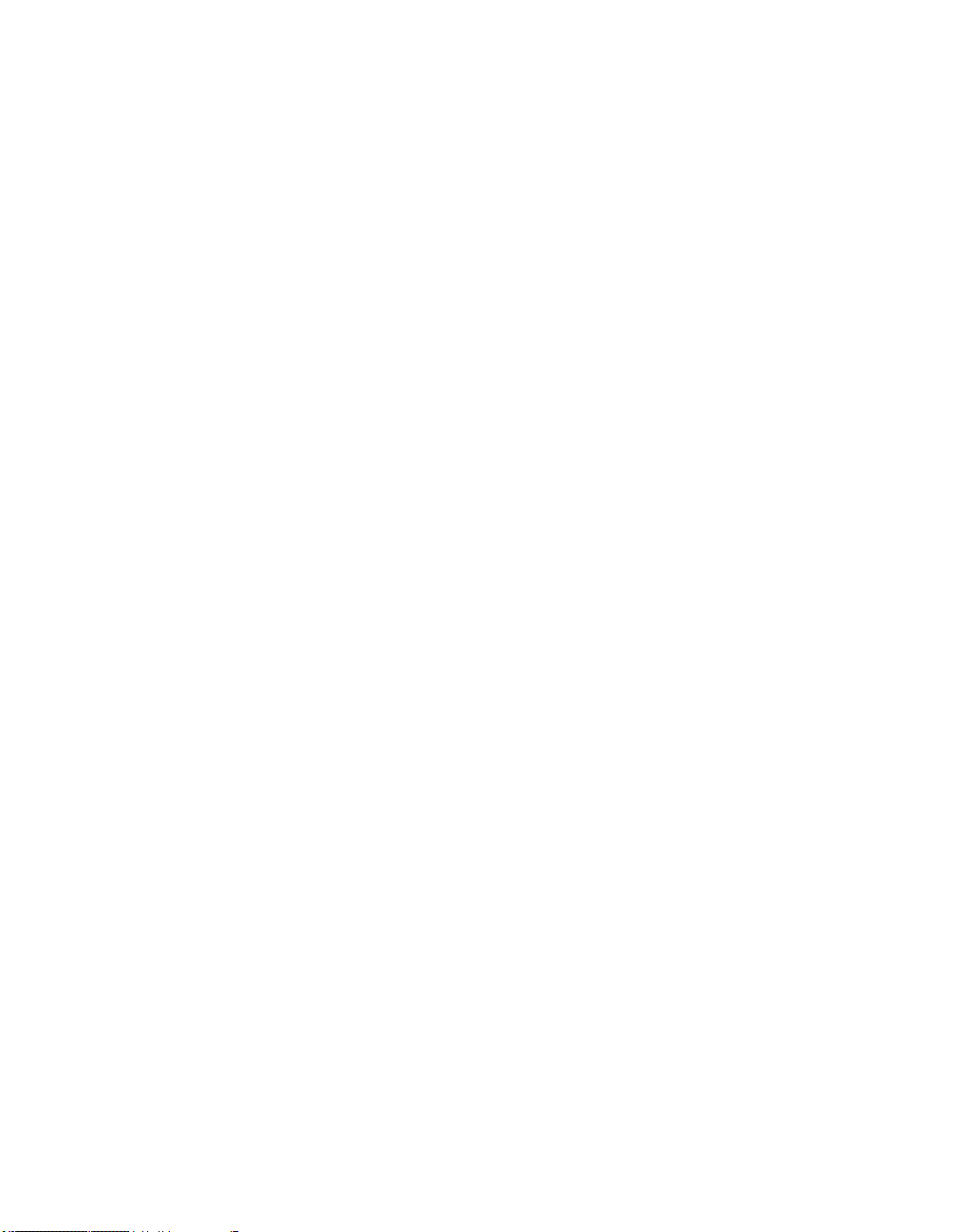
Lighting Control System
10.5 Renumbering Cues within a Cuelist ..................................... 171
10.6 Editing Cue Contents .......................................................... 172
10.7 Working with Tracking ........................................................ 173
10.8 Mark Cues (Move in Black) ................................................. 178
10.9 Understanding Cuelists ...................................................... 181
10.10 Naming Cuelists ............................................................... 182
10.11 Deleting Cuelists .............................................................. 183
10.12 Copying and Moving Cuelists ............................................ 184
11: Scenes ........................................................................... 187
11.1 Recording Scenes ............................................................... 187
11.2 Deleting Scenes ................................................................. 188
11.3 Copying and Moving Scenes ............................................... 188
11.4 Editing Scene Contents ...................................................... 189
11.5 Scene Timing ..................................................................... 189
11.6 Insert, Merge and Replace .................................................. 189
12: Timing ............................................................................ 191
12.1 Timing Basics ..................................................................... 191
12.2 Fade, Delay, and Path ......................................................... 192
12.3 Individual Parameter Timings .............................................. 196
12.4 Cue Wait Timing ................................................................. 202
12.5 Loops and Links ................................................................. 207
10.4.2 Moving Cues ........................................................... 171
10.6.1 Viewing Different Cues in the Editor ......................... 173
10.7.1 Tracking Values Backwards When Recording ............. 173
10.7.2 Stopping Values from Tracking Forward .................... 174
10.7.3 Deleting without Tracking Forward ........................... 175
10.7.4 Blocking Cues ......................................................... 176
10.7.5 Unblocking .............................................................. 177
10.8.1 How to Mark to a Cue .............................................. 178
10.8.2 Fade Mark verses Time Marks .................................. 179
10.8.3 Marking the First Cue in a Cue List ........................... 180
10.8.4 Cuelist Feedback for Mark Cues ............................... 181
10.12.1 Copying Cuelists .................................................... 184
10.12.2 Moving Cuelists ..................................................... 184
10.12.3 Insert, Merge and Replace ..................................... 184
11.1.1 Recording to the Scene Directory ............................. 187
11.1.2 Recording to a Physical Master ................................ 187
11.1.3 Naming a Scene ...................................................... 187
12.2.1 Fade Time ............................................................... 192
12.2.2 Delay Time .............................................................. 193
12.2.3 Paths ...................................................................... 194
12.2.4 Assigning Cue Timings in the Cuelist Window ........... 194
12.3.1 Assign Parameter Timings using Wheels ................... 197
12.3.2 Assign Parameter Timings with the Command
Line .................................................................................... 198
12.3.3 Assign Parameter Timings in an Editor .................... 199
12.3.4 Fanned Timings ....................................................... 201
12.4.1 Learn Timing ........................................................... 203
12.4.2 Clock Triggers ......................................................... 204
12.5.1 Creating a Link ........................................................ 207
viiHigh End Systems

Lighting Control System
12.5.2 Creating a Loop ....................................................... 207
12.5.3 Tracking Through Loops ........................................... 209
13: Effects ............................................................................ 211
13.1 Effects Basics ..................................................................... 211
13.2 Types of Effect ................................................................... 211
13.2.1 Effect Tables ............................................................ 211
13.2.2 Effect Attributes ...................................................... 212
13.3 Applying Predefined Effect Palettes ..................................... 214
13.3.1 Adjusting Predefined Effects .................................... 215
13.4 Applying and Editing an Effect ............................................ 216
13.4.1 Building Effects in the Effects Engine ....................... 216
13.4.2 Building Effects in Editors ........................................ 217
13.4.3 Tracking Effects ....................................................... 218
13.5 Cue Timing and Effects ....................................................... 218
13.6 Recording an Effect Palette ................................................. 220
13.6.1 Naming an Effect Palette ......................................... 220
13.7 Using Effect Palettes in Programming .................................. 221
13.8 Editing Effect Palettes ........................................................ 221
13.9 Deleting Effect Palettes ...................................................... 222
13.10 Copying and Moving Effect Palettes .................................. 222
14: Kinds and Wheelsets ....................................................... 223
14.1 Kinds ................................................................................. 223
14.1.1 Fixed Kinds .............................................................. 223
14.1.2 User Kinds .............................................................. 223
14.2 Wheelsets .......................................................................... 226
15: Advanced Programming .................................................. 229
15.1 Selecting from What is Onstage .......................................... 229
15.2 Bringing Parameter Values Into the Programmer ................. 230
15.2.1 Suck ....................................................................... 230
15.2.2 Using Live and Touch ............................................... 232
15.2.3 Using Copy to Bring Values into an Editor ................. 233
15.3 Highlight and Lowlight ........................................................ 233
15.3.1 Customising Highlight ............................................. 234
15.3.2 Lowlight .................................................................. 235
15.4 Auto Update ....................................................................... 235
15.5 Editing Discreetly ............................................................... 236
15.5.1 Fade Changes ......................................................... 236
15.5.2 Blind ....................................................................... 237
15.6 Parking .............................................................................. 237
15.6.1 Viewing and Editing What is Parked ......................... 238
16: Playback ......................................................................... 241
16.1 Physical Master Playback .................................................... 241
16.1.1 Attaching Cuelists and Scenes to Masters ................ 241
16.1.2 Controlling Playback ................................................ 242
16.1.3 Releasing Masters ................................................... 245
16.1.4 Choosing and Selecting Masters .............................. 248
16.1.5 Cuelist and Scene Options ....................................... 248
16.2 Virtual Master Playback ...................................................... 252
16.2.1 Running Virtual Masters from the Cuelist Directory
........................................................................................... 252
High End Systemsviii

Lighting Control System
16.3 Running Multiple Cuelists & Scenes .................................... 254
16.4 Understanding Feedback .................................................... 258
16.5 Advanced Playback ............................................................ 264
16.6 Grand Master ..................................................................... 271
16.7 Inhibitive Masters ............................................................... 272
16.8 Configuring Playback Controls ............................................ 273
17: Pages ............................................................................. 279
17.1 How Pages Are Used ........................................................... 279
17.2 Creating a New Page .......................................................... 279
17.3 Changing Page ................................................................... 280
17.4 Modifying Pages ................................................................. 283
17.5 Copying and Moving Pages ................................................. 285
17.6 Deleting Pages ................................................................... 285
17.7 The Template Page ............................................................. 286
18: Command Keys ............................................................... 289
18.1 Creating Command Keys .................................................... 289
18.2 Copying, Moving, and Deleting Command Keys ................... 289
18.3 Changing the Action of a Command Key ............................. 290
16.2.2 Using Cuelist Play Controls to Play a Master ............. 253
16.2.3 Running Virtual Masters from the Command Line ..... 254
16.3.1 Using HTP and LTP ................................................... 255
16.3.2 Asserting One Cuelist Over the Others ..................... 255
16.3.3 Changing a Cuelist's Priority .................................... 256
16.3.4 Multiple Cuelists with Effects ................................... 258
16.4.1 Control and Playback Toolbar Feedback .................... 258
16.4.2 Cuelist Feedback ..................................................... 260
16.4.3 The Output Window ................................................. 261
16.4.4 The Levels View Window .......................................... 263
16.5.1 Changing Playback and FX Rates ............................. 264
16.5.2 Manually Crossfading Cuelists .................................. 265
16.5.3 IPCB Faders ............................................................. 266
16.5.4 Using a Cuelist as a Chase ....................................... 266
16.5.5 Cuelists and Tracking ............................................... 270
16.5.6 Triggering Automatic Tasks When a Cue Runs ........... 270
16.6.1 GM Key ................................................................... 271
16.6.2 DBO Key ................................................................. 271
16.6.3 Flash key below the Grand Master ........................... 271
16.8.1 Configuring Master Controls ..................................... 275
16.8.2 Configuring the Main Controls .................................. 277
17.3.1 Options When Changing Page .................................. 280
17.3.2 Matching Levels When Changing Page ..................... 282
17.3.3 Restoring Activity When Changing Pages .................. 282
17.4.1 Copying Lists, Scenes and Inhibitive Masters to a
Page ................................................................................... 284
17.4.2 Moving Lists, Scenes and Inhibitive Masters to a
Page ................................................................................... 284
17.4.3 Removing Lists, Scenes and Inhibitive Masters from
a Page ................................................................................ 284
17.4.4 Clearing Lists, Scenes and Inhibitive Masters from a
Page ................................................................................... 284
ixHigh End Systems

Lighting Control System
18.4 Command Key Feedback .................................................... 291
19: MIDI ............................................................................... 293
19.1 MIDI Show Control .............................................................. 293
19.1.1 Bringing MSC into the Console ................................. 293
19.1.2 Sending MSC from the Console ................................ 294
19.1.3 Using MIDI Show Control .......................................... 295
19.2 MIDI Notes ......................................................................... 295
19.2.1 Bringing MIDI Notes into the Console ....................... 296
19.2.2 Assigning MIDI Notes to Playback Bars ..................... 296
19.2.3 Assigning MIDI Notes to Programming Keys .............. 297
19.2.4 Assigning MIDI Notes to Encoders and Wheels .......... 298
19.2.5 Assigning MIDI Notes to Monitor Soft Keys ................ 299
19.2.6 Assigning MIDI Notes to Comment Macros ................ 300
19.2.7 Using Midi to Control Faders .................................... 302
19.3 MIDI timecode .................................................................... 302
19.3.1 Connecting Midi Timecode Input .............................. 302
19.3.2 Viewing Incoming MIDI Timecode ............................. 303
19.3.3 Triggering Cues from MIDI Timecode ........................ 303
19.3.4 Editing Timecode Values .......................................... 304
19.3.5 Simulating MIDI Timecode ....................................... 305
20: Open Sound Control ........................................................ 307
20.1 Introduction to OSC ............................................................ 307
20.2 Configuring OSC Input ........................................................ 307
20.3 Configuring OSC Output ..................................................... 308
20.4 OSC Mappings .................................................................... 309
21: Linear Timecode (LTC) ..................................................... 313
21.1 LTC Input into Console ........................................................ 313
21.2 LTC Input into a DMX Processor 8000 ................................. 314
21.3 Viewing Incoming LTC ......................................................... 315
21.4 Triggering Cues from LTC .................................................... 316
21.5 Editing Timecode Values for a Cue ...................................... 317
21.6 Simulating LTC ................................................................... 317
22: Macros ........................................................................... 319
22.1 Intro to Macros ................................................................... 319
22.2 Comment Macros ............................................................... 319
22.2.1 Entering Comment Macro Commands ...................... 322
22.2.2 Additional Comment Macro Syntax .......................... 322
22.3 Keystroke Macros ............................................................... 323
22.3.1 Recording Keystroke Macros .................................... 323
22.3.2 Naming Keystroke Macros ........................................ 324
22.3.3 Keystroke Macro Playback ....................................... 324
22.3.4 Editing Keystroke Macros ......................................... 327
22.3.5 Deleting Keystroke Macros ....................................... 328
22.3.6 Copying and Moving Keystroke Macros ..................... 329
23: The Fixture Builder ......................................................... 331
23.1 Working With the Fixture Builder ......................................... 331
23.1.1 Creating, Editing and Deleting Fixture Libraries ........ 331
23.1.2 Building the Fixture ................................................. 335
23.1.3 Adding User Created Libraries to a Show .................. 337
23.2 Fixture Builder Tutorial ........................................................ 339
High End Systemsx

Lighting Control System
24: Visualiser Connectivity .................................................... 357
24.1 Installing the Connectivity Application ................................ 357
24.2 Connecting the Console to the Visualizer ............................ 363
24.3 Connecting to WYSIWYG ..................................................... 365
24.4 Troubleshooting ................................................................. 370
24.5 Visualiser Support Contacts ................................................ 371
25: Upgrading Console Software ........................................... 373
25.1 Software Upgrade .............................................................. 373
25.2 Full Install (System Restore) ............................................... 373
25.3 Updating the DMX Processor Software ................................ 376
26: Installing Hog 4PC .......................................................... 379
26.1 Software Installation ........................................................... 379
26.2 Software Removal .............................................................. 386
26.3 Hardware Installation ......................................................... 386
26.4 Operation .......................................................................... 389
26.5 Upgrading USB DMX Widgets .............................................. 391
27: Cheat Sheets .................................................................. 395
27.1 Keyboard Shortcuts ............................................................ 395
27.2 Pig Key Commands ............................................................. 397
27.3 Front Panel Diagrams ......................................................... 400
28: Troubleshooting .............................................................. 403
28.1 Console won't startup ......................................................... 403
28.2 The console appears to have crashed or frozen ................... 403
28.3 Console isn't talking to DMX Processors .............................. 403
28.4 Playback controls don't behave as expected ....................... 404
28.5 The Front Panel Reboots Unexpectedly ................................ 404
23.2.1 Step 1: Create the New Fixture ................................ 339
23.2.2 Step 2: Enter Fixture Details .................................... 340
23.2.3 Step 3: Configure Channel Features ......................... 342
23.2.4 Step 4: Build the Fixture .......................................... 352
23.2.5 Step 5: Add the Fixture in the Fixture Schedule ......... 354
23.2.6 Step 6: Edit Fixture to Define Default Values ............ 354
23.2.7 Step 7: Programming Your Custom Fixture ................ 355
24.2.1 Configuring Visualisers ............................................ 363
24.2.2 Configuring the Network Connection ........................ 363
24.2.3 Configuring the Visualiser Universes ........................ 364
24.2.4 Using the Visualizer ................................................. 365
24.3.1 Configuring the Network Connection ........................ 365
24.3.2 Configuring WYSIWYG ............................................. 366
24.3.3 Additional Steps for WYSIWYG Console Edition ......... 369
24.3.4 Using the Connectivity with WYSIWYG ..................... 369
25.2.1 Creating a Bootable USB Flash Drive on a Windows
Computer ........................................................................... 374
25.2.2 Creating a Bootable USB Flash Drive on a Macintosh
Computer ........................................................................... 375
25.3.1 DMX Processor 8000 Reset Options .......................... 376
26.3.1 Unpacking Hardware Components ........................... 386
26.3.2 USB DMX Widgets ................................................... 387
26.3.3 USB Wings .............................................................. 388
26.4.1 Using the Hog 4PC Interface .................................... 389
xiHigh End Systems

Lighting Control System
28.6 How to Report Problems to Support .................................... 405
28.6.1 Reporting Problems with the Console ....................... 405
28.6.2 Reporting Problems with Hog 4PC ............................ 406
28.6.3 Reporting Problems with the User Manual ................ 406
28.6.4 About Software Version Numbering .......................... 407
28.6.5 About Beta Software ................................................ 407
29: Service ........................................................................... 409
29.1 Replacing the Screens ........................................................ 409
29.2 Replacing Faders ................................................................ 409
29.3 Cleaning Faders ................................................................. 410
29.4 Replacing the Trackball ....................................................... 410
30: Safety Information .......................................................... 413
30.1 Safety Warnings ................................................................. 413
30.1.1 For Continued Protection Against Fire ....................... 413
30.1.2 For Continued Protection Against Electric Shock ....... 413
30.2 Informations Importantes Sur La Sécurité ........................... 414
30.2.1 Pour Une Protection Permanente Contre Les Incen-
dies .................................................................................... 414
30.2.2 Pour Une Protection Permanente Contre Les Chocs
Électriques ......................................................................... 414
30.3 Wichtige Hinweise Für Ihre Sicherheit ................................. 414
30.3.1 Zum Schutz Vor Brandgefahr ................................... 414
30.3.2 Zum Schutz Gegen Gefährliche Körperströme .......... 414
30.4 Información Importante De Seguridad ................................. 415
30.4.1 Para Protección Continua Contra Incendios ............... 415
30.4.2 Para La Protección Continua Contra Electrocu-
ciones ................................................................................ 415
30.5 Importanti Informazioni Di Sicurezza ................................... 416
30.5.1 Per Prevenire Incendi ............................................... 416
30.5.2 Per Prevenire Le Scosse Elettriche ............................ 416
30.6 Vigtig Sikkerhedsinformation .............................................. 416
30.7 安全に関する情報 ................................................................. 417
30.7.1 警告: 火災からの継続的な保護の為に ............................ 417
30.7.2 警告: 感電に対する継続的な保護の為に ......................... 417
31: Technical Specifications .................................................. 419
31.1 Hog 4 Console .................................................................... 419
31.1.1 Input and Output Connections ................................. 419
31.1.2 Power, Weight and Dimensions ................................ 419
31.2 Full Boar 4 Console ............................................................. 419
31.2.1 Input and Output Connections ................................. 419
31.2.2 Power, Weight and Dimensions ................................ 420
31.3 Road Hog 4 Console ........................................................... 420
31.3.1 Input and Output Connections ................................. 420
31.3.2 Power, Weight and Dimensions ................................ 421
31.4 Nano Hog 4 Console ........................................................... 421
31.4.1 Input and Output Connections ................................. 421
31.4.2 Power, Weight and Dimensions ................................ 421
31.5 DMX Processor 8000 .......................................................... 421
31.5.1 Input and Output Connections ................................. 421
31.5.2 Power, Weight and Dimensions ................................ 422
High End Systemsxii

Lighting Control System
31.6 Playback Wing 4 ................................................................. 422
31.7 Master Wing 4 .................................................................... 423
31.8 Hog 4PC ............................................................................. 423
Glossary ................................................................................ 425
Index .................................................................................... 435
31.6.1 Input and Output Connections ................................. 422
31.6.2 Power, Weight and Dimensions ................................ 422
31.6.3 Performance ........................................................... 422
31.7.1 Input and Output Connections ................................. 423
31.7.2 Power, Weight and Dimensions ................................ 423
31.7.3 Performance ........................................................... 423
xiiiHigh End Systems


List of Figures
2.1 The Command Line ........................................................................ 22
2.2 The Status Bar ............................................................................... 22
2.3 The View Toolbar ............................................................................ 27
2.4 The Views Directory ....................................................................... 27
2.5 The Views Directory in Spreadsheet View ........................................ 29
2.6 The HSI Colour Wheel ..................................................................... 33
2.7 A Typical Directory ......................................................................... 35
2.8 A Typical Directory in Spreadsheet View .......................................... 37
2.9 The Default Naming pane of the User Preferences window .............. 38
2.10 Directory Item Colour ................................................................... 39
2.11 The Preset Colour Options ............................................................ 40
2.12 A spreadsheet with and without Compact Mode ............................ 41
2.13 A Spreadsheet with Aggregation Turned On .................................. 43
2.14 An Aggregated Spreadsheet With Collapsed Rows ......................... 43
2.15 The Jump Toolbar ......................................................................... 44
2.16 A Typical Editor ............................................................................ 45
2.17 The CD Burning pane of the Show Manager window ...................... 50
3.1 Start Screen, your console is ready to use ...................................... 52
3.2 The Calibration Screen ................................................................... 53
3.3 The On-screen Keyboard ................................................................ 55
3.4 The Shut Down Dialog .................................................................... 55
3.5 The Lock Button on the quit toolbar ................................................ 56
3.6 The Lock Window Requesting Pin .................................................... 57
3.7 Security Settings Tab of Console Settings Window ........................... 58
3.8 Widget Outputs pane of the DMX Processor Settings window ........... 63
3.9 The Network pane of the Control Panel ........................................... 64
3.10 Art-Net Outputs pane of the DMX Processor Settings window ........ 79
3.11 E1.31 pane of the DMX Processor Settings window ........................ 80
3.12 Docking Playback Bars with wings and external displays ............... 81
3.13 The Wings pane of the Control Panel with Playback Wing Map-
ping ..................................................................................................... 82
3.14 The Wings pane of the Control Panel with Master Wing map-
pings .................................................................................................... 83
4.1 The Auto Launch window ................................................................ 86
4.2 The Show Manager Window ............................................................ 87
4.3 The Track Ball pane of the User Preferences window ....................... 91
4.4 The Source Location page of the Merge Show window ..................... 96
4.5 The Type Merge page of the Merge Show window ............................ 97
4.6 The Fixture Merge page of the Merge Show window ........................ 98
4.7 The Group Merge page of the Merge Show window ......................... 99
5.1 The Fixture Schedule window ....................................................... 102
5.2 The Fixture Patch window ............................................................. 104
5.3 The View by DP view of the Fixture window ................................... 106
5.4 Examples of Fixtures requiring Multiple Patch Points ...................... 108
5.5 A Fixture with Multiple Patch Points ............................................... 108
5.6 The Clone Universe window .......................................................... 109
5.7 The Clone DP window ................................................................... 111
5.8 Fixture window, before and after replicating .................................. 113
xvHigh End Systems

Lighting Control System
5.9 Changed Fixture Type ................................................................... 114
5.10 The Auto Palettes window ........................................................... 115
5.11 The Fixture window .................................................................... 117
5.12 The Edit Fixtures window ............................................................ 120
5.13 The Edit Fixtures window sorted by Function ............................... 121
6.1 The Select Toolbar ........................................................................ 124
6.2 Wheels Toolbar for the Beam Parameters of a Studio Spot 575 ...... 130
6.3 The Wheelsets Toolbar for a Studio Spot 575 ................................. 130
6.4 The Wheels Toolbar Direct Entry Dialog ......................................... 131
6.5 The Slot Toolbar for a Studio Spot 575 .......................................... 131
6.6 The Colour Slots Toolbar for a Studio Spot 575 .............................. 132
6.7 The Colour Wheel ......................................................................... 133
6.8 The Colour Picker ......................................................................... 135
6.9 The Gel Picker .............................................................................. 136
6.10 The Fanning Toolbar ................................................................... 142
6.11 The Grouping Toolbar ................................................................. 144
6.12 A Kind Editor for the Colour kind with seperate parameters turned
on. ..................................................................................................... 146
8.1 Example of Parameters set to reference a Palette ......................... 152
8.2 The Palette Editor window ............................................................ 152
8.3 A Palette with Global Parameter Values ......................................... 156
8.4 A Palette with Per Fixture Type Values ........................................... 156
8.5 A Palette with Per Fixture Values ................................................... 156
8.6 Example of Palettes containing different parameter types ............. 158
8.7 The Record Options Toolbar .......................................................... 158
9.1 Right Click Color Coding Menu ...................................................... 163
9.2 Color Coding Entire Button ........................................................... 163
9.3 Button Sizes Option ...................................................................... 164
9.4 Show Fewer Buttons Option .......................................................... 165
9.5 Auto Color Swatch Option ............................................................. 165
9.6 Spreedsheet View vs. Button View of Colour Directory ................... 166
10.1 The Cue Editor window ............................................................... 172
10.2 Cue 3 with a Fade Mark .............................................................. 181
10.3 Cue 3 Actively Fading into its Mark ............................................. 181
10.4 Cue 3 Fully Marked ..................................................................... 181
10.5 The Cuelist Directory window ..................................................... 182
10.6 The Cuelist window .................................................................... 183
12.1 Cue timings ............................................................................... 192
12.2 Path Types ................................................................................. 195
12.3 Selecting a Path in a Cuelist Window ........................................... 196
12.4 The Wheels Toolbar showing Timing ............................................ 197
12.5 Selecting Parameter Types from the Wheels Toolbar .................... 198
12.6 The Slot Toolbar showing Paths ................................................... 198
12.7 The Paths Toolbar ....................................................................... 198
12.8 The Cue Editor window with Fade selected .................................. 200
12.9 Selecting a Path in an Editor ....................................................... 201
12.10 The Trigger Toolbar ................................................................... 202
12.11 A Cuelist with a Loop ................................................................ 208
13.1 Effect Tables .............................................................................. 212
13.2 The Effect Directory ................................................................... 215
High End Systemsxvi

Lighting Control System
13.3 The Wheels Toolbar showing Effect Attributes ............................. 215
13.4 The Effects Engine ..................................................................... 216
13.5 Controlling Effect Transitions with Timing .................................... 219
14.1 Fixed Kinds in the Kinds Directory ............................................... 224
14.2 User Kinds as displayed in the the Kinds Directory and on the Front
Panel .................................................................................................. 225
14.3 Auto Kinds Button in the Kinds Directory ..................................... 225
14.4 Wheeslets displayed in a kind editor ........................................... 226
15.1 The Auto Update window ............................................................ 235
15.2 The Update Toolbar .................................................................... 236
15.3 The Parked column of the Fixture window ................................... 238
15.4 The Parked Output window ......................................................... 239
16.1 The Master Controls ................................................................... 242
16.2 The Main Playback Controls ........................................................ 244
16.3 Example: Master 1 is chosen / Masters 2 thru 4 are selected ....... 248
16.4 The Cuelist Pane of the Playback Options Window ....................... 249
16.5 The Playback Bar ....................................................................... 259
16.6 The Cuelist Window with a Cue Running ...................................... 261
16.7 The Output Window .................................................................... 262
16.8 The Levels View Window ............................................................ 263
16.9 The display of Inhibitive Masters on the Playback Bar .................. 273
16.10 The Master pane of the Cuelist Options window ........................ 274
16.11 The Main Controls pane of the Cuelist Options window .............. 275
17.1 The Misc pane of the User Preferences window ........................... 281
17.2 Matching Levels when Changing Page ......................................... 282
17.3 Playback Bar with Master 10 loaded from the Template Page ....... 286
17.4 The Playback Bar with the Template Page loaded ........................ 287
18.1 Command directory in list view; selecting an action .................... 290
19.1 The MIDI pane of the Console Settings window ............................ 294
19.2 The Timecode Toolbar ................................................................ 303
20.1 The OSC pane of the Console Settings window ............................ 308
20.2 The OSC pane of the Console Settings window ............................ 309
21.1 The Timecode Toolbar ................................................................ 316
22.1 The Macro Window ..................................................................... 327
22.2 Command Data Selection ........................................................... 328
23.1 The Create New Custom Type window ......................................... 333
23.2 The Create New Custom Type window ......................................... 334
23.3 The Fixture Builder window ......................................................... 335
26.1 Widget Outputs pane of the DMX Processor Settings window ....... 388
26.2 The Displays pane of the Control Panel ....................................... 391
27.1 Keyboard Status in the Command Line Toolbar ............................ 395
27.2 Programmer section of the Hog 4 front panel .............................. 400
27.3 Playback section of the Hog 4 front panel ................................... 401
28.1 The Launched Processes window ................................................ 404
xviiHigh End Systems


Section 1: Getting Started
1.1 About this Manual
This manual describes the Hog 4OS as it pertains to the Hog 4 range of consoles (Hog 4, Full
Boar 4, Road Hog 4, Nano Hog 4, and Hog 4PC).
Some of the information contained in this manual will only apply to specific consoles in the Hog
4 family but that information will be clearly identified as console specific.
In this manual the word ‘key’ is used to indicate a hardware button on the console's front panel.
For example: ‘press the Enter key’. The word ‘button’, when used in this manual, refers to
‘virtual’ buttons that can be pressed on the touch screens or clicked on with the Trackball or
mouse.
This manual can be read in any order but if you haven't used a Hog 4 console before you may
want to start with the Hog 4OS Fundamentals (p.21)
You can open your console's built in User Manual at any time by pressing the Help button on
the Window Control Toolbar, at the top of the right-hand screen.
1.2 Manual Symbols
The following formatting conventions are used in the text of this manual:
XXXX - text that is italicized and underlined indicates a reference to a term in the glossary.
XXXX - dark red text indicates the name of an interface element such as a button, key, or window.
[XXXX] - dark red text inside a set of brackets indicates a button that has a label specific to the
show that is created by the console or the user.
XXXX - dark blue text indicates information that you should literally input into the Hog 4OS
verbatim.
[XXXX] - dark blue text inside a set of brackets indicates the manual is only describing the type
of information that you should input into the Hog 4OS.
XXXX, XXXX, XXXX- dark red text separated by commas indicates key or button presses that are
sequential.
XXXX + XXXX - dark red text followed by + indicates a key or button press that is held down
while the second key or button is pressed.
XXXX → XXXX → XXXX - dark red text mixed with arrows indicates a sequence of operations
that navigate you through windows and toolbars.
19High End Systems

You will also find important or useful information highlighted:
!
Caution
Information regarding potetial hazards to the equipment or your personnel.
Important
Information regarding items require special attention.
Tip
Information to help you be more productive in your programming.
Section 1: Getting Started
High End Systems20

Section 2: Hog 4OS Fundamentals
2.1 The Command Line
The majority of user input into the Hog 4 Operating System is handled through the command
line. Keystrokes and button presses accumulate on the Command Line Toolbar where users
build executable commands such as recording a cue. In some cases command line entries are
executed immediately but in most cases you must press Enter to confirm that the command is
complete and ready to be executed.Toremove any unwanted keystrokes from the command line
press Backspace once. To completely clear the command line double-press Backspace.
2.1.1 Command Line Syntax
The basic order and structure of the Hog 4 OS command line syntax is: Source, Mask, Command,
Options, Destination.
• Source: The source is the object within the show that you want to take data
from. It might be a palette, scene, cue, or the editable editor. With most commands the source object is not modified.
• Mask: The Mask is a filter for when you only want some of the data from that
object. There are twotypes of mask: a fixture mask specifies only data for certain
fixtures (for example Cyberlight 1); a kind mask specifies only data for certain
kinds (for example Colour, Beam). If no mask is specified then the default mask
for the command and destination is used; this will often be the entire object.
• Command: The Command is the operation you want to perform. Commands
include Copy, Record, Delete, Move, Merge, Knockout. Some of these only
need a source to be specified, others only need a destination, but they all have
the same syntactical form.
• Options: The behaviourof some commands (for exampleRecord) can be altered
with options. These usually appear on a popup toolbar once the command key
is pressed.
• Destination: The destination is the object that will be affected by the command.
Again it might be a palette, cue, scene or the editable editor. If the destination
already exists, and the action to take is unclear, then you will be asked what
the console should do.
Some examples of command line syntax are shown below. Note that a final press of the Enter
key is required to tell the console to the command is complete and ready to be executed.
21High End Systems

Figure 2.1. The Command Line
Section 2: Hog 4OS Fundamentals
OptionsCommandMaskSource
tion
Position 1Record
Position 1ReplaceRecord
Position 2CopyPosition1
Position 2ReplaceMovePosition 1
Position 3RecordGroup 2
Cue 5PositionCopyGroup 3Cue 1
CommentsDestina-
Records a position palette
to location 1 in the position palette directory. No
source is given, so the
content of the current editor is assumed.
The Replace option (on
the Record Options Toolbar) ensures that the new
palette replaces the previously recorded palette.
The Copy command takes
the Position 1 palette as
its source.
This example combines
using a source and a record option.
Here Group 2 acts as a
mask for the record command, so that only fixtures in Group 2 are recorded into the Position 3
palette.
Here the parameter values of fixtures in Group 3
are copied from Cue 1 to
Cue 5. The Position option
applied to the copy command means that only
position parameters are
included.
Tip
The text of the command line turns red if your syntax is not valid.
2.1.2 The Status Bar
To the right of the command line is the Status Bar.
Figure 2.2. The Status Bar
High End Systems22

Section 2: Hog 4OS Fundamentals
The Status Bar gives you basic information about the status of the console as well as connected
network items.
Below is a list of the different kinds of data the status toolbar can show:
The Trackball mode
The current editor
The network status
ExampleDescription
--- (pointer)
POS (position)
POS, ortho (ortho mode)
Page 1The name of the current page
Programmer
Cue 3
Master 4The currently chosen master
The network is working normally.
Consoles are syncing show data.
Connected DP8000's need a software
upgrade.
There is a problem with the network.
16:28The current time in hours and minutes.
2.2 The Graphical User Interface
In addition to the conventional command line, the Hog 4OS uses a graphical user interface
similar to those found on personal computers.
The advantages of the graphical user interface are far-reaching, and will become fully apparent
as you get more familiar with Hog 4OS.
Key features of the GUI are:
• You can work with on-screen controls and windows using the touch screen or
through a pointer controlled by the built in Trackball, or an external mouse.
Left-clicking the mouse is the same as touching the screen and is used for selecting or activatingcontrols, while right-clicking brings up a context-sensitive
range of menu options.
• The Soft Keysadjacent to the touch screens provide another method of accessing
functions, changing to match whichever toolbar is docked along that edge of
the screen.
• The graphical environment is highly customisable,givingyou complete control
of the console and individual window layout. For example, you can rearrange
column headers in list windows (e.g. the Cuelist and Programmer windows)
23High End Systems

to prioritise information that is most pertinent to a specific show or user.Information displayed can also be sorted or filtered. When a user logs out these preferences and settings are stored, and retrieved again on logging in.
2.2.1 Window Management
Opening Windows
Windows can be opened in four ways:
• From a Toolbar: Some windows may have a dedicated button that can be
pressed; the Programmer, for example.
• With the Open Key: To open a window using console keys, hold down Open
and press the window's associated key or button. For example:
• Open + Position : opens the Position Directory window.
• Open + List : opens the Cuelist Directory window.
• Open + Choose : opens the Cuelist window for the chosen
master.
You can also hold down the Open key to gain access the second level of the
main toolbar with buttonsfor many of the console's windows, such as the Output
and Parked windows.
• From the Command Line: You can specify the window to be opened using
the command line, and then press the Open key. For example:
Section 2: Hog 4OS Fundamentals
•
Position 5 Open : opens the editor window for Position
Palette 5.
•
Cue 4 / 8 Open : opens the editor window for Cue 8 in
the cuelist on Master 4.
• Double Pressing Keys: You can also open some windows by double-pressing
the appropriate key:
• Position, Position : opens the Position Directory window.
Tip
If you prefer not to use the double-press shortcut to open windows, then
assign the double-press time to zero to disable it: see Keys and Button
Preferences (p.94).
High End Systems24

Section 2: Hog 4OS Fundamentals
Closing Windows
Windowscan be closed using the window's Close button (marked with a cross, at the right hand
end of its title bar), by pressing Open + Backspace, or with the Close button on the Window
Control Toolbar.
Fronting, Resizing and Moving Windows
You can open as many windows as you wish, but you can only work in one at a time. To work
in a window make it the frontmost by clicking or pressing the touch-screen within it, or use the
Focus button on the Window Control Toolbar. The window's title bar will turn blue to
show that the window is frontmost; otherwise it is grey.
Windows and toolbars can be placed any where within the console's internal touch-screens, or
on the (optional) external displays.
You can move and resize windows using keys and buttons, or by using the mouse or trackball.
Using Keys and Buttons
The Window Control Toolbar sits at the top of the right-hand touch screen, and providesa quick
and easy way to manipulate windows. Its functions are also available as keyboard shortcuts.
25High End Systems

Section 2: Hog 4OS Fundamentals
Page Up, Page Down, Page Left and Page Right scroll
the currently selected window. The cursor isn't
moved.
ShortcutFunctionButton
helpful when you need to view two parts of the same
window at once.
Size rotates through a range of set positions and
sizes for the selected window within its current
screen. The options are full screen, and top, bottom,
left and right half and quarter screens. Holding down
the Pig key while pressing Size rotates through the
options in the reverse order.
touch-screens and external displays.
window between full screen and its previous size.
each to the front.
all windows to be changed by the Trackball or mouse
(but not the toolbar buttons). Windows are unlocked
when this button is enabled.
Using the Mouse or Trackball
To move a window, click and hold on the window's top status bar whilst dragging it to its new
position. To move a toolbar click and hold its left-hand edge and drag to its new position.
Open + [slash]Copy creates a copy of the selected window. This is
Open + [plus] or
[minus]
Open + @Move Screen moves the selected window between
Open + FullMaximise toggles the size of the currently selected
Open + ThruFocus switches between windows in turn, bringing
Open + .The unlock button allows the positions and sizes of
Open + BackspaceClose closes the frontmost window.
Windows can be resized by clicking and holding on corners until the resize arrow appears. You
can then drag the corner to make the window bigger or smaller.
Note that you can only use the mouse or Trackball to move and resize windows if you have un-
locked them with the Lock button on the Window Control Toolbar. Keeping the windows
locked is useful when using the touch screens, so that you do not accidentally drag or resize
windows with their title bars or borders. You can still move and resize windows with the buttons
on the toolbar.
High End Systems26
