Page 1
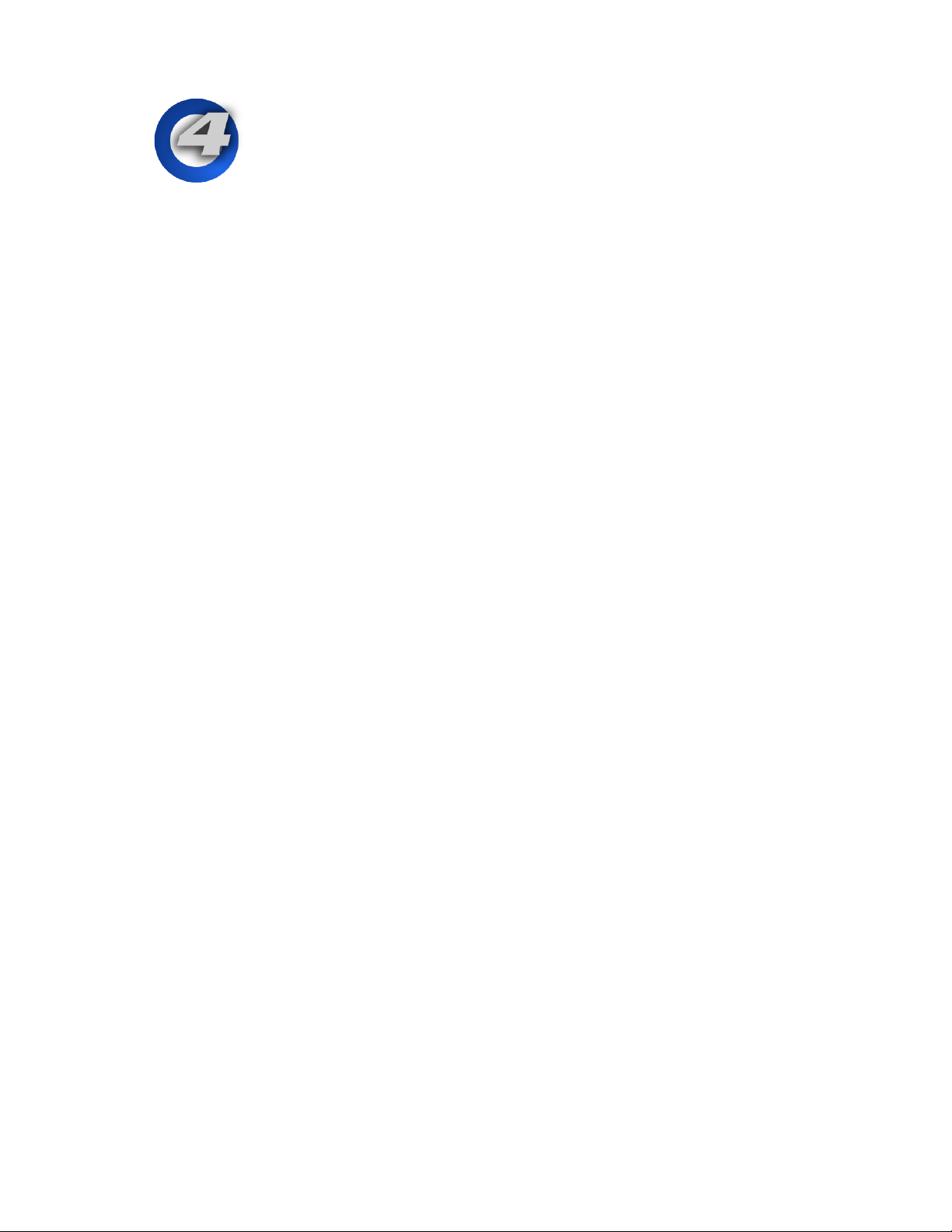
!
Hog 4 OS
New Features
User Kinds
Access fixture functions faster by creating smaller customizable
wheelsets that are available directly from the “H” keys on the front panel.
All New Rate Wheel
The Hog 4’s continuous rate wheel is completely new and provides a
quick and easy way to make temporary playback and/or effect rate
adjustments on the fly. If you like your rate adjustment you can quickly
store it into the list with Pig + Restore.
Improved Wheelset Editor
A simpler and more intuitive drag and drop user interface with a
searchable list of functions allowing you to edit wheelsets more quickly.
Improved DP8000 Upgrade Process from the Console
DP8000s that are on the network and need a software upgrade now show
up in the network window under “needs upgrade” aggregate header. This
is much less intrusive than the pop up dialogue method of Hog 3.
DP8000 Supports Timecode Input
The DP8000 now supports timecode input. Up to 8 USB LTC widgets can
be plugged into the DP8000. Each input is considered an “index” and can
be used to bring up to 8 unique timecode clocks into the Hog 4OS control
system through the DP8000.
Console Supports Multiple LTC Widgets
The console now supports up to 8 USB LTC widgets. Each input is
considered an “index” and can be used to bring up to 8 unique timecode
clocks into the Hog 4OS control system through the console.
All New Timecode Toolbar
The timecode toolbar features a larger clock display, a new regenerate
frames display, and a simpler set of simulate timecode tools.
“All” Key
The “all” selects all the fixtures that are part of a greater selection in the
active editor. This replaces the need to hold back and press next as was
the case on Hog 3.
Page 2
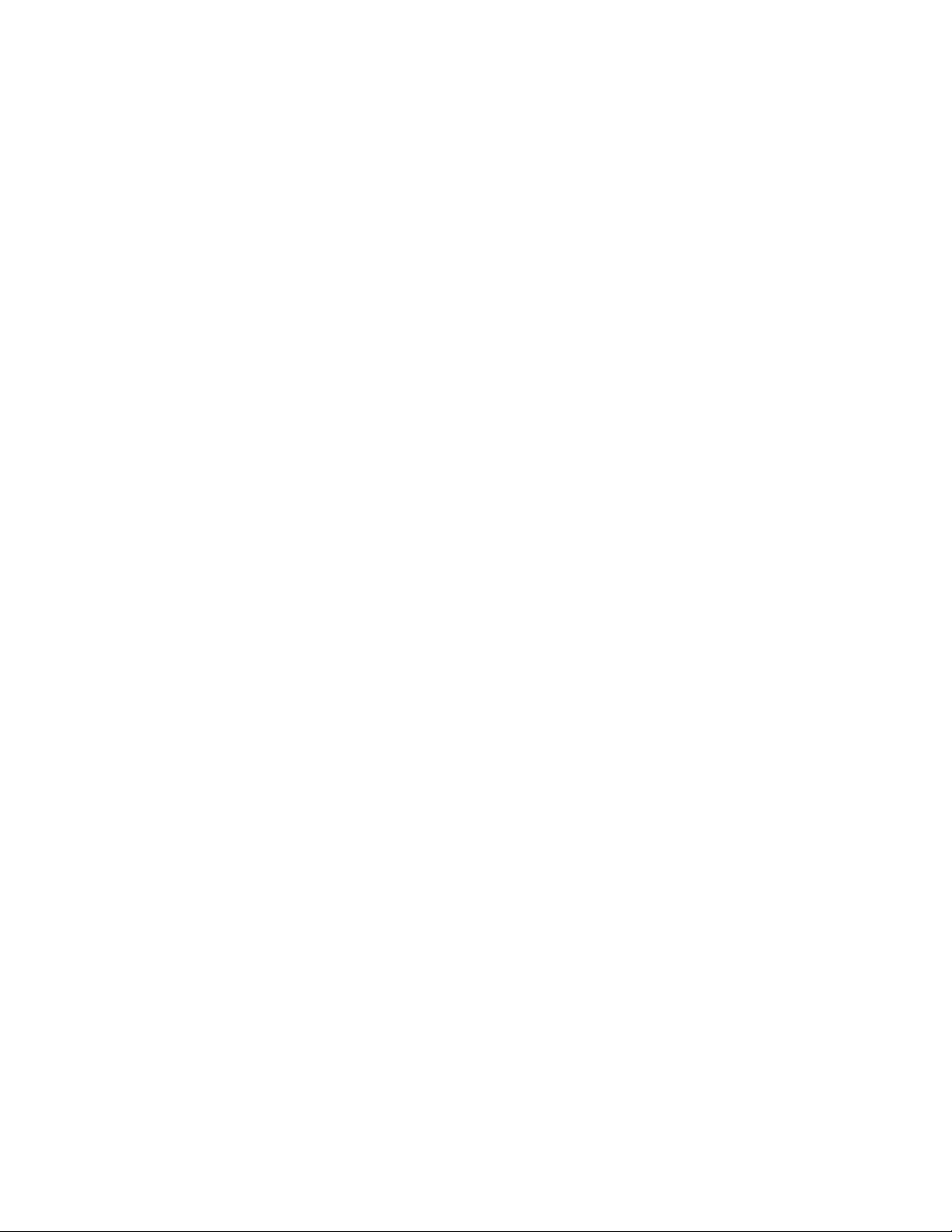
!
Trackball Ring
A scroll handler when the trackball is in pointer mode and an assignable
function wheel when the trackball is in POS (ball) mode.
Unified Fixture Library
Say goodbye to fixture library merging and uncommon libraries. Now all
of the released fixture profiles live in a single easy to browse fixture
library that is installed with the software.
Dynamic Selection of Fixture Library for fixture scheduling
The fixture scheduler now allows you to add fixtures from any installed
fixture library on the desk, eliminating the need to merge fixture libraries
into your show file. This is very convenient when adding fixtures from
“one-off” library files delivered by High End on the FTP site.
Improved display of Chases on the Playback Bar
When a list is activated as a chase the fade times no longer disappear as
they did on Hog 3. Instead a simple and unobtrusive bpm value is
displayed at the bottom of the master next to the word “chase”.
Additionally, the fade times properly change to green text and count
down the cross-fades of a running chase.
Open Sound Control
Users can now receive and send playback messages using the modern
Open Sound Control protocol over the HogNet network. Hog 4 supports
receiving hardware messages such as button presses and fader control as
well as also receiving midi notes over OSC. (faders and encoders not
supported on Hog 4PC)
Fader Control through Midi Control Messages
Users can now send midi control messages into the Hog 4 OS to control
the grandmaster as well as the first 10 faders on the console. (not
supported on Hog 4PC).
Midi Note Control of Encoders/Wheels
Users can now manipulate their console’s front panel encoders and
various wheels using midi notes. (not supported on Hog 4PC)
More Soft Keys (toolbar buttons)
Hog 4 Console and Hog 4PC has 16 soft keys/toolbar buttons (Hog 3 only
had twelve). This allows for a greater number of views and window
control buttons.
Page 3

!
“Back Page” Key
One key to go to the previous page. Hog 3 required Pig+Next Page.
Print to PDF
New streamlined print to PDF gets rid of the print driver hassle. Print to
PDF simply prints the window contents as displayed onscreen and stores
the file to the logs folder. The print preview window is also much richer
than before with better zoom tools and page view options.
Support for Motorized Faders
The Hog 4 console and Hog 4PC now supports logic for moving
motorized faders based on remembered fader values. This is useful for
page changes as well as for multi-console tracking.
Dedicated Grand Master
Grand Master now has a dedicated fader freeing up fader 1 so that fader
1 can be used for exclusively playback.
Pig+Open+Delete to restart the console
The console can now be soft reset (restart) from the front panel using
Pig+Open+Delete.
New GM Flash Key Options
Flash to full, Flash to zero, and flash to opposite allow the users to
customize how the flash key below the GM behaves.
DBO Key
New toggling DBO key sends all intensities to 0% (except for parked
intensity values) when activated.
“No wait” New Show Creation
By extracting the fixture library during the software installation the user
can now start new shows without having to wait for library extraction.
This means starting a new show goes as fast as you can click.
Faster Show Archiving/Un-archiving
Unlike Hog 3, the Hog 4 OS only copies the fixture types it needs for each
show into the show file. This means show file backups are 100x to create
as well as 100x faster to load.
Page 4
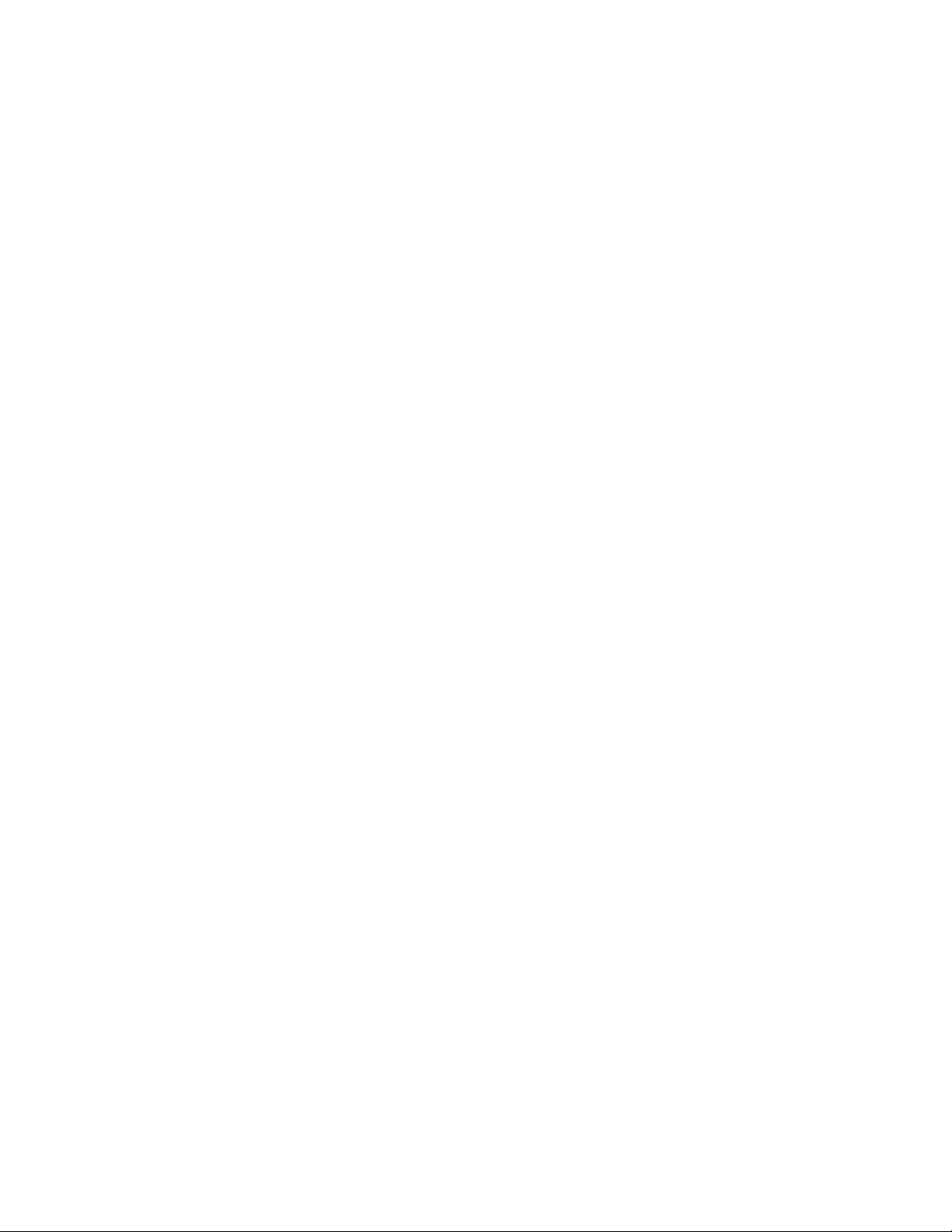
!
Full Install from USB flash drives
Unlike the Hog 3 family, the “All-Linux-Backbone” of the Hog 4 OS means
all console products can be full restored from a single ISO file that can be
installed using USB flash drives.
Console Software Upgrades Under 20 seconds
Upgrading console software takes less than 20 seconds from start to
finish and typically does not require a reboot.
Dedicated “Back” Key
The new back key located below the pause key on each master and above
the main pause key on the main playback stack allows user to
immediately play back to the previous cue without having to go through
the halt state. Like all other playback keys the back key is assignable to
other functions as well such as release.
Art-Net / sACN Support for Hog 4PC
Hog 4PC can output Art-net / sACN up to 8 universes. Each universe of
output is enabled when a matching USB widget output is mapped and
physically connected.
Center Wheel
A new jog/shuttle combo wheel located in the center of the console has
been added. Any fixture function (or functions) can be assigned to this
wheel. The center wheel functions are independent of the active kind key,
which means they are always at your fingertips.
Center Choose Key
Acts as an extra freelance physical master on the main playback bar.
Supports “quick assignment” of a lists or scenes by holding center choose
and tapping on an item in the scene or list directory.
Improved System Icons
A new set of simpler and easier to read scalable icons provides a cleaner
and more streamlined desktop appearance. For example, the new Hog 4
chase and timecode icons are more iconic than the old Hog 3 icons.
New Simplified Dark Desktop Theme
A new dark theme that is based on simple lines and rounded edges
modernizes the feel of the Hog 4OS desktop graphical user interface. The
dark theme also means less light coming from the console’s screens so
your desk does not blind you when programming dark looks onstage.
Page 5

!
New Directory window color-coding options
Users can now choose whether to color code directory palettes using a
new outline method or using the old full color back option.
New Directory window palette size options
Users can now choose to display directory palettes using small, medium,
or large size buttons. This option is also stored in views.
Added Option to display swatch in palettes
Users can now choose to display a color swatch in their palettes, which
will display the majority mixed color value of that palette.
Improved Directory Feedback for Lists / Scenes
The list and scene directories now have feedback that is more logical:
when a list or scene is playing its feedback bar is green, when it is paused
its feedback bar is red, when is onstage but not fading its feedback bar is
blue, and when it is overridden its playback bar is grey.
Dual “Pig” Keys
A second pig key has been added to the center of the console’s front
panel making pig key combinations in the playback section of the desk
easier to execute while the classic position of the primary pig key remains
intact for the muscle memory users of the Hog 3.
“Goto” Key now closer to keypad
The “goto” key has moved from the center of the console to the
programming section of console to provide a better relationship to the
keypad which allows for quicker entry of goto commands like “goto, 1,
enter”
New “Open Mode” for Trackball
When the open key is held the trackball now lights up in white to alert the
user that the open key is held and that the trackball and its ring have
been activated to work as scroll handlers.
Show file recovery
Instead of a partial restore option we have a boot option (press escape
key during boot) to launch a system utility that allows users to extract
show files from their console to a USB stick in the case the console will
not fully boot.
Pin Code Lock
Users can manually set a pass code lock on their console to prevent users
from being able to access the software without first entering a 4 digit pin.
Page 6

!
Playback Bar Dashboard (not fully implemented in v1.0)
The playback bar now displays information for the currently chosen
master to the right of master 10 on the playback bar. This dashboard
area will also eventually have the option to display other items like a
master larger system clock, or a notepad, or timecode.
